Marantz Sr6001 Users Manual SR6001N DFU_0_cover
SR6001 to the manual 8045b328-4e82-4437-828e-18404ca2d332
2015-02-03
: Marantz Marantz-Sr6001-Users-Manual-466579 marantz-sr6001-users-manual-466579 marantz pdf
Open the PDF directly: View PDF ![]() .
.
Page Count: 68
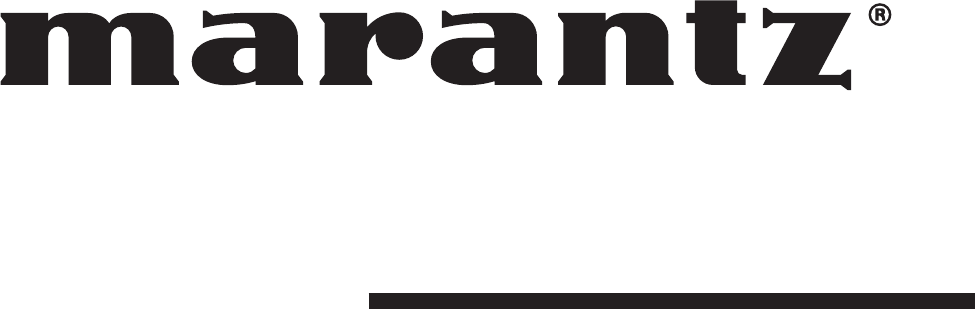
Model SR6001 User Guide
AV Surround Receiver
SR6001N DFU_0_cover.indd ISR6001N DFU_0_cover.indd I 06.12.21 3:09:22 PM06.12.21 3:09:22 PM
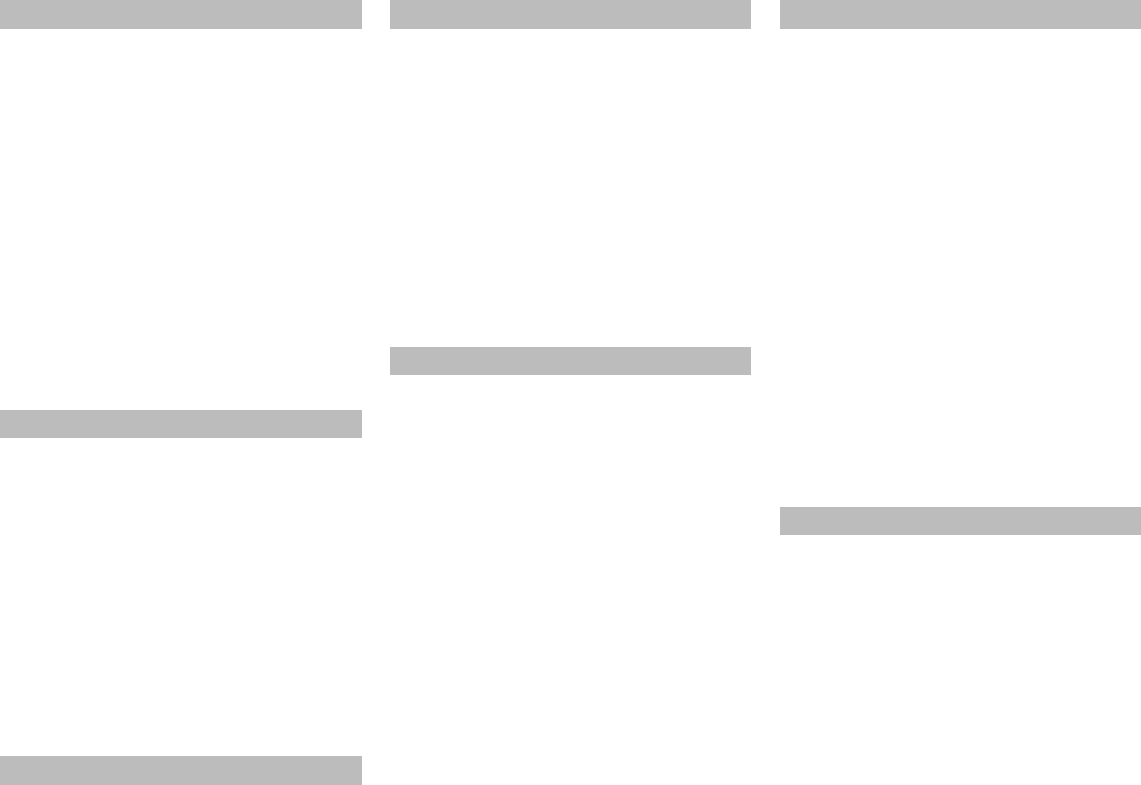
ENGLISH
WARRANTY
For warranty information, contact your local Marantz
distributor.
RETAIN YOUR PURCHASE RECEIPT
Your purchase receipt is your permanent record of a
valuable purchase. It should be kept in a safe place
to be referred to as necessary for insurance purposes
or when corresponding with Marantz.
IMPORTANT
When seeking warranty service, it is the responsibility of
the consumer to establish proof and date of purchase.
Your purchase receipt or invoice is adequate for such
proof.
FOR U.K. ONLY
This undertaking is in addition to a consumer's
statutory rights and does not affect those rights in
any way.
FRANÇAIS
GARANTIE
Pour des informations sur la garantie, contacter le
distributeur local Marantz.
CONSERVER L'ATTESTATION D'ACHAT
L'attestation d'achat est la preuve permanente
d'un achat de valeur. La conserver en lieu sur pour
s'y reporter aux fi ns d'obtention d'une couverture
d'assurance ou dans le cadre de correspondances
avec Marantz.
IMPORTANT
Pour l'obtention d'un service couvert par la garantie, il
incombe au client d'établir la preuve de l'achat et d'en
corroborer la date. Le reçu ou la facture constituent
des preuves suffi santes.
DEUTSCH
GARANTIE
Bei Garantiefragen wenden Sie sich bitte an Ihren
Marantz-Händler.
HEBEN SIE IHRE QUITTING GUT AUF
Die Quittung dient Ihnen als bleibende Unterlage
für Ihren wertvollen Einkauf Das Aufbewahren der
Quittung ist wichtig, da die darin enthaltenen Angaben
für Versicherungswecke oder bei Korrespondenz mit
Marantz angeführt werden müssen.
WICHTIG!
Bei Garantiefragen muß der Kunde eine Kaufunterlage
mit Kaufdatum vorlegen. Ihren Quittung oder
Rechnung ist als Unterlage ausreichend.
NEDERLANDS
GARANTIE
Voor inlichtingen omtrent garantie dient u zich tot uw
plaatselijke Marantz.
UW KWITANTIE, KASSABON E.D. BEWAREN
Uw kwitantie, kassabon e.d. vormen uw bewijs van
aankoop van een waardevol artikel en dienen op een
veilige plaats bewaard te worden voor evt, verwijzing
bijv, in verbend met verzekering of bij correspondentie
met Marantz.
BELANGRIJK
Bij een evt, beroep op de garantie is het de
verantwoordelijkheid van de consument een
gedateerd bewijs van aankoop te tonen. Uw kassabon
of factuurzijn voldoende bewijs.
ESPAÑOL
GARANTIA
Para obtener información acerca de la garantia
póngase en contacto con su distribuidor Marantz.
GUARDE SU RECIBO DE COMPRA
Su recibo de compra es su prueba permanente de
haber adquirido un aparato de valor, Este recibo
deberá guardarlo en un lugar seguro y utilizarlo
como referencia cuando tenga que hacer uso del
seguro o se ponga en contacto con Marantz.
IMPORTANTE
Cuando solicite el servicio otorgado por la garantia
el usuario tiene la responsabilidad de demonstrar
cuándo efectuó la compra. En este caso, su recibo
de compra será la prueba apropiada.
ITALIANO
GARANZIA
L’apparecchio è coperto da una garanzia di buon
funzionamento della durata di un anno, o del periodo
previsto dalla legge, a partire dalla data di acquisto
comprovata da un documento attestante il nominativo
del Rivenditore e la data di vendita. La garanzia sarà
prestata con la sostituzione o la riparazione gratuita
delle parti difettose.
Non sono coperti da garanzia difetti derivanti da
uso improprio, errata installazione, manutenzione
effettuata da personale non autorizzato o, comunque,
da circostanze che non possano riferirsi a difetti di
funzionamento dell’apparecchio. Sono inoltre esclusi
dalla garanzia gli interventi inerenti l’installazione e
l’allacciamento agli impianti di alimentazione.
Gli apparecchi verranno riparati presso i nostri Centri
di Assistenza Autorizzati. Le spese ed i rischi di
trasporto sono a carico del cliente.
La casa costruttrice declina ogni responsabilità per
danni diretti o indiretti provocati dalla inosservanza
delle prescrizioni di installazione, uso e manutenzione
dettagliate nel presente manuale o per guasti dovuti ad
uso continuato a fi ni professionali.
SVENSKA
GARANTI
För information om garantin, kontakta Marantz
lokalagent.
SPAR KVITTOT
Kvittot är ett inköpsbevis på en värdefull vara. Det skall
förvaras säkert och hänvisas till vid försäkringsfall
eller vidkorrespondens mod Marantz.
VIKTIGT
Fö att garantin skall gälla är det kundens sak att
framställa bevis och datum om köpet. Kvitto eller
faktura är tillräokligt bevis fö detta.
SR6001N DFU_0_cover.indd IISR6001N DFU_0_cover.indd II 06.12.21 3:09:22 PM06.12.21 3:09:22 PM

CE MARKING
English
The SR6001 is in conformity with the EMC directive and low-voltage directive.
Français
Le SR6001 est conforme à la directive EMC et à la directive sur les basses tensions.
Deutsch
Das Modell SR6001 entspricht den EMC-Richtlinien und den Richtlinien für Nieders-
pannungsgeräte.
Nederlands
De SR6001 voldoet aan de EMC eisen en de vereisten voor laag-voltage.
Español
El SR6001 está de acuerdo con las normas EMC y las relacionadas con baja tensión.
Italiano
Il SR6001 è conforme alle direttive CEE ed a quelle per i bassi voltaggi.
Svenska
SR6001 är tillverkad i enlighet med EMC direktiven och direktiven för lågvoltsutrus-
ning.
English
WARNINGS
- Do not expose the equipment to rain or moisture.
- Do not remove the cover from the equipment.
- Do not insert anything into the equipment through
the ventilation holes.
- Do not handle the mains cord with wet hands.
- Do not cover the ventilation with any items such as
tablecloths, newspapers, curtains, etc.
- No naked fl ame sources, such as lighted candles,
should be placed on the equipment.
- When disposing of used batteries, please comply
with governmental regulations or environmental
public instruction’s rules that apply in your country
or area.
- Make a space of about 0.2 meter around the unit.
- No objects fi lled with liquids, such as vases, shall
be placed on the equipment.
- When the switch is in the OFF position, the
equipment is not completely switched off from
MAINS.
- The equipment shall be installed near the
power supply so that the power supply is easily
accessible.
- Do Not Touch Hot Spots During and Immediately
After Use.
- During and immediately after use, this product is
hot in areas other than the controls and rear panel
connection jacks. Do not touch hot spots and
especially the top panel. Contact with hot areas
can cause burns.
Français
AVERTISSEMENTS
-
Ne pas exposer l’appareil à la pluie ni à l’humidité.
- Ne pas essayer de retirer le boîtier de l’appareil.
- Ne rien insérer dans l’appareil par les orifi ces de
ventilation.
- Ne pas manipuler le cordon d’alimentation avec
les mains mouillées.
- Ne pas recouvrir les ouïes de ventilation avec un
objet quelconque comme une nappe, un journal,
un rideau, etc.
- Ne placer aucune source de fl amme nue, comme
une bougie allumée, sur l'appareil.
- Pour mettre au rebut les piles usées, respecter les
lois gouvernementales ou les règlements offi ciels
concernant l’environnement qui s'appliquent à
votre pays ou région.
- Veiller à ce qu’aucun objet ne soit à moins de 0,2
mètre des côtés de l'appareil.
- Aucun objet rempli de liquide, un vase par exemple,
ne doit être placé sur l'appareil.
- Lorsque l'interrupteur est sur la position OFF,
l'appareil n'est pas complètement déconnecté du
SECTEUR (MAINS).
- L'appareil sera installé près de la source
d'alimentation, de sorte que cette dernière soit
facilement accessible.
- Ne pas toucher aux zones chaudes pendant et
immédiatement après l’utilisation.
- Pendant l’utilisation et immediatement apres, cet
appareil est chaud en dehors des commandes
et des prises de raccordement arriere. Ne pas
toucher aux zones chaudes, et particulièrement
au panneau supérieur, pour éviter tout risque de
brûlure.
Deutsch
WARNHINWEISE
- Das Gerät nicht Regen oder Feuchtigkeit
aussetzen.
- Die Abdeckung nicht vom Gerät abnehmen.
- Keine Gegenstände durch die Belüftungsschlitze
stecken.
- Das Netzkabel nicht mit feuchten oder nassen
Händen anfassen.
- Decken Sie die Lüftungsöffnungen nicht mit einem
Tischtuch, einer Zeitung, einem Vorhang usw. ab.
- Es dürfen keine Gegenstände mit offener Flamme,
wie etwa brennende Kerzen, auf dem Gerät
aufgestellt werden.
- Beachten Sie bei der Entsorgung der verbrauchten
Batterien alle geltenden lokalen und überregionalen
Regelungen.
- Auf allen Geräteseiten muß ein Zwischenraum von
ungefähr 0,2 meter vorhanden sein.
- Auf das Gerät dürfen keine mit Flüssigkeiten
gefüllte Behälter, wie etwa eine Vase, gestellt
werden.
- Wenn der Schalter ausgeschaltet ist (OFF-
Position), ist das Gerät nicht vollständig vom
Stromnetz (MAINS) abgetrennt.
- Das Gerät sollte in der Nähe einer Netzsteckdose
aufgestellt werden, damit es leicht an das
Stromnetz angeschlossen werden kann.
- Berühren Sie während oder unmittelbar nach dem
Gebrauch keine heißen Stellen des Gerätes.
- Während oder unmittelbar nach dem Gebrauch ist
dieses Produkt mit Ausnahme der Bedienelemente
und der Anschlussbuchsen auf der Rückseite heiß.
Berühren Sie die heißen Stellen und insbesondere
die Oberseite nicht. Der Kontakt mit heißen
Flächen kann zu Verbrennungen führen.
SR6001N DFU_0_cover.indd IIISR6001N DFU_0_cover.indd III 06.12.21 3:09:23 PM06.12.21 3:09:23 PM
Nederlands
WAARSCHUWINGEN
- Stel het apparaat niet bloot aan regen of vocht.
- Verwijder de afdekplaat van het apparaat niet.
- Duw niets door de ventilatieopeningen in het
apparaat.
- Raak het netsnoer niet met natte handen aan.
- Bedek de ventilatieopeningen niet met enige
voorwerpen, zoals tafelkleden, kranten, gordijnen,
enz.
- Plaats geen brandende voorwerpen, zoals
kaarsen, op het apparaat.
- Volg bij het weggooien van verbruikte batterijen de
overheidswetgeving of milieuvoorschriften op die
van kracht zijn in het land of de regio waarin u zich
bevindt.
- Zorg dat er 0,2 meter vrije ruimte rond het toestel
is.
- Plaats geen voorwerpen met een vloeistof erin,
zoals een bloemenvaas, op het apparaat.
- Als de schakelaar op OFF staat, is het apparaat
niet volledig losgekoppeld van de netspanning
(MAINS).
- De apparatuur wordt in de buurt van het stopcontact
geïnstalleerd, zodat dit altijd gemakkelijk
toegankelijk is.
- Raak hete gedeelten van het apparaat niet aan
tijdens en onmiddellijk na het gebruik.
- Tijdens en onmiddellijk na het gebruik is dit
product heet, behalve in de omgeving van de
bedieningstoetsen en de aansluitingen op het
achterpaneel. Raak geen hete plekken aan, vooral
niet het bovenpaneel. Contact met hete plekken
kan brandwonden veroorzaken.
Español
ADVERTENCIAS
- No exponga el equipo a la lluvia ni a la humedad.
- No extraiga la tapa del equipo.
- No introduzca nada en el interior del equipo a
través de los orifi cios de ventilación.
- No maneje el cable de alimentación con las
manos mojadas.
- No cubra la ventilación con objetos como manteles,
periódicos, cortinas, etc.
- No deben colocarse sobre el equipo elementos
con fuego, por ejemplo velas encendidas.
- Cuando se eliminen baterías usadas, deben
cumplirse las reglamentaciones oficiales o las
normas de protección medioambiental aplicables
en su país o en su zona.
- Deje un espacio de unos 0,2 metro alrededor de la
unidad.
- No se deben colocar sobre el aparato recipientes
que contengan líquidos, como por ejemplo
jarrones.
- Cuando el interruptor está en la posición OFF, el
equipo no está completamente desconectado de
la alimentación MAINS.
- El equipo se instalará cerca de la fuente de
alimentación de manera que resulte fácil acceder
a ella.
- No tocar las áreas calientes mientras la unidad
está en uso ni inmediatamente después.
- Mientras esta en funcionamiento e inmediatamente
despues de su uso, este producto presenta zonas
calientes en diversas partes, no exclusivamente
en el sector de los controles o en las conexiones
del panel posterior. No tocar las áreas calientes,
especialmente el panel superior dado que pueden
producirse quemaduras.
Italiano
AVVERTENZE
- Non esporre l’apparecchio alla pioggia o
all’umidità.
- Non rimuovere il coperchio dell’apparecchio.
- Non introdurre oggetti all’interno dell’apparecchio
attraverso i fori di ventilazione.
- Non toccare il cavo di alimentazione con le mani
bagnate.
- Non coprire le fessure di ventilazione con tovaglie,
giornali, tende od oggetti analoghi.
- Non posare sull'apparecchio sorgenti di fi amme
scoperte quali candele accese.
- Smaltire le pile usate in conformità alle norme
governative o disposizioni ambientali vigenti nel
proprio paese o zona.
- Lasciare 0,2 metro liberi tutto intorno l'unità.
- Non mettere sull'apparecchiatura alcun contenitore
di liquido, come ad esempio dei vasi.
- Quando l'interruttore è nella posizione OFF,
l'apparecchiatura non è completamente scollegata
da MAINS.
- L’apparecchio va installato in prossimità della fonte
di alimentazione, in modo che quest’ultima sia
facilmente accessibile.
- Non toccare i punti caldi né durante, né
immediatamente dopo l’uso.
- Durante, e subito dopo l’utilizzo, questo prodotto
risulta essere molto caldo in alcune sue parti come
ad esempio i connettori del pannello posteriore.
Non toccare i punti caldi e specialmente la
superfi cie del pannello. Il contatto con parti calde
può provocare ustioni.
Svenska
VARNINGAR
- Utsätt inte utrustningen för regn eller fukt.
- Ta inte bort utrustningens hölje.
- För inte in föremål i utrustningen genom
ventilationshålen.
- Hantera inte nätsladden med våta händer.
- Täck inte för ventilationsöppningarna med några
föremål som till exempel bordsdukar, dagstidningar,
gardiner e.d.
- Inga föremål med öppen låga, som till exempel
tända stearinljus, bör placeras på utrustningen.
- Följ de lagar och miljöskyddsråd som gäller i det
land eller område där du bor när du gör dig av med
batterier.
- Se till att det fi nns omkring 0,2 meter fri plats runt
omkring enheten.
- Inga objekt som är fyllda med någon vätska,
till exempel blomstervaser, bör placeras på
apparaten.
- Även om strömbrytaren står i det avstängda läget
OFF, så är utrustningen inte helt bortkopplad från
det elektriska nätet (MAINS).
- Utrustningen ska vara installerad nära strömuttaget
så att strömförsörjningen är lätt att tillgå.
- Vidrör inte varma punkter under och omedelbart
efter användning.
- Bortsett från kontrollerna och anslutningsuttagen
på baksidan är den här produkten varm under och
omedelbart efter användning. Vidrör inte varma
punkter och särskilt inte ovansidan. Kontakt med
varma ytor kan orsaka brännskador.
SR6001N DFU_0_cover.indd IVSR6001N DFU_0_cover.indd IV 06.12.21 3:09:23 PM06.12.21 3:09:23 PM

ENGLISH
1
TABLE OF CONTENTS
SETUP ..................................................25
ONSCREEN DISPLAY MENU SYSTEM .........................25
1 INPUT SETUP .............................................................27
2 SPKR (SPEAKER) SETUP ..........................................30
ERROR MESSAGES .......................................................33
3 SURROUND SETUP ...................................................36
4 VIDEO SETUP .............................................................38
5 PREFERENCE ............................................................39
6 ACOUSTIC EQ ............................................................41
BASIC OPERATION (PLAY BACK)
.........43
SELECTING AN INPUT SOURCE ...................................43
SELECTING THE SURROUND MODE ...........................43
ADJUSTING THE MAIN VOLUME ..................................43
NIGHT MODE ...................................................................43
ADJUSTING THE TONE (BASS & TREBLE) CONTROL 43
DIALOGUE NORMALIZATION MESSAGE .....................43
VIDEO CONVERT ............................................................44
I/P CONVERT ...................................................................44
TEMPORARILY TURNING OFF THE SOUND .................44
SURROUND MODE .............................45
SURROUND .....................................................................45
SOURCE DIRECT ...........................................................45
PURE DIRECT ................................................................45
OTHER FUNCTION ..............................49
TV AUTO ON/OFF FUNCTION ........................................49
ATTENUATION TO ANALOG INPUT SIGNAL ................49
LISTENING THROUGH HEADPHONES
.........................49
DOLBY HEADPHONE MODE .........................................49
VIDEO ON/OFF ................................................................49
SELECTING ANALOG AUDIO INPUT OR DIGITAL AUDIO
INPUT ..............................................................................50
RECORDING AN ANALOG SOURCE .............................50
SPEAKER A/B ..................................................................50
DISPLAY MODE ...............................................................50
7.1 CH INPUT ...................................................................51
AUX2 INPUT .....................................................................51
LIP.SYNC ..........................................................................51
FOREWORD ...........................................2
EQUIPMENT MAINS WORKING SETTING ......................2
COPYRIGHT ......................................................................2
INTRODUCTION ....................................2
A NOTE ABOUT RECYCLING ..............2
DESCRIPTION .......................................2
FEATURES .............................................5
ACCESSORIES ......................................5
FRONT PANEL ......................................6
FL DISPLAY AND INDICATOR ..........................................7
REAR PANEL .........................................8
REMOTE CONTROL OPERATION .......9
FUNCTION AND OPERATION ..........................................9
OPERATION OF REMOTE CONTROL UNIT .................11
GENERAL INFORMATION OF RC5001SR TO SR6001 12
CONTROLLING MARANTZ COMPONENTS .................13
BASIC OPERATION .........................................................15
CONNECTIONS ...................................17
SPEAKER PLACEMENT .................................................17
CONNECTING SPEAKERS .............................................17
CONNECTING AUDIO COMPONENTS ..........................18
CONNECTING VIDEO COMPONENTS ..........................20
ADVANCED CONNECTING ............................................21
CONNECTING THE REMOTE CONTROL JACKS .........21
CONNECTING THE ANTENNA TERMINALS .................22
CONNECTING FOR THE MULTI ROOM ........................23
CONNECTING OTHER EQUIPMENT .............................24
BASIC OPERATION (TUNER) .......... 52
LISTENING TO THE TUNER ...........................................52
PRESET MEMORY ..........................................................53
RDS OPERATION ............................................................55
MULTI ROOM SYSTEM .......................56
MULTI ROOM PLAYBACK USING THE MULTI ROOM
OUT TERMINALS .............................................................56
MULTI ROOM PLAYBACK USING THE MULTI SPEAKER
TERMINALS .....................................................................56
OPERATION OF THE MULTI ROOM OUTPUTS WITH
THE REMOTE CONTROL FROM MULTI ROOM ...........57
TROUBLESHOOTING .........................58
HDMI .................................................................................59
TECHNICAL SPECIFICATIONS ..........60
DIMENSIONS ......................................60
SR6001N DFU_1_ENG 1_4.indd 1SR6001N DFU_1_ENG 1_4.indd 1 06.12.21 3:09:54 PM06.12.21 3:09:54 PM
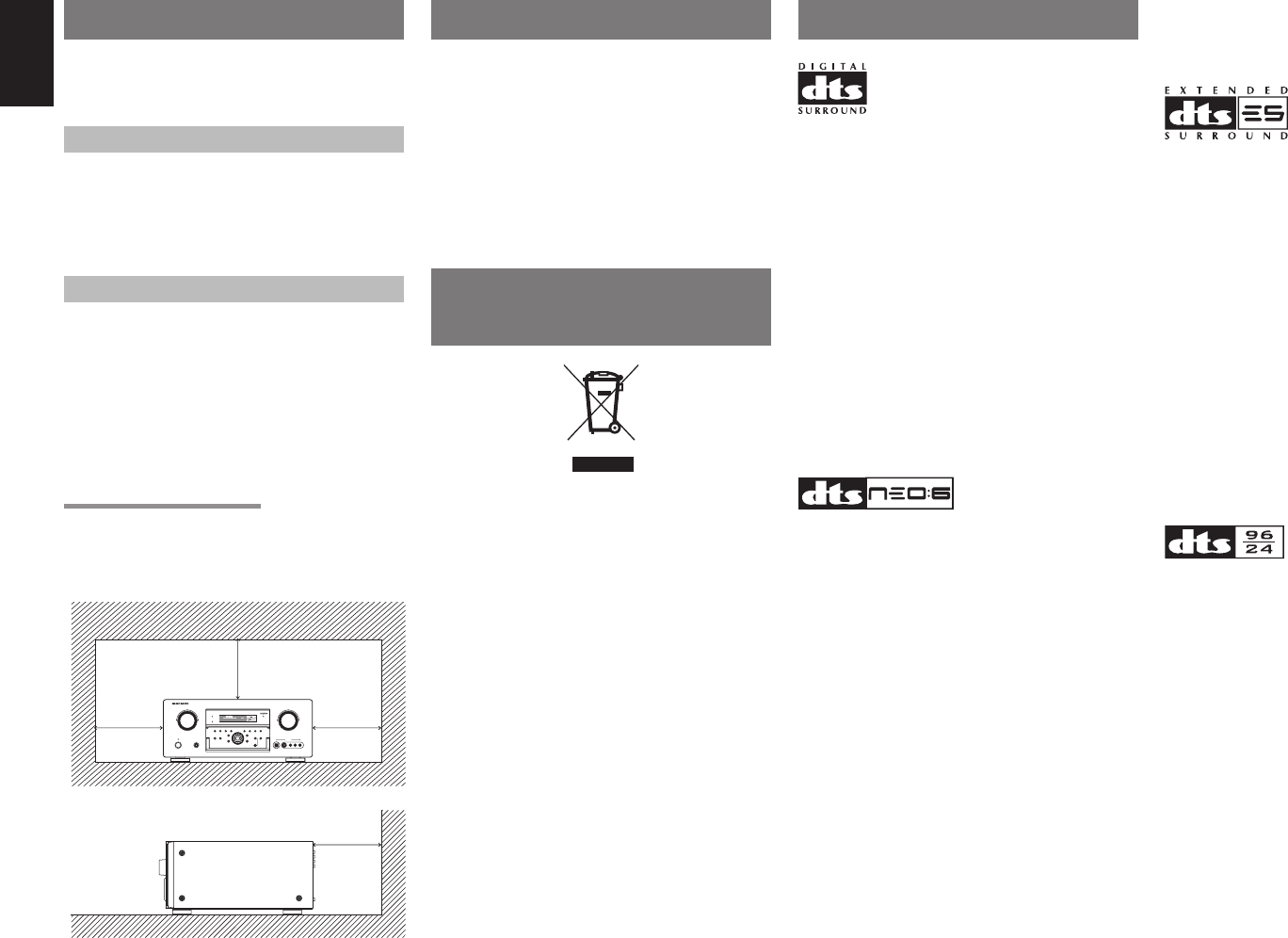
ENGLISH
2
INTRODUCTION
Thank you for purchasing the Marantz SR6001
Surround receiver.
This remarkable component has been engineered
to provide you with many years of home theater
enjoyment. Please take a few minutes to read this
manual thoroughly before you connect and operate
the SR6001.
As there are a number of connection and confi guration
options, you are encouraged to discuss your own
particular home theater setup with your Marantz A/V
specialist dealer.
A NOTE ABOUT
RECYCLING
This product’s packaging materials are recyclable
and can be reused. This product and the accessories
packed together are the applicable product to the
WEEE directive except batteries.
Please dispose of any materials in accordance with
your local recycling regulations.
When discarding the unit, comply with your local
rules or regulations.
Batteries should never be thrown away or incinerated
but disposed of in accordance with your local
regulations concerning chemical wastes.
DESCRIPTION
DTS was introduced in 1994 to provide 5.1 channels
of discrete digital audio into home theater systems.
DTS brings you premium quality discrete multichannel
digital sound to both movies and music.
DTS is a multichannel sound system designed to
create full range digital sound reproduction.
The no compromise DTS digital process sets the
standard of quality for cinema sound by delivering
an exact copy of the studio master recordings to
neighborhood and home theaters.
Now, every moviegoer can hear the sound exactly as
the moviemaker intended.
DTS can be enjoyed in the home for either movies or
music on of DVD’s, LD’s, and CD’s.
“DTS” and “DTS Digital Surround” are registered
trademarks of Digital Theater Systems, Inc.
The advantages of discrete multichannel systems
over matrix are well known.
But even in homes equipped for discrete multichannel,
there remains a need for high-quality matrix decoding.
This is because of the large library of matrix surround
motion pictures available on disc and on VHS tape;
and analog television broadcasts.
The typical matrix decoder of today derives a center
channel and a mono surround channel from two-
channel matrix stereo material. It is better than a
simple matrix in that it includes steering logic to
improve separation, but because of its mono, band-
limited surround it can be disappointing to users
accustomed to discrete multichannel.
Neo:6 offers several important improvements as
follow,
• Neo:6 provides up to six full-band channels of
matrix decoding from stereo matrix material. Users
with 6.1 and 5.1 systems will derive six and fi ve
separate channels, respectively, corresponding to
the standard home-theater speaker layouts.
• Neo:6 technology allows various sound elements
within a channel or channels to be steered
separately, and in a way which follows naturally
from the original presentation.
FOREWORD
This section must be read before any connection is
made to the mains supply.
EQUIPMENT MAINS WORKING SETTING
Your Marantz product has been prepared to comply
with the household power and safety requirements
that exist in your area.
SR6001 can be powered by 230V AC only.
COPYRIGHT
Recording and playback of any material may
require consent. For further information refer to the
following:
— Copyright Act 1956
— Dramatic and Musical Performers Act 1958
— Performers Protection Acts 1963 and 1972
— Any subsequent statutory enactments and
orders
CAUTIONS ON INSTALLATION
For heat dispersal, leave at least 0.2 m/8 inch of
space between the top, back and sides of this unit
and the wall or other components.
• Do not obstruct the ventilation holes.
DIGITAL
RLVIDEO
S-VIDEO
AUX 1 INPUT
AUDIO
VOLUME
UP
DOWN
STANDBY
PHONES
INPUT SELECTOR
AV SURROUND RECEIVER SR6001
MultEQ
ENTER
HT-EQ
PURE DIRECT THX
7.1CH INPUT
MODE AUTO MULTI
A/B
T-MODE MEMORY CLEAR
DISPLAY
EXIT
SPEAKERS
BAND
MIC
PURE DIRECT
SURROUND
SPEAKER
MULTI
DSD
POWER ON/OFF
L
C
R
SL S SR
LFE
DIGITAL
SURROUND
V-OFFDISP MULTI AUTO TUNED ST SPKR A B
NIGHT
PEAK ANALOG
DIGITAL
ATT
SLEEP SURR DIRECT
AUTO DISC 6.1 MTX 6.1 EQ
PCM
AAC
Left
0.2 m (8 inchs)
or more
Above
0.2 m (8 inchs)
or more
Right
0.2 m (8 inchs)
or more
Rear
0.2 m (8 inchs)
or more
• Neo:6 offers a music mode to expand stereo
nonmatrix recordings into the fi ve- or six-channel
layout, in a way which does not diminish the subtlety
and integrity of the original stereo recording.
DTS-ES Extended Surround is a new multichannel
digital signal format developed by Digital Theater
Systems Inc. While offering high compatibility with
the conventional DTS Digital Surround format, DTS-
ES Extended Surround greatly improves the 360-
degree surround impression and space expression
thanks to further expanded surround signals. This
format has been used professionally in movie
theaters since 1999.
In addition to the 5.1 surround channels (FL, FR, C,
SL, SR and LFE), DTS-ES Extended Surround also
offers the SB (Surround Back) channel for surround
playback with a total of 6.1 channels. DTS-ES
Extended Surround includes two signal formats with
different surround signal recording methods, as DTS-
ES Discrete 6.1 and DTS-ES Matrix 6.1.
“DTS”, “DTS-ES and “Neo:6” are trademarks of
Digital Theater Systems, Inc.
The stereo CD is a 16-bit medium with sampling at
44.1 kHz. Professional audio has been 20- or 24-
bit for some time, and there is increasing interest
in higher sampling rates both for recording and for
delivery into the home. Greater bit depths provide
extended dynamic range. Higher sampling rates
allow wider frequency response and the use of anti-
alias and reconstruction fi lters with more favorable
aural characteristics.
DTS 96/24 allows for 5.1channel sound tracks to be
encoded at a rate of 96kHz/24bits on DVD-Video
titles.
When DVD-video appeared, it became possible to
deliver 24-bit, 96 kHz audio into the home, but only in
two channels, and with serious limitations on picture.
This capability has had little use.
DVD-audio allows 96/24 in six channels, but a
new player is needed, and only analog outputs are
provided, necessitating the use of the D/A converters
and analog electronics provided in the player.
SR6001N DFU_1_ENG 1_4.indd 2SR6001N DFU_1_ENG 1_4.indd 2 06.12.21 3:09:55 PM06.12.21 3:09:55 PM
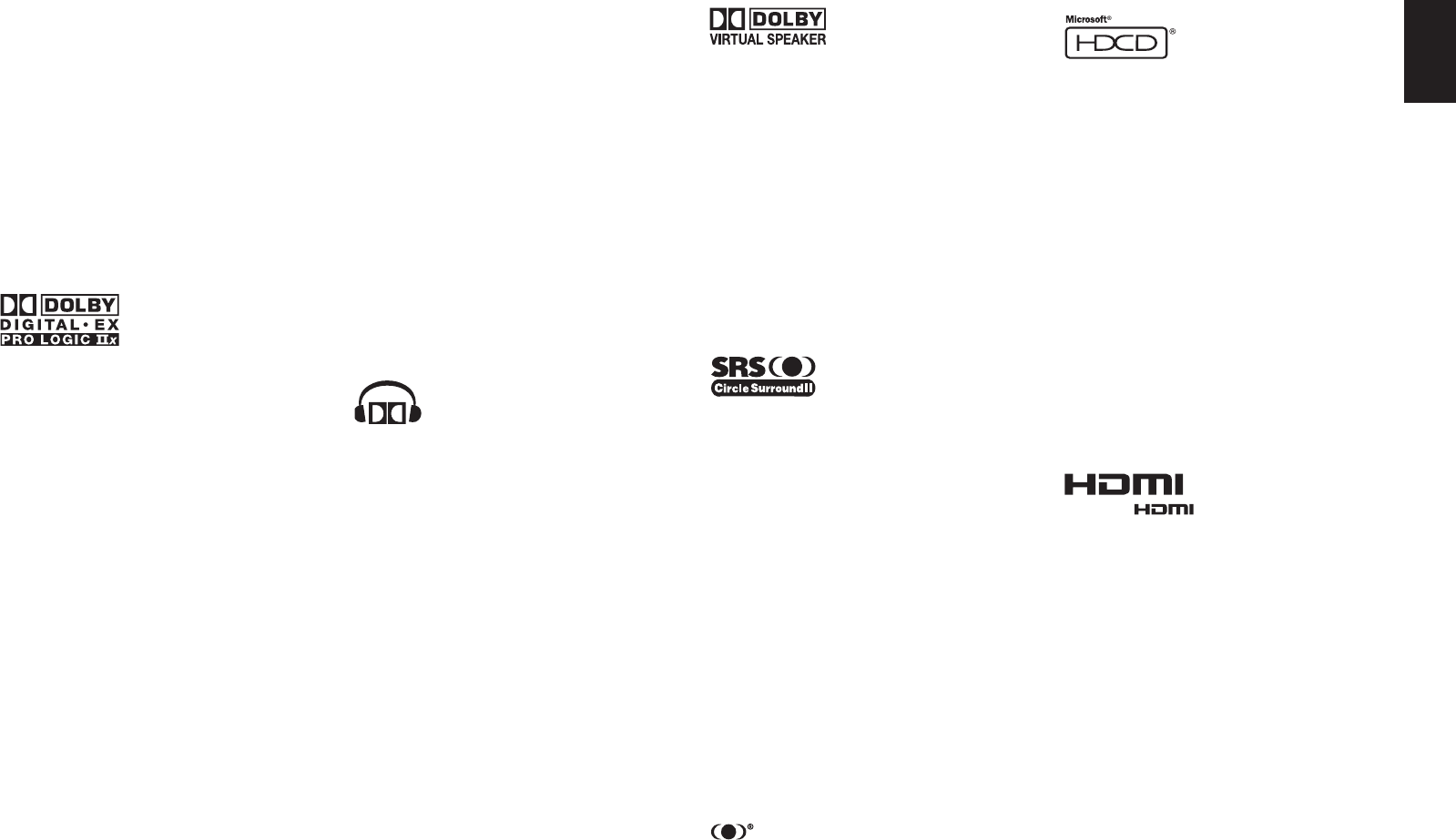
ENGLISH
3
About Dolby Pro Logic II x
Dolby Pro Logic IIx technology delivers a natural
and immersing 7.1-channel listening experience
to the home theater environment. A product of
Dolby's expertise in surround sound and matrix
decoding technologies, Dolby Pro Logic II x is a
complete surround sound solution that maximizes
the entertainment experience from stereo as well as
5.1-channel encoded sources.
Dolby Pro Logic IIx is fully compatible with Dolby
Surround Pro Logic technology and can optimally
decode the thousands of commercially available
Dolby Surround encoded video cassettes and
television programs with enhanced depth and
spatiality. It can also process any high-quality
stereo or Advanced Resolution 5.1-channel music
content into a seamless 6.1- or 7.1-channel listening
experience.
The Dolby Headphone technology provides a
surround
sound listening experience over headphones.
When listening to multichannel content such as DVD
movies over headphones, the listening experience
is fundamentally different than listening to speakers.
Since the headphone speaker drivers are covering
the pinna of the ear, the listening experience differs
greatly from traditional speaker playback. Dolby
utilizes patented headphone perspective curves to
solve this problem and provides a non-fatiguing,
immersive, home theater listening experience. Dolby
Headphone also delivers exceptional 3D audio from
stereo material.
Dolby Virtual Speaker is a technologycertified
by Dolby Laboratories that creates a virtualized
surround sound experience from two speakers using
a multichannel Dolby Digital source. Additionally,
Dolby Virtual Speaker can simulate the surround
sound effect produced by Dolby Pro Logic or Dolby
Pro Logic II.
Dolby Virtual Speaker retains all the original
Multichannel audio information and provides the
listener with the sensation of being surrounded by
additional speakers.
Manufactured under license from Dolby Laboratories.
“Dolby”, “Pro Logic”, and the double-D symbol are
trademarks of Dolby Laboratories.
Circle Surround II (CS-II) is a powerful and versatile
multichannel technology. CS-II is designed to enable
up to 6.1 multichannel surround sound playback
from mono, stereo, CS encoded sources and other
matrix encoded sources. In all cases the decoder
extends it into 6 channels of surround audio and a
LFE/subwoofer signal. The CS-II decoder creates a
listening environment that places the listener “inside”
music performances and dramatically improves
both hi-fi audio conventional surround-encoded
video material. CS-II provides composite stereo rear
channels to greatly improve separation and image
positioning– adding a heightened sense of realism to
both audio and A/V productions.
CS-II is packed with other useful feature like dialog
clarity (SRS Dialog) for movies and cinema-like bass
enrichment (TruBass). CS-II can enable the dialog
to become clearer and more discernable in movies
and it enables the bass frequencies contained in the
original programming to more closely achieve low
frequencies–overcoming the low frequency limitations
of the speakers by full octave.
Circle Surround II, Dialog Clarity, TruBass, SRS and
symbol are trademarks of SRS Labs, Inc.
Circle Surround II , Dialog Clarity and TruBass
technology are incorporated under license from SRS
Labs, Inc.
HDCD® (High Defi nition Compatible Digital ®) is a
patented process for delivering on Compact Disc the
full richness and details of the original microphone
feed.
HDCD encoded CDs sound better because they are
encoded with 20-bits of real musical information as
compared to 16-bits for all other CDs.
HDCD overcomes the limitation of the 16-bit CD
format by using a sophisticated system to encode
the additional four bits onto the CD while remaining
completely compatible with the CD format.
When listening to HDCD recordings, you hear more
dynamic range, a focused 3-D sound stage, and
extremely natural vocal and musical timbre. With
HDCD, you get the body, depth and emotion of the
original performance not a fl at, digital imitation.
HDCD system manufactured under license from
Microsoft. This product is covered by one or more
of the following: In the United States 5,479,168
5,638,074 5,640,161 5,808,574 5,838,274 5,854,600
5,864,311 5,872,531 and in Australia 669,114 with
other patents pending.
HDMI, the and High-Defi nition Multimedia
Interface are trademarks or registered trademarks of
HDMI Licensing LLC.
DTS 96/24 offers the following:
1. Sound quality transparent to the original 96/24
master.
2. Full backward compatibility with all existing
decoders. (Existing decoders will output a 48 kHz
signal)
3. No new player required: DTS 96/24 can be carried
on DVD-video, or in the video zone of DVD-audio,
accessible to all DVD players.
4. 96/24 5.1-channel sound with full-quality full-
motion video, for music programs and motion
picture soundtracks on DVD-video.
“DTS” and “DTS 96/24” are trademarks of Digital
Theater Systems, Inc.
Dolby Digital identifi es the use of Dolby Digital audio
coding for such consumer formats as DVD and DTV.
As with fi lm sound, Dolby Digital can provide up
to fi ve full-range channels for left, center, and right
screen channels, independent left and right surround
channels, and a sixth (“.1”) channel for low-frequency
effects.
Dolby Surround Pro Logic
II
is an improved matrix
decoding technology that provides better spatiality
and directionality on Dolby Surround program
material; provides a convincing three-dimensional
soundfi eld on conventional stereo music recordings;
and is ideally suited to bring the surround experience
to automotive sound. While conventional surround
programming is fully compatible with Dolby Surround
Pro Logic
II
decoders, soundtracks will be able to be
encoded specifi cally to take full advantage of Pro
Logic
II
playback, including separate left and right
surround channels. (Such material is also compatible
with conventional Pro Logic decoders.)
Dolby Digital EX creates six full-bandwidth output
channels from 5.1-channel sources. This is done
using a matrix decoder that derives three surround
channels from the two in the original recording. For
best results, Dolby Digital EX should be used with
movies soundtracks recorded with Dolby Digital
Surround EX.
SR6001N DFU_1_ENG 1_4.indd 3SR6001N DFU_1_ENG 1_4.indd 3 06.12.21 3:09:55 PM06.12.21 3:09:55 PM
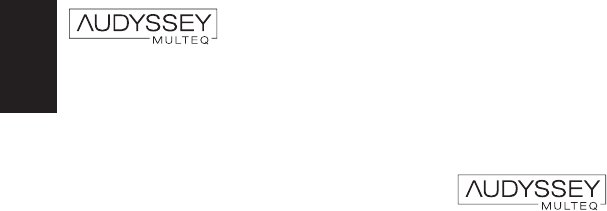
ENGLISH
4
There are several factors that can degrade the sound
from even the best loudspeakers in a listening room.
One of the most important is the interaction of sound
from the loudspeakers with large surfaces such as
walls, the fl oor, and the ceiling in the room. Even
with careful loudspeaker placement and acoustical
treatments, there are signifi cant problems that are
caused by room acoustics. These include refl ections
from nearby surfaces and standing waves that are
created between large parallel surfaces in the room.
In a home theater the situation is further complicated
because there are several listening locations. The
effects of room acoustics on the sound arriving at
each person’s ears are very different and the result is
a listening experience that is degraded in a different
way for every person in the room. It is not uncommon
to have variations in two adjacent seats that are as
large as 10 dB, particularly in the frequency range
below 250 Hz.
The solution to this problem is to apply room correction
after precisely measuring how each loudspeaker
interacts with the room. Because the room causes
variations in the frequency response of the
loudspeakers that are so large from seat to seat, it
is important to measure each loudspeaker at several
locations in the listening room. This should be done
even if there is only one listener. Measurement at a
single location is not representative of the acoustical
problems in the room and will in most cases, degrade
overall performance. Audyssey MultEQ is the only
technology that can achieve room correction for
multiple listeners in a large listening area. It does so
by combining the data collected at several points in
the room from each loudspeaker and then applying
correction that minimizes the acoustical effects of
the room and is matched to the frequency resolution
of human perception (known as psychoacoustics).
Furthermore, MultEQ correction is applied both
in frequency and time domains and so there are
no artifacts (such as smearing of sound or modal
ringing)that are sometimes associated with traditional
methods of room equalization.
In addition to correcting frequency response problems
over a wide listening area, Audyssey MultEQ
provides a completely automated sound system
set-up process. It identifi es how many loudspeakers
are connected to the amplifi ers and whether they
are full-range, satellites, or subwoofers. If there is a
least one subwoofer connected, Audyssey MultEQ
determines the optimum crossover frequency
between each satellite and the subwoofer(s). It
automatically checks the polarity of each loudspeaker
and alerts the user if there are any that may be wired
out-of-phase relative to the others. It measures the
distance to each loudspeaker from the main listening
position and adjusts the delays so that sound from
each loudspeaker arrives at the same time. Finally,
Audyssey MuitEQ determines the playback level of
each loudspeaker and adjusts the volume trims so
that all levels are equal.
MultEQ and the Audyssey MultEQ logo are
trademarks of Audyssey Laboratories, Inc. All rights
reserved.
SR6001N DFU_1_ENG 1_4.indd 4SR6001N DFU_1_ENG 1_4.indd 4 06.12.21 3:09:56 PM06.12.21 3:09:56 PM
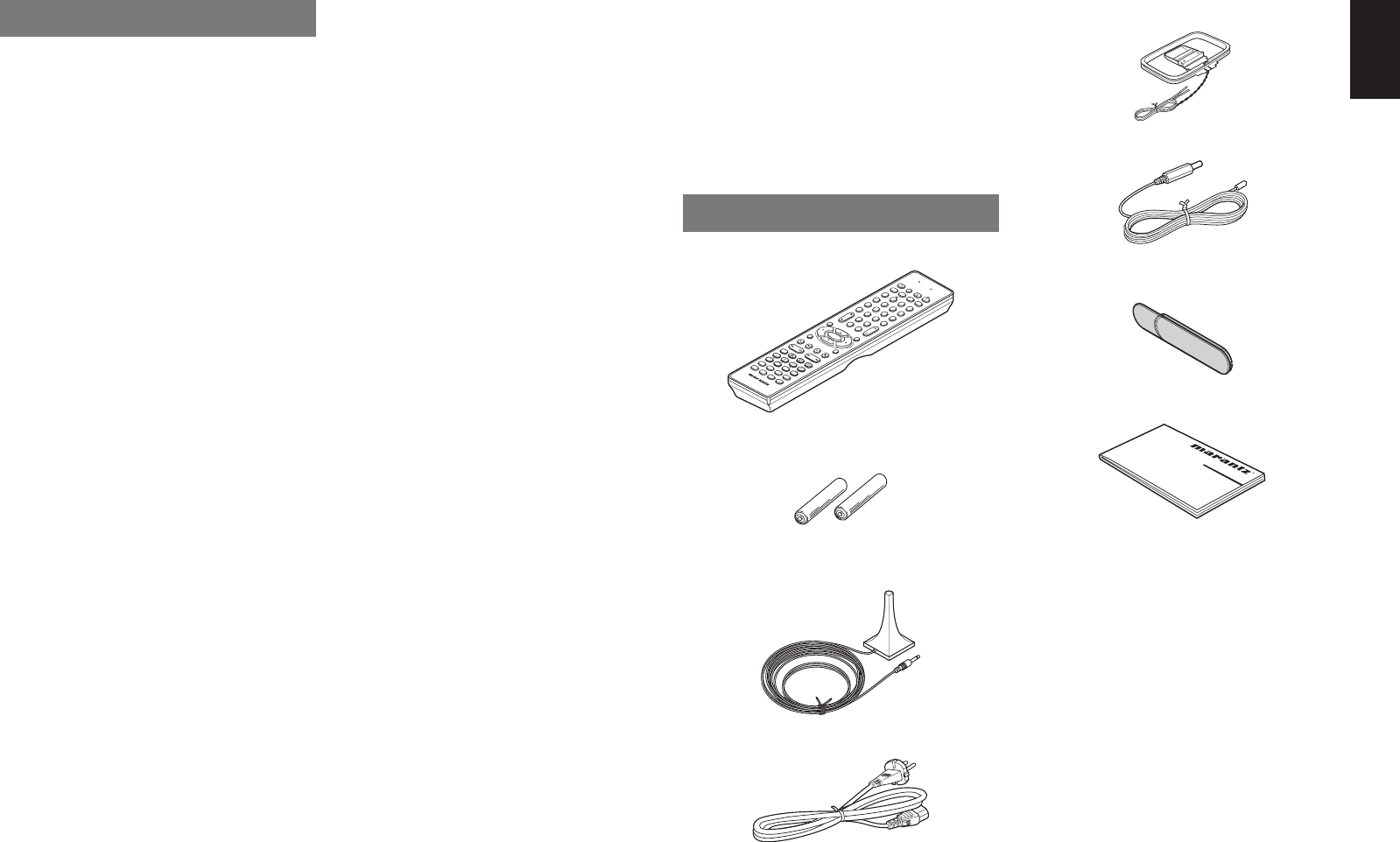
ENGLISH
5
FEATURES
The SR6001 incorporates the latest generation of
digital surround sound decoding technology such as
Dolby Digital EX, Dolby Digital, DTS ES (Discrete 6.1
and Matrix 6.1), DTS Neo:6 (Cinema, Music), Dolby
Pro-Logic II (Movie, Music and Game), Dolby Pro-
Logic II x (Movie, Music and Game), Circle Surround
II (Cinema, Music and Mono).
In addition, Marantz has focused on the future. By
utilizing pre-out jacks, 7.1 direct inputs and a RS-
232C communication port, the SR6001 is tomorrow’s
technology, today!
The SR6001 incorporates the most advanced
Digital Signal Processing circuitry, along with a 192
kHz/24 bit D/A converter in each of the 7 channels.
Independent power supply circuits are incorporated for
the FL display, audio and video sections for maximum
separation, clarity and dynamic range. Together with
hand-selected customized components, all elements
work in harmony to recreate the emotion, exactly as
the artist had intended.
The SR6001 is designed and engineered with
extensive feedback from custom installation experts,
dealers and consumers. It features multi-room/
multisource, assignable DC trigger, a RS-232C
communication port, Flasher input, heavy duty
speaker binding posts and an extensive array of both
analog and digital inputs / outputs. With 5 assignable
digital inputs (6 total), 4 component inputs, Super
Audio CD Multi Channel (7.1 channel) direct inputs,
video convert system and a speaker-B and OSD
output versatility is taken to a stunning new level.
Furthermore, the SR6001 can output the OSD
information through the Y/C (S-video) and composite
video outputs.
An easy-to-use programmable, learning remote
control allows full access to all of the operating
functions and can be used for system operation as
well.
The new generation of Marantz Receivers is stylish
and completely symmetrical. On the front panel of
the SR6001, buttons are kept to a minimum. Source
selectors and volume controls are intuitively placed.
The SR6001 is here to perform in your unrivaled home
entertainment setup.
• HDMI
HDMI (High-Defi nition Multimedia Interface) is an
enhancement to the DVI (Digital Visual Interface)
standard. It adds capabilities for digitally transmitting
audio signals in addition to video signals. Where
multiple cables were previously needed for audio/
video, HDMI enables audio/video connection via a
single cable.
The HDMI input jacks of this receiver support HDMI
Ver. 1.2. and the HDMI output jacks of this transmitter
support HDMI Ver. 1.1.
Ver. 1.2 supports 1-bit audio formatting and enables
transmission of DSD (Direct Stream Digital) signals
of Super Audio CD.
Copyright Protection
This receiver supports HDCP (High-bandwidth Digital
Content Protection). HDCP is copyright protection
technology that consists of data encoding and other
device authentication. Its purpose is to protect digital
video content. Both this receiver and the connected
component (such as a video player or monitor) must
support HDCP. Before connecting a component to
this receiver, refer to its instruction manual.
• Dolby Digital EX, Dolby Digital, DTS ES
(Discrete 6.1, Matrix 6.1, Neo:6)
• Dolby Pro Logic II (Movie, Music, Game)
• Dolby Pro Logic IIx (Movie, Music, Game)
• Circle Surround II (Cinema, Music, Mono)
• Audyssey Mult EQ
• 7 × 100 Watts (8 Ohms), Discrete Amplifi ers
• High Power Current Feedback Circuitry
• Massive Energy Power Supply, Huge EI
Transformer, Large ELCO’s.
• 192 kHz/24 bit DAC for all 8 Channels
• 32 bit Digital Surround Processing Chipsets
• Video Off Mode
• Large Heavy Duty Speaker Terminals for all
Channels
• RS-232C Terminal for Future Upgrade or System
Control
•
Set Up Menu via all Video Output
(Composite, S-Video, Component video and
HDMI)
• Auto Input Signal Detection
• Improved Station Name Input Method, 60 Presets
• Auto Adjust Function for Speaker Distance Settings
(Delay Time)
• Front Optical AUX Input
(Digital Camera, Portable DVD)
• Programmable, learning remote control
• Video convert system
HDMI ← Component Video ↔
S-Video ↔ Composit Video
• Video I/P Converter
• Assignable Video Input
• Lip Sync (Audio Delay)
AM Loop Antenna
FM Antenna
Front AUX Jack Cover
PUSH
PUSH
User Guide
• Function Rename
• HDCD
• Dolby Headphone
• Bi-amp drive
• Source/Pure Direct mode
• 9 bands x 7 ch GEQ
• DSD direct conversion
• DSD to PCM converter
• Assignable DC Trigger Output
• Flasher Input
ACCESSORIES
Remote Controller RC5001SR
SYSTEM REMOTE CONTROLLER
RC5500SR
EXIT
SETUP/
MENU
OSD
ENTER
7.1CH IN
A/D
HT-EQ
P.SCAN
STEREO
NIGHT
M-CH ST
CS II
EX/ES
VIRTUAL
T.MODE
INPUT
LIP SYNC/
dts
AITP
MULTI/CAT
M-SPKR
SPKR A/B
MUTE
TREBLE
BASS
CH-SEL
V-OFFATT.
AUDIO
SUBTITLE
DISC+ANGLE
3
BAND
2
1
64
5
4
94
8
7
+10
MEMO
0
CL
DSS
VCR
DVD
TV
F.DIRECT
PTY
T.DISP
BASS
TUNING
PRESET
T.TONE
CH/CAT VOLLUME
OFF
ON
SOURCE
SURROUND
P.DIRECT
DISPLAY
SLEEP
SET
LEARN SEND
TAPE AUX 1 AUX 2 AMP
TUNER CD CDR MD
l/l/
AAA-size batteries × 2
Microphone
AC cable
SR6001N DFU_1_ENG 1_4.indd 5SR6001N DFU_1_ENG 1_4.indd 5 06.12.21 3:09:56 PM06.12.21 3:09:56 PM
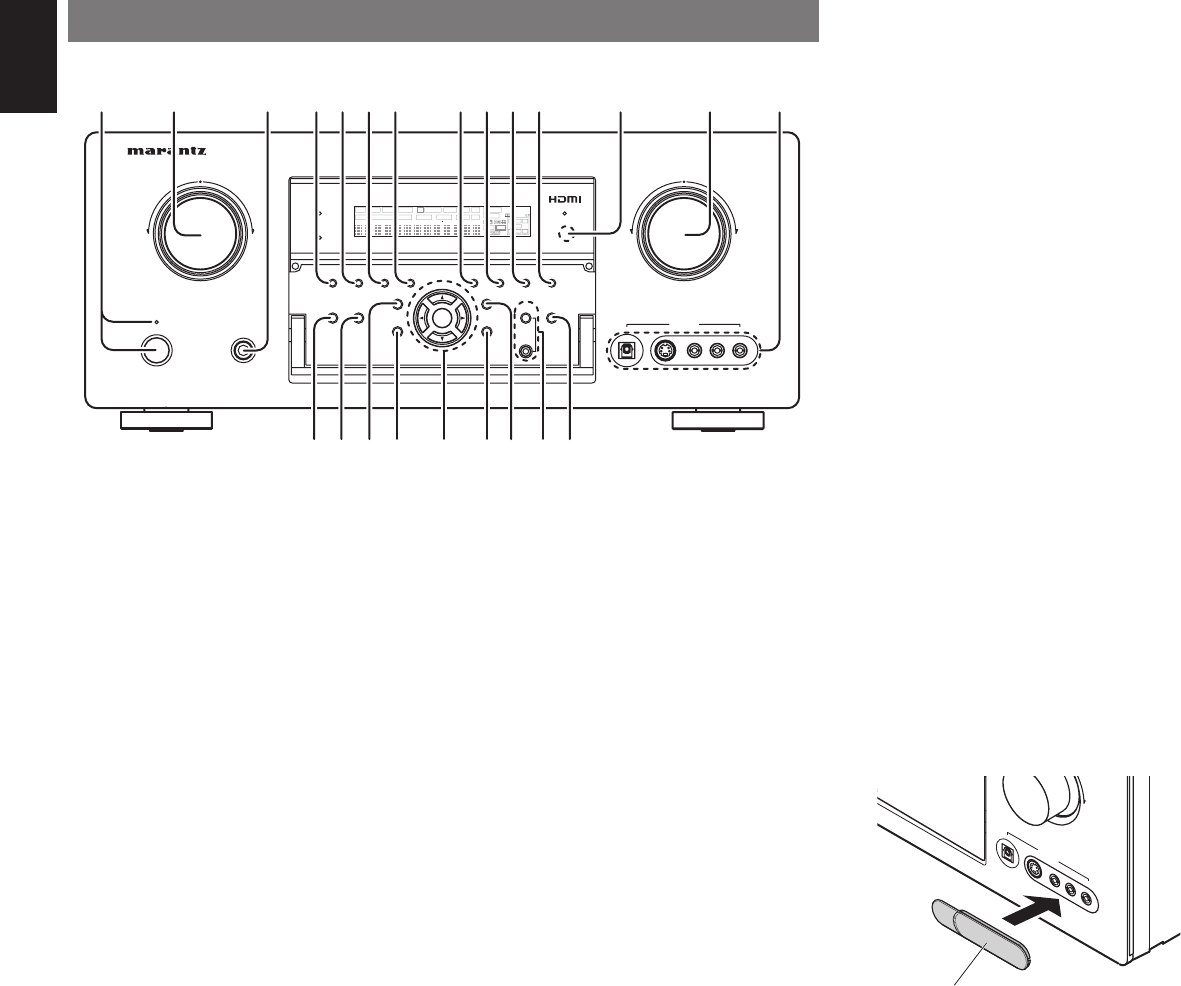
ENGLISH
6
e
HEADPHONE jack for stereo headphones
This jack may be used to listen to the SR6001’s
output through a pair of headphones. Be certain
that the headphones have a standard 1/4” stereo
phono plug. Note that the main room speakers will
automatically be turned off when the headphone
jack is in use.
Notes:
• When using headphones, the surround mode will
change to STEREO and Dolby Headphone by
MENU and Cursor button.
• The surround mode returns to the previous setting
as soon as the headphone plug is removed from the
jack.
r SURROUND MODE button
You can select the surround mode by pressing this
button.
t AUTO (Auto surround) button
Press this button to select the AUTO mode from
the surround modes. When this mode is selected,
the receiver determines the surround mode
corresponding to a digital input signal automatically.
y MULTI (Multi Room) button
Press this button to activate the Multiroom system.
“MULTI” indicator will be illuminated in the display.
(See page 56)
q POWER switch and STANDBY
indicator
Press the button to turn the power ON, and press
again to turn it OFF. If the POWER switch is in the
ON position, the power of this unit can be turned ON/
OFF by pressing the POWER button on the remote
control unit.
When this unit is in the standby mode with the
POWER switch set to the ON position, pressing the
ENTER button also allows to turn the power on.
The STANDBY indicator lights up when this unit
is the standby mode (power OFF) by the remote
control unit.
w INPUT SELECTOR knob
(AUDIO/ VIDEO)
This knob is used to select the input sources.
Note:
• When the input source is set to TUNER, it is possible
to select the video source separately.
u MULTI SPEAKER button
Press this button to activate the Multiroom Speaker
system. “MULTI” indicator will be illuminated in the
display.
(See page 56)
i BAND button
Press this button to switch between FM and AM in
the TUNER mode.
o T-MODE button
Press this button to select the auto stereo mode or
mono mode when the FM band is selected.
The “AUTO” indicator lights in the auto stereo mode.
(See page 52)
!0 MEMORY button
Press this button to enter the tuner preset memory
numbers or station names. (See page 53)
!1 CLEAR button
Press this button to cancel the station-memory
setting mode or preset scan tuning. (See page 54)
!2
INFRARED receiving sensor window
This window receives infrared signals for the remote
control.
!3 VOLUME control knob
Adjusts the overall sound level. Turning the control
clockwise increases the sound level.
!4 AUX1 INPUT jacks
These auxiliary video/audio input jacks accept the
connections of a camcorder, portable DVD, game
etc. When not using these jacks, protect with the
included jack covers.
How to Attach the Front AUX Jack Cover
AUX 1 INPUT
AUDIO
S-VIDEO
DIGITAL VIDEO LR
UP
PUSH
PUSH
Front AUX Jack Cover
!5
PURE DIRECT button and indicator
When this button is pressed once, “SOURCE
DIRECT” appears on the FL display. If pressed
again, “PURE DIRECT” appears. After 2 seconds,
the FL display indication goes out.
In the source/pure direct mode, the tone control
circuitry and bass management are bypassed.
Notes:
• The surround mode is automatically switched to
AUTO when the pure direct function is turned on.
• Additionally, speaker configurations are fixed
automatically as follows.
Front SPKR = LARGE
Center SPKR = LARGE
Surround SPKR = LARGE
Surround Back SPKR = LARGE
Sub woofer = YES
!6 HT-EQ button
Press this button to switch between HT-EQ ON/Off.
!7 7.1CH INPUT button
Press this button to select the output of an external
multichannel player.
!8 MENU button
This button is used to enter the SETUP MAIN
MENU.
!9
Cursor (
5, ∞, 2, 3
) / ENTER button
Use these buttons when operating the SETUP MAIN
MENU and TUNER function.
@0 EXIT button
This button is used to exit from the SETUP MAIN
MENU.
@1 DISPLAY button
When this button is pressed, the FL display mode
is changed as Input display → Surround Mode →
Auto-display Off → Display Off → Function name
display and the display off indicator (DISP) lights up
is condition DISPLAY OFF.
@2 MultEQ button / MIC jack
Press to automatically measure speaker characteristics
using the included microphone. (See page 31)
FRONT PANEL
DIGITAL
RLVIDEO
S-VIDEO
AUX 1 INPUT
AUDIO
VOLUME
UP
DOWN
STANDBY
PHONES
INPUT SELECTOR
AV SURROUND RECEIVER SR6001
MultEQ
ENTER
MENU
PURE DIRECT HT-EQ
7.1CH INPUT
MODE AUTO MULTI
A/B
T-MODE MEMORY CLEAR
DISPLAY
EXIT
SPEAKERS
BAND
MIC
PURE DIRECT
SURROUND
SPEAKER
MULTI
DSD
POWER ON/OFF
L
C
R
SL S SR
LFE
DIGITAL
SURROUND
V-O FFDISP MULTI AUTO TUNED ST SPKR A B
NIGHT
PEAK ANALOG
DIGITAL
ATT
SLEEP SURR DIRECT
AUTO DISC 6.1 MT X 6.1 EQ
PCM
AAC
!8 @0 @2!9
q tyur !2 !3 !4ew
!5 !6 !7 @1 @3
io!0!1
SR6001N DFU_1_ENG 1_4.indd 6SR6001N DFU_1_ENG 1_4.indd 6 06.12.21 3:09:57 PM06.12.21 3:09:57 PM
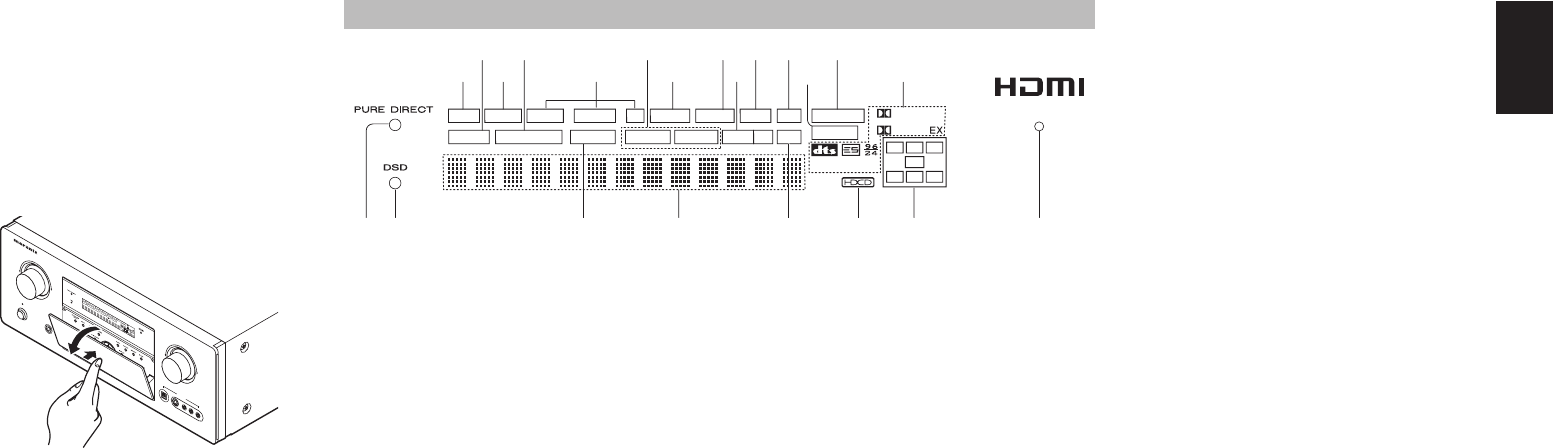
ENGLISH
7
FL DISPLAY AND INDICATOR
DISP MULTI AUTO TUNED ST V
–
OFF NIGHT PEAK ANALOG
DIGITAL
ATT
EQ
SLEEP SURR
AUTO DISC 6.1DIRECT MTX 6.1 SPKR AB
DIGITAL
SURROUND
PCM
L
C
R
SL S SR
LFE
¡
6
g
s
a
¡
7
™
0
™
1
¡
8
¡
5
hk¡0 ¡1 ¡3f
jl ¡2 ¡4d
¡
9
™
2
a DISP (Display Off) indicator
This indicator is illuminated when the SR6001 is in
the display off condition.
s SLEEP timer indicator
This indicator is illuminated when the sleep timer
function in the main-room is in use.
d Multi-room system indicator
This indicator is illuminated when the multi-room
system is active.
f AUTO SURR
(Auto Surround mode) indicator
This indicator is illuminated to show that the AUTO
SURROUND mode is in use.
g TUNER’s indicators
AUTO : This indicator illuminates when the
tuner’s Auto mode is in use.
TUNED : This indicator illuminates when
a station is being received with
suffi cient signal strength to provide
acceptable listening quality.
ST(Stereo) : This indicator illuminates when an
FM station is being tuned into stereo
condition.
h
DTS-ES mode indicators (DISC6.1, MTX6.1)
These indicators will illuminate to show the DTS-ES
decoding mode (Discrete 6.1 or Matrix 6.1).
j V (video)-OFF mode indicator
This indicator is illuminated when the Video-OFF
function is active.
k NIGHT mode indicator
This indicator is illuminated when the SR6001 is in
the Night mode, which reduces the dynamic range of
digital program material at low volume levels.
l SPKR (speaker) AB indicator
Active speaker system will be illuminated by this
indicator.
¡0 PEAK indicator
This indicator is a monitor for an analog audio input
signal. If the selected analog audio input signal is
greater than the capable level of internal processing,
this will illuminate. If this happens, you should press
the ATT button on the remote. (See page 10)
¡1 ATT (Attenuation) indicator
This indicator is illuminated when the attenuation
function is active.
¡2 DIGITAL Input Indicator
This indicator lights when a digital input has been
selected.
¡3 ANALOG input indicator
This indicator is illuminated when an analog input
source has been selected.
¡4 SIGNAL FORMAT indicators
2 DIGITAL
This indicator is illuminated when a Dolby Digital
signal is input.
EX
This indicator is illuminated when a Dolby Digital EX
signal is input.
dts
This indicator is illuminated when a DTS signal is
input.
ES
This indicator is illuminated when a DTS ES signal
is input.
96/24
This indicator is illuminated when a DTS 96/24 signal
is input.
PCM
This indicator is illuminated when the input signal is
PCM (pulse code modulation).
2 SURROUND
This indicator is illuminated when a Dolby Surround
signal is input.
¡5
ENCODED CHANNEL STATUS indicators
These indicators display the channels that are
encoded with a digital
input signal. If the selected digital input signal is
Dolby Digital 5.1ch or DTS 5.1ch, “L”, “C”, “R”, “SL”,
“SR” and “LFE” will be illuminated.If the digital input
signal is 2 channel PCM-audio, “L” and “R” will be
displayed.
If Dolby Digital 5.1ch signal with Surround EX fl ag
or DTS-ES signal comes in, “L”, “C”, “R”, “SL”, “S” ,
“SR” and “LFE” will be illuminated.
¡6 Main Information Display
This display shows messages relating to the status,
input source, surround mode, tuner, volume level or
other aspects of unit’s operation.
¡7 SOURCE DIRECT indicator
This indicator is illuminated when the SR6001 is in
the SOURCE DIRECT mode.
¡8 DSD indicator
This indicator illuminates when a DSD (Direct Stream
Digital) signal of an Super Audio CD is input via the
audio signal included in the HDMI input signal.
¡9 PURE DIRECT indicator
This indicator is illuminated when the SR6001 is in
the PURE DIRECT mode.
™0 HDCD indicator
When HDCD signal is decoded, this indicator will
light up.
™1 HDMI indicator
This indicator illuminates when an HDMI device is
connected to the input and a link is established.
™2 EQ indicator
This indicator is illuminated when the EQ MODE is
selected to “AUDDYSSEY”, “FRONT” or “FLAT”.
@3 SPEAKER A/B button
Press this button to select speaker systems A and/or
B.
Opening and closing the front panel door
When you want to use the controls behind the front
panel door, open the door by gently pressing on the
lower part of the panel. Keep the door closed when
not using these controls.
AV SURROUND RECEIVER SR6001
PHONES
STANDBY
L
C
R
SL SSR
LFE
DIGITAL
SURROUND
DISPMULTIAUTOTUNEDSTSPKR A B V-OFF
NIGHT
PEAKANALOG
DIGITAL
ATT
SLEEPSURRDIRECT
AUTODISC 6.1MTX 6.1
PCM
AAC
AUX 1 INPUT
AUDIO
S-VIDEO
DIGITALVIDEO LR
ENTER
DOWN
UP
VOLUME
POWER ON/OFF
INPUT SELECTOR
Caution:
• Be careful not to pinch your fi ngers between the
door and the panel.
SR6001N DFU_1_ENG 1_4.indd 7SR6001N DFU_1_ENG 1_4.indd 7 06.12.21 3:09:57 PM06.12.21 3:09:57 PM
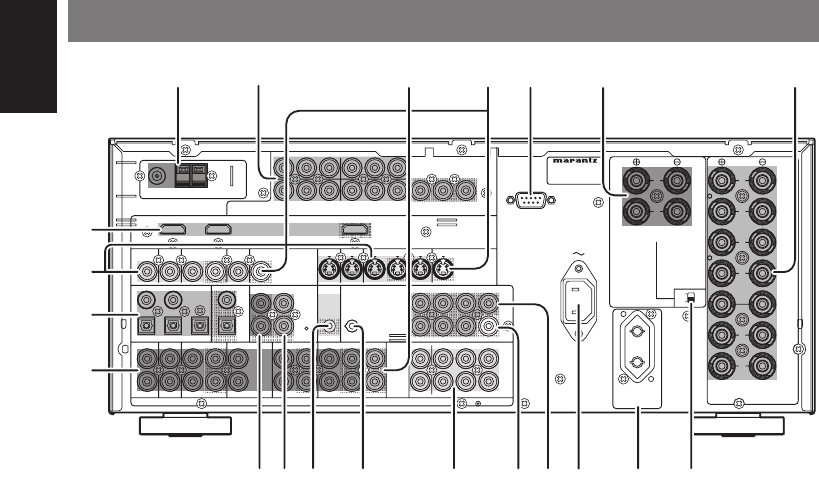
ENGLISH
8
y Speaker outputs terminals
(SURROUND BACK / MULTI
SPEAKER / SPEAKER C)
Two terminals are provided for the front left, and
right speakers for multi room (2nd zone) or surround
back.
The terminals can be used to connect a third set of
speakers by setting the SPEAKER C selector switch
to ON. For connection and use, see page 23.
u Speaker outputs terminals
Seven terminals are provided for the front (A) left,
front (A) right, front (B) left, front (B) right, front center,
surround left, and surround right speakers.
i SPEAKER C switch
Set to ON to connect a bi-amp to this receiver or set
to OFF for normal speaker connection (surround
back and multiroom speakers). (See page 23)
o AC OUTLETS
Connect the AC power cables of components such
as a DVD and CD player to these outlets. SWITCHED
terminal is provided.
The one marked SWITCHED provides power only
when the SR6001 is turned on and is useful for
components which you use every time you play your
system.
Caution:
• In order to avoid potential turn-off thumps, anything
plugged into these outlets should be powered up
before the SR6001 is turned on.
• The capacity of this AC outlet is 150W. Do not
connect devices that consume electricity more than
the capacity of these AC outlets. If the total power
consumption of the connected devices exceeds the
capacity, the protection circuit shuts down the power
supply.
!0 AC INLET
Plug the supplied power cord into this AC INLET and
then into the power outlet on the wall.
SR6001 can be powered by 230V AC only.
!1 Preamp Outputs
(L, R, SL, SR, SBL, SBR, C)
Jacks for L (front left), R (front right), C (Center), SL
(surround left), SR (surround right), SBL (surround
back left) and SBR (surround back right).
Use these jacks for connection to external power
amplifi ers.
!2 Subwoofer Output
Connect this jack to the line level input of a powered
subwoofer. If an external subwoofer amplifi er is used,
connect this jack to the subwoofer amplifi er input.
If you are using two subwoofers, either powered or
with a 2 channel subwoofer amplifi er, connect a “Y”
connector to the subwoofer output jack and run one
cable from it to each subwoofer amplifi er.
!3 7.1 CHANNEL or AUX2 INPUT
By connecting a DVD Audio player, Super Audio CD
multichannel player, or other components that has a
multichannel port, you can playback the audio with
5.1 channel or 7.1 channel outputs.
!4
FLASHER IN (Flasher input terminal)
These terminals are to control the unit from each
zone. Connect the control signal from a Keypad, etc.
!5 DC TRIGGER output terminal
Connect a device that needs to be triggered by DC
under certain conditions (screen, power strip, etc…)
Use the system OSD setup menu to determine the
conditions by which these jack will be active.
Note:
• This output voltage is for (status) control only, It is
not suffi cient for drive capability.
!6
MULTI ROOM REMOTE IN/OUT terminals
IN: Connect to a multi-room remote control
device, available from your Marantz dealer.
OUT: Connect to the Marantz component equipped
with remote control (RC-5) terminals in Multi
zone (Multi room).
!7 REMOTE CONT. IN/OUT terminals
Connect to a Marantz component equipped with
remote control (RC-5) terminals.
!8 AUDIO IN/OUT (TV, DVD, VCR,
DSS, TAPE, CD/CDR)
These are the analog audio inputs and outputs.
There are 6 audio inputs and 3 audio outputs. The
audio jacks are nominally labeled for cassette tape
decks, compact disc players, DVD players and etc....
The audio inputs and outputs require RCA-type
connectors.
REAR PANEL
e Multiroom Output (Audio output)
This is the audio output jack for the Multi zone (Multi
room).
Connect these jacks to optional audio power amplifi ers
to listen the source selected by the multiroom system
in a remote room.
r MONITOR OUT
These are monitor outputs and each one includes
both composite video and S-video confi gurations.
When connecting two video monitors or televisions,
be aware that the OSD interface can be used with
both MONITOR OUT connections.
t RS-232C
The RS-232C port is to be used in conjunction with
an external controller to control the operation of the
SR6001 by using an external device.
The RS-232C port may also be used in the future to
update the operating software of the SR6001 so that
it will be able to support new digital audio formats and
the like as they are introduced.
q FM antenna terminal (75 ohms)
Connect an external FM antenna with a coaxial
cable, or a cable network FM source.
AM antenna and ground terminals
Connect the supplied AM loop antenna. Use the
terminals marked “AM” and “GND”. The supplied AM
loop antenna will provide good AM reception in most
areas. Position the loop antenna until you hear the
best reception.
w COMPONENT VIDEO INPUT/
OUTPUT
If your DVD player or other device has component
video connectors, be sure to connect them to these
component video connectors on the SR6001. The
SR6001 has 4 component video input connectors to
obtain the color information (Y, CB, CR) directly from
the recorded DVD signal or other video component,
and 1 component video output connector to output
the information directly into the matrix decoder of the
display device.
By sending the pure DVD component video signal
directly, the DVD signal forgoes the extra processing
that normally would degrade the image. The result is
vastly increased image quality, with incredibly life like
colors and crisp detail.
FM (75)GND AM
DC OUT
OUTPUT
COMPONENT
VIDEO
IN OUT
PRE
OUT
SLL
RSR
FLASHER
IN
SPEAKER
SYSTEMS
INPUT 1(DVD)
COAX.
DIGITAL IN
DIGITAL OUT
3
54
21
SURROUND
BACK
OUT
R
OUT
L
RS-232C
OUTPUT
TAPE CD/CD-R
OUTOUTIN
MULTI
R
L
DSS
(AUX2)
AUDIO
TV
7.1CH
IN
IN
OPT.
DVD(2)DSS(4)
TV(1)
VIDEO
OUT
VCR(3)
OUTIN
RC-5 MULTI RC
INPUT 1(TV)
INPUT 4(DSS)
IN
SR
VCR
IN
INPUT 3(VCR)
DVD SL
INPUT 2(DSS)
ANTENNA
C
B
/
P
B
C
R
/
P
R
C
R
/
P
R
C
R
/
P
R
C
B
/
P
B
C
B
/
P
B
YYY
DVD(2)
DSS(4)
VCR(3)
TV(1)MONI. OUT
MONITOR
OUT
SBR
SBL
SBR
SBL
C
SW
SW
C
R
L
R
R
R
L
LL
AC OUTLET
230V 50/60Hz
SWITCHED
0.65A 150W
AC IN
INPUT 2(DVD)
S-VIDEO
MODEL NO. SR6001
FRONT
B
SURR
OUND
CEN
TER
FRONT
A
ON
OFF
MULTI SPEAKER
/
SPEAKER C
FRONT A OR B.CENTER.SURR.
SURR BACK : 6 - 8 OHMS
FRONT A + B : 8 OHMS
HDMI
Ver1.2
rq twyu
io!0!1!3
!6!7
@0
@1
!2
!9
!8
e
!5 !4
SR6001N DFU_1_ENG 1_4.indd 8SR6001N DFU_1_ENG 1_4.indd 8 06.12.21 3:09:57 PM06.12.21 3:09:57 PM
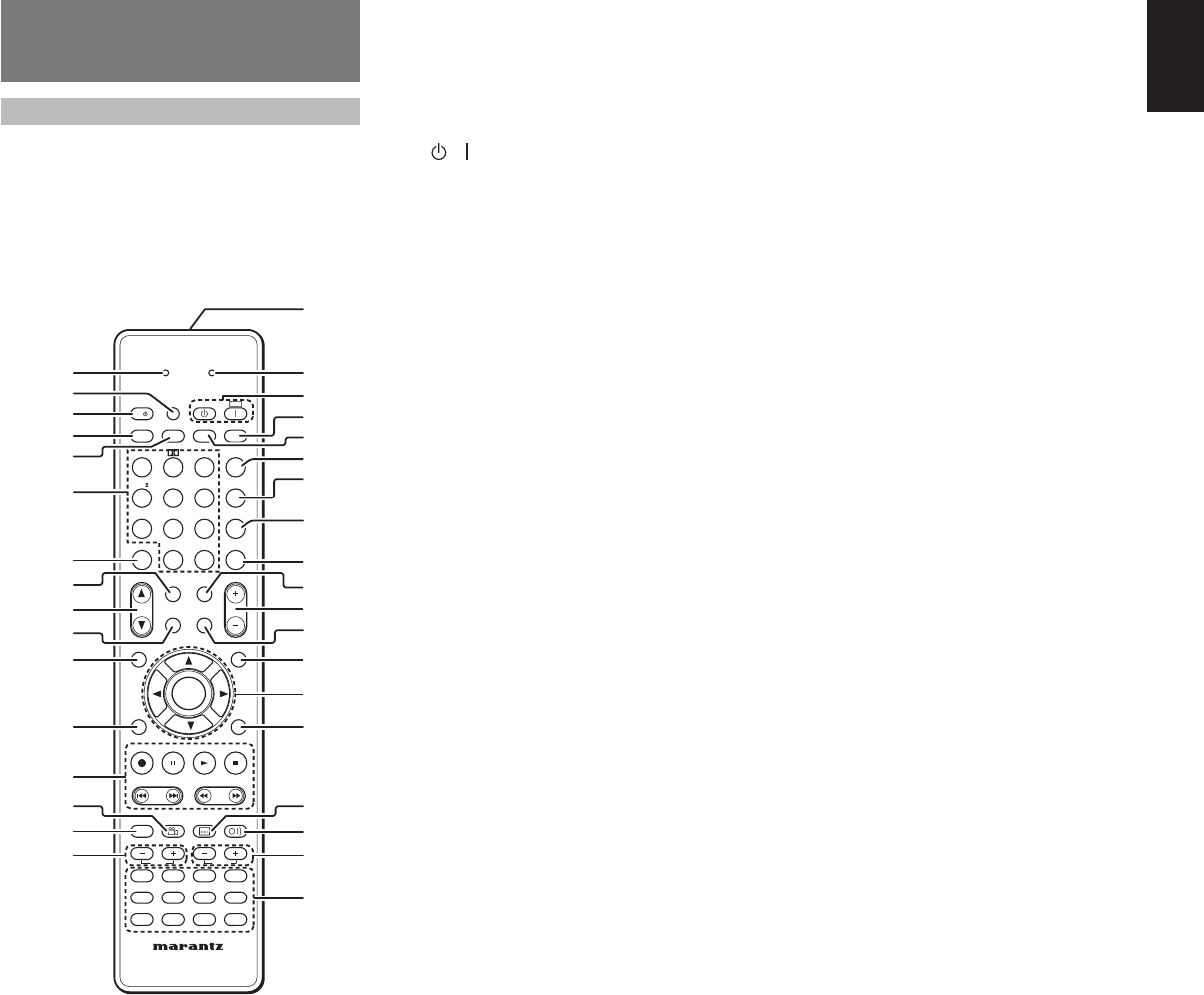
ENGLISH
9
!9 DIGITAL INPUT (Dig.1 - 5) /
OUTPUT (coaxial, optical)
These are the digital audio inputs and outputs. There
are 2 digital inputs with coaxial jacks, 3 with optical
jacks.
The inputs accept digital audio signals from a
compact disc, LD, DVD, or other digital source
component.
For digital output, there is 1 coaxial output and 1
optical output.
The digital outputs can be connected to MD
recorders, CD recorders, DAT decks, or other similar
components.
@0
VIDEO IN/OUT
(TV, DVD, VCR, DSS)
These are the video inputs and outputs. There
are 4 video inputs and 1 video output and each
one includes both composite video and S-video
confi gurations. Connect VCRs, DVD players, and
other video components to the video inputs.
The 1 video output channel can be used to connected
to video tape recorders for making recordings.
@1 HDMI INPUT / OUTPUT
This unit has 2 HDMI inputs and 1 HDMI output. The
input function can be selected from the OSD menu
system. (See page 19)
9/NIGHT button
Pressing this button prevents the Dolby Digital
signal from playback at a loud voice. This function
reduces the voice by 1/3 to 1/4 at maximum. Thus, it
eliminates the occurrence of an abruptly loud voice
at night. However, the function is valid only in the
case when the Dolby Digital signal is entered into
OPTICAL or COAXIAL and data to compress the
voice exists in the signal to be played back.
When this button is pressed, the “NIGHT” indicator
is illuminated.
0/7.1CH IN button
Press this button to select the output of an external
multi channel decoder.
(+10) A/D button
Used to switch between the analog and digital
inputs.
m CL (Clear) button
This button is used to erase the memory or program
of a source.
, SPKR A/B button
Used to select the speaker system.
The speaker system is switched in the following
sequence.
A → B → A+B → off
. CH/CAT3 (UP) / 4 (DOWN) buttons
These buttons are used to change channels.
⁄0 MULTI/CAT button
(When AMP mode is selected)
Used to turn on and off multi room.
⁄1 INFO button
(When AMP mode is selected)
When this button is pressed, the current setting are
displayed on the TV monitor.
⁄2 T.TONE/SET UP button
(When AMP mode is selected)
Used to enter the test tone menu.
REMOTE CONTROL
OPERATION
FUNCTION AND OPERATION
The provided remote control unit is a universal
remote controller. The POWER button, numeric
buttons and control buttons are used in common
across different input source components.
The input source controlled with the remote control
unit changes when one of the input selector buttons
is pressed.
z LEARN indicator
Indicates when the remote controller is in the LEARN
mode.
x SET button
This button is used to enter learn mode and preset
mode.
c / SOURCE ON/OFF button
This button is used to turn a specifi c source (such as
a DVD player) on or off independently from the rest
of the system.
v SLEEP button
This button is used for setting the sleep timer.
b DISPLAY button
Selects the display mode for the front display of the
SR6001.
n Numeric buttons
These buttons are used to switch between 0 to +10
of the source components.
If the source is set to the amplifi er, these buttons are
used to perform operations.
(When AMP mode is selected)
1/AUTO button
Used to select auto surround.
2/Dolby button
Used to select DOLBY mode.
3/dts button
Used to select dts mode.
4/CSII button
Used to select CSII mode.
5/EX/ES button
Used to select EX/ES mode.
6/VIRTUAL button
Used to select VIRTUAL mode.
7/M-CH ST button
Used to select Multi Channel Stereo.
8/STEREO button
Used to select STEREO mode.
TAPE
CAT
P.SCAN
CAT
T.MODE
-
T.DISP
F.DIRECT
PTY
TUNING
PRESET
-
++
123
456
789
0
+10
REMOTE CONTROLLER
RC5001SR
HT-EQ
MULTI/
SEND
MENU
SPKR A/B
ENTER
EXIT
INFO
CH/
INPUT
T.TONE
/SET UP
M-SPKR
MUTE
MD
CDR
CD
DVD
AMP
AUX2
VCR
TUNER
DSS
TV
EX/ES
VIRTUAL
CS
VOLUME
BASS
TREBLE
dts
P.DIRECT
l/
OFF
ON
SET
7.1CH IN
STEREO
NIGHT
M-CH ST
AUTO
SURROUND
SLEEP
DISPLAY
REC
AUDIO
ANGLE
SUB TITLE
DISC+
CH-SEL
V-OFF
ATT.
AUX1
A/D
LEARN
LIP SYNC/
MEMO
BAND
CL
SOURCE
z
m
.
⁄1
⁄2
⁄3
⁄6
⁄5
c
v
x
‹0
n
b
,
⁄0
⁄4
¤9
¤8
‹4
¤6
¤4
¤3
‹5
¤2
¤0
¤1
⁄7
⁄9
‹2
‹3
‹1
⁄8
¤5
¤7
SR6001N DFU_1_ENG 1_4.indd 9SR6001N DFU_1_ENG 1_4.indd 9 06.12.21 3:09:58 PM06.12.21 3:09:58 PM
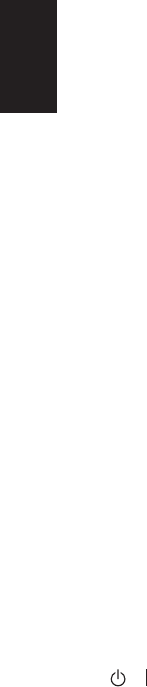
ENGLISH
10
⁄3 CONTROL buttons
These buttons are used when operating PLAY, STOP,
PAUSE and other commands of a source.
(When TUNER mode is selected)
T.DISP button
Used to select the display mode in RDS.
PTY button
Used to display the programme type information of
the current station.
F.DIRECT button
Used to select the "Frequency direct input".
PRESET +/- buttons
Used to select a preset station up and down.
TUNING +/- buttons
Used to tune a frequency station up and down.
⁄4 ANGLE/V-OFF buton
(When AMP mode is selected)
Used to turn off the video signal.
⁄5 DISC+/CH. SEL button
(When AMP mode is selected)
Used to call up SETUP MAIN MENU and adjust
speaker levels or 7.1 ch input level.
⁄6 BASS +/- buttons
These buttons are used to adjust the tone control
of low frequency sound for left, right and subwoofer
speaker.
⁄7 SEND indicator
Indicates when the remote controller is transmitting
a signal.
⁄8 / POWER ON and OFF buttons
(When AMP mode is selected)
These buttons are used to turn the SR6001 on or
off.
⁄9 SURROUND button
This button is used to selects the surround mode.
¤0 P.DIRECT button
When this button is pressed, the tone control circuit
is bypassed.
¤1 BAND/LIP SYNC/INPUT button
(When TUNER mode is selected)
Used to select a radio band.
(When AMP mode is selected)
Used to select LIP SYNC mode.
(When TV mode is selected)
Used to select monitor input.
¤2 T.MODE button
(When TUNER mode is selected)
Used to select auto stereo mode or mono mode
when the FM band is selected.
The “AUTO” indicator lights in the auto stereo mode.
¤3 P.SCAN button
(When TUNER mode is selected)
Used to start preset scan.
¤4 MEMO/HT-EQ button
This button is used to store setting to memory or
program a source.
(When AMP mode is selected)
Used to turn on or off HT(Home Theater)-EQ mode.
This mode compensates for the audio portion of a
movie sounding “bright”.
¤5 MUTE button
This button is used to mute the audio for the amplifi er
and television.
Note:
Set the AMP mode to use this button with the
SR6001.
¤6 VOLUME +/- buttons
This button is used to adjust the volume for the
amplifi er and television.
Note:
Set the AMP mode to use this button with the
SR6001.
¤7 M-SPKR button
(When AMP mode is selected)
Used to turn on and off multi speaker.
¤8 MENU button
(When AMP mode is selected)
This button is used to call up the SETUP MAIN
MENU of the SR6001.
¤9 1,
2,
3,
4
(CURSOR) / ENTER
buttons
These buttons are used when controlling the cursor
of the SR6001, DVD or other AV equipment.
‹0 EXIT button
(When AMP mode is selected)
This button is used to cancel setting in the setup
menu.
‹1 SUBTITLE/ATT. button
(When AMP mode is selected)
When the input signal is too high and the voice
distorts even by throttling the SR6001 VOLUME
control, turn on this function.
“ATT” is indicated when this function is activated.
The input level reduced. Attenuator is invalid for the
output signal of “REC OUT”.
Note:
This function is unavailable while the digital input is
selected.
‹2 AUDIO buttons
(When DVD mode is selected)
Used to select one of the audio language.
‹3 TREBLE +/- buttons
These buttons are used to adjust the tone control of
high frequency sound for left and right speaker.
‹4 SOURCE button
These buttons are used to switch the source of your
A/V Receiver / amplifer. Each time a source button is
pressed, the remote control changes to the source
which was pressed.
This remote control can control 12 types of equipment.
To change the A/V Receiver / amplifi er source, press
this button twice within two seconds. The signal is
sent when it is pressed the second time.
Note:
Select the AMP as the source to use this remote
controll with the SR6001.
‹5 Infrared Transmitter and Learning
Sensor
This transmitter emits infrared light. Press the
buttons while pointing the transmitter towards the
infrared receiver window of the SR6001 or other
AV equipment. Be sure to also point towards other
remote controls when using the learning function.
SR6001N DFU_1_ENG 1_4.indd 10SR6001N DFU_1_ENG 1_4.indd 10 06.12.21 3:09:58 PM06.12.21 3:09:58 PM
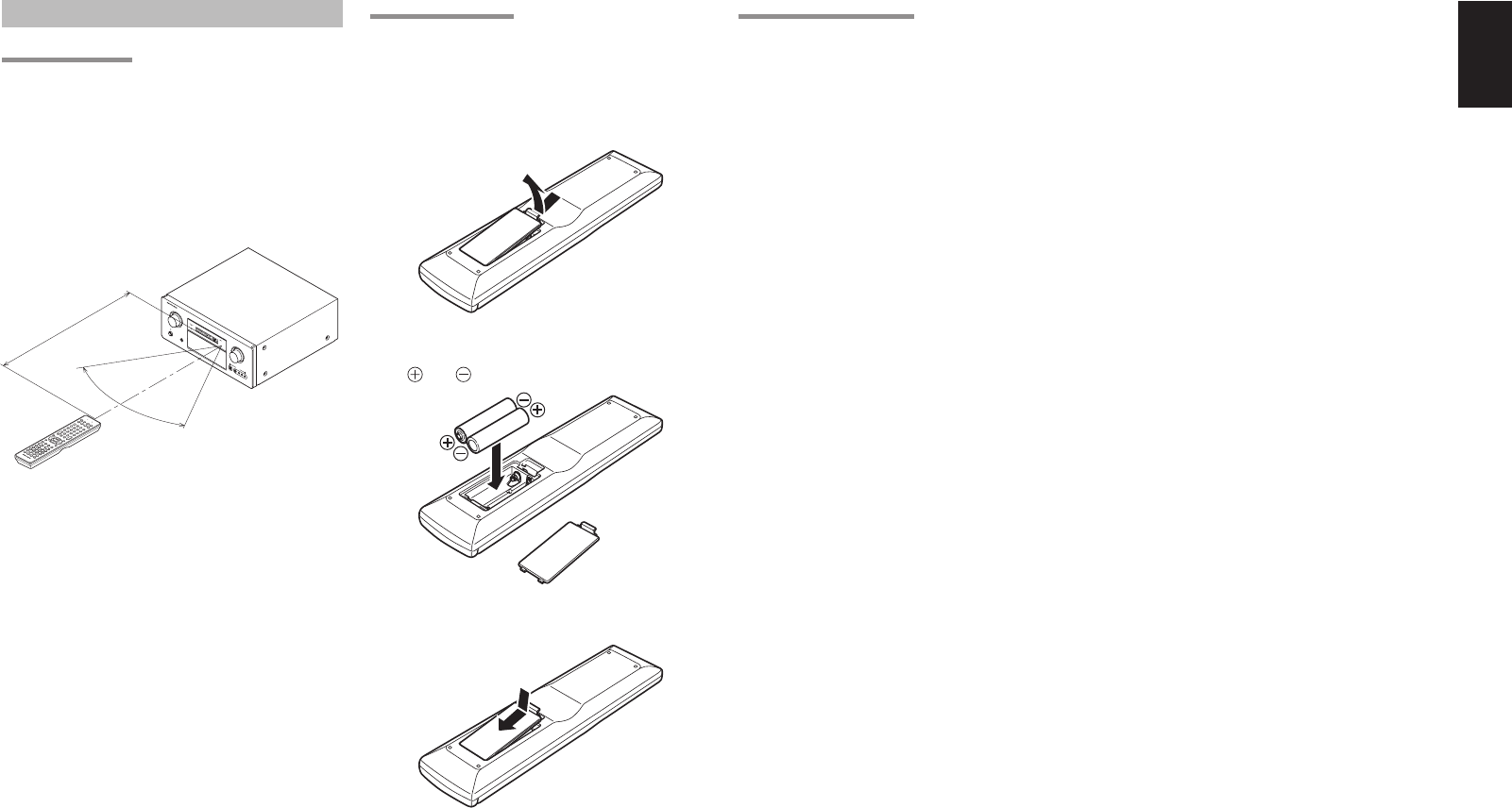
ENGLISH
11
OPERATION OF REMOTE CONTROL UNIT
REMOTE CONTROL
The distance between the transmitter of the remote
control and the IR SENSOR of the SR6001 should
be less than 5 meters. If the remote control is pointed
in a direction other than the IR SENSOR or if there is
an obstacle between them, use of the remote control
may not be possible.
Remote-controllable range
AV SURROUND RECEIVER SR6001
PHONES
STANDBY
L
C
R
SLSSR
LFE
DIGITAL
SURROUND
DISP MULTI AUTOTUNED ST SPKR A B V-OFF
NIGHT
PEAK ANALOG
DIGITAL
ATT
SLEEP SURR DIRECT
AUTODISC 6.1 MTX 6.1
PCM
AAC
AUX 1 INPUT
AUDIO
S-VIDEO
DIGITALVIDEOLR
ENTER
DOWN
UP
VOLUME
POWER ON/OFF
INPUT SELECTOR
SYSTEM REMOTE CONTROLLER
RC5500SR
60°
SR6001
Approx. 5 m
Remote control unit (RC5001SR)
LOADING BATTERIES
The life of the batteries used with the remote control
is about 4 months with normal use. Also be sure to
replace batteries earlier when you notice that they
are getting weak.
1. Remove the back cover.
2. Insert the new batteries (AAA type) with correct
and polarity.
3. Close the cover until it clicks.
Notes:
• Do not mix alkaline and manganese batteries.
• Do not mix old and new batteries.
CAUTIONS ON BATTERIES
• Use “AAA” type batteries in this remote control
unit.
• We recommend that you use alkali batteries.
• If the remote control unit does not operate from
close to the main unit, replace the batteries with
new ones, even if less then a year has passed.
• The included battery is only for verifying operation.
Replace it with a new battery as soon as possible.
• When inserting the batteries, be careful to do so in
the proper direction, following the + and - marks in
the remote control unit’s battery compartment.
• To prevent damage or battery fl uid leakage:
- Do not use a new battery with an old one.
- Do not use two different types of batteries.
- Do not short-circuit, disassemble, heat or
dispose of batteries in fl ames.
• Remove the batteries when not planning to use the
remote control unit for a long period of time.
• If the batteries should leak, carefully wipe off the
fl uid from the inside of the battery compartment,
then insert new batteries.
• When disposing of used batteries, please comply
with governmental regulations or environmental
public instruction’s rules that apply in your country
or area.
SR6001N DFU_1_ENG 1_4.indd 11SR6001N DFU_1_ENG 1_4.indd 11 06.12.21 3:09:59 PM06.12.21 3:09:59 PM
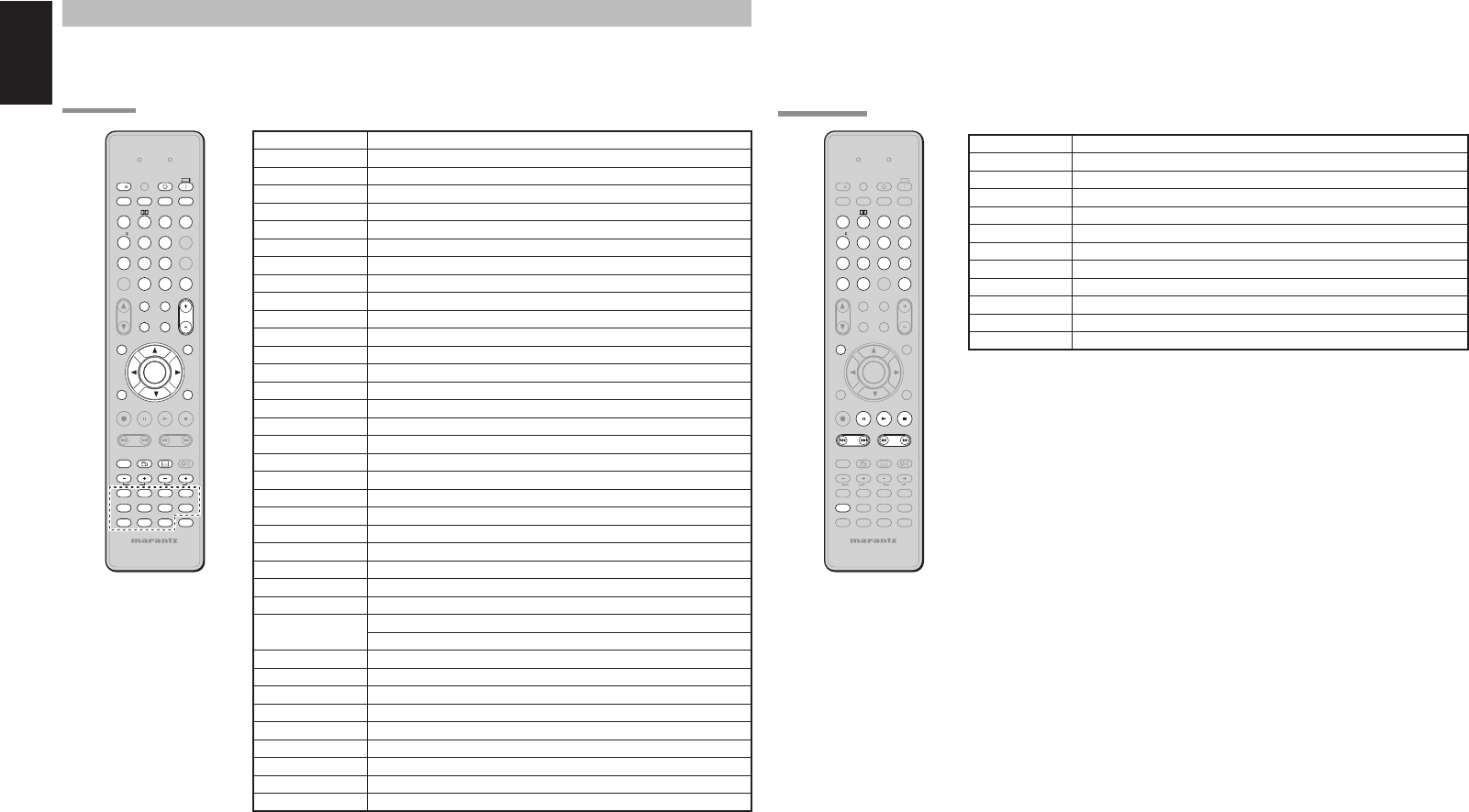
ENGLISH
12
GENERAL INFORMATION OF RC5001SR TO SR6001
To control the SR6001 by your RC5001SR, you have to select the device AMP or TUNER by pressing the
SOURCE button. Please refer below for the details in AMP and TUNER mode.
AMP MODE
CAT
P.SCAN
CAT
T.MODE
-
T.DISP
F.DIRECT
PTY
TUNING
PRESET
-
++
112233
445566
778899
00
+10+10
REMOTE CONTROLLER
RC5001SR
HT-EQHT-EQ
MULTI/MULTI/
SEND
MENUMENU
SPKR A/BSPKR A/B
ENTERENTER
EXITEXIT
INFOINFO
CH/
INPUTINPUT
T.TO NET.TON E
/SET UP/SET UP
M-SPKRM-SPKR
MUTEMUTE
MD
CDR
CD
DVD
AMP
AUX2
VCR
TUNER
DSS
TV
EX/ESEX/ES
VIRTUALVIRTUAL
CSCS
VOLUME
BASSBASS
TREBLETREBLE
dtsdts
P.DIRECTP.DIRECT
l/l/
OFF
ONON
SET
7.1CH IN7.1CH IN
STEREOSTEREO
NIGHTNIGHT
M-CH STM-CH ST
AUTOAUTO
SURROUNDSURROUND
SLEEPSLEEP
DISPLAYDISPLAY
REC
AUDIOAUDIO
ANGLEANGLE
SUB TITLESUB TITLE
DISC+DISC+
CH-SELCH-SEL
V-OFFV-OFF
ATT.AT T.
AUX1
TAPE
A/DA/D
LEARN
LIP SYNC/LIP SYNC/
MEMOMEMO
CL
SOURCESOURCE
BAND
SOURCE ON / OFF
Turns the SR6001 on and off
POWER OFF Turns the SR6001 off
POWER ON Turns the SR6001 on
SLEEP Sets the sleep timer function
DISPLAY Changes the front display mode
P.DIRECT Selects the pure direct mode
SURROUND Selects the surround mode
AUTO (1) Selects auto surround
DOLBY (2) Selects DOLBY mode
dts (3) Selects dts mode
CSII (4) Selects CSII mode
EX/ES (5) Selects EX/ES
VIRTUAL (6) Selects VIRTUAL mode
M-CH ST (7) Selects Multi Channel Stereo
STEREO (8) Selects STEREO mode
NIGHT (9) Turns on or off NIGHT mode
7.1CH IN (0) Selects the 7.1CH IN
A/D (+10) Switches between the analog or digital inputs
LIP SYNC / INPUT Selects the LIP SYNC mode
HT-EQ Turns on or off HT-EQ mode
SPKR A / B Selects the speaker system
MULTI / CAT Turns on or off multi room
MUTE Decreases the sound temporarily
M-SPKR Turns on or off multi speaker
VOLUME 3 / 4Adjusts the over all sound level
INFO Displays the current setting on the monitor
MENU Enters the "SETUP MENU"
ENTER Enters the "SETUP MENU"
Confi rms the setting in "SETUP MENU" mode
CURSOR Moves the cursor for setting in "SETUP MENU" mode
T.TONE / SET UP Enters the test tone menu
EXIT Exits from SETUP MENU
CH-SEL Calls up SETUP MENU and adjusts speaker levels or 7.1ch input level
V-OFF Turns on or off video output
ATT. Reduces the input level
BASS 3 / 4Adjusts the tone control of low frequency sound
TREBLE 3 / 4Adjusts the tone control of high frequency sound
SOURCE Selects a particular source component
TUNER MODE
TAPE
CAT
P.S CA NP.S C AN
CAT
T.M ODET.M OD E
--
T.DISPT.DISP
F.DIRECTF.DIRECT
PTYPTY
TUNINGTUNING
PRESETPRESET
--
++++
112233
445566
778899
00
+10+10
REMOTE CONTROLLER
RC5001SR
HT-EQHT-EQ
MULTI/MULTI/
SEND
MENUMENU
SPKR A/BSPKR A/B
ENTERENTER
EXITEXIT
INFOINFO
CH/
INPUTINPUT
T.TO NET. TON E
/SET UP/SET UP
M-SPKRM-SPKR
MUTEMUTE
MD
CDR
CD
DVD
AMP
AUX2
VCR
TUNER
DSS
TV
EX/ESEX/ES
VIRTUALVIRTUAL
CSCS
VOLUMEVOLUME
dtsdts
P.DIRECTP.DIRECT
l/l/
OFF
ON
SET
7.1CH IN7.1CH IN
STEREOSTEREO
NIGHTNIGHT
M-CH STM-CH ST
AUTOAUTO
SURROUNDSURROUND
SLEEPSLEEP
DISPLAYDISPLAY
REC
AUX1
A/DA/D
LEARN
LIP SYNC/LIP SYNC/
MEMOMEMO
CLCL
SOURCESOURCE
BASS
TREBLE
AUDIO
ANGLE
SUB TITLE
DISC+
CH-SEL
V-OFF
ATT.
BAND
0-9 Inputs the numeric
BAND Selects a radio band
T.MODE Selects the auto stereo mode or mono mode
P.SCAN Starts preset scan
CL Clears the inputting
MEMO Enters the tuner preset memory numbers
INFO Shows preset information
T.DISP Selects the display mode in RDS
PTY Displays the programme type information of the current station
F.DIRECT Selects the “Frequency direct input”
PRESET 3 / 4Selects a preset station up and down
TUNING 3 / 4Tunes a frequency station up and down
SR6001N DFU_1_ENG 1_4.indd 12SR6001N DFU_1_ENG 1_4.indd 12 06.12.21 3:09:59 PM06.12.21 3:09:59 PM
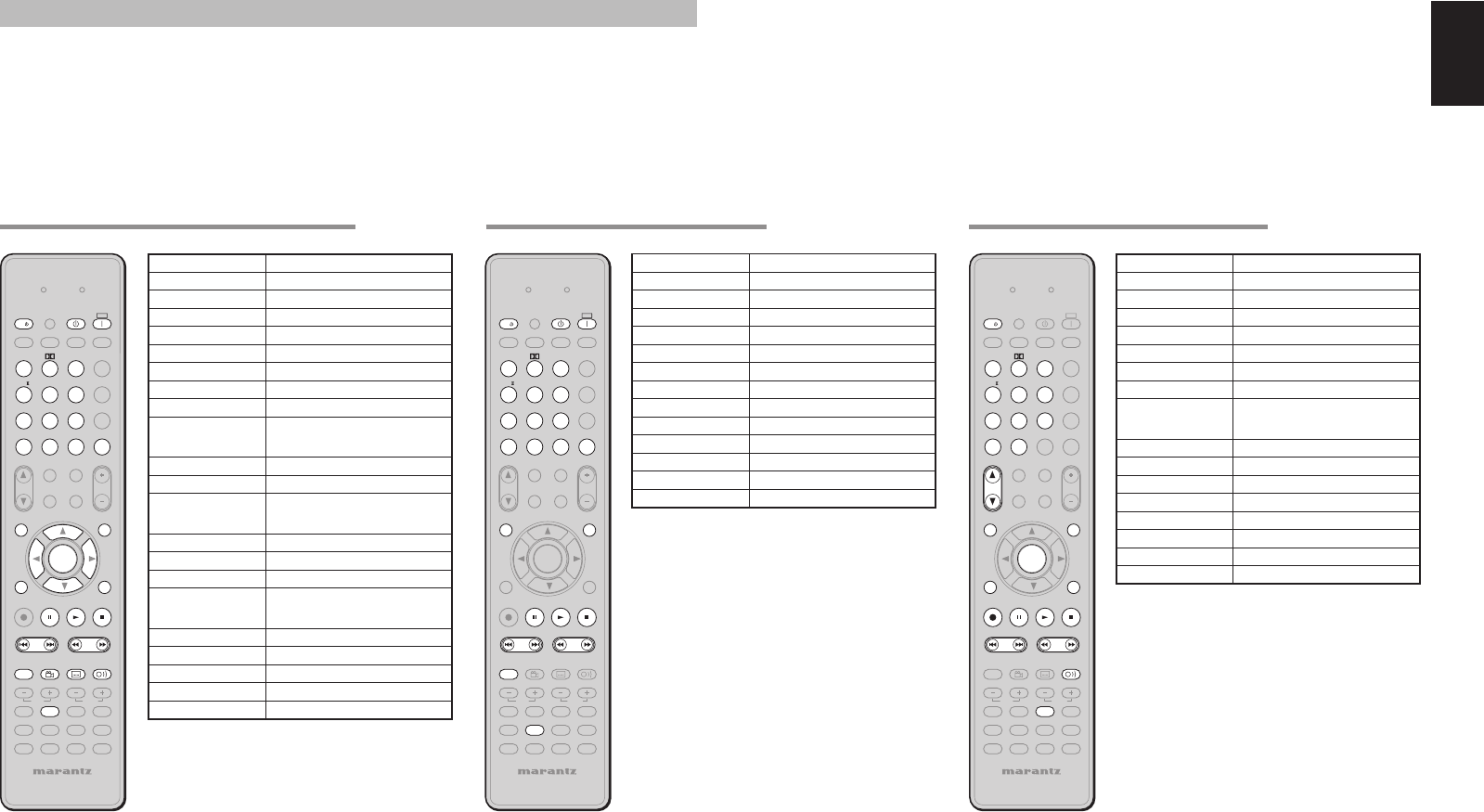
ENGLISH
13
CONTROLLING MARANTZ COMPONENTS
1. Press the desired SOURCE button.
2. Press the desired operation buttons to play the selected component.
• For details, refer to the component’s user guide.
• It may not be possible to operate some models.
CONTROLLING A MARANTZ DVD PLAYER (DVD MODE) CONTROLLING A MARANTZ VCR (VCR MODE)
SOURCE ON / OFF Turns the VCR on and off
0-9,+10 Inputs the numeric
LIP SYNC/INPUT Selects TV/VCR
CL Clears the inputting
MEMO Calls up programming menu
CH 3 / 4Selects VCR channel up or down
MENU Calls up the menu
ENTER Enters the setting
CURSOR Moves the cursor for setting in
"On Screen Display" mode
EXIT Exits the programming menu
REC Record
Pause Pause
Play Play
Stop Stop
Previous / Next Skips forward or previous track
Rewind / Forward Searchs forward or backward
AUDIO Selects the audio language
CONTROLLING A MARANTZ CD (CD MODE)
SOURCE ON / OFF Turns the CD player on and off
POWER OFF Turns the CD player off
POWER ON Turns the CD player on
0-9 Inputs the numeric
CL Clears the inputting
MEMO Programs
INFO Scrolls the disc information
MENU Switches the display information
Pause Pause
Play Play
Stop Stop
Previous/ Next Skips forward or previous track
Rewind/ Forward Searchs forward or backward
DISC+ CD changer next disc
SOURCE ON / OFF Turns the DVD player on and off
POWER OFF Turns the DVD player off
POWER ON Turns the DVD player on
0-9,+10 Inputs the numeric
CL Clears the inputting
MEMO Calls up programming menu
INFO Displays the disc information
MENU Calls up the menu of DVD disc
ENTER Enters the setting
CURSOR Moves the cursor for setting in
"On Screen Display" mode
T.TONE / SET UP Enters the test tone menu
EXIT Exits from SETUP MENU
T.Tone/Set up Calls up the setup menu of the
DVD player
Pause Pause
Play Play
Stop Stop
Previous/Next Skip s forward or previous
chapter/track
Rewind/ Forward Searchs forward or backward
DISC+ DVD changer next disc
ANGLE Selects the camera angle
SUBTITLE Selects the subtitle language
AUDIO Selects the audio language
TAPE
CAT
P.SCAN
CAT
T.MODE
-
T.DISPT.DISP
F.DIRECTF.DIRECT
PTYPTY
TUNING
PRESET
-
++
REMOTE CONTROLLER
RC5001SR
112233
445566
778899
00
+10+10
MENUMENU
ENTERENTER
EXITEXIT
INFOINFO
T.TONET.TONE
/SET UP/SET UP
MULTI/
SEND
SPKR A/B
CH/
INPUT
M-SPKR
MUTE
MD
CDR
CD
DVD
AMP
AUX2
VCR
TUNER
DSS
TV
VOLUME
BASS
TREBLE
P.DIRECT
SET
SURROUND
SLEEP
DISPLAY
REC
AUX1
LEARN
LIP SYNC/
HT-EQHT-EQ
EX/ESEX/ES
VIRTUALVIRTUAL
CSCS
dtsdts
l/l/
OFFOFF
ONON
7.1CH IN7.1CH IN
STEREOSTEREO
NIGHTNIGHT
M-CH STM-CH ST
AUTOAUTO
A/DA/D
MEMOMEMO
CLCL
SOURCESOURCE
AUDI OAU DIO
ANGLEANGLE
SUB TITLESUB TITLE
DISC+DISC+
CH-SELCH-SEL
V-OFFV-OFF
ATT.AT T.
BAND
TAPE
CAT
P.SCAN
CAT
T.MODE
-
T.DISPT.DISP
F.DIRECTF.DIRECT
PTYPTY
TUNING
PRESET
-
++
REMOTE CONTROLLER
RC5001SR
112233
445566
778899
00
+10+10
MENUMENU
ENTERENTER
EXITEXIT
INFOINFO
T.TONET. TO NE
/SET UP/SET UP
MULTI/
SEND
SPKR A/B
CH/
INPUT
M-SPKR
MUTE
MD
CDR
CD
DVD
AMP
AUX2
VCR
TUNER
DSS
TV
VOLUME
BASS
TREBLE
P.DIRECT
SET
SURROUND
SLEEP
DISPLAY
REC
AUX1
LEARN
LIP SYNC/
HT-EQHT-EQ
EX/ESEX/ES
VIRTUALVIRTUAL
CSCS
dtsdts
l/l/
OFFOFF
ONON
7.1CH IN7.1CH IN
STEREOSTEREO
NIGHTNIGHT
M-CH STM-CH ST
AUTOAUTO
A/DA/D
MEMOMEMO
BAND
CLCL
SOURCESOURCE
AUDI OAU DIO
ANGLEANGLE
SUB TITLESUB TITLE
DISC+DISC+
CH-SELCH-SEL
V-OFFV-OFF
ATT.AT T.
TAPE
CAT
P.SC A N
T.MODE
-
T.DISPT.DISP
F.DIRECTF.DIRECT
PTYPTY
TUNING
PRESET
-
++
REMOTE CONTROLLER
RC5001SR
112233
445566
778899
00
CAT CAT
+10
MENUMENU
ENTERENTER
EXITEXIT
INFOINFO
T.TONET.TONE
/SET UP/SET UP
MULTI/
SEND
SPKR A/B
INPUT
M-SPKR
MUTE
MD
CDR
CD
DVD
AMP
AUX2
VCR
TUNER
DSS
TV
VOLU ME
BASS
TREBLE
P.DIRECT
SET
SURROUND
SLEEP
DISPLAY
RECREC
AUX1
LEARN
LIP SYNC/
EX/ESEX/ES
VIRTUALVIRTUAL
CSCS
dtsdts
l/l/
7.1CH IN7.1CH IN
STEREOSTEREO
NIGHTNIGHT
M-CH STM-CH ST
AUTOAUTO
CLCL
SOURCESOURCE
AUDI OAU DIO
OFF
ON
ANGLE
SUB TITLE
DISC+
CH-SEL
V-OFF
ATT.
CH/CH/
A/D
HT-EQ
MEMO
BAND
SR6001N DFU_1_ENG 1_4.indd 13SR6001N DFU_1_ENG 1_4.indd 13 06.12.21 3:09:59 PM06.12.21 3:09:59 PM
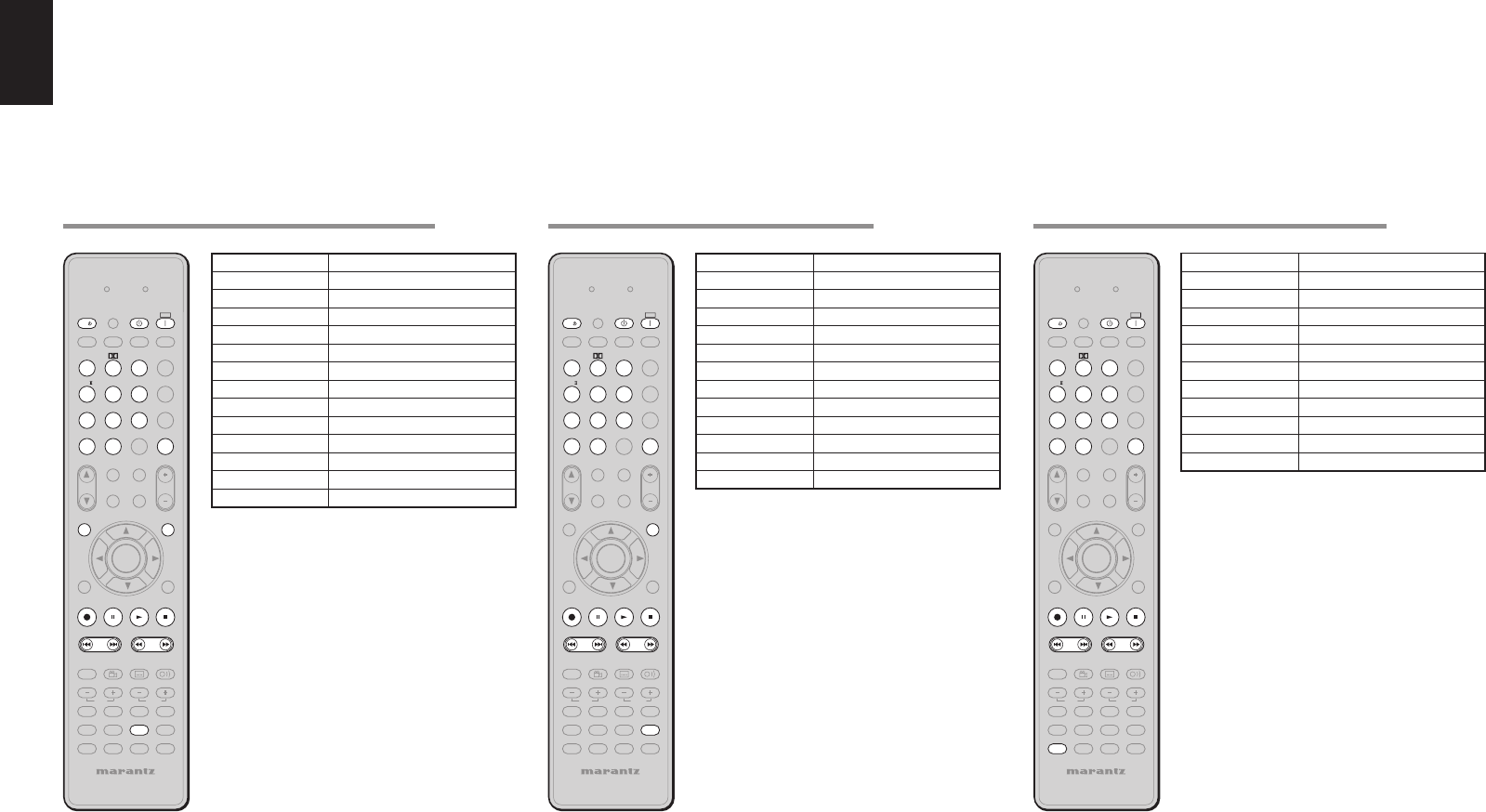
ENGLISH
14
CONTROLLING A MARANTZ CD RECORDER (CDR MODE)
SOURCE ON / OFF Turns the CD recorder on and off
POWER OFF Turns the CD recorder off
POWER ON Turns the CD recorder on
0-9 Inputs the numeric
CL Clears the inputting
MEMO Programs
INFO Scrolls the disc information
MENU Switches the display information
REC Record
Pause Pause
Play Play
Stop Stop
Previous / Next Skips forward or previous track
Rewind / Forward Searchs forward or backward
CONTROLLING A MARANTZ MD DECK (MD MODE)
SOURCE ON / OFF Turns the MD deck on and off
POWER OFF Turns the MD deck off
POWER ON Turns the MD deck on
0-9 Inputs the numeric
CL Clears the inputting
MEMO Programs
MENU Switches the display information
REC Record
Pause Pause
Play Play
Stop Stop
Previous / Next Skips forward or previous track
Rewind / Forward Searchs forward or backward
CONTROLLING A MARANTZ TAPE DECK (TAPE MODE)
SOURCE ON / OFF Turns the TAPE deck on and off
POWER OFF Turns the TAPE deck off
POWER ON Turns the TAPE deck on
0-9 Inputs the numeric
CL Clears the inputting
MEMO Programs
REC Record
Pause Pause
Play Play
Stop Stop
Previous / Next Skips forward or previous track
Rewind / Forward Searchs forward or backward
TAPE
CAT
P.SCAN
T.MODE
-
T.DISPT.DISP
F.DIRECTF.DIRECT
PTYPTY
TUNING
PRESET
-
++
REMOTE CONTROLLER
RC5001SR
112233
445566
778899
00
+10
CAT
MENUMENU
ENTERENTER
EXITEXIT
INFOINFO
T.TONET. TO NE
/SET UP/SET UP
MULTI/
SEND
SPKR A/B
INPUT
M-SPKR
MUTE
MD
CDR
CD
DVD
AMP
AUX2
VCR
TUNER
DSS
TV
VOLUME
BASS
TREBLE
P.DIRECT
SET
SURROUND
SLEEP
DISPLAY
RECREC
AUX1
LEARN
LIP SYNC/
EX/ESEX/ES
VIRTUALVIRTUAL
CSCS
dtsdts
l/l/
7.1CH IN7.1CH IN
STEREOSTEREO
NIGHTNIGHT
M-CH STM-CH ST
AUTOAUTO
CLCL
SOURCESOURCE
ANGLE
SUB TITLE
DISC+
CH-SEL
V-OFF
ATT.
OFFOFF
ONON
A/D
HT-EQ
MEMO
CH/
AUDI O
BAND
TAPE
CAT
P.SCAN
T.MODE
-
T.DISPT.DISP
F.DIRECTF.DIRECT
PTYPTY
TUNING
PRESET
-
++
REMOTE CONTROLLER
RC5001SR
112233
445566
778899
00
+10
CAT
MENUMENU
ENTERENTER
EXITEXIT
INFOINFO
T.TONET. TO NE
/SET UP/SET UP
MULTI/
SEND
SPKR A/B
INPUT
M-SPKR
MUTE
MD
CDR
CD
DVD
AMP
AUX2
VCR
TUNER
DSS
TV
VOLUME
BASS
TREBLE
P.DIRECT
SET
SURROUND
SLEEP
DISPLAY
RECREC
AUX1
LEARN
LIP SYNC/
EX/ESEX/ES
VIRTUALVIRTUAL
CSCS
dtsdts
l/l/
7.1CH IN7.1CH IN
STEREOSTEREO
NIGHTNIGHT
M-CH STM-CH ST
AUTOAUTO
CLCL
SOURCESOURCE
ANGLE
SUB TITLE
DISC+
CH-SEL
V-OFF
ATT.
OFFOFF
ONON
A/D
HT-EQ
MEMO
CH/
AUDI O
CAT
P.SCAN
T.MODE
-
T.DISPT.DISP
F.DIRECTF.DIRECT
PTYPTY
TUNING
PRESET
-
++
TAPE
REMOTE CONTROLLER
RC5001SR
112233
445566
778899
00
+10
CAT
MENUMENU
ENTERENTER
EXITEXIT
INFOINFO
T.TONET. TO NE
/SET UP/SET UP
MULTI/
SEND
SPKR A/B
INPUT
M-SPKR
MUTE
MD
CDR
CD
DVD
AMP
AUX2
VCR
TUNER
DSS
TV
VOLU ME
BASS
TREBLE
P.DIRECT
SET
SURROUND
SLEEP
DISPLAY
RECREC
AUX1
LEARN
LIP SYNC/
EX/ESEX/ES
VIRTUALVIRTUAL
CSCS
dtsdts
l/l/
7.1CH IN7.1CH IN
STEREOSTEREO
NIGHTNIGHT
M-CH STM-CH ST
AUTOAUTO
CLCL
SOURCESOURCE
ANGLE
SUB TITLE
DISC+
CH-SEL
V-OFF
ATT.
OFFOFF
ONON
A/D
HT-EQ
MEMO
CH/
AUDI O
SR6001N DFU_1_ENG 1_4.indd 14SR6001N DFU_1_ENG 1_4.indd 14 06.12.21 3:10:00 PM06.12.21 3:10:00 PM
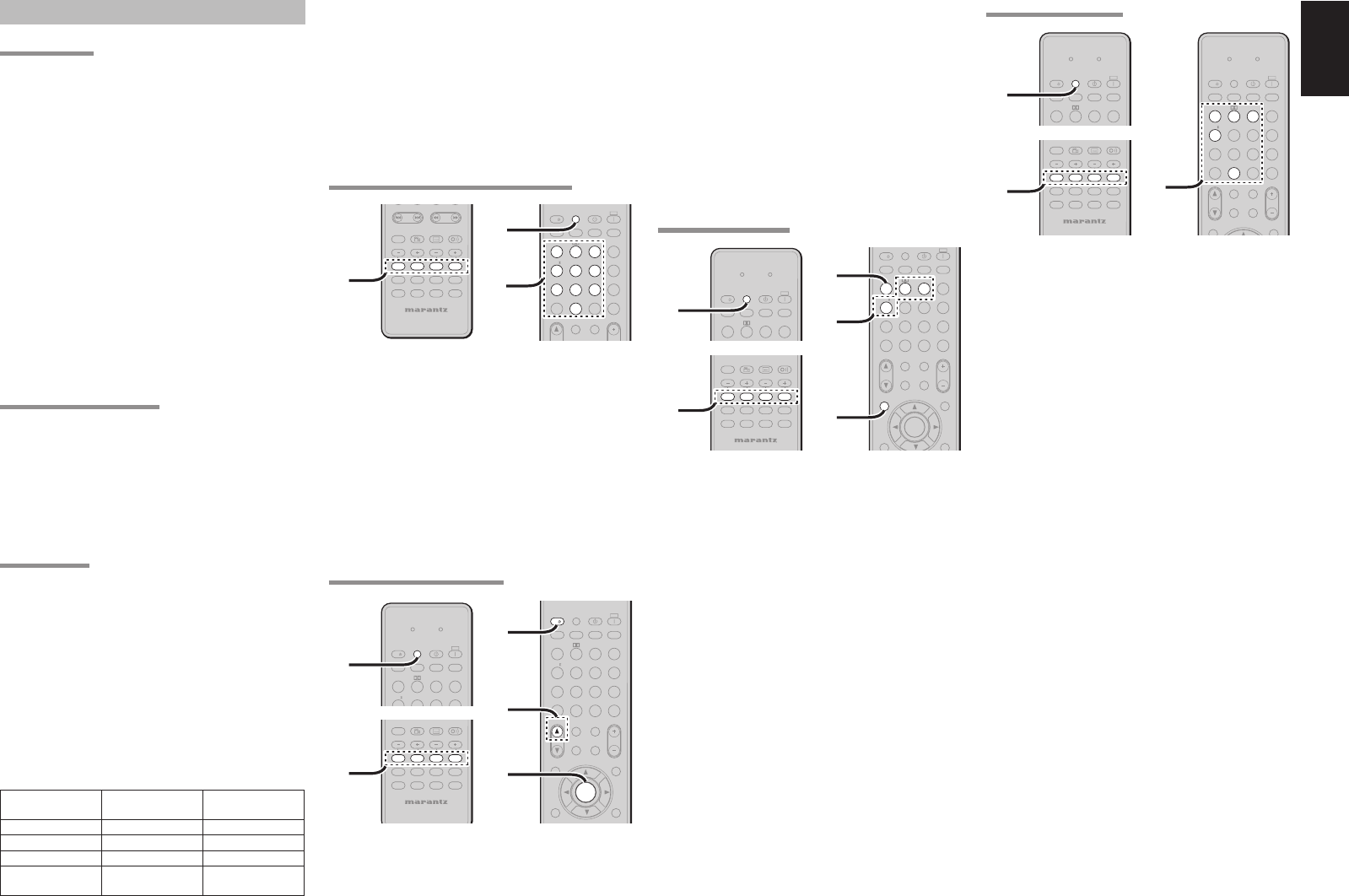
ENGLISH
15
RESETTING THE CODE
123
SEND
INPUT
dts
P.DIRECT
OFF
ON
SET
AUTO
SURROUND
SLEEP
DISPLAY
LEARN
LIP SYNC/
l/
SOURCE
1.
CAT
P.S CA N
CAT
T.MODE
123
456
789
0
+10
HT-EQ
MULTI/
SEND
MENU
SPKR A/B
INFO
CH/
INPUT
M-SPKR
MUTE
EX/ES
VIRTUAL
CS
VOLU ME
dts
P.DIRECT
OFF
ON
SET
7.1CH IN
STEREO
NIGHT
M-CH ST
AUTO
SURROUND
SLEEP
DISPLAY
A/D
LEARN
LIP SYNC/
MEMO
CL
l/
SOURCE
2.
REMOTE CONTROLLER
RC5001SR
TAPE
BASS
TREBLE
AUDI O
ANGLE
SUB TITLE
DISC+
CH-SEL
V-OFF
ATT.
MD
CDR
CD
AMP
AUX2
TUNER
AUX1
DVDDVD VCRVCR
DSSDSS
TVTV
1.
1. Press and hold down the SOURCE button
for appliance which should be controlled and
press SET button until the SEND indicator
blinking twice.
Then back light fl ushes.
2. Press the below codes to reset.
TV : 1000
DVD : 2000
VCR : 3000
DSS : 4000
The indicator will blink twice.
Note:
After this procedure, the selected SOURCE button is
set initial code.
2. Press and hold down the SOURCE button for
appliance which should be controlled and press
SET button until the SEND indicator blinking
twice. Then back light fl ushes.
3. Aim the remote control at the appliance and
slowly alternate between pressing CH+ button
and the
SOURCE ON/OFF
button for the
appliance.
4. Stop when the appliance turns off.
5. Press ENTER button once to lock in the code.
CHECKING THE CODE
123
SEND
INPUT
dts
P.DIRECT
OFF
ON
SET
AUTO
SURROUND
SLEEP
DISPLAY
LEARN
LIP SYNC/
l/
SOURCE
1.
CAT
P.S CA N
CAT
T.M ODE
123
456
789
0
+10
HT-EQ
MULTI/
MENU
SPKR A/B
ENTER
EXIT
INFO
CH/
INPUT
T.TO NE
/SET UP
M-SPKR
MUTE
EX/ES
VIRTUAL
CS
VOLUME
dts
P.DIRECT
OFF
ON
SET
7.1CH IN
STEREO
NIGHT
M-CH ST
AUTO
SURROUND
SLEEP
DISPLAY
A/D
LIP SYNC/
MEMO
CL
l/
SOURCE
2.
4.
3.
REMOTE CONTROLLER
RC5001SR
TAPE
BASS
TREBLE
AUDI O
ANGLE
SUB TITLE
DISC+
CH-SEL
V-O FF
ATT.
MD
CDR
CD
AMP
AUX2
TUNER
AUX1
DVDDVD VCRVCR
DSSDSS
TVTV
1.
1. Press and hold down the SOURCE button for
appliance which should be controlled and press
SET button until the SEND indicator blinking twice
then back light fl ushes.
2. Press the INFO button.
The SEND indicator will blink twice.
3. To view the code for fi rst digit, press 1 once.
Wait 3 seconds, count the SEND indicator
blinks (e.g. 3 blinks = 3) and write down the
number.
Note:
If a code digit is “0”, the SEND indicator will not
blink.
4. Repeat step
3 three more times for remaining
digits. Use 2 for the second digit, 3 for the third
digit, and 4 for the fourth digit.
Importants:
• Some codes may be not match your equipment.
In this case, you can use LEARN mode to store these
codes.
• The preset codes do not cover full functions.
If you need extra function, use LEARN mode to
store extra function.
• Wen the batteries are getting weak, the preset
procedure is not successful.
PROGRAMMING WITH THE 4-DIGIT CODE
TAPE
-
TUNING
PRESET
-
++
REMOTE CONTROLLER
RC5001SR
MD
CDR
CD
AMP
AUX2
TUNER
BASS
TREBLE
AUDIO
ANGLE
SUB TITLE
DISC+
CH-SEL
V-OFF
ATT.
AUX1
DVDDVD VCRVCR
DSSDSS
TVTV
1.
P.SCAN
CAT
T.MODE
+10
112233
445566
778899
00
HT-EQ
SPKR A/B
CH/
INPUT
MUTE
EX/ES
VIRTUAL
CS
VOLU ME
dts
P.DIRECT
l/
OFF
ON
SET
7.1CH IN
STEREO
NIGHT
M-CH ST
AUTO
SURROUND
SLEEP
DISPLAY
A/D
LIP SYNC/
MEMO
CL
SOURCE
2.
1.
1. Press and hold down the SOURCE button for the
appliance which should be controlled and press
SET button until the SEND indicator blinks twice.
Then back light fl ushes.
2. Press the 4-digit code for appliance (code table
at the end of this book)
When the procedure is successful, the
SEND
indicator will blink twice.
Note:
If the indicator did not blink twice, then repeat steps 1
through 2 and try entering the same code again.
SCANNING THE CODE TABLE
T.MODE
123
456
SEND
INPUT
EX/ES
VIRTUAL
CS
dts
P.DIRECT
OFF
ON
SET
AUTO
SURROUND
SLEEP
DISPLAY
LEARN
LIP SYNC/
l/l/
SOURCESOURCE
2.
REMOTE CONTROLLER
RC5001SR
TAPE
BASS
TREBLE
AUDI O
ANGLE
SUB TITLE
DISC+
CH-SEL
V-OFF
ATT.
MD
CDR
CD
AMP
AUX2
TUNER
AUX1
DVDDVD VCRVCR
DSSDSS
TVTV
2.
CAT
P.SCAN
CAT
T.M ODE
123
456
789
0
+10
HT-EQ
MULTI/
MENU
SPKR A/B
EXIT
INFO
CH/
INPUT
T.TO NE
/SET UP
M-SPKR
MUTE
EX/ES
VIRTUAL
CS
VOLU ME
dts
P.DIRECT
OFF
ON
SET
7.1CH IN
STEREO
NIGHT
M-CH ST
AUTO
SURROUND
SLEEP
DISPLAY
A/D
LIP SYNC/
MEMO
CL
l/
SOURCE
ENTER
3.
3.
5.
1. Switch on the appliance which should be
controlled.
BASIC OPERATION
NORMAL MODE
(
When operating Marantz AV equipment products
)
This remote control is preset with a total of 12 types
of remote codes, including Marantz TV (television),
DVD, VCR (VCR deck), DSS (satellite broadcasting
tuner), TUNER, CD, CD-R, MD, TAPE (tape deck),
AUX1, AUX2, and AMP (amplifi er).
Learning is not necessary for Marantz products. You
can use these products without setting any codes.
1. Press the SOURCE button.
For this example, press DVD.
Pressing the SOURCE button once changes
the remote control to the settings for the source
that was pressed.
To change the amplifi er on other source, press
the SOURCE button twice (double-click). The
code is sent, and then the amplifi er source
changes to DVD.
SETTING THE BACK LIGHT
Each time press the buttons, illuminate button 2
seconds.
To turn off back light, press and hold down the SET
and OFF button until SEND indicator blinks twice.
To turn on it again, press and hold down the SET and
ON button until SEND indicator blinks twice.
Initial is back light ON.
PRESET MODE
(When operating non-Marantz AV equipment
products)
This remote control is preset with remote control
codes from AV equipment by other manufacturers.
The preset codes are TV, VCR, DVD and DSS.
Settings can be made in one of two ways.
When the preset codes are set, the following codes
are contained in the source button of the remote
control.
See the attached manufacturer number list for the
preset manufacturers, devices, preset numbers, and
other settings.
Remote control
source name
Corresponding preset
code
Device name
TV TV Television
DVD DVD DVD player
VCR VCR Video deck
DSS SATELLITE Satellite broadcasting
tuner equipment
SR6001N DFU_1_ENG 1_4.indd 15SR6001N DFU_1_ENG 1_4.indd 15 06.12.21 3:10:00 PM06.12.21 3:10:00 PM
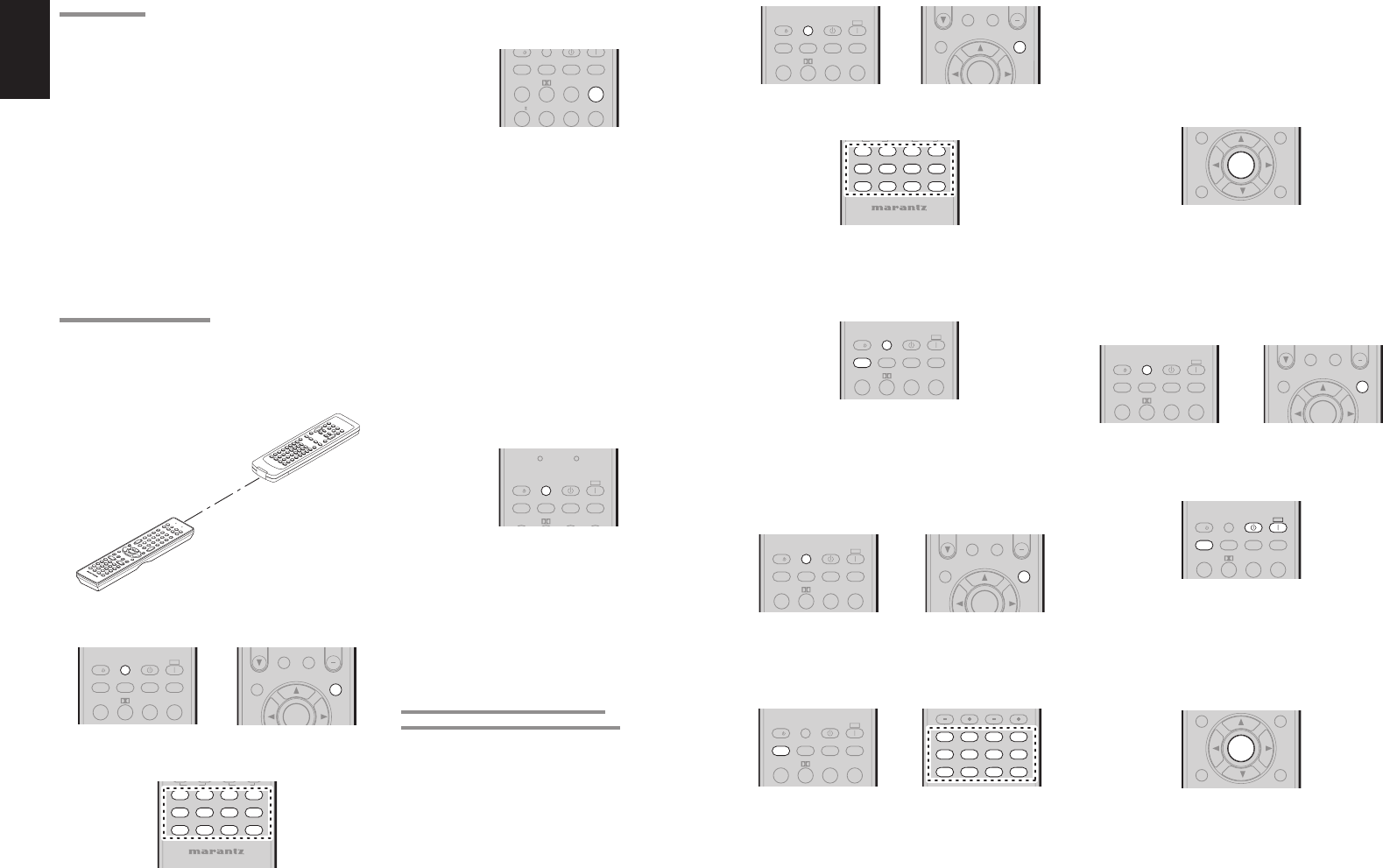
ENGLISH
16
LEARN MODE
This remote control is capable of learning and storing
codes used by other remote controls that you already
own.
For codes which are not learned, the remote control
will transmit either the Marantz preset codes from
the initial settings, or remote codes from another
manufacturer’s AV equipment which is set by the
customer.
The receiver sensor for the remote control signals is
located at the top of the remote control.
Notes:
• This remote control is capable to learn around 60
codes.
• When the batteries are getting weak , the learing
procedure is not successful.
LEARNING PROCEDURE
1. Place the remote controller so that its infrared
signal transmitter is facing the infrared signal
receiver on the Marantz remote controller at a
distance of about 0.05 m (2 inches).
SYSTEM REMOTE CONTROLLER
RC5500SR
0.05 m
2. Press and hold down the SET and MENU
buttons until LEARN indicator blinks.
123
INPUT
dts
P.DIRECT
l/
OFF
ON
AUTO
SURROUND
SLEEP
DISPLAY
LIP SYNC/
SOURCE
SET
CAT
MULTI/
ENTER
INFO
M-SPKR
MENU
3. Select the SOURCE button to select the
SOURCE.
REMOTE CONTROLLER
RC5001SR
TAPETA PE
BASS
TREBLE
MDMD
CDRCDR
CDCD
DVDDVD
AMPAMP
AUX2AUX2
VCRVCR
TUNERTUNER
DSSDSS
TVTV
AUX1AUX1
4. Select the button to be learned.
• LEARN indicator lights up.
123
456
T.MODE
INPUT
EX/ES
VIRTUAL
CS
dts
P.DIRECT
l/
AUTO
SURROUND
SLEEP
DISPLAY
LIP SYNC/
5. Press and hold the button of the original remote
controller to learn until the SEND indicator
blinks twice.
• When the SEND indicator blinks once,
repeat this step.
• When the memory of the RC5001SR is
full, the LEARN and SEND indicators blink
once. If you want to learn the code, you
should erase other learned button.
6. Repeat steps
4 and 5 to learn other buttons in
same SOURCE.
7. Repeat steps
3 to 6 to learn other SOURCE.
8. When you have finished programming the
remote controller, press the SET button, then
LEARN indicator stops blinking and exits from
the LEARN mode.
SEND
dts
P.DIRECT
l/
OFF
ON
SET
AUTO
SURROUND
SLEEP
DISPLAY
SOURCE
INPUT
LIP SYNC/
LEARN
Notes:
• When the SEND indicator blinks once again, the
transmitting code is unavailable for RC5001SR, or
the transmitting signal is intercepted by noise.
• If no buttons are pressed for approximately 1
minutes while in the LEARN mode, the remote
controller automatically exits from the LEARN
mode.
ERASING PROGRAMMED CODES
(RETURNING TO INITIAL SETTINGS)
Codes can be erased in three ways: by buttons,
sources, and by all memory contents.
Erasing the code by buttons
1. Press and hold down the SET and MENU
buttons until LEARN indicator blinks.
123
INPUT
dts
P.DIRECT
l/
OFF
ON
SET
AUTO
SURROUND
SLEEP
DISPLAY
LIP SYNC/
SOURCE
CAT
MULTI/
MENU
ENTER
INFO
M-SPKR
2. Select the SOURCE button to select the button
to be erased.
REMOTE CONTROLLER
RC5001SR
TAPETA PE
BASS
TREBLE
MDMD
CDRCDR
CDCD
DVDDVD
AMPAMP
AUX2AUX2
VCRVCR
TUNERTUNER
DSSDSS
TVTV
AUX1AUX1
3. Press and hold down the SLEEP button and
press the learned button twice to be erased.
• SEND indicator blinks twice and the mode
returns to LEARN mode.
123
INPUT
dts
P.DIRECT
l/
OFF
ON
SET
AUTO
SURROUND
SLEEP
DISPLAY
LIP SYNC/
SOURCE
4. To return the NORMAL mode, press the SET
button.
Erasing the code by SOURCE
1. Press and hold down the SET and MENU
buttons until LEARN indicator blinks.
123
INPUT
dts
P.DIRECT
l/
OFF
ON
SET
AUTO
SURROUND
SLEEP
DISPLAY
LIP SYNC/
SOURCE
CAT
MULTI/
ENTER
INFO
M-SPKR
MENU
2. Press and hold down the SLEEP button and
press the learned SOURCE button twice to be
erased.
• LEARN indicator lights.
TAPETAPE
AMP
BASS
TREBLE
CH
-
SEL
V
-
OFF
ATT
.
MDMD
CDRCDR
CDCD
DVDDVD
AUX2AUX2
VCRVCR
TUNERTUNER
DSSDSS
TVTV
AUX1AUX1
123
INPUT
dts
P.DIRECT
l/
OFF
ON
SET
AUTO
SURROUND
SLEEP
DISPLAY
LIP SYNC/
SOURCE
3. Press ENTER button to continue erasing.
• The SEND indicator blinks twice and the
mode returns to LEARN mode.
• To cancel the erasing operation, do not
press ENTER button and simply touch any
other button.
MENU
ENTER
EXIT
INFO
T.TONE
/SET UP
4. To return the NORMAL mode, press the SET
button.
Erasing the all SOURCES
1. Press and hold down the SET and MENU
buttons until LEARN indicator blinks.
123
INPUT
dts
P.DIRECT
l/
OFF
ON
SET
AUTO
SURROUND
SLEEP
DISPLAY
LIP SYNC/
SOURCE
CAT
MULTI/
MENU
ENTER
INFO
M-SPKR
2. Press and hold down the SLEEP button and
press POWER ON and POWER OFF button.
• LEARN indicator lights.
123
INPUT
dts
P.DIRECT
l/
OFF
ON
SET
AUTO
SURROUND
SLEEP
DISPLAY
LIP SYNC/
SOURCE
3. Press ENTER button to continue erasing.
• The SEND indicator blinks twice and the
mode returns to LEARN mode.
• To cancel the erasing operation, do not
press ENTER button and simply touch any
other button.
MENU
ENTER
EXIT
INFO
T.TONE
/SET UP
4. To return the NORMAL mode, press the SET
button.
Note:
Erasing codes will return to the factory preset code,
or there will leave empty if the button has no factory
preset code.
SR6001N DFU_1_ENG 1_4.indd 16SR6001N DFU_1_ENG 1_4.indd 16 06.12.21 3:10:01 PM06.12.21 3:10:01 PM
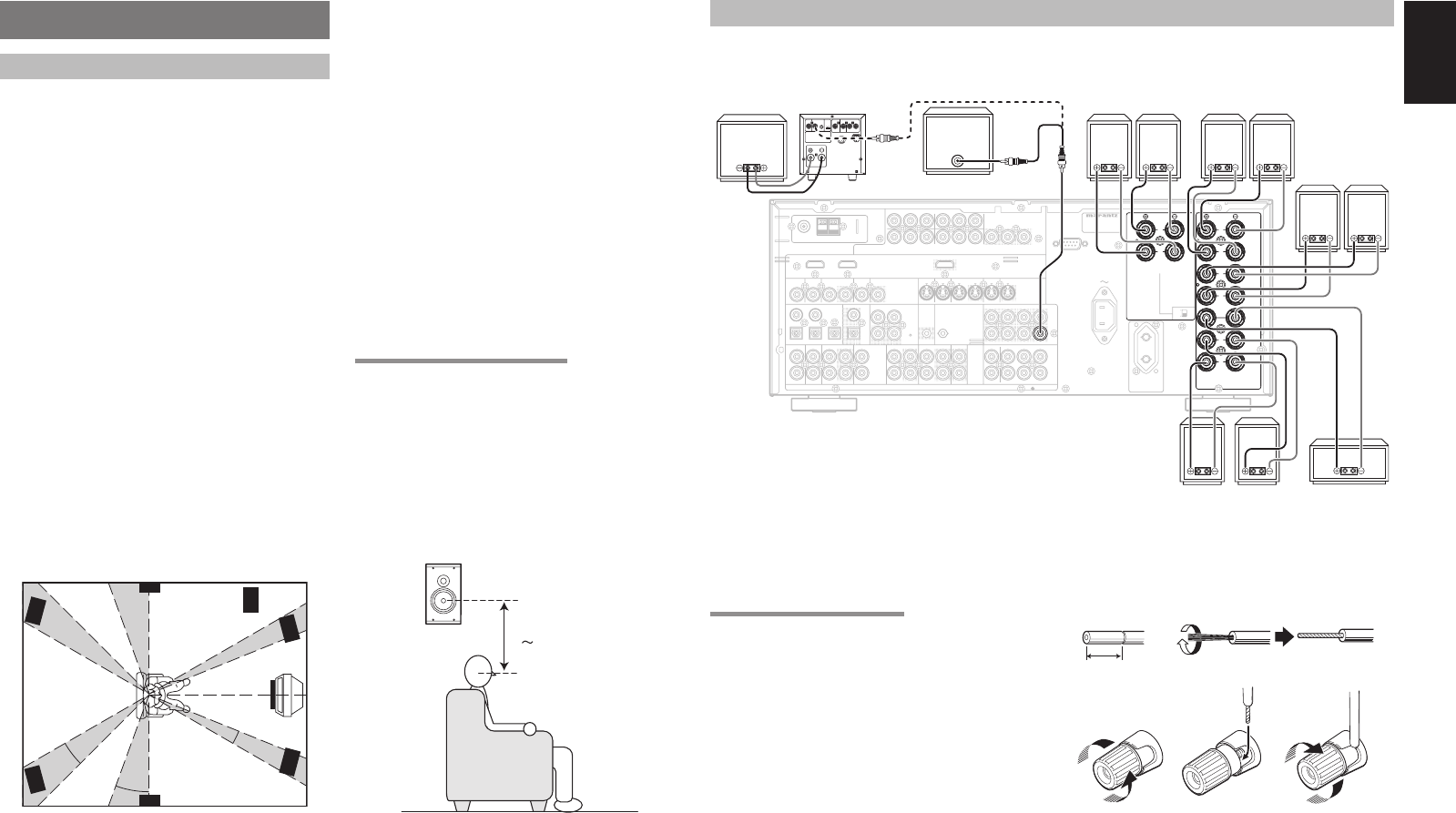
ENGLISH
17
CONNECTIONS
SPEAKER PLACEMENT
The ideal surround speaker system for this unit is 7-
speaker systems, using front left and right speakers,
a center speaker, surround left and right speakers,
a surround back left and right speakers, and a
subwoofer.
For best results we recommend that all front speakers
be of the same type, with identical or similar driver
units. This will deliver smooth pans across the front
sound stage as the action moves from side to side.
Your center channel speaker is very important as
over 80 % of the dialog from a typical motion picture
emanates from the center channel.
It should possess similar sonic characteristics to the
main speakers. Surround channel speakers need not
be identical to the front channel speakers, but they
should be of high quality.
The surround center speaker is useful for playback
of Dolby Digital Surround EX or DTS-ES. One of
the benefi ts of both Dolby Digital and DTS is that
surround channels are discrete full range, while they
were frequency limited in earlier “Pro Logic” type
systems.
Bass effects are an important part of home theater.
For optimal enjoyment a subwoofer should be used
as it is optimized for low frequency reproduction. If
you have full range front speakers, however, they
may be used in place of a subwoofer with proper
setting of the switches in the menu system.
90°
110°
22°
30°
135°
150°
0°
Front left and right speakers
We recommend to set the front L and R speakers
with 45-60 degrees from the listening position.
Center speaker
Align the front line of the center speaker with the front
L/R speakers. Or place the center speaker a little
backward from the line.
Surround left and right speakers
When the SR6001 is used in surround operation,
the preferred location for surround speakers is on
the side walls of the room, at or slightly behind the
listening position.
The center of the speaker should face into the
room.
Surround back left and right speakers
Surround back speakers are required when a full 7.1-
channel system is installed.
Speakers should be placed on a rear wall, behind the
listening position.
The center of the speaker should face into the
room.
Subwoofer
We recommend using a sub-woofer to have maximum
bass effect. Sub-woofer bears only low frequency range
so you can place it any where in the room.
HEIGHT OF THE SPEAKER UNITS
Front left and right speakers, and a center speaker
Align the tweeters and mid-range drivers on the
three front speakers at the same height, as best as
possible.
Surround left and right speakers, and surround
back speaker
Place the surround left, right and surround back
speakers higher than your ears by about 70cm–1m.
Also place the speakers at the same height, as best
as possible.
70cm
1m
Note:
• Use magnetically-shielded speakers for front left,
right and the center speakers when the speakers are
installed near the TV and the TV is a monitor type.
CONNECTING SPEAKERS
FM (75)GND AM
DC OUT
OUTPUT
COMPONENT
VIDEO
IN OUT
PRE
OUT
SLL
RSR
FLASHER
IN
SPEAKER
SYSTEMS
INPUT 1(DVD)
COAX.
DIGITAL IN
DIGITAL OUT
3
54
21
SURROUND
BACK
OUT
R
OUT
L
RS-232C
OUTPUT
TAPE CD/CD-R
OUTOUTIN
MULTI
R
L
DSS
(AUX2)
AUDIO
TV
7.1CH
IN
IN
OPT.
DVD(2)DSS(4)
TV(1)
VIDEO
OUT
VCR(3)
OUTIN
RC-5 MULTI RC
INPUT 1(TV)
INPUT 4(DSS)
IN
SR
VCR
IN
INPUT 3(VCR)
DVD SL
INPUT 2(DSS)
ANTENNA
C
B
/
P
B
C
R
/
P
R
C
R
/
P
R
C
R
/
P
R
C
B
/
P
B
C
B
/
P
B
YYY
DVD(2)
DSS(4)
VCR(3)
TV(1)MONI. OUT
MONITOR
OUT
SBR
SBL
SBR
SBL
C
SW
SW
C
R
L
R
R
R
L
LL
AC OUTLET
230V 50/60Hz
SWITCHED
0.65A 150W
AC IN
INPUT 2(DVD)
S-VIDEO
MODEL NO. SR6001
FRONT
B
SURR
OUND
CEN
TER
FRONT
A
ON
OFF
MULTI SPEAKER
/
SPEAKER C
FRONT A OR B.CENTER.SURR.
SURR BACK : 6 - 8 OHMS
FRONT A + B : 8 OHMS
HDMI
Ver1.2
INVERT
OUTPUT
INPUT
LEVEL
BTL REMOTE CONT.EXT. CONT. IN
VIDEO/
+5~13V DC
SYSTEM OUT OUT
INPUT
MASTERSLAVE
MIN MAX
IN
F
U
S
E
SPEAKER SYSTEM
MINIMUM 4 OHMS
Powered
subwoofer
Power
Amplifi er
Passive
subwoofer
Surround
Right Left
FRONT A
Surround
BACK
Center
Right Left
CONNECTING SPEAKER WIRE
1. Strip away approx. 3/8 inch (10 mm) of wire
insulation.
2. Twist the bared wire ends tight, to prevent short
circuits.
3.
Loosen the knob by turning it counterclockwise.
4. Insert the bare part of the wire into the hole in
side of each terminal.
5. Tighten the knob by turning it clockwise to
secure the wire.
1. 2.
3. 4. 5.
3/8 inch
(10 mm)
Front Right
Front Left
Front Center
Surround Left Subwoofer
Surround Back
Left
Surround Right
Surround Back
Right
Right Left
FRONT B
Right Left
SR6001N DFU_1_ENG 1_4.indd 17SR6001N DFU_1_ENG 1_4.indd 17 06.12.21 3:10:01 PM06.12.21 3:10:01 PM
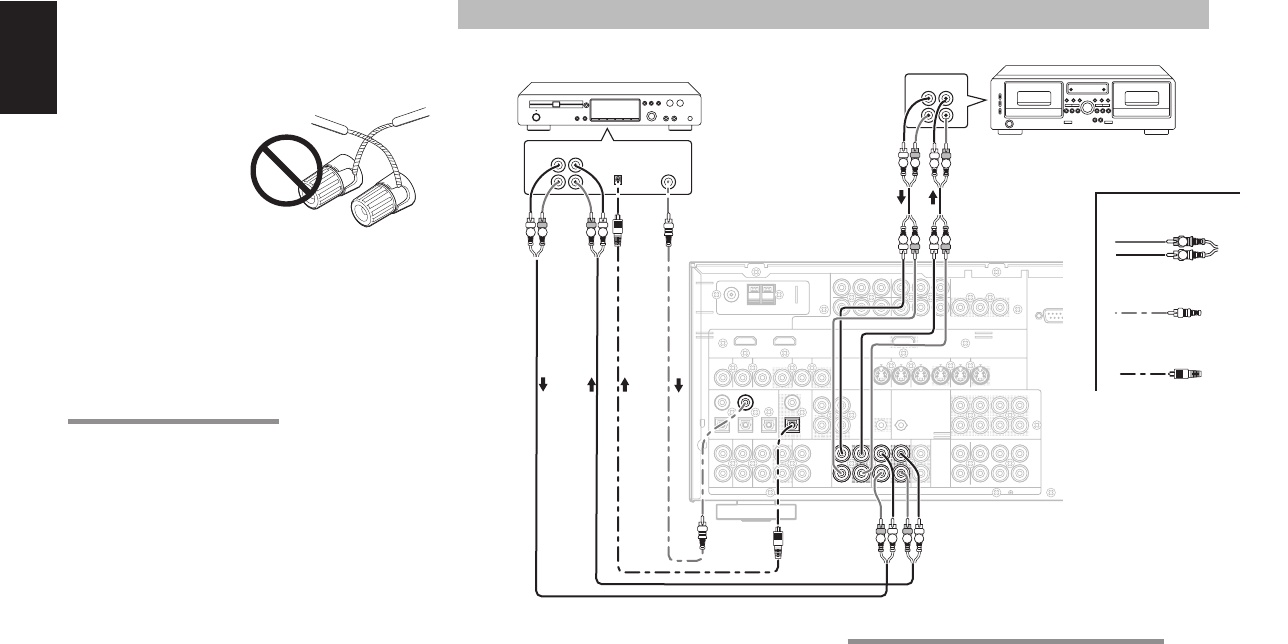
ENGLISH
18
Caution:
•
Be sure to use speakers with the specifi ed impedance as
shown on the rear panel of this unit.
•
To prevent damage to circuitry, do not let the bare
speaker wires touch each other and do not let them
touch any metal part
of this unit.
• Do not touch the
speaker terminals
when the power is
on. It may cause
you to receive an
electric shocks.
• Do not connect more than one speaker cable to one
speaker terminal. Doing so may damage this unit.
Note:
•
Be sure to connect the positive and negative cables for
the speaker properly. If they are miss-connected, the
signal phase will be reversed and the signal quality will
be corrupted.
CONNECTING A SUBWOOFER
Use the PRE OUT SUBWOOFER jack to connect a
powered subwoofer (power amplifi er built in ).
If your subwoofer is a passive type (power amplifi er
is not built in), connect a monaural power amplifi er to
the PRE OUT SUBWOOFER jack and connect the
subwoofer to the amplifi er.
CONNECTING AUDIO COMPONENTS
FM (75)GND AM
DC OUT
OUTPUT
COMPONENT
VIDEO
IN OUT
PRE
OUT
SLL
RSR
FLASHER
IN
INPUT 1(DVD)
COAX.
DIGITAL IN
DIGITAL OUT
3
54
21
OUT
R
OUT
L
RS-23
2
OUTPUT
TAPE CD/CD-R
OUTOUTIN
MULTI
R
L
DSS
(AUX2)
AUDIO
TV
7.1CH
IN
IN
OPT.
DVD(2)DSS(4)
TV(1)
VIDEO
OUT
VCR(3)
OUTIN
RC-5 MULTI RC
INPUT 1(TV)
INPUT 4(DSS)
IN
SR
VCR
IN
INPUT 3(VCR)
DVD SL
INPUT 2(DSS)
ANTENNA
C
B
/
P
B
C
R
/
P
R
C
R
/
P
R
C
R
/
P
R
C
B
/
P
B
C
B
/
P
B
YYY
DVD(2)
DSS(4)
VCR(3)
TV(1)MONI. OUT
MONITOR
OUT
SBR
SBL
SBR
SBL
C
SW
SW
C
INPUT 2(DVD)
S-VIDEO
HDMI
Ver1.2
OUT IN
L
R
L
R
DIGITAL
INPUT DIGITAL
OUTPUT
OUT IN
L
R
L
R
L R L R
RL RL
R L
R L R L
RL
L R
The output audio signal from the TAPE OUT jack and
the CD/CD RECORDER OUT jack is the same signal
which is currently selected.
Caution:
• Do not connect this unit and other components
to mains power until all connections between
components have been completed.
Notes:
• Insert all plugs and connectors securely. Incomplete
connections may make noise.
• Be sure to connect the left and right channels
properly.
Red connectors are for the R (right) channel, and
white connectors are for the L (left) channel.
• Be sure to connect input and output properly.
• Refer to the instructions for each component that is
connected to this unit.
• Do not bind audio/video connection cables with
power cords and speaker cables this will result in
generating a hum or other noise.
CONNECTING DIGITAL AUDIO COMPONENTS
• There are 5 digital inputs, 2 coaxial jacks and
3 optical jacks, on the rear panel. You can use
these jacks to input PCM, Dolby Digital and DTS
bitstream signals from a CD, DVD, or other digital
source components.
• There is one digital output coaxial jack and one
optical output jack on the rear panel. These jacks
can be connected to a CD recorder, or a MD deck
inputs, respectively.
• Refer to the instructions for each component. To
setup the digital audio format of DVD player, or
other digital source’s connected to digital input
jacks.
• Use fi ber optical cables (optical) for DIG-1,2,3
input jacks. Use 75 ohms coaxial cables (for digital
audio or video) for DIG-4, 5 input jacks.
• You can designate the input for each digital input/
output jacks according to your component. See
page 28.
CD recorder / MD deck Tape Deck
Analog Audio
Digital Audio (coaxial)
Digital Audio (optical)
Notes:
• There is no Dolby Digital RF input jack. Use an
external RF demodulator Dolby Digital decoder
when connecting the Dolby Digital RF output jack
of the videodisc player to the digital input jack.
• The digital signal jacks on the SR6001 conform
to the EIA standard. If you use a cable that does
not conform to this standard, the SR6001 may not
function properly.
• Each type of audio jack works independently.
Signals input through the digital and analog jacks are
output through the corresponding digital and analog
jacks, respectively.
SR6001N DFU_1_ENG 1_4.indd 18SR6001N DFU_1_ENG 1_4.indd 18 06.12.21 3:10:02 PM06.12.21 3:10:02 PM
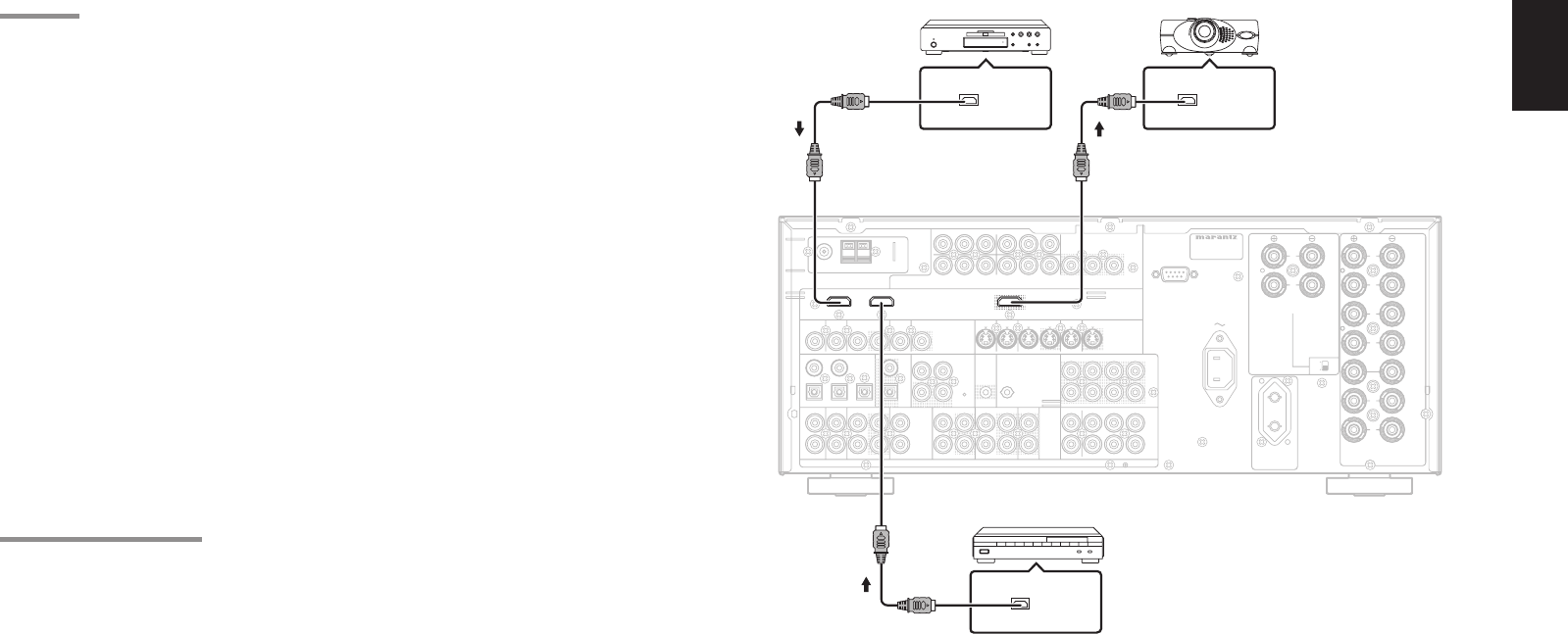
ENGLISH
19
HDMI JACK
This SR6001 has two HDMI inputs and one HDMI
output. The unit can send digital video and audio
signals from DVDs and other sources directly to a
display. It minimizes signal degradation caused by
analog conversion so that high quality images can
be enjoyed.
The SR6001 is also capable of converting analog
video signals (Composite Video, S-Video, Component
Video) for HDMI output.
Select an input source from the OSD menu system.
(See page 28, 39)
Notes:
• When the HDMI output is connected to a display
monitor that does not support HDCP, signals are not
output. To view images in HDMI, it is necessary to
connect to a display that supports HDCP.
• There may be no image output if connected to a
TV or display that is not compatible with the above
format.
• Refer to the instruction manual of the TV or display to
be connected to the SR6001 for detailed information
regarding the HDMI terminal.
* HDCP: High-bandwidth Digital Content Protection
CONNECTING HDMI DEVICES
An HDMI cable (sold separately) is used to connect the
HDMI jack on the SR6001 with the HDMI jack on a DVD
player, TV, projector or other component. To transmit
multichannel audio via HDMI, the connected player
must support multichannel audio transmission through
its HDMI jack.
HDMI video streaming is compatible with DVI in
principle. Therefore, it is possible to connect to a TV
or monitor that has a DVI terminal using an HDMI-DVI
conversion cable or plug. When connecting to a DVI
terminal, connect the audio signal separately.
Notes:
• Some HDMI components can be controlled over the
HDMI cable, but this receiver cannot control other
components this way.
• When connected to a monitor (i.e., TV, projector,
etc.) that does not support HDCP, video and audio
are not output.
• DVI cables come with 24-pin and 29-pin plugs. This
receiver supports 24-pin DVI-D cables; 29-pin DVI
cables cannot connect to it.
• Some source devices such as DVD players or set
top box do not support HDMI repeater operations
like those of the SR6001. In such case, pictures are
not properly projected on monitors such as TVs and
projectors.
DVD player VIDEO PROJECTOR
• When multiple components are connected to this
receiver, turn power to unused components off to
prevent interference between them.
• Disconnecting or connecting cables with the power
on can damage the equipment. Turn the power off
before disconnecting or connecting cables.
• Some DVD-Audio disks disable downmixing.
These types of disks are not played back correctly
unless the left, center, right and surround left and
right speakers, and subwoofer are connected.
• If a DVD player that does not support HDMI 1.1
is connected to the SR6001, multi channel PCM
playback is not possible even with DVD-Audio
disks.
• If an Super Audio CD player that does not support
HDMI 1.2 is connected to the receiver, DSD
playback is not possible even with Super Audio
CD.
(*DSD: Direct Stream Digital)
• If a DVD player or other device with DVI output
is connected to the SR6001, a separate audio
cable (optical-digital, coaxial digital or analog) is
needed for the audio signals. In this case, select the
connected audio input as explained in “1-1 FUNC
INPUT SETUP”. (See page 28)
• Multi channel PCM signals and audio signals of 62
kHz or higher that are input from the HDMI jack are
not output from the DIGITAL OUT jacks.
• Depending on the quiality of the cable used, the
HDMI signal may be affected by noise.
FM (75)GND AM
DC OUT
OUTPUT
COMPONENT
VIDEO
IN OUT
PRE
OUT
SLL
RSR
FLASHER
IN
SPEAKER
SYSTEMS
INPUT 1(DVD)
COAX.
DIGITAL IN
DIGITAL OUT
3
54
21
SURROUND
BACK
OUT
R
OUT
L
RS-232C
OUTPUT
TAPE CD/CD-R
OUTOUTIN
MULTI
R
L
DSS
(AUX2)
AUDIO
TV
7.1CH
IN
IN
OPT.
DVD(2)DSS(4)
TV(1)
VIDEO
OUT
VCR(3)
OUTIN
RC-5 MULTI RC
INPUT 1(TV)
INPUT 4(DSS)
IN
SR
VCR
IN
INPUT 3(VCR)
DVD SL
INPUT 2(DSS)
ANTENNA
C
B
/
P
B
C
R
/
P
R
C
R
/
P
R
C
R
/
P
R
C
B
/
P
B
C
B
/
P
B
YYY
DVD(2)
DSS(4)
VCR(3)
TV(1)MONI. OUT
MONITOR
OUT
SBR
SBL
SBR
SBL
C
SW
SW
C
R
L
R
R
R
L
LL
AC OUTLET
230V 50/60Hz
SWITCHED
0.65A 150W
AC IN
INPUT 2(DVD)
S-VIDEO
MODEL NO. SR6001
FRONT
B
SURR
OUND
CEN
TER
FRONT
A
ON
OFF
MULTI SPEAKER
/
SPEAKER C
FRONT A OR B.CENTER.SURR.
SURR BACK : 6 - 8 OHMS
FRONT A + B : 8 OHMS
HDMI
Ver1.2
HDMI OUTPUT HDMI INPUT
HDMI OUTPUT
SATELLITE TUNER
SR6001N DFU_1_ENG 1_4.indd 19SR6001N DFU_1_ENG 1_4.indd 19 06.12.21 3:10:02 PM06.12.21 3:10:02 PM
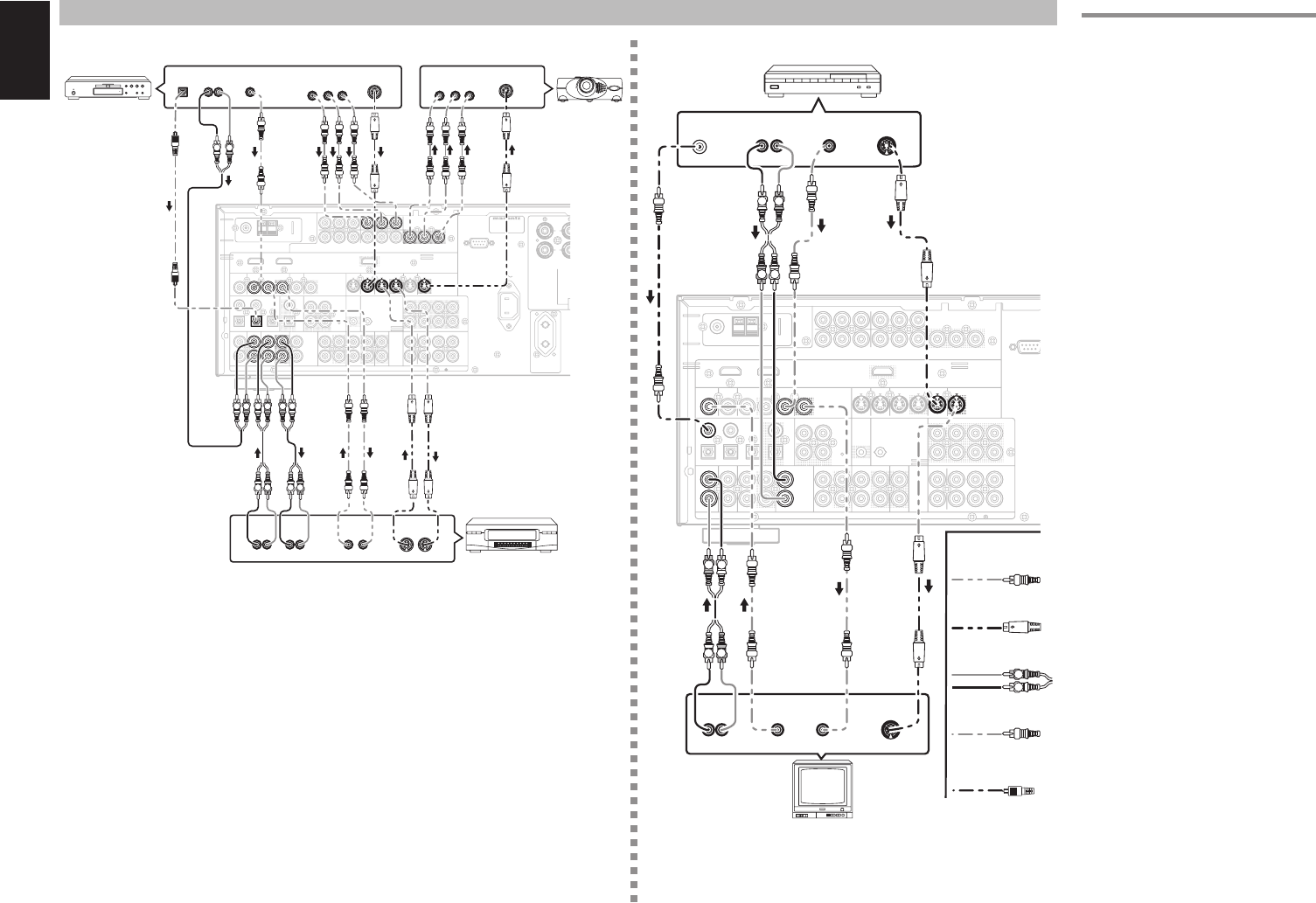
ENGLISH
20
FM (75)GND AM
DC OUT
OUTPUT
COMPONENT
VIDEO
IN OUT
PRE
OUT
SLL
RSR
FLASHER
IN
INPUT 1(DVD)
COAX.
DIGITAL IN
DIGITAL OUT
3
54
21
SURROUND
BACK
OUT
R
OUT
L
RS-232C
OUTPUT
TAPE CD/CD-R
OUTOUTIN
MULTI
R
L
DSS
(AUX2)
AUDIO
TV
7.1CH
IN
IN
OPT.
DVD(2)DSS(4)
TV(1)
VIDEO
OUT
VCR(3)
OUTIN
RC-5 MULTI RC
INPUT 1(TV)
INPUT 4(DSS)
IN
SR
VCR
IN
INPUT 3(VCR)
DVD SL
INPUT 2(DSS)
ANTENNA
C
B
/
P
B
C
R
/
P
R
C
R
/
P
R
C
R
/
P
R
C
B
/
P
B
C
B
/
P
B
YYY
DVD(2)
DSS(4)
VCR(3)
TV(1)MONI. OUT
MONITOR
OUT
SBR
SBL
SBR
SBL
C
SW
SW
C
R
L
AC OUTLET
230V 50/60Hz
SWITCHED
0.65A 150W
AC IN
INPUT 2(DVD)
S-VIDEO
MODEL NO. SR6001
O
MULTI SPEAKE
R
/
SPEAKER C
HDMI
Ver1.2
LR
AUDIO
OUT
DIGITAL
OUT VIDEO
OUT S-VIDEO
OUT
S-VIDEO
IN
LR
AUDIO
OUT AUDIO
IN
LR
VIDEO
OUT IN S-VIDEO
OUT IN
YC
B
/
P
B
C
R
/
P
R
COMPONENT
VIDEO OUT
YC
B
/
P
B
C
R
/
P
R
COMPONENT
VIDEO IN
L R
L R L R LR
L LR R
FM (75)GND AM
DC OUT
OUTPUT
COMPONENT
VIDEO
IN OUT
PRE
OUT
SLL
RSR
FLASHER
IN
INPUT 1(DVD)
COAX.
DIGITAL IN
DIGITAL OUT
3
54
21
OUT
R
OUT
L
RS-232
C
OUTPUT
TAPE CD/CD-R
OUTOUTIN
MULTI
R
L
DSS
(AUX2)
AUDIO
TV
7.1CH
IN
IN
OPT.
DVD(2)DSS(4)
TV(1)
VIDEO
OUT
VCR(3)
OUTIN
RC-5 MULTI RC
INPUT 1(TV)
INPUT 4(DSS)
IN
SR
VCR
IN
INPUT 3(VCR)
DVD SL
INPUT 2(DSS)
ANTENNA
C
B
/
P
B
C
R
/
P
R
C
R
/
P
R
C
R
/
P
R
C
B
/
P
B
C
B
/
P
B
YYY
DVD(2)
DSS(4)
VCR(3)
TV(1)MONI. OUT
MONITOR
OUT
SBR
SBL
SBR
SBL
C
SW
SW
C
INPUT 2(DVD)
S-VIDEO
HDMI
Ver1.2
LR
AUDIO
OUT
DIGITAL
OUT VIDEO
OUT S-VIDEO
OUT
AUDIO
OUT
LR
VIDEO
OUT S-VIDEO
IN
VIDEO
IN
LR
L R
L R
L R
LR
CONNECTING VIDEO COMPONENTS
Analog Audio
Video
S-Video
DVD player VIDEO
PROJECTOR Satellite Tuner
Digital Audio
(coaxial)
VCR
TV
VIDEO, S-VIDEO, COMPONENT JACKS
There are 3 types of video jacks on the rear panel.
VIDEO jack
The video signal for the VIDEO jacks is the
conventional composite video signal.
S-VIDEO jack
The video signal is separated into luminance (Y) and
color (C) signals for the S-VIDEO jack. The S-VIDEO
signals enables high-quality color reproduction. If
your video component has an S-VIDEO output, we
recommend to use it. Connect the S-VIDEO output
jack on your video component to the S-VIDEO input
jack on the SR6001.
Component jack
Make component video connections to a TV or
monitor with component inputs to produce higher
quality video images. Use a component video cable
or 3 video cords to connect the component video out
jacks on the SR6001 to the monitor.
Notes:
•
Be sure to connect the left and right audio channels
properly.
Red connectors are for the R (right) channel, and
white connectors are the for L (left) channel.
• Be sure to connect the inputs and outputs of the
video signals properly.
•
If you connect the S-VIDEO or component signal to
the S-VIDEO or component jack on the SR6001, it is
not necessary to connect the conventional video signal
to the VIDEO (composite) jack. If you use both video
inputs, the SR6001 gives priority to the S-VIDEO
signal.
• Each type of video jack works independently.
Signals input to the VIDEO (composite) and S-
VIDEO jacks or component are output to the
corresponding VIDEO (composite) and S-VIDEO
or component jacks, respectively.
•
T
he SR6001
has the “TV-AUTO ON/OFF” function
to turn the TV ON or OFF automatically, by sensing
the incoming video signal from the VIDEO jacks.
• You may need to setup the digital audio output
format of your DVD player, or other digital source
components. Refer to the instructions of the each
component connected to the digital input jacks.
• There is no Dolby Digital RF input jack. Use an
external RF demodulator Dolby Digital decoder
when connecting the Dolby Digital RF output jack
of the videodisc player to the digital input jack.
Digital Audio
(optical)
SR6001N DFU_1_ENG 1_4.indd 20SR6001N DFU_1_ENG 1_4.indd 20 06.12.21 3:10:03 PM06.12.21 3:10:03 PM
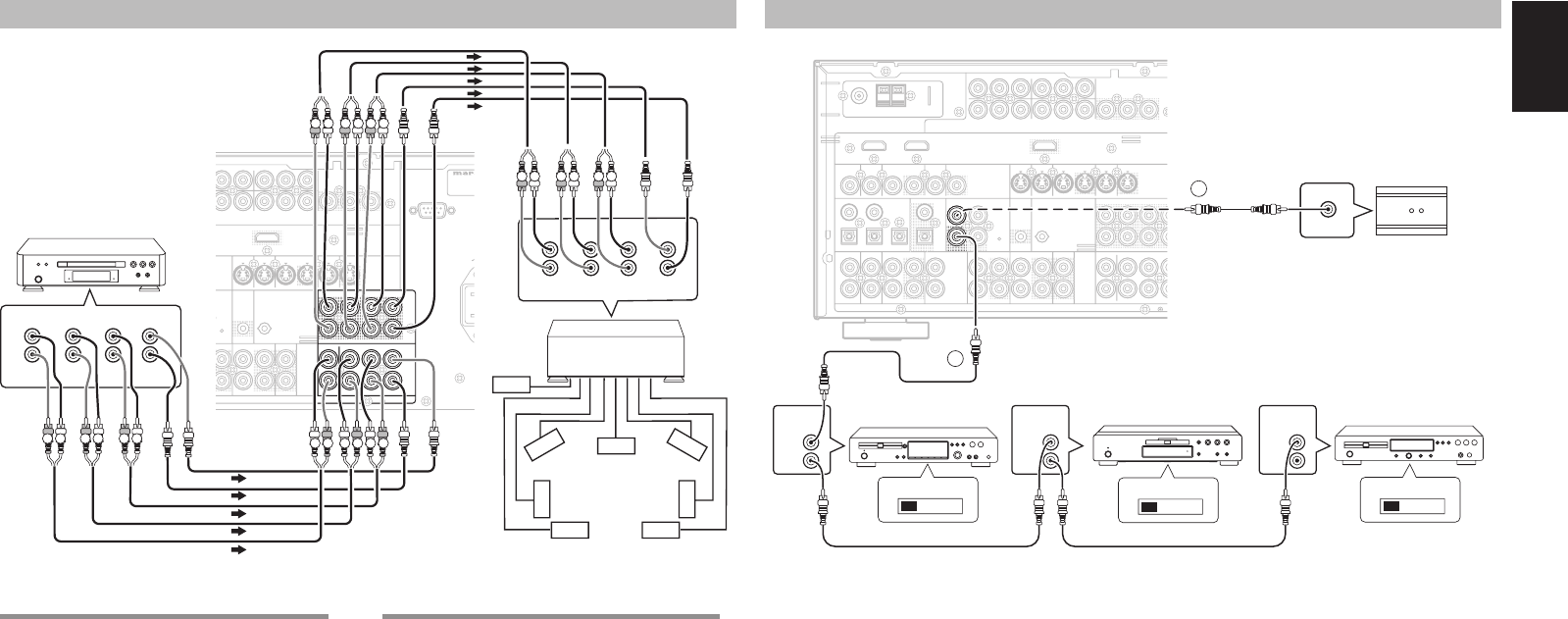
ENGLISH
21
DC OUT
OUTPUT
IN OUT
PRE
OUT
SLL
RSR
FLASHER
IN
OUT
L
RS-232C
OUTPUT
E
CD/CD-R
OUTOUT
MULTI
R
(AUX2)
O
7.1CH
IN
T
U
T 1(TV)
INPUT 4(DSS)
N
SR
IN
U
T 3(VCR)
SL
C
B
/
P
B
C
R
/
P
R
C
R
/
P
R
C
R
/
P
R
C
B
/
P
B
C
B
/
P
B
YY
DVD(2)
DSS(4)
VCR(3)
TV(1)MONI. OUT
SBR
SBL
SBR
SBL
C
SW
SW
C
A
C
INPUT 2(DVD)
S-VIDEO
MODEL N
O
L
R
FRONT SURR.
SURR.
BACK SUB
WOOFER
CENTER
L
R
FRONT SURR.
SURR.
BACK SUB
WOOFER
CENTER
RL RL RL
LR
R L
LR LR
R L
RL RLRL
R L
ADVANCED CONNECTING
CONNECTING MULTI CHANNEL AUDIO SOURCE
The 7.1CH INPUT jacks are for multichannel audio
source such as a Super Audio CD multichannel
player, DVD audio player or external decoder.
If you use these jacks, switch on the 7.1CH INPUT
and set the 7.1CH INPUT level by using the SETUP
MAIN MENU. See page28.
CONNECTING AN EXTERNAL POWER AMPLIFIER
The PREOUT jacks are for connecting external
power amplifi ers.
Be sure to connect each speaker to the corresponding
external power amplifi er.
Power
Amplifer
DVD Audio player
or
Super Audio CD
Multi channel player
Center
Front
Left
Front
Right
Surround
Left Surround
Right
Subwoofer
Surround
Back Left
FM (75)GND AM
DC OUT
OUTPUT
COMPONENT
VIDEO
IN OUT
SLL
RSR
FLASHER
IN
INPUT 1(DVD)
COAX.
DIGITAL IN
DIGITAL OUT
3
54
21
OUT
R
OUT
L
OUTPUT
TAPE CD/CD-R
OUTOUTIN
MULTI
R
L
DSS
(AUX2)
AUDIO
TV
IN
OPT.
DVD(2)DSS(4)
TV(1)
VIDEO
OUT
VCR(3)
OUTIN
RC-5 MULTI RC
INPUT 1(TV)
INPUT 4(DSS)
IN
SR
VCR
IN
INPUT 3(VCR)
DVD SL
INPUT 2(DSS)
ANTENNA
C
B
/
P
B
C
R
/
P
R
C
R
/
P
R
C
R
/
P
R
C
B
/
P
B
C
B
/
P
B
YYY
DVD(2)
DSS(4)
VCR(3)
TV(1)MONI. OUT
MONITOR
OUT
SBR
SBL
SBR
SBL
S
S
INPUT 2(DVD)
S-VIDEO
HDMI
Ver1.2
REMOTE
CONTROL REMOTE
CONTROL REMOTE
CONTROL
IN
OUT
IN
OUT
IN
OUT
EXTERNAL INTERNAL EXTERNAL INTERNAL EXTERNAL INTERNAL
1
RC OUT
2
CONNECTING THE REMOTE CONTROL JACKS
DVD player
CD recorder
q
You can control other Marantz products through the
SR6001 with the remote control by connecting the
REMOTE CONTROL terminals on each unit.
The signal transmitted from the remote control is
received by the remote sensor on the SR6001. Then
the signal is sent to the connected device through
this terminal. Therefore you need to aim the remote
control only at the SR6001. Also, if a Marantz power
amplifi er (some models excluded) is connected to
one of these terminals, the power amplifi er’s, power
switch is synchronized with this unit’s power switch.
Set the REMOTE CONTROL SWITCH on the other
units, (not the SR6001) to “EXT.” (external) to use
this feature.
CD player
OPTION
w
Whenever external infrared sensors or similar devices
are connected to RC-5 IN of the SR6001, be sure to
always disable operation of the infrared sensor on the
main unit by using the following procedure.
1. Hold down the MULTI button and the MENU
button on the front panel at the same time for
fi ve seconds.
2. The setting “IR=ENABLE” is shown on the FL
DISPLAY.
3. Press the CURSOR buttons (1, 2) to change
this to “IR=DISABLE”.
4. Press the ENTER button. Once this setting is
made, the infrared sensor on the main unit is
disabled.
Note:
• Be sure to set to “IR=ENABLE” when external
infrared sensors or similar devices are not connected.
Otherwise, the main unit will be unable to receive
remote control commands.
5. To restore the original setting, perform steps 1
to 4 to set to “IR=ENABLE”.
Surround
Back Right
SR6001N DFU_1_ENG 1_4.indd 21SR6001N DFU_1_ENG 1_4.indd 21 06.12.21 3:10:03 PM06.12.21 3:10:03 PM
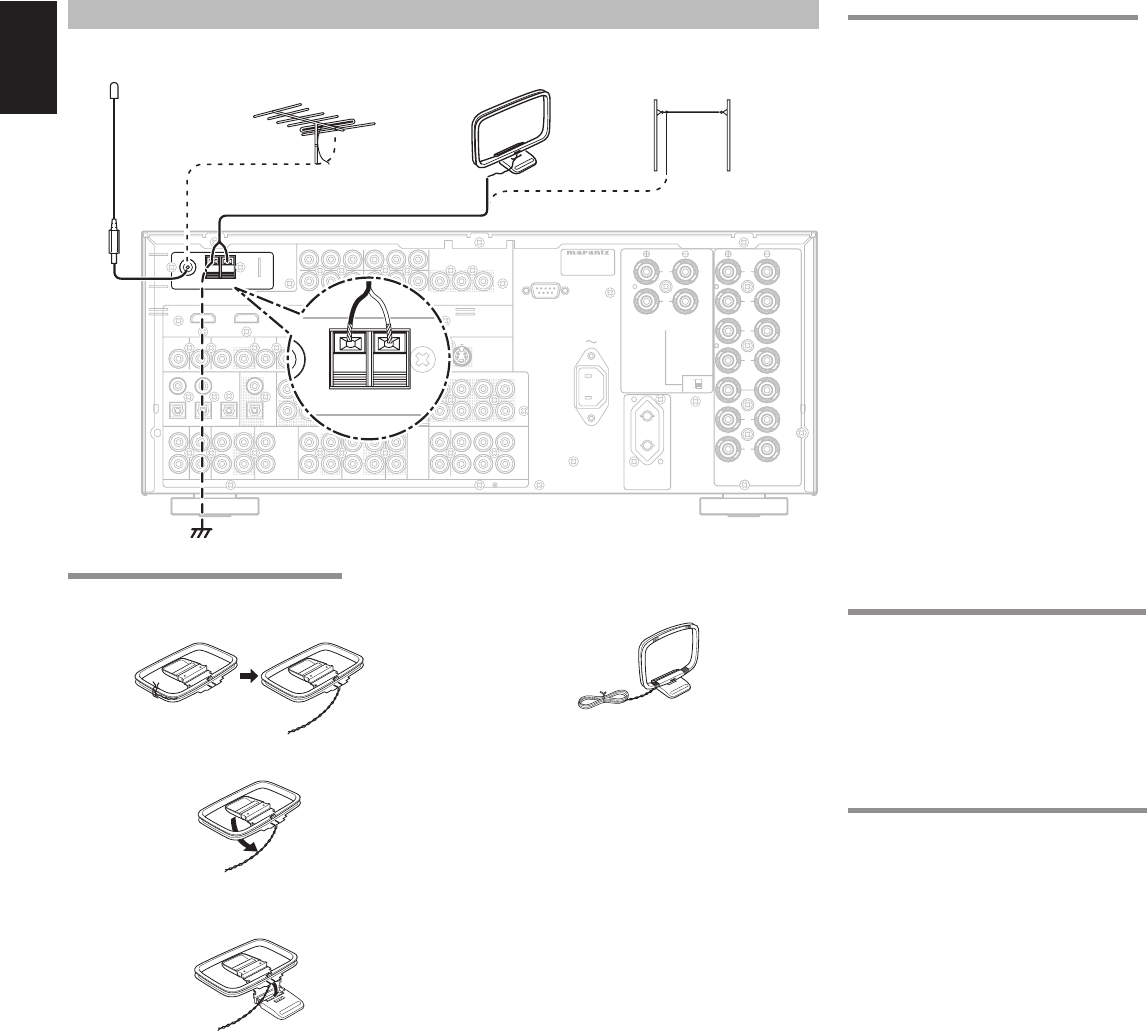
ENGLISH
22
CONNECTING THE ANTENNA TERMINALS
FM (75)GND AM
DC OUT
OUTPUT
COMPONENT
VIDEO
IN OUT
PRE
OUT
SLL
RSR
FLASHER
IN
SPEAKER
SYSTEMS
INPUT 1(DVD)
COAX.
DIGITAL IN
DIGITAL OUT
3
54
21
SURROUND
BACK
OUT
R
OUT
L
RS-232C
OUTPUT
TAPE CD/CD-R
OUTOUTIN
MULTI
R
L
DSS
(AUX2)
AUDIO
TV
7.1CH
IN
IN
OPT.
DVD(2)DSS(4)
TV(1)
VIDEO
OUT
VCR(3)
OUTIN
RC-5 MULTI RC
INPUT 1(TV)
INPUT 4(DSS)
IN
SR
VCR
IN
INPUT 3(VCR)
DVD SL
INPUT 2(DSS)
ANTENNA
C
B
/
P
B
C
R
/
P
R
C
R
/
P
R
C
R
/
P
R
C
B
/
P
B
C
B
/
P
B
YYY
DVD(2)
DSS(4)
VCR(3)
TV(1)MONI. OUT
MONITOR
OUT
SBR
SBL
SBR
SBL
C
SW
SW
C
R
L
R
R
R
L
LL
AC OUTLET
230V 50/60Hz
SWITCHED
0.65A 150W
AC IN
INPUT 2(DVD)
S-VIDEO
MODEL NO. SR6001
FRONT
B
SURR
OUND
CEN
TER
FRONT
A
ON
OFF
MULTI SPEAKER
/
SPEAKER C
FRONT A OR B.CENTER.SURR.
SURR BACK : 6 - 8 OHMS
FRONT A + B : 8 OHMS
HDMI
Ver1.2
FM (7575))GNDGND AMAM
ANTANTENNA
FM Antenna FM External
Antenna
AM Loop
Antenna AM External
Antenna
ASSEMBLING THE AM LOOP ANTENNA
1.
Release the vinyl tie and take out the connection
line.
2. Bend the base part in the reverse direction.
3. Insert the hook at the bottom of the loop part
into the slot at the base part.
CONNECTING THE SUPPLIED ANTENNAS
Connecting the supplied FM antenna
The supplied FM antenna is for indoor use only.
During use, extend the antenna and move it in various
directions until the clearest signal is received.
Fix it with push pins or similar implements in
the position that will cause the least amount of
distortion.
If you experience poor reception quality, an outdoor
antenna may improve the quality.
Connecting the supplied AM loop antenna
The supplied AM loop antenna is for indoor use
only.
Set it in the direction and position it to where you
receive the clearest sound. Put it as far away as
possible from the unit, televisions, speaker cables,
and power cords.
If you experience poor reception quality, an outdoor
antenna may improve the quality.
1.
Press and hold down the lever of the AM antenna
terminal.
2. Insert the bare wire into the antenna terminal.
3. Release the lever.
Note:
• Connect the shielded grounding wire (black) to the
AM antenna GND terminal.
CONNECTING AN FM OUTDOOR ANTENNA
Notes:
• Keep the antenna away from noise sources (neon
signs, busy roads, etc.).
• Do not put the antenna close to power lines. Keep it
well away from power lines, transformers, etc.
• To avoid the risk of lightning and electrical shock,
grounding is necessary.
CONNECTING AN AM OUTDOOR ANTENNA
An outdoor antenna will be more effective if it is
stretched horizontally above a window or outside.
Notes:
• Do not remove the AM loop antenna.
• To avoid the risk of lightning and electrical shock,
grounding is necessary.
4. Place the antenna on stable surface.
SR6001N DFU_1_ENG 1_4.indd 22SR6001N DFU_1_ENG 1_4.indd 22 06.12.21 3:10:03 PM06.12.21 3:10:03 PM
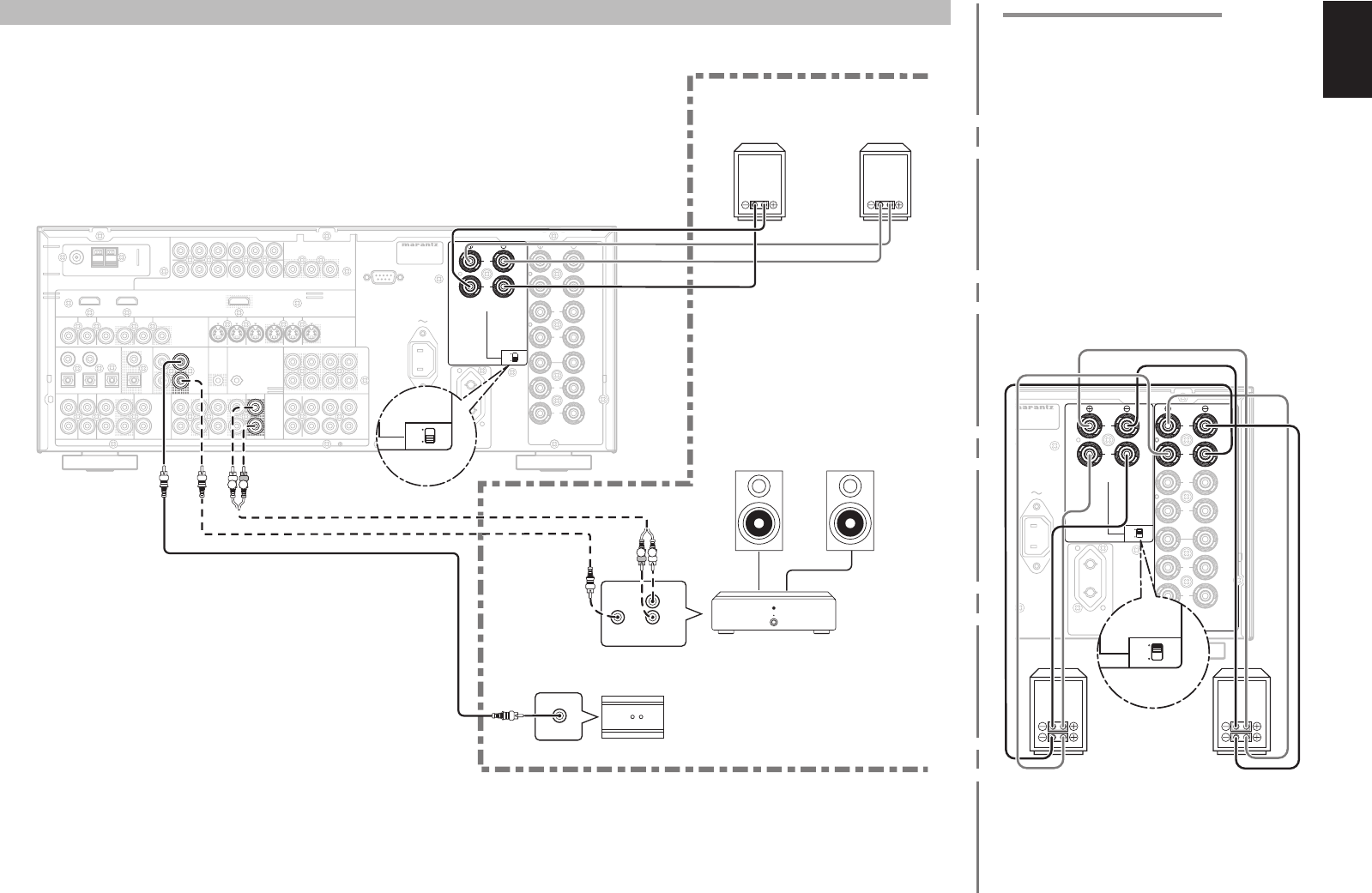
ENGLISH
23
FM (75)GND AM
DC OUT
OUTPUT
COMPONENT
VIDEO
IN OUT
PRE
OUT
SLL
RSR
FLASHER
IN
SPEAKER
SYSTEMS
INPUT 1(DVD)
COAX.
DIGITAL IN
DIGITAL OUT
3
54
21
SURROUND
BACK
OUT
R
OUT
L
RS-232C
OUTPUT
TAPE CD/CD-R
OUTOUTIN
MULTI
R
L
DSS
(AUX2)
AUDIO
TV
7.1CH
IN
IN
OPT.
DVD(2)DSS(4)
TV(1)
VIDEO
OUT
VCR(3)
OUTIN
RC-5 MULTI RC
INPUT 1(TV)
INPUT 4(DSS)
IN
SR
VCR
IN
INPUT 3(VCR)
DVD SL
INPUT 2(DSS)
ANTENNA
C
B
/
P
B
C
R
/
P
R
C
R
/
P
R
C
R
/
P
R
C
B
/
P
B
C
B
/
P
B
YYY
DVD(2)
DSS(4)
VCR(3)
TV(1)MONI. OUT
MONITOR
OUT
SBR
SBL
SBR
SBL
C
SW
SW
C
R
L
R
R
R
L
LL
AC OUTLET
230V 50/60Hz
SWITCHED
0.65A 150W
AC IN
INPUT 2(DVD)
S-VIDEO
MODEL NO. SR6001
FRONT
B
SURR
OUND
CEN
TER
FRONT
A
ON
OFF
MULTI SPEAKER
/
SPEAKER C
FRONT A OR B.CENTER.SURR.
SURR BACK : 6 - 8 OHMS
FRONT A + B : 8 OHMS
HDMI
Ver1.2
L R
L
R
FRONTRC IN
R L
RC OUT
ON
OFF
CONNECTING FOR THE MULTI ROOM
RIGHT
SPEAKER
LEFT
SPEAKER
IR RECEIVER
MULTIROOM
RIGHT
SPEAKER
MULTIROOM
LEFT
SPEAKER
MAIN AMP
(For multiroom)
(Multi room speaker)
Note:
• You can use surround back speaker terminals as
MULTI SPK. terminals or SPEAKER C terminal
when you are not using surround back speakers.
CONNECTING FOR SPEAKER C USE
Bi-wire Connection
A bi-wire connection is possible with speakers that
have two sets of inputs (for treble and bass).
This allows you to drive the treble and bass units
with separate channel amps, which enables better
sound quality. Connect the speakers as shown in the
fi gure. Set the SPEAKER C selector switch on the
rear panel to ON.
Notes:
• If incorrectly connected, a protective circuit in the
receiver will trip and set the receiver to standby.
(The STANDBY indicator will fl ash.) In such case,
recheck the connections between the speakers and
the receiver.
• Turn power to the receiver off before changing the
setting of the SPEAKER C selector switch.
• If the speaker is fi tted with a shorting bar, remove the
shorting bar.
SPEAKER
SYSTEMS
SURROUND
BACK
R
L
R
R
R
L
LL
AC OUTLET
230V 50/60Hz
SWITCHED
0.65A 150W
AC IN
O
DEL NO. SR6001
FRONT
B
SURR
OUND
CEN
TER
FRONT
A
ON
OFF
MULTI SPEAKER
/
SPEAKER C
FRONT A OR B.CENTER.SURR.
SURR BACK : 6 - 8 OHMS
FRONT A + B : 8 OHMS
ON
OFF
RIGHT
SPEAKER
LEFT
SPEAKER
SR6001N DFU_1_ENG 1_4.indd 23SR6001N DFU_1_ENG 1_4.indd 23 06.12.21 3:10:04 PM06.12.21 3:10:04 PM
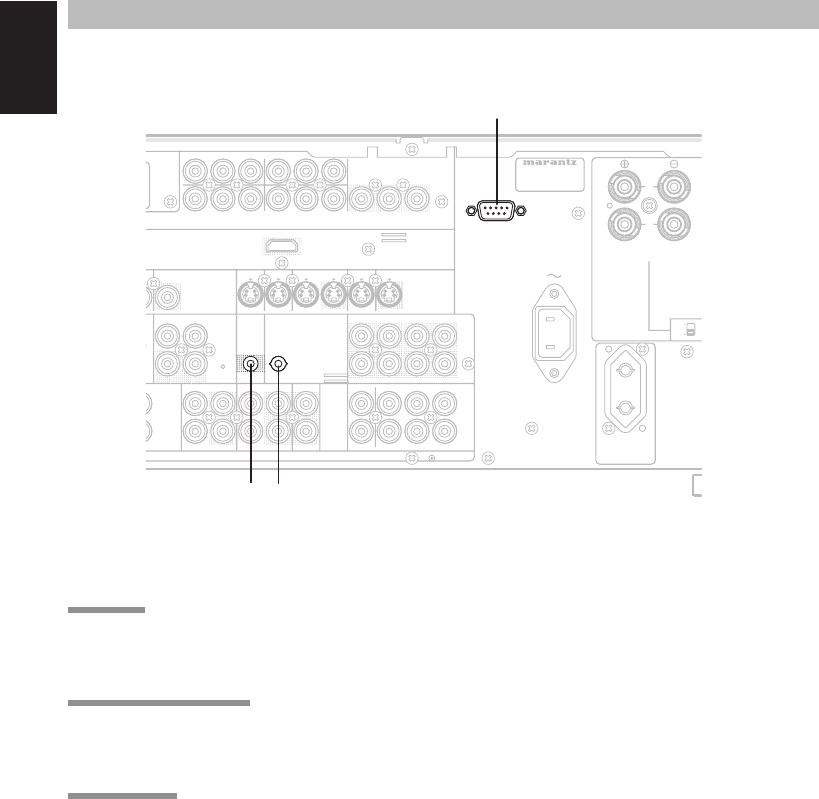
ENGLISH
24
a RS232C
Connect an external control device or other device for
servicing. (Use a straight cable for the connection.)
s DC OUT (DC TRIGGER)
External devices can be controlled from the SR6001
by connecting them to the DC OUT terminal (12 V).
d FLASHER IN
This receiver can be controlled by connecting a
control box or other control device to this receiver.
DC OUT
OUTPUT
M
PONENT
V
IDEO
IN OUT
PRE
OUT
SLL
RSR
FLASHER
IN
A
X.
SURROUND
BACK
OUT
L
RS-232C
OUTPUT
TAPE CD/CD-R
OUTOUTIN
MULTI
R
(AUX2)
AUDIO
7.1CH
IN
T
.
4
)
OUT
RC-5 MULTI RC
INPUT 1(TV)
INPUT 4(DSS)
IN
SR
IN
INPUT 3(VCR)
SL
C
B/
P
B
C
R/
P
R
C
R/
P
R
C
R/
P
R
C
B/
P
B
C
B/
P
B
YYY
DVD(2)
DSS(4)
VCR(3)
TV(1)MONI. OUT
MONITOR
OUT
SBR
SBL
SBR
SBL
C
SW
SW
C
R
L
AC OUTLET
230V 50/60Hz
SWITCHED
0.65A 150W
AC IN
INPUT 2(DVD)
S-VIDEO
MODEL NO. SR6001
ON
OFF
MULTI SPEAKER
/
SPEAKER C
DMI
e
r1.2
s
a
d
CONNECTING OTHER EQUIPMENT
SR6001N DFU_1_ENG 2_4.indd 24SR6001N DFU_1_ENG 2_4.indd 24 06.12.21 3:10:53 PM06.12.21 3:10:53 PM
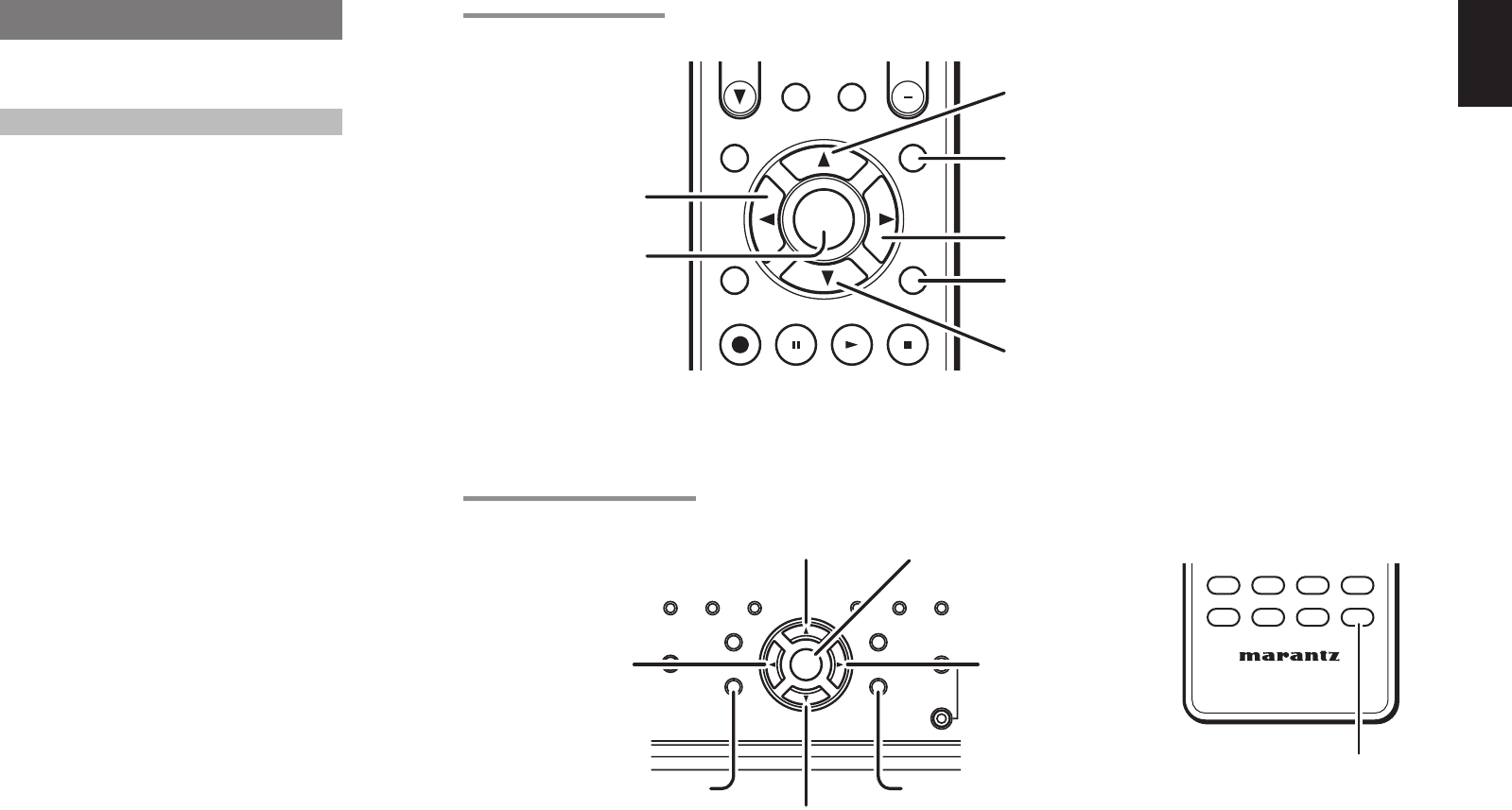
ENGLISH
25
SETUP
After all components are connected, initial setup
must be performed.
ONSCREEN DISPLAY MENU SYSTEM
The SR6001 incorporates an onscreen menu system,
which makes various operations possible by using
the cursor (3, 4, 1 , 2) and ENTER buttons on the
remote control unit or on the front panel.
Note:
•
To view the onscreen displays, make certain you
have connected the MONITOR OUT jack on the rear
panel to the composite, S-Video, component video
or HDMI input of your TV or projector. (See page
19, 20)
1. Press the AMP button on the remote control
unit. (This step is not needed when operating
the setup menus from the SR6001.)
2. Press the MENU button on the remote control
or press the MENU button on the front panel.
The “MAIN MENU” of the OSD menu system is
displayed.
There are 6 items in the MAIN MENU.
3. Select the desired sub-menu with the
3
or
4
cursor buttons and press the ENTER button.
The display will change to the selected sub-
menu.
Notes:
• If you desire to adjust any sub-menu, you need to set
it to UNLOCKED.
• To lock sub-menus, set items 1-6 on the MAIN
MENU to “LOCKED”.
<LOCKING SUBMENUS>
(1) Move the cursor to “1. INPUT SETUP” in the
MAIN MENU.
(2) Select the “0” mark left of “LOCKED” with the 1
or 2 cursor buttons.
4. To exit from OSD menu system, press the
EXITbutton, or move the cursor to EXIT and
press the ENTER button.
Note:
• Settings are entered with the ENTER button on the
unit or the remote control unit.
SR6001 FRONT BUTTON CONTROL
RC5001SR BUTTON CONTROL
CAT
T.DISP
F.DIRECT
PTY
MULTI/
MENU
ENTER
EXIT
INFO
T.TONE
/SET UP
M-SPKR
REC
EXIT button
Press this button to exit the OSD
menu system.
UP button
MENU button
Press this button to display the
OSD menu system.
DOWN button
ENTER button
LEFT button
MultEQ
ENTER
MENU
HT-EQ
7.1CH INPUT
AUTO MULTI T-MODE MEMORY
DISPLAY
EXIT
BAND
MIC
SPEAKER
MULTI
UP button
RIGHT button
DOWN button
MENU button
Press this button to display the
OSD menu system.
EXIT button
Press this button to exit the
OSD menu system.
LEFT button
ENTER button
AMP (Amplifi er) button
TAPE
REMOTE CONTROLLER
RC5001SR
MD
CDR
CD
AMP
AUX2
TUNER
AUX1
RIGHT button
SR6001N DFU_1_ENG 2_4.indd 25SR6001N DFU_1_ENG 2_4.indd 25 06.12.21 3:10:54 PM06.12.21 3:10:54 PM
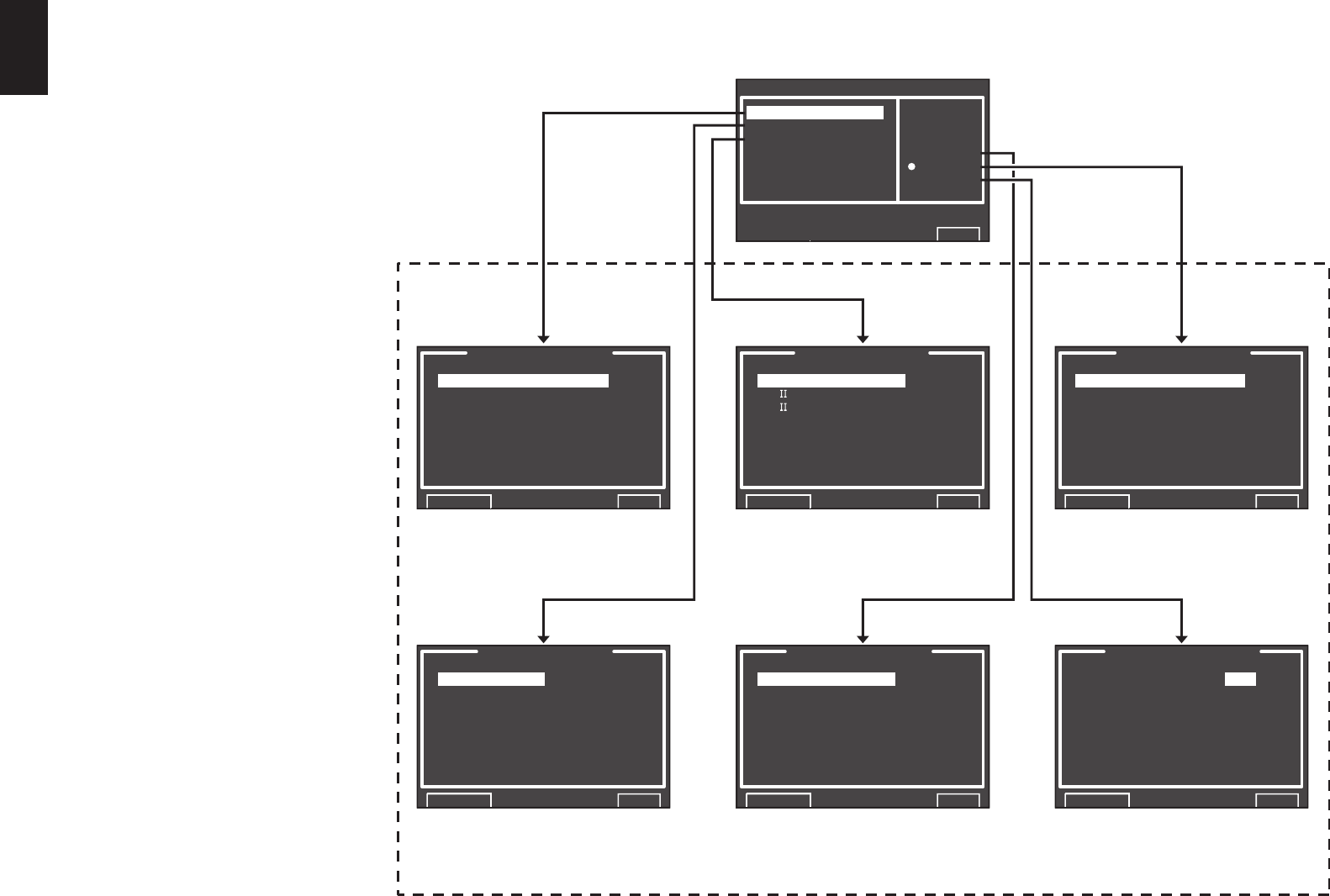
ENGLISH
26
Note:
• After you complete this portion of the setup, move
cursor to “RETURN” with the 3, 4, 1 and 2
cursor buttons and press the ENTER button.
MAIN MENU
1.INPUT SETUP
2.SPKR SETUP
3.SURR SETUP LOCKED
4.VIDEO SETUP
5.PREFERENCE UNLOCK
6.ACOUSTIC EQ
RETURN NEXT EXIT
2.SPKR SETUP
AUTO SETUP
MANUAL SETUP
RETURN NEXT EXIT
4.VIDEO SETUP
VIDEO CONVERT
TV.AUTO :DISABLE
OSD INFO :ENABLE
I/P CONVERT :DISABLE
RETURN NEXT EXIT
5.PREFERENCE
MULTI ROOM SETUP
DC TRIGGER SETUP
STANDBY : NORMAL
BILINGUAL : MAIN+SUB
HDMI AUDIO: THROUGH
RETURN NEXT EXIT
6.ACOUSTIC EQ.
EQ.MODE : OFF
PRESET G.EQ ADJ
CHECK AUTO
RETURN NEXT EXIT
1.INPUT SETUP
FUNC INPUT SETUP
7.1CH INPUT SETUP
FUNCTION RENAME
RETURN NEXT EXIT
3.SURR SETUP
CHANNEL LEVEL
PL x MUSIC PARAMETER
CS PARAMETER
NEO:6 PARAMETER
HT-EQ : OFF
LFE LEVEL : -10dB
RETURN NEXT EXIT
“1. INPUT SETUP” (P. 27)
MAIN MENU
SUB MENU
“2. SPEAKER SETUP” (P. 30)
“3. SURROUND SETUP” (P. 36)
“4. VIDEO SETUP” (P. 38)
“5. PREFERENCE” (P. 39)
“6. ACOUSTIC EQ” (P. 41)
SR6001N DFU_1_ENG 2_4.indd 26SR6001N DFU_1_ENG 2_4.indd 26 06.12.21 3:10:54 PM06.12.21 3:10:54 PM
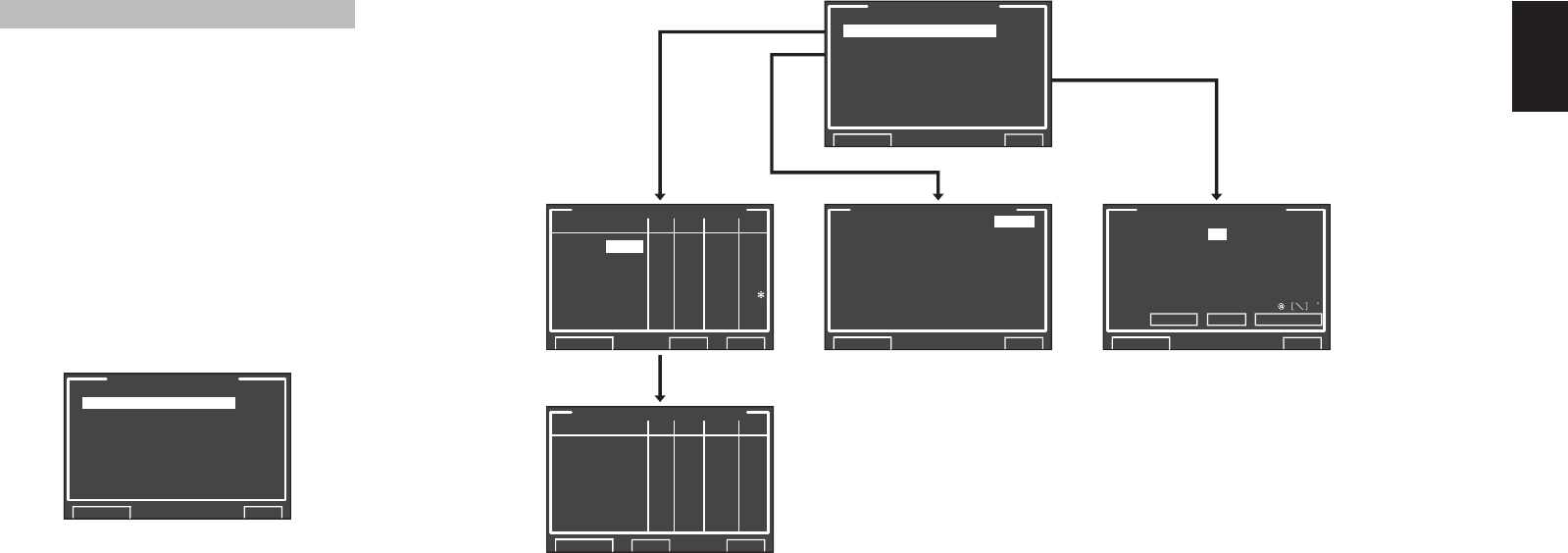
ENGLISH
27
1 INPUT SETUP
This menu is for setting the matching the output of
connected audio devices and the input jacks of this
receiver.
• FUNC INPUT SETUP :
“1-1 FUNC INPUT SETUP” (see page 28)
• 7.1 CH INPUT SETUP :
“1-2 7.1 CH INPUT SETUP” (see page 28)
• FUNC RENAME :
“1-3 FUNCTION RENAME” (see page 29)
1. Select “1. INPUT SETUP” from the MAIN
MENU with 3
or
4 cursor button, and press the
ENTER button.
1.INPUT SETUP
FUNC INPUT SETUP
7.1CH INPUT SETUP
FUNCTION RENAME
RETURN NEXT EXIT
2. Select the desired sub-menu with the
3
or
4
cursor buttons, and press the ENTER button.
1.INPUT SETUP
FUNC INPUT SETUP
7.1CH INPUT SETUP
FUNCTION RENAME
RETURN NEXT EXIT
FUNC INPUT SETUP 2
FUNC:MODE DIG HDMI C0MP V/S
TAPE:ANA - - - 1
CD/R:AUTO 5 - - 2
AUX2:ANA - - - 3
RETURN BACK EXIT
FUNC INPUT SETUP 1
FUNC:MODE DIG HDMI COMP V/S
TV :AUTO 1 - 1 1
DVD :AUTO 2 1 2 2
VCR :AUTO 3 - 3 3
DSS :AUTO 4 2 4 4
AUX1 :AUTO F - -
RETURN NEXTT EXIT
FUNCTION RENAME
FUNCTION: TV
RENAME : TV________
ABCDEFGHIJKLMNOPQRSTUV
WXYZabcdefghijklmnopqr
stuvwxyz0123456789!"#$
%&’()*+,../:;<=>?
_{|}SPACE BACK DEFAULT
RETURN NEXT EXIT
7.1CH INPUT SETUP
VIDEO-IN : LAST
FRONT L : 0dB
CENTER : 0dB
FRONT R : 0dB
SURR.R : 0dB
SURR.B R : 0dB
SURR.B L : 0dB
SURR. L : 0dB
SUB W : 0dB
RETURN NEXT EXIT
__
☞ P. 28 ☞ P. 28 ☞ P. 29
SR6001N DFU_1_ENG 2_4.indd 27SR6001N DFU_1_ENG 2_4.indd 27 06.12.21 3:10:54 PM06.12.21 3:10:54 PM
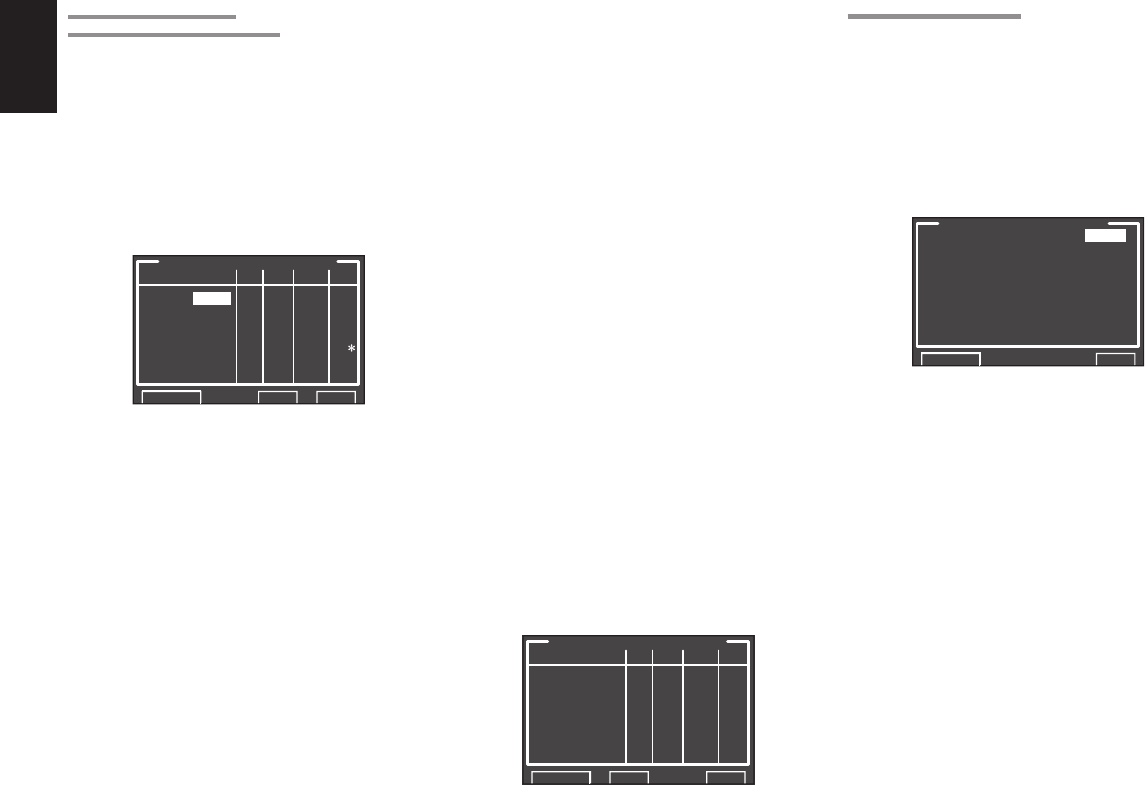
ENGLISH
28
1-1 FUNC INPUT SETUP
(ASSIGNABLE DIGITAL INPUT)
The 5 and F (Front) digital inputs can be assigned to
a desired source.
HDMI and COMPONENT inputs can be assigned to
the preferred source.
Use this menu to select which digital input jacks are
to be assigned to which input source.
1. Select “FUNC INPUT SETUP” from the
1.INPUT SETUP menu with the 3
or
4 cursor
buttons and press the ENTER button.
FUNC INPUT SETUP 1
FUNC:MODE DIG HDMI COMP V/S
TV :AUTO 1 - 1 1
DVD :AUTO 2 1 2 2
VCR :AUTO 3 - 3 3
DSS :AUTO 4 2 4 4
AUX1 :AUTO F - -
RETURN NEXTT EXIT
2. Select a setting with the 3, 4, 1, and 2 cursor
buttons, and assign a mode and input jack
(DIG, HDMI, COMP, V/S).
MODE
AUTO:
Select “AUTO”, for automatic detection of the
digital input signal condition.
If there is no digital signal, but there is an analog
signal present, the analog signal will be played.
"AUTO" is the initial setting of all input sources.
HDMI:
Select “HDMI”
, when only a HDMI signal will be
used
.
DIG:
Select “DIG”, when only a digital signal will be
used.
ANA:
Select “ANA” for input sources for which no digital
input jacks are used.
DIG
5 and F(Front) digital inputs can be assigned to a
desired source.
Assign the number of a digital input jack to the
device.
HDMI
Assign the number of an HDMI input jack to the
device.
Note:
• When FUNCTION MODE is set to HDMI and
HDMI AUDIO of “5. PREFERENCE” is set to
THROUGH, audio is not output from the SR6001.
(See page 39)
COMP
Assign the number of a component video input
jack to the device.
V/S
Assign the number of a composite video and S-
video input jack to the device.
Note:
• Video and S-video can use the same numbers when
assigning to input functions.
• The ✽ mark in AUX.1 indicates that other inputs
cannot be assigned.
3. Press the ENTER button.
4. Select each mode setting and input terminal
with the 1
or
2 cursor buttons.
5. Press the ENTER button.
6. Repeat steps 2-5 until all items are set.
7. After you complete this portion of the setup,
move the cursor to “NEXT” with the 3, 4,
1, and 2 cursor buttons and then press the
ENTER button to go to the next page.
FUNC INPUT SETUP 2
FUNC:MODE DIG HDMI C0MP V/S
TAPE:ANA - - - 1
CD/R:AUTO 5 - - 2
AUX2:ANA - - - 3
RETURN BACK EXIT
8. Repeat steps 2-5 until all items are set.
After you complete this portion of the setup,
move the cursor to “RETURN” with 3, 4, 1, and
2 cursor buttons and press the ENTER button.
To return to the Func Input Setup 1 menu from
the Func Input Setup 2 menu, move the cursor
to “BACK” with the 3, 4, 1, and 2 cursor
buttons and press the ENTER button.
Note:
• Assignments cannot be made in sections with a ✽
mark.
1-2 7.1 CH INPUT SETUP
This menu is for adjusting the speaker levels for 7.1-
channel input sources.
Here you will adjust the volume for each channel so
that they are all heard by the listener at the same
level.
1. Select “7.1 CH INPUT SETUP” from the
1.INPUT SETUP menu with the 3
or
4 cursor
buttons and press the ENTER button.
7.1CH INPUT SETUP
VIDEO-IN : LAST
FRONT L : 0dB
CENTER : 0dB
FRONT R : 0dB
SURR.R : 0dB
SURR.B R : 0dB
SURR.B L : 0dB
SURR. L : 0dB
SUB W : 0dB
RETURN NEXT EXIT
2. Select “VIDEO-IN” with the 3
or
4 cursor
buttons.
3. Using the 1
or
2 cursor buttons, select the
video input source to be played through the
MONITOR OUT jack.
The input source is switched by pressing the
1
or
2 cursor buttons as follows;
LAST ↔ TV ↔ DVD ↔ VCR ↔ DSS ↔ AUX1
↔ V-OFF ↔ LAST ↔...
Notes:
•
When “LAST” is selected, the source is set to the
source selected before the 7.1 ch input menu was
activated.
• When
“
V-OFF
” is selected,
no signal is emitted from
MONITOR OUT jack.
4. Select desired channel with the 3
or
4 cursor
buttons.
5. Using the 1
or
2 cursor buttons, adjust the
volume level of each channel.
Move the cursor to “RETURN” with the 3, 4, 1, and
2 cursor buttons, and press the ENTER button to go
to the 1.INPUT SETUP menu.
Note:
• The volume level can be set between -12 dB and
+12 dB in 1 dB increments on all channels except the
subwoofer (SUB W), which can be set from -18dB
to +12 dB in 1 dB increments.
SR6001N DFU_1_ENG 2_4.indd 28SR6001N DFU_1_ENG 2_4.indd 28 06.12.21 3:10:54 PM06.12.21 3:10:54 PM
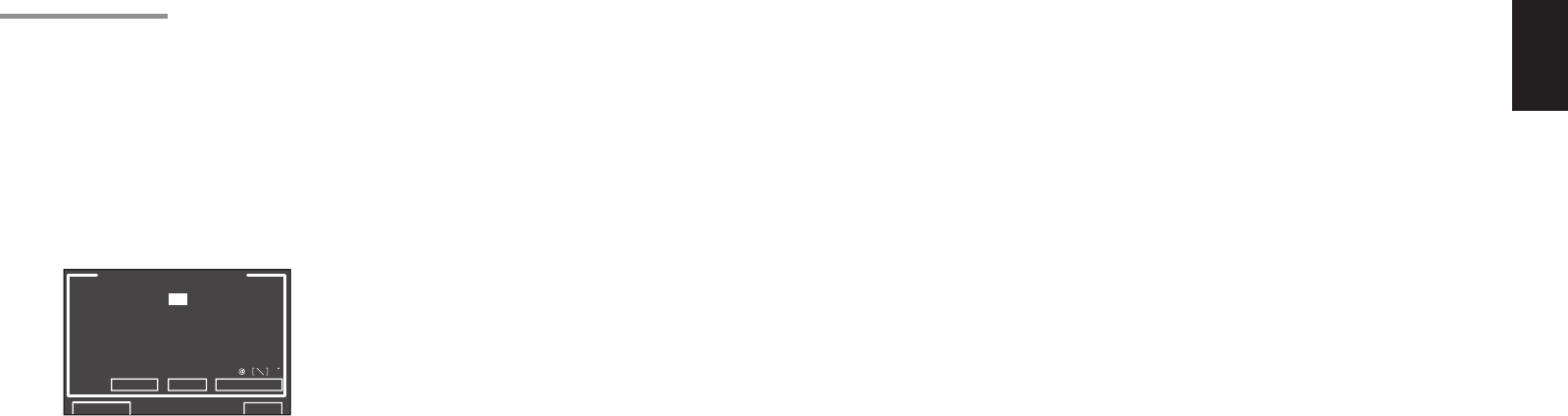
ENGLISH
29
1-3 FUNCTION RENAME
Input sources can be registered under any name.
This menu is for renaming input source.
This menu is for renaming function name. Names
can be up to 10 characters long, including spaces.
(Characters are selected from those appearing on
the display.) This name appears on the receiver's FL
display and the OSD, but it does not appear in the
OSD Setup menu.
1. Select “FUNCTION RENAME” from the 1.
INPUT SETUP menu with the 3
or
4 cursor
buttons and press the ENTER button.
FUNCTION RENAME
FUNCTION: TV
RENAME : TV________
ABCDEFGHIJKLMNOPQRSTUV
WXYZabcdefghijklmnopqr
stuvwxyz0123456789!"#$
%&’()*+,../:;<=>?
_{|}SPACE BACK DEFAULT
RETURN NEXT EXIT
__
2. Select “FUNCTION” with the 3
or
4 cursor
buttons.
3. Select an input source with the 1
or
2 cursor
buttons.
4. Select “RENAME” with the 3
or
4 cursor
buttons.
5. Move the cursor to the character (1st to 10th) to
change with the 1
or
2 cursor buttons.
6. Move the cursor to the character list with the 4
cursor button. (Move the cursor to the letter “A”
to begin with.)
7. Select a character with the 3, 4, 1, and 2
cursor buttons.
8. Press the ENTER button to enter the selected
letter.
9. Repeat steps 5-8 until the new name is input.
BACK:
Deletes the character left of the cursor in the
“RENAME” area one character at a time.
DEFAULT:
Restores the name in the “RENAME” area to the
name in the “FUNCTION” area.
SPACE:
Inserts a space at the cursor point of the “RENAME”
area.
Note:
• RENAME cannot be left blank.
Move the cursor to “RETURN” with the 3, 4, 1, and
2 cursor buttons and press the ENTER button to go
to the 1. INPUT SETUP menu.
SR6001N DFU_1_ENG 2_4.indd 29SR6001N DFU_1_ENG 2_4.indd 29 06.12.21 3:10:55 PM06.12.21 3:10:55 PM
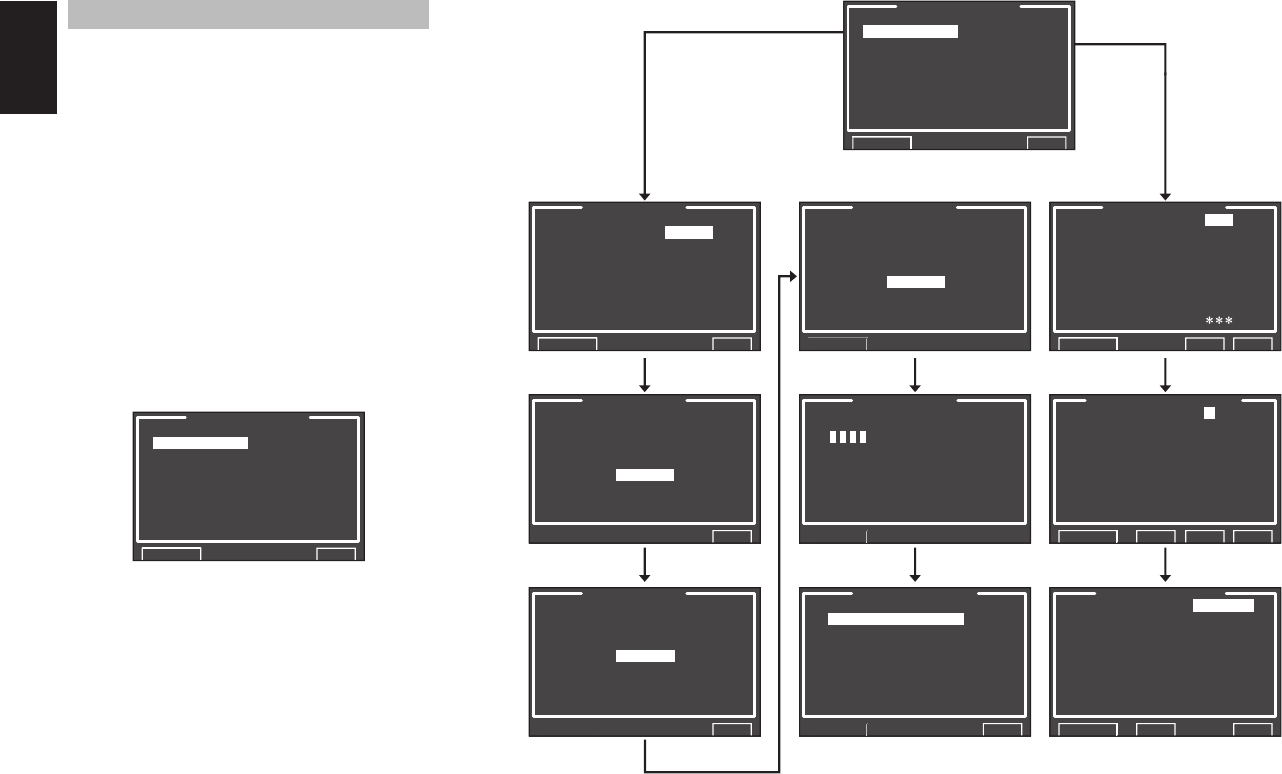
ENGLISH
30
2 SPKR (SPEAKER) SETUP
After you have installed the SR6001 connected all
the components and determined the speaker layout,
it is now time to perform the settings in the Speaker
Setup menu for the optimum sound acoustics for
your environment and speaker layout.
Before you perform the following settings, it is
important that you first determine the following
characteristics:
• AUTO SETUP:
“2-1 AUTO SETUP (MultEQ Setup)”
(see page 31)
• MANUAL SETUP:
“2-2 MANUAL SETUP”
(see page 34)
1. Select “2.SPKR SETUP” from the MAIN MENU
with 3
or
4 cursor buttons and press the
ENTER button.
2.SPKR SETUP
AUTO SETUP
MANUAL SETUP
RETURN EXIT
2. Select the desired menu with the 3
or
4 cursor
buttons, and press the ENTER button.
Note:
• After you complete this the portion of the setup,
press the ENTER button. The cursor will move to
“RETURN” and press the ENTER button to go to
the Sub-menu.
AUTO SETUP
SPEAKERS CHECK:--
NOW ANALYZING !!
CANCEL
EXIT
AUTO SETUP
AUTO SETUP: START
MAIN ROOM
SURR BACK: 2CH
RETURN EXIT
AUTO SETUP
SPEAKERS CHECK:OK
1ST MIC POSITION!!
START
CHECK
EXIT
CHECK RESULT
SPEAKER CONFIG
SPEAKER SIZE
DISTANCE
CHANNEL LEVEL
CROSSOVER FREQ
STORE
EXIT
SPEAKER SIZE
INI.SET SPKR: YES
SUB W : YES
FRONT : SMALL
CENTER : SMALL
SURR. : SMALL
SURR.B : 2CH
SURR.B SIZE : SMALL
LPF/HPF : 80Hz
BASS MIX :
RETURN NEXT EXIT
SPEAKER DISTANCE
UNIT : m
FRONT L : 3.05 m
CENTER : 3.05 m
FRONT R : 3.05 m
SURR.R : 3.05 m
SURR.B R : 3.05 m
SURR.B L : 3.05 m
SURR.L : 3.05 m
SUB W : 3.05 m
RETURN BACK NEXT EXIT
2.SPKR SETUP
AUTO SETUP
MANUAL SETUP
RETURN EXIT
SPEAKER LEVEL
TEST MODE : MANUAL
FRONT L : 0.0dB
CENTER : 0.0dB
FRONT R : 0.0dB
SURR.R : 0.0dB
SURR.B R : 0.0dB
SURR.B L : 0.0dB
SURR.L : 0.0dB
SUB W : 0.0dB
RETURN BACK EXIT
AUTO SETUP
NOW ANALYZING!!
CANCEL
AUTO SETUP
______________
NOW CALCULATE !!
☞ P. 31 ☞ P. 34
SR6001N DFU_1_ENG 2_4.indd 30SR6001N DFU_1_ENG 2_4.indd 30 06.12.21 3:10:55 PM06.12.21 3:10:55 PM
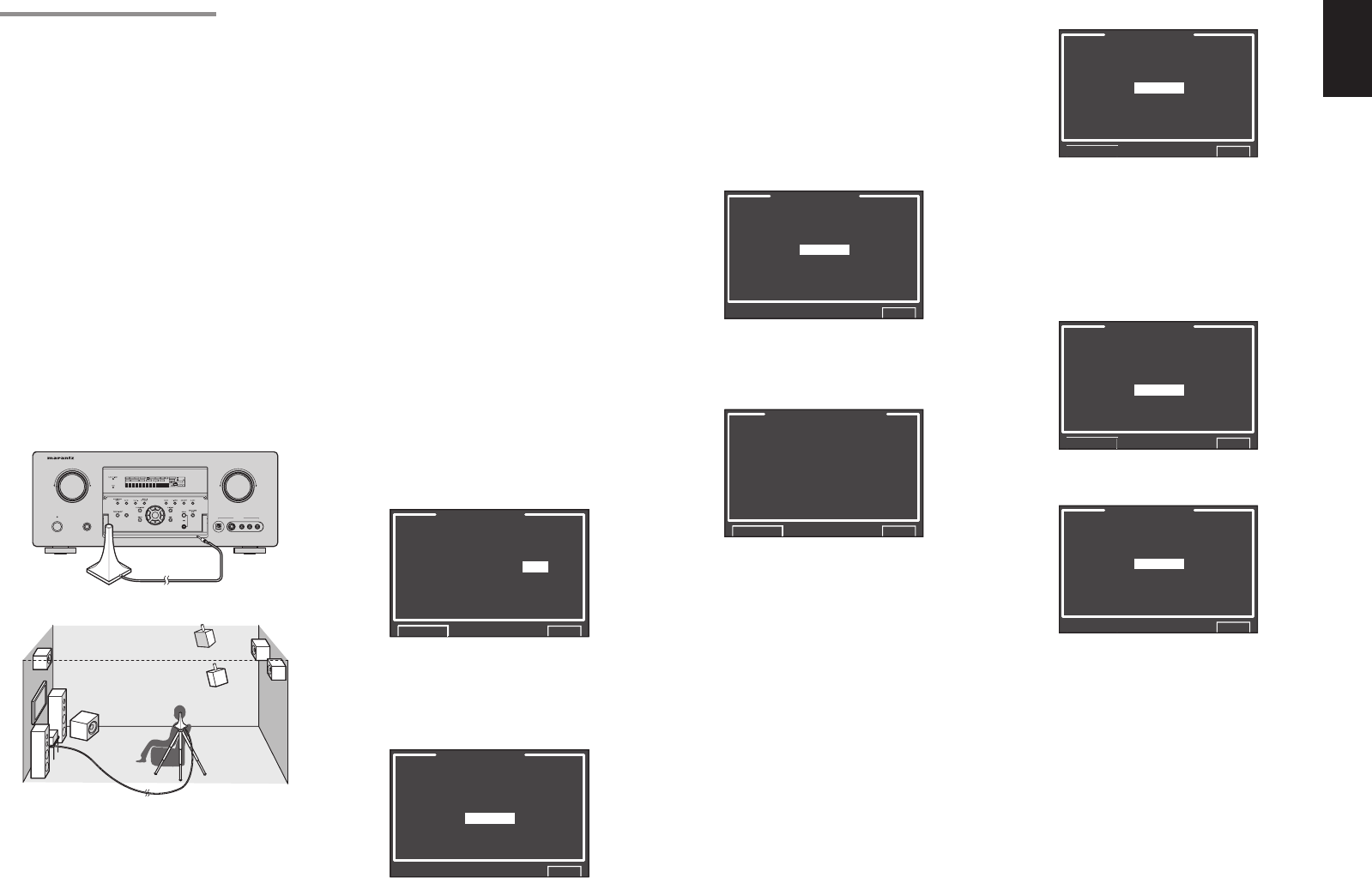
ENGLISH
31
Note:
• The detection check measures the state of use of all
speakers whether actually used or not.
For example, if the center speaker is not used, the
test tone will require time to go from the L-channel
to the R-channel, therefore be careful not to unplug
the microphone or operate the SR6001 during this
time.
6. When the detection check ends, the following
OSD appears on the display.
AUTO SETUP
SPEAKERS CHECK:OK
1ST MIC POSITION!!
START
CHECK
EXIT
Here, to view the results of the detection check,
select “CHECK” with the 3/4 cursor buttons
and press the ENTER button. The results will
be displayed.
SPEAKER CONFIG
CHECK !! SPEAKER
FRONT : YES
CENTER : NON
FRONT R : YES
SURR.R : YES
SURR.B R : NON
SURR.B L : NON
SURR.L : YES
SUB W : YES
RETURN EXIT
If the check results indicate an error, take suitable
action with that item and remeasure. (For error
messages, see “ERROR MESSAGES” on
page 33.)
After confirming the check results, select
“RETURN” with the 3/4 cursor buttons and
press the ENTER button to return to the OSD
menu.
At this point, you can select “EXIT” to end Auto
Setup and return to “2. SPKR SETUP”.
2-1 AUTO SETUP (MultEQ™ SETUP)
The AUTO SETUP (MultEQ™ Setup) feature of
the SR6001 measures sound characteristics of the
speaker system and room where the receiver is used
and automatically optimizes settings.
The Audyssey MultEQ™ technology adopted by the
SR6001 provides the best listening environment for
multiple listeners.
To do this, the AUTO SETUP feature measures a
test tone emitted by each channel in a maximum of 6
listening positions, using the supplied microphone.
The measurement results are analyzed using an
original algorithm and environmental settings are
made to improve the sound characteristics of the
listening area.
To set up the speaker system (i.e., adjusting speaker
distance, etc.) without using the AUTO SETUP feature,
see “MANUAL SETUP” on page 34 of the manual.
HOW TO PERFORM AUTO SETUP
During measurement, the OSD menu displays the
condition, therefore turn power to the monitor on.
1. Connect the supplied microphone to the MIC
jack on the SR6001.
AV SURROUND RECEIVER SR6001
POWER ON/OFF PHONES
STANDBY
L
C
R
SL S SR
LFE
DIGITAL
SURROUND
DISP MULTI AUTO TUNED ST SPKR A B V-O FF
NIGHT
PEAK ANALOG
DIGITAL
ATT
SLEEP SURR DIRECT
AUTO DISC 6.1 MTX 6.1
PCM
AAC
AUX 1 INPUT
AUDIOS-VIDEODIGITAL VIDEO L R
DOWN
UP
VOLUME
ENTER
INPUT SELECTOR
HT-EQ
HT-EQ
2. Set the microphone in the listening position.
Notes:
• Measurement can be done in a maximum of 6
listening positions.
For the fi rst measurement, set the microphone in the
main listening position.
• Use a stand or tripod to position the microphone at
ear height in the listening position.
• Remove any obstructions between the speakers and
microphone.
• To use the internal subwoofer of the amp, set the
volume to the middle point and set the crossover
frequency to the highest.
• During measurement, step away from the microphone
and operate the SR6001 via the remote control unit
from a position that is out of the path of the speaker
sound.
• The test tone output from the speakers during
measurement is loud. Be mindful of neighbors and
watch out for small children.
3. Either press the MultEQ™ button on the
front panel of the SR6001 or select “2. SPKR
SETUP” from the MAIN MENU, select “AUTO
SETUP” with the 3/4 cursor buttons, and press
the ENTER button to display the start screen.
4. Select the number of channels for the surround
back speaker you are using.
For a 5.1 channel speaker system, select
“NON” (Surround Back speaker off). (To use
speaker C or multi speaker, select “NON”. See
page 23, 40.)
Select “START” with the 3/4 cursor buttons
and press the ENTER button to start
measurement.
AUTO SETUP
AUTO SETUP: START
MAIN ROOM
SURR BACK: 2CH
RETURN EXIT
5. Detection Check
During the detection check, the following OSD
appears on the display and checks are made
to detect dark sound in the listening room,
whether there are speakers or not and polarity.
AUTO SETUP
SPEAKERS CHECK:--
NOW ANALYZING !!
CANCEL
EXIT
7. Calibration Check
AUTO SETUP
SPEAKERS CHECK:OK
1ST MIC POSITION!!
START
CHECK
EXIT
Select “START” with the 3/4 cursor buttons
and press the ENTER button to measure the
fi rst point (main listening position).
During measurement, the following OSD
appears on the display. At this point, you can
cancel measurement by selecting “CANCEL”
with the 3/4 cursor buttons and pressing the
ENTER button.
AUTO SETUP
NOW ANALYZING!!
CANCEL
EXIT
When this measurement ends, the following
OSD appears on the display
AUTO SETUP
SPEAKERS CHECK:OK
2ND MIC POSITION!!
START
CALCULATE
EXIT
SR6001N DFU_1_ENG 2_4.indd 31SR6001N DFU_1_ENG 2_4.indd 31 06.12.21 3:10:55 PM06.12.21 3:10:55 PM
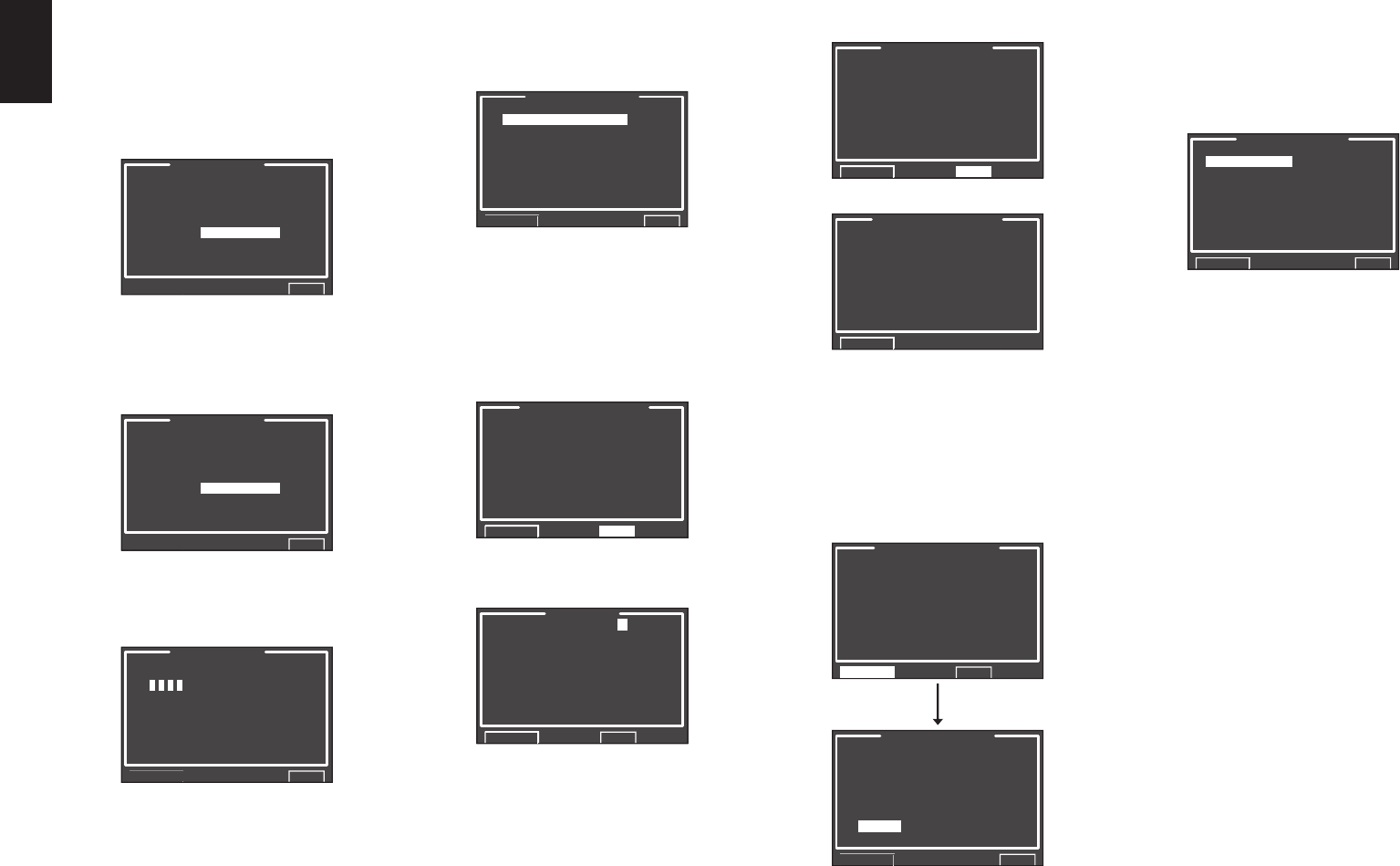
ENGLISH
32
8. 8. Move the microphone to the second listening
position, select “START” with the 3/4 cursor
buttons and press the ENTER button to
measure the second point. At this point, you
can cancel second point measurement and
calculate measurement results by selecting
“CALCULATE” and pressing the ENTER
button.
AUTO SETUP
SPEAKERS CHECK:OK
2ND MIC POSITION!!
START
CALCULATE
EXIT
9. Repeat steps 7 and 8 until measuring 6
points between the main listening position and
surrounding positions.
When all measurements end, the following
OSD appears on the display.
AUTO SETUP
SPEAKERS CHECK:OK
CALCULATE
EXIT
Select “CALCULATE” with the 3/4 cursor
buttons and press the ENTER button to calculate
measurement results. During calculations, the
following OSD appears on the display.
AUTO SETUP
______________
NOW CALCULATE !!
EXIT
Note:
• Less than 6 positions can be measured, but it is
recommended to measure in all 6 positions in order
to obtain the best results.
• The time needed to complete calculations depends
on the number of connected speakers and measured
listening positions. The more speakers and listening
positions, the more time is needed.
[Example] Confi rmation screen for speaker size and
crossover frequency
SPEAKER SIZE
FRONT L : AUTO
CENTER : AUTO
FRONT R : AUTO
SURR.R : AUTO
SURR.B R : AUTO
SURR.B L : AUTO
SURR.L : AUTO
SUB W : AUTO
RETURN NEXT
CROSSOVER FREQ
FRONT : AUTO
CENTER : AUTO
SURR : AUTO
SURR.B : AUTO
RETURN
* AUTO is displayed to indicate that the speaker size
and crossover frequency results were automatically
measured.
11. Storing Measurement Results in Memory
Once finished confirming the measurement
results, select “RETURN” with the 3/4 cursor
buttons and press the ENTER button to display
the CHECK RESULT screen.
CHANNEL LEVEL
FRONT L : 0.0dB
CENTER : -6.5dB
FRONT R : -1.5dB
SURR.R : +1.0dB
SURR.B R : +9.5dB
SURR.B L : +12.0dB
SURR.L : -2.5dB
SUB W : -12.5dB
RETURN NEXT
CHECK RESULT
SPEAKER CONFIG
SPEAKER SIZE
DISTANCE
CHANNEL LEVEL
CROSSOVER FREQ
STORE
EXIT
Place the cursor on “STORE” and press
the ENTER button to store all parameters
including the equalizer parameters in memory.
If not wanting to store the calculation results in
memory, place the cursor on “EXIT” and press
the ENTER button.
10. Checking Measurement Results
When calculations for the measurement results
end, a screen appears for confirming the
calculation results.
CHECK RESULT
SPEAKER CONFIG
SPEAKER SIZE
DISTANCE
CHANNEL LEVEL
CROSSOVER FREQ
STORE
EXIT
Select items to check with the 3/4 cursor
buttons and press the ENTER button to enter
them.
Note:
To check equalizer (MultEQ) parameters, see page
42.
[Example]
Confi rmation screen for speaker detection
SPEAKER CONFIG
CHECK !! SPEAKER
FRONT : YES
CENTER : NON
FRONT R : YES
SURR.R : YES
SURR.B R : NON
SURR.B L : NON
SURR.L : YES
SUB W : YES
RETURN NEXT
[Example] Confi rmation screen for the distance from
speakers to the listening position
DISTANCE
UNIT : m
FRONT L : 3.05 m
CENTER : 3.05 m
FRONT R : 3.05 m
SURR.R : 3.05 m
SURR.B R : 3.05 m
SURR.B L : 3.05 m
SURR.L : 3.05 m
SUB W : 3.05 m
RETURN NEXT
* The units can be changed by moving the cursor to
[ft] of UNIT and pressing 1 / 2 the cursor buttons.
Each time a 1 / 2 cursor button is pressed, the units
alternate between [ft] (feet) and [m] (meters).
Note:
Pressing “EXIT” prior to pressing “STORE” erases all
measurement results and calculation results, therefore
operate the remote control unit with care.
When storing operations end, the following OSD
appears on the display.
2.SPKR SETUP
AUTO SETUP
MANUAL SETUP
RETURN EXIT
Note:
• Do not turn the power to the SR6001 off while
storing parameters in memory. This may erase all
data in the SR6001’s memory and may damage the
receiver.
SR6001N DFU_1_ENG 2_4.indd 32SR6001N DFU_1_ENG 2_4.indd 32 06.12.21 3:10:56 PM06.12.21 3:10:56 PM
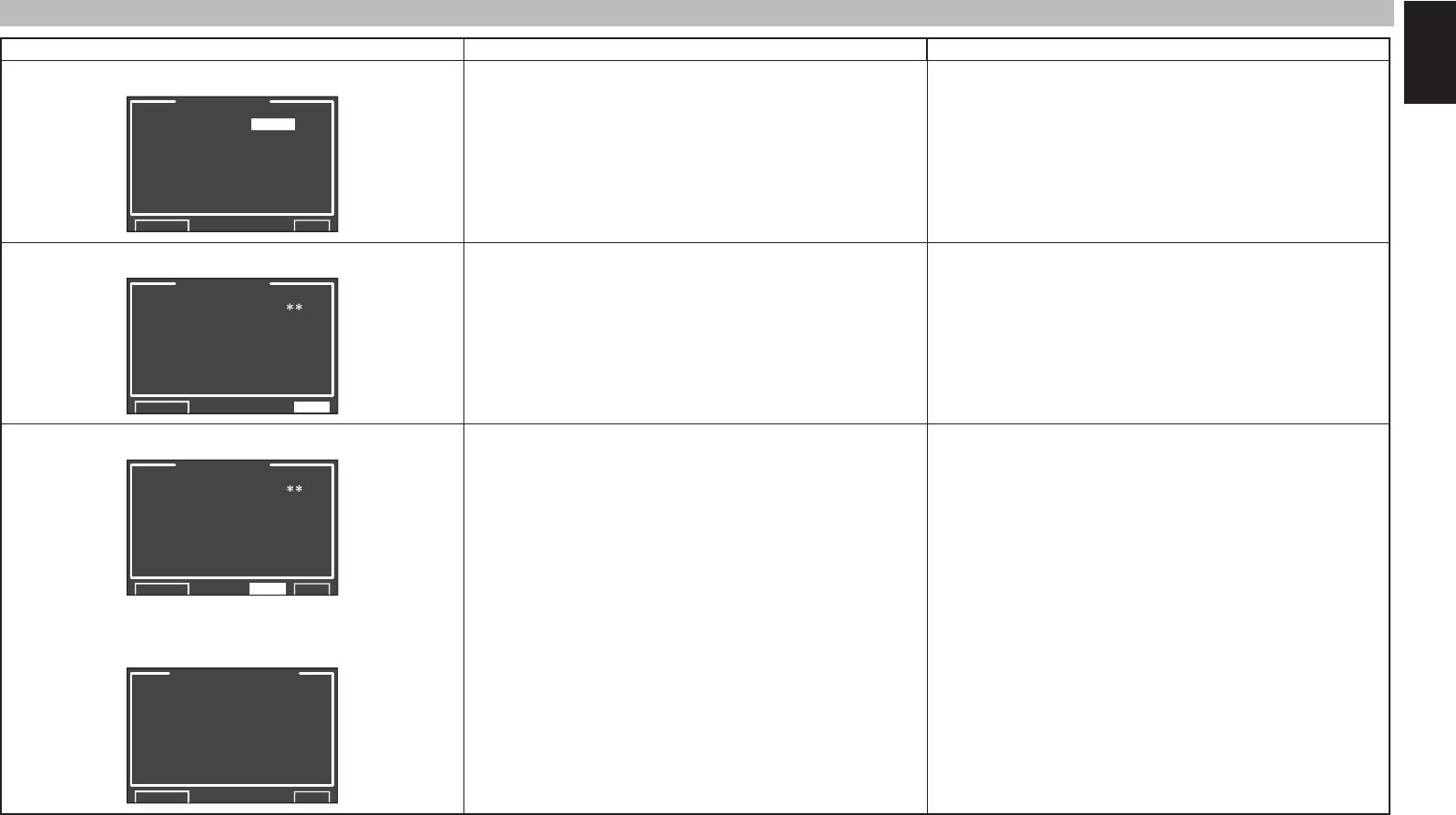
ENGLISH
33
ERROR MESSAGES
Displayed Error Cause How to Remedy
MIC SET ERROR!!
AUTO SETUP
AUTO SETUP: START
MAIN ROOM
SURR BACK: 2CH
MIC SET ERROR!!
RETURN EXIT
• The microphone is not properly connected. • Connect the included microphone.
• Check the microphone connection.
NOISE ERROR!!
AUTO SETUP
SPEAKERS CHECK:
NOISE ERROR !!
RETURN EXIT
• There is too much noise in the listening room to measure properly.
• Volume from the speakers is low.
• During measurement, turn off devices that make noise such as air
conditioners.
• Measure at a time when the surrounding area is quiet.
ANALYZE ERROR!!
AUTO SETUP
SPEAKERS CHECK:
ANALYZE ERROR !!
RETURN NEXT EXIT
* Under ANALYZE ERROR, select “NEXT” with the 3/4 cursor
buttons and press the ENTER button. A detail screen like the
following appears on the display.
SPEAKER CONFIG
CHECK !! SPEAKER
FRONT L : YES REV
CENTER : NON
FRONT R : YES REV
SURR.R : NON ERR
SURR.B R : YES ERR
SURR.B L : YES ERR
SURR.L : NON ERR
SUB W : YES
RETURN EXIT
• The speakers required for suitable playback were not detected.
• Speaker polarity is connected backwards.
In the examples at left, the following trouble is detected.
• The polarity of the left and right channels of the front speakers is
backwards ([REV] appears on the display.)
• The surround speaker is not connected ([NON] is displayed), but
the surround back speaker is connected
(In this kind of situation, [ERR] is displayed for all surround and
surround back speakers.)
An error is indicated in addition to the above if the speakers are
connected as follows.
• When using just one surround back speaker, but it is connected to
the surround back R-channel
(To use just one surround back speaker, connect it to the L-
channel.)
• Check the speaker that is indicated as having reversed polarity
([REV] can appear with some speakers even when properly
connected. In such case, ignore the error indication.)
• Check speaker direction and layout
SR6001N DFU_1_ENG 2_4.indd 33SR6001N DFU_1_ENG 2_4.indd 33 06.12.21 3:10:56 PM06.12.21 3:10:56 PM
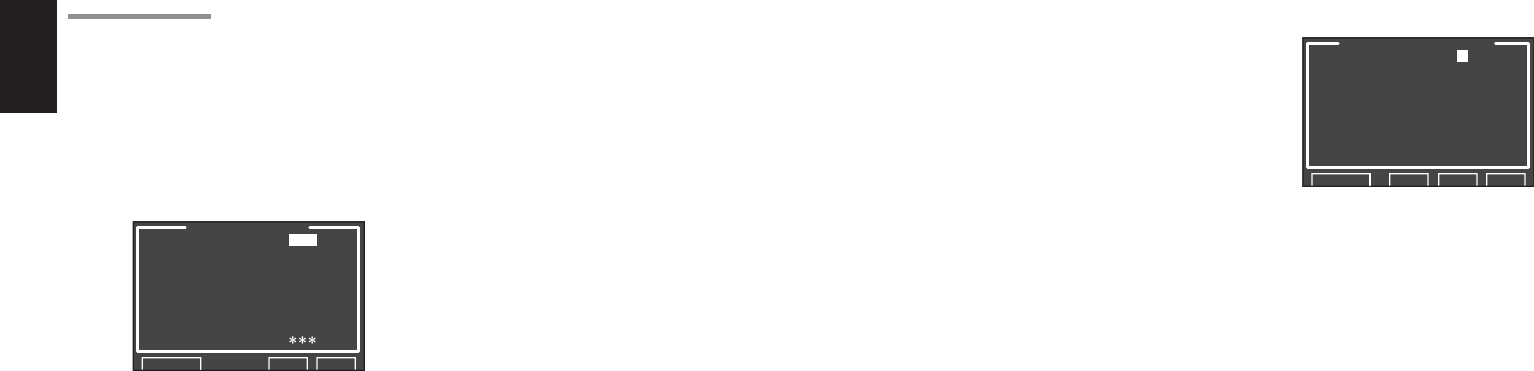
ENGLISH
34
2-2 MANUAL SETUP
1. Select “2. SPKR SETUP” from the MAIN
MENU.
2. Select “MANUAL SETUP” with the 3
or
4
cursor buttons.
3. Press the ENTER button to enter the
selection.
<SPEAKER SIZE>
SPEAKER SIZE
INI.SET SPKR: YES
SUB W : YES
FRONT : SMALL
CENTER : SMALL
SURR. : SMALL
SURR.B : 2CH
SURR.B SIZE : SMALL
LPF/HPF : 80Hz
BASS MIX :
RETURN NEXT EXIT
When setting the speaker size in the SPEAKER SIZE
menu, use the guidelines below.
INI. SET SPKR (Initial Setting Speaker):
Setting this to YES allows the following settings
to be restored. To change the settings, select
“CUSTOM.”
• The front, center and surround speaker size
should be “SMALL”.
• The subwoofer should be “YES”.
• LPF/HPF (the crossover frequency) should be
“80Hz”.
LARGE:
The complete frequency range for the channel you
are setting will be output from the speaker.
SMALL:
Frequencies of the channel you are setting that
are lower than approx. 80 Hz will be output from
the subwoofer.
If the SUB. W is set to “NONE” and the front
speakers are set to “LARGE,” then the sound will
be output from both the left and right speakers.
4. Select each speaker with the 3
or
4 cursor
buttons.
5. Set the size of each speaker with the 1
or
2
cursor buttons.
6. After you complete this portion of the setup,
move the cursor to “NEXT” with the 3, 4, 1 and
2 cursor buttons and press the ENTER button
to go to the next page.
SUB W
YES:
Select when a subwoofer is connected.
NO:
Select when a subwoofer is not connected.
FRONT
LARGE:
Select if the front speakers are large.
SMALL:
Select if the front speakers are small.
• If “NO” is selected for the subwoofer setting, then
this setting is fi xed at “LARGE”.
CENTER
NONE:
Select if no center speaker is connected.
LARGE:
Select if the center speaker is large.
SMALL:
Select if the center speaker is small.
SURR.
NONE:
Select if no surround left and right speakers are
connected.
LARGE:
Select if the surround left and right speakers are
large.
SMALL:
Select if the surround left and right speakers are
small.
SURR. B
NONE:
Select if no surround back left and right speakers
are connected.
2CH:
Select if the surround back left and right speakers
are connected.
1CH:
Select if one surround back speaker is connected.
In this case, the audio signal is emitted from the
SURR BACK LEFT output terminal.
Notes:
• If “NONE” is selected for the SURR. setting, then
this setting is fi xed to “NONE.”
SURR. BACK SIZE
LARGE:
Select if the surround back speakers are large.
SMALL:
Select if the surround back speakers are small.
Note:
• If “NONE” is selected for the SURR. setting, then
this setting is not available.
LPF/HPF
When you use a subwoofer, you can select the cutoff
frequency for the small speakers used. Select one of
the crossover frequency levels according to the size
of the small speakers connected.
60Hz → 80Hz → 100Hz → 120Hz → 140Hz →
160Hz → 180Hz
Note:
• If using small front speakers, set a slightly higher
frequency. If using large front speakers, set a slightly
lower frequency.
BASS MIX
• The bass mix setting is only valid when “LARGE”
is set for the front speakers and “YES” is set for the
subwoofer during stereo playback.
This setting has effect only during playback of
PCM or analog stereo sources.
• When “BOTH” is selected, the low frequencies will
be played through the main L&R speakers and the
subwoofer.
In this playback mode, the low frequency range
expands more uniformly throughout the room, but
depending on the size and shape of the room,
interference may result in a decrease of the actual
volume of the low frequency range.
• By selecting “MIX”, the low frequencies will play
through the main L&R only.
Note:
• LFE signals during playback of Dolby Digital or
DTS will be played through the subwoofer.
7.
After you complete this portion of the setup,
move the cursor to “NEXT” with the
3, 4, 1 and
2
cursor buttons and press the ENTER button to
go to the next page.
<SPEAKER DISTANCE>
SPEAKER DISTANCE
UNIT : m
FRONT L : 3.05 m
CENTER : 3.05 m
FRONT R : 3.05 m
SURR.R : 3.05 m
SURR.B R : 3.05 m
SURR.B L : 3.05 m
SURR.L : 3.05 m
SUB W : 3.05 m
RETURN BACK NEXT EXIT
Use this menu to specify the distance of each
speaker’s position from the listening position. The
delay time is automatically calculated according to
these distances.
Begin by determining the ideal or most commonly
used seating position in the room.
This is important for the timing of the acoustics to
create the proper sound space that the SR6001 and
today’s sound systems are able to produce.
Note:
• For speakers for which you have selected “NONE”,
the speaker confi guration sub-menu will not appear
here. (There are several useful books and special
DVD and LD’s available to guide you through proper
home theater confi guration. If you are unsure, have
your Marantz dealer perform the installation for you.
They are trained professionals familiar with even
the most sophisticated custom installations.
Marantz
recommends the www.cedia.org website for further
information.)
8. Select either m (meters) or ft (feet) for UNIT
with the 1
or
2 cursor buttons.
9. Select each speaker with the 3
or
4 cursor
buttons.
10. Set the distance for each speaker , press the 1
or
2 cursor buttons.
FRONT L:
Set the distance from the front left speaker to your
normal listening position.
CENTER:
Set the distance from the center speaker to your
normal listening position.
FRONT R:
Set the distance from the front right speaker to
your normal listening position.
SURR. L:
Set the distance from the surround left speaker to
your normal listening position.
SURR. R:
Set the distance from the surround right speaker to
your normal listening position.
SR6001N DFU_1_ENG 2_4.indd 34SR6001N DFU_1_ENG 2_4.indd 34 06.12.21 3:10:57 PM06.12.21 3:10:57 PM
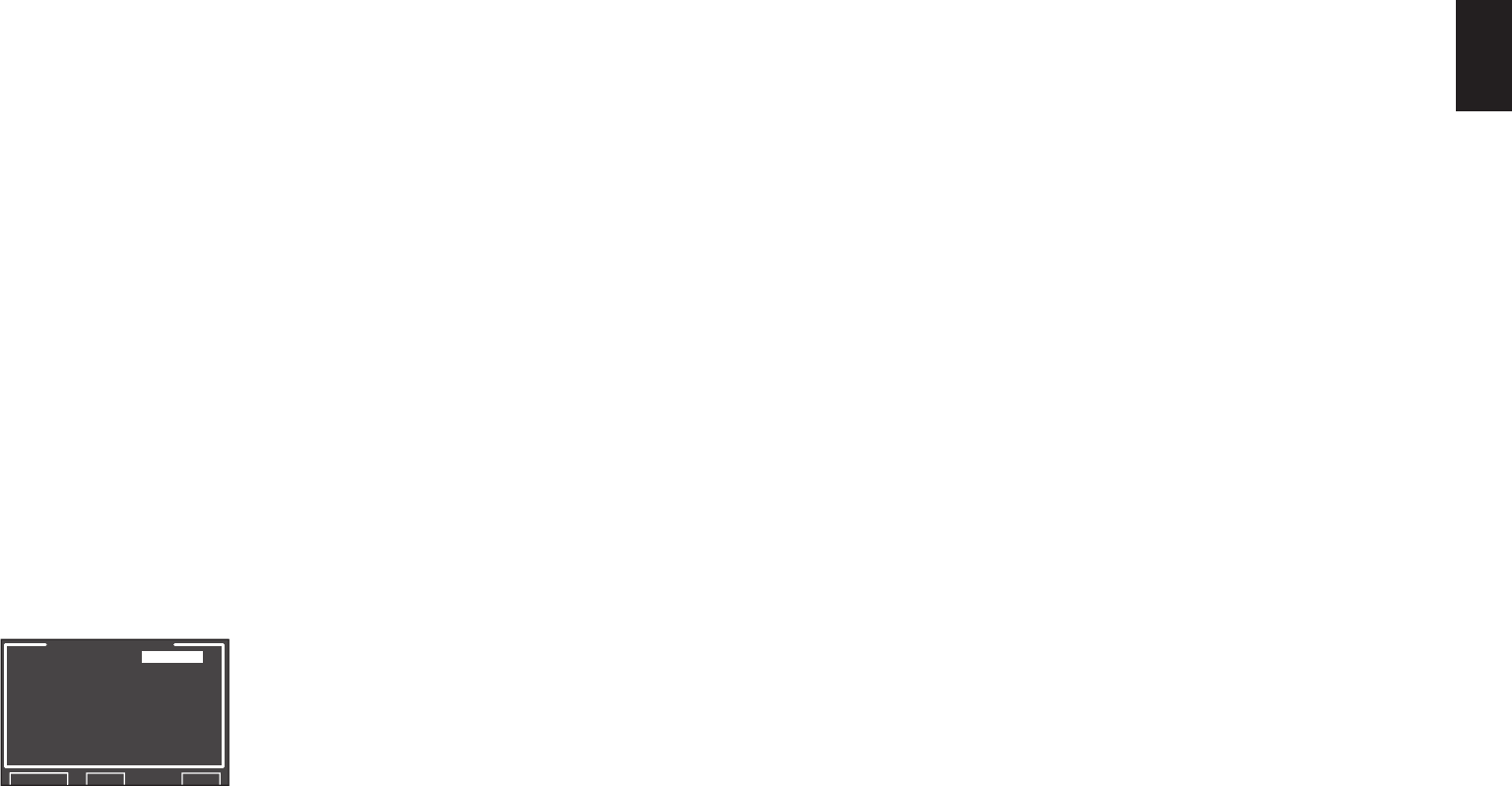
ENGLISH
35
SUB W:
Set the distance from the subwoofer to your
normal listening position.
SURR. B L:
Set the distance from the surround back left
speaker to your normal listening position.
SURR. B R:
Set the distance from the surround back right
speaker to your normal listening position.
Notes:
• Set the distance to each speaker in meters (m) or feet
(ft) as follows.
m: 0.03 - 9.15 m in 0.03 m steps
ft: 0.1 - 30.0 ft in 0.1 ft steps
(The values appearing on the FL display are
approximate.)
• For the speakers that you have selected “NONE” the
speaker size menu will not appear.
• The setting for surr.back L and surr.back R appears
if it is set, two surround back speakers in the
SPEAKER SIZE menu.
• The setting of SURR. BACK appears if it is set for
one surround back speaker in the SPEAKER SIZE
menu.
11. After you complete this portion of the setup,
move the cursor to “NEXT” with the 3, 4, 1 and
2 cursor buttons and press the ENTER button
to go to the next page.
<SPEAKER LEVEL>
SPEAKER LEVEL
TEST MODE : MANUAL
FRONT L : 0.0dB
CENTER : 0.0dB
FRONT R : 0.0dB
SURR.R : 0.0dB
SURR.B R : 0.0dB
SURR.B L : 0.0dB
SURR.L : 0.0dB
SUB W : 0.0dB
RETURN BACK EXIT
Here you can set the volume for each speaker so that
they are all heard by the listener at the same level.
We recommend holding a dB SPL (Sound Pressure
Level) meter at the listening position, at arms length,
and pointing straight up at the ceiling, adjust the level
of each speaker in turn unit it reads 75dB SPL when
the meter is set to “C” weighting and Slow responce.
Note:
• The speaker level settings are not available in 7.1
Channel Input mode, Pure Direct mode and Source
Direct mode.
TEST MODE:
Select “MANUAL” or “AUTO” generation of the test
tone with the 1
or
2 cursor buttons.
If you select “AUTO”, the test tone will be cycled
through in a circular pattern beginning at Left →
Center → Right → Surround Right → Surround
Back Right → Surround Back Left → Surround
Left → Subwoofer → Left, in 2 seconds increments
for each channel.
Using the 1
or
2 cursor buttons, adjust the volume
level of the noise from the speaker so that it is the
same level for all the speakers.
If you select “MANUAL”, adjust the output level of
each speaker as listed below.
12. Move the cursor to FRONT L by pressing the
4 cursor button. The SR6001 will emit a pink
noise from the front left speaker.
Remember the level of this noise and then
press the 4 cursor button.
(Note that this can be adjusted to any level
between -12 and +12 dB in 0.5 dB increments.)
The SR6001 will now emit the pink noise from
the center speaker.
13. Using the 1 and 2 cursor buttons, adjust the
volume level of the noise from the center
speaker so that it is the same level as the front
left speaker.
14. Press the 4 cursor button again. The SR6001
will now emit the pink noise from the front right
speaker.
15. Repeat steps 13 and 14 for the front right and
other speakers until all speakers are adjusted
to the same volume level.
After you complete this portion of the setup, press the
ENTER button to move the cursor to “RETURN”. Press
the ENTER button to go to “2. SPKR SETUP”.
Notes:
• Speakers for which you selected “NONE” in the
SPEAKER SIZE menu will not appear.
• Surr. Back L and Surr. Back R appear if it is set for
two surround back speakers in the SPEAKER SIZE
menu.
• Surr. Back appears if it is set for one surround back
speaker in the SPEAKER SIZE menu.
• To adjust the speaker levels for 7.1 channel input
sources, you will need to use the 7.1 Ch Input sub
menu. (See page 36)
• SUB W can be set from –18dB to +12dB.
SR6001N DFU_1_ENG 2_4.indd 35SR6001N DFU_1_ENG 2_4.indd 35 06.12.21 3:10:57 PM06.12.21 3:10:57 PM
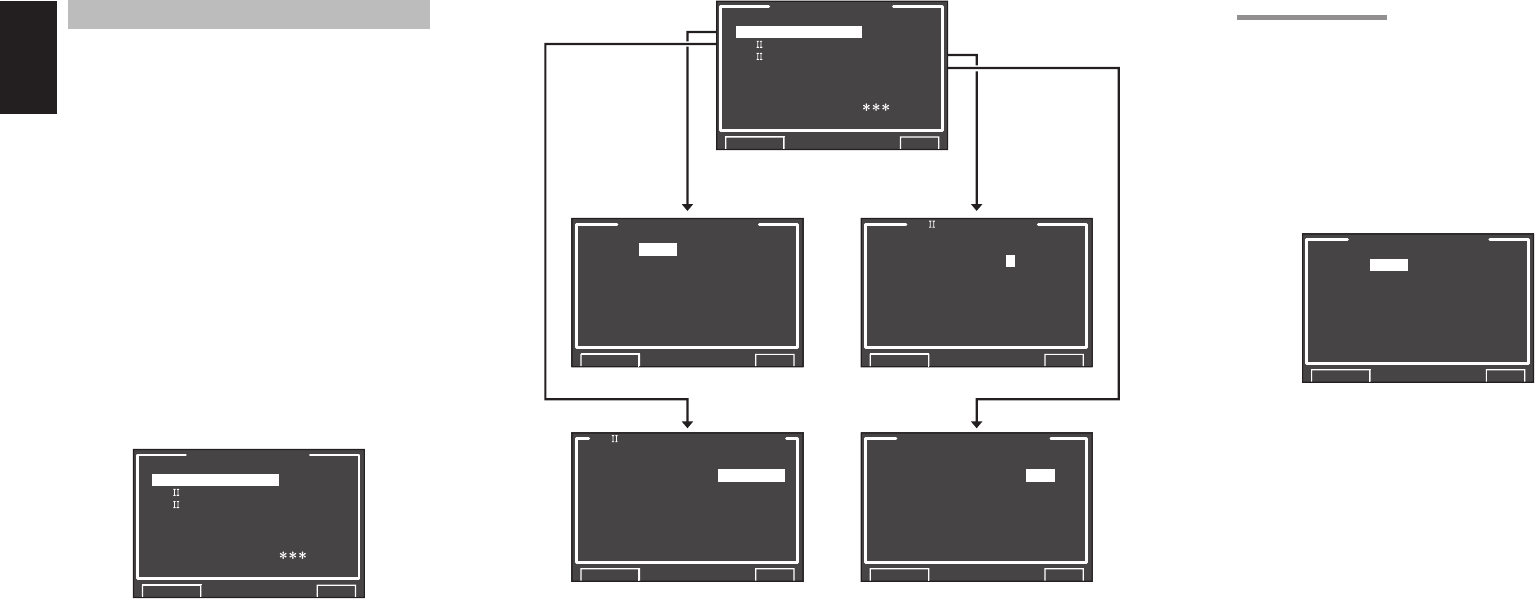
ENGLISH
36
3 SURROUND SETUP
This menu is for setting surround effect parameters
for the various surround input signals so as to bring
out the live audio effect of your speaker system.
• CHANNEL LEVEL:
“3-1 CHANNEL LEVEL”
(see page 36)
• PL
II
x MUSIC PARAMETER:
“3-2 PLIIx MUSIC PARAMETER”
(see page 37)
• CS
II
PARAMETER:
“3-3 CSII
PARAMETER”
(see page 37)
• NEO:6 PARAMETER:
“3-4 NEO:6 PARAMETER”
(see page 37)
1. Select “3. SURR SETUP” from the MAIN
MENU with the 3
or
4 cursor buttons and press
the ENTER button.
2. Select the desired menu with the 3
or
4 cursor
buttons and press the ENTER button.
3.SURR SETUP
CHANNEL LEVEL
PL x MUSIC PARAMETER
CS PARAMETER
NEO:6 PARAMETER
HT-EQ : OFF
LFE LEVEL :
RETURN NEXT EXIT
HT-EQ:
Select to active the HT-EQ with the
1 or 2
cursor
buttons.
The tonal balance of a film soundtrack will be
excessively bright and harsh when played back
over audio equipment in the home. This is because
fi lm soundtracks were designed to be played back
in large movie theater environments.
Activating the HT-EQ feature when watching a fi lm
made for movie theaters corrects this and restores
the correct tonal balance.
The HT-EQ feature is available except in the
following modes.
• 7.1 CH INPUT
• PURE-DIRECT
• When Dolby Virtual Speaker is set for the
surround mode
LFE LEVEL:
Select the output level of the LFE signal included in
the Dolby Digital signal or the DTS signal.
Select “0dB”, “–10 dB” or “OFF” with 1 or 2 cursor
button.
After you complete this portion of the setup, move
the cursor to “RETURN” with the 3, 4, 1, 2 cursor
buttons and press the ENTER button.
Note:
• After you complete this portion of the setup,
press the ENTER button to move the cursor to
“RETURN” and press the ENTER button again to
go to sub-menu.
3.SURR SETUP
CHANNEL LEVEL
PL x MUSIC PARAMETER
CS PARAMETER
NEO:6 PARAMETER
HT-EQ : OFF
LFE LEVEL :
RETURN NEXT EXIT
CHANNEL LEVEL
SURR.MODE:
AUTO
CENTER : 0.0dB
SURR.R : 0.0dB
SURR.B R : 0.0dB
SURR.B L : 0.0dB
SURR.L : 0.0dB
SUB W : 0.0dB
RETURN EXIT
NEO:6 PARAMETER
CENTER GAIN : 0.3
RETURN NEXT EXIT
PL x MUSIC PARAMETER
PARAMETER :DEFAULT
PANORAMA :OFF
DIMENSION : 0
CENTER WIDTH: 3
RETURN NEXT EXIT
CS PARAMETER
TRUBASS : 0
SRS DIALOG : 0
RETURN NEXT EXIT
☞ P. 37
☞ P. 36
☞ P. 37
☞ P. 37
3-1 CHANNEL LEVEL
1. Select “3. SURR SETUP” from MAIN MENU
with 3
or
4 cursor buttons and press the
ENTER button.
2. Select “CHANNEL LEVEL” with the 3
or
4
cursor buttons and press the ENTER button.
3. Set the SURR. MODE with the 1
or
2 cursor
buttons.
CHANNEL LEVEL
SURR.MODE:
AUTO
CENTER : 0.0dB
SURR.L : 0.0dB
SURR.R : 0.0dB
SURR.BACK L : 0.0dB
SURR.BACK R : 0.0dB
SUB W : 0.0dB
RETURN EXIT
4. Select the desired menu item with the 3
or
4
cursor buttons, set the desired level with the
1
or
2 cursor buttons, and press the ENTER
button.
SURROUND MODE:
The surround mode can be independently set for
3 modes.
1. Multi Ch STEREO
2. CSII
3. Others
CHANNEL LEVEL
CENTER LEVEL:
Set the effect level of the center speaker between
–12 and +12 level in 0.5 level interval .
• If “NONE” was selected for the center speaker
setting in the SPEAKER SIZE, then this setting will
not appear.
SURR L or R LEVEL:
Set the effect level of the Surround speaker
between –12 and +12 level in 0.5 level interval .
• If “NONE” was selected for the surround speakers
setting in the SPEAKER SIZE, then this setting will
not appear.
SURR. BACK L or R LEVEL:
Set the effect level of the Surround Back speaker
between –12 and +12 level in 0.5 level interval .
• If “NONE” was selected for the surround back
speakers setting in the SPEAKER SIZE, then this
setting will not appear.
SR6001N DFU_1_ENG 2_4.indd 36SR6001N DFU_1_ENG 2_4.indd 36 06.12.21 3:10:58 PM06.12.21 3:10:58 PM
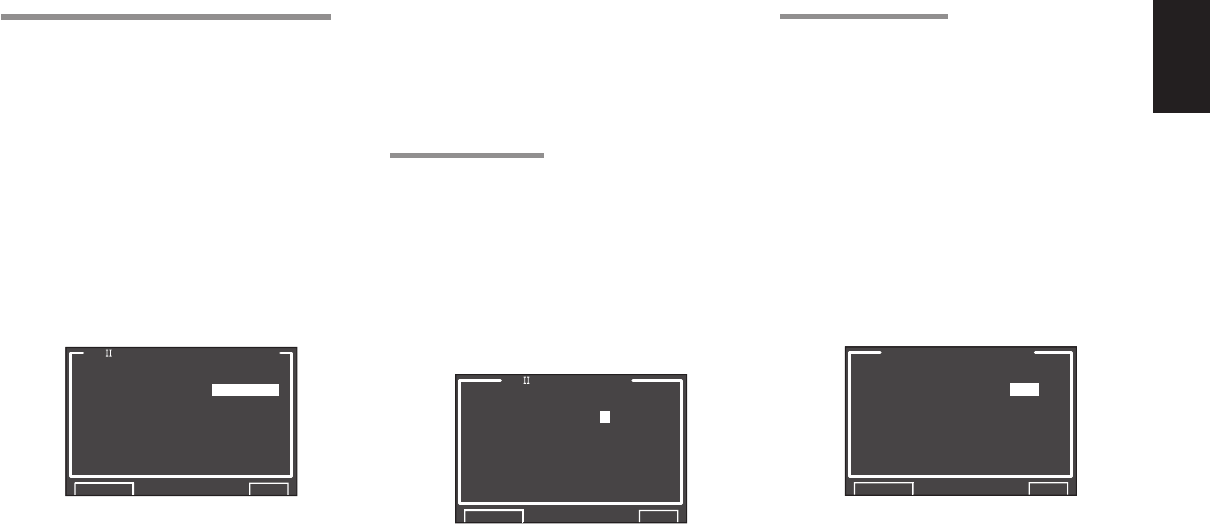
ENGLISH
37
SUB W LEVEL:
Set the effect level of the subwoofer speaker
between –18 and +12 level in 0.5 level interval .
• If “NONE” was selected for the subwoofer speaker
setting in the SPEAKER SIZE, then this setting will
not appear.
Note:
• Setting to a mode other than multichannel stereo or
CSII will affect the speaker level as explained in “2-2
MANUAL SETUP”.
After you complete this portion of the setup, move the
cursor to “RETURN” with the 3, 4, 1 and 2 cursor
buttons and press the ENTER button to go to the 3.
SURR SETUP menu.
3-4 NEO:6 PARAMETER
The DTS NEO:6 mode enables a maximum 6.1
channel output with just 2 channel input. (It also
supports 5.1 channel input.)
This mode expands the sound image from the center
channel.
1. Select “3. SURROUND SETUP” from MAIN
MENU with the 3
or
4 cursor buttons and press
the ENTER button.
2. Select “NEO:6 PARAMETER” with the 3
or
4
cursor buttons.
3. Press the ENTER button to enter the
selection.
NEO:6 PARAMETER
CENTER GAIN : 0.3
RETURN NEXT EXIT
4. Set the CENTER GAIN level between 0.0 and
1.0 in 0.1 level
increments
with the 1
or
2 cursor
buttons.
After you complete this portion of the setup, move
cursor to “RETURN” with the 3, 4, 1 and 2 cursor
buttons and press the ENTER button.
Notes:
• This parameter can only be set in the NEO:6-Music
mode.
• If “NONE” was selected for the center speaker
setting in the SPEAKER SIZE menu, this setting is
disabled.
3-2 PL
II
x (PRO LOGIC
II
x) MUSIC PARAMETER
Pro LogicIIx-Music mode creates a rich and
enveloping surround ambience from stereo sources
such as CDs.
In this mode, the SR6001 includes three controls to
fi ne-tune the sound fi eld as follows.
1. Select “3. SURR SETUP” in MAIN MENU with
3
or
4 cursor buttons and press the ENTER
button.
2. Select “PL
II
x MUSIC PARAMETER” with the 3
or
4 cursor buttons.
3. Press the ENTER button to enter the
selection.
PL x MUSIC PARAMETER
PARAMETER :DEFAULT
PANORAMA :OFF
DIMENSION : 0
CENTER WIDTH: 3
RETURN NEXT EXIT
PARAMETER:
Select “DEFAULT” or “CUSTOM” with the 1 or 2
cursor buttons.
If you select “CUSTOM”, you can adjust three
parameters as listed below.
PANORAMA:
Select the PANORAMA mode “ON” or “OFF” with
the 1 or 2 cursor buttons.
Panorama wraps the sound of the front left and right
speakers around you, for an exciting perspective.
DIMENSION:
Set the DIMENSION level between 0 and 6 level in
1 level intervals with the 1 or 2 cursor buttons.
Adjust the sound fi eld either towards the front or
towards the rear.
This can be useful to help achieve a more
suitable balance from all the speakers with certain
recordings.
CENTER WIDTH:
Set the CENTER WIDTH level between 0 and 7 in
1 level intervals with the 1 or 2 cursor buttons.
Center width allows you to gradually spread the
center channel sound into the front left and right
speakers.
At its widest setting, all the sound from the center
is mixed into the left and right speakers.
This control may help achieve a more spacious
sound or a better blend for the front image.
If “NONE” was selected for the center speaker
setting in the SPEAKER SIZE menu, this setting
cannot be selected.
After you complete this portion of the setup, move
cursor to “RETURN” with the 3, 4, 1 and 2 cursor
buttons and press the ENTER button.
3-3 CS
II
PARAMETER
1. Select “3. SURROUND SETUP” from MAIN
MENU with the 3
or
4 cursor buttons and press
the ENTER button.
2. Select “CS
II
PARAMETER” with the 3
or
4
cursor buttons.
3. Press the ENTER button to enter the
selection.
CS PARAMETER
TRUBASS : 0
SRS DIALOG : 0
RETURN NEXT EXIT
TRUBASS:
Set the TRUBASS level between 0 and 6 in 1- level
increments with the
1 or 2
cursor buttons.
TRUBASS produced by the speakers are an octave
below the actual physical capabilities of the speakers
adding exciting, deeper bass effects.
SRS DIALOG:
Set the SRS DIALOG level between
0 and 6
in 1-
increments
with the 1 or 2 cursor buttons.
This can be popped out of the surround audio
effects, allowing the listener to easily discern what
the actors say.
If “NONE” was selected for the center speaker
setting in the SPEAKER SIZE menu, this setting
cannot be selected.
After you complete this portion of the setup, move
cursor to “RETURN” with the 3, 4, 1 and 2 cursor
buttons and press the ENTER button.
Note:
• This parameter can only be set in the CSII mode.
SR6001N DFU_1_ENG 2_4.indd 37SR6001N DFU_1_ENG 2_4.indd 37 06.12.21 3:10:58 PM06.12.21 3:10:58 PM
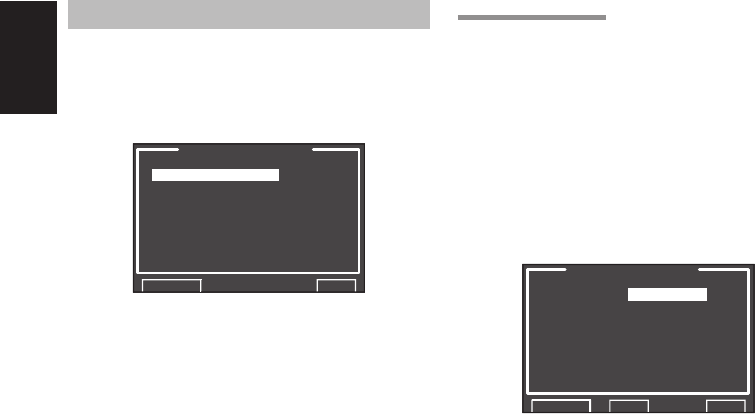
ENGLISH
38
4 VIDEO SETUP
Video settings are made as follows.
1. Select “4. VIDEO SETUP” from the MAIN
MENU with the 3/4 cursor buttons and press
the ENTER button.
4.VIDEO SETUP
VIDEO CONVERT
TV.AUTO :DISABLE
OSD INFO :ENABLE
I/P CONVERT :ENABLE
RETURN NEXT EXIT
2. Select the desired menu with the 3/4 cursor
buttons and press the ENTER button.
• VIDEO CONVERT
“4-1 VIDEO CONVERT”
• TV-AUTO
Select the TV AUTO ON/OFF function to enable
or disable with the 1 or 2 cursor buttons. (refer to
page 49)
• OSD INFO
Select the OSD information function to “ENABLE”
or “DISABLE” with the 1 or 2 cursor buttons.
If you select “ENABLE”, the SR6001 will display
the status of the feature (Volume up/down, input
select, etc..) on the monitor. If you do not desire
this information, select “DISABLE”.
Note:
• OSD information is not output to Monitor Output
of HDMI and Component Video. However, OSD
information is output if the Video Convert function
is used to output Video or S-Video video signals to
Monitor Out of HDMI and Component Video.
For details, refer to“VIDEO CONVERT”on page 44.
• IP CONVERT
Select the IP CONVERT ON/OFF function to
enable or disable with the 1 or 2 cursor buttons.
(refer to page 44)
After you complete this portion of the setup, move
cursor to “RETURN” with the 3, 4, 1 and 2 cursor
buttons and press the
ENTER
button.
4-1 VIDEO CONVERT
The SR6001 is equipped to convert video signals for
monitor output.
This section explains how to set up conversion for
each type of video input.
1. Select “4. VIDEO SETUP” from the MAIN
MENU with the 3 / 4 cursor buttons and press
the ENTER button.
2. Select “VIDEO CONVERT” with the 3 / 4
cursor buttons and press the ENTER button.
VIDEO CONVERT
TV : ANA&HDMI
DVD : ANA&HDMI
VCR : ANA&HDMI
DSS : ANA&HDMI
AUX1 : ANA&HDMI
TAPE : ANA&HDMI
CD/R : ANA&HDMI
AUX2 : ANA&HDMI
RETURN BACK EXIT
3. Select “FUNCTION” with the 3 / 4 cursor
buttons and set the video conversion mode
with the 1 / 2 cursor buttons
ANA&HDMI:
This mode both up-converts and down-converts
analog video signals (Composite Video, S-Video,
Component Video). Furthermore, it up-converts
from analog video signal to HDMI. (It cannot down-
convert from HDMI digital video signals to analog
video signals.)
ANA ONLY:
This mode both up-converts and down-converts
analog video signals (Composite Video, S-Video,
Component Video). It does not up-convert to
HDMI.
OFF:
This mode turns off all conversion features.
Note:
• For details on video convert feature, see page 44.
SR6001N DFU_1_ENG 2_4.indd 38SR6001N DFU_1_ENG 2_4.indd 38 06.12.21 3:10:59 PM06.12.21 3:10:59 PM
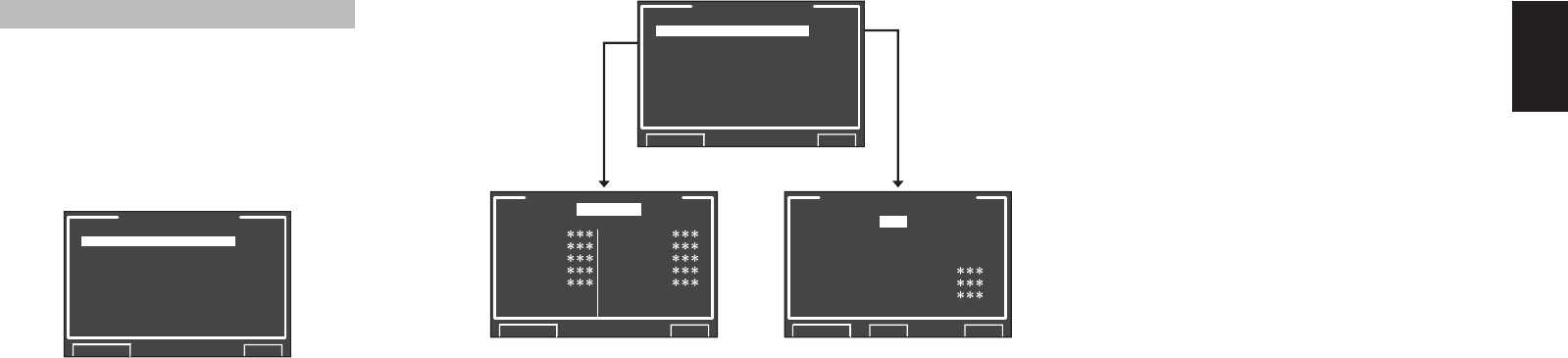
ENGLISH
39
5 PREFERENCE
• MULTI ROOM SETUP :
“5-1 MULTI ROOM SETUP”
(see page 40)
• DC TRIGGER SETUP :
“5-2 DC TRIGGER SETUP”
(see page 40)
1. Select “5. PREFERENCE” from MAIN MENU
with the 3
or
4 cursor buttons and press the
ENTER button.
5.PREFERENCE
MULTI ROOM SETUP
DC TRIGGER SETUP
STANDBY : NORMAL
BILINGUAL : MAIN
HDMI AUDIO: ENABLE
RETURN NEXT EXIT
2. Select the desired menu with the 3
or
4 cursor
buttons and press the ENTER button.
STAND BY:
When this is set to “ECONOMY”, you can reduce
the power consumption when the unit is in the
Standby mode. When “ECONOMY” is selected,
“TV AUTO” and “RS-232C” are disabled when the
unit is in the Standby mode.
BILINGUAL:
In the Bilingual mode, Dolby Digital and DTS
output is set to either “MAIN” or “SUB”. Select
“BILINGUAL” with the 1 or 2 cursor buttons, then
select MAIN ↔ SUB ↔ MAIN+SUB with the 1 or
2 cursor buttons.
HDMI AUDIO:
This setting determines whether to play back audio
input to the HDMI jacks through the SR6001 or
output it through the receiver to a TV or projector.
ENABLE: The audio input to the HDMI jacks
can be played back by this receiver.
In such case, audio signals are not
output to the TV or projector.
THROUGH: The audio input to the HDMI jacks is
not output from the speaker terminals
of the SR6001. Audio data is output
directly to the TV or projector. This
setting is used to listen to audio on a
multi channel TV, etc.
After you complete this portion of the setup, move the
cursor to “RETURN” with the 3, 4, 1 and 2 cursor
buttons and press the
ENTER
button.
DC TRIGGER SETUP
DC TRIG:DISABLE
TV : TAPE :
DVD : CD/R :
VCR : AUX2 :
DSS : TUNER :
AUX1 : 7.1CH :
RETURN NEXT EXIT
MULTI ROOM SETUP
AUDIO :DVD
SLEEP :OFF
MONO/ST:STEREO
MULT:OFF MSPK:
VOL :VARI VOL :
LEV :-90dB LEV :
RETURN BACK EXIT
5.PREFERENCE
MULTI ROOM SETUP
DC TRIGGER SETUP
STANDBY : NORMAL
BILINGUAL : MAIN
HDMI AUDIO: ENABLE
RETURN NEXT EXIT
SR6001N DFU_1_ENG 2_4.indd 39SR6001N DFU_1_ENG 2_4.indd 39 06.12.21 3:10:59 PM06.12.21 3:10:59 PM
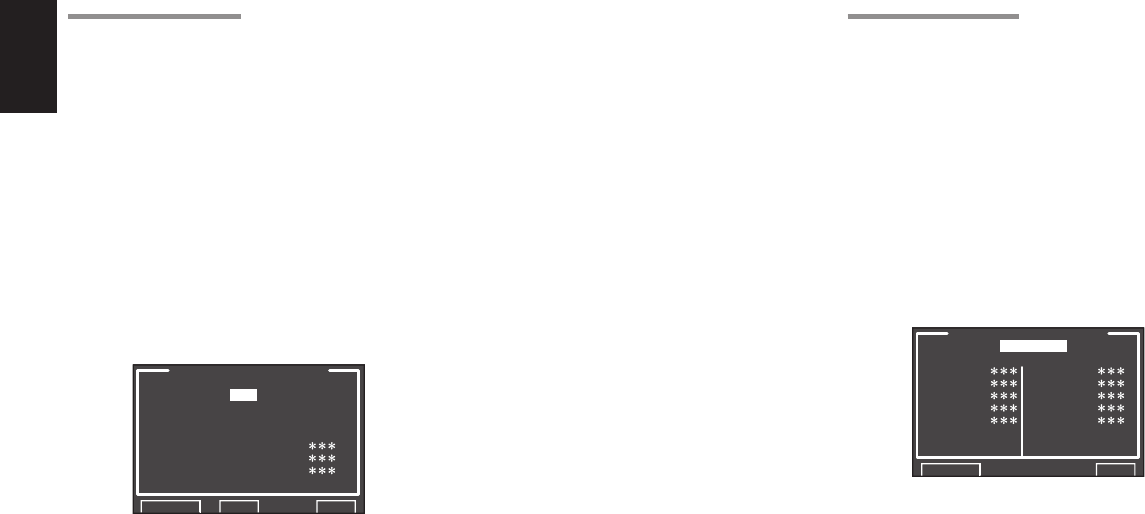
ENGLISH
40
5-1 MULTI ROOM SETUP
The SR6001 has source selectors, sleep timers and
multispeaker output remote control units for the other
rooms in the multi room system.
These features can be set from this menu.
1. Select “5. PREFERENCE” from the MAIN
MENU with the 3 or 4 cursor buttons and
press the ENTER button.
2. Select “MULTI ROOM SETUP” with the 3 or 4
cursor buttons.
3. Press the ENTER button to enter the setting.
The following explanation shows how to operate
MULTI ROOM of the multi-room system.
MULTI ROOM SETUP
AUDIO :DVD
SLEEP :OFF
MONO/ST:STEREO
MULT:OFF MSPK:
VOL :VARI VOL :
LEV :-90dB LEV :
RETURN BACK EXIT
4. Select the desired item with the 3
or
4 cursor
button.
AUDIO:
Select the audio source of the multiroom output
with the 1 or 2 cursor buttons.
SLEEP:
The sleep mode is available when the multiroom is
active, set the time with 1 or 2 cursor buttons. The
sleep timer can be set to a maximum 90 minutes
in 10 minute increments.
MONO/ST:
This mode switches audio output to the multi room
system between MONAURAL and STEREO,
using the 1 and 2 cursor buttons.
MULTI (MULTI ROOM):
Switch the multiroom output “ON” or “OFF” with the
1 or 2 cursor buttons.
MSPK (MULTI SPEAKER):
Switch the speaker output “ON” or “OFF” with the
1 or 2 cursor buttons.
VOL (VOLUME SETUP):
Select whether the multiroom or multi speaker
output level is variable or fi xed with the 1 or 2
cursor buttons.
LEVEL (VOLUME LEVEL):
Adjust the multiroom output level with the 1 or 2
cursor buttons. The volume can be set between
-90 dB and 0 dB in 1 dB increments.
Note:
• This setting can be changed when the SURR B is
set to “NONE” in the SPEAKER SIZE menu and
“SPEAKER C” is in the OFF position on the rear
panel. When this setting is unavailable, “***” is
displayed.
• If “VOLUME” is set to “FIXED”, the multiroom
output level cannot be adjusted from the A or B
room.
5-2 DC TRIGGER SETUP
This unit has DC trigger control jack, which is linked
with input functions of main room or multiroom, and
controls DC trigger output.
Each trigger can be setup separately.
1. Select “5. PREFERENCE” from MAIN MENU
with the 3
or
4 cursor buttons and press the
ENTER button.
2. Select “DC TRIGGER SETUP” with the 3 and
4 cursor buttons.
3. Press the ENTER button to enter the
selection.
DC TRIGGER SETUP
DC TRIG:DISABLE
TV : TAPE :
DVD : CD/R :
VCR : AUX2 :
DSS : TUNER :
AUX1 : 7.1CH :
RETURN NEXT EXIT
4. You can select “MAIN ROOM”, “MULTI ROOM”,
“REMOTE”
or
“DISABLE” with the 1
or
2 cursor
buttons.
Note:
• REMOTE is available for the external control. The
RC5001SR cannot operate the function.
5. Select desired input source with the 3
or
4
cursor buttons.
6. Set to “ON” or “OFF” with the 1
or
2 cursor
buttons.
7. After you complete this portion of the setup,
move the cursor to “RETURN” with the 3
or
4
cursor button and press the ENTER button.
Note:
• When an input source that is on in the set room is
selected, voltage is output to the DC TRIGGER
output terminal.
SR6001N DFU_1_ENG 2_4.indd 40SR6001N DFU_1_ENG 2_4.indd 40 06.12.21 3:10:59 PM06.12.21 3:10:59 PM
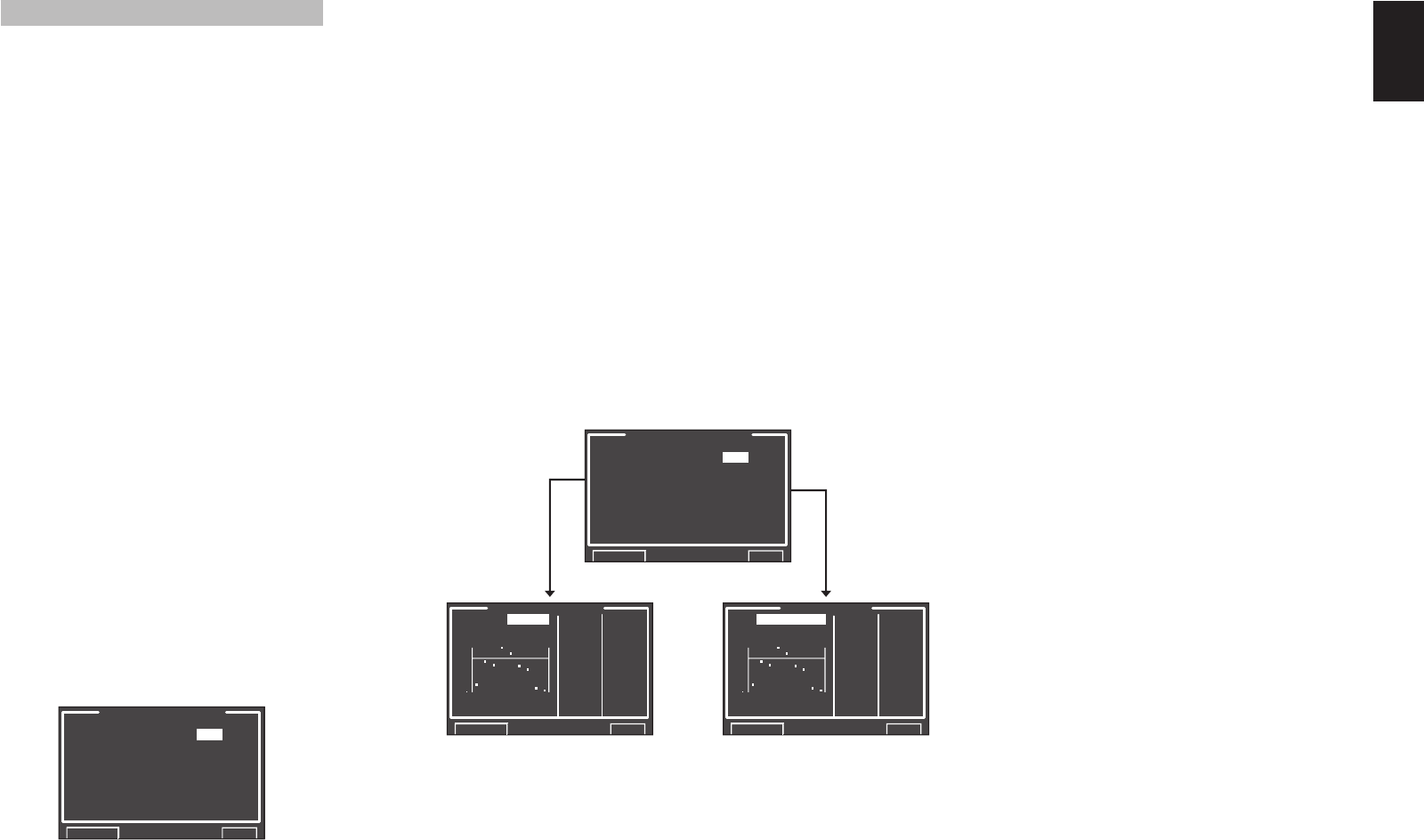
ENGLISH
41
6 ACOUSTIC EQ
This display is for setting up the equalizer and
changing the Equalizer mode.
• PRESET G. EQ ADJ :
“6-1 PRESET G. EQ ADJ”
(see page 42)
• CHECK AUTO :
“6-2 CHECK AUTO”
(see page 42)
EQ MODE:
There are 4 equalizer modes to choose from:
PRESET G. EQ that allows the user to manually
adjust the equalizer, and AUDYSSEY, FRONT and
FLAT that automatically adjust the equalizer from the
measurement results of the AUTO SETUP feature
(see page 31).
AUDYSSEY:
This mode adjusts the frequency characteristics
of all speakers so as to create the best listening
environment for the sound characteristics of the
listening room.
FRONT:
This mode matches the characteristics of each
speaker to those of the front speakers.
FLAT:
This mode fl attens the frequency characteristics of
all speakers. It is suited for playback of multichannel
music such as Dolby Digital and DTS.
PRESET:
This mode adjusts the graphic equalizer that S
characteristics of each speaker (see page 42).
OFF:
The graphic equalizer is not used.
1. Select “6. ACOUSTIC EQ” from MAIN MENU
with the 3
or
4 cursor buttons and press the
ENTER button.
6.ACOUSTIC EQ.
EQ.MODE : OFF
PRESET G.EQ ADJ
CHECK AUTO
RETURN NEXT EXIT
2. Select “EQ. MODE” with the 3
or
4 cursor
buttons.
3. Select “FRONT”, “FLAT”, “AUDYSSEY”,
“PRESET” or “OFF” with the 1
or
2 cursor
buttons.
After you complete this portion of the setup, move the
cursor to “RETURN” with the 3, 4, 1 and 2 cursor
buttons and press the
ENTER
button.
Note:
• “AUDYSSEY”, “FRONT” and “FLAT” can be
selected after executing the AUTO SETUP feature.
• If a speaker that was determined “NON” in Auto
Setup is manually turned on, the “AUDYSSEY”,
“FRONT” and “FLAT” modes cannot be selected.
• The equalizer turns off when the Pure Direct mode,
Source Direct mode, Dolby Headphone or Virtual
mode is set.
6.ACOUSTIC EQ.
EQ.MODE : OFF
PRESET G.EQ1 ADJ
CHECK AUTO
RETURN NEXT EXIT
PRESET ADJUST
RESET:ALLCH 63-15.0
CH :SR 125 -2.5
250 -5.0
500 +9.0
1k +3.5
2k -5.5
4k -7.0
8k-18.5
16k-20.0
RETURN EXIT
63
125 500 2k 8k
250 1k 4k 16k
+9
0dB
-20
CHECK AUTO
MD:AUDYSSEY 63-15.0
CH:SR 125 -2.5
250 -5.0
500 +9.0
1k +3.5
2k -5.5
4k -7.0
8k-18.5
16k-20.0
RETURN EXIT
63
125 500 2k 8k
250 1k 4k 16k
+9
0dB
-20
SR6001N DFU_1_ENG 2_4.indd 41SR6001N DFU_1_ENG 2_4.indd 41 06.12.21 3:11:00 PM06.12.21 3:11:00 PM
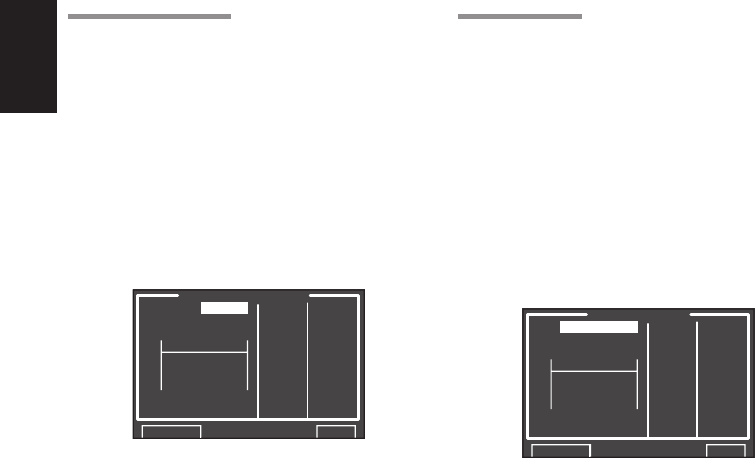
ENGLISH
42
6-2 CHECK AUTO
These menus are for confirming the results of
AUTO SETUP function equalizer measurement
(AUDYSSEY, FRONT, FLAT).
1. Select “6. ACOUSTIC EQ” from MAIN MENU
with the 3
or
4 cursor buttons and press the
ENTER button.
2. Select “CHECK AUTO” with the
3
or
4
cursor
buttons.
3. Press the ENTER button to enter the
selection.
CHECK AUTO
MD:AUDYSSEY 63 0.0
CH:FL 125 0.0
250 0.0
500 0.0
1k 0.0
2k 0.0
4k 0.0
8k 0.0
16k 0.0
RETURN EXIT
63
125 500 2k 8k
250 1k 4k 16k
+9
0dB
-20
Select MD (mode) with the 3 / 4 cursor buttons
followed by the desired equalizer (“AUDYSSEY”,
“FRONT”, “FLAT”).
CH:
Select the channel to check with the 1 or 2 cursor
buttons.
Notes:
• The frequency will not be exactly the same as in the
Preset G. EQ modes.
• FL and FR are not indicated on the CHECK AUTO
2 menu.
4. Once fi nished checking, select “RETURN” with
the 3 / 4 cursor buttons and press the ENTER
button to return to the “6. ACOUSTIC EQ”
menu.
6-1 PRESET G. EQ ADJ
These modes allow you to set a 9-band graphic
equalizer for each of the 7 channels.
1. Select “6. ACOUSTIC EQ” from MAIN MENU
with the 3
or
4 cursor buttons and press the
ENTER button.
2.
Select “PRESET G. EQ ADJ” with the 3
or
4
cursor buttons.
3. Press the ENTER button to enter the
selection.
63
125 500 2k 8k
250 1k 4k 16k
PRESET ADJUST
RESET:CH 63 0.0
CH :FL 125 0.0
250 0.0
500 0.0
1k 0.0
2k 0.0
4k 0.0
8k 0.0
16k 0.0
RETURN EXIT
+9
0dB
-20
RESET:
Using the 1 or 2 cursor buttons, select the
channel(s) to be reset to either the currently
displayed channel (“CH”) or all channels (“ALL”),
and press the ENTER button to enter the setting.
“ALL” : Resets all channels.
“CH” : Resets only the currently displayed
channel.
CH:
Select the channel (“FL”, “C”, “FR”, “SR”, “SBR”,
“SBL” or “SL”) to adjust with the 1 or 2 cursor
buttons, and switch to the adjustment mode with
the 4 cursor button.
Frequency:
Select the target frequency on the graph with the
1 or 2 cursor buttons and press the ENTER button
to enter the selection. Adjust the level with the 3 or
4 cursor buttons. (Note that this can be adjusted
to any level between –20 and +9 dB in 0.5 dB
increments.)
Move to the next frequency with the 1 or 2 cursor
buttons, and adjust the level.
After you complete this portion of the setup, press the
ENTER button to enter the settings. Move cursor to
“RETURN” with the 3, 4, 1 and 2 cursor buttons and
press the ENTER button.
SR6001N DFU_1_ENG 2_4.indd 42SR6001N DFU_1_ENG 2_4.indd 42 06.12.21 3:11:00 PM06.12.21 3:11:00 PM
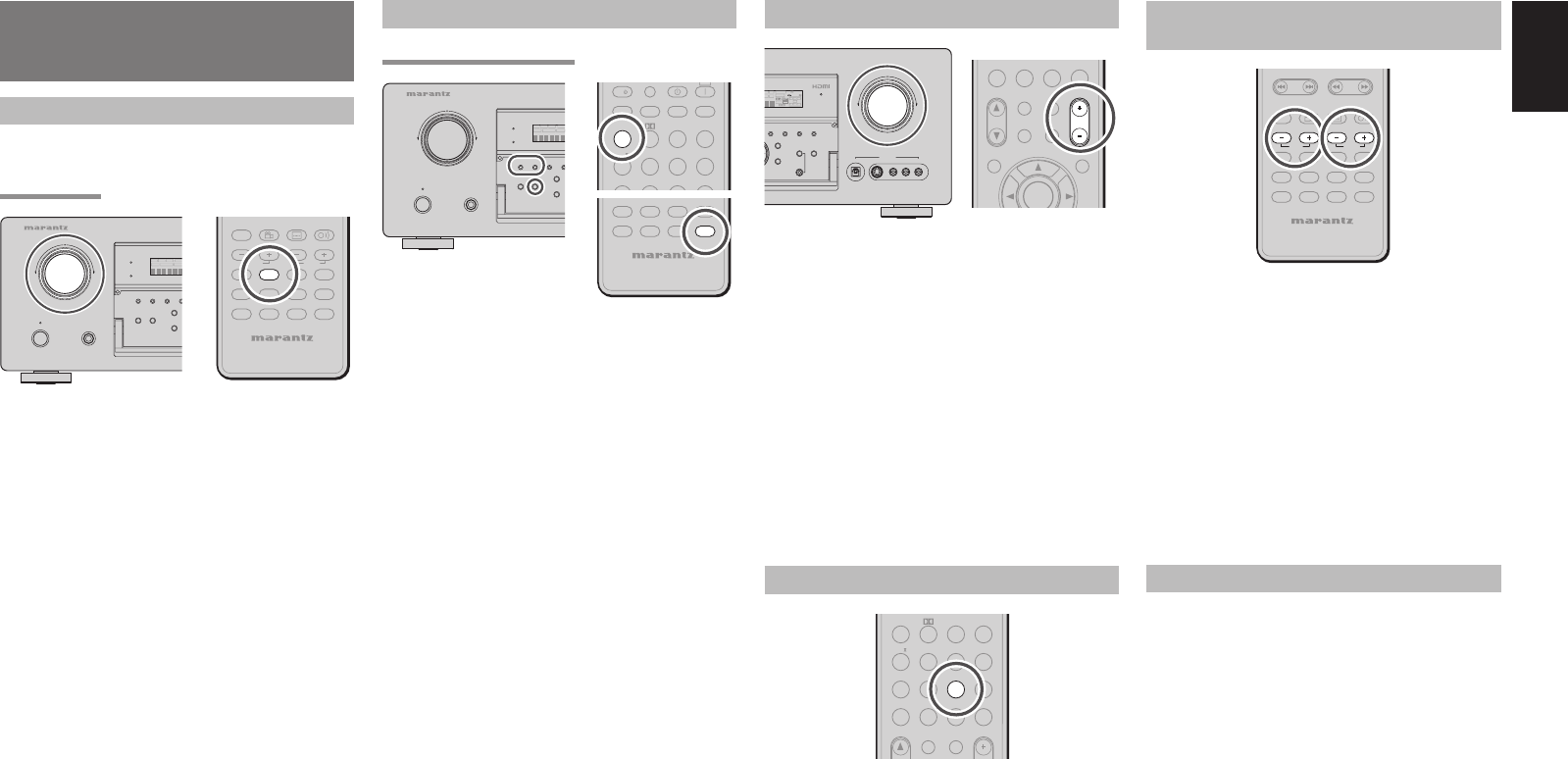
43
ENGLISH
ADJUSTING THE MAIN VOLUME
DIGITAL
RLVIDEO
S-VIDEO
AUX 1 INPUT
AUDIO
VOLUME
UP
DOWN
MultEQ A/B
T-MODE MEMORY CLEAR
DISPLAY
EXIT
SPEAKERS
BAND
MIC
L
C
R
SL S SR
LFE
DIGITAL
SURROUND
G
HT
E
AK ANALOG
DIGITAL
ATT
EQ
PCM
AAC
CAT
CAT
0
+10
HT-EQ
MULTI/
MENU
SPKR A/B
ENTER
INFO
CH/
M-SPKR
MUTE
7.1CH IN
A/D
MEMO
CL
VOLUMEVOLUME
Adjust the volume to a comfortable level using
the VOLUME control knob on the front panel or
VOLUME + / – buttons on the remote.
To increase the volume, turn the VOLUME knob
clockwise or press VOLUME + button on the remote,
to decrease the volume, turn counterclockwise or
press VOLUME – button on the remote.
Notes:
• The volume can be adjusted within the range of – ∞
to 18 dB, in steps of 1 dB.
•
However, when the channel level is set as described on
page 36, if the volume for any channel is set at +1 dB
or greater, the volume cannot be adjusted up to 18 dB.
(In this case the maximum volume adjustment range
is “18 dB - Maximum value of channel level)
NIGHT MODE
P.SCAN
CAT
T.MODE
123
456
789
0
+10
HT-EQ
SPKR A/B
CH/
INPUT
MUTE
EX/ES
VIRTUAL
CS
VOLU ME
dts
7.1CH IN
STEREO
NIGHT
M-CH ST
AUTO
A/D
LIP SYNC/
MEMO
CL
BAND
(Using the remote control unit)
Press the
NIGHT
button to turn on the Night mode.
Setting the Night mode to “ON” compresses the
dynamic range in Dolby Digital only.
This softens loud passages such as sudden
explosions, to help prevent disturbing others late at
night.
To turn off the Night mode, Press the NIGHT
button again.
ADJUSTING THE TONE (BASS & TREBLE)
CONTROL
TAPE
-
TUNING
PRESET
-
++
REMOTE CONTROLLER
RC5001SR
MD
CDR
CD
DVD
AMP
AUX2
VCR
TUNER
DSS
TV
AUDI O
ANGLE
SUB TITLE
DISC+
CH-SEL
V-OFF
ATT.
AUX1
BASSBASS
TREBLETREBLE
During a listening session you may wish to adjust the
Bass and Treble Control to suit your listening tastes
or room acoustics.
(Using the remote control unit)
To adjust the bass effect, press BASS+ or BASS–.
To adjust the treble effect, TREBLE+ or TREBLE–.
Notes:
• The tone control function is unavailable for the
Source Direct, Pure Direct, Dolby Headphone,
Dolby Virtual Speaker and 192kHz PCM.
• The tone control function is not available when
ACOUSTIC EQ is used.
DIALOGUE NORMALIZATION MESSAGE
Dialogue Normalization (Dial Norm) is a feature of
Dolby Digital.
When playing back software which has been
encoded in Dolby Digital, sometimes you may see a
brief message on the FL display which will read "D-
NORM" (X being a numeric value).
Dialogue Normalization serves to let you know if the
source material has been recorded at a higher or
lower level than usual. For example, if you see the
following message: "D-NORM + 4 dB" on the FL
display, to keep the overall output level constant just
turn down the volume control by 4 dB. In other words,
the source material that you are listening to has been
recorded 4 dB louder than usual.
If you do not see a message on the FL display, then
no adjustment of the volume control is necessary.
SELECTING THE SURROUND MODE
Example: AUTO SURROUND
STANDBY
PHONES
INPUT SELECTOR
AV SURROUND RECEIVER SR6001
MENU
PURE DIRECT HT-EQ
7.1CH INPUT
MODE AUTO MULTI
PURE DIRECT
SURROUND
SPEA
K
MU
L
DSD
POWER ON/OFF
DISP MULTI AUTO TUNED
SLEEP SURR DIRECT
AUTO
123
456
P.SCAN
T.MODE
INPUT
EX/ES
VIRTUAL
CS
dts
P.DIRECT
l/
OFF
ON
SET
STEREO
NIGHT
M-CH ST
AUTO
SURROUND
SLEEP
DISPLAY
LIP SYNC/
SOURCE
BAND
TAPE
REMOTE CONTROLLER
RC5001SR
MD
CDR
CD
AMP
AUX2
TUNER
AUX1
(Using the SR6001)
To select the Auto surround mode during playback,
press the AUTO button on the front panel.
(Using the remote control unit)
To select the Auto surround mode, press the AMP
button fi rst to enter the AMP mode then press the
AUTO button.
• For surround modes, see “Surround Mode” on
page 45.
• To select a specifi c surround mode, Press the
individual surround mode button on page 9 on the
remote control unit.
BASIC OPERATION
(PLAY BACK)
SELECTING AN INPUT SOURCE
Before you can listen to any input media, you must
fi rst select the input source on the SR6001.
Example : DVD
TAPE
REMOTE CONTROLLER
RC5001SR
MD
CDR
CD
AMP
AUX2
TUNER
BASS
TREBLE
AUDI O
ANGLE
SUB TITLE
DISC+
CH-SEL
V-OFF
ATT.
AUX1
DVD VCR
DSS
TV
STANDBY
PHONES
INPUT SELECTOR
AV SURROUND RECEIVER SR6001
MENU
PURE DIRECT HT-EQ
7.1CH INPUT
MODE AUTO MULTI
PURE DIRECT
SURROUND
SPE
A
MU
L
DSD
POWER ON/OFF
DISP MULTI AUTO TUNE
D
SLEEP SURR DIRECT
AUTO
To select DVD, turn the INPUT SELECTOR knob
on the front panel or press the DVD button on the
remote two times in a row. After you have selected
DVD, simply turn on the DVD player and play the
DVD.
• As the input source is changed, the new input
name will appear momentarily an OSD information
on the video display. The input name will also
appear in the display, on the front-panel.
• If you use the FUNCTION RENAME feature (see
page 29) , the renamed name appears on the
display.
• As the input is changed, the SR6001 will
automatically switch to the digital input, surround
mode, attenuation, and night mode status which
were entered during the confi guration process for
that source.
• When an audio source is selected, the last
video input used remains routed to the VCR &
DSS Outputs and Monitor Output. This permits
simultaneous viewing and listening to different
sources.
• When a video source is selected, the selected
video signal is output from the MONITOR OUT
terminal.
SR6001N DFU_1_ENG 3_4.indd 43SR6001N DFU_1_ENG 3_4.indd 43 06.12.21 3:11:40 PM06.12.21 3:11:40 PM
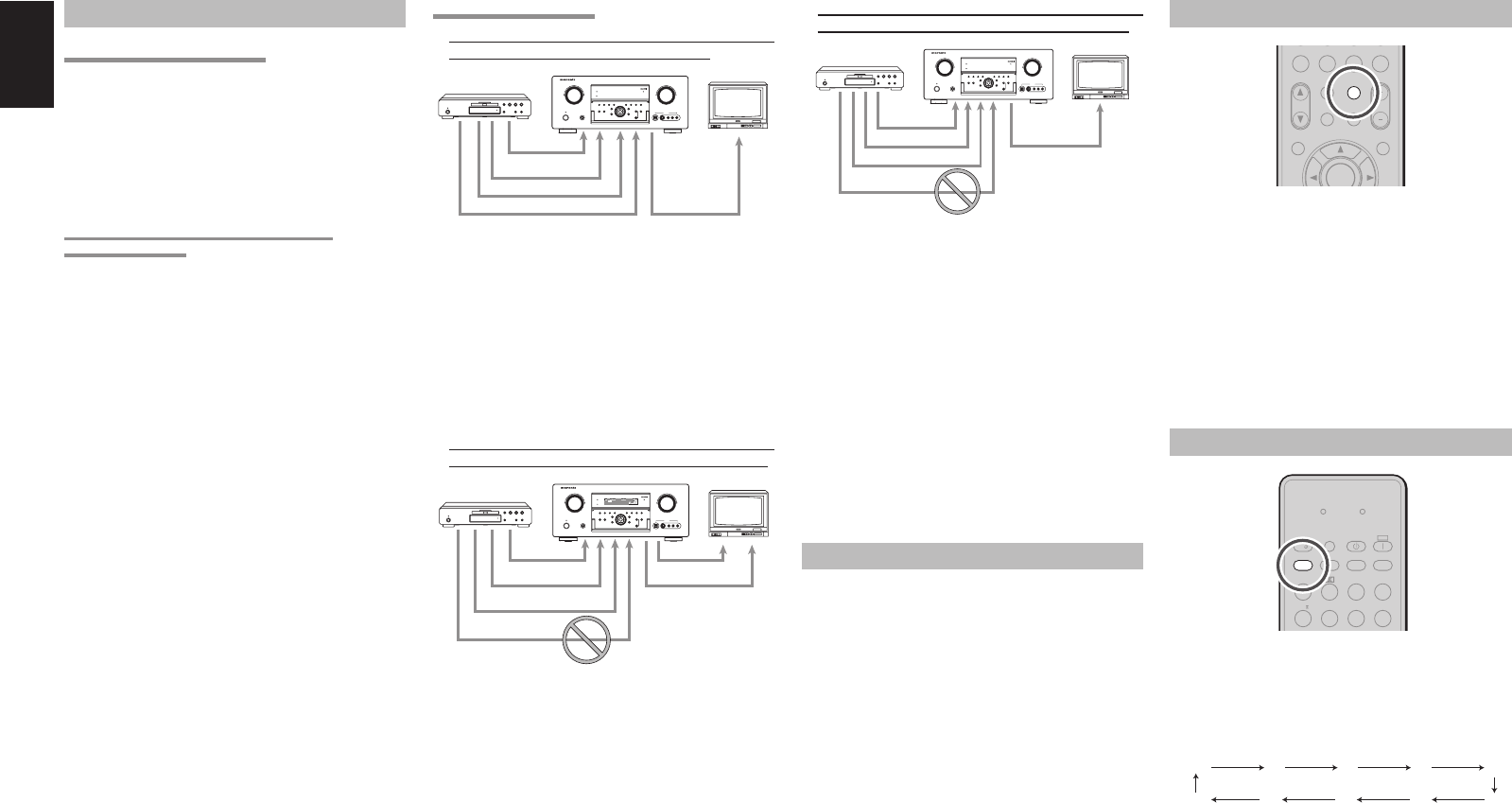
44
ENGLISH
TEMPORARILY TURNING OFF THE SOUND
CAT
CAT
0
+10
HT-EQ
MULTI/
MENU
SPKR A/B
ENTER
INFO
CH/
M-SPKR
VOLUME
7.1CH IN
A/D
MEMO
CL
MUTEMUTE
To temporarily silence all speaker outputs such as
when interrupted by a phone call, press the MUTE
button on the remote.
This will interrupt the output to all speakers and the
head-phone jack, but it will not affect any recording or
dubbing that may be in progress.
When the system is muted, the display will show
“MUTE” .
Press the MUTE button again to return to normal
operation.
USING THE SLEEP TIMER
T.MODE
123
456
SEND
INPUT
EX/ES
VIRTUAL
CS
dts
P.DIRECT
l/
OFF
ON
SET
AUTO
SURROUND
DISPLAY
LEARN
LIP SYNC/
SOURCE
SLEEPSLEEP
BAND
To program the SR6001 for automatic standby, press
the SLEEP button on the remote.
Each press of the button will increase the time before
shut down in the following sequence.
OFF 10 20 30 40
90 80 70 60 50
The sleep time will be shown for a few seconds in the
display on the front panel, and it will count down until
the time has elapsed.
When the programmed sleep time has elapsed, the
unit will automatically turn off.
Note that the SLEEP indicator on the display will
illuminate when the Sleep function is programmed.
To cancel the Sleep function, press the SLEEP
button until the display shows “SLEEP OFF” and the
SLEEP indicator will disappear.
VIDEO CONVERT
ANALOG VIDEO CONVERSION
The SR6001 is equipped to convert video signals
for monitor output. Because of this, indifferent of
the connection (VIDEO, S-VIDEO, COMPONENT
VIDEO) between the playback device and the
SR6001, listening and viewing are possible with a
single higher grade cable between the MONITOR
OUT terminal of the SR6001 and the monitor.
UP-CONVERSION FROM ANALOG VIDEO
SIGNALS TO HDMI
The up-conversion feature of the SR6001 can output
the input analog video signals (for component video
signals of 480i, 576i, 480p, 576p, 1080i and 720p
resolution, and S-Video and Video (composite)
of 480i, 576i resolution) to the HDMI MONITOR
terminal.
Notes:
• HDMI video input is only output to the HDMI
MONITOR OUT terminal of the SR6001. If
connecting a playback device such as a DVD
player to the HDMI input jack, connect the HDMI
MONITOR OUT terminal of the SR6001 to a TV
monitor.
• This mode is unavailable for the REC out terminal.
• This mode is unavailable for still picture, fast
forward and reverse play on video component.
•
If, while attempting to use the video convert feature,
the SR6001 cannot synchronize with the display
device, “NO SIGNAL” appears on the monitor or
noise is generated, this feature cannot be used. All of
these signs are caused by equipment incompatibility;
there is nothing wrong with the SR6001.
If this occurs, set “VIDEO CONVERT” in the
“VIDEO SETUP” menu to “DISABLE”. Next,
connect the video input signal to the display component
via the MONITOR OUT terminal under VIDEO and
the S-video input signal to the display component via
the MONITOR OUT terminal under S-VIDEO.
• The video convert feature constantly monitors
input video signals and determines whether to
convert the input signals or not. However, some
input video signals cannot be detected correctly.
If this occurs, set “VIDEO CONVERT” in the
“VIDEO SETUP” menu to “DISABLE”.
CONNECTION EXAMPLE
• When a monitor is connected to the HDMI
MONITOR OUT terminal of the SR6001
DIGITAL
RLVIDEO
S-VIDEO
AUX 1 INPUT
AUDIO
VOLUME
UP
DOWN
STANDBY
PHONES
INPUT SELECTOR
AV SURROUND RECEIVER SR6001
MultEQ
ENTER
MENU
PURE DIRECT HT-EQ
7.1CH INPUT
MODE AUTO MULTI
A/B
T-MODE MEMORY CLEAR
DISPLAY
EXIT
SPEAKERS
BAND
MIC
PURE DIRECT
SURROUND
SPEAKER
MULTI
DSD
POWER ON/OFF
VIDEO
or S-VIDEO
or component HDMI
or HDMI
Notes:
• If the resolution of the component video signal input
from the playback device is other than 480i, 576i,
480p, 576p, 1080i or 720p, images are not output
from the HDMI MONITOR OUT terminal of the
SR6001.
• If the resolution of the S-Video or Video signal input
from the playback device is other than 480i, 576i,
images are not output from the HDMI MONITOR
OUT terminal of the SR6001.
• When a monitor is connected to the VIDEO or S-
VIDEO MONITOR OUT terminals of the SR6001
DIGITAL
RLVIDEO
S-VIDEO
AUX 1 INPUT
AUDIO
VOLUME
UP
DOWN
STANDBY
PHONES
INPUT SELECTOR
AV SURROUND RECEIVER SR6001
MultEQ
ENTER
MENU
PURE DIRECT HT-EQ
7.1CH INPUT
MODE AUTO MULTI
A/B
T-MODE MEMORY CLEAR
DISPLAY
EXIT
SPEAKERS
BAND
MIC
PURE DIRECT
SURROUND
SPEAKER
MULTI
DSD
POWER ON/OFF
L
C
R
SL S SR
LFE
DIGITAL
SURROUND
V-OFFDISP MULTI AUTO TUNED ST SPKR A B
NIGHT
PEAK ANALOG
DIGITAL
ATT
SLEEP SURR DIRECT
AUTO DISC 6.1 MTX 6.1 EQ
PCM
AAC
VIDEO
or S-VIDEO
VIDEO
or S-VIDEO
or component
HDMI
Notes:
• The HDMI video signal input from the playback
device is not output from the VIDEO or S-VIDEO
MONITOR OUT terminals of the SR6001.
• If the resolution of the component video signal
input from the playback device is other than 480i,
576i, it is not output from the VIDEO or S-VIDEO
MONITOR OUT terminals of the SR6001.
• When a monitor is connected to the COMPONENT
VIDEO MONITOR OUT terminal of the SR6001
DIGITAL
RLVIDEO
S-VIDEO
AUX 1 INPUT
AUDIO
VOLUME
UP
DOWN
STANDBY
PHONES
INPUT SELECTOR
AV SURROUND RECEIVER SR6001
MultEQ
ENTER
MENU
PURE DIRECT HT-EQ
7.1CH INPUT
MODE AUTO MULTI
A/B
T-MODE MEMORY CLEAR
DISPLAY
EXIT
SPEAKERS
BAND
MIC
PURE DIRECT
SURROUND
SPEAKER
MULTI
DSD
POWER ON/OFF
VIDEO
or S-VIDEO component
or component
HDMI
Notes:
• The HDMI video signal input from the playback
device is not output from the COMPONENT
VIDEO MONITOR OUT terminal of the SR6001.
Notes of OSD menu system:
• The setup menu can be displayed through all
video out terminals (“HDMI”, “COMPONENT”,
“SVIDEO” and “VIDEO”).
• OSD information is output only to the VIDEO and
S-VIDEO MONITOR OUT terminals.
OSD information is also output when the video
conversion feature is on and the video signal input
to the VIDEO or S-VIDEO input jack of the SR6001
is converted and output from the COMPONENT
VIDEO or HDMI MONITOR OUT terminals.
I/P CONVERT
The video circuit of the SR6001 is equipped with an
I/P conversion feature.
When this feature is on, 480i, 576i analog video
signals (VIDEO, S-VIDEO or COMPONENT VIDEO)
input from a playback device can be converted
to 480p, 576p and progressively output to the
COMPONENT VIDEO or HDMI MONITOR OUT
terminals of the SR6001.
(For setting instructions, see page 38)
SR6001N DFU_1_ENG 3_4.indd 44SR6001N DFU_1_ENG 3_4.indd 44 06.12.21 3:11:41 PM06.12.21 3:11:41 PM
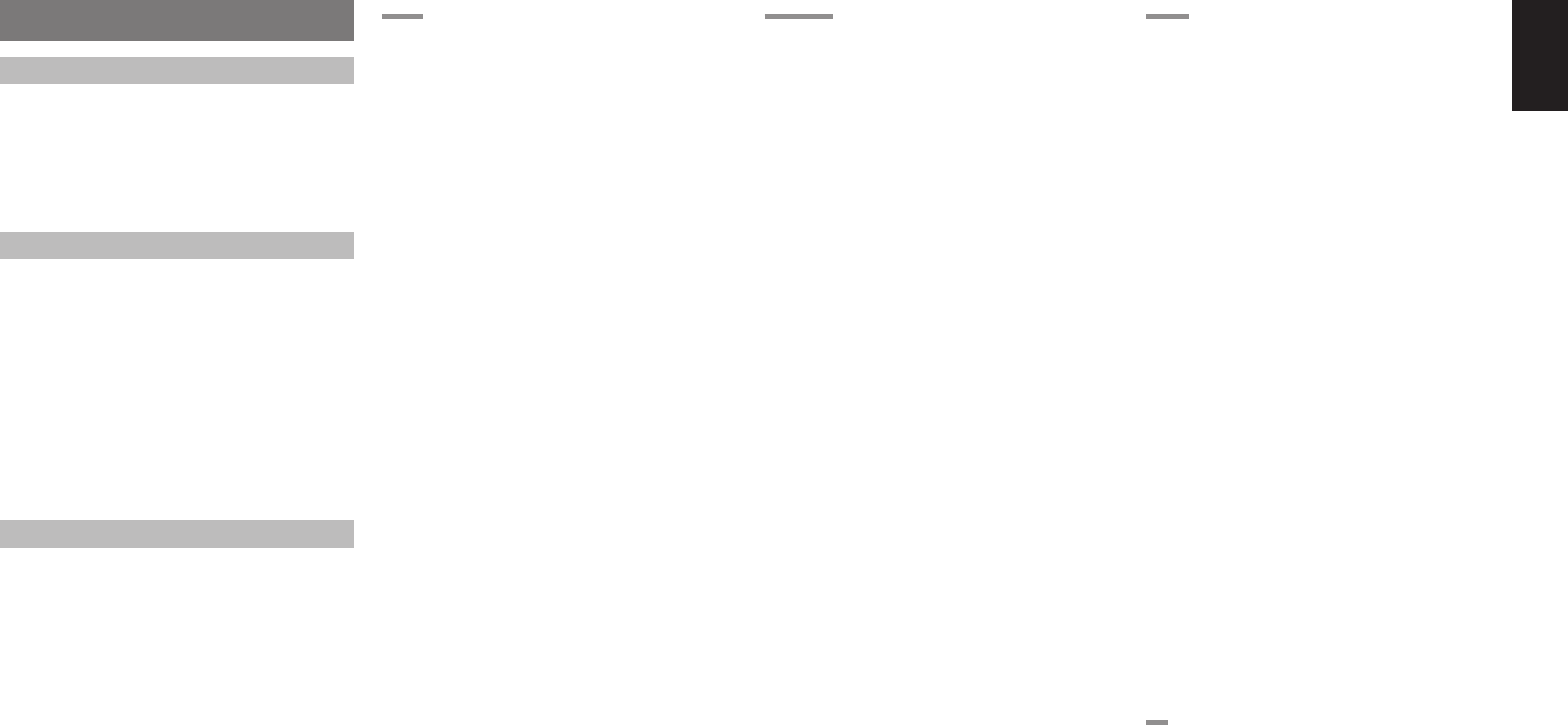
45
ENGLISH
2 MODE
(Dolby Digital, Pro Logic
II
x MOVIE, Pro Logic
II
x
MUSIC, Pro Logic
II
x GAME)
This mode is used with source materials encoded in
Dolby Digital and Dolby Surround.
DOLBY DIGITAL
This mode is enabled when playing source materials
encoded in Dolby Digital.
Playing multichannel-encoded 5.1 channel Dolby
Digital sources provides 5 main audio channels (left,
center, right, surround left and surround right) and a
Low Frequency Effect channel.
Dolby Digital EX decoding is not available in this
mode.
Dolby Pro Logic IIx has 5 modes:
Pro Logic
II
x MOVIE
This mode provides 6.1 or 7.1 channel surround
sound from Dolby Surround, encoded stereo movie
soundtracks.
Pro Logic
II
x MUSIC
This mode provides 6.1 or 7.1 channel surround
sound from conventional stereo sources (analog or
digital), such as CD, tape, FM, TV, stereo VCR, etc.
Pro Logic
II
x GAME
This mode
restores the impact low-frequency
surround effects by routing them to the system’s
subwoofer.
5.1ch + Pro Logic
II
x Movie
This mode provides 7.1 channel surround sound from
5.1 channel sources
movie soundtracks
.
5.1ch + Pro Logic
II
x Music
This mode provides 6.1 or 7.1 channel surround sound
from 5.1 channel sources music soundtracks.
Notes:
• Pro Logic IIx mode will decode as Pro Logic II
mode when the SURR. B is set to “NONE” from
SPEAKER SETUP menu. (See page 34)
• Pro Logic IIx mode is available for a 2 channel input
signal which is encoded in Dolby Digital, HDCD or
PCM format.
EX/ES
This mode provides 6.1 channel surround for Dolby
Digital EX, and DTS-ES-encoded source material
such as DVD.
This mode cannot be used when an analog input has
been selected.
Dolby Digital EX
In a movie theater, fi lm soundtracks that have been
encoded with Dolby Digital Surround EX technology
are able to reproduce an extra channel which has
been added during the mixing of the program.
This channel, called surround back, places sounds
behind the listener in addition to the currently
available front left, front center, front right, surround
right, surround left and subwoofer channels.
This additional channel provides the opportunity
for more detailed imaging behind the listener and
brings more depth, spacious ambience and sound
localization than ever before.
Dolby Digital EX is not available in systems that do
not have without surround back speaker(s).
DTS-ES (Discrete 6.1, Matrix 6.1)
DTS-ES adds the surround center channel audio to
the DTS 5.1 channel format to improve the acoustic
positioning, and makes acoustic image movement
more natural with the 6.1 channel reproduction.
The SR6001 incorporates a DTS-ES-decoder, which
can handle DTS-ES Discrete-encoded and DTS-ES
Matrix-encoded program sources from DVD, etc.
DTS-ES Discrete 6.1 features digital discrete
recording of all channels, including the surround back
channel(s), and higher quality audio reproduction.
DTS-ES is not available in systems that do not have
surround back speakers.
dts
dts, Neo:6 Cinema, Neo:6 Music
This mode is for DTS-encoded source materials
such as laserdisc, CD and DVD. Neo:6 is for some 2
channel sources.
dts
This mode is enabled when playing source materials
encoded in dts multichannel.
Playing multichannel encoded-5.1 channel dts
sources provides five main audio channels (left,
center, right, surround left and surround right) and a
Low Frequency Effects channel.
dts-ES decoding is not available in this mode.
The DTS mode cannot be used when an analog
input has been selected.
SURROUND MODE
SURROUND
The SR6001 is equipped with many surround
modes. These are provided to reproduce a variety of
surround sound effects, according to the content of
the source to be played.
The available surround modes may be restricted
depending on the input signal and speaker setup.
SOURCE DIRECT
In the Source Direct mode, the tone control circuit
Acoustic EQ. and bass management confi guration
are bypassed for full-range frequency response and
the purist audio reproduction.
Notes:
• Speaker size is set to Front L/R = LARGE, Center =
LARGE, Surround L/R = LARGE and Subwoofer
= YES automatically. Tone controls, equalizer and
additional processing are deactivated.
• When you use this mode with certain DVD and CD
players, performing operations such as skip or stop
may momentarily interrupt the output.
PURE DIRECT
The Pure Direct mode further reduces sources of
noise in addition to effect of the Source Direct mode,
by blocking output from the video jacks (VIDEO,
S-VIDEO, COMPONENT VIDEO and HDMI) and
turning the FL display off.
AUTO
When this mode is selected, the SR6001 determines
whether the digital input signal is Dolby Digital, Dolby
Digital Surround EX, DTS, DTS-ES, DTS 96/24 or
PCM audio.
Surround EX & DTS-ES will operate for multichannel
sources that have a Dolby Digital Surround EX or
DTS-ES auto trigger fl ag in the digital signal.
When a Dolby Digital or DTS signal is input, the
number of channels for which the corresponding
signal is encoded will be played.
Inputting a Dolby Digital two channel signal with
Dolby surround status automatically subjects that
signal to Pro Logic IIx movie processing before play.
PCM 96 kHz source material can be played in this
mode.
Notes:
• When you use this mode with certain DVD and CD
players, performing operations such as skip or stop
may momentarily interrupt the output.
• When the signal is not decoded, the mode is changed
to AUTO mode automatically. See page 47 to
confi rm the available decoding modes.
SR6001N DFU_1_ENG 3_4.indd 45SR6001N DFU_1_ENG 3_4.indd 45 06.12.21 3:11:42 PM06.12.21 3:11:42 PM
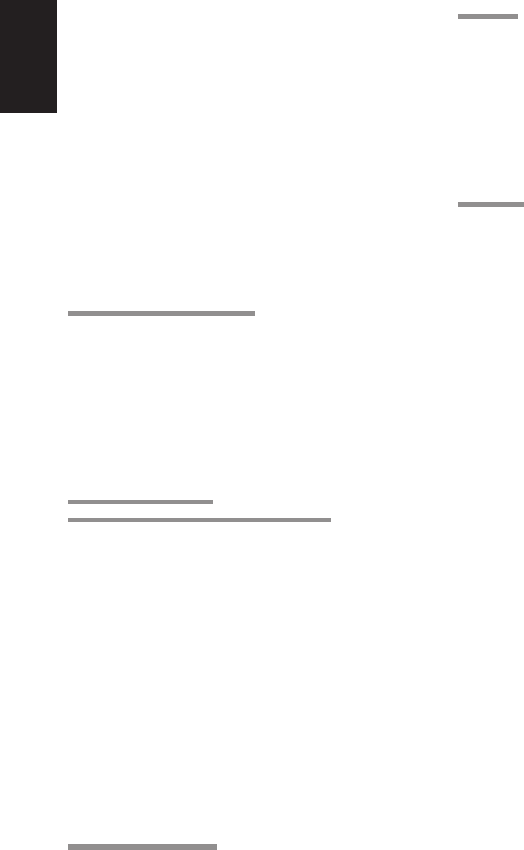
46
ENGLISH
Neo:6 Cinema, Neo:6 Music
This mode decodes 2 channel signals into 6 channel
signals using high-accuracy digital matrix technology.
The DTS Neo:6 decoder has near-discrete properties
in the frequency characteristics of the channels as well
as in channel separation.
According to the signals to be played back, DTS Neo:6
uses either the Neo:6 Cinema mode optimized for
movie playback or the Neo:6 Music mode optimized
for music playback.
Note:
•
The Neo:6 mode is available for 2 channel input
signals which are encoded in Dolby Digital, HDCD
or PCM format.
MULTI CH. (MOVIE, MUSIC)
This mode is used to create a wider, deeper and more
natural soundstage from two channel source material.
This is done by feeding the left channel signal to
both the left front and left surround speakers and the
right channel signal to both the right front and right
surround speakers. Additionally, the center channel
reproduces a mix of the right and left channels.
CIRCLE SURROUND
II
(CS
II
-CINEMA, CS
II
-MUSIC, CS
II
-MONO)
Circle Surround is designed to enable multichannel
surround sound playback of non-encoded and
multichannel encoded material.
Backward compatibility provides listeners with up to
6.1 channels of surround performance from an entire
collection of music and fi lm, including broadcast,
videotape and stereo recorded music.
Depending on source material, you can select CSII-
Cinema mode, CSII-Music mode or CSII-Mono
mode.
Note:
• The CS II mode is available for 2 channel input
signals which are encoded in Dolby Digital, HDCD
or PCM format.
Dolby Virtual Speaker
Dolby Virtual Speaker technology uses proprietary
technology of Dolby Laboratories to create a virtual
surround sound fi eld using only two speakers for the
front channels, allowing the user to experience sound
as if surround speakers were actually being used.
STEREO
This mode bypasses all surround processing.
In stereo program sources, the left and right channels
play normally when PCM audio or analog stereo is
input.
With Dolby Digital and DTS sources, the 5.1 channels
are converted to two channel stereo. 96 kHz PCM
source material can be played back in stereo mode.
CAUTION
Notes for DTS
•
To connected DVD player, laserdisc player or CD
player needs to support DTS digital output. You
may not be able to play some DTS source signals
from certain CD players and LD players even if you
connect the player to the SR6001 digitally. This
is because the digital signal has been processed
(such as the output level, sampling frequency or
frequency response), and the SR6001 cannot
recognize the signal as DTS data.
• Depending on the player used, DTS play may
produce a short noise. This is not a malfunction.
• While signals from a DTS laserdisc or CD are
playing in another surround mode, you cannot
switch to digital input or from digital input to analog
input from the INPUT SETUP in the MAIN MENU
or by pressing the A/D button.
• You can not listen to DTS-encoded software in a
multiroom.
•
The outputs for VCR OUT, TAPE OUT and CD-R
OUT output analog audio signals only. Do not record
from CDs or LDs that support DTS using these
outputs. If you do, the DTS-encoded signal will be
recorded as noise.
Notes or Dolby Digital Surround EX
•
When playing Dolby Digital Surround EX-encoded
software in 6.1 channels, it is required to set the
EX/ES mode.
• Note that some Dolby Digital Surround EX-encoded
software does not contain the identifi cation signal.
In this case, set the EX/ES mode manually.
Notes for 96 kHz/192 kHz PCM audio
•
The AUTO, Pure Direct, and Stereo modes can be
used when playing PCM signals with a sampling
frequency of 96/192 kHz (such as from DVD-Video/
Audio discs).
•
Certain DVD player models inhibit digital output. For
details, refer to the player’s operation manual.
•
Some DVD discs feature copy protection. When using
such disc, 96 kHz PCM signal are not output from the
DVD player. For details, refer to the player’s operation
manual.
Notes for HDCD
•
HDCD is effective only through digital input.
•
You may not be able to play some HDCD source
signals from certain CD players if you connect
the player to the SR6001 digitally. This is because
the digital signal has been processed (such as
the output level, sampling frequency or frequency
response) and the SR6001 cannot recognize the
signal as HDCD data.
SR6001N DFU_1_ENG 3_4.indd 46SR6001N DFU_1_ENG 3_4.indd 46 06.12.21 3:11:42 PM06.12.21 3:11:42 PM
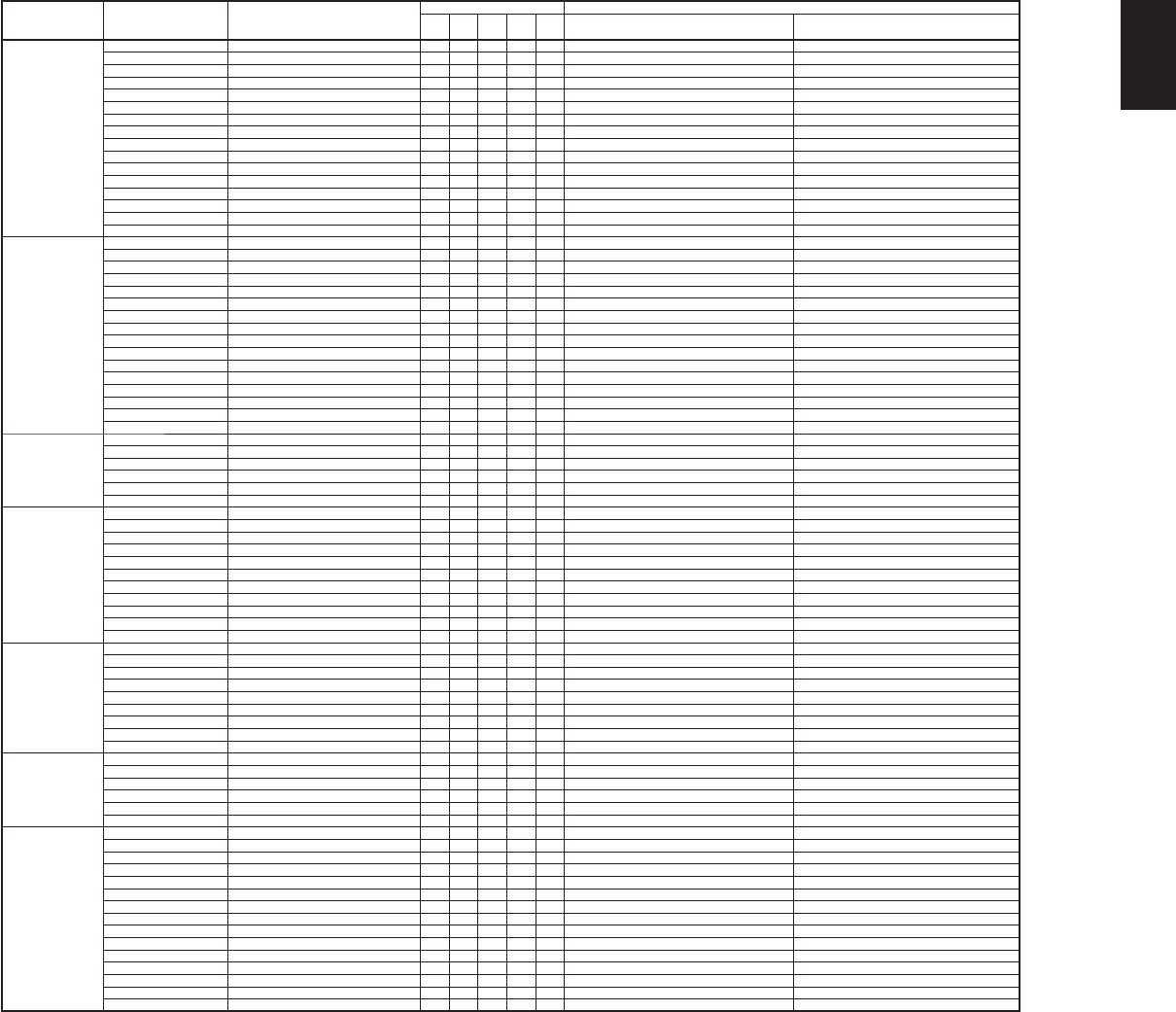
47
ENGLISH
Surround Mode Input Signal Decoding
Output Channel Front information display
L/R C SL
SR
SBL
SBR
SubW
Signal format indicators Channel status
AUTO Dolby Surr.EX Dolby Digital EX
OOOOO
2 DIGITAL EX L, C, R, SL, SR, S, LFE
Dolby D (5.1ch) Dolby Digital 5.1
OOO
-
O
2 DIGITAL L, C, R, SL, SR, LFE
Dolby D (2ch) Dolby Digital 2.0
O
---
O
2 DIGITAL L, R
Dolby D (2ch Surr) Pro Logic IIx movie
OOOOO
2 DIGITAL 2 SURROUND L, R, S
DTS-ES DTS-ES
OOOOO
dts, ES L, C, R, SL, SR, S, LFE
DTS 96/24 DTS-96/24
OOO
-
O
dts 96/24 L, C, R, SL, SR, LFE
DTS (5.1ch) DTS 5.1
OOO
-
O
dts L, C, R, SL, SR, LFE
Multi Ch-PCM Multi Ch-PCM
OOO
-
O
PCM L, C, R, SL, SR, LFE
Multi Ch-PCM 96kHz Multi Ch-PCM 96kHz
OOO
-
O
PCM L, C, R, SL, SR, LFE
DSD (5.1ch) Multi Ch-PCM
OOO
-
O
DSD L, C, R, SL, SR, LFE
DSD (2ch) PCM (Stereo)
O
---
O
DSD L, R
PCM (Audio) PCM (Stereo)
O
---
O
PCM L, R
PCM 96kHz PCM (Stereo 96kHz)
O
---
O
PCM L, R
HDCD HDCD
O
---
O
PCM, HDCD L, R
Analog Stereo
O
---
O
ANALOG -
7.1ch input Multi Ch
OOOOO
ANALOG -
SOURCE DIRECT
PURE DIRECT
Dolby Surr.EX Dolby Digital EX
OOOOO
2 DIGITAL EX L, C, R, SL, SR, S, LFE
Dolby D (5.1ch) Dolby Digital 5.1
OOO
-
O
2 DIGITAL L, C, R, SL, SR, LFE
Dolby D (2ch) Dolby Digital 2.0
O
---
O
2 DIGITAL L, R
Dolby D (2ch Surr) Pro Logic IIx movie
OOOOO
2 DIGITAL 2 SURROUND L, R, S
DTS-ES DTS-ES
OOOOO
dts, ES L, C, R, SL, SR, S, LFE
DTS 96/24 DTS-96/24
OOO
-
O
dts 96/24 L, C, R, SL, SR, LFE
DTS (5.1ch) DTS 5.1
OOO
-
O
dts L, C, R, SL, SR, LFE
Multi Ch-PCM Multi Ch-PCM
OOO
-
O
PCM L, C, R, SL, SR, LFE
Multi Ch-PCM 96kHz Multi Ch-PCM 96kHz
OOO
-
O
PCM L, C, R, SL, SR, LFE
DSD (5.1ch) DSD (5.1ch)
OOO
-
O
DSD L, C, R, SL, SR, LFE
DSD (2ch) DSD (2ch)
O
---
O
DSD L, R
PCM (Audio) PCM (Stereo)
O
----PCM L, R
PCM 96kHz PCM (Stereo 96kHz)
O
----PCM L, R
HDCD HDCD
O
- - - - PCM, HDCD L, R
Analog Stereo
O
- - - - ANALOG -
7.1ch input Multi Ch
OOOOO
ANALOG -
EX/ES Dolby Surr.EX Dolby Digital EX
OOOOO
2 DIGITAL EX L, C, R, SL, SR, S, LFE
Dolby D (5.1ch) Dolby Digital EX
OOOOO
2 DIGITAL L, C, R, SL, SR, LFE
DTS-ES DTS-ES
OOOOO
dts, ES L, C, R, SL, SR, S, LFE
DTS (5.1ch) DTS-ES
OOOOO
dts L, C, R, SL, SR, LFE
Multi-PCM Multi Ch-PCM + Dolby Digital EX
OOOOO
PCM L, C, R, SL, SR, LFE
DSD (5.1ch) Multi Ch-PCM + Dolby Digital EX
OOOOO
DSD L, C, R, SL, SR, LFE
DOLBY
(PLIIx movie)
(PLIIx music)
(PLIIx game)
Dolby Surr.EX Dolby Digital EX
OOO
-
O
2 DIGITAL EX L, C, R, SL, SR, S, LFE
Dolby D (5.1ch) Dolby Digital 5.1
OOO
-
O
2 DIGITAL L, C, R, SL, SR, LFE
Dolby D (5.1ch) Dolby Digital 5.1 + PLIIx
OOOOO
2 DIGITAL L, C, R, SL, SR, LFE
Dolby D (2ch) Pro Logic II x
OOOOO
2 DIGITAL L, R
Dolby D (2ch Surr) Pro Logic IIx
OOOOO
2 DIGITAL 2 SURROUND L, R, S
Multi Ch-PCM Multi Ch-PCM + PLIIx
OOOOO
PCM L, C, R, SL, SR, LFE
DSD (5.1ch) Multi Ch-PCM + PLII x
OOOOO
DSD L, C, R, SL, SR, LFE
DSD (2ch) Pro Logic IIx
OOOOO
DSD L, R
PCM (Audio) Pro Logic IIx
OOOOO
PCM L, R
HDCD Pro Logic IIx
OOOOO
PCM, HDCD L, R
Analog Pro Logic IIx
OOOOO
ANALOG -
DTS
(Neo:6 Cinema)
(Neo:6 Music)
DTS-ES DTS 5.1
OOO
-
O
dts, ES L, C, R, SL, SR, S, LFE
DTS 96/24 DTS-96/24
OOO
-
O
dts 96/24 L, C, R, SL, SR, LFE
DTS (5.1ch) DTS 5.1
OOO
-
O
dts L, C, R, SL, SR, LFE
Dolby D (2ch) Neo:6
OOOOO
2 DIGITAL L, R
Dolby D (2ch Surr) Neo:6
OOOOO
2 DIGITAL 2 SURROUND L, R, S
DSD (2ch) Neo:6
OOOOO
DSD L, R
PCM(Audio) Neo:6
OOOOO
PCM L, R
HDCD Neo:6
OOOOO
PCM, HDCD L, R
Analog Neo:6
OOOOO
ANALOG -
CSII Cinema
CSII Music
CSII Mono
Dolby D (2ch) CSII
OOOOO
2 DIGITAL L, R
Dolby D (2ch Surr) CSII
OOOOO
2 DIGITAL 2 SURROUND L, R, S
DSD (2ch) CSII
OOOOO
DSD L, R
PCM(Audio) CSII
OOOOO
PCM L, R
HDCD CSII
OOOOO
PCM, HDCD L, R
Analog CSII
OOOOO
ANALOG -
STEREO Dolby Surr.EX Stereo
O
---
O
2 DIGITAL EX L, C, R, SL, SR, S, LFE
Dolby D (5.1ch) Stereo
O
---
O
2 DIGITAL L, C, R, SL, SR, LFE
Dolby D (2ch) Stereo
O
---
O
2 DIGITAL L, R
Dolby D (2ch Surr) Stereo
O
---
O
2 DIGITAL 2 SURROUND L, R, S
DTS-ES Stereo
O
---
O
dts, ES L, C, R, SL, SR, S, LFE
DTS 96/24 Stereo
O
---
O
dts 96/24 L, C, R, SL, SR, LFE
DTS (5.1ch) Stereo
O
---
O
dts L, C, R, SL, SR, LFE
Multi Ch-PCM Stereo
O
---
O
PCM L, C, R, SL, SR, LFE
Multi Ch-PCM 96kHz Stereo
O
---
O
PCM L, C, R, SL, SR, LFE
DSD (5.1ch) Stereo
O
---
O
DSD L, C, R, SL, SR, LFE
DSD (2ch) Stereo
O
---
O
DSD L, R
PCM (Audio) Stereo
O
---
O
PCM L, R
PCM 96kHz Stereo
O
---
O
PCM L, R
HDCD Stereo
O
---
O
PCM, HDCD L, R
Analog Stereo
O
---
O
ANALOG -
The relationship between the selected surround
mode and the input signal
The surround mode is selected with the surround
mode selector on the SR6001 or the remote control
unit. However, the sound you hear is subject to the
relationship between the selected surround mode
and the input signal. That relationship is as follows:
SR6001N DFU_1_ENG 3_4.indd 47SR6001N DFU_1_ENG 3_4.indd 47 06.12.21 3:11:42 PM06.12.21 3:11:42 PM
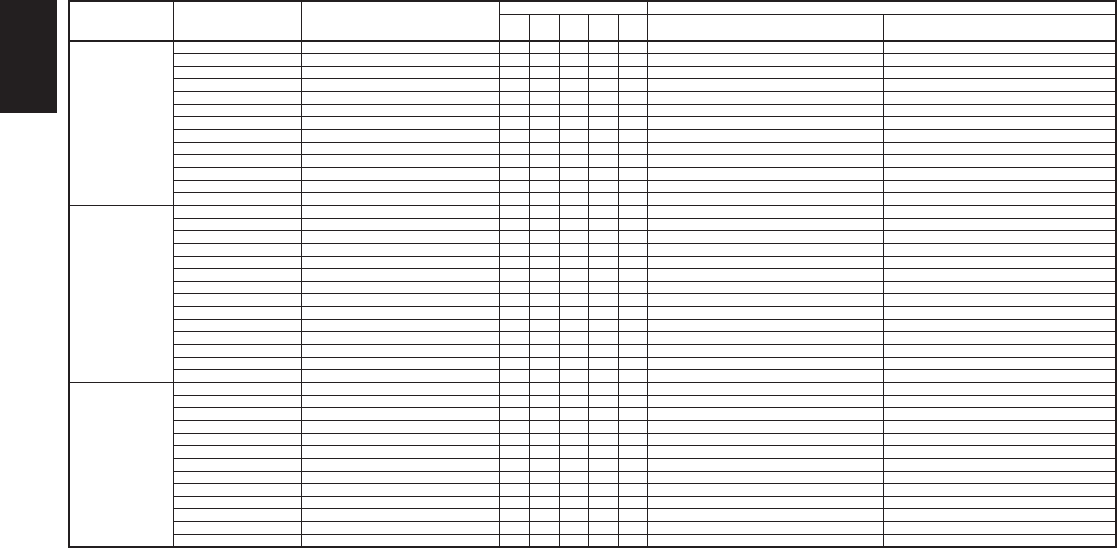
48
ENGLISH
Surround Mode Input Signal Decoding
Output Channel Front information display
L/R C SL
SR
SBL
SBR
SubW
Signal format indicators Channel status
Dolby Virtual
Speaker
Dolby Surr.EX Dolby Virtual Speaker
O
----2 DIGITAL EX L, C, R, SL, SR, S, LFE
Dolby D (5.1ch) Dolby Virtual Speaker
O
----2 DIGITAL L, C, R, SL, SR, LFE
Dolby D (2ch) Dolby Virtual Speaker
O
----2 DIGITAL L, R
Dolby D (2ch Surr) Dolby Virtual Speaker
O
----2 DIGITAL 2 SURROUND L, R, S
DTS-ES Dolby Virtual Speaker
O
- - - - dts, ES L, C, R, SL, SR, S, LFE
DTS 96/24 Dolby Virtual Speaker
O
- - - - dts 96/24 L, C, R, SL, SR, LFE
DTS (5.1ch) Dolby Virtual Speaker
O
- - - - dts L, C, R, SL, SR, LFE
Multi Ch-PCM Dolby Virtual Speaker
O
- - - - PCM L, C, R, SL, SR, LFE
DSD (5.1ch) Dolby Virtual Speaker
O
- - - - DSD L, C, R, SL, SR, LFE
DSD (2ch) Dolby Virtual Speaker
O
- - - - DSD L, R
PCM (Audio) Dolby Virtual Speaker
O
----PCM L, R
HDCD Dolby Virtual Speaker
O
- - - - PCM, HDCD L, R
Analog Dolby Virtual Speaker
O
- - - - ANALOG -
Multi Ch.
Movie
Music
Dolby Surr.EX Dolby Digital EX
OOOOO
2 DIGITAL EX L, C, R, SL, SR, S, LFE
Dolby D (5.1ch) Dolby Digital 5.1
OOO
-
O
2 DIGITAL L, C, R, SL, SR, LFE
Dolby D (2ch) Multi Channel
OOOOO
2 DIGITAL L, R
Dolby D (2ch Surr) Multi Channel
OOOOO
2 DIGITAL 2 SURROUND L, R, S
DTS-ES DTS-ES
OOOOO
dts, ES L, C, R, SL, SR, S, LFE
DTS 96/24 DTS-96/24
OOO
-
O
dts 96/24 L, C, R, SL, SR, LFE
DTS (5.1ch) DTS 5.1
OOO
-
O
dts L, C, R, SL, SR, LFE
Multi Ch-PCM Multi Ch-PCM
OOO
-
O
PCM L, C, R, SL, SR, LFE
Multi Ch-PCM 96kHz Multi Ch-PCM 96kHz
OOO
-
O
PCM L, C, R, SL, SR, LFE
DSD (5.1ch) Multi Ch-PCM
OOO
-
O
DSD L, C, R, SL, SR, LFE
DSD (2ch) Multi Channel
OOOOO
DSD L, R
PCM (Audio) Multi Channel
OOOOO
PCM L, R
HDCD Multi Channel
OOOOO
PCM, HDCD L, R
Analog Multi Channel
OOOOO
ANALOG -
Dolby H.P Dolby Surr.EX Dolby H.P
O
----2 DIGITAL EX L, C, R, SL, SR, S, LFE
Dolby D (5.1ch) Dolby H.P
O
----2 DIGITAL L, C, R, SL, SR, LFE
Dolby D (2ch) Dolby H.P
O
----2 DIGITAL L, R
Dolby D (2ch Surr) Dolby H.P
O
----2 DIGITAL 2 SURROUND L, R, S
DTS-ES Dolby H.P
O
- - - - dts, ES L, C, R, SL, SR, S, LFE
DTS 96/24 Dolby H.P
O
- - - - dts 96/24 L, C, R, SL, SR, LFE
DTS (5.1ch) Dolby H.P
O
- - - - dts L, C, R, SL, SR, LFE
Multi Ch-PCM Dolby H.P
O
- - - - PCM L, C, R, SL, SR, LFE
DSD (5.1ch) Dolby H.P
O
- - - - DSD L, C, R, SL, SR, LFE
DSD (2ch) Dolby H.P
O
- - - - DSD L, R
PCM (Audio) Dolby H.P
O
----PCM L, R
HDCD Dolby H.P
O
- - - - PCM, HDCD L, R
Analog Dolby H.P
O
- - - - ANALOG -
Notes:
• Dolby Digital (2 channel L/R): Speakers for signal
with Dolby Surround are fully equipped.
• No sound is outputs from the surround speaker,
center speaker and subwoofer if the DVD disc has
no surround data.
Abbreviations
L/R : Front speakers
C : Center speaker
SL/SR : Surround speakers
SBL/SBR : Surround back speakers
SubW : Subwoofer
SR6001N DFU_1_ENG 3_4.indd 48SR6001N DFU_1_ENG 3_4.indd 48 06.12.21 3:11:44 PM06.12.21 3:11:44 PM
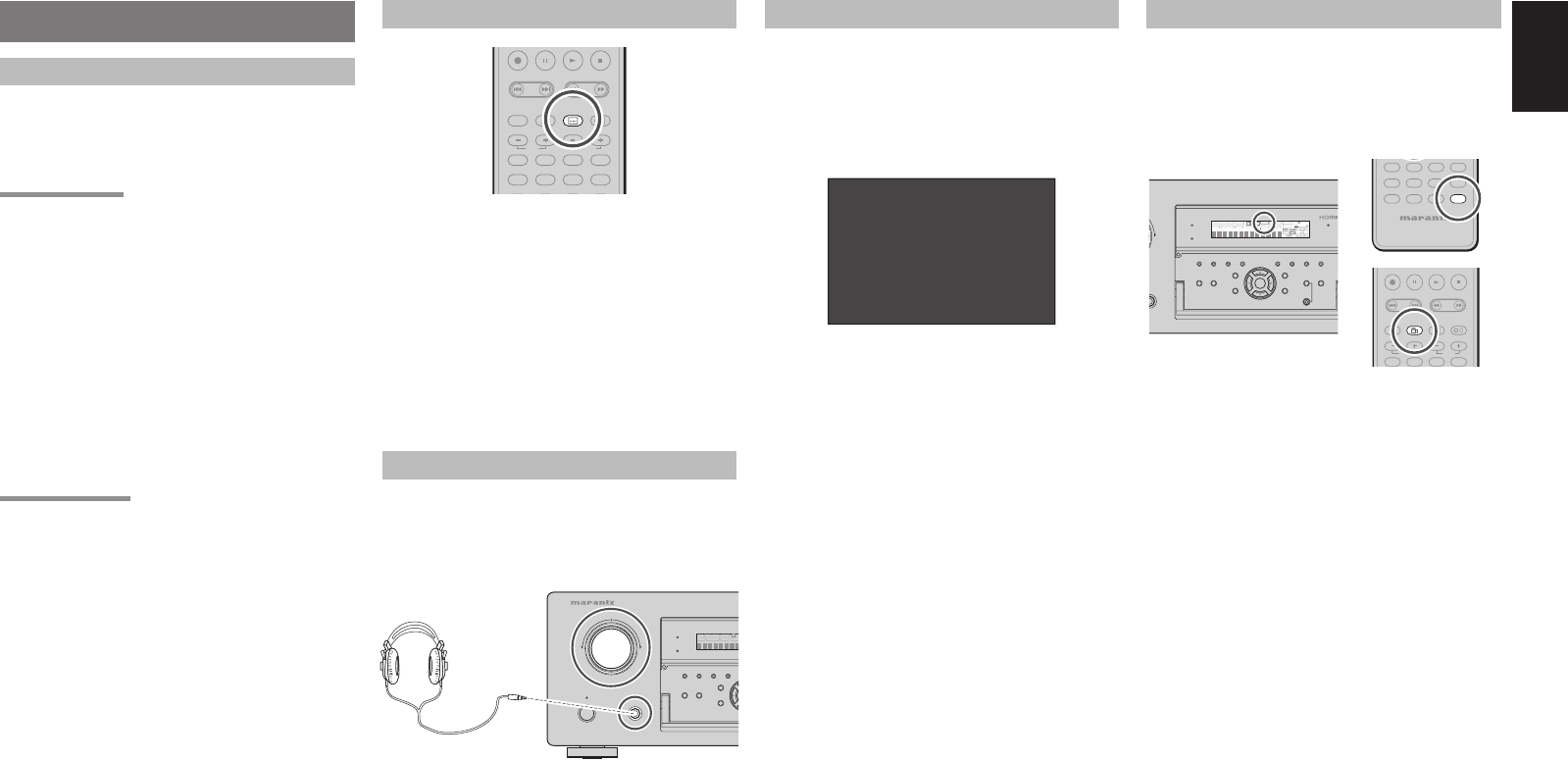
49
ENGLISH
OTHER FUNCTION
TV AUTO ON/OFF FUNCTION
This function allows the component connected to the
TV-VIDEO in jack to control the power (ON/OFF) to
the SR6001.
AUTO POWER ON
1. Be sure the TV auto mode is ENABLED. (Refer
to page 38: PREFERENCE)
2. Connect your TV TUNER (etc) to the TV-
VIDEO in terminal. Be sure to connect the
VIDEO input.
3. Turn OFF the power to the TV TUNER and the
SR6001.
4. Turn ON the TV TUNER and tune in a receivable
station.
5. When the station is received, the SR6001 turns
ON and TV is selected automatically.
AUTO POWER OFF
1. In the above situation, turn the TV TUNER OFF
or select a channel that does not contain any
broadcast.
2. The power to the SR6001 switches to STANDBY
after approx. 5 minutes.
Notes:
• AUTO POWER OFF is canceled if the SR6001 is
set to a source other than TV.
The function reactivates when TV is selected again.
• Some TV broadcasts may cause the TV AUTO
FUNCTION to turn ON.
• The S-Video terminal does not support “TV AUTO
ON/OFF” function.
ATTENUATION TO ANALOG INPUT SIGNAL
-
T
.
DISP
F
.
DIRECT
PTY
TUNING
PRESET
-
++
MD
CDR
CD
DVD VCR
TUNER
DSS
TV
BASS
TREBLE
REC
AUDI O
ANGLE
DISC+
CH-SEL
V-OFF
SUB TITLESUB TITLE
ATT.AT T.
If the selected analog audio input signal is greater
than the capable level of internal processing, the
“PEAK” indicator will light up on the front display. If
this happens, you should press the ATT button on
the remote.
“ATT” indicator will be illuminated when this function
is activated. The signal-input level is reduced by
about half. Attenuation will not work with the output
signal of TAPE-OUT, CD/CD-R and VCR OUT.
This function is memorized for each individual input
source.
LISTENING THROUGH HEADPHONES
This jack may be used to listen to the SR6001’s
output through a pair of headphones. Be certain that
the headphones have a standard 1/4” stereo phono
plug. (Note that the speakers will automatically be
turned off when the headphone jack is in use.)
STANDBY
PHONES
INPUT SELECTOR
AV SURROUND RECEIVER SR6001
MENU
PURE DIRECT HT-EQ
7.1CH INPUT
MODE AUTO MULTI
PURE DIRECT
SURROUND
SPEAKER
MULTI
DSD
POWER ON/OFF
DISP MULTI AUTO TUNED ST SP
SLEEP SURR DIRECT
AUTO DISC 6.
1
Note:
• The surround mode returns to the previous setting as
soon as the plug is removed from the jack.
DOLBY HEADPHONE MODE
This feature simulates the waveforms of the actual
sounds heard from the speakers.
When headphones are used, the MENU button
automatically switches to the Dolby headphone
mode.
The OSD that appears when the MENU button is
pressed is shown below.
HEAD PHONE
DOLBY HP MODE :DH
SURROUND :PL
II
MV
L LEVEL :+10.0dB
R LEVEL : 0.0dB
DOLBY HP (Headphone) MODE can be selected
with the left and right cursor buttons.
BYPASS → DH (DOLBY Headphone) → BYPASS
BYPASS: Bypasses the Dolby headphone mode
and delivers ordinary 2-channel stereo.
DH: Dolby Headphone is a signal processing
system that delivers a sound similar to
room speakers.
It makes it possible to experience the
volume and space of a 5-channel
surround system using ordinary stereo
headphones.
When the PURE DIRECT mode is selected, Dolby
surround processing is bypassed and “✽✽✽” is
displayed as the mode indication.
The surround mode can be selected when the
modes in DH is selected.
L/R LEVEL can be set in the ±12 dB range.
Notes:
• The surround mode returns to the previous setting as
soon as the plug is removed from the jack.
• TONE and ACOUSTIC EQ cannot be set when the
DH mode is selected.
VIDEO ON/OFF
When no video signal is connected to the SR6001
or a DVD, etc., is connected directly to your TV,
the unnecessary video circuit can be turned off by
selecting the “VIDEO OFF” setting.
To select video off, press the AMP button and press
the V-OFF button.
TAPE
REMOTE CONTROLLER
RC5001SR
MD
CDR
CD
DVD
AUX2
VCR
TUNER
DSS
TV
AUX1
AMPAMP
-
T.DISP
F.DIRECT
PTY
TUNING
PRESET
-
++
DVD VCR
DSS
TV
BASS
TREBLE
REC
AUDI O
ANGLE
SUB TITLE
DISC+
CH-SEL
V-O FF
ATT.
O
NES
U
ND RECEIVER SR6001
MultEQ
ENTER
MENU
PURE DIRECT HT-EQ
7.1CH INPUT
MODE AUTO MULTI
A/B
T-MODE MEMORY CLEAR
DISPLAY
EXIT
SPEAKERS
BAND
MIC
PURE DIRECT
SURROUND
SPEAKER
MULTI
DSD
L
C
R
SL S SR
LFE
DIGITAL
SURROUND
V-OFFDISP MULTI AUTO TUNED ST SPKR A B
NIGHT
PEAK ANALOG
DIGITAL
ATT
SLEEP SURR DIRECT
AUTO DISC 6.1 MTX 6.1 EQ
PCM
AAC
SR6001N DFU_1_ENG 3_4.indd 49SR6001N DFU_1_ENG 3_4.indd 49 06.12.21 3:11:44 PM06.12.21 3:11:44 PM
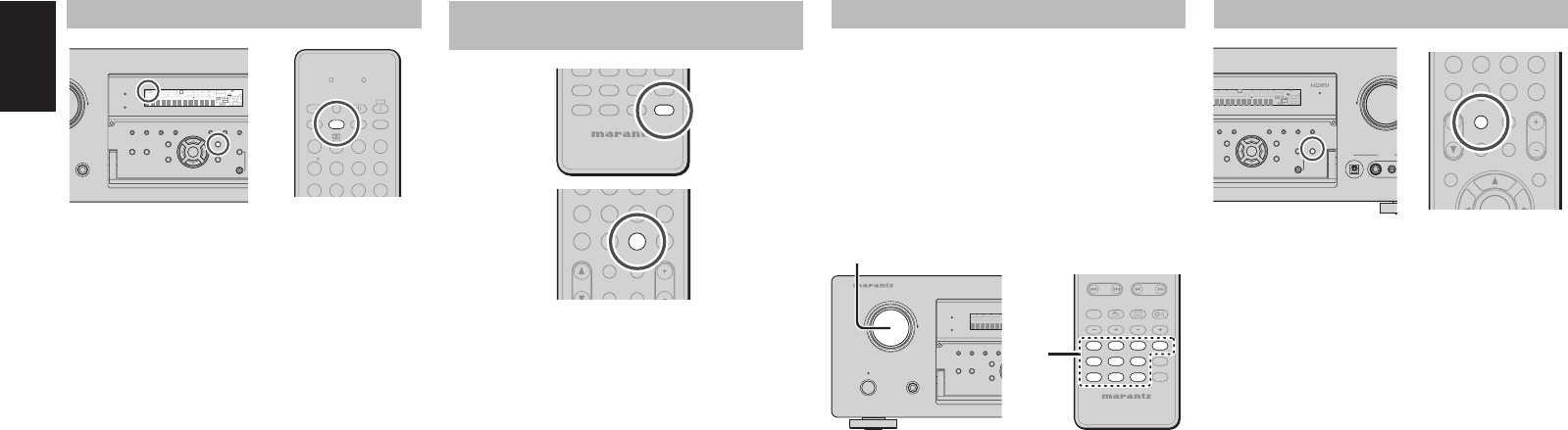
50
ENGLISH
RECORDING AN ANALOG SOURCE
In normal operation, the audio or video source
selected for listening through the SR6001 is sent to
the record outputs.
This means that any program you are watching
or listening to may be recorded simply by placing
machines connected to the outputs for TAPE OUT,
CD/CDR OUT and VCR OUT in the record mode.
To record the input source signal you are currently
watching or listening to
-
TUNING
PRESET
-
++
REMOTE CONTROLLER
RC5001SR
AMP
AUX2
BASS
TREBLE
AUDI O
ANGLE
SUB TITLE
DISC+
CH-SEL
V-O FF
ATT.
AUX1
MDMD
CDRCDR
CDCD
DVDDVD VCRVCR
TUNERTUNER
DSSDSS
TVTV
TAPE
1.
STANDBY
PHONES
INPUT SELECTOR
AV SURROUND RECEIVER SR6001
MENU
PURE DIRECT HT-EQ
7.1CH INPUT
MODE AUTO MULTI
PURE DIRECT
SURROUND
SPEAK
E
MULTI
DSD
POWER ON/OFF
DISP MULTI AUTO TUNED
SLEEP SURR DIRECT
AUTO
1.
1. Select the input source to record by turning the
INPUT FUNCTION SELECTOR knob on the
front panel or simply press the input selector
buttons on the remote.
The input source is now selected and you may
watch or listen to it as desired.
2. The currently selected input source signal is
output to the TAPE OUT, CD/CDR OUT and
VCR OUT outputs for recording.
3. Start recording to the recording component as
desired.
SPEAKER A/B
DIGITAL
VIDEO
S-VIDEO
AUX 1 INPUT
VOLUME
DOWN
MultEQ
ENTER
MENU
7.1CH INPUT
MULTI
A/B
T-MODE MEMORY CLEAR
DISPLAY
EXIT
SPEAKERS
BAND
MIC
SPEAKER
MULTI
L
C
R
SL S SR
LFE
DIGITAL
SURROUND
V-OFF
U
LTI AUTO TUNED ST SPKR A B
NIGHT
PEAK ANALOG
DIGITAL
ATT
SURR DIRECT
AUTO DISC 6.1 MTX 6.1 EQ
PCM
AAC
CAT
P
.
SCAN
CAT
789
0
+10+10
HT-EQ
MULTI/
MENU
SPKR A/B
ENTER
INFO
CH/
M-SPKR
MUTE
VOLUME
7.1CH IN
STEREO
NIGHT
M
-
CH
ST
MEMO
CL
A/DA/D
SR6001 has speaker system - A and speaker
system- B for front L/R channels.
You can select these systems by pressing
SPEAKERS A/B button on the front panel or SPKR
A/B on the remote.
SELECTING ANALOG AUDIO INPUT OR
DIGITAL AUDIO INPUT
TAPE
REMOTE CONTROLLER
RC5001SR
MD
CDR
CD
DVD
AUX2
V
C
R
TUNER
D
SS
TV
AUX1
AMPAMP
CAT
P.SCAN
CAT
456
789
0
+10+10
HT-EQ
MULTI/
SPKR A/B
CH/
M-SPKR
MUTE
VOLUME
7.1CH IN
STEREO
NIGHT
M-CH ST
MEMO
CL
A/DA/D
If you have already assigned the digital inputs, you
can temporarily select the audio input mode for each
input source as following procedures.
Press the AMP button fi rst to enter the AMP mode
then press the A/D button.
When this button is pressed, the input mode is
switched in the following sequence.
Auto → HDMI → Digital → Analog → Auto
Auto mode:
The types of signals being input to the digital and
analog input jacks for the selected input source are
detected automatically.
If no digital signal is being input, the analog input
jacks are selected automatically.
HDMI mode:
HDMI mode can be selected only when an HDMI
input has been assigned as an input source.
When “HDMI AUDIO” under PREFERENCE of the
SETUP MENU is set to “THROUGH”, the HDMI
mode cannot be selected.
Digital mode:
The input signal is fi xed to an assigned digital input
terminal.
Analog mode:
The analog input jacks are selected.
This selection is temporary and will not be stored in
memory.
To store changes to the input mode, select “1. INPUT
SETUP” from the MAIN MENU. (See page 28)
DISPLAY MODE
P.SCAN
T.MODE
123
456
789
SEND
INPUT
EX/ES
VIRTUAL
CS
dts
P.DIRECT
l/
OFF
ON
SET
STEREO
NIGHT
M-CH ST
AUTO
SURROUND
SLEEP
LEARN
LIP SYNC/
SOURCE
DISPLAYDISPLAY
BAND
PHONES
AV SURROUND RECEIVER SR6001
MultEQ
ENTER
MENU
PURE DIRECT HT-EQ
7.1CH INPUT
MODE AUTO MULTI T-MODE MEMORY
DISPLAY
EXIT
S
BAND
MIC
PURE DIRECT
SURROUND
SPEAKER
MULTI
DSD
L
C
R
SL S SR
LFE
DIGITAL
SURROUND
V-OFFDISP MULTI AUTO TUNED ST SPKR A B
NIGHT
PEAK ANALOG
DIGITAL
ATT
SLEEP SURR DIRECT
AUTO DISC 6.1 MTX 6.1 EQ
PCM
AAC
You can select the display mode for the front display
of the SR6001.
To select this mode, press the DISPLAY on the
remote control or the front panel.
When this button is pressed, the display mode is
switched in the following sequence.
Input Mode → Surround Mode → Auto display OFF
→ Display OFF → Normal Mode → Input Mode
Normal Mode:
Displays the selected input function. If the function
has been renamed using the Function Rename
feature (see page 29), the renamed name appears
on the display.
Input Mode:
Displays the input mode set via the Function Input
Setup feature (see page 28).
Surround Mode:
Displays the status of the selected surround
mode.
Auto Display Off mode:
The display is off. But, if you make a change to
the unit such as the input or surround mode, the
display will show that change, then go back to off
after about 3 seconds. When changing the volume,
it is not displayed.
Display Off mode:
The display is off completely.
Note:
• Only the DISP indicator will be illuminated on the
front display in display off condition.
SR6001N DFU_1_ENG 3_4.indd 50SR6001N DFU_1_ENG 3_4.indd 50 06.12.21 3:11:45 PM06.12.21 3:11:45 PM
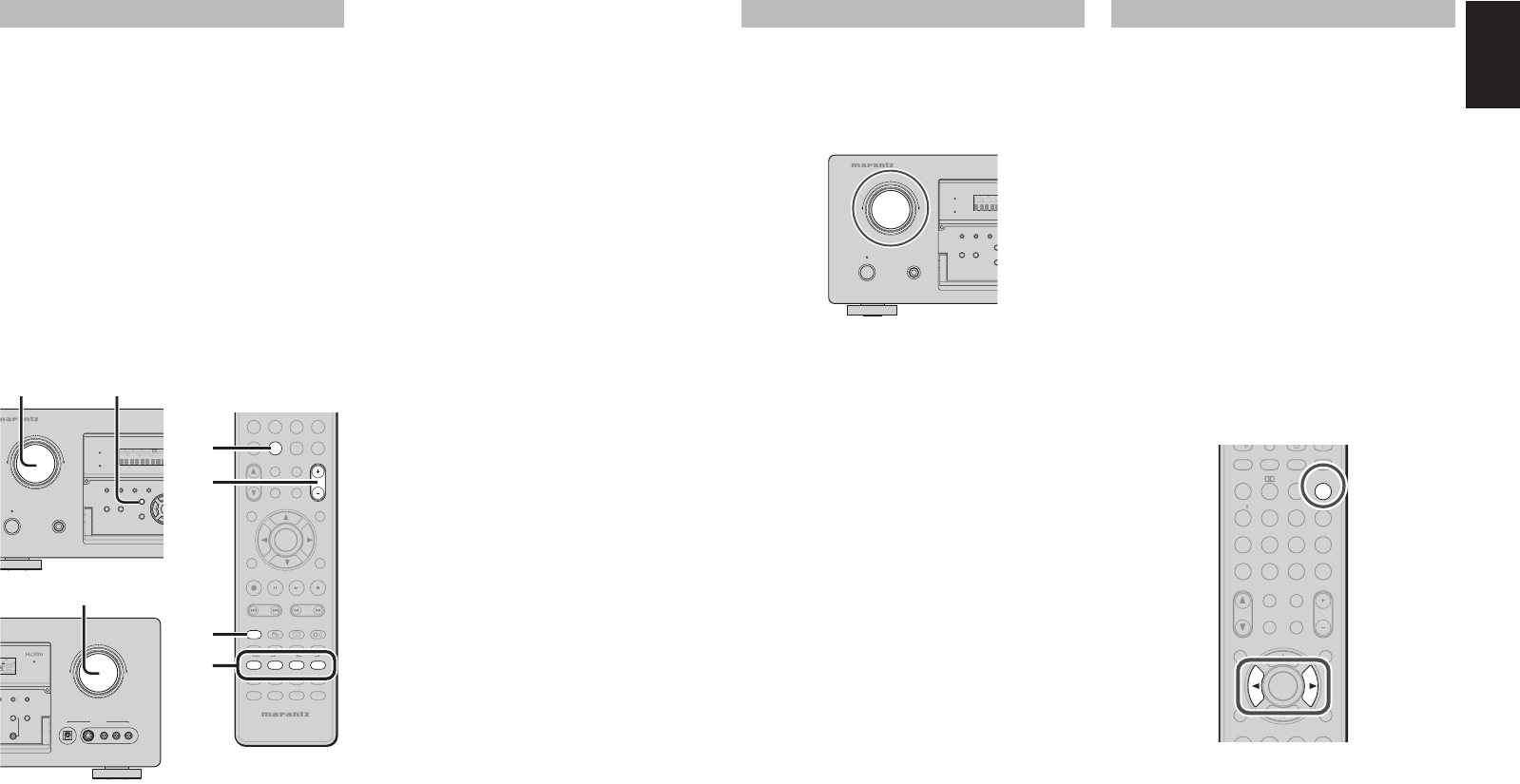
51
ENGLISH
7.1 CH INPUT
The SR6001 is equipped for future expansion
through the use of Multi channel Super Audio CD
multichannel player or DVD-Audio player.
When this is selected, the input signals connected to
the L(front left), R (front right), CENTER, SL (surround
left), SR (surround right) and SBL (surround back left)
and SBR (surround back right) channels of the 7.1
CH. In jacks are output directly to the front (left and
right), center, surround (left and right) and surround
back speaker systems as well as the pre-out jacks
without passing through the surround circuitry.
In addition, the signal input to the SW (subwoofer)
jack is output to the PRE OUT SW (subwoofer) jack.
When 7.1 CH. INPUT is selected, the last video input
used remains routed to the Monitor Outputs.
This permits simultaneous viewing with video
sources
STANDBY
PHONES
INPUT SELECTOR
AV SURROUND RECEIVER SR6001
E
MENU
PURE DIRECT HT-EQ
7.1CH INPUT
MODE AUTO MULTI
PURE DIRECT
SURROUND
SPEAKER
MULTI
DSD
POWER ON/OFF
DISP MULTI AUTO TUNED ST SPKR
A
SLEEP SURR DIRECT
AUTO DISC 6.1
1. 2.
DIGITAL
RLVIDEO
S-VIDEO
AUX 1 INPUT
AUDIO
VOLUME
UP
DOWN
MultEQ A/B
DE MEMORY CLEAR
SPEAKERS
MIC
L
C
R
SL S SR
LFE
DIGITAL
SURROUND
M
4.
TAPE
CAT
P.SCAN
CAT
-
T.DISP
F.DIRECT
PTY
TUNING
PRESET
-
++
789
+10
REMOTE CONTROLLER
RC5001SR
00
HT-EQ
MULTI/
MENU
SPKR A/B
ENTER
EXIT
INFO
CH/
T.TO NE
/SET UP
M-SPKR
MUTE
MD
CDR
CD
AMP
AUX2
TUNER
BASS
TREBLE
STEREO
NIGHT
M-CH ST
REC
AUDI O
ANGLE
SUB TITLE
DISC+
CH-SEL
V-OFF
ATT.
AUX1
A/D
MEMO
CL
DVDDVD VCRVCR
DSSDSS
TVTV
VOLUMEVOLUME
7.1CH IN7.1CH IN
2.
4.
1.
3.
1. Select a desired Video source to decide the
routed video signal to the Monitor Outputs.
2. Press the 7.1 CH INPUT button on the front
panel or press 7.1 CH on the remote to switch
the 7.1 channel input.
3. If it is necessary to adjust the output level of
each channel, press the CH-SEL button on the
remote.
Adjust the speaker output levels so that you can
hear the same sound level from each speaker
at the listening position. For the front left, front
right, center, surround left, surround right and
surround back speakers, the output levels can
be adjusted between –12 to +12 dB.
The subwoofer can be adjusted between –18
and +12 dB.
These adjustments result will be stored to 7.1
CH. INPUT memory.
4. Adjust the main volume with the MAIN VOLUME
knob or the VOL buttons on the remote.
To cancel the 7.1 CH. INPUT setting, press the 7.1
CH INPUT button on the front panel or press 7.1 CH
on the remote.
Notes:
• When the 7.1 CH. Input is in use, you may not select
a surround mode, as the external decoder determines
processing.
• In addition, there is no signal at the record outputs
when the 7.1 CH. Input is in use.
AUX2 INPUT
If you don’t need to connect 7.1 Ch. input terminals
with multi channel decoder,
L(front left) and R (front right) inputs terminals are
available as AUX2 input.
In this case, You can connect additional audio source
to AUX2 as other audio input terminals.
STANDBY
PHONES
INPUT SELECTOR
AV SURROUND RECEIVER SR6001
ME
N
PURE DIRECT HT-EQ
7.1CH
I
MODE AUTO MULTI
PURE DIRECT
SURROUND
DSD
POWER ON/OFF
DISP MULTI AUTO
SLEEP SURR
AUTO
LIP.SYNC
Depending on the image device (TV, monitor,
projector, etc.) connected to the SR6001, a time lag
can occur between image signal processing and
audio signal processing. Though minor, this time
lag can interfere with movie and music enjoyment.
The LIP.SYNC feature delays the audio signal with
respect to the image signal output from the SR6001
to correct the time lag between the sound and image.
It can be operated with the “LIP SYNC” and 1 and
2 cursor buttons of the remote controller. Set the
remote controller to the AMP mode before operating
the LIP.SYNC feature. The initial setting is OFF (0
ms).The time lag can be adjusted in 10 ms steps up
to 200 ms.
Watch the picture on the image device (i.e., TV,
monitor, projector, etc.) as you adjust the time lag.
Note:
• The LIP.SYSNC feature turns OFF (0 ms) in
the SOURCE/PURE DIRECT mode. When the
SOURCE/PURE DIRECT mode is deactivated, the
set value of the LIP.SYSNC feature is automatically
restored.
CAT
P.SC A N
CAT
T.MODE
T.DISP
F.DIRECT
PTY
123
456
789
+10
00
HT-EQ
MULTI/
MENU
SPKR A/B
ENTER
EXIT
INFO
CH/
INPUT
T.TONE
/SET UP
M-SPKR
MUTE
EX/ES
VIRTUAL
CS
dts
P.DIRECT
l/
STEREO
NIGHT
M-CH ST
AUTO
SURROUND
SLEEP
DISPLAY
REC
A/D
LIP SYNC/
MEMO
CL
VOLUMEVOLUME
7.1CH IN7.1CH IN
BAND
SR6001N DFU_1_ENG 3_4.indd 51SR6001N DFU_1_ENG 3_4.indd 51 06.12.21 3:11:45 PM06.12.21 3:11:45 PM
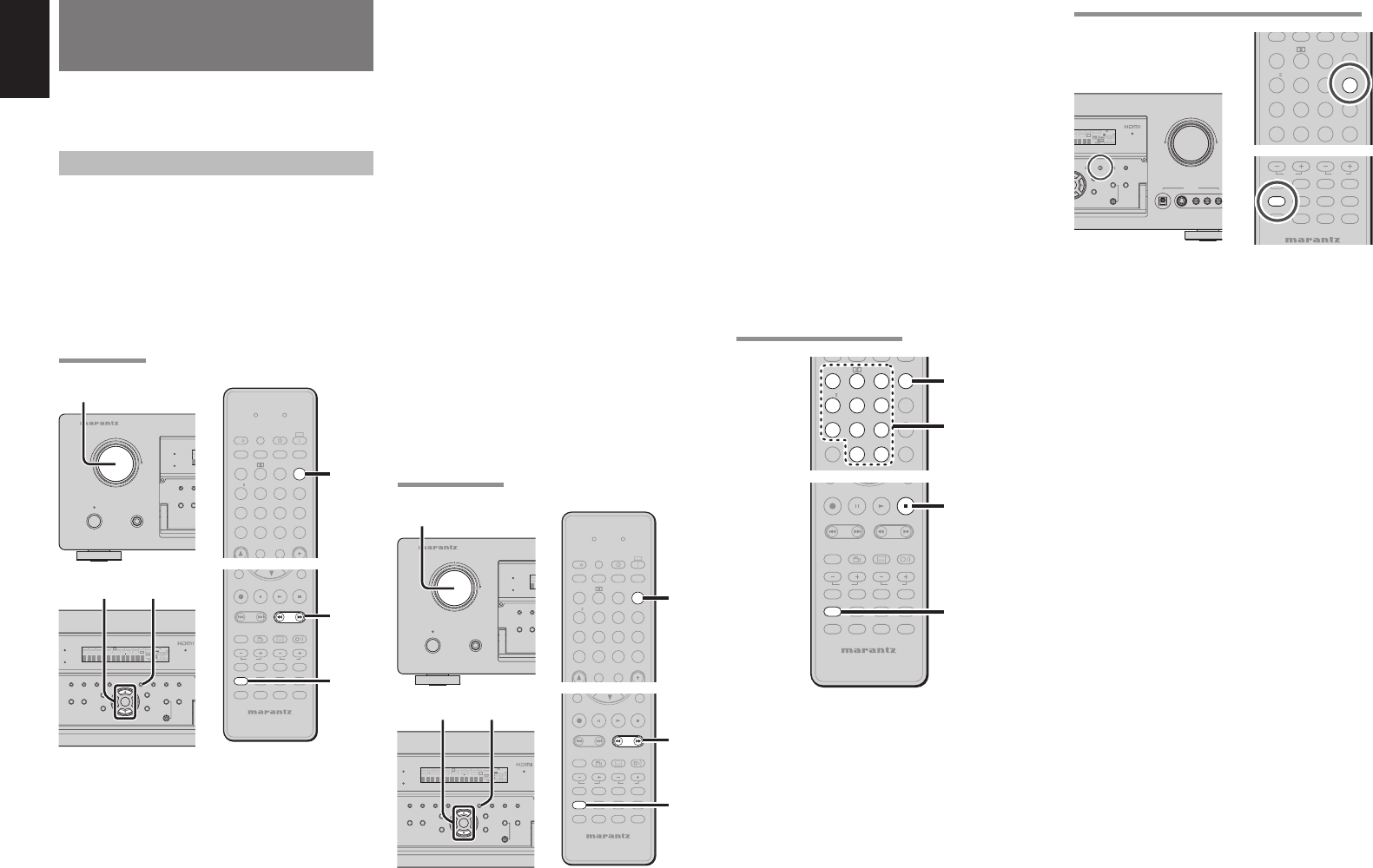
52
ENGLISH
(FM) TUNING MODE (AUTO STEREO OR MONO)
DIGITAL
RLVIDEO
S-VIDEO
AUX 1 INPUT
AUDIO
VOLUME
UP
DOWN
MultEQ
R
A/B
T-MODE MEMORY CLEAR
DISPLAY
EXIT
SPEAKERS
BAND
MIC
L
C
R
SL S SR
LFE
DIGITAL
SURROUND
V
-OFF
NIGHT
PEAK ANALOG
DIGITAL
ATT
6
.1 EQ
PCM
AAC
P.SC A N
T.MODE
123
456
789
+10
00
HT-EQ
INPUT
EX/ES
VIRTUAL
CS
dts
STEREO
NIGHT
M-CH ST
AUTO
A/D
LIP SYNC/
MEMO
CL
7.1CH IN7.1CH IN
BAND
TAPE
MD
CDR
CD
AMP
AUX2
TUNER
BASS
TREBLE
CH-SEL
V-OFF
ATT
.
AUX1
DVDDVD VCRVCR
DSSDSS
TVTV
When in the auto stereo mode, AUTO indicator will
be illuminated on the display.
The “ST” indicator is illuminated when a stereo
broadcast is tuned in.
At open frequencies, the noise is muted and the
“TUNED” and “ST” indicators are not illuminated.
If the signal is weak, it may be diffi cult to tune into the
station in stereo. In such a case, Press the MODE
button on the front panel. Press the MODE button or
TUNER button, and press the T.MODE button.
“AUTO” indicator is not illuminated, if FM stereo
broadcasts are received in monaural and the “ST”
indicator is not illuminated.
To return to auto stereo mode, Press the MODE
button or Press T.MODE button on the remote again.
AUTO indicator is illuminated the display.
BASIC OPERATION
(TUNER)
To operate the unit from the remote control, press
the TUNER button on the remote control so that the
tuner mode is engaged.
LISTENING TO THE TUNER
Frequency scan step for AM is selectable.
Default setup is 10 kHz step, if your country’s
standard is 9 kHz step, Press BAND button on the
front panel or TUNER button on the remote more
than 5 seconds. Scan step will change.
Note:
•
Preset memory for the tuner will clear by changing
this setup.
AUTO TUNING
P.SCAN
CAT
T.MODE
123
456
789
+10
00
HT-EQ
SEND
SPKR A/B
CH/
INPUT
MUTE
EX/ES
VIRTUAL
CS
dts
P.DIRECT
l/
OFF
ON
SET
STEREO
NIGHT
M-CH ST
AUTO
SURROUND
SLEEP
DISPLAY
A/D
LEARN
LIP SYNC/
MEMO
CL
SOURCE
VOLUMEVOLUME
7.1CH IN7.1CH IN
BAND
2.
TAPE
-
T.DISP
F.DIRECT
PTY
TUNING
PRESET
-
++
REMOTE CONTROLLER
RC5001SR
MD
CDR
CD
AMP
AUX2
TUNER
BASS
TREBLE
REC
AUDIO
ANGLE
SUB TITLE
DISC+
CH-SEL
V-OFF
ATT.
AUX1
DVDDVD VCRVCR
DSSDSS
TVTV
3.
1.
STANDBY
PHONES
INPUT SELECTOR
AV SURROUND RECEIVER SR6001
PURE DIRECT HT-E
Q
MODE AUT
O
PURE DIRECT
SURROUND
DSD
POWER ON/OFF
DI
S
SL
E
1.
MultEQ
ENTER
MENU
PURE DIRECT HT-EQ
7.1CH INPUT
MODE AUTO MULTI
A/B
T-MODE MEMORY CLEAR
DISPLAY
EXIT
SPEAKERS
BAND
MIC
P
URE DIRECT
SURROUND
SPEAKER
MULTI
DSD
L
C
R
SL S SR
LFE
DIGITAL
SURROUND
V-OFFDISP MULTI AUTO TUNED ST SPKR A B
NIGHT
PEAK ANALOG
DIGITAL
ATT
SLEEP SURR DIRECT
AUTO DISC 6.1 MTX 6.1 EQ
PCM
AAC
3. 2.
(Using the SR6001)
1. Turn the INPUT SELECTOR knob to select
“TUNER”.
2. Press the BAND button to select either FM or
AM.
3. Press the 3 or 4 cursor buttons on the front
Panel for more than 1 second to start the auto
tuning function.
4. Automatic searching begins then stops when a
station is tuned in.
(Using the remote control unit)
1. To select tuner, Press the TUNER button twice
within two second on the remote.
2. Press the BAND button to select either FM or
AM.
3.
Press and hold the TUNING + or – button for 1
second or more.
4. Automatic searching begins then stops when a
station is tuned in.
If tuning does not stop at the desired station, use to
the “Manualtunin” operation.
MANUAL TUNING
STANDBY
PHONES
INPUT SELECTOR
AV SURROUND RECEIVER SR6001
PURE DIRECT HT-EQ
MODE AUTO
PURE DIRECT
SURROUND
DSD
POWER ON/OFF
DISP
SLE
E
1.
P.SCAN
CAT
T.M ODE
123
456
789
+10
00
HT-EQ
SEND
SPKR A/B
CH/
INPUT
MUTE
EX/ES
VIRTUAL
CS
dts
P.DIRECT
l/
OFF
ON
SET
STEREO
NIGHT
M-CH ST
AUTO
SURROUND
SLEEP
DISPLAY
A/D
LEARN
LIP SYNC/
MEMO
CL
SOURCE
VOLUMEVOLUME
7.1CH IN7.1CH IN
BAND
2.
TAPE
-
T.DISP
F.DIRECT
PTY
TUNING
PRESET
-
++
REMOTE CONTROLLER
RC5001SR
MD
CDR
CD
AMP
AUX2
TUNER
BASS
TREBLE
REC
AUDI O
ANGLE
SUB TITLE
DISC+
CH-SEL
V-OFF
ATT.
AUX1
DVDDVD VCRVCR
DSSDSS
TVTV
3.
1.
MultEQ
ENTER
MENU
PURE DIRECT HT-EQ
7.1CH INPUT
MODE AUTO MULTI
A/B
T-MODE MEMORY CLEAR
DISPLAY
EXIT
SPEAKERS
BAND
MIC
P
URE DIRECT
SURROUND
SPEAKER
MULTI
DSD
L
C
R
SL S SR
LFE
DIGITAL
SURROUND
V-OFFDISP MULTI AUTO TUNED ST SPKR A B
NIGHT
PEAK ANALOG
DIGITAL
ATT
SLEEP SURR DIRECT
AUTO DISC 6.1 MTX 6.1 EQ
PCM
AAC
3. 2.
(Using the SR6001)
1. Turn the INPUT SELECTOR knob to select
“TUNER”.
2. Press the BAND button to select either FM or
AM.
3. Press the 3 or 4 cursor buttons on the front
Panel to select the desired station.
(Using the remote control unit)
1. To select tuner, press the TUNER button twice
within two seconds on the remote.
2. Press the BAND button to select either FM or
AM.
3. Press the
TUNING + or –
button to tune in the
deseired station.
DIRECT FREQUENCY CALL
TAPE
-
T.DISP
F.DIRECT
PTY
TUNING
PRESET
-
++
REMOTE CONTROLLER
RC5001SR
MD
CDR
CD
AMP
AUX2
TUNER
BASS
TREBLE
REC
AUDI O
ANGLE
SUB TITLE
DISC+
CH-SEL
V-OFF
ATT.
AUX1
DVDDVD VCRVCR
DSSDSS
TVTV
3.
1.
P.SCAN
CAT
T.MODE
123
456
789
+10
00
HT-EQ
CH/
INPUT
EX/ES
VIRTUAL
CS
dts
STEREO
NIGHT
M-CH ST
AUTO
A/D
LIP SYNC/
MEMO
CL
VOLUMEVOLUME
7.1CH IN7.1CH IN
BAND
2.
4.
1. To select tuner, Press the TUNER button twice
within two seconds on the remote.
2. Press the BAND button to select either FM or
AM.
3. Press the F.DIRECT on the remote, display will
show “FREQ----”.
4.
lnput your desired station’s, frequency with the
ten numbered keypad on the remote.
5.
The desired station will automatically be tuned.
SR6001N DFU_1_ENG 3_4.indd 52SR6001N DFU_1_ENG 3_4.indd 52 06.12.21 3:11:46 PM06.12.21 3:11:46 PM
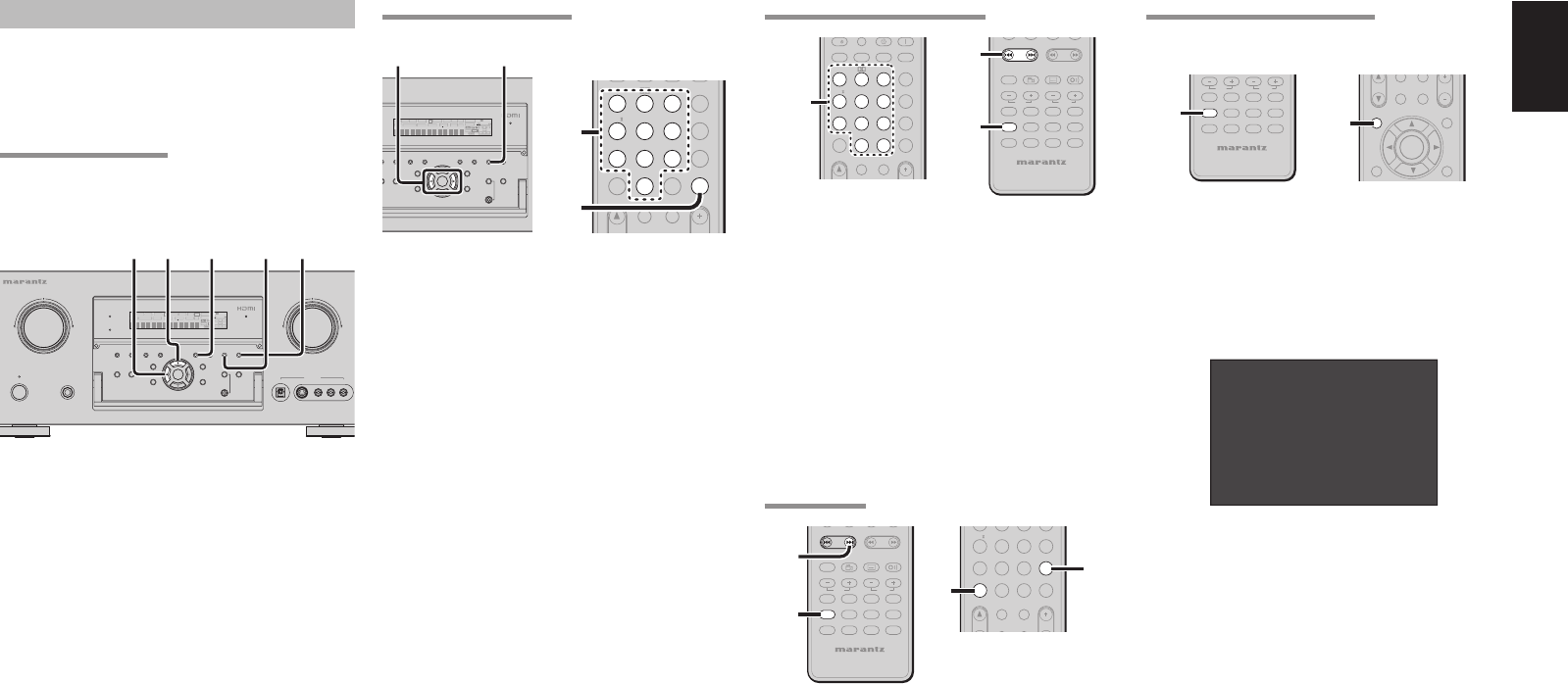
53
ENGLISH
PRESET CHANNEL LIST DISPLAY
A complete list of the broadcast channels stored in
this unit can be displayed.
CAT
MULTI/
MENU
ENTER
EXIT
INFO
T.TO NE
/SET UP
M-SPKR
2.
4.
TAPE
REMOTE CONTROLLER
RC5001SR
MD
CDR
CD
DVD
AMP
AUX2
VCR
TUNER
DSS
TV
BASS
TREBLE
AUX1
1.
1. Press the TUNER button on the remote control
twice within two seconds to switch to the
TUNER function.
2. Press INFO on the remote control.
3. The list of preset channels will be displayed on
the screen of the TV monitor connected to this
unit.
PRESET LIST
NO. 1 FM 87.10 MHz
NO. 2 FM 93.10 MHz
NO. 3 FM 94.70 MHz
NO.10 FM105.70 MHz
4. Up to 10 channels can be displayed at a time.
If there are more than 10 channels, press INFO
on the remote control once more to display the
next page.
The list display will disappear automatically in 5
seconds.
RECALLING A PRESET STATION
P.SCAN
CAT
T.M ODE
+10
112233
445566
778899
00
HT-EQ
SPKR A/B
CH/
INPUT
MUTE
EX/ES
VIRTUAL
CS
VOLU ME
dts
P.DIRECT
l/
7.1CH IN
STEREO
NIGHT
M-CH ST
AUTO
SURROUND
SLEEP
DISPLAY
A/D
LIP SYNC/
CL
MEMOMEMO
BAND
2.
TAPE
-
TUNING
PRESET
-
++
REMOTE CONTROLLER
RC5001SR
MD
CDR
CD
DVD
AMP
AUX2
VCR
TUNER
DSS
TV
BASS
TREBLE
AUDI O
ANGLE
SUB TITLE
DISC+
CH-SEL
V-OFF
ATT.
AUX1
2.
1.
(Using the SR6001)
1. Select the desired preset station by pressing
the 1 or 2
cursor
buttons on the front panel.
(Using the remote control unit)
1.
P
ress the TUNER button twice within two
seconds on the remote.
2. Press the PRESET + or – button to tune in the
deseired preset station.
Or enter the preset station number with the
numeric buttons.
PRESET SCAN
CAT
P.S CA N
CAT
T.M ODE
+10
112233
445566
778899
00
HT-EQ
MULTI/
SPKR A/B
CH/
M-SPKR
MUTE
EX/ES
VIRTUAL
CS
VOLU ME
7.1CH IN
STEREO
NIGHT
M-CH ST
A/D
CL
MEMOMEMO
5.
2.
5.
TAP E
-
TUNING
PRESET
-
++
REMOTE CONTROLLER
RC5001SR
MD
CDR
CD
DVD
AMP
AUX2
VCR
TUNER
DSS
TV
BASS
TREBLE
AUDIO
ANGLE
SUB TITLE
DISC+
CH-SEL
V-OFF
ATT.
AUX1
1.
4.
(Using the remote control unit)
1.
P
ress the TUNER button twice within two
seconds on the remote.
2. Press the P.SCAN on the remote.
“PRESET SCAN” appears on the front display
and then the preset station with the lowest
preset number is recalled fi rst.
3. Preset stations are recalled in sequence (No.1
→ No.2 → etc.) for 5 seconds each.
No stored preset number will be skipped.
4. You can fast forward the preset stations, press
the PRESET + continuously.
5. When the desired preset station is received,
cancel the preset scan operation by pressing
the CL button or P.SCAN on the remote.
MANUAL PRESET MEMORY
CAT
P.SCAN
CAT
T.MODE
+10
112233
445566
778899
00
HT-EQ
MULTI/
SPKR A/B
CH/
INPUT
MSPKR
MUTE
EX/ES
VIRTUAL
CS
VOLUME
dts
7.1CH IN
STEREO
NIGHT
M-CH ST
AUTO
A/D
LIP SYNC/
CL
MEMOMEMO
BAND
3.
2.
MultEQ
ENTER
MENU
IRECT HT-EQ
7.1CH INPUT
D
E AUTO MULTI
A/B
T-MODE MEMORY CLEAR
DISPLAY
EXIT
SPEAKERS
BAND
MIC
O
UND
SPEAKER
MULTI
L
C
R
SL S SR
LFE
DIGITAL
SURROUND
V-OFFDISP MULTI AUTO TUNED ST SPKR A B
NIGHT
PEAK ANALOG
DIGITAL
ATT
SLEEP SURR DIRECT
AUTO DISC 6.1 MTX 6.1 EQ
PCM
AAC
3. 2. 4.
(Using the SR6001)
1. Tune into the radio station you desire (Refer to
the “MANUAL TUNING” or “AUTO TUNING”
section).
2. Press the MEMORY button on the front panel.
“– –“ (preset number) starts blinking on the
display.
3. Select the preset number by pressing the 1
or 2
cursor
buttons, while this is still blinking
(approx. 5 seconds)
4. Press the MEMORY button again to enter. The
display stops blinking.
The station is now stored in the specifi ed preset
memory location.
(Using the remote control unit)
1. Tune into the radio station you desire (Refer to
the “MANUAL TUNING” or “AUTO TUNING”
section).
2. Press the MEMO button on the remote. “– –“
(preset number) starts blinking on the display.
3. Enter the desired preset number by pressing
the numeric buttons.
Note:
• When entering a single digit number (2 for example),
either input “02” or just input “2” and wait for a few
seconds.
PRESET MEMORY
With this unit you can preset up to 60 FM/AM stations
in any order.
For each station, you can memorize the frequency
and reception mode if desired.
AUTO PRESET MEMORY
This function automatically scans the FM and AM
band and enters all stations with proper signal
strength into the memory.
DIGITAL
RLVIDEO
S-VIDEO
AUX 1 INPUT
AUDIO
VOLUME
UP
DOWN
STANDBY
PHONES
INPUT SELECTOR
AV SURROUND RECEIVER SR6001
MultEQ
ENTER
MENU
PURE DIRECT HT-EQ
7.1CH INPUT
MODE AUTO MULTI
A/B
T-MODE MEMORY CLEAR
DISPLAY
EXIT
SPEAKERS
BAND
MIC
PURE DIRECT
SURROUND
SPEAKER
MULTI
DSD
POWER ON/OFF
L
C
R
SL S SR
LFE
DIGITAL
SURROUND
V-OFFDISP MULTI AUTO TUNED ST SPKR A B
NIGHT
PEAK ANALOG
DIGITAL
ATT
SLEEP SURR DIRECT
AUTO DISC 6.1 MTX 6.1 EQ
PCM
AAC
2. 4. 1. 3. 5.
2.
1. To select FM , press the BAND button on the
front panel.
2. While pressing the MEMORY button, press the
1 cursor button.
“AUTO PRESET” will appear on the display,
and scanning starts from the lowest frequency.
3. Each time the tuner fi nds a station, scanning
will pause and the station will be played for fi ve
seconds.
During this time, the following operations are
possible.
The band can be changed by the BAND button.
4. If no button is pressed during this period, the
current station is memorized in location Preset
02.
If you wish to skip the current station, press the
3 cursor button during this period, this station
is skipped and auto presetting continues.
5. Operation stops automatically when all 50
preset memory positions are fi lled or when
auto scanning attains the highest end of all
bands. If you desire to stop the auto preset
memory at anytime, press the CLEAR button.
SR6001N DFU_1_ENG 3_4.indd 53SR6001N DFU_1_ENG 3_4.indd 53 06.12.21 3:11:46 PM06.12.21 3:11:46 PM
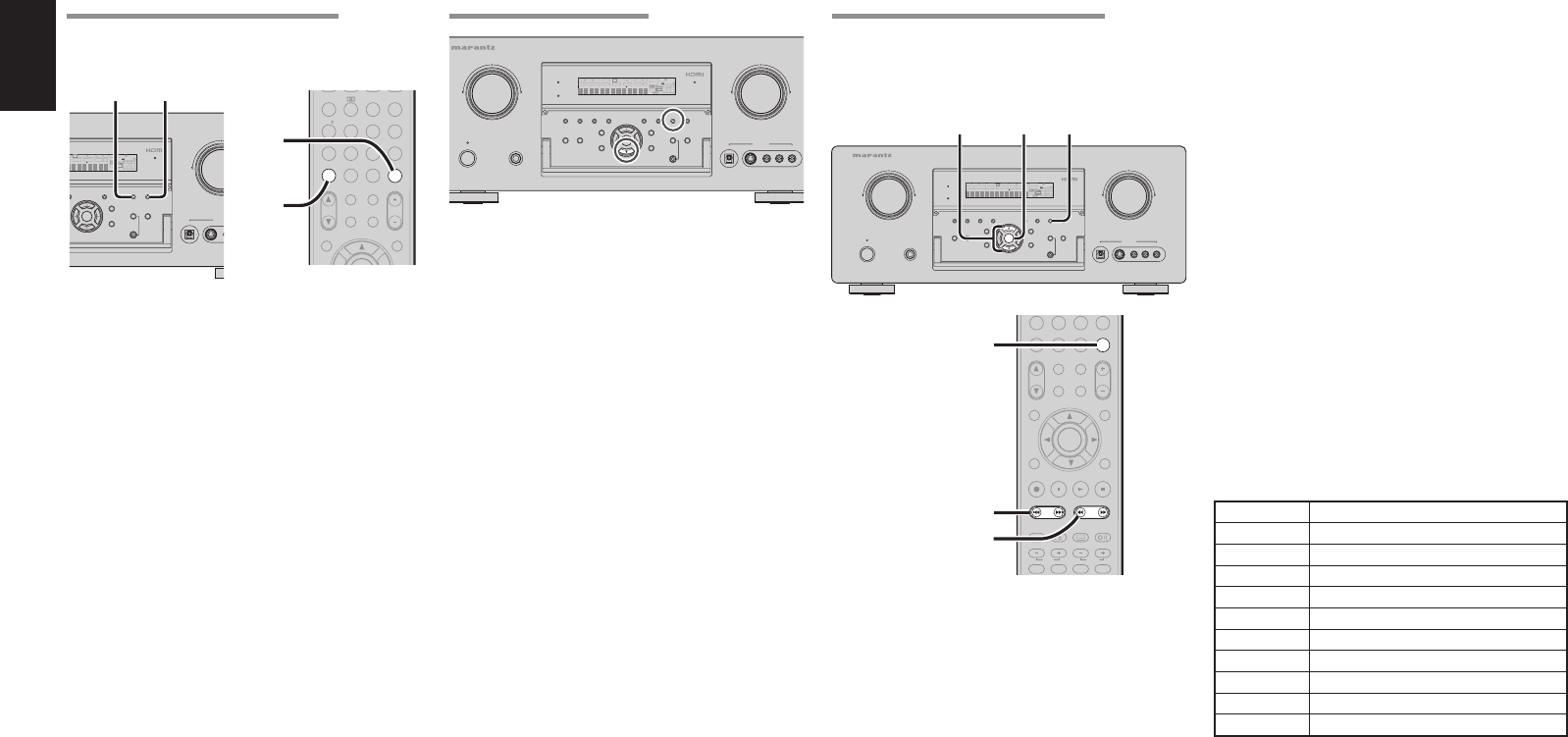
54
ENGLISH
NAME INPUT OF THE PRESET STATION.
This function allows the name of each preset channel
to be entered using alphanumeric characters.
Before name inputting, you need to store preset
stations with the preset memory operation.
DIGITAL
RLVIDEO
S-VIDEO
AUX 1 INPUT
AUDIO
VOLUME
UP
DOWN
STANDBY
PHONES
INPUT SELECTOR
AV SURROUND RECEIVER SR6001
MultEQ
MENU
PURE DIRECT HT-EQ
7.1CH INPUT
MODE AUTO MULTI
A/B
T-MODE MEMORY CLEAR
DISPLAY
EXIT
SPEAKERS
BAND
MIC
PURE DIRECT
SURROUND
SPEAKER
MULTI
DSD
POWER ON/OFF
ENTER
L
C
R
SL S SR
LFE
DIGITAL
SURROUND
V-OFFDISP MULTI AUTO TUNED ST SPKR A B
NIGHT
PEAK ANALOG
DIGITAL
ATT
SLEEP SURR DIRECT
AUTO DISC 6.1 MT X 6.1 EQ
PCM
AAC
5. 2.
5.
6.
4.
CAT
-
T.DISP
F.DIRECT
PTY
PRESET
+
789
0
+10
CAT CAT
TUNINGTUNING
--
++
HT-EQ
MULTI/
MENU
SPKR A/B
EXIT
INFO
T.TO NE
/SET UP
M-SPKR
MUTE
DVD VCR
DSS
TV
VOLUME
BASS
TREBLE
7.1CH IN
REC
AUDI O
ANGLE
SUB TITLE
DISC+
CH-SEL
V-O FF
ATT.
A/D
CL
ENTERENTER
MEMOMEMO
CH/CH/
2. 5. 6.
5.
4. 6.
1. Recall the preset number to be inputted name
with the method described in “Recalling” a
preset station.
2. Press the MEMORY button on the front panel
or press the MEMO button on the remote for
more than 3 seconds.
3. The left most column of the station name
indicator fl ashes, indicating the character entry
ready status.
4. When you press the 3 or 4 cursor buttons on
the front panel or the TUNING + or – buttons on
the remote control unit, alphabetic and numeric
characters will be displayed in the following
order:
A → B → C ... Z → 1 → 2 → 3 ..... 0 → – → +
→ / → (Blank) → A
UP →
→ DOWN
SORTING PRESET STATIONS
DIGITAL
RLVIDEO
S-VIDEO
AUX 1 INPUT
AUDIO
VOLUME
UP
DOWN
STANDBY
PHONES
INPUT SELECTOR
AV SURROUND RECEIVER SR6001
MultEQ
ENTER
MENU
PURE DIRECT HT-EQ
7.1CH INPUT
MODE AUTO MULTI
A/B
T-MODE MEMORY CLEAR
DISPLAY
EXIT
SPEAKERS
BAND
MIC
PURE DIRECT
SURROUND
SPEAKER
MULTI
DSD
POWER ON/OFF
L
C
R
SL S SR
LFE
DIGITAL
SURROUND
V-OFFDISP MULTI AUTO TUNED ST SPKR A B
NIGHT
PEAK ANALOG
DIGITAL
ATT
SLEEP SURR DIRECT
AUTO DISC 6.1 MTX 6.1 EQ
PCM
AAC
If you have stations memorized, and there is a gap in
the sequential order:
I.e. the stations are stored as follows
1) 87.1 MHz
2) 93.1 MHz
3) 94.7 MHz
10) 105.9 MHz
(notice there is no stations programmed for pre sets
for 4-9), you can have pre set 10 become pre set 5:
To sort the numbers, press and hold the MEMORY
and the 4 cursor buttons.
“PRESET SORT” will appear on the display and
sorting will be done.
CLEARING STORED PRESET STATIONS
You can remove preset stations from the memory
using the following procedure.
CAT
P.SCAN
CAT
T.M ODE
123
456
789
0
+10
HT-EQ
MULTI/
MENU
SPKR A/B
INFO
CH/
INPUT
M-SPKR
MUTE
EX/ES
VIRTUAL
CS
VOLUME
dts
7.1CH IN
STEREO
NIGHT
M-CH ST
AUTO
A/D
LIP SYNC/
CLCL
MEMOMEMO
BAND
2.
3.
DIGITAL
S-VIDEO
AUX 1 IN
VOLU
M
DOWN
MultEQ
ENTER
A/B
T-MODE MEMORY CLEAR
DISPLAY
EXIT
SPEAKERS
BAND
MIC
A
KER
LTI
L
C
R
SL S SR
LFE
DIGITAL
SURROUND
V-OFF
D
ST SPKR A B
NIGHT
PEAK ANALOG
DIGITAL
ATT
DISC 6.1 MTX 6.1 EQ
PCM
AAC
3.2.
1. Recall the preset number to be cleared with
the method described in “Recalling” a preset
station.
2. Press the MEMORY button on the front panel
or press the MEMO button on the remote.
3.
The stored preset number blinks in the display
for 5 seconds. While blinking, press the CLEAR
button on the front panel or press the CL button
on the remote.
4. “xx CLEAR” appears on the display to indicate
that the specified preset number has been
cleared.
Note:
•
To clear all stored preset stations, press and hold the
CLEAR and the ENTER buttons for two seconds.
5. After selecting the fi rst character to be entered,
press the MEMORY or ENTER button, or press
the MEMO button on the remote.
The entry in this column is fi xed and the next
column starts to fl ash. Fill the next column the
same way.
To move back and forth between the characters,
press the 1 / 2 cursor buttons or press PRESET
+ or – button on the remote.
Note:
• Unused columns should be filled by entering
blanks.
6. To save the name, press the MEMORY or
ENTER button on the front panel, or press the
MEMO button on the remote for more than 2
seconds.
Instead of using the 3 and 4 cursor buttons
or the TUNING + or – buttons of the remote
controller unit to select characters, characters
can be input from the numeric keys of the
remote control unit. See the below table for
a correspondence between characters and
numeric keys.
Ten keypad Press, press again, press again, etc.
1A → B → C → 1 → A
2D → E → F → 2 → D
3G → H → I → 3 → G
4J → K → L → 4 → J
5M → N → O → 5 → M
6P → Q → R → 6 → P
7S → T → U → 7 → S
8V → W → X → 8 → V
9Y → Z → space → 9 → Y
0– → + → / → 0
SR6001N DFU_1_ENG 3_4.indd 54SR6001N DFU_1_ENG 3_4.indd 54 06.12.21 3:11:47 PM06.12.21 3:11:47 PM
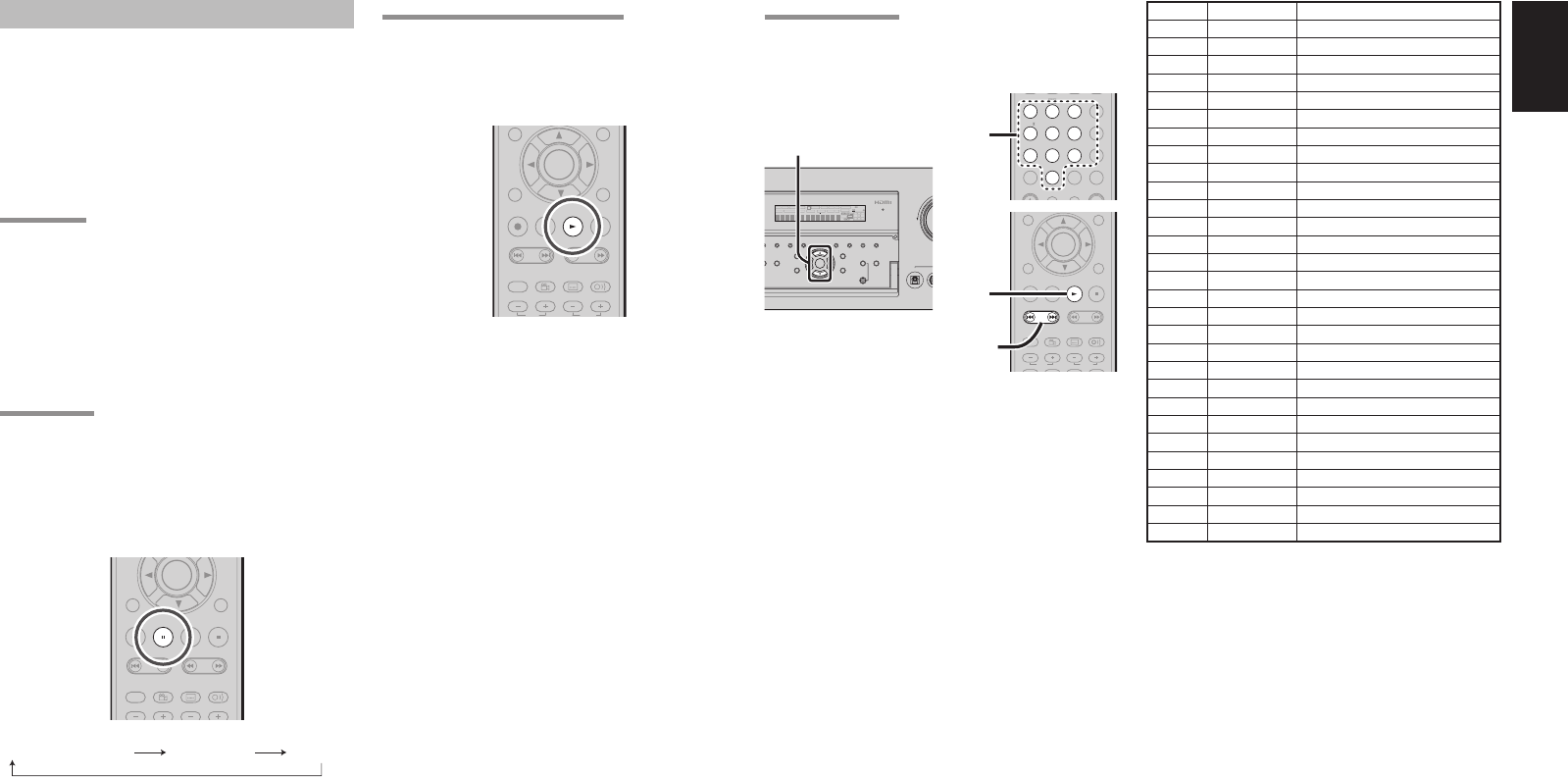
55
ENGLISH
PTY AUTO SEARCH
Your receiver is equipped to automatically search for
stations transmitting any of 29 different programme
types. To search for a PTY, follow these procedures:
-
T.DISP
F.DIRECT
TUNING
PRESET
-
++
PTYPTY
MENU
ENTER
EXIT
INFO
T.TONE
/SET UP
BASS
TREBLE
REC
AUDI O
ANGLE
SUB TITLE
DISC+
CH-SEL
V-OFF
ATT.
2.
1.
3.
4.
P.SCAN
T.MODE
+10
112233
445566
778899
00
CAT CAT
HT-EQ
SPKR A/B
INPUT
MUTE
EX/ES
VIRTUAL
CS
VOLU ME
dts
7.1CH IN
STEREO
NIGHT
M-CH ST
AUTO
A/D
LIP SYNC/
MEMO
CL
CH/CH/
BAND
2.
DIGITAL
S-
V
DOWN
MultEQ
ENTER
MENU
IRECT HT-EQ
7.1CH INPUT
D
E AUTO MULTI
A/B
T-MODE MEMORY CLEAR
DISPLAY
EXIT
SPEAKERS
BAND
MIC
O
UND
SPEAKER
MULTI
L
C
R
SL S SR
LFE
DIGITAL
SURROUND
V-OFFDISP MULTI AUTO TUNED ST SPKR A B
NIGHT
PEAK ANALOG
DIGITAL
ATT
SLEEP SURR DIRECT
AUTO DISC 6.1 MTX 6.1 EQ
PCM
AAC
2.
1. Press the PTY button in the TUNER MODE on
the remote controller. The current station’s PTY
will be displayed, or the currently selected PTY
group will be displayed in blinking if no station
or RDS data is present.
2.
To change to a new PTY type, press the
TUNING 3 or 4 button on the front panel or
numeric or PRESET + or – buttons on the
remote until the desired PTY is shown in the
display.
3. Once the desired PTY group or type has
been selected, press the PTY button while
the display blink (approx. 5 seconds). The
PTY Auto search will start, and the tuner will
pause at each station broadcasting RDS PTY
information corresponding to the selected
choice.
4. To advance to the next RDS station with the
desired PTY, press the PTY button again within
5 seconds.
PROGRAMME TYPE (PTY) DISPLAY
The RDS system categorizes programmes according
to their genre into different programme type (PTY)
groups. To display the programme type information
of the current station, press the PTY button on the
remote while in the TUNER mode.
-
T.DISP
F.DIRECT
TUNING
PRESET
-
++
PTYPTY
ENTER
EXIT
T.TONE
/SET UP
BASS
TREBLE
REC
AUDI O
ANGLE
SUB TITLE
DISC+
CH-SEL
V-OFF
ATT.
RDS OPERATION
Now in use in many countries, RDS (Radio Data
System) is a description of the station’s programming
hidden space in the FM signal.
Your new receiver is equipped with RDS to assist
in the selection of FM stations using station and
network names, rather than broadcast frequencies.
Additional RDS functions include the ability to search
for programme types.
RADIO TEXT
Some RDS stations broadcast RADIO TEXT, which is
additional information on the station and programme
being broadcast.
RADIO TEXT information appears as ‘running’ text
in the display. RADIO TEXT is transmitted character
by the radio station. As a result of that it may take
some time until the entire text has been completely
received.
RDS DISPLAY
When a receiver is tuned to an FM station that is
transmitting RDS data, the Front Panel Information
Display will automatically show the station name
or RDS TEXT in place of the typical display of the
station’s broadcast frequency.
To change the display, press the T.DISP button on
the remote.
-
T.DISP
F.DIRECT
PTY
PRESET
+
TUNINGTUNING
--
++
ENTER
EXIT
T.TONE
/SET UP
REC
AUDI O
ANGLE
SUB TITLE
DISC+
CH-SEL
V-OFF
ATT.
RT (
RADIO TEXT
)
PS (
Program Service Name
) Frequency
NUMBER DISPLAY PROGRAMME TYPE
1 POP Pop Music
2 ROCK Rock Music
3 MOR M. O. R. Music
4 LIGHT Light classical
5 CLASSIC Serious classical
6 NEWS News
7 AFFAIR Current Affairs
8 INFO Information
9 SPORT Sport
10 EDUCATE Education
11 DRAMA Drama
12 CULTURE Culture
13 SCIENCE Science
14 OTHERS Varied
15 OTHER Other Music
16 WEATHER Weather
17 FINANCE Finance
18 CHILDREN Children’s programmes
19 SOCIAL Social Affairs
20 RELIGION Religion
21 PHONE IN Phone In
22 TRAVEL Travel
23 HOBBIES Hobbies
24 JAZZ Jazz Music
25 COUNTRY Country Music
26 NATION National Music
27 OLDIES Oldies Music
28 FOLK Folk Music
29 DOCUMENT Documentary
SR6001N DFU_1_ENG 3_4.indd 55SR6001N DFU_1_ENG 3_4.indd 55 06.12.21 3:11:47 PM06.12.21 3:11:47 PM
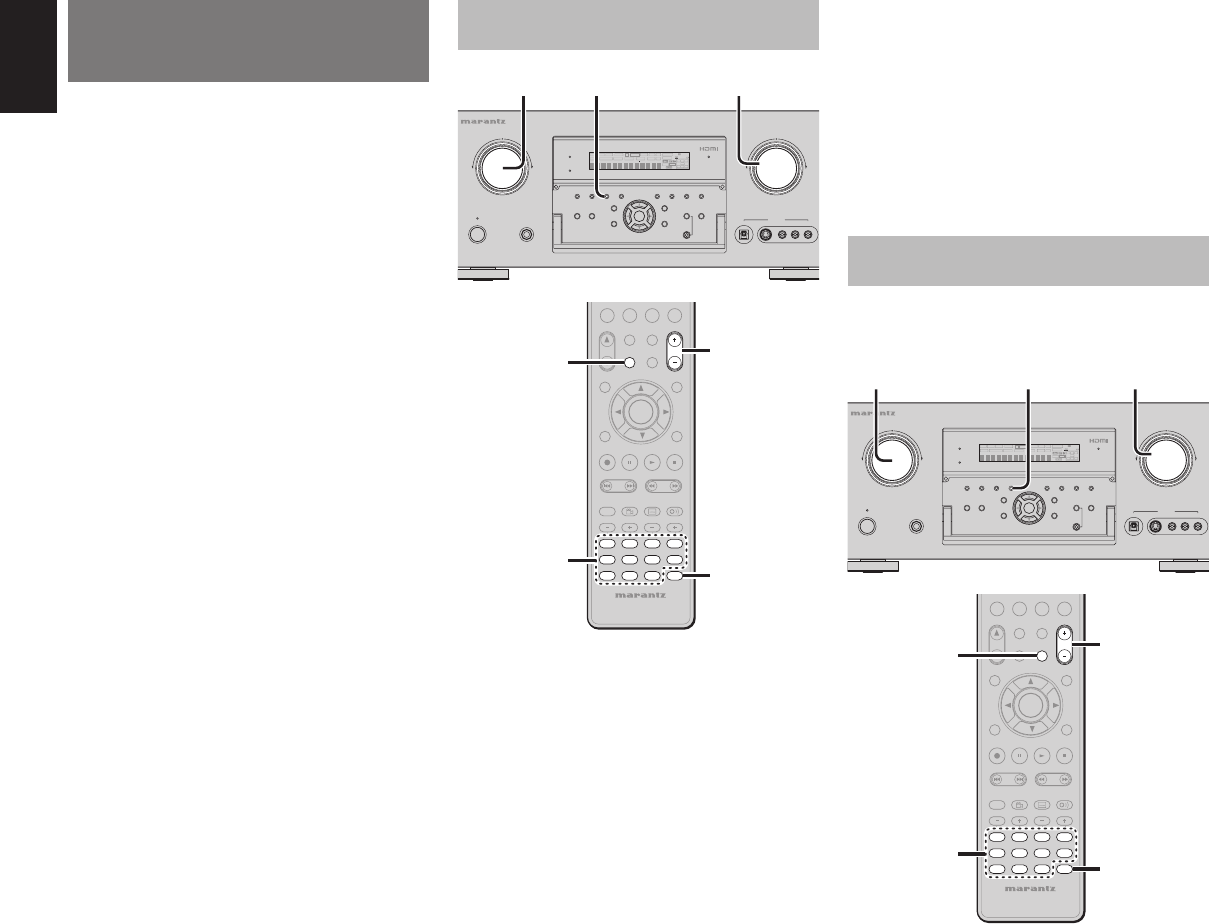
56
ENGLISH
MULTI ROOM
SYSTEM
The Multiroom System mode allows the same source
or different sources to be heard in two rooms other
than where this receiver is installed.
When using the multiroom system, the audio is
output from the MULTI AUDIO output terminals and
input to the MULTI ROOM amps.
If a surround channel back speaker or speaker C
(see page 23) are not used in the room where this
receiver is installed, the multi speaker system can be
used with the amp for the surround back channel.
This receiver supports multiroom system functions
such as source selectors, OSD menu systems, sleep
timers and remote control.
MULTI ROOM PLAYBACK USING THE MULTI
ROOM OUT TERMINALS
DIGITAL
RLVIDEO
S-VIDEO
AUX 1 INPUT
AUDIO
VOLUME
UP
DOWN
STANDBY
PHONES
INPUT SELECTOR
AV SURROUND RECEIVER SR6001
MultEQ
ENTER
MENU
PURE DIRECT HT-EQ
7.1CH INPUT
MODE AUTO MULTI
A/B
T-MODE MEMORY CLEAR
DISPLAY
EXIT
SPEAKERS
BAND
MIC
PURE DIRECT
SURROUND
SPEAKER
MULTI
DSD
POWER ON/OFF
L
C
R
SL S SR
LFE
DIGITAL
SURROUND
V-OFFDISP MULTI AUTO TUNED ST SPKR A B
NIGHT
PEAK ANALOG
DIGITAL
ATT
SLEEP SURR DIRECT
AUTO DISC 6.1 MTX 6.1 EQ
PCM
AAC
2. 3.1. 4.
CAT
CAT
-
T.DISP
F.DIRECT
PTY
TUNING
PRESET
-
++
+10
REMOTE CONTROLLER
RC5001SR
00
TAPE
HT-EQ
MULTI/
MENU
SPKR A/B
ENTER
EXIT
INFO
CH/
T.TO NE
/SET UP
M-SPKR
MUTE
MD
CDR
CD
AMP
AUX2
TUNER
BASS
TREBLE
REC
AUDI O
ANGLE
SUB TITLE
DISC+
CH-SEL
V-OFF
ATT.
AUX1
A/D
MEMO
CL
DVDDVD VCRVCR
DSSDSS
TVTV
VOLUMEVOLUME
7.1CH IN7.1CH IN
3.
1. 4.
2.
1. 4.
1. Press the MULTI button on the unit or remote
control (after pressing the AMP button on the
remote control). The unit enters MULTI ROOM
mode, and the display indicates “SELECT
SOURCE.” The “MULTI” indicator will fl ash for
about 10 seconds.
2. Select the input source using the INPUT
SELECTOR knob or function button on the
remote control.
Then, the display indicates “MULTI VOLUME”
“MULTI VOL. xx” for approx. 5 seconds.
3. During this time, you can set the volume level in
the multi room as desired.
This will only set the volume in the second
room.
4. To cancel this function, press the MULTI button
on the unit or remote control (after pressing the
AMP button on the remote control).
“MULTI” indicator on the front panel will be
turned off.
Note:
• The sleep timer, monaural output and other features
can also be set using the MAIN MENU.
(See page 40)
MULTI ROOM PLAYBACK USING THE MULTI
SPEAKER TERMINALS
The SR6001 allows you to connect another set
of speakers and place them in a different room or
separated area for Iistening to music.
DIGITAL
RLVIDEO
S-VIDEO
AUX 1 INPUT
AUDIO
VOLUME
UP
DOWN
STANDBY
PHONES
INPUT SELECTOR
AV SURROUND RECEIVER SR6001
MultEQ
ENTER
MENU
PURE DIRECT HT-EQ
7.1CH INPUT
MODE AUTO MULTI
A/B
T-MODE MEMORY CLEAR
DISPLAY
EXIT
SPEAKERS
BAND
MIC
PURE DIRECT
SURROUND
SPEAKER
MULTI
DSD
POWER ON/OFF
L
C
R
SL S SR
LFE
DIGITAL
SURROUND
V-OFFDISP MULTI AUTO TUNED ST SPKR A B
NIGHT
PEAK ANALOG
DIGITAL
ATT
SLEEP SURR DIRECT
AUTO DISC 6.1 MTX 6.1 EQ
PCM
AAC
2. 3.1. 4.
CAT
CAT
-
T.DISP
F.DIRECT
PTY
TUNING
PRESET
-
++
+10
REMOTE CONTROLLER
RC5001SR
00
TAPE
HT-EQ
MULTI/
MENU
SPKR A/B
ENTER
EXIT
INFO
CH/
T.TO NE
/SET UP
M-SPKR
MUTE
MD
CDR
CD
AMP
AUX2
TUNER
BASS
TREBLE
REC
AUDI O
ANGLE
SUB TITLE
DISC+
CH-SEL
V-OFF
ATT.
AUX1
A/D
MEMO
CL
DVDDVD VCRVCR
DSSDSS
TVTV
VOLUMEVOLUME
7.1CH IN7.1CH IN
3.
1. 4.
2.
1. 4.
1. Press the MULTI SPEAKER (M-SPKR) button.
The unit enters multi room speaker mode and
the display indicates “SELECT SOURCE” and
fl ashes the “MULTI” indicators for approx. 10
seconds.
2. Select the input source using the INPUT
SELECTOR knob or function button on the
remote control.
Then, the display indicates “MSPKR VOLUME”
“MSPKR VOL.xx” for approx. 5 seconds.
3. During this time, you can set the volume level in
the multi room as desired.
This will only set the volume in the multi room.
4. To cancel this function, press the MULTI button
on the unit or remote control (after pressing the
AMP button on the remote control).
“MULTI” indicator on the front panel will be
turned off.
Note:
• The sleep timer, monaural output and other features
can also be set using the MAIN MENU. (See page
40.)
Notes for Multi Room Speaker
• The MULTI ROOM SPEAKER output terminals can
be used when Surround Back Speaker = “NONE”
in the SPEAKER SETUP menu. (See SPEAKER
SETUP, page 30)
• “The Surr. Back Speakers are in use” is displayed
when the MULTI SPEAKER button is pressed
when the Surround Back Speaker is not set to
“NONE” in the SPEAKER SETUP menu. (See
SPEAKER SETUP, page 30)
• The Multispeaker mode cannot be used at the
same time as the speaker C. When connecting for
multiroom use, set the SPEAKER C selector switch
on the rear panel to OFF.
SR6001N DFU_1_ENG 4_4.indd 56SR6001N DFU_1_ENG 4_4.indd 56 06.12.21 3:12:20 PM06.12.21 3:12:20 PM

57
ENGLISH
OPERATION OF THE MULTI ROOM OUTPUTS WITH
THE REMOTE CONTROL FROM MULTI ROOM
Multi Room output can be operated from a room
where the receiver is not installed. This requires a
separately sold IR receiver. (For connections, see
page 23.)
CAT
+10
00
CAT CAT
MULTI/
MENU
SPKR A/B
ENTER
INFO
T.TO NE
M-SPKR
MUTE
VOLUME
CH/CH/
1.
2.
TAPE
REMOTE CONTROLLER
RC5001SR
MD
CDR
CD
DVD
AMP
AUX2
VCR
TUNER
DSS
TV
BASS
TREBLE
AUX1
1.
1. Press MULTI on the multi room remote control
from the MULTI ROOM.
(Press the AMP button fi rst to enter the AMP
mode then press the MULTI button.)
This operations will put the SR6001 into multi
room mode and “MULTI” will be illuminated on
the display.
2. Press the VOLUME+ or VOLUME− button on
the multi room remote control to set the desired
volume.
3. In multi room mode, the multi room remote
control can be used in the multiroom to operate
the following functions.
General:
Controlling volume level, sleep timer, and muting.
SeIecting input audio and video source.
Tuner:
Selecting band, controlling preset channel up and
down, tuning up and down direct frequency call.
Notes for the Multi Room System
• The MULTI ROOM OUT (MULTI OUT/MULTI
SPEAKER) has analog outputs.
This does not support digital input signals.
• If the Tuner (FM or AM) is active in the main room,
you can not control any function of the tuner.In this
case, You must listen to the same station as the main
room.
• When the component with RC-5 bus is connected to
the MULTI RC IN jack(see page 23), Multiroom can
be operated using the RC codes for the main room.
The remote control units of other Marantz products
can also be used to control multiroom.
SR6001N DFU_1_ENG 4_4.indd 57SR6001N DFU_1_ENG 4_4.indd 57 06.12.21 3:12:21 PM06.12.21 3:12:21 PM
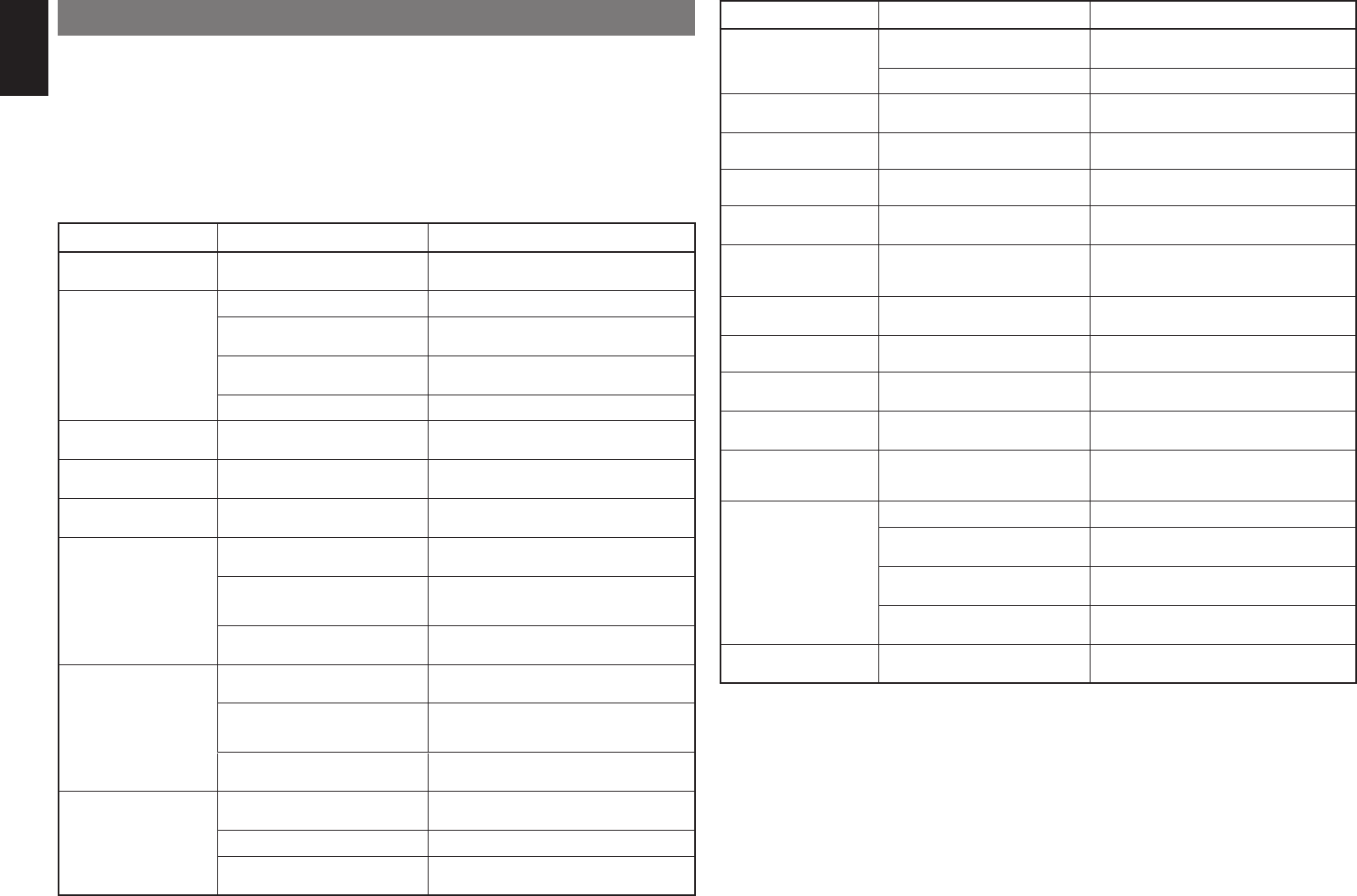
58
ENGLISH
TROUBLESHOOTING
In case of trouble, check the following before calling for service:
1. Are the connections made properly ?
2. Are you operating the unit properly following the user’s guide ?
3. Are the power amplifi ers and speaker working properly ?
If the unit does not operate properly, check items shown in the following table.
If your trouble cannot be recovered with the remedy actions listed in the following table, malfunction of the
internal circuitry is suspected; immediately unplug the power cable and contact your dealer, nearest Marantz
authorized dealer or the Marantz Service Center in your country.
SYMPTOM CAUSE REMEDY
SR6001 cannot be turned
up.
The power plug is not connected. Connect the power plug to the outlet.
No sound and picture are
output even when power is
on.
Mute is on. Cancel mute using the remote control unit.
The input cable is not connected
correctly.
See the connection diagram and connect the cables
correctly.
The master volume control is turned all
the way down.
Adjust the master volume.
The function selector position is wrong. Select correct position.
No speaker output. The headphones are connected to the
headphone jack.
Disconnect the headphones. (Speakers will not
output sound when headphones are connected.)
Incorrect Audio or Video for
selected source.
Input cable connected incorrectly. Connect the cable correctly by referring to the
connection diagram.
Incorrect Audio from a
channel.
Speaker cable connected incorrectly. Connect the cable correctly by referring to the
connection diagram.
No Audio output from the
center channel speaker.
The center speaker cable connection is
incomplete.
Connect the cable correctly.
STEREO has been selected for Surround
mode.
When STEREO is selected for Surround mode, no
sound will be output from the center speaker. Set
another Surround mode.
Center = NONE has been selected in
SETUP mode.
Make the correct setting.
No Audio output from the
surround speakers.
The surround speaker cable connection
is incomplete.
Connect the cable correctly.
STEREO has been selected for Surround
mode.
When STEREO has been selected for Surround
mode, no sound will be output from the surround
speaker. Set another Surround mode.
Surround = NONE has been selected in
SETUP mode.
Make the correct setting.
No Audio output from the
surround back speakers.
The surround back speaker cable
connection is incomplete.
Connect the cable correctly.
Surround mode is not EX/ES mode. Set surround mode EX/ES.
Surround back = NONE has been
selected in SPEAKERS SIZE SETUP
Make the correct setting.
SYMPTOM CAUSE REMEDY
Can not select EX/ES mode. Surround center= NONE has been
selected in SPEAKERS SIZE SETUP
Make the correct setting.
Input signal is incompatible. Use 5.1channel source.
Can not select Pro Logic IIx
mode.
Input signal is incompatible. Use 2 channel Dolby Digital input signal, PCM input
signal or analog input signal.
Can not select Neo:6 mode. Input signal is incompatible. Use 2 channel DTS input signal, PCM input signal or
analog input signal.
Can not select CSII mode. Input signal is incompatible. Use 2 channel Dolby Digital input signal, PCM input
signal or analog input signal.
No output to Subwoofer Out. Subwoofer = NONE has been selected
in SETUP mode.
Select Subwoofer = YES.
Noise is produced during
DTS-encoded CD or laser
disc play.
Analog has been selected for input. Be sure to perform digital connection, select digital
input, then play.
A specifi c channel does not
produce output.
Nothing recorded on source. Check the encoded channel on the source side.
FM or AM reception fails. Antenna connection is incomplete. Correctly connect the indoor FM and AM antennas
to FM and AM antenna outlets.
Noise is heard during AM
reception.
Reception is affected by other electrical
fi elds.
Try changing location where the AM indoor antenna
is set up.
Noise is heard during FM
reception.
The radio waves from the broadcasting
station are weak.
Install an FM outdoor antenna.
Cannot get programmed
station when the PRESET
button is pressed.
Preset data has been erased. Disconnecting power plug for long periods of time
will erase preset data. If that happens, input the
preset data again.
Control with the remote
control unit fails.
Batteries are consumed. Replace all the batteries with new ones.
Remote controller's function-key setting
is wrong.
Select different position from which equipment will
be controlled.
The distance between this SR6001 and
the remote commander is too far.
Move closer to this SR6001.
Something is blocking SR6001 and the
remote commander.
Remove offending object.
Auto Setup (SPEAKER
SETUP) is not working.
Headphones are connected. Disconnect the headphones.
Note:
• After “PROTECT” appears on the unit’s display, the standby indicator may start fl ashing. If it does, there is a
problem in the unit or the connection. If this problem reoccurs even when power is activated from the remote control
unit, call for servicing.
SR6001N DFU_1_ENG 4_4.indd 58SR6001N DFU_1_ENG 4_4.indd 58 06.12.21 3:12:21 PM06.12.21 3:12:21 PM
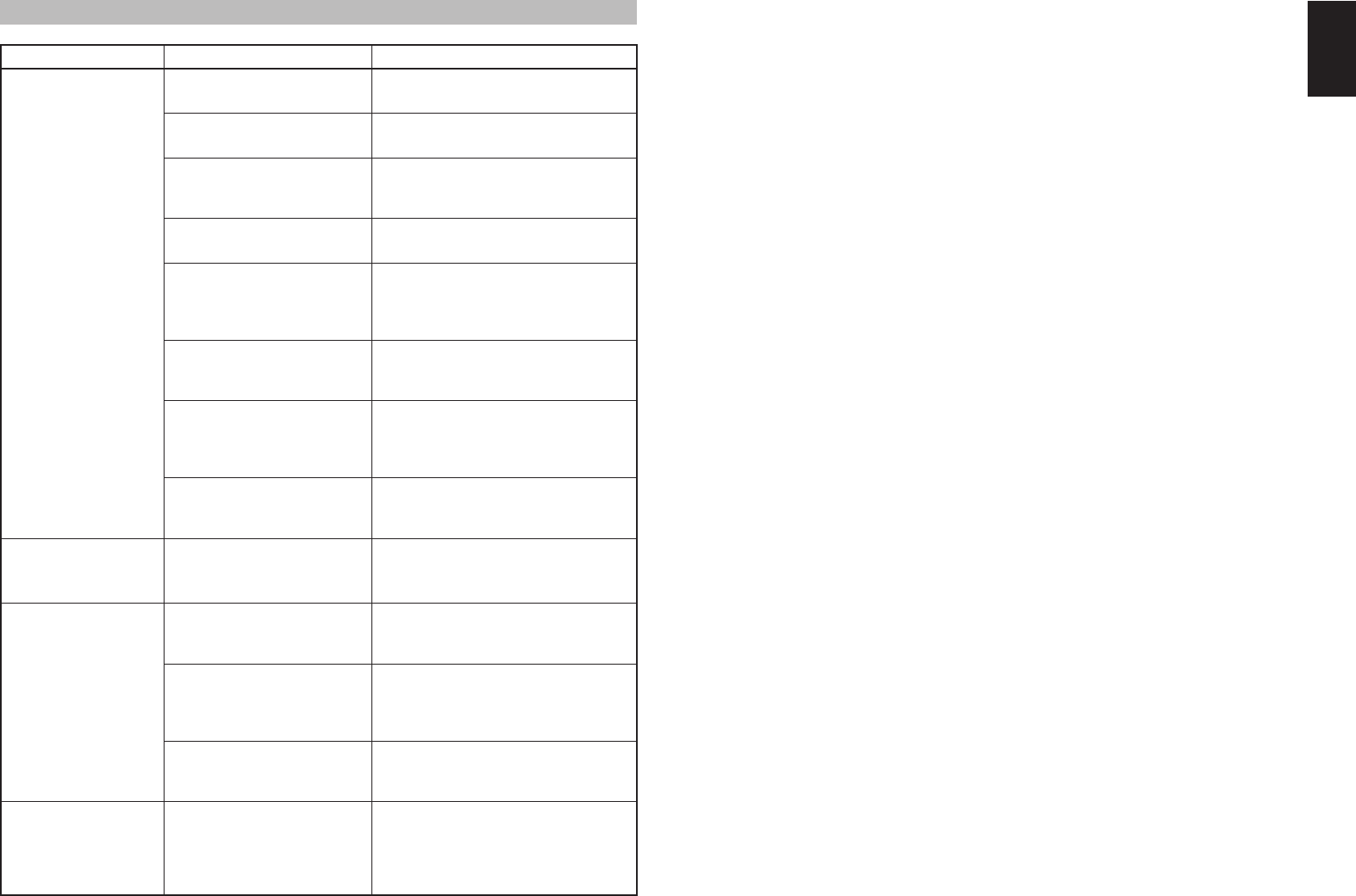
59
ENGLISH
HDMI
SYMPTOM CAUSE REMEDY
The display does not
appear over an HDMI
connection.
The connected monitor or projector
does not support HDCP.
The HDMI input of on the TV is
not on.
Set HDMI input so that it turns on, as
explained in the TV's instruction manual.
The HDMI output on the source
component (DVD, Set Top Box,
etc.) is not on.
Set HDMI output so that it turns on, as
explained in the source component's
instruction manual.
The HDMI mode is not correctly
set on the SR6001.
Set HDMI input on the FUNC INPUT
SETUP menu as explained on page 28.
The HDMI output video resolution
of the source component (DVD,
Set Top Box, etc.) does not match
the TV specifi cations.
Set the resolution so that it matches, as
explained in the instruction manuals of both
components.
The device is connected with a
non-standard HDMI cable.
A 5 m or shorter cable is recommended to
ensure stable operation and prevent image
quality deterioration.
Power to the SR6001 is off.
(When the SR6001 is on standby,
HDMI connections cannot be
turned on.)
Turn on the power to the SR6001.
The connection between
HDMI components was not
authenticated.
Shut off and then turn the power back on to
the SR6001, TV and source component.
Time is needed for the
display of an HDMI
connection to appear.
The connection is being
authenticated between the HDMI
devices.
There is nothing wrong with the system.
Some HDMI devices require time for
authentication.
Audio is not played
back over an HDMI
connection.
The HDMI audio output of the
source component (DVD, Set Top
Box, etc.) is not on.
Set the HDMI audio output so that it turns
on, as explained in the source component's
instruction manual.
The signal format of the source
component (DVD, Set Top Box,
etc.) is not supported by the
SR6001.
Set the HDMI audio output so that it can
connect to the SR6001, as explained in the
source component's instruction manual.
The SR6001 is set to the HDMI
audio “THROUGH” mode.
In the “THROUGH” mode, sound is not
produced from the SR6001. Set it to
“ENABLE”. (see page 39)
DVD-Audio is not played
back over an HDMI
connection.
The DVD player does not support
CPPM, therefore it cannot output
HDMI audio.
• Use a DVD-Audio player that supports
CPPM.
• Turn on PCM downsampling on the DVD
player.
• Use an analog connection.
SR6001N DFU_1_ENG 4_4.indd 59SR6001N DFU_1_ENG 4_4.indd 59 06.12.21 3:12:22 PM06.12.21 3:12:22 PM
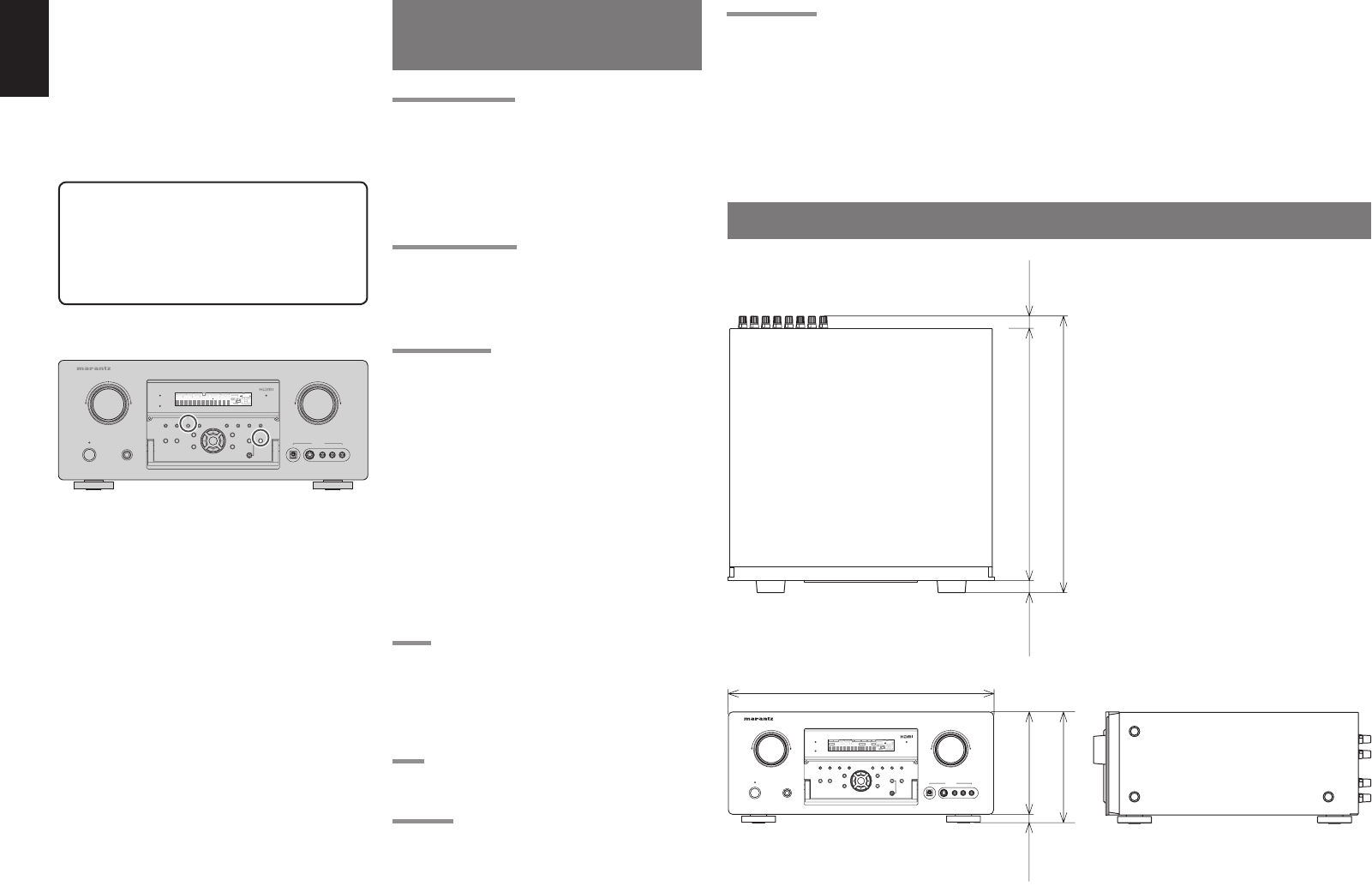
60
ENGLISH
DIMENSIONS
DIGITAL
RLVIDEO
S-VIDEO
AUX 1 INPUT
AUDIO
VOLUME
UP
DOWN
STANDBY
PHONES
INPUT SELECTOR
AV SURROUND RECEIVER SR6001
MultEQ
ENTER
HT-EQ
PURE DIRECT THX
7.1CH INPUT
MODE AUTO MULTI
A/B
T-MO DE MEMORY CLEAR
DISPLAY
EXIT
SPEAKERS
BAND
MIC
PURE DIRECT
SURROUND
SPEAKER
MULTI
DSD
POWER ON/OFF
L
C
R
SL S SR
LFE
DIGITAL
SURROUND
V-OFFDISP MULTI AUTO TUNED ST SPKR A B
NIGHT
PEAK ANALOG
DIGITAL
ATT
SLEEP SURR DIRECT
AUTO DISC 6.1 MTX 6.1 EQ
PCM
AAC
184 mm
14 mm 170 mm
440 mm
20 mm
396 mm
22 mm354 mm
GENERAL MALFUNCTION
If the equipment malfunctions, this may be because
an electrostatic discharge or AC line interference has
corrupted the information in the equipment memory
circuits. Therefore:
- disconnect the plug from the AC line supply
- after waiting at least three minutes, reconnect
the plug to the AC line supply
- re-attempt to operate the equipment
Memory backup
• In case a power outage occurs or the power
cord is accidentally unplugged, the SR6001
is equipped with a backup function to prevent
memory data such as the preset memory
from being erased.
HOW TO RESET THE UNIT
DIGITAL
RLVIDEO
S-VIDEO
AUX 1 INPUT
AUDIO
VOLUME
UP
DOWN
STANDBY
PHONES
INPUT SELECTOR
AV SURROUND RECEIVER SR6001
MultEQ
ENTER
MENU
PURE DIRECT HT-EQ
7.1CH INPUT
MODE AUTO MULTI
A/B
T-MODE MEMORY CLEAR
DISPLAY
EXIT
SPEAKERS
BAND
MIC
PURE DIRECT
SURROUND
SPEAKER
MULTI
DSD
POWER ON/OFF
L
C
R
SL S SR
LFE
DIGITAL
SURROUND
V-OFFDISP MULTI AUTO TUNED ST SPKR A B
NIGHT
PEAK ANALOG
DIGITAL
ATT
SLEEP SURR DIRECT
AUTO DISC 6.1 MT X 6.1
PCM
AAC
EQ
Should the operation or display seem to be abnormal,
reset the unit with the following procedure.
The SR6001 is turned on, press and hold the MULTI
+ SPEAKERS A/B buttons simultaneously for 3
seconds or more.
Remember that the procedure will reset the settings
of the function selector, Surround mode, delay time,
TUNER PRESET etc., to their initial settings.
TECHNICAL
SPECIFICATIONS
FM TUNER SECTION
Frequency Range ................................ 87.5 – 108.0 MHz
Usable Sensitivity ............................IHF 1.8 µV/16.4 dBf
Signal to Noise Ratio ................... Mono/Stereo 75/70 dB
Distortion ......................................Mono/Stereo 0.2/0.3 %
Stereo Separation .........................................1 kHz 45 dB
Alternate Channel Selectivity .................± 300 kHz 60 dB
Image Rejection .........................................98 MHz 70 dB
Tuner Output Level ........... 1 kHz, ± 75 kHz Dev 800 mV
AM TUNER SECTION
Frequency Range ................................... 531 – 1602 kHz
Signal to Noise Ratio .............................................. 50 dB
Usable Sensitivity ......................................... Loop 400µV
Distortion ...................................400Hz, 30 % Mod. 0.5 %
Selectivity .................................................± 20 kHz 70 dB
AUDIO SECTION
Power Output (20 Hz – 20 kHz/THD=0.08%)
Front L&R ..........................................8 ohms 100 W / Ch
Center ................................................8 ohms 100 W / Ch
Surround L&R ....................................8 ohms 100 W / Ch
Surround Back L&R ...........................8 ohms 100 W / Ch
Front L&R ..........................................6 ohms 120 W / Ch
Center ................................................6 ohms 120 W / Ch
Surround L&R ....................................6 ohms 120 W / Ch
Surround Back L&R ...........................6 ohms 120 W / Ch
Input Sensitivity/Impedance ...............168 mV/ 47 Kohms
Signal to Noise Ratio(Analog Input / Pure Direct) .... 105 dB
Frequency Response
(Analog Input / Pure Direct)
........................................... 8 Hz – 100 kHz (± 3 dB)
(Digital Input / 96 kHz PCM)
............................................ 8 Hz – 45 kHz (± 3 dB)
VIDEO
Television Format ............................................ NTSC/PAL
Input Level/Impedance ........................... 1 Vp-p/75 ohms
Output Level/Impedance ......................... 1 Vp-p/75 ohms
Video Frequency Response .......5 Hz to 8 MHz (– 1 dB)
Video Frequency (Component)
.... 5 Hz to 80 MHz (– 1 dB)
S/N .......................................................................... 60 dB
HDMI
Version ...........................................................1.2 [INPUT]
...........................................................1.1 [OUTPUT]
GENERAL
Power Requirement ................................AC 230 V 50 Hz
Power Consumption .............................................. 760 W
Weight ...................................................................15.0 kg
ACCESSORIES
Remote Control Unit RC5001SR ................................... 1
Microphone ................................................................... 1
AAA-size batteries ........................................................ 2
FM Antenna ................................................................... 1
AM Loop Antenna .......................................................... 1
Front AUX Jack Cover .................................................. 1
AC cable ....................................................................... 1
Specifi cations subject to change without prior notice.
SR6001N DFU_1_ENG 4_4.indd 60SR6001N DFU_1_ENG 4_4.indd 60 06.12.21 3:12:22 PM06.12.21 3:12:22 PM
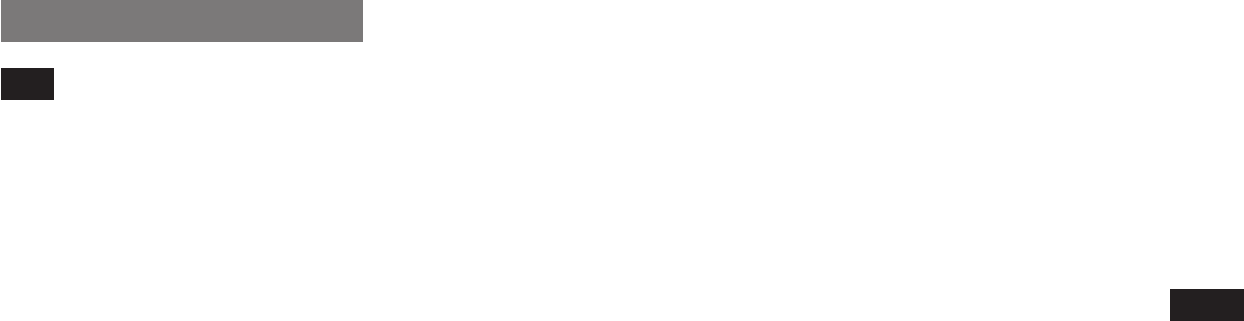
SETUP CODES
TV
Acer .......................................................... 1141
Admiral .................................1002, 1009, 1089
Aiko ..........................................................1059
Aiwa ................................................1117, 1118
Akai ..........................................................1001
Amtron ......................................................1023
Anam ........................................................ 1113
Anam National ......................1023, 1069, 1092
AOC ........................... 1003, 1024, 1049, 1127
Audiovox ...................................................1023
Bell & Howell ..................................1009, 1025
Benq ...............................................1104, 1142
Broksonic .................. 1003, 1097, 1098, 1113
Celebrity ................................................... 1001
Citizen ..................................1003, 1013, 1023
1026, 1059, 1063
Color tyme ....................................... 1003, 1043
Contec ...................................................... 1113
Contec/Cony ........................1023, 1045, 1047
Craig .......................... 1020, 1022, 1023, 1113
Crown .............................................1023, 1067
Curtis Mathes .......................1003, 1013, 1025
1026, 1062, 1103, 1110
Daewoo ..................... 1003, 1013, 1024, 1035
1036, 1059, 1084, 1101
Daytron .................................1003, 1013, 1016
Dimensia ........................................1103, 1110
Dumont .................................1003, 1010, 1153
Electroband .............................................. 1001
Electrohome .............. 1001, 1003, 1069, 1133
Emerson ...............................1003, 1013, 1015
1020, 1021, 1022, 1023
1025, 1038, 1044, 1045
1048, 1055, 1061, 1094
1096, 1099, 1101, 1113
Envision .................................................... 1003
Fisher ........................ 1025, 1051, 1091, 1160
Fujitsu ........................ 1038, 1124, 1125, 1155
Funai ....................................1023, 1038, 1113
Gateway ...................................................1150
GE ............................ 1003, 1018, 1022, 1046
1054, 1069, 1085, 1103
1110, 1113, 1133, 1136, 1153
Goldstar ................................1003, 1013, 1024
1030, 1045, 1080
1100, 1112, 1154
Hallmark ................................................... 1003
Hisense ....................................................1116
Hitachi ....................... 1003, 1012, 1031, 1032
1037, 1041, 1045, 1047
1065, 1068, 1082, 1088
1094, 1139, 1140, 1145, 1159
Infi nity .......................................................1067
Janeil ........................................................1134
JBL ...........................................................1067
JC Penney ............................1003, 1013, 1018
1019, 1024, 1026
1046, 1047, 1054
1063, 1083, 1085
1100, 1103, 1110
1112, 1133, 1154
Jensen ......................................................1003
JVC .......................................1028, 1029, 1045
1047, 1050, 1060, 1065
Kawasho .........................................1001, 1003
Kenwood ..................................................1003
Kloss Novabeam ....... 1023, 1056, 1057, 1134
KTV ......................................1013, 1023, 1033
1034, 1073, 1099, 1113
LG ...................................................1024, 1030
M.Wards ...............................1002, 1009, 1038
Magnavox .............................1003, 1052, 1053
1056, 1057, 1063
1067, 1081, 1106
Marantz ..................... 1003, 1031, 1067, 1122
Mitsubishi .............................1003, 1024, 1051
1115, 1122, 1133
Motorola .........................................1014, 1069
NEC ................. 1003, 1012, 1024, 1043, 1069
NET-TV ........................................... 1137, 1150
Orion ...............................................1020, 1096
Panasonic ........ 1017, 1067, 1069, 1095, 1111
Philips ........................ 1003, 1011, 1045, 1052
1054, 1056, 1057, 1058
1063, 1067, 1069, 1106
Pioneer .................................1003, 1018, 1037
1070, 1071, 1094
1145, 1147, 1149
Plasmsync ................................................1135
Portland ..................... 1003, 1013, 1024, 1059
Price Club .................................................1026
Prism ........................................................ 1018
Proscan ..................... 1004, 1005, 1006, 1007
1008, 1085, 1103, 1110
Proton ............................................. 1003, 1045
Quasar ............ 1010, 1069, 1073, 1111, 1153
Radio Shack .........................1003, 1013, 1015
1023, 1024, 1025, 1045
1100, 1103, 1110, 1113
RCA ......................................1003, 1004, 1005
1006, 1007, 1008
1014, 1024, 1049, 1069
1075, 1079, 1085, 1087
1088, 1093, 1094, 1101
1103, 1110, 1113, 1153
Realistic ..................... 1013, 1015, 1023, 1025
1045, 1100, 1103, 1110
Runco .............................................1010, 1153
Sampo ...................................................... 1150
Samsung ................... 1003, 1013, 1024, 1026
1040, 1045, 1062, 1078
1083, 1090, 1100, 11051114
1120, 1121, 1146, 1148, 1157
Sansui ......................................................1119
Sanyo ........................ 1003, 1025, 1051, 1072
1077, 1091, 1156, 1157, 1158
Sharp ....................................1003, 1013, 1014
1015, 1045, 1055, 1064
1066, 1076, 1089, 1123
Signature .................................................. 1009
Sony .....................................1001, 1102, 1108
Soundesign ..... 1003, 1023, 1038, 1063, 1113
Starlite ......................................................1023
Supre-Macy ..............................................1134
Sylvania ................................1003, 1039, 1042
1052, 1053, 1056, 1057
1063, 1067, 1089, 1151
Symphonic ...........................1023, 1039, 1044
Tandy ........................................................1014
Tatung .......................................................1069
Technics ...................................................1018
Techwood .......................................1003, 1018
Teknika ...................... 1003, 1009, 1013, 1023
1024, 1026, 1038, 1045
1047, 1059, 1063, 1111, 1113
Telecaption ............................................... 1074
Toshiba .................................1003, 1019, 1025
1026, 1042, 1074, 1098
1107, 1111, 1135, 1136
Totevision .................................................1013
Universal ........................................1046, 1054
Video Concepts ........................................1113
Viewsonic .............................1006, 1022, 1109
1128, 1129, 1130, 1131
1138, 1143, 1145, 1150
Wards ...................................1003, 1009, 1015
1024, 1038, 1044, 1046
1052, 1054, 1056, 1057
1067, 1086, 1103, 1110
White Westinghouse ......................1001, 1101
Yamaha ..........................................1003, 1024
Zenith ...................................1003, 1009, 1010
1132, 1144, 1153
VCR
Admiral ...........................................3026, 3060
Adventura ................................................. 3035
Aiko ..........................................................3038
Aiwa ................................................3035, 3039
Akai ................................................3003, 3053
3054, 3072, 3073
American High .........................................3009
Asha .........................................................3021
Audio Dynamics ...................3034, 3040, 3083
Audiovox ...................................................3052
Beaumark .......................................3017, 3021
Bell & Howell ............................................3029
Broksonic .......................................3029, 3075
Calix .........................................................3052
Candle ..................................3012, 3021, 3034
3038, 3050, 3052, 3056
Canon ............................................. 3008, 3009
Capehart ..................................................3050
Carver .............................................3045, 3062
CCE ................................................ 3038, 3067
Challenger ................................................3078
Citizen ............. 3012, 3021, 3038, 3052, 3056
Color tyme ....................................... 3034, 3079
Colt ........................................................... 3067
Craig .......................... 3021, 3032, 3052, 3067
Criter ion ....................................................3067
Curtis Mathes .................................3008, 3009
3021, 3034, 3063
Cybernex .................................................. 3021
Daewoo ................................3035, 3038, 3050
Daytron ........................................... 3038, 3050
DBX ......................................3034, 3040, 3083
Denon .......................................................3005
i
SR6001N DFU_8_Setup.indd iSR6001N DFU_8_Setup.indd i 06.12.21 3:27:09 PM06.12.21 3:27:09 PM

Dimensia ..............................3004, 3063, 3085
Dixon ..............................................3077, 3081
Dynatech .................................................. 3035
Electrohome ............................................. 3052
Electrophonic ...........................................3052
Emerson .................... 3009, 3015, 3016, 3017
3018, 3019, 3022, 3035
3047, 3052, 3054, 3073
Fisher .............................................3029, 3032
Fuji ..................................................3003, 3009
Funai ..............................................3035, 3056
Garrard ..................................................... 3035
GE ........................................3004, 3008, 3009
3021, 3028, 3058
3063, 3074, 3085
Go Video ..............................3021, 3036, 3037
3052, 3067, 3068, 3069
Goldstar ..................... 3021, 3031, 3034, 3052
Gradiente .......................................3035, 3052
Harley Davidson .......................................3035
Harman Kardon ..............................3034, 3045
Harwood ................................................... 3067
Headquarter ............................................. 3029
Hitachi ............. 3004, 3005, 3055, 3072, 3074
Homeline .................................................. 3052
Instant Replay ..........................................3009
JBL ...........................................................3002
JC Penney ................. 3005, 3008, 3009, 3017
3021, 3029, 3034, 3040
3052, 3062, 3067, 3083
JCL ........................................................... 3009
Jensen ............................................ 3005, 3072
JVC .......................................3014, 3015, 3034
3040, 3041, 3042
3048, 3049, 3072, 3083
Kenwood ................... 3029, 3034, 3048, 3072
KLH ..........................................................3067
Kodak .............................................3009, 3052
LG ...................................................3031, 3052
Lloyds ...................................3034, 3035, 3056
Logik .........................................................3067
LXI ............................................................ 3052
Magnasonic ..........................3038, 3052, 3067
Magnavox .............................3008, 3009, 3010
3045, 3067, 3071
Magnin ...........................................3021, 3052
Marantz ................................3009, 3029, 3034
3040, 3045, 3062, 3083
Marta ........................................................ 3052
MEI ........................................................... 3009
Memorex ..............................3005, 3009, 3021
3026, 3029, 3032, 3035
3052, 3060, 3067, 3071
MGA ...............................................3022, 3073
MGN Technology ......................................3021
Midland .....................................................3056
Minolta ......................................................3005
Mitsubishi .............................3005, 3022, 3023
3025, 3048, 3052, 3073
Montgomery Ward ..........................3026, 3060
Motorola ...............................3009, 3026, 3060
MTC ................................................3021, 3067
Multitech ...............................3021, 3035, 3067
NEC ......................................3033, 3034, 3040
3048, 3072, 3083
Nikko ........................................................3052
Noblex ......................................................3021
Olympus ................................................... 3009
Optimus ................................3026, 3052, 3060
Optonica ................................................... 3027
Orion .......................... 3015, 3017, 3047, 3052
Panasonic ........ 3006, 3007, 3008, 3009, 3067
Pentax ..................................3005, 3034, 3074
Philco ............... 3005, 3008, 3009, 3047, 3062
Philips .............. 3009, 3010, 3027, 3045, 3062
Pilot ..........................................................3052
Pioneer .................................3005, 3040, 3046
3048, 3061, 3080, 3083
Portland .................................................... 3050
Proscan ................................3004, 3063, 3085
Protec ....................................................... 3067
Proton .......................................................3067
Pulsar ........................ 3021, 3038, 3056, 3071
Quarter ...........................................3029, 3084
Quartz ............................................3029, 3084
Quasar ...........................................3008, 3009
Radio Shack .............. 3021, 3052, 3009, 3008
3035, 3027, 3060, 3026
Radix ........................................................3052
Randex ..................................................... 3052
RCA ......................................3004, 3005, 3009
3021, 3046, 3054, 3057
3061, 3063, 3074, 3085
Realistic ..................... 3008, 3009, 3012, 3021
3026, 3027, 3029, 3032
3035, 3052, 3060, 3084
Ricoh ..............................................3002, 3059
Runco ....................................................... 3071
Samsung ..............................3013, 3020, 3021
3056, 3068, 3069, 3070
Sanky ...................................3026, 3060, 3071
Sansui ............. 3040, 3048, 3067, 3072, 3083
Sanyo ...................................3021, 3029, 3032
Scott .......................... 3012, 3017, 3022, 3052
Sears ....................................3005, 3009, 3029
3032, 3034, 3052, 3084
Sharp ......................... 3026, 3027, 3060, 3064
Shintom ................................3003, 3005, 3067
Shogun ..................................................... 3021
Signature ........................................ 3026, 3060
Signature 2000 .....................3026, 3029, 3084
Singer ........................ 3002, 3009, 3059, 3067
Sony .......................... 3001, 3003, 3043, 3065
STS ................................................3005, 3009
Sylvania ................................3008, 3009, 3022
3035, 3045, 3062, 3076
Symphonic ...........................3034, 3035, 3056
Tandy .............................................. 3029, 3084
Tashiko .....................................................3052
Tatung .......................................................3072
Teac ................................................ 3035, 3072
Technics .........................................3007, 3009
Teknika .................................3009, 3035, 3052
TMK ..........................................................3021
Toshiba .................................3005, 3011, 3012
3022, 3051, 3073
Totevision .......................................3021, 3052
Unitec .......................................................3056
Unitech .....................................................3021
Vector Research ........ 3012, 3034, 3040, 3083
Victor ..............................................3040, 3083
Video Concepts ..............................3012, 3034
3040, 3073, 3083
Videosonic ................................................3021
Wards ...................................3005, 3009, 3012
3021, 3026, 3027
3032, 3035, 3045
3052, 3060, 3061, 3067
White Westinghouse ......................3035, 3056
XR-1000 ...............................3009, 3035, 3067
Yamaha ................................3029, 3034, 3040
3072, 3083, 3084
Zenith .............. 3030, 3052, 3053, 3059, 3071
DVD
Aiwa ................................................2036, 2037
Apex ...... 2012, 2017, 2018, 2019, 2021, 2034
BOSE .............................................2038, 2039
Denon ............................................. 2047, 2048
Funai ........................................................2049
GE ............................. 2009, 2020, 2029, 2033
Harman Kardon ........................................2061
Hitachi ..................................2008, 2012, 2031
JVC .......................................2006, 2010, 2040
2041, 2042, 2043
Kenwood ........................................2053, 2054
Koss ..........................................................2058
Magnavox .................. 2007, 2011, 2023, 2025
Marantz ....................................................2025
Mitsubishi .......................................2011, 2015
Onkyo .......................................................2062
Oritron ............................................2009, 2030
Panasonic .................. 2003, 2015, 2016, 2055
Philips ...................................2007, 2011, 2058
Pioneer .................................2002, 2014, 2056
Proscan ................................2009, 2020, 2032
RCA ................. 2005, 2009, 2020, 2035, 2057
Sampo ...................................................... 2041
Samsung ......... 2008, 2012, 2022, 2024, 2027
Sanyo .............................................2050, 2052
Shar p ..............................................2044, 2045
Sherwood .................................................2051
Sony .....................................2001, 2013, 2059
Toshiba ...................... 2004, 2008, 2026, 2028
Yamaha ..........................................2046, 2060
Zenith .......................................................2010
DSS
Alphastar ..................................................4027
BSB ..........................................................4021
Chaparral .................................................4039
DIRECTV .......................................4001, 4016
DISH Network ..........................................4030
Drake ........................................................4026
Echostar .......... 4007, 4017, 4018, 4019, 4020
Express Vu ...............................................4017
Fujitsu .......................................................4025
GE ........................................4002, 4008, 4009
General Instruments ......................4036, 4037
Hitachi ............................................4001, 4015
ii
SR6001N DFU_8_Setup.indd iiSR6001N DFU_8_Setup.indd ii 06.12.21 3:27:09 PM06.12.21 3:27:09 PM
Hughes ........................................... 4001, 4016
Janeil ........................................................4025
JVC ...........................................................4017
Mitsubishi .................................................4001
Panasonic .......................................4004, 4010
Philips ............................................. 4031, 4035
Proscan ..................... 4002, 4008, 4009, 4011
Radio Shack ...................................4036, 4037
RCA ........................... 4002, 4008, 4009, 4029
Realistic ....................................................4040
Rural Cable ..............................................4036
Samsung ........................................4022, 4027
Sony .....................................4003, 4012, 4014
Star Choice ..............................................4032
Star Trak ...................................................4024
STS ..........................................................4038
SuperDish ................................................4028
Toshiba ........................................... 4001, 4034
Uniden ..................................4005, 4006, 4013
Video Pall .................................................4025
Zenith .............................................4025, 4033
iii
SR6001N DFU_8_Setup.indd iiiSR6001N DFU_8_Setup.indd iii 06.12.21 3:27:10 PM06.12.21 3:27:10 PM
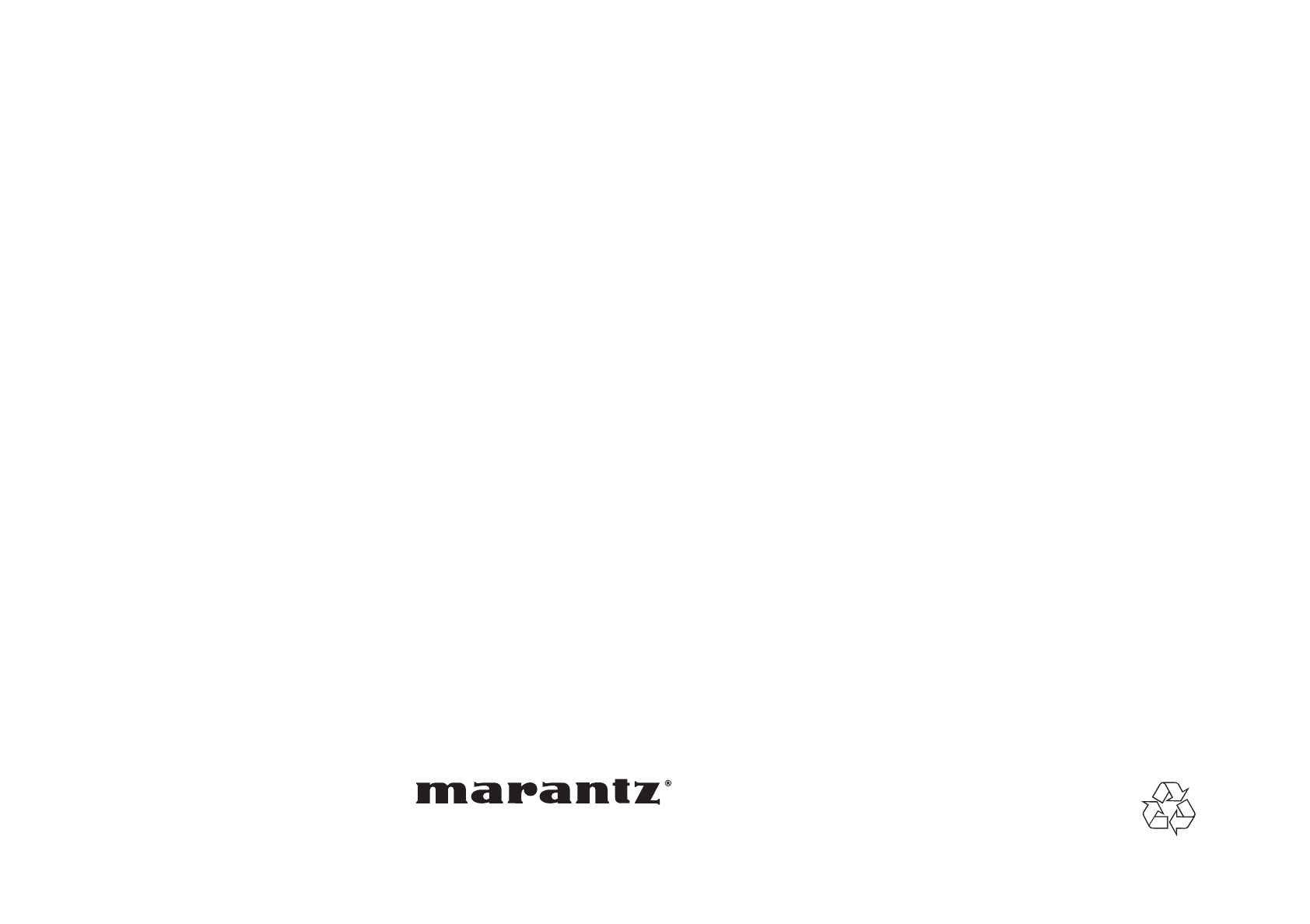
www.marantz.com
You can find your nearest authorized distributor or dealer on our website.
is a registered trademark.
12/2006 00M25CW851310 mzh-dPrinted in China
SR6001N DFU_8_Setup.indd ivSR6001N DFU_8_Setup.indd iv 06.12.21 3:27:10 PM06.12.21 3:27:10 PM