Marelli Europe S p A C2GHU Bluetooth Transceiver User Manual
Magneti Marelli S.p.A. Bluetooth Transceiver Users Manual
Users Manual
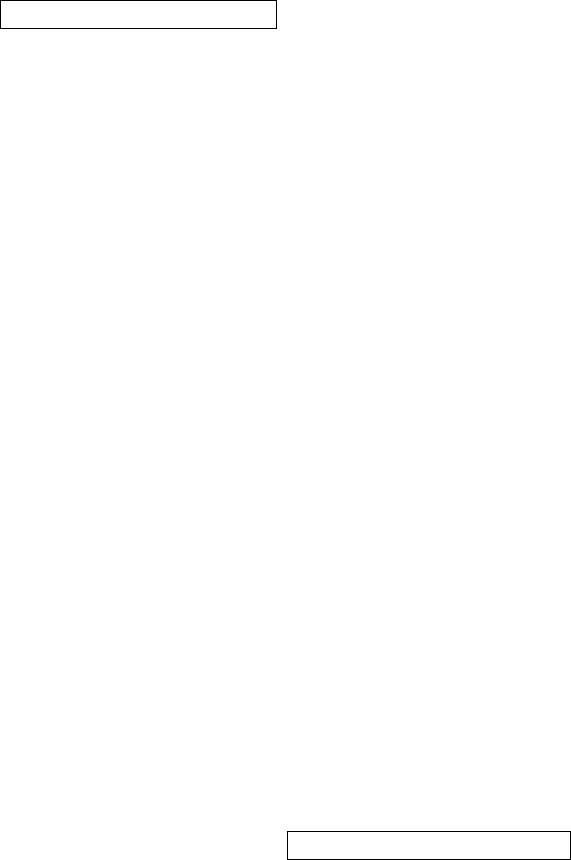
MAGNETI MARELLI
1
CONTENTS
B
EFORE
Y
OU
S
TART
3
Warranty Statement 4
Important Notice 4
Editorial Notice 5
Care Instructions 6
Safety Instructions 7
Driver Distraction 7
Definitions 9
System Information 9
System Language 11
Initial Start Up 11
Buttons 12
B
UTTON
D
ESCRIPTION
13
Hard Key Buttons Definitions 13
D
RIVER
D
ISTRACTION
I
MPACTS
14
E
XITING
A
M
ODE
15
Band AM/FM 15
Setting Presets 16
Tel Mode 16
N
O
P
HONE
C
ONNECTED
17
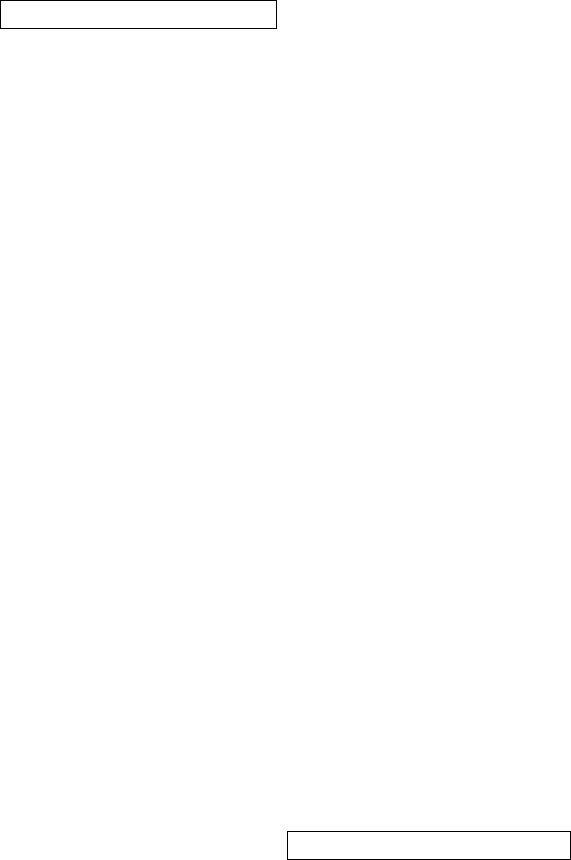
MAGNETI MARELLI
2
Phone Feature Incoming/ Outgoing 18
Address Book Feature 22
Call History Feature 26
Navigation Mode 27
Application Mode 28
Settings Menu 29
A
UDIO
S
ETTINGS
29
D
ISPLAY SETTINGS
30
Daylight Mode 31
Auto 31
Day and Night 32
C
LOCK
S
ETTINGS
32
B
LUETOOTH
S
ETTINGS
34
Device Properties 35
Download Address Book 36
Connecting User 36
Deleting User 37
Pairing 38
S
YSTEM
S
ETTINGS
41
Voice/Nav Volume 43
Navigation Prompts 43
Voice Recognition Confirmation 44
Language 44
Calibrate Touch Panel 44
Restore Factory Settings 45
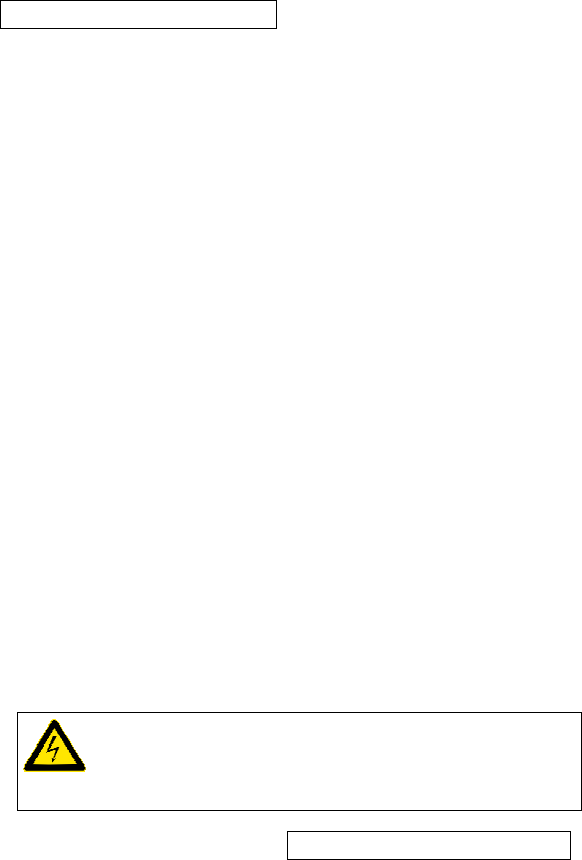
MAGNETI MARELLI
3
Delete Stored Items 46
Voice Recognition 46
M
AIN
M
ENU
V
OICE
C
OMMANDS
47
P
HONE
V
OICE
C
OMMANDS
48
A
PPLICATIONS
V
OICE
C
OMMANDS
49
M
EDIA
V
OICE
C
OMMANDS
49
N
AVIGATION
V
OICE
C
OMMANDS
49
Contact Information 50
Troubleshooting & Reseting 50
Regulation Notices 51
FCC 51
L
IMITATION
O
F
L
IABILITY
53
B
EFORE
Y
OU
S
TART
Before you begin your Ford Works Solution computer
experience you should read through the entire manual along
with the other associated manuals so that you as a user can
fully enjoy and utilize the system to its fullest capability.
CAUTION: A CAUTION indicates that it may cause
personal injury and even fatality.
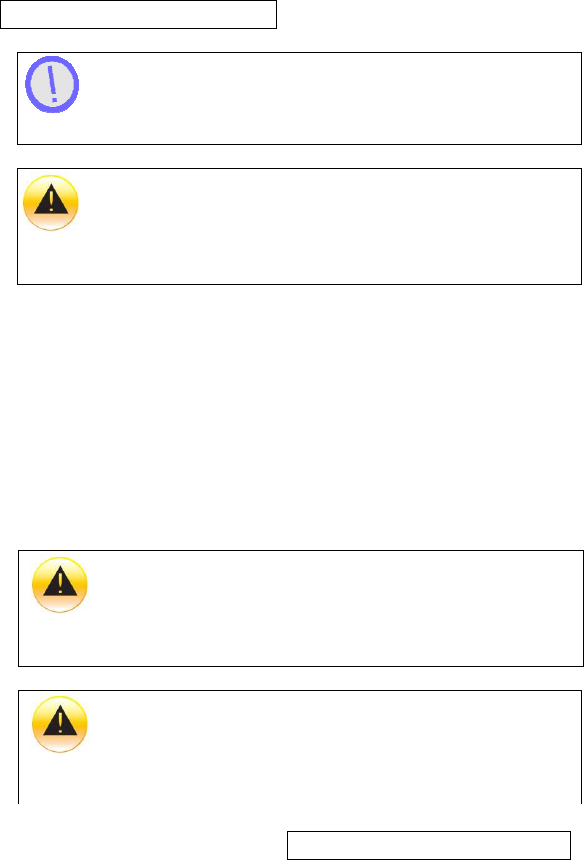
MAGNETI MARELLI
4
NOTE: A NOTE indicates important information that
helps you make better use of your computer.
NOTICE: A NOTICE indicates either potential damage
to hardware or loss of data and tells you how to avoid the
problem.
WARRANTY STATEMENT
Please see your warranty statement included in your kit for
details.
IMPORTANT NOTICE
Because of the nature of wireless communications,
transmission; reception of data can never be guaranteed,
data may be delayed, corrupted or be totally lost.
Due to extreme temperature conditions Liquid Crystal
Display’s (LCD) have a tendency to experience longer than
usual response times upon startup. This time varies
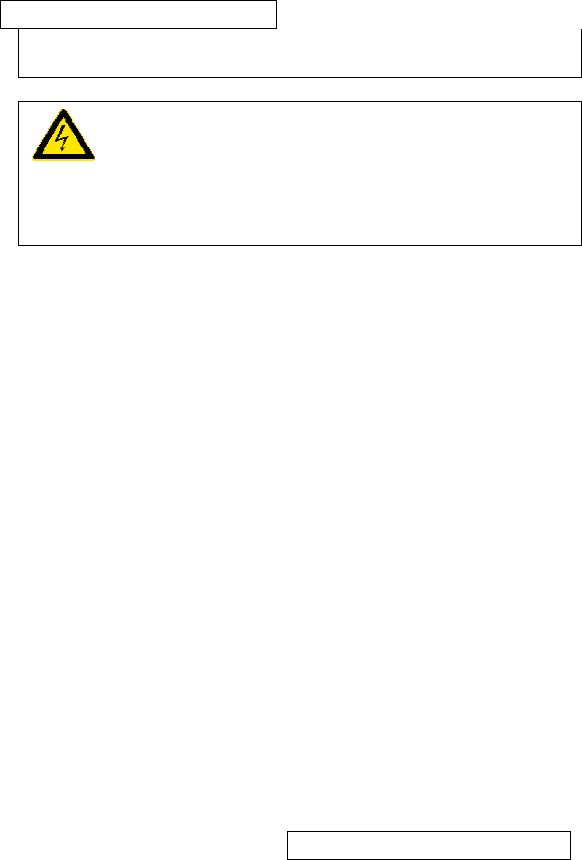
MAGNETI MARELLI
5
depending on how quickly a vehicle warms up or cools
down.
Do not operate your system near hospitals,
explosive atmospheres, medical equipment, life support
equipment or any other equipment that relies on radio
frequency to operate.
EDITORIAL NOTICE
To ensure that our accessories and in-car equipment continue
to combine advanced technology with unexcelled levels of
quality, we at Magneti Marelli pursue a policy of continuous,
ongoing development embracing every aspect of design. It is
therefore possible that some of your own equipment and
features may vary from those described in this manual. We are
also unable to guarantee that all of the descriptions and
illustrations contained in the manual will be completely accurate
in all respects. We must therefore request your understanding
for the fact that we are unable to recognize legal claims based
on the data, descriptions and illustrations in this manual and
your own equipment.
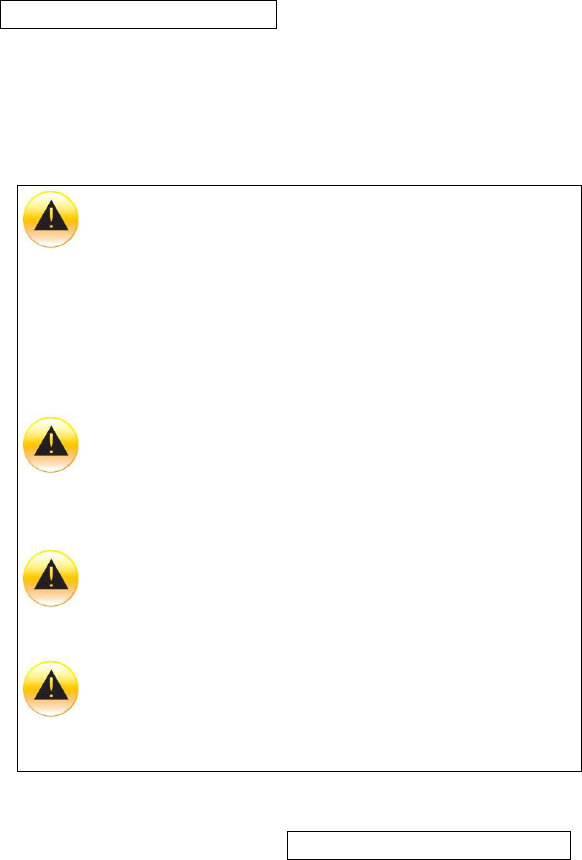
MAGNETI MARELLI
6
CARE INSTRUCTIONS
This section describes the care of the unit and proper
precautions to take to assure a great appearance and proper
functionality.
Do not use solvents, abrasive cleansers, detergents
they can damage the screen or any other surface material. To
clean the unit, use a cloth slightly moistened with water. Do
not use chemical or household cleaning agents, as these may
damage the screen. Keep fluids of all kinds away from the
device and protect it from getting wet. Surfaces or electrical
components may become corroded or damaged
Do not shove fingers, pencils, or any other foreign
objects that could potentially harm the unit into the CD, USB,
SD or any of the button slots.
Do not attempt to service the system yourself. Only a
trained service technician should do so.
Do not push on the screen or use any other foreign
objects on the screen such as tools, screwdrivers etc. This
could potentially harm the screen and lose its effectiveness.
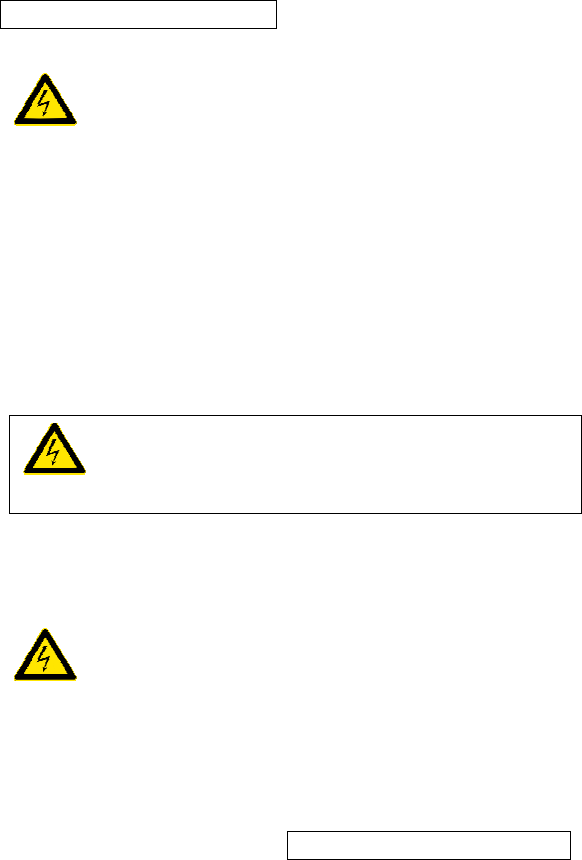
MAGNETI MARELLI
7
SAFETY INSTRUCTIONS
Use the following safety guidelines to help ensure your
own personal safety and to help protect your device and
working environment from potential damage.
You should not operate this device while in motion for extend
periods of time. You will remain responsible for the safety of
his/her travel and should obey traffic and pedestrian laws and
exercise good judgment at all times. Some of the map data may
be incomplete or inaccurate and the device may produce
inaccurate or inappropriate results. Due to road, weather and
other conditions, some route guidance and/or directions may
not be appropriate.
Do not touch the liquid crystal if by chance the screen
is cracked or damaged the liquid can be harmful or even fatal.
DRIVER DISTRACTION
Most of the menus described on this document, will
be disabled when you are driving. If a button is pressed
related to a disabled function, then the system will pop-up a
message that tells you that the function cannot be used while
driving, along with a voice prompted message. The pop-up
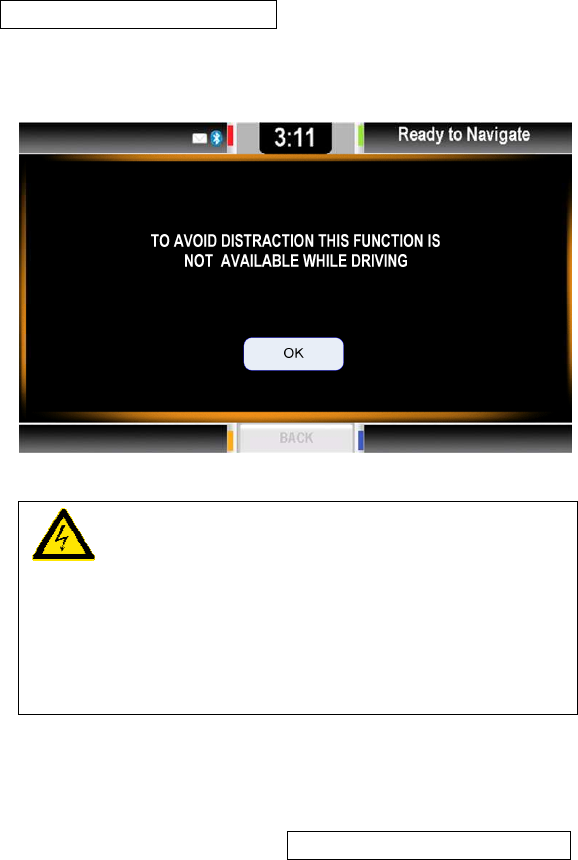
MAGNETI MARELLI
8
will close after approximately 5 seconds and the system will
return to the main menu.
Insert data devices only when the vehicle is
stationary, and always obey the traffic regulations and road
signs in the event of any contradiction between the traffic
situation and the instructions given by the computer system.
If you do not observe this precaution, you may be in violation
of the law, and can endanger vehicle occupants and other
road users.
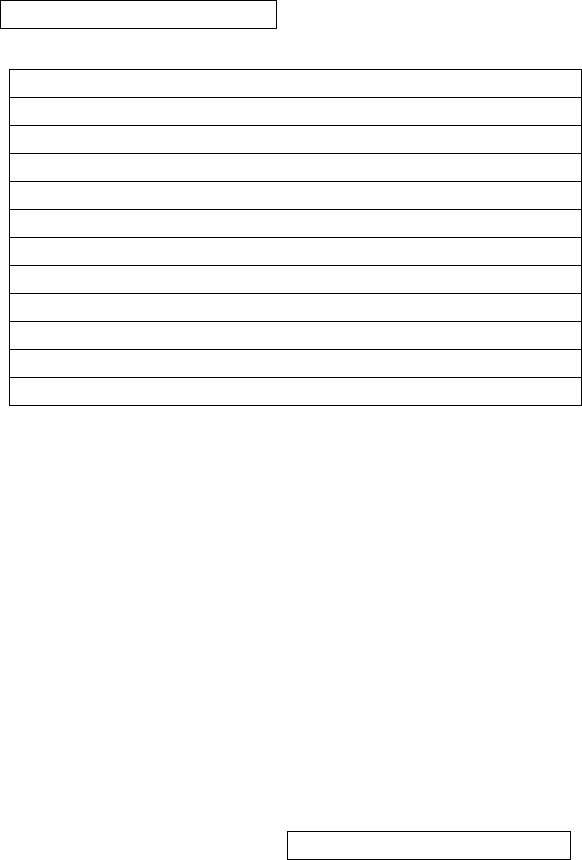
MAGNETI MARELLI
9
DEFINITIONS
HU – Head Unit
HK – Hard Key
SK – Soft Key
TTS Message – Text-To-Speech Message
SD Memory – Secure Digital Memory
MMC – Multi-Media Memory Card
USB – Universal Serial Bus
A2DP – Advanced Audio Distribution Profile
BT – Bluetooth
RFID – Radio Frequency Identification
WSU -
PDA – Personal Digital Assistant
SYSTEM INFORMATION
The Car2Go computer’s intent is to give you the user an easy to
use Win CE 6.0 based experience while utilizing a smart vehicle
sharing. The Link RFID gives to the user the wireless key to
open the door of the car. locating system will give the possibility
to the service centre to know in real time the distribution of the

MAGNETI MARELLI
10
the fleet on the field.
The Head Unit is connected to a modem (T-Box) and to
another device (Wind Shield Unit ) able to provide to the
external the possibility to unlock the vehicle and to start the
rental easily by means of an RF-Id tag attached to the driving
license. The computer as a standard has its basic new age
functionality such as Bluetooth for phone connectivity and audio
streaming from a music device. A special feature to the system
is voice recognition & TTS which gives auditory feedback and
commands. Safety is taken in consideration with the
development of this computer.
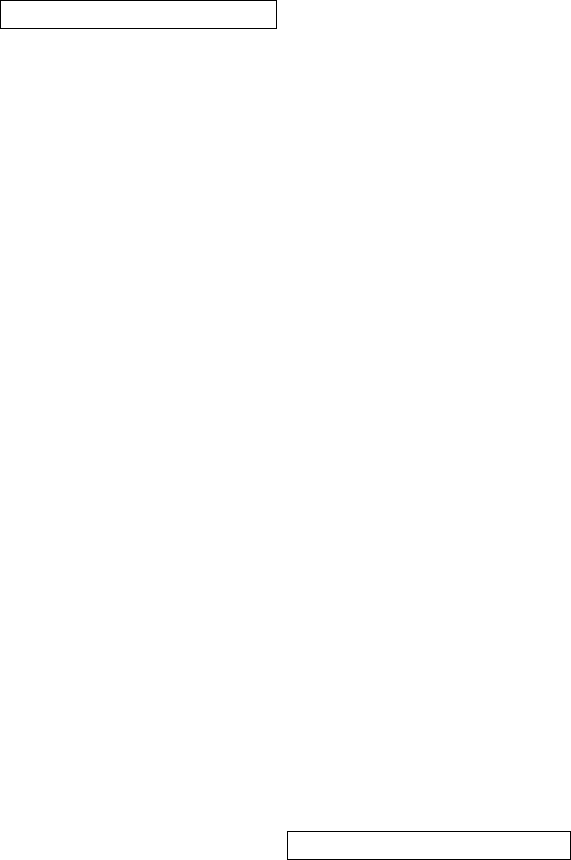
MAGNETI MARELLI
11
SYSTEM LANGUAGE
The system can support several languages. Refer to the section
Settings for setting your preferred language.
• US-English
• US-Spanish
• French-Canadian
• German
• French
• Spanish
• Italian
INITIAL START UP
System start-up will go through a PIN insertion screen in which
the user must to digit the own code.
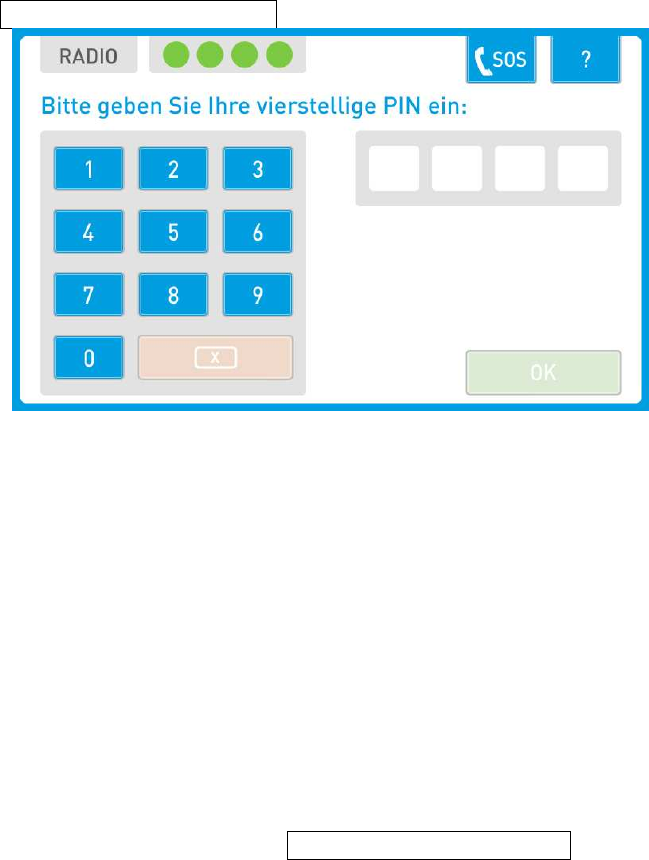
MAGNETI MARELLI
12
Press OK SK on the bottom of the screen to start the rental and
to get the vehicle engine can be switched ON.
BUTTONS
The figure below describes the following button layout.
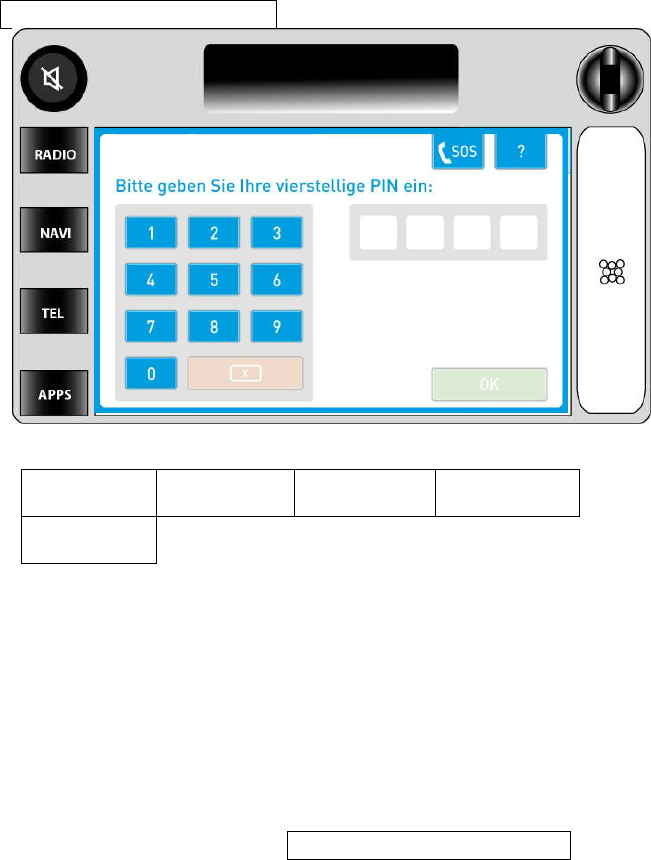
MAGNETI MARELLI
13
BUTTON LEGEND
1 Volume/
Power 2 Radio HK 3 Navi HK 4 Tel HK
5 Apps
B
UTTON
D
ESCRIPTION
Hard Key Buttons Definitions
VOLUME
Adjusts the master volume to the speakers by displaying a
volume meter indicator that will show up over any application
that you are running.
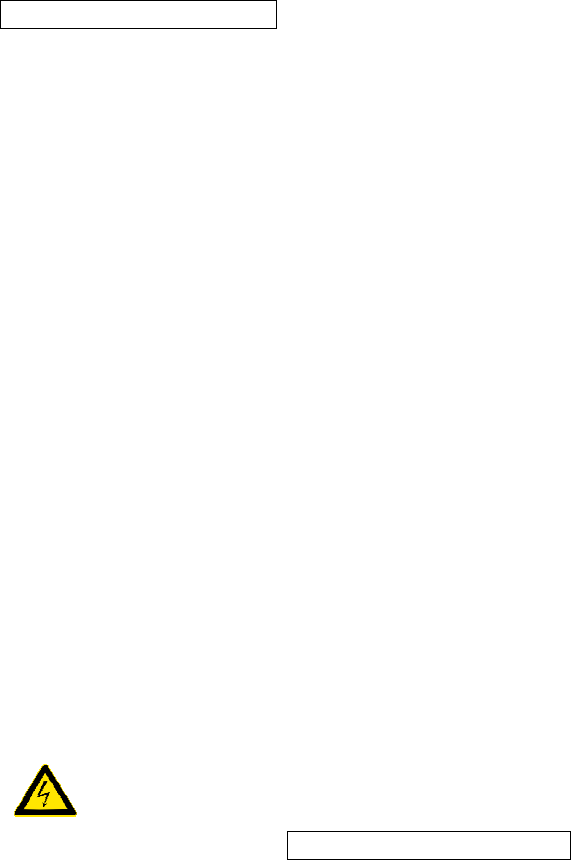
MAGNETI MARELLI
14
RADIO HK
Used to acces the Radio menu.
NAV HK
Pressing the NAV HK button the system switches the
Navigation status from the background to the foreground and
vice versa.
During route guidance, the navigation pictograms and the
distance to manoeuvre will replace the Nav lcon on this
button. This, together with the Nav status bar and the TTS of
navigation messages, will provide enough information to you
even if another application is using the display.
APPS HK
The APPS HK button shows the application sub-menu if it’s
not previously opened. If opened previously and not seen on
the screen then the application will be shown in full screen.
TEL HK
The TEL HK switch the current contest to the Phone BT
handsfree kit menu .
D
RIVER
D
ISTRACTION
I
MPACTS
While driving the following buttons and related screens will not
function or be displayed:
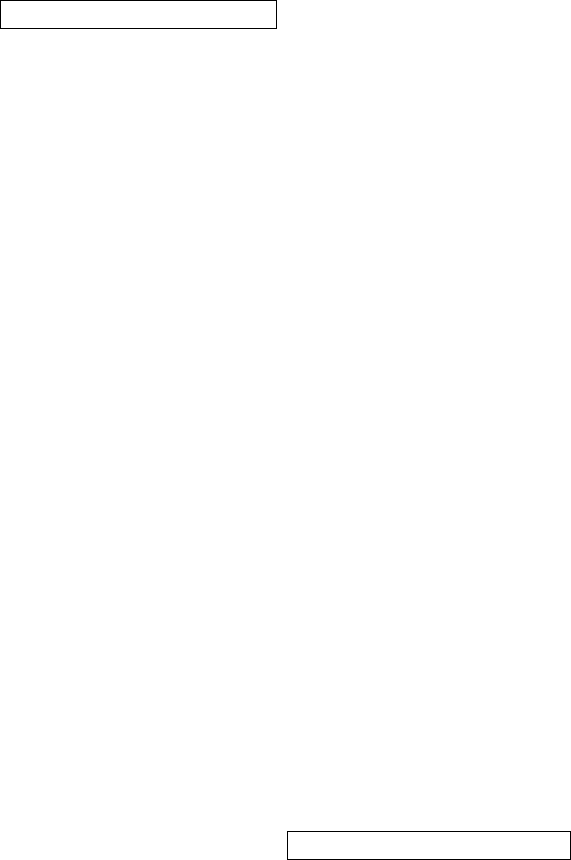
MAGNETI MARELLI
15
• PHONE HK & PHONE SK
• APP HK & APP HK
This means that you cannot access these functions and if you
are using one of these functions and begin driving, then the
screen will be automatically interrupted.
More precisely, the affected menus are at least the followings:
• All phone display menus;
• All applications ;
Please see section for Safety & Driver Distraction for more
information.
E
XITING
A
M
ODE
By pressing one of the described buttons below you can back
out and terminate any function you are currently using. They
can be used any time and on any screen.
• Tel;
• Radio;
• Navigation ;
• Applications.
Band AM/FM
Band FM and Band AM is changed by pressing this button the
band changes from FM to AM and back. The button label
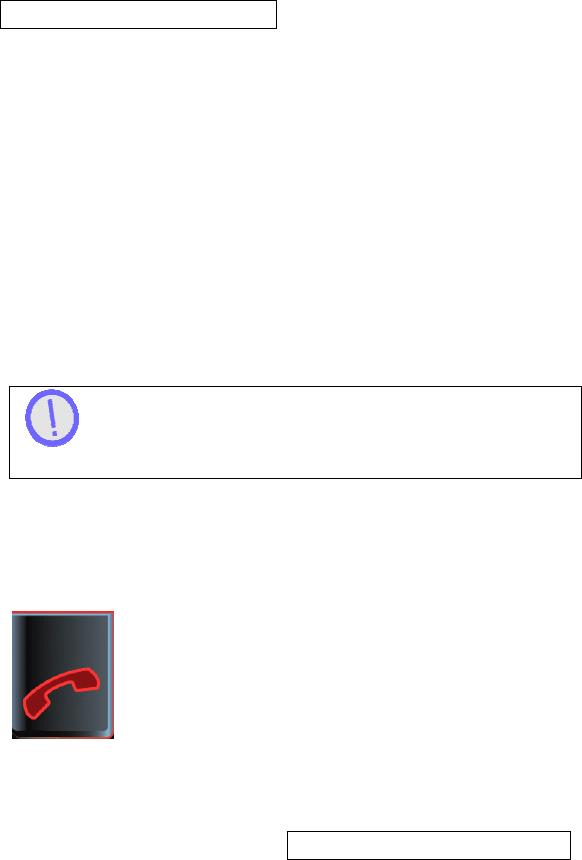
MAGNETI MARELLI
16
changes accordingly, providing feedback on the current
selection.
Setting Presets
This section describes how to set your desired presets that
coordinate accordingly to the HK buttons 1,2,3,4,5.
STEP 1: Go to a desired radio station by tuning or seeking to it.
STEP 2: Press and hold the desired location of preset that you
would like for approximately 5 seconds.
STEP 3: To set another location go back to STEP 1.
To overwrite a preset location with another radio
station, simply follow the same steps as explained in STEP 1.
TEL MODE
To enter in the Phone mode press the PHONE HK or PHONE
SK buttons or you can enter through a Voice Recognition
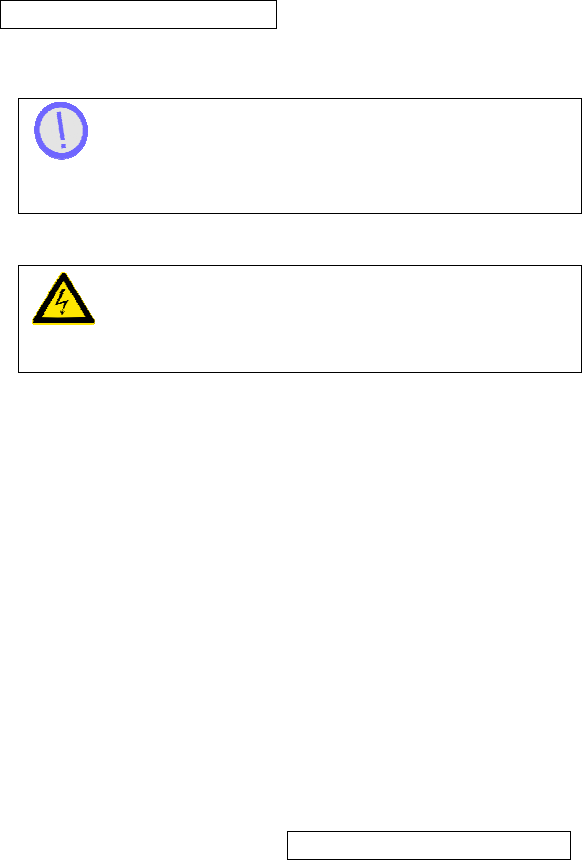
MAGNETI MARELLI
17
command. Please see section for Voice Recognition
commands.
The computer’s phone only works if a phone is paired
with the system. Please see section for Bluetooth pairing
instructions.
Phone mode selections are blocked by the Safety &
Driver Distraction feature while you are driving.
N
O
P
HONE
C
ONNECTED
When entering in this mode and no phone is connected to the
system a No Phone Connected message will be displayed. For
more information on Phone and Bluetooth pairing please see
section for Bluetooth settings.
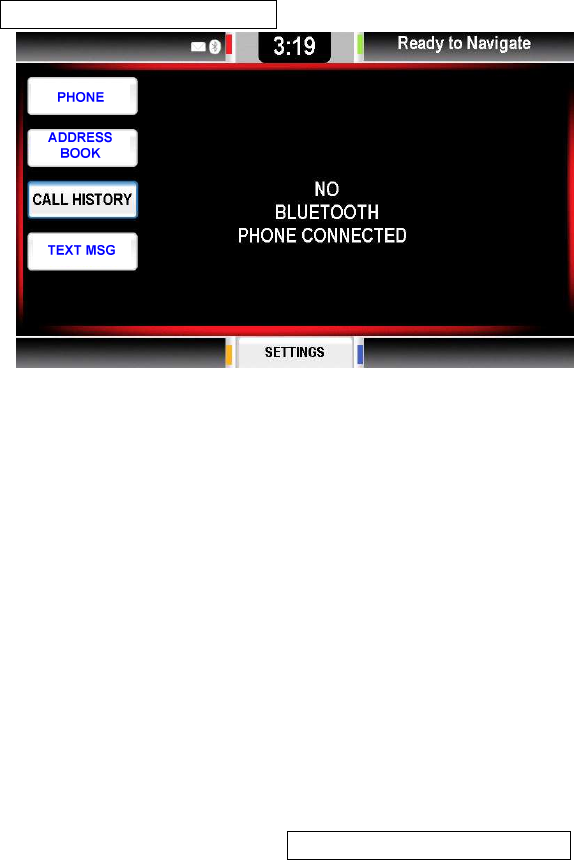
MAGNETI MARELLI
18
TEXT MSG
Pressing one of the buttons on the left side will show the same
message.
Phone Feature Incoming/ Outgoing
The Phone feature will initiate your Ford Work Solution
Computer phone that is connected to your personal cellular
phone to make a call while dialing the number on a virtual
phone touch pad.
OUTGOING CALL
To make an outgoing call follow the steps below:
STEP 1: Enter the Phone mode by pressing the TEL HK or TEL
SK
STEP 2: Press the TEL SK.
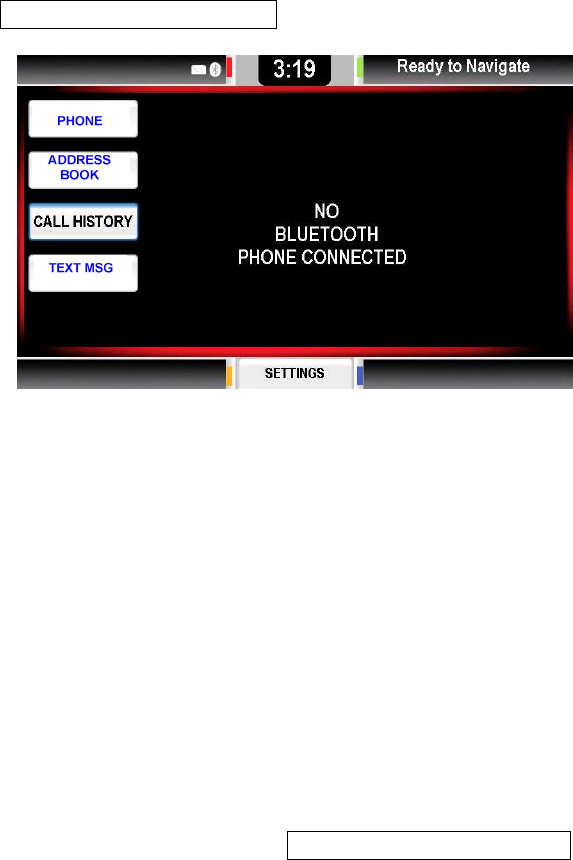
MAGNETI MARELLI
19
TEXT MSG
TEXT MSG
ADDRESS
BOOK
PHONE
STEP 3: Enter your phone number by entering it on the keypad.

MAGNETI MARELLI
20
Pressing the ABC or 123 SK buttons will toggle
between characters and numbers on the keypad.
STEP 4: Press the PHONE SK button to start the call.
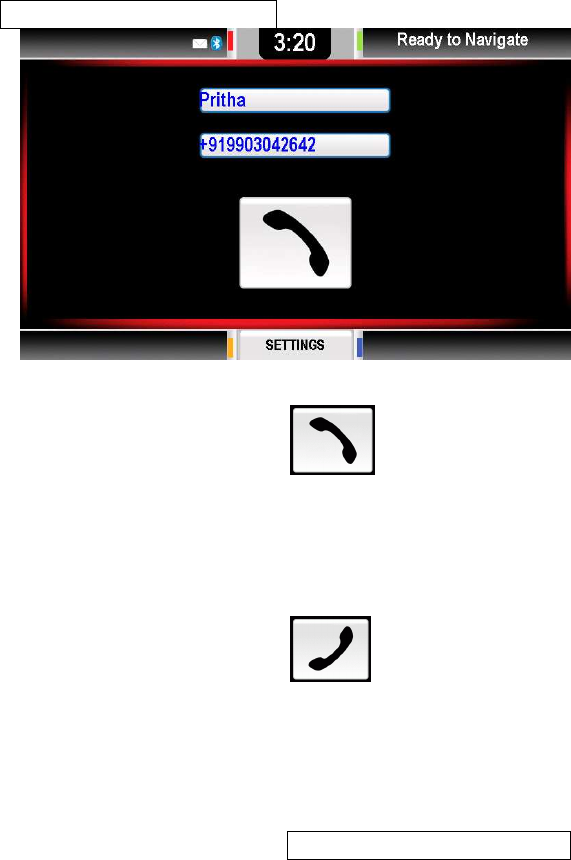
MAGNETI MARELLI
21
STEP 5: Press the PHONE SK button again to end
the call.
INCOMING CALL
To make an incoming call follow the steps below:
STEP 1: Press the PHONE SK button on the screen
and proceed to talk.
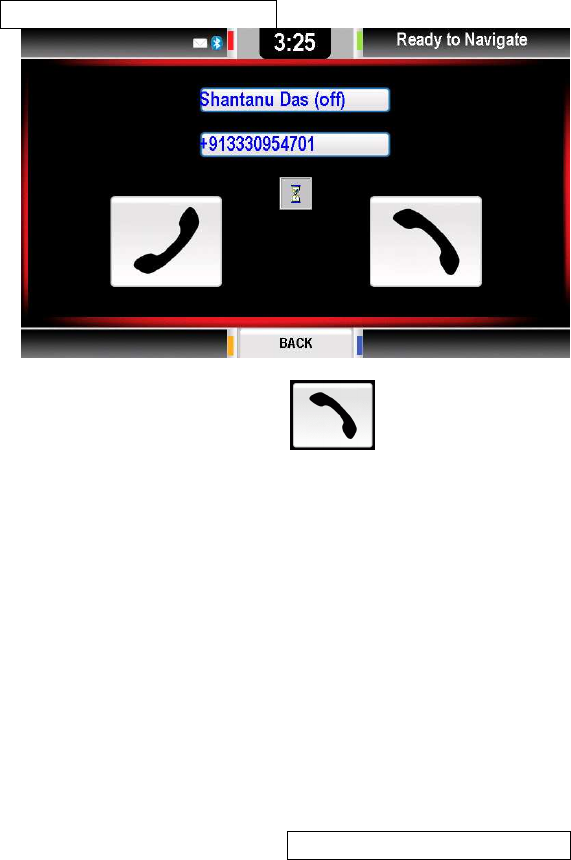
MAGNETI MARELLI
22
STEP 2: Press the PHONE SK button again to end
the call.
Address Book Feature
This feature shall allow you to view your stored contacts in
alphabetical order
STEP 1: Press the ADDRESS BOOK SK button.
STEP 2: Select the category that your contacts last name is in.
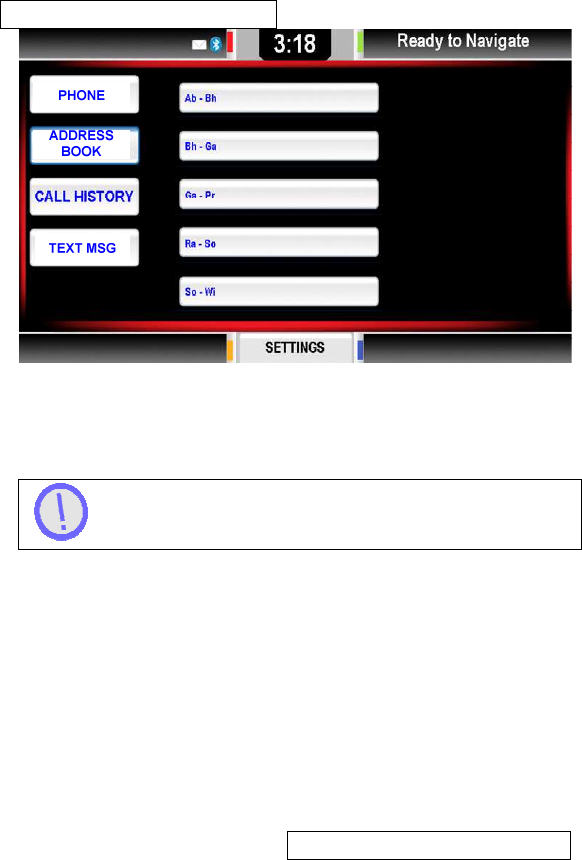
MAGNETI MARELLI
23
STEP 3: Once the correct alphabetical range is selected,
choose the name of the contact.
The use of the scroll button is most likely required.
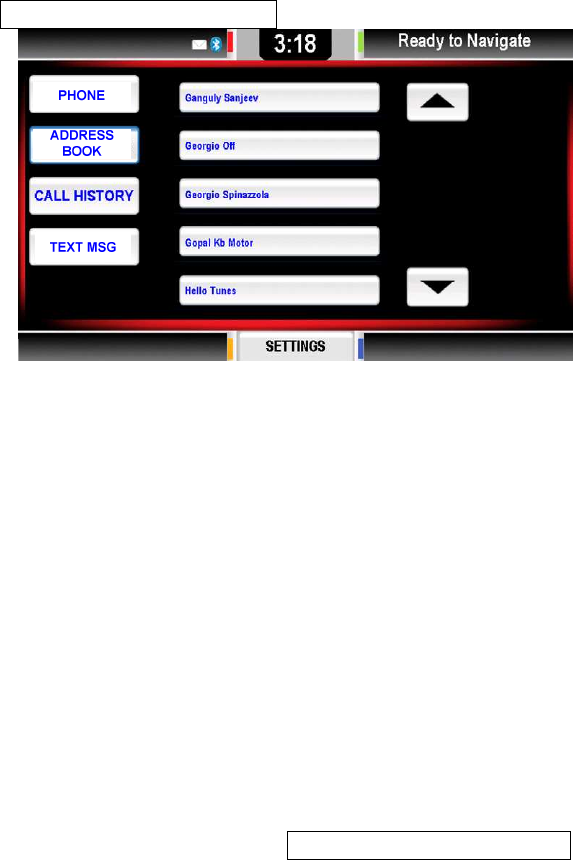
MAGNETI MARELLI
24
STEP 4: When the name is found select it by pressing the
button. Following should show the persons contact name and
phone numbers you have programmed along with other
information.
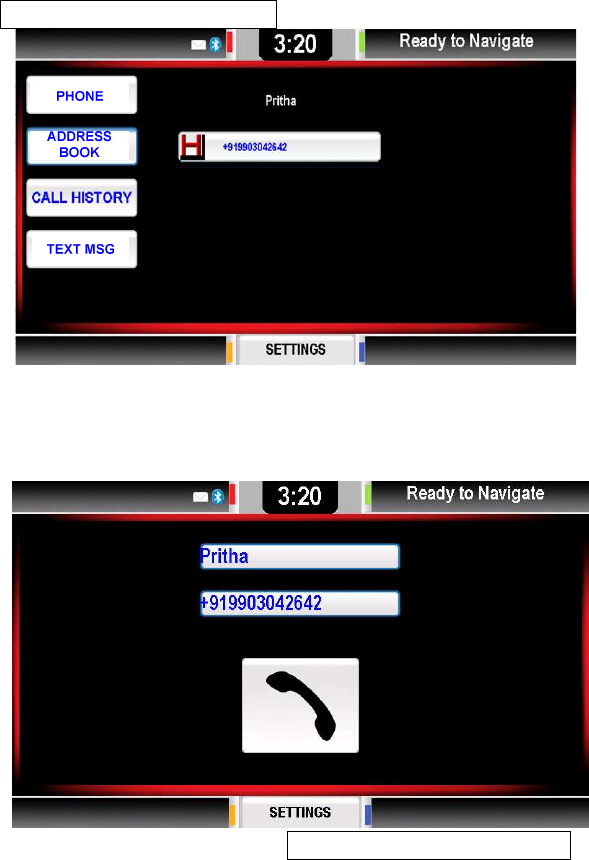
MAGNETI MARELLI
25
STEP 5: Finally press the number that you would like to dial out.
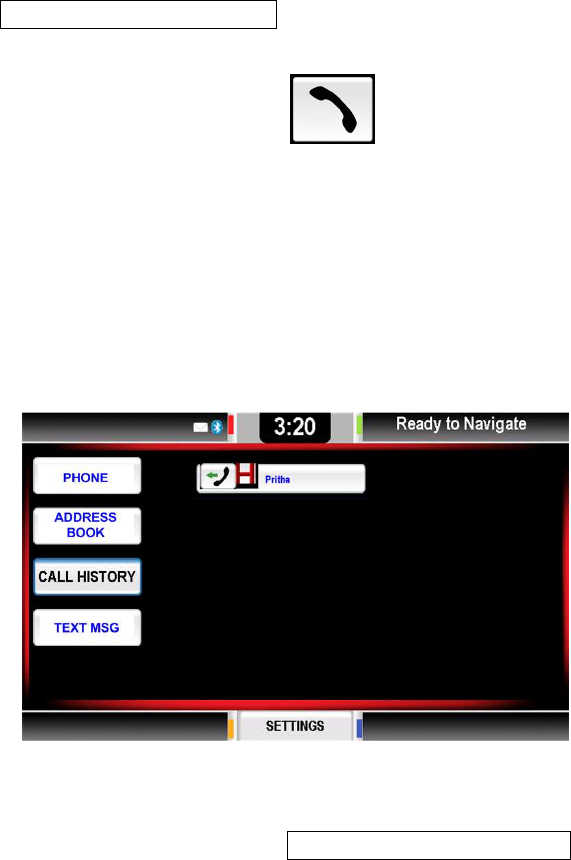
MAGNETI MARELLI
26
STEP 6: Press the PHONE SK to end the call.
Call History Feature
The Call History feature gives you a list of the last calls that
were incoming, outgoing and missed. You can also go to that
number and dial it.
STEP 1: Press the CALL HISTORY SK button.
STEP 2: Find the desired contact and press the button.
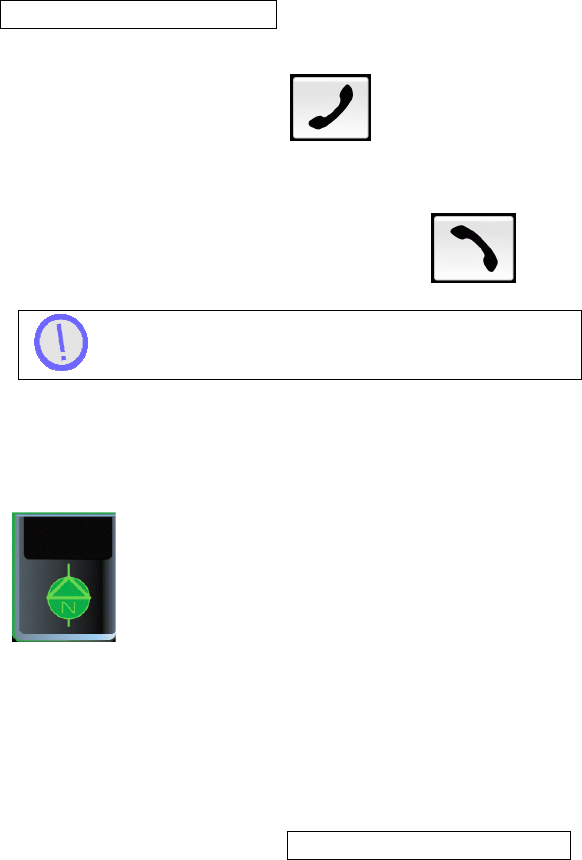
MAGNETI MARELLI
27
STEP 3: Press the PHONE SK to dial out. The
associated phone call details will be shown when opened.
Time, date, number, name & time elapsed of call.
STEP 4: To end the call press the PHONE SK .
Contacts will only be shown if a phone is paired.
NAVIGATION MODE
To enter Navigation Mode you must press the NAV HK or NAV
SK or by a Voice Recognition command. Please see section for
Voice Recognition commands.
To switch screen modes you must press the NAV SK or HK
button again to toggle between:
• Full Screen Mode

MAGNETI MARELLI
28
• Icon Screen Mode
FULL SCREEN MODE
This allows you to utilize the entire screen when using the
navigation system.
APPLICATION MODE
TBD

MAGNETI MARELLI
29
SETTINGS MENU
Settings menu will allow for the following tasks:
• Change the system audio settings
• Change the display properties;
• Change your clock settings;
• Manage Bluetooth devices;
• Change the other system setting values
To exit press BACK SK or select another setting to
save your settings in any of the following menus.
A
UDIO
S
ETTINGS
The Audio setting gives you the following editable settings:
• Tone Control (Frequency Level)
o Bass
o Mid
o Treble
• Speaker Setting
o Fade
o Balance
STEP 1: Enter Audio settings by pressing the AUDIO SK in the
settings menu.
STEP 2: Adjust your desired setting via the scroll bar and or
arrow keys

MAGNETI MARELLI
30
STEP 3: To exit press BACK SK or select another setting to
save your settings.
D
ISPLAY SETTINGS
The Display setting gives you the following editable pre defined
settings:
• Daylight Mode;
• Day & Night Backlight Setting;
• Home Screen Image Upload.
To exit press BACK SK or select another setting to
save your settings.
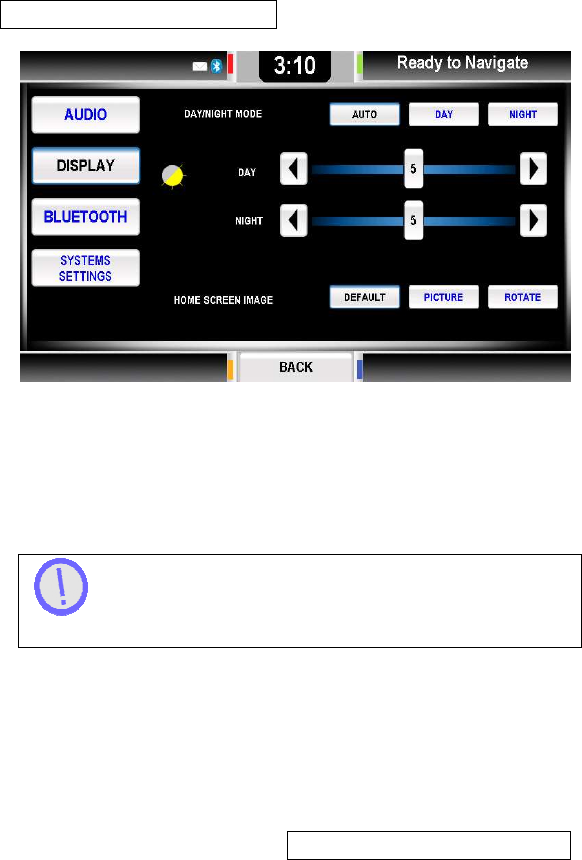
MAGNETI MARELLI
31
Daylight Mode
Day/night mode section has three buttons to select the
preferred mode. The application then reads the vehicle light
status from your vehicle and adjusts itself accordingly.
To exit press BACK SK or select another setting to
save your settings.
Auto
Press AUTO to have day/night change according the vehicle
lights condition.
STEP 1: To enter Auto mode press AUTO SK button
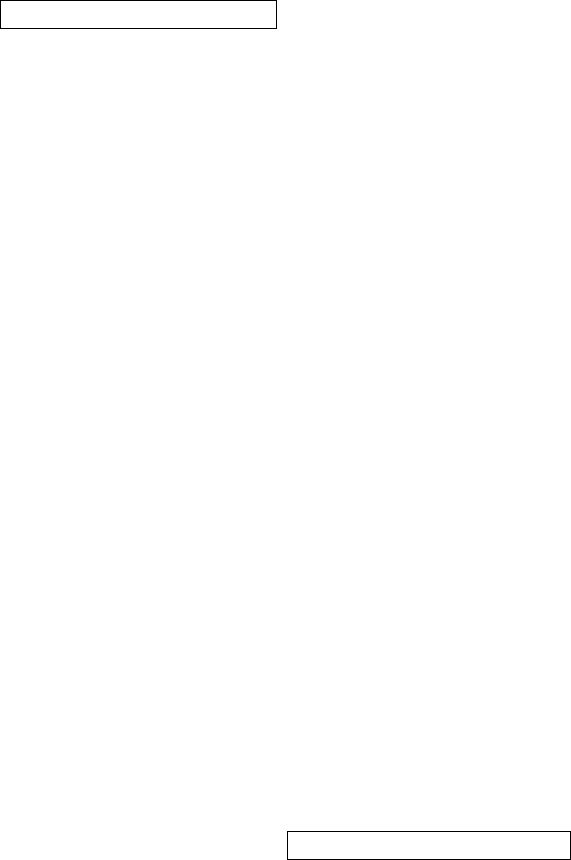
MAGNETI MARELLI
32
STEP 2: To exit press BACK SK or select another setting to
save your settings.
Day and Night
Pressing DAY or NIGHT will control the contrast and color so
that it is easily readable depending on ambient light setting.
STEP 1: Press Day or Night to set the unit to its defined
settings.
STEP 2: Adjustments can be edited in the area located below it.
STEP 3: To exit press BACK SK or select another setting to
save your settings.
C
LOCK
S
ETTINGS
The clock setting is set by you and operates on the computers
clock unless otherwise chosen by you to sync with the GPS
clock.

MAGNETI MARELLI
33
STEP 1: Press the CLOCK SK on the upper status bar of the
home screen.
If it is desired to sync with GPS press the SYNC
WITH GPS SK button which will allow the system to be set
automatically with the GPS navigation data from the
associated satellite.
STEP 2: Pressing the up and down arrow buttons modifies the
clock time (shown on the upper status bar).
STEP 3: The area directly below it allows for time zone changes
by scrolling through the next time zone. This is accomplished by
pressing NEXT or PREVIOUS.
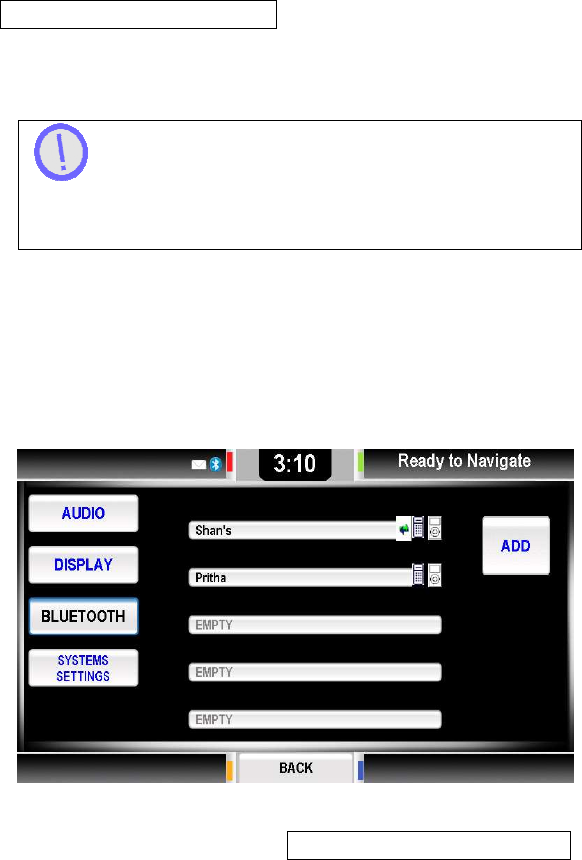
MAGNETI MARELLI
34
STEP 4: Finally if you choose to change your time and date
format you can do so by pressing the 12 hour and 24 hour SK
button.
Time Zone will be factory defaulted to Eastern
Standard Time and the Time Format will be in the 12 hour
format.
B
LUETOOTH
S
ETTINGS
In this menu the system lists all the paired devices, there cannot
be more than 5 paired devices, if there is 5 devices, then the
PAIR SK button is disabled.
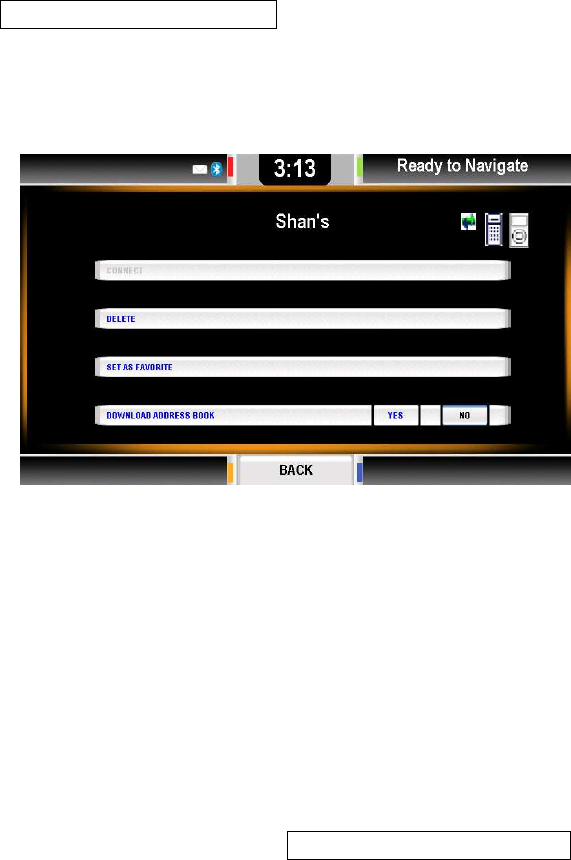
MAGNETI MARELLI
35
Device Properties
When you press one of the device buttons a screen is displayed
giving you options to connect, delete, set as favourite or
download address book.
Four buttons are available:
• Connect: connects device;
• Delete: removes this device from the list of paired
devices;
• Set as favorite: moves this device on the top of the list;
• Download Address Book.
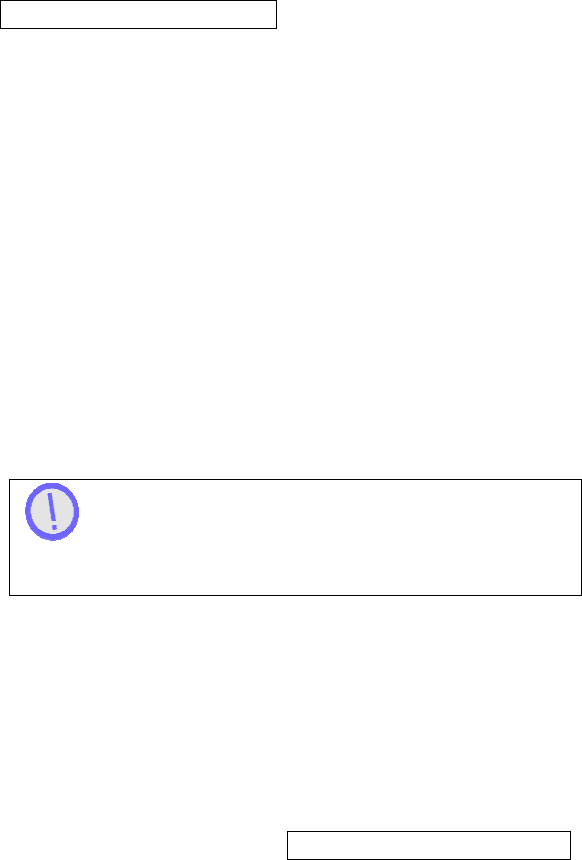
MAGNETI MARELLI
36
Download Address Book
On the bottom of the menu is where the Download Address
Book area is located; here you can enable or disable the
Address book automatic download feature.
If Yes is selected the will system start the Address Book
download process because the download could require several
seconds. The system also maintains a local copy of the
Address Book and each connection following will “system
download” again to the Address Book, updating the local copy.
If No is selected the system will not download the Address
Book. When the switch goes from Yes to No, then the local
copy of the Address Book is deleted.
The local copy of the Address Book:
• will not be accessible when the phone is not connected;
• will be stored on the system in a protected manner.
Corrupting the system maliciously could potentially
gain access to Address Book data. If you have some
concerns about this, you can select the No option at any time.
Connecting User
This feature allows you to force connection to the chosen
phone.
STEP 1: Press the CONNECT SK button to force connection
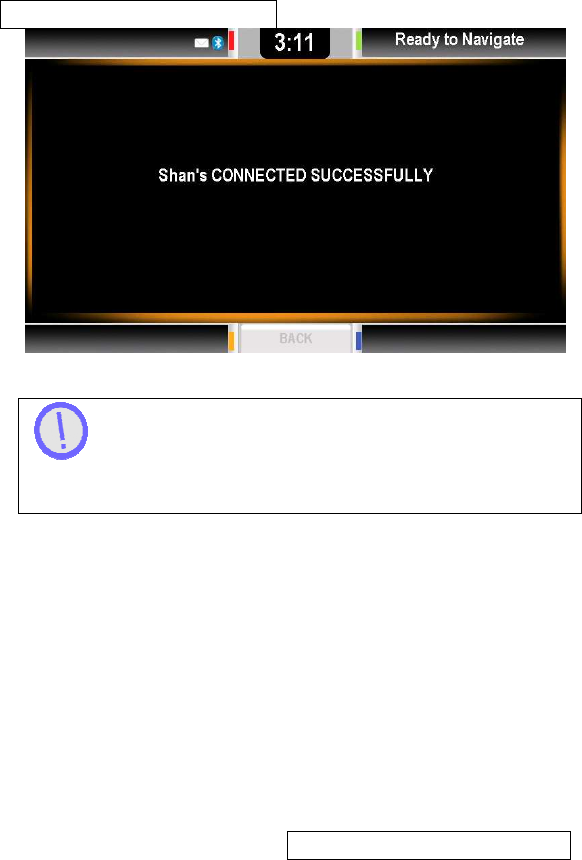
MAGNETI MARELLI
37
If connection is not made check your Users Manual
on your current device for extra steps needed to force
pairing or to select a feature “to been seen by others”.
Deleting User
This feature allows you to delete a chosen phone.
STEP1: Press the DELETE SK button.
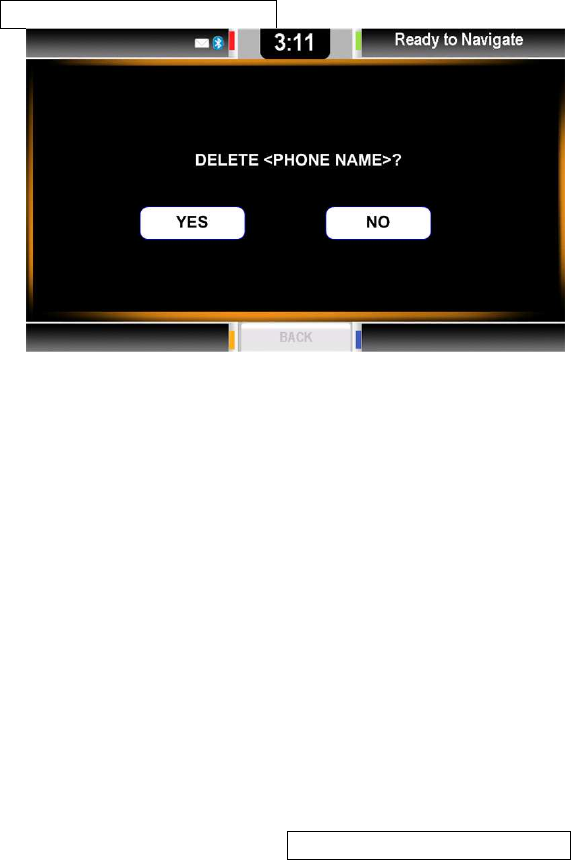
MAGNETI MARELLI
38
STEP 2: If YES is selected, the device is deleted and the
system goes back to the device list menu
Pairing
Pairing must be completed before initiating a phone call.
Magneti Marelli does not guarantee all Bluetooth devices will
synchronize.
STEP 1: Enter the Bluetooth settings menu by pressing the
BLUETOOTH SK button.
STEP 2: Press the ADD SK button to initiate a pairing of a new
device
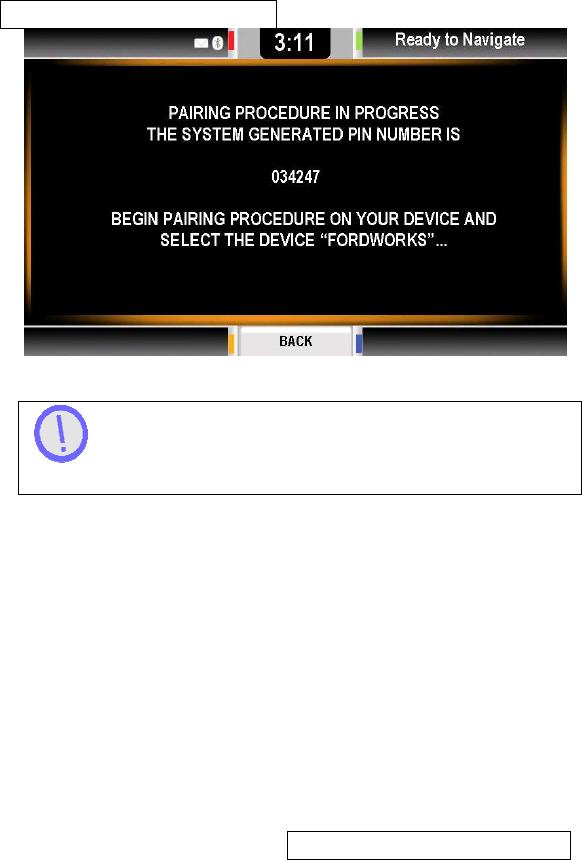
MAGNETI MARELLI
39
The pin code is randomly generated and will change
every time a new phone is paired
STEP 3: Enter the randomly generated pin number into your
device. See your phone’s manufacture manual for additional
steps or on how to pair.
STEP 4: A confirmation screen shall display stating if pairing
was successful or failed.

MAGNETI MARELLI
40
Paring procedure could fail for various reasons, including:
• timeout;
• device to far away;
• error on PIN input;
• non compatible Bluetooth device.
STEP 5: If pairing has failed the following message is shown for
5 seconds:
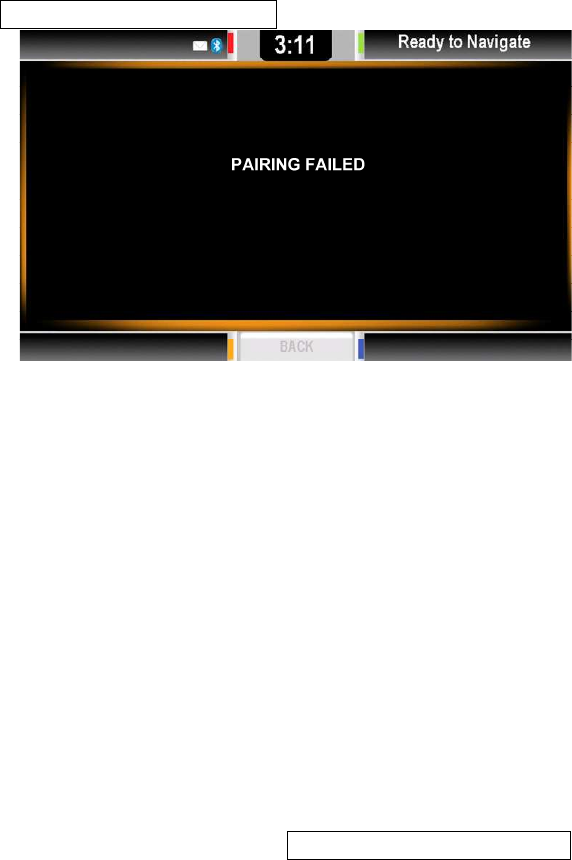
MAGNETI MARELLI
41
STEP 6: The system will default to the SETTINGS menu.
S
YSTEM
S
ETTINGS
SYSTEM SETTINGS 1
Enter the Systems Menu by pressing SETTINGS SK button
then SYSTEM SETTINGS SK button.
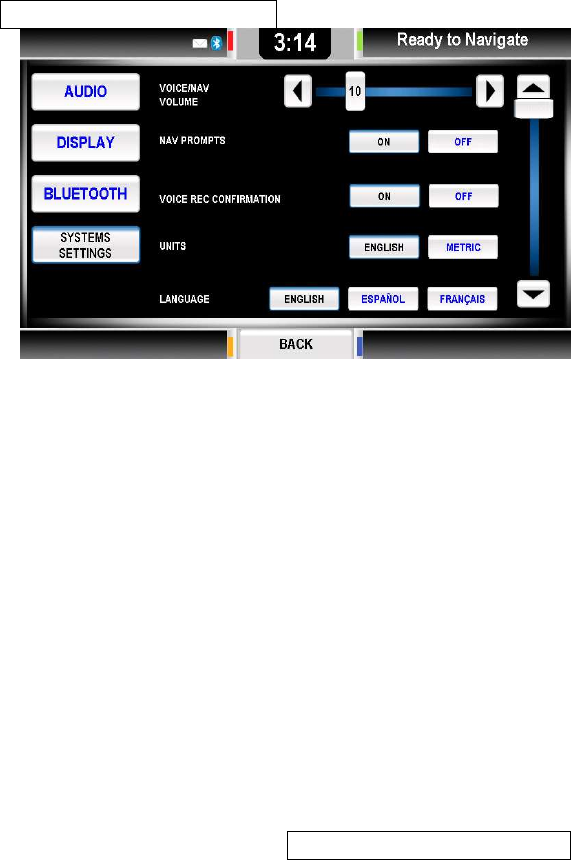
MAGNETI MARELLI
42
SYSTEM SETTINGS 2
By Pressing UP/DOWN buttons, the system moves to the
second page of System Settings:
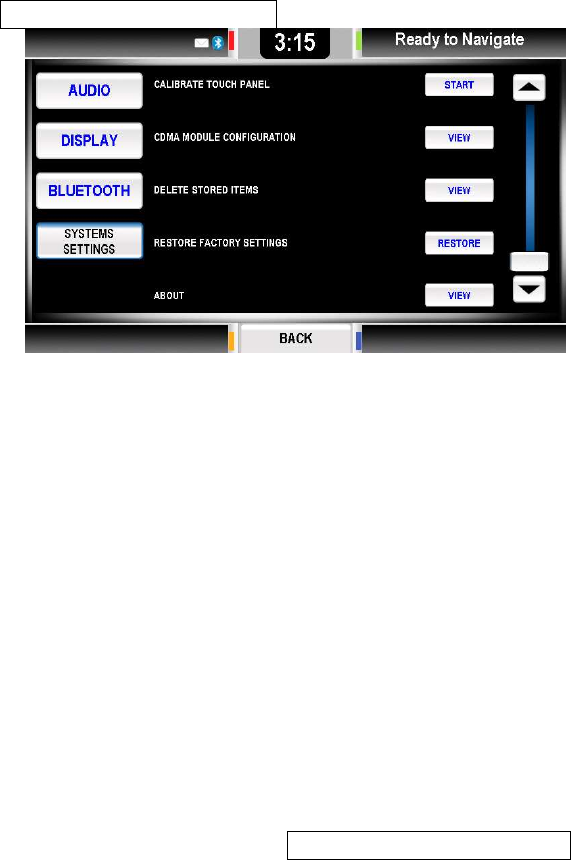
MAGNETI MARELLI
43
Voice/Nav Volume
The Voice/ Nav volume area, allows you to modify the system
volume used for voice messages and Navigation prompt
messages.
Pressing < and > buttons allow full control of volume and an
indicator provides feedback to you about the current setting.
Navigation Prompts
The Navigation Prompts area allows you to enable or disable
the voice of Navigation messages.
When ON the system voice prompts will play the messages
received from the Navigation application to you. If OFF, the
received messages will be turned off.

MAGNETI MARELLI
44
The selected button remains pressed to provide
feedback to you about the current selection.
Voice Recognition Confirmation
The Voice Rec. confirmation area allows you to enable or
disable the confirmations feedbacks.
If ON, the system asks you a confirmation before performing the
requested actions, if OFF the system performs the action
without prompting you. The selected button remains pressed to
provide feedback to you about the current selection. Please see
section on Voice Recognition for more information.
Language
The Language area allows you to select the desired language.
The selected button remains pressed to provide feedback to
you about the current selection. When changing the language
the system will ask for a confirmation once a selection is made.
Calibrate Touch Panel
This feature allows you to calibrate the touch screen alignment
should there be difficulties touching a desired area and it not
doing it correctly. This is crucial due to the mechanical
misalignments & angle of your touch with the screen.
STEP 1: Press the CALIBRATE TOUCH PANEL SK button.
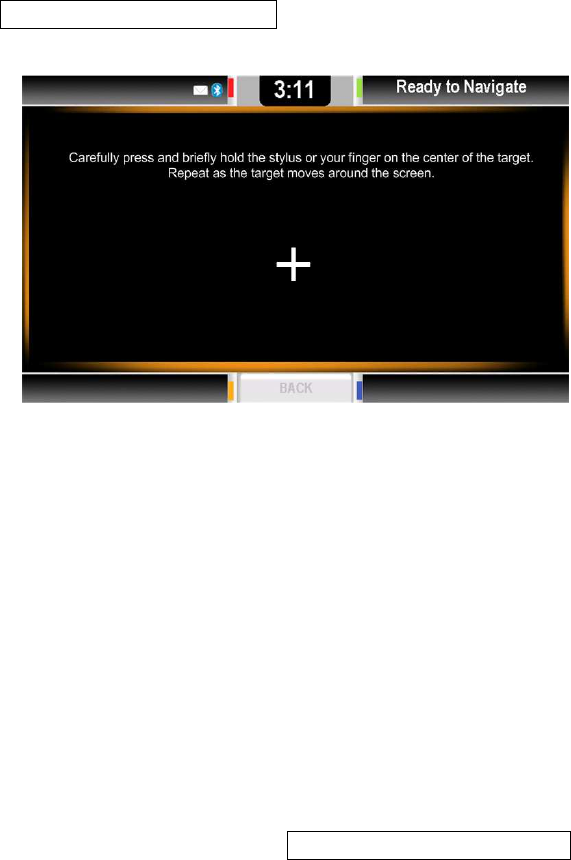
MAGNETI MARELLI
45
STEP 2: The following screen shall appear.
STEP 3: Go through the necessary steps by touching the stylus
pen or finger to all the + readings that are asked of you.
STEP 4: When completing the calibration procedure, the
system shall return to the SETTINGS menu.
Restore Factory Settings
This feature allows you to restore your settings to factory
default.
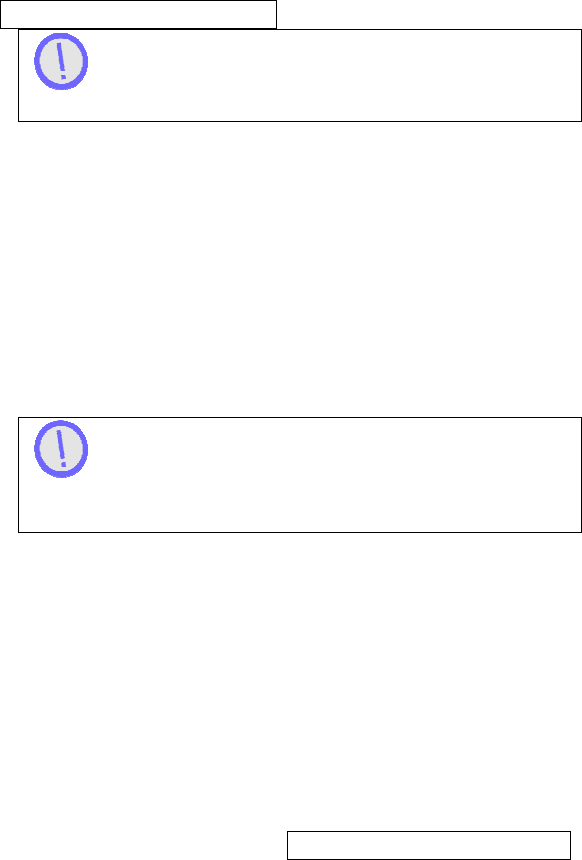
MAGNETI MARELLI
46
Restoring factory settings does not delete any
personal files or programs that you have stored or installed.
Delete Stored Items
This feature allows you to delete various personal or computer
data. Data such as:
• Address Book;
• Paired Phones;
• Navigation Data;
• User Files;
• All Data.
If selecting one of the available options, a
confirmation message is displayed. For the last option
(Delete All Data), a double confirmation is requested.
VOICE RECOGNITION
Voice recognition is a feature that allows you to receive
computer generated messages back to you as well as voice
commands that you can send to the system for operation.
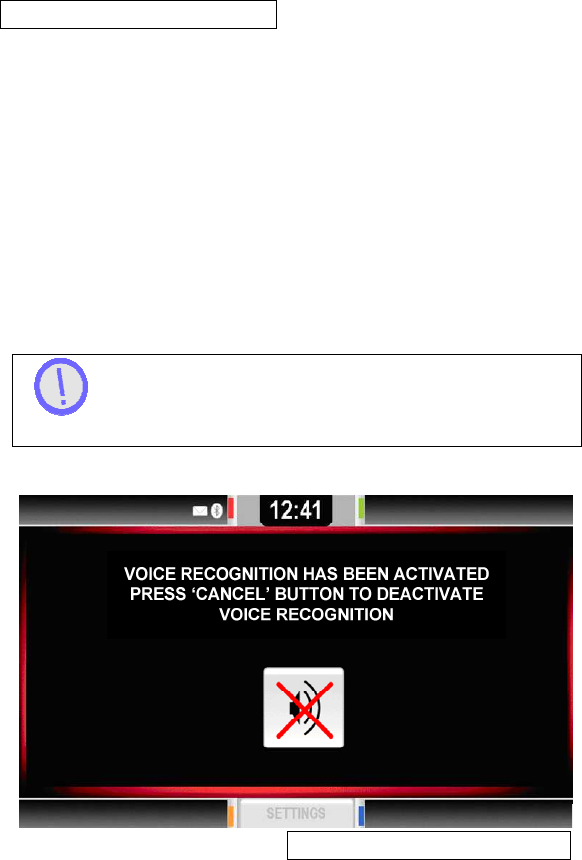
MAGNETI MARELLI
47
M
AIN
M
ENU
V
OICE
C
OMMANDS
The list of commands below can be said once the VOICE HK is
pressed. A screen will appear stating that voice recognition is
activated.
• Phone;
• Applications;
• Media;
• Navigation;
• Settings;
• Help;
• Cancel/ Exit.
Help and Cancel/ Exit can be said in any menu and
anytime.
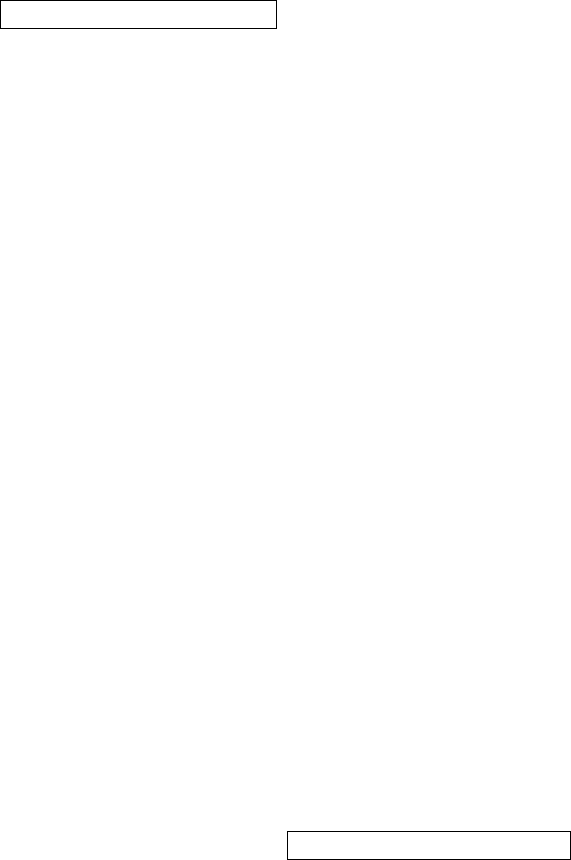
MAGNETI MARELLI
48
P
HONE
V
OICE
C
OMMANDS
Once you have entered the Phone Mode via voice prompts you
can continue with the following choice of commands.
• Dial / Call
o 0 – 9
o Pound
o Star
o Plus
o Call / Dial
o Delete
o Help
o Cancel / Exit
• Dial / Call <name>
o Home
o Work
o Mobile
• Dial / Call <name> at home
• Dial / Call <name> at work / in office
• Dial / Call <name> on mobile
• Help
• Cancel / Exit
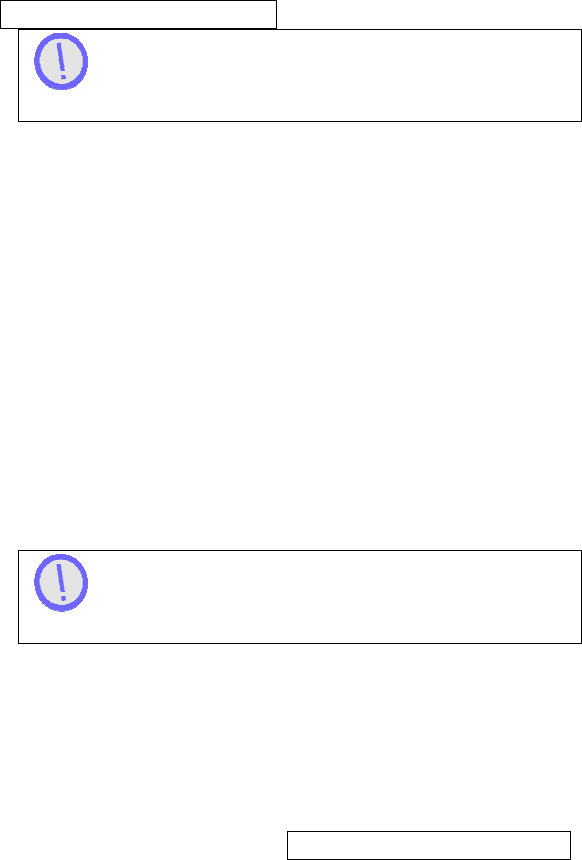
MAGNETI MARELLI
49
Help and Cancel/ Exit can be said in any menu and
anytime.
A
PPLICATIONS
V
OICE
C
OMMANDS
Once you have entered the Applications Mode via voice
prompts you can continue with any of the following applications.
M
EDIA
V
OICE
C
OMMANDS
Once you have entered the Media Mode via voice prompts
you can continue with the following choice of commands.
• Radio
• Bluetooth
• Application
• Help
• Cancel / Exit
Help and Cancel/ Exit can be said in any menu and
anytime.
N
AVIGATION
V
OICE
C
OMMANDS
Once you have entered the Navigation Mode via voice prompts
you can continue with the following choice of commands.
• <waypoints list>
• Help
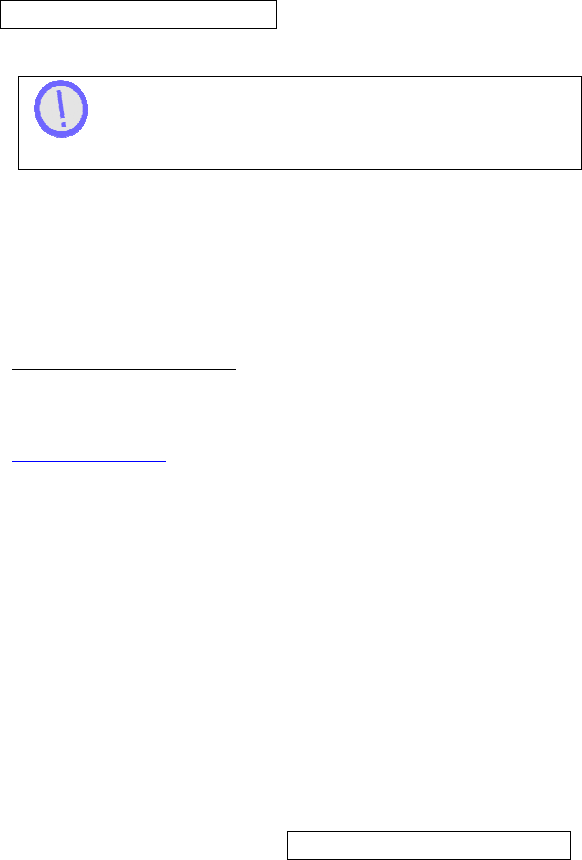
MAGNETI MARELLI
50
• Cancel / Exit
Help and Cancel/ Exit can be said in any menu and
anytime.
CONTACT INFORMATION
Magneti Marelli
1-800-624-2726
bmiddel@hunt-radio.com
Ar2Go GmbH
www.car2go.com
TROUBLESHOOTING & RESETING
Failure modes such as the below mentioned can be fixed by
simply pressing the Power Button for approximately 10
seconds.
• System does not turn on;
• No Internet Connection;
• Screen Freezes;
• Application Freezes;
• System does not Start-Up.
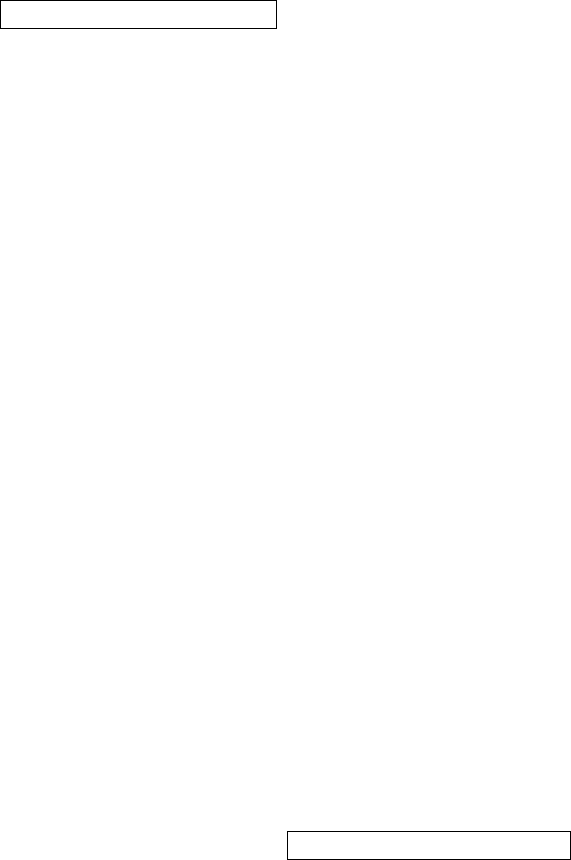
MAGNETI MARELLI
51
REGULATION NOTICES
This section includes important regulatory notices about your
Magneti Marelli Ford Works Solution Computer.
FCC
THIS DEVICE COMPLIES WITH PART 15 OF THE FCC
RULES. OPERATION IS SUBJECT TO THE FOLLOWING
TWO CONDITIONS: (1) THIS DEVICE MAY NOT CAUSE
HARMFUL INTEREFERENCE, AND (2) THIS DEVICE MUST
ACCEPT ANY INTERFERNCE RECEIVED. INCLUDING
INTEREFERENCE THAT MAY CAUSE UNDESIRED
OPERATION.
The design on the modem that comes with the computer
system complies with U.S. Federal Communications
Commission (FCC) and Industry Canada (IC) guidelines
respecting safety levels or radio frequency (RF) exposure for
portable devices, which in turn are consistent with the following
safety standards previously set by Canadian, U.S. and
international standard bodies:
• ANSI/ IEEE C95.1-1999, IEEE Standards for Safety
Levels with Respect to Human Exposure to Radio
Frequency Electromagnetic Fields, 3kHz to 300GHz
• National Council on Radiation Protection and
Measurements (NCRP) Report 86, 1986, Biological
Effects and Exposure Criteria for Radio Frequency
Electromagnetic Fields
• Health Canada, Safety Code 6, 1999, Limits of Human
Exposure to Radio frequency Electromagnetic Fields in
the Frequency Range from 3 kHz to 300 GHz

MAGNETI MARELLI
52
• International Commission on Non-lonising Radiation
Protection (ICNIRP) 1998, Guidelines for limiting
exposure to time-varying electric, magnetic, and
electromagnetic fields (up to 300GHz)
FCCID: RX2C2GHU
WARNING (EMI) – United States FCC Information – This
equipment has been tested and found to comply wit the limits
for a Class B computing device peripheral, pursuant to Part 15,
22, and 24 of the FCC rules. These limits are designed to
provide reasonable protection against harmful interference in a
residential installation.
This equipment generates, uses, and can radiate radio
frequency energy and, if not installed and used in accordance
wit the instructions, may cause interference to radio
communications. However, there is no guarantee that
interference will not occur in a particular installation.
If this equipment does cause harmful interference to radio or
television reception, which can be determined by turning the
equipment off and on, the user is encouraged to try to correct
the interference by contacting or consulting with your dealer.
The device complies with Part 15 of the FCC Rules. Operation
is subject to the condition that this device does not cause
harmful interference.
CAUTION: Any changes or modifications not expressly
approved by Sierra Wireless could void the user’s authority to
operate the equipment.
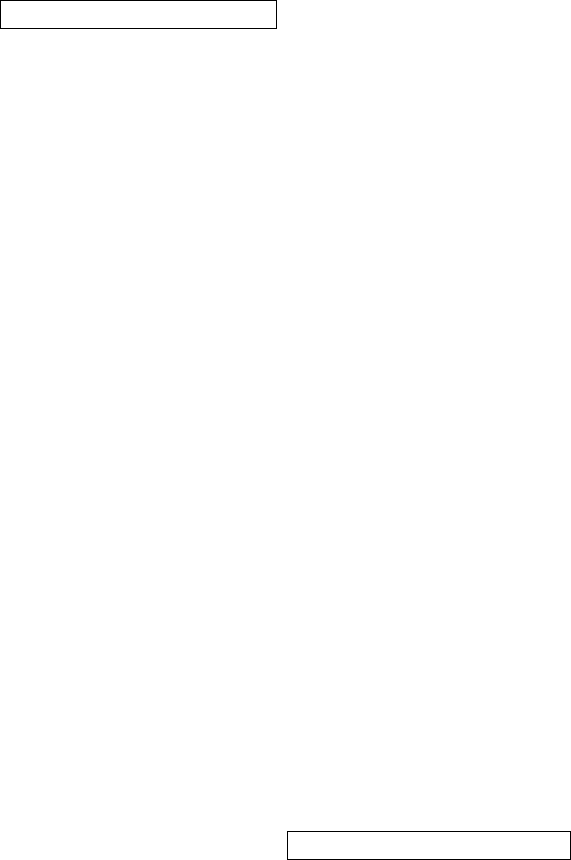
MAGNETI MARELLI
53
WARNING (EMI) – Canada: This digital apparatus does not
exceed the Class B limits for radio noise emissions from digital
apparatus as set out in the interference causing equipment
standard entitled “Digital Apparatus”, ICES-003 edictee par le
minister des Communications.
If you have purchased this product under a United States
Government contract, it shall be subject to restrictions as set
forth in subparagraph(c)(1)(ii) of Defense contracts, and as set
forth in Federal Acquisitions Regulations (FARs) Section
52.227-19 for civilian agency contracts or any successor
regulations. If further government regulations apply, it is your
responsibility to ensure compliance with such regulations.
L
IMITATION
O
F
L
IABILITY
The information in this manual is subject to change without
notice and does not represent a commitment on the part of
Magneti Marelli. MAGNETI MARELLI AND ITS AFFILIATES
SPECIFICALLY DISCLAIM LIABILITY FOR ANY AND ALL
DIRECT, INDERCT, SPECIAL, GENERAL, INCIDENTAL,
CONSEQUENTIAL, PUNITVE OR EXEMPLARY DAMAGES
INCLUDING, BUT NOT LIIMITED TO, LOSS OF PROFITS OR
REVENUE OR ANTICIPATED PROFITS OR REVENUE
ARISING OUT OF THE USE OR INABILITY TO USE ANY
MAGNETI MARELLI PRODUCT, EVEN IF MAGNETI MARELLI
AND OR ITS AFFILIATES HAS BEEN ADVISED OF THE
POSSIBILITY OF SUCH DAMAGES OR THEY ARE
FORESEEABLE OR FOR CLAIMS BY ANY THIRD PARTY.
Notwithstanding the foregoing, in no event shall Magneti Marelli
and or its affiliates aggregate liability arising under or in
connection with the Magneti Marelli product, regardless of the
number of events, occurrences, or claims giving rise to liability,
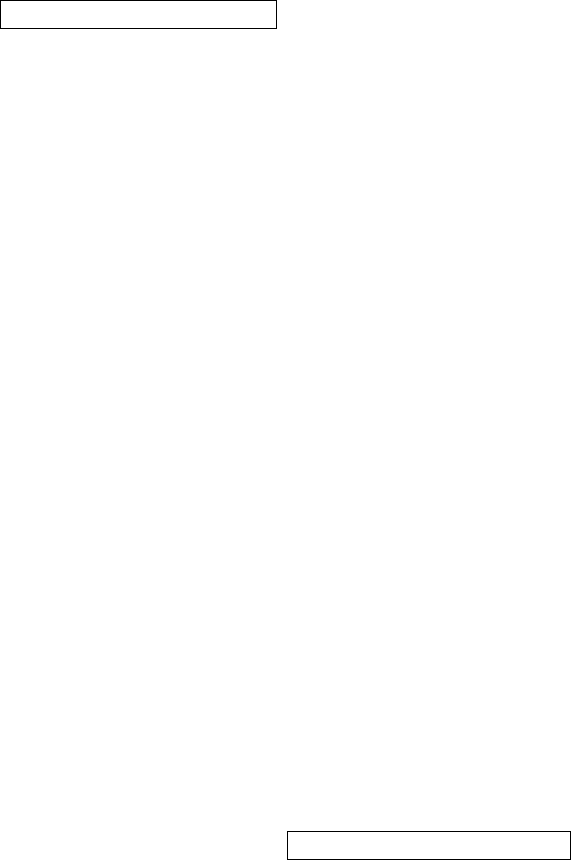
MAGNETI MARELLI
54
be in excess of the price paid by the purchaser for the Magneti
Marelli product.