Marelli Europe S p A HFM Bluetooth Vehicle Hand Free Module User Manual
Magneti Marelli S.p.A. Bluetooth Vehicle Hand Free Module
User Manual
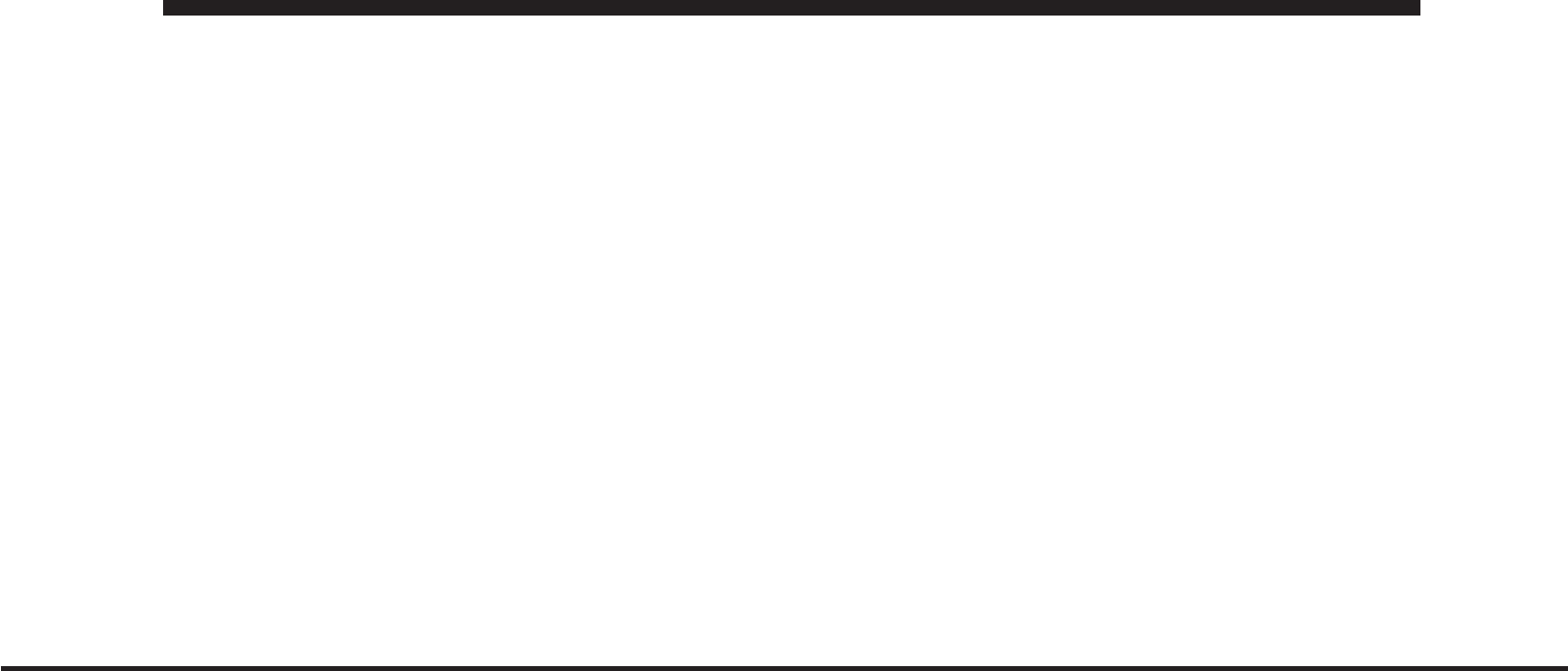
JOBNAME: CHRY OM (Contenta pu PAGE: 1 SESS: 2 OUTPUT: Mon Aug 30 10:16:50 2010 SUM: 287127D2
/chry_pdm/chrysler/owners/com/0306-uconnect-touch-8.4
UCONNECT™ TOUCH 8.4/8.4 Nav
Uconnect™ Phone
Uconnect™ Phone is a voice-activated, hands-free, in-
vehicle communications system. Uconnect™ Phone al-
lows you to dial a phone number with your mobile
phone.
Uconnect Phone supports the following features:
Voice Activated Features:
•
Hands Free dialing via Voice (“Call John Smiths Mo-
bile” or, “Dial 248 555-1212”).
•
Hands Free text to speech listening of your incoming
SMS messages.
•
Hands Free text messaging (“Send a message to John
Smiths Mobile”).
•
Redialing last dialed numbers (“Redial”).
•
Calling Back the last incoming call number (“Call
Back”).
•
View Call logs on screen (“Show incoming calls”,
“Show Outgoing calls”, “Show missed Calls”, “Show
Recent Calls”).
•
Searching Contacts phone number (“Search for John
Smith Mobile”).
Screen Activated Features:
•
Dialing via Keypad using touch screen.
•
Viewing and Calling contacts from Phonebooks dis-
played on the touch screen.
•
Setting Favorite Contact Phone numbers so the are
easily accessible on the Main Phone screen.
•
Viewing and Calling contacts from Recent Call logs.
•
Reviewing your recent Incoming SMS.
1
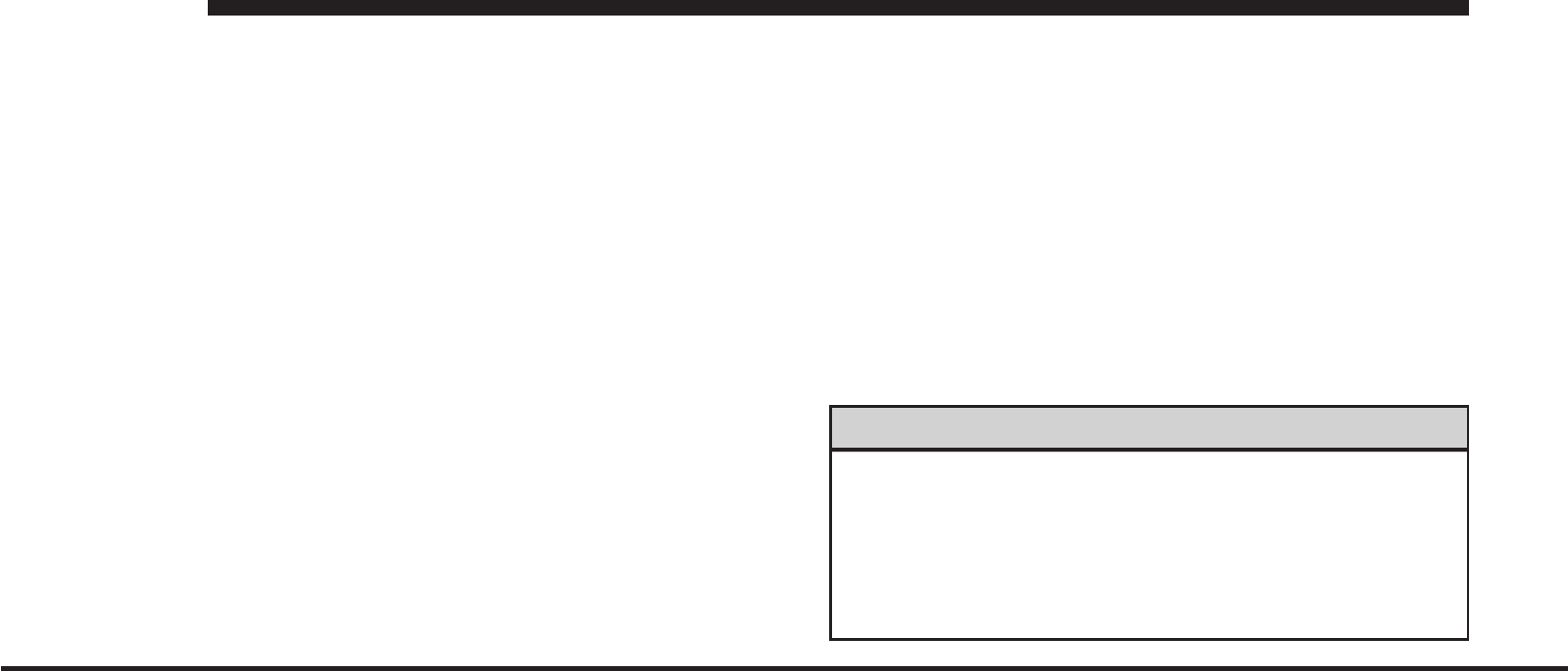
JOBNAME: CHRY OM (Contenta pu PAGE: 2 SESS: 2 OUTPUT: Mon Aug 30 10:16:50 2010 SUM: 2400324D
/chry_pdm/chrysler/owners/com/0306-uconnect-touch-8.4
•
Sending a text message via the touch screen.
•
Listen to Music on your BluetoothDevice via the
touch screen.
•
Pairing up to 10 phones/audio devices for easy access
to connect to them quickly.
NOTE: Your phone must be capable of SMS messaging
via Bluetoothfor messaging features to work properly.
Your mobile phone’s audio is transmitted through your
vehicle’s audio system; the system will automatically
mute your radio when using the Uconnect™ Phone.
For Uconnect™ customer support call:
•
For Chrysler vehicles call 1–800–247–9753
•
For Dodge vehicles call 1–800–423–6343
•
For Jeep vehicles call 1–877–426–5337
•
For Ram Truck vehicles call 1–866–726–4636
For a list of compatible phones see the Uconnect™
websites:
•
www.chrysler.com/crossbrand/uconnect/chrysler/interface.html
•
www.chrysler.com/crossbrand/uconnect/dodge/interface.html
•
www.chrysler.com/crossbrand/uconnect/jeep/interface.html
Uconnect™ Phone allows you to transfer calls between
the system and your mobile phone as you enter or exit
your vehicle and enables you to mute the system’s
microphone for private conversation.
WARNING!
Any voice commanded system should be used only
in safe driving conditions following local laws and
phone use. All attention should be kept on the
roadway ahead. Failure to do so may result in an
accident causing serious injury or death.
2
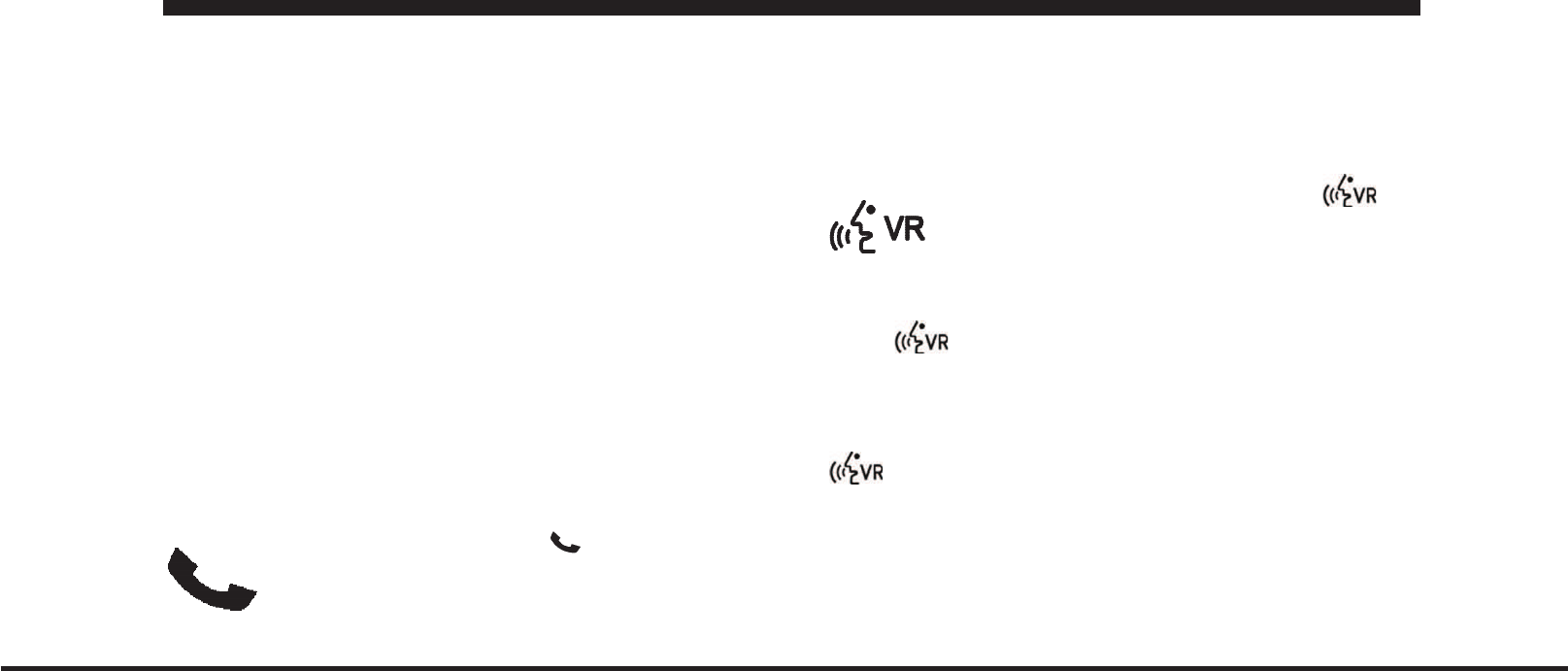
JOBNAME: CHRY OM (Contenta pu PAGE: 3 SESS: 2 OUTPUT: Mon Aug 30 10:16:50 2010 SUM: 314372E7
/chry_pdm/chrysler/owners/com/0306-uconnect-touch-8.4
The Uconnect™ Phone is driven through your
Bluetooth“Hands-Free Profile” mobile phone.
Uconnect™ features Bluetoothtechnology - the global
standard that enables different electronic devices to con-
nect to each other without wires or a docking station, so
Uconnect™ Phone works no matter where you stow your
mobile phone (be it your purse, pocket, or briefcase), as
long as your phone is turned on and has been paired to
the vehicle’s Uconnect™ Phone. The Uconnect™ Phone
allows up to ten mobile phones or audio devices to be
linked to the system. Only one linked (or paired) mobile
phone and one audio device can be used with the system
at a time. The system is available in English, Spanish, or
French languages.
Uconnect™ Phone Button
The Uconnect™ Phone
B utton is used to
get into the phone mode and make calls, show
recent, incoming, outgoing calls, view phonebook etc.,
When you press the button you will hear a BEEP. The
beep is your signal to give a command.
Uconnect™ Voice Command Button
The Uconnect™ Voice Command Button
is only used for “barge in” and when you are
already in a call and you want to send Tones or
make another call.
The button is also used to access the Voice
Commands for the Uconnect™ Voice Command features
if your vehicle is equipped. Please see the Uconnect™
Voice Command section for direction on how to use the
button.
The Uconnect™ Phone is fully integrated with the vehi-
cle’s audio system. The volume of the Uconnect™ Phone
can be adjusted either from the radio volume control
knob or from the steering wheel radio control (right
switch), if so equipped.
3
art=010109482.tif NO TRANS
art=010109481.tif NO TRANS
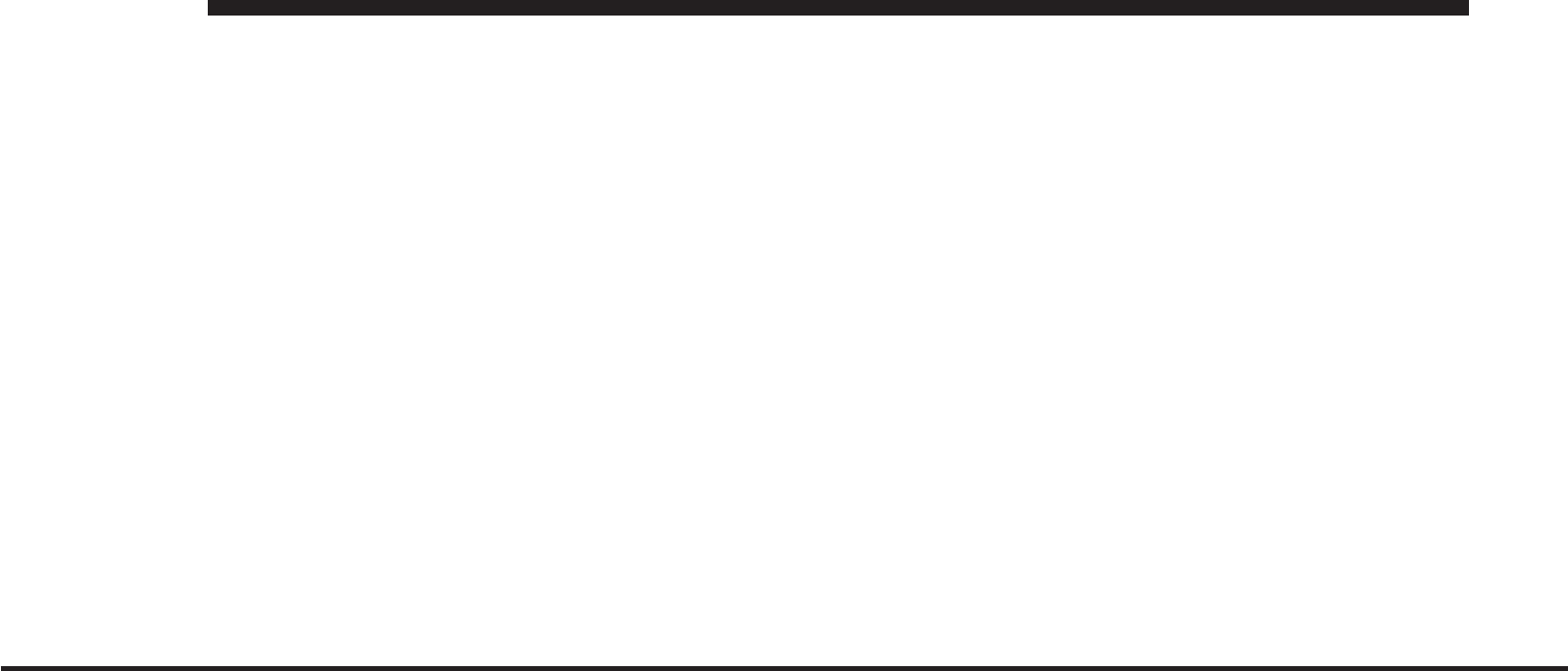
JOBNAME: CHRY OM (Contenta pu PAGE: 4 SESS: 2 OUTPUT: Mon Aug 30 10:16:50 2010 SUM: 267167BC
/chry_pdm/chrysler/owners/com/0306-uconnect-touch-8.4
Operation
Voice commands can be used to operate the Uconnect™
Phone and to navigate through the Uconnect™ Phone
menu structure. Voice commands are required after most
Uconnect™ Phone prompts. There are two general meth-
ods for how Voice Command works:
1. Say compound commands like “Call John Smith mo-
bile”.
2. Say the individual commands and allow the system to
guide you to complete the task.
You will be prompted for a specific command and then
guided through the available options.
•
Prior to giving a voice command, one must wait for
the beep, which follows the “Listen” prompt or an-
other prompt.
•
For certain operations, compound commands can be
used. For example, instead of saying “Call” and then
“John Smith” and then “mobile”, the following com-
pound command can be said: “Call John Smith mo-
bile”.
•
For each feature explanation in this section, only the
combined form of the voice command is given. You
can also break the commands into parts and say each
part of the command when you are asked for it. For
example, you can use the combined form voice com-
mand “Search for John Smith”, or you can break the
combined form command into two voice commands:
“Search Contact” and when asked “John Smith”.
Please remember, the Uconnect™ Phone works best
when you talk in a normal conversational tone, as if
speaking to someone sitting a few feet/meters away
from you.
Natural Speech
Your Uconnect™ Phone Voice system uses a Natural
Language Voice Recognition (VR) engine.
4
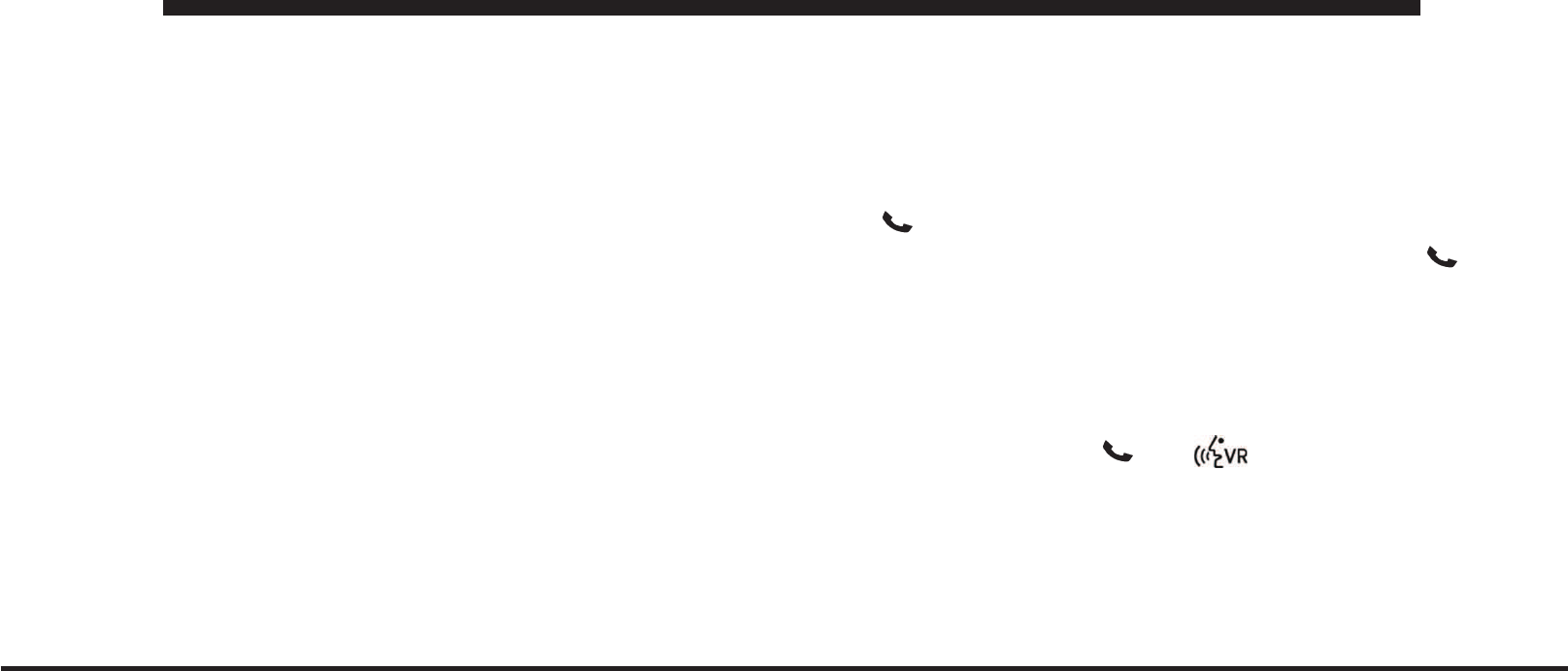
JOBNAME: CHRY OM (Contenta pu PAGE: 5 SESS: 2 OUTPUT: Mon Aug 30 10:16:50 2010 SUM: 2BB04AD1
/chry_pdm/chrysler/owners/com/0306-uconnect-touch-8.4
Natural speech allows the user to speak commands in
phrases or complete sentences. The system filters out
certain non-word utterances and sounds such as “ah”
and “eh”. The system handles fill-in words such as “I
would like to”.
The system handles multiple inputs in the same phrase
or sentence such as “make a phone call” and “to Kelly
Smith”. For multiple inputs in the same phrase or sen-
tence, the system identifies the topic or context and
provides the associated follow-up prompt such as “Who
do you want to call?” in the case where a phone call was
requested but the specific name was not recognized.
The system utilizes continuous dialog; when the system
requires more information from the user it will ask a
question to which the user can respond without pressing
the Push-To-Talk (PTT) button.
Voice Command Tree
Refer to “Voice Tree” in this section.
Help Command
If you need assistance at any prompt, or if you want to
know your options at any prompt, say “Help” following
the beep.
To activate the Uconnect™ Phone from idle, simply press
the
button and say a command or say “help”. All
Uconnect™ Phone sessions begin with a press of the
button on the radio control head.
Cancel Command
At any prompt, after the beep, you can say “Cancel” and
you will be returned to the main menu.
You can also press the or buttons when the
system is listening for a command and be returned to the
main or previous menu.
5
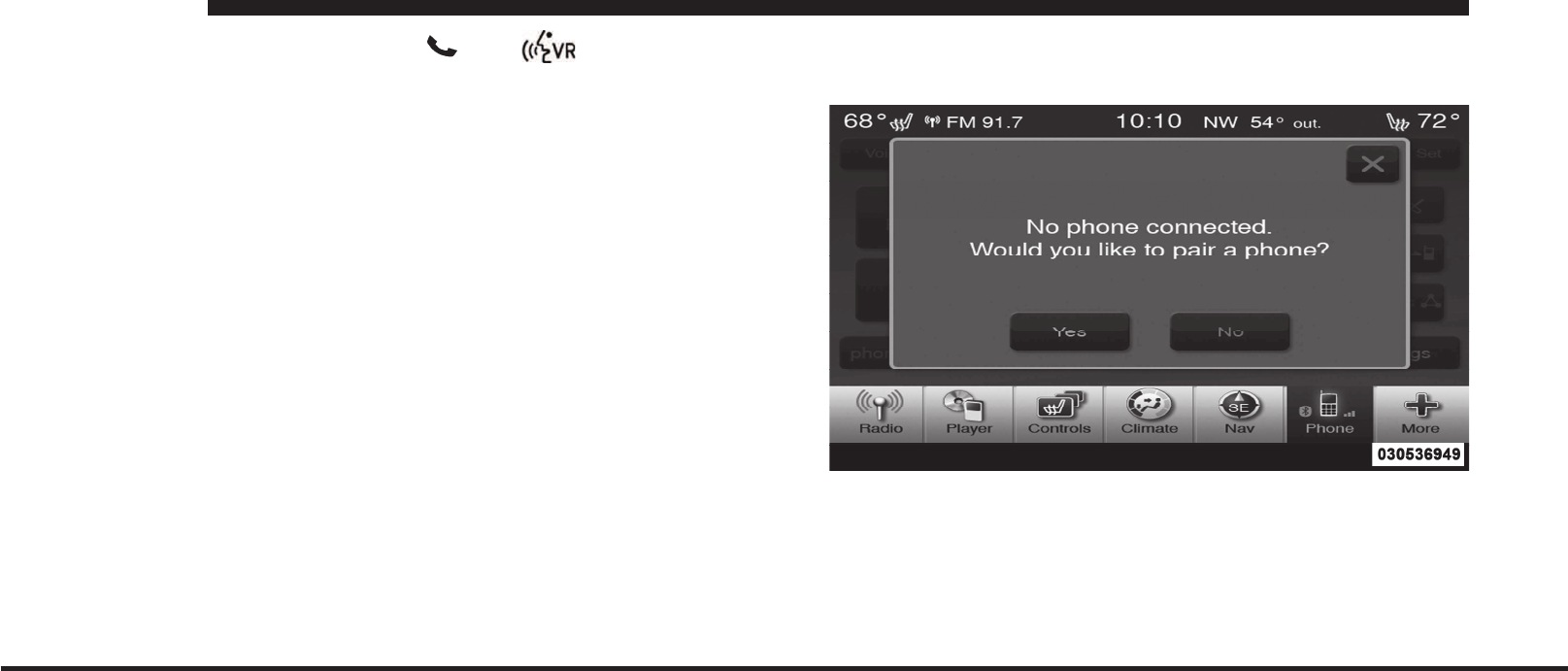
JOBNAME: CHRY OM (Contenta pu PAGE: 6 SESS: 2 OUTPUT: Mon Aug 30 10:16:50 2010 SUM: 1C0AEE29
/chry_pdm/chrysler/owners/com/0306-uconnect-touch-8.4
NOTE: Pressing the
or buttons while the
system is playing is known as “Barging In”, refer to
“Barge In — Overriding Prompts” for further
information.
Pair (Link) Uconnect™ Phone To A Mobile Phone
To begin using your Uconnect™ Phone, you must pair
your compatible Bluetoothenabled mobile phone.
To complete the pairing process, you will need to refer-
ence your mobile phone Owner’s Manual. The
Uconnect™ website may also provide detailed instruc-
tions for pairing.
NOTE:
•
You must have Bluetoothenabled on your phone to
complete this procedure.
•
The vehicle must be in Park.
1. Press the Phone soft-key on the screen to begin.
2. If there is no phone currently connected with the
system, a pop up will appear.
3. Select Yes to begin the pairing process. Then, search
for available devices on your Bluetoothenabled mobile
phone. When prompted on the phone, enter the name
and PIN shown on the Uconnect™ Touch screen.
6
art=030536949.tif NO TRANS
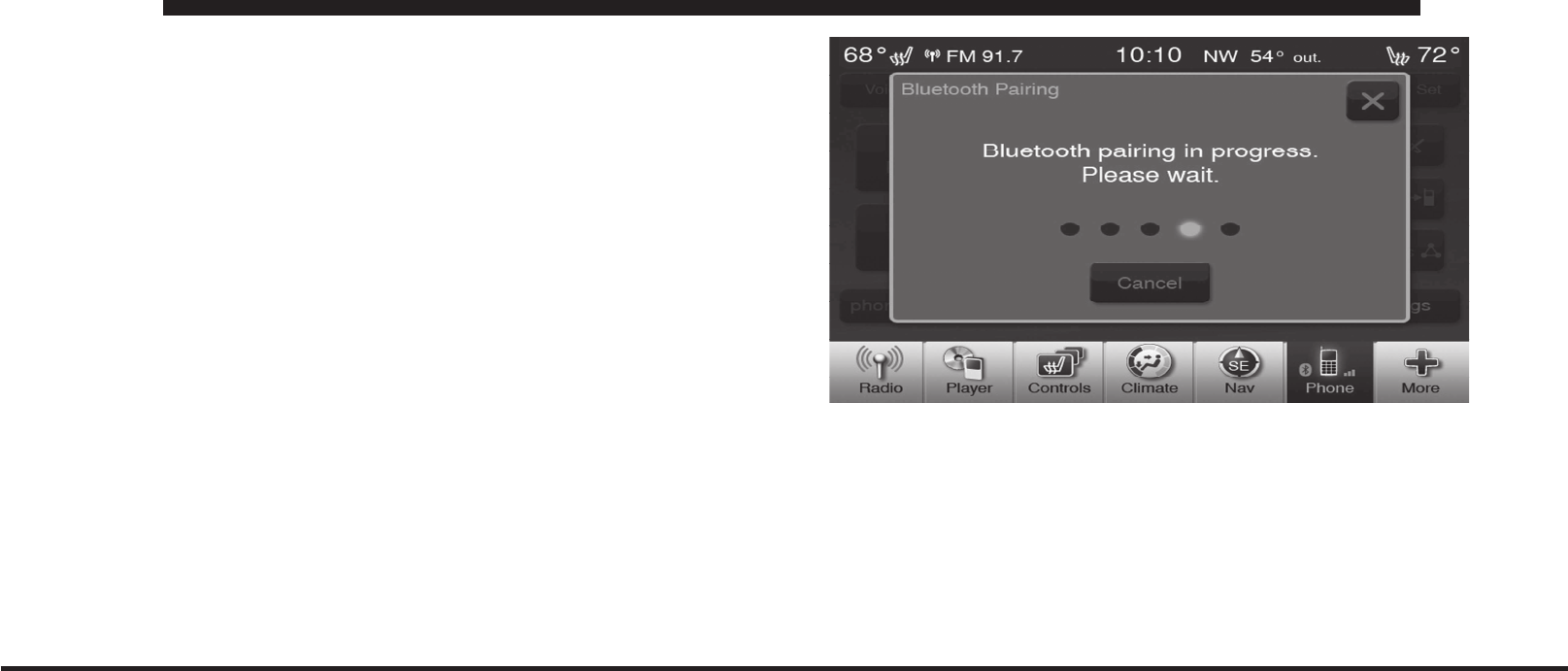
JOBNAME: CHRY OM (Contenta pu PAGE: 7 SESS: 2 OUTPUT: Mon Aug 30 10:16:50 2010 SUM: 12DE6D1E
/chry_pdm/chrysler/owners/com/0306-uconnect-touch-8.4
•
If No is selected, touch the settings soft-key from the
Uconnect™ Phone main screen.
•
Touch the Add Device soft-key.
•
Search for available devices on your Bluetooth
enabled mobile phone. When prompted on the
phone, enter the name and PIN shown on the
Uconnect™ Touch screen.
•
See step 4 to complete the process.
4. Uconnect Phone will display an in process screen
while the system is connecting.
5. When the pairing process has successfully completed,
the system will prompt you to choose whether or not this
is your favorite phone. Selecting Yes will make this phone
the highest priority. This phone will take precedence over
other paired phones within range.
7
art=ctp-35885.tif NO TRANS
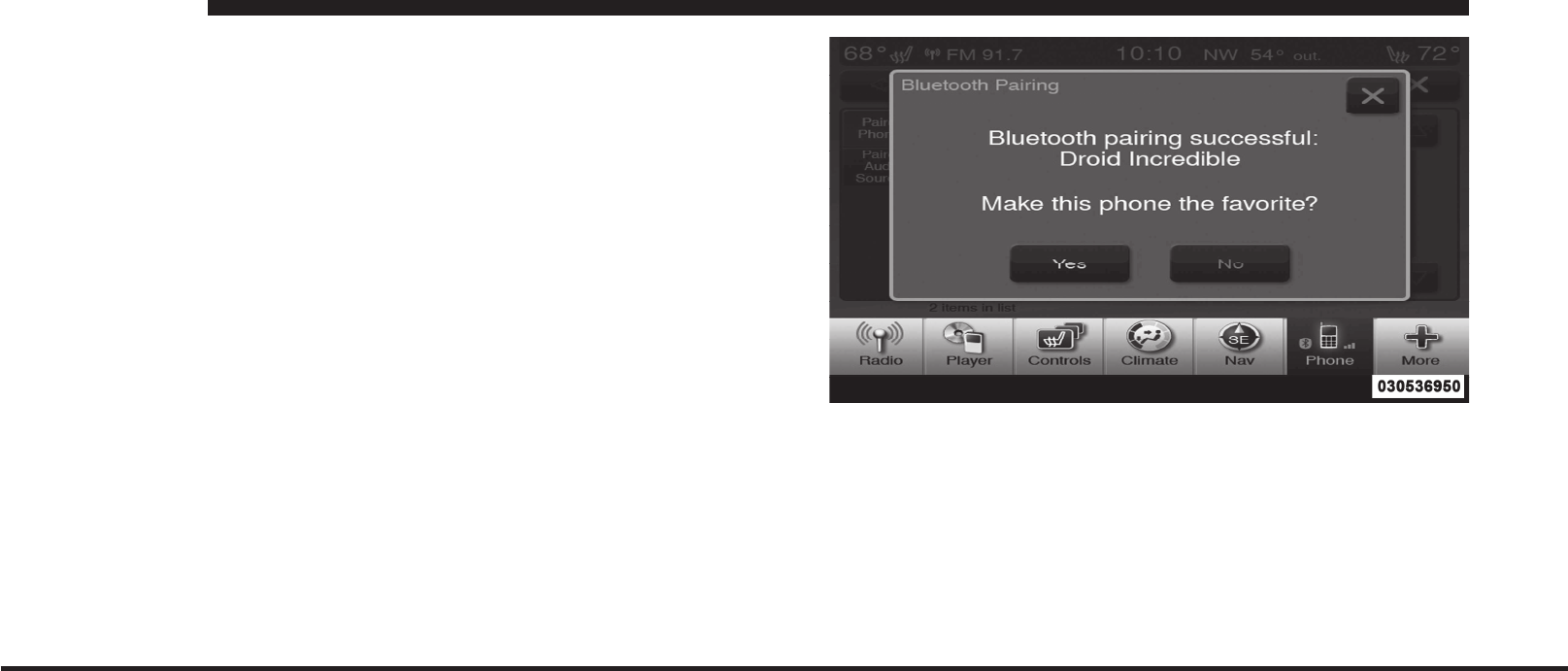
JOBNAME: CHRY OM (Contenta pu PAGE: 8 SESS: 2 OUTPUT: Mon Aug 30 10:16:50 2010 SUM: 1B9E1261
/chry_pdm/chrysler/owners/com/0306-uconnect-touch-8.4
Pair Additional Mobile Phones
•
Touch the More soft-key to begin.
•
Touch the Settings soft-key.
•
Next, touch the Phone/Bluetoothsoft-key.
•
Touch the Add Device soft-key.
•
Search for available devices on your Bluetoothen-
abled mobile phone. When prompted on the phone,
enter the name and PIN shown on the Uconnect™
Touch screen.
•
Uconnect Phone will display an in process screen
while the system is connecting.
•
When the pairing process has successfully completed,
the system will prompt you to choose whether or not
this is your favorite phone. Selecting Yes will make this
phone the highest priority. This phone will take pre-
cedence over other paired phones within range.
NOTE: For phones which are not made a favorite, the
phone priority is determined by the order in which it was
paired. The latest phone paired will have the higher
priority.
You can also use the following VR commands to bring up
the Paired Phone screen from any screen on the radio:
8
art=030536950.tif NO TRANS
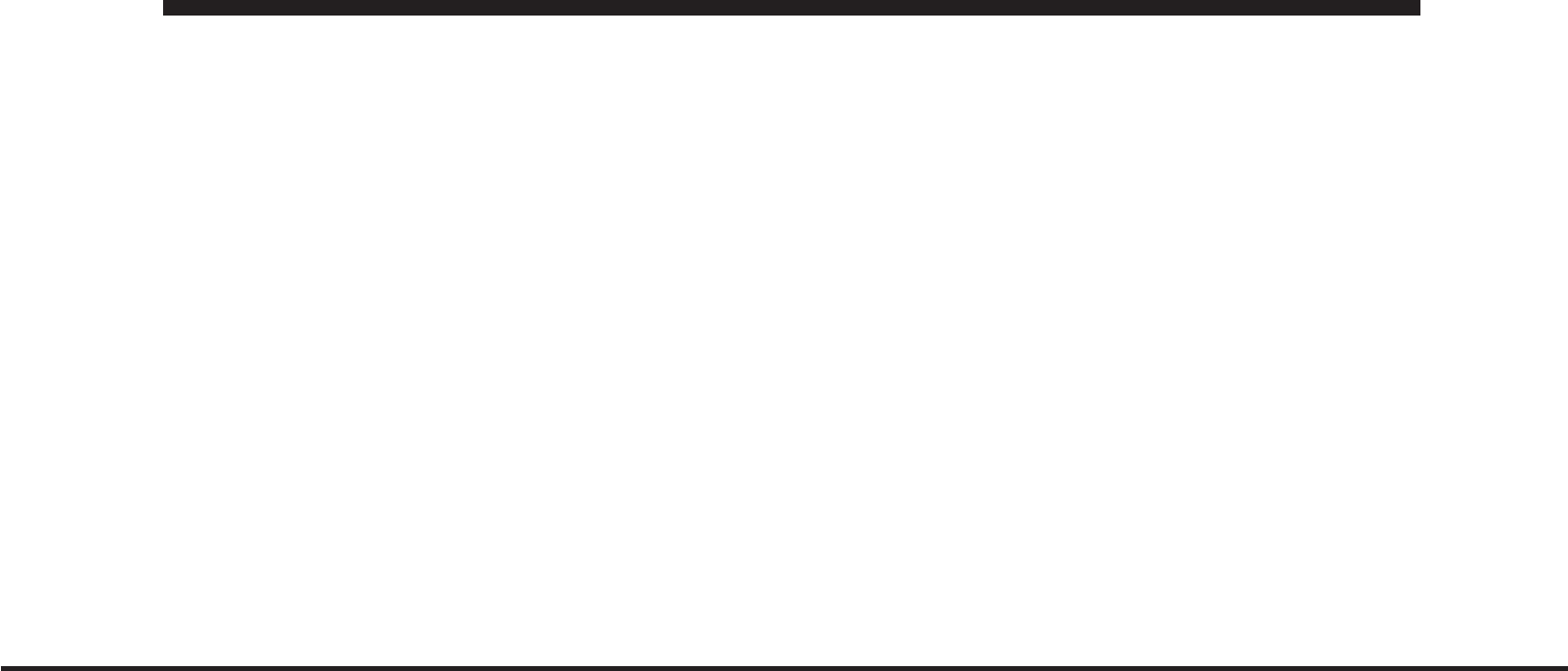
JOBNAME: CHRY OM (Contenta pu PAGE: 9 SESS: 2 OUTPUT: Mon Aug 30 10:16:50 2010 SUM: 1DFB5348
/chry_pdm/chrysler/owners/com/0306-uconnect-touch-8.4
•
“Show Paired Phones” or
•
“Connect My Phone”
Pair A BluetoothStreaming Audio Device
•
Touch the Player soft-key to begin.
•
Change the Source to Bluetooth.
•
Touch the Bluetoothsoft-key.
•
Touch the Add Device soft-key.
NOTE: If there is no device currently connected with the
system, a pop up will appear.
•
Search for available devices on your Bluetoothen-
abled audio device. When prompted on the device,
enter the name and PIN shown on the Uconnect™
Touch screen.
•
Uconnect™ Phone will display an in process screen
while the system is connecting.
•
When the pairing process has successfully completed,
the system will prompt you to choose whether or not
this is your favorite device. Selecting Yes will make
this device the highest priority. This device will take
precedence over other paired devices within range.
NOTE: For devices which are not made a favorite, the
device priority is determined by the order in which it was
paired. The latest device paired will have the higher
priority.
You can also use the following VR command to bring up
a list of paired audio devices.
•
“Show Paired Audio Devices”
Connecting To A Particular Mobile Phone Or
Device
Uconnect™ Phone will automatically connect to the
highest priority paired phone and Bluetoothaudio
9
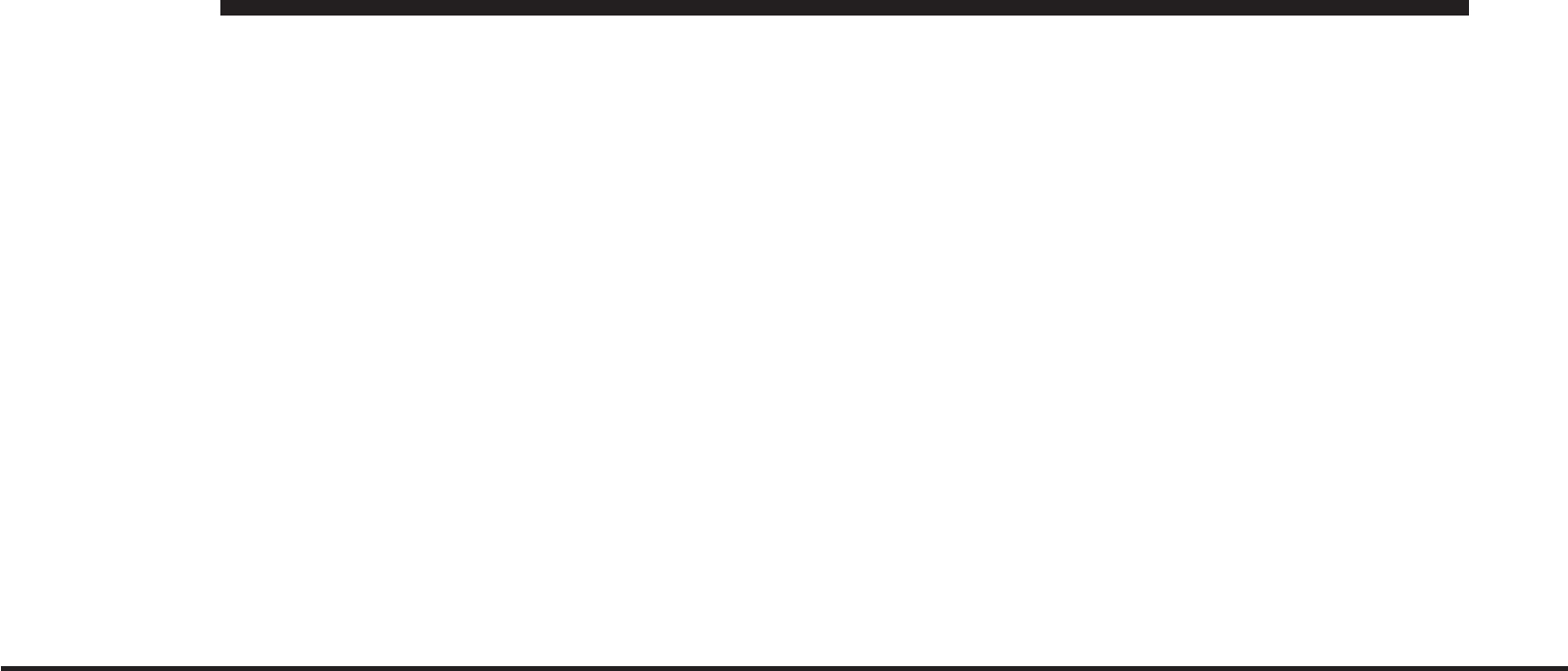
JOBNAME: CHRY OM (Contenta pu PAGE: 10 SESS: 2 OUTPUT: Mon Aug 30 10:16:50 2010 SUM: 19A51F76
/chry_pdm/chrysler/owners/com/0306-uconnect-touch-8.4
device within range. If you would need to choose a
particular phone or device follow the steps:
•
Touch the Phone soft-key.
•
Touch the Settings soft-key.
•
Touch to select the particular phone or device.
•
Touch the X to exit out of the Settings screen.
Disconnecting A Device
•
Touch the Phone soft-key.
•
Touch the Settings soft-key.
•
Touch the + Options soft-key, then touch the + next to
the appropriate device to be disconnected.
•
The options pop-up will be displayed.
•
Touch the Disconnect Device soft-key.
•
Touch the X to exit out of the Settings screen.
Deleting A Device
•
Touch the Phone soft-key.
•
Touch the Settings soft-key.
•
Touch the + Options soft-key, then touch the + next to
the appropriate device to be disconnected.
•
The options pop-up will be displayed.
•
Touch the Delete Device soft-key.
•
Touch the X to exit out of the Settings screen.
Making A Phone A Favorite
•
Touch the Phone soft-key.
•
Touch the Settings soft-key.
•
Touch the + Options soft-key, then touch the + next to
the appropriate device to be disconnected.
•
The options pop-up will be displayed.
10
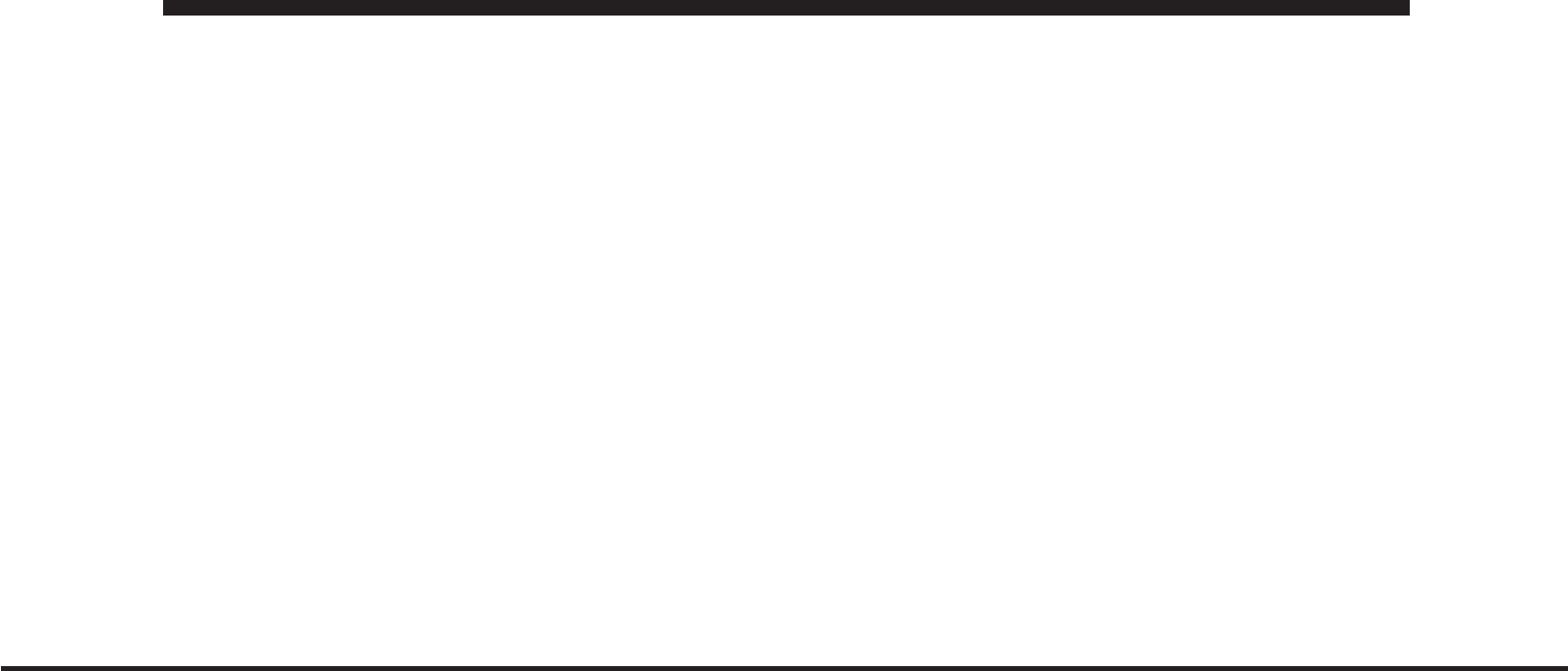
JOBNAME: CHRY OM (Contenta pu PAGE: 11 SESS: 2 OUTPUT: Mon Aug 30 10:16:50 2010 SUM: 1F502520
/chry_pdm/chrysler/owners/com/0306-uconnect-touch-8.4
•
Touch the Make Favorite soft-key.
•
You will see the chosen device move to the top of the
list.
•
Touch the X to exit out of the Settings screen.
Phonebook Download — Automatic Phonebook
Transfer From Mobile Phone
If equipped and specifically supported by your phone,
Uconnect™ Phone automatically downloads names (text
names) and number entries from the mobile phone’s
phonebook. Specific BluetoothPhones with Phone Book
Access Profile may support this feature. See Uconnect™
website for supported phones.
•
To call a name from a downloaded mobile phonebook,
follow the procedure in “Call by Saying a Name”
section.
•
Automatic download and update, if supported, begins
as soon as the Bluetoothwireless phone connection is
made to the Uconnect™ Phone, for example, after you
start the vehicle.
•
A maximum of 1000 entries per phone will be down-
loaded and updated every time a phone is connected
to the Uconnect™ Phone.
•
Depending on the maximum number of entries down-
loaded, there may be a short delay before the latest
downloaded names can be used. Until then, if avail-
able, the previous downloaded phonebook is available
for use.
•
Only the phonebook of the currently connected mobile
phone is accessible.
•
This downloaded phonebook cannot be edited or
deleted on the Uconnect™ Phone. These can only be
11
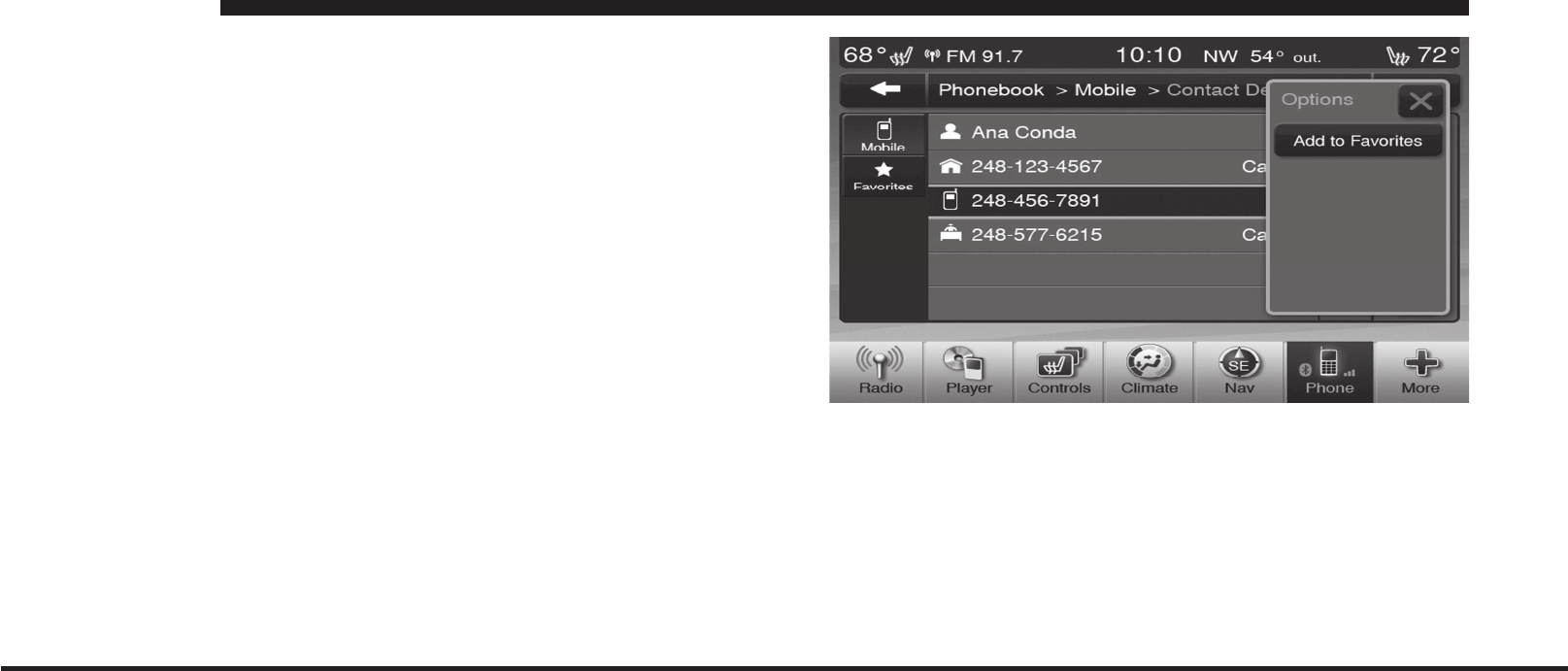
JOBNAME: CHRY OM (Contenta pu PAGE: 12 SESS: 2 OUTPUT: Mon Aug 30 10:16:50 2010 SUM: 1C2F1301
/chry_pdm/chrysler/owners/com/0306-uconnect-touch-8.4
edited on the mobile phone. The changes are trans-
ferred and updated to Uconnect™ Phone on the next
phone connection.
Managing Your Favorite Phonebook
There are three ways you can add an entry to your
Favorite Phonebook.
1. During an active call of a number to make a favorite,
touch and hold a favorite button on the top of the phone
main screen.
2. After loading the mobile phonebook, select phone-
book from the Phone main screen, then select the appro-
priate number. Touch the + next to the selected number to
display the options pop up. In the pop up select Add to
Favorites.
NOTE: If the Favorites list is full, you will be asked to
remove an existing favorite.
3. From the Phone main screen, select phonebook. From
the phonebook screen, select favorites and then select the
+ Options. Select an empty entry and touch the + on that
selected entry. When the Options pop up appears, touch
Add from mobile. You will then be asked which contact
12
art=ctp-35898.tif NO TRANS
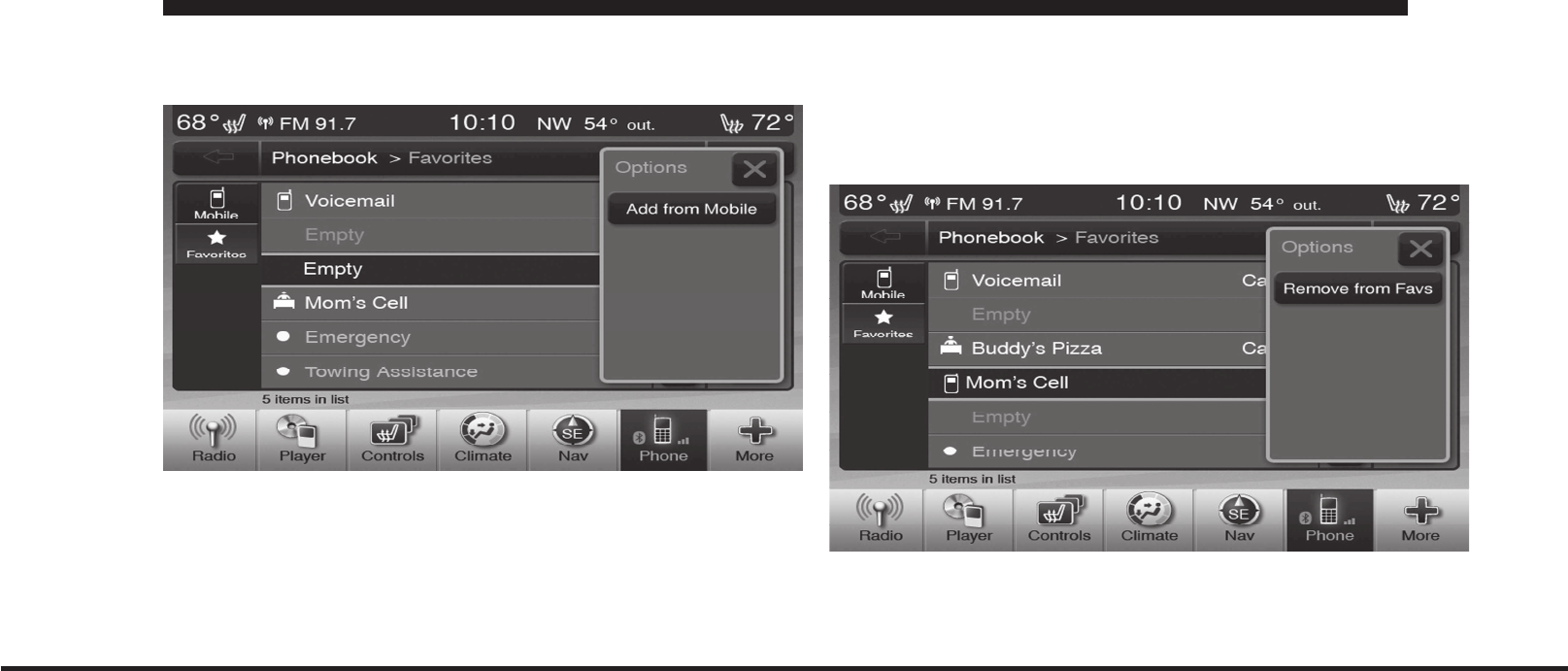
JOBNAME: CHRY OM (Contenta pu PAGE: 13 SESS: 2 OUTPUT: Mon Aug 30 10:16:50 2010 SUM: 118110CE
/chry_pdm/chrysler/owners/com/0306-uconnect-touch-8.4
and number to choose from your mobile phonebook.
When complete the new favorite will be shown.
To Remove A Favorite
•
To remove a Favorite, select phonebook from the
Phone main screen.
•
Next select Favorites on the left side of the screen and
then touch the + Options soft-key.
•
Touch the + next to the Favorite you would like to
remove.
•
The Options pop up will display, touch Remove from
Favs.
13
art=ctp-35901.tif NO TRANS
art=ctp-35907.tif NO TRANS
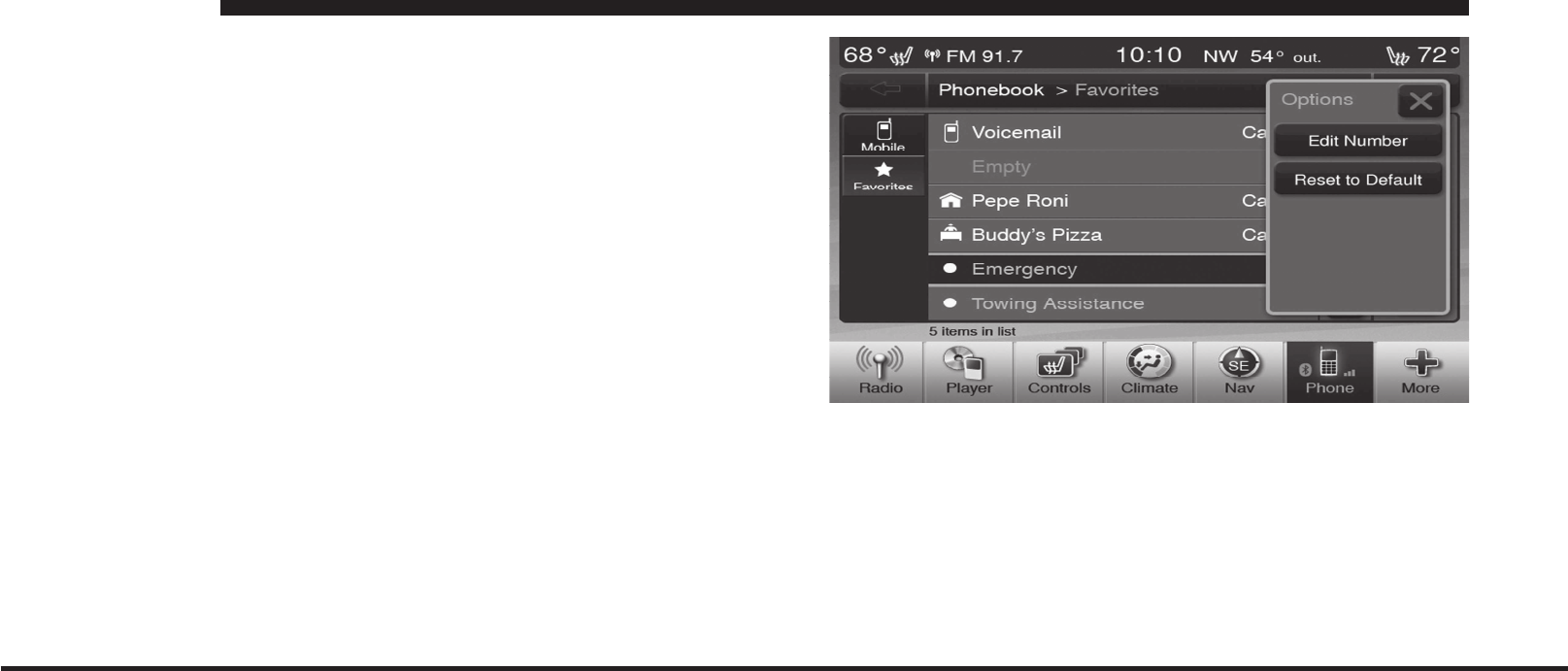
JOBNAME: CHRY OM (Contenta pu PAGE: 14 SESS: 2 OUTPUT: Mon Aug 30 10:16:50 2010 SUM: 198BA5C5
/chry_pdm/chrysler/owners/com/0306-uconnect-touch-8.4
Emergency And Towing Assistance
The Emergency and Towing Favorite numbers can only
be altered. These cannot be deleted and the names cannot
be changed.
To change the Emergency or Towing number follow these
steps.
•
Touch the phonebook soft-key from the Phone main
screen.
•
Touch the Favorites soft-key. Next scroll to the bottom
of the list to locate the Emergency and Towing Favor-
ites.
•
Touch the + Options soft-key.
•
Touch the + next to appropriate Favorite that is to be
altered.
•
The Options pop will appear and you can choose
between Editing the number or resetting the number
to default.
Phone Call Features
The following features can be accessed through the
Uconnect™ Phone if the feature(s) are available and
supported by Bluetoothon your mobile service plan.
14
art=ctp-35910.tif NO TRANS
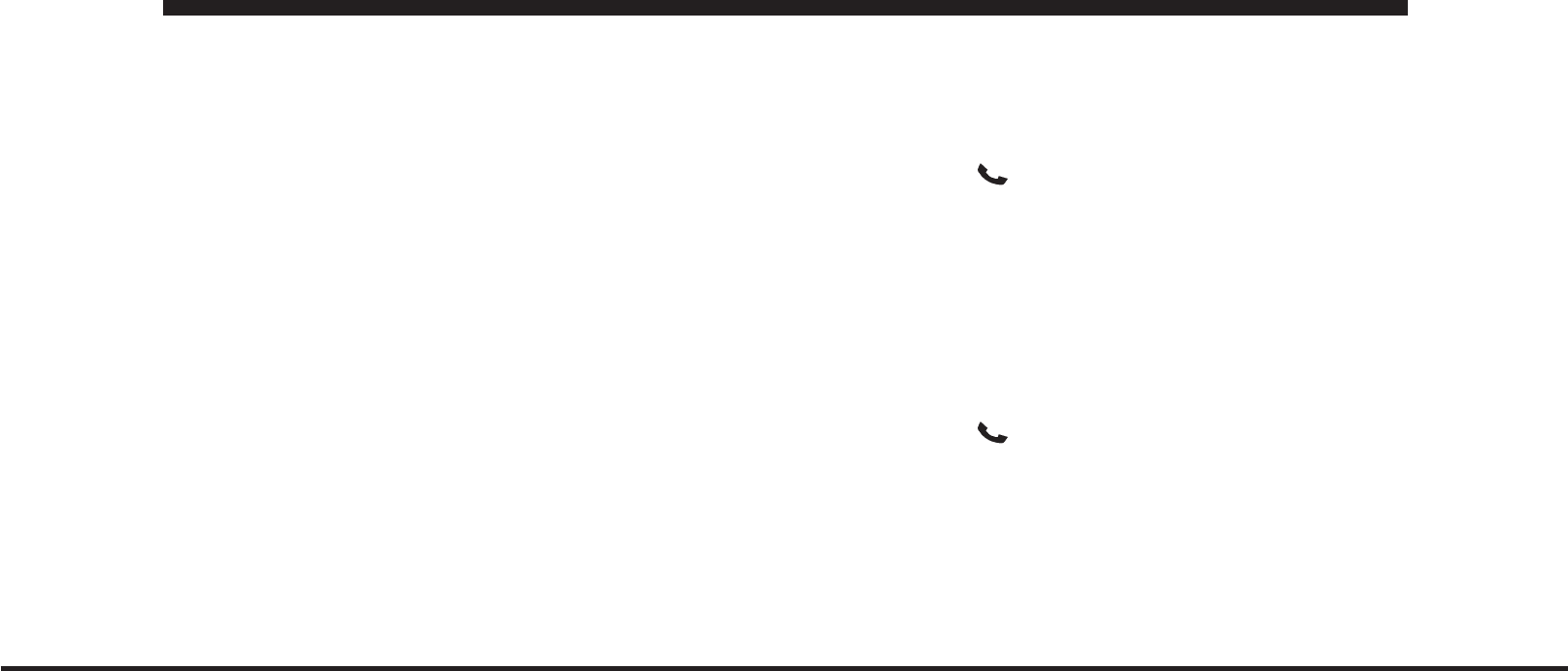
JOBNAME: CHRY OM (Contenta pu PAGE: 15 SESS: 2 OUTPUT: Mon Aug 30 10:16:50 2010 SUM: 1C79EE7D
/chry_pdm/chrysler/owners/com/0306-uconnect-touch-8.4
For example, if your mobile service plan provides three-
way calling, this feature can be accessed through the
Uconnect™ Phone. Check with your mobile service pro-
vider for the features that you have.
Ways To Initiate A Phone Call
Listed below are all the ways you can initiate a phone call
with Uconnect™ Phone.
•
Redial
•
Dial by touching in the number
•
Voice Command Dial (Digital, Contact, Redial, or Call
Back)
•
Favorite Phonebook
•
Mobile Phonebook
•
Recent Call Log
•
SMS Message Viewer
NOTE: All of the above operations except Redial can be
done with 1 call or less active.
Dial By Saying A Number
•
Press the
button to begin.
•
After the “Listening” prompt and the following beep,
say “Dial 248-555-1212”.
•
The Uconnect™ Phone will dial the number
248-555-1212.
Call By Saying A Name
•
Press the button to begin.
•
After the “Listening” prompt and the following beep,
say “Call John Doe Mobile”.
•
The Uconnect™ Phone will dial the number associated
with John Doe, or if there are multiple numbers it will
ask which number you want to call for John Doe.
15
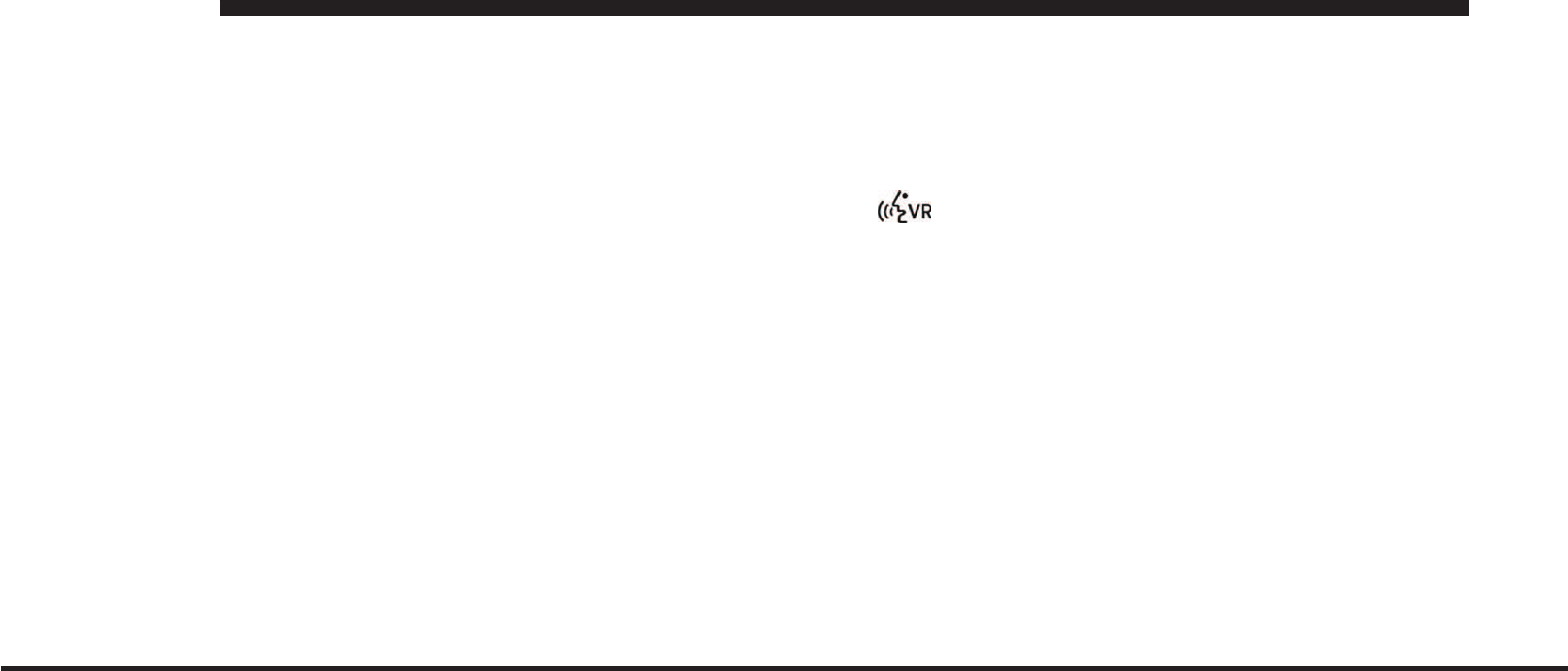
JOBNAME: CHRY OM (Contenta pu PAGE: 16 SESS: 2 OUTPUT: Mon Aug 30 10:16:50 2010 SUM: 183562BB
/chry_pdm/chrysler/owners/com/0306-uconnect-touch-8.4
Call Controls
The touch-screen allows you to control the following call
features:
•
Answer
•
End
•
Ignore
•
Hold/unhold
•
Mute/unmute
•
Transfer the call to/from the phone
•
Swap 2 active calls
•
Conference/join 2 active calls together
Touch-Tone Number Entry
•
Touch the Phone soft-key.
•
Touch the Dial soft-key.
•
The Touch-Tone screen will be displayed.
•
Use the numbered soft-keys to enter the number and
touch Call.
To send a touch tone using Voice Recognition (VR), press
the
button while in a call and say “Send 1234#” or
you can say “Send Voicemail Password” if Voicemail
password is stored in your mobile phonebook.
Recent Calls
You may browse up to 34 of the most recent of each of the
following call types:
16
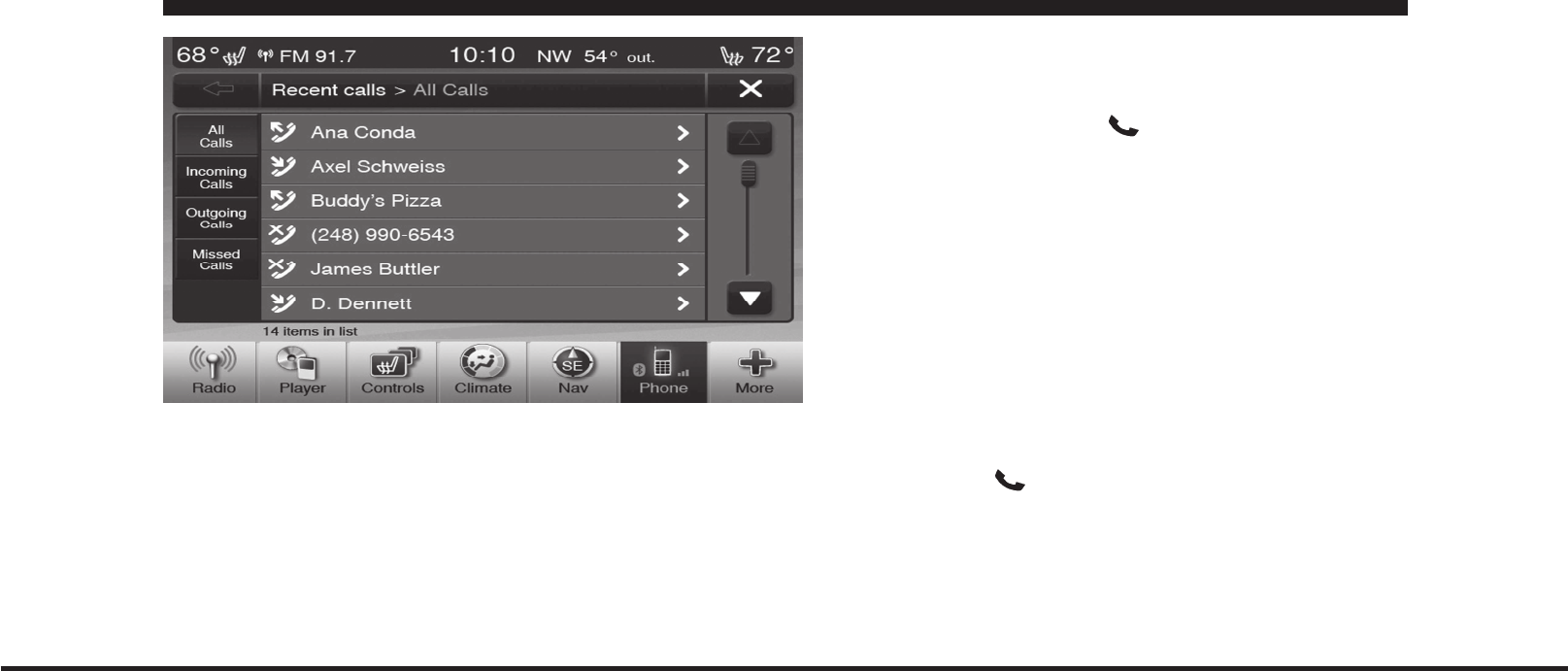
JOBNAME: CHRY OM (Contenta pu PAGE: 17 SESS: 2 OUTPUT: Mon Aug 30 10:16:50 2010 SUM: 16EC49BB
/chry_pdm/chrysler/owners/com/0306-uconnect-touch-8.4
•
Incoming Calls
•
Outgoing Calls
•
Missed Calls
•
All Calls
These can be accessed by touching the recent calls
soft-key on the Phone main screen.
You can also press the
button and say “Show my
incoming calls” from any screen and the Incoming calls
will be displayed.
NOTE: Incoming can also be replaced with “Outgoing”,
“Recent” or “Missed”.
Answer Or Ignore An Incoming Call — No Call
Currently In Progress
When you receive a call on your mobile phone, the
Uconnect™ Phone will interrupt the vehicle audio sys-
tem, if on, and will ask if you would like to answer the
call. Press the button to accept the call. To ignore the
call, touch the “Ignore” soft-key on the touch-screen. You
can also touch the answer soft-key or touch the blue
caller ID box.
17
art=ctp-35913.tif NO TRANS
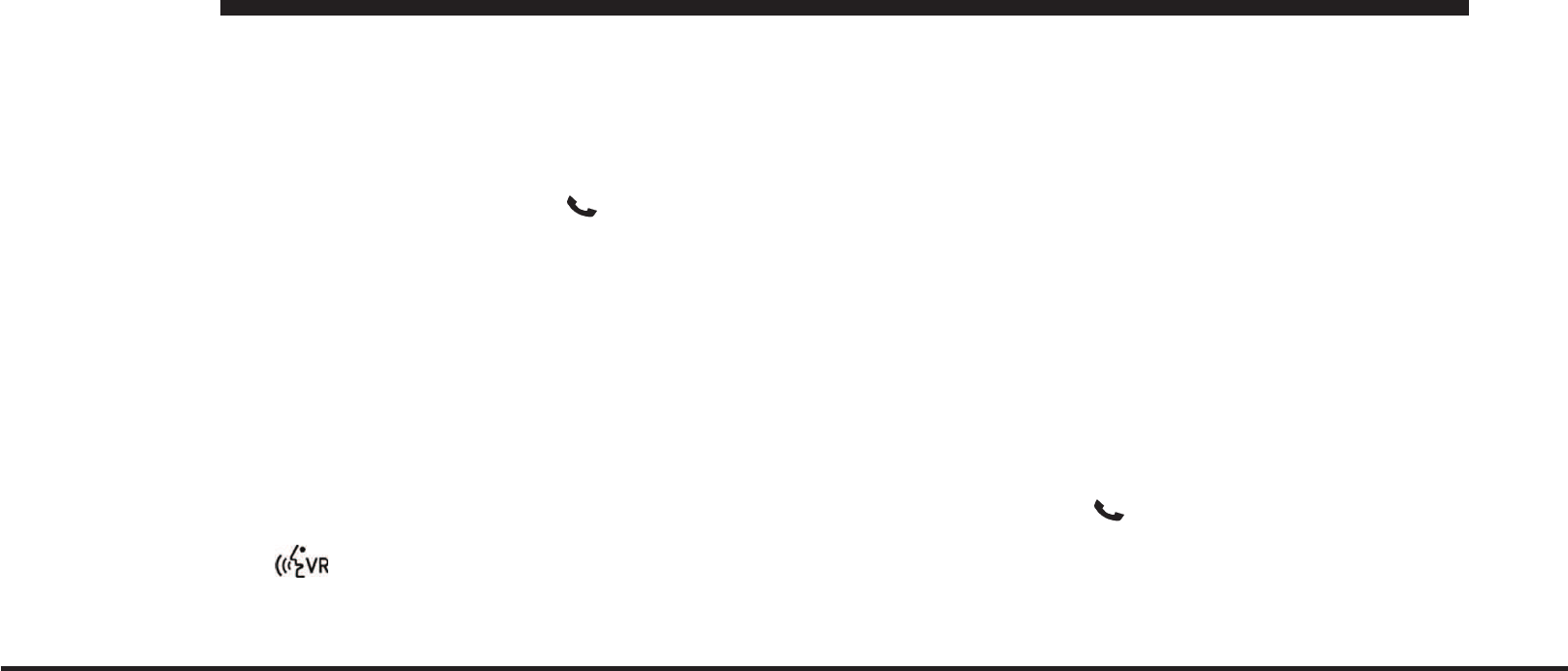
JOBNAME: CHRY OM (Contenta pu PAGE: 18 SESS: 2 OUTPUT: Mon Aug 30 10:16:50 2010 SUM: 2A887703
/chry_pdm/chrysler/owners/com/0306-uconnect-touch-8.4
Answer Or Ignore An Incoming Call — Call
Currently In Progress
If a call is currently in progress and you have another
incoming call, you will hear the same network tones for
call waiting that you normally hear when using your
mobile phone. Press the phone
button, answer
soft-key or caller ID box to place the current call on hold
and answer the incoming call.
NOTE: The Uconnect™ Phone compatible phones in the
market today do not support rejecting an incoming call
when another call is in progress. Therefore, the user can
only answer an incoming call or ignore it.
Making A Second Call While Current Call Is In
Progress
To make a second call while you are currently on a call,
press the button and say “Dial” or “Call” followed
by the phone number or phonebook entry you wish to
call. The first call will be on hold while the second call is
in progress. Or you can place a call on hold by touching
the Hold soft-key on the Phone main screen, then dial a
number from the dialpad, recent calls, SMS Inbox or from
the phonebooks. To go back to the first call, refer to
“Toggling Between Calls” in this section. To combine two
calls, refer to “Conference Call” in this section.
Place/Retrieve A Call From Hold
During an active call, touch the Hold soft-key on the
Phone main screen.
Toggling Between Calls
If two calls are in progress (one active and one on hold),
touch the Swap soft-key on the Phone main screen. Only
one call can be placed on hold at a time.
You can also press the button to toggle between the
active and held phone call.
18
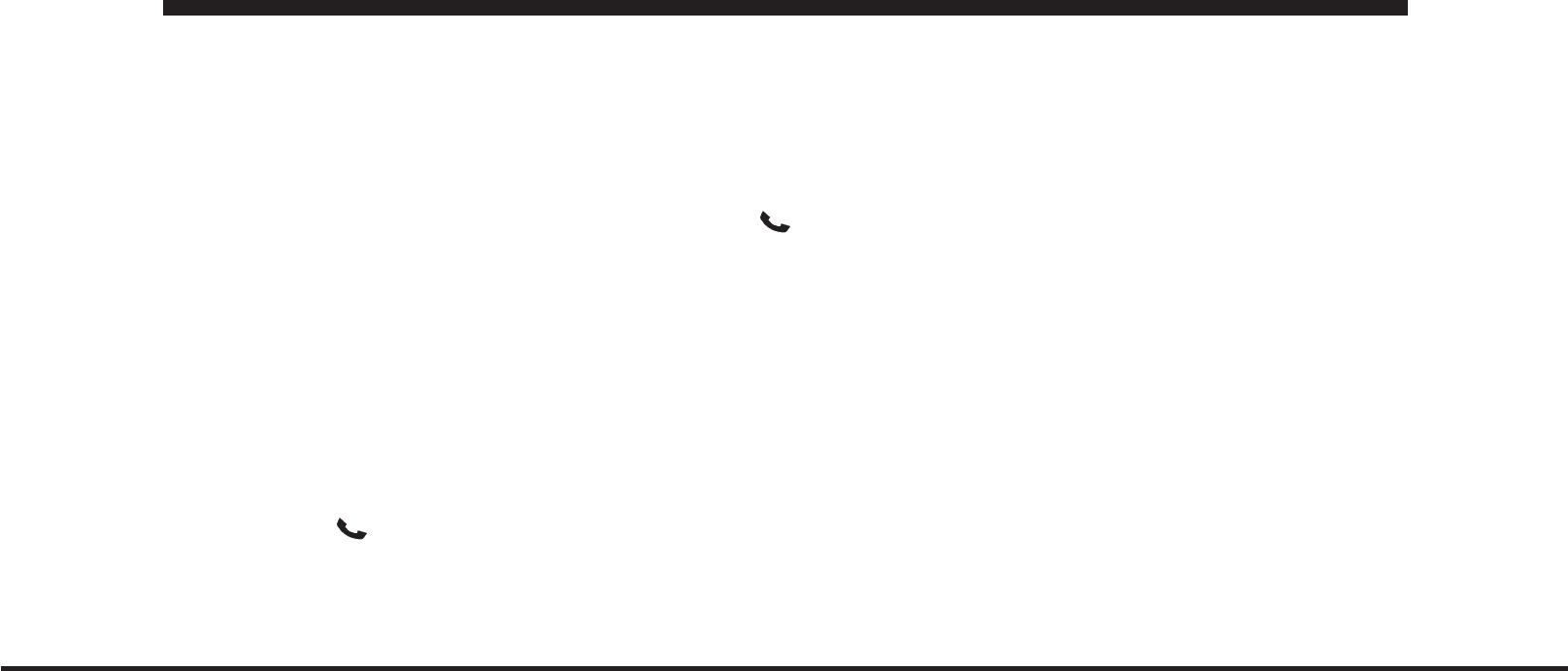
JOBNAME: CHRY OM (Contenta pu PAGE: 19 SESS: 2 OUTPUT: Mon Aug 30 10:16:50 2010 SUM: 27DA39DB
/chry_pdm/chrysler/owners/com/0306-uconnect-touch-8.4
Conference Call
When two calls are in progress (one active and one on
hold), touch the Conference soft-key on the Phone main
screen to combine all calls into a Conference Call.
Call Termination
To end a call in progress, momentarily press the
button or the end soft-key. Only the active call(s) will be
terminated and if there is a call on hold, it will become
the new active call. If the active call is terminated by the
far end, a call on hold may not become active automati-
cally. This is cell phone-dependent.
Redial
•
Press the Redial soft-key.
•
or press the and after the “Listening” prompt and
the following beep, say “Redial”.
•
After the “Listening” prompt and the following beep,
say “Redial”.
•
The Uconnect™ Phone will call the last number that
was dialed from your mobile phone.
Call Continuation
Call continuation is the progression of a phone call on the
Uconnect™ Phone after the vehicle ignition key has been
switched to OFF.
NOTE: the call will remain within the vehicle audio
system until the phone becomes out of range for the
Bluetoothconnection. It is recommended to press the
transfer soft-key when leaving the vehicle.
Uconnect™ Phone Features
Emergency Assistance
If you are in an emergency and the mobile phone is
reachable:
•
Pick up the phone and manually dial the emergency
number for your area.
19
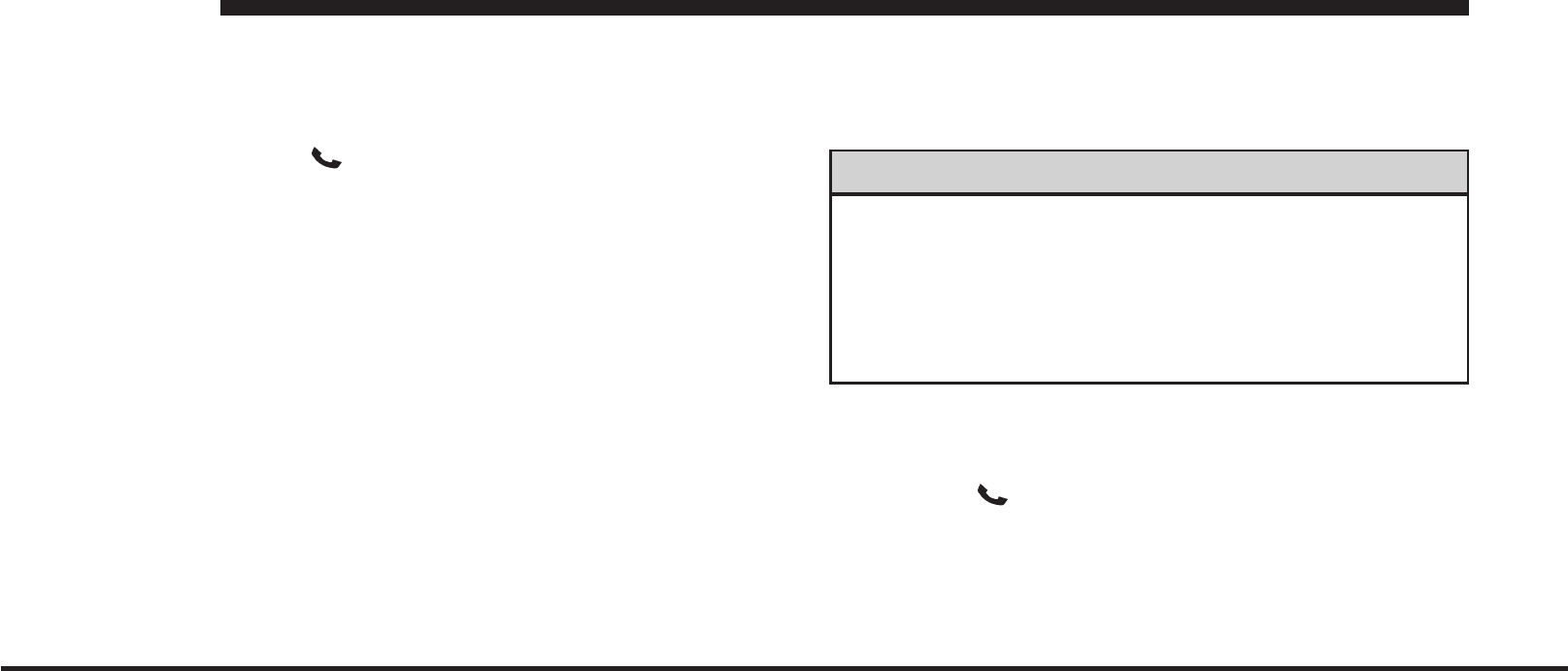
JOBNAME: CHRY OM (Contenta pu PAGE: 20 SESS: 2 OUTPUT: Mon Aug 30 10:16:50 2010 SUM: 21F8AE28
/chry_pdm/chrysler/owners/com/0306-uconnect-touch-8.4
If the phone is not reachable and the Uconnect™ Phone is
operational, you may reach the emergency number as
follows:
•
Press the
button to begin.
•
After the “Listening” prompt and the following beep,
say “Call Emergency or Dial Emergency” and the
Uconnect™ Phone will instruct the paired mobile
phone to call the emergency number. This feature is
supported in the U.S., Canada, and Mexico.
NOTE:
•
The Emergency call may also be initiated by touch.
•
The emergency number dialed is based on the country
where the vehicle is purchased (911 for the U.S. and
Canada and 060 for Mexico). The number dialed may
not be applicable with the available mobile service and
area.
•
The Uconnect™ Phone does slightly lower your
chances of successfully making a phone call as to that
for the mobile phone directly.
WARNING!
Your phone must be turned on and paired to the
Uconnect™ Phone to allow use of this vehicle feature
in emergency situations, when the mobile phone has
network coverage and stays paired to the Uconnect™
Phone.
Towing Assistance
If you need towing assistance:
•
Press the button to begin.
•
After the “Listening” prompt and the following beep,
say “Towing Assistance”.
20
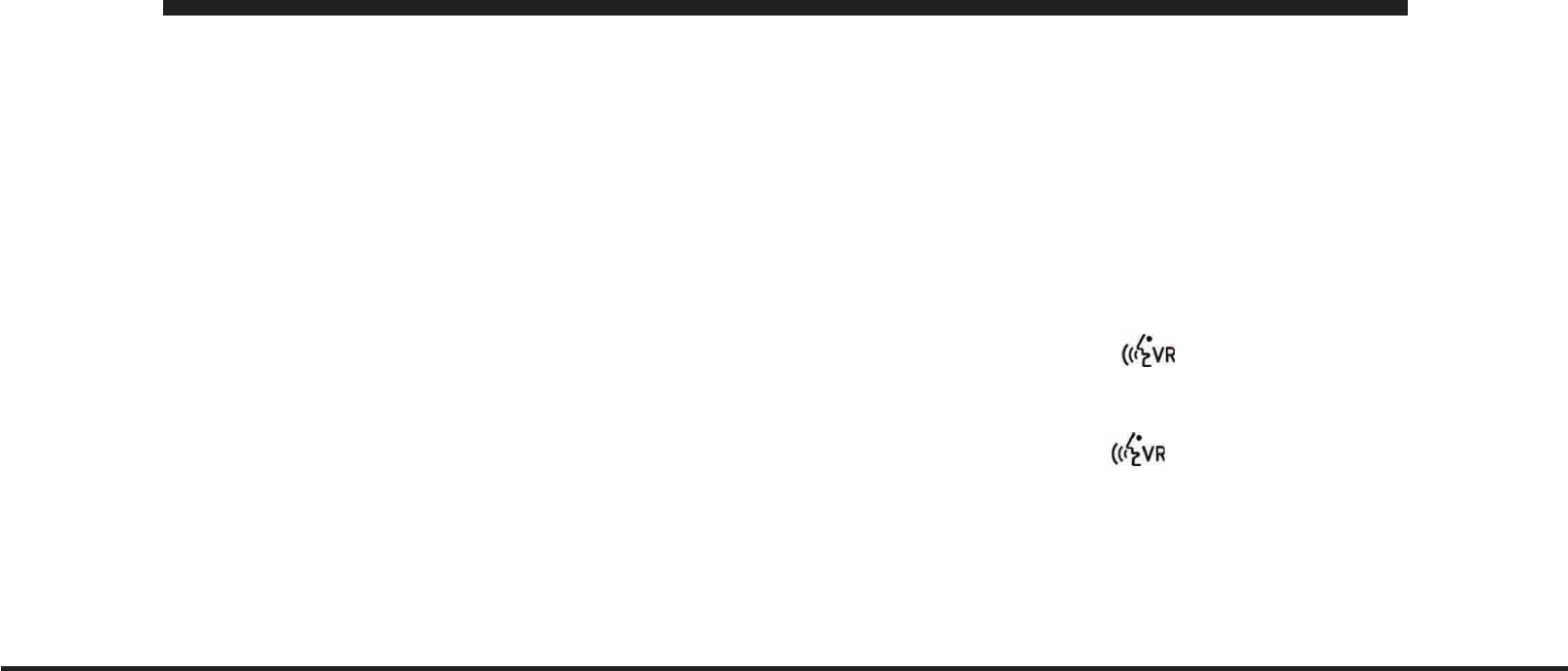
JOBNAME: CHRY OM (Contenta pu PAGE: 21 SESS: 2 OUTPUT: Mon Aug 30 10:16:50 2010 SUM: 283B1C09
/chry_pdm/chrysler/owners/com/0306-uconnect-touch-8.4
NOTE:
•
The towing assistance call may also be initiated by
touch.
•
The towing assistance number dialed is based on the
country where the vehicle is purchased (1-800-528-
2069 for the U.S., 1-877-213-4525 for Canada, 55-14-
3454 for Mexico City and 1-800-712-3040 for outside
Mexico City in Mexico). Please refer to the Chrysler
Group LLC 24-Hour “Towing Assistance” coverage
details in the Warranty Information Booklet and on the
24–Hour Towing Assistance Card.
Voice Mail Calling
To learn how to access your voice mail, refer to “Working
with Automated Systems”.
Working With Automated Systems
This method is used in instances where one generally has
to press numbers on the mobile phone keypad while
navigating through an automated telephone system.
You can use your Uconnect™ Phone to access a voice
mail system or an automated service, such as a paging
service or automated customer service line. Some ser-
vices require immediate response selection. In some
instances, that may be too quick for use of the
Uconnect™ Phone.
When calling a number with your Uconnect™ Phone that
normally requires you to enter in a touch-tone sequence
on your mobile phone keypad, you can utilize the
touch-screen or press the
button and say the word
“Send” then the sequence you wish to enter. For example,
if required to enter your PIN followed with a pound, (3 7
4 6 #), you can press the button and say, “Send 3 7
4 6 #”. Saying “Send” followed by a number, or sequence
of numbers, is also to be used for navigating through an
automated customer service center menu structure, and
to leave a number on a pager.
21
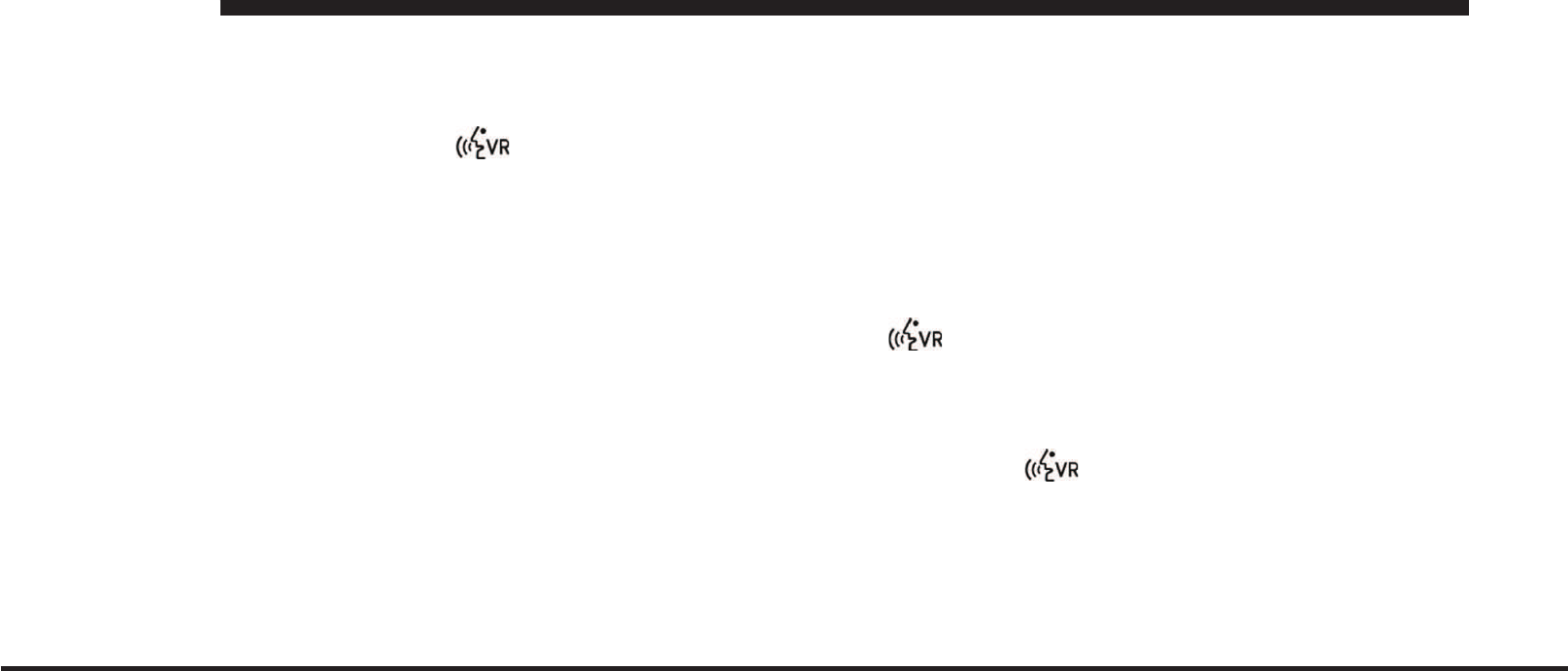
JOBNAME: CHRY OM (Contenta pu PAGE: 22 SESS: 2 OUTPUT: Mon Aug 30 10:16:50 2010 SUM: 2D51DEB4
/chry_pdm/chrysler/owners/com/0306-uconnect-touch-8.4
You can also send stored mobile phonebook entries as
tones for fast and easy access to voice mail and pager
entries. To use this feature, dial the number you wish to
call and then press the
button and say for ex-
ample, “Send Voicemail password.” The system will
prompt you to enter the name or number and say the
name of the phonebook entry you wish to send. The
Uconnect™ Phone will then send the corresponding
phone number associated with the phonebook entry, as
tones over the phone.
NOTE:
•
The first number encountered for that contact will be
sent. All other numbers entered for that contact will be
ignored.
•
You may not hear all of the tones due to mobile phone
network configurations. This is normal.
•
Some paging and voice mail systems have system time
out settings that are too short and may not allow the
use of this feature.
•
Pauses, wait or other characters that are supported by
some phones are not supported over Bluetooth.
These additional symbols will be ignored in the dial-
ing a numbered sequence.
Barge In — Overriding Prompts
The button can be used when you wish to skip
part of a prompt and issue your voice command imme-
diately. For example, if a prompt is asking ЉThere are 2
numbers with the name John. Say the full nameЉyou
could press the button and say, ЉJohn SmithЉto
select that option without having to listen to the rest of
the voice prompt.
Voice Response Length
It is possible for you to choose between Brief and
Detailed Voice Response Length.
22
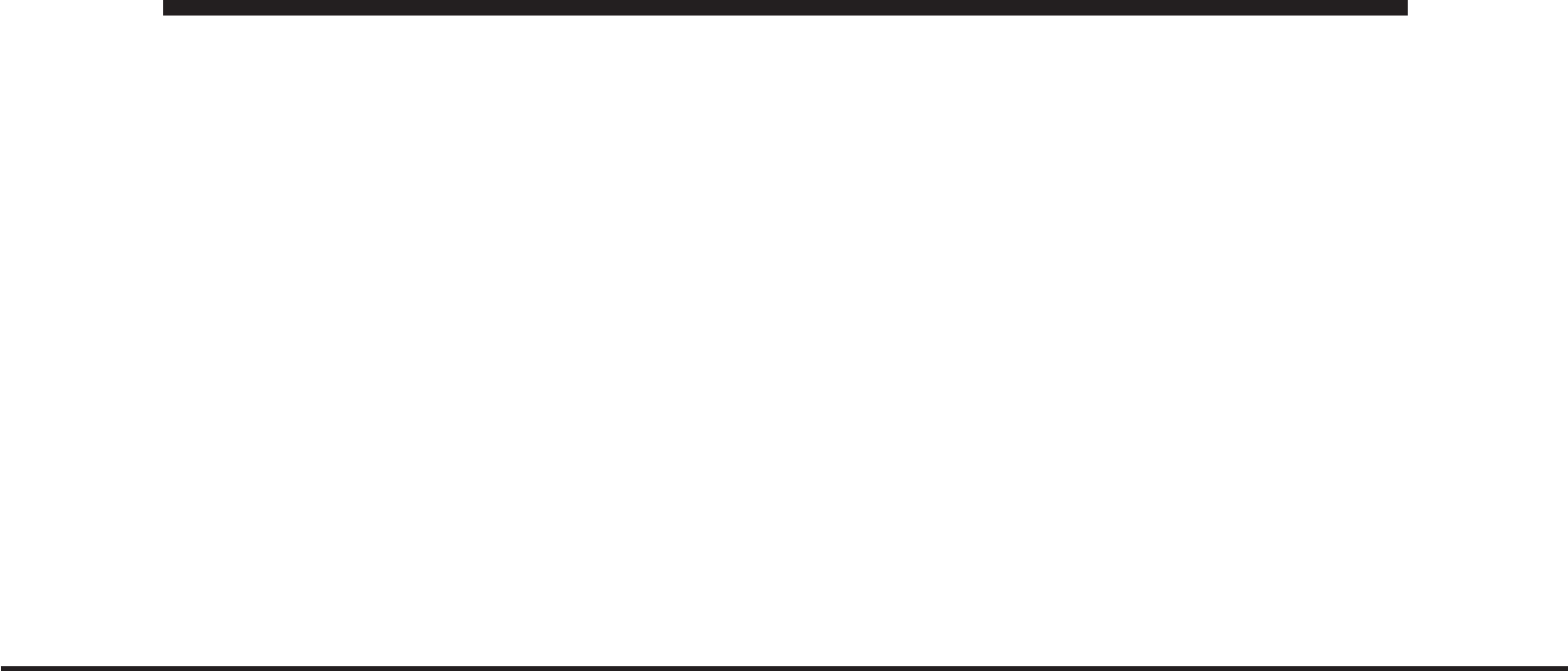
JOBNAME: CHRY OM (Contenta pu PAGE: 23 SESS: 2 OUTPUT: Mon Aug 30 10:16:50 2010 SUM: 2A12FF3E
/chry_pdm/chrysler/owners/com/0306-uconnect-touch-8.4
•
Touch the More soft-key, then touch the Settings
soft-key.
•
Touch the Display soft-key, then scroll down to Voice
Response Length.
•
Select either Brief or Detailed by touching the box next
to the selection. A check-mark will appear to show
your selection.
Phone And Network Status Indicators
Uconnect™ Phone will provide notification to inform
you of your phone and network status when you are
attempting to make a phone call using Uconnect™
Phone. The status is given for network signal strength
and phone battery strength.
Dialing Using The Mobile Phone Keypad
You can dial a phone number with your mobile phone
keypad and still use the Uconnect™ Phone (while dialing
via the mobile phone keypad, the user must exercise
caution and take precautionary safety measures). By
dialing a number with your paired Bluetoothmobile
phone, the audio will be played through your vehicle’s
audio system. The Uconnect™ Phone will work the same
as if you dial the number using voice command.
NOTE: Certain brands of mobile phones do not send the
dial ring to the Uconnect™ Phone to play it on the vehicle
audio system, so you will not hear it. Under this situa-
tion, after successfully dialing a number the user may feel
that the call did not go through even though the call is in
progress. Once your call is answered, you will hear the
audio.
Mute/Un-Mute (Mute OFF)
When you mute the Uconnect™ Phone, you will still be
able to hear the conversation coming from the other
party, but the other party will not be able to hear you. In
order to mute the Uconnect™ Phone simply touch the
Mute button on the Phone main screen.
23
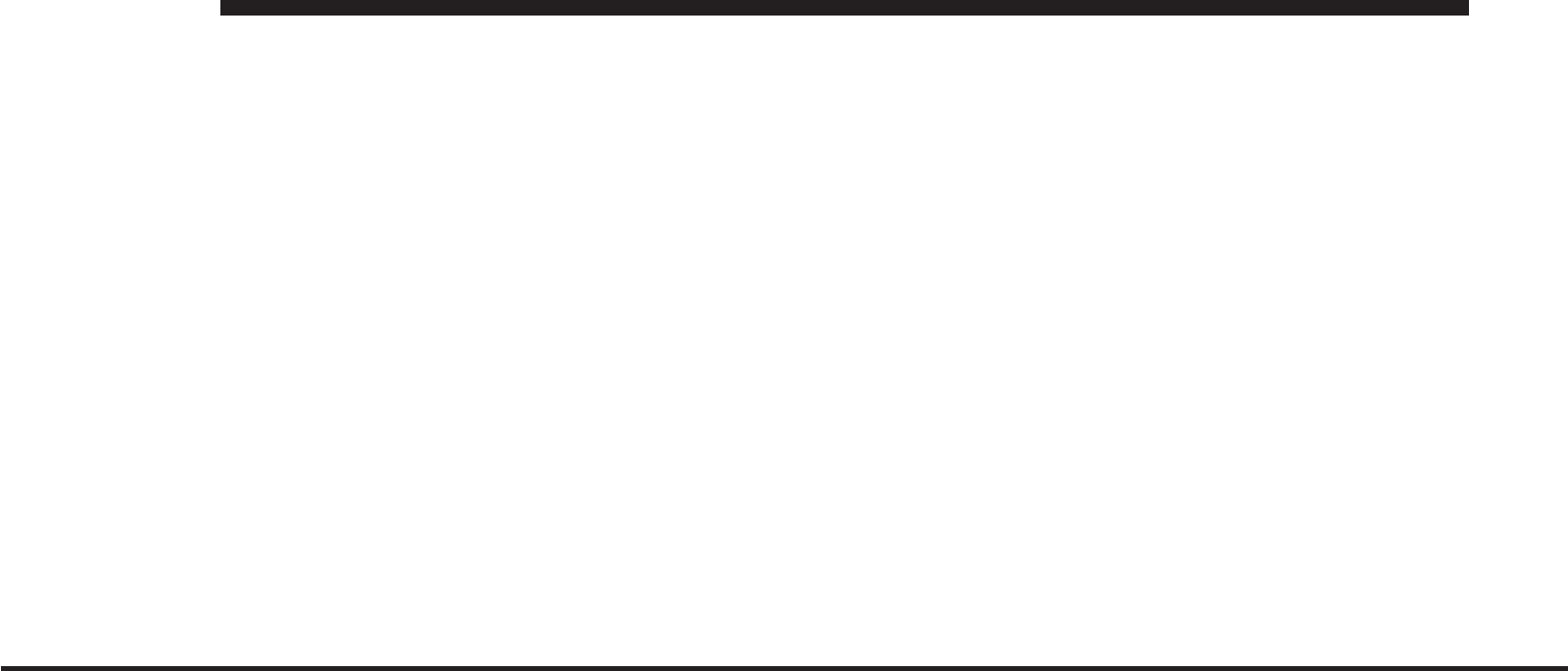
JOBNAME: CHRY OM (Contenta pu PAGE: 24 SESS: 2 OUTPUT: Mon Aug 30 10:16:50 2010 SUM: 26470A92
/chry_pdm/chrysler/owners/com/0306-uconnect-touch-8.4
Advanced Phone Connectivity
Transfer Call To And From Mobile Phone
The Uconnect™ Phone allows ongoing calls to be trans-
ferred from your mobile phone to the Uconnect™ Phone
without terminating the call. To transfer an ongoing call
from your Uconnect™ Phone paired mobile phone to the
Uconnect™ Phone or vice versa, press the Transfer
button on the Phone main screen.
Connect Or Disconnect Link Between The
Uconnect™ Phone And Mobile Phone
If you would like to connect or disconnect the Bluetooth
connection between a Uconnect™ Phone paired mobile
phone and the Uconnect™ Phone, follow the instructions
described in your mobile phone User’s Manual.
Things You Should Know About Your Uconnect™
Phone
Voice Command
•
For best performance, adjust the rearview mirror to
provide at least
1
⁄
2
in (1 cm) gap between the overhead
console (if equipped) and the mirror.
•
Always wait for the beep before speaking.
•
Speak normally, without pausing, just as you would
speak to a person sitting a few feet/meters away from
you.
•
Make sure that no one other than you is speaking
during a voice command period.
•
Performance is maximized under:
•
low-to-medium blower setting,
•
low-to-medium vehicle speed,
24
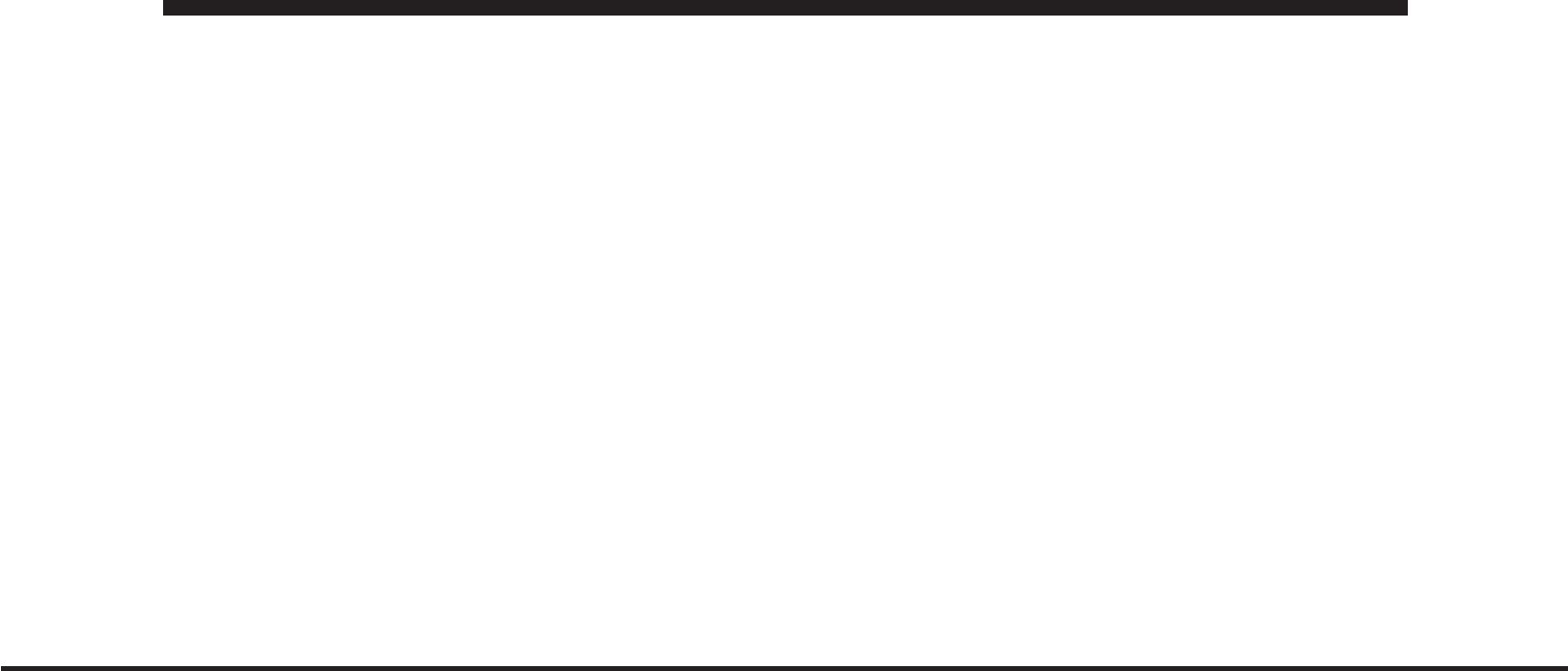
JOBNAME: CHRY OM (Contenta pu PAGE: 25 SESS: 2 OUTPUT: Mon Aug 30 10:16:50 2010 SUM: 1BECA8E3
/chry_pdm/chrysler/owners/com/0306-uconnect-touch-8.4
•
low road noise,
•
smooth road surface,
•
fully closed windows,
•
dry weather condition.
•
Even though the system is designed for users speaking
in North American English, French, and Spanish ac-
cents, the system may not always work for some.
•
When navigating through an automated system such
as voice mail, or when sending a page, before speaking
the digit string, make sure to say “Send”.
•
Storing names in your favorites phonebook when the
vehicle is not in motion is recommended.
•
Phonebook (Downloaded and Uconnect™ Phone Lo-
cal) name recognition rate is optimized when the
entries are not similar.
•
You can say “O” (letter “O”) for “0” (zero).
•
Even though international dialing for most number
combinations is supported, some shortcut dialing
number combinations may not be supported.
•
In a convertible vehicle, system performance may be
compromised with the convertible top down.
Far End Audio Performance
•
Audio quality is maximized under:
•
low-to-medium blower setting,
•
low-to-medium vehicle speed,
•
low road noise,
•
smooth road surface,
•
fully closed windows,
•
dry weather conditions, and
25
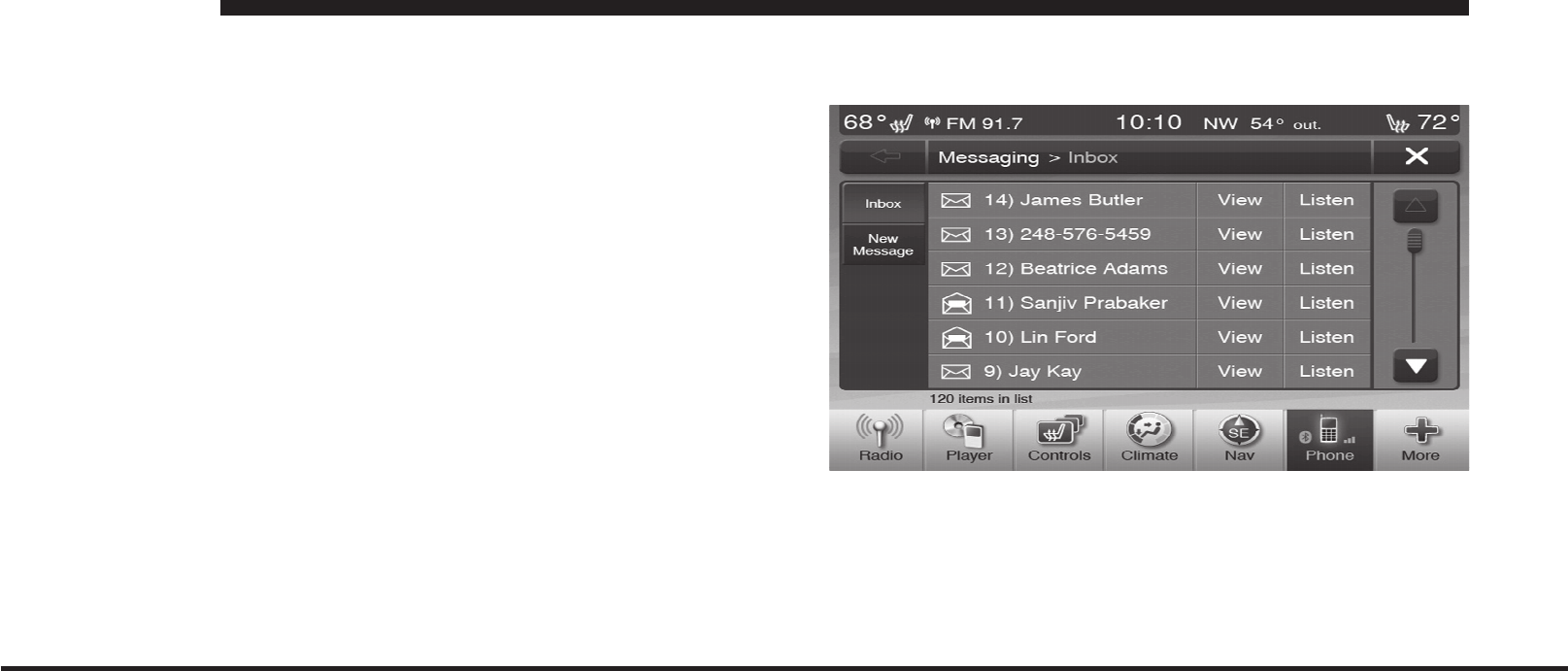
JOBNAME: CHRY OM (Contenta pu PAGE: 26 SESS: 2 OUTPUT: Mon Aug 30 10:16:50 2010 SUM: 1E2A6211
/chry_pdm/chrysler/owners/com/0306-uconnect-touch-8.4
•
operation from the driver’s seat.
•
Performance, such as audio clarity, echo, and loudness
to a large degree rely on the phone and network, and
not the Uconnect™ Phone.
•
Echo at the far end can sometimes be reduced by
lowering the in-vehicle audio volume.
•
In a convertible vehicle, system performance may be
compromised with the convertible top down.
SMS
Uconnect™ Phone can read or send new messages on
your phone.
Your phone must support SMS over Bluetoothin order
to use this feature. If the Uconnect™ Phone determines
your phone is not compatible with SMS messaging over
Bluetooththe “Messaging” button will be greyed out
and the feature will not be available for use.
NOTE: Uconnect™ Phone SMS is only available when
the vehicle is not in moving.
Read Messages:
If you receive a new text message while your phone is
connected to Uconnect™ Phone, an announcement will
be made to notify you that you have a new text message.
26
art=ctp-35983.tif NO TRANS
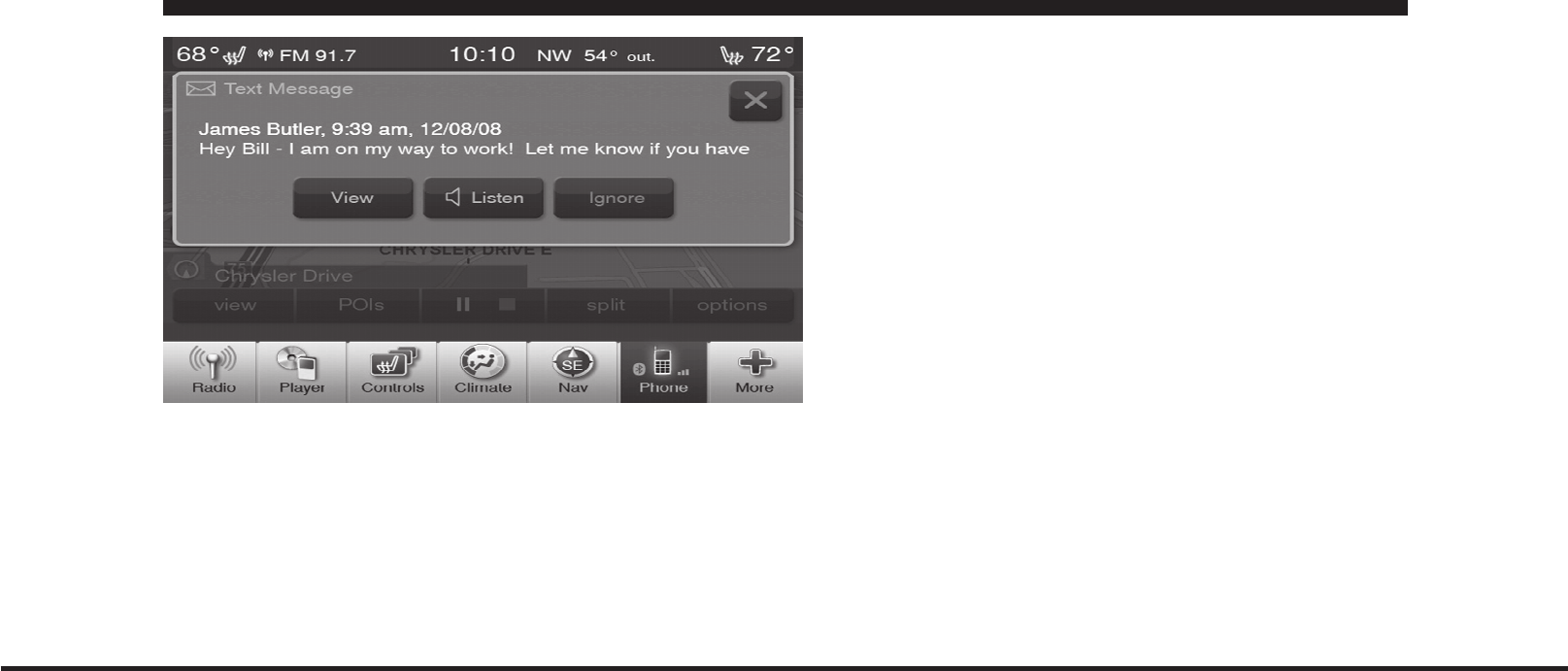
JOBNAME: CHRY OM (Contenta pu PAGE: 27 SESS: 2 OUTPUT: Mon Aug 30 10:16:50 2010 SUM: 0CB69C57
/chry_pdm/chrysler/owners/com/0306-uconnect-touch-8.4
Once a message is received and viewed or listened to,
you will have the following options:
•
Send a Reply
•
Forward
•
Call
Send Messages Using Soft-Keys:
You can send messages using Uconnect™ Phone. To send
a new message:
•
Touch the Phone soft-key.
•
Touch the messaging soft-key then new message.
•
Touch one of the 18 preset messages and the person
you wish to send the message to.
27
art=ctp-35985.tif NO TRANS
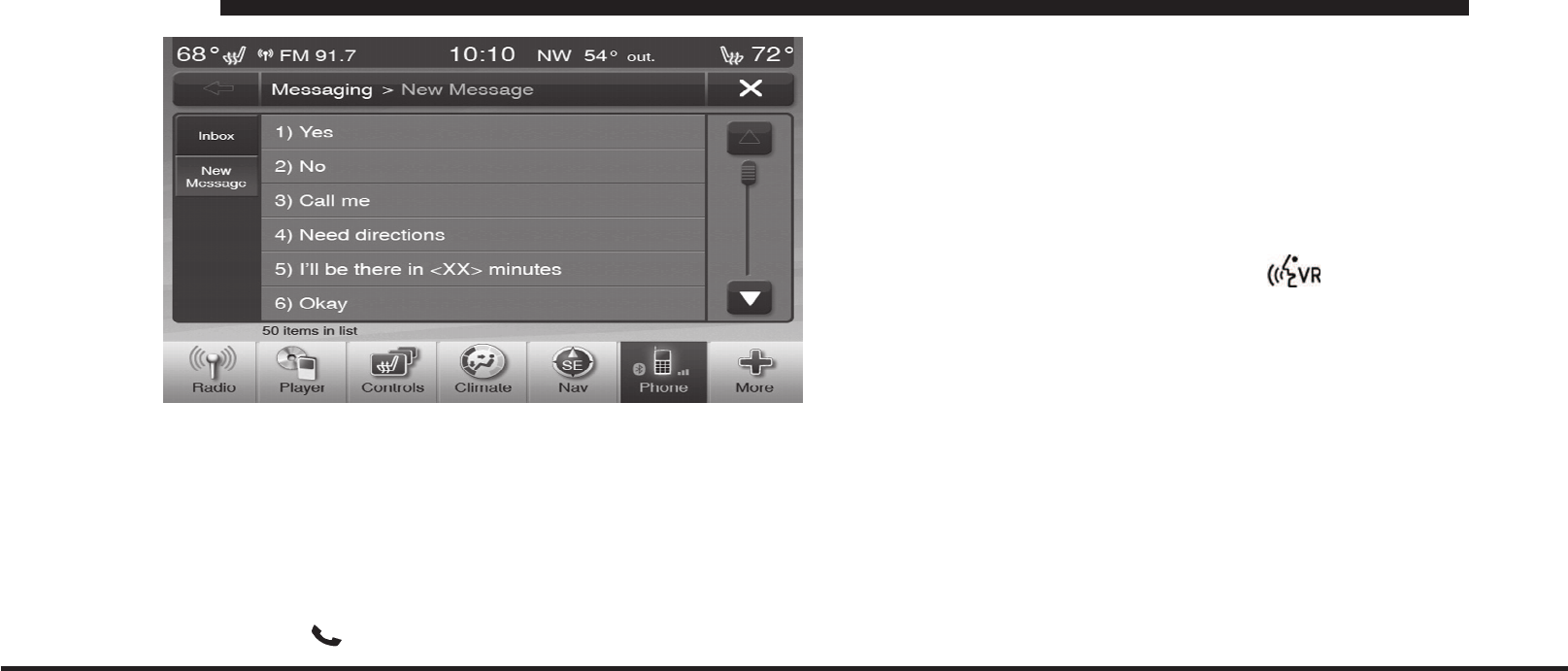
JOBNAME: CHRY OM (Contenta pu PAGE: 28 SESS: 2 OUTPUT: Mon Aug 30 10:16:50 2010 SUM: 195BBAAE
/chry_pdm/chrysler/owners/com/0306-uconnect-touch-8.4
•
If multiple numbers are available for the contact select
which number you would like to have the message
sent.
•
Press “Send” or “Cancel”.
Send Messages Using Voice Commands:
•
Press the
button.
•
After the “Listening” prompt and the following beep,
say “Send message to John Smith mobile”.
•
After the system prompts you for what message you
want to send, say the message you wish to send or say
“List”. There are 18 preset messages.
While the list of defined messages are being read, you can
interrupt the system by pressing the button and
saying the message you want to send.
After the system confirms that you want to send your
message to John Smith, your message will be sent.
28
art=ctp-35984.tif NO TRANS
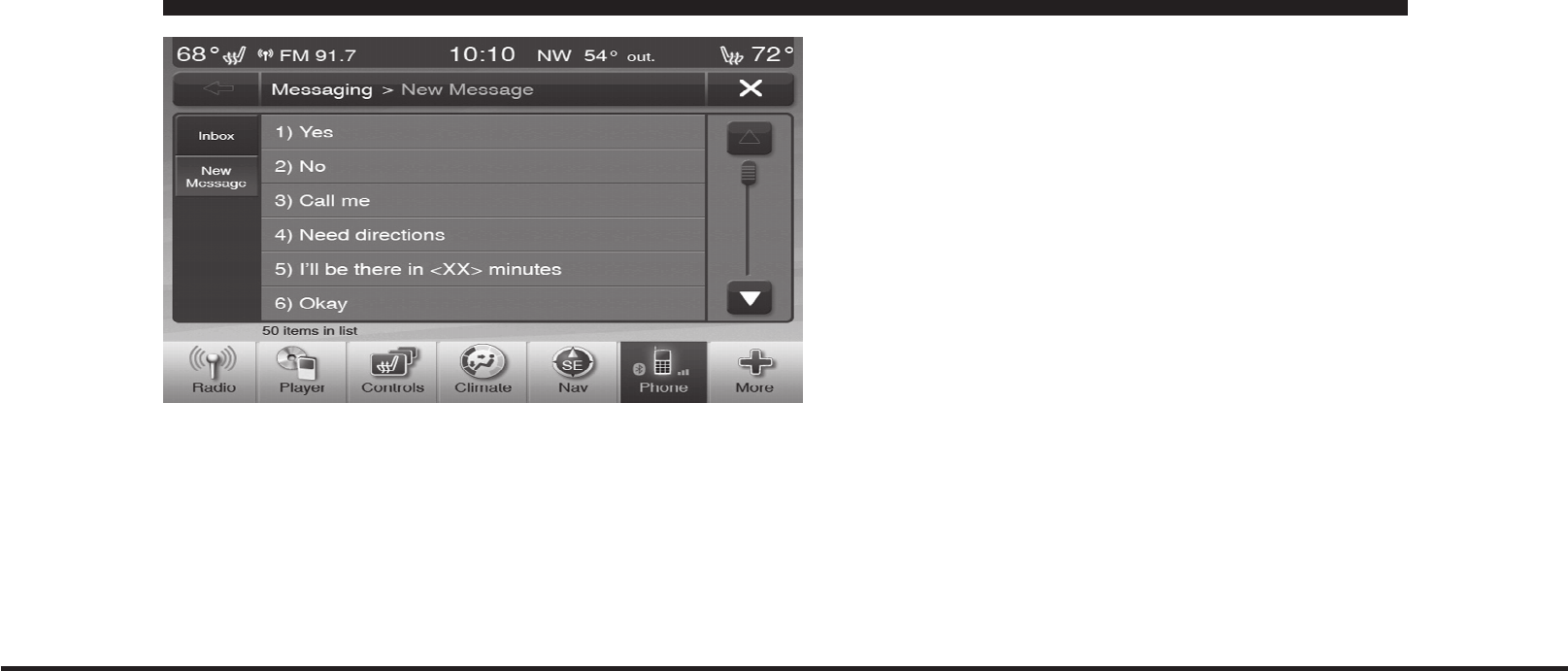
JOBNAME: CHRY OM (Contenta pu PAGE: 29 SESS: 2 OUTPUT: Mon Aug 30 10:16:50 2010 SUM: 0A0B5609
/chry_pdm/chrysler/owners/com/0306-uconnect-touch-8.4
List of Preset Messages:
1. Yes.
2. No.
3. Okay.
4. I can’t talk right now.
5. Call me.
6. I’ll call you later.
7. I’m on my way.
8. Thanks.
9. I’ll be late.
10. I will be <number> minutes late.
11. See you in <number> minutes.
12. Stuck in traffic.
13. Start without me.
14. Where are you?
15. Are you there yet?
16. I need directions.
17. I’m lost.
29
art=ctp-35984.tif NO TRANS
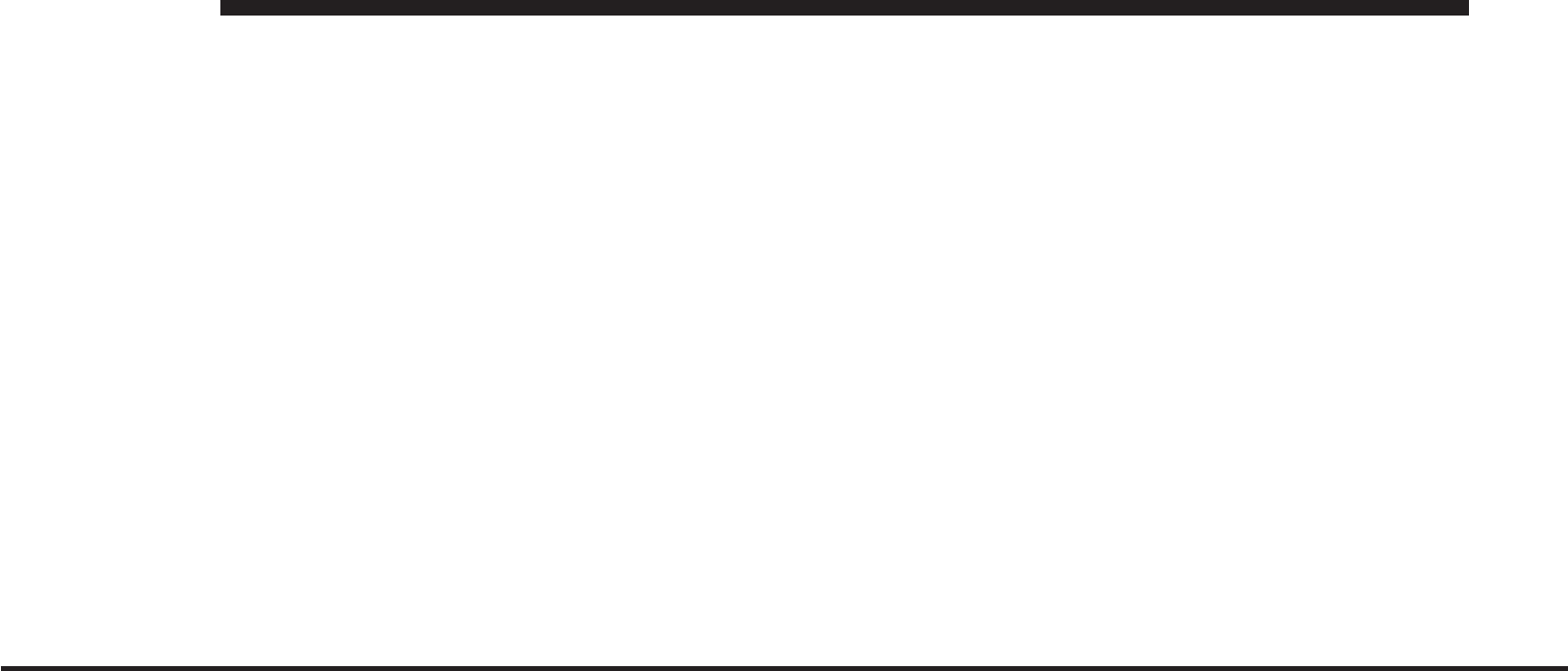
JOBNAME: CHRY OM (Contenta pu PAGE: 30 SESS: 2 OUTPUT: Mon Aug 30 10:16:50 2010 SUM: 10BFFD28
/chry_pdm/chrysler/owners/com/0306-uconnect-touch-8.4
18. See you later.
BluetoothCommunication Link
Mobile phones have been found to lose connection to the
Uconnect™ Phone. When this happens, the connection
can generally be reestablished by switching the phone
OFF/ON. Your mobile phone is recommended to remain
in BluetoothON mode.
Power-Up
After switching the ignition key from OFF to either the
ON or ACC position, or after a language change, you
must wait at least 15 seconds prior to using the system.
30
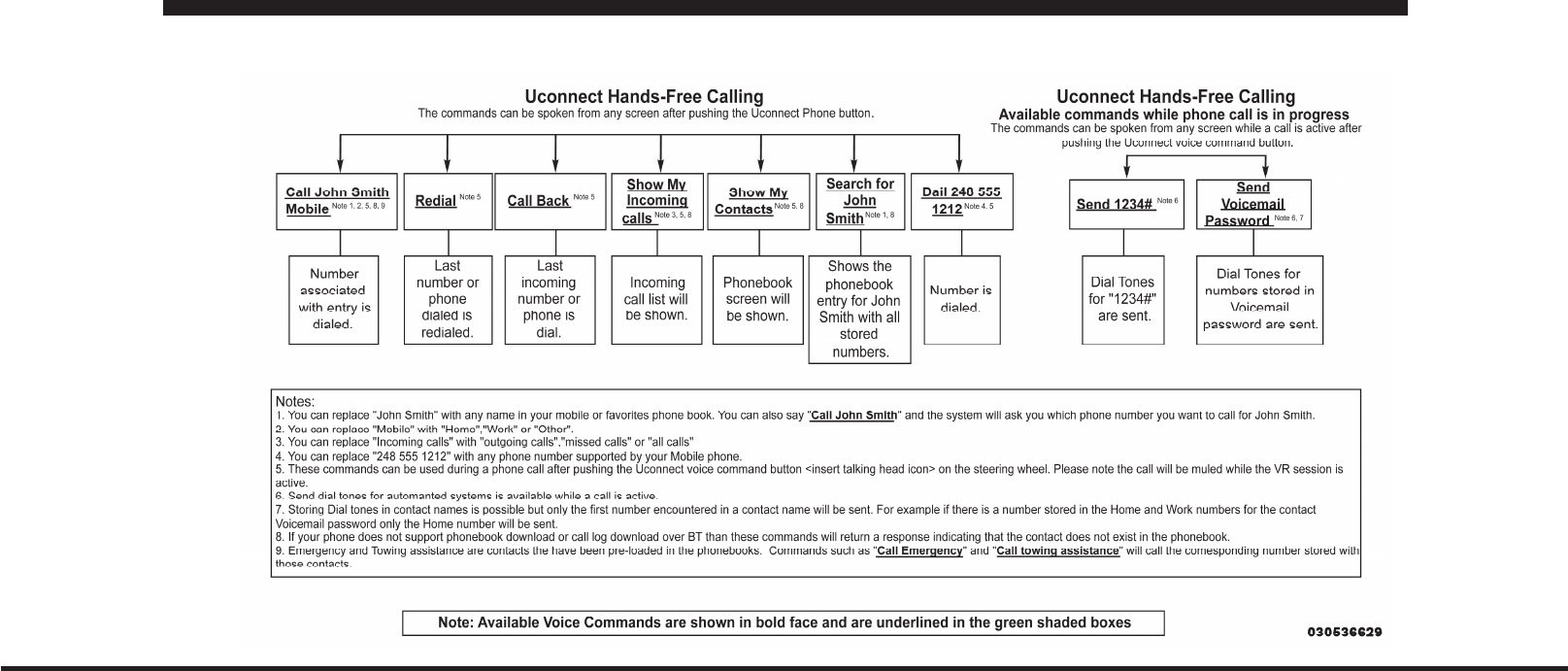
JOBNAME: CHRY OM (Contenta pu PAGE: 31 SESS: 3 OUTPUT: Mon Aug 30 10:16:50 2010 SUM: 046ADE0D
/chry_pdm/chrysler/owners/com/0306-uconnect-touch-8.4
Voice Tree
31
art=030536629.tif NO TRANS
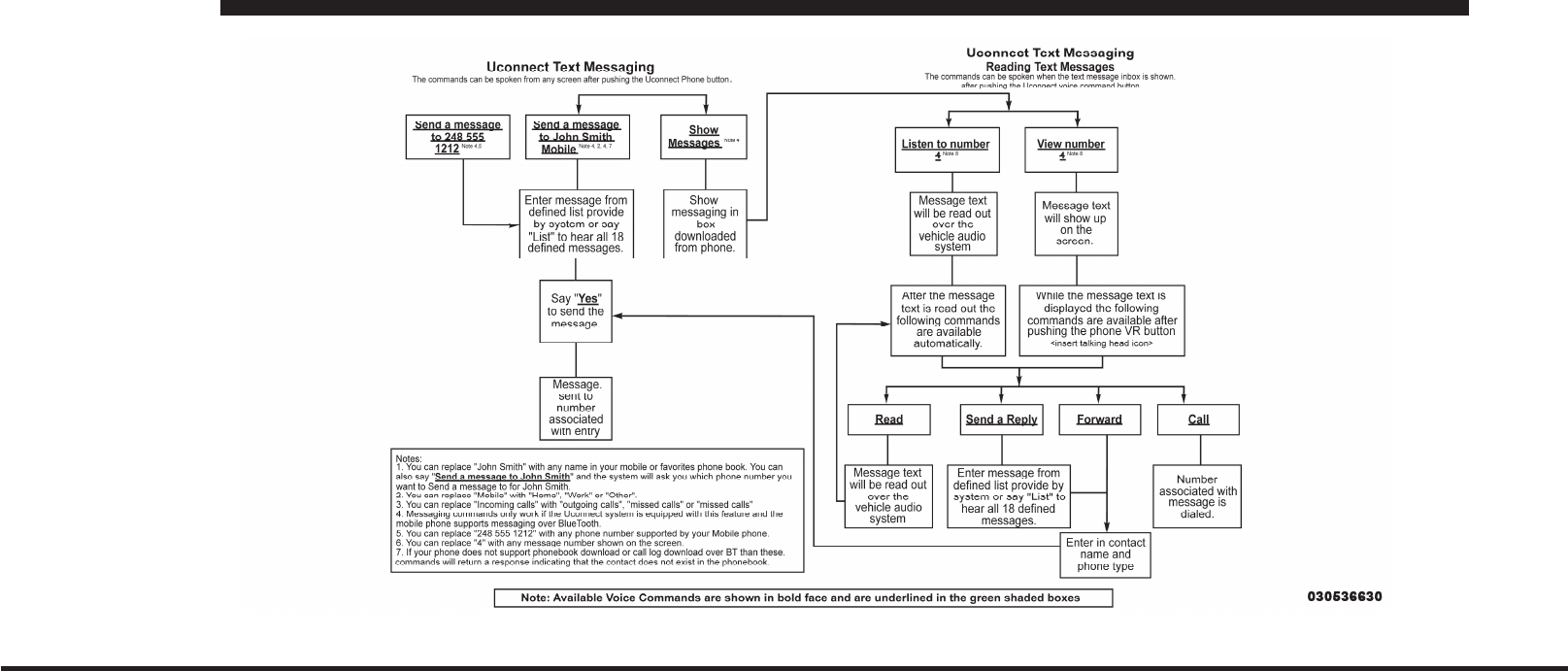
JOBNAME: CHRY OM (Contenta pu PAGE: 32 SESS: 3 OUTPUT: Mon Aug 30 10:16:50 2010 SUM: 065F54CA
/chry_pdm/chrysler/owners/com/0306-uconnect-touch-8.4
32
art=030536630.tif NO TRANS

Trade: MAGNETI MARELLI
Model: HFM
FCC ID: RX2HFM
IC: 4983A-HFM
This device complies with Part 15 of the FCC rules subject to the following two conditions:
1) This device may not cause harmful interference.
2) This device must accept all interference received, including interference that may cause undesired operation.
Changes or modification changes or modifications not expressly approved by the party responsible for compliance could void the
user’s authority to operate the equipment