Mares Spa GENIUS Dive Computer User Manual
Mares Spa Dive Computer
user manual

Instruction Manual
Color Dive Computer
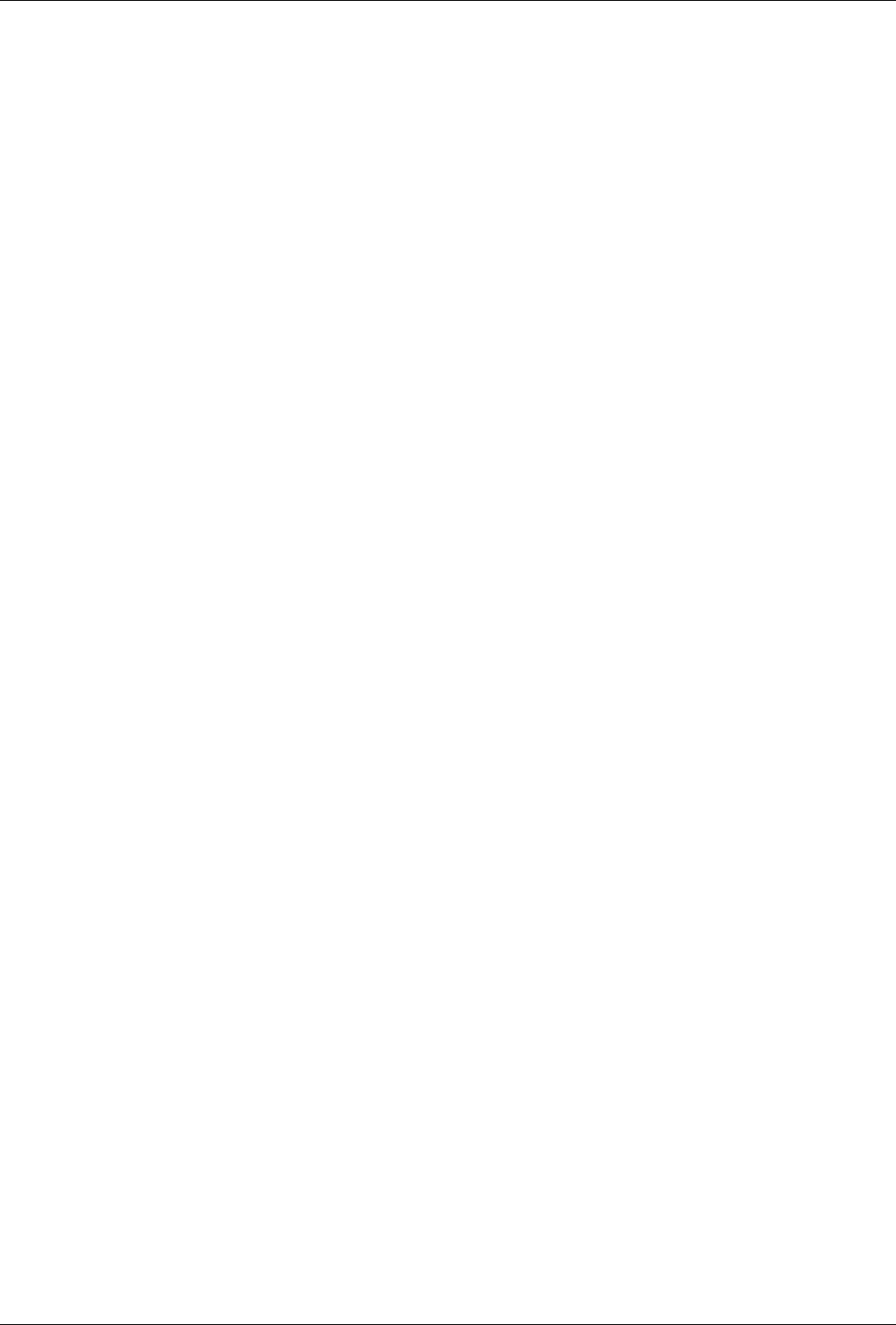
GENIUS Dive Computer
2
• TABLE OF CONTENTS
IMPORTANT WARNINGS 3
DISCLAIMER 3
PART I 4
• 1. INTRODUCTION 4
1.1. GLOSSARY 4
1.2. OPERATING MODES 5
1.3. TURNING ON GENIUS AND MAIN MENU 5
1.4. RECHARGEABLE BATTERY 5
1.4.1. CHARGING THE BATTERY 5
1.5. COMMUNICATING VIA USB CABLE OR BLUETOOTH 5
1.6. BUTTON OPERATION 6
1.7. IN CASE OF EMERGENCY ICE 6
1.8. MOUNTING AND PAIRING OF THE TANK MODULE OPTIONAL 6
1.9. TURNING OFF GENIUS 7
• 2. SET DIVE 7
2.1. MODE 7
2.2. ALGORITHM 7
2.2.1. MAIN GF 7
2.2.2. ALTERNATE GF TO BE INTRODUCED VIA FREE FIRMWARE
UPGRADE SOON 7
2.2.3. PERSONALIZATION 7
2.2.4. REPETITIVE DIVES 8
2.2.5. MULTIDAY 8
2.3. GAS INTEGRATION 8
2.3.1. COLOR CODING FOR PRESSURE RANGES 8
2.4. WARNINGS 8
2.4.1. MAX DEPTH 8
2.4.2. DIVE TIME 8
2.4.3. NO STOP 9
2.4.4. ENTERING DECO 9
2.4.5. RGT 9
2.5. MULTIGAS 9
2.5.1. PREDICTIVE 9
2.5.2. ALLOW SWITCH BELOW MOD 9
2.6. FUTURE DECO 9
2.7. WATER 9
2.8. NIGHT MODE 9
2.9. DEEP STOP 9
2.10. DECO STOP 9
2.11. SECONDS 9
2.12. LINKED MAP 9
2.13. ERASE DESATURATION 9
2.14. ALL SILENT MODE 9
2.15. ASCENT VIOLATION 9
• 3. SET COMPUTER 9
3.1. LANGUAGE 9
3.2. UNITS 10
3.3. CLOCK 10
3.4. BRIGHTNESS 10
3.5. COMPASS DECLINATION 10
3.6. COMPASS CALIBRATION 10
• 4. DIGITAL COMPASS 10
4.1. SETTING A BEARING 10
• 5. INFO 10
• 6. MAPS AND PHOTOS 10
• 7. BUTTON LOCK 10
PART II 10
• 8. DIVING WITH GENIUS 10
8.1. A FEW WORDS ABOUT NITROX 10
8.2. ALTITUDE 11
8.3. LOGBOOK 11
8.4. DIVE PLANNER 11
8.5. ALARMS 11
8.5.1. ASCENT RATE 11
8.5.2. MOD/ppO2 11
8.5.3. CNS = 75% 11
8.5.4. MISSED DECOMPRESSION STOP 12
8.5.4.1. MISSED DECO STOP MODE 12
8.5.5. LOW TANK PRESSURE / RGT < 3 MIN 12
8.5.6. LOW BATTERY 12
• 9. DISPLAY INFORMATION 12
9.1. DETAILED DESCRIPTION OF DISPLAYED DATA 13
9.2. DEEP, DECO AND SAFETY STOPS 13
9.3. FUTURE DECOMPRESSION 13
9.4. DIVE PROFILE 14
9.5. COMPASS 14
9.6. TISSUE SATURATION GRAPH 14
9.7. DECO SUMMARY TABLE 14
9.8. VIEWING MAPS DURING A DIVE 14
9.9. UNDERWATER MENU 14
• 10. AFTER THE DIVE 15
• 11. DIVING WITH MORE THAN ONE GAS MIXTURE 15
11.1. SETTING MORE THAN ONE GAS 15
11.2. SWITCHING GAS 15
11.3. SPECIAL SITUATIONS 16
11.3.1. SWITCHING BACK TO A GAS MIXTURE WITH LOWER
OXYGEN CONCENTRATION 16
11.3.2. SUBMERGING BELOW THE MOD AFTER A GAS SWITCH 16
11.3.3. RGT WHEN DIVING WITH MORE THAN ONE GAS MIXTURE 16
11.3.4. LOGBOOK FOR DIVES WITH MORE THAN ONE GAS MIXTURE 16
11.4. DIVING WITH MORE THAN ONE GAS MIXTURE TRIMIX OR HELIOX 16
• 12. BOTTOM TIMER MODE 16
12.1. DIVE VIOLATION INDUCED BOTTOM TIMER MODE 16
• 13. TAKING CARE OF GENIUS 16
13.1. TECHNICAL INFORMATION 16
13.2. MAINTENANCE 17
13.2.1. REPLACING THE BATTERY IN GENIUS 17
• 14. WARRANTY 17
14.1. WARRANTY EXCLUSIONS 17
14.2. HOW TO FIND THE PRODUCT SERIAL NUMBER AND ELECTRONIC ID 18
• 15. DISPOSAL OF THE DEVICE 18
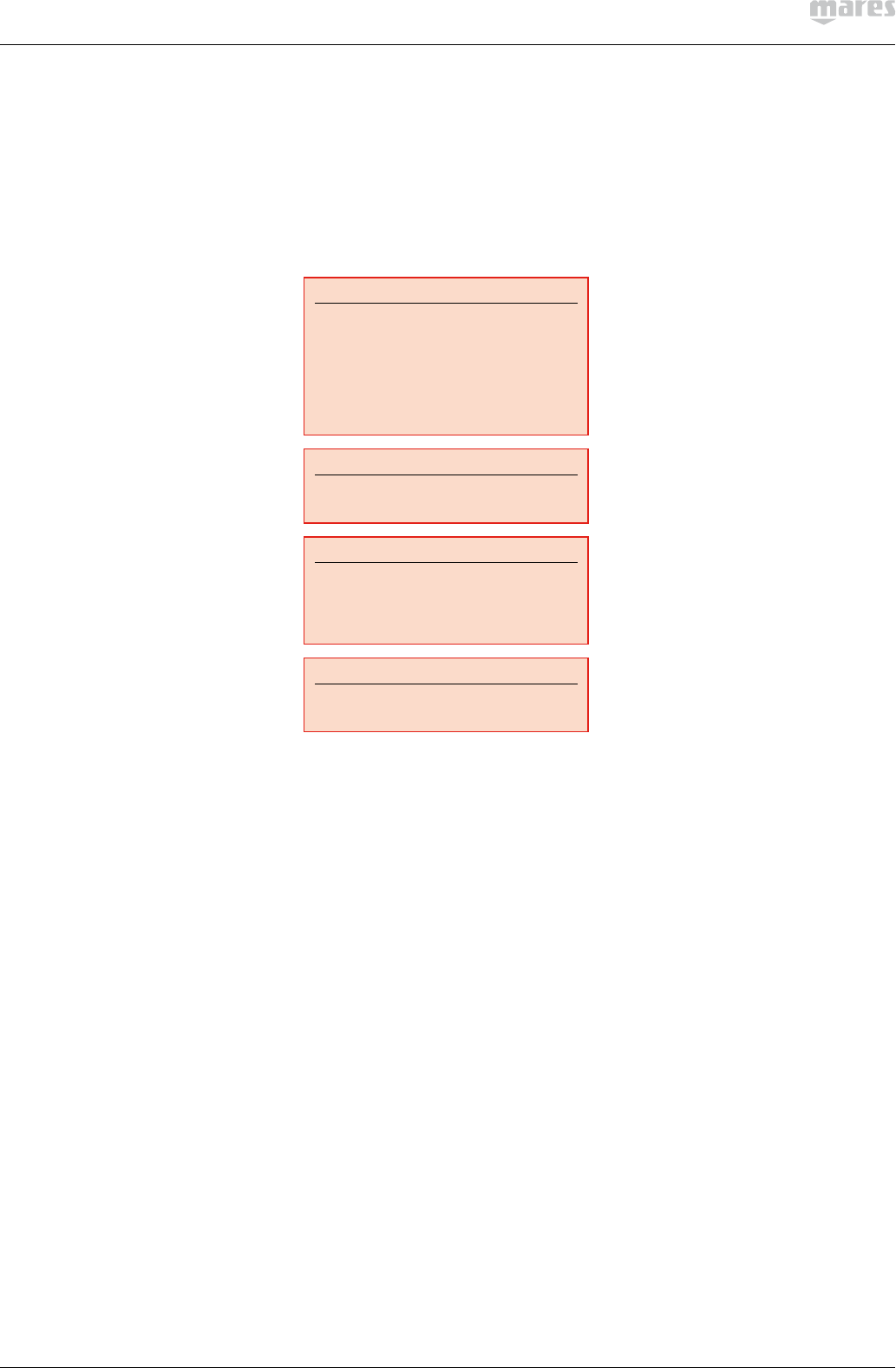
3
No part of this document may be reproduced,
stored in a retrieval system, or transmitted
in any form without the written permission of
Mares S.p.A.
Mares adopts a policy of continuing
improvement, and therefore reserves the right
to make changes and enhancements to any of
the products described in this manual without
notice.
Under no circumstances shall Mares be held
responsible for any loss or damage sustained
by third parties deriving from the use of this
instrument.
WARNING
A dive computer is an electronic
instrument and as such it is not immune
to failure. To protect yourself against the
unlikely event of a failure, in addition to the
dive computer, also use a depth gauge, a
submersible pressure gauge, a timer or
watch, and dive tables.
WARNING
Do not dive if the display appears unusual
or unclear.
WARNING
The dive computer must not be used in
conditions that preclude its use (e.g.: low
or no visibility, making it impossible to
read the gauge).
WARNING
The dive computer cannot ensure against
possible decompression sickness.
DISCLAIMER
This manual describes how to operate an
instrument and it describes the information
provided by the instrument during a dive.
Neither this manual nor the instrument are a
substitute for dive training, common sense and
good diving practices.
How the information provided by the
instrument is interpreted and put to use by
the diver is not the responsibility of Mares.
Read the manual carefully and make sure you
understand completely how the instrument
works and the information it provides during
a dive, including information on depth, time,
decompression obligations and all warnings
and alarms. Unless you fully understand how
the instrument works and the information
it displays and unless you accept full
responsibility for using this instrument, do not
dive with it.
• IMPORTANT WARNINGS
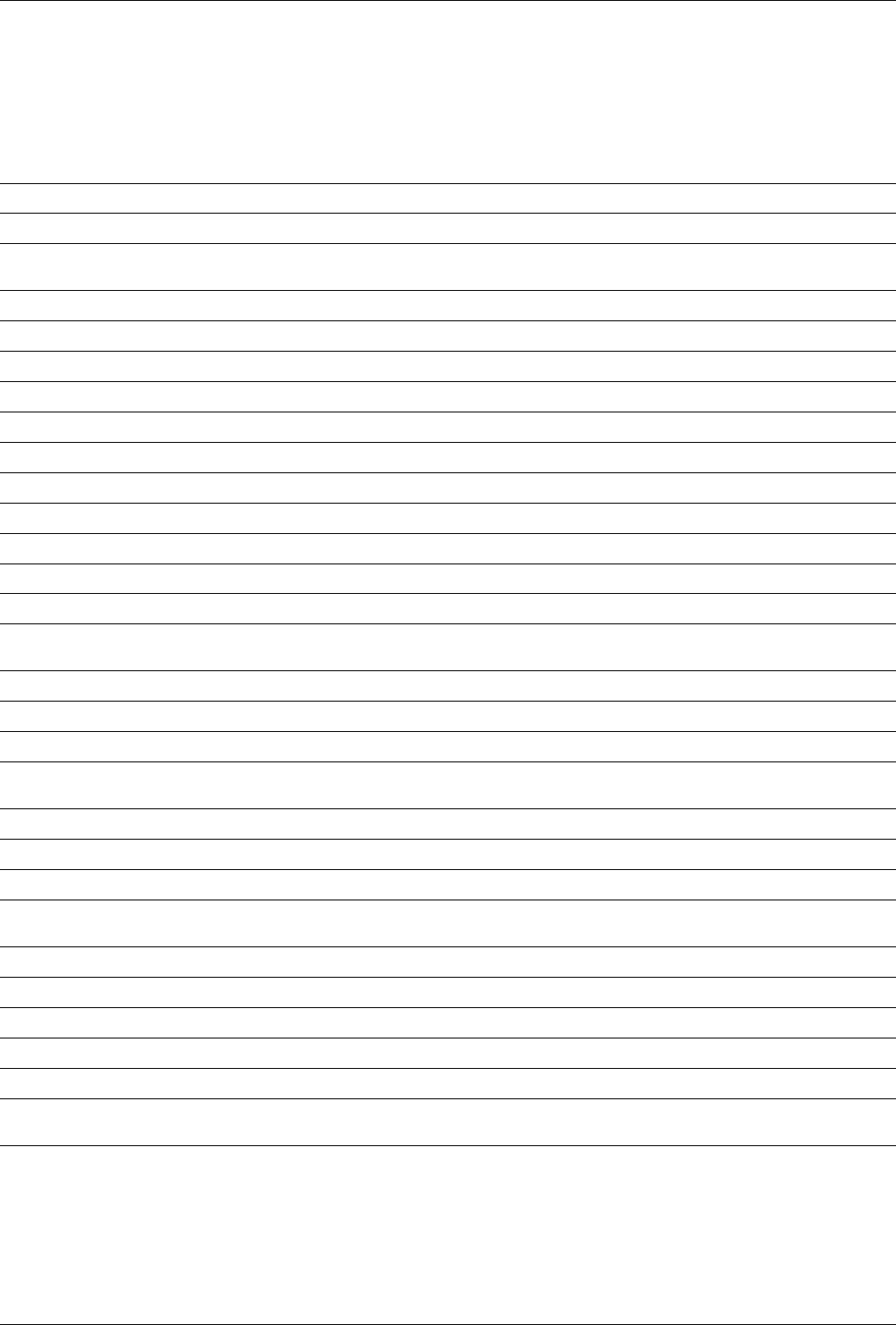
GENIUS Dive Computer
4
• PART I
• 1. INTRODUCTION
1.1. GLOSSARY
AGF: Alternate gradient factor
AIR: Air dive
ASC: Total ascent time, the time it takes to perform the ascent from your current depth to the surface in a decompression dive,
including all decompression stops and assuming an ascent rate of 10m/min or 33ft/min.
ASC + X: The overall ascent time inclusive of all decompression stops if the dive is extended by X minutes at the current depth.
AVG: Average depth, calculated from the beginning of the dive.
CNS: Central Nervous System. CNS% is used to quantify toxic effects of oxygen.
DESAT: Desaturation time. The time needed for the body to eliminate the nitrogen taken up during diving.
D-TIME: Dive time, the whole time spent below a depth of 1.2m/4ft.
Gas integration: The feature in Genius to include tank pressure information in its calculations and to display it on the computer screen.
Gas switching: The act of changing from one breathing gas to another.
GF: Gradient factor
Gradient Factor: Percentage of Bühlmann’s original value of maximum allowed supersaturation
Heliox: A breathing gas containing Oxygen and Helium.
Max depth: Maximum depth attained during the dive.
MOD: Maximum Operating Depth. This is the depth at which the partial pressure of oxygen (ppO2) reaches the maximum allowed
level (ppO2max). Diving deeper than the MOD will expose the diver to unsafe ppO2 levels.
Multigas: Refers to a dive in which more than one breathing gas is used (air and/or Nitrox).
Nitrox: A breathing mix made of oxygen and nitrogen, with the oxygen concentration being 22% or higher.
NO-FLY: Minimum amount of time the diver should wait before taking a plane.
No deco time: This is the time that you can stay at the current depth and still make a direct ascent to the surface without having to perform
mandatory decompression stops.
O2:Oxygen.
O2%: Oxygen concentration used by the computer in all calculations.
Pairing: The act of establishing a coded RF communication between Genius and a dedicated device, such as a tank module.
ppO2:Partial pressure of oxygen. This is the pressure of the oxygen in the breathing mix. It is a function of depth and oxygen
concentration. A ppO2 higher than 1.6bar is considered dangerous.
ppO2max: The maximum allowed value for ppO2. Together with the oxygen concentration it defines the MOD.
Switch depth: The depth at which the diver plans to switch to a higher oxygen concentration mix while using the multigas option.
Trimix: A breathing gas containing Oxygen, Nitrogen and Helium.
TTR: Time To Reserve, it is the time that a diver can spend at the current depth before reaching the tank reserve.
SURF INT: Surface interval, the time that has elapsed since the end of the dive.
RGT: Remaining Gas Time, it is the time that a diver can spend at the current depth before having to ascend in order to reach the
surface with the tank reserve still available.
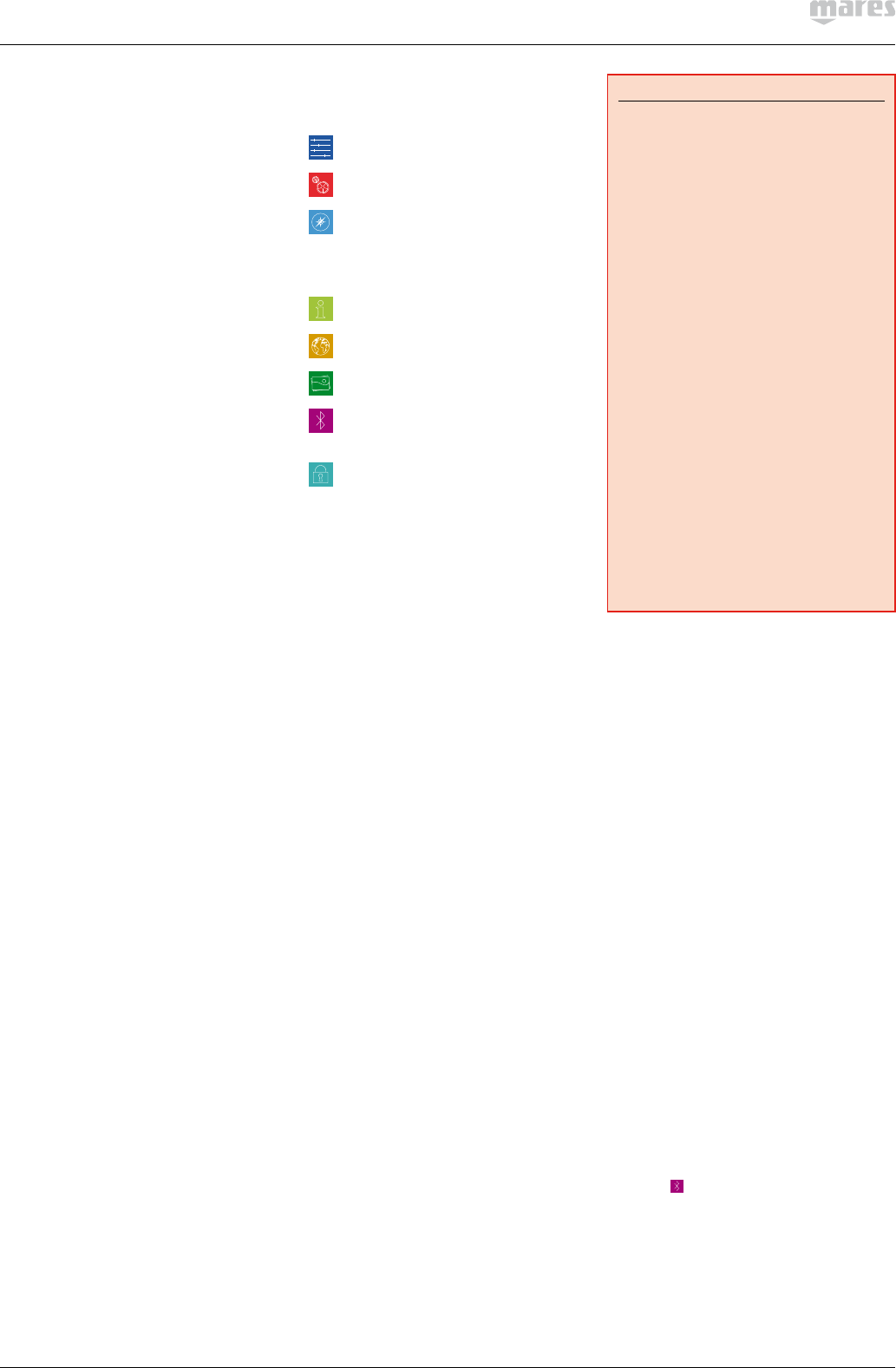
5
1.2. OPERATING MODES
The functions of the Genius computer can
be grouped into three categories, each
corresponding to a specific mode of operation:
• surface mode: the computer is dry on
the surface. In this mode you can change
settings, review your logbook, use the dive
planner, see remaining desaturation after a
dive, download to PC and much more;
• dive mode: the computer is at a depth of
1.2m/4ft or more. In this mode, Genius
monitors depth, time, temperature and
performs all decompression calculations;
dive mode itself can be broken down into 4
sub categories:
- pre-dive (Genius is on the surface but
actively monitoring ambient pressure, so
that it can begin to calculate a dive the
instant it is submerged below 1.2m/4ft);
- dive
- surfacing (Genius is on the surface at
the end of a dive; dive time calculation
is halted but if the diver submerges
within threeminutes the dive is resumed
including the time spent on the surface;
this for instance would allow a diver to
surface momentarily to set a bearing
towards the boat, then submerge again
and swim towards the boat);
- post-dive (after the threeminutes of
surfacing mode, Genius closes the
logbook and reverts to a display showing
desaturation time, no-fly time and surface
interval; this lasts until the desaturation
and the no-fly time both have been
reduced to zero);
• sleep mode: the computer is on the
surface after 3 minutes without operation
(10minutes from pre-dive mode). Though
the computer appears to be turned
off completely, it is still active. Genius
computes tissue desaturation and checks
the ambient pressure once every 20
seconds for uninterrupted monitoring of the
environment.
1.3. TURNING ON GENIUS AND
MAIN MENU
To start the computer, press the left button.
This brings up the home display, shown in
Figure 1. The home display provides at-a-
glance information about time, temperature,
battery status, settings of the algorithm and,
when paired to an active transmitter, tank
pressure. From the home display you can call
up the main menu with all available settings
and functions, but you can also directly reach
certain useful functions such as logbook, dive
planner, gas and algorithm settings, bluetooth
connection.
Once in the main menu, you will see the
familiar look of an icon-based user interface.
From the top left, in sequence, there are:
SET DIVE: here you can review and set
all parameters relating to a dive;
SET COMPUTER: set the language, the
clock, display brightness and more;
COMPASS: from within this menu you
can use the compass while on the
surface, for instance to set a bearing
which you will call up later on in the
dive to navigate towards a wreck;
INFO: find information about the
hardware and firmware of your Genius;
MAPS: view all maps uploaded to your
Genius;
PHOTOS: view all images uploaded to
your Genius;
BLUETOOTH: establish a bluetooth
connection to a device such as a
smartphone;
BUTTON LOCK: lock the buttons so
that the battery is not accidentally
drained during travel.
1.4. RECHARGEABLE BATTERY
Genius uses a lithium-ion rechargeable
battery. A full charge allows you up to 40 hours
of diving, depending on the usage of the high
intensity on the backlight and the temperature
of the water. The display alerts you of the
status of the battery. The four possible
situations are described as follows:
- A solid green battery symbol means Genius
has between 70 and 100% charge;
- A partially filled green battery symbol
means Genius has between 40 and 70%
charge, still enough for safe diving;
- A partially filled yellow battery symbol
means Genius has between 20 and 40%
charge.
- A partially filled red battery symbol means
Genius has between 0 and 20% charge. This
is not sufficient to ensure a safe dive hence
the computer is disabled from functioning.
In the event that the charge drops below 20%
during a dive, the message LOW BATTERY
appears on the display. When you see this
message, you should consider starting a safe
ascent as there may not be enough charge to
continue diving.
WARNING
- Starting a dive with less than 20% charge
can cause the computer to fail during the
dive. Recharge the battery as soon as
you notice this message.
- In sleep mode Genius uses up the
battery at a a very slow rate. If you
haven’t used Genius in several weeks
there may be a noticeable drop in battery
level, so you may have to recharge it
before diving.
- Leaving Genius unattended for long
periods of time such that the battery will
be completely discharged does not harm
neither the battery nor Genius. Logbook
data and all settings will be saved. After
charging you must however set the time
and date again.
- When the battery in Genius is completely
discharged, it may take up to 20 minutes
from the moment it is connected to a
power source before Genius reacts.
- Temperature can noticeably affect
battery performance. A low battery
warning may appear when diving in cold
waters even if you think that the battery
should have sufficient charge.
- It is advised that you charge the battery if
you intend to dive in cold water.
The rechargeable battery has a life time of
approximately 500 charging cycles. Please
contact your authorized Mares dealer if you
need to replace it.
1.4.1. CHARGING THE BATTERY
The battery takes about 4 hours to charge
from completely empty to completely full
when using the adapter that came with the
computer. It can take up to 8 hours when using
a standard adapter as not all adapters feed the
same current to the USB port. To charge the
battery, use the special clip and the USB cable,
connecting it either directly to a power supply
or to the USB port of a PC.
1.5. COMMUNICATING VIA USB
CABLE OR BLUETOOTH
Genius can communicate via low power
bluetooth directly to a smartphone, a PC or
a Mac. The data transfer is such that only
logbook information can be transferred via
bluetooth while firmware upgrades and image
or map uploads have to be carried out via PC
or Mac.
To connect Genius to a PC or Macintosh
computer, use the dedicated clip and the USB
cable. Once connected, Genius will show the
USB symbol on the display.
To initiate a bluetooth connection, press and
hold the BT button from the home display or
select the icon from the main menu, then
start the MySSI app on your smartphone and
follow the instructions.
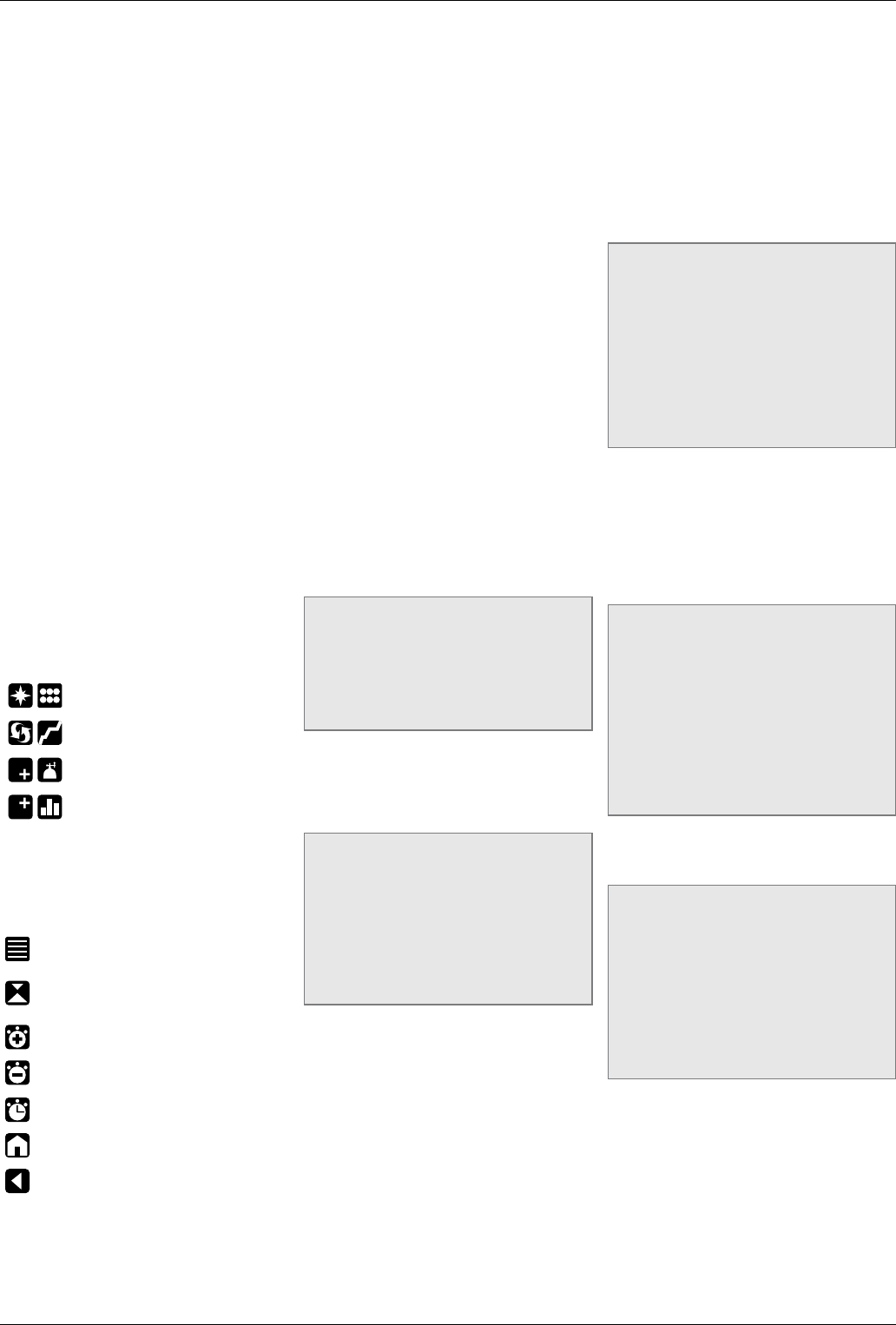
GENIUS Dive Computer
6
1.6. BUTTON OPERATION
Genius has four buttons. These buttons allow
you to access menus and change settings
while in surface mode. During the dive they
switch displays, call up the compass or the
map function, and allow to display further
information on the computer screen. The
function of each button is identified by a set of
letters or an icon placed just above the button
itself. In certain circumstances, for instance
when erasing a set bearing in the digital
compass or when calling up the gas switch
function during a multigas dive, a button can
perform two tasks, depending on whether it is
pressed and released or pressed and held for
one second.
In such case, there will be two groups of
letters or icons above a button: the left one
corresponds to the press-and-release action,
the right one to the press-and-hold action.
From the home display you have the following
possible operations (press/press and hold) for
the buttons from left to right (Fig. 1):
- PRE/POST: enters PRE dive mode/enters
POST DIVE mode (only if there is remaining
desaturation in the computed tissues);
- LOG/PLAN: enters the logbook/enters dive
planner mode;
- GAS/GF: enters oxygen and helium setting
menu/displays gradient factor settings table;
- MENU/BT: goes to main menu/starts
bluetooth connection.
During a dive, icons are used to define the
button function. From left to right you will see
(Fig. 2):
/ : enter compass mode/enter
underwater menu
/ : switch to graphic display/call up
list of stops
/ : change field in lower right
corner/initiate gas switch
/ : change field in top right corner/
call up tissue saturation graph.
The dive display is described in more detail in
section 9
Other icons that might appear during a dive are:
AGF: allows you to switch between the main
set of GF and the alternate set
:calls up deco summary table.
:allows to set a bearing (press) or
erase a set bearing (press and hold)
(COMPASS)
:makes stopwatch appear (COMPASS)
:makes stopwatch disappear
(COMPASS)
:restarts stopwatch (COMPASS and
DIVE, only if stopwatch on screen)
:exit from predive mode
:return to standard display (COMPASS,
TISSUE GRAPH, MAP, GAS TABLE).
1.7. IN CASE OF EMERGENCY
ICE
Genius allows you to enter information about
yourself, such as name, contact information,
emergency number, insurance policies and
allergies. This information is entered via the
PC software Dive Organizer. Alternatively, it
can also be entered via the Divers’ Diary Mac
software. The first two lines of the ICE are
displayed in the home display.
1.8. MOUNTING AND PAIRING
OF THE TANK MODULE
OPTIONAL
Genius features an exclusive two-way
communication technology through which it
can communicate with up to 5 tank modules
regarding tank pressure and gas consumption
information via patented interference-free
communication. Each tank module needs to
be mounted on a high pressure port of a first
stage regulator.
In order for Genius to display tank pressure
and gas consumption information, you must
first establish a channel of communication
between the tank module and Genius. This
is called pairing. This operation needs to be
performed only once and ensures a permanent
and interference-free link between the two
devices.
NOTE
To perform the pairing operation, the tank
module must be pressurized to at least
15bar/220psi. Hence it must be mounted
on a first stage regulator, which is itself
mounted on a full scuba tank and the valve
opened.
To mount the tank module on the first stage
regulator, first remove the high pressure port
plug, then screw in the tank module gently by
hand until you feel a minimum of resistance,
then use a 19mm wrench to tighten it (Fig. 3).
NOTE
- Do not force the tank module while
holding it by the plastic cap.
- Do not overtorque while using the
wrench: the o-ring seal is assured as
soon as you feel the first resistance. The
only reason for using a wrench to tighten
a bit more is to prevent the tank module
from unscrewing itself over time.
The Mares tank module communicates
via radio frequency with Genius. For best
transmission, we recommend positioning the
tank module as described in Figure 4.
To pair the tank module with the Genius,
proceed as follows:
- Open the tank valve to pressurize the tank
module. You now have two minutes to
perform all steps listed below;
- Go into SET DIVE/GAS INTEGRATION/PAIR
DEVICES
- Choose the channel that you wish to assign
to the device (if this is your only tank module
for single gas diving, choose G1. G2 through
G5 are used for multigas dives. More
information on this in section 11);
- Place Genius at about 15 cm / 6 inches from
the tank module as shown in Figure 5.
- Push SELECT and wait until the progress
bar advances to the end. You will either
see the message PAIRING SUCCESSFUL
or PAIRING NOT SUCCESSFUL. In the first
case you have successfully established
a connection, in the second you need to
repeat the operation, but you must turn off
the valve and depressurize the first stage
completely, then wait 1 minute before
attempting again.
NOTE
- When diving with more than one gas
mixture, tanks G1 through G5 must be
set to increasing oxygen levels. Refer
to section 11 for more information on
multigas diving.
- A tank module can only be paired to one
channel on one Genius. If you pair the
same tank module to a second channel
on the same Genius or to a second
Genius, the first one will be erased.
After a successful pairing of G1 to Genius,
the home and the pre-dive display will show
the tank pressure in either bar or psi. If tank
G1 has not been paired, Genius will show an
empty field instead of a pressure value. If G1
has been paired but Genius is not receiving any
signal, it will show - - - instead of a pressure
value.
NOTE
- The Mares tank module has a range of
approximately 1.5m/5ft.
- If a tank module battery is weak, Genius
alerts you with a screen message
referencing the channel designation
assigned to the tank module in question.
- During a dive, you can ask Genius to
display the battery status of the tank
module. More information about this in
section 8.5.6 and 9.
Refer to the dedicated tank module manual for
information on how to replace the battery in
the tank module.
NOTE
- You do NOT need to repeat the pairing
procedure after a battery replacement in
the tank module.
- You do NOT need to repeat the pairing
procedure if the battery in Genius is
completely empty.
- You do NOT need to repeat the pairing
procedure after upgrading the firmware
in your Genius.
1.9. TURNING OFF GENIUS
Genius turns off automatically after 3 minutes
without operation when in surface mode and
after 10minutes without operation when in
pre-dive mode. From the main menu, you
can also turn it off manually by selecting the
BUTTON LOCK icon.
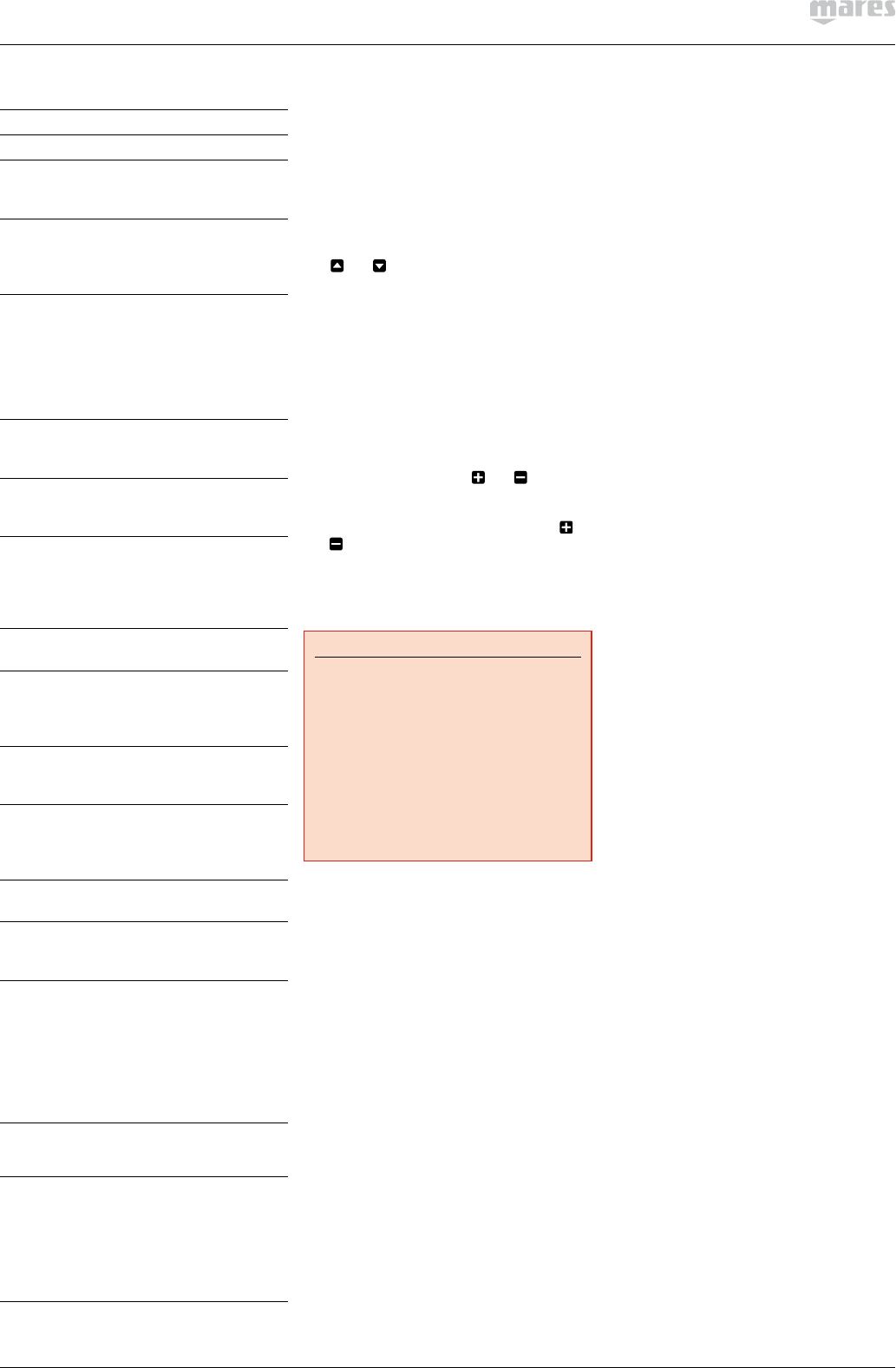
7
• 2. SET DIVE
MENU Description
SET DIVE
MODE
Allows you to choose
between air, nitrox, trimix and
bottom timer mode.
ALGORITHM
Allows you to set main and
alternate gradient factors,
personalization levels, and
more.
GAS
INTEGRATION
Allows you to synchronize
your Genius with optional
tank modules and to define
all parameters concerning
gas integration (tank volume,
operating tank pressure, tank
reserve and more).
WARNINGS
Allows you to define and
activate certain warnings
individually
MULTIGAS
Allows you to define
parameters relating to
multigas dives.
FUTURE
DECO
Allows you to set the
parameters for the future
deco prediction. Please refer
to section 2.6 for more details
on this.
WATER Allows you to choose
between salt and fresh water.
NIGHT MODE
Allows you to choose the night
mode display (white numbers
on black background) as
default display.
DEEP STOP
Allows you to activate or
deactivate the visualization of
deep stops.
DECO STOP
Allows you to choose the
depth of the shallowest stop
among 3m/10ft, 4.5m/15ft,
6m/20ft.
SECONDS Allows you to show the dive
time in minutes and seconds.
LINKED MAP
Allows you to select a map
which you can call up on the
display during the dive.
ERASE
DESAT
Allows you to reset the
inert gas saturation to zero,
thereby erasing the effects of
a previous dive. This is only for
people who plan to lend their
computer to another diver
who has not performed a dive
within the last 24 hours.
ALL SILENT
MODE
Allows you to silence the dive
computer.
ASCENT
VIOLATION
Allows you to turn off the dive
violation due to uncontrolled
ascent. This is for dive
instructors only, who may
find themselves in such a
situation because of their
teaching requirements.
2.1. MODE
In this menu you define the type of gas you
will be breathing during the dive (AIR as
SINGLE GAS, NITROX as SINGLE GAS, NITROX
as MULTIGAS, TRIMIX as MULTIGAS). You
can also set Genius to BOTTOM TIMER, in
which case Genius will show only time, depth
and temperature: it will not carry out any
decompression calculation and it will not show
any warnings and alarms.
Use and to highlight your choice,
then press SELECT to activate it. AIR is the
equivalent of setting NITROX to 21% and a
ppO2max of 1.4bar.
When selecting NITROX, you are taken to
a submenu in which you can define the
percentage of oxygen in the mixture (O2%) and
the maximum value of oxygen partial pressure
(ppO2max) for up to three breathing mixes. The
maximum possible value for the ppO2max is
1.6bar. Most training agencies recommend not
to exceed a value of 1.4bar.
Once inside this menu, use and to change
the O2%, and watch how this affects the
maximum operating depth (MOD). Then press
NEXT to move on to the ppO2max and use
and to change the value, again noticing
how this affects the MOD. Press SET to save
and exit the menu. Note that you can press
BACK after having set the O2% to save and exit
skipping the ppO2max setting.
WARNING
- Diving with Nitrox may only be
attempted by experienced divers after
proper training from an internationally
recognized agency.
- Before every dive and after changing
the tank, you must make sure that the
set oxygen concentration in Genius
corresponds to the oxygen concentration
in the tank. Setting the wrong oxygen
concentration can lead to serious injury
or death.
This is also the menu where you would be
setting your decompression gases if you dived
with more than one gas. See chapter 11 for
more information about diving with more than
one gas or for dives with trimix.
2.2. ALGORITHM
Genius employs the unmodified Bühlmann
ZH-L16C algorithm with gradient factors.
Gradient factors are used to lower the
maximum tolerated supersaturation in the
tissues with respect to Bühlmann’s original
values. This results in less nitrogen in the body
at the end of the dive, which under normal
circumstances makes the dive safer. Gradient
factors are expressed in pairs: the first value,
also called GF low, represents the percentage
of the original Bühlmann value that defines the
beginning of the final ascent (relevant only in
decompression dives); the second value, also
called GF high, represents the percentage of
the original Bühlmann value that defines the
residual nitrogen at the surface at the end of
a dive. As an example GF 50/85 will get you
to the surface with a 15% additional margin
with respect to Bühlmann’s original maximum
tolerated supersaturation and, if this was a
decompression dive, your first decompression
stop would have been at a depth such that you
would not have exceeded 50% of Bühlmann’s
original value at that depth.
For more information about
gradient factors, please refer to
www.mares.com/sports/diving/gradientfactor
From the home display, press and hold the
third button from the left (GF) to display a table
listing all settings (Fig. 6).
2.2.1. MAIN GF
This is where you set the conservatism level
of the ZH-L16C algorithm via gradient factors.
We use Bühlmann’s original values reduced by
15% as a starting point, and you can make the
algorithm more conservative from there. There
are four predefined sets of gradient factors
with increasing conservatism from R0 (85/85)
to R3 (50/60) for recreational dives and from
T0 (30/85) to T3 (25/40) for tech dives. You
can also enter the GF low and GF high values
directly via the CUSTOM setting. The default
value is R0 (85/85).
2.2.2. ALTERNATE GF TO BE INTRODUCED
VIA FREE FIRMWARE UPGRADE
SOON
Genius allows you to define an alternate set
of gradient factors, to use when you need
to cut your decompression short in case of
an emergency. The set of alternate gradient
factors cannot be more conservative (i.e.
lower) than the main set of GF values. The
default value is R0 (85/85).
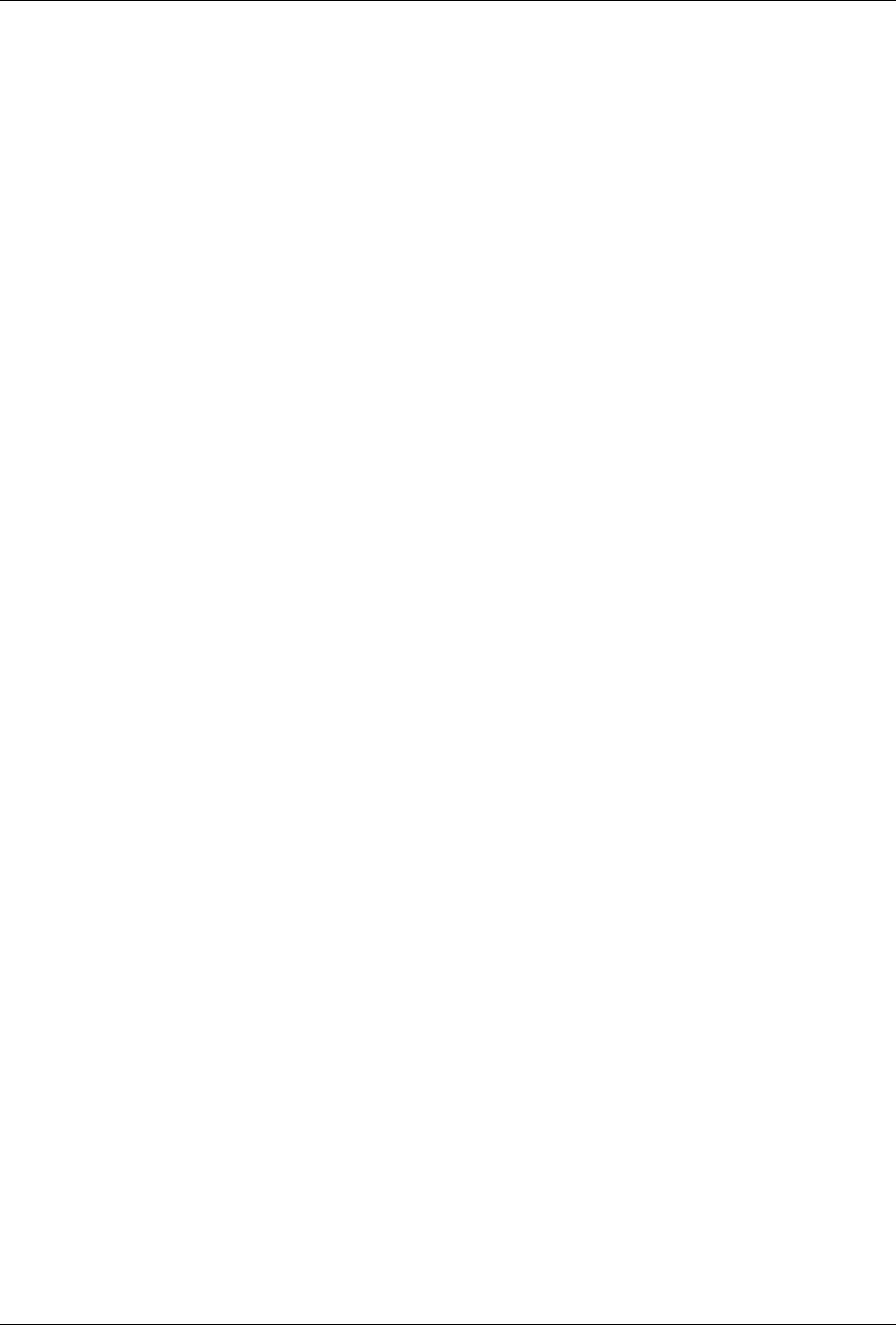
GENIUS Dive Computer
8
2.2.3. PERSONALIZATION
This menu allows you to define additional
conservatism in a way similar to going from
R0 to R1, R2 or R3 but in a more personal way.
It comprises two submenus, labelled MAIN
and ALTERNATE, each of which has three
submenus, called PHYSIO, DIVE, I TODAY. The
values set in each menu are subtracted from
the respective MAIN GF and ALTERNATE GF
value yielding the values used by Genius for
the decompression calculations.
PHYSIO allows you to define an additional
conservatism based on how you feel about
yourself and diving overall. Each step from
LOW to MEDIUM to HIGH incrementally
reduces both gradient factor values by 10.
There is also a setting called ADVANCED,
which increases the gradient factor by 5 so
that a maximum of 90/90 can be achieved.
This is only for experienced divers who have
accumulated enough experience to know they
can tolerate such levels of inert gas. We do not
recommend doing this since it increases the
risk of decompression sickness thus Genius
requires that you insert a code (1234) to allow
the setting.
The value set in PHYSIO remains stored until
you manually change it. The default value is
OFF.
DIVE allows you to define an additional
conservatism based on how you feel about
the dive conditions. Each step from LOW to
MEDIUM to HIGH incrementally reduces both
gradient factor values by 3. If you think there
will be much current or the water will be
very cold, pick one of these settings. Since
conditions can actually be different from what
you expected, this parameter can be edited
also DURING the dive (via the underwater
menu). The default value is OFF.
The value set in DIVE resets automatically to
OFF at midnight.
I TODAY allows you to define an additional
conservatism based on how you feel about
yourself today, for instance to account for
a restless night or not having hydrated
sufficiently. Each step from LOW to MEDIUM
to HIGH incrementally reduces both gradient
factor values by 5.
The default value is OFF. Also the value set
in I TODAY resets automatically to OFF at
midnight.
2.2.4. REPETITIVE DIVES
The original Bühlmann algorithm assumes
normal offgassing of inert gas via diffusion
after a dive. This seems to work well for
most people and indeed most dive computers
available today compute repetitive dives like
this. There is evidence however that some
people produce bubbles after a dive, or
produce more bubbles than others, and these
bubbles though harmless slow down the
offgassing process. Surface intervals of three
hours or longer are known to dissipate most if
not all bubbles. Genius allows you to account
for this by applying an additional conservatism
to repetitive dives, reducing both gradient
factor values by 8 upon surfacing from a dive
and then increasing it again by 1 every 15
minutes of surface interval. When setting REP
DIVE to ON you will have recovered the full
gradient factor values after a two-hour surface
interval. Any dive started before such surface
interval will carry an automatic additional
gradient factor reduction. If you set the value
to OFF, the GF values are not modified during
a surface interval.
The setting can be applied independently to
the MAIN GF and ALTERNATE GF values. The
default values are OFF for MAIN GF and OFF
for ALTERNATE GF.
2.2.5. MULTIDAY
Increasing inert gas load on your tissues over
several days of diving has effects that are not
fully understood and are different from person
to person. Most dive computers available today
do not account for this and compute simple
inert gas offgassing by diffusion. Genius allows
you to increase the conservatism automatically
for each day of diving with less than 24-hours
of surface interval by reducing both gradient
factor values by 2 on the second day, an
additional 2 on the third day and an additional
2 on the fourth day up to a maximum of 6.
Default values are OFF for MAIN GF and OFF
for ALTERNATE GF.
2.3. GAS INTEGRATION
This menu contains seven submenus. The first
one allows you to pair the tank modules to
the Genius. Please refer to section 1.8 for the
description of the pairing process.
The second menu, GAS SUPPLY ESTIMATE
allows you to choose between two concepts of
available gas supply estimate:
- TTR (time to reserve) is the time, in minutes,
before you will reach the tank reserve at the
current depth and at the current breathing
rate;
- RGT (remaining gas time) is the time you
can still spend at the depth you are at, based
on the current gas consumption, before you
must initiate an ascent in order to arrive at
the surface without going below the tank
reserve. This calculation accounts for all
existing and upcoming decompression
obligations.
When using TTR, you have a clear idea of when
you will reach the tank reserve, but you must
use it carefully to gauge when to initiate the
ascent in order to arrive at the surface with
the tank reserve. This is a good method when
you don’t have decompression obligations, but
is less powerful when doing decompression
dives.
The RGT is very useful when doing
decompression dives since it accounts for
additional decompression incurred during the
RGT itself.
The third menu, TANK VOLUME, allows you
to set the size of the volume of the tank,
individually for G1 through G5. This parameter
is important for a correct evaluation of your
gas consumption in l/min or cu ft /min. Default
setting is 12l for metric system and 80 cubic
feet in imperial. For the imperial setting it
is paramount that you also set the correct
operating tank pressure, since the size of the
tank is referenced to this pressure.
The fourth menu, OPERATING TANK
PRESSURE, is where you define the nominal
fill pressure of your tanks. This can be set
individually for each tank (G1 through G5).
This value is used to scale the graphic tank
representation but also to define the pressure
ranges for color coding (described in section
2.3.1). When the units are set to ft/°F/psi,
this value is important because together with
the tank volume it allows Genius to correctly
evaluate your gas consumption in cu ft/min.
Default values are 200bar and 3000psi.
The fifth menu, MID TANK WARNING, is the
value at which Genius triggers a half tank
warning. This can be set individually for each
tank (G1 through G5). This value is also used in
the definition of the pressure ranges for color
coding as described below. Default values are
100bar and 1500 psi.
The sixth menu, TANK RESERVE, is the
value at which an alarm is triggered because
you should always be at the surface before
reaching this level. Furthermore, this value
is used to calculate the TTR and RGT values
(see section 8.5.5 and 9.1). This can be set
individually for each tank (G1 through G5).
Default values are 50bar and 750psi.
The seventh and last menu is called
AUTOZERO RESET and it allows you to set the
ambient pressure reading on the tank module
in the unlikely event of a drift of the zero value.
You would perform this operation if you noticed
a significant difference between the read-out
of Genius and a calibrated pressure gauge also
connected to the same first stage.
Due to the potential of introducing an error in
the tank module measurement, please contact
your Mares Authorized Service Center before
performing this operation.
2.3.1. COLOR CODING FOR PRESSURE
RANGES
In addition to a numeric value for the tank
pressure, Genius uses color coding for
an immediate at-a-glance tank pressure
visualization. The color is applied to the inside
of the tank pictogram. The pressure range
from operating tank pressure to empty tank
is split into 4 ranges, from BLUE to GREEN to
YELLOW to RED. The ranges are so defined:
BLUE: the upper half between OPERATING
TANK PRESSURE and MID TANK WARNING
GREEN: lower half between OPERATING TANK
PRESSURE and MID TANK WARNING
YELLOW: between MID TANK WARNING and
50bar/750psi.
RED: below 50bar / 750psi
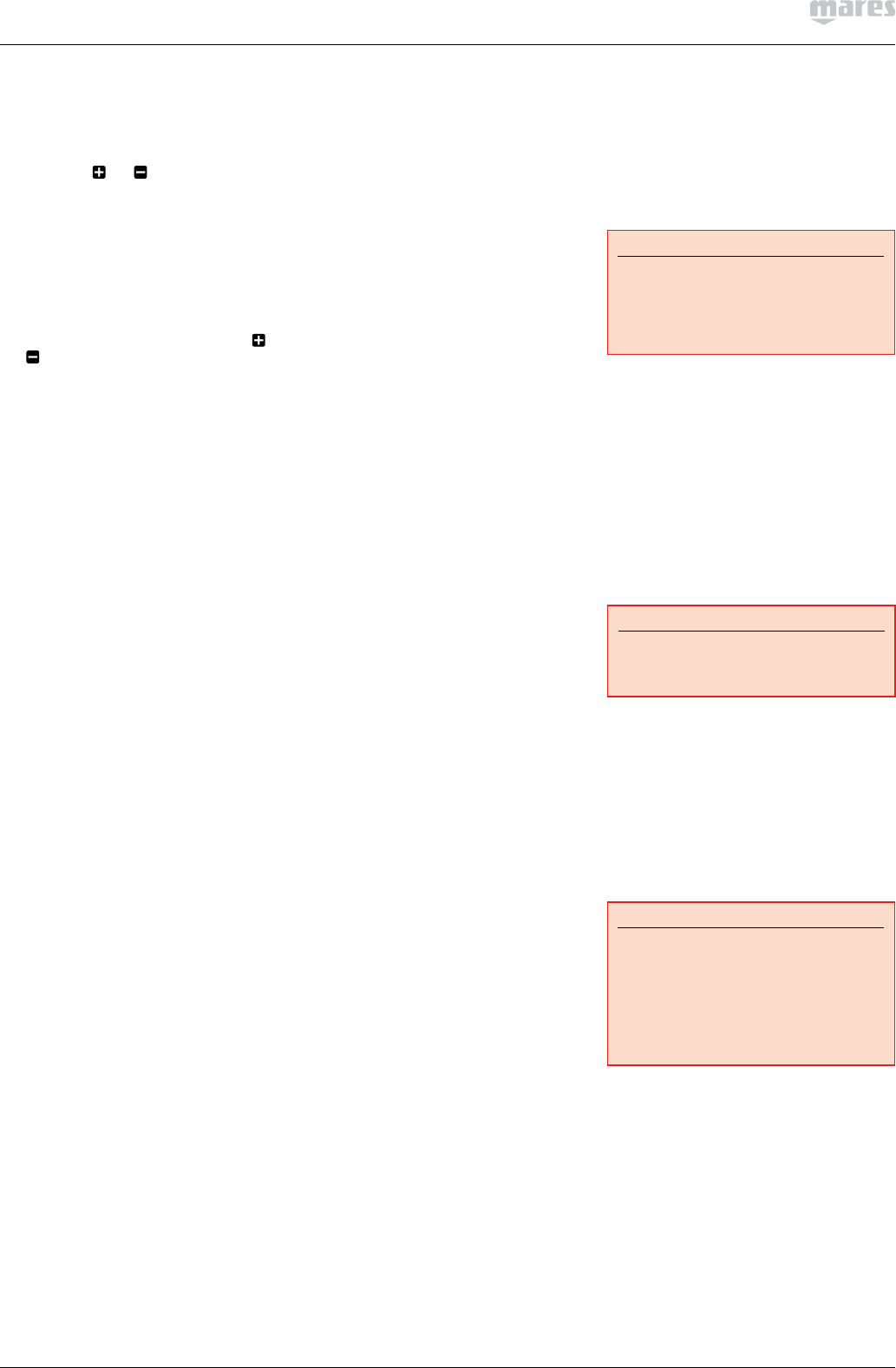
9
2.4. WARNINGS
2.4.1. MAX DEPTH
Genius allows you to set an alarm at a depth
independent of the MOD. The default value is
OFF. Using the and buttons you can set
it between 10m / 30ft and up to just shy of the
MOD, in 1m / 5ft increments. Upon reaching the
depth defined in this alarm, the message MAX
DEPTH REACHED appears on the screen and
stays there until you ascend above the set limit.
2.4.2. DIVE TIME
Genius allows you to set a time alarm,
triggering also a warning at half of the set time
limit. The default value is OFF. Using the
and buttons, you can set the value between
20 and 90 minutes in 2-minute increments.
Upon reaching half of the set limit, the
message TURN AROUND appears and stays
on the display until you hit any button to
acknowledge it. Upon reaching the set time
limit, the message TIME LIMIT appears and
stays on the display until you hit any button to
acknowledge it.
2.4.3. NO STOP
When this is set to ON, a warning will alert you
when the NO STOP time reaches 2 minutes.
2.4.4. ENTERING DECO
When this is set to ON, a warning will alert you
when a mandatory decompression stop has
been calculated by Genius.
2.4.5. RGT
In multigas dives, when this is set to ON, a
warning will alert you when the RGT reaches 3
minutes. For single gas dives this is an ALARM
and is always ON.
2.5. MULTIGAS
2.5.1. PREDICTIVE
When set to ON, Genius will consider all
gases in the decompression calculation,
with switches carried out at the MOD of each
gas. When set to OFF, the decompression
calculation will consider the currently
breathed gas only. See Section 11 for more
information about the PREDICTIVE feature.
The default value is ON.
2.5.2. ALLOW SWITCH BELOW MOD
When set to ON, Genius will allow a switch to a
gas at a depth deeper than the MOD of the gas
(resulting in an immediate MOD alarm).
The default value is ON.
2.6. FUTURE DECO
In this menu you can define the parameters of
the future deco prediction and of the runaway
deco alarm. Refer to section 9.3 for more
information.
2.7. WATER
You can set the computer to fresh water, salt
water or EN13319 calibration, depending
on where you intend to dive. Setting the
wrong water type entails an error in depth
measurement of maximum 3% (i.e. at a
depth of 30m/100ft, a computer set to salt
water will show 29m/97ft in fresh water
whereas a computer set to fresh water will
show 31m/103ft in salt water). Note that this
does not affect the proper functioning of the
computer, since the computer performs all
of the calculations based purely on pressure
measurements. EN13319 corresponds to a
water density of 1.0197kg/l and it is used in
European Norm 13319.
2.8. NIGHT MODE
In this menu you can select the NIGHT MODE
as the default display. You can also switch
between the two display modes during a dive
using the Underwater Menu described in
section 9.9.
2.9. DEEP STOP
Genius calculates a deep stop for air and
nitrox dives only. The depth is defined as that
at which the 5th compartment (27-minute half
time) switches from ongassing to offgassing.
Stopping at this depth during an ascent
allows the first four tissues to offgas at a
relatively high ambient pressure (theoretically
preventing microbubble formation) without
causing excessive nitrogen uptake in the other
tissues. The deep stop, when calculated, is
shown in the top right corner of the display,
next to the current depth. The deep stop is
optional, not carrying it out does not introduce
any penalties and its duration is NOT included
in the total ascent time.
This menu allows you turn off the calculation
and display of the deep stop. The default
setting is OFF.
2.10. DECO STOP
This menu allows you to choose the depth of
the shallowest stop among 3m/10ft, 4.5m/15ft
and 6m/20ft. Decompression times increase
when the shallowest stop is deeper.
2.11. SECONDS
If set to ON, this menu allows you to add
seconds to the dive time. Due to space
limitations, this implies a size reduction of the
information to the right of the dive time.
2.12. LINKED MAP
In this menu, you can select a map which you
can later on call up during the dive.
2.13. ERASE DESATURATION
Genius allows you to reset the desaturation
in the computer. Any tissue saturation
information from a recent dive will be reset to
zero and the computer treats the next dive as
a non-repetitive dive. This is useful when the
computer is loaned to another diver who has
not dived in the last 24 hours.
WARNING
Diving after having reset the desaturation
is extremely dangerous and is very likely to
cause serious injury or death. Do not reset
the desaturation unless you have a valid
reason to do so.
Once inside the menu, you will see a graphic
representation of the loading in all tissues
of the decompression calculation. To prevent
accidental desaturation reset, you must enter
the security code once you decide to proceed
with the reset. The security code is 1234.
After entering the security code you will get a
confirmation of the successful completion of
the operation.
2.14. ALL SILENT MODE
In this menu you can disable audible alarms.
WARNING
Disabling audible alarms can lead you into
potentially dangerous situation and could
result in serious injury or death.
2.15. ASCENT VIOLATION
If the ascent rate exceeds 120% of the allowed
value over a depth change of more than
20m/66ft, due to the potential of harmful
bubble formation, Genius locks the computer
for 24 hours in order to prevent you from diving
again. In this menu, you have the option to
disable the locking up of the computer in the
event of an uncontrolled ascent.
WARNING
- An uncontrolled ascent increases your
risk of decompression sickness (DCS)
- This feature is intended for very
experienced divers only, such as dive
instructors, who take full responsibility
for the consequences of turning off this
function.
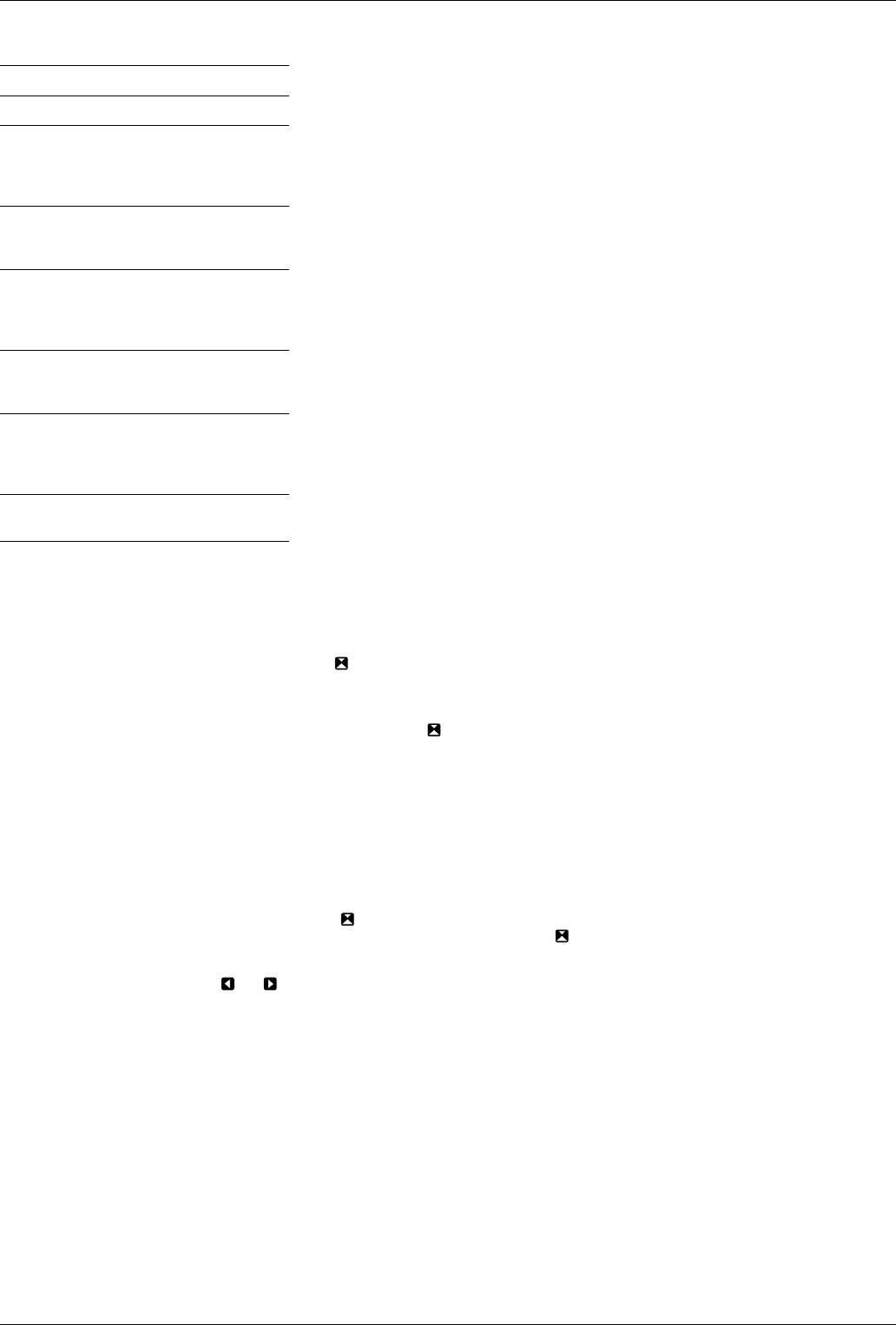
GENIUS Dive Computer
10
• 3. SET COMPUTER
MENU Description
SET COMPUTER
LANGUAGE
Allows you to set the language
for the user interface, all
menus and warning messages
during the dive.
UNITS
Allows you to choose between
metric (m,°C, bar) and
imperial (ft,°F, psi) units.
CLOCK
Allows you to set the date,
time, time zone shift when
travelling, and a wake-up
alarm.
BRIGHTNESS
Allows you to set the
maximum brightness of the
backlight.
COMPASS
DECLINATION
Allows you to compensate
between magnetic north
and geographic north in the
digital compass.
COMPASS
CALIBRATION
Allows you to recalibrate the
compass.
3.1. LANGUAGE
In this menu you can set the language for the
user interface and for alarm messages during
the dive.
3.2. UNITS
You can choose between metric (depth in
meters, temperature in°C, tank pressure in
bar) and imperial (depth in feet, temperature
in°F, tank pressure in psi).
3.3. CLOCK
This menu allows you to set the time format,
time, date, time zone shift and wake-up alarm.
3.4. BRIGHTNESS
This menu allows you to change the brightness
of the display to adapt to various levels of light
conditions. Upon entering this menu, a sliding
bar appears across the display. Use and
to set the brightness level.
3.5. COMPASS DECLINATION
Depending on the exact location on the planet,
there can be a deviation between true North
and magnetic North. Any compass will always
show magnetic North, so via this menu you can
set a value for the so-called declination that will
make the compass show true North instead.
3.6. COMPASS CALIBRATION
The digital compass in Genius is calibrated from
the factory and does not require, under normal
circumstances, any further maintenance.
In certain instances, however, such as after
exposure to extremely intense magnetic fields,
it may be necessary to recalibrate the compass
to ensure its accuracy. If you notice an obvious
deviation in the indication of the compass,
access this menu and perform the calibration
as described below.
First you must enter the security code, 1234.
Then the image shown in Figure 7 appears on
the display.
Now hold Genius horizontal to the surface
and perform one slow counter clockwise
circle. Once you have finished the circle, the
calibration is completed.
• 4. DIGITAL COMPASS
Genius has a tilt-compensated digital compass
which can be used at almost any inclination.
The compass can be called up at any moment
during the dive and it can also be used on
the surface. This menu allows you to use the
compass on the surface and also to set a
bearing for reference during your next dive.
The number shown in the middle of the
compass rose represents the bearing, between
0 (North) and 359.
4.1. SETTING A BEARING
With you can set a reference bearing. This
is useful for instance if you are on a boat and
there is a landmark on the shore that you can
use for alignment to reach a specific spot on
that dive site. Press and a dot will appear
to indicate the set bearing. Additional symbols
will appear as well: squares at 90 degrees,
triangles at 120 degrees and two parallel
lines at 180 degrees, as an aid in navigation
for square, triangular and reciprocal courses.
The number at the bottom represents the
deviation of the direction you are pointing at
with reference to the set bearing.
Once underwater, align the dot with the arrow
and start swimming in that direction. If you
press again, the new bearing will override
the one in memory. If you press and hold
you erase the bearing.
• 5. INFO
This submenu provides various information
about the hardware and software of your
Genius. It also lists information about the use
of the dive computer, such as longest dive,
deepest dive, total number of dives and total
dive time. These can be individually reset to
0 by pressing the right button (RESET). In
addition, you can revert to the original settings
configuration via the FACTORY RESET option
(this option is not available while there is
remaining desaturation in the computer). The
option FACTORY MAINTENANCE is for use by
authorized personnel only.
• 6. MAPS AND PHOTOS
These menus allow you to view all the maps
and pictures that have been uploaded via Dive
Organizer to your Genius. Any file in JPEG
format can be uploaded to Genius. Note that
only the files listed as maps can be selected
for the LINKED MAP function described in
section 2.12.
The memory of Genius can hold approximately
100 between maps and pictures.
• 7. BUTTON LOCK
This function allows you to lock the buttons
so that the computer is not turned on
inadvertently. This is very useful for instance
while travelling to a dive site, since otherwise
Genius might unintentionally drain the battery
before the dive.
To lock the buttons, press and hold SELECT
for one second from the main menu, or press
it normally when the BUTTON LOCK icon is
highlighted. This will blacken the display.
To unlock the buttons, press the left button
followed by pressing the right button. The
home display now reappears.
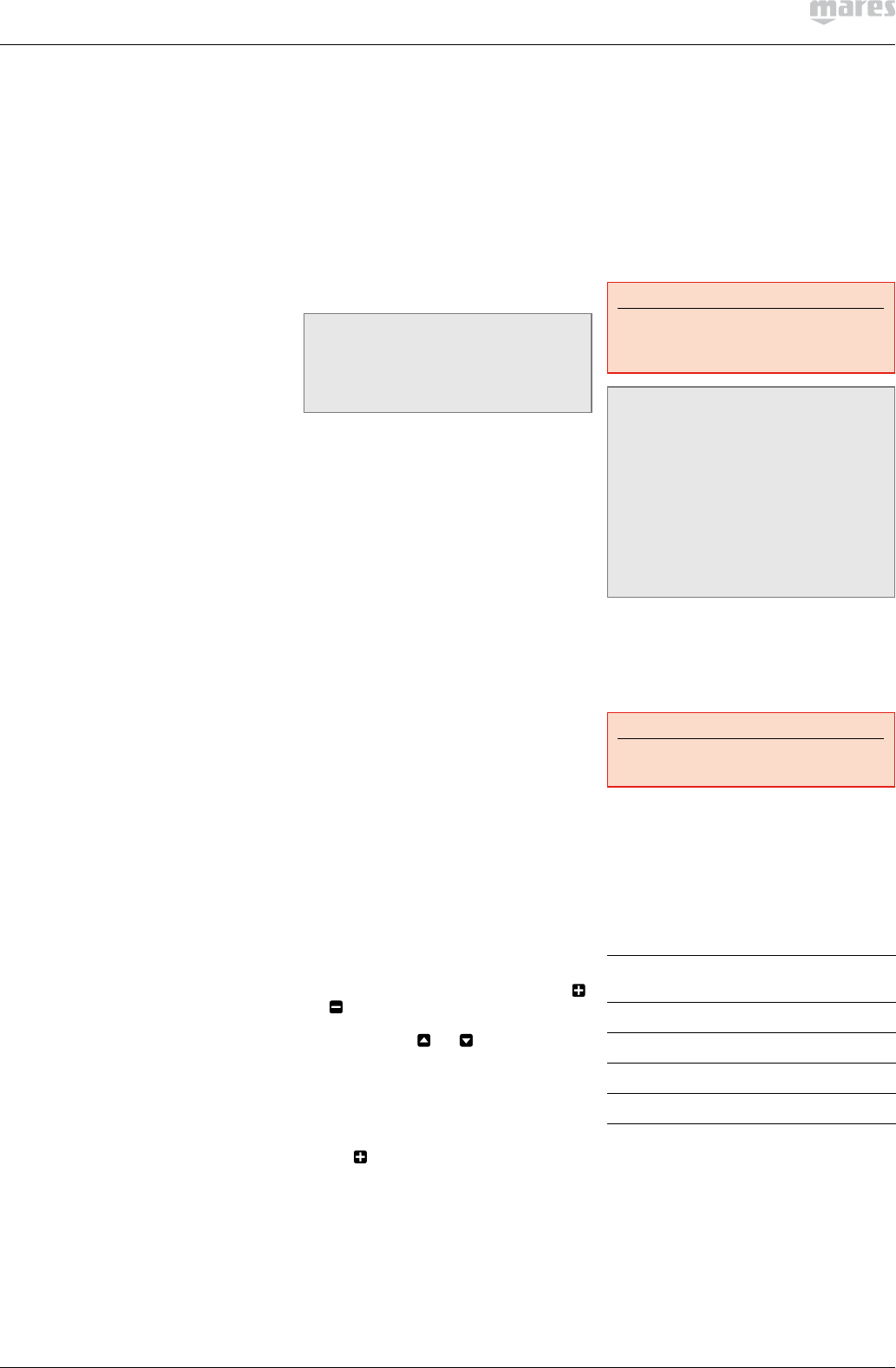
11
• PART II
• 8. DIVING WITH GENIUS
8.1. A FEW WORDS ABOUT
NITROX
Nitrox is the term used to describe breathing
gases made of oxygen-nitrogen mixes with
an oxygen percentage higher than 21% (air).
Because Nitrox contains less nitrogen than
air, there is less nitrogen loading on the
diver’s body at the same depth as compared to
breathing air.
However, the increase in oxygen concentration
in Nitrox implies an increase in oxygen partial
pressure in the breathing mix at the same
depth. At higher than atmospheric partial
pressures, oxygen can have toxic effects on the
human body. These can be lumped into two
categories:
- Sudden effects due to oxygen partial
pressure over 1.4bar. These are not related
to the length of the exposure to high partial
pressure oxygen, and can vary in terms of the
exact level of partial pressure they happen
at. It is commonly accepted that partial
pressures up to 1.4bar are tolerable, and
several training agencies advocate maximum
oxygen partial pressures up to 1.6bar.
- Long exposure effects to oxygen partial
pressures over 0.5bar due to repeated and/
or long dives. These can affect the central
nervous system, cause damage to lungs or
to other vital organs.
Genius keeps you safe with respect to these
two effects in the following ways (as long as it
is set to either AIR or NITROX):
• Against sudden effects: Genius has an MOD
alarm set for a user-defined ppO2max. As
you enter the oxygen concentration for the
dive, Genius shows you the corresponding
MOD for the defined ppO2max. The default
value of ppO2max from the factory is 1.4bar.
This can be adjusted to your preference
between 1.2 and 1.6bar. Please refer to
section 2.1 for more information on how to
change this setting. If Genius is set to AIR,
the ppO2max is set to 1.4bar by default.
• Against long exposure effects: Genius
“tracks” the exposure by means of the
CNS% (Central Nervous System). At levels
of 100% and higher there is risk of long
exposure effects, and consequently Genius
will activate an alarm when this level of
CNS% is reached. Genius also warns you
when the CNS level reaches 75%. Note that
the CNS% is independent of the value of
ppO2max set by the user.
8.2. ALTITUDE
Atmospheric pressure is a function of altitude
and of weather conditions. This is an important
aspect to consider for diving, because the
atmospheric pressure surrounding you has an
influence on uptake and subsequent release
of nitrogen. Above a certain altitude, the
decompression algorithm has to change in
order to account for the effect of the change in
atmospheric pressure. Genius automatically
adapts the algorithm by sensing the ambient
pressure every 20 seconds even when it is
turned off.
NOTE
We do not recommend diving at altitudes
above 3700m / 12100ft. If you do, set
Genius to BOTTOM TIMER and find
appropriate altitude dive tables.
8.3. LOGBOOK
From the home screen, press the LOG button
to access the logbook.
Genius can record the profiles of over 1000
hours of diving, at a sampling rate of 5
seconds. The information can be transferred
to a Smartphone (MySSI app, via bluetooth),
PC (Dive Organizer software, Bluetooth or USB
cable) or Mac (DiversDiary software, Bluetooth
or USB cable). In addition, Genius can show
most of the information directly on the display.
On the main page of the logbook you will see a
listing of all dives, including date, time the dive
started, depth and dive time.
By pressing SELECT you will access the details
of the dive, and from here you can view the
depth profile with either the temperature or
tank pressure data by pressing PROFILE.
8.4. DIVE PLANNER
From the home screen, press and hold the
PLAN button to access the dive planner.
This function allows you to plan your next dive.
In case you dived recently, you can enter an
additional surface interval between now and
when you intend to dive: the residual nitrogen
load will be adapted accordingly. Genius will
consider all active gases and set gradient
factors, listed for reference at the top of the
screen. Hit the SELECT button then use the
and buttons to define the additional surface
interval in 15-minute increments. Next hit
BACK and use the and buttons to scroll
through the no decompression limits for all
depths, in 3m / 10ft increments, up to the
MOD for the gas in use. If you wish to see what
would happen if for a given depth you extended
your dive time beyond the no decompression
limit, press the right button, labelled DECO.
Use the to increase your dive time and
see what your corresponding decompression
obligation would be. Press BACK to return to
the no decompression limits.
8.5. ALARMS
Genius can alert you of potentially dangerous
situations. There are six different alarms:
- Ascent rate alarm;
- Exceeding a safe ppO2/MOD;
- CNS =75%;
- Missed decompression stop;
- Low tank pressure/RGT < 3 min;
- Low battery during the dive.
WARNING
When in bottom timer mode, all warnings
and all alarms are OFF aside for the low
battery alarm.
NOTE
- Alarms are both visual and audible, as
described in detail below.
- If you are in any graphic display mode
(compass, dive profile, map viewing or
tissue graph) when an alarm is triggered,
you will be kicked out of that mode and
back to the standard numeric display.
- Ascent rate alarm has priority over
other alarms if they are triggered
simultaneously.
8.5.1. ASCENT RATE
As soon as depth decreases Genius activates
the ascent rate control algorithm and displays
the calculated value both numerically and
graphically.
WARNING
A rapid ascent increases the risk of
decompression sickness.
If Genius determines an ascent rate higher
than set limits, the fast ascent alarm is
triggered: an audible alarm goes off, the
arrows on the left side bar turn red and the
message SLOW DOWN is displayed in the
middle of the screen of the screen (Fig. 8).
This persists until the ascent rate is reduced
to below the pertinent limit. The limits are
dependent on the current depth as follow:
Depth
in m
Speed in
m/min
Depth in
feet
Speed in
ft/min
> 50 m
20 > 165 ft 60
30 – 50 m 15
100 – 165 ft
45
10 – 30 m 10
30 – 100 ft
30
< 10m 5 < 30ft 15
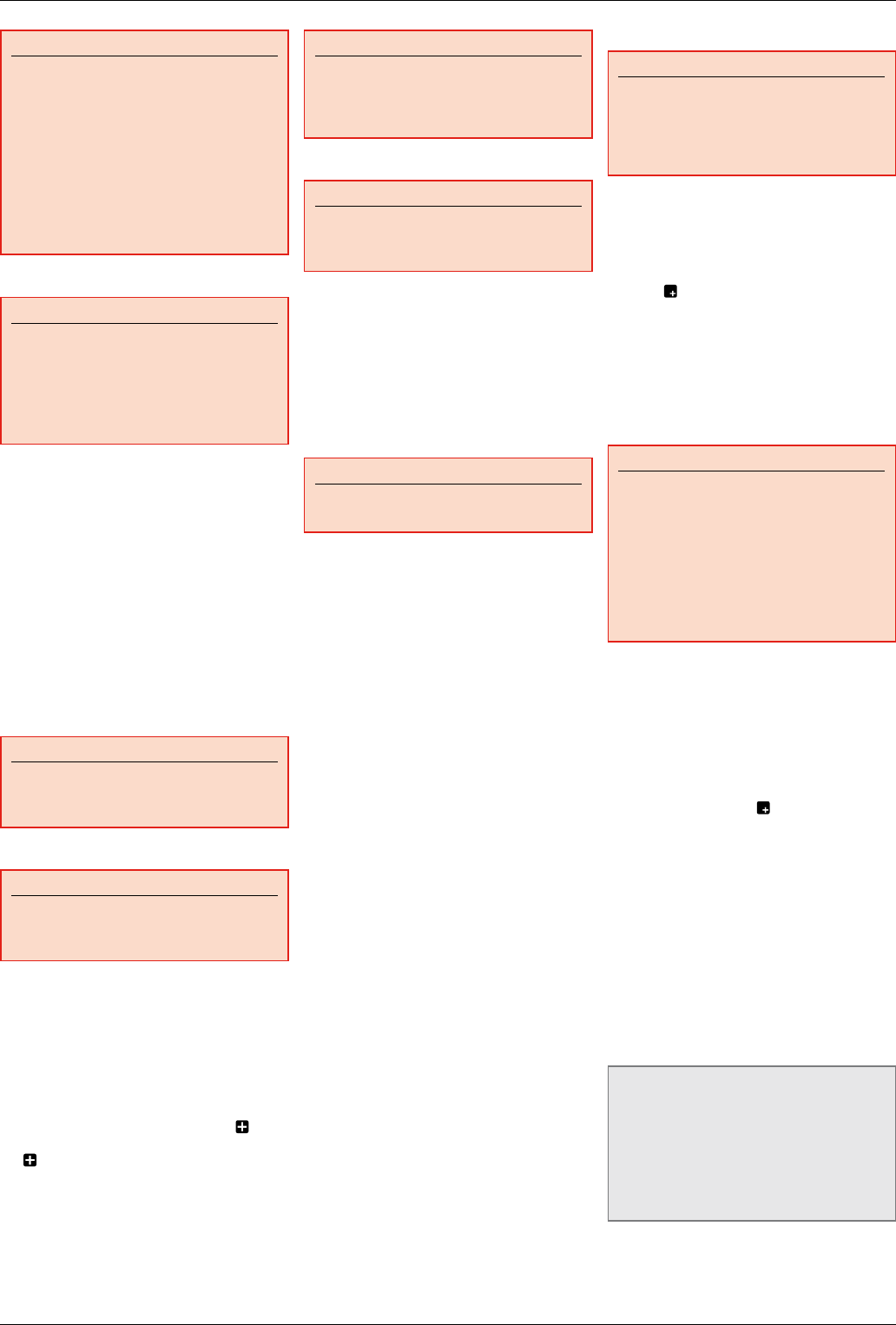
GENIUS Dive Computer
12
WARNING
If the ascent rate exceeds 120% of the
allowed value over a depth change of
more than 20m/66ft, due to possible
harmful bubble formation, Genius locks
the computer for 24 hours in order to
prevent you from diving again. You can
disable this function in the menu ASCENT
VIOLATION. This should only be done by
highly experienced divers, who take full
responsibility for the consequences of this
action.
8.5.2. MOD/ppO2
WARNING
- The MOD should not be exceeded.
Disregarding the alarm can lead to
serious injury or death.
- Exceeding a ppO2 of 1.6bar can lead to
sudden convulsions resulting in serious
injury or death.
When the diver reaches a depth at which the
ppO2 of the inspired gas exceeds the maximum
limit entered in the corresponding setting
(from 1.2 to 1.6bar), an audible alarm goes off,
the depth is shown in red and the message
MOD EXCEEDED is shown at the bottom of the
display (Fig. 9).
The alarm persists until the diver has
ascended enough for the ppO2 to return within
the set limit. While the alarm is active, the
map function is disabled and the compass can
only be called up for 10 seconds, after which
the default display with the alarm message
is shown again. The gas switch menu can be
called up for 20s before the display switches
back to the alarm message.
WARNING
When the MOD alarm is triggered, ascend
immediately until the alarm stops. Failure to
do so could result in serious injury or death.
8.5.3. CNS = 75%
WARNING
When the CNS reaches 100% there is
danger of oxygen toxicity. Genius starts
alerting you when you reach 75%.
Oxygen toxicity exposure is tracked on
Genius by means of the CNS% based on
currently accepted recommendations for
exposure limits. Thistoxicity is expressed as
a percentage value which ranges from 0% to
100%. When the value exceeds 75%, it turns
red and the warning message CNS > 75%
appears on the display until you hit any button
to acknowledge having seen it. Furthermore,
the field which can be selected via the
button shows the CNS value in red. If you push
the button to view any other value, it will
remain for 4s only, and then return to the CNS
value (Fig. 10).
If the oxygen toxicity level reaches 75%, ascend
to shallower depth to decrease oxygen loading
and consider terminating the dive.
WARNING
Diving with oxygen toxicity at levels of 75%
or greater may put you into a potentially
hazardous situation, which could result in
serious injury or death.
8.5.4. MISSED DECOMPRESSION STOP
WARNING
Violating a mandatory decompression
obligation may result in serious injury or
death.
If you ascend above the decompression stop
depth by more than 0.3m (1ft), an audible
alarm goes off and the message BACK TO
STOP DEPTH is displayed at the bottom of the
screen (Fig. 11). This alarm remains active
until you return to the correct depth. Note
that while the alarm is active, it is not possible
to consult the map, and the compass can be
viewed only for 10 seconds before the screen
returns to the default display.
WARNING
Never ascend above the displayed
decompression stop depth.
8.5.4.1. MISSED DECO STOP MODE
If the stop depth is exceeded by less than 1m
(3ft) for more than threeminutes or by more
than 1m (3ft) for more than 1 minute, Genius
considers it a dive violation and the display will
show VIOLATION - DECO.
In this case, if the diver attempts a repetitive
dive after surfacing, Genius will function
only as a depth gauge and timer (bottom
timer mode), and it will display the message
LOCKED BY PREVIOUS DIVE.
8.5.5. LOW TANK PRESSURE / RGT < 3 MIN
If GAS SUPPLY ESTIMATE in 2.3 is set to TTR:
When during a decompression dive Genius
calculates a TTR which is inferior to the
total ascent time, the message LOW TANK
PRESSURE appears on the bottom of the
display and remains there until you hit any
button to acknowledge having seen it (Fig 12a).
We strongly suggest initiating an ascent when
this situation arises, in order to avoid running
out of breathing gas during the decompression
stop.
If GAS SUPPLY ESTIMATE in 2.3 is set to RGT:
When during a decompression dive Genius
calculates an RGT of 3 minutes or less, the
message RGT < 3 min appears at the bottom
of the display and remains there until you hit
any button to acknowledge having seen it (Fig.
12b). We strongly suggest initiating an ascent
when this situation arises.
Additionally, when the tank pressure reaches
the value specified under TANK RESERVE,
the message TANK RESERVE REACHED
is displayed until you hit any button to
acknowledge having seen it (Fig. 13).
8.5.6. LOW BATTERY
WARNING
Do not start a dive if the LOW BATTERY
message is displayed on the screen on the
surface. The computer may fail to function
during the dive and this could lead to
serious injury or death.
If Genius detects that the battery power
level is getting low, it will show the message
LOW BATTERY on the display until you hit
any button to acknowledge having seen it.
Furthermore, the lower right corner shows
the battery information in red (Fig. 14). If you
push the button to view any other value, it
will remain for 4s only, and then return to the
battery value. In a LOW BATTERY situation, the
map function is disabled, as well as audible
signals, and the backlight is reduced to a low
power safety level (readability of the display is
ensured). You can still access the compass, but
after 30s the screen will revert to the standard
display and the battery displayed in red.
WARNING
When this warning appears, you should
stop the dive, safely, without delay.
If the battery is completely drained during
or right after a dive, Genius will lose the
nitrogen loading information in the tissues,
and hence it will calculate the next dive
wrongly. Do not dive for 24 hours following
a dive during or after which the battery was
completely drained.
In addition to monitoring the status of its own
battery, Genius also monitors the status of the
battery in all tank modules paired to it, and
alerts you when a battery is low and should
be replaced. The message G1 (or G2 through
G5) LOW BATTERY is displayed until you hit
any button to acknoweldge having seen it.
Furthermore, the lower right corner shows
the tank module battery information in red
(Fig. 15). If you push the button to view any
other value, it will remain for 4s only, and then
return to the tank module battery information.
• 9. DISPLAY INFORMATION
From the home menu, press the left button to
enter PRE-DIVE mode. This will ensure that
Genius starts to monitor the dive as soon as
a depth of 1.2m/4ft is reached. If you start
the dive without putting Genius into pre-dive
mode, Genius will switch into dive mode
automatically but with a delay of up to 20
seconds from immersion.
NOTE
- If you remain in pre-dive for longer than
10minutes without pressing any button,
Genius will switch off.
- It is recommended to put Genius into
pre-dive before submerging. Not doing
so can lead to a delay of up to 20s in
Genius monitoring the dive.
Upon immersion, if Genius was set to pre-
dive, it will immediately start monitoring the
dive. Otherwise, it will turn on automatically
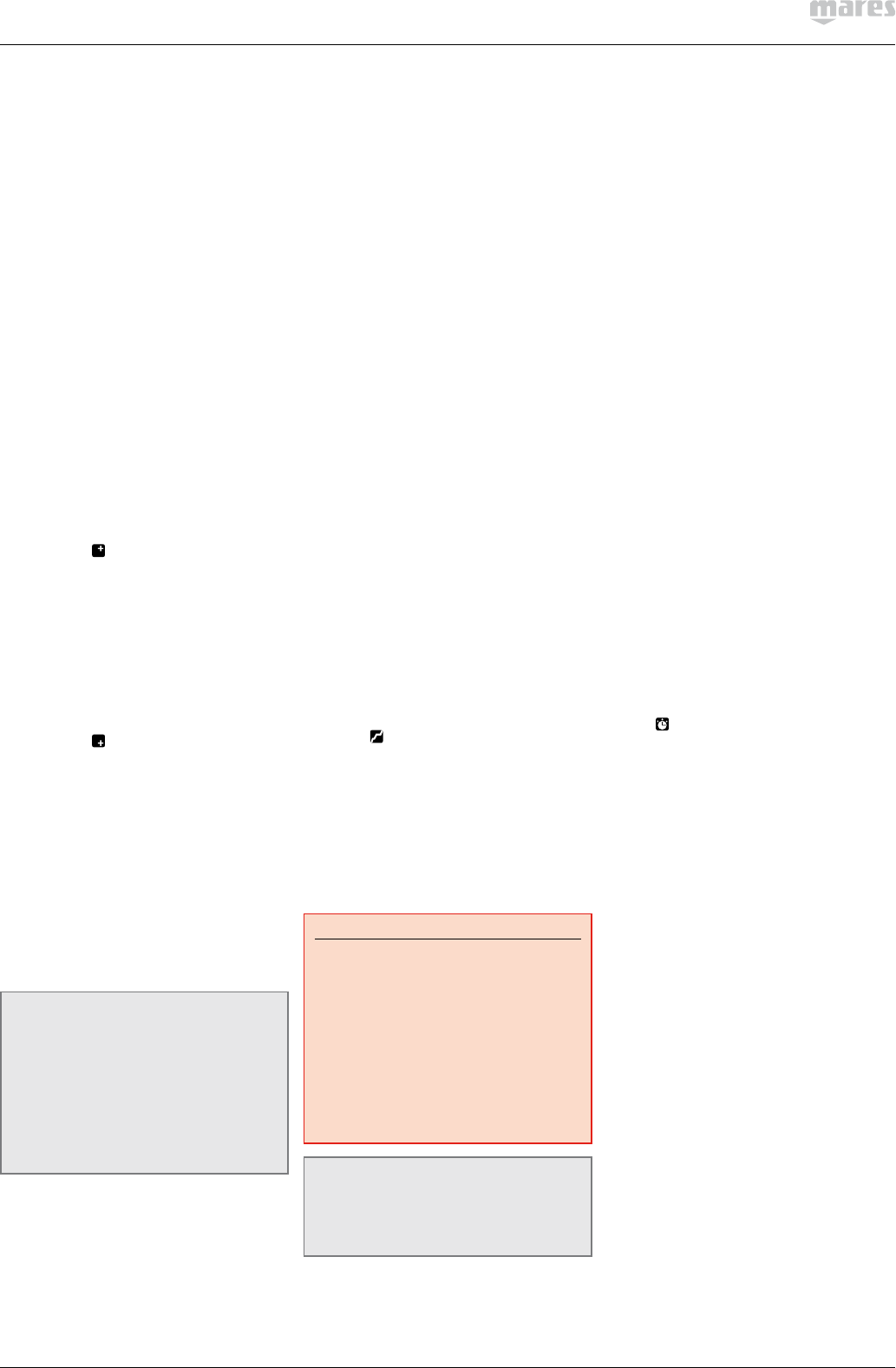
13
within 20 seconds of having reached a depth of
1.2m/4ft.
With Genius you have a choice of how the
information is presented on the display.
The standard display presents dive information
in a prevalently numerical format. More
specifically, the following information is
displayed (Fig. 16):
- current depth and temperature in top row
- no deco time in middle row (depth of
deepest stop, time at deepest stop and total
ascent time in case of decompression dives)
- dive time and active gradient factors in
bottom row
- description of gas in use, tank pressure in
bar / psi, graphic representation of tank
pressure using the 4 color ranges described
in section 2.3.1, time to reserve (TTR) or
remaining gas time (RGT) along the right
edge of the display
- nitrogen bar graph along the left edge of the
display
- ascent speed: in case of an ascent, the value
in m/min or ft/min is displayed in lieu of the
dive time, while graphically it is shown in
lieu of the nitrogen bar graph (each arrow
representing 20% of the allowed limit).
Upon pressing , the field to the right of the
current depth is modified in the following
sequence:
- max depth
- average depth
- MOD of gas in use
- deep stop if active and calculated
- ASC + X
- ceiling.
Upon pressing , the field to the right of
the dive time is modified in the following
sequence:
- current gradient factor/gradient factor at
the surface if the diver ascends now
- stopwatch
- CNS (Nitrox only)
- ppO2 (Nitrox only)
- time of day
- battery status of Genius
- battery status of tank module in use
- gas consumption in l/min or cuft/min.
NOTE
if you set Genius to AIR, the information on
MOD, CNS and ppO2 are not displayed in
order to simplify the display. The CNS value
is however calculated in the background
and both the CNS alarm and MOD alarm
are triggered if the circumstances require
it. If you are diving air but would anyway
like to see the MOD, CNS and ppO2, set
Genius to Nitrox 21%.
The battery in the tank module is shown as
a battery outline with either 3 (battery ok), 2
(battery ok for now but you should consider
replacing it) or 1 (battery could fail any time)
segments inside of it. The 3-segment situation
is green, the 2-segment situation is yellow,
and the 1-segment situation is red.
9.1. DETAILED DESCRIPTION OF
DISPLAYED DATA
The depth is given in 10cm resolution until
99.9meters, after which it is given in 1m
resolution. When the depth is displayed in
feet, the resolution is always 1 foot. At a depth
shallower than 1.2m/4ft, the display shows ---.
Maximum possible depth is 150m/492ft.
The dive time is displayed inminutes. If during
the dive you ascend to the surface, the time
spent on the surface will only be counted
if you descend again below 1.2m/4ft within
3minutes. This allows for brief periods of
orientation. While on the surface, the time will
not show as progressing but it is running in
the background. As soon as you submerge, the
time will resume, including the time spent on
the surface.
The no deco time is calculated in real time and
updated continuously. Maximum displayed
no deco time is 99minutes. If you remain at
depth beyond a no deco time of zerominutes,
you will enter into decompression: you can no
longer make a direct ascent to the surface and
Genius displays a MANDATORY decompression
stop. Instead of a no deco time, it shows you
the depth of the deepest stop, the time at the
deepest stop, and the total ascent time (ASC),
which includes each decompression stop and
the time required to travel the vertical distance
to the surface at the allowed rate (Fig. 17). ASC
does NOT include the duration of deep stops.
Deep stops are NOT mandatory so you can
skip them without incurring any penalty in the
decompression calculation.
Once there is a mandatory decompression
stop, the second button from the left features a
new label: . Pressing and holding it will
display the details of all stops computed by
Genius, up to a maximum of 4, starting from
the deepest (Fig. 18).
The tank pressure is based on the signal from
the tank module. The tank module has a range
of 1.5m/5ft. In addition to showing the numeric
value, Genius employs color coding to identify
a range in tank pressure, as described in
section 2.3.1
WARNING
- If Genius receives no signal from
the tank module for 45 seconds, the
pressure value is replaced by ---. Check
the position of Genius with respect to the
tank module. Start ascending if you don’t
get a tank pressure reading unless you
have a spare pressure gauge.
- If the tank pressure reaches
10bar/145psi, the tank module will
turn off and Genius will not show tank
pressure any longer.
NOTE
Genius needs approximately 2minutes to
analyze your breathing pattern, thus the
TTR or RGT is not displayed at the very
beginning of the dive.
The nitrogen bar graph is on the left
side of the display. It represents nitrogen
supersaturation (any amount in excess of the
equilibrium state at the surface) in the leading
tissue compartment. The bar graph is made
of ten segments, which gradually switch from
green to red during the dive. The more red
segments you see, the closer to the no deco
limits you are. As you enter a situation of
mandatory decompression stop, all segments
will be red.
During a surface interval, the segments
will gradually turn off as Genius tracks the
offgassing of your tissues.
Ascent rate: in presence of a depth change
in excess of 80cm / 3ft, Genius calculates the
corresponding ascent speed and displays both
numerically (in lieu of the dive time) and via an
arrow bar which, for the duration of the ascent,
replaces the nitrogen bar graph. Each arrow in
the arrow bar represents 20% of the allowed
rate. These arrows turn red for speeds in
excess of the allowed limit described in section
8.5.1.
The current gradient factor (GF NOW) is the
highest value of inert gas supersaturation
among all 16 tissues of the algorithm at the
present moment. The gradient factor at the
surface if the diver ascends now (GF @ SURF)
is the value of supersaturation that at least
one tissue will reach if you were to ascend now
at the allowed ascent rate disregarding any
deco and safety stop (Fig. 19).
The ceiling is the depth at which you would
exceed the gradient factor. As you clear a stop
and begin the next one, the ceiling is the same
as or very close to the stop depth itself. As the
duration of the stop decreases, so does the
ceiling until it reaches the depth of the next
stop.
The stopwatch can be reset by pressing and
holding when the stopwatch is displayed.
This will also set a bookmark in the dive profile
memory.
9.2. DEEP, DECO AND SAFETY
STOPS
DEEP stops are generated as you approach the
no deco limit. DEEP stops are NOT mandatory
but rather suggestions which attempt to
minimize bubble production by offgassing
some nitrogen at high ambient pressure. Deep
stops are shown to the right of the current
depth (Fig. 20).
DECO stops are generated progressively as
you stay at depth beyond the no deco time.
DECO stops are MANDATORY As you approach
the depth of a stop, the duration of the stop
is gradually reduced. The duration itself is
always shown in minutes, and is calculated as
a function of the pressure gradient achieved at
the stop depth itself. Hence the farther you are
from the exact depth of the stop, the longer it
will take for each minute to tick off.
A SAFETY stop is generated as soon as the
depth of the dive exceeds 10m / 33ft. It has
a duration of 3minutes and it is carried
out between depths of 6m / 20ft and 3m /
10ft at the end of a dive prior to surfacing.
Such stop is NOT mandatory but HIGHLY
RECOMMENDED. A safety stop is always
shown as a 3-minute countdown in minutes
and seconds (Fig. 21).
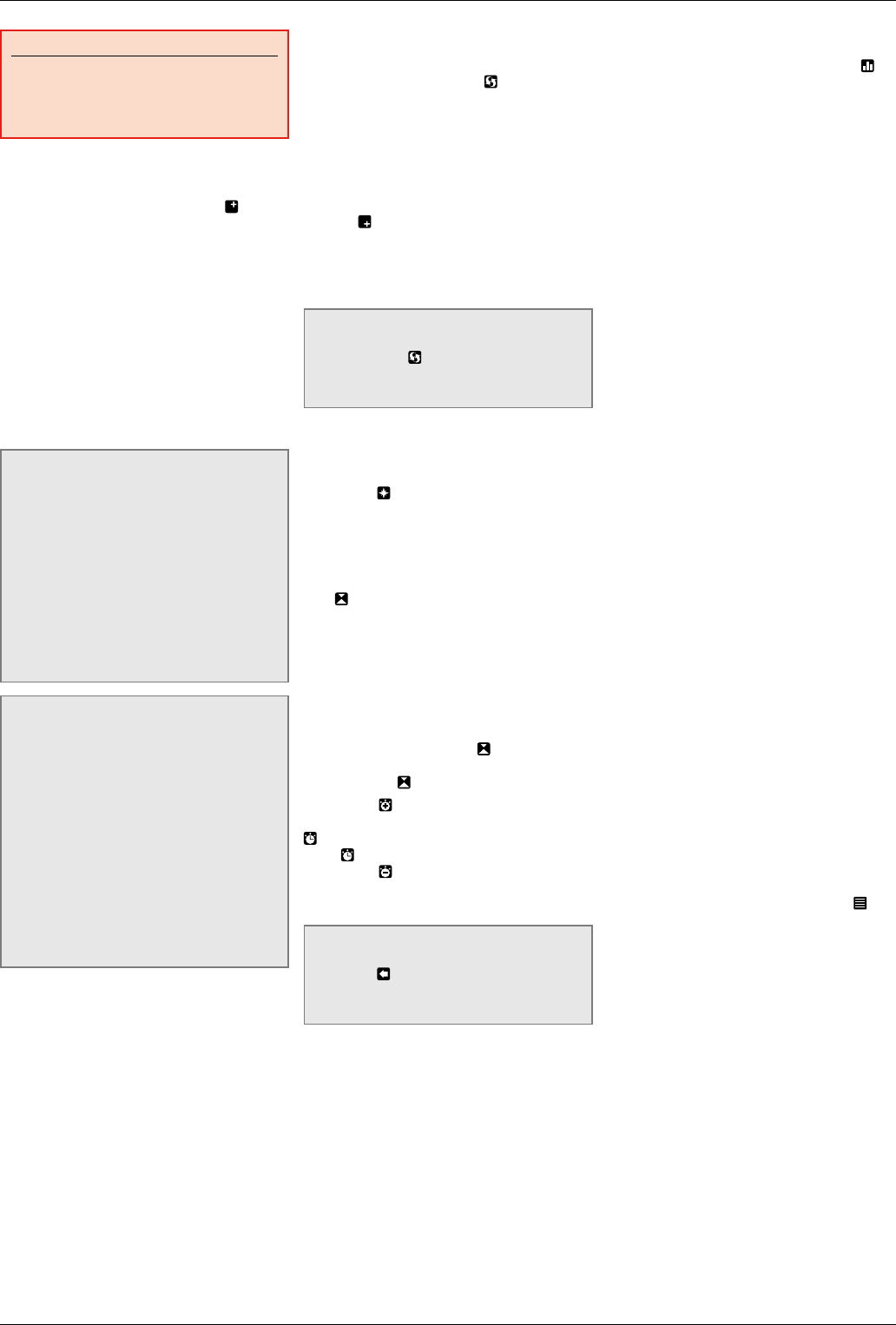
GENIUS Dive Computer
14
WARNING
During all dives, perform a safety stop
between 3 and 5 meters/10 and 15 feet for
3minutes, even if no decompression stop
is required.
9.3. FUTURE DECOMPRESSION
In case of a decompression dive, the
sequence also features ASC+5. The value
shown represents the total ascent time if
you were to remain at the current depth for
an additional 5 minutes. This is very useful
since it allows you to estimate how your
decompression will be affected by remaining at
the current depth a while longer (Fig. 22).
It is also very useful because, as the slower
tissues start accumulating nitrogen, you
could find yourself in a situation in which
the decompression time grows very quickly,
so much so that you may find yourself with
insufficient gas to finish the dive.
NOTE
Associated to a large difference between
the current ASC and the ASC+5 value,
Genius will alert you with the RUNAWAY
DECO warning: since the ASC+5 calculation
runs in the background and is permanently
updated, Genius monitors this value and,
if it is calculated to be greater than 10
minutes beyond the current ASC, Genius
will trigger the alarm RUNAWAY DECO.
This remains on the display until you press
any button to acknowledge having seen it
(Fig. 23).
NOTE
The prediction of ASC can be set between
3 and 10 minutes in advance via the ASC+X
menu within FUTURE DECO in SET DIVE.
The value of X can be set between 3 and 10
minutes.
Likewise, the trigger point of the
RUNAWAY DECO alarm can be set between
2 and 4 times the value of X. As an
example, if you set the prediction of ASC
to a value of +6 and the RUNAWAY DECO
to a value of 3, the alarm will be triggered
when the difference between the current
ASC and the predicted one 6 minutes later
is 6*3=18 minutes or greater.
9.4. DIVE PROFILE
During the dive you can view the depth profile
performed so far by pressing . The profile is
updated every 20 seconds. The top row now
shows current depth and no deco time (or total
ascent time in case of decompression dives, in
which case the profile shows also all
decompression stops) so that you can keep the
profile on the display and still have all the
major information about the dive (Fig. 24).
With the button you can call up one
additional piece of information but, unlike in
the standard display, you can also remove it (by
clicking through the whole sequence) in case it
overlaps with the dive profile.
NOTE
The display remains in dive profile mode
until you press or until an alarm is
triggered, in which case the display reverts
to the standard display.
9.5. COMPASS
During the dive you can access the compass
by pressing . In COMPASS mode, the top
row of the display shows current depth and no
deco time (or total ascent time in the case of
decompression dives), so that you can keep the
compass on the display and still have all the
major information about the dive (Fig. 25).
With , you can set a reference bearing. A
dot will appear to indicate the set bearing.
Additional symbols will appear as well:
squares at 90 degrees, triangles at 120
degrees and two parallel lines at 180 degrees,
as an aid in navigation for square, triangular
and reciprocal courses. The number at
the bottom represents the deviation of the
direction you are pointing at with reference to
the set bearing. If you press again, the new
bearing will override the one in memory. If you
press and hold you erase the bearing.
By pressing , the top row is split in two and
a stop watch appears in the lower row. Use
to activate the stop watch. Every time you
press , the stop watch restarts from 00:00.
By pressing , the top row goes back to full
size but the stop watch keeps running in the
background (Fig. 26).
NOTE
The display remains in compass mode until
you press or until an alarm is triggered,
in which case the display reverts to the
standard display.
9.6. TISSUE SATURATION GRAPH
By pressing and holding the right button ( ) a
complete description of the current tissue
saturation fills the space underneath the top
row. The top row itself shows current depth
and no deco time (or total ascent time in case
of decompression dives) so that you can keep
the tissue saturation graph on the display and
still have all the major information about the
dive (Fig. 27). The graph itself is updated
continuously.
The graph shows the tissue tension in each
of the 16 compartments simulated by the
algorithm, both the instantaneous value (left
bar, green or yellow) and the projected value at
the surface after an ascent at the allowed rate
(right bar, blue or red) together with dotted
lines representing the maximum tolerated
supersaturation values at the surface and,
in presence of decompression stops, at the
depth of all calculated stops. The vertical axis
represents pressure. As long as the right bar
(projected value at the surface) remains below
the dotted line, that particular tissue does not
require decompression. When one of the right
tissues pushes past the lower dotted line, a
decompression stop will be required (failure
to meet the safe ascent criterion) and the bar
itself changes from blue to red. If a right bar
were to push past the second dotted line, there
would be a 6m / 20ft stop required in addition
to a 3m / 10ft stop.
For air and nitrox dives, on the graph there is
also a horizontal black line: this represents, on
the same pressure scale, the partial pressure
of nitrogen in the inhaled gas. The distance
between the line and the left bar represents
the pressure difference driving gas in or out
of a tissue and is thus indicative of the speed
of on or offgassing. As long as the line is
above the left bar, the tissue in question is
taking on gas and the bar is depicted in yellow.
Once the line descends into the left bar, the
tissue in question is offgassing and the bar
becomes green. More information about
this can be found in the download section of
www.mares.com.
9.7. DECO SUMMARY TABLE
From the tissue saturation graph, press to
view the DECO SUMMARY TABLE. This shows
the following four decompression calculations
(Fig. 28):
- the predictive multigas decompression
schedule for the MAIN GF values (not
available for single gas dives)
- the decompression calculation assuming the
dive is finished with the gas currently active,
for the MAIN GF values
- the predictive multigas decompression
schedule for the ALTERNATE GF values (not
available for single gas dives)
- the decompress ion calculation assuming
the dive is finished with the gas currently
active, for the ALTERNATE GF values.
This gives you an overview of all the
alternatives available to you in case you ran
out of one or more gases and/or you decided to
switch to the alternate GF values.
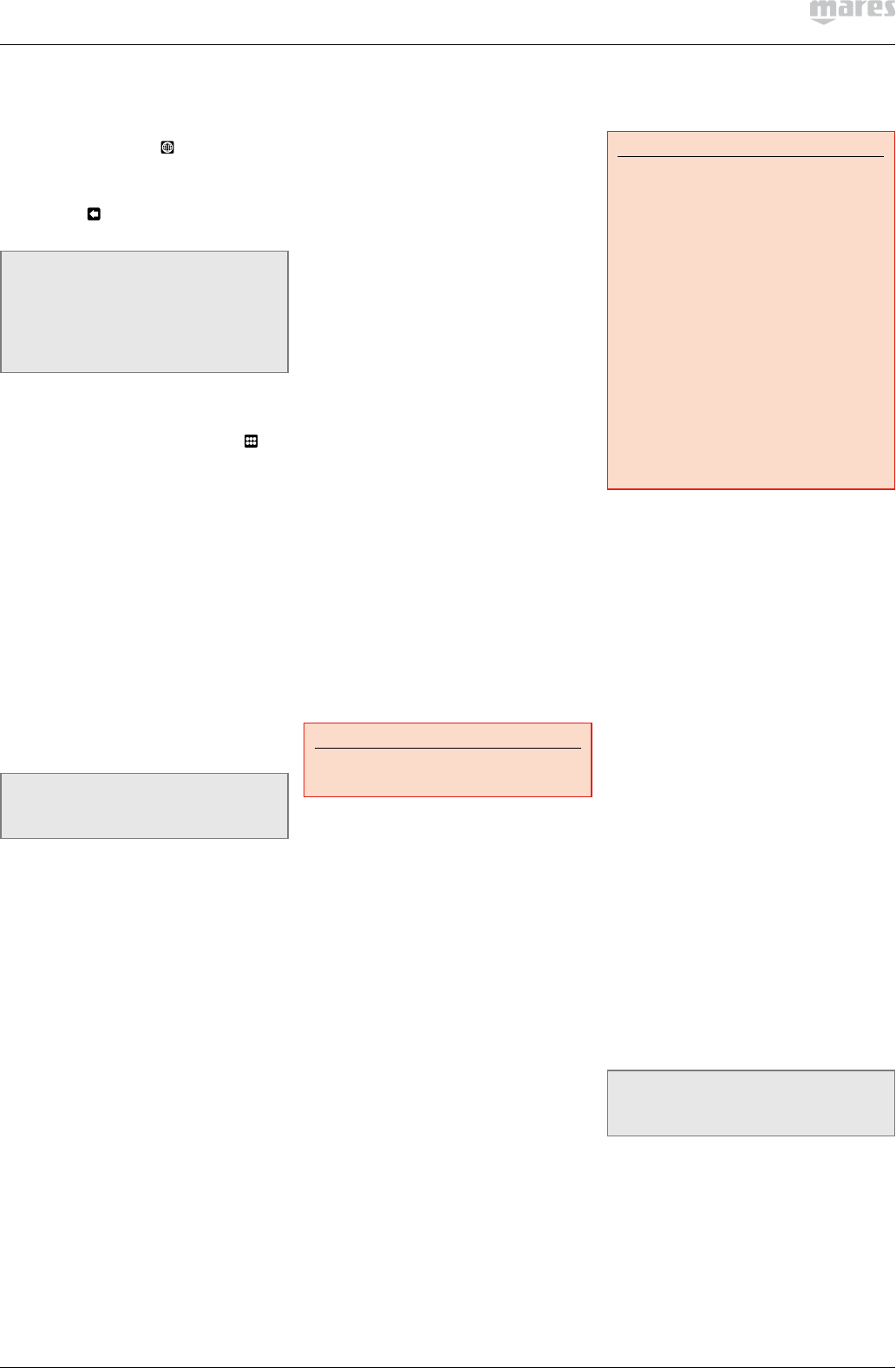
15
9.8. VIEWING MAPS DURING A
DIVE
To call up the map selected under SET
DIVE/LINKED MAP, press from the
decompression summary table. The map will
remain on the display for 10 seconds, after
which the screen reverts to dive information.
You can press to return to the main screen
before the 10 seconds have elapsed (Fig. 29).
NOTE
- In the event of an alarm, Genius
automatically switches back to the
standard display.
- The map is static, and does not change
as you swim during the dive.
9.9. UNDERWATER MENU
By pressing and holding the left button ( ) you
can call up a menu which allows you to change
certain settings during the dive. These are
described in detail in section although some
names have changed a bit due to the limited
length available in the UW menu (Fig. 30).
BOOKMARK - allows you to set a bookmark
which you can later review in the downloaded
dive profile
AIR (or G1) - corresponds to MODE in 2.1. This
is meant for those occasions when you forgot
to update the oxygen percentage setting in the
computer after a change of nitrox, a switch
from air to nitrox or viceversa, which would
force you to abort the dive or at least go to the
surface, wait three minutes to exit the dive and
then perform the change. This menu is active
only during the first minute of the dive and only
if the depth has not exceeded 6m / 20ft.
NOTE
This menu is not meant for switching to a
high oxygen content decompression gas.
GF DIVE - as described in 2.2.3
LINKED MAP - as described in 2.12
NIGHT MODE - as described in 2.8
FUTURE DECO - as described in 2.6
MAX DEPTH - as described in 2.4.1
DIVE TIME - as described in 2.4.2
BRIGHTNESS - as described in 3.4
TANK VOLUME - as described in 2.3
MAX PRESSURE - corresponds to OPERATING
TANK PRESSURE in 2.3
HALF TANK - corresponds to MID TANK
WARNING in 2.3
TANK RESERVE - as described in 2.3
WATER - as described in 2.7
• 10. AFTER THE DIVE
Upon returning to the surface, Genius first
goes into the so-called surfacing mode. This
mode allows you to resume your dive after a
brief period of orientation. The screen shows
a 3-minute countdown, a profile of the dive,
your maximum depth, dive time, average depth
and, for nitrox dives, the CNS% at the end of
the dive. When used with the optional tank
module, the screen shows the tank pressure
as well (Fig. 31).
If you submerge again before the 3-minute
countdown is over, the dive time will resume
from where it left off, including the time spent
on the surface. If you do not submerge before
the end of the countdown, Genius considers the
dive finished, records the data to the logbook
and reverts to the so-called post-dive mode.
The post-dive screen shows the following
information (Fig. 32):
- The remaining desaturation time (DESAT):
this is calculated by the decompression
model in the computer. Any dive started
while there is remaining desaturation on
your computer is considered a repetitive
dive, meaning that Genius accounts for the
pre-existing nitrogen load in your body.
- The no-fly time (NO-FLY): this is the time
during which an exposure to the reduced
pressure inside the cabin of an airplane
could cause decompression sickness.
Genius calculates this as the time it takes
for the tissue tension in all compartments to
be compatible with an ambient pressure of
0.55bar (corresponding to a depressurized
airplane cabin).
WARNING
Flying while Genius displays NO-FLY can
result in serious injury or death.
- The surface interval (SURF. INT.): this is
displayed from the moment the dive is
closed (3minutes after surfacing) for as
long as there is remaining desaturation or
no-fly time on the computer.
- CNS: this allows you to track how the CNS
load from the previous dive is gradually
reduced during the surface interval.
The screen also shows the main data of the
last dive: max depth, temperature, dive time,
initial and final tank pressure.
In addition, the supersaturation with respect
to ambient pressure at the surface in all 16
compartments of the algorithm is shown
discretized in ten segments. The tallest bar is
also reproduced along the left edge in the same
fashion as it is also during the dive. You can
use this to gauge your progress in getting rid of
nitrogen as the surface interval grows. Genius
continues to perform decompression-related
calculations (inert gas release), for as long as
there is desaturation or no-fly time left.
• 11. DIVING WITH MORE THAN ONE
GAS MIXTURE
WARNING
- Diving with more than one gas mixture
represents a much higher risk than
diving with a single gas mixture, and
mistakes by the diver may lead to
serious injury or death.
- During dives with more than one gas
mixture, always make sure you are
breathing from the tank that you intend
to breathe from. Breathing from a high
oxygen concentration mix at the wrong
depth can kill you instantly.
- Mark all your regulators and tanks so
that you cannot confuse them under any
circumstance.
- Before each dive and after changing
a tank, ensure that each gas mixture
is set to the correct value for the
corresponding tank.
Genius enables you to use up to three gas
mixtures during the dive (air and Nitrox
only). The three mixtures are labeled G1, G2
and G3 and must be in ascending order of
oxygen content, i.e. G1 has the lowest oxygen
concentration, G2 an intermediate value, and
G3 has the highest oxygen concentration of the
three. Two or more tanks can also be set to the
same oxygen concentration. If you are diving
with only two mixtures, you will be utilizing
tanks G1 and G2.
Genius can be set to consider all active gases
in the decompression calculation, or it can
be set to consider only the gas currently in
use. In the first case (PREDICTIVE = ON in
2.5.1), when you switch gas when prompted
to do so during an ascent, you will not see
a change in the decompression calculation:
Genius considered that you were going to
switch gas and already considered the effect
of this on the decompression. In the second
case (PREDICTIVE = OFF in 2.5.1) you will see
a reduction in the total ascent time as you
switch to a gas with higher oxygen content and
Genius considers this for the decompression
calculation.
Genius can show the tank pressure of each
tank if the corresponding first stage regulator
is equipped with a Mares tank module, paired
as described in section 1.8. Note that Genius
can be programmed and used for diving with
more than one gas mixture whether you use
tank modules for each or not.
NOTE
You can set all the gases to the same
oxygen percentage.
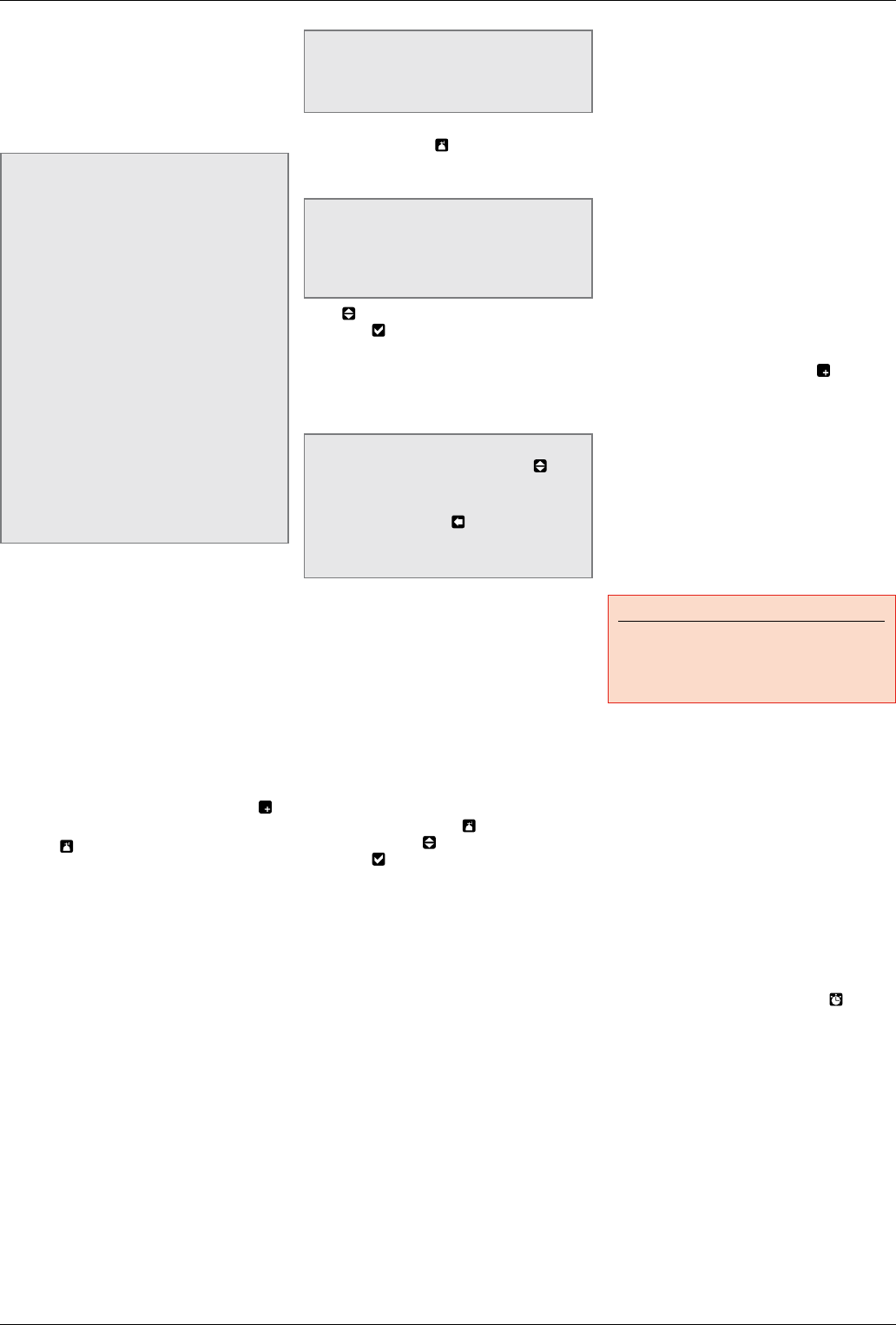
GENIUS Dive Computer
16
11.1. SETTING MORE THAN ONE GAS
The characteristics of the gases must be
entered in the computer before the dive. Itwill
then be your responsibility to tell Genius which
gas is currently being used during the various
phases of the dive.
NOTE
- If you dive using just one gas, select G1
and deselect the other two.
- For dives with two gases, select G1 and
G2 and deselect the third.
- When enabling G2 and G3, you must first
define G2 and then G3.
- You cannot activate G3 without first
having activated G2.
- G2 cannot have an oxygen percentage
higher than G3.
- If you set G2 to OFF, G3 will
automatically be set to OFF also.
- The MOD for G2 and G3 is the switch
depth for the corresponding gas. This
is what Genius uses for its calculation,
alarms and suggested switch points.
- Setting a tank to OFF does not affect
the pairing of the corresponding tank
module.
To use multiple gases, you will need to enable
the gases and set the oxygen percentage
and the ppO2max for each one, as described
in Figure 33. Keep in mind that the MOD for
G2 and G3 is the depth at which Genius will
prompt you to perform the gas switch (see
section 11.2 below).
11.2. SWITCHING GAS
During Nitrox dives with the gas switching
function enabled, the third button from the left
has two functions, indicated by a double icon:
• Press: scrolls through the sequence of
information to the right of the dive time .
• Press and hold: displays the gas switch
screen .
Genius always begins the dive with G1,
which has the lowest percentage of oxygen.
When during the ascent you reach the depth
corresponding to the MOD of G2, Genius sounds
an audible signal and displays the message
SWITCH TO GAS G2 below the top row (Fig.
34). The left button now has label NO while
the second and the third button have label OK.
Press or press and hold either of the OK buttons
to perform the switch, at which point Genius
shortly displays the message GAS SWITCH OK;
press or press and hold the NO button to stay on
the current gas, at which point Genius shortly
displays the message GAS NOT SWITCHED. If
you don’t perform any action within 30 seconds,
Genius shows GAS NOT SWITCHED and returns
to the normal display. If set to PREDICTIVE =
ON and the gas was not switched, Genius will
show the message EXCLUDING GAS G2 prior
to changing the decompression calculation to
reflect the exclusion of G2.
If you drop again below the MOD for G2, Genius
will show the message INCLUDING GAS
G2 AGAIN and changes the decompression
calculation accordingly.
NOTE
The same process is repeated when you
approach the MOD for G3 with the message
SWITCH TO GAS G3
You can always perform a manual switch, by
pressing and holding . This will make the gas
switch screen appear, which shows all active
gases (Fig. 35).
NOTE
You can reach this screen at any time
during the dive, for instance to check on
the tank pressure and the planned switch
point of G2 and G3.
Press to scroll through the available gases,
then press to activate it. The decompression
calculation will reflect the switch in breathing
gas. In addition, the display will now show
the symbol of the new gas and its oxygen
concentration. In profile view, the area below
the MOD of the deco gas is depicted in red.
NOTE
- You can select another gas using , if
permitted at that depth.
- You can exit this mode without changing
the gas by pressing .
- If there is only one gas set, the computer
will not enter this menu.
11.3. SPECIAL SITUATIONS
11.3.1. SWITCHING BACK TO A GAS
MIXTURE WITH LOWER OXYGEN
CONCENTRATION
There may be situations in which you have
to switch back to a gas with lower oxygen
concentration than what you are currently
breathing. This can happen for instance if you
want to descend deeper than the MOD for the
current gas, or if for instance you have run out
of gas in G3 during the decompression. To do
so, simply press and hold to call up the gas
switch screen. Use to choose another gas,
then press to activate it. The decompression
calculation will reflect the switch in breathing
gas.
11.3.2. SUBMERGING BELOW THE MOD
AFTER A GAS SWITCH
If after having switched to a gas mixture with a
higher oxygen concentration you inadvertently
drop again below the MOD for that mixture,
the MOD alarm will immediately go off. Either
switch back to a gas mixture suited for that
depth, or ascend above the MOD for the gas
mixture you are breathing from.
11.3.3. RGT WHEN DIVING WITH MORE THAN
ONE GAS MIXTURE
Genius determines the RGT based on your
breathing pattern, the tank pressure for the
gas you are currently breathing, and the
decompression time calculated for that gas
only. It does not account for tanks other than
what you are currently breathing from, hence
your actual autonomy may be higher. For this
reason when diving with more than one gas
mixture the RGT = 3 min is a soft warning and
not an alarm.
11.3.4. LOGBOOK FOR DIVES WITH MORE
THAN ONE GAS MIXTURE
For dives carried out with more than one gas
mixture, Genius adds information on oxygen
concentration, initial, final and differential
pressure for all gases used. On the dive profile,
switch points are shown on the time line.
11.4. DIVING WITH MORE THAN
ONE GAS MIXTURE TRIMIX
OR HELIOX
Genius allows you to set up to 5 gases in which
in addition to the oxygen percentage you can
also set the helium percentage. In the tissue
saturation graph you will see bars for the
nitrogen partial pressure and for the helium
partial pressure. Everything else is the same as
with multigas nitrox diving with the addition of
OTUs (Oxygen Toxicity Units) in the sequence.
• 12. BOTTOM TIMER MODE
When Genius is set to BOTTOM TIMER mode,
it will only monitor depth, time, tank pressure
and temperature, and will not carry out any
decompression calculation. You can only
switch to bottom timer mode if the computer is
completely desaturated. All audible and visual
alarms, other than the low battery alarm, are
turned off.
WARNING
Dives in gauge mode are performed at your
own risk. After a dive in bottom timer mode
you must wait at least 24 hours before
diving using a decompression computer.
During a dive in gauge mode, the following
information is displayed (Fig. 36):
- current depth
- max depth
- average depth
- stopwatch
- dive time
- temperature
- time of day
- battery status
- tank pressure
- in case of an ascent: ascent speed (in m/min
or ft/min).
The stop watch is reset by means of . Upon
pressing and holding the same button, the gas
switch display is called up. The only result of
switching gas mixtures in bottom timer mode
is that the pressure of the newly chosen tank is
displayed instead of the current one.
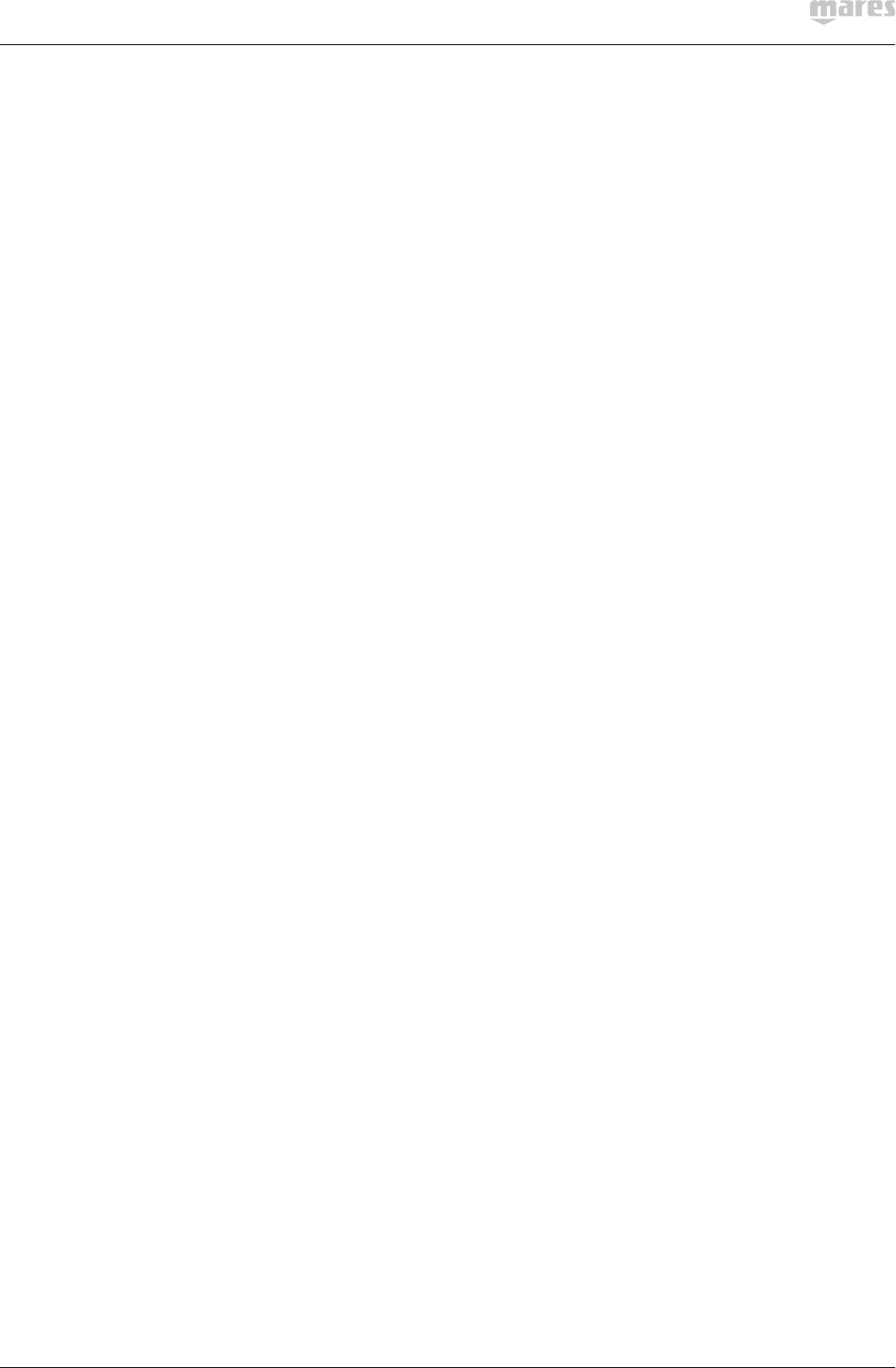
17
12.1. DIVE VIOLATION INDUCED
BOTTOM TIMER MODE
The following violations can occur during an
Air, Nitrox or Trimix dive:
- Ascent violation.
- Missed deco stop violation.
In case of a violation, Genius will restrict the
use for 24 hours, and will only allow operation
in Bottom Timer mode, continuously displaying
the message LOCKED BY PREVIOUS DIVE.
• 13. TAKING CARE OF GENIUS
13.1. TECHNICAL INFORMATION
Pressure gauge function
The pressure gauge integrated with the Genius
dive computer has been tested and CE certified
by RINA, notified body 0474, located in Genova,
Italy.
The pressure gauge is a Category III device as
defined under European Regulation 2016/425,
and complies with the specifications set out in
the harmonized European Standard EN250 for
use with air compliant with Standard EN 12021
(oxygen content of 21%).
The EC certification process and verification
of the operating performance of the pressure
gauge in the Genius dive computer under
standards EN250 and EN 13949 are understood
to be applicable to a maximum depth of 50 m
below the surface.
The Genius dive computer can be used in cold
water (water at temperatures below 10°C).
Marking
The instrument markings are located on the
tank module, and consist of the following:
• working pressure rating: 300 bar / 4,350 psi;
• reference standard: EN250;
• reference marking: CE 0474.
The conformity marking indicates compliance
with the essential health and safety
requirements as per European Regulation
2016/425. The number alongside CE identifies
RINA, notified body 0474, located in Genova,
Italy, authorized to inspect the finished product
under Module D of European Regulation
2016/425.
Operating altitude:
- with decompression – sea level to
approximately 3700m/12100ft
- without decompression (gauge mode) – at
any altitude
Decompression model: Bühlmann ZH-L16C
with gradient factors (16 tissues)
Depth measurement:
- Max displayed depth: 150m/492ft
- Resolution: 0.1m until 99.9m and 1m at
depth deeper than 100m. Resolution in ft is
always 1ft
- Temperature compensation of the
measurement between -10°C to +50°C /
14°F to 122°F
- Accuracy from 0 to 80m/262ft: 1% ±0.2m/1ft
Temperature measurement:
- Measurement range: -10°C to +50°C /
14°F to 122°F
- Resolution: 1°C / 1°F
- Accuracy: ± 2°C / ± 4°F
Digital compass:
- resolution: 1°
- accuracy: ± 1° + 5% of tilt angle (example: at
50° tilt, accuracy is ±3.5°)
- tilt angle: up to 80°
- refresh rate: 1s
Clock: quartz clock, time, date, dive time
display up to 999minutes
Oxygen concentration: adjustable between
21% and 99%, ppO2max range between 1.2 and
1.6bar
Logbook memory: over 1000 hours of dive
profile at 5-second sampling rate
Operating temperature: -10°C to +50°C /
14°F to 122°F
Storage temperature: -20 to 70°C / -4 to
158°F
Display:
- Diagonal: 2.7”
- Technology: TFT
- Resolution: QVGA 320*240
- Colors: 256000
- Brightness 420cd/m²
- Mineral glass
Power supply:
• Genius:
- lithium-ion rechargeable battery, with
battery charge indicator
- operating temperature
- discharging: from -10 to +50°C / 14 to
122°F
- charging: from 0 to 45°C / 32 to 113°F
- battery duration from one charge: approx
40 hours of diving. Actual battery duration
depends on the usage of the high intensity
backlight and the water temperature
- lifetime of the battery: approx 500
charging cycles
Bluetooth:
EU
This device is in compliance with the essential
requirements and other relevant provisions of
RED Directive (2014/53/EU).
FCC Warnings/ISED (Canada) Warnings
- Model: GENIUS FCC ID: 2AIKSGENIUS
IC:21499-GENIUS
- This device complies with part 15 of the FCC
Rules. Operation is subject to the following
two conditions:
(1) This device may not cause harmful
interference, and (2) this device must
accept any interference received, including
interference that may cause undesired
operation.
This equipment has been tested and found
to comply with the limits for a Class B
digital device, pursuant to part 15 of the FCC
Rules. These limits are designed to provide
reasonable protection against harmful
interference in a residential installation.
This equipment generates, uses and can
radiate radio frequency energy and, if not
installed and used in accordance with the
instructions, may cause harmful interference
to radio communications. However, there is
no guarantee that interference will not occur
in a particular installation. If this equipment
does cause harmful interference to radio or
television reception, which can be determined
by turning the equipment off and on, the user
is encouraged to try to correct the interference
by one or more of the following measures:
- Reorient or relocate the receiving antenna.
- Increase the separation between the
equipment and receiver.
- Connect the equipment into an outlet on
a circuit different from that to which the
receiver is connected.
- Consult the dealer or an experienced radio/
TV technician for help.
- Responsible party’s contact located in
the United States: MARES USA, Congress
Corporate Plaza II 902 Clint Moore Road
Suite 208, 33487 Boca Raton, Florida.
www.mares.com
- This device contains license-exempt
transmitter(s)/receiver(s) that comply
with Innovation, Science and Economic
Development Canada’s license exempt
RSS(s). Operation is subject to the following
two conditions: (1) This device may not cause
interference. (2) This device must accept any
interference, including interference that may
cause undesired operation of the device.
L’emetteur/recepteur exempt de licence
contenu dans le present appareil est
conforme aux CNR d’Innovation, Sciences
et Developpement economique Canada
applicables aux appareils radio exempts de
licence. L’exploitation est autorisee aux deux
conditions suivantes : (1) L’appareil ne doit
pas produire de brouillage; (2) L’appareil doit
accepter tout brouillage radioelectrique subi,
meme si le brouillage est susceptible d’en
compromettre le fonctionnement.
ICES-003 Class B Notice -Avis NMB-003
Classe B :
This Class B digital device complies with
Canadian ICES-003
Cet appareil numerique classe B est conforme
à la norme Canadien NMB-003.
CAN ICES-3(B) /NMB-3(*)
- Responsible party’s contact located in the
Canada: Head Canada Inc, 935A Southgate
Dr, Guelph on N1L 0B9 Ontario, Canada,
www.head.com.
- Changes or modifications not expressly
approved by the party responsible for
compliance could void the user’s authority to
operate the equipment.
Others
This product uses a module which obtained
a certification of construction type issued by
Japan Radio Act.
CAN ICES-3(B) /NMB-3(B)
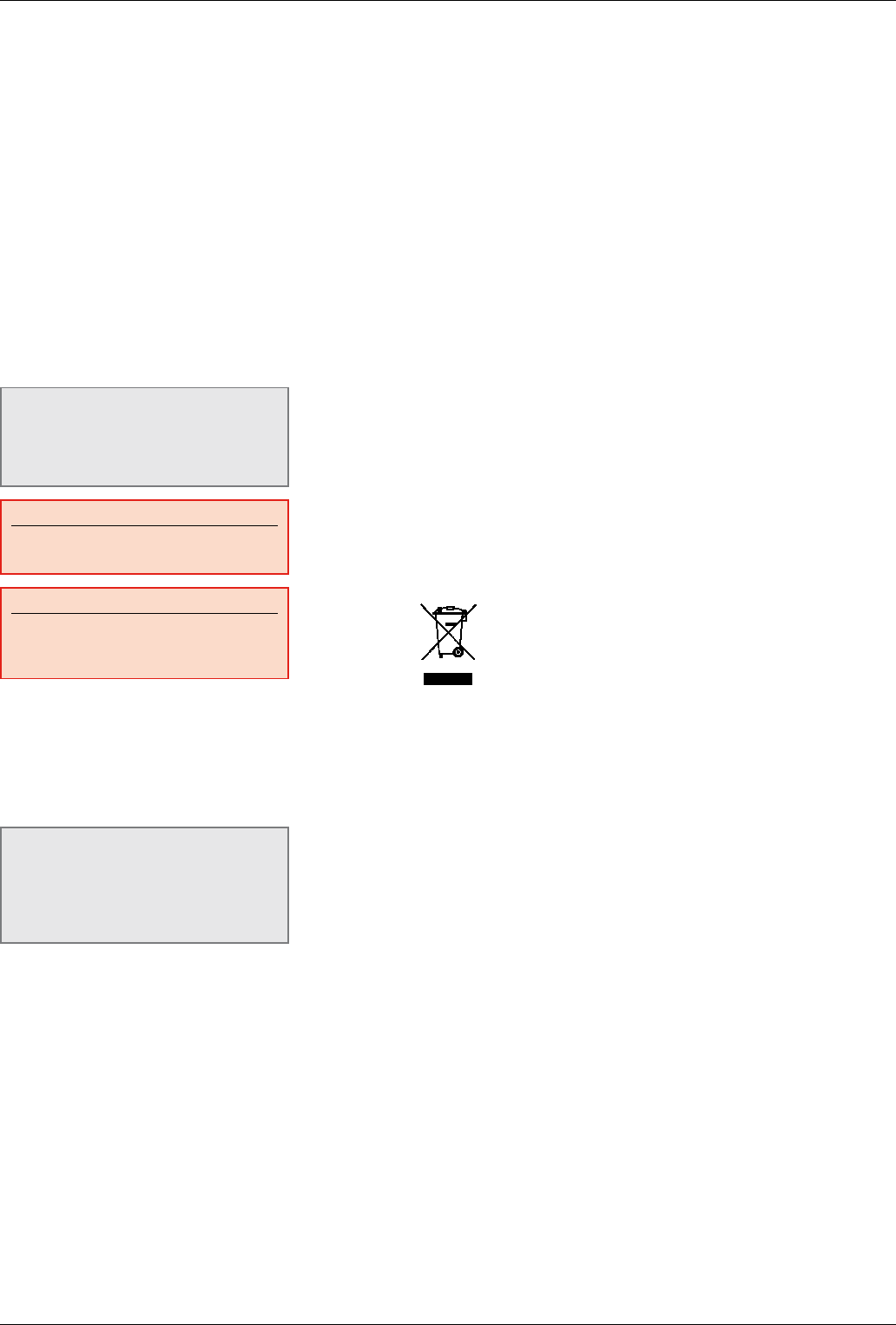
GENIUS Dive Computer
18
13.2. MAINTENANCE
The tank pressure gauge and the parts of this
product used to measure tank pressure should
be serviced by an authorized Mares dealer
every other year or after 200 dives (whichever
comes first). In addition, the depth accuracy
should be verified every two years. Aside from
that, Genius is virtually maintenance free. All
you need to do is rinse it carefully with fresh
water after each dive (avoid any chemical
products) and charge the battery when needed.
To avoid possible problems with your Genius,
the following recommendations will help
assure years of trouble free service:
- avoid dropping or jarring your Genius;
- do not expose Genius to intense, direct
sunlight;
- do not store Genius in a sealed container,
always ensure free ventilation.
NOTE
If you notice signs of moisture on the
inner wall of the mineral glass, take your
Genius immediately to an authorized Mares
service center.
WARNING
The mineral glass is not exempt from
scratches resulting from improper use.
WARNING
Do not blow compressed air onto Genius,
because it could damage the pressure
sensor area.
13.2.1. REPLACING THE BATTERY IN GENIUS
Genius uses a rechargeable battery, and it may
be necessary to replace it after approximately
500charging cycles. The battery should only
be replaced in a center authorized by Mares.
Mares declines all responsibility for any
damage caused by replacing the battery.
NOTE
Dispose of the old battery properly.
Mares adopts a policy of respect for
the environment, and urges use of the
appropriate separated waste collection
services.
• 14. WARRANTY
Mares products are guaranteed for a period of
two years subject to the following limitations
and conditions:
The warranty is non-transferable and applies
strictly to the original purchaser.
Mares products are warranted free from
defects in materials and workmanship:
components that, upon technical inspection,
are found to be defective, will be replaced free
of charge.
Mares S.p.A. declines all responsibility
for accidents of any kind that result from
tampering or incorrect use of its products.
Any products returned for overhaul or repairs
under warranty, or for any other reason, must
be forwarded exclusively via the vendor and
accompanied with a proof of purchase slip.
Products travel at the risk of the sender.
14.1. WARRANTY EXCLUSIONS
Damage caused by water seepage resulting
from improper use (e.g. dirty seal, battery
compartment closed incorrectly, etc.).
Rupture or scratching of the case, glass or
strap as a result of violent impact or blows.
Damage resulting from excessive exposure to
elevated or low temperatures.
Damage caused by the use of compressed air
to clean the dive computer.
14.2. HOW TO FIND THE PRODUCT
SERIAL NUMBER AND
ELECTRONIC ID
The serial number is laser-engraved on
the back side of Genius, in front of the front
attachment point of the strap.
To see the electronic ID, enter the INFO menu.
Both serial number and electronic ID can be
found on the warranty card inside the box and
also on the label outside the box.
• 15. DISPOSAL OF THE DEVICE
Dispose of this device as electronic waste.
Donot throw it away with regular rubbish.
If you prefer, you can return the device to your
local Mares dealer.
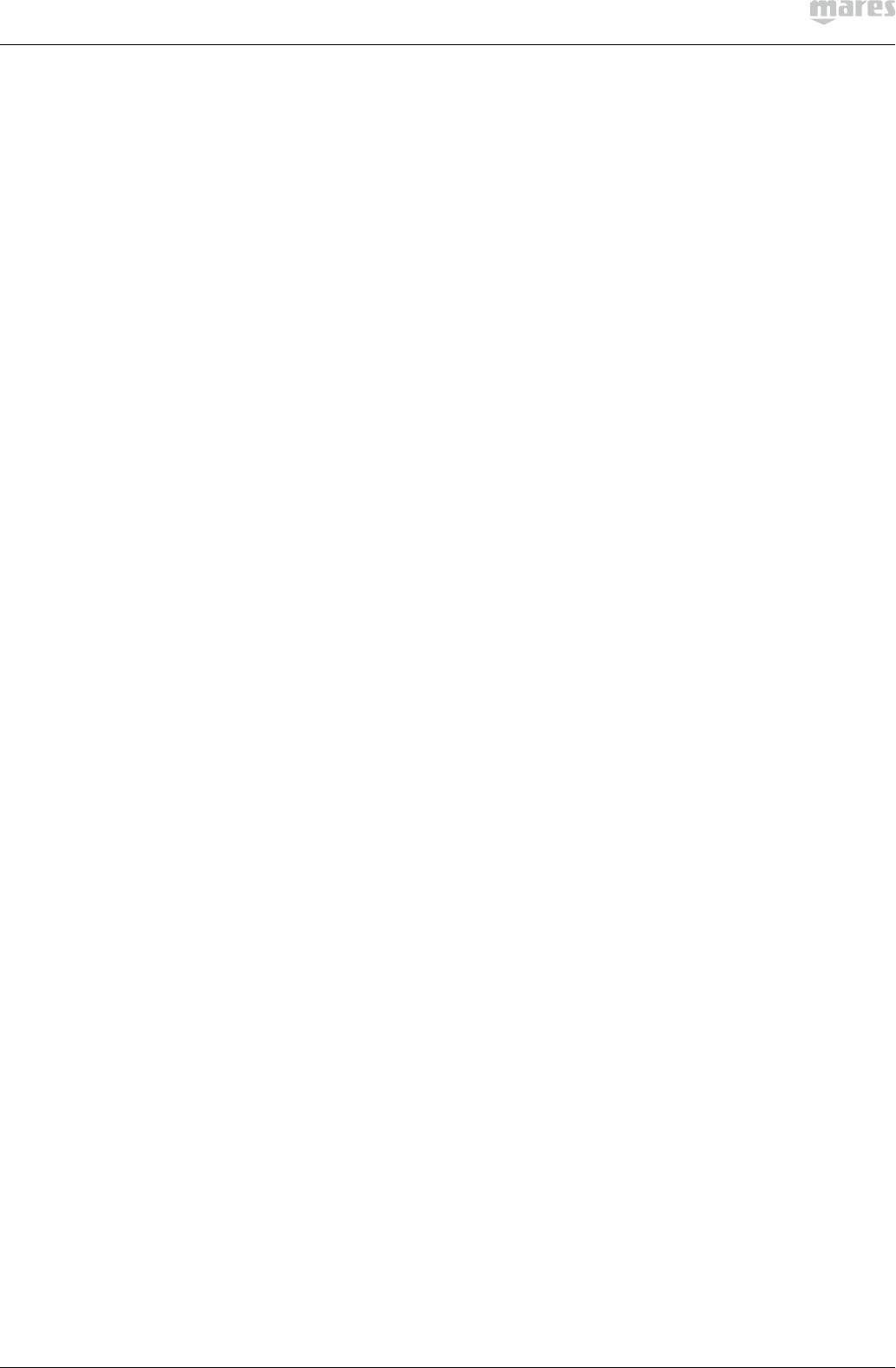
19
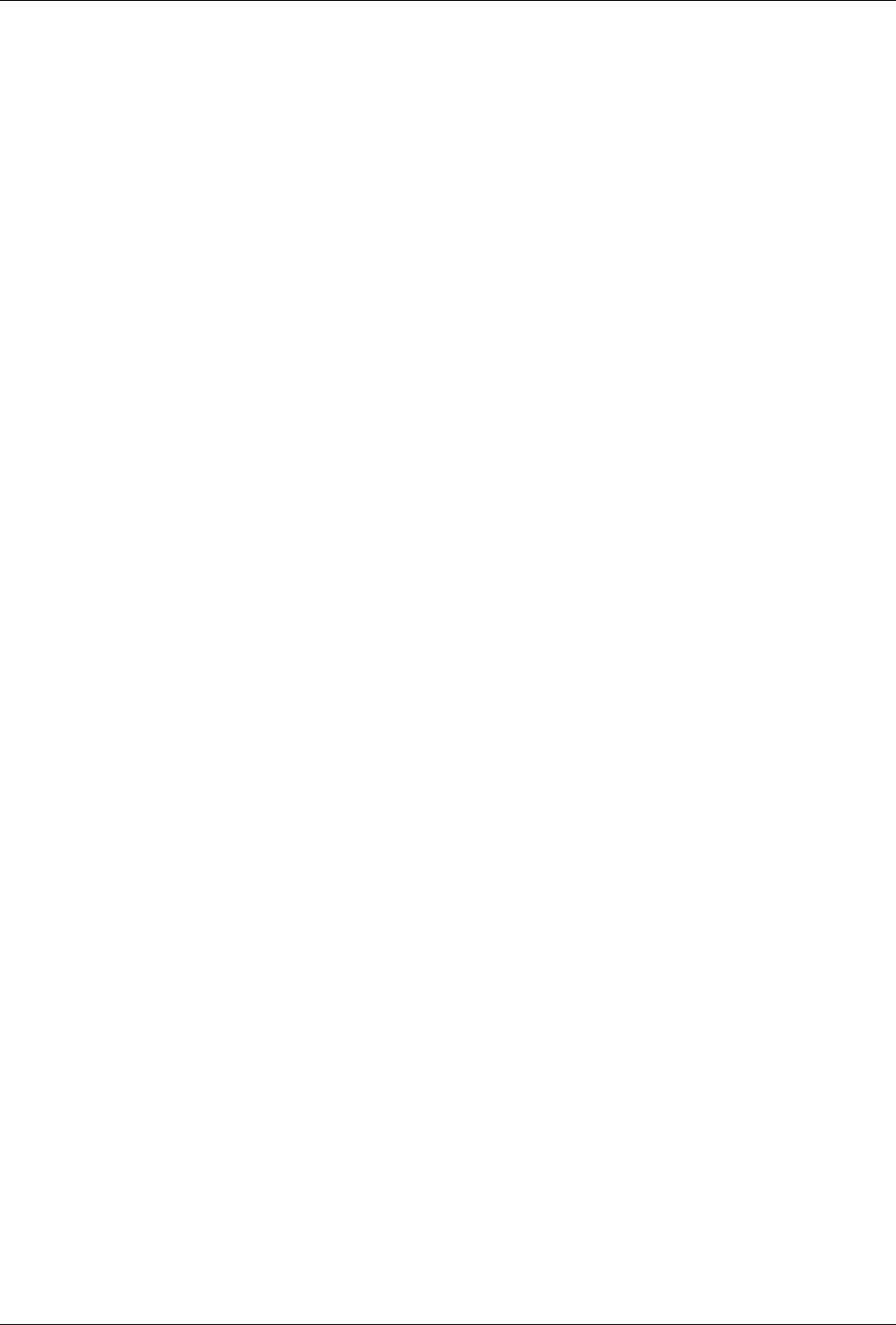
GENIUS Dive Computer
20
• FIGURE
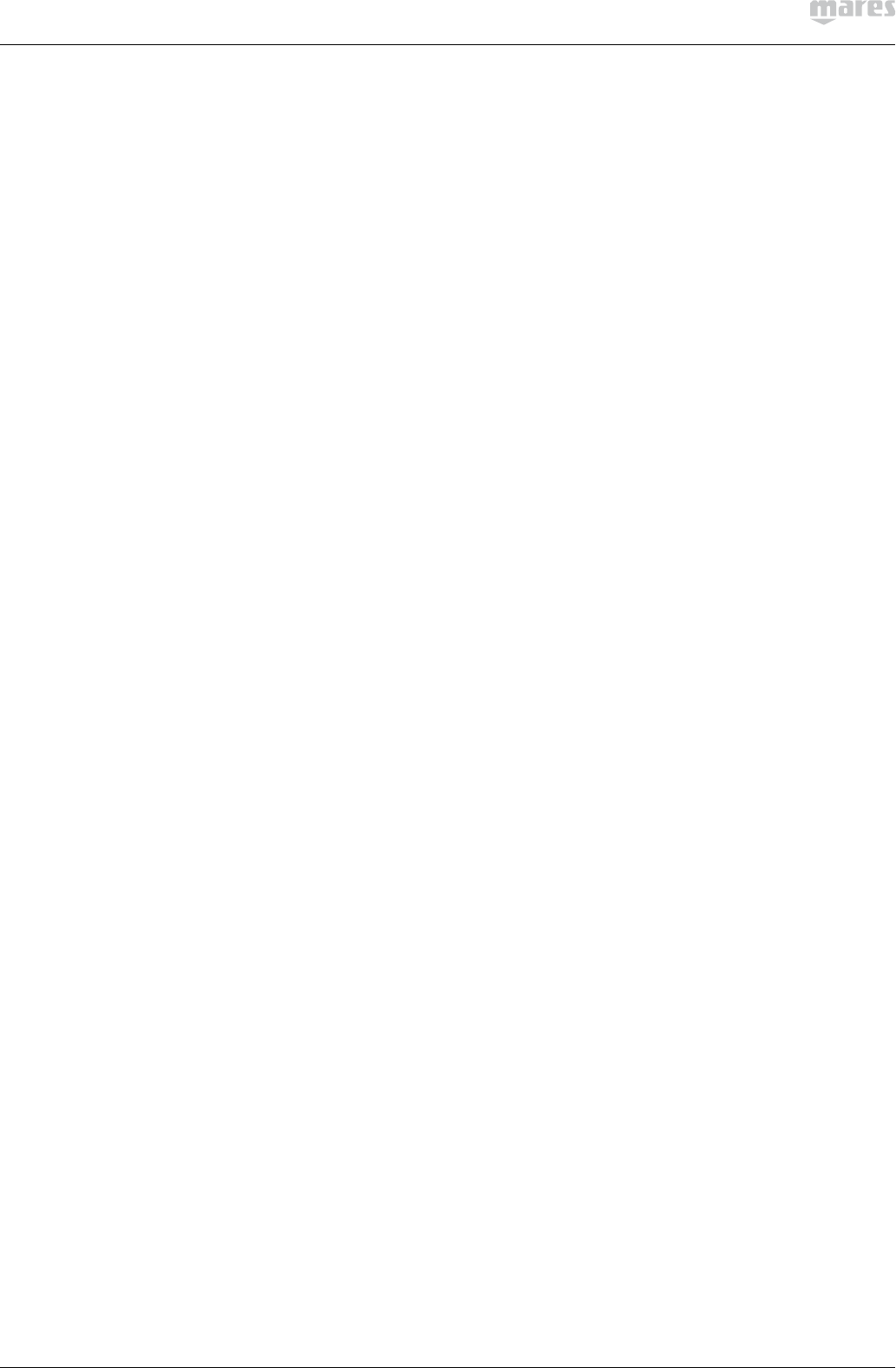
21
• FIGURE

Mares S.p.A. - Salita Bonsen, 4 - 16035 RAPALLO - ITALY - Tel. +39 01852011 - Fax +39 0185201470
www.mares.com
2016/425: www.mares.com/declarations
code 44201490 - 0.000- 09/18 - Artbook 14884/18