Marquardt MM1 Remote Control User Manual 2016 12 07 MM1 ME1
Marquardt GmbH Remote Control 2016 12 07 MM1 ME1
UserManual
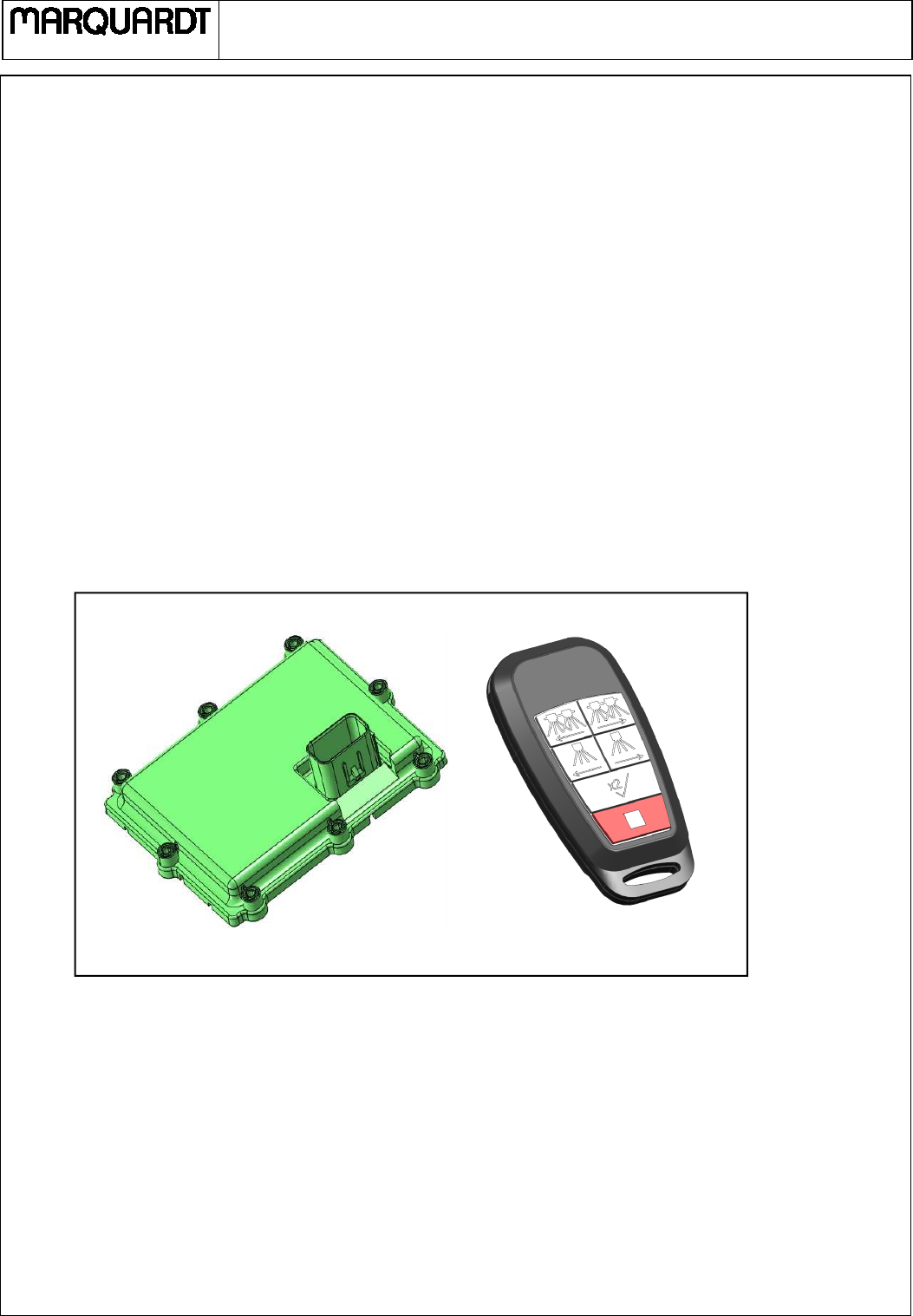
MM1 / ME1 User Manual
W:
\
CEQ_Bereich
\
Funkzulassungen
\
Projekte
\
John Deere_Azor_M209301
\
03 Allgemeine Produktbeschreibung
\
2016
-
1
2
-
07_MM1_ME1_User Manual.docx
Seite
1
von
3
Introduction
Azor is a wireless communications system that can be mounted on a vehicle. Azor allows remote operation of
integrated components located on the same machinery. The system consists of 1 gateway ME1 and 2 fobs MM1.
The gateway connects to the CAN bus on the machinery. It is advantageous if the machinery includes a user
interface to program settings on the gateway.
The fobs communicate to a Blue Tooth radio with integrated antenna inside the gateway. Individual buttons send
uniquely numbered messages onto the CAN Bus. New fobs can be paired with the system in the field.
Figure 1 Azor System Components
MM1
M
E1
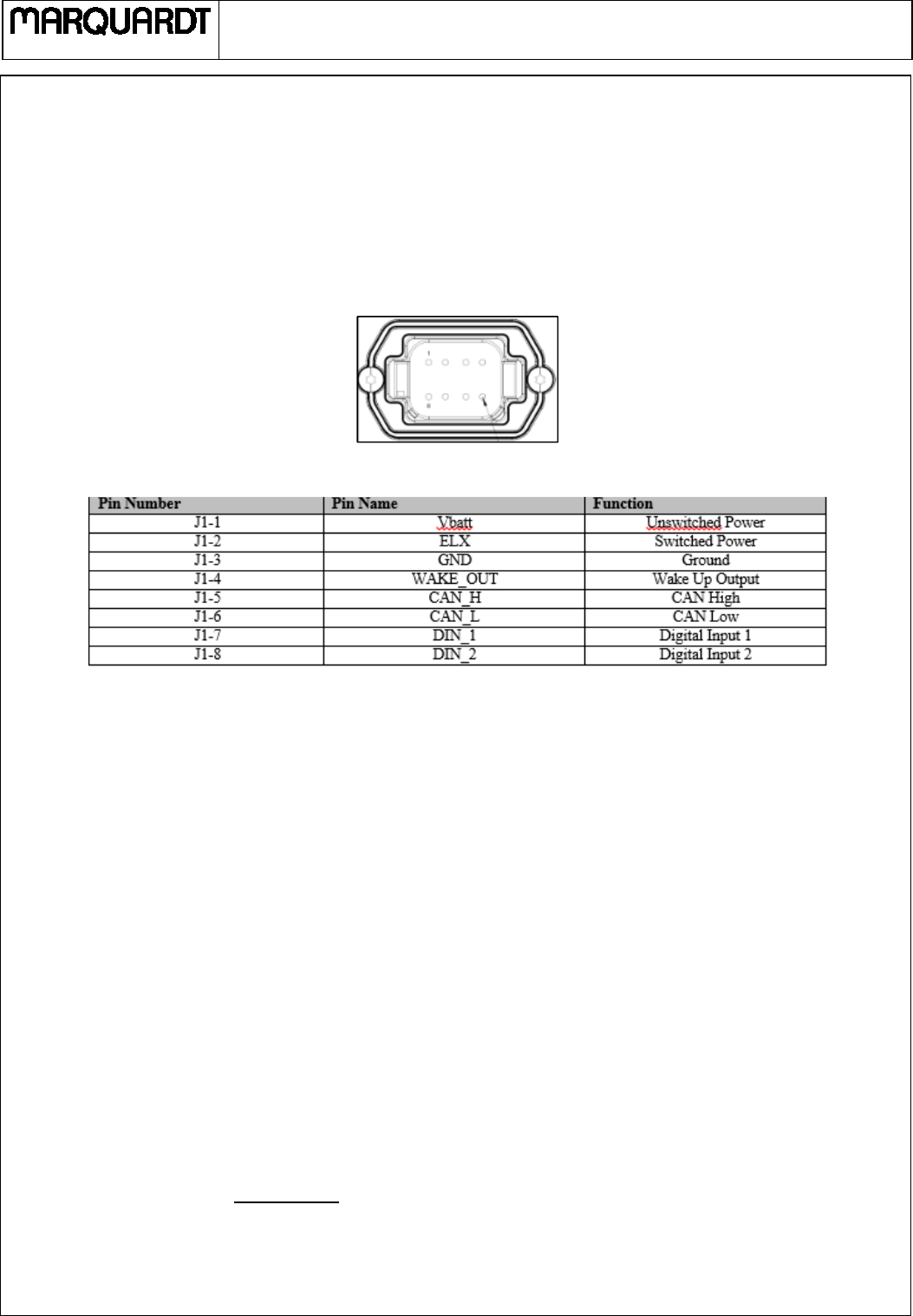
MM1 / ME1 User Manual
W:
\
CEQ_Bereich
\
Funkzulassungen
\
Projekte
\
John Deere_Azor_M209301
\
03 Allgemeine Produktbeschreibung
\
2016
-
1
2
-
07_MM1_ME1_User Manual.docx
Seite
2
von
3
Installation
Carefully remove the components from the box. Use M6 Button head screws to mount the gateway onto the
machine. Connect the 8-pin Deutch connector to the gateway. Be sure that the lines are unpowered while making
the connection. Pin 1 is top left and pin 8 is bottom left in Figure 2 Gateway Connector.
Figure 2 Gateway Connector
Figure 3 Deutch Connector Pin Designations
Be sure to mount the gateway in a location that does not interfere with the Blue Tooth wireless communications.
Metal should not be located between the internal antenna and locations where the operator will be pressing the
fob buttons. (If the fob operator cannot see the gateway, the fob reception will be reduced.)
Setup
The gateway initially is accompanied by 2 fobs that are paired with the gateway. Power can be supplied to the
gateway from the vehicle through either the ELX pin or the Vbat Pin, or both. There are multiple operating modes
of the system, depending on the pins providing power and a few parameters.
Conditions for Modes of Operation
ELX Power
When the gateway power source is through the ELX pin, without Vbat present, the entire module is configured to
operate continuously in the normal mode. No software modifications are required.
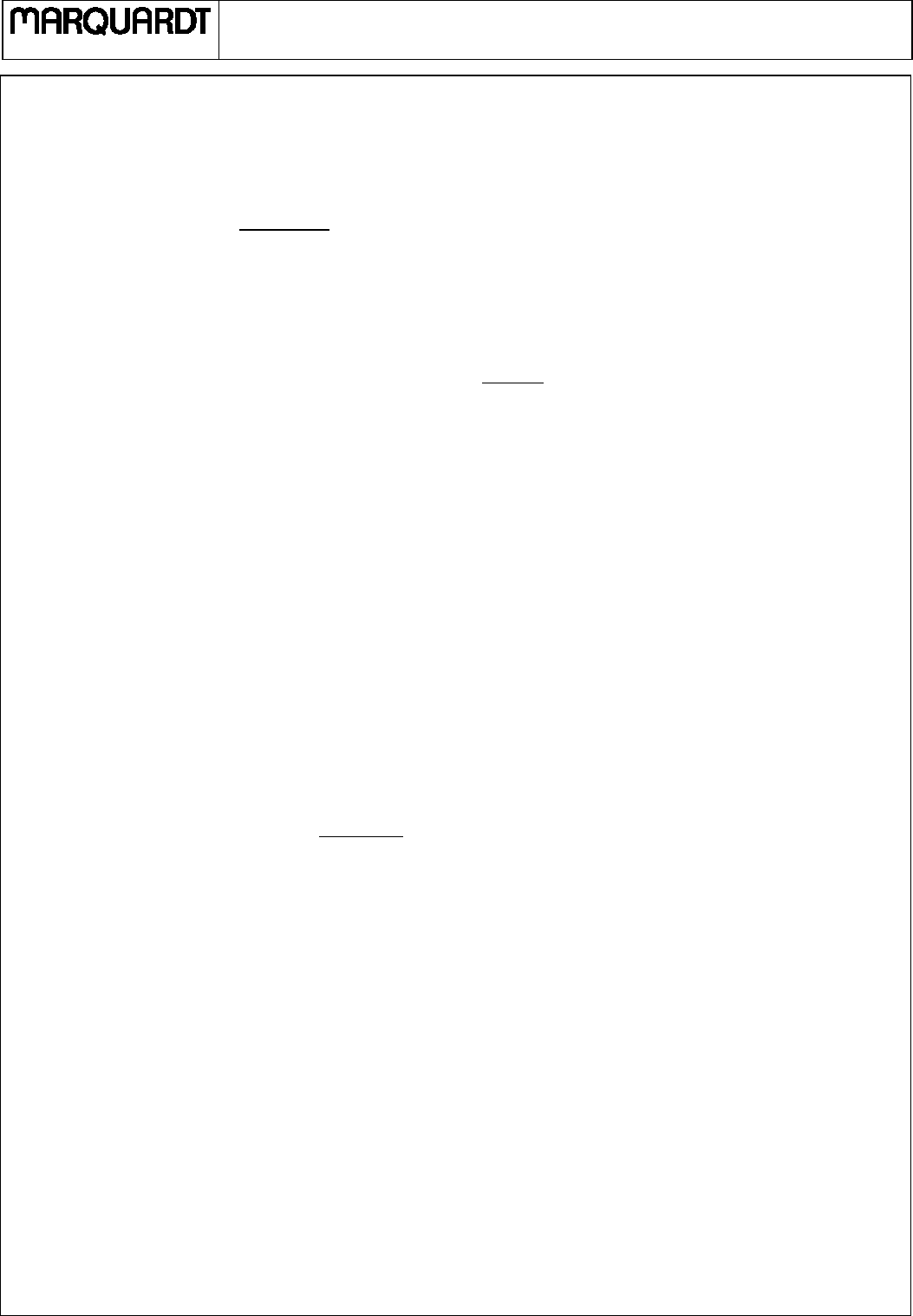
MM1 / ME1 User Manual
W:
\
CEQ_Bereich
\
Funkzulassungen
\
Projekte
\
John Deere_Azor_M209301
\
03 Allgemeine Produktbeschreibung
\
2016
-
1
2
-
07_MM1_ME1_User Manual.docx
Seite
3
von
3
Vbat Power Without Wake_Enable Bit Set
The gateway is set up to operate when there is power on both the Vbat pin and the ELX pin. If ELX is removed, the
gateway enters a low power sleep mode. The gateway draws the least amount of current in this mode. Neither
Blue Tooth nor CAN communications are available. From a configuration setting, this means that the
Wake_Enable bit has not been set by a command from the vehicle user interface. The only way to put the
gateway into the operational state is to put power on the ELX pin.
Vbat Power with Wake_Enable Bit Set
The gateway can be configured to a low power mode called standby. Standby mode is entered when the gateway
has an internal bit set called Wake_Enable, and there is no power on the ELX pin. In this mode, the gateway CAN
communications are not operational, but the Blue Tooth communications are operational.
From standby mode, the system can transition to operational mode upon the reception of a predesignated fob
button press. Upon the reception of the message from the fob, the gateway will enter the operational mode for
an amount of time. After this time has lapsed, the gateway will reenter the standby mode, unless the ELX signal
returns beforehand.
The length of time that the gateway will stay in operational mode, waiting for the ELX signal is programmable
through the use interface.
Fob Pairing
The fobs that come with the gateway have been pre-paired at the factory. The ID numbers for these fobs will
appear in the “white list” in the user interface. Other fobs can also be paired in the field by following these steps.
1) In the user interface, enter the 9 underlined digits in the fob serial number.
2) Upon entering these digits, press a fob button on the new fob.
a. Be sure that you are within the reception range of the gateway.
b. Push the fob button within 2 minutes of entering the ID number.
3) The new number should then show up in the permanent “white list” in the user interface.
4) If the number does not show up in the white list, the pairing was not successful.
Other Blue Tooth Certified devices may be paired with the gateway. Contact your local distributor for details.
Field Service
There are no field serviceable parts on the gateway. The fob may require a new battery on occasion. To replace
the battery on the fob, carefully separate the 2 covers. Use a coin or other blunt edge to pry the covers apart.
Carefully remove the battery, without removing the small metal battery contact. Place the new battery into the
cover. Firmly snap the 2 covers back together.
07.12.2016 SGE