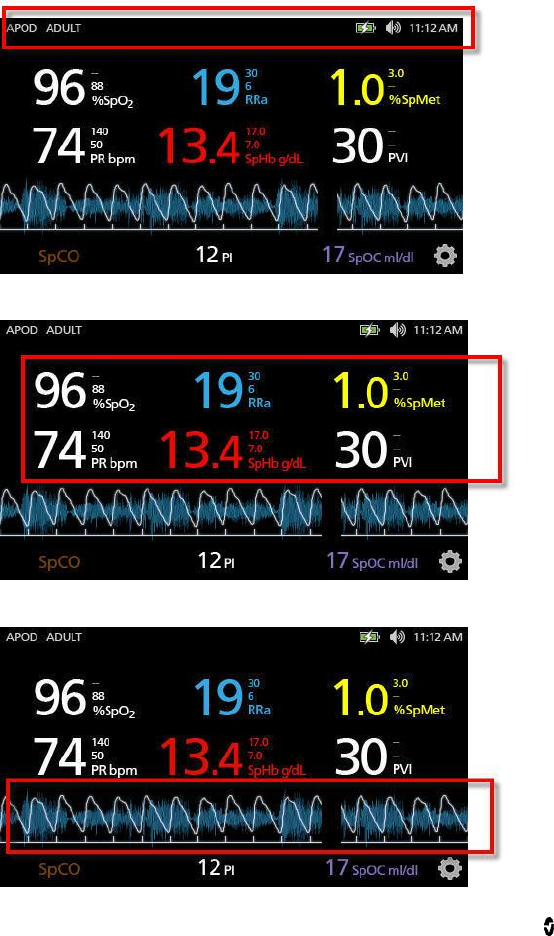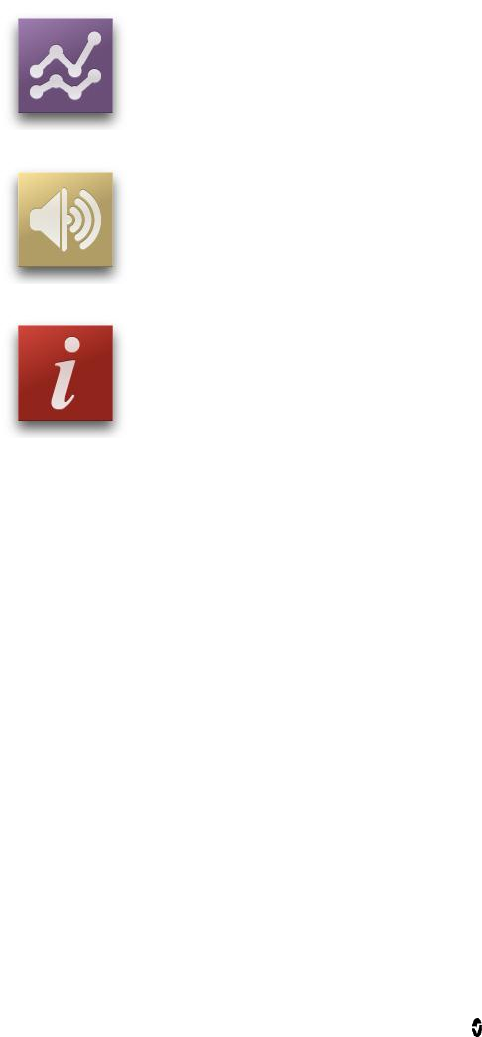User Manual

Radical-7
Operator's Manual
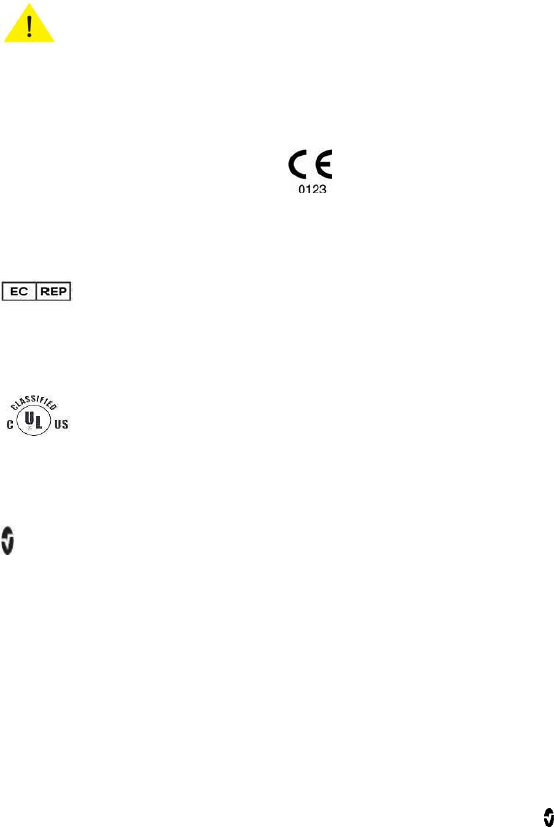
www.masimo.com 1 Masimo
The Radical-7 operating instructions provide the necessary information for proper operation
of all models of the Radical-7 Pulse CO-Oximeter system. There may be information provided
in this manual that is not relevant for your system. General knowledge of pulse oximetry and
an understanding of the features and functions of the Radical-7 are prerequisites for its
proper use. Do not operate the Radical-7 without completely reading and understanding the
instructions in this manual.
NOTICE:
Purchase or possession of this instrument does not carry any express or implied license to
use this instrument with replacement parts which would, alone or in combination with this
instrument, fall within the scope of one of the patents relating to this instrument.
Caution
Federal law restricts this device to sale by or on the order of a physician.
Wireless Radio
FCC ID: VKF-RAD7CA, IC: 7362A-RAD7CA
Masimo Corporation
40 Parker
Irvine, CA 92618, USA
Tel.: 949-297-7000
Fax.: 949-297-7001
www.masimo.com
EU authorized representative for Masimo Corporation:
MDSS GmbH
Schiffgraben 41
D-30175 Hannover, Germany
Medical electrical equipment with respect to electric shock, fire and mechanical
hazards only in accordance with UL 60601-1/CAN/CSA C22.2 No. 601.1
Patents: www.masimo.com/patents.htm
© 2012 Masimo Corporation
®, Adaptive Probe Off Detection®, APOD®, Discrete Saturation Transform®, DST®,
FastSat®, FST®, Masimo®, Pulse Oximeter®, PVI®, rainbow®, SatShare®, SET®, Signal
Extraction Technology®, Signal IQ®, SpCO®, SpHb®, SpMet® are federally registered
trademarks of Masimo Corporation.
Adaptive Threshold Alarm™, In Vivo Adjustment™, Pleth Variability Index™, Radical-7™,
Rainbow Acoustic Monitoring™, rainbow Resposable™, RDS™, RRa™, RRp™,SafetyNet™, SpOC™
are trademarks of Masimo Corporation. All other trademarks and registered trademarks are
property of their respective owners. The use of the trademarks PATIENT SAFETYNET and
PSN is under license from University HealthSystem Consortium.
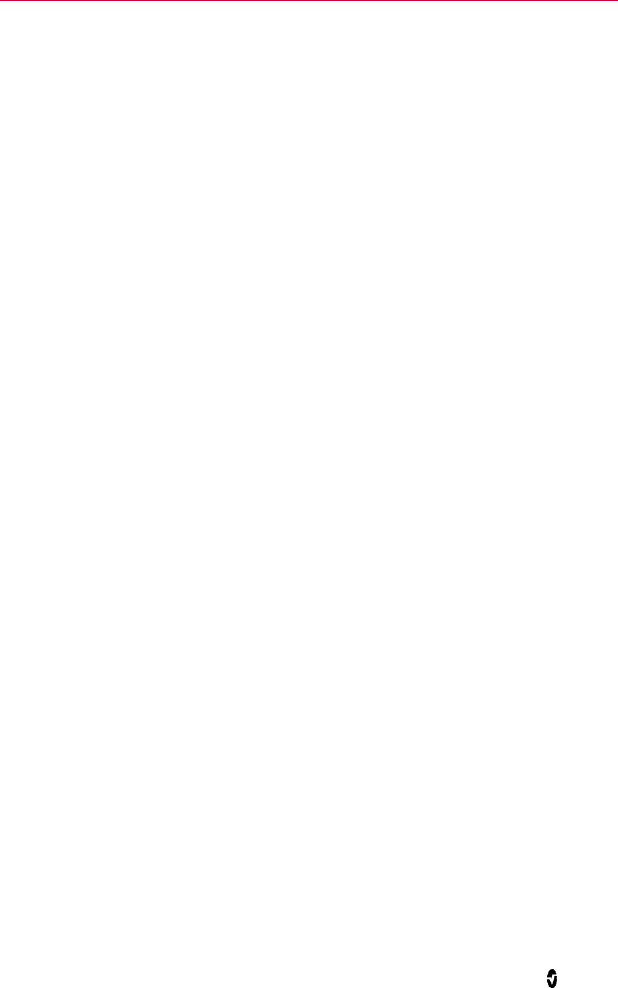
www.masimo.com 3 Masimo
Contents
About this Manual ----------------------------------------------------------------------------------------------- 7
Product Description, Indications for Use, Contraindications, and Features ------------------------9
Product Description -----------------------------------------------------------------------------------------9
Indications for Use ---------------------------------------------------------------------------------------- 10
Contraindications ------------------------------------------------------------------------------------------ 10
Safety Information, Warnings, and Cautions -------------------------------------------------------------11
Parameter Related Safety Information, Warnings, and Cautions --------------------------------11
Device Related Safety Information, Warnings, and Cautions ------------------------------------ 15
Electrical Safety Information, Warnings, and Cautions ------------------------------------------- 18
Alarm Related Safety Information, Warnings, and Cautions------------------------------------- 20
Sensor Related Safety Information, Warnings, and Cautions------------------------------------ 21
Chapter 1: Technology Overview --------------------------------------------------------------------------- 23
Signal Extraction Technology (SET) ------------------------------------------------------------------- 23
rainbow Pulse CO-Oximetry Technology -------------------------------------------------------------- 26
rainbow Acoustic Monitoring (RAM) Technology--------------------------------------------------- 30
Chapter 2: Radical-7 Descriptions ------------------------------------------------------------------------- 33
General System Description ----------------------------------------------------------------------------- 33
Functionality of the Radical-7 --------------------------------------------------------------------------- 34
Handheld ---------------------------------------------------------------------------------------------------- 35
Standalone -------------------------------------------------------------------------------------------------- 37
Monitor Interface ------------------------------------------------------------------------------------------ 40
Chapter 3: Setup ----------------------------------------------------------------------------------------------- 41
Unpacking and Inspection ------------------------------------------------------------------------------- 41
Docking Station Power Requirements----------------------------------------------------------------- 41
Setting Up the Docking Station ------------------------------------------------------------------------ 42
Initial Battery Charging ---------------------------------------------------------------------------------- 42
Setting Up for Philips, Agilent, or HP VueLink ------------------------------------------------------ 42
Setting Up for SpaceLabs Flexport--------------------------------------------------------------------- 43
Setting Up and Using SatShare ------------------------------------------------------------------------ 44
Chapter 4: Operation------------------------------------------------------------------------------------------ 45
Using the Touchscreen and Buttons ------------------------------------------------------------------ 45

Radical-7 Contents
www.masimo.com 4 Masimo
Using Screenlock ------------------------------------------------------------------------------------------- 46
Using the Home Button ---------------------------------------------------------------------------------- 46
Navigating the Radical-7 --------------------------------------------------------------------------------- 47
About the Display View ----------------------------------------------------------------------------------- 48
Accessing the Main Menu -------------------------------------------------------------------------------- 55
Navigating the Main Menu ------------------------------------------------------------------------------ 56
Parameter Settings ---------------------------------------------------------------------------------------- 58
Sounds -------------------------------------------------------------------------------------------------------- 73
Device Settings --------------------------------------------------------------------------------------------- 74
Trends -------------------------------------------------------------------------------------------------------- 81
About --------------------------------------------------------------------------------------------------------- 87
Chapter 5: Configurations ----------------------------------------------------------------------------------- 89
About Profiles and Default Settings ------------------------------------------------------------------- 89
Changing Profiles Settings ----------------------------------------------------------------------------- 90
About Patient Types --------------------------------------------------------------------------------------- 92
Powering Off the Radical-7------------------------------------------------------------------------------- 93
Chapter 6: Alarms and Messages -------------------------------------------------------------------------- 95
About Alarms ----------------------------------------------------------------------------------------------- 95
Silencing the Alarms -------------------------------------------------------------------------------------- 95
Adaptive Threshold Alarm (ATA) Feature ------------------------------------------------------------ 97
3D Alarms---------------------------------------------------------------------------------------------------- 98
Messages --------------------------------------------------------------------------------------------------- 100
Chapter 7: Troubleshooting---------------------------------------------------------------------------------107
Troubleshooting Measurements -----------------------------------------------------------------------107
Troubleshooting the Radical-7 ------------------------------------------------------------------------ 109
Chapter 8: Specifications ----------------------------------------------------------------------------------- 111
Performance ------------------------------------------------------------------------------------------------ 111
Accuracy ----------------------------------------------------------------------------------------------------- 111
Resolution -------------------------------------------------------------------------------------------------- 113
Electrical ---------------------------------------------------------------------------------------------------- 113
Environmental --------------------------------------------------------------------------------------------- 114
Physical Characteristics --------------------------------------------------------------------------------- 114
Trending----------------------------------------------------------------------------------------------------- 114
Alarms ------------------------------------------------------------------------------------------------------- 115

Radical-7 Contents
www.masimo.com 5 Masimo
Display Indicators----------------------------------------------------------------------------------------- 116
Compliance ------------------------------------------------------------------------------------------------- 117
Output Interface ------------------------------------------------------------------------------------------ 118
Wireless Radio (If Installed)---------------------------------------------------------------------------- 118
Serial Interface Specifications ------------------------------------------------------------------------- 118
Serial Interface Setup ------------------------------------------------------------------------------------ 119
Analog Output and Nurse Call Specifications ----------------------------------------------------- 120
Symbols ----------------------------------------------------------------------------------------------------- 122
ISO Country Codes (FCC and EU) ----------------------------------------------------------------------123
Citations ---------------------------------------------------------------------------------------------------- 125
Chapter 9: Service and Maintenance -------------------------------------------------------------------- 127
Cleaning----------------------------------------------------------------------------------------------------- 127
Battery Operation and Maintenance ----------------------------------------------------------------- 127
Performance Verification------------------------------------------------------------------------------- 130
Repair Policy -----------------------------------------------------------------------------------------------132
Return Procedure -----------------------------------------------------------------------------------------132
Contacting Masimo-------------------------------------------------------------------------------------- 133
Appendix: Best Practices for Comparisons to Reference Measurements ------------------------ 137
Best Practices Checklist for Continuous SpHb Comparisons ----------------------------------- 137
Best Practices Checklist for SpCO Comparisons -------------------------------------------------- 140
Best Practices Checklist for Acoustic Respiration Rate Comparisons------------------------- 142
Index ------------------------------------------------------------------------------------------------------------- 145
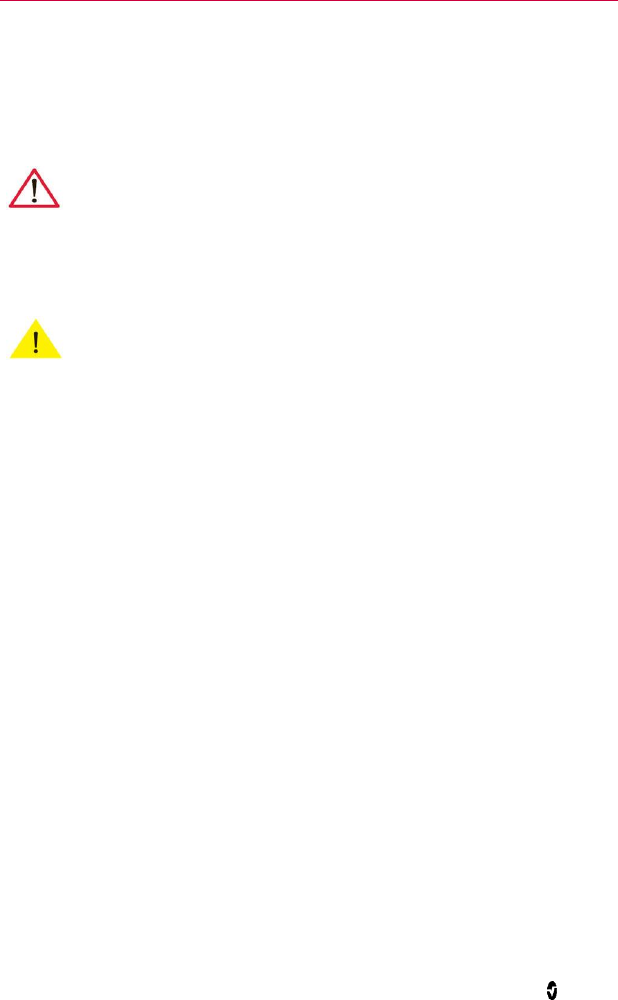
www.masimo.com 7 Masimo
About this Manual
This manual explains how to set up and use the Radical-7 Pulse CO-Oximeter. Important
safety information relating to general use of the Radical-7 appears in this manual. Read and
follow any warnings, cautions, and notes presented throughout this manual. The following
are explanations of warnings, cautions, and notes.
A warning is given when actions may result in a serious outcome (for example, injury, serious
adverse affect, death) to the patient or user. The following is an example of a warning:
Warning
This is a sample of a warning statement.
A caution is given when any special care is to be exercised by the patient or user to avoid
injury to the patient, damage to this instrument or damage to other property. The following
is an example of a caution:
Caution
This is a sample of caution statement.
A note is given when additional general information is applicable. The following is an
example of a note:
Note: This is a sample of a note.
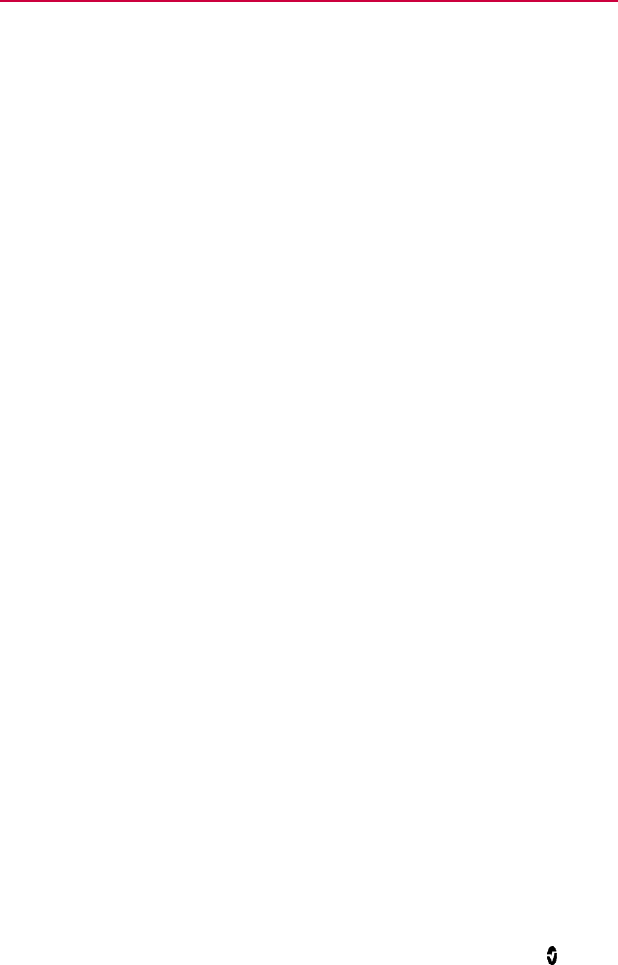
www.masimo.com 9 Masimo
Product Description, Indications for Use,
Contraindications, and Features
The following chapter contains the Radical-7 product description, key features and benefits,
indications for use, contraindications, and safety information, including cautions, warnings,
and notes.
Product Description
The Radical-7 is a noninvasive monitor that measures arterial oxygen saturation (SpO2),
pulse rate, and perfusion index (PI), along with optional measurements of hemoglobin
(SpHb), carboxyhemoglobin (SpCO), methemoglobin (SpMet), Pleth Variability Index (PVI),
Acoustic Respiration Rate (RRa), and Pleth Respiration Rate (RRp) .
The Radical-7 can be used as either a Handheld or a Standalone monitor. The Radical-7
features a touchscreen Liquid Crystal Display (LCD) that continuously displays numeric
values for all parameters.
The Radical-7 provides graphical displays for plethysmographic waveform, respiratory
waveform, Signal Identification and Quality Indicator (Signal IQ).
The Radical-7 can also be used to interface with a multi-parameter patient monitor to send
Masimo SET pulse oximetry information to that monitor for display.
The Radical-7 has an embedded 802.11 wireless radio that can be used for connectivity.
Key Features
The following features are available for the Radical-7. Some features are optional:
Masimo SET is clinically proven to satisfy all sensitivity and specificity
requirements for pulse oximeter technology.
Rainbow technology uses 7+ wavelengths of light to continuously and
noninvasively measure carboxyhemoglobin (SpCO), methemoglobin (SpMet), and
total hemoglobin (SpHb), as well as providing a more reliable probe-off
detection.
Total oxygen content (SpOC) provides a calculated measurement of the amount
of oxygen in arterial blood, which may provide useful information about oxygen
both dissolved in plasma and combined with hemoglobin.
Perfusion Index (PI) with trending capability indicates arterial pulse signal
strength and may be used as a diagnostic tool during low perfusion.
Pleth Variability Index (PVI) may show changes that reflect physiologic factors
such as vascular tone, circulating blood volume, and intrathoracic pressure
excursions.
Respiration rate can be determined by the acoustic (RRa) or plethysmographic
waveform (RRp)

Radical-7 Product Description, Indications for Use, Contraindications, and Features
www.masimo.com 10 Masimo
Signal IQ waveform for signal identification and quality indication during
excessive motion and low signal to noise situations.
FastSat tracks rapid changes in arterial O2.
Variable pitch provides tonal variance for every 1% change in saturation.
SatShare interface allows transfer of SpO2 and pulse rate to an existing
multi-parameter monitor and allows for the reading of SpCO, SpMet, SpHb, and
SpOC on the monitor.
Automatic screen rotation provides upright display for vertical or horizontal
monitor positioning.
Multi-gesture touchscreen interface.
Detachable portable Handheld for patient transport.
Desat Index Alarm may help clinicians to detect an increasing quantity of smaller
desaturations that may precede declining respiratory status.
Perfusion Index (PI) Delta Alarm alerts clinicians to possible changes in
perfusion, often a reliable indicator of illness severity.
Advanced Threshold Alarms to dynamically adjust alarm thresholds that are
tailored specifically to the patient.
Remote alarm interface.
Indications for Use
The Masimo Radical-7 and accessories are indicated for the continuous noninvasive
monitoring of functional oxygen saturation of arterial hemoglobin (SpO2), pulse rate,
carboxyhemoglobin saturation (SpCO), methemoglobin saturation (SpMet), total
hemoglobin concentration (SpHb), and/or respiratory rate (RRa).
The Masimo Radical-7 and accessories have been validated and are indicated for use with
adult, pediatric, and neonatal patients during both no motion and motion conditions, and
for patients who are well or poorly perfused in hospitals, hospital-type facilities, mobile, and
home environments.
In addition, the Masimo Radical-7 and accessories are indicated to provide the continuous
noninvasive monitoring data obtained from the Masimo rainbow SET Radical 7 Pulse
CO-Oximeter and accessories of functional oxygen saturation of arterial hemoglobin (SpO2)
and pulse rate to multi-parameter devices for the display of those devices.
Contraindications
The Radical-7 is not intended for use as an apnea monitor.
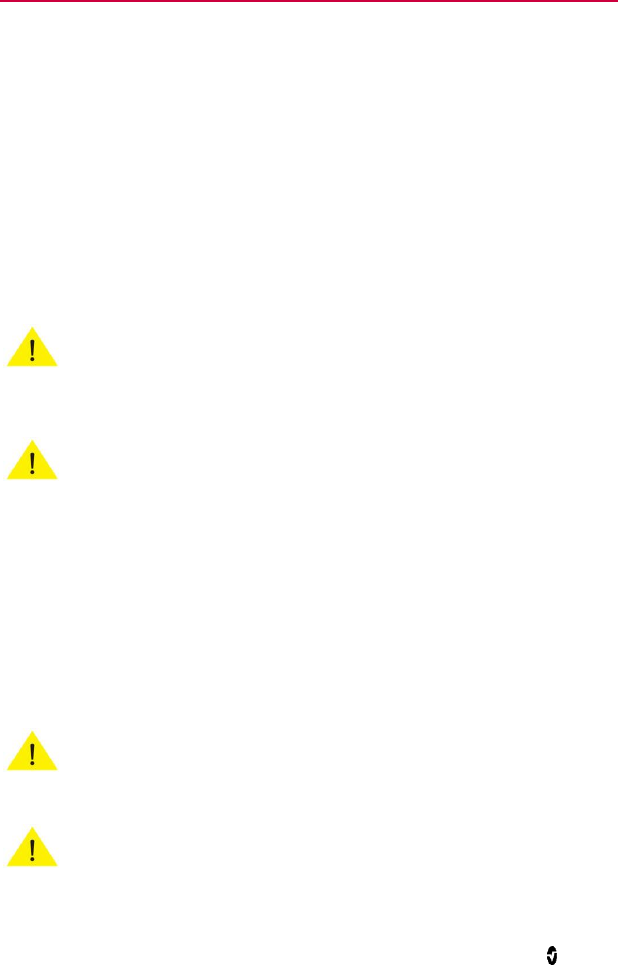
www.masimo.com 11 Masimo
Safety Information, Warnings, and
Cautions
The following section lists warnings, caution, notes, and safety information.
The Radical-7 is designed to minimize the possibility of hazards from errors in the software
program by following sound Engineering Design Processes, Risk Analysis and Software
Validation.
The Radical-7 is to be operated by qualified personnel only. The manual, accessories,
directions for use, all precautionary information, and specifications should be read before
use.
Always use the Radical-7 precisely in accordance with the directions in this manual,
including finger selection, finger alignment in the sensor, and subject behavior during
testing. Failure to follow all of the directions in this manual could lead to inaccurate
measurements.
Caution
For SpHb, the Radical-7 should be considered an early warning device. Blood
samples should be analyzed by laboratory instruments prior to clinical
decision making to completely understand the patient’s condition.
Caution
Variation in hemoglobin measurements may be profound and may be
affected by sample type, body positioning, as well as other physiological
conditions. As with most hemoglobin tests, Radical-7 test results should be
scrutinized in light of a specific patient’s condition. Any results exhibiting
inconsistency with the patient’s clinical status should be repeated and/or
supplemented with additional test data.
Parameter Related Safety Information, Warnings, and
Cautions
This section contains parameter related safety information.
Caution
If patient hypoxemia is indicated, blood samples should be analyzed by
laboratory devices to completely understand the patient’s condition.
Caution
Confirm offset values(s) periodically as the difference between the displayed
parameter value and the laboratory reference value may vary over time.
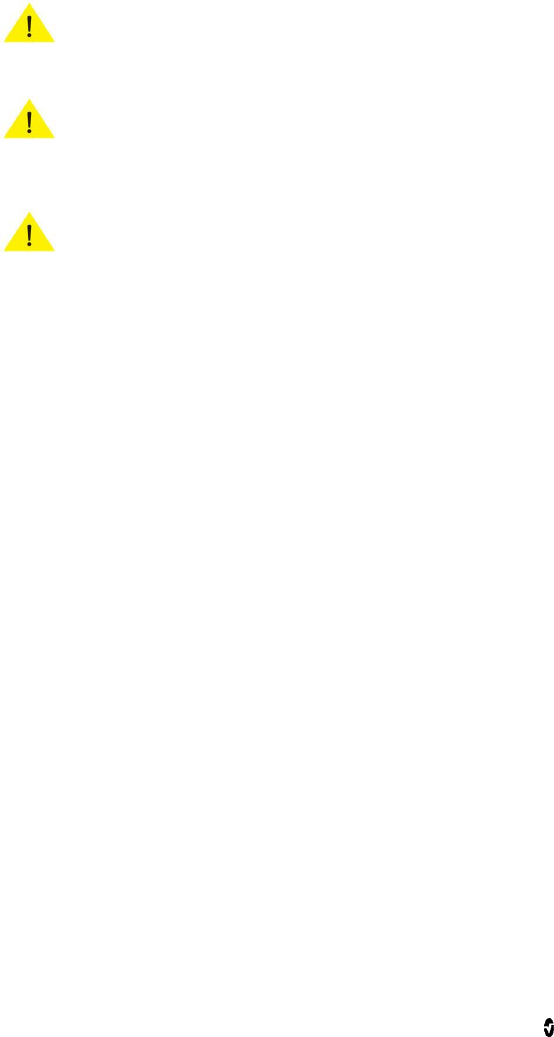
Radical-7 Safety Information, Warnings, and Cautions
www.masimo.com 12 Masimo
Caution
Do not use In Vivo Adjustment if the monitor displays a Low SpHb SIQ
message.
Caution
If the Low Perfusion message is frequently displayed, find a better perfused
monitoring site. In the interim, assess the patient and, if indicated, verify
oxygenation status through other means.
Caution
Changing the SpHb Cal, the date and time of the system clock, or the trend
period clears the data in the trend memory.
Note: Interfering Substances: Dyes, or any substance containing dyes, that change usual
blood pigmentation may cause erroneous readings.
Note: Inaccurate SpCO and SpMet readings can be caused by:
Levels of methemoglobin approximately 1.5% or above
Intravascular dyes such as indocyanine green or methylene blue
Abnormal hemoglobin levels
Low arterial perfusion
Low arterial oxygen saturation levels including altitude induced hypoxemia
Elevated total bilirubin levels
Motion artifact
SpCO readings may not be provided if SpO2 readings are less than 90%
SpCO readings may not be provided if SpMet readings are greater than 2%
Note: SpO2, SpCO, SpMet, and SpHb are empirically calibrated in healthy adult volunteers
with normal levels of carboxyhemoglobin (COHb) and methemoglobin (MetHb).
Note: The Radical-7 cannot measure elevated levels of COHb or MetHb.

Radical-7 Safety Information, Warnings, and Cautions
www.masimo.com 13 Masimo
Note: Inaccurate SpO2 readings may be caused by:
Elevated levels of COHb and MetHb
For increased COHb: COHb levels above normal tend to increase the level of
SpO2. The level of increase is approximately equal to the amount of COHb
that is present.
Note: High levels of COHb may occur with a seemingly normal SpO2. When
elevated levels of COHb are suspected, laboratory analysis (CO-Oximetry) of
a blood sample should be performed.
For increased MetHb: the SpO2 may be decreased by levels of MetHb of up to
approximately 10% to 15%. At higher levels of MetHb, the SpO2 may tend to read
in the low to mid 80s. When elevated levels of MetHb are suspected, laboratory
analysis (CO-Oximetry) of a blood sample should be performed.
Note: Inaccurate SpO2 readings may be caused by:
Intravascular dyes such as indocyanine green or methylene blue
Externally applied coloring and texture such as nail polish, acrylic nails, glitter,
etc.
Elevated levels of bilirubin
Severe anemia
Low arterial perfusion
Motion artifact

Radical-7 Safety Information, Warnings, and Cautions
www.masimo.com 14 Masimo
Note: Inaccurate SpHb and SpOC readings may be caused by:
Intravascular dyes such as indocyanine green or methylene blue
Externally applied coloring and texture such as nail polish, acrylic nails, glitter,
etc.
Elevated levels of bilirubin
Low arterial perfusion
Motion artifact
Low arterial oxygen saturation levels
Elevated carboxyhemoglobin levels
Elevated methemoglobin levels
Difference between patient's finger skin and finger core temperature
Hemoglobin synthesis disorders
Hemoglobinopathies and synthesis disorders such as thalassemias, Hb s, Hb c,
sickle cell, etc.
Vasospastic disease such as Raynaud's
Elevated altitude
Peripheral vascular disease
Liver disease
EMI radiation interference

Radical-7 Safety Information, Warnings, and Cautions
www.masimo.com 15 Masimo
Note: Inaccurate SpHb readings may be caused by:
Intravascular dyes such as indocyanine green or methylene blue
Externally applied coloring and texture such as nail polish, acrylic nails, glitter,
etc.
Elevated levels of bilirubin
Low arterial perfusion
Motion artifact
Low arterial oxygen saturation levels
Elevated carboxyhemoglobin levels
Elevated methemoglobin levels
Difference between patient's finger skin and finger core temperature
Hemoglobin synthesis disorders
Hemoglobinopathies and synthesis disorders such as thalassemias, Hb s, Hb c,
sickle cell, etc.
Vasospastic disease such as Raynaud's
Elevated altitude
Peripheral vascular disease
Liver disease
EMI radiation interference
Note: Inaccurate SpCO and SpMet readings can be caused by:
Levels of methemoglobin approximately 1.5% or above
Intravascular dyes such as indocyanine green or methylene blue
Abnormal hemoglobin levels
Low arterial perfusion
Low arterial oxygen saturation levels including altitude induced hypoxemia
Elevated total bilirubin levels
Motion artifact
SpCO readings may not be provided if SpO2 readings are less than 90%
SpCO readings may not be provided if SpMet readings are greater than 2%
Note: Only SpO2 and pulse rate can be displayed on the multi-parameter monitor with
Flexport.
Device Related Safety Information, Warnings, and Cautions
This section contains device related safety information.
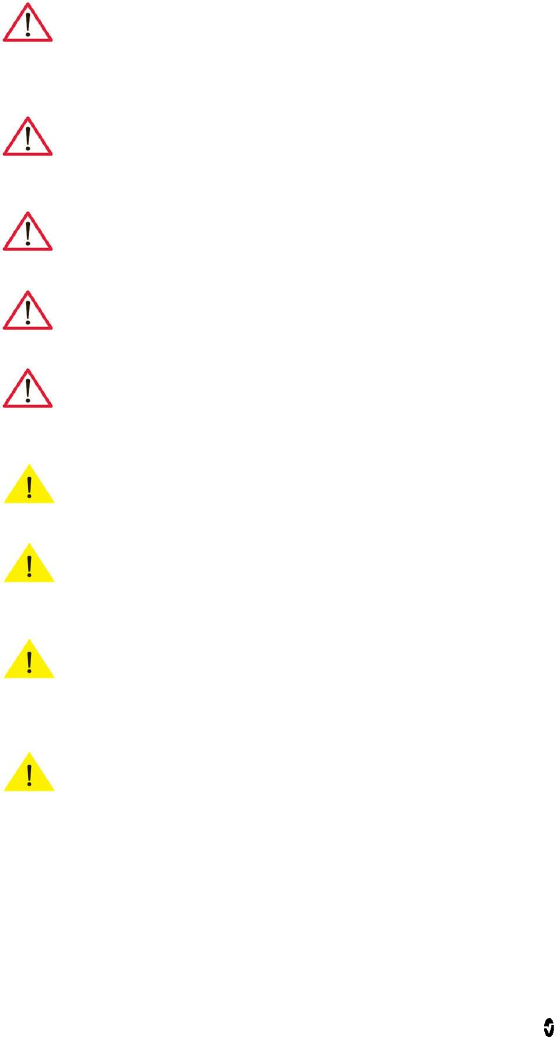
Radical-7 Safety Information, Warnings, and Cautions
www.masimo.com 16 Masimo
Warning
Explosion hazard: Do not use the Radical-7 in the presence of flammable
anesthetics or other flammable substance in combination with air,
oxygen-enriched environments, or nitrous oxide.
Warning
Do not use the Radical-7 or sensor during magnetic resonance imaging (MRI)
scanning.
Warning
Do not use the Radical-7 during electrocautery.
Warning
Do not use the Radical-7 or sensor during defibrillation.
Warning
Do not place the Radical-7 or accessories in any position that might cause it to
fall on the patient.
Caution
Do not place the Radical-7 where the controls can be changed by the patient.
Caution
Disposal of product - Comply with local laws in the disposal of the instrument
and/or its accessories.
Caution
During SatShare operation, do not use the plethysmographic waveform display
on the multi-parameter monitor for diagnostic purposes. Instead, use the
plethysmographic waveform displayed on the Radical-7 screen.
Caution
Pulse rate measurement is based on the optical detection of a peripheral flow
pulse and therefore may not detect certain arrhythmias. The Radical-7 should
not be used as a replacement or substitute for ECG-based arrhythmia analysis.
Note: Do not place containers with liquids on or near the Radical-7. Liquids spilled on the
instrument may cause it to perform inaccurately or fail.
Note: EMI radiation interference such as computer displays and/or LCD/plasma TVs can
cause error or incorrect measurements on the Radical-7.

Radical-7 Safety Information, Warnings, and Cautions
www.masimo.com 17 Masimo
Note: If the Radical-7 fails any part of the setup procedures or leakage spot check, remove
the instrument from operation until qualified service personnel have corrected the
situation.
Note: A functional tester cannot be used to assess the accuracy of the Radical-7.
Note: Do not autoclave, pressure sterilize, or gas sterilize the Radical-7.
Note: Do not touch, press, or rub the display panels with abrasive cleaning compounds,
instruments, brushes, rough-surface materials, or bring them into contact with anything
that could scratch the panel.
Note: Do not use petroleum-based or acetone solutions, or other harsh solvents, to clean the
Radical-7. These substances affect the device’s materials and instrument failure can result.
Note: An operator may only perform maintenance procedures specifically described in the
manual. Refer servicing to qualified service personnel trained in the repair of this
equipment.
Note: SatShare signals are ideal simulated waveforms corresponding to the calculated
saturation and pulse rate values and do contain all of the information contained in
physiological waveforms. The multi-parameter patient monitor decodes these signals into
saturation and pulse rate values.
Note: Simultaneous use of SatShare and serial port is not supported.
Note: If the Radical Docking Station is compatible with SafetyNet, Vuelink is not supported.
Use the Radical-7 in accordance with Environmental Specifications section in of this manual.
This device complies with part 15 of the FCC Rules. Operation is subject to the following two
conditions: (1) This device may not cause harmful interference, and (2) this device must
accept any interference received, including interference that may cause undesired operation.
Cleared Use Only: The device and related accessories are cleared by the Food and Drug
Administration (FDA) for noninvasive patient monitoring and may not be used for any
processes, procedures, experiments or any other use for which the device is not intended or
cleared by the FDA, or in any manner inconsistent with the instructions for use or labeling.
Changes or modifications not expressly approved by the party responsible for compliance
could void the user's authority to operate the equipment.
In accordance with international telecommunication requirements, the frequency band of
2.4 GHz and 5.15 to 5.25 Ghz is only for indoor usage to reduce potential for harmful
interference to co-channel mobile satellite systems.
This equipment has been tested and found to comply with the limits for a Class B digital
device, pursuant to part 15 of the FCC Rules. These limits are designed to provide reasonable
protection against harmful interference in a residential installation. This equipment
generates, uses and can radiate radio frequency energy and, if not installed and used in
accordance with the instructions, may cause harmful interference to radio communications.
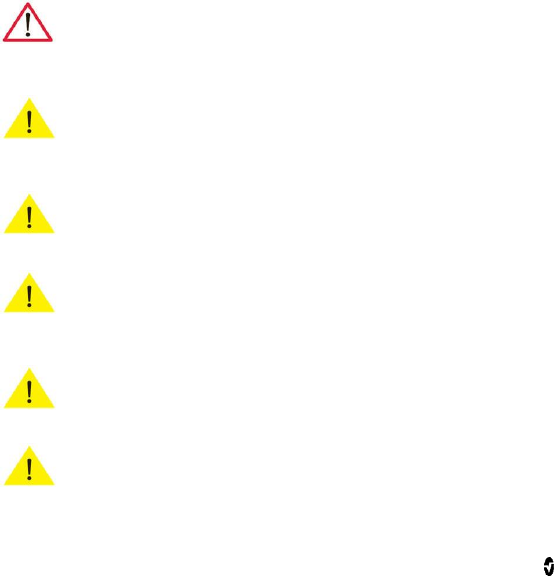
Radical-7 Safety Information, Warnings, and Cautions
www.masimo.com 18 Masimo
However, there is no guarantee that interference will not occur in a particular installation. If
this equipment does cause harmful interference to radio or television reception, which can
be determined by turning the equipment off and on, the user is encouraged to try to correct
the interference by one or more of the following measures:
Reorient or relocate the receiving antenna.
Increase the separation between the equipment and receiver.
Connect the equipment into an outlet on a circuit different from that to which
the receiver is connected.
Consult the dealer or an experienced radio/TV technician for help.
This equipment has been tested and found to comply with the limits for medical devices to
the EN 60601-1-2: 2002, Medical Device Directive 93/42/EEC and Class B. These limits are
designed to provide reasonable protection against harmful interference in a typical medical
installation.
This Class B digital apparatus complies with Canadian ICES-003.
Electrical Safety Information, Warnings, and Cautions
This section contains electrical related safety information.
Warning
Fire Hazard: To protect against fire hazard, replace only with fuses of same
type, current rating, and voltage rating.
Caution
Do not place the Radical-7 on electrical equipment that may affect the
instrument, preventing it from working properly.
Caution
Dispose of used batteries according to required country or regional instructions.
Caution
Risk of explosion if battery is replaced with an incorrect type. Replace with
Masimo supplied parts only.
Caution
At Low Battery, connect the Radical-7 to AC power to prevent loss of power.
Caution
Do not incinerate battery.
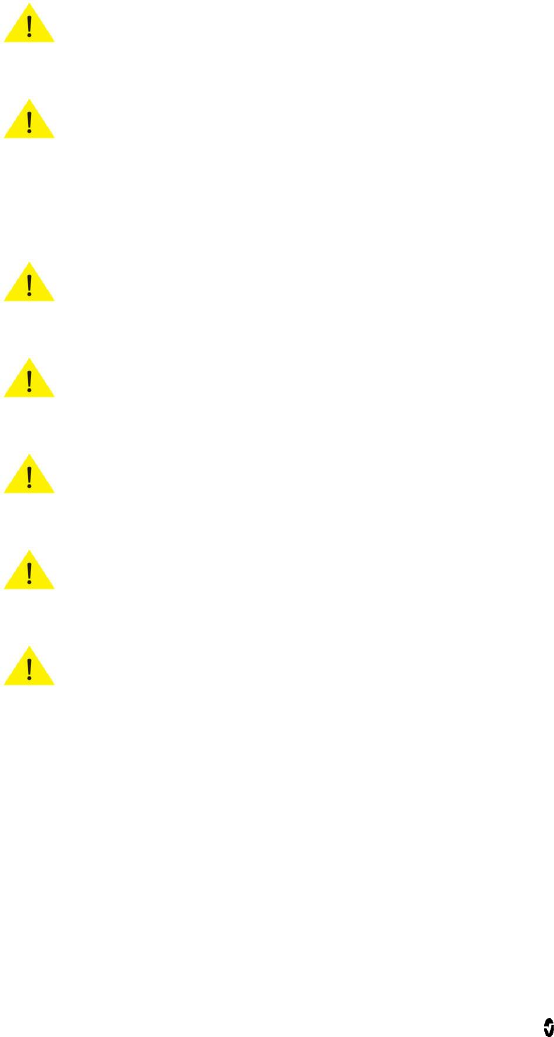
Radical-7 Safety Information, Warnings, and Cautions
www.masimo.com 19 Masimo
Caution
Electric shock hazard: Do not open the Radical-7 cover except to replace the
battery or batteries.
Caution
To protect against injury from electric shock, follow the directions below:
Avoid placing the device on surfaces with visible liquid spills.
Do not soak or immerse the device in liquids.
Use cleaning solutions sparingly.
Caution
Electrical shock and flammability hazard: Before cleaning the Radical-7, always
turn it off and disconnect the power cord from the AC power supply.
Caution
Do not under any circumstances remove the grounding conductor from the
power plug.
Caution
Do not use extension cords or adapters of any type. The power cord and plug
must be intact and undamaged.
Caution
To ensure patient electrical isolation, connect only to other equipment with
electrically isolated circuits.
Caution
Do not connect to an electrical outlet controlled by a wall switch or dimmer.
Note: All external instrument connections to the Analog Output/Nurse Call connector must
be IEC-60950 compliant.
Note: It is recommended that the Radical-7 Handheld is docked to the Docking Station that
is attached to an AC power source when it is not in use to ensure that the battery remains
fully charged.
Note: External instrument connections to the SatShare port must be IEC-60601-1
compliant.
Note: Only use a SatShare cable that has a ferrite bead installed.
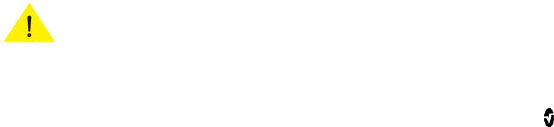
Radical-7 Safety Information, Warnings, and Cautions
www.masimo.com 20 Masimo
Note: Use the power cord as the means to disconnect the instrument from the main power
supply.
Note: If the Radical-7 Handheld has not been used or charged within seven (7) days or more,
then recharge the battery prior to use.
Note: The instrument must be configured to match your local power line frequency to allow
for the cancelation of noise introduced by fluorescent lights and other sources.
Note: If there is any doubt about the integrity of the protective earth conductor
arrangement, operate the Radical-7 on internal battery power until the AC power supply
protective conductor is fully functional.
Note: To prevent damage, do not soak or immerse the sensor in any liquid solution. Do not
attempt to sterilize by irradiation, steam, autoclave or any method other than ethylene
oxide as indicated.
Note: Only SpO2 and pulse rate can be displayed on the multi-parameter monitor with
SatShare.
Note: The battery should be installed and/or removed from the Radical-7 by qualified
personnel only.
Note: All batteries lose capacity with age, thus the amount of run time at Low Battery will
vary depending upon the age of the battery.
Note: All external device connections to the RS-232 serial port must be IEC-60950
compliant.
Note: The Docking Station battery should be installed and/or removed from the Docking
Station only by qualified personnel.
To conserve battery power, keep the frequency of the audible alarms to a minimum and the
volume to a minimum.
To conserve battery power, keep the back-lit LCD screen at minimum illumination.
When using the SatShare feature, to conserve battery power, always keep the Radical-7 on
AC line power.
Alarm Related Safety Information, Warnings, and Cautions
This section contains alarm related safety information.
Caution
For home use, ensure that the Radical-7 alarm can be heard from other rooms
in the house, especially when noisy appliances such as vacuum cleaners,
dishwashers, clothes dryers, televisions, or radios are operating.
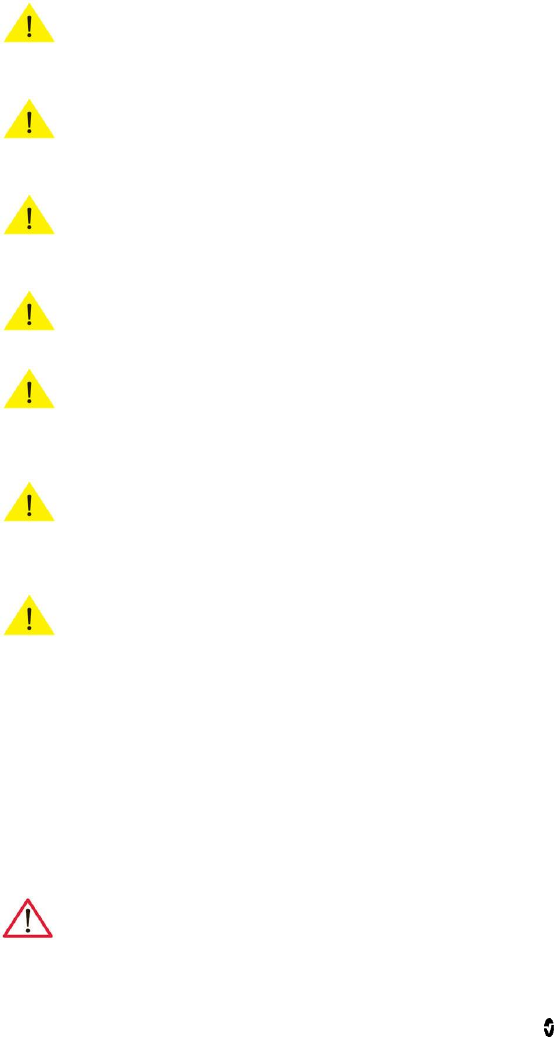
Radical-7 Safety Information, Warnings, and Cautions
www.masimo.com 21 Masimo
Caution
Do not place the Radical-7 against a surface that may cause the alarm to be
muffled.
Caution
To ensure that alarm limits are appropriate for the patient being monitored,
check the limits each time the Radical-7 is used.
Caution
The Nurse Call feature is disabled when the Audible Alarms are silenced and
Nurse Call setting is set to Alarms.
Caution
Alarms are disabled in Sleep Mode.
Caution
When the Radical-7 is placed in All Mute, the patient alarms will not audibly
sound on the Radical-7 or the SafetyNet. The SafetyNet View will display a
visual alarm.
Caution
During SatShare operation, the audible alarms may be muted on the Radical-7.
When the audible alarm is muted (indicated by a bell with a slash through it)
on the Radical-7, use the multi-parameter monitor for audible alarm indication.
Caution
If an alarm condition occurs while the Alarm Silence period is set to All Mute,
the only alarm indications will be visual display and symbols related to alarm
condition. No alarm will sound.
Note: The Desat Index alarm is intended as an adjunct rather than in place of the Low
Saturation alarm.
Sensor Related Safety Information, Warnings, and Cautions
This section contains sensor related safety information.
Warning
As with all medical equipment, carefully route patient cabling to reduce the
possibility of patient entanglement or strangulation.
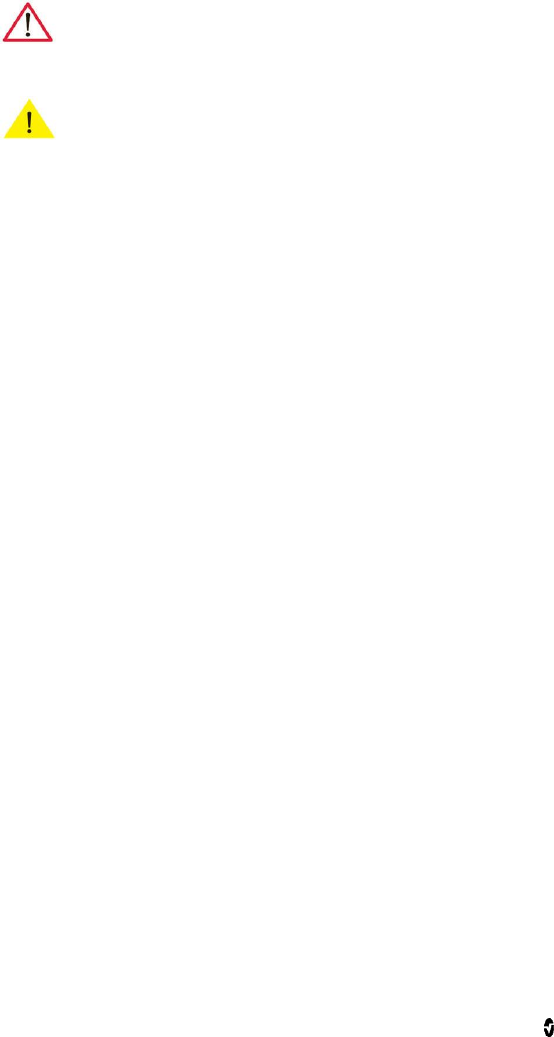
Radical-7 Safety Information, Warnings, and Cautions
www.masimo.com 22 Masimo
Warning
Always remove the sensor from the patient and completely disconnect the
patient from the Radical-7 before bathing the patient.
Caution
If using the Radical-7 during full body irradiation, keep the sensor out of the
radiation field. If the sensor is exposed to the radiation, the reading might be
inaccurate or the instrument might read zero for the duration of the active
irradiation period.
Note: Do not loop the sensor cable into a tight coil or wrap around the device, as this can
damage the sensor cable.
Note: Patient Safety - If a sensor is damaged in any way, discontinue use immediately.
Note: Failure to apply the sensor properly may lead to incorrect measurements.
Note: Additional information specific to the Masimo sensors compatible with Radical-7,
including information about parameter/measurement performance during motion and low
perfusion, may be found in the sensor's directions for use (DFU).
Note: Do not expose the Masimo sensors used with Radical-7 to moisture, liquids or a humid
environment, as this may make the sensor perform inaccurately or fail.
Note: High-intensity extreme lights (including pulsating strobe lights and direct sunlight)
directed on the sensor, may not allow the Radical-7 to obtain readings.
Note: When using the Maximum Sensitivity setting, performance of the Sensor Off detection
may be compromised. If the Radical-7 is in this setting and the sensor becomes dislodged
from the patient, the potential for false readings may occur due to environmental "noise"
such as light, vibration, and excessive air movement.
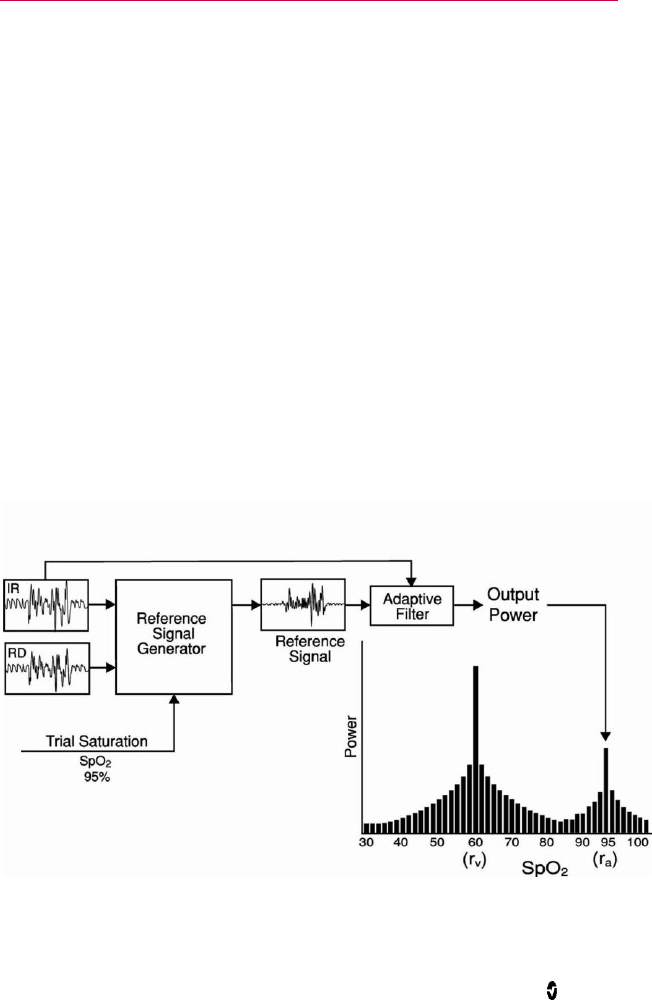
www.masimo.com 23 Masimo
Chapter 1: Technology Overview
The following chapter contains general descriptions about parameters, measurements, and
the technology used by Masimo products.
Signal Extraction Technology (SET)
Masimo Signal Extraction Technology's signal processing differs from that of conventional
pulse oximeters. Conventional pulse oximeters assume that arterial blood is the only blood
moving (pulsating) in the measurement site. During patient motion, however, the venous
blood also moves, causing conventional pulse oximeters to read low values, because they
cannot distinguish between the arterial and venous blood movement (sometimes referred to
as noise).
Masimo SET pulse oximetry utilizes parallel engines and adaptive digital filtering. Adaptive
filters are powerful because they are able to adapt to the varying physiologic signals and/or
noise and separate them by looking at the whole signal and breaking it down to its
fundamental components. The Masimo SET signal processing algorithm, Discrete Saturation
Transform® (DST®), in parallel with Fast Saturation Transform (FST®), reliably identifies
the noise, isolates it and, using adaptive filters, cancels it. It then reports the true arterial
oxygen saturation for display on the monitor.
Masimo rainbow SET Parallel Engines
This figure is for conceptual purposes only.
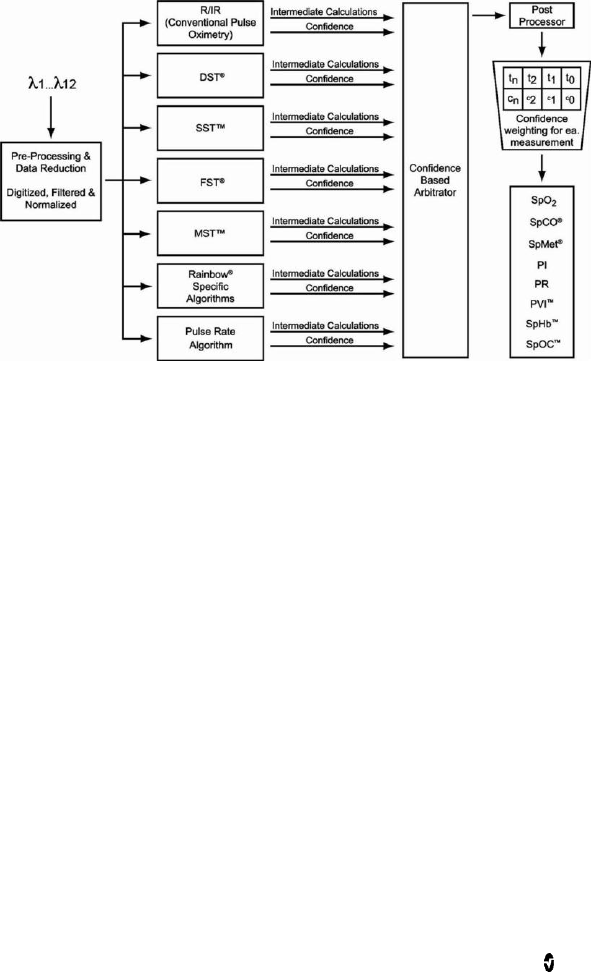
Radical-7 Chapter 1: Technology Overview
www.masimo.com 24 Masimo
Masimo SET DST
This figure is for conceptual purposes only.
General Description for Oxygen Saturation (SpO2)
Pulse CO-Oximetry is a continuous and noninvasive method of measuring the level of
arterial oxygen saturation in blood. The measurement is taken by placing a sensor on a
patient, usually on the fingertip for adults and the hand or foot for neonates.
The sensor is connected to the Pulse CO-Oximetry instrument with a patient cable. The
sensor collects signal data from the patient and sends it to the instrument. The instrument
displays the calculated data in three ways:
1. As a percent value for arterial oxygen saturation (SpO2)
2. As a pulse rate (PR)
3. As a plethysmographic waveform
Successful Monitoring for SpO2, PR, and PI
Stability of the SpO2 readings may be a good indicator of signal validity. Although stability
is a relative term, experience will provide a good feeling for changes that are artifactual or
physiological and the speed, timing, and behavior of each.
The stability of the readings over time is affected by the averaging mode being used. The
longer the averaging time, the more stable the readings tend to become. This is due to a
dampened response as the signal is averaged over a longer period of time than during
shorter averaging times. However, longer averaging times delay the response of the
oximeter and reduce the measured variations of SpO2 and pulse rate.

Radical-7 Chapter 1: Technology Overview
www.masimo.com 25 Masimo
Functional Oxygen Saturation
The Radical-7 is calibrated to measure and display functional oxygen saturation (SpO2): the
amount of oxyhemoglobin expressed as a percentage of the hemoglobin that is available to
transport oxygen.
Note that carboxyhemoglobin is not capable of transporting oxygen, but is recognized as
oxygenated hemoglobin by conventional pulse oximetry.
General Description for Pulse Rate (BPM)
Pulse rate, measured in beats per minute (BPM) is based on the optical detection of
peripheral flow pulse.
General Description for Perfusion Index (PI)
The Perfusion Index (PI) is the ratio of the pulsatile blood flow to the non-pulsatile or static
blood in peripheral tissue. PI thus represents a noninvasive measure of peripheral perfusion
that can be continuously and noninvasively obtained from a pulse oximeter.
General Description for Pleth Variability Index (PVI)
The pleth variability index (PVI) is a measure of the dynamic changes in the perfusion index
(PI) that occur during the respiratory cycle. The calculation is accomplished by measuring
changes in PI over a time interval where one or more complete respiratory cycles have
occurred. PVI is displayed as a percentage (0-100%).
The utility of PVI is unknown at this time and requires further clinical studies. Technical
factors that may affect PVI include probe malposition and patient motion.
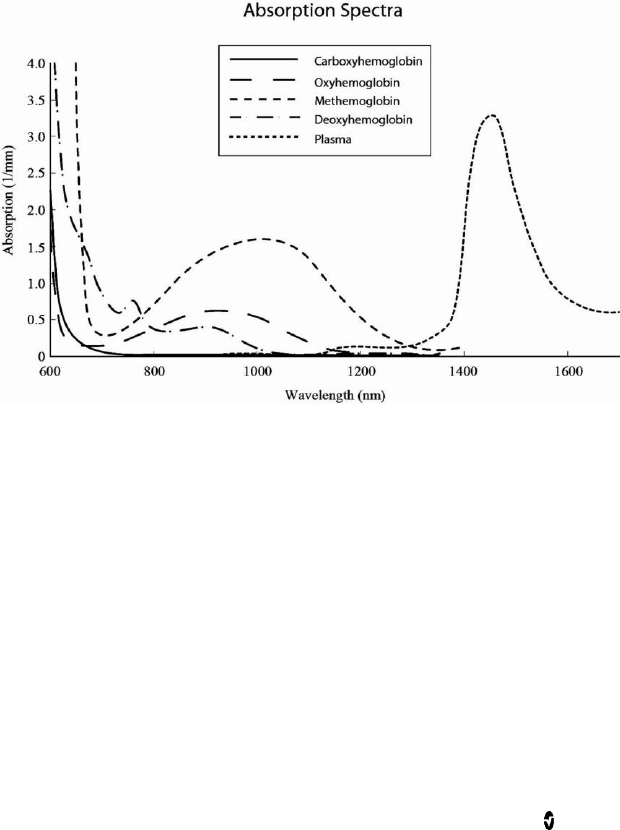
Radical-7 Chapter 1: Technology Overview
www.masimo.com 26 Masimo
rainbow Pulse CO-Oximetry Technology
rainbow Pulse CO-Oximetry technology is governed by the following principles:
1. Oxyhemoglobin (oxygenated blood), deoxyhemoglobin (non-oxygenated blood),
carboxyhemoglobin (blood with carbon monoxide content), methemoglobin
(blood with oxidized hemoglobin) and blood plasma constituents differ in their
absorption of visible and infrared light (using spectrophotometry).
2. The amount of arterial blood in tissue changes with your pulse
(photoplethysmography). Therefore, the amount of light absorbed by the varying
quantities of arterial blood changes as well.
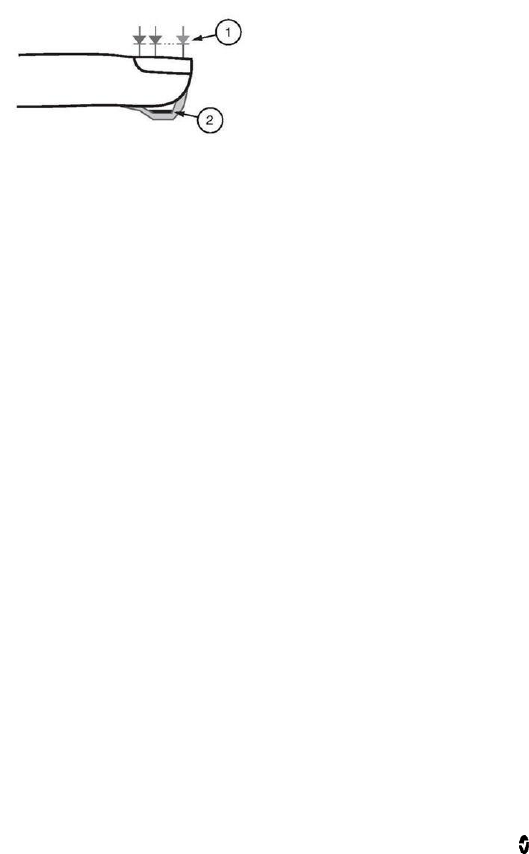
Radical-7 Chapter 1: Technology Overview
www.masimo.com 27 Masimo
The Radical-7 uses a multi-wavelength sensor to distinguish between oxygenated blood,
deoxygenated blood, blood with carbon monoxide, oxidized blood and blood plasma.
The Radical-7 utilizes a sensor with various light-emitting diodes (LEDs) that pass light
through the site to a diode (detector). Signal data is obtained by passing various visible and
infrared lights (LEDs, 500 to 1400nm) through a capillary bed (for example, a fingertip, a
hand, a foot) and measuring changes in light absorption during the blood pulsatile cycle.
This information may be useful to clinicians. The maximum radiant power of the strongest
light is rated at ≤ 25 mW. The detector receives the light, converts it into an electronic
signal and sends it to the Radical-7 for calculation.
1. Light Emitting Diodes (LEDs)
(7 + wavelengths)
2. Detector
Once the Radical-7 receives the signal from the sensor, it utilizes proprietary algorithms to
calculate the patient’s functional oxygen saturation (SpO2 [%]), blood levels of
carboxyhemoglobin (SpCO [%]), methemoglobin (SpMet [%]), total hemoglobin
concentration (SpHb [g/dL]) and pulse rate (BPM). The SpCO, SpMet and SpHb
measurements rely on a multi-wavelength calibration equation to quantify the percentage
of carbon monoxide and methemoglobin and the concentration of total hemoglobin in
arterial blood. In an ambient temperature of 35º C the maximum skin surface temperature
has been measured at less than 106º F (41º C), verified by Masimo sensor skin temperature
test procedure.
Pulse CO-Oximetry vs. Drawn Whole Blood Measurements
When SpO2, SpCO, SpMet, and SpHb measurements obtained from the Radical-7
(noninvasive) are compared to drawn whole blood (invasive) measurements by blood gas
and/or laboratory CO-Oximetry methods, caution should be taken when evaluating and
interpreting the results.
The blood gas and/or laboratory CO-Oximetry measurements may differ from the SpO2,
SpCO, SpMet, SpHb, and SpOC measurements of the Radical-7. Any comparisons should be
simultaneous, meaning the measurement on the device should be noted at the exact time
that blood is drawn.
In the case of SpO2, different results are usually obtained from the arterial blood gas sample
if the calculated measurement is not appropriately corrected for the effects of variables that
shift the relationship between the partial pressure of oxygen (PO2) and saturation, such as:
pH,temperature, the partial pressure of carbon dioxide (PCO2), 2,3-DPG, and fetal
hemoglobin. In the case of SpCO, different results are also expected if concentration of
methemoglobin in the blood gas sample is abnormal (greater than 2% for methemoglobin
concentration).
High levels of bilirubin may cause erroneous SpO2, SpMet, SpCO, and SpHb readings. As
blood samples are usually taken over a period of 20 seconds (the time it takes to draw the
blood) a meaningful comparison can only be achieved if the oxygen saturation,
carboxyhemoglobin, and methemoglobin concentration of the patient are stable and not
changing over the period of time that the blood gas sample is taken. Subsequently, blood
gas and laboratory CO-Oximetry measurements of SpO2, SpCO, SpMet, SpHb, and SpOC may

Radical-7 Chapter 1: Technology Overview
www.masimo.com 28 Masimo
vary with the rapid administration of fluids and in procedures such as dialysis. Additionally,
drawn whole blood testing can be affected by sample handling methods and time elapsed
between blood draw and sample testing.
Measurements with Low Signal IQ should not be compared to laboratory measurements.
General Description for Total Hemoglobin (SpHb)
Pulse CO-Oximetry is a continuous and noninvasive method of measuring the levels of total
hemoglobin (SpHb) in arterial blood. It relies on the same principles of pulse oximetry to
make its SpHb measurement. The measurement is taken by a sensor capable of measuring
SpHb, usually on the fingertip for adult and pediatric patients.
The sensor connects directly to the Pulse CO-Oximeter or with a patient cable. The sensor
collects signal data from the patient and sends it to the instrument. The instrument
displays the calculated data as measurement of total hemoglobin concentration.
Successful Monitoring for SpHb
A stable SpHb reading is associated with correct sensor placement, small physiological
changes during the measurement and acceptable levels of arterial perfusion at the
measurement site. Physiological changes at the measurement site are mainly caused by
fluctuations in the oxygen saturation, blood concentration and perfusion. See Safety
Information, Warnings, and Cautions on page 11 and Troubleshooting Measurements on
page 107.
General Description for Total Arterial Oxygen Content (CaO2)
Oxygen (O2) is carried in the blood in two forms, either dissolved in plasma or combined
with hemoglobin. The amount of oxygen in the arterial blood is termed the oxygen content
(CaO2) and is measured in units of ml O2/dL blood. One gram of hemoglobin (Hb) can carry
1.34 ml of oxygen, whereas 100 ml of blood plasma may carry approximately 0.3 ml of
oxygen*. The oxygen content is determined mathematically as:
CaO2 = 1.34 (ml O2/g Hb) x Hb (g/dL) x HbO2 + PaO2 (mm Hg) x (0.3 ml O2/100 mm Hg/dL)
Where HbO2 is the fractional arterial oxygen saturation and PaO2 is the partial pressure of
arterial oxygen.
For typical PaO2 values, the second part of the above equation (PaO2 [mm Hg] x [0.3 ml O2/
100 mm Hg/dL]) is approximately 0.3 ml/dL. Furthermore, for typical carboxyhemoglobin
and methemoglobin levels, the functional saturation (SpO2) as measured by a pulse
oximeter is given by:
SpO2 = 1.02 x HbO2
*Martin, Laurence. All You Really Need to Know to Interpret Arterial Blood Gases, Second
Edition. New York: Lippincott Williams & Wilkins, 1999.

Radical-7 Chapter 1: Technology Overview
www.masimo.com 29 Masimo
General Description for SpOC
The above approximations result in the following reduced equation for oxygen content via
the Pulse CO-Oximeter:
SpOC (ml/dL*) = 1.31 (ml O2/g Hb) x SpHb (g/dL) x SpO2 + 0.3 ml/dL
*When ml O2/g Hb is multiplied by g/dL of SpHb, the gram unit in the denominator of ml/g
cancels the gram unit in the numerator of g/dL resulting in ml/dL (ml of oxygen in one dL of
blood) as the unit of measure for SpOC. See Safety Information, Warnings, and Cautions on
page 11.
General Description for Carboxyhemoglobin (SpCO)
Pulse CO-Oximetry is a continuous and noninvasive method of measuring the levels of
carboxyhemoglobin concentration (SpCO) in arterial blood. It relies on the same basic
principles of pulse oximetry (spectrophotometry) to make its SpCO measurement.
The measurement is obtained by placing a sensor on a patient, usually on the fingertip for
adults and the hand or foot for infants. The sensor connects either directly to the Pulse
CO-Oximetry instrument or through an instrument patient cable.
The sensor collects signal data from the patient and sends it to the instrument. The
instrument displays the calculated data as percentage value for the SpCO, which reflect
blood levels of carbon monoxide bound to hemoglobin.
Successful Monitoring for SpCO
A stable SpCO reading is associated with correct sensor placement, small physiological
changes during the measurement and acceptable levels of arterial perfusion in the patient’s
fingertip (measurement site). Physiological changes at the measurement site are mainly
caused by fluctuations in the oxygen saturation, blood concentration and perfusion.
General Description for Methemoglobin (SpMet)
Pulse CO-Oximetry is a continuous and noninvasive method of measuring the levels of
methemoglobin concentration (SpMet) in arterial blood. It relies on the same basic
principles of pulse oximetry (spectrophotometry) to make its SpMet measurement.
The measurement is obtained by placing a sensor on a patient, usually on the fingertip for
adults and the hand or foot for infants. The sensor connects either directly to the Pulse
CO-Oximetry instrument or through a patient cable.
The sensor collects signal data from the patient and sends it to the instrument. The
instrument displays the calculated data as percentage value for the SpMet.
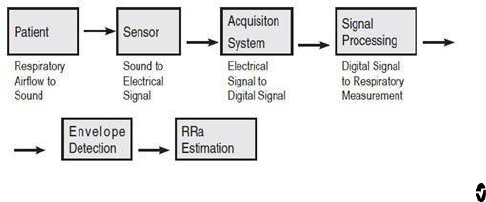
Radical-7 Chapter 1: Technology Overview
www.masimo.com 30 Masimo
Successful Monitoring for SpMet
A stable SpMet reading is associated with correct sensor placement, small physiological
changes during the measurement and acceptable levels of arterial perfusion in the patient’s
fingertip (measurement site).
Physiological changes at the measurement site are mainly caused by fluctuations in the
oxygen saturation, blood concentration and perfusion. See Safety Information, Warnings,
and Cautions on page 11.
SpCO, SpMet, and SpHb Measurements During Patient Motion
The Radical-7 displays measurements of SpCO, SpMet, and SpHb during patient motion.
However, because of the changes in the physiological parameters such as blood volume,
arterial-venous coupling, etc. that occur during patient motion, the accuracy of such
measurements may not be reliable during excessive motion. In this case, the measurement
value for SpCO, SpMet, or SpHb displays as dashes (---) and a message (Low SpCO SIQ, Low
SpMet SIQ, or Low SpHb SIQ) displays to alert the clinician that the instrument does not
have confidence in the value due to poor signal quality caused by excessive motion or other
signal interference.
rainbow Acoustic Monitoring (RAM) Technology
rainbow Acoustic Monitoring (RAM) continuously measures a patient’s respiration rate
based on airflow sounds generated in the upper airway. The Acoustic Sensor translates
airflow sounds generated in the upper airway to an electrical signal that can be processed to
produce a respiration rate, measured as breaths per minute.
Respiratory sounds include sounds related to respiration such as breath sounds (during
inspiration and expiration), adventitious sounds, cough sounds, snoring sounds, sneezing
sounds, and sounds from the respiratory muscles [1].
These respiratory sounds often have different characteristics depending on the location of
recording [2] and they originate in the large airways where air velocity and air turbulence
induce vibration in the airway wall. These vibrations are transmitted, for example, through
the lung tissue, thoracic wall and trachea to the surface where they may be heard with the
aid of a stethoscope, a microphone or more sophisticated devices.
rainbow Acoustic Monitoring Architecture
The following figure illustrates how a respiratory sound produced by a patient can be turned
into a numerical measurement that corresponds to a respiratory parameter.

Radical-7 Chapter 1: Technology Overview
www.masimo.com 31 Masimo
Patient
The generation of respiratory sounds is primarily related to turbulent respiratory airflow in
upper airways. Sound pressure waves within the airway gas and airway wall motion
contribute to the vibrations that reach the body surface and are recorded as respiratory
sounds.
Although the spectral shape of respiratory sounds varies widely from person to person, it is
often reproducible within the same person, likely reflecting the strong influence of
individual airway anatomy [2-6].
Sensor
The sensor captures respiratory sounds (and other biological sounds) much like a
microphone does. When subjected to a mechanical strain, (e.g., surface vibrations generated
during breathing), the sensor becomes electrically polarized.
The degree of polarization is proportional to the applied strain. The output of the sensor is
an electric signal that includes a sound signal that is modulated by inspiratory and
expiratory phases of the respiratory cycle.
Acquisition System
The acquisition system converts the electric signal provided by the sensor into a digital
signal. This format allows the signal to be processed by a computing device.

Radical-7 Chapter 1: Technology Overview
www.masimo.com 32 Masimo
Signal Processing
The digital signal produced by the acquisition system is converted into a measurement that
corresponds to the respiratory parameter of interest. As shown in the previous figure, this
can be performed by, for example, determining the digital signal envelope or outline which
in turn may be utilized to determine the respiratory rate. In this way, a real-time, continuous
breath rate parameter can be obtained and displayed on a monitor which, in many cases,
may be real-time and continuous.
The respiratory cycle envelope signal processing principle is similar to methods that sample
airway gasses and subsequently determine a respiratory rate.
[1] A.R.A. Sovijärvi, F. Dalmasso, J. Vanderschool, L.P. Malmberg, G. Righini, S.A.T. Stoneman.
Definition of terms for applications of respiratory sounds. Eur Respir Rev 2000; 10:77,
597-610.
[2] Z. Moussavi. Fundamentals of respiratory sounds analysis. Synthesis lectures on
biomedical engineering #8. Morgan & Claypool Publishers, 2006.
[3] Olsen, et al. Mechanisms of lung sound generation. Semin Respir Med 1985; 6: 171-179.
[4] Pastercamp H, Kraman SS, Wodicka GR. Respiratory sounds – Advances beyond the
stethoscope. Am J Respir Crit Care Med 1977; 156: 974-987.
[5] Gavriely N, Cugell DW. Airflow effects on amplitude and spectral content of normal breath
sounds. J Appl Physiol 1996; 80: 5-13.
[6] Gavrieli N, Palti Y, Alroy G. Spectral characteristics of normal breath sounds. J Appl Physiol
1981; 50: 307-314.
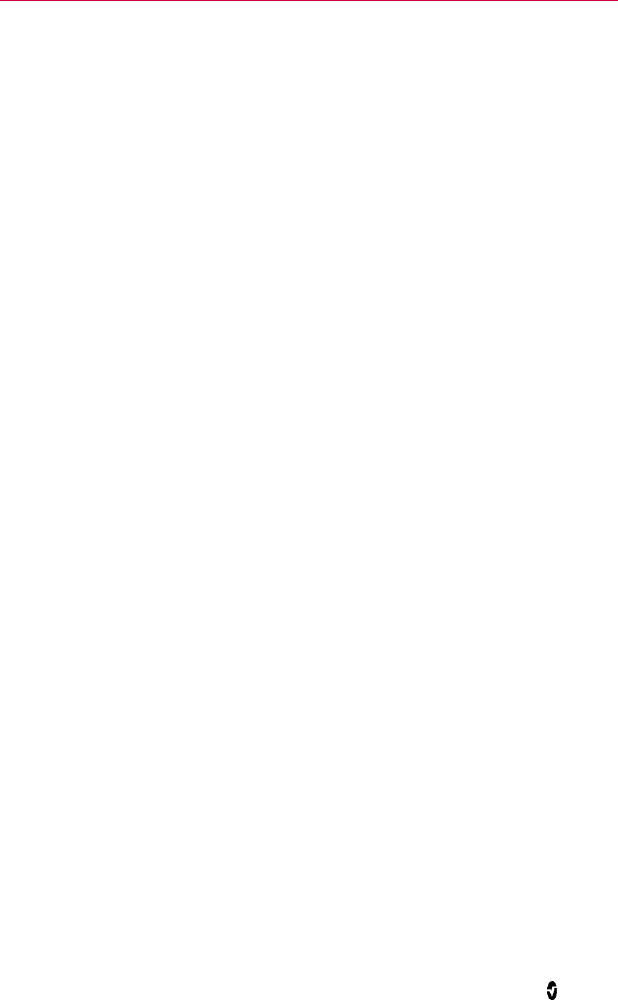
www.masimo.com 33 Masimo
Chapter 2: Radical-7 Descriptions
The following chapter contains the Radical-7 descriptions, including descriptions of the
Handheld monitor , the Standalone monitor, and the optional SatShare monitor interface.
General System Description
The Radical-7 system includes the following:
1. Instrument
2. Patient Cable
3. Sensor
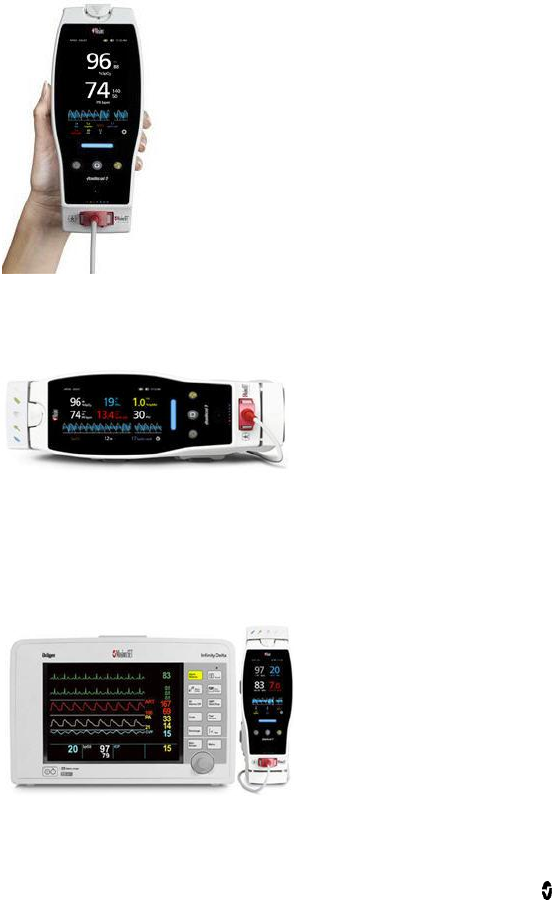
Radical-7 Chapter 2: Radical-7 Descriptions
www.masimo.com 34 Masimo
Functionality of the Radical-7
The Radical-7 provides the functionality of three instruments in one:
Handheld Pulse CO-Oximeter
The Radical-7 is a fully featured Handheld.
The Handheld contains the majority of the device features. All
measurements and instrument status datum are displayed on the
touchscreen. All user input is performed through the touchscreen
and control buttons. The sensor cable connector is located on the
Handheld.
Standalone Pulse Oximeter
The Radical-7 is a fully featured Standalone Pulse-Oximeter, and Acoustic Monitor.
The Handheld snaps into the Docking Station to
provide a fully featured standalone monitor. The
Docking Station connects to AC power for
standalone operation or charging of the
Handheld. An optional Docking Station battery is
available. The Standalone features Nurse Call,
analog output, and serial output.
Monitor Interface
The Radical-7 interfaces to the SpO2 input module of multi-parameter patient monitors to
upgrade conventional pulse oximetry technology on the multi-parameter monitor to Masimo
SET technology.
Utilizing a SatShare cable, the standalone
Radical-7 also interfaces with the SpO2 input of a
validated multi-parameter patient monitor,
instantly upgrading the conventional pulse
oximetry to Masimo SET pulse oximetry. The
SatShare cable attaches to the back of the
Radical Docking Station, and SatShare cables are
available to interface with most multi-parameter
patient monitors.
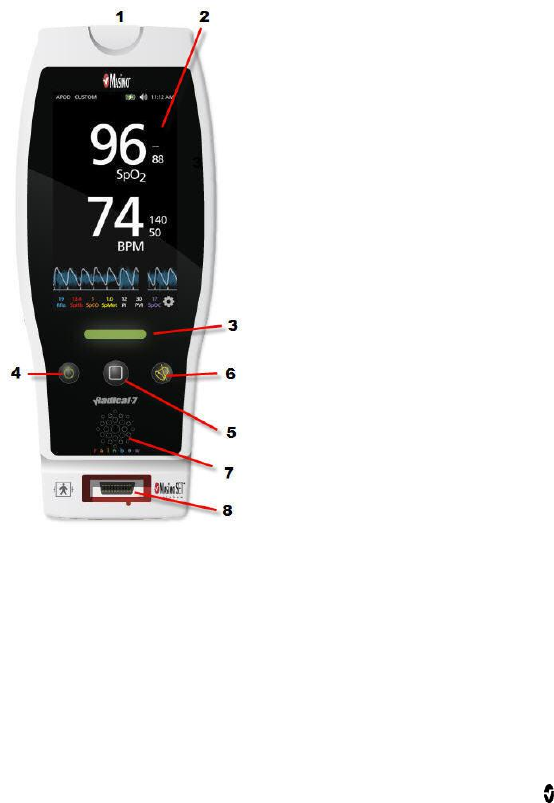
Radical-7 Chapter 2: Radical-7 Descriptions
www.masimo.com 35 Masimo
Handheld
All user input and displays are controlled by this component. The patient cable connects
into the connector on the Handheld instrument. The Handheld is battery powered and can
be used either as a transport monitor or as a Handheld Pulse CO-Oximeter for spot checks.
Handheld Front Panel
The following figure numbers and corresponding table describes the hardware features of
the Radical-7.
1
Handheld Release button
Press down the Handheld Release Button to pull
the Handheld off the Docking Station.
2
Touchscreen Display
The Touchscreen Display refers to the interactive
area on the Handheld. There are different Display
Views that can appear in this area. For more
about using the Touchscreen and Display Views,
see Changing the Size of Parameter Values on
page 51.
3
Profile button
The Profile button provides instant access to the
Profile Screen. See Chapter 5: Configurations on
page 89.
4
Power button
To turn on the Radical-7, press the Power button.
To turn off, press and hold the button for more
than 2 seconds.
5
Home button
The Home button provides instant access to the
Display View screen.
6
Alarm Silence Button
The Alarm Silence button temporarily silences
alarms. See Silencing the Alarms on page 95.
7
Speaker
The speaker indicates audio alarms. Care should
be taken not to cover the speaker and muffle the
audible alarm volume.
8
Patient Cable Connector
Connect a patient cable or a direct cable sensor
into the Radical-7
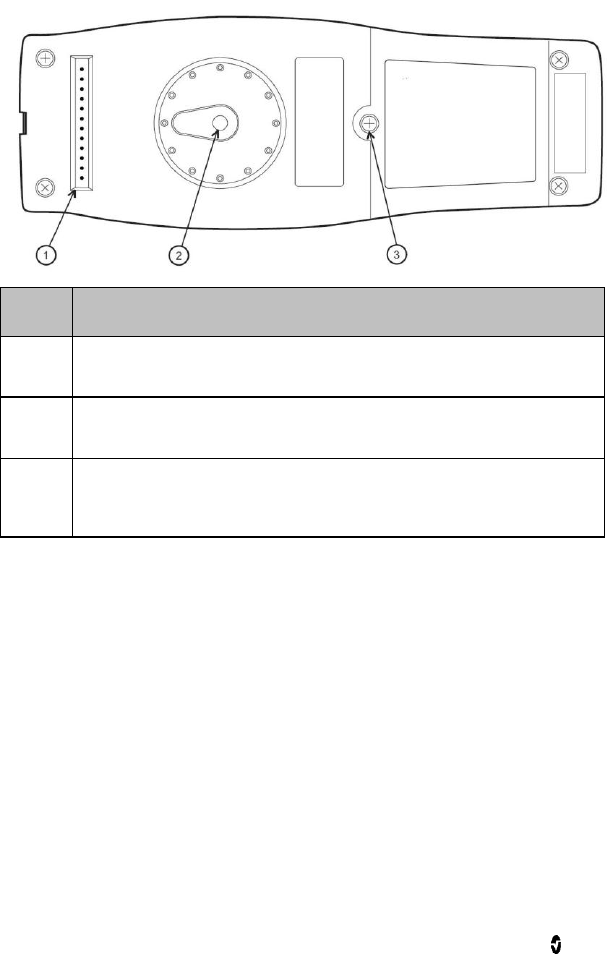
Radical-7 Chapter 2: Radical-7 Descriptions
www.masimo.com 36 Masimo
Handheld Back Panel
The Handheld back panel features the interconnection to the Docking Station, an accessory
mount for the pole clamp accessory and access to the Handheld battery pack.
Item
Description
1
The Radical-7 Handheld interfaces with the Docking Station through this
connector.
2
The optional Pole Clamp accessory attaches to this holder. See the Directions
for Use of the Pole Clamp accessory for attachment instructions.
3
The Radical-7 Handheld is powered by a Lithium Ion battery located in this
compartment. For battery care and replacement, see Battery Operation and
Maintenance on page 127.
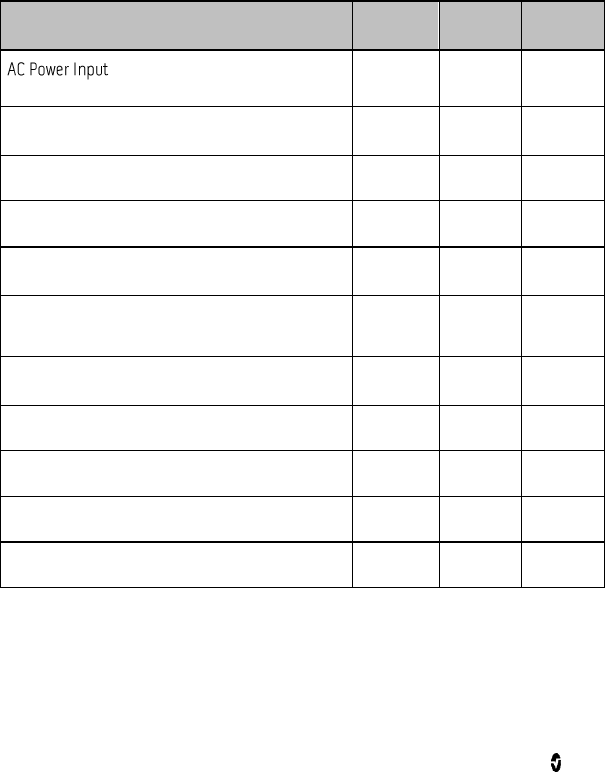
Radical-7 Chapter 2: Radical-7 Descriptions
www.masimo.com 37 Masimo
Standalone
When the Radical-7 Handheld is placed into the Docking Station, they become a
full-featured standalone system. In this manual, when the Handheld and the Docking
Station are connected, they are referred to Standalone. The Standalone acts as a battery
charger for the Handheld and has AC power connection capabilities. If the AC power from
the wall outlet is temporarily interrupted, then the battery in the Handheld will allow
continuous operation.
The Standalone can also interface with serial instruments, Nurse Call, or analog output
instruments, and multi-parameter patient monitors through a SatShare cable. There are
several models of Docking Stations available. The following table outlines which features are
available for each model of Docking Station.
Docking Station Features
RDS-1
RDS-2
RDS-3
SatShare Interface
Serial RS-232 interface
Nurse Call/Analog Output interface
10-Hour Extended Battery
Automatic Display Rotation Support (Gravity
Detector)
Docking Station Battery Charging indicator
Handheld Battery Charging indicator
Visual Alarm indicator
AC Power indicator
Docking indicator
The RDS-1 and RDS-3 are optionally available with SafetyNet capability.
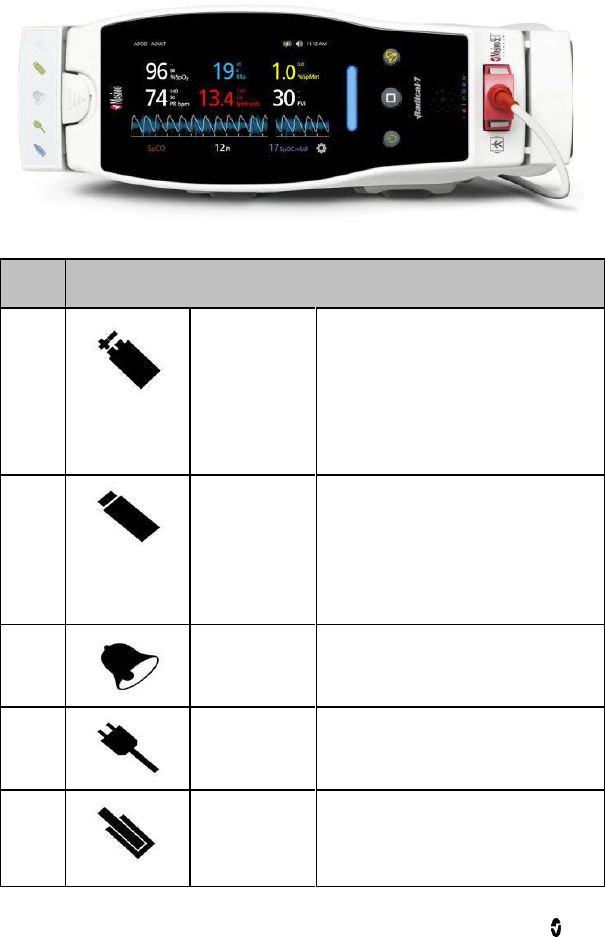
Radical-7 Chapter 2: Radical-7 Descriptions
www.masimo.com 38 Masimo
Standalone Front Panel
The following figure and corresponding text review the features of the Radical-7 Standalone.
Note that when the Standalone is turned on, all indicator LEDs initially turn on and off at
start up.
Item
Description
1
Docking Station
Battery Charging
Indicator
The Docking Station Battery Charging
indicator is illuminated when the
Docking Station battery is charging. The
indicator blinks just prior to charging.
The Charging Indicator does not
illuminate when the battery is fully
charged or when the battery is not
present.
2
Handheld
Battery Charging
indicator
The Handheld Battery Charging indicator
is illuminated when the Handheld
battery is charging. The indicator blinks
just prior to charging. The Charging
Indicator does not illuminate when the
battery is fully charged or when the
battery is not present.
3
Visual Alarm
Indicator
The Visual Alarm indicator is illuminated
when an alarm condition is active and
the Alarm Status Indicator is shown.
4
AC Power
Indicator
The AC Power indicator is illuminated
when the Radical-7 Docking Station is
plugged into AC line power.
5
Docking
Indicator
The Docking indicator is illuminated
when the Handheld instrument is turned
on and is properly interfaced to a Docking
Station.
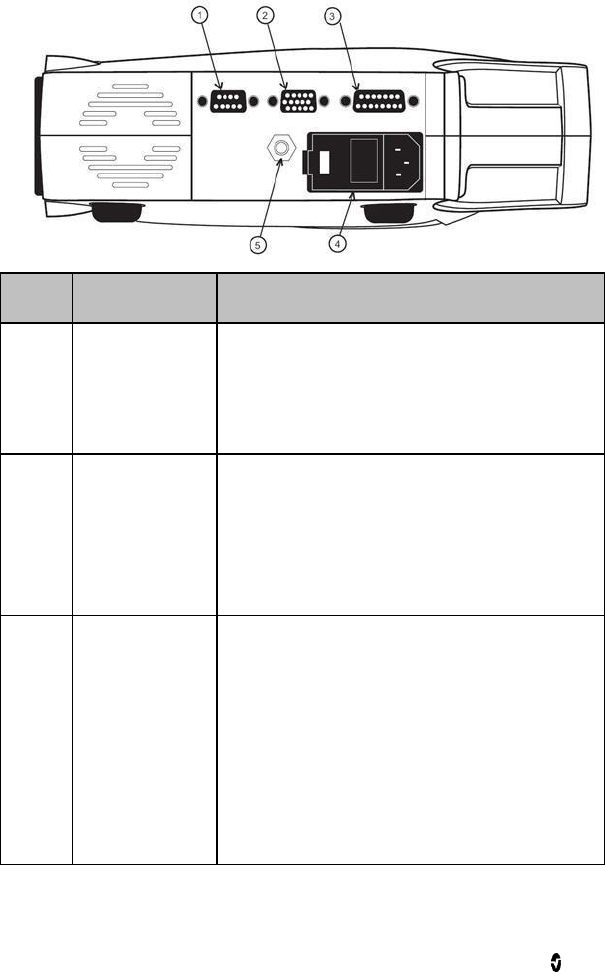
Radical-7 Chapter 2: Radical-7 Descriptions
www.masimo.com 39 Masimo
Standalone Back Panel
The following figure and corresponding text review the features of the Radical-7 Standalone.
Item
Connector
Description
1
Serial Output
connector
Use the Serial Output connector with a ferrite bead
installed to connect a serial instrument, including a
serial printer, a monitoring system or PC to the
Radical-7. The data is provided in standard RS-232C
format. All external instrument connections to the
Serial Output connector must be IEC-60950 compliant.
2
Analog
Output/Nurse Call
connector
Use the Analog Output connector with a ferrite bead
installed to interface with an analog output instrument,
such as a chart recorder or Nurse Call system. All
external instrument connections to the Analog
Output/Nurse Call connector must be IEC-60950
compliant.
See Serial Interface Specifications on page 118.
3
SatShare Cable
connector
Use the SatShare Cable connector to connect a
SatShare cable to the SpO2 input connector of a
multi-parameter patient monitor. All external
instrument connections to the SatShare Cable
Connector must be IEC-60601-1-1 compliant. SatShare
cables are available to interface with most major
multi-parameter patient monitors. Check the label on
the SatShare cable and the SatShare Directions for Use
to ensure that the correct cable is used for each type of
patient monitor.
Visit www.masimo.com for the latest SatShare cables
and validated instruments.
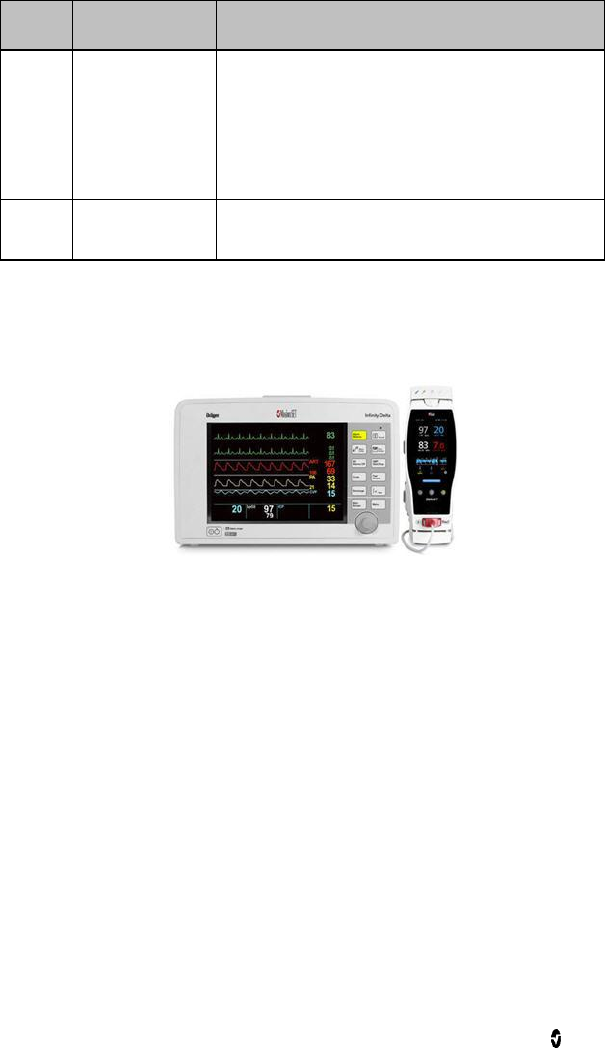
Radical-7 Chapter 2: Radical-7 Descriptions
www.masimo.com 40 Masimo
Item
Connector
Description
4
Power Entry module
The Power Entry module contains the input connector
for AC power and two fuses. The AC input provides
power to the system from the AC line. Always connect
the Radical-7 to the mains power for continuous
operation and/ or battery recharging. Note: Use the
power cord as the means to disconnect the instrument
from the mains power supply.
5
Equipotential
Ground connector
Use the Equipotential Ground connector for grounding.
Monitor Interface
The Radical-7 has a unique SatShare interface that links it to most existing multi-parameter
patient monitors through the pulse oximetry patient cable or SpO2 input connector.
Upgrades any approved and validated monitor to Masimo SET performance by
using the calculated SpO2 and pulse rate determined by Radical-7 to simulate an
ideal plethysmograph waveform, which is sent to the validated multi-parameter
patient monitor.
Connects into the SpO2 patient cable or SpO2 input connector of the
multi-parameter patient monitor.
See Setting Up and Using SatShare on page 44.
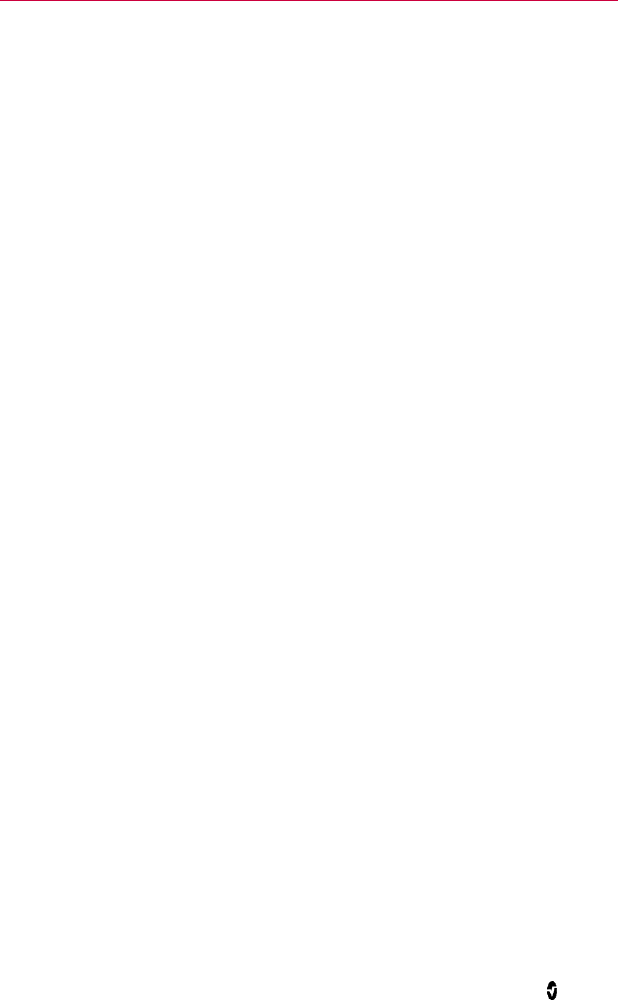
www.masimo.com 41 Masimo
Chapter 3: Setup
The following chapter contains information about setting up the Radical-7 before use.
Unpacking and Inspection
To unpack and inspect the device
1. Remove the instrument from the shipping carton and examine it for signs of
shipping damage.
2. Check all materials against the packing list. Save all packing materials, invoice
and bill of lading. These may be required to process a claim with the carrier.
3. If anything is missing or damaged, contact the Technical Service Department.
See Return Procedure on page 132.
Docking Station Power Requirements
Always use a hospital-grade, AC power cable to connect the Docking Station to an
AC power source.
Do not connect the Docking Station to an AC outlet that is controlled by a switch
because the power to the Docking Station may be inadvertently switched off.
Verify the AC power voltage and line frequency before use.
Verify that the power source can provide an adequate power rating as indicated
on the rear panel of the Docking Station.
The Radical-7 is designed to operate on 100 to 240VAC, 47-63 Hz.
The Radical-7 is rated at 55 VA max.
Connect a hospital-grade power cable (IEC-320 connector type at the
instrument) to the Power Entry module on the Docking Station.
Connect the power cable to an AC power source.
Ensure that the instrument is adequately powered by verifying that the AC power
indicator on the Docking Station is illuminated.
See Safety Information, Warnings, and Cautions on page 11.
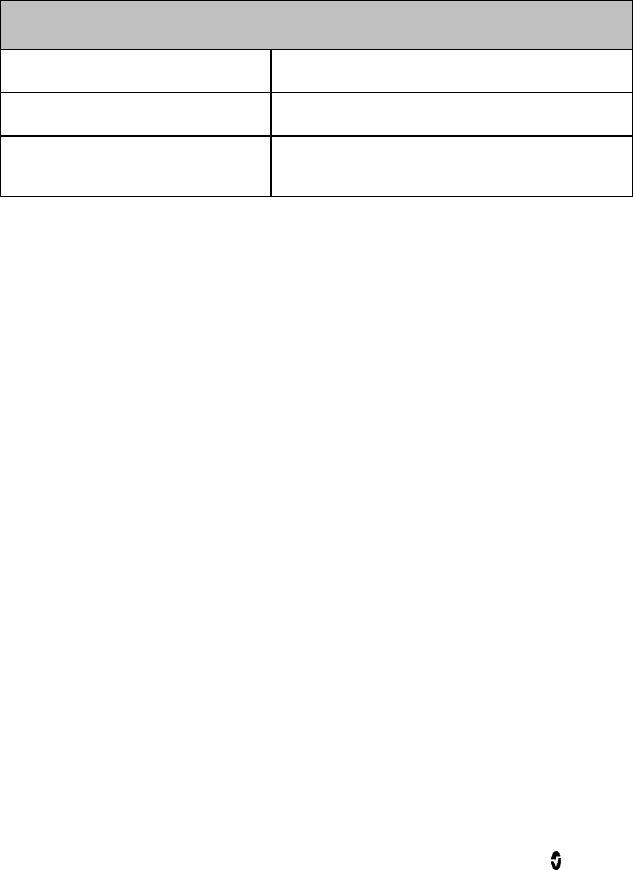
Radical-7 Chapter 3: Setup
www.masimo.com 42 Masimo
Setting Up the Docking Station
Place the Docking Station on a stable hard flat surface near the patient. Always place the
Radical-7 on a dry surface. Maintain a minimum of 3 cm (1 inch) free space around the
Radical-7. Make sure that the Radical-7 speaker is not covered to avoid a muffled alarm
sound.
The Radical-7 Handheld, Docking Station or Standalone should not be operated outside the
following environmental conditions:
Operating Environmental Conditions
Temperature
+5°C to +40°C, +41°F to +104°F
humidity
5% to 95%, non-condensing
Operating Altitude
1060 mbar to 500 mbar pressure -1000 ft to
18,000 ft (-304 m to 5,486 m)
See Device Settings on page 74.
Initial Battery Charging
Before use, the Radical-7 Handheld battery and the Docking Station battery must be charged
completely. See Electrical Safety Information, Warnings, and Cautions on page 18.
To charge the Handheld and Docking Station for the first time
1. Attach the Handheld to the Docking Station.
2. Plug in the AC power cord to power entry module. Make sure it is securely plugged
in.
3. Plug the AC power cord into an AC power source.
4. Verify that the batteries are charging.
The Battery Charging indicators on the Docking Station flash prior to
charging and remain illuminated while the batteries are charging.
See Standalone Front Panel on page 38 and Battery Operation and Maintenance on page
127.
Setting Up for Philips, Agilent, or HP VueLink
To set up for use with VueLink compatible monitors (Philips, Agilent, or HP)
1. On the Radical-7, on the device output screen, for the serial option, select Hp
VueLink.
2. Connect one end of the VueLink cable to the Serial Output connector on the
Docking Station.
3. Connect the other end of the VueLink cable to the VueLink module and insert the
module into the VueLink compatible monitor rack.

Radical-7 Chapter 3: Setup
www.masimo.com 43 Masimo
The SpO2 and pulse rate values appear on the VueLink compatible monitor.
4. In order for the plethysmographic waveform to be displayed on the VueLink
compatible monitor, and for the VueLink monitor to convey alarm conditions
measured by the Radical-7, the VueLink compatible monitor must be properly
configured.
5. See instructions for use provided with the VueLink compatible monitor and the
VueLink module. See Device Related Safety Information, Warnings, and Cautions
on page 15 and Serial Interface Specifications on page 118.
Setting Up for SpaceLabs Flexport
To set up for use with SpaceLabs Flexport
1. On the Radical-7, on the device output screen, for the serial option, select
SpaceLabs Flexport.
2. Connect one end of the Spacelabs Flexport cable to the Serial Output connector
on the Docking Station.
3. Connect the other end of the Spacelabs Flexport cable to the Spacelabs Universal
Flexport connector.
The SpO2 and pulse rate values appear on the Spacelabs screen.
4. In order for the plethysmographic waveform to be displayed on the Spacelabs
screen, and for the Spacelabs monitor to convey alarm conditions measured by
the Radical-7, the Spacelabs monitor must be properly configured.
5. See instructions for use provided with the Spacelabs monitor. See Device Related
Safety Information, Warnings, and Cautions on page 15 and Serial Interface
Specifications on page 118.

Radical-7 Chapter 3: Setup
www.masimo.com 44 Masimo
Setting Up and Using SatShare
Parameter values from the Radical-7 can be displayed on a multi-parameter monitor
through the SatShare feature. The SatShare feature provides an ideal, simulated
plethysmographic waveform that corresponds to the parameter values determined the by
Radical-7. This waveform may be used to display these values on multi-parameter monitors
through the multi-parameter oximetry sensor or input connector.
It is recommended that the Radical-7 be positioned near the multi-parameter monitor, with
the Radical-7 screen displaying the plethysmographic waveform and the parameter values.
Refer to the instructions for use provided with the multi-parameter monitor. See Device
Related Safety Information, Warnings, and Cautions on page 15.
To set up for use with SatShare interface
1. Select the SatShare cable that is appropriate for the multi-parameter monitor.
For the latest list of available SatShare cables and validated instruments, see
www.masimo.com.
2. Connect the labeled end of the SatShare cable to the SatShare Cable connector
on the Docking Station. See Standalone Back Panel on page 39. For a secure
connection, tighten the cable connector screws.
3. Connect the other end of the SatShare cable to one of the following:
Sensor connector of the multi-parameter monitor cable
Directly to the multi-parameter monitor
4. Verify that the Radical-7 recognizes the SatShare cable. If functional, the name of
the SatShare cable displays on the Radical-7 screen.
5. As appropriate, configure alarm limits on the multi-parameter monitor.
6. Set the averaging time for the multi-parameter monitor to its lowest setting (or
fastest response). The ideal waveform for the Radical-7 requires additional
averaging by the monitor. If the averaging time of the multi-parameter monitor
is not changed, the time to display physiological changes in saturation on the
monitor is increased with SatShare. However, the delay can be minimized by
reducing the averaging time on the multi-parameter monitor.
7. While in the SatShare mode, if there are any significant discrepancies between
the readings from Radical-7 and those on the monitor displaying the values
obtained from SatShare, the values reported by the Radical-7 are to be
considered the correct values.
8. It is possible to use the Radical-7 with SatShare while the Radical-7 is not
connected to AC power. However, in this configuration, battery run time is
reduced. See Battery Operation and Maintenance on page 127.
9. On the Radical-7, turn on the Satshare Numbers option. See Device Output on
page 79.
10. If displaying the simulated waveform is not desirable, it is recommended to turn
off the plethysmographic waveform display of the multi-parameter patient
monitor. See Serial Interface Specifications on page 118.
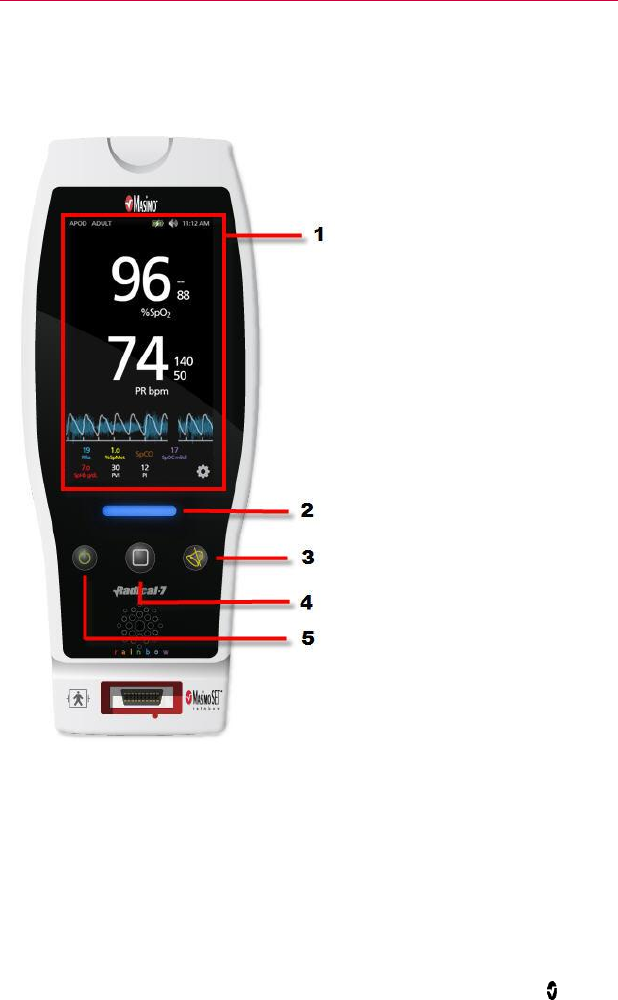
www.masimo.com 45 Masimo
Chapter 4: Operation
The following chapter contains information about using the Radical-7.
Using the Touchscreen and Buttons
1. Display View
To access other screens, tap
a value on the Display View.
See About the Display View
on page 48.
2. Profiles button
To the access the Profiles
screen, press Profiles. See
Chapter 5: Configurations
on page 89.
3. Alarm Silence button
To temporarily silence
audible alarms, press Alarm
Silence. See Silencing the
Alarms on page 95.
4. Home button
To return to the Display
View, press Home.
5. Power button
To turn on the Radical-7,
press the Power button. To
turn off, press and hold the
button for more than 2
seconds
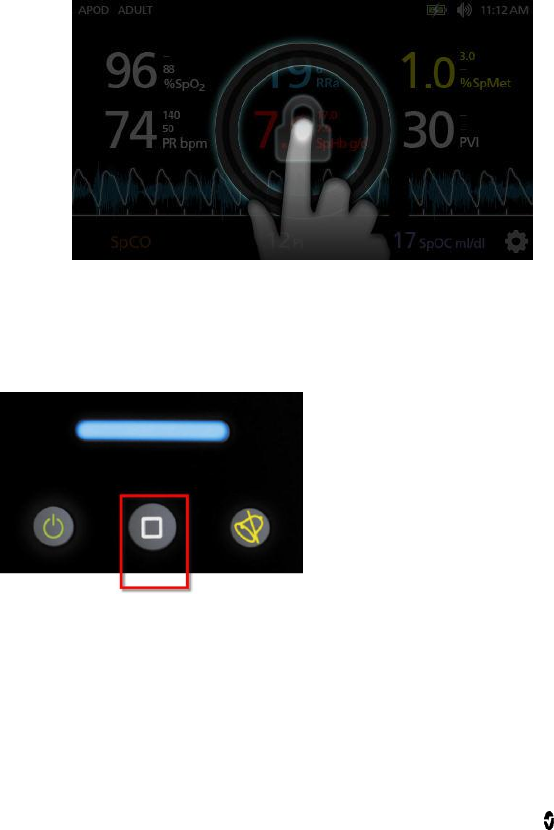
Radical-7 Chapter 4: Operation
www.masimo.com 46 Masimo
Using Screenlock
When turned on, the Screenlock feature may prevent accidental interaction with Display
View.
Using the Screenlock feature
1. When turned on, any interaction with the Display View triggers the Screenlock
feature.
2. To bypass Screenlock when it appears, press and hold the Lock icon until it
unlocks.
3. To turn on or turn off Screenlock, see Access Control on page 77.
Using the Home Button
One option to return to Display View is by using the Home button.
To return to Display View using the Home button
From any screen, press Home.
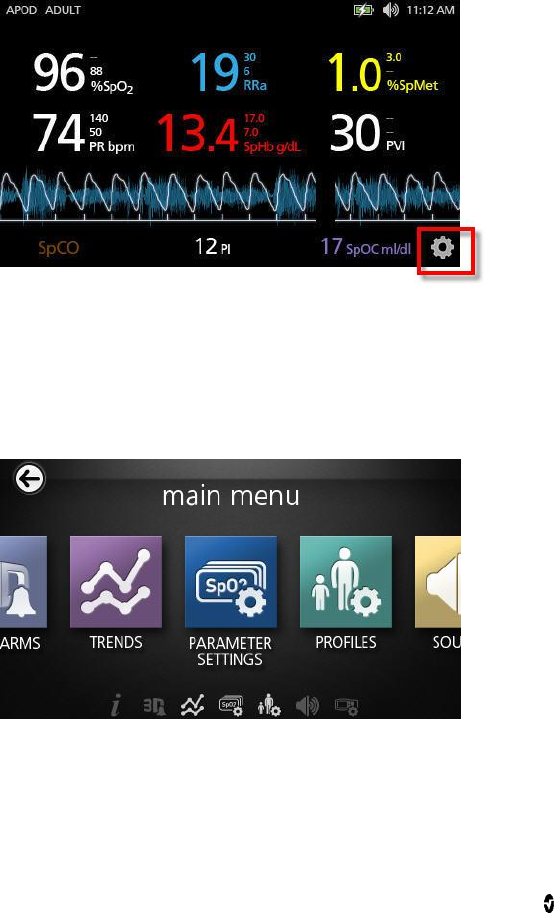
Radical-7 Chapter 4: Operation
www.masimo.com 47 Masimo
Navigating the Radical-7
Navigate the Radical-7 screens via the Display View or the Main Menu.
Display View
The following is the primary interactive screen that the user views.
To access the Main Menu screen
Tap the gear icon at the lower right corner of the display.
Main Menu
The following is the Main Menu screen where users can access additional screens and
information. Users can swipe the screen or tap the arrow icon to return to the Display View.
See Accessing the Main Menu on page 55.
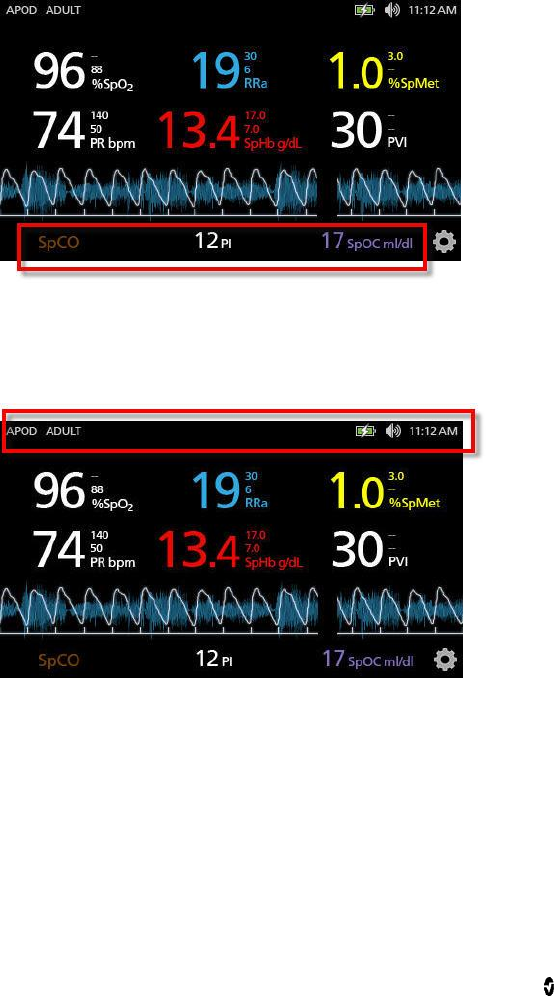
Radical-7 Chapter 4: Operation
www.masimo.com 49 Masimo
Small Parameter View. The gear icon on the right of the Small Parameter View is one way to
access the Main Menu. See Accessing the Main Menu on page 55.
About the Status Bar
The Status Bar is visible on the top portion of the Display View.
Status Bar
Access additional screens, more information, or toggle features by tapping directly on any of
the following indicators in the Status Bar.
Sensitivity Modes. See Overview of Sensitivity Modes on page 50.
Messages on page 100. (read only)
WiFi on page 76.
Battery on page 77.
Sounds on page 73.
Time settings. See Localization on page 75.
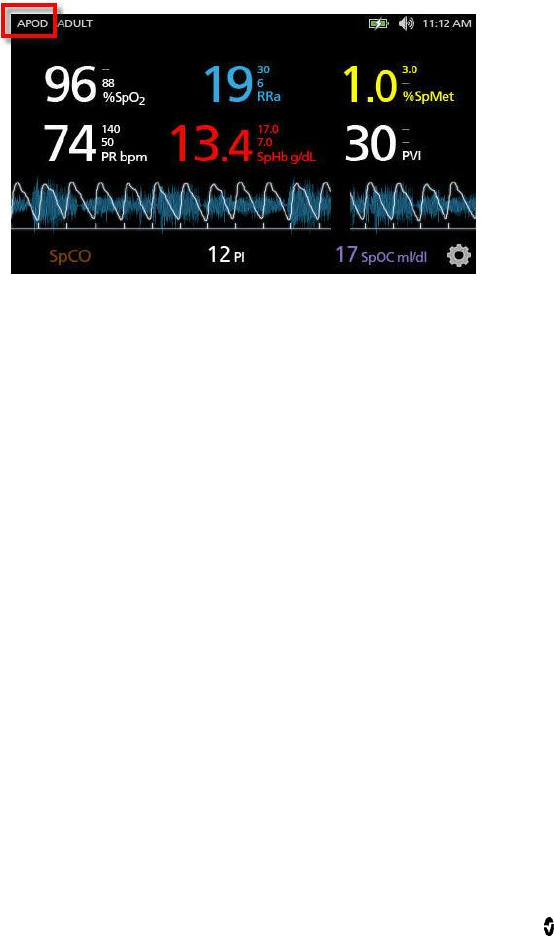
Radical-7 Chapter 4: Operation
www.masimo.com 50 Masimo
Overview of Sensitivity Modes
Three sensitivity levels enable a clinician to tailor the response of the Radical-7 to the needs
of the particular patient situation. Access the menu by tapping on the indicator in the upper
left corner of the Display View.
The sensitivity levels are as follows:
Normal Sensitivity
This is the recommended mode for patients that are experiencing some
compromise in blood flow or perfusion. It is advisable for care areas where
patients are observed frequently, such as an intensive care unit (ICU).
Adaptive Probe Off Detection (APOD) Sensitivity
This is the recommended monitoring mode where there is a high probability of
the sensor becoming detached. It is also the suggested mode for care areas where
patients are not visually monitored continuously. This mode delivers enhanced
protection against erroneous pulse rate and arterial oxygen saturation readings
when a sensor becomes inadvertently detached from a patient due to excessive
movement.
Maximum Sensitivity (MAX)
This mode is recommended for patients with low perfusion or when the low
perfusion message is displayed on the screen in APOD or normal sensitivity
mode. This mode is not recommended for care areas where patients are not
monitored visually, such as general wards. It is designed to interpret and display
data at the measuring site when the signal may be weak due to decreased
perfusion. When a sensor becomes detached from a patient, it will have
compromised protection against erroneous pulse rate and arterial saturation
readings.
Toggle between the sensitivity modes by pressing the indication on the top left of the
Display View. The sensitivity mode also can be changed in the Profile menu which is
accessible from the Main Menu.
Note that the device will revert to APOD mode after a power cycle.
See Changing Profiles Settings on page 90.
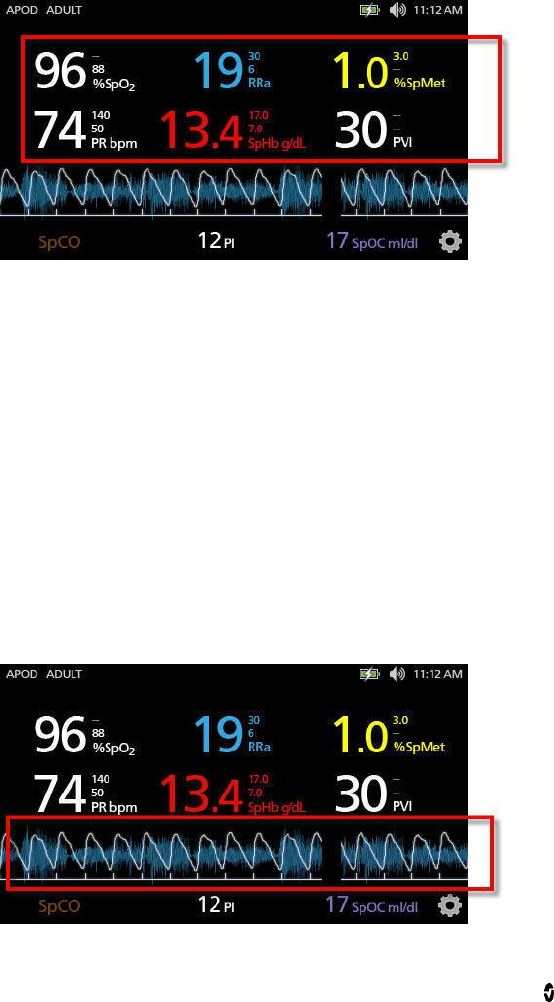
Radical-7 Chapter 4: Operation
www.masimo.com 51 Masimo
Changing the Size of Parameter Values
To change the size of parameter values on the Display View
1. On the Small Parameter view, press and hold any one of the active parameters
(shown above).
2. When the parameter value dims, shakes, and grows in size, drag and drop that
parameter onto the center of the screen.
3. The parameter value appears on the screen in a larger format.
Note that the device automatically configures the screen for optimal display of
the parameter values.
4. To remove parameter values from the larger format display, press and hold the
larger parameter value. Then drag and drop the parameter value back to the
Small Parameter view.
5. When you finish making changes, you can lock the customized format. See
Parameter Layout.
Trend Field
The Trend Field allows users to access various customizable views. See Trends on page 81.
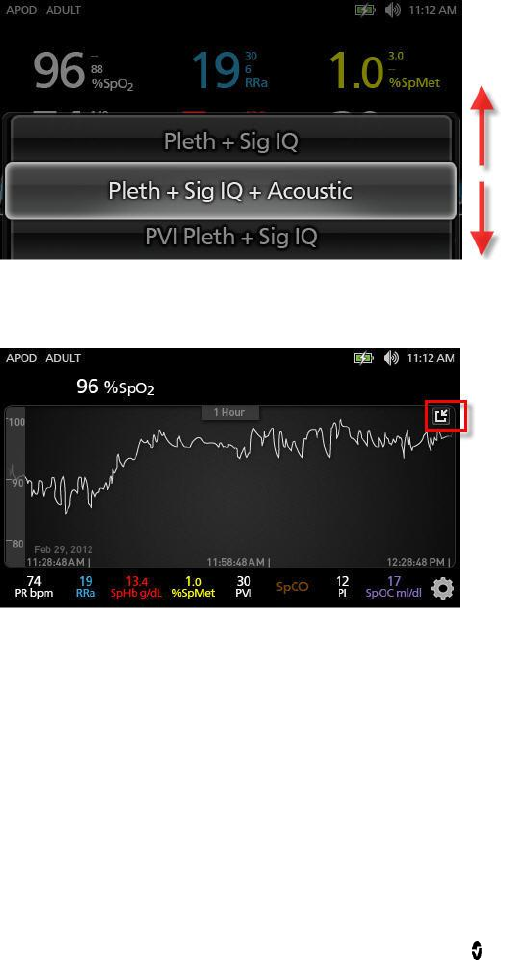
Radical-7 Chapter 4: Operation
www.masimo.com 52 Masimo
To access trend, waveform, or customize the views on the Display View screen
1. Tap the Trend Field.
2. The following screen appears.
3. Swipe up or swipe down the available options.
4. Tap on the desired option.
5. The Trend Field displays trend data specific to the selected option.
Waveform and Trend Views
The following section contain information about trends and waveforms available from the
Trend Field on the Display View screen. The following are examples of some of the views that
are available.
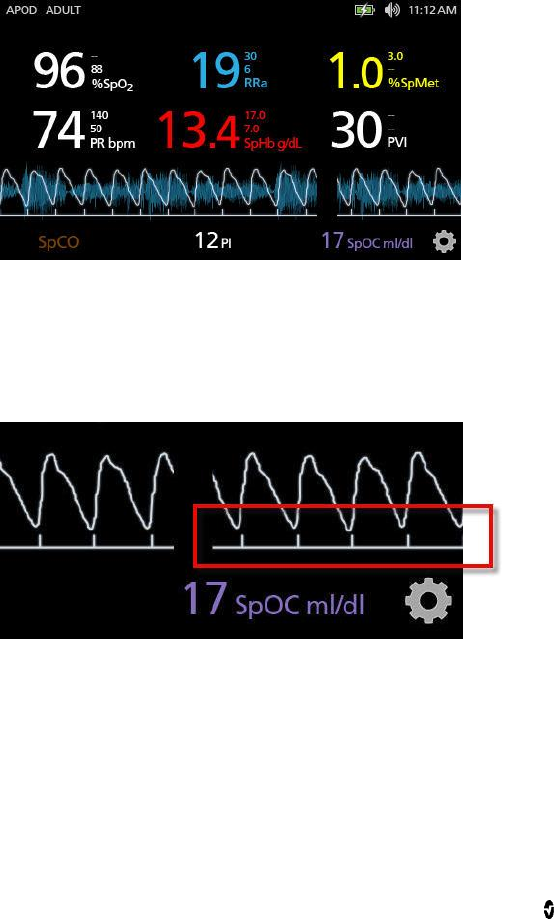
Radical-7 Chapter 4: Operation
www.masimo.com 53 Masimo
Pleth + Siq IQ + Acoustics View
Shows the parameter values on the top of the screen. The waveform is located below the
parameter values. The Small Parameter view is located along the bottom of the screen. This
view contains the Pleth Waveform with signal quality indications superimposed on top of
the acoustic waveform.
Signal Quality (Sig IQ) Indicators
The signal quality, on each individual pulsation, is conveyed by vertical bars, as shown
below. The height of the bar indicates signal quality. The higher the bar, the better the
signal quality.
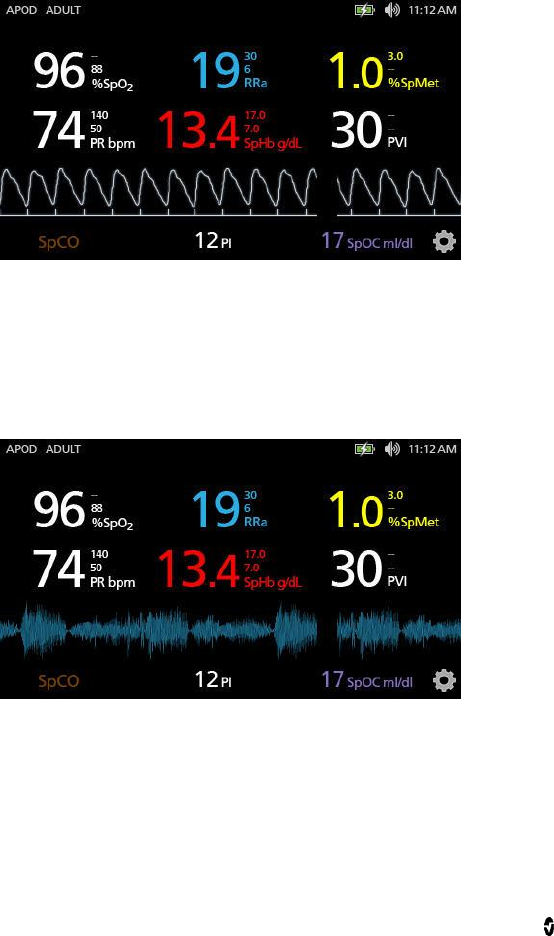
Radical-7 Chapter 4: Operation
www.masimo.com 54 Masimo
Pleth + Sig IQ View
Shows the parameter values on the top of the screen. The waveform is located below the
parameter values. The Small Parameter view is located along the bottom of the screen. This
view contains the Pleth Waveform with signal quality indications only.
RRa Waveform View
Shows the parameter values on the top of the screen. The RRa waveform is located below
the parameter values. The Small Parameter view is located along the bottom of the screen.
Acoustic Respiratory Rate (RRa) must be available for this feature to be shown. This view
contains acoustic respiratory rate waveform only.
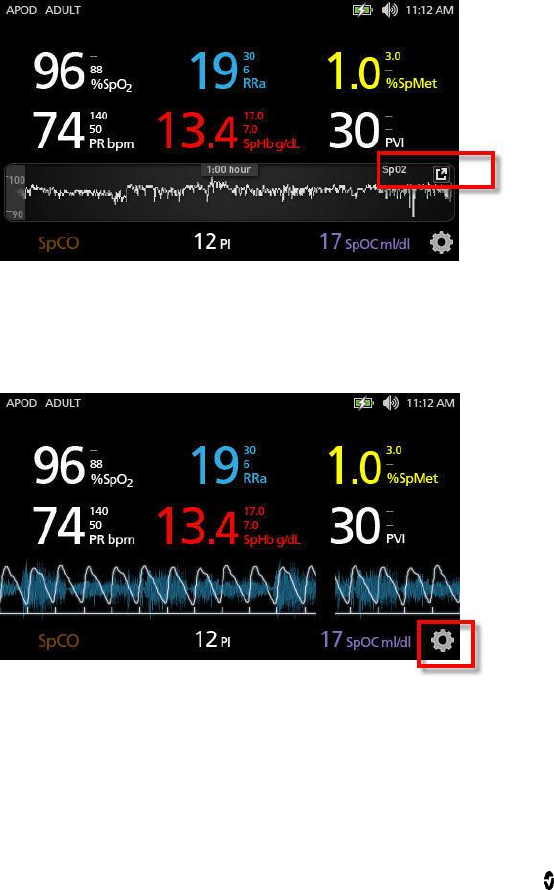
Radical-7 Chapter 4: Operation
www.masimo.com 55 Masimo
Parameter Quick Trend View
This view displays the quick trend of the selected parameter over an adjustable period of
time. The default is 1 hour. Expand the quick trend to the full trend view by tapping the
expand icon of the waveform display.
Using two fingers, the user can expand and zoom the information that is inside this Trend
Field.
Accessing the Main Menu
To access Main Menu from the Display View, tap the gear icon on the bottom right corner of
the Small Parameter View.
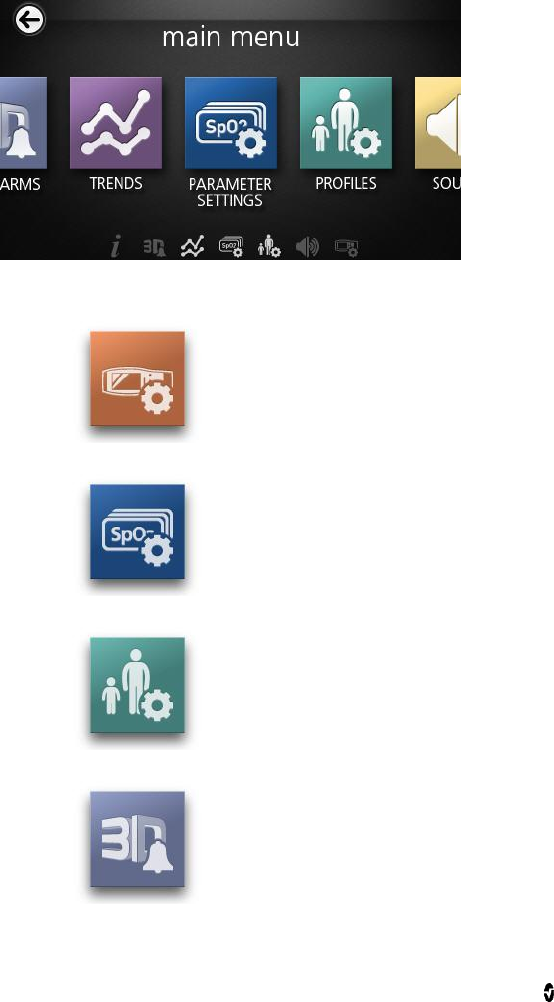
Radical-7 Chapter 4: Operation
www.masimo.com 56 Masimo
Navigating the Main Menu
From the Main Menu screen, tap the icons for any of the following screens:
Device Settings
See Device Settings on page 74.
Parameter Settings
See Parameter Settings on page 58.
Profiles
See Changing Profiles Settings on page 90.
3D Alarms
See 3D Alarms on page 98.
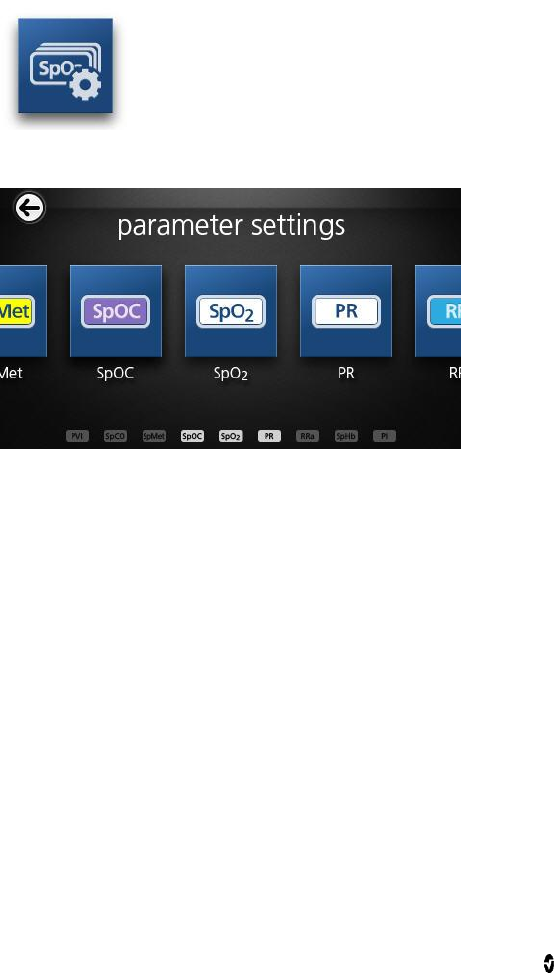
Radical-7 Chapter 4: Operation
www.masimo.com 58 Masimo
Parameter Settings
The following is an example of the Parameter Settings screen. Only parameters that have
been loaded onto your system will be visible.
To access any of the available parameter setting screens
1. From the Parameter Settings screen, to access your desired parameter, flick the
on-screen icons left or right.
2. Tap the icon of your desired parameter. For details, see any of the following
sections.
SpO2 Settings on page 61.
RRa Settings on page 66.
RRp Settings on page 67.
SpHb Settings on page 62.
PVI Settings on page 69.
SpCO Settings on page 70.
SpMet Settings on page 71.
SpOC Alarms on page 72.
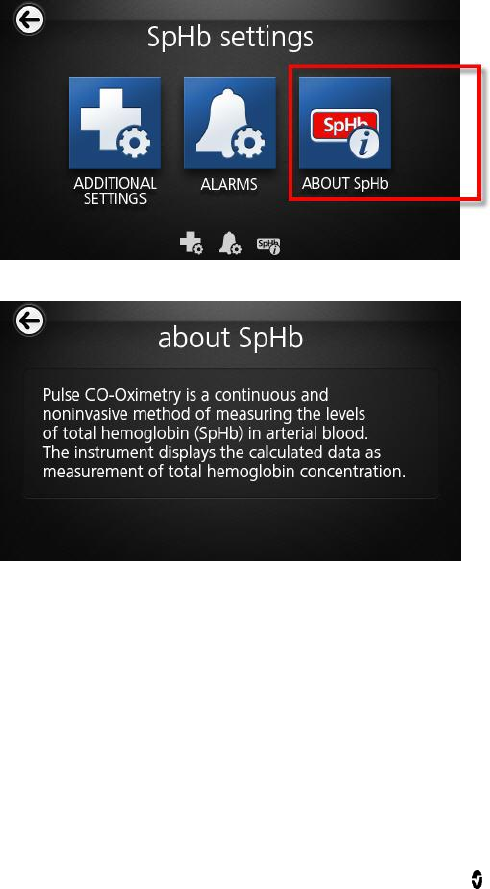
Radical-7 Chapter 4: Operation
www.masimo.com 59 Masimo
Accessing Parameter Information
Additional information about each parameter is available.
To access additional information about parameters
1. From the parameter settings screen, tap the About icon. The following is an
example for SpHb.
2. An About screen appears for the selected parameter.
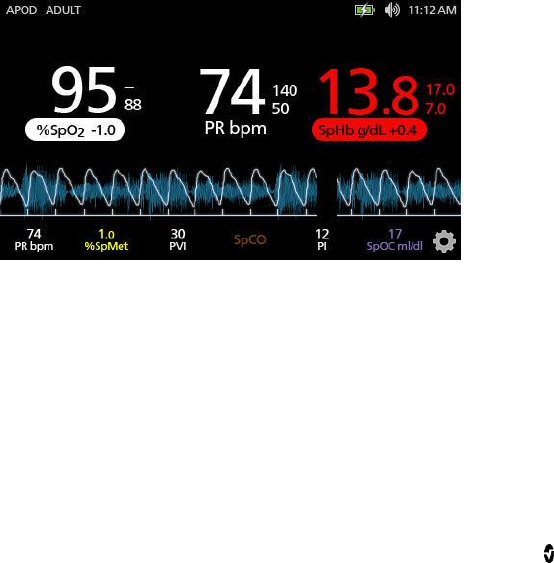
Radical-7 Chapter 4: Operation
www.masimo.com 60 Masimo
Overview of In Vivo Adjustment
The In Vivo Adjustment feature lets clinicians manually adjust one or more clinical
parameters to match that of a corresponding laboratory reference for continuous trending.
To remind clinicians that the feature is active, an offset value displays alongside the
adjusted parameter value.
When the In Vivo Adjustment is set to Yes, the feature is active (turned on) and a positive or
a negative offset value appears, as shown in the following illustration.
In Vivo offset is set to zero for any of the following:
Cable or sensor disconnect from instrument.
Sensor goes off patient causing a sensor initialization to occur.
8 hours has elapsed since the In Vivo value was activated.
The user turns off In Vivo.
Offset value
Offset value appears and indicates that In Vivo Adjustment is active. A positive value means
that the value is increased (according to a laboratory reference value as entered by a
clinician) and a negative value means the value is decreased (according to a laboratory
reference value as entered by a clinician).
In the example below, the SpO2 value is offset (highlighted) by -1.0 and SpHb is offset by
+0.4.
The In Vivo Adjustment feature can be set to Yes or No. the factory default setting is No. If
set to Yes, the parameter value is adjusted and an offset value appears. The offset value is
set by the user.
The feature applies to any of the following parameters:
In Vivo for SpO2 on page 62.
In Vivo for SpHb on page 64.
In Vivo for SpCO on page 71.
In Vivo for SpMet on page 72.
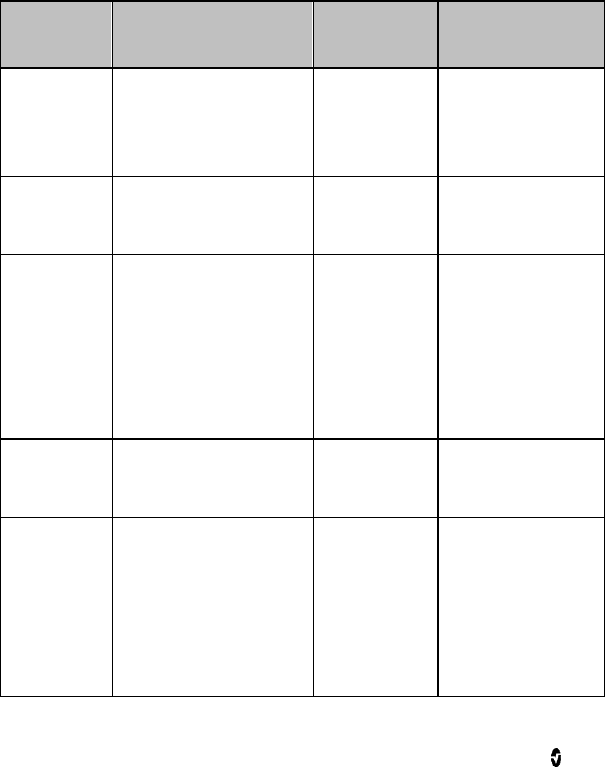
Radical-7 Chapter 4: Operation
www.masimo.com 61 Masimo
SpO2 Settings
Access any of the following options:
Alarms for SpO2.
Additional Settings for SpO2 on page 62.
Accessing Parameter Information on page 59.
Alarms for SpO2
From the Alarms screen, change any of the following options:
Options
Description
Factory Default
Settings
Configurable Options
High Limit
High Limit is the upper
threshold that triggers an
alarm.
Off
2% to 99% in steps of
1, or Off
When set to Off,
alarms are disabled
Low Limit
Low Limit is the lower
threshold that triggers an
alarm.
88%
1% to 98% in steps of 1
Rapid Desat
Sets the Rapid Desat limit
threshold to the selected
amount below the Low
Alarm Limit. When SpO2
value falls below rapid desat
limit the audio and visual
alarm are immediately
triggered without respect to
the alarm delay.
-10%
Off, -5%, or -10%
Alarm Delay
When an alarm condition is
met, this feature delays the
audible part of an alarm.
5 seconds
0, 5, 10, or 15 seconds
Adaptive
Threshold
Alarm (ATA)
ATA establishes
patient-specific limit
thresholds based upon the
baseline value of the
parameter.
See Adaptive Threshold
Alarm (ATA) Feature on
page 97.
Off
Off or On
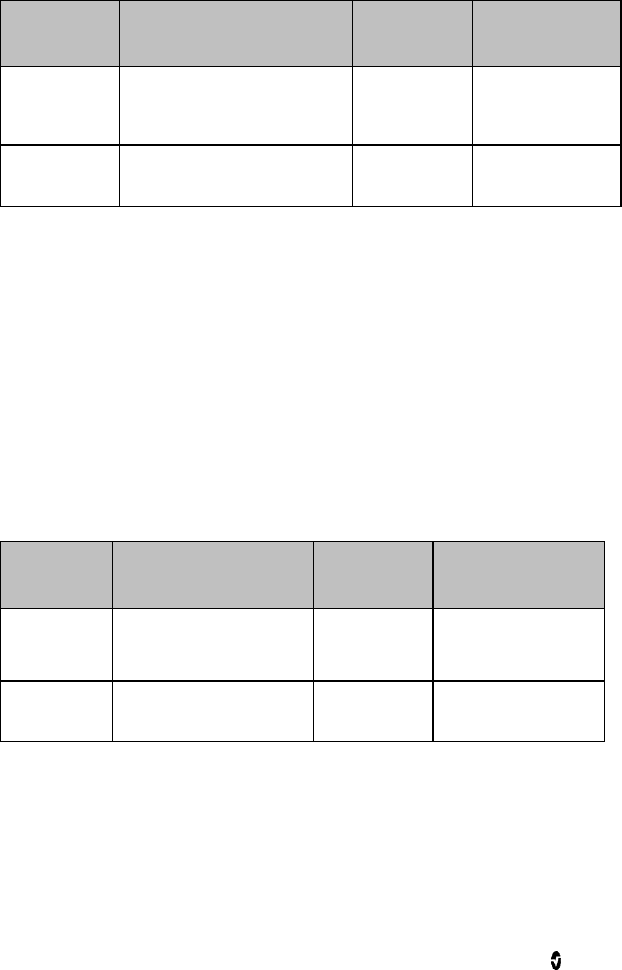
Radical-7 Chapter 4: Operation
www.masimo.com 62 Masimo
Additional Settings for SpO2
From the Additional Settings screen, you change any of the following options:
Options
Description
Factory Default
Settings
User Configurable
Settings
Averaging Time
The length of time over which
the system calculates the
average of all data points.
8 seconds
2-4, 4-6, 8, 10, 12,
14, or 16 seconds
FastSat
See Overview of FastSat on page
62.
Off
On or Off
Overview of FastSat
FastSat enables rapid tracking of arterial oxygen saturation changes. Arterial oxygen
saturation data is averaged using pulse oximeter averaging algorithms to smooth the trend.
When the Radical-7 is set to FastSat On, the averaging algorithm evaluates all the
saturation values providing an averaged saturation value that is a better representation of
the patient’s current oxygenation status. With FastSat, the averaging time is dependent on
the input signal.
In Vivo for SpO2
From the In Vivo screen, you change any of the following options:
Options
Description
Factory Default
Settings
User Configurable
Settings
Enabled
See Overview of In Vivo
Adjustment on page 60.
No
Yes or No
Offset Amount
See Overview of In Vivo
Adjustment on page 60.
0 when turned
on
%SpO2 can be adjusted
to a difference of ± 6%
SpHb Settings
From the SpHb Settings screen, you access any of the following screens:
SpHb Alarms on page 63.
Additional Settings for SpHb on page 63.
Accessing Parameter Information on page 59.
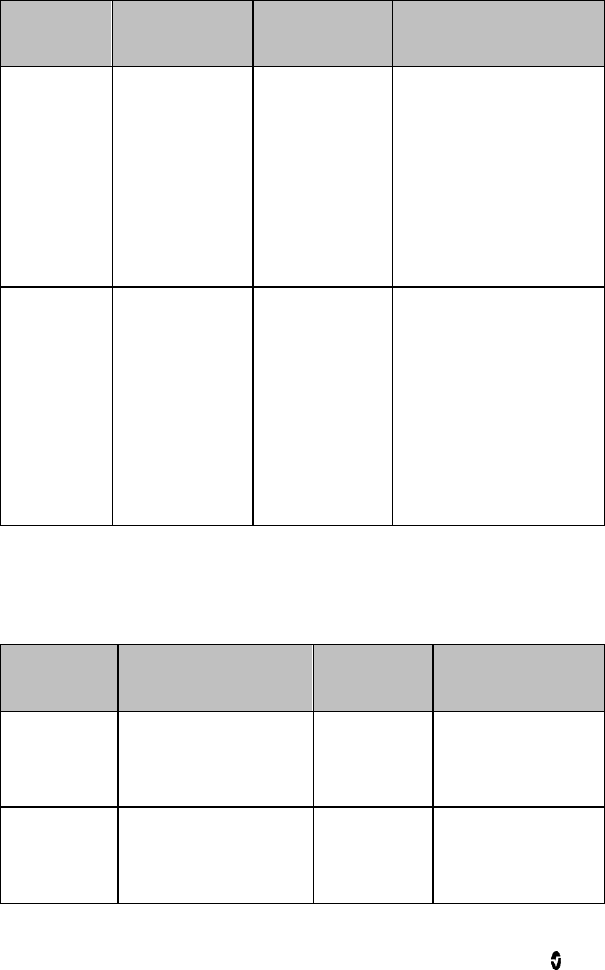
Radical-7 Chapter 4: Operation
www.masimo.com 63 Masimo
SpHb Alarms
From the Alarms screen, change any of the following options:
Options
Description
Factory Default
Settings
User Configurable Settings
High Limit
The High Limit is
upper threshold
that triggers an
alarm.
17.0 g/dL
(11.0 mmol/L)
2.0 g/dL to 24.5 g/dL in steps
of 0.1 g/dL, or Off
(2.0 mmol/L to 15.0 mmol/L
in steps of 0.1 mmol/L, or Off)
When SpHb Precision is set
to 1.0, the values are rounded
down.
When set to Off, alarms are
disabled.
Low Limit
The Low Limit is
lower threshold
that triggers an
alarm.
7.0 g/dL
(4.0 mmol/L)
Off, or 1.0 g/dL to 23.5 g/dL
in steps of 0.1 g/dL
(Off, or 1.0 mmol/L to 14.5
mmol/L, in steps of 0.1
mmol/L)
When SpHb Precision is set
to 1.0, values are rounded
down.
When set to Off, alarms are
disabled.
Additional Settings for SpHb
From the Additional Settings screen, you change any of the following options:
Options
Description
Factory Default
Settings
User Configurable
Settings
Averaging Time
The length of time over
which the system
calculates the average of
all data points.
Medium
Short, Medium, or Long
Calibration
Provides an Arterial (SpHb)
or Venous (SpHbv) that
displays on the main
screen.
Venous
Arterial or Venous
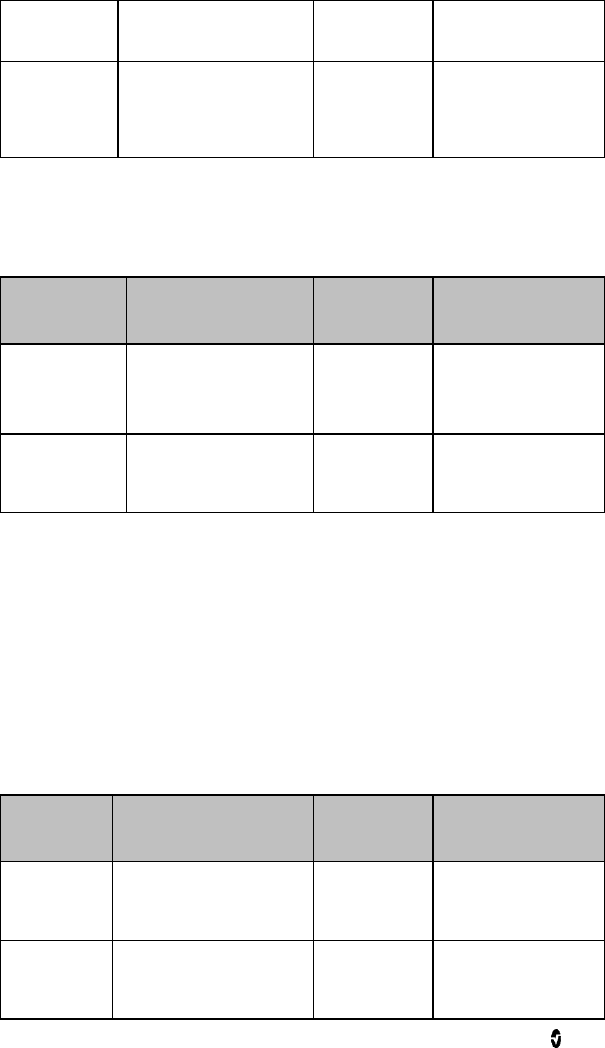
Radical-7 Chapter 4: Operation
www.masimo.com 64 Masimo
Precision
Allows the user to set the
decimal for SpHb.
0.1
0.1, 0.5, or 1.0 (whole
numbers)
Unit of
Measure
Displays total hemoglobin
(SpHb) as g/dL (grams per
deciliter) or mmol/L
(milimoles per liter).
g/dL
mmol/L or g/dL
In Vivo for SpHb
From the In Vivo screen, change any of the following options:
Options
Description
Factory Default
Settings
User Configurable
Settings
In Vivo
Calibration
Enable/Disable
See Overview of In Vivo
Adjustment on page 60.
No
Yes or No
In Vivo
Calibration
Offset
See Overview of In Vivo
Adjustment on page 60.
0.0
SpHb (± 3 g/dL with
steps of ± 0.1 g/dL)
PR Settings
From the Additional Settings screen, you change any of the following options:
PR Alarms on page 64.
Accessing Parameter Information on page 59
PR Alarms
From the PR Alarms screen, change any of the following options:
Options
Description
Factory Default
Settings
Options
High Limit
The High Limit is upper
threshold that triggers an
alarm.
140 BPM
35 to 235 BPM, in steps
of 5 BPM
Low Limit
The Low Limit is lower
threshold that triggers an
alarm.
50 BPM
30 to 230 BPM, in
steps of 5 BPM
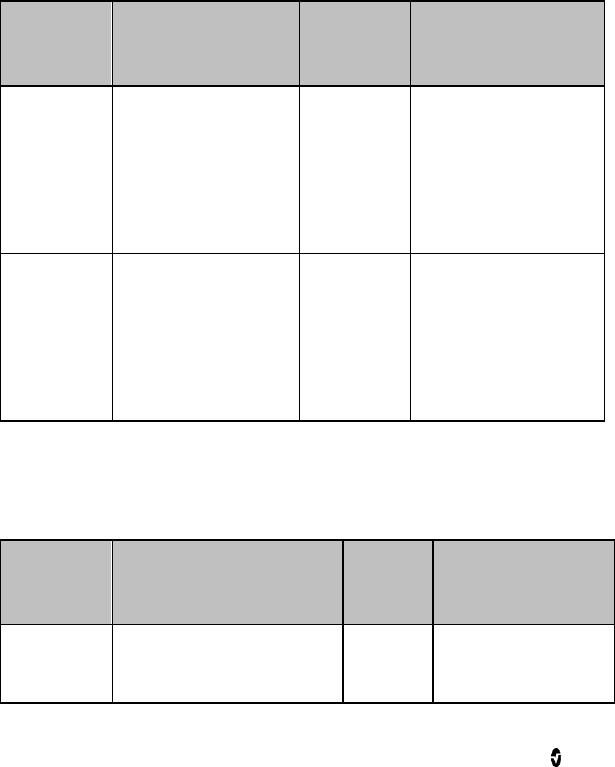
Radical-7 Chapter 4: Operation
www.masimo.com 65 Masimo
Perfusion Index (PI) Settings
From the PI Settings screen, access any of the following screens:
PI Alarms on page 65.
Additional Settings for PI on page 65.
Accessing Parameter Information on page 59.
PI Alarms
From the Alarms screen, change any of the following options:
Options
Description
Factory
Default
Settings
User Configurable Settings
High Limit
The High Limit is upper
threshold that triggers an
alarm.
Off
Step Size:
0.04 to 0.09 in steps of
0.01
0.10 to 0.90 in steps of
0.10
1 to 19 in steps of 1, or Off
Low Limit
The Low Limit is lower
threshold that triggers an
alarm.
Off
Step Size:
Off, or 0.03 to 0.09 in
steps of 0.01
0.10 to 0.90 in steps of
0.10
1 to 18 in steps of 1
Additional Settings for PI
From the Additional Settings screen, change any of the following options:
Options
Description
Factory
Default
Settings
User Configurable
Settings
Averaging
Time
The length of time over which
the system calculates the
average of all data points.
Long
Short or Long
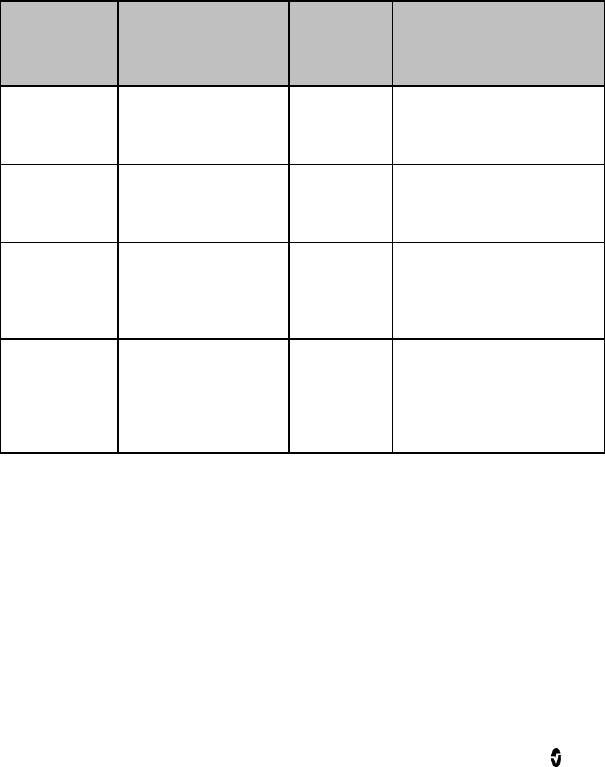
Radical-7 Chapter 4: Operation
www.masimo.com 66 Masimo
RRa Settings
From the RRa Settings screen, access any of the following screens:
RRa Alarms on page 66.
Additional Settings for RRa on page 67.
Accessing Parameter Information on page 59.
RRa Alarms
From the Alarms screen, change any of the following options:
Options
Description
Factory
Default
Settings
Configurable Options
High Limit
The High Limit is upper
threshold that triggers
an alarm.
30 breaths
per minute
5 to 69 breaths per minute in
steps of 1, or Off
Low Limit
The Low Limit is lower
threshold that triggers
an alarm.
4 breaths per
minute
4 to 68 breaths per minute in
steps of 1
Respiratory
Pause
The duration of time
that triggers an alarm if
no breaths are
detected.
15 seconds
20, 25, 30, 35, 40, or 15
seconds
Alarm Delay
When a High or Low
alarm condition occurs,
this feature delays the
audible part of an
alarm.
30 seconds
60, 0, 10, 15, or 30 seconds
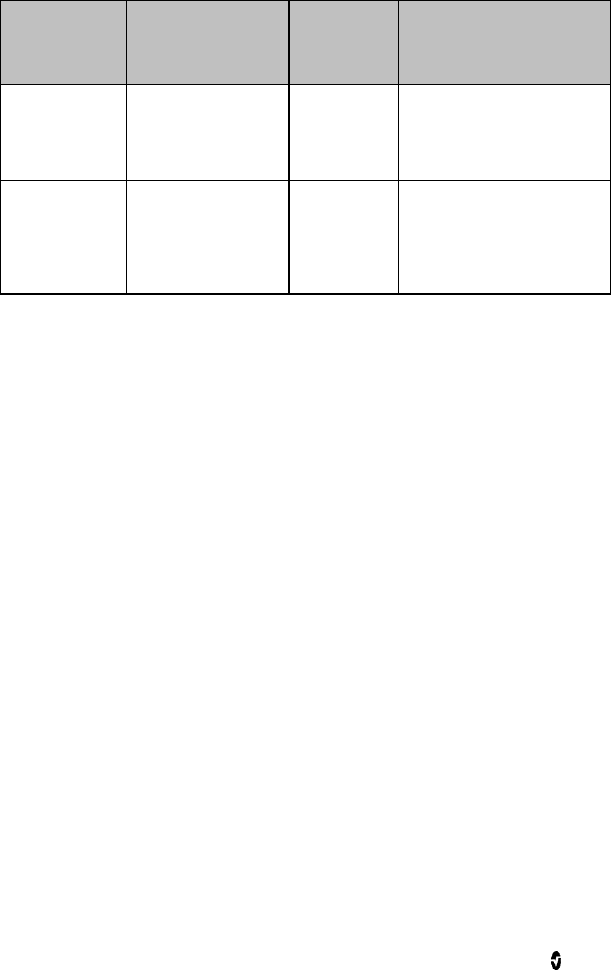
Radical-7 Chapter 4: Operation
www.masimo.com 67 Masimo
Additional Settings for RRa
From the Additional Settings screen, change any of the following options:
Options
Description
Factory
Default
Settings
User Configurable Settings
Averaging Time
The length of time
over which the system
calculates the average
of all data points.
Slow
Trending, No Averaging, Fast,
Medium, or Slow
Freshness
The duration of time
that, during
interference, the
system displays the
last valid reading.
5 minutes
10, 15, 0, 1, or 5 minutes
RRp Settings
If RRa is loaded on the Radical-7, RRp alarms and RRp settings are used instead of RRa.
There are no separate screens for RRp.
From the RRp Settings screen, access any of the following screens:
RRp Alarms on page 68.
Additional Settings for RRp on page 69.
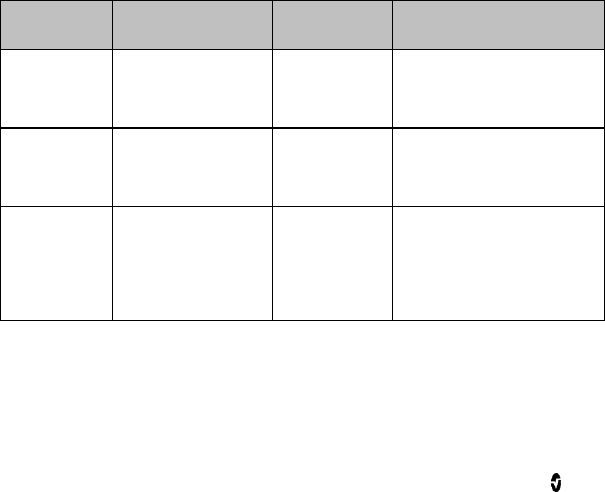
Radical-7 Chapter 4: Operation
www.masimo.com 68 Masimo
Overview of RRp
Respiration rate can be determined by the plethysmographic waveform (RRp) using a SpO2
sensor. Respiration rate monitoring, derived from the plethysmographic waveform,
measures a patient's respiratory rate based on amplitude changes that correspond to the
respiratory cycle.
Inaccurate measurements may be caused by:
Low arterial perfusion
Motion artifact
Low arterial oxygen saturation
Excessive ambient or environmental noise
Improper sensor placement
The device can display respiration rate derived from the plethysmographic waveform under
the following conditions:
Respiration rate parameter installed on the instrument
Active optical channel
Dual Rainbow cable is disconnected
RRp Alarms
From the Alarms screen, change any of the following options:
Options
Description
Factory Default
Configurable Options
High Limit
The High Limit is
upper threshold that
triggers an alarm.
30
5 to 69 breaths per minute,
or Off
Low Limit
The Low Limit is lower
threshold that
triggers an alarm.
6
4 to 68 breaths per minute,
or Off
Alarm Delay
When an alarm
condition is met, this
feature delays the
audible part of an
alarm.
30
0, 10, 15, 30, 45
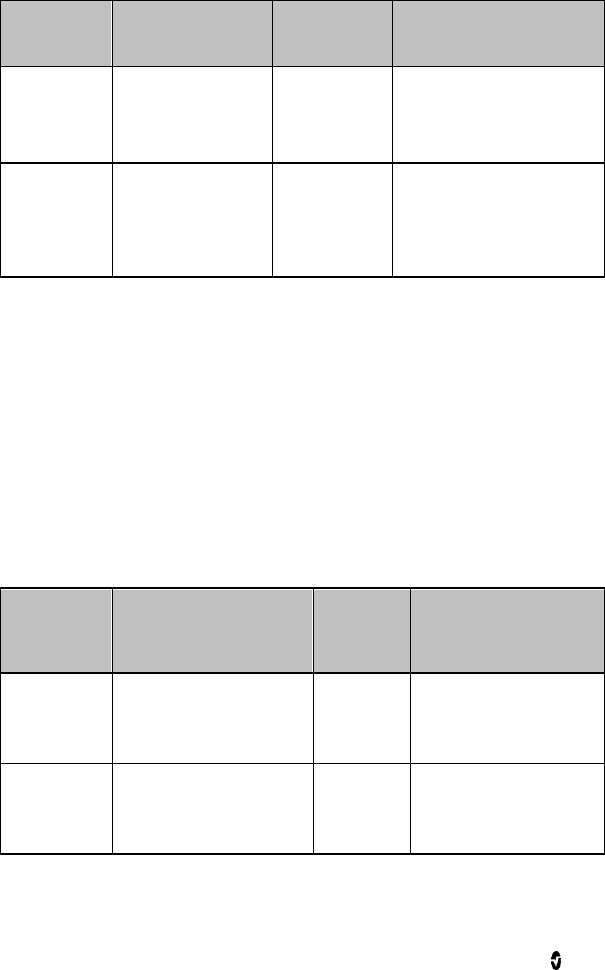
Radical-7 Chapter 4: Operation
www.masimo.com 69 Masimo
Additional Settings for RRp
From the Additional Settings screen, change any of the following options:
Options
Description
Factory Default
Settings
User Configurable Settings
Averaging
The length of time
over which the system
calculates the average
of all data points.
Slow
No, Fast, Medium, Slow,
Trending
Freshness
The duration of time
that, during
interference, the
system displays the
last valid reading.
5 minutes
0, 1, 5, 10, 15 minutes
PVI Settings
From the PVI Settings screen, access any of the following options:
PVI Alarms on page 69.
Additional Settings for PVI on page 70.
Accessing Parameter Information on page 59
PVI Alarms
From the Additional Settings screen, change any of the following options:
Options
Description
Factory
Default
Settings
User Configurable Settings
High Limit
The High Limit is upper
threshold that triggers an
alarm.
Off
2 to 99, in steps of 1, or Off
When set to Off, alarms are
disabled.
Low Limit
The Low Limit is lower
threshold that triggers an
alarm.
Off
Off, 1 to 98 in steps of 1
When set to Off, alarms are
disabled.
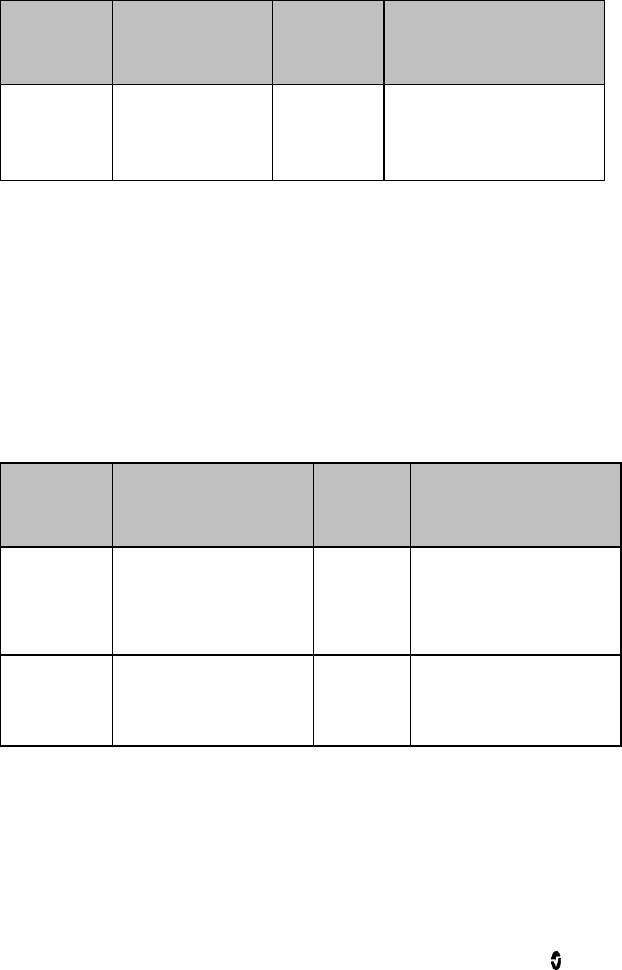
Radical-7 Chapter 4: Operation
www.masimo.com 70 Masimo
Additional Settings for PVI
From the Additional Settings screen, change any of the following options:
Options
Description
Factory
Default
Settings
User Configurable Settings
Averaging
Time
The length of time
over which the system
calculates the average
of all data points.
Long
Short or Long
SpCO Settings
From the SpCO Settings screen, you can access the following screens:
SpCO Alarms on page 70.
Accessing Parameter Information on page 59.
SpCO Alarms
From the SpCO Settings screen, access the following screens:
Options
Description
Factory
Default
Settings
User Configurable Settings
High Limit
The High Limit is the upper
threshold that triggers an
alarm.
10
2% to 98%, in steps of 1%, or
Off
When set to Off, alarms are
disabled.
Low Limit
The Low Limit is the lower
threshold that triggers an
alarm.
Off
Off, 1% to 97%, in steps of 1%
When set to Off, alarms are
disabled.
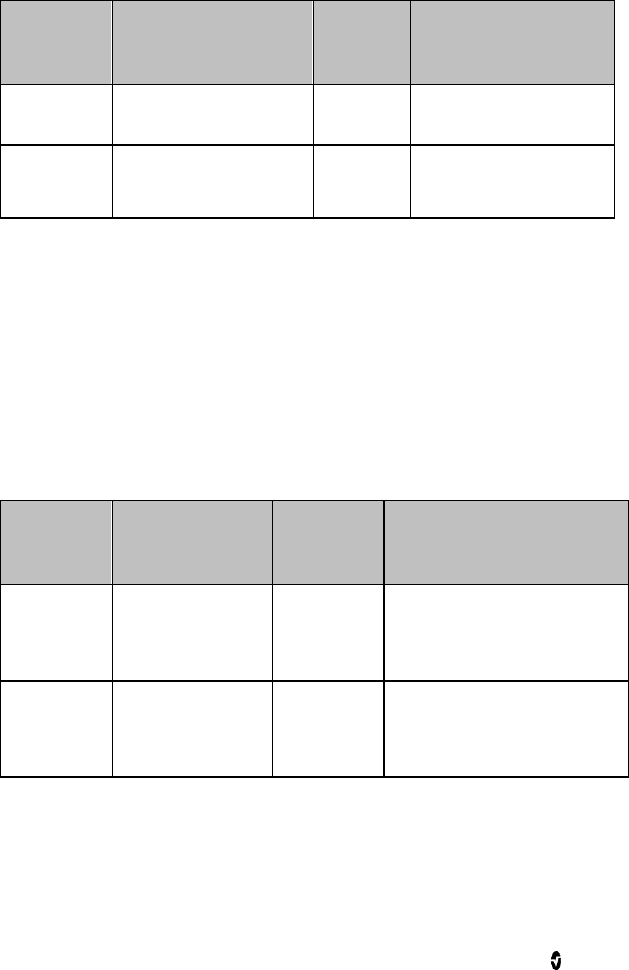
Radical-7 Chapter 4: Operation
www.masimo.com 71 Masimo
In Vivo for SpCO
From the In Vivo screen, access the following screens:
Options
Description
Factory
Default
Settings
User Configurable Settings
Enabled
See Overview of In Vivo
Adjustment on page 60.
No
Yes, No
Offset Amount
See Overview of In Vivo
Adjustment on page 60.
0
Yes, No
± 9% in steps of ± 1%
SpMet Settings
From the SpMet Settings screen, access the following screens:
SpMet Alarms on page 71.
Accessing Parameter Information on page 59.
SpMet Alarms
From the Alarms screen, change any of the following options:
Options
Description
Factory
Default
Settings
User Configurable Settings
High Limit
The High Alarm Limit
is upper threshold
that triggers an
alarm.
3.0
1.0% to 2.0% in steps of 0.1
2.5% to 99.5% in steps of 0.5%, or
Off
Low Limit
The Low Alarm Limit
is lower threshold
that triggers an
alarm.
Off
Off, 0.1% to 2.0% in steps of 0.1%
2.5% to 99%, in steps of 0.5%
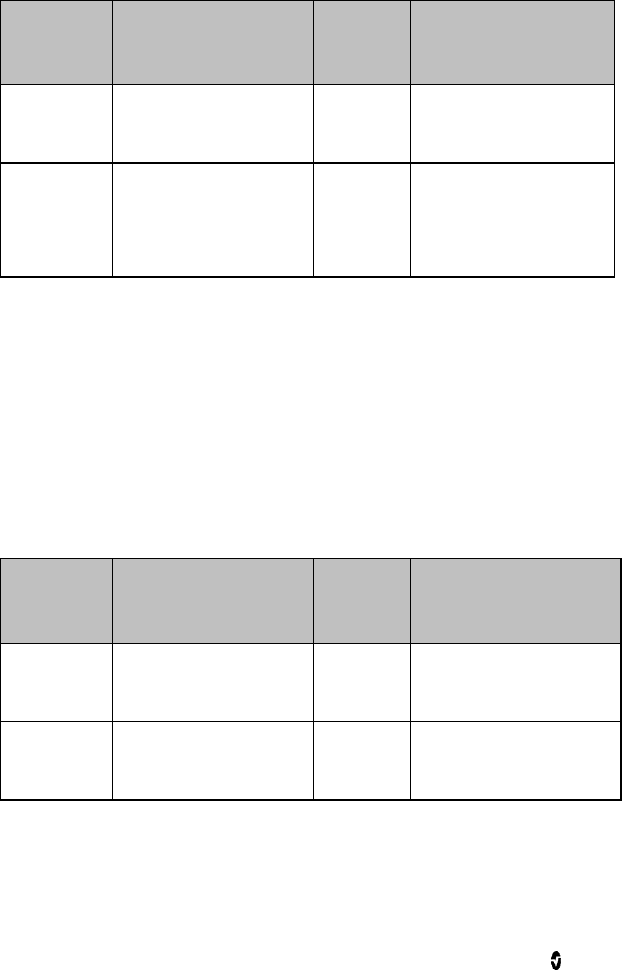
Radical-7 Chapter 4: Operation
www.masimo.com 72 Masimo
In Vivo for SpMet
From the In Vivo screen, access the following screens:
Options
Description
Factory
Default
Settings
User Configurable Settings
Enabled
Match the corresponding
laboratory reference for
continuous trending.
No
Yes or No
Offset Amount
Helps offset individual
patient bias that is
expected when comparing a
noninvasive measurement
to a laboratory reference.
---
±3.0% in steps of ± 0.1%
SpOC Settings
From the SpOC Settings screen, access the following screens:
SpOC Alarms on page 72.
Accessing Parameter Information on page 59.
SpOC Alarms
From the SpOC Alarms screen, access the following screens:
Options
Description
Factory
Default
Settings
User Configurable Settings
High Limit
The High Limit is the upper
threshold that triggers an
alarm.
Off
2% to 34% in steps of 1, or Off
Low Limit
The Low Limit is the lower
threshold that triggers an
alarm.
Off
Off, or 1% to 33% in steps of 1
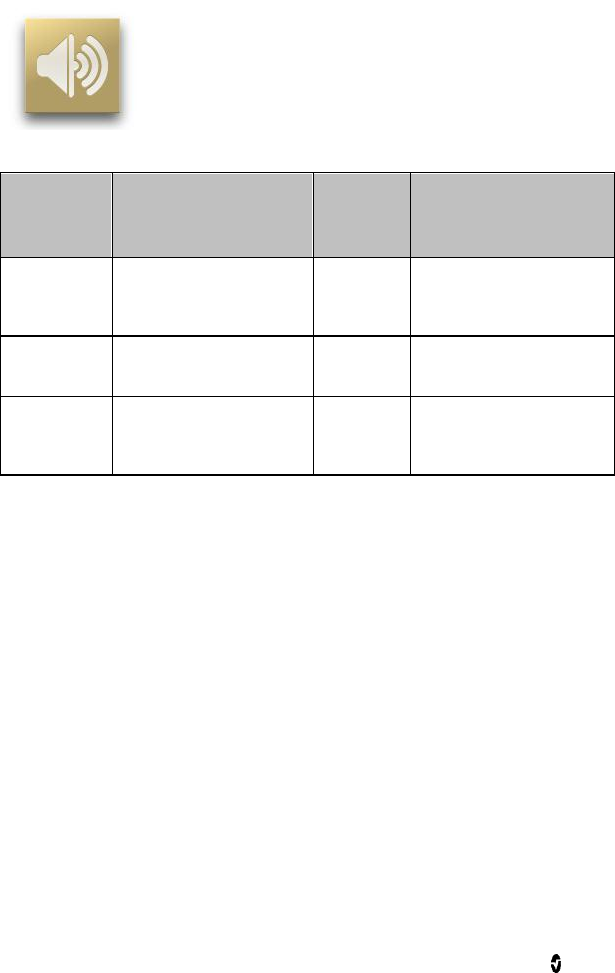
Radical-7 Chapter 4: Operation
www.masimo.com 73 Masimo
Sounds
From the Sounds screen, change any of the following options:
Options
Description
Factory
Default
Settings
User Configurable Settings
Alarm Volume
Sets the alarm volume and
provides a sample of the
alarm volume.
Level 4
Level 1 to 4
Pulse Tone
Volume
Sets the volume of the tone
that conveys the pulse rate.
Level 3
Off, Level 1 to 4
Silence
Duration
Length of time that the
audible alarm remains
muted.
120 second
30, 60, 90, or 120 seconds
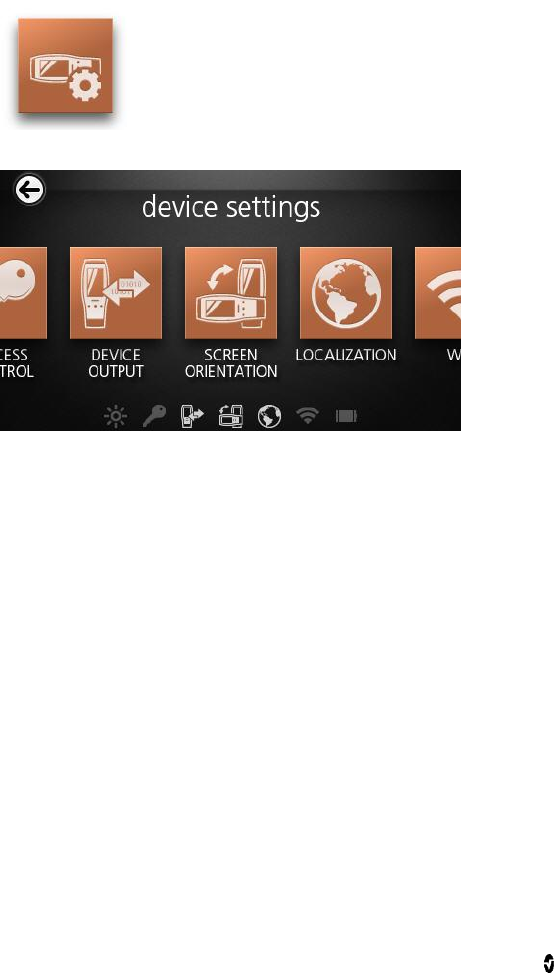
Radical-7 Chapter 4: Operation
www.masimo.com 74 Masimo
Device Settings
The following is an example of the Device Settings screen
From the Device Settings screen, you access any of the following options:
Screen Orientation on page 75.
Localization on page 75.
WiFi on page 76.
Battery on page 77.
Brightness on page 77.
Parameter Layout.
Access Control on page 77.
Device Output on page 79.
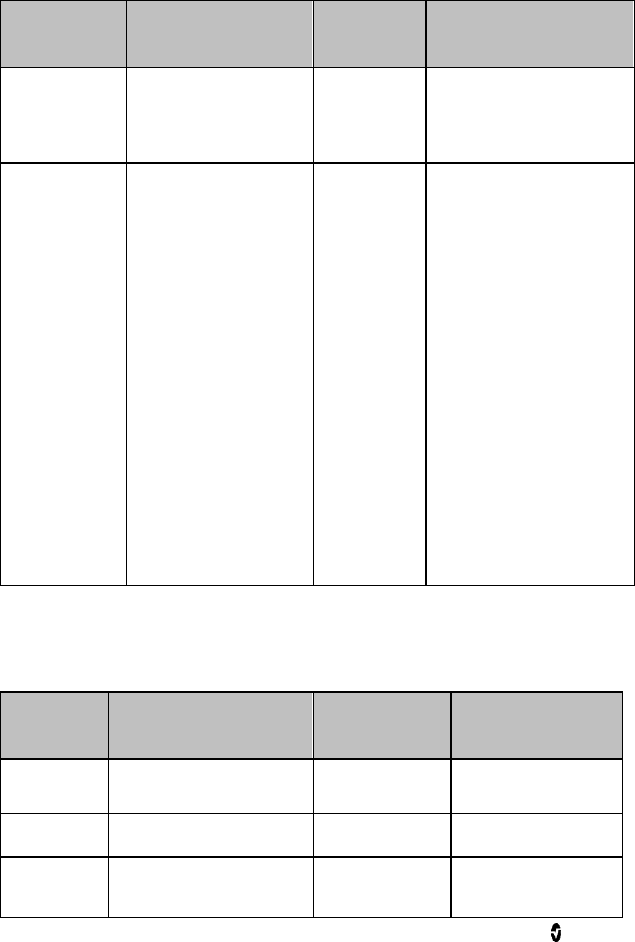
Radical-7 Chapter 4: Operation
www.masimo.com 75 Masimo
Screen Orientation
From the Screen Orientation screen, change any of the following options:
Options
Description
Factory Default
Settings
User Configurable Settings
Auto Orientation
Allows the device to
automatically adjust the
Display screens
depending on orientation.
On
Off or On
Orientation
Rotates the viewing
screens depending on
device orientation.
Landscape
Landscape: rotates the
screen to horizontal viewing
position
Inverted Landscape: rotates
the screen to (180 degree)
viewing position
Portrait: rotates the screen to
vertical viewing position
Inverted Portrait: rotates the
screen to vertical (180
degree) viewing position
Localization
From the Localization screen, change any of the following options:
Options
Description
Factory Default
Settings
User Configurable
Settings
Current Date
Default date
N/A
N/A
Current Time
Default time
N/A
N/A
Language
Language in which the
screens display.
English
Choose from available
languages.
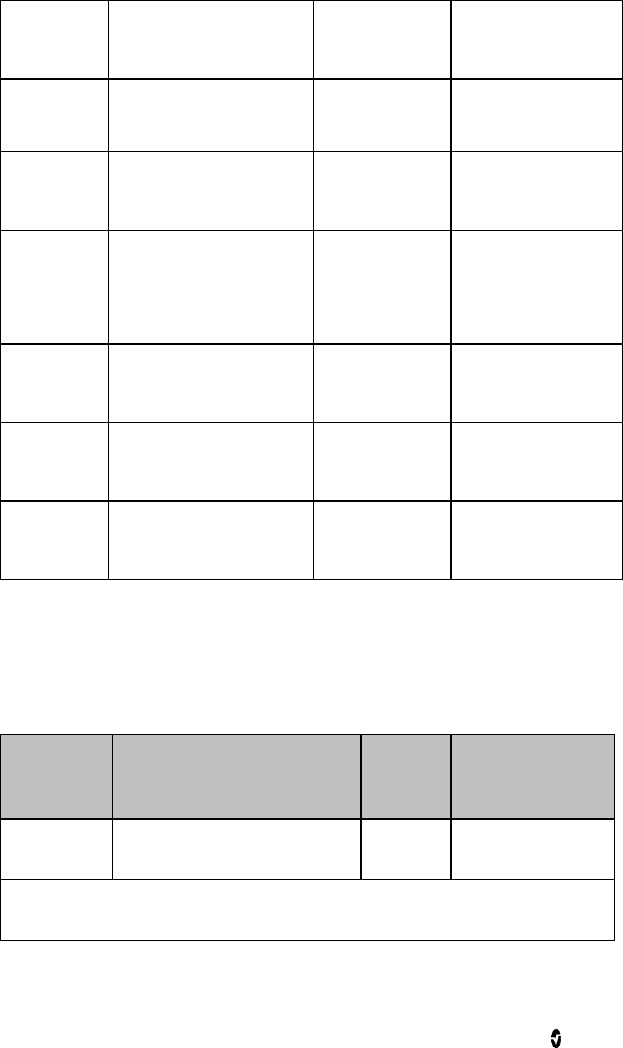
Radical-7 Chapter 4: Operation
www.masimo.com 76 Masimo
Time Zone
Setting based on
Coordinated Universal Time
(UTC).
A (UTC+1hr)
Choose your local time
zone settings.
Date Format
Set the format of the date
display on the Display View.
MM/DD/YYYY
MM/DD/YYYY
DD/MM/YYYY
Time Format
Set the format of the time
display as it will be shown
on the Display View.
12 hour
24 hour or 12 hour
Line
Frequency
Set to match regional power
line frequency to allow for
cancelation of noise
introduced by fluorescent
lights and other sources.
60 Hz
50 Hz or 60 Hz
Auto Set
Date/Time
When connector to a WiFi
network, automatically sets
date and time.
Off
On or Off
Date
Manually set the numerical
date if Auto Set Date/Time is
Off.
MM/DD/YYYY
Choose month, date,
and year.
Time
Manually set the hour and
minute, AM or PM, if Auto
Set Date/Time is Off.
12-hour format
Choose hour and
minute.
WiFi
When the Radical-7 is connected to a WiFi network, the Wifi icon located on the Status Bar
conveys the strength of the Wifi connection. See About the Status Bar on page 49.
From the Wifi screen, change any of the following options:
Options
Description
Factory
Default
Settings
User Configurable
Settings
WiFi
Enables or disables the wireless
connection
Off
On or Off
Additional fields in the Wifi screen provide information about WiFi connection. These
additional fields are read only and not configurable.
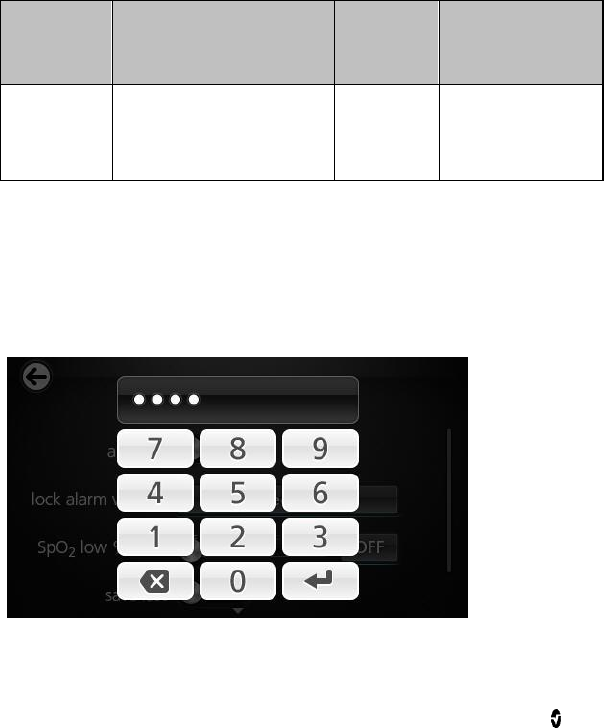
Radical-7 Chapter 4: Operation
www.masimo.com 77 Masimo
Battery
From the Battery screen, view the following information:
Battery icon that conveys remaining battery charge as a green color.
Battery icon that conveys that battery charging status. See About the Status Bar
on page 49.
Battery time remaining conveyed as a percent value.
See Battery Operation and Maintenance on page 127.
Brightness
From the Brightness screen, change any of the following options:
Options
Description
Factory
Default
Settings
User Configurable
Settings
Brightness
The slider option adjusts the
brightness level of the display
and provides a sample of the
brightness level.
4
Level 1 to 4
Access Control
The Access Control screen is protected by a Password screen.
Password Screen

Radical-7 Chapter 4: Operation
www.masimo.com 78 Masimo
Using the Password screen
1. On the Password screen, enter the following numbers:
6 2 7 4
2. Tap Enter.
3. To undo numbers, tap Backspace.
Access Control Screen
From the Access Control screen, change any of the following options:
Options
Description
Factory
Default
Settings
User Configurable
Settings
All Mute
All patient alarm conditions are
silenced. Only system alarms will
be indicated by an audible alarm.
Off
On or Off
Lock Alarm
Volume
When set to 3 or 4, 3 or 4 shows
dimly lit in the Alarm Volume
section of the Alarms Menu
screen and cannot be changed.
Off
3, 4, or Off
SpO2 Low %
Limit
Threshold at which SpO2 Low
Alarm Limit cannot be reduced.
Off
1% to 98% in steps of
1, or Off
Lock Layout
Prevents the user from making
changes to the parameter layout.
Off
On or Off
Screen Lock
Prevents the user from interacting
with the device.
Off
On or Off
Legacy Mode
Changes the Display View from
color to simplified monochrome.
Color
Mono or Color
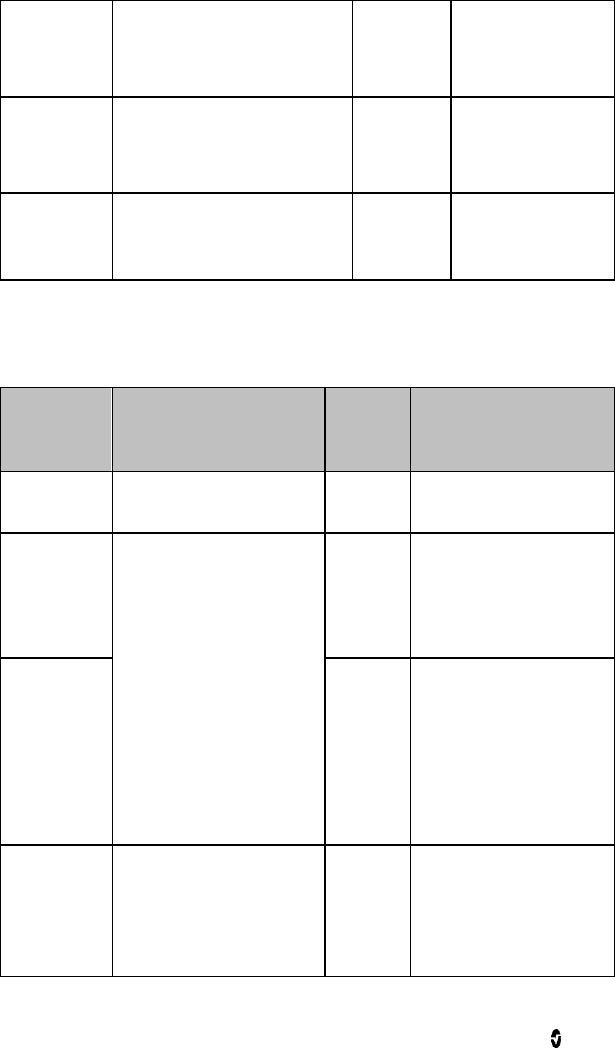
Radical-7 Chapter 4: Operation
www.masimo.com 79 Masimo
Save as Adult
Saves pre-configured profiles for
adult patients.
N/A
Press Save to load all
device configuration
settings to adult
profile.
Save as Neo
Saves pre-configured profiles for
neonatal patients
N/A
Press Save to load all
device configuration
settings to neonatal
profile.
Factory
Defaults
Options are restored to factory
values.
N/A
Press Restore to
return to factory
default values.
Device Output
From the Device Output screen, change any of the following options:
Options
Description
Factory
Default
Settings
User Configurable Settings
Serial
All serial output is RS-232
based.
ASCII 1
ASCII 1, IAP, HP Vuelink, and
SpaceLabs Flexport
Analog 1
An interface with various
analog recording instruments
and/or strip chart recorders
through connector located on
Docking Station.
Depending on the
configuration, the following
parameters are output
continuously on the Analog 1
and Analog 2.
SpO2 0%
to100%
SpO2 50% to 100%, Pulse
rate, Pleth, SIQ, 0V Output,
1V Output, SpO2 0% to
100%
Analog 2
Pulse Rate
Pleth, SIQ, 0V Output, 1V
Output, SpO2 0% to 100%,
SpO2 50% to 100%, or Pulse
rate
Nurse Call
Trigger
The nurse call output will be
activated based on the alarm
events. The nurse call with be
activated based on Low Signal
or Alarm and Low Signal IQ
events.
Alarms
Alarms + SIQ, Low SIQ,
Alarms
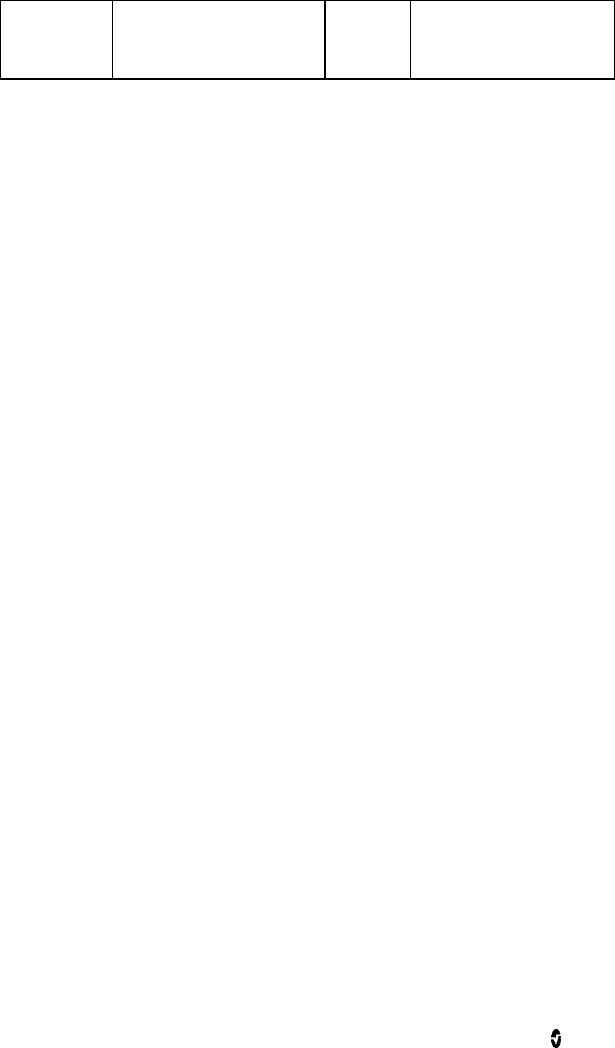
Radical-7 Chapter 4: Operation
www.masimo.com 80 Masimo
Nurse Call
Polarity
Can be inverted to
accommodate various nurse
call station requirements.
Normal
Normal or Inverted
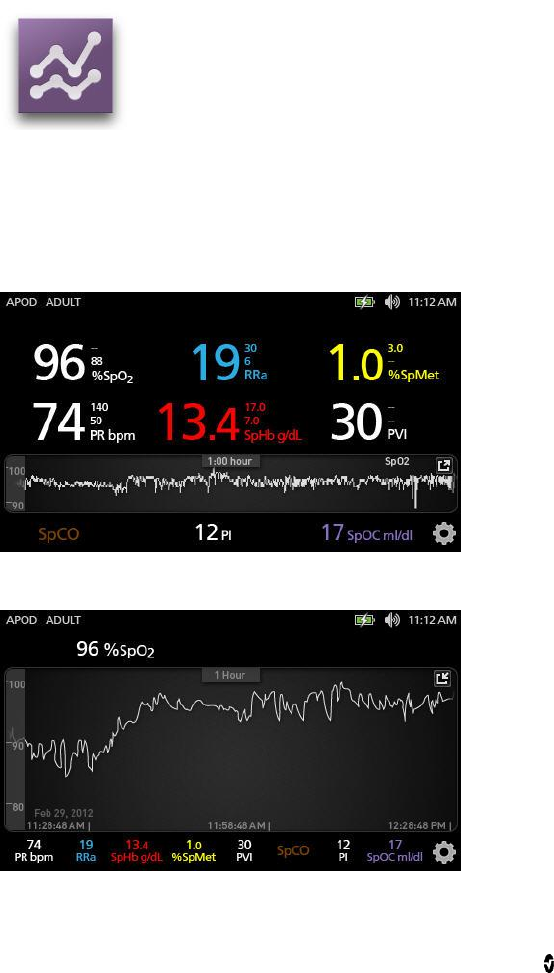
Radical-7 Chapter 4: Operation
www.masimo.com 81 Masimo
Trends
The following sections describe Trend Views and how to adjust trend settings.
About Trend Views
There are different ways to view trend information. The following is an example of trend
information for SpO2 as it appears within the Display View screen.
The following is an example of trend information for SpO2 as it appears in the Full Trend
screen.
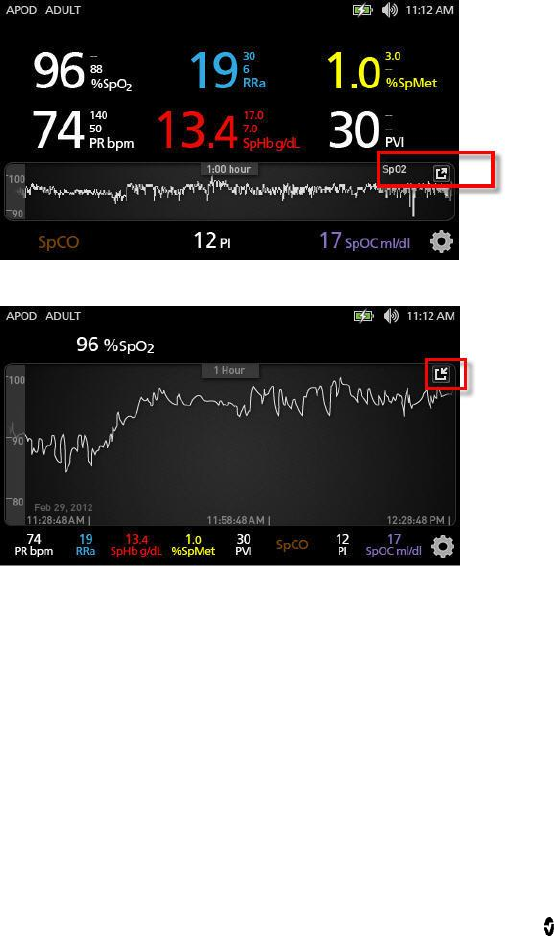
Radical-7 Chapter 4: Operation
www.masimo.com 82 Masimo
Changing Between Trend Views
To toggle between Display View and Full Trend
From the Display View, in the Trend Field, tap the icon as shown below.
From the Full Trend screen, tap the icon as shown below.
Manipulating Trend Data
To manipulate the view of trend data
On the Full Trend screen, using two fingers, the user can zoom in or zoom out of the trend
time scale.
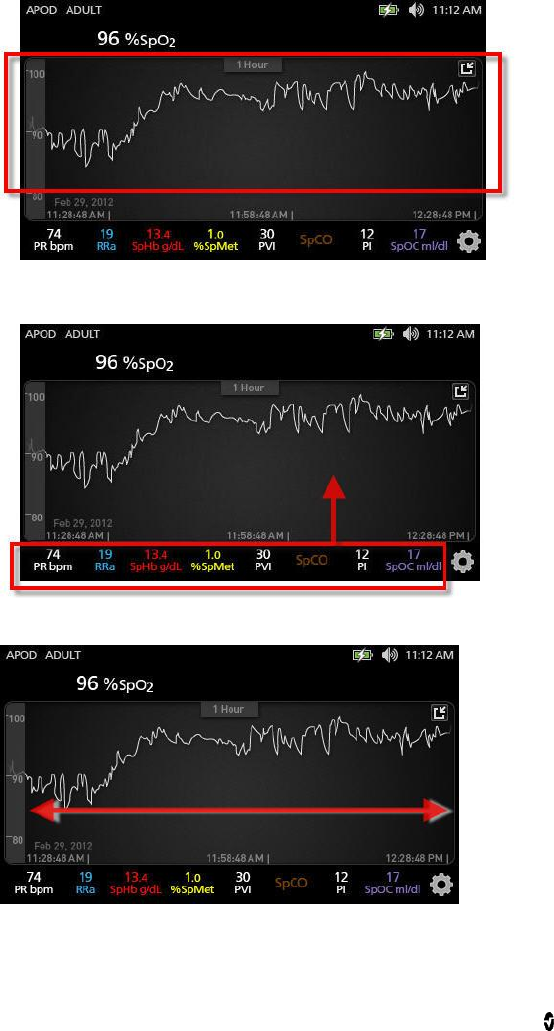
Radical-7 Chapter 4: Operation
www.masimo.com 83 Masimo
The user can add parameters to the trend view by dragging and dropping parameters from
the Small Parameter view.
To view past patient trend data, swipe the trend display to the left or to the right.
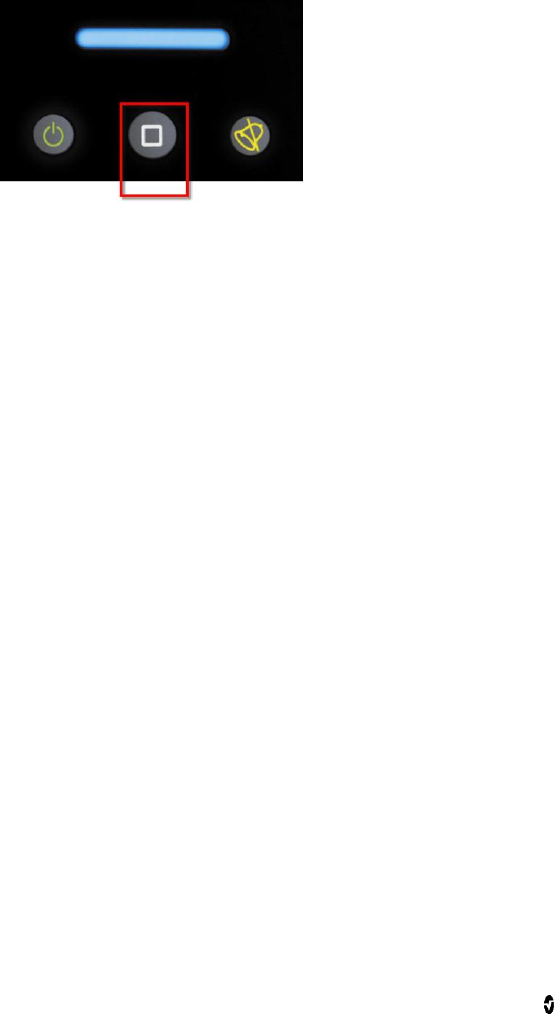
Radical-7 Chapter 4: Operation
www.masimo.com 84 Masimo
To exit a trend view, press the Home button.
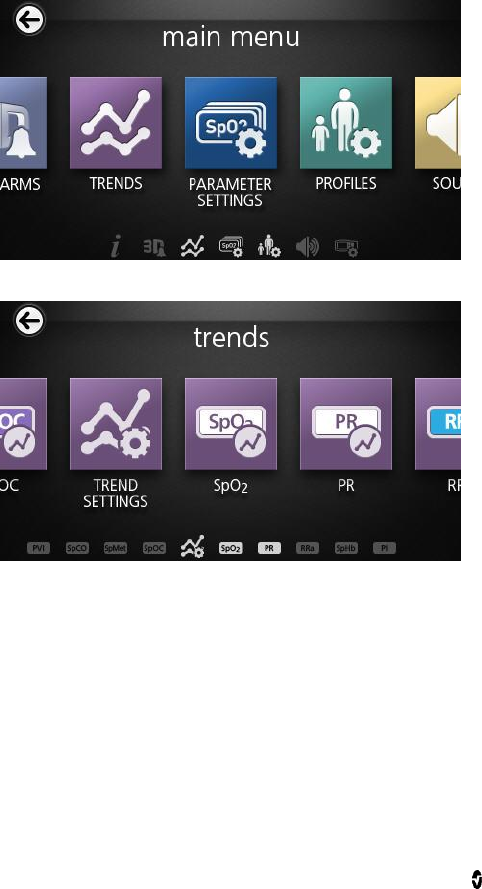
Radical-7 Chapter 4: Operation
www.masimo.com 85 Masimo
Changing Trend Settings
Change the maximum value and the minimum value of the Y axis for any of the available
parameters.
To adjust the trend settings for any of the available parameters
1. From the Main Menu screen, tap the Trends icon.
2. From the Trends screen, tap any of the available parameters.
3.
From the Parameter Trends screen, tap the slider for the Y-axis maximum or the
Y-axis minimum.The following is an example of the SpO2 Trend screen.
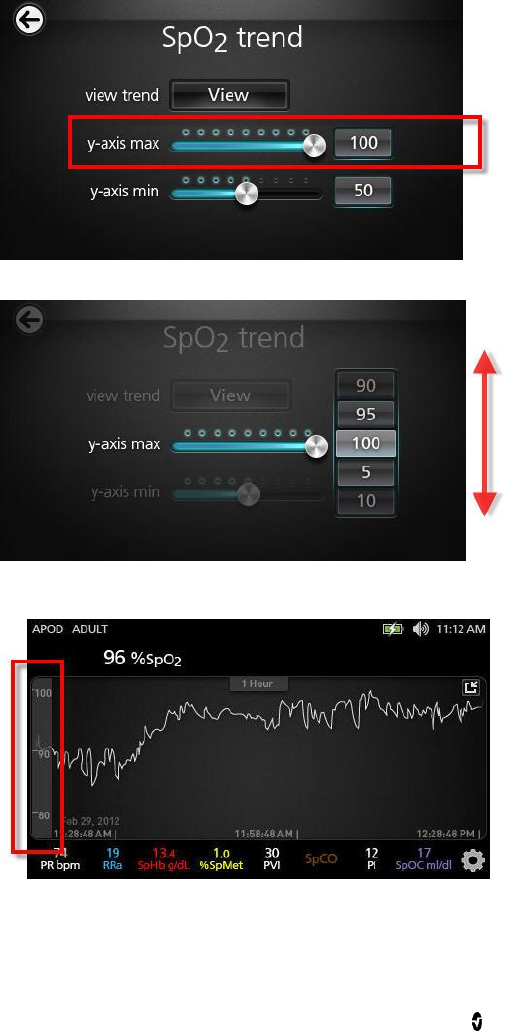
Radical-7 Chapter 4: Operation
www.masimo.com 86 Masimo
4. Select the desired setting by scrolling up or down.
5. When finished, select OK. The following example shows the Y axis range for
SpO2.
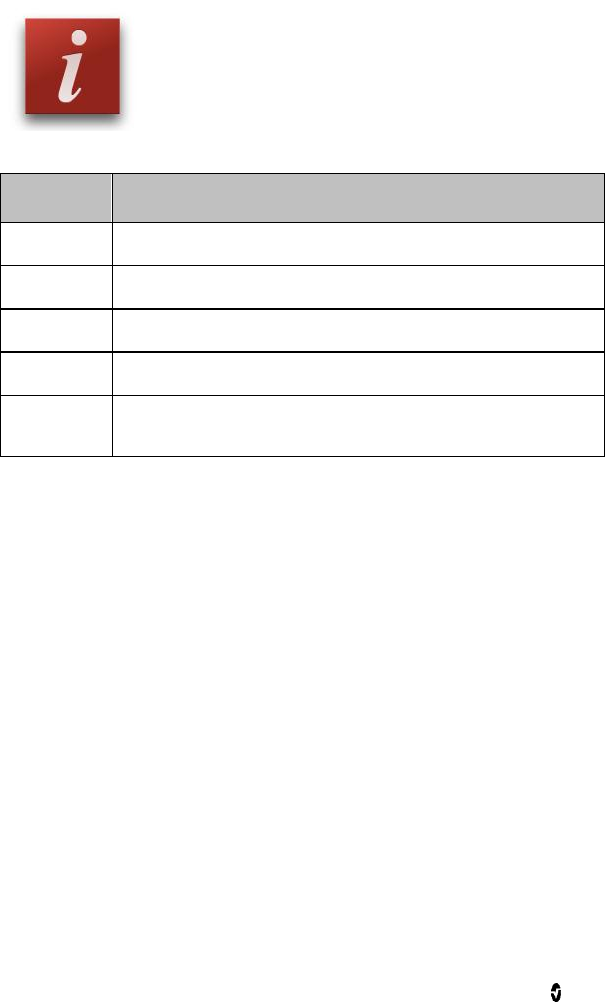
Radical-7 Chapter 4: Operation
www.masimo.com 87 Masimo
About
From the About screen, access any of the following options:
Options
Description
Serial Number
Displays the serial number of the Handheld.
MCU
Displays the version number of the instrument board software.
MX Board
Displays the version number of the technology level software.
Processor
Displays the version number of the system level software.
Docking
Station
If docked, displays the current software version of the Docking Station.
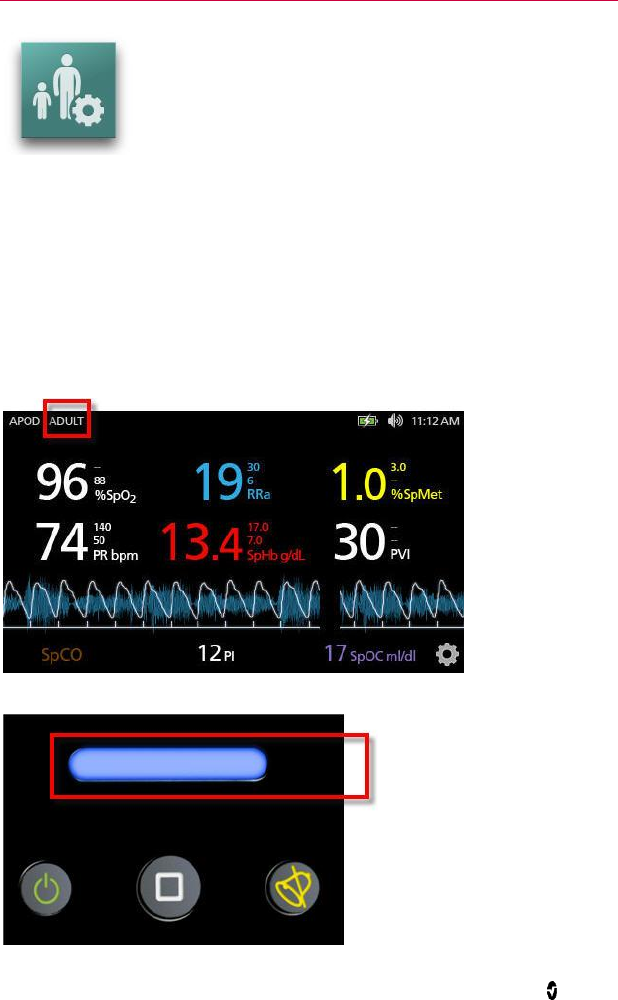
www.masimo.com 89 Masimo
Chapter 5: Configurations
The Radical-7 can be configured for various patient populations.
About Profiles and Default Settings
The Radical-7 contains a Profiles feature. Profiles are custom settings for different patient
populations. These settings can be changed and the Radical-7 remembers the preferred
settings after a power cycle. The default settings are settings that are pre-loaded as the
device is initially powered on.
There are different ways to access the Profiles settings. The first way is by the tapping the
Profiles shortcut that is located in the Status Bar, as show below.
Another way to access Profiles feature is by pressing the Profile button, as shown below.
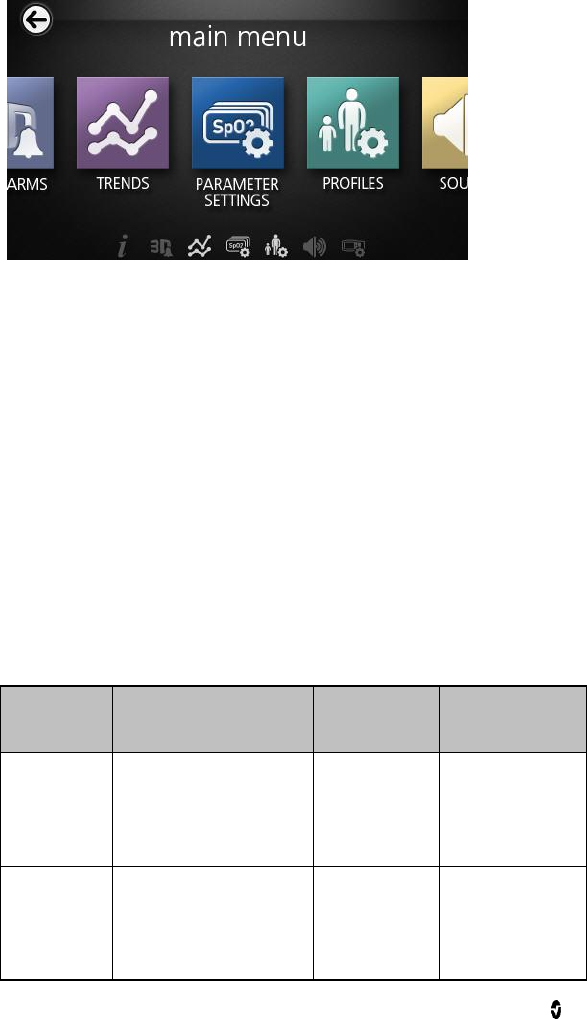
Radical-7 Chapter 5: Configurations
www.masimo.com 90 Masimo
A third way, from the Main Menu screen, is by tapping the Profiles icon.
The Radical-7 stores three types of Profiles:
Custom (Default)
Any changes to Alarm settings are retained after a power cycle.
Adult
Any changes to Alarm settings are reset to pre-defined settings. The Adult profile
is the default profile after a power cycle.
Neonatal
Any changes to Alarm settings are reset to pre-defined Neonatal defaults after a
power cycle.
After Custom values are changed by the user, the Radical-7 retains these values after a
power cycle. The Adult profile and the Neonatal profile can be changed to meet specific
hospital or instrument requirements. If the Alarm settings are changed by the user, then
these settings return to the instrument default values after it is powered down. A user can
also load configurations to the device, which can be enabled by using the Profile button.
Changing Profiles Settings
From the Profiles screen, change any of the following options:
Options
Description
Factory Default
Settings
User Configurable
Settings
Patient Type
Defines the patient
population for which the
device will operate. See
About Patient Types on
page 92.
Custom
Neonatal, Adult,
Custom, or Custom
1 to 5
Sensitivity
Modes
Defines the sensitivity level
for which the device will
operate. See Overview of
Sensitivity Modes on page
50.
APOD
MAX, APOD, or
NORM
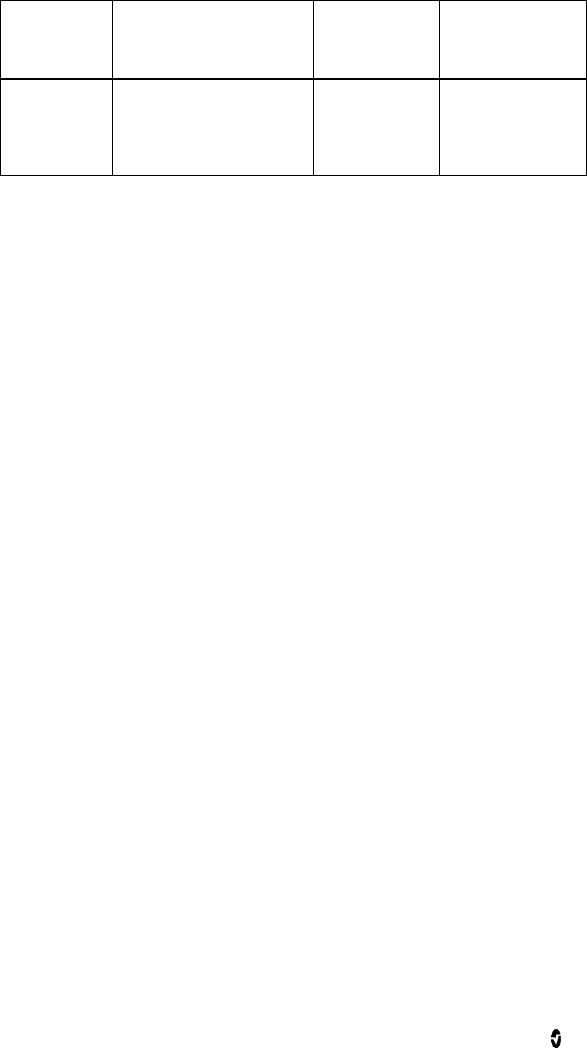
Radical-7 Chapter 5: Configurations
www.masimo.com 91 Masimo
Silence
Duration
The amount of time for
which the audible part of an
alarm will be silenced.
120
30, 60, 90, 120
seconds
Smart Tone
Allows the audible pulse to
continue to beep when the
pleth graph shows signs of
motion.
Off
On or Off
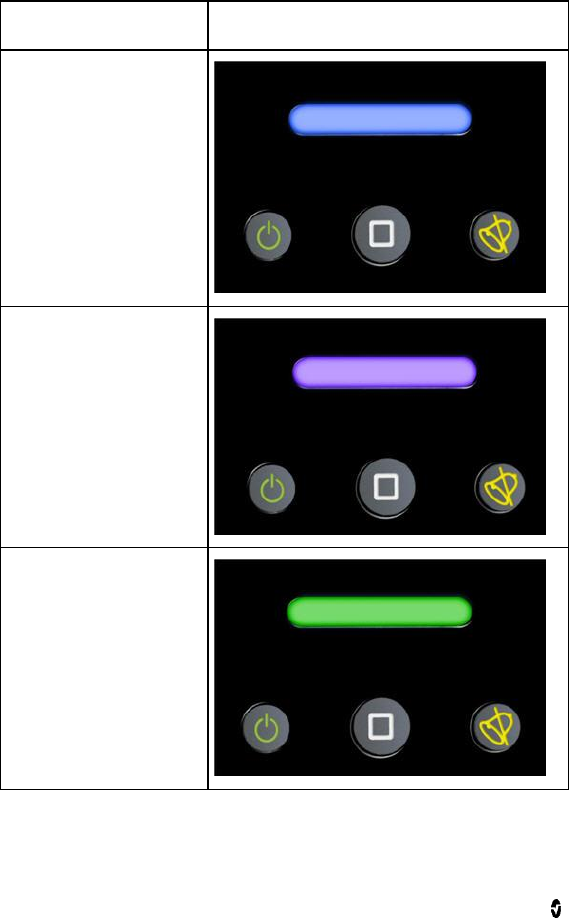
Radical-7 Chapter 5: Configurations
www.masimo.com 92 Masimo
About Patient Types
The Patient Type option defines the patient population for which the device will operate. As
a safety measure, one of the ways the Radical-7 conveys the active patient type is by
changing the color of the Profiles button. The following lists three examples of patient types
and their respective colors.
Patient Type
Example of Profile button
Adult (blue)
Neonatal (purple)
Custom (colors vary
depending on the selected
custom setting)
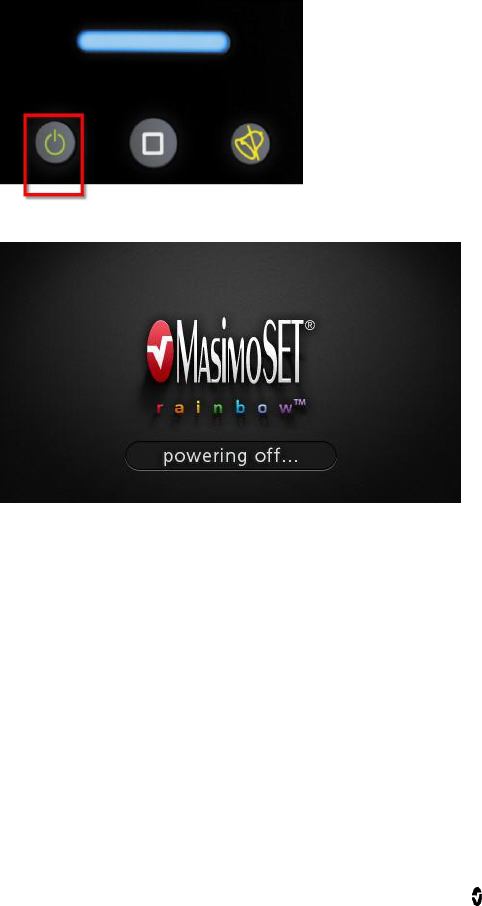
Radical-7 Chapter 5: Configurations
www.masimo.com 93 Masimo
Powering Off the Radical-7
When turning off the Radical-7, the device remembers the preferred settings.
To turn off the Radical-7
1. Press and hold the button for more than 2 seconds.
2. To confirm the shutdown process, the following screen appears.
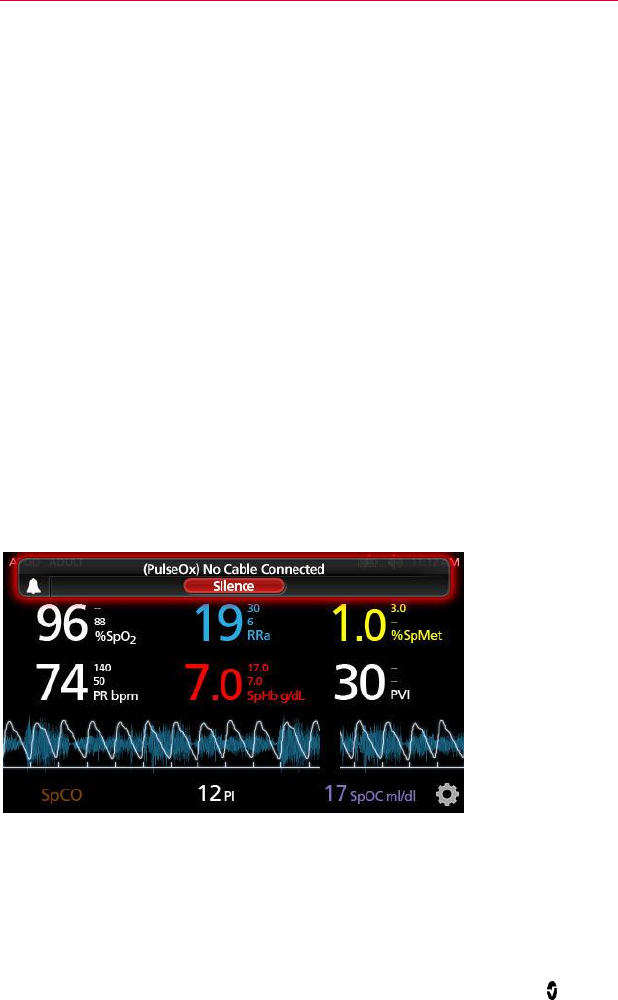
www.masimo.com 95 Masimo
Chapter 6: Alarms and Messages
The following chapter contains information about alarms and messages.
For more information, see Chapter 7: Troubleshooting on page 107.
About Alarms
The Radical-7 visually and audibly indicates alarm conditions that the system detects.
Audible alarms may be silenced, without affecting the operation of visual alarms. See Safety
Information, Warnings, and Cautions on page 11 and Alarm Related Safety Information,
Warnings, and Cautions on page 20.
There are three priorities for alarms:
High
Medium
Low
Alarm Delay
When an alarm condition is met, this feature delays the audible part of an alarm.
Silencing the Alarms
Alarms are conveyed in ways: audible, visual, or both.
The following is an example of a visual alarm for an exception message:
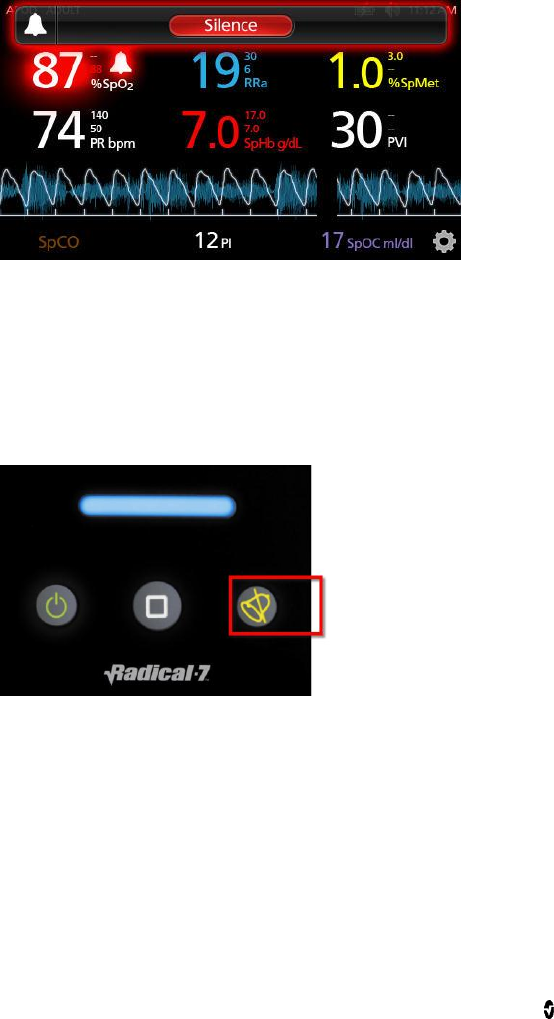
Radical-7 Chapter 6: Alarms and Messages
www.masimo.com 96 Masimo
The following is an example of a typical alarm.
To silence or dismiss alarms:
Tap Silence (the highlighted area of the Status Bar).
Audible alarms can be temporarily suspended. With the exception of Sleep mode, there are
two audible alarm suspension settings, all controlled by the Alarm Silence button. Repeated
pressing of the Alarm Suspend button will cycle through two alarm suspend options.
To silence audible alarms
When an audible is active, push Alarm Silence one time.
1. The audible alarm will be silenced for 120 seconds.
2. Pushing the button a second time restores the previous alarm settings.

Radical-7 Chapter 6: Alarms and Messages
www.masimo.com 97 Masimo
Adaptive Threshold Alarm (ATA) Feature
The Adaptive Threshold Alarm (ATA) feature is an optional feature that provides continuous
SpO2 surveillance while allowing the clinician a useful tool to help reduce the frequency of
audible alarms.
ATA establishes the alarm limit threshold based upon the patient-specific baseline value of
the SpO2 parameter which is determined from the recent history of SpO2 values. An
Adaptive Threshold Limit is continuously determined for the patient and SpO2 values
outside the Adaptive Threshold Limit trigger an audible alarm. The Adaptive Threshold
Limit is bound by the standard SpO2 low alarm limit and the Rapid Desat low alarm limit.
SpO2 values that exceed the Rapid Desat limit, whether it occurs rapidly or not, will activate
an audible alarm.
Prior to activating ATA, please review and select the appropriate standard low alarm limit
and other alarm settings. Once ATA is selected, the Rapid Desat Alarm protection is always
active. If the ATA low alarm limit is violated, ATA generates an audible alarm.
It is important to note that once activated, ATA has the following automatic safety features:
Reminder Tones
If an SpO2 value from a patient drops below the standard low alarm limit set by the user, a
visual alert will display and a reminder tone will repeat every 15 minutes as long as the
condition persists. If the SpO2 value drops below the ATA low alarm limit, an audible alarm
will be activated.
Rapid Desat Alarm Protection
The Rapid Desat feature is always active when ATA is turned on. This means that deep
desaturations (5% or 10%) from the standard SpO2 low alarm limit immediately generate an
audible alarm. When used with ATA, it also serves as absolute low alarm limit protection.
SpO2 values exceeding the Rapid Desat low alarm limit, whether rapid or not, will activate
an audible alarm. You can change the Rapid Desat default setting from 5% to 10%. ATA does
not allow a Rapid Desat default setting of 0%.
When ATA is turned Off, the instrument uses the standard alarm limits and standard alarm
delays.
About Alarms on page 95.
Alarms for SpO2 on page 61.
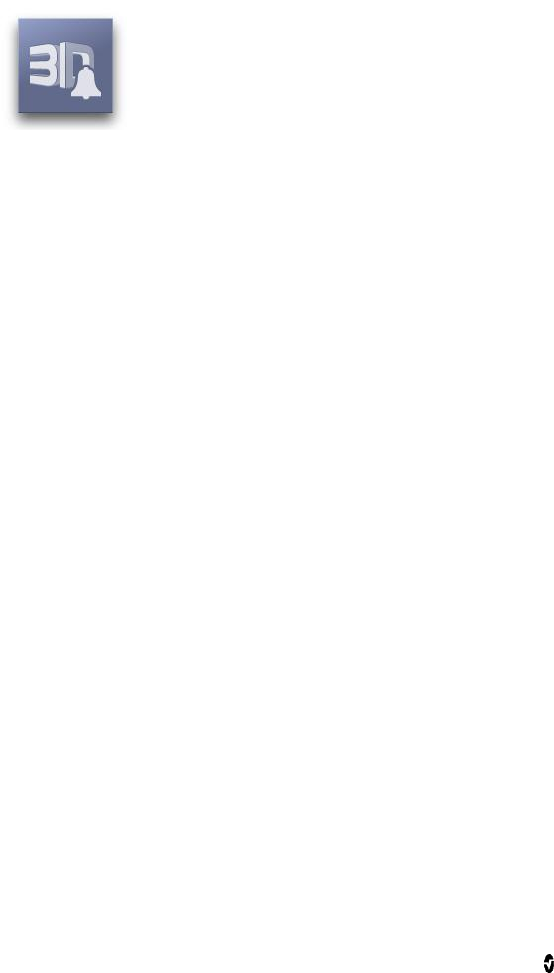
Radical-7 Chapter 6: Alarms and Messages
www.masimo.com 98 Masimo
3D Alarms
3D Alarms include the Desat Index Alarm and the PI Delta Alarm.
Overview of Desat Index Alarm on page 98.
Overview of Perfusion Index (PI) Delta Alarm on page 99.
Overview of Desat Index Alarm
The Desat Index Alarm is a user-selectable feature which allows a clinician to request an
audible and visual alarm if a patient experiences a specified number of desaturations over a
specific period of time.
Traditional high and low SpO2 alarm limits alert clinicians to saturation levels that exceed
user selected thresholds, and these thresholds are typically established at a considerable
change from the patients’ baseline saturation level. However, in select patient populations,
substantial desaturation events that exceed a typical low alarm limit threshold may be
preceded by a cycle of transient desaturations over a limited timeframe, and the ability to
alert clinicians to a cycle of these smaller desaturations may provide an earlier indication of
a potential significant decline in the patient’s status and the need for more focused
monitoring and/or a change in treatment.
To address patient populations at risk for cyclic, moderate desaturations, the option
includes a user-selectable Desat Index Alarm which allows the clinician to request an
audible and visual alarm in the event the patient experiences a specified number of
desaturations beyond a defined level from the patient’s baseline saturation over a specific
window of time, with each of these variables selectable by the user within established
ranges as noted in Desat Index Settings on page 98.
Desat Index Settings
From the Desat Index Settings screen, access the following screens:
Desat Index Alarms on page 99.
Accessing Parameter Information on page 59.
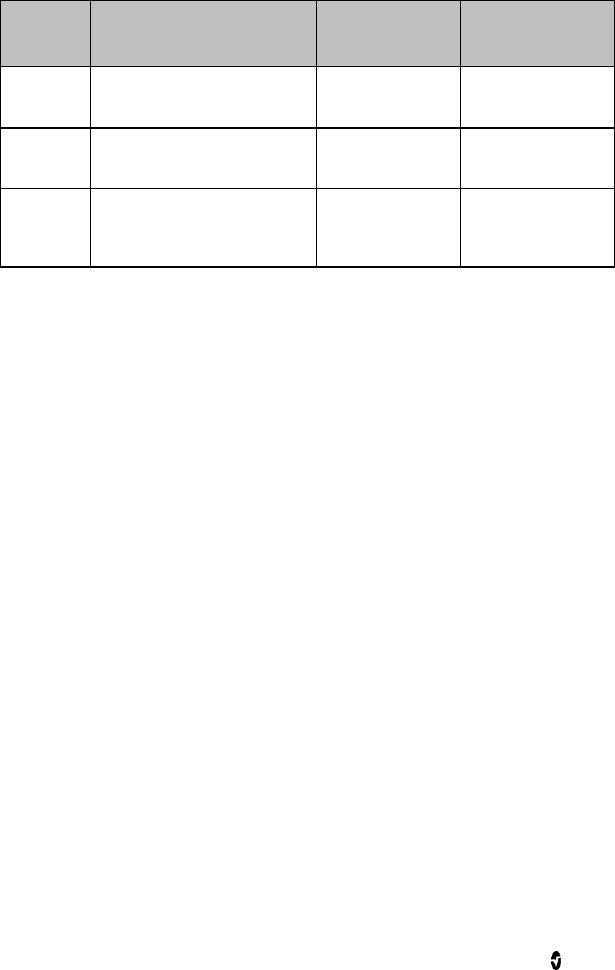
Radical-7 Chapter 6: Alarms and Messages
www.masimo.com 99 Masimo
Desat Index Alarms
From the Alarms screen, change any of the following options:
Options
Description
Factory Default
Settings
User Configurable
Settings
Delta
See Overview of Desat Index
Alarm on page 98.
4%
2% to 10% in steps of
1%.
Time
See Overview of Desat Index
Alarm on page 98.
1 hour
1 to 4 hours, in steps
of 1.
# of Events
See Overview of Desat Index
Alarm on page 98.
Off
Off, 1 to 24
desaturations in
steps of 1.
Overview of Perfusion Index (PI) Delta Alarm
The PI Delta Alarm is a user-selectable feature which allows a clinician to request an audible
and visual alarm if perfusion at the monitored site decreases by a specified level (delta) over
a specific period of time.
Perfusion Index gives an indication of the level of perfusion at the monitored site. The
Radical-7 measures perfusion at the SpO2 site by comparing the pulsatile signal to the
non-pulsatile signal, and expressing that ratio as a percentage. PI has been clinically proven
to be useful as a predictor of the level of illness in neonates and adults and that PI may
change dramatically in response to sympathetic changes caused by inhalational agents and
pain stimulation*. If PI decreases over time, there may be underlying physiological reasons
that may need to be addressed.
The PI Delta provides an audible and visual alert to important changes in perfusion
compared to the patient’s baseline PI rate. The baseline is set by the Radical-7 once the user
has enabled the alarm. The baseline is 30 seconds of currently averaged PI. The feature
includes a user-selectable PI Delta Alarm. This allows the clinician to request an audible and
visual alarm if perfusion at the monitored site decreases by a specified level (delta) over a
specified window of time. Three of the variables are selectable by the user within
established ranges as noted in PI Delta Settings on page 99.
*De Felice C, Latini G, Vacca P, Kopotic RJ. The pulse oximeter perfusion index as a predictor
for high illness severity in neonates. Eur J Pediatr. 2002;161:561-562.
PI Delta Settings
From the PI Delta Settings screen, you can access the following screens:
Overview of Perfusion Index (PI) Delta Alarm on page 99.
Accessing Parameter Information on page 59.
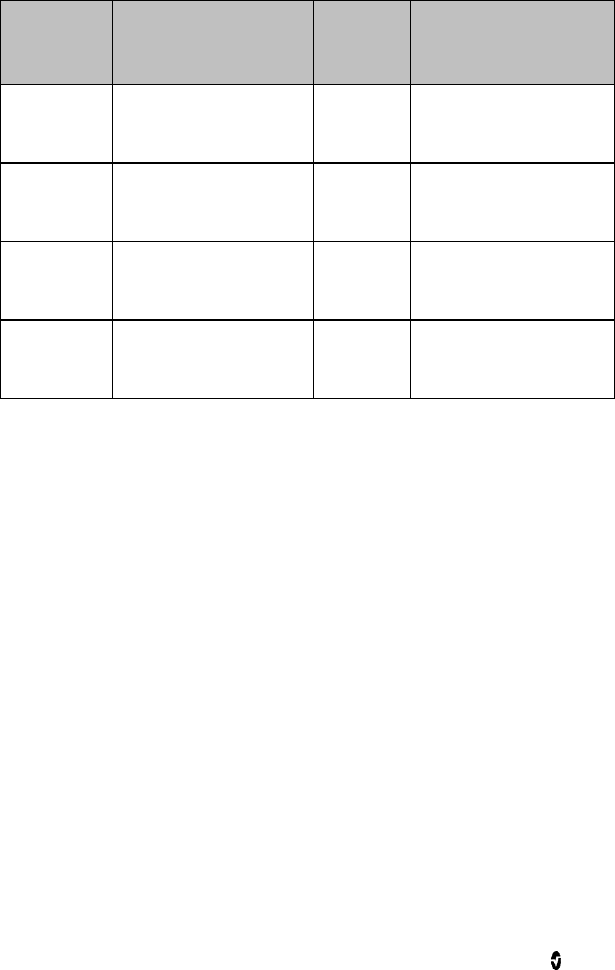
Radical-7 Chapter 6: Alarms and Messages
www.masimo.com 100 Masimo
PI Delta Alarms
From the Alarms screen, change any of the following options:
Options
Description
Factory
Default
Settings
User Configurable Settings
Set Baseline
See Overview of Perfusion
Index (PI) Delta Alarm on
page 99.
Off
On or Off
Baseline
See Overview of Perfusion
Index (PI) Delta Alarm on
page 99.
Off, or PI
baseline
N/A
Percent
Change
See Overview of Perfusion
Index (PI) Delta Alarm on
page 99.
50%
10% to 99% in steps of 1
Timeout
See Overview of Perfusion
Index (PI) Delta Alarm on
page 99.
None
1 min, 5 min, 30 min, 1 hr, 4
hr, 8 hr, 12 hr, 24 hr, 36 hr,
48 hr, or None.
Messages
The following section lists common messages, their potential causes, and next steps.
Replace Sensor Message
Message:
(Pulse Ox) Replace Sensor
(RAM) Replace Sensor
SpHb reusable sensor has used all its available monitoring time. Sensor is non-functional.
Defective sensor.
Next steps: Replace sensor.

Radical-7 Chapter 6: Alarms and Messages
www.masimo.com 101 Masimo
Replace Cable Message
Message:
(Pulse Ox) Replace Cable
(RAM) Replace Cable
The patient cable is non-functional or the life of the cable has expired.
Next steps: Replace the patient cable.
Replace Adhesive Sensor Message
Message:
(Pulse Ox) Replace Adhesive Sensor
(RAM) Replace Adhesive Sensor
When a single-patient-use sensor is used, the adhesive portion of the sensor is
non-functional, or the life of the adhesive portion of the sensor has expired. (Applies to
Rainbow ReSposable CO-Oximeter Sensor Systems or ReSposable Pulse Oximeter Sensor
Systems only.)
Next steps: Replace the adhesive portion of the sensor.
Incompatible Sensor Message
Message:
(Pulse Ox) Incompatible Sensor
(RAM) Incompatible Sensor
Not a proper Masimo sensor.
Next steps: Replace with a proper Masimo sensor.
SpHb sensor is attached to a instrument without SpHb installed.
Next steps: Use a non-SpHb sensor. Contact your local Masimo Representative to learn
more about the optional SpHb upgrade.
Incompatible Adhesive Sensor Message
Message:
(Pulse Ox) Incompatible Adhesive Sensor
(RAM) Incompatible Adhesive Sensor
Not a proper Masimo sensor.
Next steps: Replace with a proper Masimo sensor.
SpHb sensor is attached to a instrument without SpHb installed.
Next steps: Use a non-SpHb sensor. Contact your local Masimo Representative to learn
more about the optional SpHb upgrade.

Radical-7 Chapter 6: Alarms and Messages
www.masimo.com 102 Masimo
No Adhesive Sensor Connected Message
Message:
(Pulse Ox) No Adhesive Sensor Connected
(RAM) No Adhesive Sensor Connected
When a single-patient-use sensor is used, the adhesive portion of the sensor is not
connected. (Applies to Rainbow ReSposable CO-Oximeter Sensor Systems or ReSposable
Pulse CO-Oximeter Sensor Systems only.)
Next steps: Ensure the adhesive portion is firmly connected to the sensor.
Interference Detected Message
Message:
(Pulse Ox) Interference Detected
(RAM) Interference Detected
High intensity light such as pulsating strobe lights, excessive ambient light sources such as
surgical lights or direct sunlight, or other monitor displays.
Next steps: Place a Masimo Optical Light Shield over the sensor.
Incorrect monitor line frequency setting (Hz).
Next steps: . Adjust the Line Frequency to the correct Hz setting. See Device Settings on
page 74.
SpO2 Only Mode Message
Message: (Pulse Ox) SpO2 Only Mode
Occurs during an unsuccessful sensor initialization/pulse search routine or during
monitoring.
Next steps: See the directions for use provided with your sensor. Use a Masimo light shield
to cover the sensor and adjust the sensor.
Low Battery Message
Battery charge is low.
Next steps: Charge battery by placing the Handheld into the Docking Station and powering
the instrument with AC line power. Replace battery if necessary.
Low Perfusion Index Message
Message: (Pulse Ox) Low Perfusion Index
Signal too small.
Next steps: Move sensor to better perfused site. See Low Perfusion on page 108.

Radical-7 Chapter 6: Alarms and Messages
www.masimo.com 103 Masimo
Low Signal IQ Message
Message: (Pulse Ox) Low Signal IQ
Low signal quality.
Next steps: Ensure proper sensor application. Move sensor to a better perfused site. See
Signal Indication and Quality Indicator (SIQ) on page 107.
Low SpCO SIQ Message
SpCO measurement reading is obscured.
Next steps: Ensure proper sensor application. Check sensor to see if it is working properly. If
not, replace the sensor. See Successful Monitoring for SpCO on page 29.
Low SpMet SIQ Message
SpMet measurement reading is obscured.
Next steps: Ensure proper sensor application. Check sensor to see if it is working properly. If
not, replace the sensor. See Successful Monitoring for SpCO on page 29.
Low SpHb SIQ Message
SpHb measurement reading is obscured.
Next steps: Ensure proper sensor application. Check sensor to see if it is working properly. If
not, replace the sensor. See Successful Monitoring for SpHb on page 28.
Speaker Failure Message
Instrument requires service. Next steps: Contact Masimo Tech Support. Chapter 9: Service
and Maintenance on page 127.
No Cable Connected Message
Message:
(Pulse Ox) No Cable Connected
(RAM) No Cable Connected
Cable not attached or not fully inserted into the connector.
Next steps: Disconnect and reconnect cable into connector.

Radical-7 Chapter 6: Alarms and Messages
www.masimo.com 104 Masimo
No Sensor Connected Message
Message:
(Pulse Ox) No Sensor Connected
(RAM) No Sensor Connected
Sensor not fully inserted into the connector. May be an incorrect sensor or a
defective sensor or cable.
Next steps: Disconnect and reconnect sensor. See the instructions for use
provided with your sensor.
Instrument is searching for patient’s pulse.
Next steps: Disconnect and reconnect the sensor into the Patient Cable
connector.
Sensor is disconnected from patient cable. Sensor connected upside down into
patient cable.
Next steps: Check to see if the sensor LED is flashing. Disconnect and reconnect
the sensor. If the LED fails to operate, replace the sensor.
Pulse Search Message
Message: (Pulse Ox) Pulse Search
Instrument is searching for pulse.
Next steps: If instrument fails to display within 30 seconds, disconnect and reconnect. If
pulse search continues, move sensor to better perfused site.
Sensor Initializing Message
Message: (Pulse Ox) Sensor Initializing
Instrument is checking the sensor for proper functioning and performance.
Next steps: If values are not displayed within 30 seconds, disconnect and reconnect sensor.
If values are still not displayed, replace with a new sensor.
Sensor Off Patient Message
Message:
(Pulse Ox) Sensor Off Patient
(RAM) Sensor Off Patient
Sensor off patient.
Next steps: Disconnect and reconnect sensor. Reattach sensor.
Sensor not connected to patient properly. Sensor is damaged.
Next steps: Properly reapply the sensor on the patient and reconnect the sensor to the
instrument or patient cable. If the sensor is damaged, replace the sensor.

Radical-7 Chapter 6: Alarms and Messages
www.masimo.com 105 Masimo
Service Required Message
Internal Failure. Instrument requires service. The message fills the entire display. This is a
numeric error code.
Next steps: Contact Masimo for service, see Chapter 9: Service and Maintenance on page
127.
Incompatible Cable Message
Message: (Pulse Ox) Incompatible Cable
Not a proper cable.
Next steps: Replace with a proper cable.
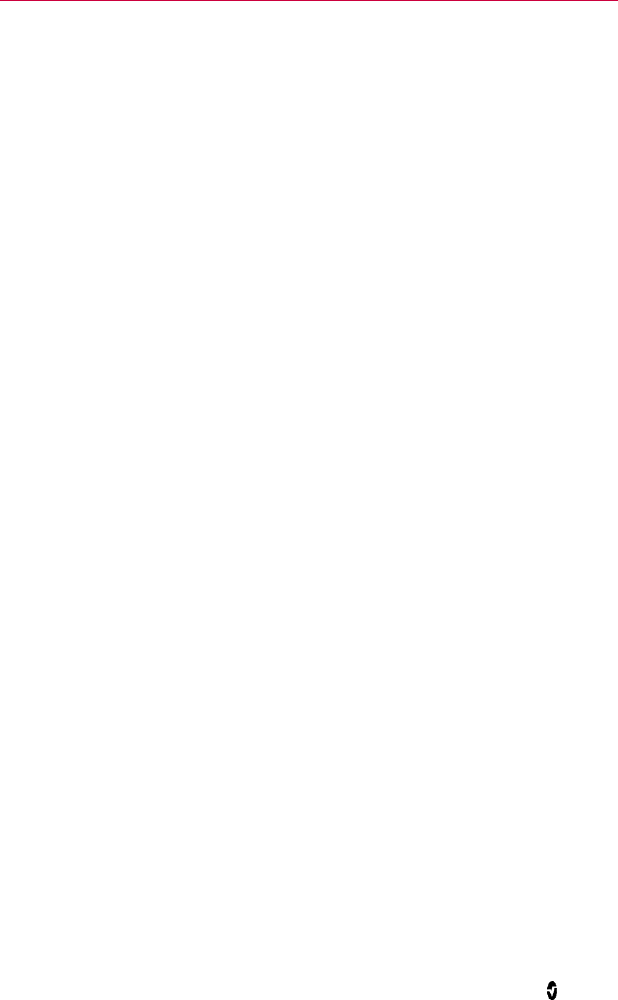
www.masimo.com 107 Masimo
Chapter 7: Troubleshooting
The following chapter contains information about troubleshooting the Radical-7 system.
Troubleshooting Measurements
See Parameter Related Safety Information, Warnings, and Cautions on page 11.
Signal Indication and Quality Indicator (SIQ)
The Radical-7 Pulse CO-Oximeter display provides a visual indicator of the plethysmogram
signal quality and an alert when the displayed SpO2 values are not based on adequate
signal quality. The signal quality indicator displayed on the Radical-7 Pulse CO-Oximeter is
called the SpO2 SIQ. The SpO2 SIQ can be used to identify the occurrence of a patient’s
pulse and the associated signal quality of the measurement.
With motion, the plethysmographic waveform is often distorted and may be obscured by
artifact. The SpO2 SIQ, shown as a vertical line, coincides with the peak of an arterial
pulsation. Even with a plethysmographic waveform obscured by artifact, the Radical-7 Pulse
CO-Oximeter locates the arterial pulsation. The pulse tone (when enabled) coincides with
the vertical line of the SpO2 SIQ.
The height of the vertical line of the SpO2 SIQ indicates the quality of the measured signal.
A high vertical bar indicates that the SpO2 measurement is based on a good quality signal.
A small vertical bar indicates that the SpO2 measurement is based on data with low signal
quality. When the signal quality is very low the accuracy of the SpO2 measurement may be
compromised. See About the Status Bar on page 49.
When parameters are dimly lit, proceed with caution and do the following:
Assess the patient.
Check the sensor and ensure proper sensor application. The sensor must be well
secured to the site for the Radical-7 Pulse CO-Oximeter to maintain accurate
readings. Misalignment of the sensor’s emitter and detector can result in smaller
signals and cause erroneous readings.
Determine if an extreme change in the patient’s physiology and blood flow at the
monitoring site occurred, (e.g. an inflated blood pressure cuff, a squeezing
motion, sampling of an arterial blood specimen from the hand containing the
pulse oximetry sensor, severe hypotension, peripheral vasoconstriction in
response to hypothermia, medications, or an episode of Raynaud’s syndrome.)
With neonates or infants, check that the peripheral blood flow to the sensor site
is not interrupted. Interruption, for example, may occur while lifting or crossing
their legs during a diaper change.
After performing the above, if the parameter remains dimly lit frequently or
continuously, obtaining an arterial blood specimen for CO-Oximetry analysis may
be considered to verify the oxygen saturation value.
See Parameter Related Safety Information, Warnings, and Cautions on page 11.

Radical-7 Chapter 7: Troubleshooting
www.masimo.com 108 Masimo
Dimly Lit Parameters
When the signal quality is very low, the accuracy of measurements may be compromised, the
parameter may be dimly lit, and the parameter may display dashes instead of a numeric
value.
Low Perfusion
It has been suggested that at extremely low perfusion levels, pulse oximeters can measure
peripheral saturation, which may differ from central arterial saturation This "localized
hypoxemia" may result from the metabolic demands of other tissues extracting oxygen
proximal to the monitoring site under conditions of sustained peripheral hypoperfusion.
This may occur even with a pulse rate that correlates with the ECG heart rate.
Low Signal Quality
Improper sensor type or application.
Next steps: Excessive motion relative to perfusion. Sensor is damaged or not functioning.
Check and see if blood flow to the site is restricted. Check the placement of the sensor.
Reapply sensor or move to a different site. See Appendix: Best Practices for Comparisons to
Reference Measurements on page 137.
SpO2 Values Do Not Correlate With Clinical Assessment or Arterial
Blood Gas Measurements
Low perfusion or sensor displacement.
Next steps: Check for error messages. See Chapter 6: Alarms and Messages on page 95.
Check placement of sensor or if it is too tight. Reapply sensor or select a new site. Set to
MAX sensitivity and confirm that the sensor is securely on the patient. See the directions for
use provided with your sensor.
Unexpected SpO2, SpCO, SpMet, or SpHb Reading
Low SIQ or PI values.
Next steps: Reposition sensor to site with strong SIQ and PI. Average readings
taken from three different sites to improve accuracy. Submit blood sample for
laboratory CO-Oximetry test for comparison.
Inappropriate sensor size or sensor measurement location.
Next steps:Verify proper sensor for patient size. Verify proper sensor site. See
Appendix: Best Practices for Comparisons to Reference Measurements on page
137.

Radical-7 Chapter 7: Troubleshooting
www.masimo.com 109 Masimo
Unexpectedly High SpCO Reading
Possible elevated methemoglobin level.
Next steps: Submit blood sample for laboratory CO-Oximetry test. See Appendix: Best
Practices for Comparisons to Reference Measurements on page 137.
Difficulty Obtaining a Reading
Low battery/ not plugged into AC power supply.
Next steps: Insert Handheld into Docking Station, verify Docking Station power
cord plugged in and Docking Station power indicator light is illuminated.
Interference from line frequency induced noise.
Next steps: Verify/set 50/60hz menu setting. See Localization on page 75.
Inappropriate sensor or sensor size.
Next steps: Verify proper sensor and sensor size for the patient.
Excessive ambient or strobing light.
Next steps: Shield the sensor from excessive or strobing light. Minimize or
eliminate motion at the monitoring site. See Appendix: Best Practices for
Comparisons to Reference Measurements on page 137.
SpCO Reading Displays as Dashes
SpO2 value below 90% Next steps: Assess/address patient condition.
SpMet value greater than 2% Next steps: Laboratory analysis of a blood sample
should be performed.
SpCO parameter has not yet stabilized during initial startup
Next steps: Verify proper sensor and sensor size for the patient. Allow time for
parameter reading to stabilize. See Appendix: Best Practices for Comparisons to
Reference Measurements on page 137.
Troubleshooting the Radical-7
For more information, see Chapter 6: Alarms and Messages on page 95.
Instrument Does Not Turn On
One or both of the fuses are not operating properly.
Next steps: Replace the fuses. For details, see Replacing the Fuses on page 129.
Instrument Turns On But Screen is Blank
The viewing contrast is not correct.
Next steps: Adjust the brightness setting. See Brightness on page 77. If the condition
persists, requires service. See. Contacting Masimo on page 133.

Radical-7 Chapter 7: Troubleshooting
www.masimo.com 110 Masimo
Continuous Speaker Tone
Internal failure.
Next steps: To silence an alarm, press the Alarm Silence button. If alarm continues to
sound, turn off the Radical-7. If necessary, remove Handheld battery. Requires service. See
Contacting Masimo on page 133.
Buttons Do Not Work When Pressed
Internal failure.
Next steps: Requires service. See Contacting Masimo on page 133.
Handheld Battery Does Not Charge
AC power cable may be disconnected.
Next steps: Restore power to the instrument.
Battery Run Time Significantly Reduced
Battery memory effects. Next steps: See Battery Operation and Maintenance on page 127.
Indicators on Docking Station Continuously Flash
Incompatible version of software on Handheld and Docking Station.
Next steps: Upgrade to current software versions. Match Handheld to Docking Station with
compatible software versions.
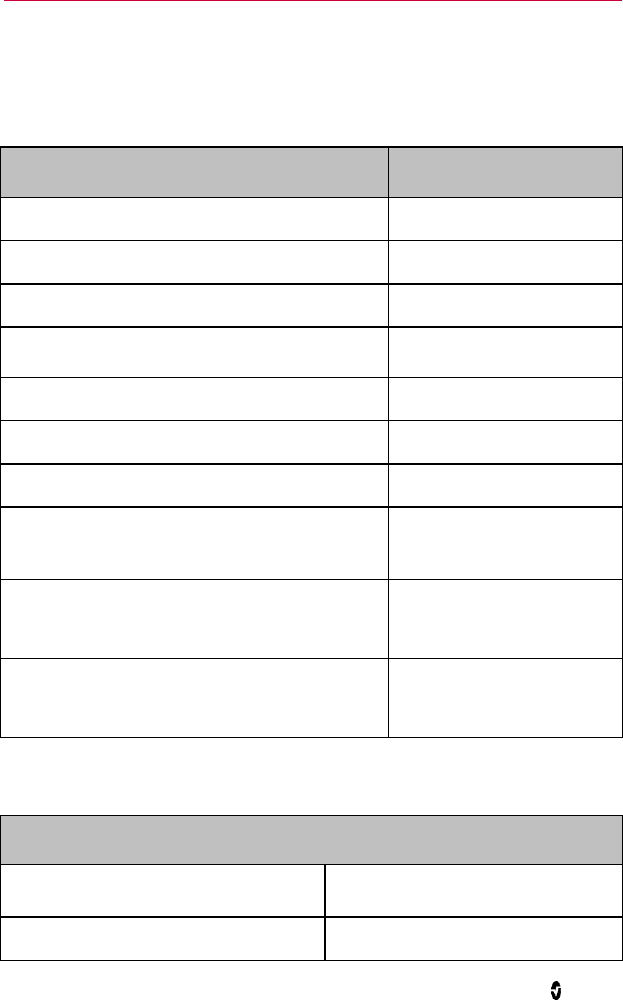
www.masimo.com 111 Masimo
Chapter 8: Specifications
The following chapter contains specifications for the Radical-7 Handheld, compatible
Docking Stations, and the Standalone system.
Performance
Measurement
Range
SpO2
0 to 100%
SpMet
0 to 99.9%
SpCO
0 to 99%
SpHb
0 to 25 g/dL
SpOC
0 to 35 ml of O2/dL of blood
Pulse Rate
25 to 240 (bpm)
Perfusion Index
0.02% to 20%
Pleth Variability Index
0 to 100%
RRa (Respiration Rate)
0 to 70 breaths per minute
RRp (Respiration Rate)
0 to 70 breaths per minute
Accuracy
Oxygen Saturation Accuracy [1]
No Motion
60% to 80%
Adults, Infants, Pediatrics
±3%
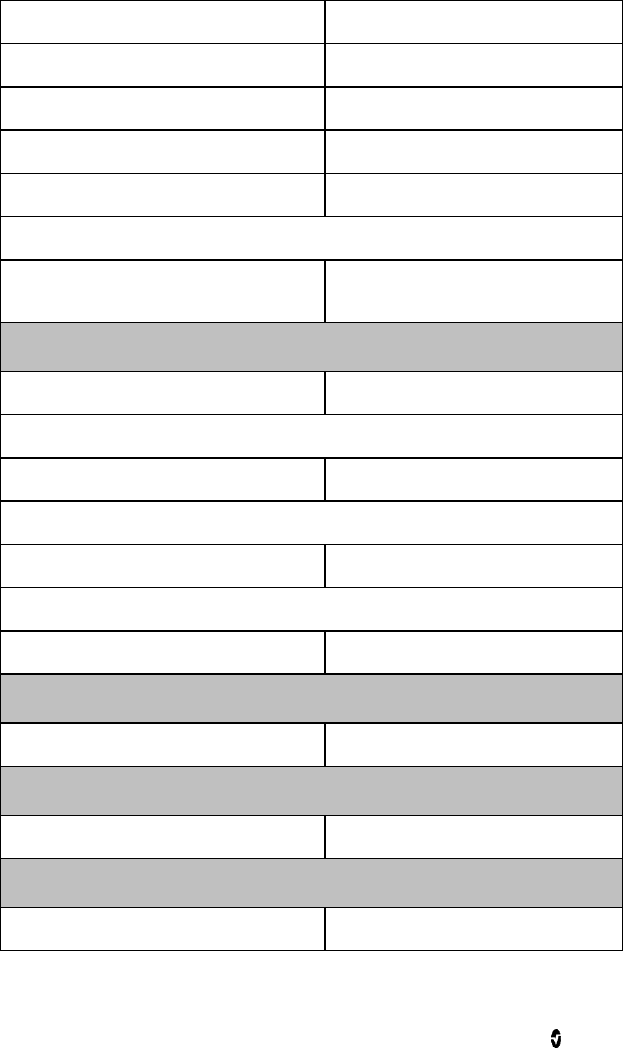
Radical-7 Chapter 8: Specifications
www.masimo.com 112 Masimo
No Motion [2]
70% to 100%
Adults, Infants, Pediatrics
± 2%
Neonates
± 3%
Motion [3]
70% to 100%
Adults, Infants, Pediatrics, Neonates
± 3%
Low Perfusion [4]
Adults, Infants, Pediatrics, Neonates
± 2%
Pulse Rate Accuracy
Pulse rate range
25 to 240 BPM
No Motion
Adults, infants, pediatrics, neonates
± 3 BPM
Motion [4]
Adults, infants, pediatrics, neonates
± 5 BPM
Low Perfusion
Adults, infants, pediatrics, neonates
± 3 BPM
Carboxyhemoglobin Saturation Accuracy [1]
Adults, infants, pediatrics
1% to 40% ± 3%
Methemoglobin Saturation Accuracy [1]
Adults, infants, pediatrics, neonates
1% to 15% ± 1%
Total Hemoglobin Accuracy [6]
Adults, pediatrics
8 to 17 g/dL ±1 g/dL
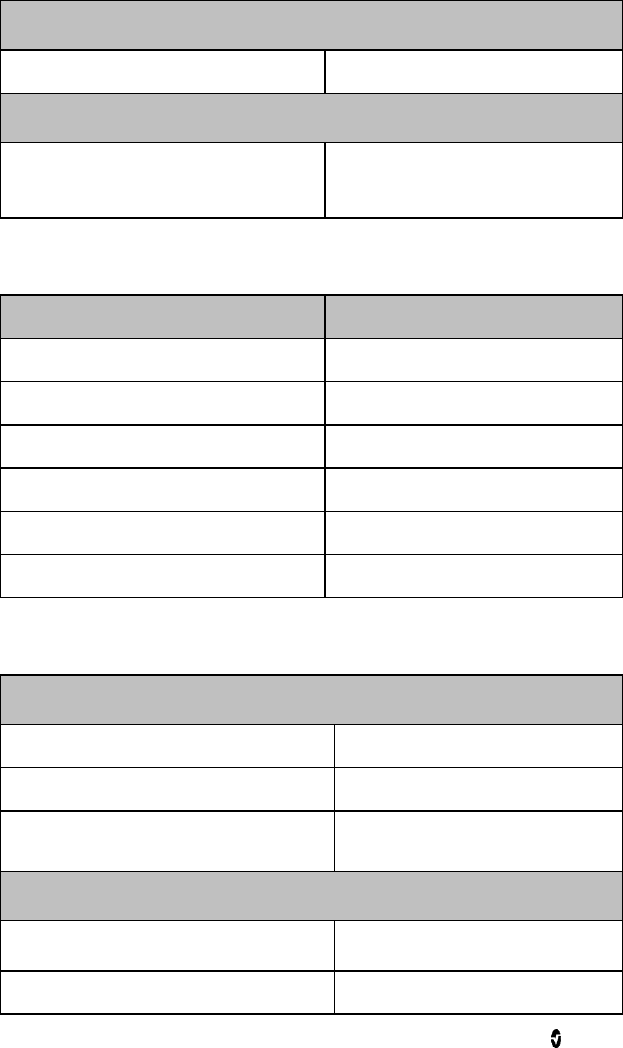
Radical-7 Chapter 8: Specifications
www.masimo.com 113 Masimo
Respiratory Rate Accuracy (RRa) [11]
Adults
40 to 70 ±1 breath per minute
Respiratory Rate Accuracy (RRp) [11]
Adults
40 to 70 ±1 breath per minute
Resolution
Parameter
Step Size
%SpO2
1%
%SpCO
1%
%SpMet
0.1%
SpHb g/dL
0.1 g/dL
Pulse Rate (BPM)
1 BPM
Respiration Rate
1 breath per minute
Electrical
Standalone
AC Power requirements
100 to 240 VAC, 47 to 63 Hz
Power consumption
55 VA
Fuses
1 Amp, Fast Acting, Metric, (5x20mm),
250V
Handheld Battery
Type
Lithium ion
Capacity
4 hours [7]
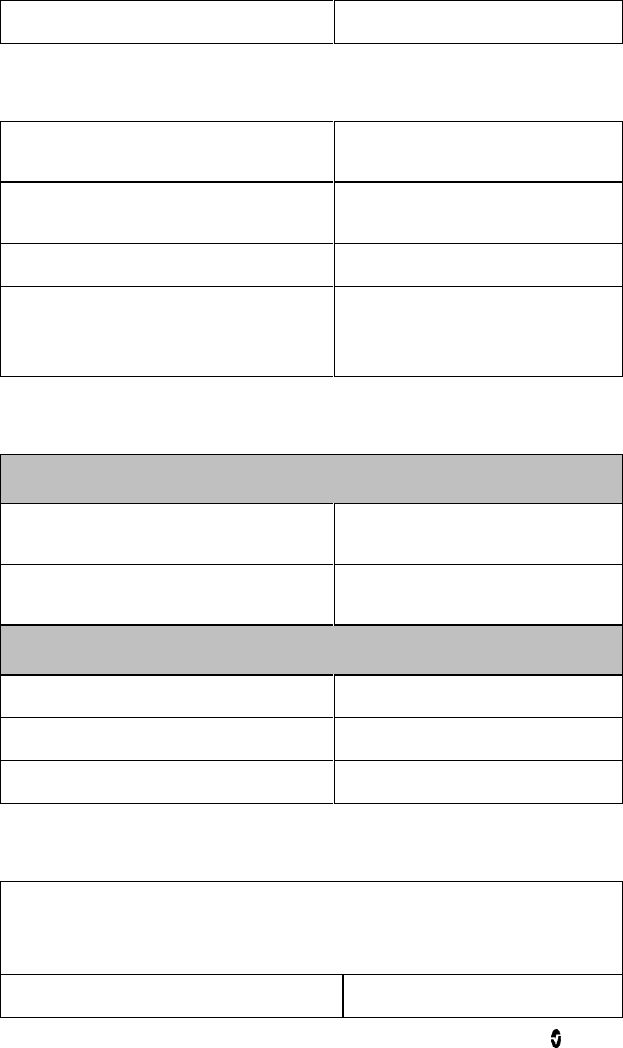
Radical-7 Chapter 8: Specifications
www.masimo.com 114 Masimo
Time
3 hours
Environmental
Operating Temperature
41°F to 104°F
(5°C to 40°C)
Transport/Storage Temperature
-40°F to 158°F
(-40°C to +70°C) [8]
Operating Humidity
5% to 95%, non-condensing
Operating Altitude
500 mbar to 1060 mbar
-1000 ft to 18,000 ft (-304 m to 5,486
m)
Physical Characteristics
Dimensions
Handheld
8.9” x 3.5” x 2.1”
(22.6 cm x 8.9cm x 5.3 cm)
Standalone
3.5” x 10.5” x 7.7”
(8.9 cm x 26.7 cm x 19.6 cm)
Weight
Handheld
1.2 lbs. (0.54 kg)
Docking Station (RDS-1, RDS-2, RDS-3)
2.5 lbs. (1.14 kg)
Standalone (RDS-1, RDS-2, RDS-3)
3.8 lbs. (1.73 kg)
Trending
72 hours of trending at 2 second resolution
> 10 days of trending at 10 second resolution
Output to serial printer or other serial instruments
SpO2 Averaging
2, 4, 8,10, 12, 14, or 16 seconds
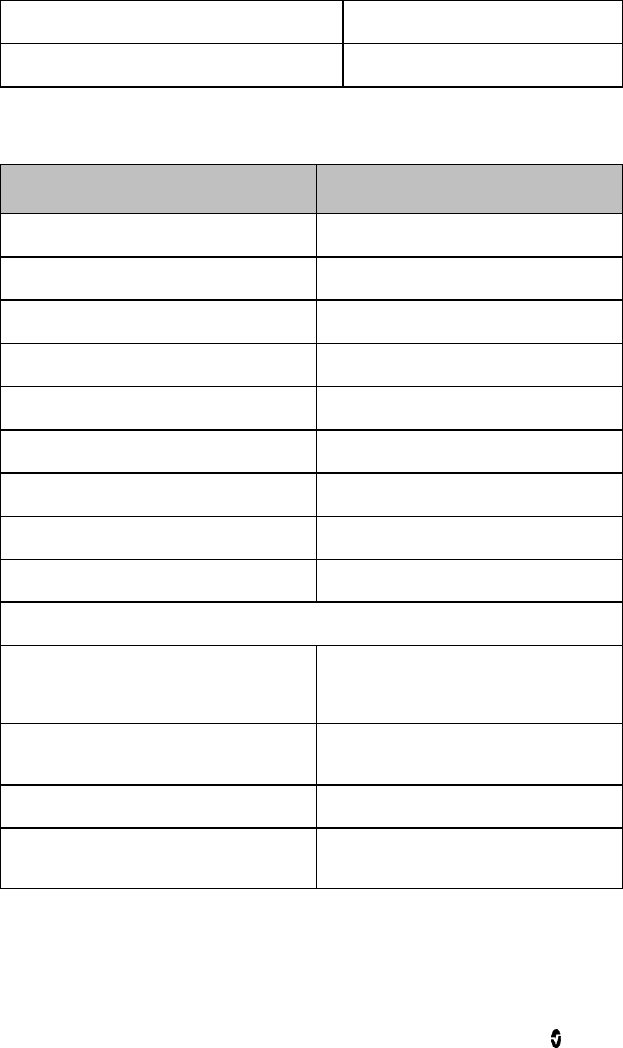
Radical-7 Chapter 8: Specifications
www.masimo.com 115 Masimo
Sensitivity
Normal, Maximum, and APOD [10]
RRa Averaging
0, 10, 20, 30, 60 seconds
Alarms
Parameter
Alarm Range
SpO2
1% to 99%
SpCO
1% to 98%
SpMet
0.1% to 99.5%
SpHb
1.0 g/dL to 24.5 g/dL
RRa
4 to 69 breaths per minute
PI
0.03% to 19%
PVI
1% to 99%
Pulse Rate
30 to 235 BPM
SpOC
1% to 34%
Sensor condition, system failure, and low battery alarms
High Priority
571 Hz tone, 5 pulse burst, pulse spacing:
0.250s,0.250s, 0.500s, 0.250s, repeat
time:10s
Medium Priority
550 Hz tone, 3 pulse burst, pulse spacing:
0.375s, 0.375s, repeat time: 7s
Low Priority
500 Hz tone, 1 pulse burst, repeat time: 5s
Alarm Muted Reminder
500Hz tone, 2 pulse burst, pulse spacing
0.375s, repeat time: 3min.
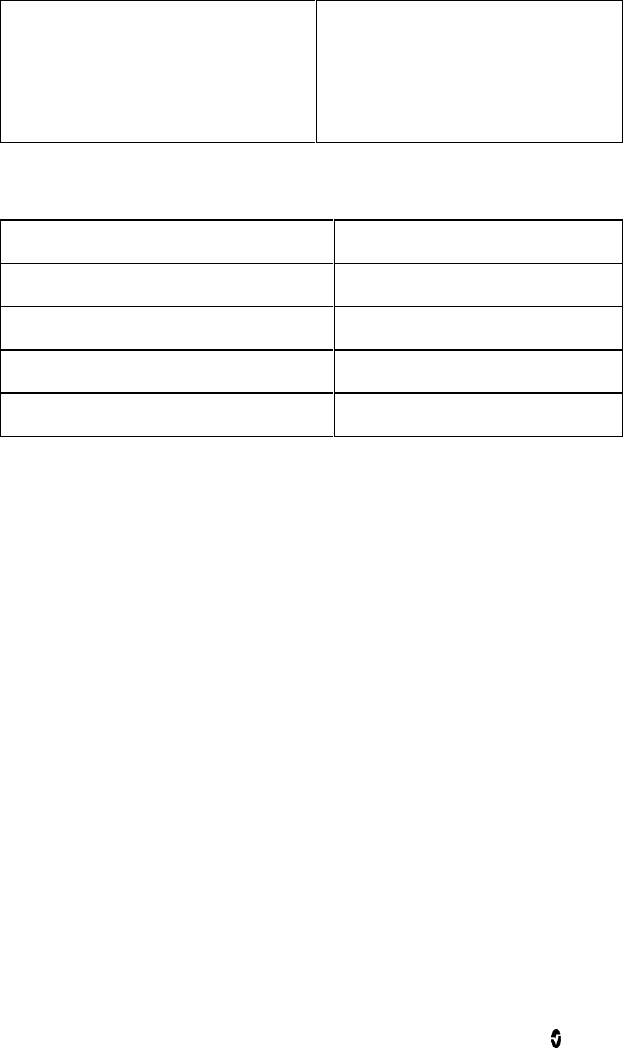
Radical-7 Chapter 8: Specifications
www.masimo.com 116 Masimo
Alarm Volume
High Priority: 70 dB (min)
Medium Priority: 70 dB (min)
Low Priority: 45 dB (min)
Display Indicators
Display Update Rate
1 second
Response Time
<20 second delay
Type
Backlit Active Matrix TFT LCD
Pixels
480 x 272 dots
Dot Pitch
0.25 mm
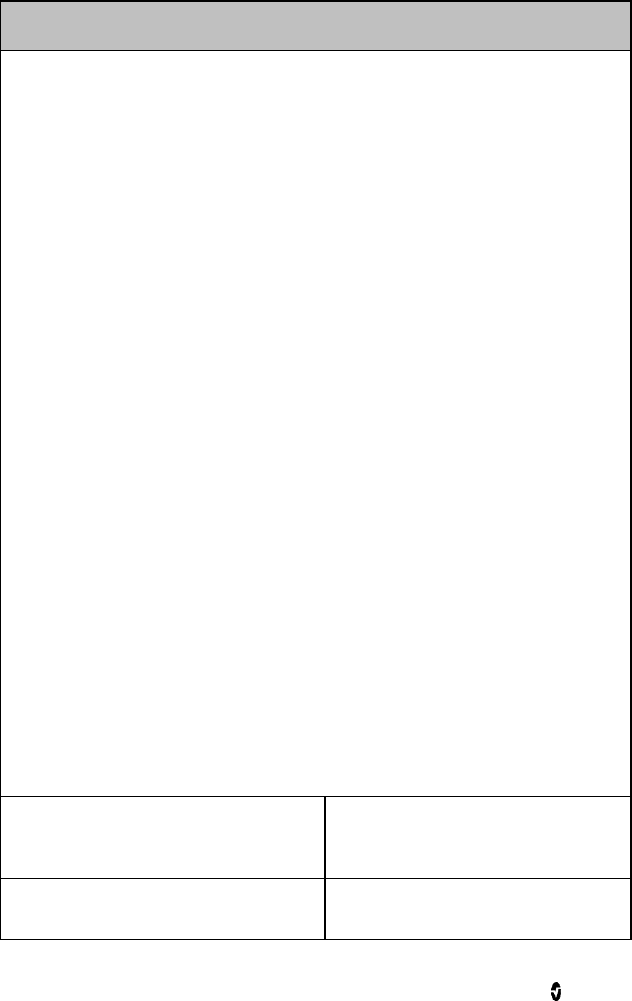
Radical-7 Chapter 8: Specifications
www.masimo.com 117 Masimo
Compliance
EMC Compliance
EN55011: Radiated Emissions (CISPRR 11, 2009 Amendment A1:2010, Class B)
EN55011: Conducted Emissions (CISPRR 11, 2009 Amendment A1:2010, Class B)
EN301 489-17: Radiated Emissions (EN 301 489-01 V1.8.1:2008, Class B)
EN301 489-17: Conducted Emissions (EN 301 489-01 V1.8.1:2008, Class B)
EN61000-3-2: Limitations of quasi-stationary current Harmonic Emissions
(Requirements from EN 60601-1-2:2007)
EN301 489-17: Harmonic Emissions (EN 301 489-01 V1.8.1:2008)
EN61000-3-3: Limitations of voltage fluctuations and Flicker
EN301 489-17: Flicker (EN 301 489-01 V1.8.1:2008)
EN61000-4-2: ESD: Direct, Indirect, Vertical and Horizontal coupling plane
EN301 489-17: ESD: Direct, Indirect, Vertical and Horizontal coupling plane (EN
301 489-01 V1.8.1:2008)
EN61000-4-3: Radio Frequency Electromagnetic Field (80MHz to 2500MHz) at
3V/m, 2 Hz sine wave, 3 sec dwell
EN301 489-17: Radio Frequency Electromagnetic Field (80MHz to 2500MHz) at
3V/m (EN 301 489-01 V1.8.1:2008)
EN61000-4-4: Electric Fast Transient / Burst Immunity
EN301 489-17: Electrical Fast Transient / Burst Immunity
EN61000-4-5: Surge Immunity
EN301 489-17: Surge Immunity
EN61000-4-6: Conducted Immunity, Disturbances induced by RF Fields (150 KHz
to 80 MHz)
EN301 489-17: Conducted Immunity , Disturbances induced by RF Fields
EN61000-4-8: Power Frequency Magnetic Field Immunity
EN301 489-17: Voltage dips and interruptions
EN61000-4-11: AC voltage dips
EN61000-4-11: AC voltage interruptions
Equipment Classification
IEC 60601-1 / UL 60601-1
EN60601-1: 1990 + A!: 1993 +
A2: 1995
Type of Protection
Class 1 (on AC power), Internally powered
(on battery power)
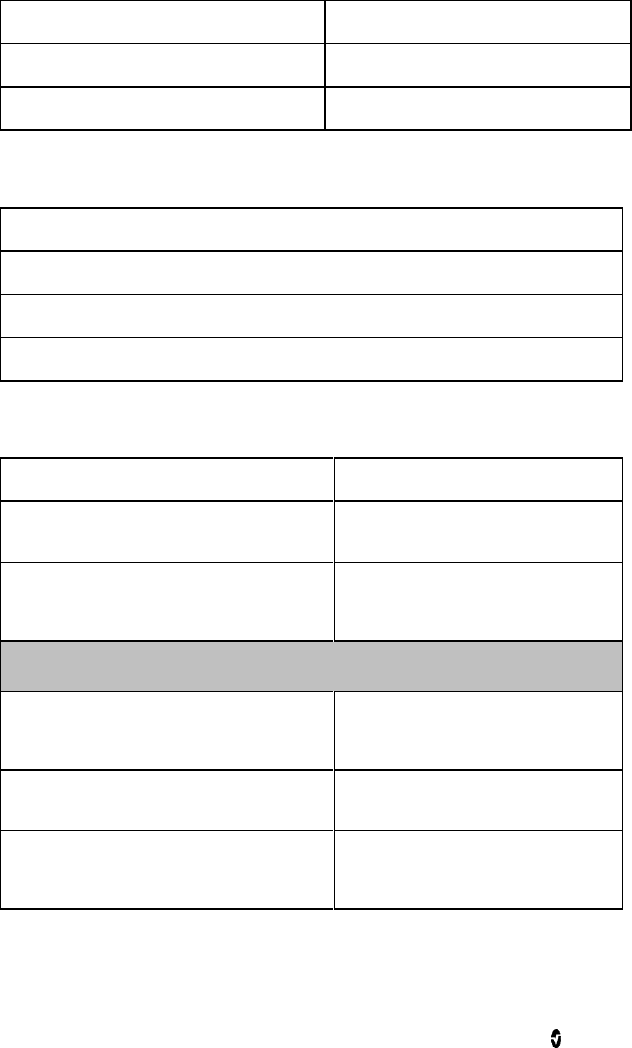
Radical-7 Chapter 8: Specifications
www.masimo.com 118 Masimo
Degree of Protection-Patient Cable
Type BF-Applied Part
Degree of Protection-SatShare Cable
Type CF-Applied Part
Mode of Operation
Continuous
Output Interface
SatShare (RDS-1). See Serial Interface Specifications on page 118.
Serial RS-232 (RDS-1, RDS-3)
Nurse Call/Analog Output (RDS-1, RDS-3)
VueLink, (Philips, Agilent, HP, Spacelabs Flexport, RadNet, SafetyNet (RDS-1, RDS-3)
Wireless Radio (If Installed)
Radio Modes
802.11 a/b/g
Encryption
64/128-bit WEP, Dynamic WEP,
WPA-TKIP, WPA2-AES
Authentication
Open System, Shared Key, Pre-Shared
Key (PSK), 802.1X: LEAP, PEAP< TTLS,
TLS, EAP-FAST
Compliance
USA
FCC ID: VKF-RAD7CA,
FCC parts 15.207, 15.209, 15.247, and
15.407
Canada
IC: 7362A-RAD7CA
RSS-210
Europe
EN 3000 328,
EN 301 893,
EN 301 489-17
Serial Interface Specifications
The digital interface for serial communication is based on the standard RS-232 protocol.
The Radical-7 by default always outputs ASCII 1 text data through the serial port, unless the
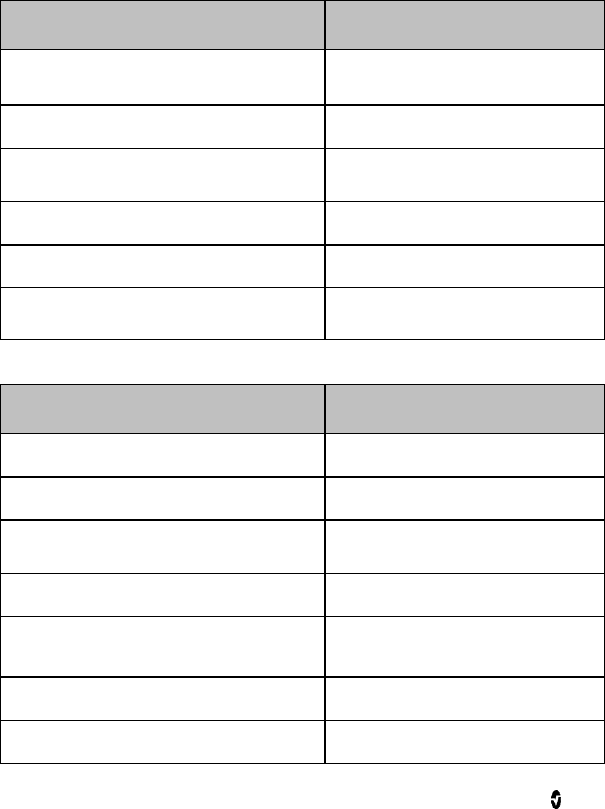
Radical-7 Chapter 8: Specifications
www.masimo.com 119 Masimo
user selects a different output mode. To interface with the Radical-7 and receive serial text
data, connect a serial interface cable with a ferrite bead installed to the serial output
connector located on the back of the Radical-7 Docking Station. The Radical-7 serial
interface is only available when the Radical-7 Handheld is properly attached to the Docking
Station. Once serial communication is established, packets of data are communicated at 1
second intervals. See Device Settings on page 74.
Serial Interface Setup
To interface with the Radical-7 serial port, set the following communication parameters on
the interfacing serial instrument:
Parameter
Setting
Baud rate
9600 baud bi-directional
Number of bits per character
8
Parity
None
Bits
1 start, 1 stop
Handshaking
None
Connector type
Female DB-9
The pin-outs for the RS-232 connector are shown in the following table:
Pin
Signal name
1
No Connection
2
Receive data – RS-232 ±9 V (±5 Vmin)
3
Transmit data – RS-232 ±9 V (±5 Vmin)
4
No Connection
5
Signal Ground Reference for COM
signals
6
No Connection
7
No Connection
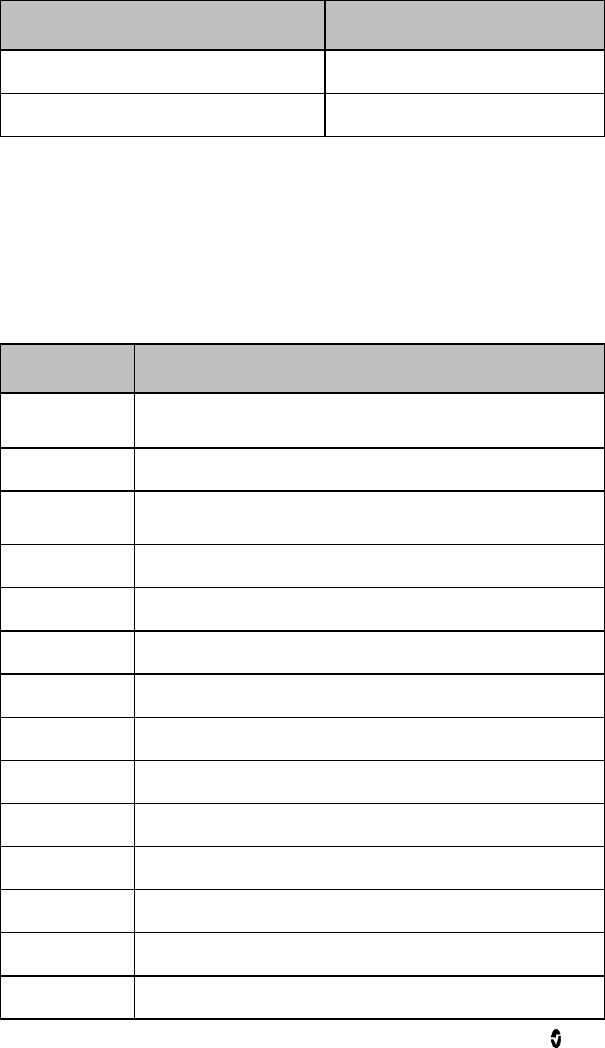
Radical-7 Chapter 8: Specifications
www.masimo.com 120 Masimo
Pin
Signal name
8
No Connection
9
No Connection
Analog Output and Nurse Call Specifications
Analog Out and Nurse Call are accessible on the same female high-density DB-15 connector.
Analog Output and Nurse Call interface are only available when the Handheld is attached to
the Docking Station. Only use an Analog and Nurse Call cable that has a ferrite bead
installed. Analog Output and Nurse Call interface is not available in all versions of the
Docking Station. See Nurse Call Test on page 131 and Handheld Front Panel on page 35.
The following table shows the pin out of the Analog Output and Nurse Call.
Pin
Signal Name
1
+5V (60mA max.)
2
Ground
3
Ground
4
Ground
5
Ground
6
Nurse Call (Normally Open)
7
Nurse Call (Normally Closed)
8
Ground
9
Analog 1
10
Ground
11
Ground
12
Nurse Call -Common
13
Ground
14
Ground
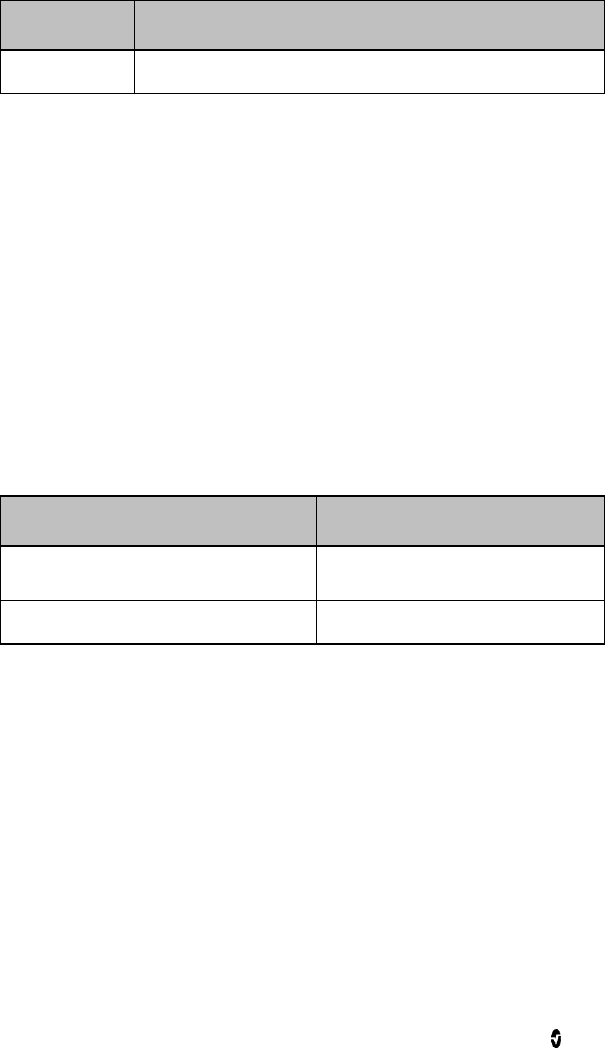
Radical-7 Chapter 8: Specifications
www.masimo.com 121 Masimo
Pin
Signal Name
15
Analog 2
Analog Output
The Radical-7 Pulse CO-Oximeter can interface with various analog recording instruments or
strip chart recorders through its Analog Output connector located on the back of the
Docking Station. The output signals vary from approximately 0 to 1 volt in a linear fashion.
The actual analog output voltage generated may not exactly range between 0.0V to 1.0V. A
variance of ± 40 mV is acceptable.
Calibration
For instrument calibration purposes, the analog output signals can be set to either 0 Volts
or 1 Volt. Calibrate your analog recording system to those levels before use.
Nurse Call
The Nurse Call feature is available when the Radical-7 is operating as a standalone. Nurse
Call is based on the relay closing or opening depending on alarm, Low Signal IQ events, or
both. For maximum flexibility, either normally open (pin 6) or normally closed (pin 7)
signals are available. Only qualified personnel should connect one of these two signals and
common (pin 12) to a hospital’s Nurse Call system. During an alarm condition or a Low
Signal IQ event, depending on the configuration, the normally open pin will be connected to
the common pin and the normally closed will be disconnected. The Nurse Call polarity can
be inverted to accommodate various Nurse Call station requirements.
Parameter
Specification
Max voltage
100V DC or AC peak
Max Current
100mA
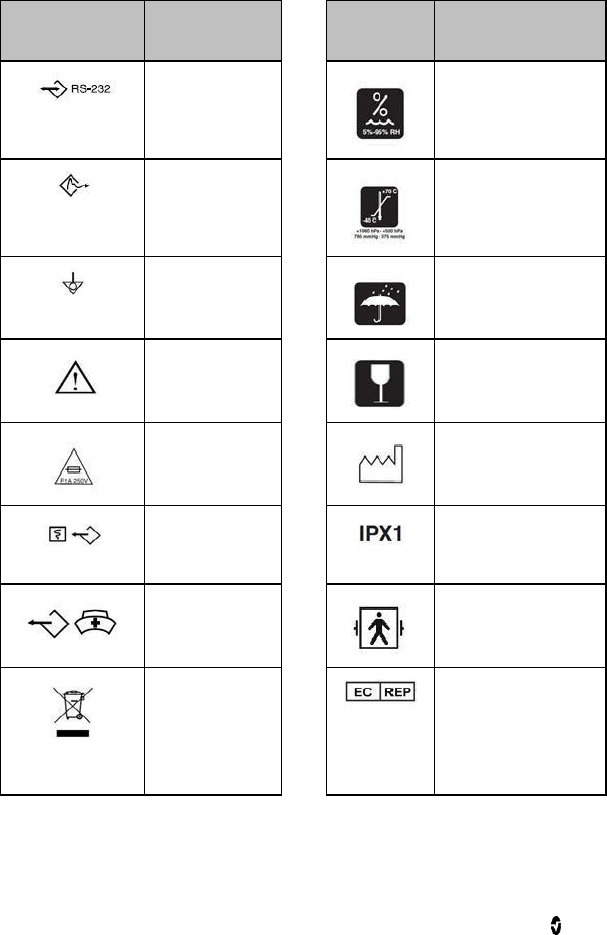
Radical-7 Chapter 8: Specifications
www.masimo.com 122 Masimo
Symbols
The following symbols are found on the Radical-7, Docking Station, or packaging and are
defined below. Some of the interfaces and symbols are not available on all versions of the
Docking Station.
Symbols
Definition
Symbols
Definition
RS-232 interface
Relative humidity
storage range: 5% to
95%
SatShare interface
Storage temperature
range: +70°C to -40°C;
Storage altitude range:
+1600hPa to +500hPa
Equipotential
ground terminal
Keep dry
See Instructions
for Use
Fragile/breakable,
handle with care
Fuse replacement
Year of Manufacture
Analog Out
interface
IPX1 Protection against
liquid drops falling
vertically
Nurse Call
interface
Defibrillation proof type
BF
WEEE Compliant
EU authorized
representative
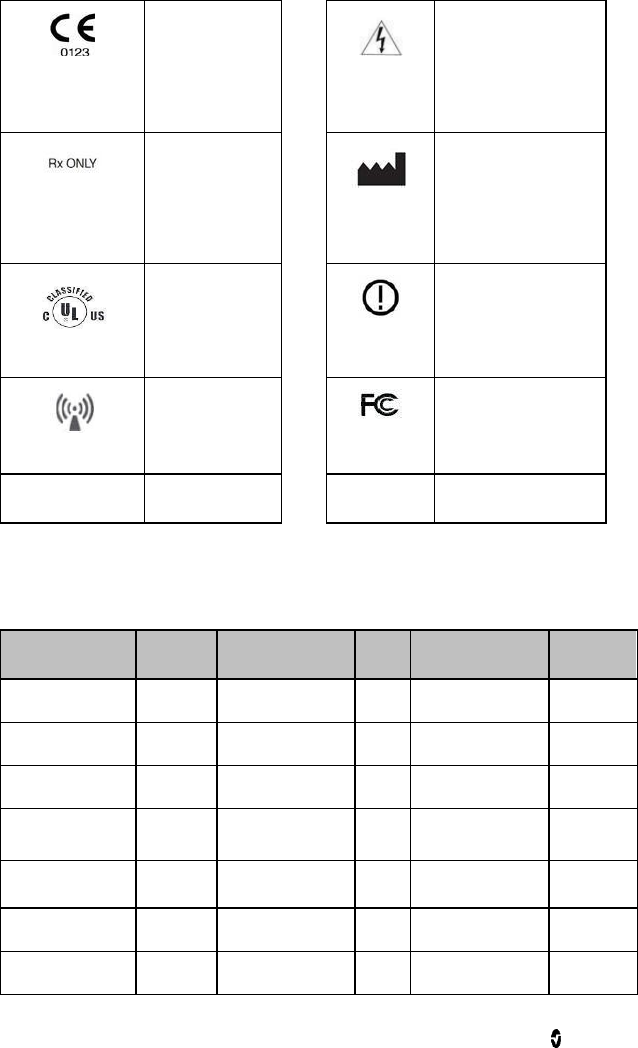
Radical-7 Chapter 8: Specifications
www.masimo.com 123 Masimo
Mark of conformity
to European
Medical
Instrument
Directive
93/42/EEC
Caution
Federal law
restricts this
device to sale by
or on the order of
a physician (USA
FDA)
Name of Manufacturer
Underwriter's
Laboratories Inc.
certification
Wireless features can
be used in member
states with the
restriction of indoor use
in France
Non-ionizing
electromagnetic
radiation
Federal
Communications
Commission (FCC)
licensing
IC Model
RAD7CA
ISO Country Codes (FCC and EU)
This equipment may be operated in the following countries:
Country
Code
Country
Code
Country
Code
Albania
AL
Andorra
AD
Aruba
AW
Austria
AT
Bahamas
BS
Bahrain
BH
Bangladesh
BD
Belgium
BE
Brunei
BN
Cambodia
KH
Chile
CL
Colombia
CO
Costa Rica
CR
Croatia
HR
Cyprus
CY
Czech Republic
CZ
Denmark
DK
Ecuador
EC
El Salvador
SV
Estonia
EE
Finland
FI
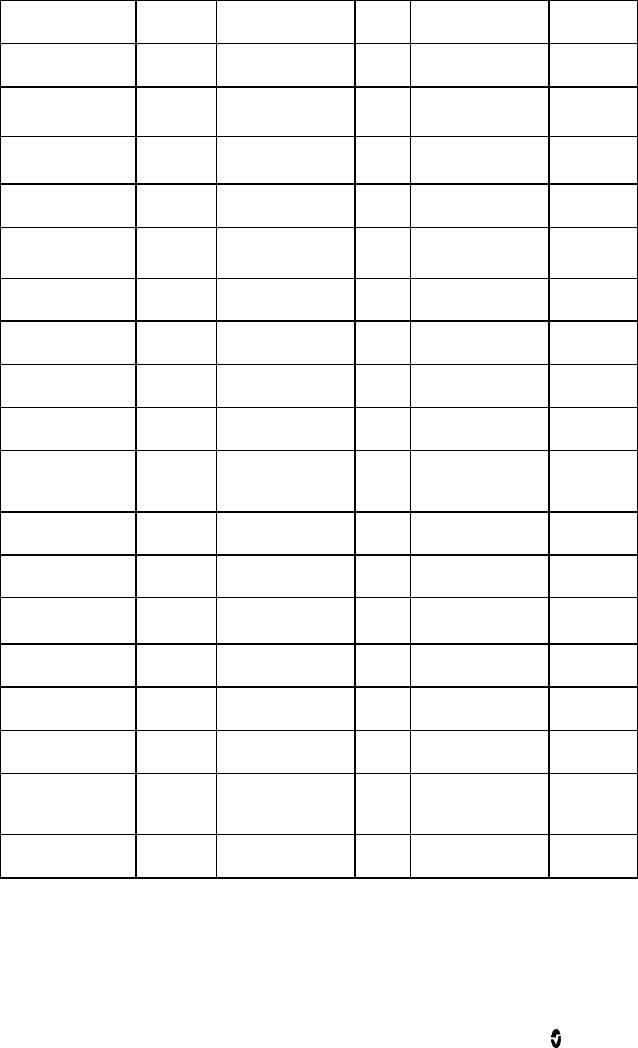
Radical-7 Chapter 8: Specifications
www.masimo.com 124 Masimo
San Marino
SM
France
FR
Germany
DE
Ghana
GH
Greece
GR
Guatemala
GT
Honduras
HN
Hong Kong
HK
Hungary
HU
India
IN
Iraq
IQ
Israel
IL
Italy
IT
Jordan
JO
Kazakhstan
KZ
Kenya
KE
Kuwait
KW
Laos
LA
Lebanon
LB
Libya
LY
Malta
MT
Mauritius
MU
Monaco
MC
Morocco
MA
Mozambique
MZ
Netherlands
NL
New Caledonia
NC
Nigeria
NG
Norway
NO
Oman
OM
Palestinian
Territory
PS
Panama
PA
Papua New Guinea
PG
Peru
PE
Philippines
PH
Poland
PL
Portugal
PT
Puerto Rico
PR
Qatar
QA
Republic of Serbia
RS
Reunion
RE
Russia
RU
Saudi Arabia
SA
Senegal
SN
Singapore
SG
Slovakia
SK
Slovenia
SI
South Africa
ZA
Spain
ES
Sweden
SE
Thailand
TH
Trinidad and
Tobago
TT
Turkey
TR
Uganda
UG
United Kingdom
GB
Uruguay
UY
Vietnam
VN

Radical-7 Chapter 8: Specifications
www.masimo.com 125 Masimo
Citations
[1] SpO2, SpCO, and SpMet accuracy was determined by testing on healthy adult volunteers in
the range 60% to 100% SpO2, 0% to 40% SpCO, and 0% to 15% SpMet against a laboratory
CO-Oximeter. SpO2 and SpMet accuracy was determined on 16 neonatal NICU patients
ranging in age from 7 days to 135 days old and weighting between 0.5 kgs and 4.25 kgs.
Seventy-nine (79) data samples were collected over a range of 70% to 100% SaO2 and 0.5%
to 2.5% HbMet with a resultant accuracy of 2.9% SpO2 and 0.9% SpMet. Contact Masimo for
testing specifications.
[2] The Masimo Rainbow SET technology with Masimo sensors has been validated for no
motion accuracy in human blood studies on healthy adult male and female volunteers with
light to dark skin pigmentation in induced hypoxia studies in the range of 70-100% SpO2
against a laboratory CO-Oximeter and ECG monitor. This variation equals plus or minus one
standard deviation which encompasses 68% of the population weight.
[3] The Masimo Rainbow SET technology with Masimo sensors has been validated for motion
accuracy in human blood studies on healthy adult male and female volunteers with light to
dark skin pigmentation in induced hypoxia studies while performing rubbing and tapping
motions, at 2 to 4 Hz at an amplitude of 1 to 2 cm and a non-repetitive motion between 1 to 5
Hz at an amplitude of 2 to 3 cm in induced hypoxia studies in the range of 70-100% SpO2
against a laboratory CO-Oximeter and ECG monitor. This variation equals plus or minus one
standard deviation. Plus or minus one standard deviation encompasses 68% of the
population.
[4] The Radical-7 has been validated for low perfusion accuracy in bench-top testing against a
Biotek Index 2TM* simulator and Masimo's simulator with signal strengths of greater than
0.02% and transmission of greater than 5% for saturations ranging from 70-100%. This
variation equals plus or minus one standard deviation. Plus or minus one standard deviation
encompasses 68% of the population.
[5] Masimo Rainbow SET technology with Masimo sensors has been validated for pulse rate
accuracy for the range of 25-240 bpm in bench top testing against a Biotek Index 2 simulator.
This variation equals plus or minus one standard deviation which encompasses 68% of the
population.
[6] SpHb accuracy has been validated on healthy adult male and female volunteers and on
surgical patients with light to dark skin pigmentation in the range of 8 g/dL to 17 g/dL SpHb
against a laboratory CO-Oximeter. The variation equals plus or minus one standard deviation
which encompasses 68% of the population. The SpHb accuracy has not been validated with
motion or low perfusion.
[7] This represents approximate run time at the lowest indicator brightness and pulse tone
turned off using a fully charged battery.
[8] If the batteries are to be stored for extended periods of time, it is recommended that they
be stored between -20°C to +30°C, and at a relative humidity less than 85%. If stored for a
prolonged period at environmental conditions beyond these limits, overall battery capacity
may be diminished, and lifetime of the batteries may be shortened.
[9] With FastSat the averaging time is dependent on the input signal. For the 2 and 4 second
settings the averaging time may range from 2-4 and 4-6 seconds, respectively.
[10] Maximum sensitivity mode fixes perfusion limit to 0.02%.
[11] Respiration rate accuracy for the Masimo Acoustic Respiration Sensor and Instrument has
been validated for the range of 4 to 70 breaths per minute in bench top testing. Clinical
validation for up to 30 breaths per minute was also performed with the Masimo Acoustic
Respiration Sensor and Instrument.
*Registered trademark of Fluke Biomedical Corporation, Everett, Washington.

Radical-7 Chapter 8: Specifications
www.masimo.com 126 Masimo
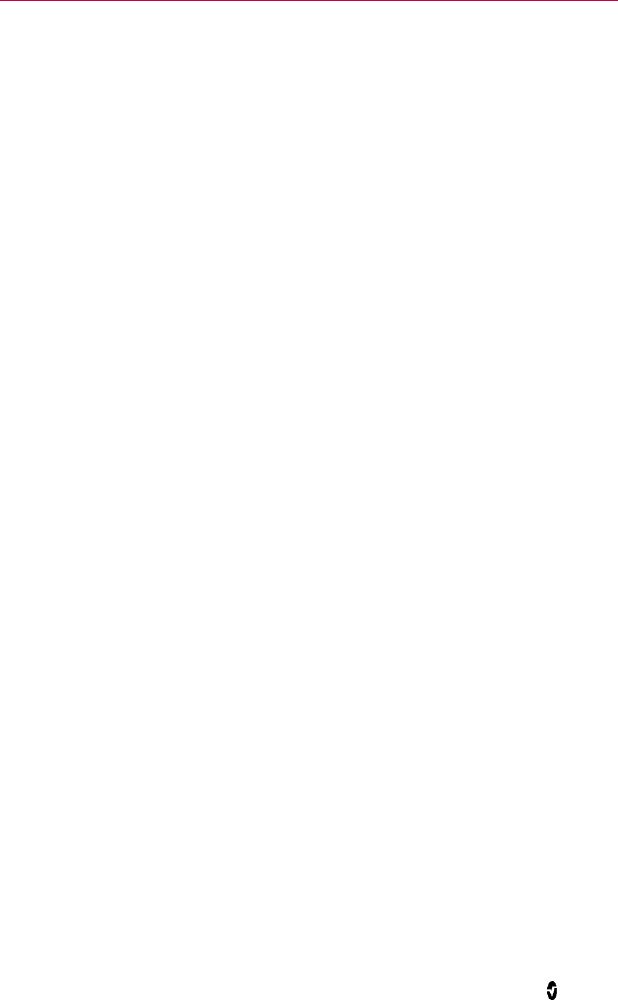
www.masimo.com 127 Masimo
Chapter 9: Service and Maintenance
The following chapter contains information about cleaning, battery operation, performance
verification, service, repair, and warranty.
Cleaning
Under normal operation, no internal adjustment or recalibration is required. Safety tests
and internal adjustments should be done by qualified personnel only. Safety checks should
be performed at regular intervals or in accordance with local and governmental regulations.
Safety Information, Warnings, and Cautions on page 11.
The Radical-7 Pulse CO-Oximeter is a reusable instrument. The instrument is supplied and
used non-sterile.
To surface clean the Radical-7
The outer surface of the instrument can be cleaned with a soft cloth dampened
with a mild detergent and warm water solution.
Do not allow liquids to enter the interior of the instrument.
The outer surface of the instrument can also be wiped down using any of the
following solvents:
Cidex Plus (3.4% glutaraldehyde)
10% bleach solution
70% isopropyl alcohol solution
Using the recommended cleaning solutions on the touchscreen panel will not affect the
performance of the Handheld.
Battery Operation and Maintenance
The Radical-7 Handheld includes a lithium ion rechargeable battery. The Radical-7 Docking
Station may include the optional 6.5 amp-hour nickel metal hydride rechargeable battery.
Before using the Radical-7 as a Handheld or as a transport monitor, the Handheld
rechargeable battery and the optional Docking Station rechargeable battery must be fully
charged.
To charge the Handheld rechargeable battery and the Docking Station rechargeable
battery
1. Attach the Handheld to the Docking Station.
2. Connect the Docking Station to AC power.
3. Verify that the batteries are charging.
The Docking Station Battery Charging indicator momentarily flashes and
then remains illuminated while the batteries are actively charging.
If the internal battery temperature exceeds recommended operating
conditions for proper battery charging, the Handheld Battery Charging
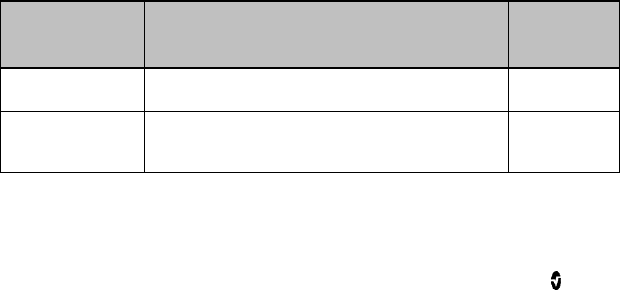
Radical-7 Chapter 9: Service and Maintenance
www.masimo.com 128 Masimo
indicator continuously flashes. When the temperature returns to
recommended operating conditions, proper battery charging proceeds.
The Handheld battery requires approximately 4 hours for charging. The
Docking Station battery requires approximately 6 hours for charging.
When both the Handheld Battery Charging indicator and the Docking
Station Battery Charging indicator turn off, additional trickle charging may
occur to complete charging.
Memory effects of the battery may shorten run-time. When battery run time
is significantly reduced, it is advisable to completely discharge and fully
recharge the battery. Charging can occur while the Handheld is docked and
turned on, the most efficient charge times are achieved when the Handheld
is turned off.
During battery operation of the Radical-7, note that the following operating conditions affect
the estimated run time of the included rechargeable batteries:
Estimated Run Times of Battery Power
The following tables outline the estimated run times of the battery-powered Radical-7. The
time estimates are based on a Radical-7 with fully charged batteries. The time estimates are
also based on a Radical-7 with and without the back-light illuminated.
The Radical-7 is always configured to include the Handheld battery. It may optionally be
configured to include the Docking Station battery. Determine the configuration of your
system before referencing the following tables.
Run Time for Handheld Only
In this configuration, the Radical-7 is configured to only include the Handheld battery
(standard configuration). When running on battery power, it is advisable to operate only the
Handheld. On battery power, it is possible to operate the Standalone (Handheld attached to
the Docking Station with the Handheld battery providing power to the Docking Station).
However, the capacity of the Handheld battery pack is not sufficient to support this mode for
long periods of time.
For optimal battery run time, configure the device to automatically adjust the brightness.
See Brightness on page 77.
Configuration
Operation Mode
Minimum run
time
Handheld only
Handheld, undocked, not connected to AC power
4 hours
Handheld only
Handheld docked, not connected to AC power
1 hour

Radical-7 Chapter 9: Service and Maintenance
www.masimo.com 129 Masimo
Replacing the Batteries
Before installing or removing the battery, make sure the AC power cord is removed and
power to the Radical-7 is turned off.
To replace the rechargeable Handheld battery
1. Turn off the Radical-7 Handheld off and remove the patient cable connection. If
docked, detach the Handheld from the Docking Station.
2. Loosen the closure screw on the battery compartment door and lift out the
battery.
3. Take a new battery and place it in the compartment.
4. Tighten the closure screw.
5. Place the Handheld into Docking Station, turn on line power and charge battery.
See Battery Operation and Maintenance on page 127.
Replacing the Fuses
Should a power problem blow one or both of the fuses in the power entry module on the rear
panel, the fuse(s) will need to be replaced. Before you begin, you will need a 5-mm or
3/16-in screwdriver.
To replace the fuse(s)
1. Disconnect instrument from AC power.
2. Remove AC power cord from the power entry module at the rear of the Docking
Station.
3. Using the screwdriver, gently pry loose the fuse cover in the left portion of the
power entry module, exposing the fuse holder.
4. Using the screwdriver, gently remove the fuse holder.
5. Note how the fuse(s) are placed in the fuse holder for installation of the new
fuse(s).
6. To remove the fuses from the fuse holder, use the edge of the screwdriver blade
to pry against the bottom of the metal portion of the fuse where it is secured to
the glass portion of the fuse.
7. Place the fuse(s) (1 amp, metric, fast-acting, 5x20mm, 250V) in the fuse holder,
properly orienting the fuse(s).
8. Slide the fuse holder back into the power entry module and press firmly to make
sure it is completely seated.
9. Close the fuse cover and press gently until it seats completely, flush with the
back of the Docking Station.
The instrument is ready to be reconnected to AC power. If the fuses blow shortly
after replacement, the instrument requires service.

Radical-7 Chapter 9: Service and Maintenance
www.masimo.com 130 Masimo
Performance Verification
Under normal operation, no internal adjustment or recalibration is required. Safety tests
and internal adjustments should be done by qualified personnel only. Safety checks should
be performed at regular intervals or in accordance with local and governmental regulations.
To test the performance of the Radical-7 following repairs or during routine maintenance,
follow the procedure outlined in this chapter. If the Radical-7 fails any of the described tests,
discontinue its use and correct the problem before returning the instrument back to the
user.
Before performing the following tests, do the following:
Place the Handheld into the Docking Station.
Connect the Docking Station to AC power and fully charge the Handheld battery.
Disconnect any patient cables or pulse oximetry probes.
Disconnect any SatShare, serial or analog output cables from the instrument.
Set the Radical-7 to Normal operating mode by going to the Main menu and the
Home Use feature to No.
Power-On Self Test
To conduct a Power-On Self Test
1. Connect the monitor to AC power and verify that the AC Power indicator is
illuminated.
2. Turn on the monitor. Within 5 seconds, all available indicators illuminate, you
hear a tone, and the Masimo logo displays.
3. The Docking Station indicator continuously illuminates and the Radical-7 begins
normal operation.
Alarm Limit Test
To conduct an Alarm Limit Test
1. Change the High SpO2 Alarm parameter to a value two points below the
currently selected value. See Alarms for SpO2 on page 61.
2. Verify that the newly set parameter is shown on the Display screen.
3. Return the parameter to its original setting.
4. Repeat steps 1 to 3 for all active parameters.
5. Reset the alarm limits again to the original settings.

Radical-7 Chapter 9: Service and Maintenance
www.masimo.com 131 Masimo
Testing with the optional Masimo SET Tester
To conduct a test with the optional Masimo SET Tester
1. Turn off and then turn on the Radical-7.
2. Use the Patient Cable connector on the Radical-7 to connect the Masimo SET
Tester to the Radical-7.
3. See the directions for use that were provided with the Masimo SET Tester.
Nurse Call Test
To conduct a Nurse Call test
1. Disconnect any patient cables, sensors, or accessories from the Radical-7. Turn off
the Radical-7 and then turn on again.
2. Ensure that there are no audible alarms and that the Audible Alarm feature is not
set to silenced.
3. Verify the Nurse Call polarity is set to normal (default).
4. Connect the common lead of a digital multi-meter to the pin 12 (Nurse Call
Common) of the Analog Output connector on the Radical-7. Connect the positive
lead of the multi-meter to pin 6 (Nurse Call - Normally Open) of the Analog
Output connector and measure that the resistance is greater than 1 MW (open
circuit).
5. Trigger an alarm on the monitor (for example, by disconnecting a sensor after it
was measuring data). Verify that the resistance is less than 35 ohms.
Analog Output Test
To conduct an Analog Output test
1. Disconnect any patient cables, sensors, or accessories from the Radical-7. Turn off
the Radical-7 and then turn on again.
2. Connect the common lead of a digital voltmeter to the pin 2 (Ground) of the
analog output connector on the Radical-7. Connect the positive lead of the
voltmeter to pin 9 (Analog 1) of the analog output connector.
3. On the device output screen, on the analog 1 option, select 0V Output. See
Device Output on page 79.
4. Verify that the voltmeter measures a voltage of approximately 0V.
5. Change the analog 1 option to 1V Output.
6. Verify that the voltmeter measures a voltage of approximately 1.0V.
7. Repeat steps 5 and 6, with the positive lead of the voltmeter connected to pin 15
(analog 2). See Serial Interface Specifications on page 118.
8. Connect a patient cable and sensor and verify that the voltage on pins 9 and 15
are between 0V and 1.0V while measuring a saturation and pulse rate.

Radical-7 Chapter 9: Service and Maintenance
www.masimo.com 132 Masimo
Battery Test
To conduct a Battery test
1. Fully charge the Radical-7 by placing the Handheld into the Docking Station and
then connect the AC power.
2. Verify that the Handheld Battery Charging indicator is illuminated.
3. When the Radical-7 is fully charged, the Handheld Battery Charging indicator
turns off.
4. Turn on the Radical-7 on and verify that the Battery indicator shows a full charge.
Repair Policy
Masimo or an authorized Service Department must perform warranty repair and service. Do
not use malfunctioning equipment. Have the instrument repaired.
Clean contaminated and/or dirty equipment before returning, following the cleaning
procedure described in Cleaning. Make sure the equipment is fully dry before packing.
To return the instrument for service, see Return Procedure on page 132.
Return Procedure
Clean contaminated/dirty equipment before returning, following instructions in Cleaning on
page 127. Make sure the equipment is fully dry before packing. Call Masimo at
800-326-4890 and ask for Technical Support. Ask for an RMA number. Package the
equipment securely, in the original shipping container if possible, and enclose or include the
following information and items:
A letter describing in detail any difficulties experienced with the Radical-7.
Include the RMA number in the letter.
Warranty information, a copy of the invoice or other applicable documentation
must be included.
Purchase order number to cover repair if the Radical-7 is not under warranty, or
for tracking purposes if it is.
Ship-to and bill-to information.
Person (name, telephone/Telex/fax number, and country) to contact for any
questions about the repairs.
A certificate stating the Radical-7 has been decontaminated for bloodborne
pathogens.
Return the Radical-7 to the following shipping address listed in Contacting
Masimo on page 133.
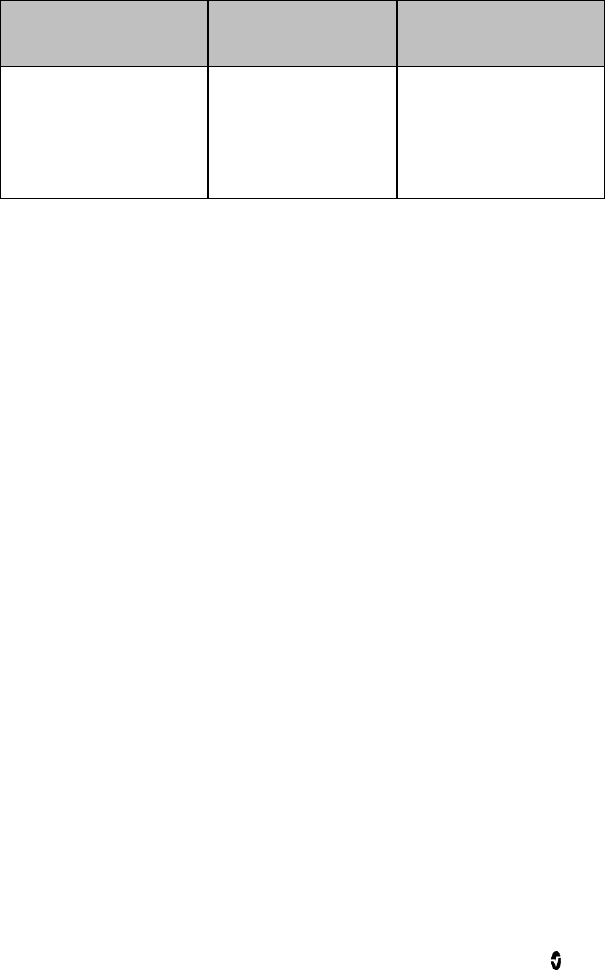
Radical-7 Chapter 9: Service and Maintenance
www.masimo.com 133 Masimo
Contacting Masimo
To contact Masimo, refer to the following:
USA, Canada, and Asia
Pacific
Europe:
All Other Locations:
Masimo Corporation
40 Parker
Irvine, California 92618
(949) 297-7000
Fax: (949) 297-7001
Masimo International Sàrl
Puits-Godet 10
2000 Neuchatel-
Switzerland
Tel:+41 32 720 1111
Fax: +41 32 724 1448
Contact your local Masimo
Representative.
Warranty
Masimo warrants to the initial Purchaser for a period of one (1) year from the date of
purchase that: (i) each new Product and the Software media as delivered are free from
defects in workmanship or materials, and (ii) the Product and Software will perform
substantially as labeled in the directions for use. Masimo’s sole obligation under this
warranty is to repair or replace any Product or Software that is covered under warranty.
Batteries are warranted for six (6) months.
To request a replacement under warranty, Purchaser must contact Masimo for a returned
goods authorization. If Masimo determines that a Product must be replaced under warranty,
it will be replaced and the cost of shipment covered. All other shipping costs shall be the
responsibility of Purchaser.
Exclusions
The warranty does not extend to, and Masimo is not responsible for, repair, replacement, or
maintenance needed because of: a) modification of the Product or Software without
Masimo’s written authorization; b) supplies, instruments or electrical work external to the
Product or not manufactured by Masimo; c) disassembly or reassembly of the Product by
anyone other than an authorized Masimo agent; d) use of the Product with sensors or other
accessories other than those manufactured and distributed by Masimo; e) use of the
Product and Software in ways or in environments for which they are not labeled; and f)
neglect, misuse, improper operation, accident, fire, water, vandalism, weather, war, or any act
of God. This warranty does not extend to any Product that has been reprocessed,
reconditioned or recycled.
This warranty also does not apply to any Products provided to Purchaser for testing or
demonstration purposes, any temporary Products modules or any Products for which Seller
does not otherwise receive a usage or purchase fee; all such Products are provided AS-IS
without warranty.
This warranty, together with any other express written warranty that may be issued by
masimo is the sole and exclusive warranty as to the product and software. this warranty is
expressly in lieu of any oral or implied warranties, including without limitation any implied
warranty of merchantability or fitness for a particular purpose. masimo shall not be liable
for any incidental, special or consequential loss, damage or expense directly or indirectly
arising from the use or loss of use of any products or software. in no event shall masimo’s

Radical-7 Chapter 9: Service and Maintenance
www.masimo.com 134 Masimo
liability arising from any product and software (under contract, warranty, tort, strict liability
or other claim) exceed the amount paid by purchaser for the products giving rise to such
claim. the limitations in this section shall not be deemed to preclude any liability that
cannot legally be disclaimed by contract.
Sales & End-User License Agreement
This document is a legal agreement between you (“purchaser”) and Masimo corporation
(“Masimo”) for the purchase of this product (“product”) and a license in the included or
embedded software (“software”) except as otherwise expressly agreed in a separate contract
for the acquisition of this product, the following terms are the entire agreement between the
parties regarding your purchase of this product. if you do not agree to the terms of this
agreement, promptly return the entire product, including all accessories, in their original
packages, with your sales receipt to masimo for a full refund.
1. Grant of License: In consideration of payment of the Software license fee, which
is part of the price paid for the Product, Masimo grants to Purchaser a
nonexclusive, nontransferable (except as set forth below) license (“License”),
without right to sublicense, to use the copy of the Software in connection with
Purchaser’s use of the Product for its labeled purpose as set forth in these
directions for use. Masimo reserves all rights not expressly granted to Purchaser.
2. Ownership of Software: The Software is licensed not sold; all rights and interests
in the Software and all copies thereof remain at all times vested in Masimo, and
do not pass to Purchaser. Any references in this Agreement to the purchase or
sale of the Software shall be deemed the purchase or sale of a Software License
as set forth herein.
Restrictions
1. Copyright Restrictions: The Software and the accompanying written materials are
copyrighted. Unauthorized copying of the Software, including Software that has
been modified, merged, or included with other software, or the written materials
is expressly forbidden. Purchaser may be held legally responsible for any
copyright infringement that is caused or incurred by Purchaser’s failure to abide
by the terms of this Agreement. Nothing in this License provides any rights
beyond those provided by 17 U.S.C. §117.
2. Use Restrictions: Purchaser may physically transfer the Product from one location
to another provided that the Software is not copied. Purchaser may not
electronically transfer the Software from the Product to any other instrument.
Purchaser may not disclose, publish, translate, release, distribute copies of,
modify, adapt, translate, reverse engineer, decompile, disassemble, or create
derivative works based on the Software or the written materials.
3. Transfer Restrictions: In no event may Purchaser transfer, assign, rent, lease, sell,
or otherwise dispose of the Product or the Software on a temporary basis.
Purchaser shall not assign or transfer this License, in whole or in part, by
operation of law or otherwise without Masimo's prior written consent; except
that the Software and all of Purchaser’s rights hereunder shall transfer
automatically to any party that legally acquires title to the Product with which
this Software is included. Any attempt to assign any rights, duties or obligations
arising hereunder other than as set forth in this paragraph shall be void.
4. U.S. Government Rights: If Purchaser is acquiring Software (including the related
documentation) on behalf of any part of the United State Government, the
following provisions apply: the Software and documentation are deemed to be

Radical-7 Chapter 9: Service and Maintenance
www.masimo.com 135 Masimo
“commercial software” and “commercial computer software documentation,”
respectively pursuant to DFAR Section 227.7202 FAR 12.212, as applicable. Any
use, modification, reproduction, release, performance, display or disclosure of the
Software (including the related documentation) by the U.S. Government or any of
its agencies shall be governed solely by the terms of this Agreement and shall be
prohibited except to the extent expressly permitted by the terms of this
Agreement.
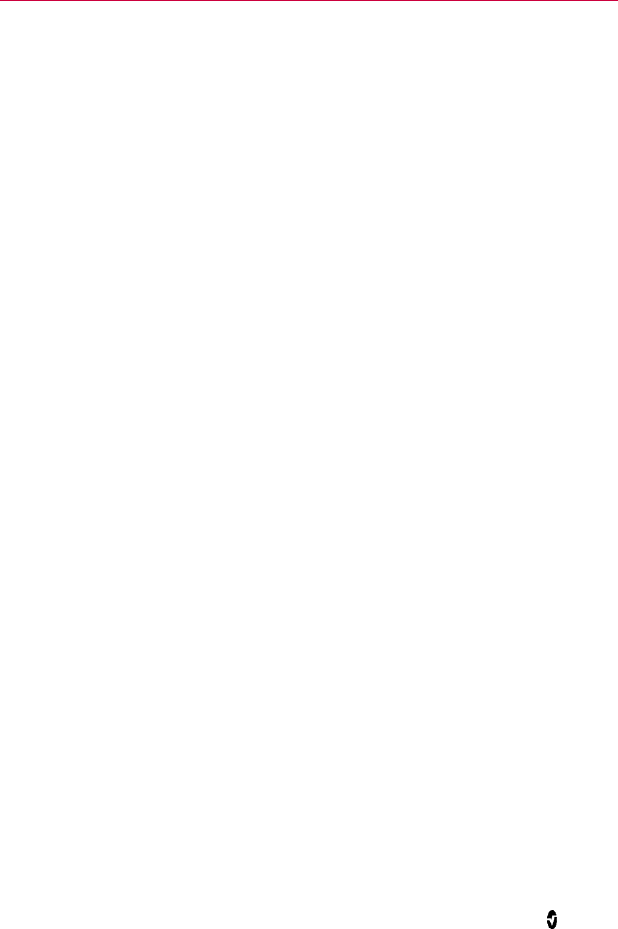
www.masimo.com 137 Masimo
Appendix: Best Practices for
Comparisons to Reference
Measurements
Best Practices Checklist for Continuous SpHb Comparisons
1. Ensure SpHb device is turned on. If applicable, connect to computer with
automatic data capture.
2. Sensor site selection:
Remove anything from patient's arm that can impede blood flow to the
sensor site, such as restrictive garments, accessories, purses, backpacks,
watches, jewelry, and blood pressure cuff.
Do not use sites with any of the following conditions:
An anatomically abnormal finger (e.g. damaged, clubbed, deviated,
etc.).
A finger or arm that has experienced previous surgical procedures.
A finger or arm that is currently receiving an IV infusion.
A finger or arm that is currently used for blood pressure cuff.
Site should be cleaned of debris and dry prior to testing.
Nail polish should be removed prior to testing.
Select the patient’s testing finger in the following priority.
Non-dominant ring or middle finger.
Dominant ring or middle finger.
3. Sensor selection:
For reusable sensors, measure the patient's finger size (diameter) at the
cuticle, using the sensor size gauge, to determine the correct sensor size.
When using ReSposable sensors, connect the reusable optical sensor
(ROS) to the disposable optical sensor (DOS) after DOS properly placed onto
finger.
4. Ensure proper sensor positioning:
Rest patient’s hand and arm with sensor on a horizontal surface securely
to limit the movement of the patient.
Examine the finger while placed in the sensors to ensure the emitter and
detector are directly aligned on top of each other and there is no gap
between the sensor and fingertip.
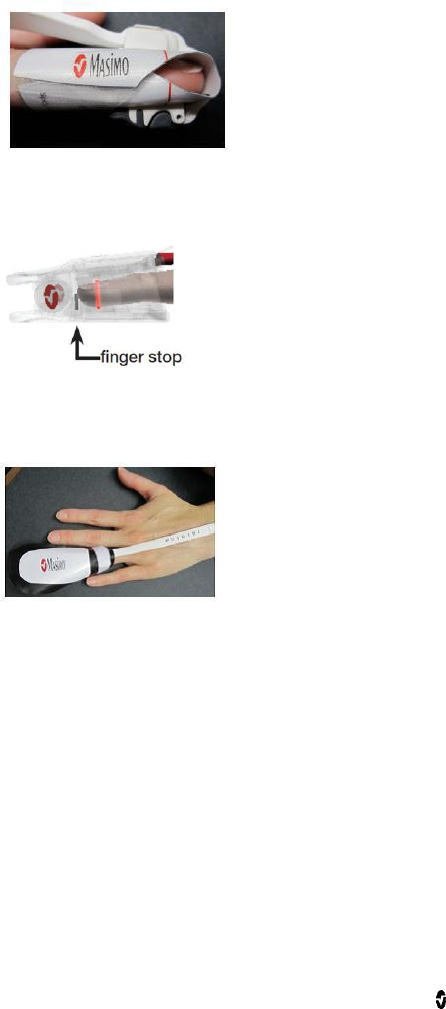
Radical-7 Appendix: Best Practices for Comparisons to Reference Measurements
www.masimo.com 138 Masimo
Align upper and lower red lines.
If using a reusable sensor, make sure finger tip is inserted all the way and
touching the finger stop inside the sensor (allowing long finger nails to
extend beyond the finger stop).
Ensure cable runs flat over the top of the hand directly in the middle of
the finger with no kinks or twists so the cable does not pull on the sensor.
Cover sensor with Masimo-provided shielding to avoid light interference.

Radical-7 Appendix: Best Practices for Comparisons to Reference Measurements
www.masimo.com 139 Masimo
Secure sensor cable to patient’s arm with tape.
Instruct subjects to remain still without any sensor movement.
Connect sensor cable to device without pulling on sensor.
Wait until SpHb measurement is stable (one minute) before recording
SpHb values.
Note any Low SIQ message that displays during measurement.
5. Blood sampling and laboratory analysis:
Record site of blood draw.
Document exact time blood withdrawn from patient.
When taking blood sample from arterial line, remove adequate dead
space to ensure blood sample is not diluted with solution to keep arterial
line open. When IV line set-up includes stopcocks, ensure that no fluid is
infused through the line from which you are taking the blood. Draw blood
directly into the vacutainer, if possible.
Mix blood carefully after filling the vacutainer by rotating it gently at
least 10 times. (A rotation is one turn of the tube upside down and then
right side up.)
All blood samples must be analyzed on the same calibrated laboratory
hematology analyzer (Coulter, Sysmex, or equivalent) to avoid variation
induced by the use of multiple laboratory devices.
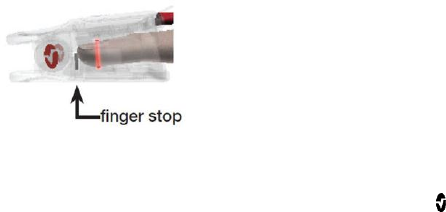
Radical-7 Appendix: Best Practices for Comparisons to Reference Measurements
www.masimo.com 140 Masimo
Best Practices Checklist for SpCO Comparisons
1. Ensure SpCO device is powered on and connected to computer with automatic
data capture.
2. After venous blood draw, SpCO testing must be initiated within 30 seconds
(COHb can change rapidly).
3. Sensor site selection:
Remove anything from patient's arm that can impede blood flow to the
sensor site, such as restrictive garments, accessories, purses, backpacks,
watches, jewelry, and blood pressure cuff.
Do not use sites with any of the following conditions:
An anatomically abnormal finger (e.g. damaged, clubbed, deviated,
etc.).
A finger or arm that has experienced previous surgical procedures.
A finger or arm that is currently receiving an IV infusion.
A finger or arm that currently used for blood pressure cuff.
Site should be cleaned of debris and dry prior to testing.
Nail polish should be removed prior to testing.
Select the patient’s testing finger in the following priority.
Non-dominant ring or middle finger.
Dominant ring or middle finger.
4. Sensor selection:
Use the appropriate sensor as defined in the sensor directions for use.
5. Ensure proper sensor positioning:
Rest patient’s hand and arm with sensor on a horizontal surface securely
to limit the movement of the patient.
Examine the finger while placed in the sensors to ensure the emitter and
detector are directly aligned on top of each other and there is no gap
between the sensor and fingertip.
Align upper and lower red lines.
If using a reusable sensor, make sure finger tip is inserted all the way and
touching the finger stop inside the sensor (allowing long finger nails to
extend beyond the finger stop).
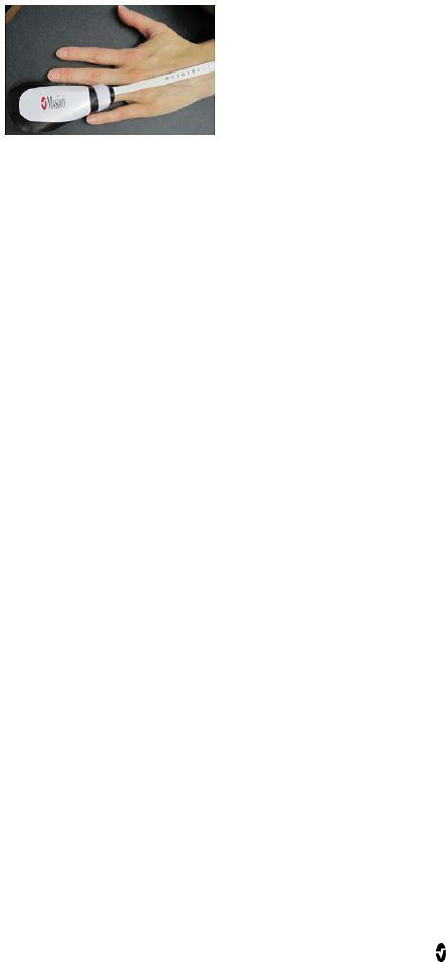
Radical-7 Appendix: Best Practices for Comparisons to Reference Measurements
www.masimo.com 141 Masimo
Ensure cable runs flat over the top of the hand directly in the middle of
the finger with no kinks or twists so the cable does not pull on the sensor.
Cover sensor with Masimo-provided shielding to avoid light interference.
Secure sensor cable to patient’s arm with tape.
Instruct subjects to remain still without any sensor movement.
Connect sensor cable to device without pulling on sensor.
Wait until SpCO measurement is stable (one minute) before recording
SpHb values.
Note any Low SIQ messages that display during measurement.
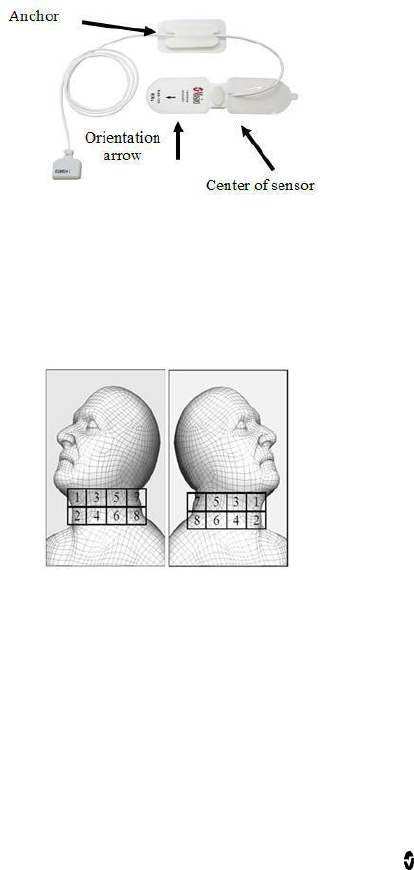
Radical-7 Appendix: Best Practices for Comparisons to Reference Measurements
www.masimo.com 142 Masimo
Best Practices Checklist for Acoustic Respiration Rate
Comparisons
Acoustic Sensor placement
The Acoustic sensor has a small black arrow on the front (see figure below), when placing
the sensor the black arrow should point forward to the anterior of subject’s body.
Ensure placement site is hair-free, clean of debris, and dry prior to sensor placement. Use
an alcohol swab to clean the neck area, if needed.
The preferred sensor placement site is either in quadrant 3 or 4 (center of sensor), see
figure below to either side of the larynx, avoid center of the neck. The most critical item is to
place the sensor at the site where it can receive the strongest breathing signal. To locate
this, place two fingers on the neck while the subject makes a continuous Ahhh sound and
choose the location that has the most vibration.
For pediatric subjects that have limited neck space, the sensor may be placed on the
right side of chest, underneath clavicle. The sensor should not be touching the clavicle.
Place sensor tape on skin. Gently press on sensor tape from center outward so adhesive
forms a good contact with patient's skin. Ensure there are no skin folds or air gaps under
sensor pad.
Remove the release liner from the anchor pad and place the anchor pad on patient’s side
of the neck; route the sensor cable in front of patient. Do not place anchor pad on clothing.

Radical-7 Appendix: Best Practices for Comparisons to Reference Measurements
www.masimo.com 143 Masimo
Pulse-Oximeter Sensor Placement
Place finger sensor on middle or ring finger of hand opposite the blood pressure cuff.
For reusable sensors, make sure the fingertip just touches the rubber stopper at the end
of the sensor without going over it.
Ensure sensor is right side up with the cable running in line with finger, not at an angle
on dorsal (back side) of hand.
Monitoring
Ensure RRa device is turned on and connected to computer with automatic data capture.
Connect sensor to cable.
If RRa values are not displayed after 2 minutes or if the RRa value has dropped out, check
the following:
Confirm appropriate sensor placement, orientation and site selections.
Confirm that optical pulse-oximeter sensor is placed properly on the
patient's finger.
Confirm that all cables are plugged in at each of the various connection
points and hubs.
Auscultate with stethoscope to listen for air sounds on the side opposite
sensor. If breath sounds are present, remove sensor and replace with new
sensor on opposite side of neck.
Change the sensor out if RRa value continues to not display.
Verify that there is not excessive hair or a gap between the sensor and
the neck and that it is placed.
Simultaneously record the RRa and respiratory rates and from other methods. If
comparing RRa to capnography respiration rate, a mask is recommended. Sidestream
methods with a nasal cannula are not recommended because of dilution effect in the
supplemental flow of gasses, inability to measure both nasal and oral airflow, and nasal
cannula mispositioning. When recording values, confirm that there are no SIQ messages
displayed on the device.
Suggested directions to record manual respiration rate are as follows:
Use stethoscope to listen for breath sounds, count each breath cycle as
one breathe, count for 60 seconds.
Alternate method to stethoscope, count the number of chest
rises/inhalations during a 60 second period. Record manual respiration rate
to compare with RRa.
Adjust respiratory pause settings as necessary, default is 30 seconds (options are: 15, 20,
25, 30, 35, or 40 seconds).
Document patient events and time of event (based on computer clock). Include events
that may affect performance, these include:
Patient talking, picking at the sensor or nasal cannula, excessive
movement, ambient noise present, fans or air blowing at sensor
Inaccurate measurements may be caused by:

Radical-7 Appendix: Best Practices for Comparisons to Reference Measurements
www.masimo.com 144 Masimo
Excessive ambient or environmental noise (patient speaking, room
noise)
Improper sensor placement
Cable disconnection
Movement, picking, or air blowing at sensor

www.masimo.com 145 Masimo
Index
3
3D Alarms • 56, 98
A
About • 57, 87
About Alarms • 95, 97
About Patient Types • 90, 92
About Profiles and Default Settings • 89
About the Display View • 45, 48
About the Status Bar • 48, 49, 76, 77, 107
About this Manual • 7
About Trend Views • 81
Access Control • 46, 74, 77
Accessing Parameter Information • 59,
61, 62, 64, 65, 66, 69, 70, 71, 72, 98,
99
Accessing the Main Menu • 47, 49, 55
Accuracy • 111
Acquisition System • 31
Adaptive Threshold Alarm (ATA) Feature
• 61, 97
Additional Settings for PI • 65
Additional Settings for PVI • 69, 70
Additional Settings for RRa • 66, 67
Additional Settings for RRp • 67, 69
Additional Settings for SpHb • 62, 63
Additional Settings for SpO2 • 61, 62
Alarm Limit Test • 130
Alarm Related Safety Information,
Warnings, and Cautions • 20, 95
Alarms • 115
Alarms for SpO2 • 61, 97, 130
Analog Output and Nurse Call
Specifications • 120
Analog Output Test • 131
Appendix
Best Practices for Comparisons to
Reference Measurements • 108, 109,
137
B
Battery • 49, 74, 77
Battery Operation and Maintenance •
36, 42, 44, 77, 110, 127, 129
Battery Run Time Significantly Reduced
• 110
Battery Test • 132
Best Practices Checklist for Acoustic
Respiration Rate Comparisons • 142
Best Practices Checklist for Continuous
SpHb Comparisons • 137
Best Practices Checklist for SpCO
Comparisons • 140
Brightness • 74, 77, 109, 128
Buttons Do Not Work When Pressed •
110
C
Changing Between Trend Views • 82
Changing Profiles Settings • 50, 56, 90
Changing the Size of Parameter Values •
35, 48, 51
Changing Trend Settings • 85
Chapter 1
Technology Overview • 23
Chapter 2
Radical-7 Descriptions • 33
Chapter 3
Setup • 41
Chapter 4
Operation • 45
Chapter 5
Configurations • 35, 45, 89
Chapter 6
Alarms and Messages • 95, 108, 109
Chapter 7
Troubleshooting • 95, 107
Chapter 8

Radical-7 Index
www.masimo.com 146 Masimo
Specifications • 111
Chapter 9
Service and Maintenance • 103, 105, 127
Citations • 125
Cleaning • 127, 132
Compliance • 117
Contacting Masimo • 109, 110, 132, 133
Continuous Speaker Tone • 110
Contraindications • 10
D
Desat Index Alarms • 98, 99
Desat Index Settings • 98
Device Output • 44, 74, 79, 131
Device Related Safety Information,
Warnings, and Cautions • 15, 43, 44
Device Settings • 42, 56, 74, 102, 119
Difficulty Obtaining a Reading • 109
Dimly Lit Parameters • 108
Display Indicators • 116
Docking Station Power Requirements •
41
E
Electrical • 113
Electrical Safety Information, Warnings,
and Cautions • 18, 42
Environmental • 114
Estimated Run Times of Battery Power •
128
Exclusions • 133
F
Functional Oxygen Saturation • 25
Functionality of the Radical-7 • 34
G
General Description for
Carboxyhemoglobin (SpCO) • 29
General Description for Methemoglobin
(SpMet) • 29
General Description for Oxygen
Saturation (SpO2) • 24
General Description for Perfusion Index
(PI) • 25
General Description for Pleth Variability
Index (PVI) • 25
General Description for Pulse Rate
(BPM) • 25
General Description for SpOC • 29
General Description for Total Arterial
Oxygen Content (CaO2) • 28
General Description for Total
Hemoglobin (SpHb) • 28
General System Description • 33
H
Handheld • 35
Handheld Back Panel • 36
Handheld Battery Does Not Charge • 110
Handheld Front Panel • 35, 120
I
In Vivo for SpCO • 60, 71
In Vivo for SpHb • 60, 64
In Vivo for SpMet • 60, 72
In Vivo for SpO2 • 60, 62
Incompatible Adhesive Sensor Message
• 101
Incompatible Cable Message • 105
Incompatible Sensor Message • 101
Indications for Use • 10
Indicators on Docking Station
Continuously Flash • 110
Initial Battery Charging • 42
Instrument Does Not Turn On • 109
Instrument Turns On But Screen is Blank
• 109
Interference Detected Message • 102
ISO Country Codes (FCC and EU) • 123

Radical-7 Index
www.masimo.com 147 Masimo
K
Key Features • 9
L
Localization • 49, 74, 75, 109
Low Battery Message • 102
Low Perfusion • 102, 108
Low Perfusion Index Message • 102
Low Signal IQ Message • 103
Low Signal Quality • 108
Low SpCO SIQ Message • 103
Low SpHb SIQ Message • 103
Low SpMet SIQ Message • 103
M
Manipulating Trend Data • 82
Masimo rainbow SET Parallel Engines •
23
Masimo SET DST • 24
Messages • 49, 100
Monitor Interface • 40
N
Navigating the Main Menu • 56
Navigating the Radical-7 • 47
No Adhesive Sensor Connected Message
• 102
No Cable Connected Message • 103
No Sensor Connected Message • 104
Nurse Call Test • 120, 131
O
Output Interface • 118
Overview of Desat Index Alarm • 98, 99
Overview of FastSat • 62
Overview of In Vivo Adjustment • 60, 62,
64, 71
Overview of Perfusion Index (PI) Delta
Alarm • 98, 99, 100
Overview of RRp • 68
Overview of Sensitivity Modes • 49, 50,
90
P
Parameter Quick Trend View • 55
Parameter Related Safety Information,
Warnings, and Cautions • 11, 107
Parameter Settings • 56, 58
Patient • 31
Performance • 111
Performance Verification • 130
Perfusion Index (PI) Settings • 65
Physical Characteristics • 114
PI Alarms • 65
PI Delta Alarms • 100
PI Delta Settings • 99
Pleth + Sig IQ View • 54
Pleth + Siq IQ + Acoustics View • 53
Powering Off the Radical-7 • 93
Power-On Self Test • 130
PR Alarms • 64
PR Settings • 64
Product Description • 9
Product Description, Indications for Use,
Contraindications, and Features • 9
Pulse CO-Oximetry vs. Drawn Whole
Blood Measurements • 27
Pulse Search Message • 104
PVI Alarms • 69
PVI Settings • 58, 69
R
rainbow Acoustic Monitoring (RAM)
Technology • 30
rainbow Acoustic Monitoring
Architecture • 30
rainbow Pulse CO-Oximetry Technology •
26
Repair Policy • 132

Radical-7 Index
www.masimo.com 148 Masimo
Replace Adhesive Sensor Message • 101
Replace Cable Message • 101
Replace Sensor Message • 100
Replacing the Batteries • 129
Replacing the Fuses • 109, 129
Resolution • 113
Restrictions • 134
Return Procedure • 41, 132
RRa Alarms • 66
RRa Settings • 58, 66
RRa Waveform View • 54
RRp Alarms • 67, 68
RRp Settings • 58, 67
Run Time for Handheld Only • 128
S
Safety Information, Warnings, and
Cautions • 11, 28, 29, 30, 41, 95, 127
Sales & End-User License Agreement •
134
Screen Orientation • 74, 75
Sensor • 31
Sensor Initializing Message • 104
Sensor Off Patient Message • 104
Sensor Related Safety Information,
Warnings, and Cautions • 21
Serial Interface Setup • 119
Serial Interface Specifications • 39, 43,
44, 118, 131
Service Required Message • 105
Setting Up and Using SatShare • 40, 44
Setting Up for Philips, Agilent, or HP
VueLink • 42
Setting Up for SpaceLabs Flexport • 43
Setting Up the Docking Station • 42
Signal Extraction Technology (SET) • 23
Signal Indication and Quality Indicator
(SIQ) • 103, 107
Signal Processing • 32
Signal Quality (Sig IQ) Indicators • 53
Silencing the Alarms • 35, 45, 95
Sounds • 49, 57, 73
SpCO Alarms • 70
SpCO Reading Displays as Dashes • 109
SpCO Settings • 58, 70
SpCO, SpMet, and SpHb Measurements
During Patient Motion • 30
Speaker Failure Message • 103
SpHb Alarms • 62, 63
SpHb Settings • 58, 62
SpMet Alarms • 71
SpMet Settings • 58, 71
SpO2 Only Mode Message • 102
SpO2 Settings • 58, 61
SpO2 Values Do Not Correlate With
Clinical Assessment or Arterial Blood
Gas Measurements • 108
SpOC Alarms • 58, 72
SpOC Settings • 72
Standalone • 37
Standalone Back Panel • 39, 44
Standalone Front Panel • 38, 42
Successful Monitoring for SpCO • 29,
103
Successful Monitoring for SpHb • 28,
103
Successful Monitoring for SpMet • 30
Successful Monitoring for SpO2, PR, and
PI • 24
Symbols • 122
T
Testing with the optional Masimo SET
Tester • 131
Trend Field • 51, 57
Trending • 114
Trends • 51, 57, 81
Troubleshooting Measurements • 28,
107
Troubleshooting the Radical-7 • 109

Radical-7 Index
www.masimo.com 149 Masimo
U
Unexpected SpO2, SpCO, SpMet, or
SpHb Reading • 108
Unexpectedly High SpCO Reading • 109
Unpacking and Inspection • 41
Using Screenlock • 46
Using the Home Button • 46
Using the Touchscreen and Buttons • 45
W
Warranty • 133
Waveform and Trend Views • 48, 52
WiFi • 49, 74, 76
Wireless Radio (If Installed) • 118

www.masimo.com
35196/LAB-5476B-0512