Mason America D450B Mobile phone User Manual AD683G UM
Mason America, Inc. Mobile phone AD683G UM
User manual
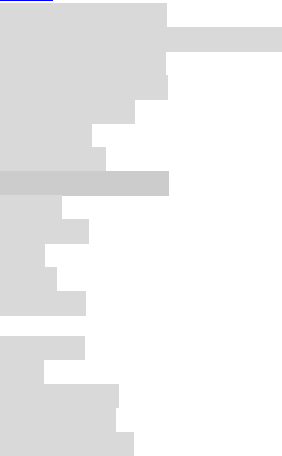
1
Content (Model: D450B)
Knowing Your Phone ............................. 2
Inserting the SIM Card and SD card ...... 2
Charging the battery ............................. 3
Battery Performance ............................ 4
Basic Operations ................................... 5
Get Started ........................................... 5
Making a call ......................................... 6
Optimize Battery Life ............................ 7
Camera ................................................. 8
Camcorder ............................................ 9
Email ................................................... 10
Gallery ................................................ 10
Messaging ........................................... 10
Safety and Use ................................................ 11
Disclaimer ........................................... 17
Warn ................................................... 17
FCC Statement .................................... 18
IC STATEMENT ..................................... 20
RED STATEMENT ................................. 21
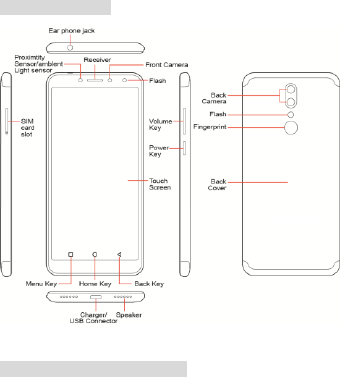
2
Knowing Your Phone
Inserting the SIM Card and SD card
You must insert 4G LTE USIM card is on the phone to enjoy and
enable all the features. Your card contains all your subscription
information.
Please insert the SIM card or SD card by following below instructions.
Then press and hold the power button to turn your phone on or off.
This phone supports external Micro-SD card. The memory card should
be inserted into the card slot correctly to the position line.
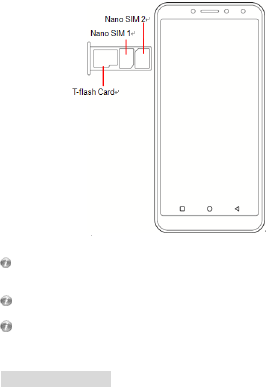
3
Please follow the picture shown above.
If 4G LTE USIM card is not installed, or there are errors in the insertion, or the
card is damaged, “No service” notification will appear on the screen after your
phone is powered on.
If the PIN is enabled you need input the PIN number to unlock it before you
contrast using the phone.
Please power off the phone before you are ready to insert the SIM card and SD
card. If not, the SIM card and SD card might become damaged.
Charging the battery
New batteries are shipped partially charged. Before you can use your
phone, you need to charge the battery. Some batteries will have best
performance after several full charge/discharge cycles, follow the
instruction bellow:
1. Connect data cable and charger, plug one end into your phone’s
data port.
2. Plug the other end of the charger into the appropriate
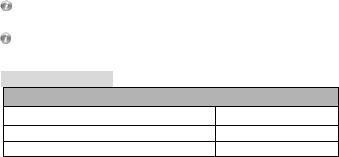
4
electrical outlet (100~240V AC).
3. When your phone indicates that the battery is fully charged,
remove the charger.
Notes:
● The battery is not removable, please use the original battery and charge.
● Your phone is designed to be used only with original batteries and chargers
● The battery can discharge gradually even when your phone is powered off. If
the battery is drained for a long time, the information stored in the phone could
possibly be lost.
● Even when you are not using the phone, it would be best to charge your phone
periodically to keep it away from draining.
● If the battery is charged after draining, the phone cannot be turned on. The
battery needs to be charged for a while, afterward then the phone will go to
power-off charging mode and you can turned on the phone
● You need longer charging period with the lower voltage.
● Recommendations do not operate phone during charging.
● The normal temperature of charging is during 0⁰C- 40⁰C.
Qualcomm® Quick Charge
The phone comes with Quick Charge feature which allows you to
charge your mobile phone up to 40% faster than conventional
technology, reduces the time needed to charge your mobile phone
with less hustle, full compatibility and interoperability
This feature best performance can only be experience through the charger with
the minimum output 5V/1A/5W to 2A
The charging time may depend on the battery size and conditions.
Battery Performance
Information
Capacity
4000mAH
Standby time (LTE only)*
±571H
Standby time (LTE+G)*
±414H
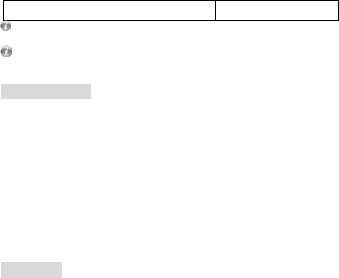
5
Talk time*
±25H
Many conditions can affect battery’s standby time, such as local network
conditions, phone’s settings, frequent operations, using data services, etc.
The battery performance is also affected by charge state and temperature.
Basic Operations
Turning on and off the phone
To turn on the phone:
Press and hold Power key for more than 3 seconds to turn on your
phone.
Turn off the phone:
Press and hold Power key to pop up option menu, select “power off”.
If it is powered off you cannot receive, make a call or do other
operations.
Get Started
Set up your phone
The fi rst tim e you tu r n on the phone , you'll s e e a
Welcome s c reen.
To choose a different language, touch “Let’s go”.
To set up your phone, touch the Start and follow the instruction,
such as select a SIM for cellular data/calls/test messages/Copy
you data/adding your name/Unlock with fingerprint etc.
You need to connect to an active network or WI-FI to proceed.
There will be series of screens takes you through the setup process.
Set up complete, click “GOT IT” to enter home screen.
As you go through the setup screens, you have the option to skip
some steps. Then input your name allows your phone to personalize
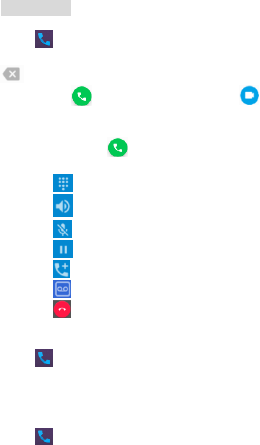
6
some apps.
Making a call
Touch to enter dialer interface on idle screen or main menu
screen, input phone number. If you make a mistake, you can touch
to delete the number or hold it to delete all numbers before the
cursor. Touch to make a voice call or touch to make a video
call.
You can make a call using SIM1 or SIM2 network as you desired.
Enter dial pad, touch then select call with SIM1 or SIM2 to call
During a call, you can do the following:
1. Touch to open the dial pad.
2. Touch to enable or disable the loud speaker function.
3. Touch to enable or disable your microphone.
4. Touch to hold the call.
5. Touch to add call
6. Touch to recording the call.
7. Touch to end the call.
To see the setting of voice mail, you can do the following:
Touch enter dialer Menu Settings Calling accounts
Card1 or Card2 Voicemail. Inside the voice mail settings, you can
see or edit the number. You can dial the voice mail number manually
from the dial pad.
To see the settings of call forwarding, you can do then following:
Touch enter dialer Menu Settings Calling accounts
Card1 or Card2 Call forwarding.
To see the setting of call waiting, you can do the
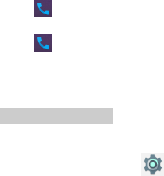
7
following:
Touch enter dialer Menu Settings Calling accounts
Card1 or Card2 additional settings Call waiting
Touch enter dialer Menu Settings ->Speed dial settings,
To see the settings of Speed dial, you can do the following:
Inside the Speed dial settings, you can see or edit the number.
Optimize Battery Life
You can extend your battery's between charges by turning off
features that you don't need.
First touch the Settings icon on a Home or All Apps screen.
Extend the life of your battery
If you aren't using Wi-Fi, Bluetooth, or GPS, use the Settings app
to turn them off: Settings Personal Location.
Turn off GPS: Touch Settings Personal Location,
then switch off the Location.
Turn down screen brightness and set a shorter Sleep timeout:
Settings Device Display.
If you don't need it, turn off automatic syncing for all apps:
Settings Accounts. Or you can touch “Auto-sync data” to
enable/disable it from taskbar.
Note that this means you need to sync manually to
collect messages, email, and other recent information, and
won't receive notifications when updates occur.
If you know you won't be near a mobile or WI-FI network for a
while, switch to Airplane Mode.
Check battery level and usage details
Open SettingsDeviceBattery. The list at the bottom of the
screen shows the breakdown of battery usage for individual apps
and services.
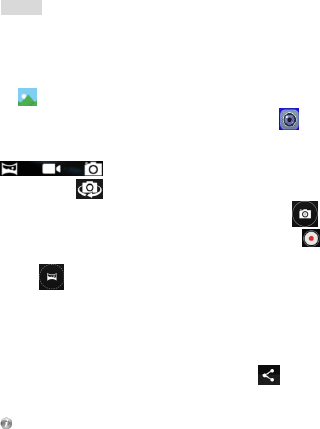
8
Warning! If you stop some apps or services, your device may not
work correctly.
Camera
The Camera app is a combination camera and camcorder that
actually consists of two cameras, front camera (facing you) and main
camera behind the phone. The camera includes a Panorama mode
that allows you to create a single image by panning across a scene.
You can view photos and videos you take with Camera in the Gallery
app .
To take pictures and videos, first touch the Camera icon on the
Application list screen.
When the Camera opens, it will have three modes
additional settings, shortcut and option to
switch camera on the side.
Photo, Take pictures by touching the camera button icon .
Video recording, Take video by touching the record button .
Panorama, Take panorama by touching the panorama button
icon .
Touch the thumbnail near the blue or red button to view the
most recently taken pictures or videos. You can also slide the
camera screen to right to view the most recently taken pictures
or videos.
You can share the picture by Gmail, Messaging, Bluetooth, or other
menus displayed after pressing the menu key touch “ ”icon.
To view this picture and others in the Gallery app, touch the picture.
Install Micro-SD before taking any pictures or record videos or you may use the
internal memory by turning the switching the storage location to
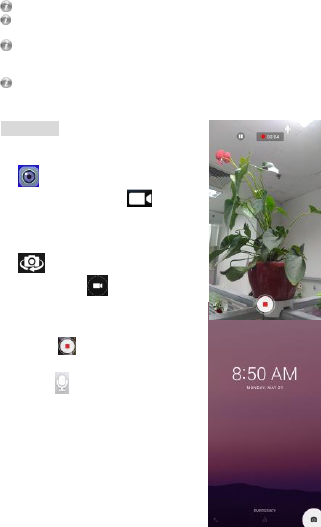
9
phone.
You might need to restart your phone after setting the storage to SD Card.
Storing pictures and videos to your phone memory may consume the free
space and when it gets low it will impact the phone performance.
Please ensure you have already enabled the GPS function before turning on
the Store Location function and you can view your location from the image
details.
When taking picture in Panorama mode, it will consume the RAM, if the RAM
usage is high it may not work properly.
Camcorder
To use camcorder function,
first touch the Camera icon
on the Application list
screen. Then touch to
switch camcorder, when the
Camcorder opens, it will have
the option button to use
front or rear camera.
Click Touch button to
start recording video.
Click button to end
recording.
Touch to enable or disable
your sound.
You can activate the camera
function when your phone screen
is locked, by sliding the pad lock
icon to the left toward the dialer
icon, then the camera will open, as
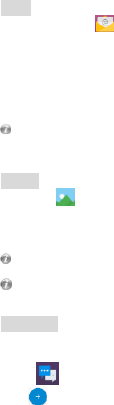
10
shown:
Email
You can configure Email for most accounts in just a few steps
according the tip on the screen.
The functions of the Email:
1. Receive email and view the text and attachments via your phone.
2. Reply and forward a received email.
3. And create a new Email.
Apart from this, you also can set the inbox checking frequency.
Not all email account and protocols can be supported by default, it might
require advance and additional setting or some exception from the email
provider
Gallery
Touch the application icon to view pictures and videos stored
in phone or memory card.
The top of screen show several tabs to view the images based on its
classification
Not all media files can be viewed or played due to codec, resolution and size
differentiation
You can find additional 3rd party multimedia from the Play Store to
accommodate your need.
Messaging
Send and receive message.
Create text message
Touch Messaging icon to open the program.
Click to create message.
Input receiver’s phone number and edit contents.
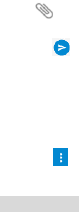
11
For phone number:
1. You can click the keyboard to input number directly.
2. You can select number from messages, contacts or groups
3. You can select several numbers to send.
4. You can send multimedia message and attach the file by touching
the icon. Then you can send the pictures, video or audio as
you desired.
5. Touch to send the message, select by LTE/SIM1 network or
SIM2 network.
Notes:
If the message editing is interrupted by incoming calls, alarm clock,
powering off, the entered texts will be saved temporarily.
Click “Send message” to edit the message.
Touch button to show the menu.
MMS features available on the LET network and GSM network.
Safety and Use
Please read carefully and observe the following regulations to avoid
damaging your telephone or using it against the law.
Electronic devices/Health care facilities.
Turn off your phone when you are near high-precision electronic
devices in use to avoid causing malfunction or interfering with their
operation (fire alarms, automatic doors and automatic control
equipment).
Turn off your phone in hospitals or places where the use of mobile
phones is restricted. Mobile phones affect the normal operation of
electronic devices and medical instruments, such as pacemakers,
hearing aids and other electronic medical devices.
Pacemaker manufacturers recommend that mobile phones are kept
at least 15 cm away from pacemakers to prevent the phone
interference. When using the phone, you should hold it against the
ear on the opposite side to the device, to reduce
12
interference.
Mobile phones should be forbidden inside an operating theatre,
Intensive Care Unit (ICU) or Cardiac Care Unit (CCU).
Pay attention to the settings of the sound volume and the vibration
to avoid disturbing the patients.
Flammable or explosive areas
Turn off your phone near flammable or explosive areas. Do not
install/remove or charge the battery or use the phone in these areas
to prevent any explosion or fire. Flammable and explosive areas
include: chemical plants, facilities with chemical substances or
particles in the air (grains, dust and metal powder ), petrol stations
and fuel depots, fuel storage areas (for example, under a ship’s deck),
areas with explosion warning signs, areas with “turn off two-way
radio equipment” signs and places where you are usually
recommended to switch off car engines.
Safety of use in a vehicle
Please observe the relevant local or national regulations related to
the use of mobile phones in a vehicle. Please refrain from using the
phone while driving. If you are driving and need to use the phone in
an emergency, use a hands-free device (optional purchase) to be
safe. Otherwise, park the car before using the phone.
Do not place your phone on the dashboard or within an airbag
deployment area to avoid causing injury to passengers in the car
when the bag inflates or bursts.
Using the phone on an airplane is strictly forbidden. Turn off your
phone before you board an aircraft. It is recommended to remove
the battery to avoid the phone being turned on accidentally.
Storing environment
To avoid demagnetizing problem, keep the phone away from
magnetic materials, such as magnetic discs and credit cards.
Ensure that the phone does not come into contact with liquids. If it
does, turn it off immediately, remove the battery and
13
quickly contact the vendor.
Do not store the phone, battery or charger in an environment with a
strong magnetic field, such as an electromagnetic pot or a
microwave oven, to avoid causing the phone to malfunction, catch
fire or explode.
Do not subject the phone, battery or charger to heavy impact or
vibration to avoid battery leakage, phone malfunction, overheating,
fire or explosion
Do not place sharp metallic items such as needles, near the receiver
because the receiver will attract them and you may be injured when
using the phone.
Do not place the phone in the back pocket of your trousers or skirt to
avoid damaging it when you sit down
Child health
Keep the phone, battery and charger out of the reach of children. Do
not let children use the phone, battery or charger without
supervision.
Do not let a child put a battery in his/her mouth to avoid electrolyte
poisoning.
Keep children away from small phone accessories to prevent
suffocation or blocking of the oesophagus as a result of swallowing.
Operating environment
This phone is equipped with a built-in antenna. When the phone is
on, unless necessary, do not touch the antenna area (top of the
phone) for optimal communication quality.
Do not use your phone while it is being charged during
thunderstorms, or use it outdoors to avoid being struck by lightning
or other injury.
Do not use your mobile phone in dusty, wet, dirty places or places
near magnetic fields to prevent malfunction of its internal circuits.
Keep the phone as dry as possible. Keep the phone, battery and
charger away from water and water vapour and do not clean the
14
phone with a wet cloth to avoid short circuits, malfunction due to
corrosion and electric shocks.
Do not turn in or off the phone against your ear to avoid your ears
and body from being impaired.
To comply with regulations on radio frequency exposure, keep the
antenna at least one inch (2.5 cm) away from your body when
holding your phone or using its data functions.
If you feel unwell (epileptic seizures or blackouts) after playing the
games with your phone for a long period of time, please seek
medical assistance immediately.
Move your mobile phone away from your ear while using the
hands-free mode, because the amplified volume might cause
hearing damage.
Make sure you switched off your phone in areas where mobile
phone use is prohibited!
Cleaning and maintenance
Switch off the phone before cleaning and maintenance. The charger
should be unplugged from the power socket and the phone and
charger disconnected to prevent any electric shock or short circuiting
of the battery or charger.
Do not wipe the phone or charger using chemical substance (alcohol
benzene), chemical agents or abrasive cleaning agents to avoid
damaging its parts or causing a malfunction. You may clean with a
slightly damp anti-static soft cloth.
Do not scrape or alter the phone case as paint substances may cause
an allergic reaction. If such a reaction occurs, cease using the phone
immediately and seek medical help.
Wipe dust off the power plug and keep it dry to avoid risk of fire
If the phone or accessories do not work properly, contact your local
vendor
Do not dismantle the phone or its accessories yourself.
Protecting the environment
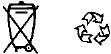
15
Please observe the local regulations on phone packaging, battery
and used phone disposal and bring them to the collection point for
proper recycling. Do not dispose of used phones or batteries in a
household rubbish bin.
Please take your used, unwanted lithium batteries to a designated
place. Do not dispose of them in a rubbish bin.
Emergency call
In an emergency situation, if the phone is on and you are within the
network range, it can be used to make an emergency call. However,
emergency call numbers may not be reachable on all networks; you
should never rely on your mobile phone for emergency calls.
Using the battery and charger
Only use batteries and chargers approved by the manufacturer. Do
not use batteries or chargers that are not compatible with your
model to avoid any explosion.
Do not throw a battery in a fire as it might catch fire or explode. Do
not cause a short circuit to the charger as it might result in
malfunction, smoke or fire.
Do not place conductors like metals, keys or jewels, against the
battery poles or allow them to touch the ends of the battery to avoid
short circuiting the battery and causing injury (burns, for example) as
a result of battery overheating
If the power cable is damaged (wires exposed or broken) or the
connection to the plug is loose, do not use it to avoid electric shock,
short-circuit of the charger or a fire.
Do not dismantle the battery or weld the two poles of the battery to
prevent the battery from leaking, overheating, catching fire or
exploding.
16
Keep the charger away from any container of water or other liquids.
Infiltration of liquid may cause electric leakage or other malfunction
to the charger.
If the battery leaks, emits smoke or a strange odour, cease use
immediately and move it far away from naked flames or people to
avoid a fire or injury from explosion.
Do not charge the battery in a dusty or damp environment and keep
the cable away from heated objects.
The battery is not fully charged when leaving the factory. Therefore,
you should charge the battery for two hours before use. Before
charging, make sure the charge plug is correctly inserted in the
power socket. If it is incorrectly inserted, electric shock might occur
and the phone or battery may catch fire or explode. When charging
is completed, pull out the charger plug from the power socket, and
do not pull the cable.
If the liquid in the battery splashes into your eyes, do not rub the
eyes to avoid damaging your vision, rinse the eyes immediately in
clean water and go to a hospital for assistance.
Do not place heavy objects on the charger cable. Do not damage,
twist or pull the cable to avoid causing electric shock or fire.
When the battery cannot be installed correctly in the phone, do not
press down on it heavily to prevent it from leaking or exploding. Do
not remove the battery when the phone is on.
If the battery is distorted, has changed colour or is unusually hot
when charging or when it is stored, remove immediately the battery
and stop using it or it may leak, become overheated, explode or
catch fire.
If a battery is not used for a long period of time after charging, store
it at room temperature
Do not touch the power socket, power cable or charger with wet
hands to avoid electric shock.
If water or other liquid enters the charger, immediately disconnect
the charger plug from the power socket to prevent it from
overheating, catching a fire or malfunction.

17
Explanation: The instructions in this user manual apply to English
mode. In other language operating modes, slight differences may
appear.
Warning: The manufacturer disclaims any liability for damage, which
may result as a consequence of improper use of this mobile phone
or use contrary to the instructions contained in this manual.
Disclaimer
The usage of non-original accessories such as headsets, batteries,
chargers etc, will cause incompatibility between the mobile
phone and the accessories that may cause a reduction in
performance and malfunction, and we are not responsible for
any damage that might occur.
Specifications and functions of your mobile phone can be differ
to those contained in this user manual due the user manual is
only contain general overview.
Specifications and functions of your mobile phone have been
confirmed to work properly since produced from the factory. If
there is damage or defect due to the manufacturing and not by
usage, it would follow terms and condition in the warranty card.
If the functions of your mobile phone related to features and
services by carrier then those functions will follow the terms &
conditions applicable by the carrier.
Please note that your mobile phone still has its limitations
referring to the specifications and functions. These limitations
cannot consider as damage or defect and cannot be regarded as
manufacturer damage. Please use your mobile phone in
accordance with the purposes and functions.
Warn
Receivers associated with the operation of a licensed radio
service:

18
This device complies the FCC Rules. Operation is subject to the
condition that this device does not cause harmful interference.
All other devices operation is subject to the following two
conditions:
(1) This device may not cause harmful interference
(2) this device must accept any interference received, including
interference that may cause undesired operation.
Information to user
The users manual or instruction manual for an intentional or
unintentional radiator shall caution the user that changes or
modifications not expressly approved by the party responsible
for compliance could void the user’s authority to operate the
equipment.
FCC Statement
Labeling requirements.
This device complies with part 15 of the FCC Rules. Operation is
subject to the following two conditions: (1) This device may not
cause harmful interference, and (2) this device must accept any
interference received, including interference that may cause
undesired operation.
15.21 Information to user.
Any Changes or modifications not expressly approved by the party
responsible for compliance could void the user's authority to operate
the equipment.
15.105 Information to user.
This equipment has been tested and found to comply with the limits
for a Class B digital device, pursuant to Part 15 of the FCC Rules.
These limits are designed to provide reasonable protection against
harmful interference in a residential installation. This
19
equipment generates uses and can radiate radio frequency energy
and, if not installed and used in accordance with the instructions,
may cause harmful interference to radio communications. However,
there is no guarantee that interference will not occur in a particular
installation. If this equipment does cause harmful interference to
radio or television reception, which can be determined by turning
the equipment off and on, the user is encouraged to try to correct
the interference by one or more of the following measures:
-- Reorient or relocate the receiving antenna.
-- Increase the separation between the equipment and receiver.
-- Connect the equipment into an outlet on a circuit different from
that to which the receiver is connected.
-- Consult the dealer or an experienced radio/TV technician for help.
Specific Absorption Rate (SAR) information:
This product meets the government's requirements for exposure to
radio waves. The guidelines are based on standards that were
developed by independent scientific organizations through periodic
and thorough evaluation of scientific studies. The standards include
a substantial safety margin designed to assure the safety of all
persons regardless of age or health.
FCC RF Exposure Information and Statement The SAR limit of USA
(FCC) is 1.6 W/kg averaged over one gram of tissue. This device was
tested for typical body-worn operations with the back of the handset
kept 10mm from the body. To maintain compliance with FCC RF
exposure requirements, use accessories that maintain a 10mm
separation distance between the user's body and the back of the
handset. The use of belt clips, holsters and similar accessories should
not contain metallic components in its assembly. The use of
accessories that do not satisfy these requirements may not comply
with FCC RF exposure requirements, and should be avoided.
Body-worn Operation
This device was tested for typical body-worn operations. To comply
with RF exposure requirements, a minimum separation distance of

20
10mm for body worn must be maintained between the user’s body,
including the antenna. Third-party belt-clips, holsters, and similar
accessories used by this device should not contain any metallic
components. Body-worn accessories that do not meet these
requirements may not comply with RF exposure requirements and
should be avoided. Use only the supplied or an approved antenna.
IC STATEMENT
This device complies with Industry Canada’s licence-exempt RSSs.
Operation is subject to the following two conditions:
(1) This device may not cause interference; and
(2) This device must accept any interference, including
interference that may cause undesired operation of the device.
Le présent appareil est conforme aux CNR d'Industrie Canada
applicables aux appareils radio exempts de licence. L'exploitation est
autorisée aux deux conditions suivantes: (1) l'appareil ne doit pas
produire de brouillage, et (2) l'utilisateur de l'appareil doit accepter
tout brouillage radioélectrique subi, même si le brouillage est
susceptible d'en compromettre le fonctionnement.
Specific Absorption Rate (SAR) information:
This product meets the government's requirements for exposure to
radio waves. The guidelines are based on standards that were
developed by independent scientific organizations through periodic
and thorough evaluation of scientific studies. The standards include
a substantial safety margin designed to assure the safety of all
persons regardless of age or health.
IC RF Exposure Information and Statement The SAR limit of USA (IC)
is 1.6 W/kg averaged over one gram of tissue. This device was tested
for typical body-worn operations with the back of
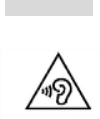
21
the handset kept 10mm for body worn. To maintain compliance with
IC RF exposure requirements, use accessories that maintain a 10mm
for body worn. The use of belt clips, holsters and similar accessories
should not contain metallic components in its assembly. The use of
accessories that do not satisfy these requirements may not comply
with IC RF exposure requirements, and should be avoided.
Body-worn Operation
This device was tested for typical body-worn operations. To comply
with RF exposure requirements, a minimum separation distance of
10mm for body worn must be maintained between the user’s body
and the handset, including the antenna. Third-party belt-clips,
holsters, and similar accessories used by this device should not
contain any metallic components. Body-worn accessories that do not
meet these requirements may not comply with RF exposure
requirements and should be avoided. Use only the supplied or an
approved antenna.
RED STATEMENT
1. Use careful with the earphone maybe possible excessive sound
pressure from earphones and headphones can cause hearing loss.
2. Risk of explosion if battery is replaced by an incorrect type.
Dispose of used batteries according to the instructions.
3. The product shall only be connected to a USB interface of version
USB2.0.
22
4. Adapter shall be installed near the equipment and shall be easily
accessible.
5. The operating temperature of the EUT can’t exceed 40℃ and
shouldn’t be lower than -20℃.
6. The plug considered as disconnect device of adapter.
7. The device complies with RF specifications when the device used
at 5mm form your body
and 0mm from your head
Hereby, Mason America, Inc. declares that this Mobile phone
product is in compliance with essential requirements and other
relevant provisions of Directive 2014/53/EU. This product is allowed
to be used in all EU member states.