Matrix Product Development WYZEPLUSBSE WYZE TEMPERATURE BASE User Manual
Matrix Product Development, Inc. WYZE TEMPERATURE BASE
User Manual

Copyright Matrix Product Development, Inc 2014
Wyze Temp Plus® Operation Manual
TP850 Probe and TP1113 Base Reader
Matrix Product Development
Version 1.0.2
June 12, 2014

Copyright Matrix Product Development, Inc 2014
Table of Contents
1. Quick Start Guide................................................................................................................................... 3
1.1 Quick Start Checklist ...................................................................................................................... 3
2. Setup....................................................................................................................................................... 4
2.1 Minimum Materials ......................................................................................................................... 4
2.2 Launch the Application ................................................................................................................... 4
3. The Settings Window ............................................................................................................................. 5
3.1 Initializing USB communications ................................................................................................... 5
3.2 Choosing Probe Serial Numbers ..................................................................................................... 5
4. Using the NFC Wyze Temp® Plus Programmer.................................................................................... 8
4.1 Programmer-Probe Interface ........................................................................................................... 8
4.2 Tag Number ..................................................................................................................................... 9
4.3 Base Number ................................................................................................................................. 10
4.4 Calibration ..................................................................................................................................... 11
4.4.1 Weight Probe ......................................................................................................................... 11
4.4.2 Temperature Probe ................................................................................................................. 12
4.5 Averaging Period ........................................................................................................................... 14
4.6 Retrieving the Current Settings ..................................................................................................... 15
4.7 Other Options ................................................................................................................................ 15
5. Operating the Wyze Temp® Plus Weight Probe .................................................................................. 16
5.1 Turning the Wyze Temp® Plus Weight Probe on and off ............................................................. 16
5.2 Description of the LED signals of the Wyze Temp® Plus Probe .................................................. 16
6 Accessing Logged Data ......................................................................................................................... 18
6.1 The Data Log File .......................................................................................................................... 18
7 Troubleshooting .................................................................................................................................... 19
7.1 Potential Errors .............................................................................................................................. 19

Copyright Matrix Product Development, Inc 2014
1. Quick Start Guide
This section will outline the steps to take with an out of the box system to start logging data as
quickly as possible.
1.1 Quick Start Checklist
1. Install the antenna with ground plate in the oven and connect the antenna cable to the Base Receiver.
2. Install the Wyze Temp® Data Acquisition Software on a Windows 7 or greater PC.
3. Connect the USB cable from the Base Receiver to the PC.
4. Launch the Wyze Temp® Data Acquisition Software Application.
5. Power up the base by connecting the power cord to the base and plugging it into a standard wall
socket
6. Adjust the communication settings for USB and communication port.
7. Wake up the sensor via the included magnet. The LED should momentarily flash GREEN when it
awakes.
8. Observe that data is logging to the screen. Data is also being logged to a file (see section 6.1)
9. After logging is complete, put the sensor into SLEEP mode using the magnet.
Note:
To replace a battery, unscrew the battery cap using a quarter-sized coin and disconnect the miniature
inline battery connector. Replace with a new Wyze Temp® battery with wire connector assembly.

Copyright Matrix Product Development, Inc 2014
2. Setup
2.1 Minimum Materials
You will need:
• A Wyze Temp® Plus Programmer
• Two USB A/B male cables
• A Wyze Temp® Plus Probe
• A Wyze Temp® Base
• A Wyze Temp Base power cord
• A magnet
• A Windows 7 or newer computer with the “Wyze-Temp Plus” application.
2.2 Launch the Application
Connect the Wyze Temp Base and the Wyze Temp Plus Programmer to the PC using the A/B
male USB cables. Plug the Wyze Temp Base into a wall outlet using the 24V power cord. Launch the
“Wyze-Temp Plus” application from its location in Windows Explorer. The window that opens will
look like the window seen in Illustration 1.
Illustration 1: The Wyze Temp® Plus application default screen.
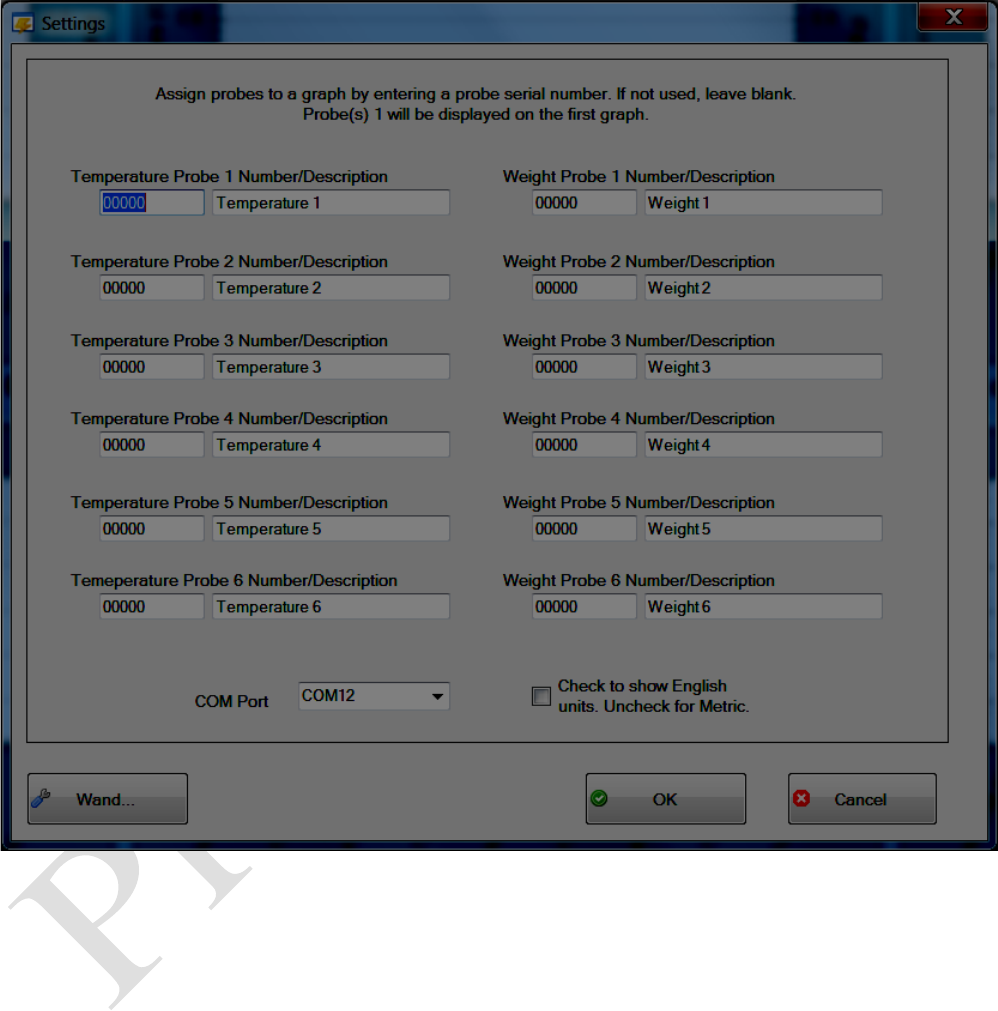
Copyright Matrix Product Development, Inc 2014
3. The Settings Window
Click on the “Settings” button on the lower right hand corner of the plot screen. A new window
should open. This window can be seen in Illustration 2.
3.1 Initializing USB communications
The appropriate COM port should be chosen to communicate with the Wyze Temp Base. If
multiple options are available, open the windows device manager from the control panel, expand the
“Ports (COM & LPT)” section, and unplug the Wyze Temp Base. The COM number that is removed
from the list after this is the COM port the base is using. Reinsert the USB and select the appropriate
COM port in the Wyze Temp Plus application.
Illustration 2: The Settings window.
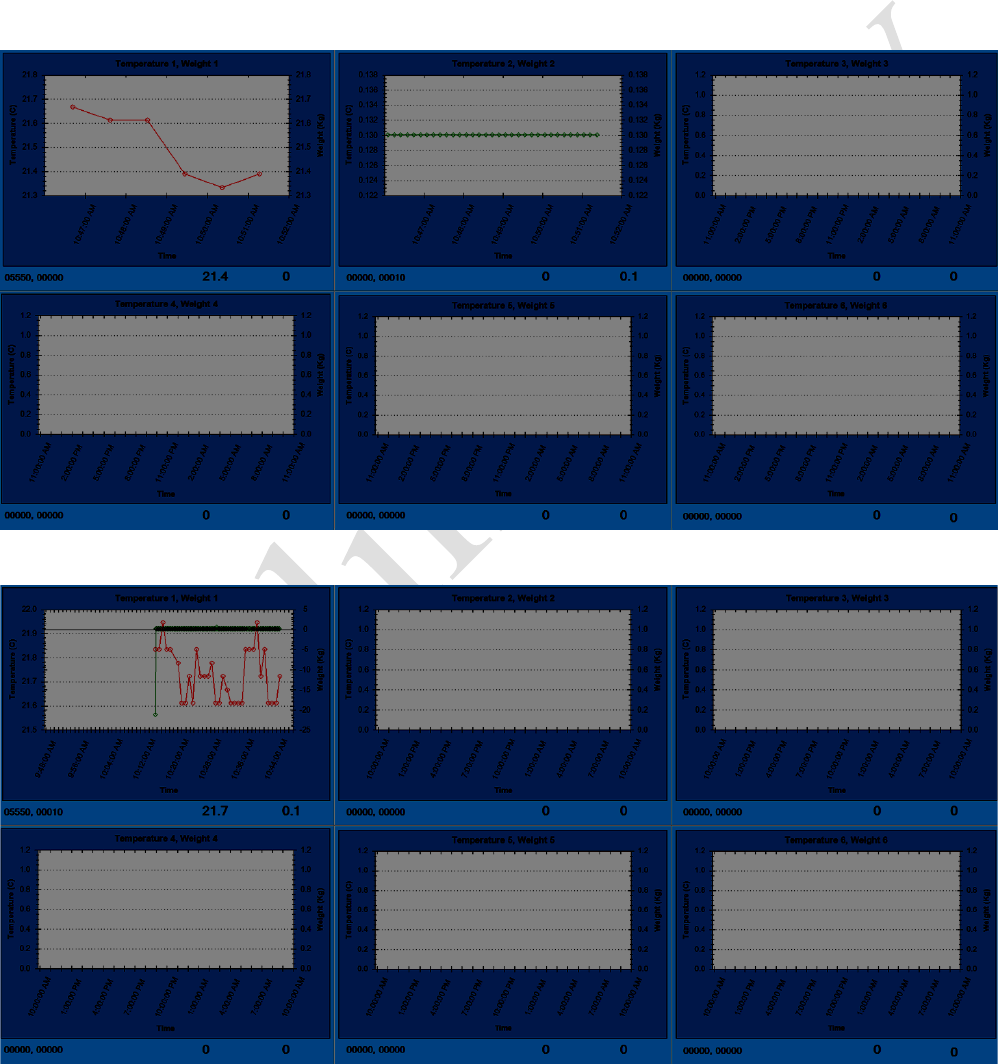
Copyright Matrix Product Development, Inc 2014
3.2 Choosing Probe Serial Numbers
In the settings window, six fields exist each for weight and temperature probe, and one graph
tile can plot weight and temperature simultaneously, or can be set up to plot only weight or
temperature. This can be done by setting the probe serial number in the field associated with the plot.
Entering an unused serial number (typically 00000) will allow the tile to ignore the associated value.
For example, a possible use case involving one weight probe (serial number 10) and one
temperature probe (serial number 5550) can be set up to look like one of the options seen in Illustration
3. Note the serial number settings located below each of the plots.
Illustration 3: The top screen capture demonstrates the individual plot settings, the bottom screen
shows the shared plot setting.

Copyright Matrix Product Development, Inc 2014
Each plot can track one weight probe and one temperature probe, allowing up to 12 paired
probes, or six stand-alone probes, or a combination to report to the application.
An option to change the units on the plots exists in the lower right corner of the settings
window, checking the box will enable English units.

Copyright Matrix Product Development, Inc 2014
4. Using the NFC Wyze Temp® Plus Programmer
Clicking on the “Wand” button on the settings window will open another new window. This
wand application allows a user to field program a probe, extending the utility of a Wyze Temp Plus
probe by granting the user the option to change serial numbers, recalibrate a probe, and change the
averaging period used by the probe.
4.1 Programmer-Probe Interface
The programmer and probe utilize near field communications (NFC) to exchange data. This
wireless method of communication means that the probe housing does not need to be opened, and that
the programmer can be used by simply holding the target etching on the tapered end of the programmer
to the probe compartment with the Matrix Logo. If an error message is received during a programming
attempt, try repositioning the target on the probe. An example of how the programmer should be held
can be seen in Illustration 4.
Programming is accomplished by retrieving the current settings with the “Get Info” button
changing any desired settings, then pressing the “Write Info” button. After the settings are successfully
written to the probe, waking the probe from a sleep state will cause the changes to be implemented.
Illustration
4: An example of Wyze Temp Plus Programmer placement.
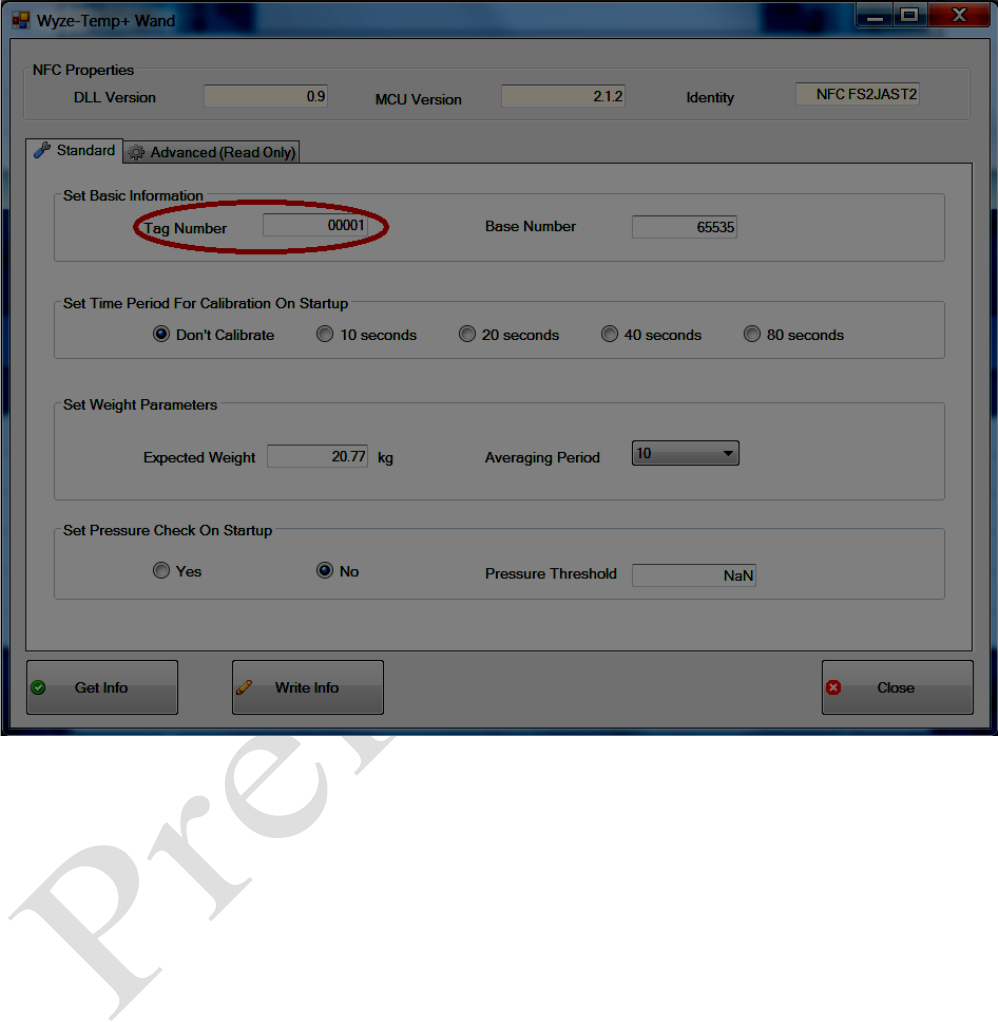
Copyright Matrix Product Development, Inc 2014
4.2 Tag Number
Illustration 4 highlights which field will be used to change the tag number in the field.
Illustration 5: The Tag Number field.

Copyright Matrix Product Development, Inc 2014
4.3 Base Number
Illustration 5 highlights which window will be used to change the base Number field.
When using a Model TP1000A Wyze Temp Base, the value written to the “Base Number” field
should always be 65535.
Illustration 6: The Base Number field.
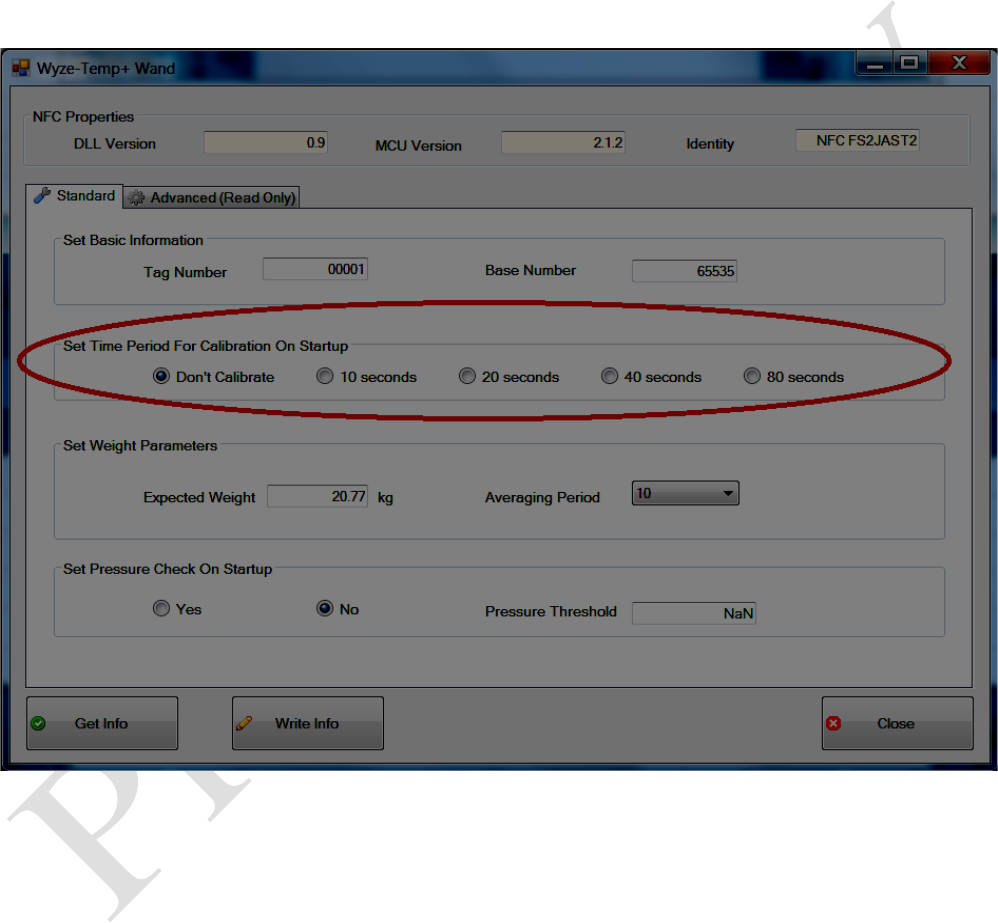
Copyright Matrix Product Development, Inc 2014
4.4 Calibration
All Wyze Temp Plus products are shipped pre-calibrated, and can be used directly out of the box.
However, in field calibration can be performed if necessary. The procedure for calibration for probes
with this capability are outlined in this section.
4.4.1 Weight Probe
The probe includes an in field calibration option to increase the accuracy of its readings and can
be accomplished using a single known weight. A step by step example procedure is outlined below:
1. Open the Wand application window and use the “Get Info” button to load in the current probe
settings.
2. Choose a known weight (here 20.77 kg) that can be applied to the Wyze Temp Plus Weight during
calibration. Typically, a weight closer to full scale (22.6 kg, or 50 lb) will yield better calibration
results. Select a wait period in the area circled in Illustration 7, this time period will be the time that is
allotted the user to apply or remove weight in each step. Matrix recommends using at least 40 seconds
for calibration time to ensure accurate calibration results.
3. Write the chosen values to the probe with the “Write Info” button.
Illustration 7: The calibration selection options.

Copyright Matrix Product Development, Inc 2014
4. The probe will need to wake up to start calibration. If the device is already awake, put it to sleep and
wake it again.
5. At this point, an orange LED will start blinking, this means that it is time to remove any weight from
the sensor. During this period, apply the zero weight condition. (Note: if the probe is left laying down,
calibration will not proceed correctly. The device MUST be in the actual use case 0 load condition.)
The orange LED will last the amount of time that was chosen in step 2.
6. When the LED changes to purple, it is time to apply the known weight set in step 2 to the Wyze
Temp Plus Weight sensor. Minimize any motion by the weight during this period to achieve best
results. The purple LED will again last the amount of time chosen in step 2.
7. When the LED returns to its normal green blinking pattern, calibration is completed and the device is
ready for use. It is recommended that prior to use, the probe is tested with a known weight to ensure
calibration was successful.
4.4.2 Temperature Probe
The temperature probe can be successfully calibrated for use over its intended temperature range using
two temperature points (0C and 100C). The method for accomplishing this is outlined in the numbered
steps below. Currently, the wand application does not have temperature calibration options, so the
calibration must be done using the ST M24LRXX_Application_Software.
1. Connect a Wyze Temp Plus Programmer to a USB port on your computer.
1. Start the M24LRXX_Application_Software and select the CR95HF DEMO KIT option at the bottom
of the list in the dropdown box and then click the “Ok” button.
2. On the top of the window click the “Reader Application” option, select the “M24LR64E category,
and select “A” from the menu that expands.
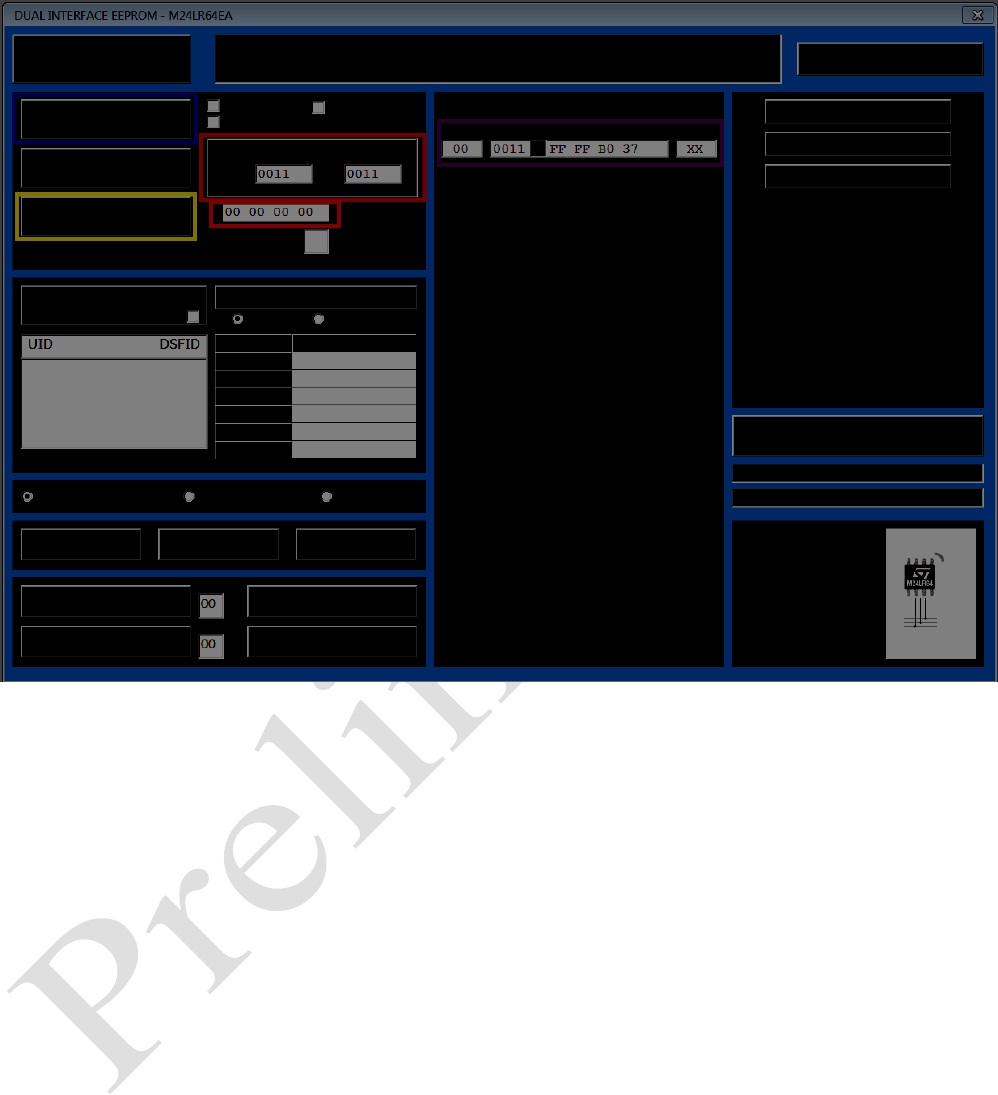
Copyright Matrix Product Development, Inc 2014
3. You should be presented with the screen below:
4. in the area highlighted by the red box, fill both fields with “0011,” this will access the correct
memory location on the Wyze Temp Plus.
5. Click the “Read” button in the blue box. You should see a field appear like the one in the purple box
if this is successful.
6. The first two bytes (FF FF in this example) should be filled in to the field highlighted with orange.
7. The second two bytes (B0 37) are the values we will need to change as outlined in the following
step.
8. The number stored in our field of interest is currently “37 B0” (note: NOT B0 37, this is little endian
format). Using a hexadecimal to binary converter calculator will output the binary value, in this case
we are looking at 0011 0111 1011 0000. We will want to selectively change these values to indicate our
how we want to calibrate as outlined in the next step.
9. There are three areas of this number relevant to temperature calibration, they are as follows:
xxxx xxxx xxxx xxx1 – The bold value, when set to 1, will indicate that we are to calibrate a
point on the next wake up.
xxxx xxxx xxxx 1xxx – The bold value, when set to 1, will indicate that we are calibrating a
100C point. When it is set to 0, we are calibrating the 0 C point.
xxxx xxxx xxxx x11x – The bold value can be equal to 0(00), 1(01), 2(10), or 3(11) and will

Copyright Matrix Product Development, Inc 2014
control how long after wake-up the probe will wait to read the temperature and consider it as
the 0 or 100 point reading. The time waited is 4 minutes at setting 0, with an additional four
minutes for each setting past 0 (01 gives 8 minutes, 10 gives 12, etc.).
10. Selectively change the numbers read out to indicate what you would like to do. For example, if we
want to teach our probe what 100C looks like, give it 4 minutes to come to the correct temperature, and
we have read out the value 37 B0 that we have been using as our example we would make the
following changes:
1111(F) 1111(F) 1111(F) 1111(F) 1011(B) 0000(0) 0011(3) 0111(7) to
1111(F) 1111(F) 1111(F) 1111(F) 1011(B) 1001(9) 0011(3) 0111(7)
11. Enter the new number into the box highlighted in orange, and with the probe on the wand, press
“Write.”
12. The next time the probe wakes up, it will calibrate itself to the indicated point after the chosen
amount of time, then continue normal operation. The probe will indicate it is calibrating by flashing an
orange LED when calibrating the 100C point, or a purple LED when calibrating the 0C point.
13. A complete recalibration will require that both these points are measured. To accomplish this, the
same steps should be followed while indicating the other point type.
4.5 Averaging Period
The Wyze Temp Plus Weight Probe will sample at a fixed rate and keep a running average of
the values it reads since its last report to the base. Once the end of an averaging period is reached it will
transmit the result then start a new average. This averaging period is configurable by the user in 1
second steps between 1 and 30 seconds. Longer averaging periods are more likely to eliminate error
associated with motion applied to the mass and increase battery life by reducing the number of
transmits. For these reasons, longer averaging periods recommended. For more frequent updates, a
smaller averaging period can be chosen as well. The drop-down menu to set the averaging period is
highlighted in illustration 8.
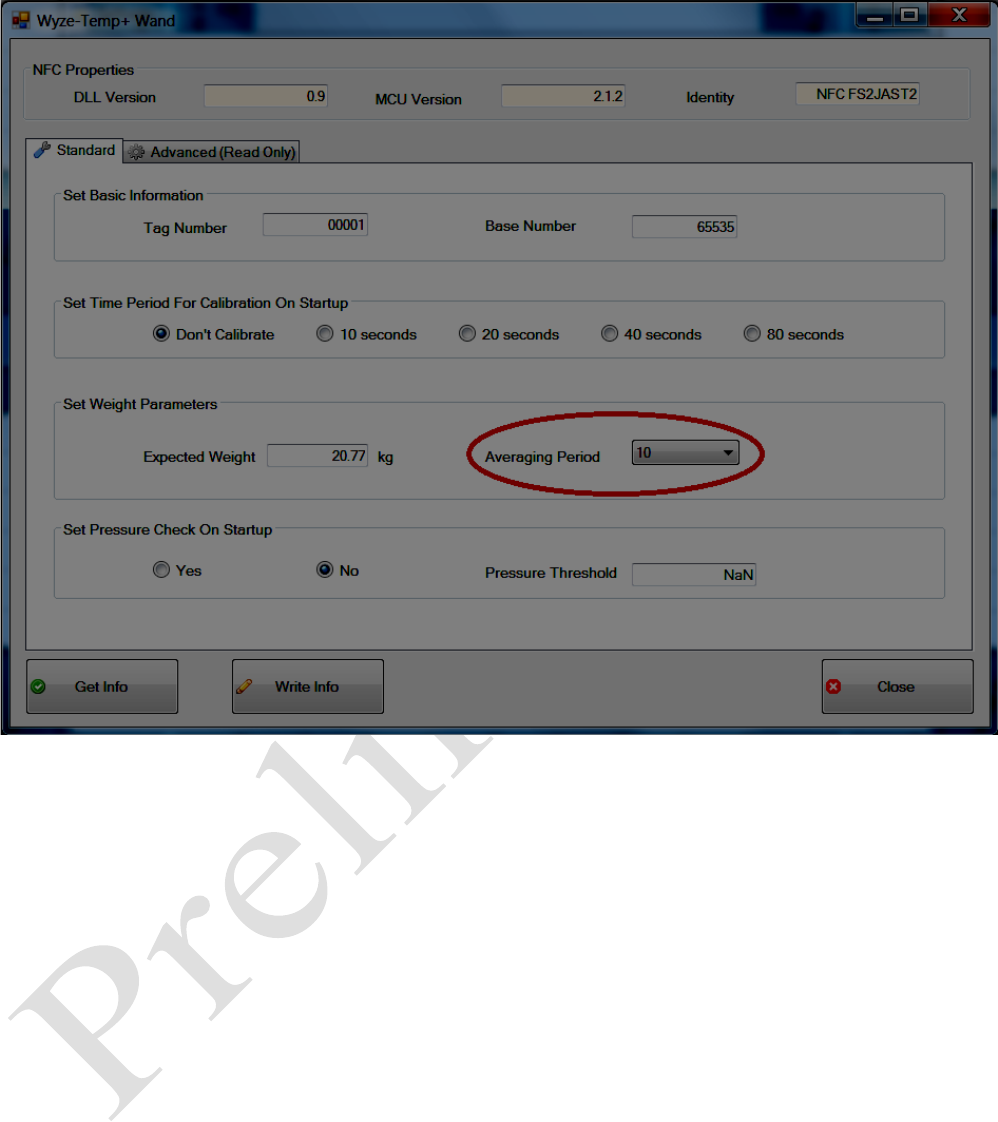
Copyright Matrix Product Development, Inc 2014
4.6 Retrieving the Current Settings
In many cases, it can be useful to see how the probe is currently configured. This can be
accomplished by applying the programmer to the probe as previously described, and pressing the “Get
Info” button. If successful, this will populate the boxes with the current setting of the probe.
4.7 Other Options
The Advanced (Read Only) settings and fields are not necessary for field utilization of this
device, and are implemented as measures to help Matrix troubleshoot. The pressure check options are
currently in development and should not be changed by the user.
Illustration 9: The Averaging Period drop-down menu.
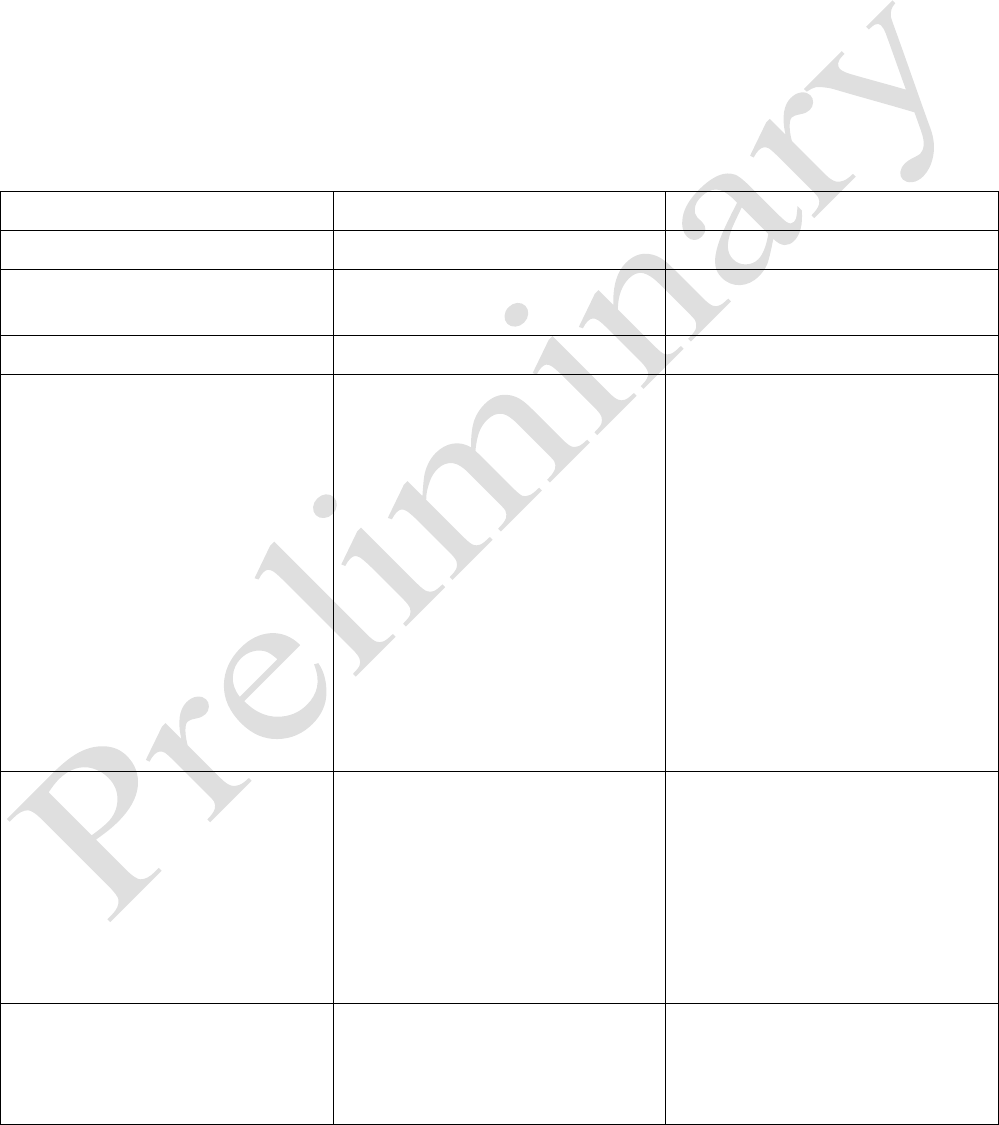
Copyright Matrix Product Development, Inc 2014
5. Operating the Wyze Temp® Plus Probe
The Wyze Temp Plus Probe is calibrated on delivery and is set up for immediate use. A quick
start guide is included with this guide to start data logging immediately. The following section details
how to use the device in a more in depth manner.
5.1 Turning the Wyze Temp® Plus Probe on and off
The probe utilizes a reed switch that can be closed via a magnet. Holding a magnet to the LED
on the probe will toggle the power. The Wyze Temp Plus probe uses its LED to signal if it is turning off
or waking up. When the device is turning off, it will display a solid blue LED for approximately half a
second. When turning on, the Wyze Temp Plus Probe will display a green LED for approximately one
second. A complete description of LED colors and their meanings can be seen in the next section.
5.2 Description of the LED signals of the Wyze Temp® Plus Probe
LED Color
LED Pattern
Description
Green
Solid for one second
The probe is waking up.
Green
Flashing every four seconds
The probe is awake and
transmitting normally.
Blue
Solid for one second
The probe is going to sleep.
Red
Flashing every four seconds
An error has occurred. This is
likely caused by a weight seen
outside the acceptable range. Try
recalibrating the probe and
verifying that weight is being
correctly reported. If
recalibration does not remove the
blinking red LED and the probe
is otherwise malfunctioning, a
problem has occurred. If you will
contact Matrix, please have the
“error log” value that can be read
under the Advanced tab of the
wand application ready.
Orange
Flashing every four seconds
The probe is in calibration mode.
An orange light informs the user
to remove all weight from the
Wyze Temp Plus Weight Probe,
or that the probe will be
expecting a 100C temperature
sample point if it is calibrating
temperature.
Purple
Flashing every four seconds
The probe is in calibration mode.
A purple light informs the user to
load the known weight onto the
Wyze Temp Plus Weight Probe
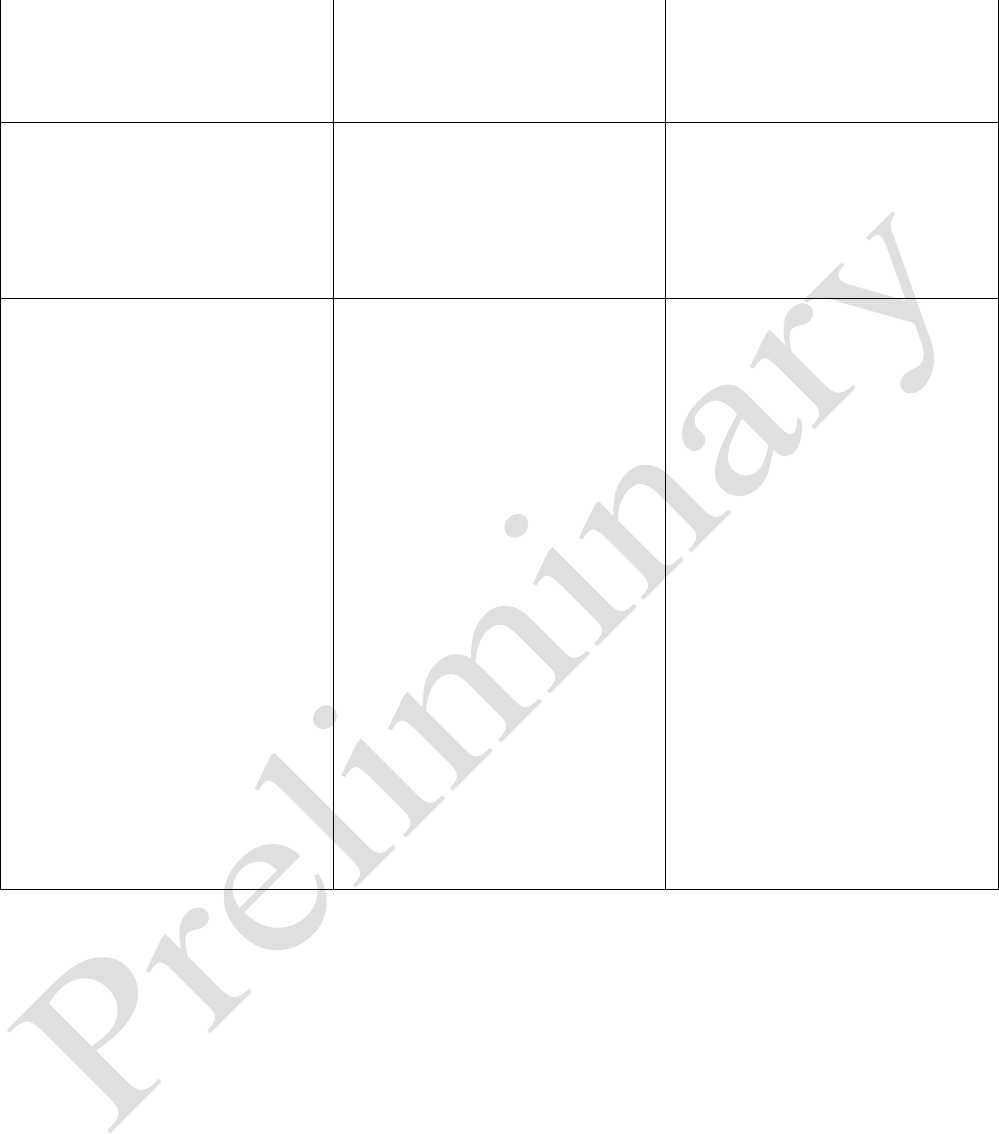
Copyright Matrix Product Development, Inc 2014
or that the probe will be
expecting a 0C temperature
sample point if it is calibrating
temperature.
Purple
Intermittent
The purple LED will flash
whenever the Wyze Temp Plus
probe receives an acknowledge
from a base. This indicates a
healthy connection between the
two components.
White
Flashing every four seconds
This pattern occurs when the
“Set Pressure Check On Startup”
option is selected and written to
the Wyze Temp Plus Weight
Probe. This pattern will end,
potentially followed by an error
LED pattern, after 12 minutes.
Putting the device to sleep and
re-waking it after this process
will restore normal operation.
Alternatively, open the battery
compartment and disconnect the
battery for at least 10 seconds.
After this time, use the Wyze
Temp Plus Programmer to
deselect the pressure check
option(the probe does not need
to be powered for the
programmer to work) and then
reapply power by connecting the
battery and closing the probe.

Copyright Matrix Product Development, Inc 2014
6 Accessing Logged Data
6.1 The Data Log File
The Wyze Temp Plus data acquisition program will in addition to displaying a real-time plot, log the
data to a file in windows. This file can be found in the following default directory:
C:\ProgramData\wyzetempplus\
If windows explorer does not show “ProgramData” as an option, it is because the file is hidden by the
Windows operating system. The logged data can still be accessed by entering the above address into the
address bar of Windows explorer.
The data for the current session will be named by date. For example, data recorded on March
28, 2014 will be named “data_20140328.txt” There will be a similarly named file “com_20140328.txt”
This second file contains raw output from the base and can be ignored. The data stored in the data file
will have the following format:
<date>, <time>, <probe serial number>, <data point>
The comma delimitation will allow for excel processing, and data points from all active probes will be
listed in the order they were received by the Wyze Temp base (i.e. the data will NOT be sorted by probe
number or type).
If a new data logging session is started, and a file was already generated on the current date, the
new data will automatically be appended to the already existing data. If this is not desired, simply
renaming the existing file will cause the program to regenerate the standard file name for the new data.
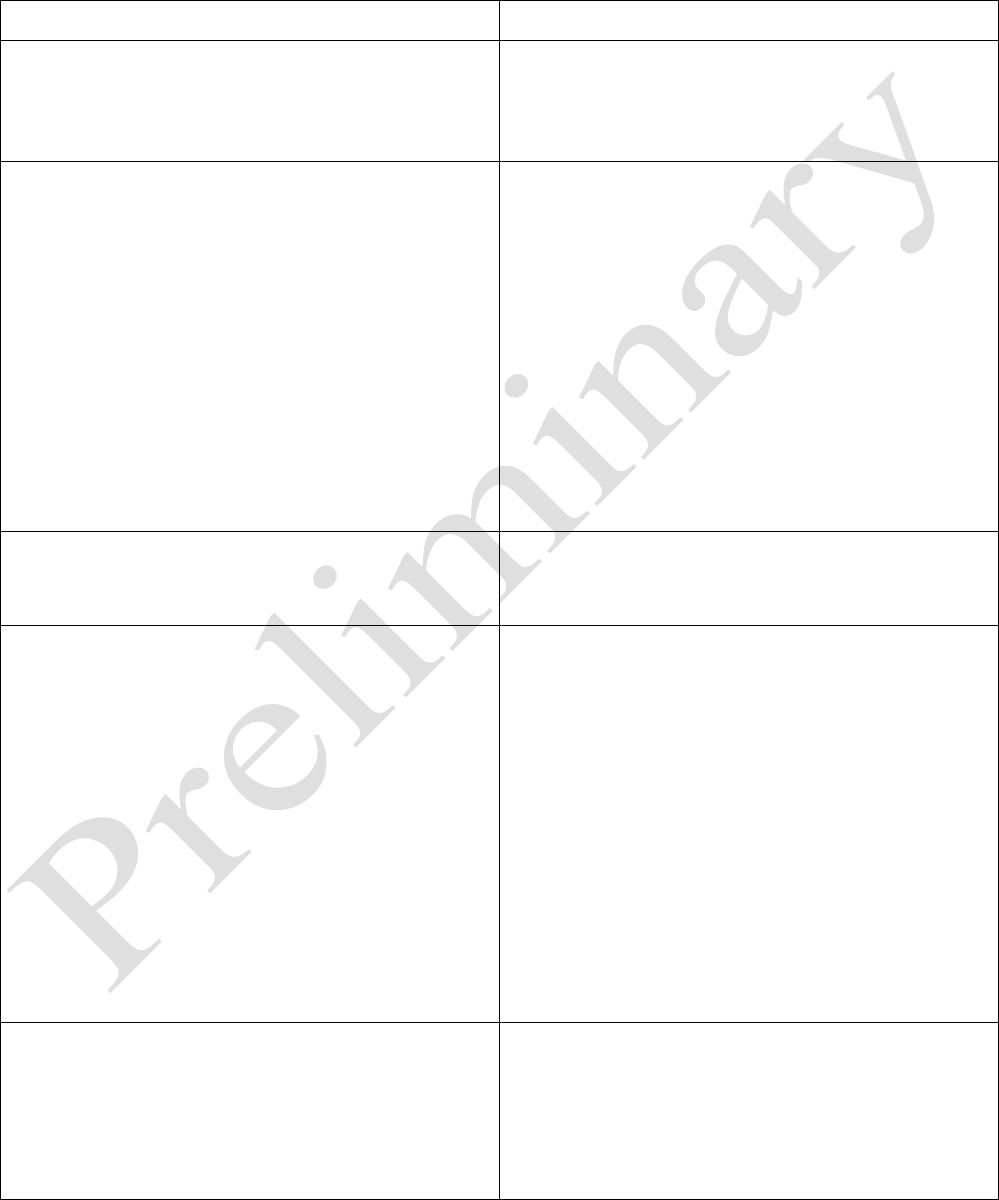
Copyright Matrix Product Development, Inc 2014
7 Troubleshooting
This section will outline potential fixes for undesired behaviors.
7.1 Potential Errors
Problem
Fix
The Wyze Temp Plus Weight Probe is transmitting
incorrect weight values.
Calibrate the device, being careful to apply the use
case 0 load during the first LED pattern, and
having a motionless applied weight during the
second LED pattern.
The Wyze Temp Plus Weight Probe is blinking a
white LED, is not transmitting, and cannot be put
to sleep.
The probe has entered a “pressure test” this mode
will be exited after some time (the time span of
the test varies based on user settings) and
operation will return to normal. If a red LED
blinks in place of the green one after this test,
cycle the wake state and the green LED will
return. If the user needs immediate use of the
probe, unplugging the field replaceable battery for
10 seconds, then reapplying it will force the probe
to exit the pressure test. In both cases, the user
must deselect the “Check Pressure Test on
Startup” prior to waking the probe using the Wyze
Temp Plus programmer.
The green LED will occasionally remain on for a
few seconds when it should be blinking.
This is a known firmware bug. The operation of
the device is not negatively impacted and the error
is only cosmetic.
The red LED is blinking
This is a universal indication that an error has
occurred. Usually the red LED is caused by a
weight that is outside its allowable range. If this
occurred after a recent calibration, the calibration
process should be repeated. If this has occurred
during normal operation, make sure that no excess
weight has been or is being applied to the Wyze
Temp Plus Weight Probe. After the weight error
has been resolved, resetting the probe will return
the LED color to green. If the red LED pattern
persists, and erratic operation such as calibration
occurring when not set is noted, the device should
be returned to Matrix for more advanced
troubleshooting.
The Wyze Temp Plus Weight Probe will not go to
sleep after 10 minutes without base contact.
The Wyze Temp Plus Weight Probe is in a data
logging mode. At the current revision, the probe
should not be able to enter this mode because it is
automatically disabled by the Wyze Temp Plus
Programmer. Reprogram the probe using the NFC
application. No settings need to be changed, the
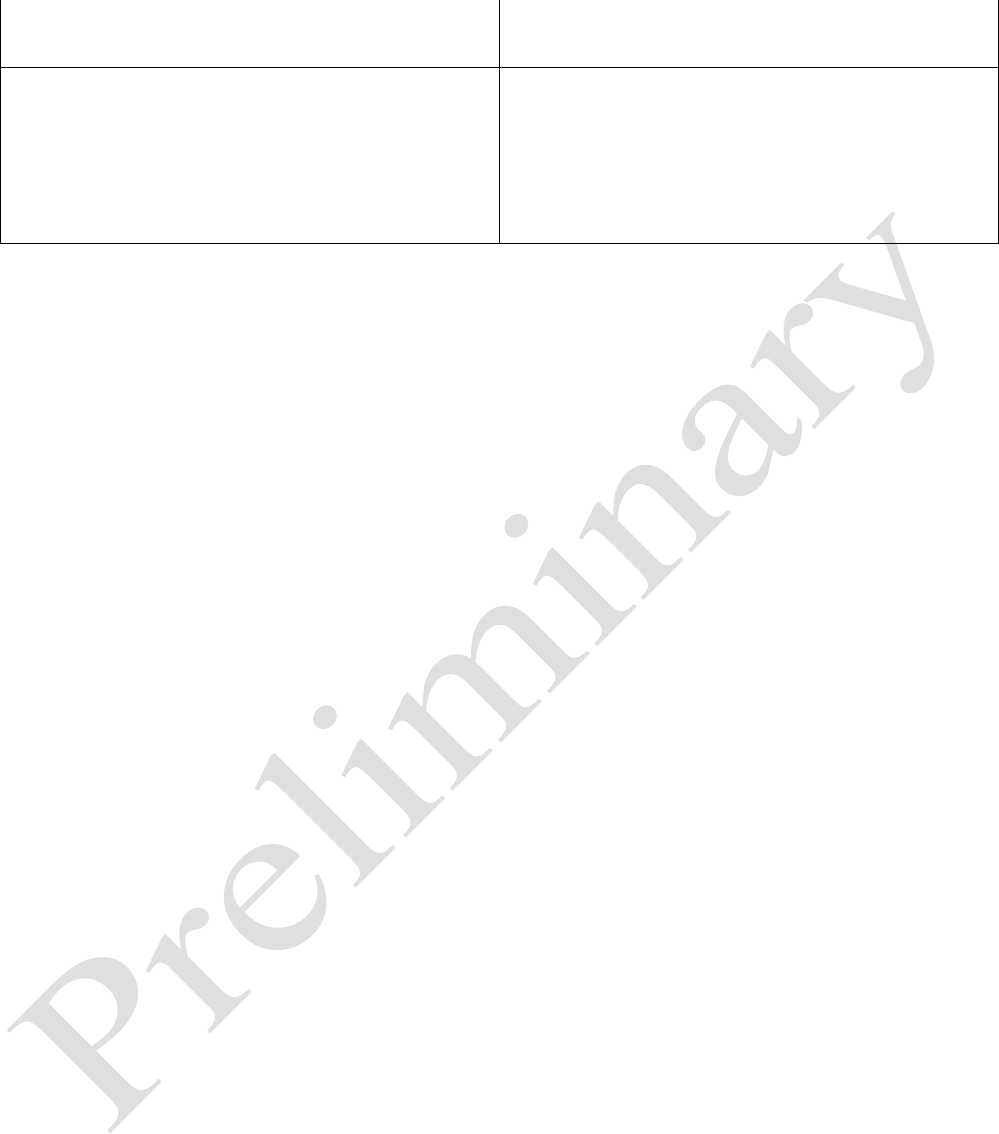
Copyright Matrix Product Development, Inc 2014
Programmer only needs to rewrite the settings
currently on the probe.
The Wyze Temp Plus Weight Probe is turning
itself off within a minute and a half of wake up,
and there is no data being reported on the screen.
The Wyze Temp Plus Weight Probe is not
receiving communications from the Wyze Temp
Base. Make sure that the correct base is being
used, and that the serial number programmed into
the probe is correct. Verify that the base is being
powered via the external two-pin power supply.
8. FCC Warnings
IC: Per RSS-GEN, Sec 5.3 - Suppliers of radio apparatus shall provide notices and user information in
both English and French. Please refer to sample statements below and make sure that any statements
that are applicable to your type of device are included in your user manual.
FCC Part 15.19 Warning Statement- (Required for all Part 15 devices)
THIS DEVICE COMPLIES WITH PART 15 OF THE FCC RULES. OPERATION IS SUBJECT TO
THE FOLLOWING TWO CONDITIONS: (1) THIS DEVICE MAY NOT CAUSE HARMFUL
INTERFERENCE, AND (2) THIS DEVICE MUST ACCEPT ANY INTERFERENCE RECEIVED,
INCLUDING INTERFERENCE THAT MAY CAUSE UNDESIRED OPERATION.
FCC Part 15.21 Warning Statement-
NOTE: THE GRANTEE IS NOT RESPONSIBLE FOR ANY CHANGES OR MODIFICATIONS
NOT EXPRESSLY APPROVED BY THE PARTY RESPONSIBLE FOR COMPLIANCE. SUCH
MODIFICATIONS COULD VOID THE USER’S AUTHORITY TO OPERATE THE EQUIPMENT.
IC RSS-GEN, Sec 7.1.3 Warning Statement- (Required for license-exempt devices)
ENGLISH:
This device complies with Industry Canada license-exempt RSS standard(s). Operation is subject to the
following two conditions: (1) this device may not cause interference, and (2) this device must accept
any interference, including interference that may cause undesired operation of the device.
FRENCH:
Le présent appareil est conforme aux CNR d'Industrie Canada applicables aux appareils radio exempts
de licence. L'exploitation est autorisée aux deux conditions suivantes : (1) l'appareil ne doit pas
produire de brouillage, et (2) l'utilisateur de l'appareil doit accepter tout brouillage radioélectrique subi,
même si le brouillage est susceptible d'en compromettre le fonctionnement.
IC RSS-GEN, Sec 7.1.2 Warning Statement- (Required for Transmitters)
ENGLISH:
Under Industry Canada regulations, this radio transmitter may only operate using an antenna of a type
and maximum (or lesser) gain approved for the transmitter by Industry Canada. To reduce potential
radio interference to other users, the antenna type and its gain should be so chosen that the equivalent
isotropically radiated power (e.i.r.p.) is not more than that necessary for successful communication.
FRENCH:
Conformément à la réglementation d'Industrie Canada, le présent émetteur radio peut fonctionner avec

Copyright Matrix Product Development, Inc 2014
une antenne d'un type et d'un gain maximal (ou inférieur) approuvé pour l'émetteur par Industrie
Canada. Dans le but de réduire les risques de brouillage radioélectrique à l'intention des autres
utilisateurs, il faut choisir le type d'antenne et son gain de sorte que la puissance isotrope rayonnée
quivalente (p.i.r.e.) ne dépassepas l'intensité nécessaire à l'établissement d'une communication
satisfaisante.
IC RSS-GEN, Sec 7.1.2 Warning Statement-
(Required for Transmitters w/ detachable antennas)
ENGLISH:
This radio transmitter (identify the device by certification number, or model number if
Category II) has been approved by Industry Canada to operate with the antenna types listed
below with the maximum permissible gain and required antenna impedance for each antenna type
indicated. Antenna types not included in this list, having a gain greater than the maximum gain
indicated for that type, are strictly prohibited for use with this device.
Immediately following the above notice, the manufacturer shall provide a list of all antenna types
approved for use with the transmitter, indicating the maximum permissible antenna gain (in dBi) and
required impedance for each.
FRENCH:
Le présent émetteur radio (identifier le dispositif par son numéro de certification ou son numéro de
modèle s'il fait partie du matériel de catégorie I) a été approuvé par Industrie Canada pour fonctionner
avec les types d'antenne énumérés ci-dessous et ayant un gain admissible maximal et l'impédance
requise pour chaque type d'antenne. Les types d'antenne non inclus dans cette liste, ou dont le gain est
supérieur au gain maximal indiqué, sont strictement interdits pour l'exploitation de l'émetteur.
IC RSS-102, Sec 2.6 Warning Statements
ENGLISH:
The applicant is responsible for providing proper instructions to the user of the radio device, and any
usage restrictions, including limits of exposure durations. The user manual shall provide installation
and operation instructions, as well as any special usage conditions, to ensure compliance with SAR
and/or RF field strength limits. For instance, compliance distance shall be clearly stated in the user
manual.
English:
The user manual of devices intended for controlled use shall also include information relating to the
operating characteristics of the device; the operating instructions to ensure compliance with SAR
and/or RF field strength limits; information on the installation and operation of accessories to ensure
compliance with SAR and/or RF field strength limits; and contact information where the user can
obtain Canadian information on RF exposure and compliance. Other related information may also be
included.
French : Le mode d'emploi des appareils destinés à l'utilisation contrôlée doit aussi inclure des
informations sur les caractéristiques de fonctionnement de l'appareil; les instructions de fonctionnement
pour assurer la conformité avec SAR et / ou les limites d'intensité de champ RF; informations sur
l'installation et l'exploitation d'accessoires pour assurer le respect des SAR et / ou les limites d'intensité

Copyright Matrix Product Development, Inc 2014
de champ RF; et les coordonnées où l'utilisateur peut obtenir des informations sur l'exposition
canadienne de radiofréquences et la conformité. Autres renseignements connexes peuvent également
être inclus.