Maxtronic Co ARENAINDY RAID User Manual users manual
Maxtronic International Co Ltd RAID users manual
users manual
Exhibit C
User Manual
Arena Indy 2200
19" Rackmount
Ultra 160 SCSI to IDE
Disk Array System
User's Guide
Version 2.20A
Jan. 2002
ID-2200
19" Rackmount
Ultra 160 SCSI to IDE
Disk Array System
User's Guide
Version 2.20A
Jan. 2002
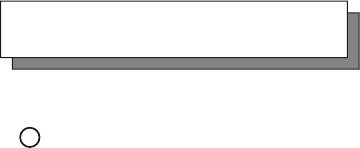
Copyright Notice
2002 MaxTronic International Co., Ltd. All rights reserved.
No part of this written material may be reproduced, stored in a
retrieval system, used in any form or by any means, electronic or
mechanical, photocopying, recording, or otherwise, without the
written permission of MaxTronic International CO., LTD.
c
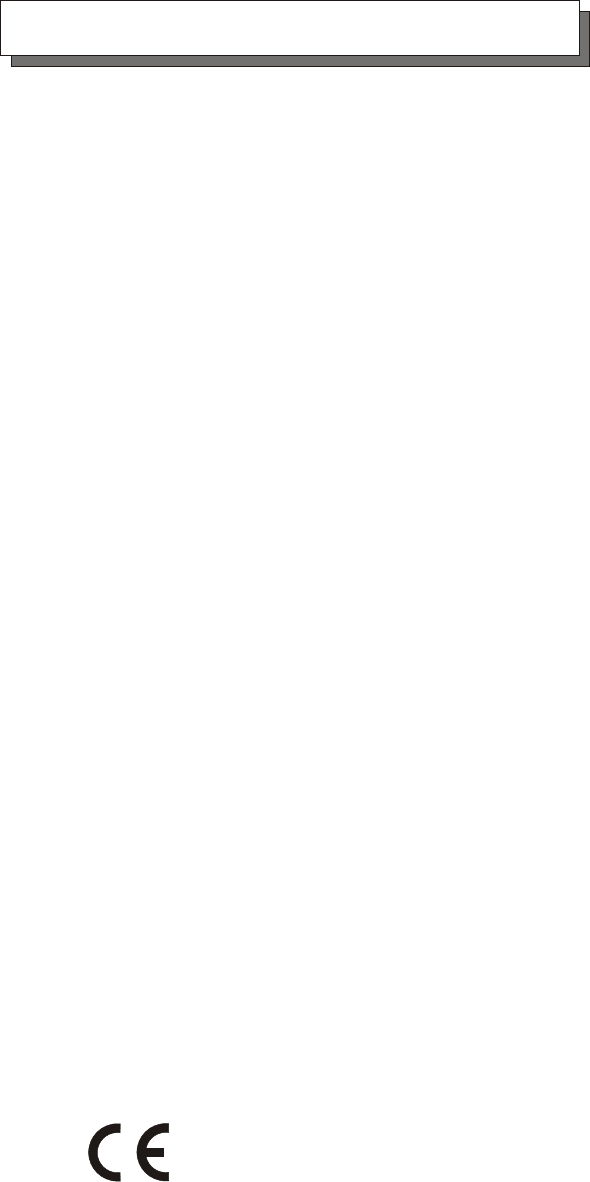
FCC (applies in the U.S. and Canada)
This equipment has been tested and found to comply with the
limits for a Class B digital device, pursuant to Part 15 of the FCC
Rules. These limits are designed to provide reasonable
protection against harmful interference when the equipment is
operated in a residential installation. This equipment generates,
uses, and can radiate radio frequency energy and, if not
installed and used in accordance with this user's guide, may
cause harmful interference to radio communications. However,
there is no guarantee that interference will not occur in a
particular installation. If this equipment does cause harmful
interference to radio or television reception, which can be
determined by turning the equipment off and on, the user is
encouraged to try to correct the interference by one or more of
the following measures:
Warning and Certifications
This device is in conformity with the EMC
* Reorient or relocate the receiving antenna.
* Increase the separation between the equipment and receiver.
* Connect the equipment into an outlet on a circuit different
from that to which the receiver is connected.
* Consult the dealer or an experienced radio/TV technician for
help.
This device complies with Part 15 of FCC Rules. Operation is
subjected to the following two conditions:
1) this device may not cause harmful interference, and
2) this device must accept any interference received, including
interference that may cause undesired operation.
Use only shielded cables to connect I/O devices to this equipment.
You are cautioned that changes or modifications not expressly
approved by the party responsible for compliance could void
you authority to operate the equipment.
Warning:

Important ! Safety Instructions, Care and Handling
1. Before starting, take a few minutes to
read this manual, read all of these instructions
and save this manual for later reference.
2. Protect the Disk Array from extremely high or low
temperatures. Let the Disk Array warm (or cool ) to
room temperature before using it.
3. Protect the Disk Array from being bumped or
dropped. Do not place this product on an
unstable cart, stand, or table. It may fall, causing
serious damage to the product.
4. Keep the Disk Array away from magnetic forces.
5. Do not use this product near water.
6. Keep the Disk Array away from dust, sand, or dirt.
7. Gaps and openings in the cabinet and the back
are provided for ventilation. To ensure reliable
operation and to protect it from overheating, the
gaps and openings should never be blocked
or covered by placing the product on a bed,
sofa, rug, or other similar surface.
8. Do not place this product near or over a radiator
or heat register.
9. Refer to rating plate for voltage and check that
the appliance voltage corresponds to the supply
voltage.
10. The appliance must be grounded. This product is
equipped with a 3wire grounding-type power
cord, this power cord will only fit into a
groundingtype power outlet.
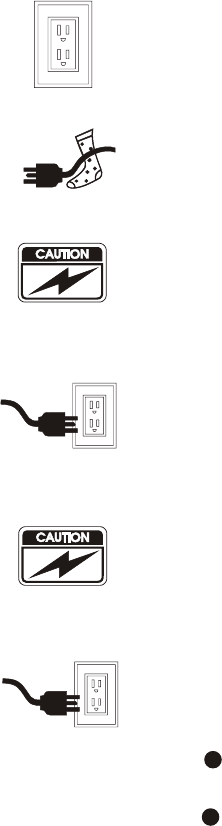
11. If an extension cord or a power center is used
with this product, make sure that the total of all
products plug into the wall outlet does not
exceed the ampere rating.
12. Do not place the Disk Array where the cord will
be walked on.
13. Never push any kind of object into this product
through cabinet gaps and openings, they may
touch dangerous voltage points cause a risk of
fire or electric shock.
14. Unplug the power cord from the wall outlet
before cleaning. Keep the Disk Array dry. Do not
use liquid cleaners, aerosol cleaners, or a wet
cloth. Use a damp cloth for cleaning.
15. Except as specifically explained in this User's
Manual, please do not attempt to service this
product by yourself. Opening or removing the
covers may expose you to dangerous voltages.
16. Unplug this product from the wall outlet and refer
servicing to qualified service personnel under the
following conditions :
If this product has been exposed to water or
any liquid.
If the product has been dropped or the
cabinet damaged.
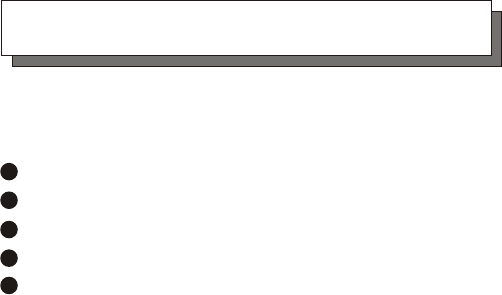
Operating Environment
When selecting a suitable working location, please consider :
Ventilation
Temperature
Dust and dirt
Electromagnetic and Radio Frequency Interference.
Security
The selected location should provide at least six inches of open
space around the Disk Array cabinet for proper air flow.
Your Disk Array functions best at normal room temperature. Choose
a location free from extreme heat or cold.
Warning! The Disk Array's LCD Panel may be damaged by exposure
to intense sunlight. Limit exposure to indirect or subdued sunlight only.
Your Disk Array should be used in a clean environment that is free
from airborne contaminants such as dust, dirt, and smoke. Excessive
moisture or oil particles in the air can also hinder your system's
performance.
To reduce the possibility of data errors caused by electromagnetic
interference, locate your Disk Array at least five feet away from
electrical appliances and equipment that generates magnetic fields.
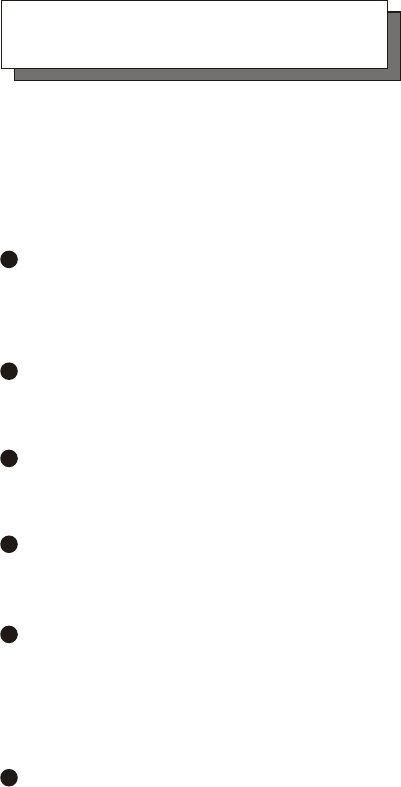
About This Manual
This manual serves as a useful guide you can refer to when you wish
to install and operate your Disk Array. It includes the following
information :
Chapter 1 : " Introduction "
Introduces you to your new Disk Array's features and
general RAID concepts.
Chapter 2 : " Getting Started "
Describes general information about this Disk Array.
Chapter 3 : " Configuration "
Provides a Quick and Easy way to setup this Disk Array.
Chapter 4 : " Advanced Information "
Describes information in more detail.
Chapter 5 : " Hot-Swap "
Describes Hot-Swap components.
Appendix A : " Technical Specification "
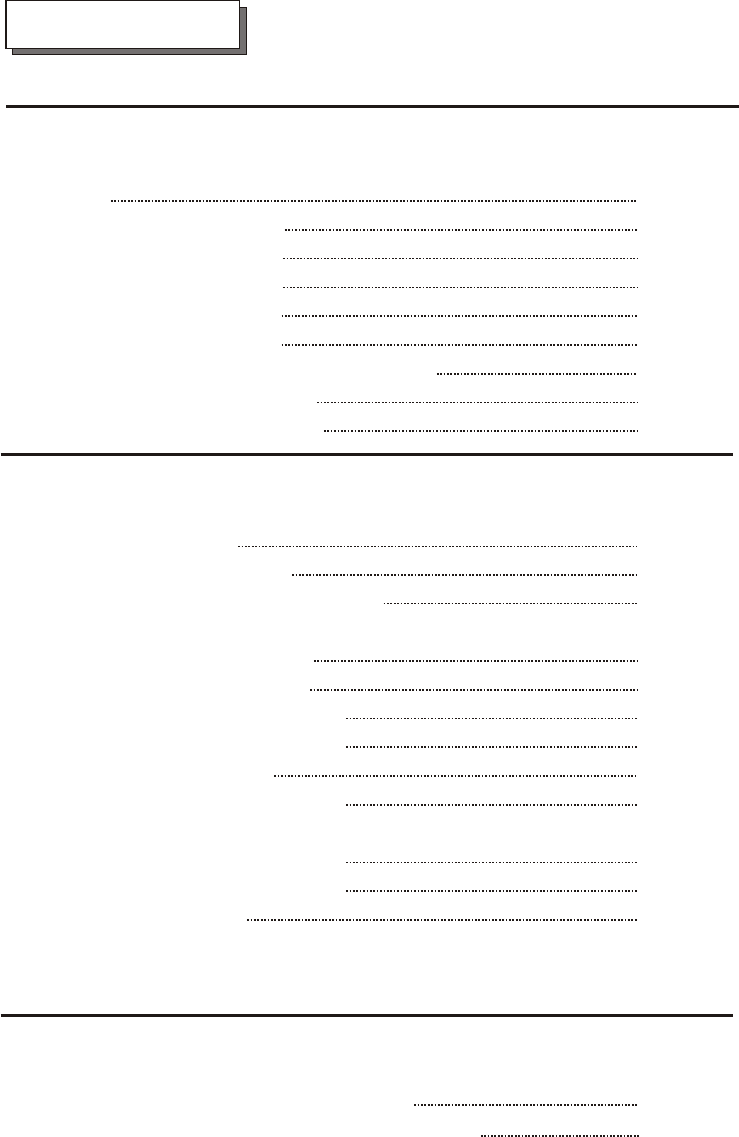
Contents
Chapter 1 : Introduction
Features 1-2
General RAID concepts 1-4
RAID Level 0 1-5
RAID Level 1 1-7
RAID Level 3 1-8
RAID Level 5 1-10
Summary Comparison of RAID Levels 1-12
Supported RAID Levels 1-13
Multi-SCSI Format support 1-14
Chapter 2 : Getting Started
General Overview 2-1
Unpacking & Checklist
2-2
Choosing a place for Disk Array 2-3
Identifying Parts of Disk Array
Front View 2-4
Rear View
2-5
Power Source
2-6
Installing the Hard Disk Drive 2-7
Host Linkage 2-10
Power-On & Self-Test 2-11
LED Display & Function Keys
LED Display 2-12
Function Keys 2-13
LCD Status Panel 2-14
Chapter 3 : Configuration
General Overview 3-1
Configuration from the front Panel 3-2
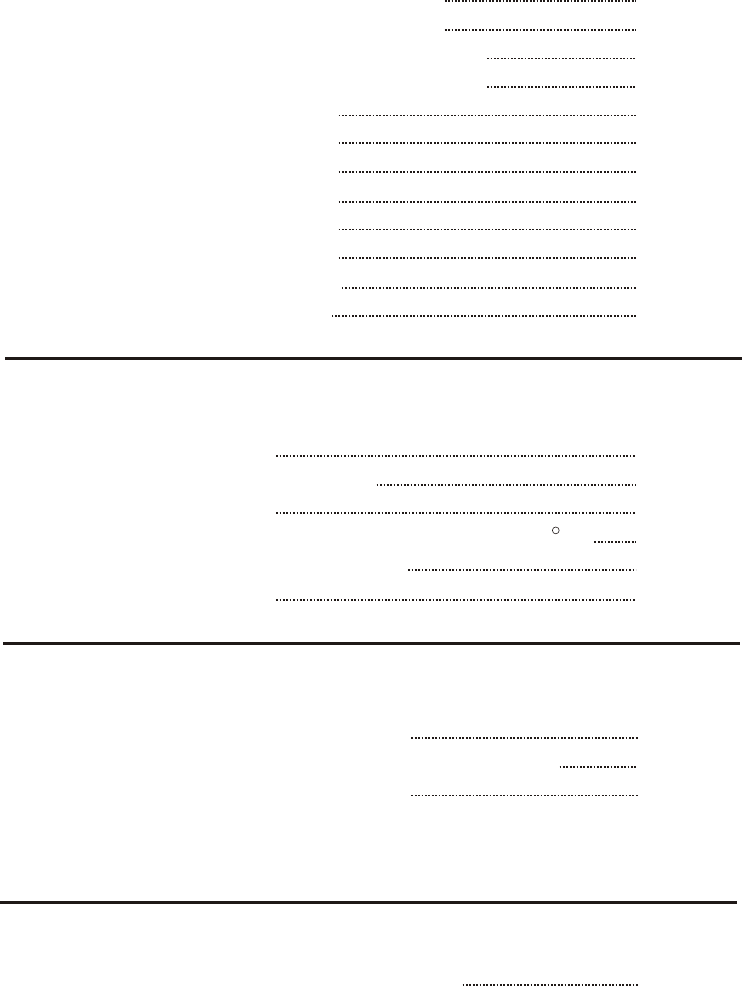
Configuration Procedures 3-3
Starting the Configuration 3-4
Configuration from VT100 Terminal Mode 3-7
Configuration Procedures 3-8
Main Screen 3-9
Re-config RAID 3-10
Set RAID Level 3-11
Hot Spare Disk 3-12
Set SCSI ID# 3-13
Termination 3-14
Password 3-15
Save & Restart 3-16
Chapter 4 : Advanced Information
Memory Expansion 4-2
RAID Controller Block Diagram 4-5
Updating Firmware 4-6
Setting Up VT100 Terminal Emulation in Windows
4-7
Start to Update Firmware 4-14
Capacity Expansion 4-20
Chapter 5 : Hot Swap
Removing / Installing Hard Disk Drive 5-2
Removing / Installing Redundant Power Supply Unit 5-6
Removing / Installing Cooling Fan 5-9
Appendix :
Technical Specifications A-1
R
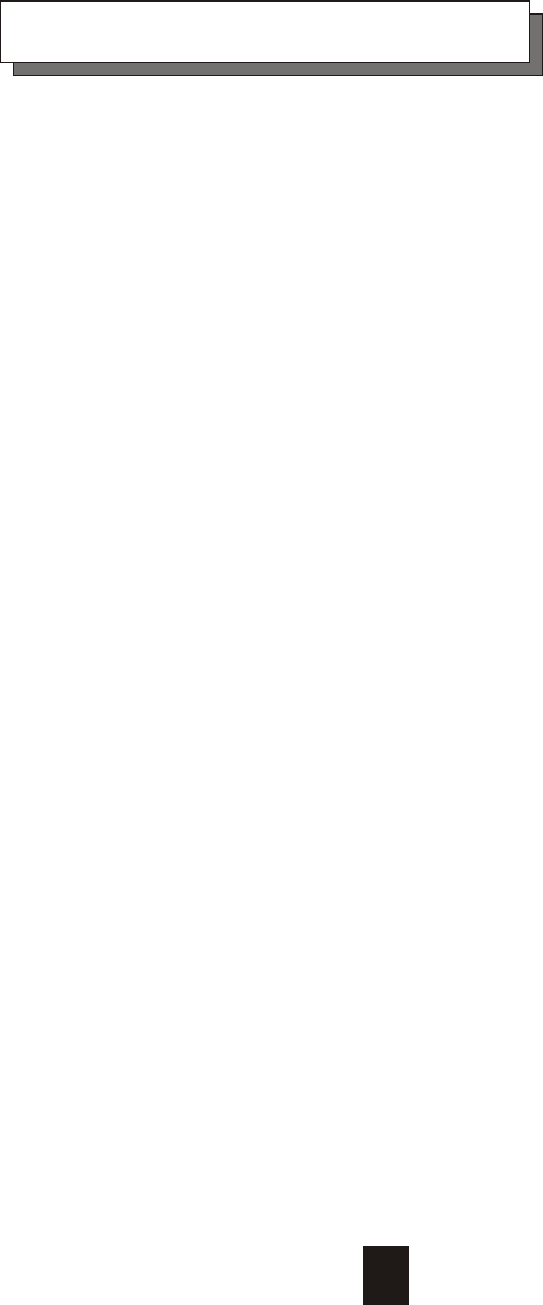
This chapter will introduce you to your new Disk Array's features and
provide information on general RAID concept.
Chapter 1 : " Introduction "
1-1
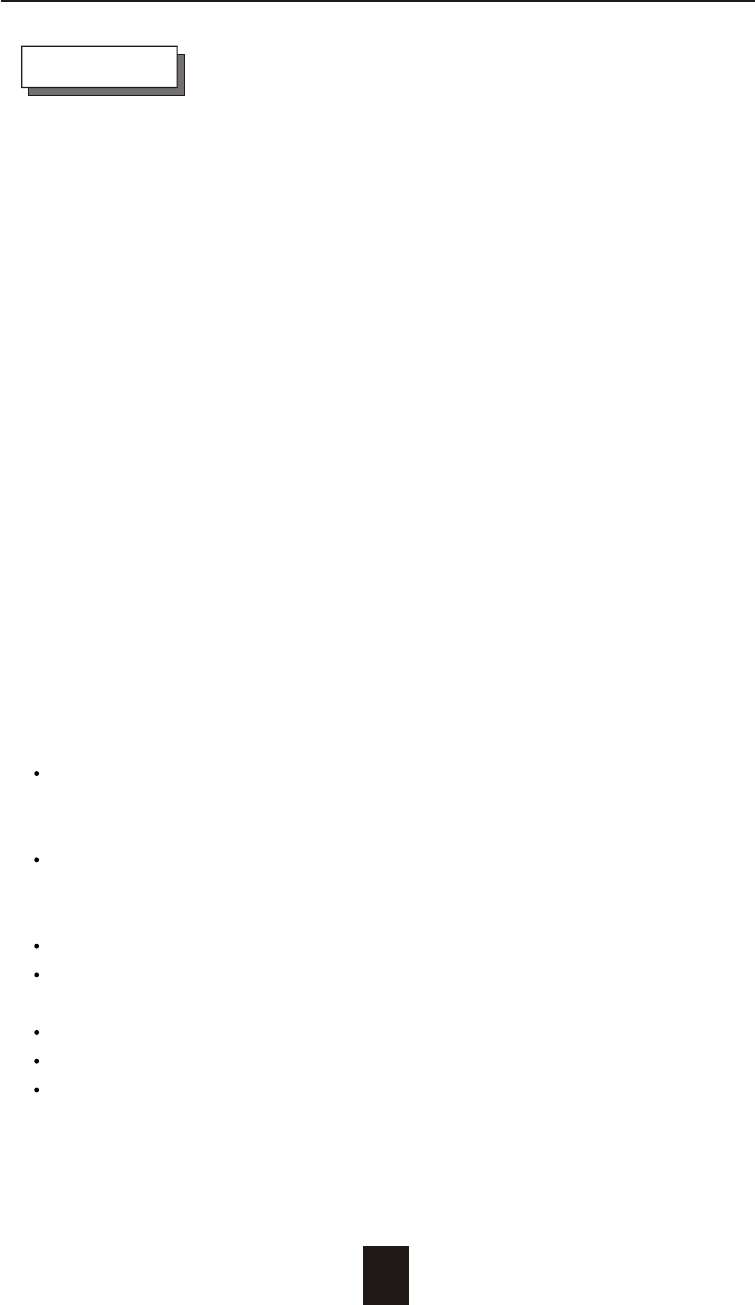
1-2
Introduction
Features
This section provides an overview of the features. For more detailed
information, please refer to the technical specifications appendix
at the end of this manual .
Your Disk Array includes the following features :
Easy Operation
As everyone knows, conventional Disk Arrays are designed for
experienced computer specialists. To solve complicated and time
consuming operating procedures, we came up with a revolutionary
idea :
-- Innovative Plug And Play RAID --
As compared to a conventional Disk Array's long-winded setup
procedures, your Disk Array can be ready to go after using the
simple step by step built-in setup program.
Ultra High performance
Your Disk Array combines an extremely high speed microprocessor
with the latest chip set, SCSI hardware technology, perfect firmware
and an artistic design. The result is one of the fastest, most reliable
Disk Array systems on the market.
Supports virtually all popular operating systems ,platforms and
network environments because it works independently from the
O.S.
Ultra 160 LVD SCSI channel interface to your Host computer, up to
160MB data transfer rate provides the processing and access
power for you to handle complex and large files.
Selective SCSI ID 0 ~ 14 , support with active termination.
Tagged-command queuing : allows processing of up to 255
simultaneous data requests.
Selective RAID levels 0, 1, 0+1, 3 or 5.
Build-in 64MB cache memory, expandable up to 128MB.
Serial communication port ( Terminal Port ) permits array controller
operation through a standard VT100 terminal (or equivalent).
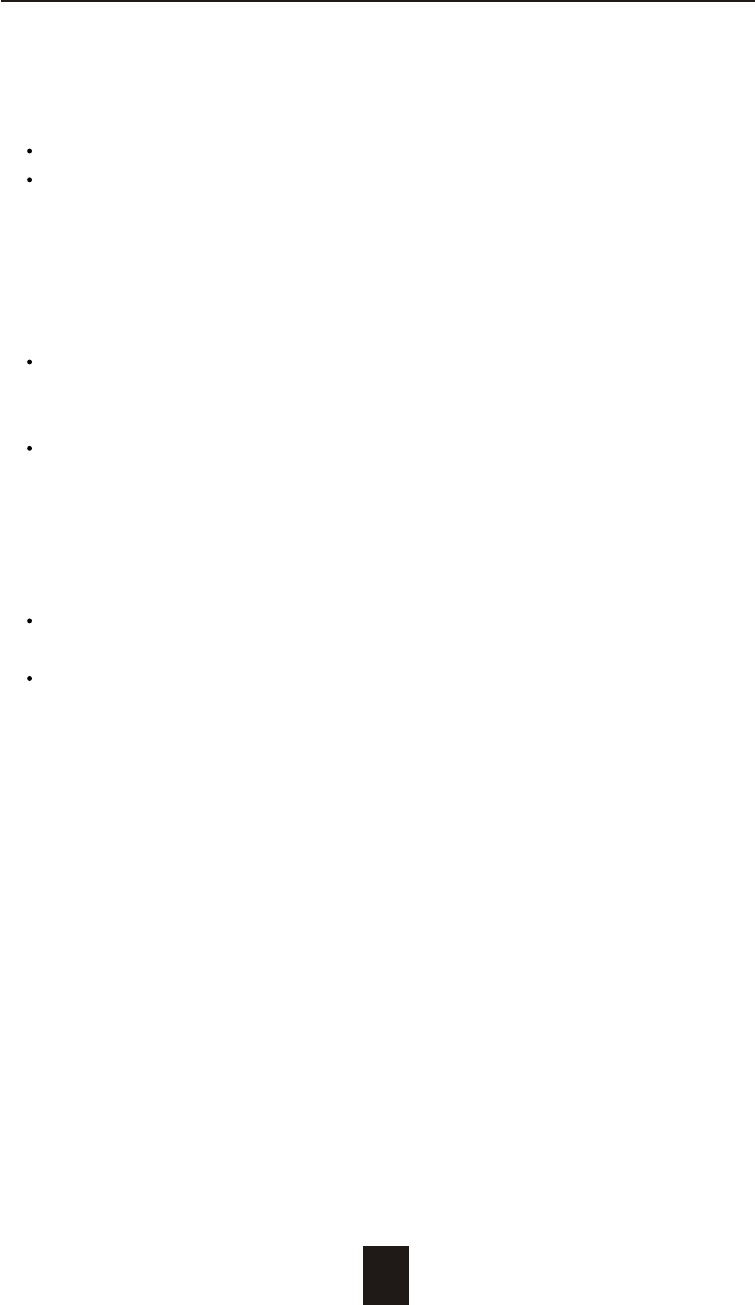
1-3
Introduction
Solid reliability
Automatic failed disk drive detection.
Auto rebuild : when a replacement disk installed (or by using hot
spare disk ), The system provides automatic data rebuild without
any commands or functions keyed in. ( Transparent to Host )
Efficient maintenance
An LCD status panel displays a comprehensive readout of the
operating status, and the HDD LED indicators on each HDD tray
display the individual HDD status.
When disk failure occurs on a member disk of the disk array, the
built-in buzzer sounds simultaneously and LCD status panel
also points out the location of the failed hard disk drive. In the
meantime the LED HDD status indicator will light up " Red "on the
failed HDD tray , according the LED indicator on the HDD tray you
can perform quick, efficient and correct maintenance.
Hot Swap : allows you can remove and install the " Hot Swap "
parts without interrupting data access while the system is on.
The " Hot Swap " parts include the Hard Disk Drive, Redundant
Power Supply Unit and Cooling Fan.
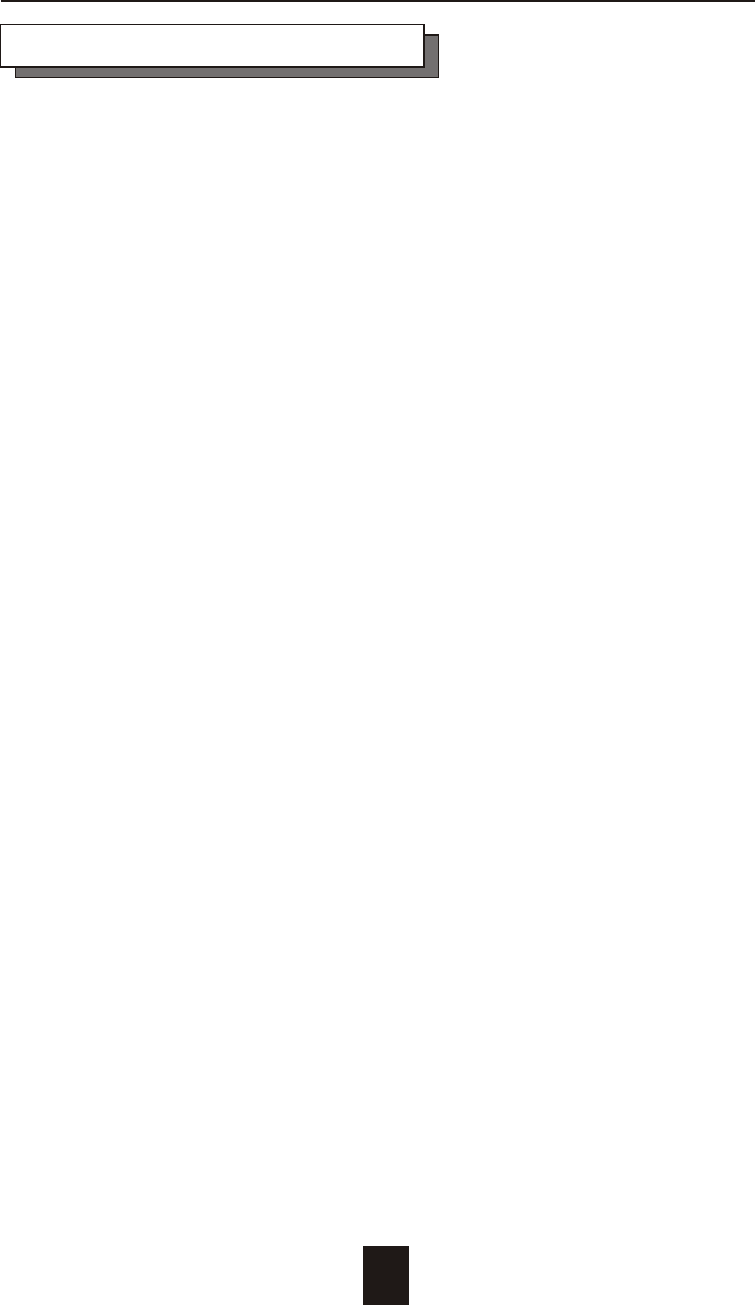
1-4
Introduction
General RAID Concepts
Correct installation of the disk array requires an understanding of
RAID technology and the concepts described in this section.
Definition
RAID is an acronym of Redundant Array of Independent Disks .
A RAID is a Disk Array in which part of the storage capacity is used to
record redundant information about the user data stored on the
remainder of the storage capacity. The redundant information
enables regeneration of user data in the event that one of the
Array's member Disks or the access path to it fails.
Benefits of RAID
1. Secure Data
RAID is an emerging storage technology with the potential to
revolutionize the data storage technology. A typical RAID unit
contains a set of disk drives, typically two to six, which appear to
the user to be equivalent to a single large capacity disk drive. The
remarkable benefit of disk array is that if any single disk in the RAID
fails, the system and array still continues to function without loss of
data. This is possible because the redundancy data is stored on
separate disk drives and the RAID can reconstruct the data that
was stored on the failed disk drive.
2. Increases system performance
As the effective seek time for finding data on a disk can
potentially be reduced by allowing multiple simultaneous access
of different data on different disks. Utilizing parallel reads and
writes of the data spread across the disks in the array, the data
transfer rate can be increased significantly over that of a single
disk.
3. Easy maintenance
RAID system maintenance is typically simplified because it is easy
to replace individual disks and other components while the
system continues to function. ( Hot swap support )
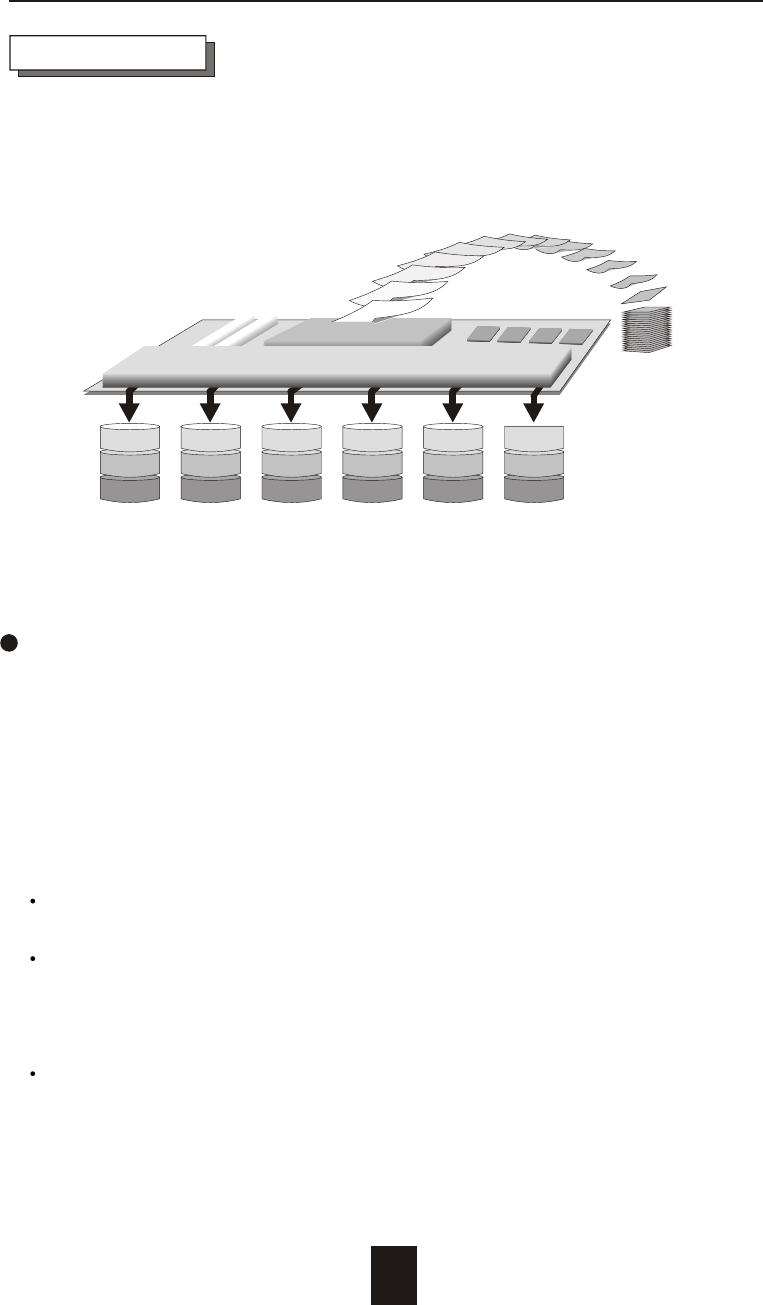
1-5
Introduction
Disk 1 Disk 2 Disk 3 Disk 4 Disk 5 Disk 6 Physical
1
7
2
8
3
9
4
10
5
11
6
12
Data
1
2
34 5678910
11
12
Disk Array Controller
Array Management Software
Provides Logical to Physical Mapping
Improved I/O performance is the major reason for using RAID level 0.
No protection is provided against data loss due to member disk
failures. A RAID level 0 array by itself is thus an unsuitable storage
medium for data that can not easily be reproduced, or for data that
must be available for critical system operation. It is more suitable for
data that can be reproduced or is replicated on other media.
A RAID level 0 array can be particularly useful for :
Storing program image libraries or runtime libraries for rapid
loading, these libraries are normally read only.
Storing large tables or other structures of read only data for rapid
application access. Like program images, the data should be
backed up on highly reliable media, from which it can be
recreated in the event of a failure.
Collecting data from external sources at very high data transfer
rates.
RAID Level 0 : " Disk Striping " High I/O Performance
RAID Levels
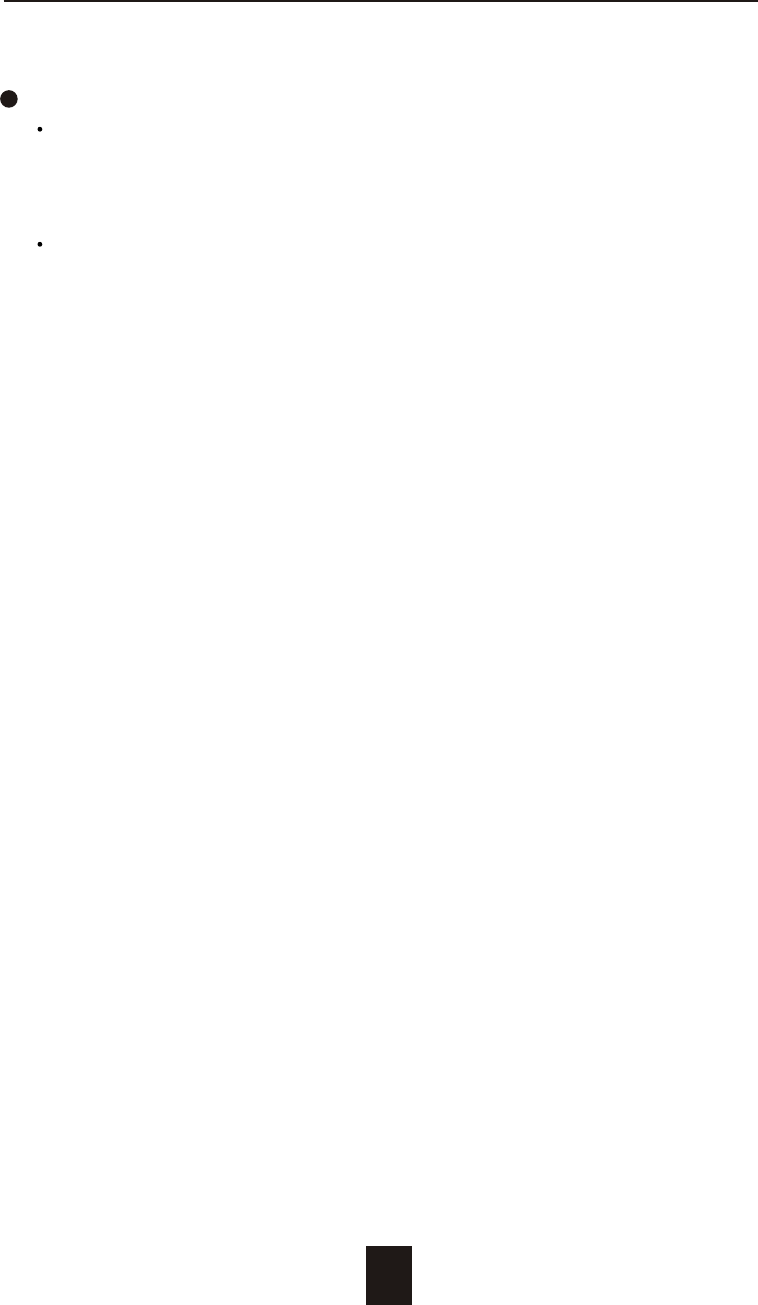
1-6
Introduction
RAID level 0 arrays are not particularly suitable for :
Applications which make sequential requests for small amount of
data. These applications will spend most of their I/O time waiting
for disks to spin, whether or not they use striped arrays as storage
media.
Applications which make synchronous random requests for small
amounts of data.
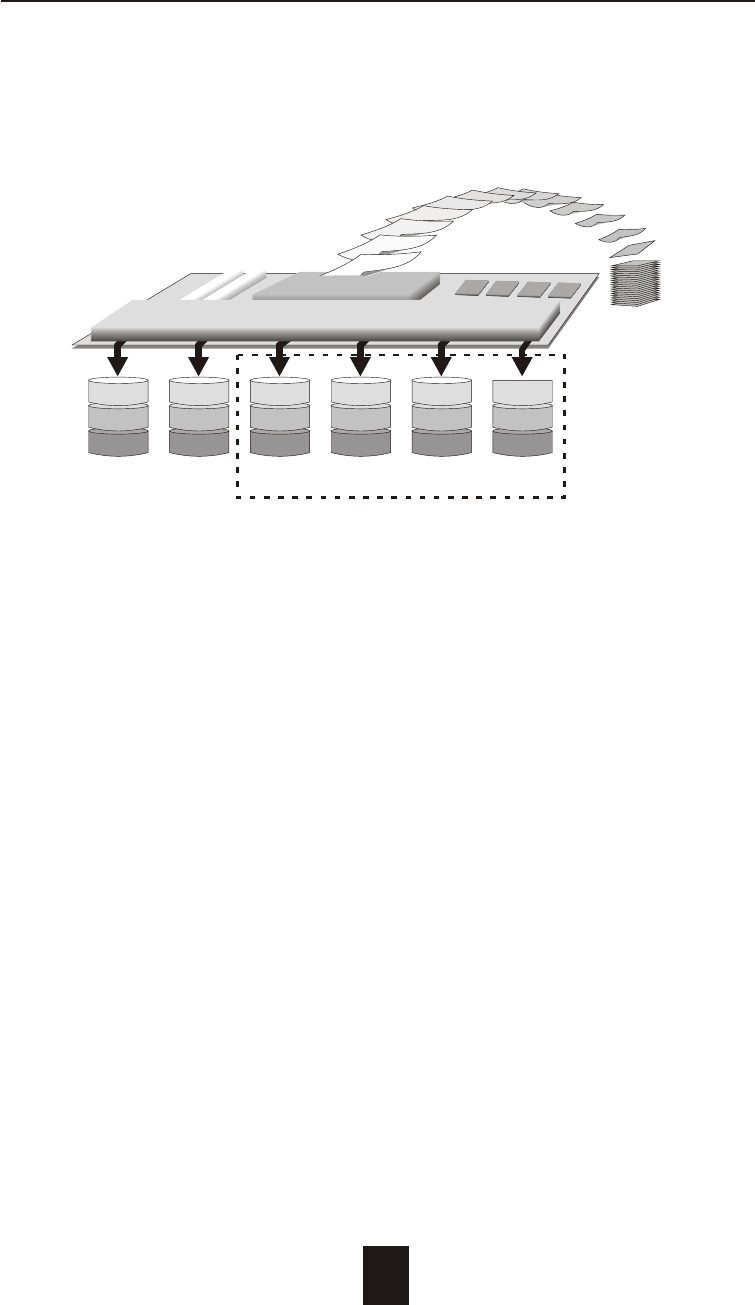
1-7
Introduction
RAID level 1 provides both very high data reliability and continued
data availability in the event of a failure of an array member. When
a RAID level 1 member disk fails, array management software simply
directs all application requests to the surviving member.
RAID level 1 is suitable for data for which reliability requirements are
extremely high, or for data to which high performance access is
required, and for which the cost of storage is a secondary issue.
RAID Level 1 : " Disk Mirroring " High Data reliability
Disk 1 Disk 2 Disk 3 Disk 4 Disk 5 Disk 6 Physical
1
2
3
1
2
3
1
2
3
1
2
3
1
2
3
1
2
3
Data
1
2
34 5678910
11
12
Disk Array Controller
Array Management Software
Provides Logical to Physical Mapping
Optional
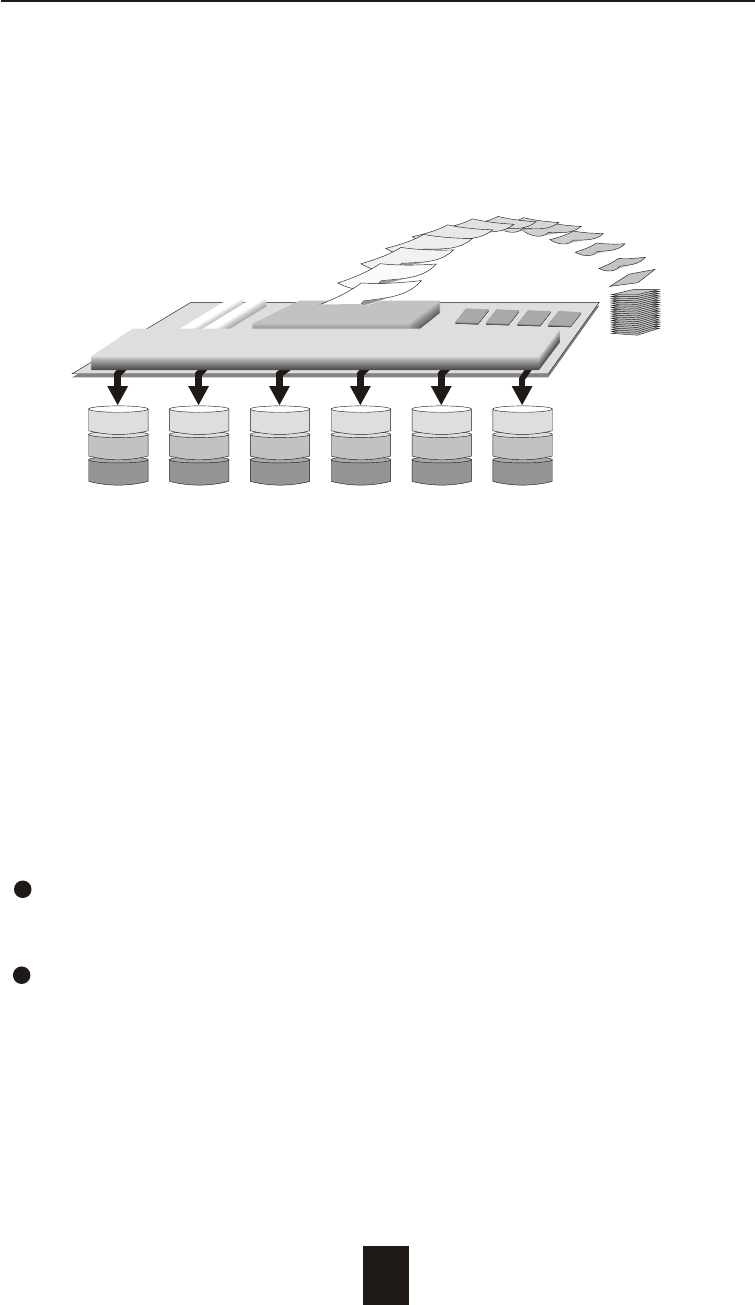
1-8
Introduction
RAID Level 3 technology use a dedicated parity disk to store
redundant information about the data on several data disks.
RAID Level 3 is an excellent choice for applications which require
single stream I/O with a high data transfer rate.
RAID Level 3 is optimal for applications in which large block of
sequential data must be transferred quickly, these applications are
usually of one of these types :
They operate on large data objects such as graphical image
processing, CAD/CAM files, and others.
They are non-interactive applications that process large data
sequentially.
They usually request a large amount of data (32KBytes or more) with
each I/O request.
RAID Level 3 :
" Parallel Transfer Disks with Parity "
High Data Reliability & Highest Transfer Capacity
Disk 1 Disk 2 Disk 3 Disk 4 Disk 5 Disk 6 Physical
1
6
11
2
7
12
3
8
13
4
9
14
5
10
15
P
P
P
Data
1
2
34 5678910
11
12
Disk Array Controller
Array Management Software
Provides Logical to Physical Mapping
P : Parity
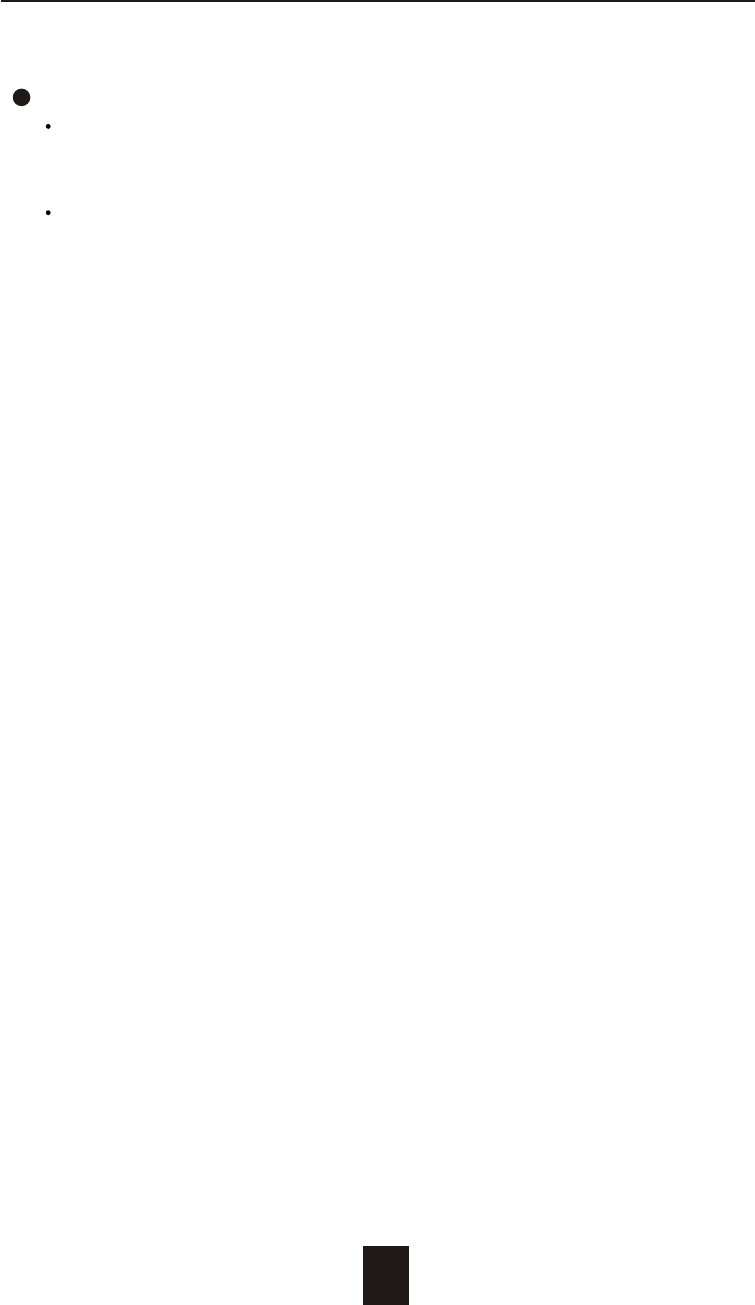
1-9
Introduction
The distinctive performance characteristics of RAID Level 3 :
RAID Level 3 provides excellent performance for data
transfer-intensive applications.
RAID level 3 in not well suited for transaction processing or other
I/O request-intensive applications.
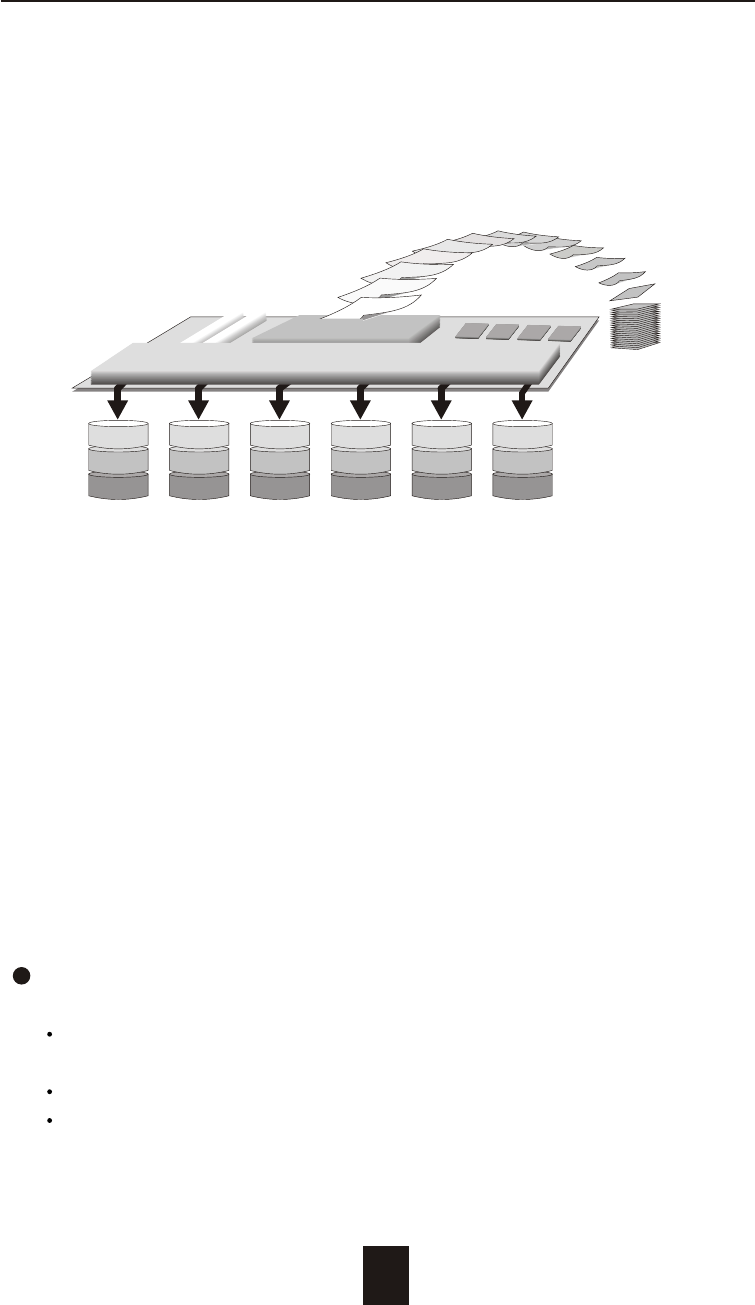
Introduction
When RAID Level 5 technology is combined with cache memory to
improve its write performance, the result can be used in any
applications where general purpose disks would be suitable.
For read only or read mostly application I/O loads, RAID Level 5
performance should approximate that of a RAID Level 0 array. In
fact, for a given user capacity, RAID Level 5 read performance
should normally be slightly better because requests are spread
across one more members than they would be in a RAID Level 0
array of equivalent usable capacity.
A RAID level 5 array performs best in applications where data and
I/O load characteristics match their capabilities :
Data whose enhanced availability is worth protecting, but for
which the value of full disk mirroring is questionable.
High read request rates.
Small percentage of writes in I/O load.
RAID Level 5 :
" Independent Access Array with Rotating Parity "
High Data Reliability & Transfer Capacity
Disk 1 Disk 2 Disk 3 Disk 4 Disk 5 Disk 6 Physical
1
6
11
2
7
12
3
8
13
4
9
P
5
P
14
P
10
15
Data
1
2
34 5678910
11
12
Disk Array Controller
Array Management Software
Provides Logical to Physical Mapping
P : Parity
1-10
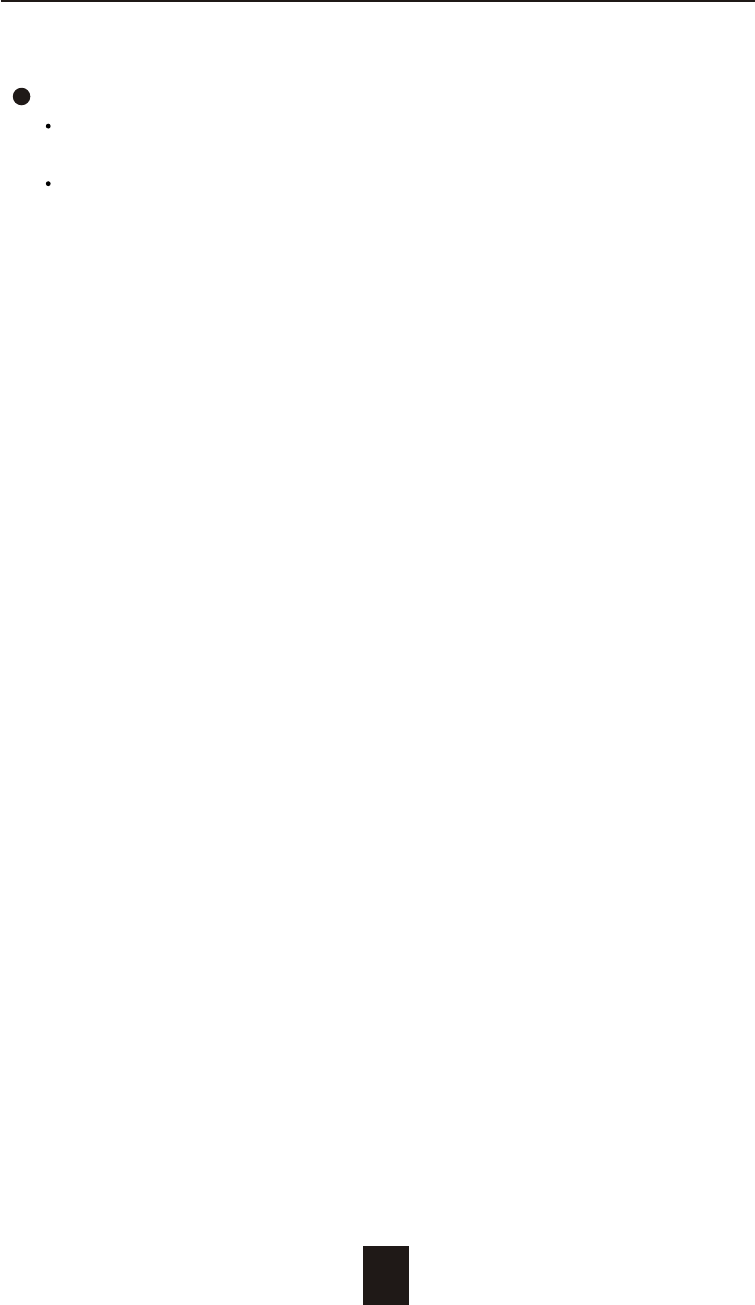
Introduction
RAID level 5 arrays have unique performance characteristics :
The data can be recalculated or regenerated, using parity,
when any drive in the array fails.
When the failed drive is replaced, either automatically if the
subsystem contained a hot spare drive, or by user intervention
during a scheduled maintenance period, the system will be
restored its full data redundancy configuration by rebuilding all
of the data that had been stored on the failed drive onto the
new drive. This is accomplished using parity information and
data from the other data disks. Once the rebuild process is
complete, all data is again protected from loss due to any
failure of a single disk drive.
1-11
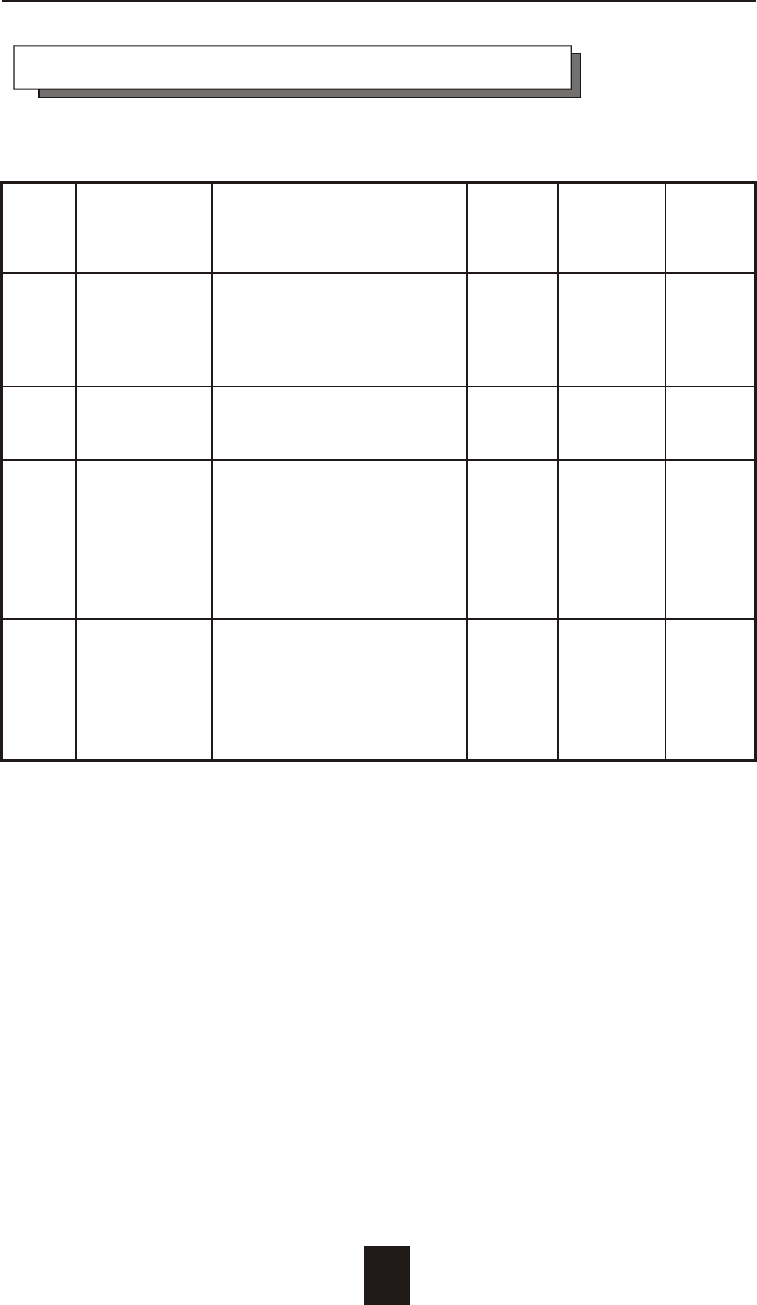
Introduction
Summary Comparison of RAID Levels
Data
RAID Common Description Array's Data
Transfer
Level Name Capacity Reliability
Capacity
Data distributed across the
0 Disk disks in the array. ( N ) Low Very
S
t r ip
i n
g
No redundant Information disks High
provided.
Ver y
1 Mirroring All data Duplicated 1*disks High
High
3 Parallel Data sector is subdivided ( N-1 ) Very Highest
Transfer and distributed across all disks High of all
Disks with data disk. Redundant listed
Parity information stored on a alter-
dedicated parity disk. natives
5 Independent Data sectors are distributed ( N-1 ) Very Very
Access Array as with disk striping, disks High High
with Rotating redundant Information is
Parity interspersed with user data.
1-12
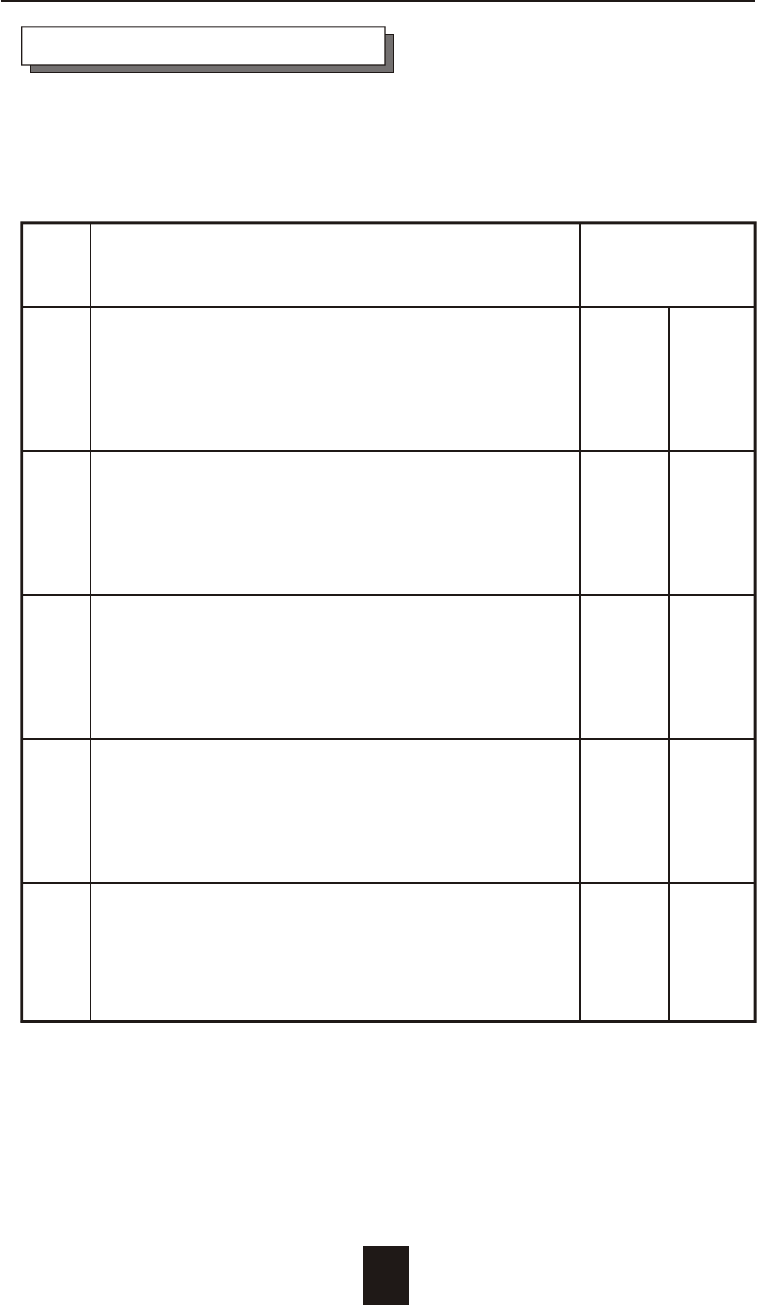
Introduction
RAID Function Drives required
Level Description Min. Max.
"Disk Striping" , block striping is used,
0 which yields higher performance than with 2 6
the individual disk drives.
* There is no redundant function.
"Disk Mirroring" , Disk drives are mirrored ,
1 All data is 100% duplicated on each 2 6
equivalent disk drives.
* High Data Reliability
" Parallel Transfer Disks with Parity ",
3 Data is striped across physical drives. 3 6
Parity protection is used for data
redundancy.
Based on the needs of a Disk Array's capacity, data availability, and
overall performance, you can select a proper RAID level for your
Disk Array. The supported RAID levels are shown in below :
" Independent Access Array with Parity ",
5 Data is striped across physical drives. 3 6
Rotating Parity protection is used for data
redundancy.
0+1 " Disk Striping " + " Disk Mirroring " Function. 4 6
Supported RAID Levels
1-13
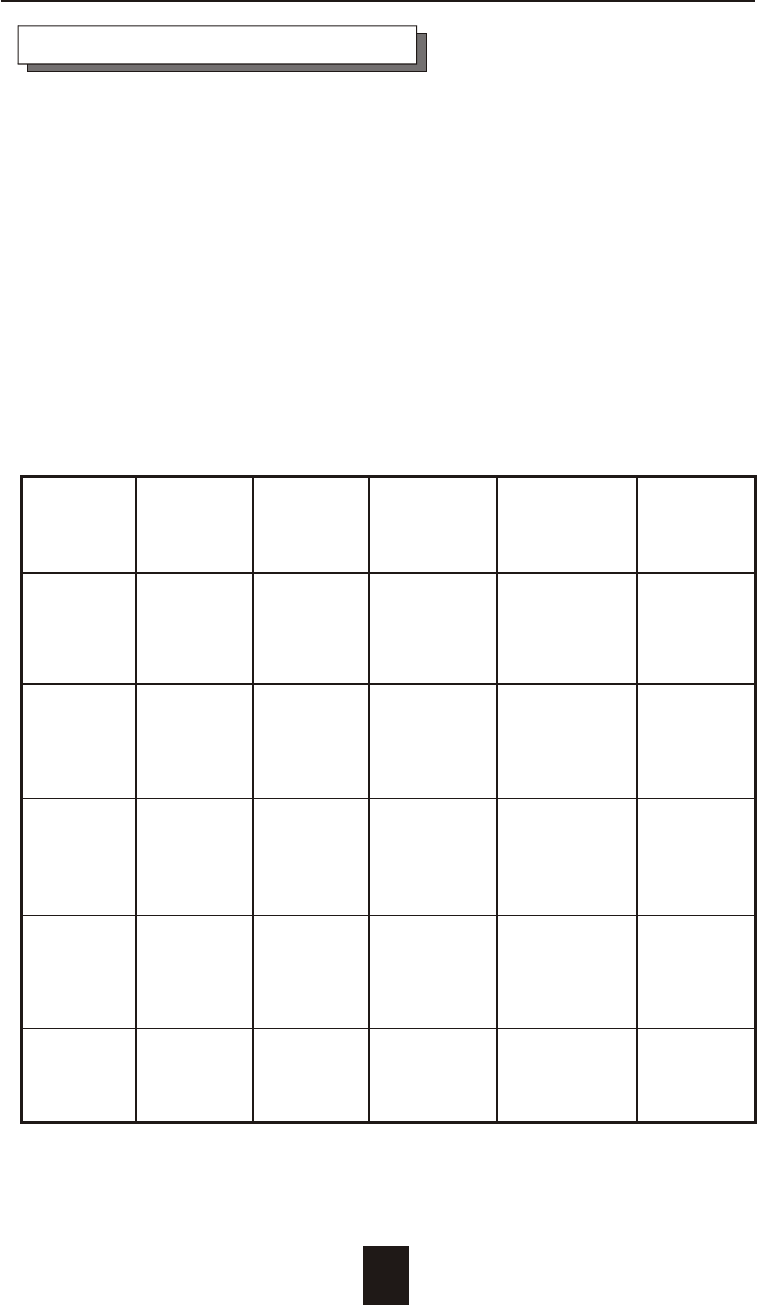
Introduction
The Disk Array provides one LVD Ultra 160 SCSI channel for connect
to your host system. With proper cabling, it may support Narrow or
Wide; Standard, Fast or Ultra /Ultra 2 /Ultra 160 SCSI formats.
( single ended )
Overall cable length
For secure data transfer , please refer to the cable length limitations
as below :
* Cable length = External Host cables length + Internal Host cable
length
* Standard Disk Array External cable length = 90cm ( 3 ft )
* Standard Disk Array Internal cable length = 20cm
SCSI Clock Data Cable Remark
Type Rate R ate Required
LVD
Ultra 160 40 160 12m HPD 68---
(16 bit) MHZ MB/sec HPD 68 pin
LVD
Ultra 2 40 80 12m HPD 68---
(16 bit) MHZ MB/sec HPD 68 pin
Ultra
wide 20 40 2m HPD 68---
(16 bit) MHZ MB/sec HPD 68 pin
Ultra
SCSI 20 20 2m HPD 68---
(8 bit) MHZ MB/sec HPD 50 pin
SCSI 2 10 10 3m HPD 68---
(8 bit) MHZ MB/sec Cen. 50 pin
1-14
Maximum
Cable
Length
Multi-SCSI Format support
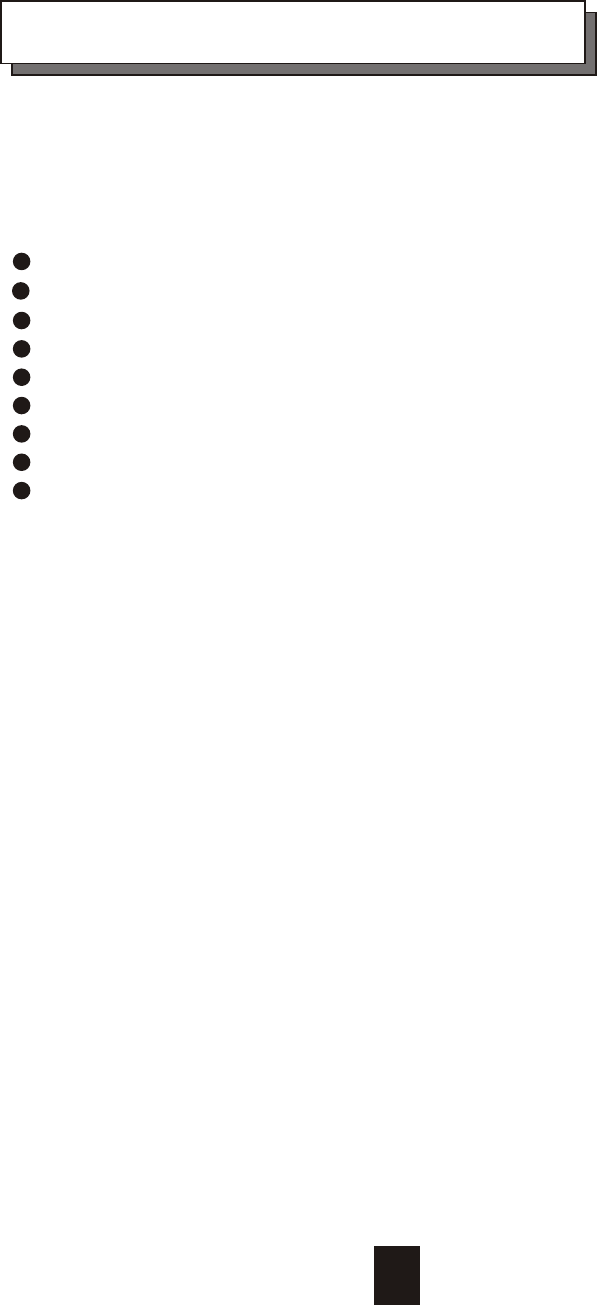
Chapter 2 : " Getting Started "
General Overview
This chapter helps you get ready to use the Disk Array. It gives you :
Unpacking & Checklist
Choosing a place for Disk Array
Identifying Parts of Disk Array
Power Source
Installing the Hard Disk Drives
Host Linkage
Power-On and Self-test
LED Display and Function Keys
LCD Status Display
The following illustrations will help you read the further sections.
2-1
Special Note :
RAID should never be considered a replacement for doing
regular backup. It's highly recommended to conduct a
backup strategy for critical data.
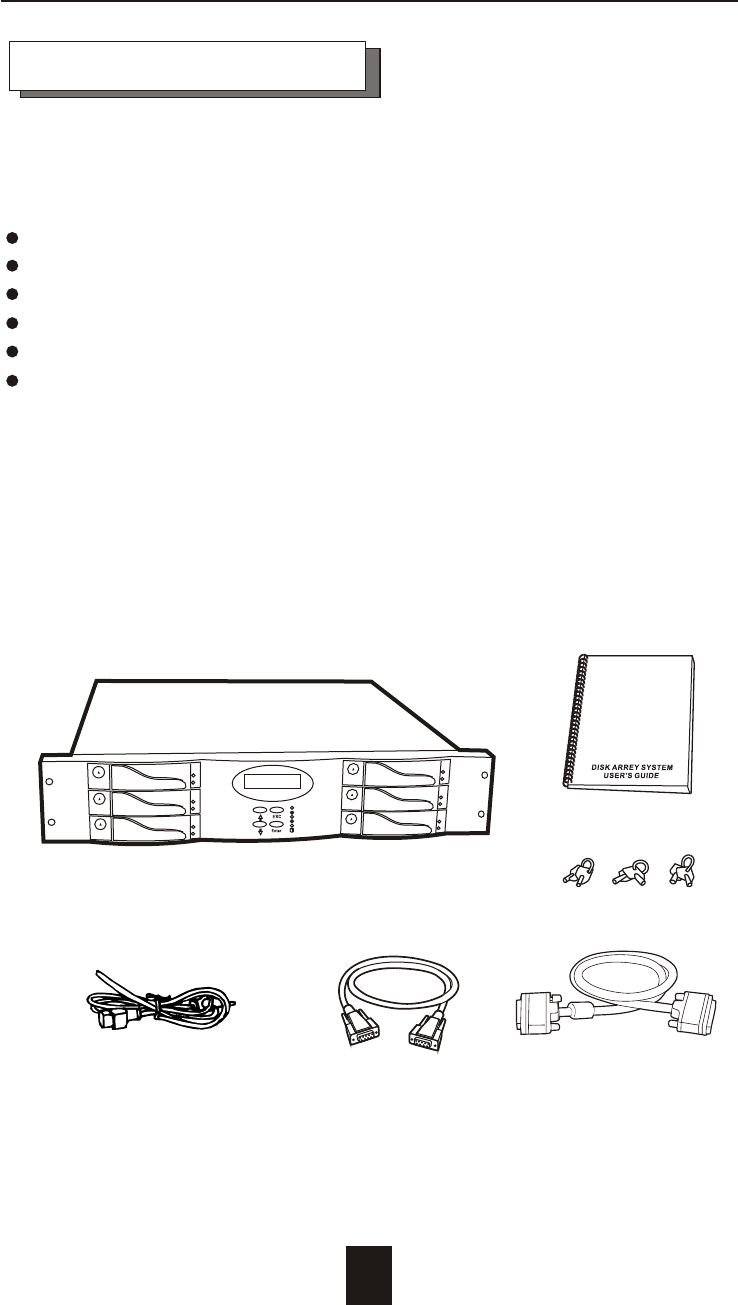
Unpacking & Checklist
Before unpacking your Disk Array , prepare a clean and stable
place to put the contents of your Disk Array's shipping container on.
Altogether, you should find the following items in the package :
The Disk Array
One AC power cord
One External SCSI cable
Keys ( For HDD Trays )
User Guide
RS-232 Cable
Remove all the items from the carton. If anything is missing or
broken , please inform your dealer immediately.
Save the cartons and packing materials that came with the Disk
Array. Use these materials for shipping or transporting the Disk Array.
2-2
Getting Started
Figure : Checklist
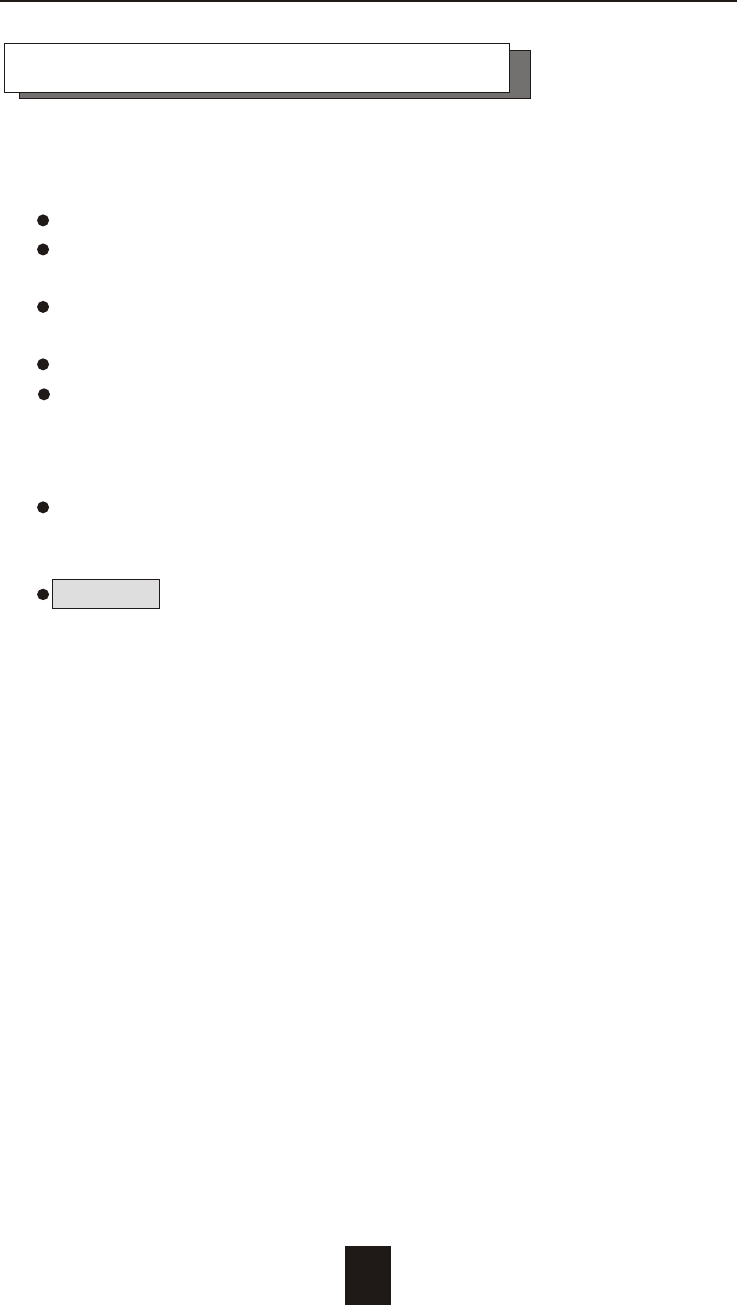
Choosing a place for Disk Array
When selecting a place to set up your Disk Array, be sure to follow
the guidelines as below:
Place on a flat and stable surface.
Use a stand that supports at least 50 kgs for this Disk Array.
(HDD included )
Place the Disk Array close enough to the computer for the Disk
Array's External SCSI cable to reach it.
Use a grounded wall outlet.
Avoid an electrical outlet controlled by wall switches or
automatic timers. Accidental disruption of the power source
may wipe out data in the memory of your computer or Disk
Array.
Keep the entire system away from potential sources of
electromagnetic interference, such as loudspeakers , cordless
telephones, etc.
Caution !
Avoid direct sunlight, excessive heat, moisture, or dust.
2-3
Getting Started
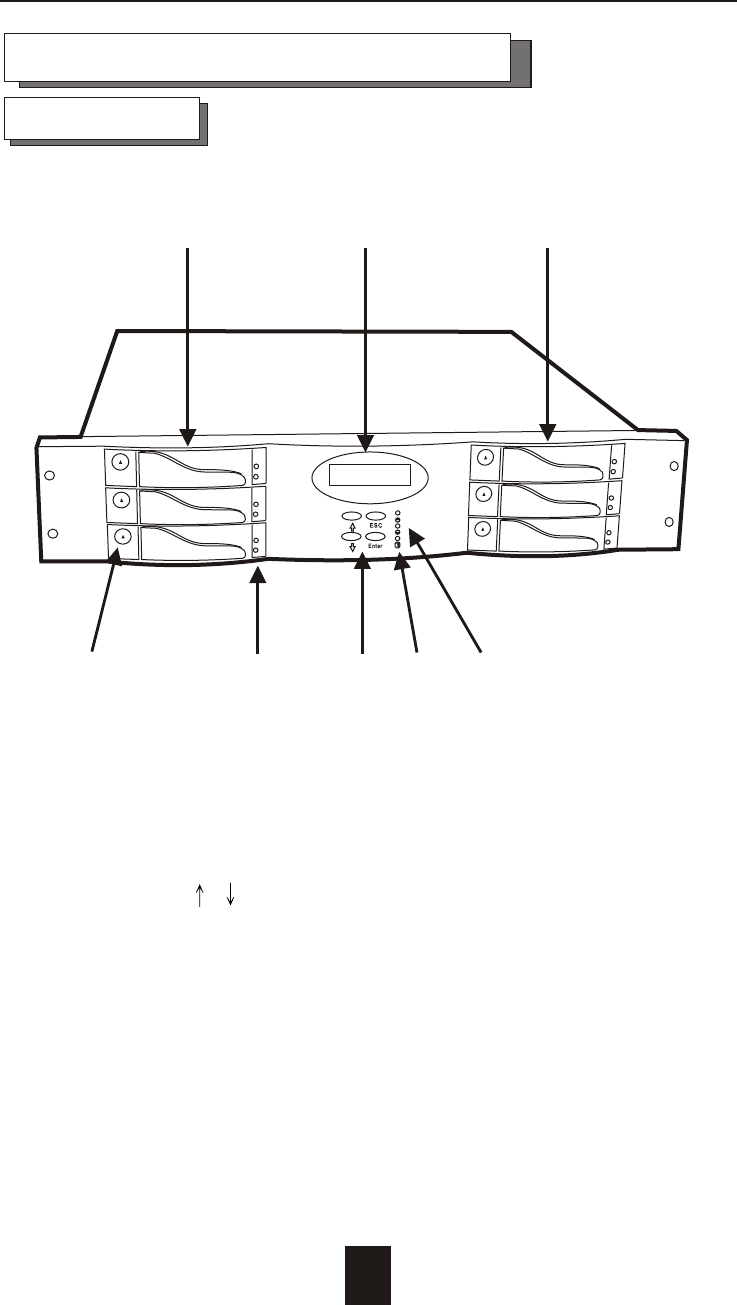
2-4
1
Getting Started
4
75
6
Front View
Identifying Parts of the Disk Array
Figure : Front View
1. LCD Status Display Panel
2. HDD Trays 1 ~ 3 (From Up to Down)
3. HDD Trays 4 ~ 6
4. Function Keys ( , , Enter , ESC )
5. Power-On Indicator ( PWR Unit 1 , PWR Unit 2 )
6. Host Computer Access Indicator
7. HDD Tray Lock ( Lock / Unlock )
8. HDD Status Indicator
( Error (Red), Access (Yellow), Power-On (Green))
2 3
8
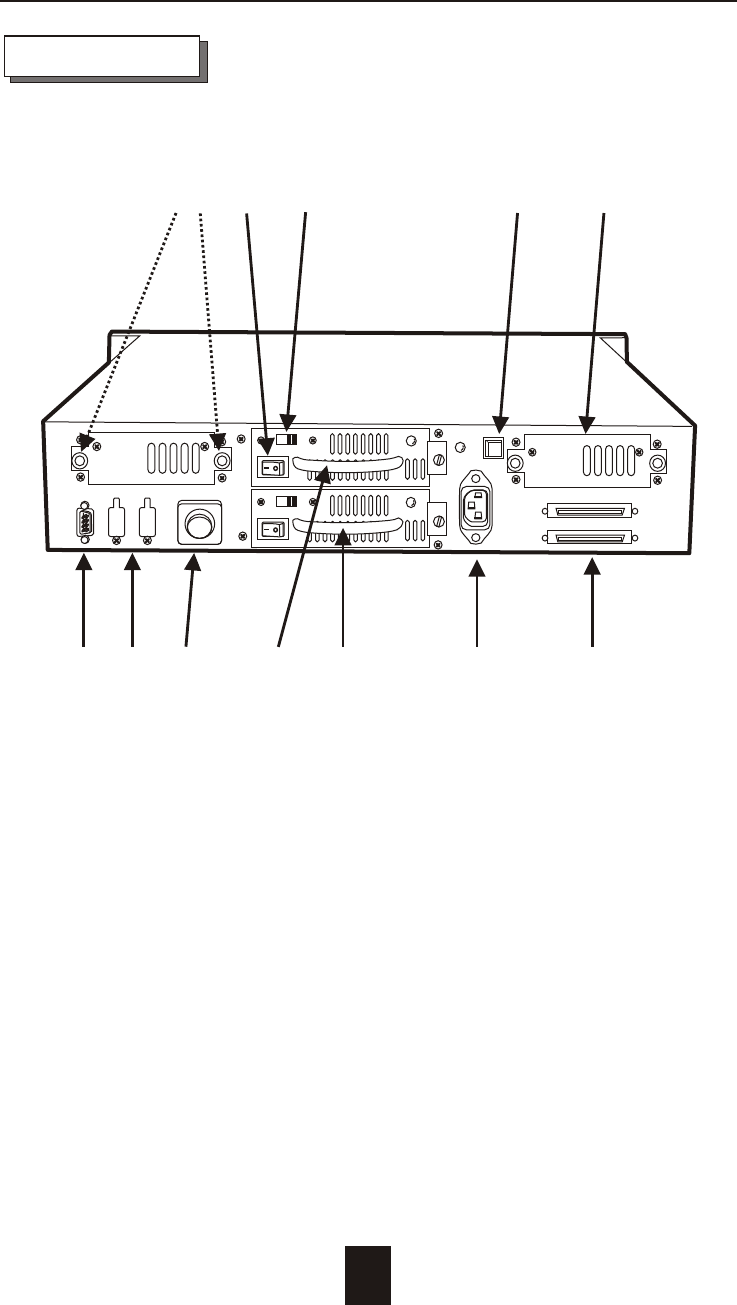
2-5
2 3 4
1
Getting Started
5 76
8911 1012
I
0
REAR VIEW
Figure : Rear View
1. RS-232 Adapter (Terminal Port)
2. Reserved
3. Power Supply Main Switch (0 / I)
4. Power Supply Unit 1
5. Power Supply Unit 2
6. AC Power Input Socket
7. SCSI Channel Port
8. Cooling Fan
9. Power Supply "Alarm" Reset Button
10.AC Voltage Select Switch (115V/230V)
11.Power Supply Unit On/Off Switch (0 / I)
12.Cooling Fan Screws
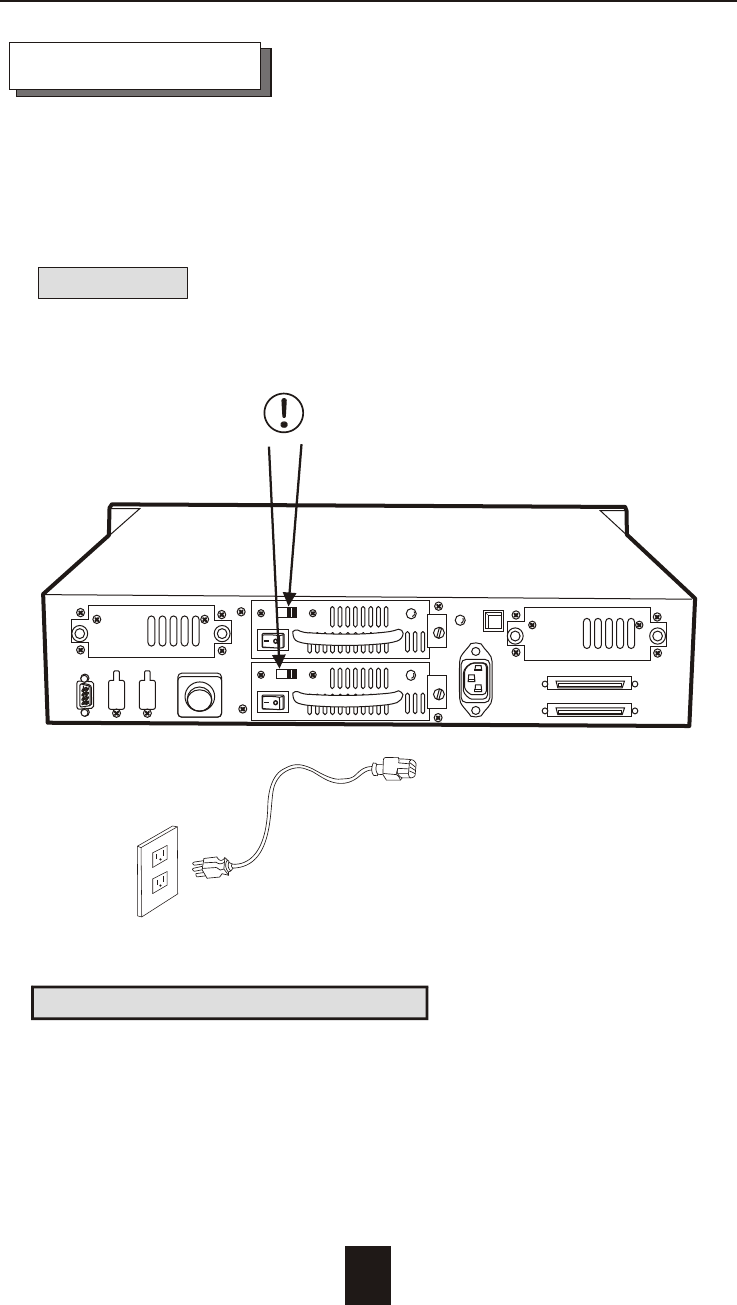
Power Source
Choosing a Working Voltage
The system can run either on AC 115V (+/10%) or AC 230V
(+/10%), Slide the AC voltage select switch on both of the two
power supply units to the correct position which corresponds
with the wall outlet supply voltage.
Warning !
Wrong AC Voltage input will harm the power supply and
cause serious damage to the Disk Array.
Figure : Power Source
This Disk Array is supplied with an AC power cord equipped with
a 3-wire grounding type plug. This is a safety feature and it is
important to only use a 3-wire grounded mains power cord.
! This Disk Array must be grounded
2-6
Getting Started
I
0
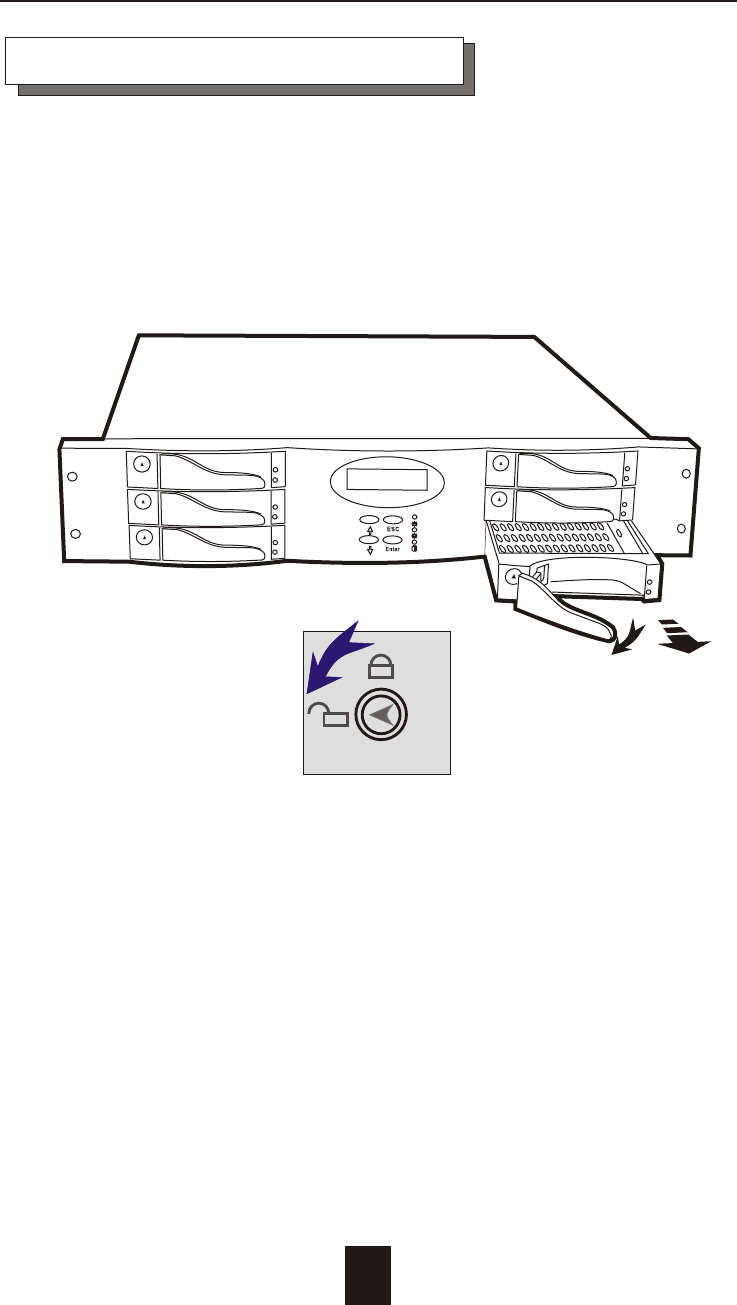
2-7
Getting Started
Figure : Installing HDD step 1, 2
Installing the Hard Disk Drives
Step 1 : Unlock the HDD tray by turning the Key-lock to the
correct position.
Step 2 : Gently Pull out the HDD tray.

Getting Started
2-8
SCREWS
SCREWS
Cabling
Figure : Installing HDD step 3, 4, 5
Step 3 : Insert HDD into the tray
Step 4 : Screw in the hard drive.
( Use the correct size, type and thread )
Step 5 : Cabling, Connect the Data cable and Power cable.

Getting Started
2-9
Figure : Installing HDD step 6, 7
Step 6 : Gently slide in the HDD tray.
Step 7 : Lock the HDD tray. When powered on, the Green LED
will light up.
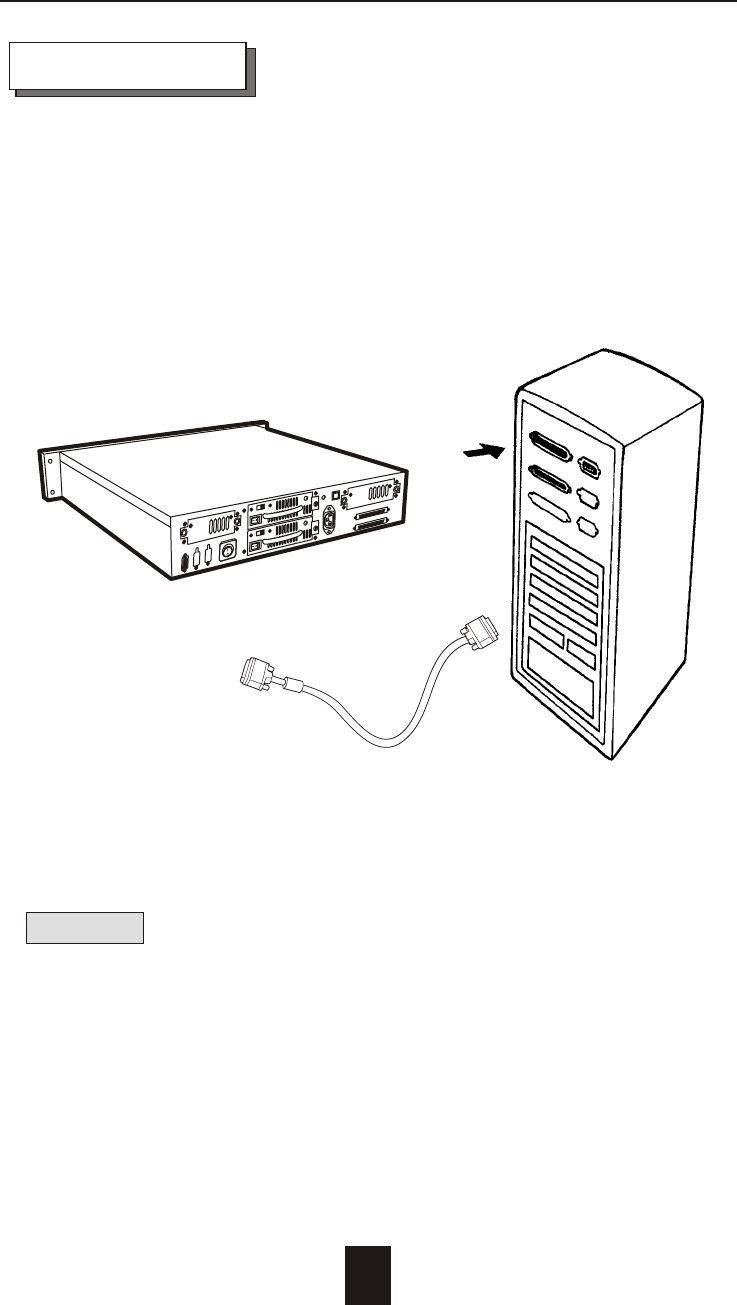
Host Linkage
With the HDD(s) installed correctly, you are ready to connect the
Disk Array to your Host computer.
Use a shielded twisted-pair SCSI cable to connect your Host
computer to the Disk Array's built-in 68 pin SCSI adapter port.
Connect the Host computer as shown below :
Figure : Host linkage
Caution !
For safety reasons, make sure the Disk Array and Host Computer
are turned off when you plug-in the SCSI cable.
2-10
Getting Started
Disk Array
Host Computer
SCSI
Plug

Power-On and Self-Test
When you connect the Disk Array to the Host computer, You
should press the ON/OFF Power Supply Switch on both of the
power supply Hot-Swap units and the Main Switch.
It will turn the Disk Array on and the Self-Test will be started
automatically.
2-11
Getting Started
Power Supply Unit's On / Off Switch
Power Supply Main Switch
I
0
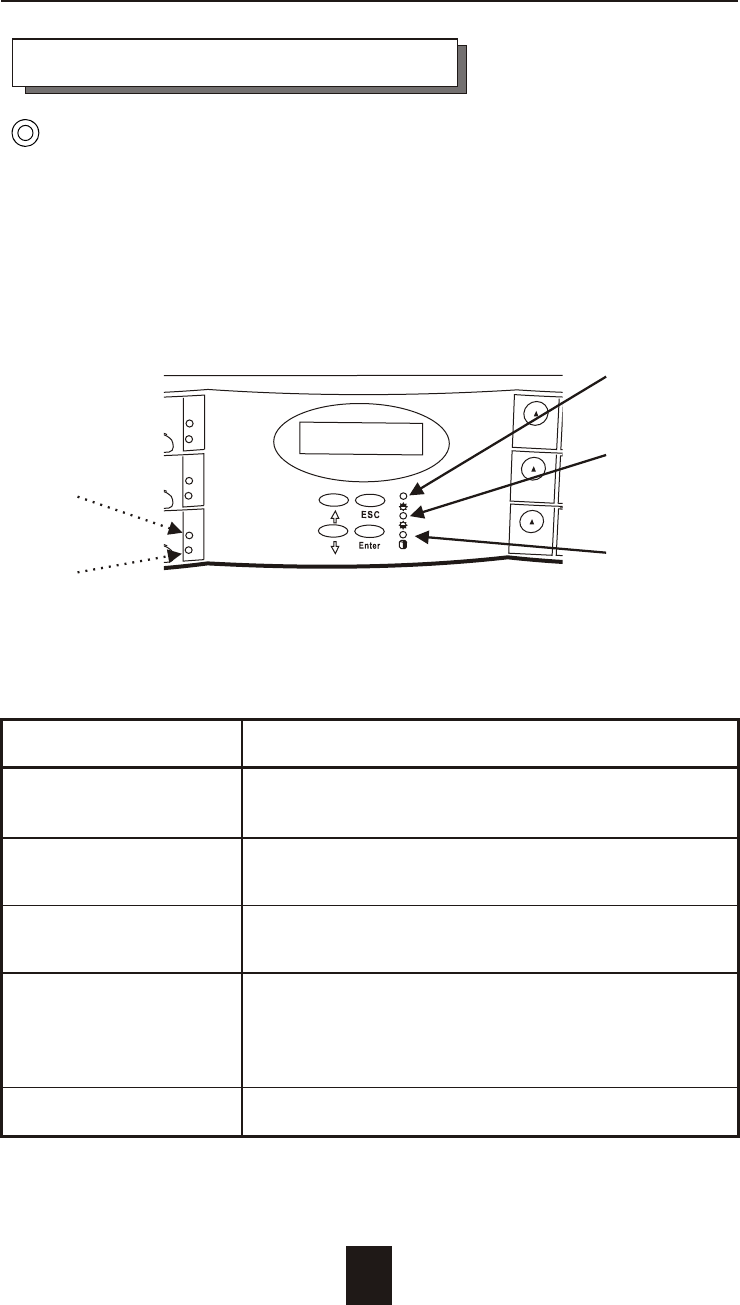
LED Descriptions
1. Power Unit 1 Indicator light up : "Green" , it lights when the Power Unit 1
is plugged and operating functionally.
2. Power Unit 2 Indicator light up : "Green" , it lights when the Power Unit 2
is plugged and operating functionally.
3. Host Computer Access light up : "Yellow" , Indicates Host
Indicator computer is currently accessing the Disk Array
4. HDD Power-On Indicator light up : "Green" , It lights when the HDD frame
is locked and Power-On
HDD Error Indicator light up : "Red" , when the HDD not installed or error.
5. HDD Access Indicator light up : "Yellow" , when HDD is accessed
2-12
5
1
2
3
4
Getting Started
LED Display & Function Keys
LED Display
Shown below is the LED Display. Please refer to the illustration,
the LEDs inform you of the Disk Array's current operating status.
Upon activating a certain function, the corresponding LED
indicator should turn on indicating that the feature is engaged.
Figure : LED Display
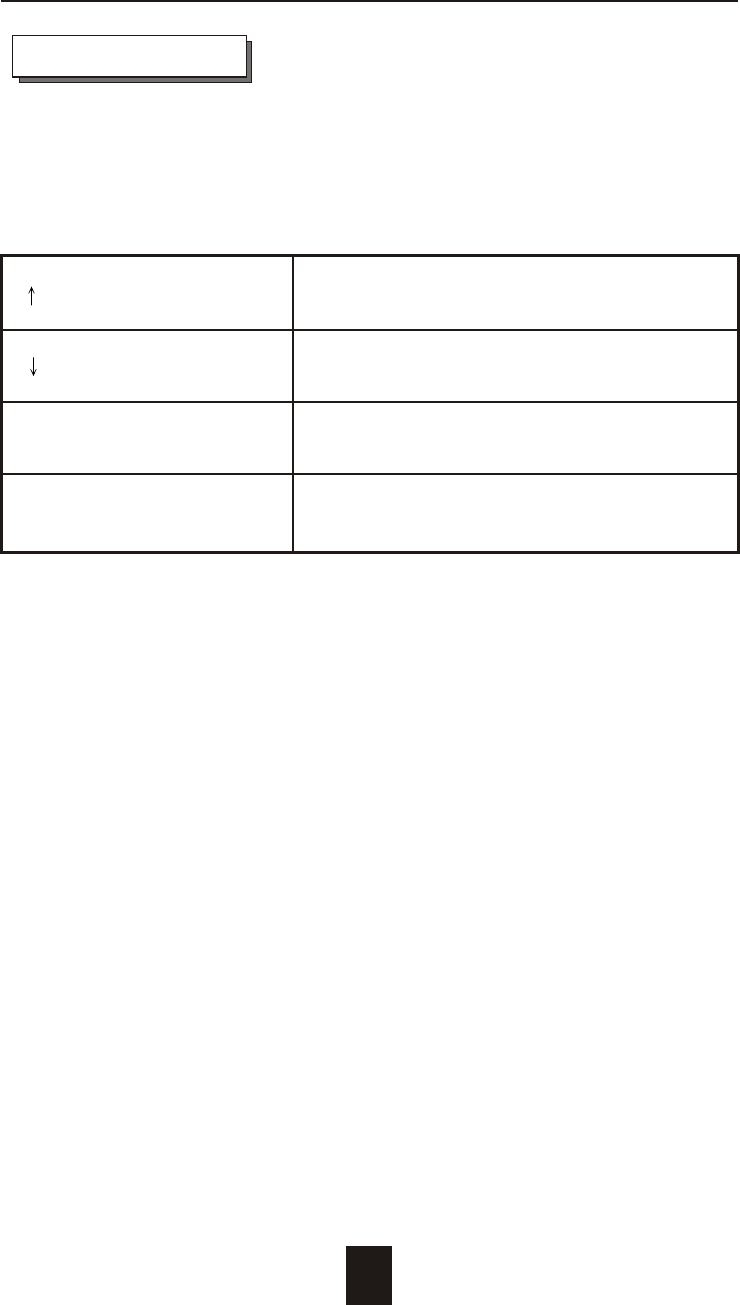
Function Keys
The four function keys at the top of the front panel perform the
following functions :
( ) Up Arrow / Right Arrow Use to scroll the cursor Upward / Rightward
( ) Down Arrow / Left Arrow Use to scroll the cursor Downward / Leftward
( Enter ) Use to confirm a selected item
( ESC ) Use to exit a selection
2-13
Getting Started
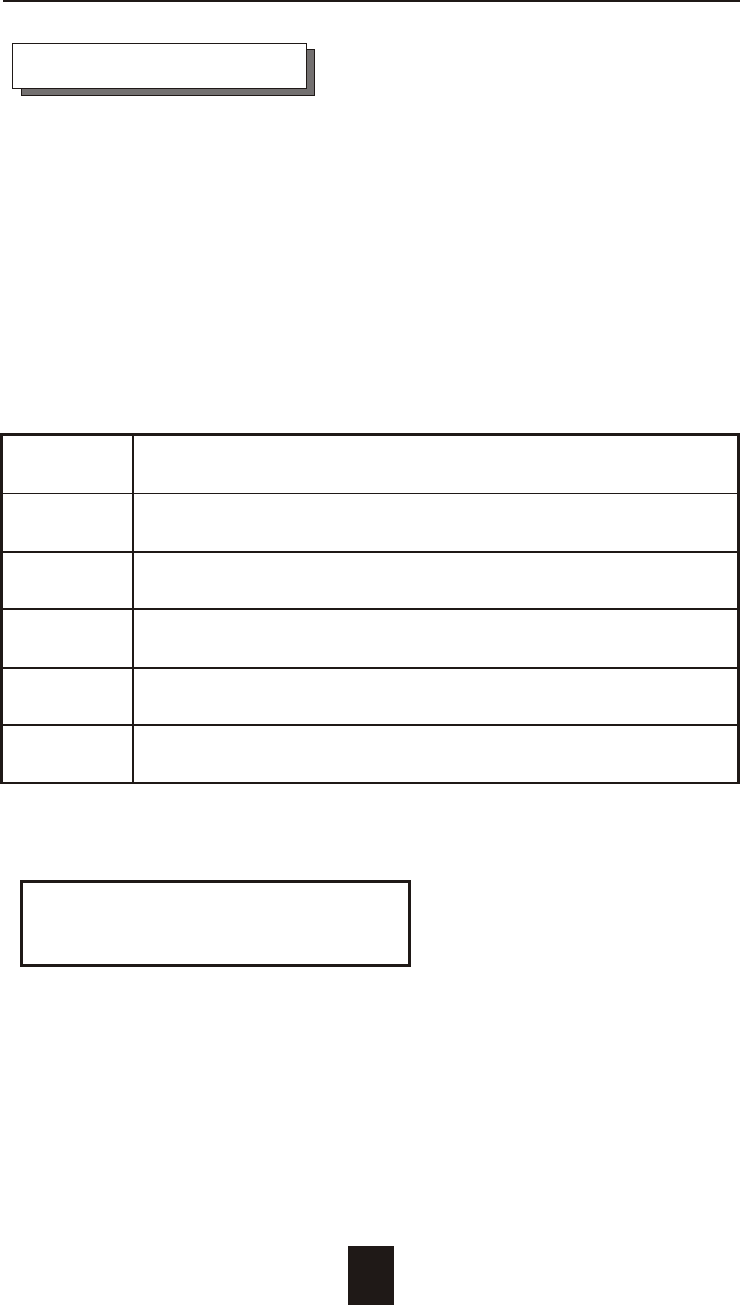
LCD Status Panel
Located the LCD panel, the LCD status panel informs you of the
Disk Array's current operating status at a glance. Upon activating
a certain function, a symbol or icon corresponding to that
function will appear in the display window. The symbol will remain
in the display window indicating the status of the Disk Array.
Identifying the status on the LCD
The following illustration shows the symbols (characters) been
used and their representation.
A description of each of the symbols in LCD display window :
O On-line and functional
R Error occur
I Identifying Disk Drive
S Spare Disk Drive
X Disk Drive not installed
W Warning : Disk Drive with too many Bad Sectors
Example of the LCD status display window :
OOOOSX R5 ID:0
This informs you :
a. HDD 1 ~ HDD 4 : Online
b. HDD 5 : It is a Spare disk drive
c. HDD 6 : Not installed
d. RAID Level : In " RAID Level 5 "
e. SCSI ID : In " ID# 0 "
2-14
Getting Started
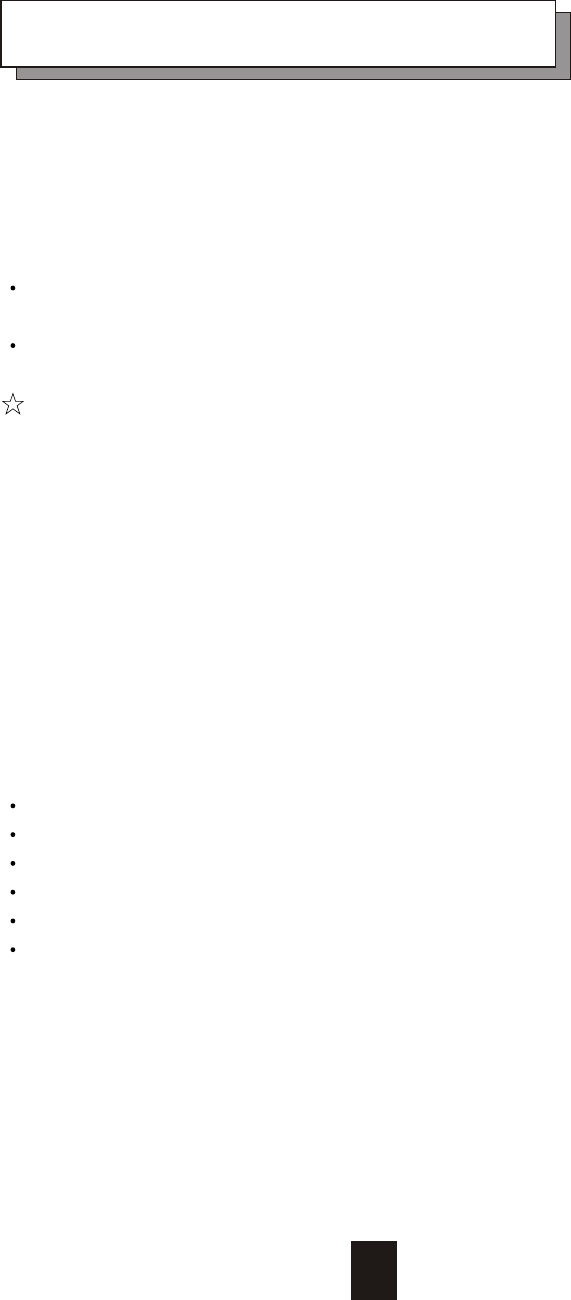
3-1
Chapter 3 : " Configuration "
After completing the hardware installation, the disk array must be
configured and the logical unit must be initialized before it is ready
to use. This can be accomplished through the following user
interfaces :
Front Panel function keys ( LCD Display )
or
VT100 terminal connected through the serial port ( Monitor Port )
The LCD display panel and a VT100 terminal can not be used at
the same time.
This chapter guides you through setting up your Disk Array for the first
time. This chapter contains information on setup. The setup program
is a menu-driven utility which enables you to make changes to the
configuration and tailor your Disk Array to your individual needs.
The setup program is a ROM-based configuration utility which
displays the Disk Array's status and allows you to set up the
parameters. The parameters are stored in a nonvolatile battery
backup CMOS RAM which saves the information even when the
power is off.
By using an easy-to-use user interface, you can configure such items
as :
RAID Level
Hot Spare Disk
SCSI ID
Termination
Password ( For protection from unauthorized use )
Firmware update (VT100 Terminal mode only) --- for update
procedures please refer to Chapter 4 : Advanced information.
The setup program has been designed to make it as easy to use as
possible. By using a menu-driven program, you can scroll through
the various sub-menus and make your selections among the various
predetermined choices.
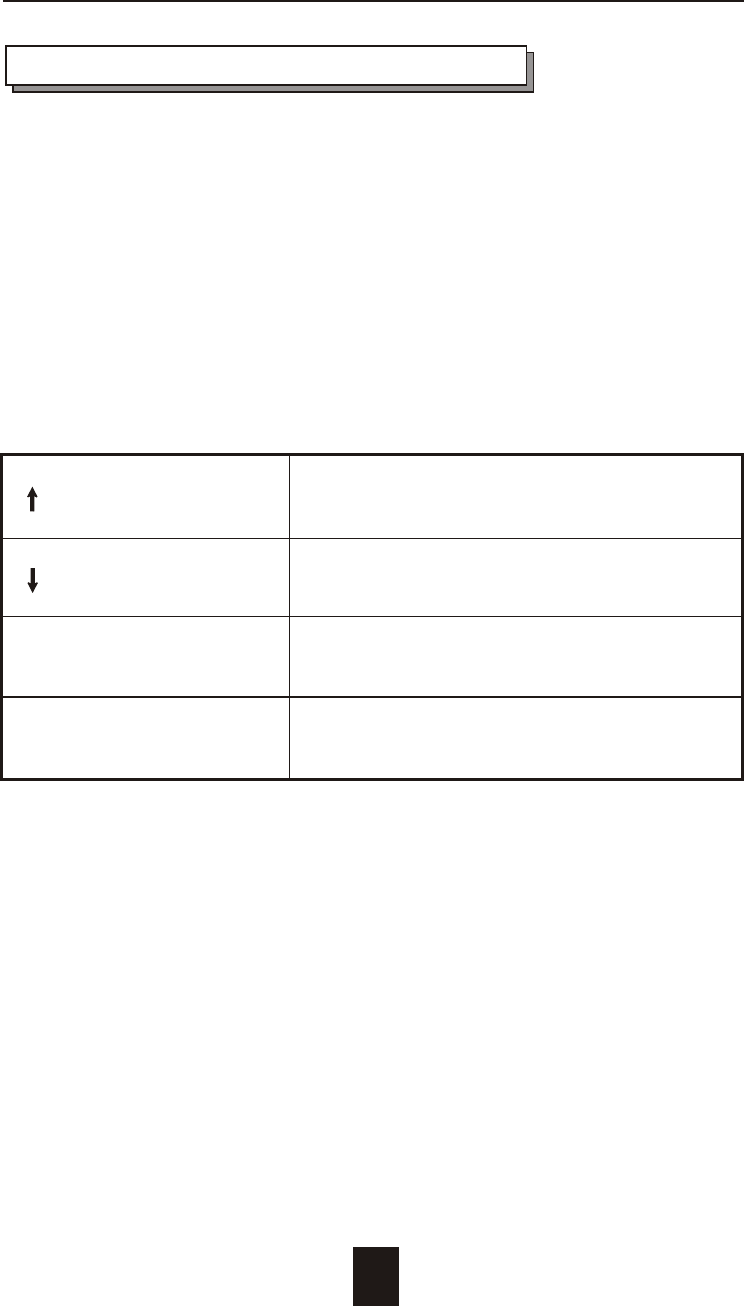
Configuration from the front Panel
The LCD Display front panel function keys are the primary user
interface for the Disk Array. Except for the "Firmware update" ,all
configuration can be performed through this interface.
Function Key Definitions
The four function keys at the top of the front panel perform the
following functions :
( ) Up Arrow / Right Arrow Use to scroll the cursor Upward / Rightward
( ) Down Arrow / Left Arrow Use to scroll the cursor Downward / Leftward
( Enter ) Use to confirm a selected item
( ESC ) Use to exit a selection
Configuration
3-2
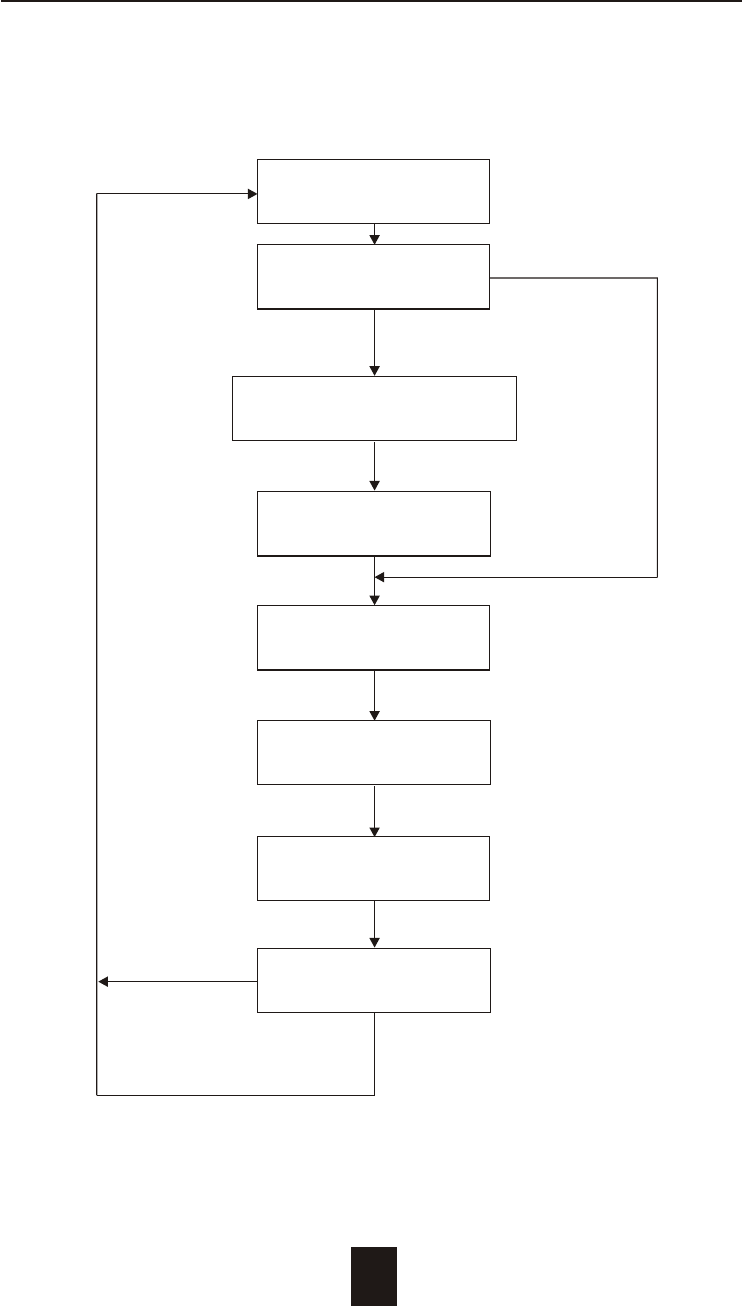
Configuration procedures (via Front Panel)
Main screen
Re-Config RAID
No
Yes
RAID Level
( 5, 3, 1, 0, 0+1, None )
Hot Spare Disk
( Yes / No )
Set SCSI ID
( 0 ~ 14 )
Termination
(Enable / Disable)
Set Password
( 4 Digital )
Save Configuration
No & Restart
Yes
3-3
Configuration
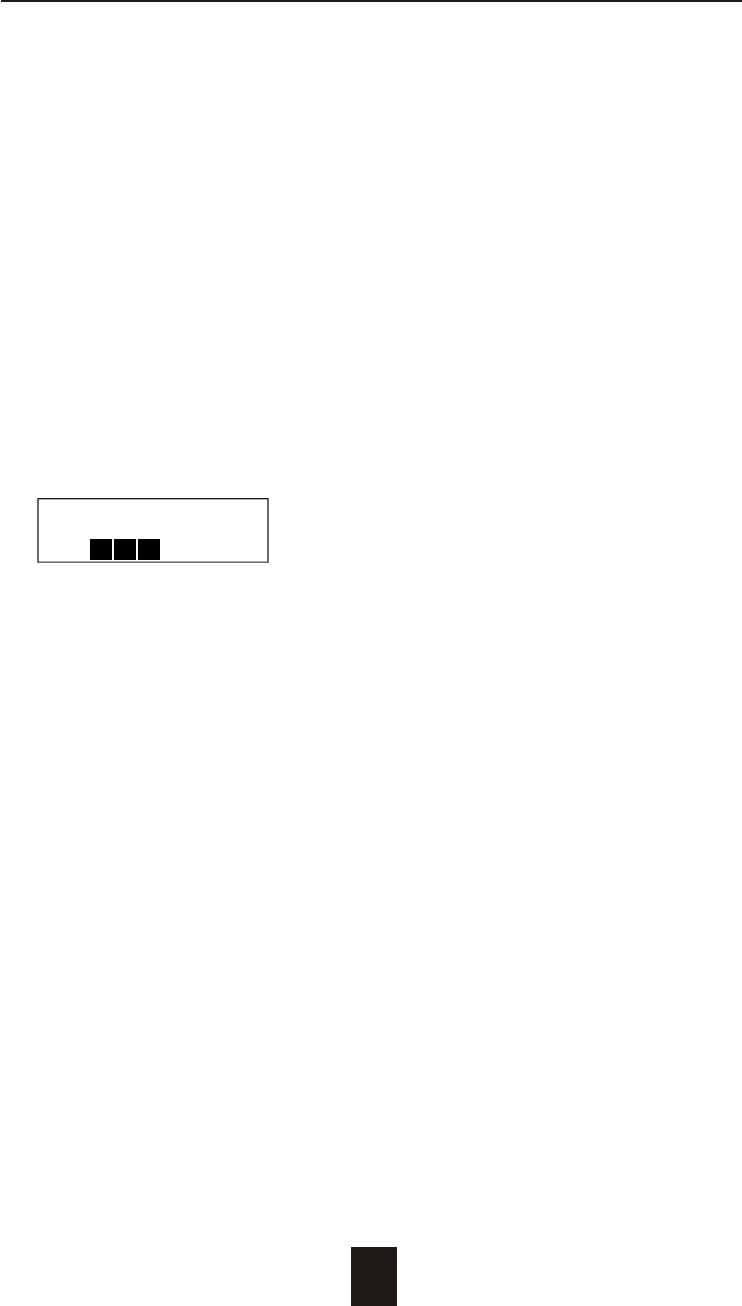
Starting the configuration
1. Power-on the Disk Array. At the end of the power-on self test
program, the LCD displays the current system status.
2. Press the front panel " Enter " key to access the built-in
configuration program.
3. When the screen displays the password prompt and asks you to
" Enter Password "
Enter Password
0
press " Enter " 4 times to input the default password
( default password is " 0000 " )
4. Re-Configuration RAID
Select " No " to just set up " SCSI ID# ", "Terminator", and
"Password"
Select " Yes " to set up " RAID Level " , " Hot spare disk " , " SCSI
ID# " , " Terminator " , and " Password "
3-4
Configuration
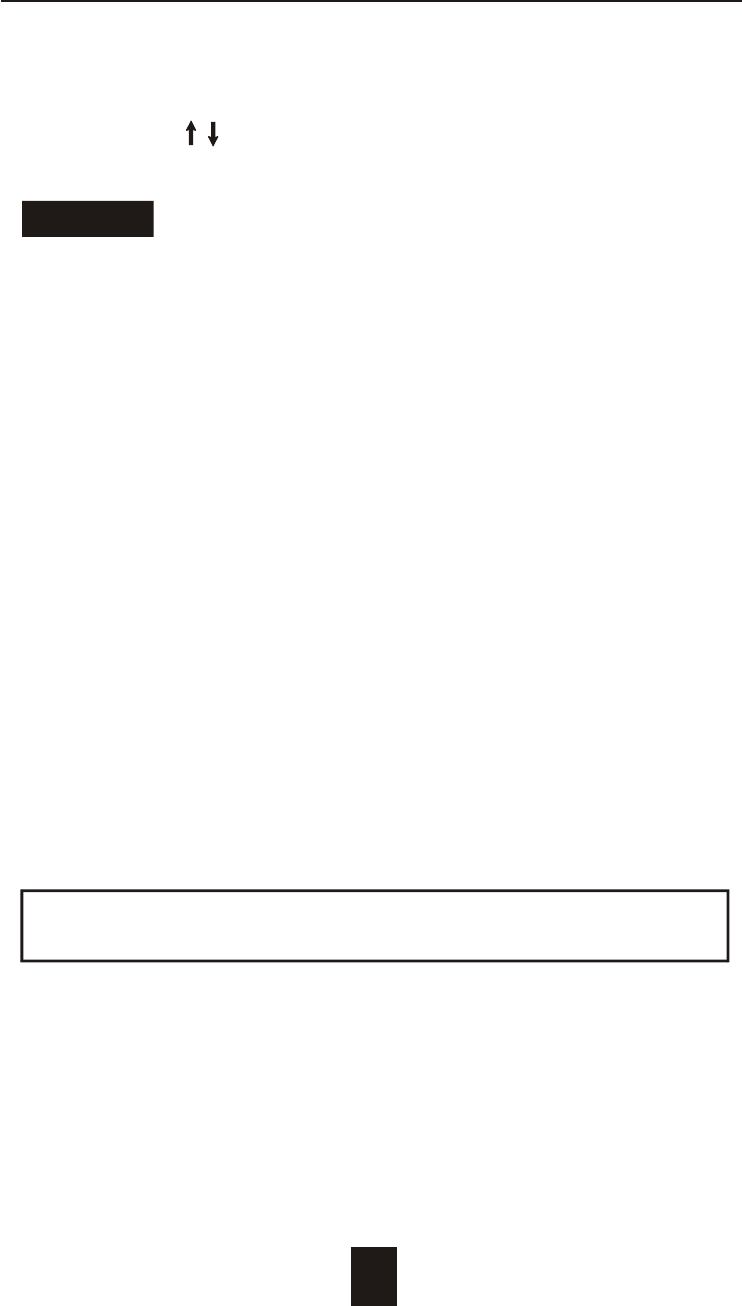
5. Set RAID Level
Move cursor ( ) to the desired RAID Level ( 5, 3, 1, 0, 0+1,
None ), press " Enter " to confirm.
All data on the disk drives will be lost by changing the RAID Level.
* RAID Level " None " = No Configuration
6. Set Hot Spare Disk
Select " Yes " to set one Disk Drive as a Hot-spare Disk.
(Valid for RAID Level 5 and 3 , the total number of Disk Drives
installed must be more than 3 Disk Drives )
7. Set SCSI ID
Each device on a specific SCSI bus must be configured with a
target address ( which is a "SCSI ID" ) which is different from any
other devices on the SCSI Bus.
The default SCSI ID for this system is ID 0.
If you need to assign a different ID # for your Disk Array. The
available SCSI ID# for this system is ID# 0 ~ 14 .
You must assign a different SCSI ID to each SCSI device on the
SCSI Bus. The SCSI ID# must be Unique for each device.
Warning
3-5
Configuration
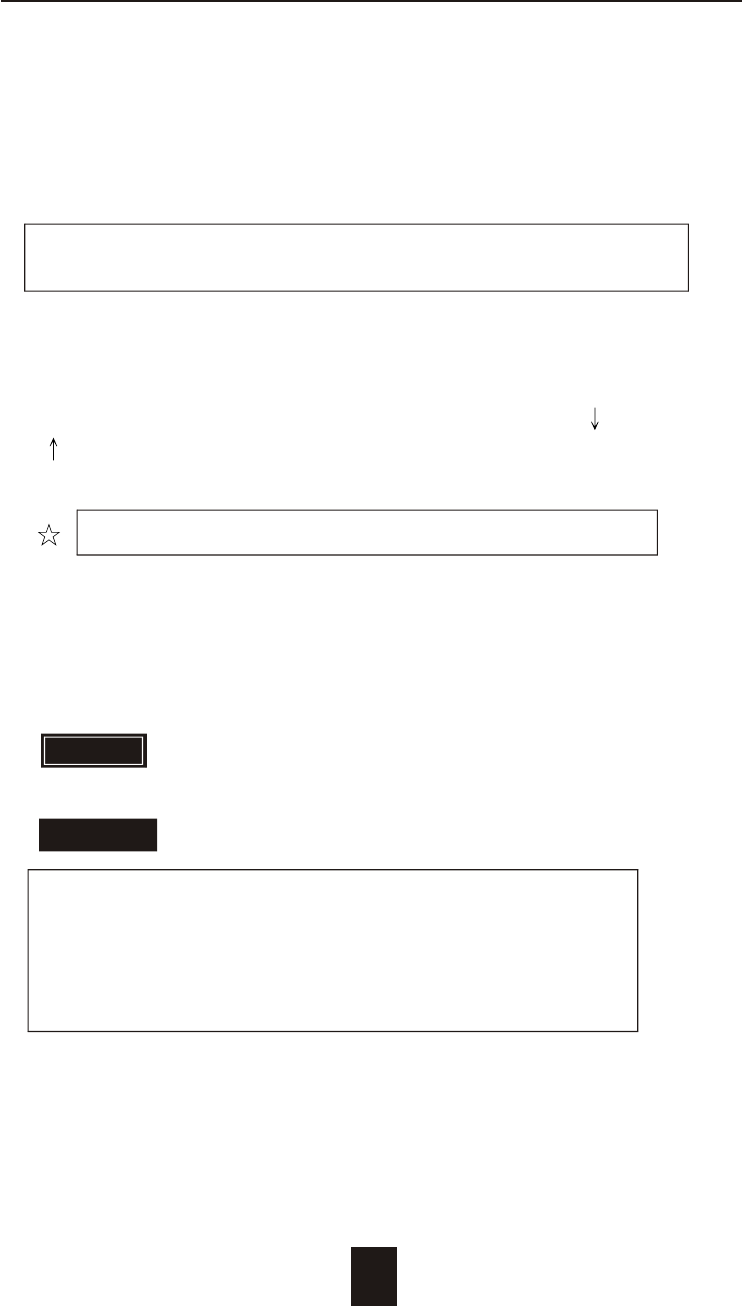
3-6
Configuration
8. Termination
Terminating a SCSI chain is achieved by adding a terminator to
each end of the SCSI bus. The Disk Array supports active
termination at the controller's SCSI end.
Termination "enabled" must be set when the Disk Array is at
one end of the SCSI Bus.
9. Set Password
Press " Enter " to activate the Password setting. When the cursor
stop on the desired "number" or "character", Using " " and
" " function keys to choose the desired characters and then
press " Enter " to confirm it.
Press " ESC " function key for password "No Change"
10. Save Configuration & Restart
Select the Save Configuration function and Press the " Enter " key
to save and activate your selections.
Warning ! All data will be lost if you change RAID Levels .
Saving configuration changes causes the disk array
controller's working parameters to change. This can
produce unpredictable results if it occurs during Host
and Array activity. All activity to the controller should
be stopped before saving configuration changes.
WARNING
STOP
STOP
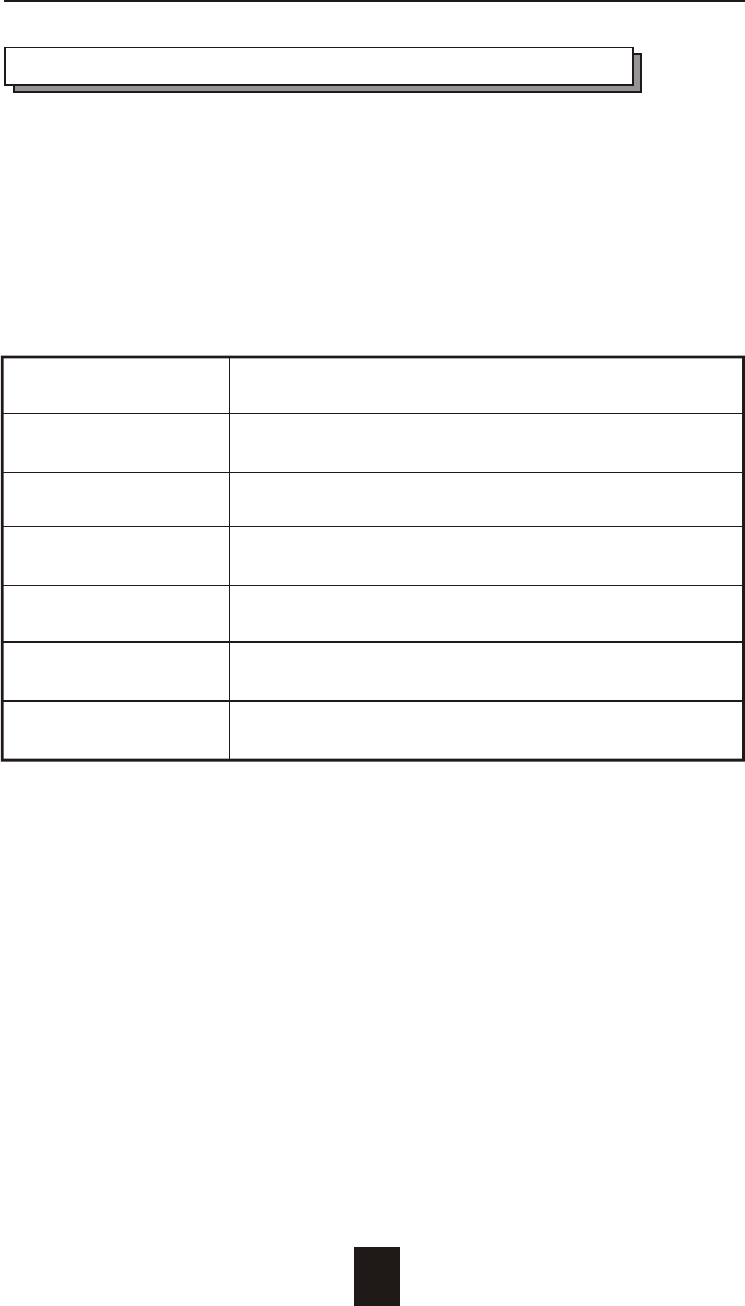
3-7
Configuration
Configuration from VT100 Terminal Mode
By connecting a VT100 compatible terminal or a PC operating in a
terminal emulation mode, a configuration can be performed
through this interface.
To ensure proper communications between the "Disk Array" and the
"Terminal", Please configure the VT100 terminal settings to the values
shown below :
VT100 Terminal ( or compatible ) Set up
Connection Serial Port ( COM 1 or COM 2 )
Protocol RS232 ( Asynchronous )
Cabling Null-Modem cable
Baud Rate 115,200
Data Bits 8
Stop Bit 1
Parity None
Keyboard Function Key Definitions
" Enter " key, Use to confirm a selected item
" ESC " key, Use to exit a selection
" A " key, Use to scroll the cursor Upward / Rightward
" Z " key, Use to scroll the cursor Downward / Leftward
" Tab " key, Use to switch mode ( Menu / Output Area )
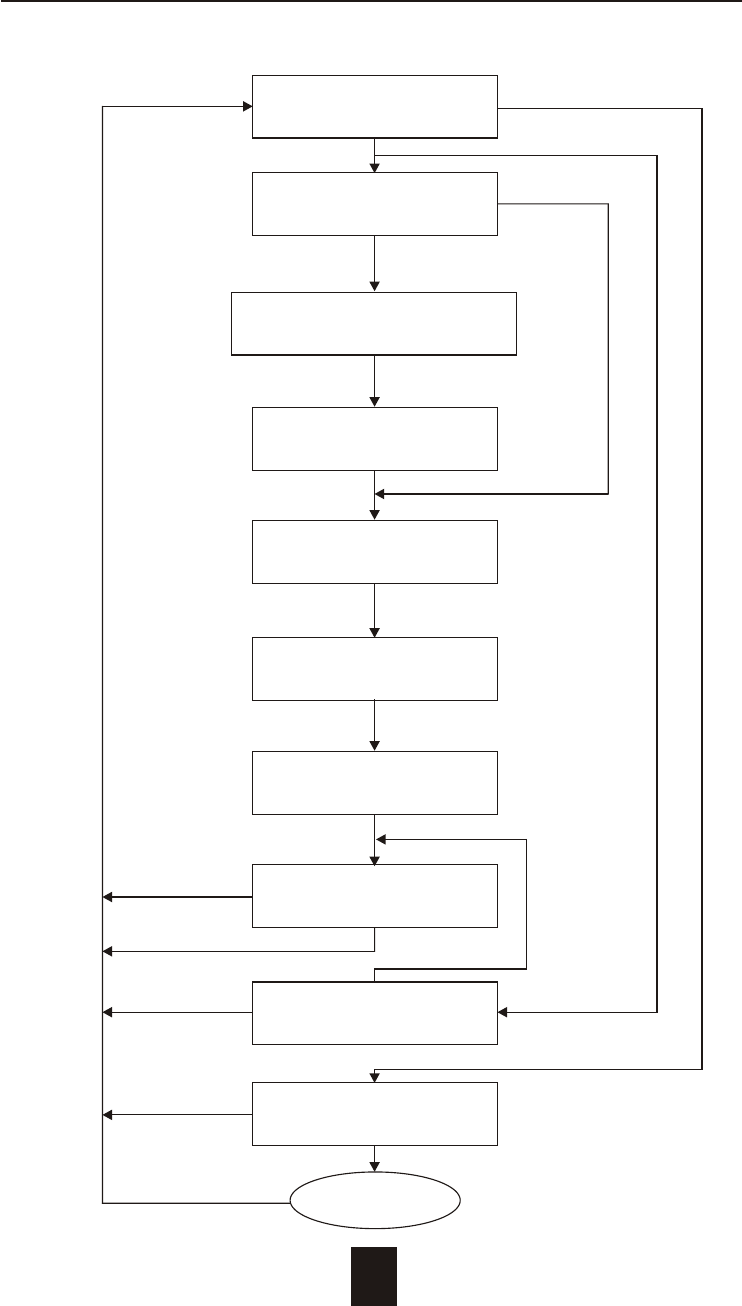
3-8
Configuration
Configuration procedures ( VT100 Terminal )
Main screen
Re-Config RAID
No
Yes
RAID Level
( 5, 3, 1, 0, 0+1, None )
Hot Spare Disk
( Yes / No )
Set SCSI ID
( 0 ~ 14 )
Termination
(Enable / Disable)
Set Password
( 4 Digital )
Save Configuration
No & Restart
Yes
Yes
On-Line Expand
No (Enable)
Update Firmware
No
Yes
Update

3-9
Configuration
Main Screen
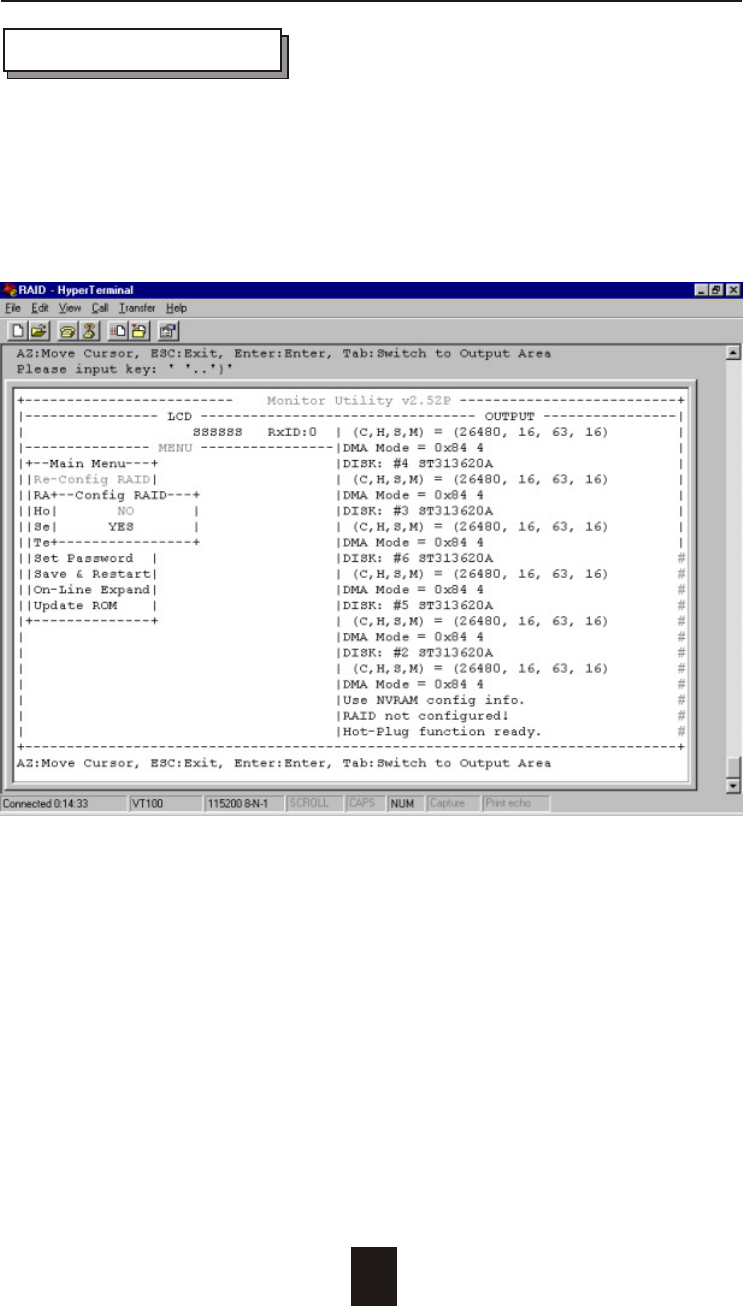
3-10
Configuration
Re-Config RAID
Select " No" for setting : " SCSI ID ", " Terminator ", " Password "
Select " Yes " for setting all the configurations
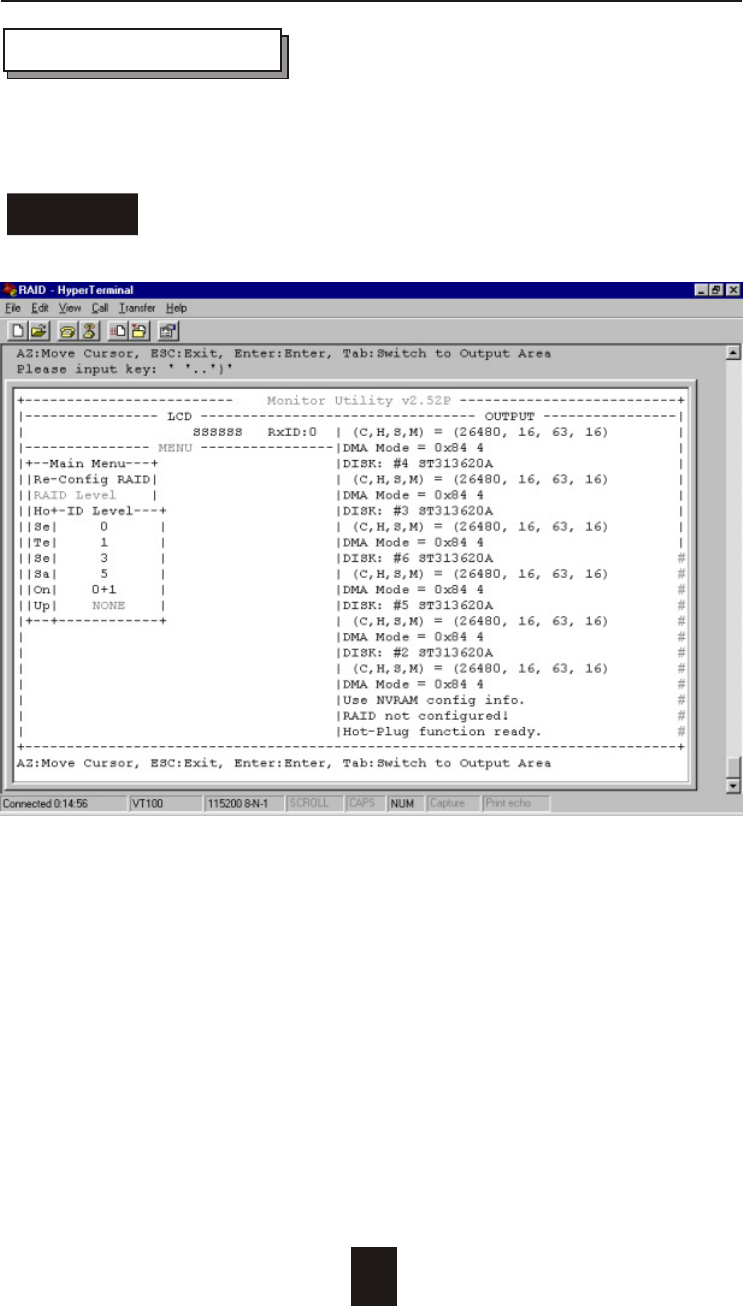
3-11
Configuration
Set RAID Level
Move the cursor to the desired RAID Level ( 5, 3, 1, 0, 0+1, none ),
and Press " Enter " to confirm it.
All Data will be lost by changing the RAID level.Warning
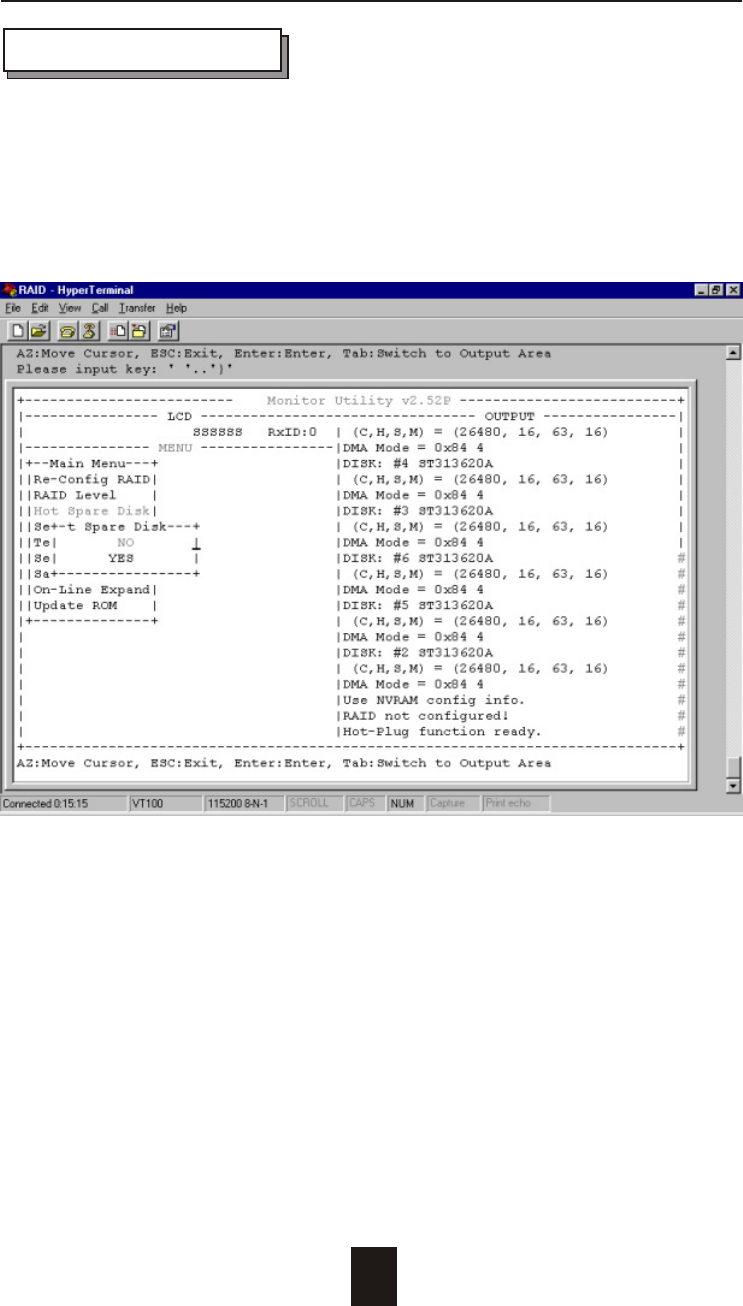
3-12
Configuration
Hot Spare Disk
Select " Yes " to set One Disk Drive as a Hot Spare Disk.
This Function is valid in RAID level 5 and RAID level 3, the total Disk
Drives installed must be more than 3 Disk Drives.
( Disk Drives number > 3 )
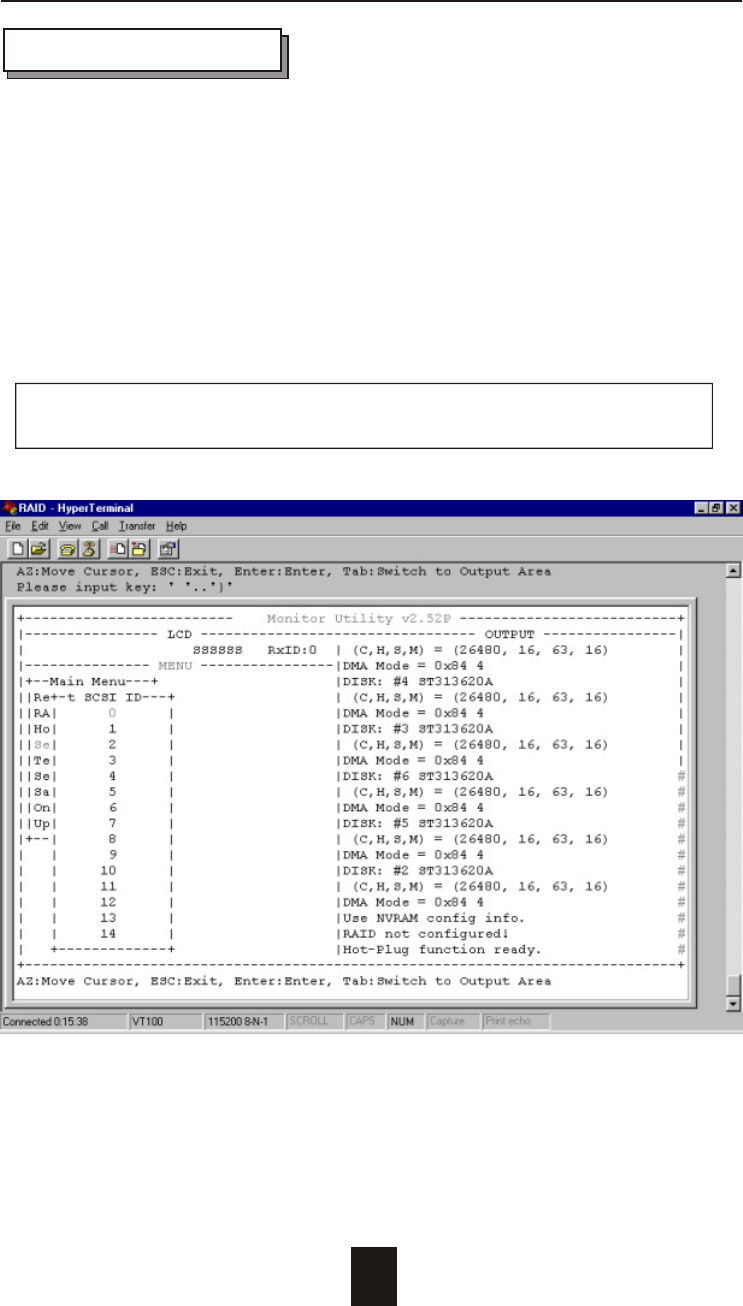
3-13
Configuration
Set SCSI ID#
Each device on a SCSI bus must be configured for a Target
address (which is a "SCSI ID"), which is different from any other
device on the SCSI Bus.
The default ID for this Disk Array is ID#0
If you need assign a different ID# for your Disk Array,
The available SCSI ID# for this system is ID# 0 ~14
You must assign a different SCSI ID to each SCSI device on the
SCSI Bus. The SCSI ID# must be unique for each device.
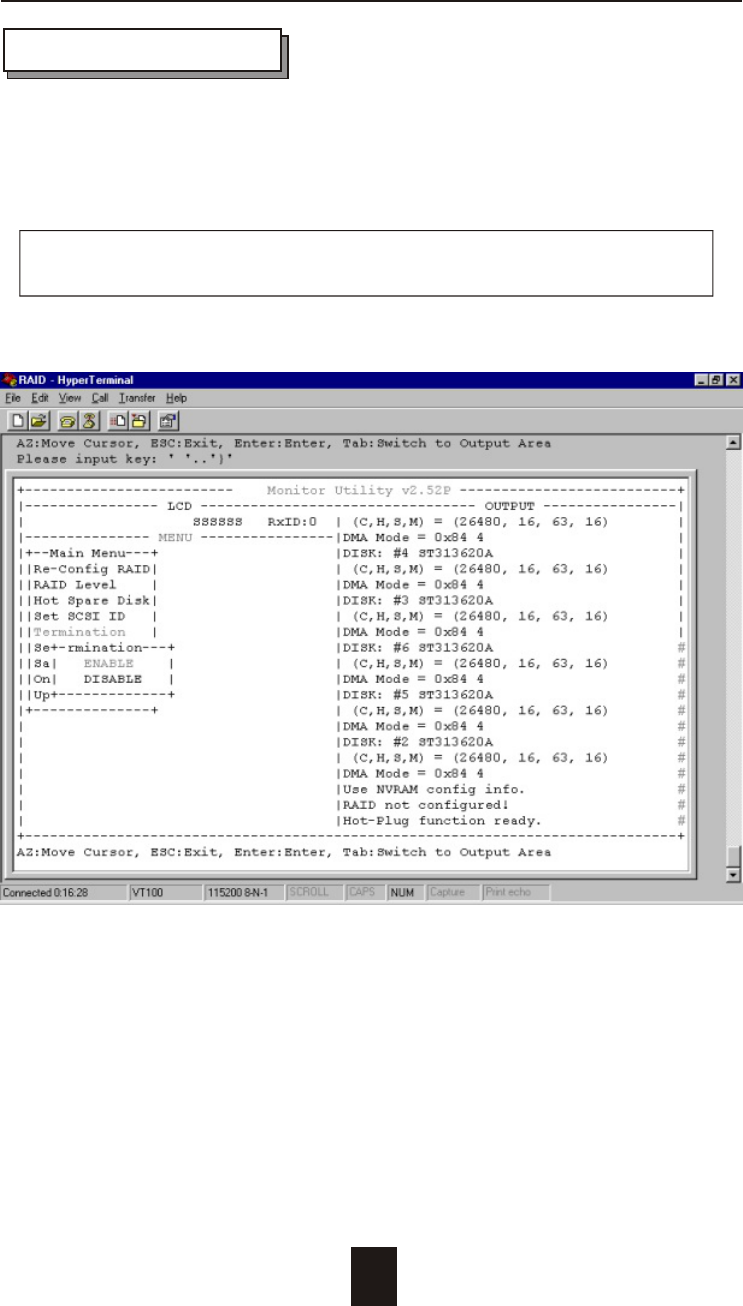
3-14
Configuration
Termination
Terminating a SCSI chain is achieved by adding a terminator to
each end of the SCSI Bus. The Disk Array supports active
termination in the controller's SCSI end.
Termination "enabled" must be set when the Disk Array is at
one end of the SCSI Bus.
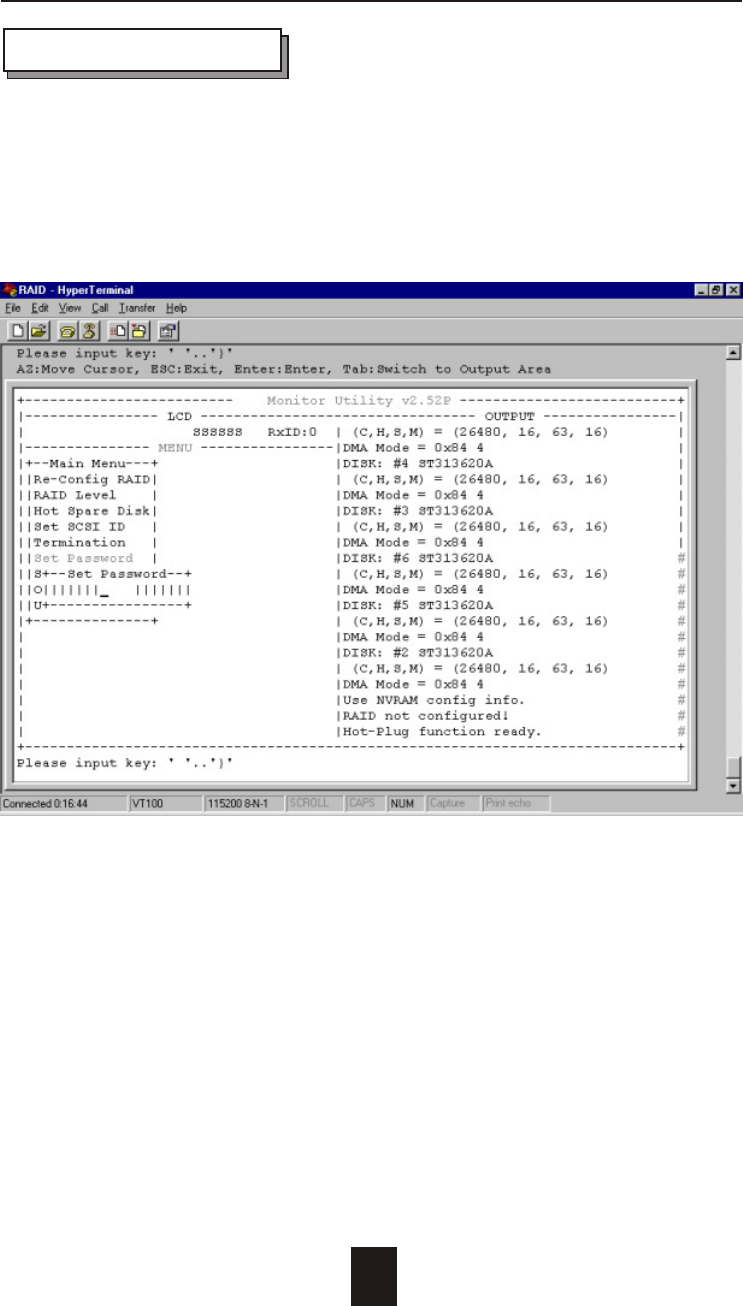
3-15
Configuration
Set Password
Press " Enter " to activate the password setting when you
key-in the desired " Number " or " Character ".
Press " ESC " for no change to the password.
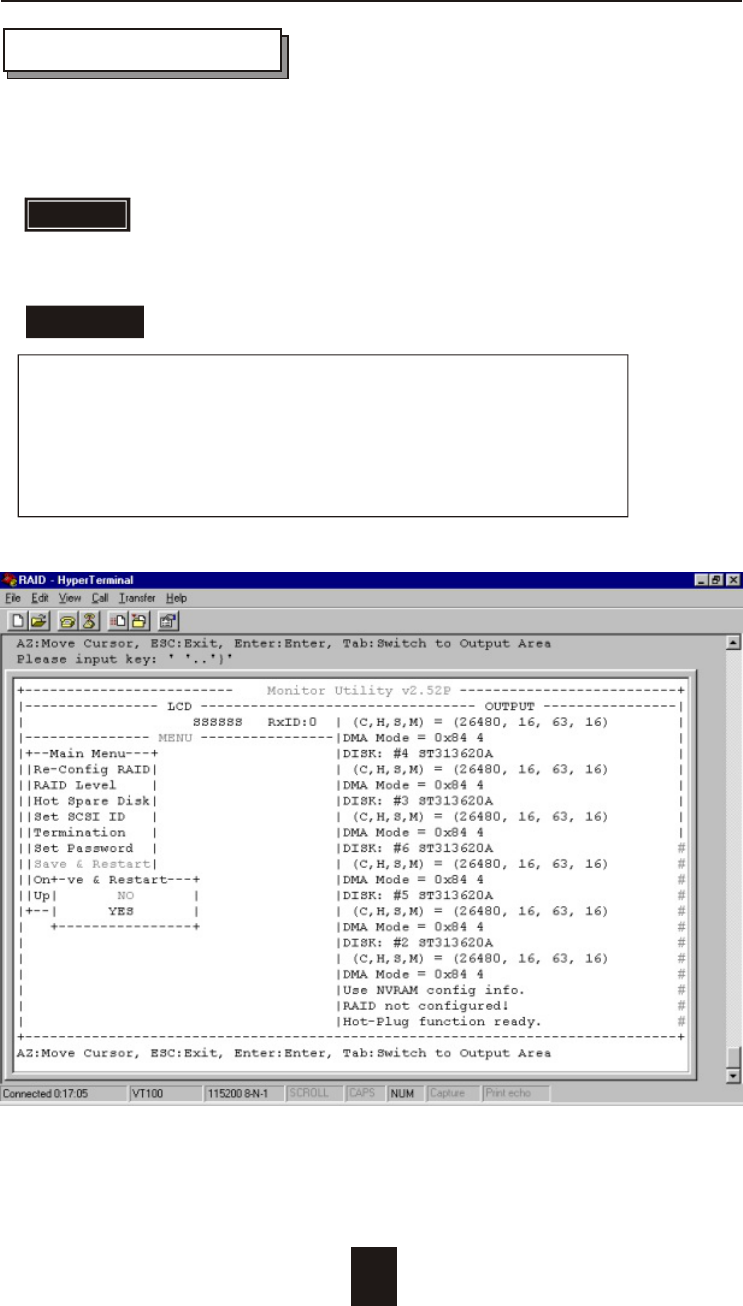
3-16
Configuration
Save & Restart
Saving configuration changes causes the disk array
controller's working parameters to change. This can
produce unpredictable results if it occurs during Host
and Array activity. All activity to the controller should
be stopped before saving configuration changes.
WARNING
STOP
STOP
Select the Save & Restart function and press " Enter " to save and
activate your selections.
Warning! All data will be lost if you change the RAID level
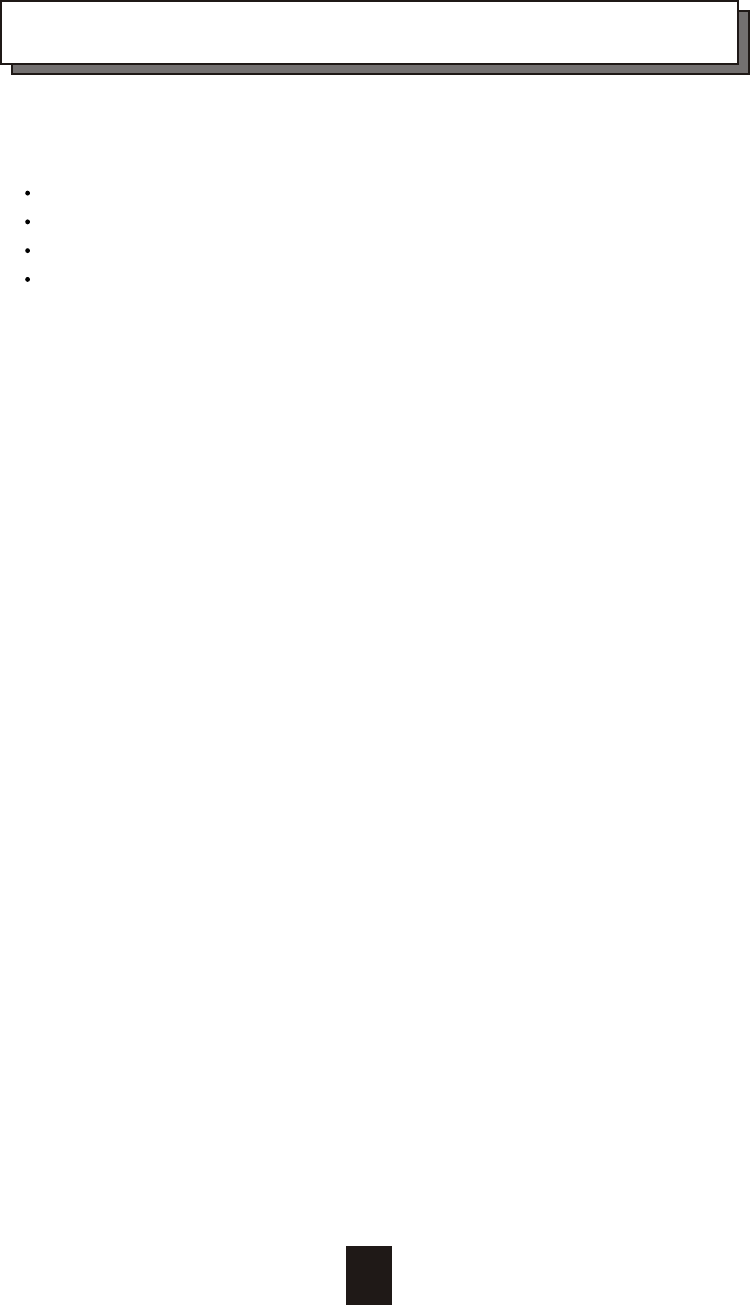
Chapter 4 : " Advanced Information "
This chapter describes more information about your Disk Array. The
following items are describes in detail.
Memory Expansion
RAID Controller
Updating Firmware
Capacity Expansion (On-Line Expand)
4-1
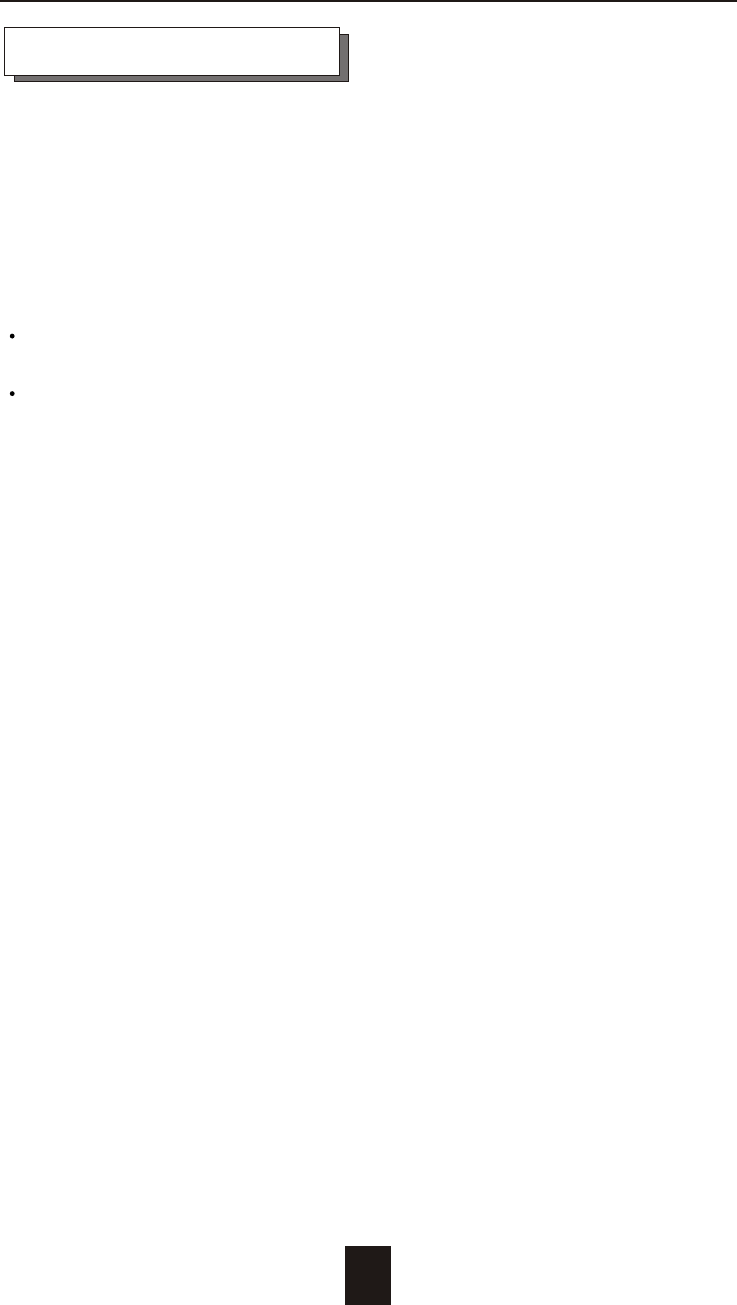
Memory Expansion
Your Disk Array comes with 64MB of memory that is expandable
to a total of 128MB by installing additional memory modules.
The optional memory expansion socket is provided for installing
memory module. These expansion memory module can be
purchased from your dealer.
Memory Type : 60NS STD 144pin DIMMs (SDRAM).
Memory Size : Supports 144pin DIMMs of 64MB, or 128MB
Do not use DIMM modules which have an extra logic chip that
has been used to convert the memory module from asymmetric
to symmetric.
4-2
Advanced Information
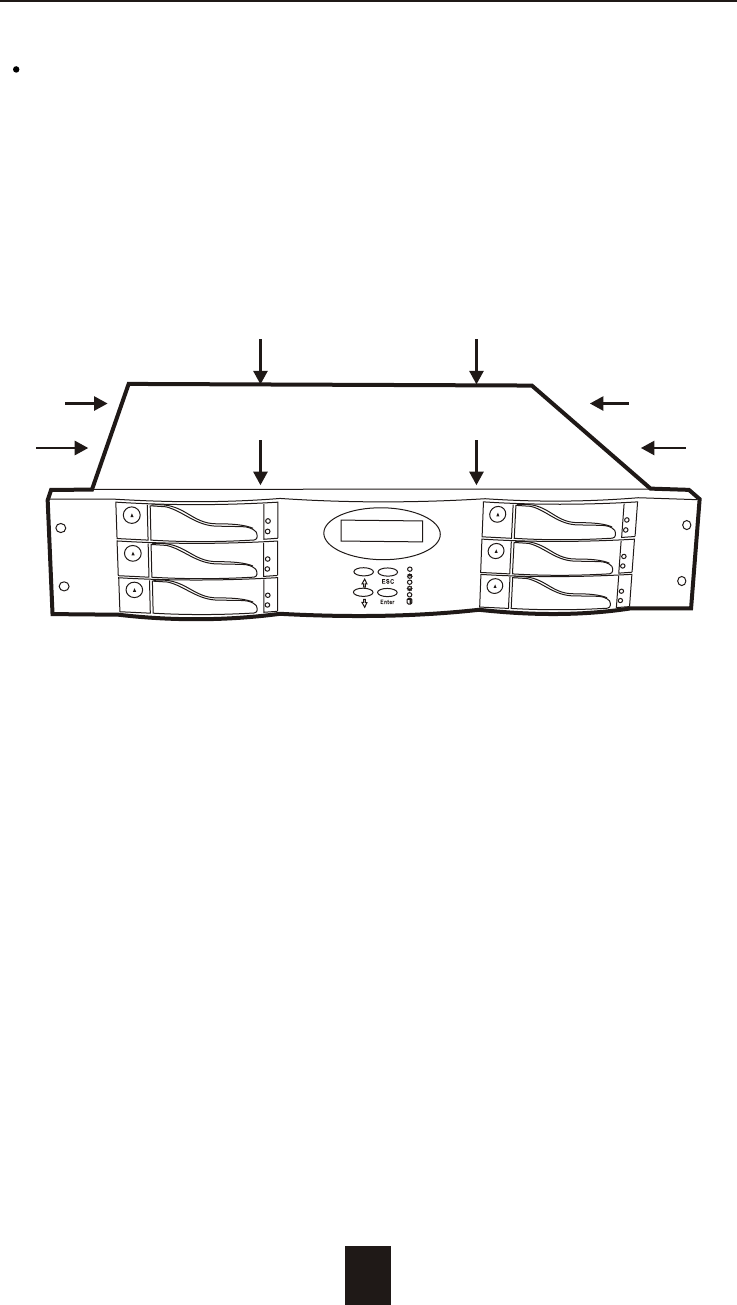
Installing Memory Modules :
1. Unscrew & Remove cover
4-3
Advanced Information
Unscrews
Figure : Remove Cover
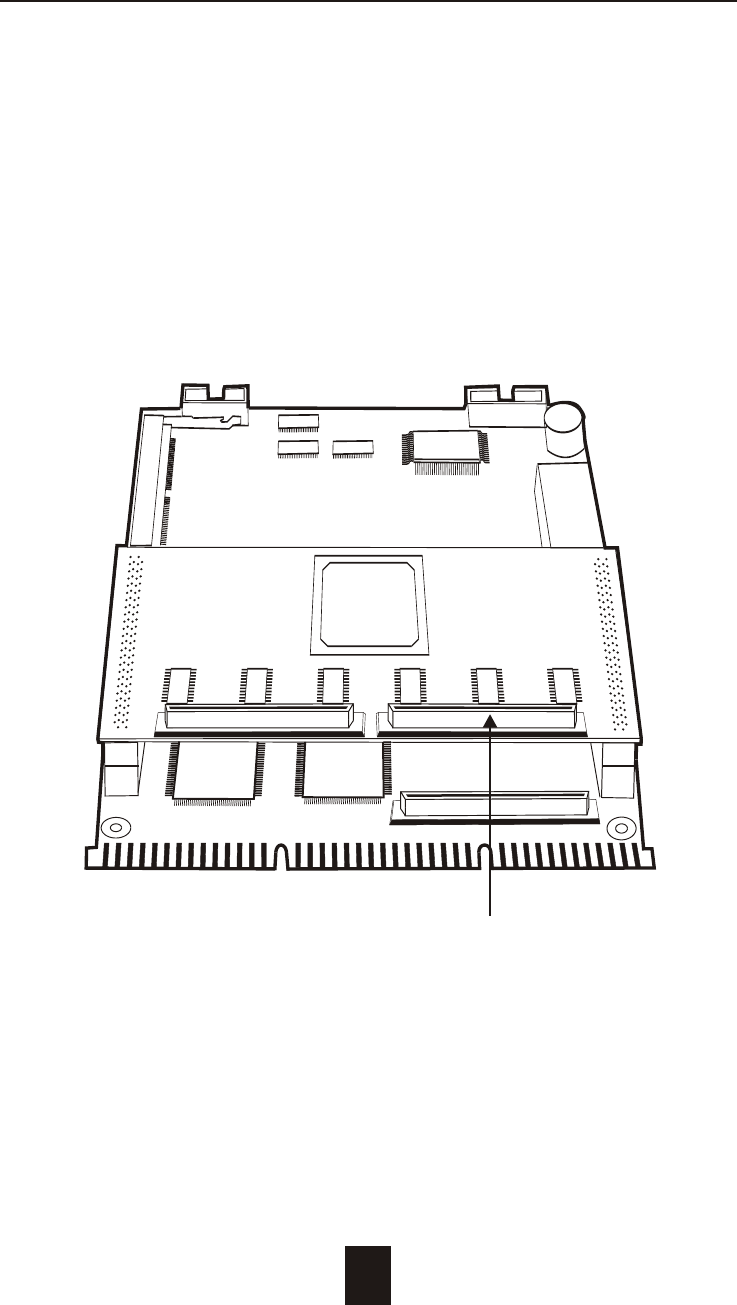
2. Install the memory
a. The DIMM memory modules will only fit in one orientation.
b. Press the memory module firmly into socket from a 45 degree
angle, make sure that all the contacts are aligned with the
socket.
c. Push the memory module forward to a horizontal position.
4-4
Advanced Information
Figure : Controller
Front Panel
Ultra 160 Host Channel
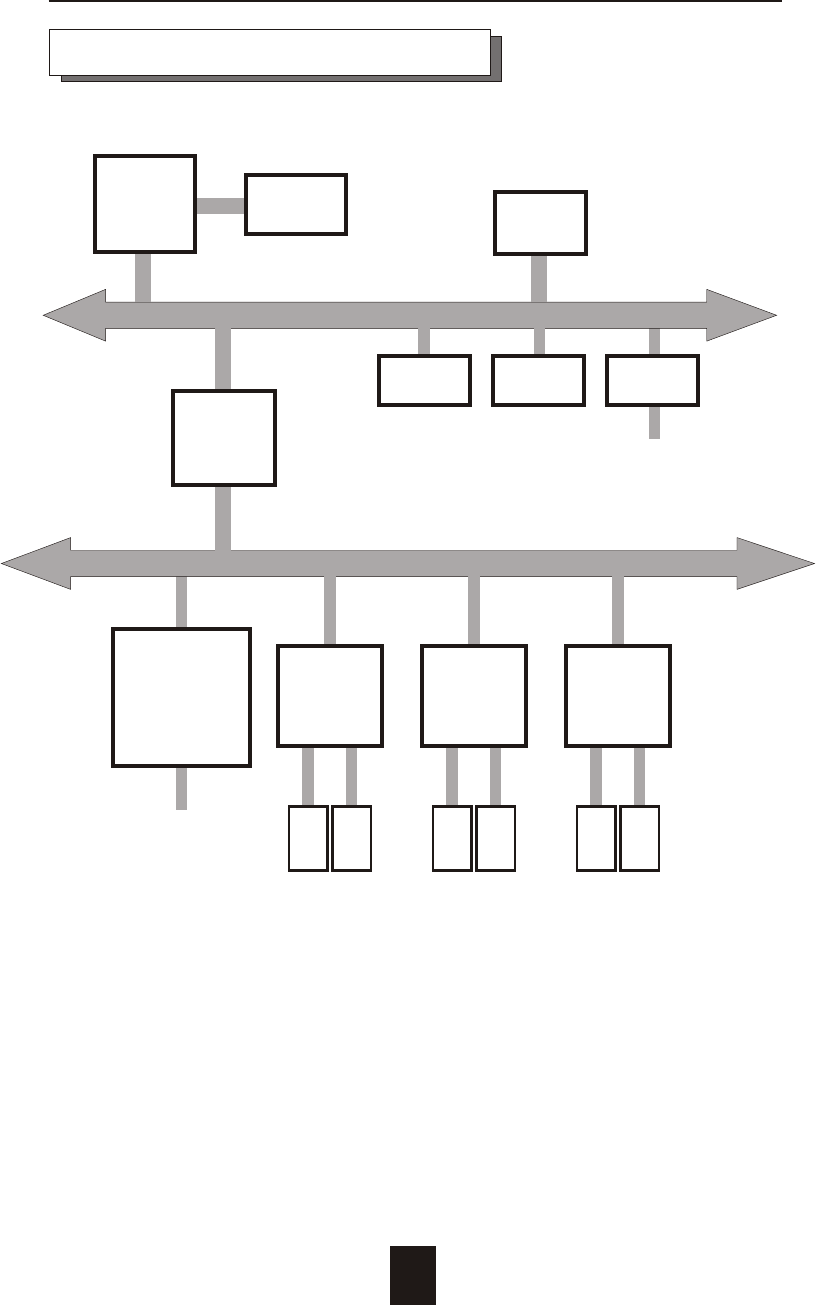
Host
channel
Ultra 160
Wide
SCSI
controller
NVRAM LCD RS232
Terminal
Port
PCI BUS
i960 Local BUS
PCI
Bridge
Main
memory
i960RN
RISC
Micro-
processor Flash
EPROM
Disk Array Controller Block Diagram
Advanced Information
4-5
Dual
Channel
IDE
Controller
Disk
# 1
Disk
# 2
Disk
# 3
Disk
# 4
Disk
# 5
Disk
# 6
Dual
Channel
IDE
Controller
Dual
Channel
IDE
Controller
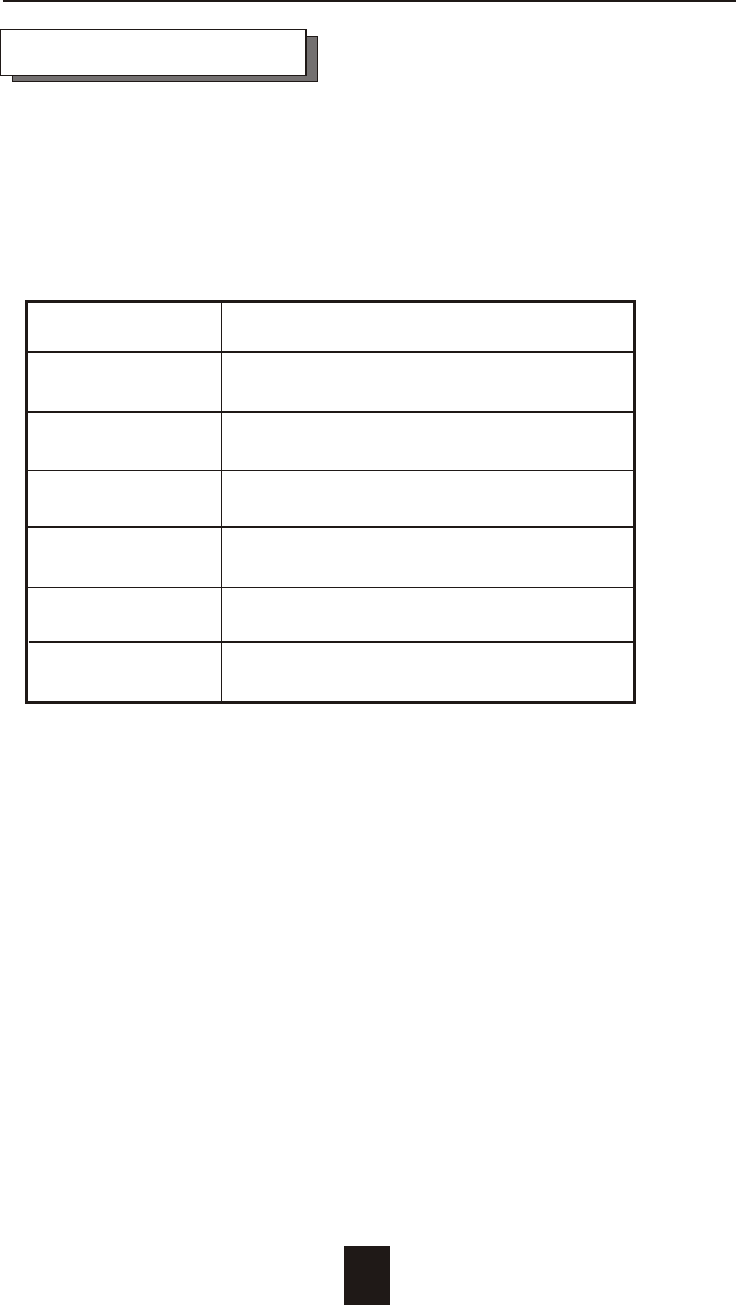
4-6
Advanced Information
Updating Firmware
1. Setup your VT100 Terminal
Please configure the VT100 terminal setting to the values shown
below :
VT100 terminal ( or compatible ) set up
Connection Serial Port ( COM1 or COM2 )
Protocol RS232 ( Asynchronous )
Cabling Null-Modem cable
Baud Rate 115,200
Data Bits 8
Stop Bit 1
Parity None
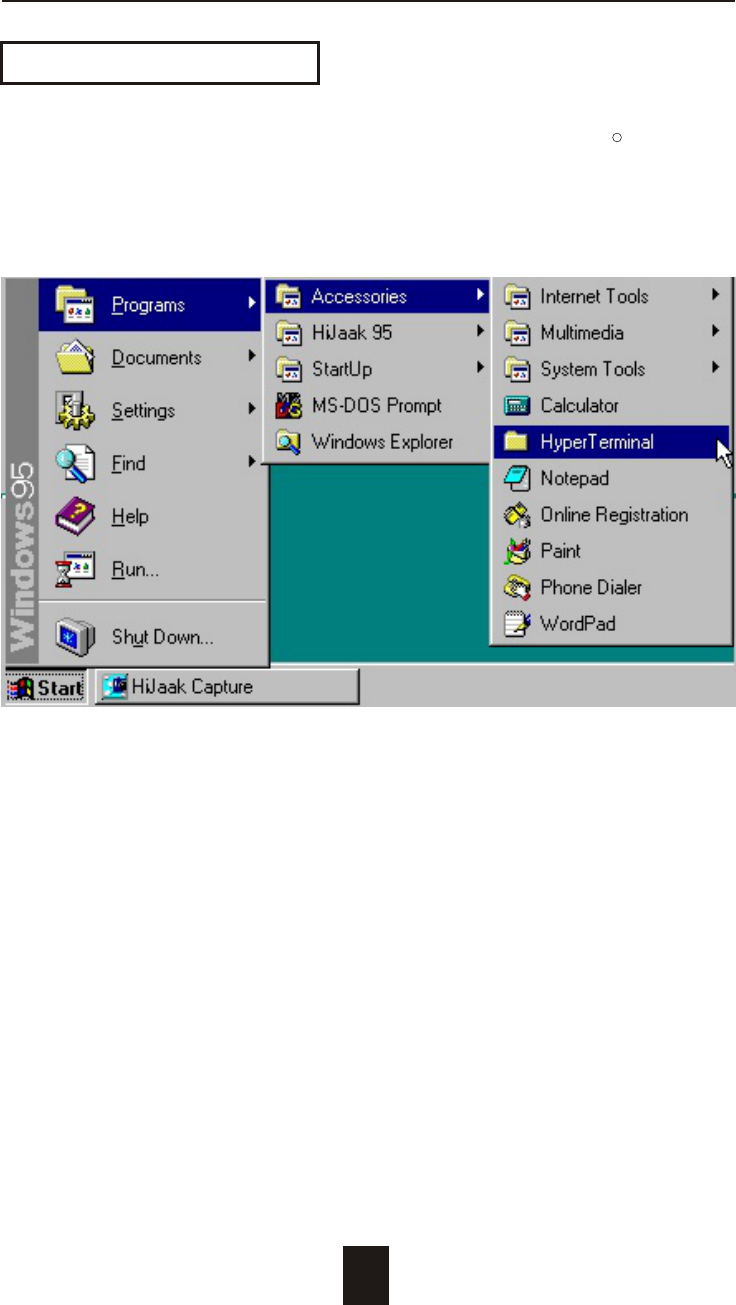
Advanced Information
4-7
Example : Setup VT100 Terminal in Windows 95
Step 1.
Setup VT100 Terminal
R
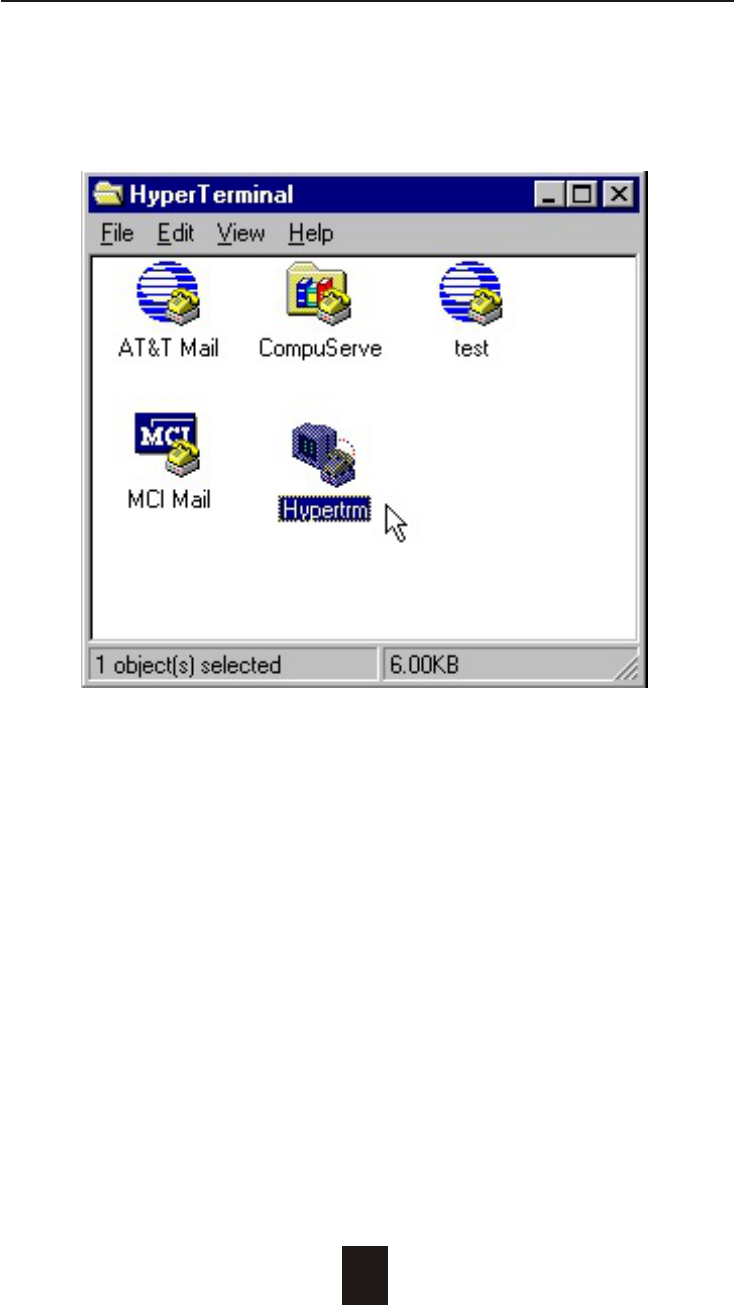
Advanced Information
4-8
Step 2.
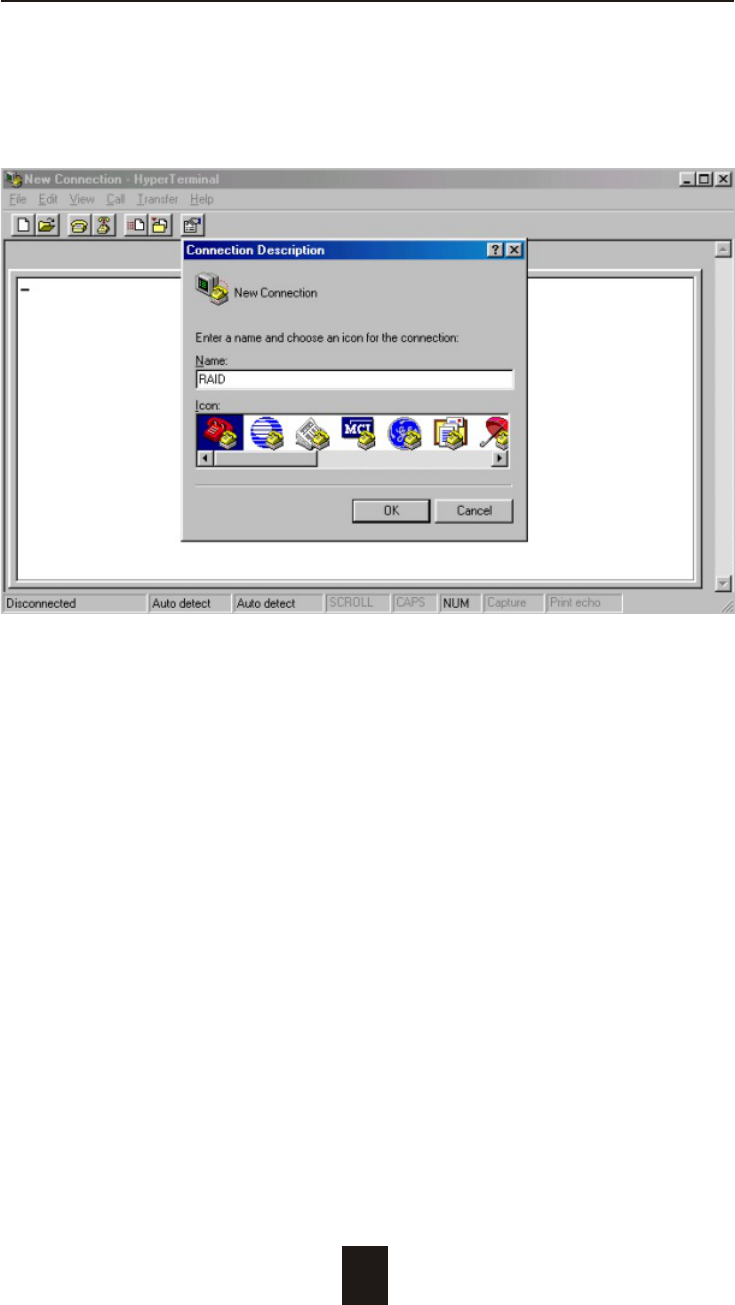
Advanced Information
4-9
Step 3. Enter a name for your Terminal.
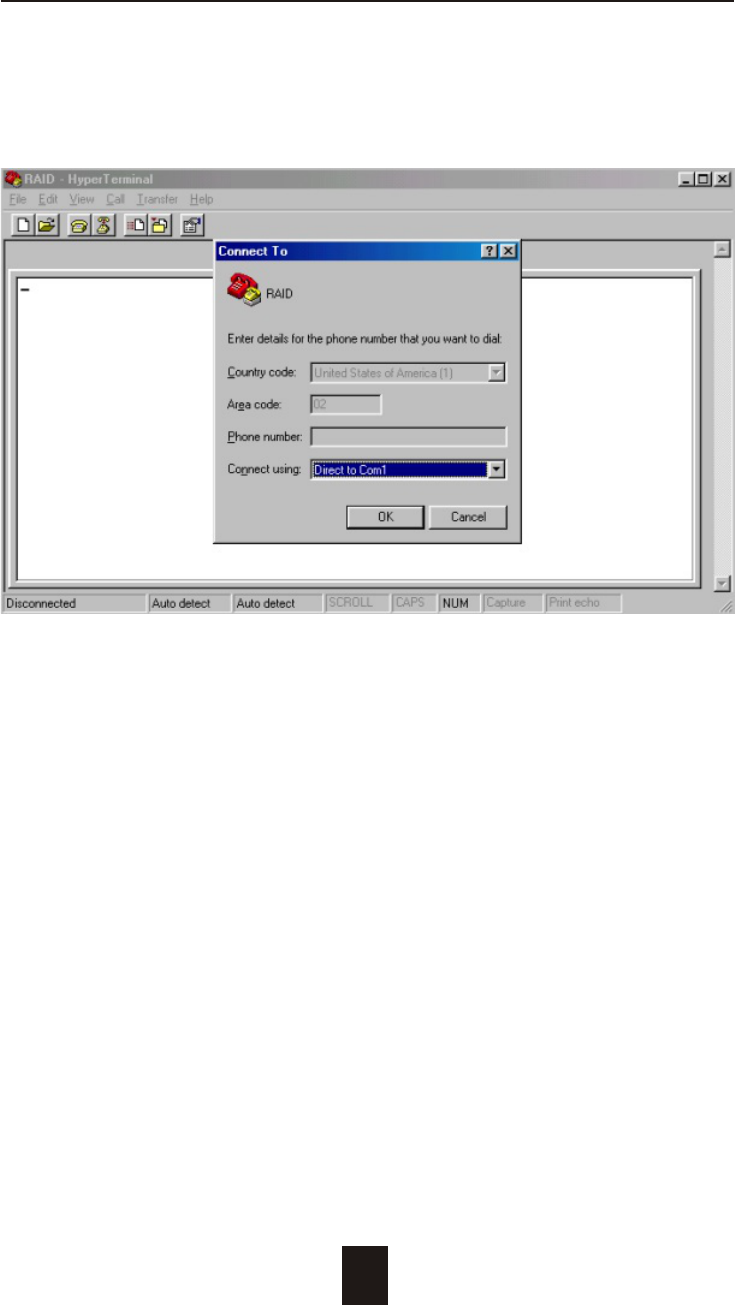
Advanced Information
4-10
Step 4. Select a connecting port in your Terminal.
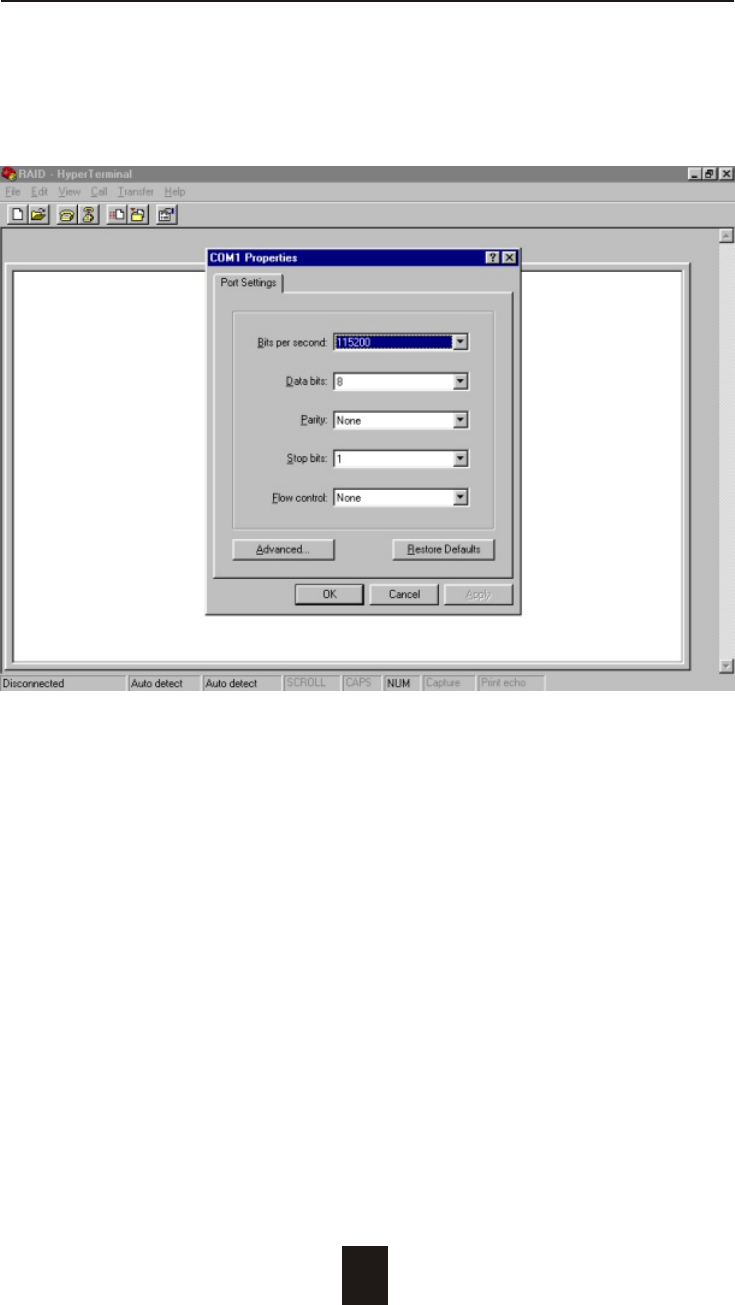
Advanced Information
4-11
Step 5. Port parameter settings
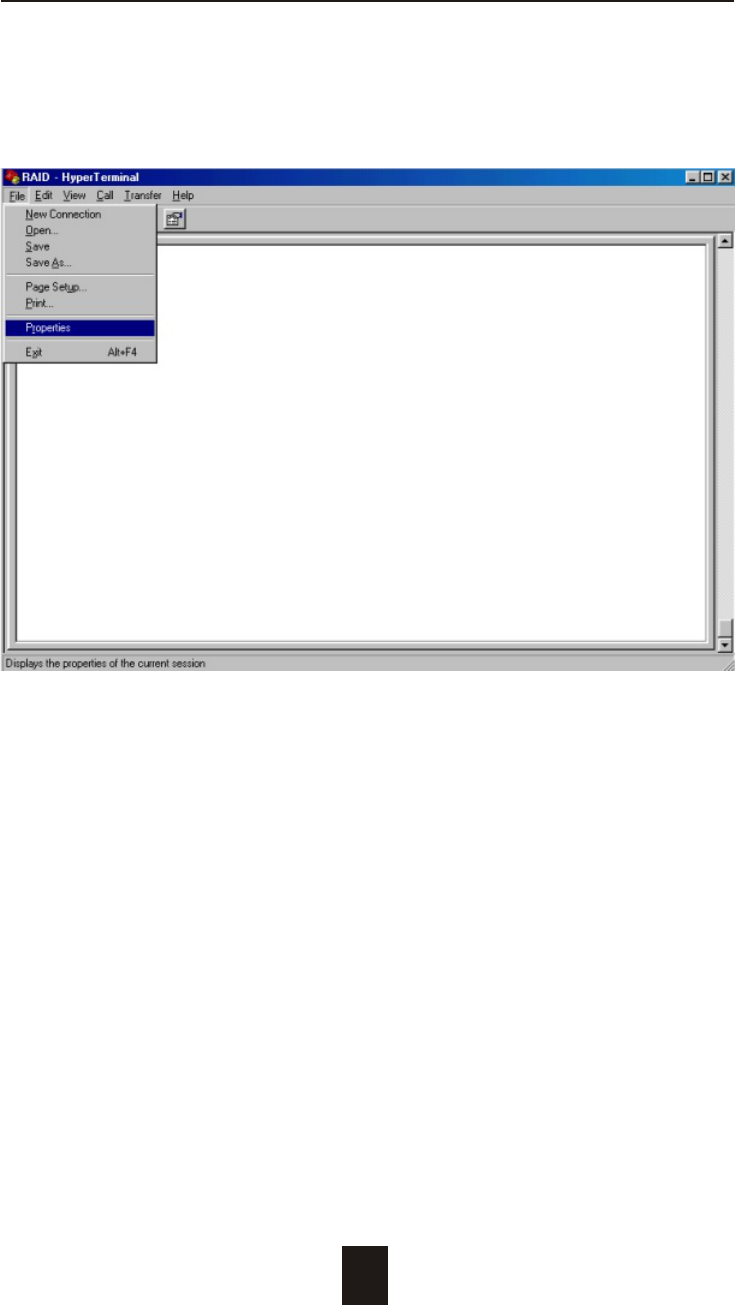
Advanced Information
4-12
Step 6.
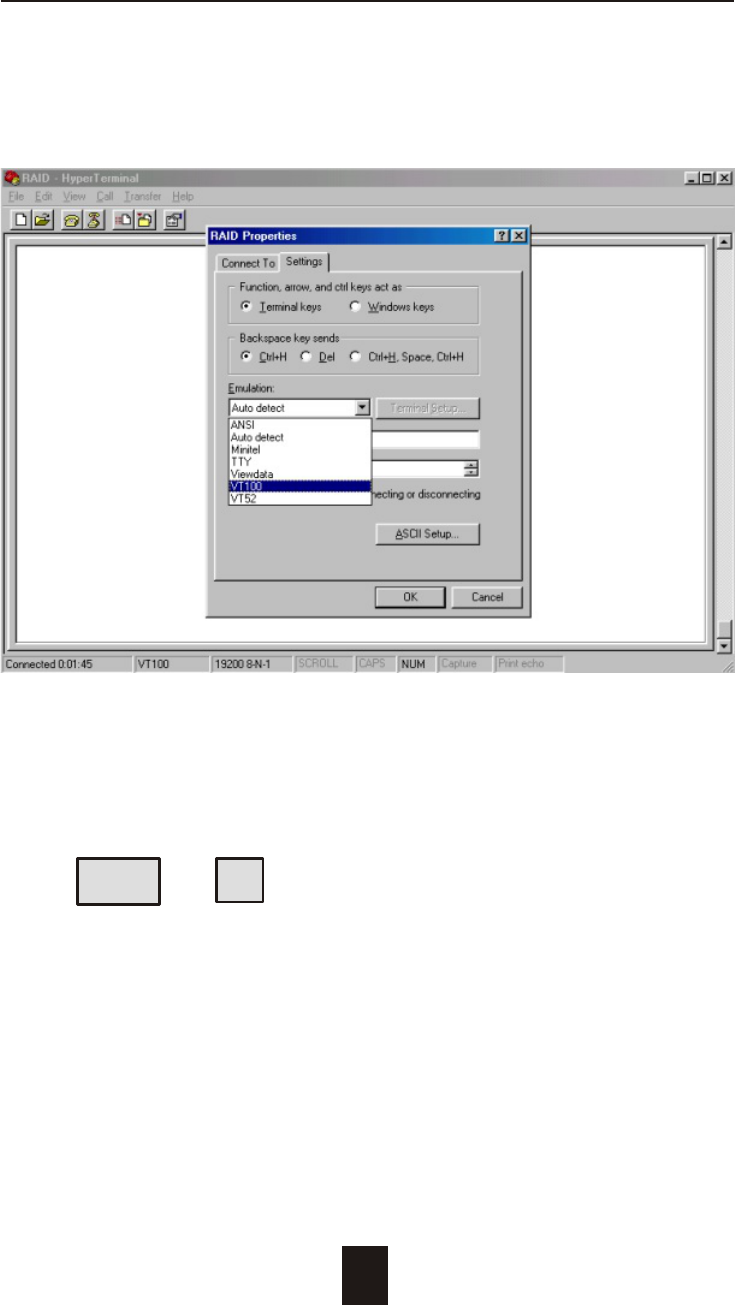
Advanced Information
4-13
Step 7. Select emulate VT100 mode
After you have finished the VT100 Terminal setup, you may restart
your Disk Array and press " Ctrl + D " keys ( in your Terminal )to link
the Disk Array and Terminal together.
Press Ctrl + D to display the disk array Monitor Utility
screen on your VT100 Terminal.
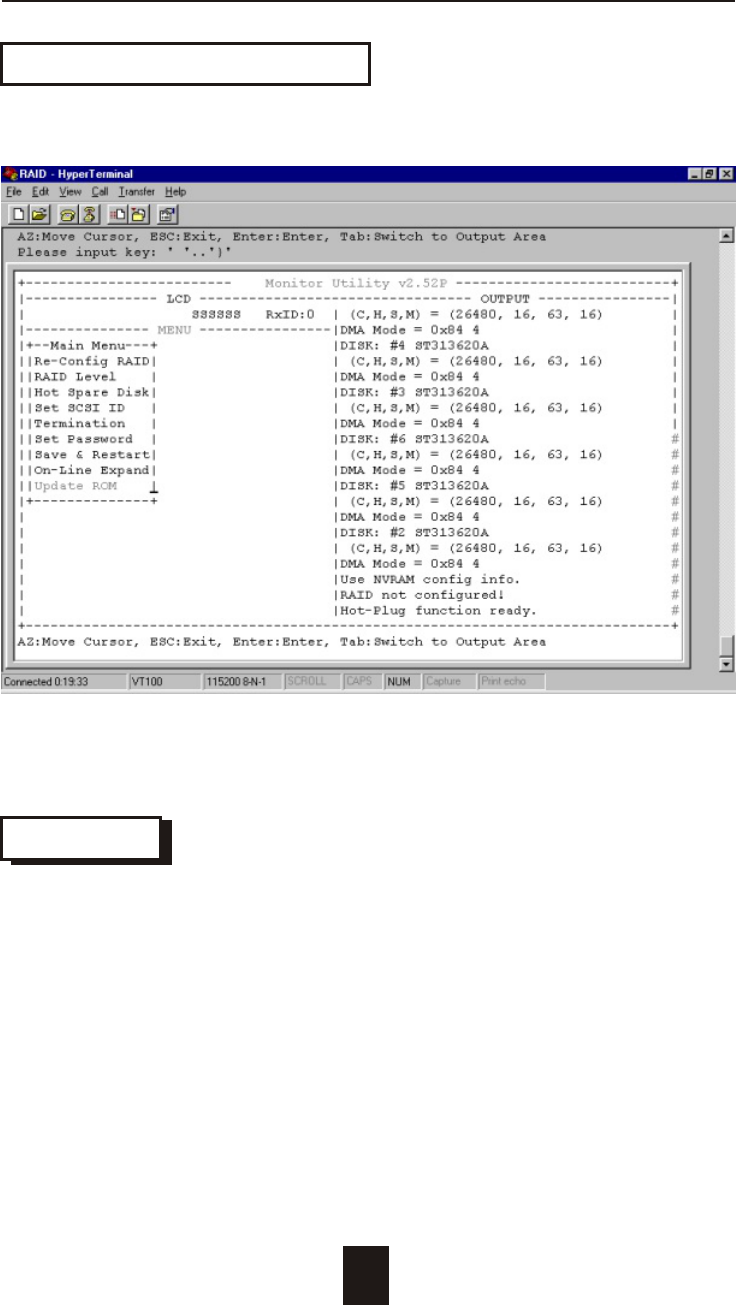
Advanced Information
4-14
Start to Update Firmware
1. Move the cursor to " Update ROM " and press "Enter".
Warning !
Unpredictable results will occur if firmware update is attempted
during Host computer and Disk Array activity. All activity to the
controller should be stopped before updating firmware.
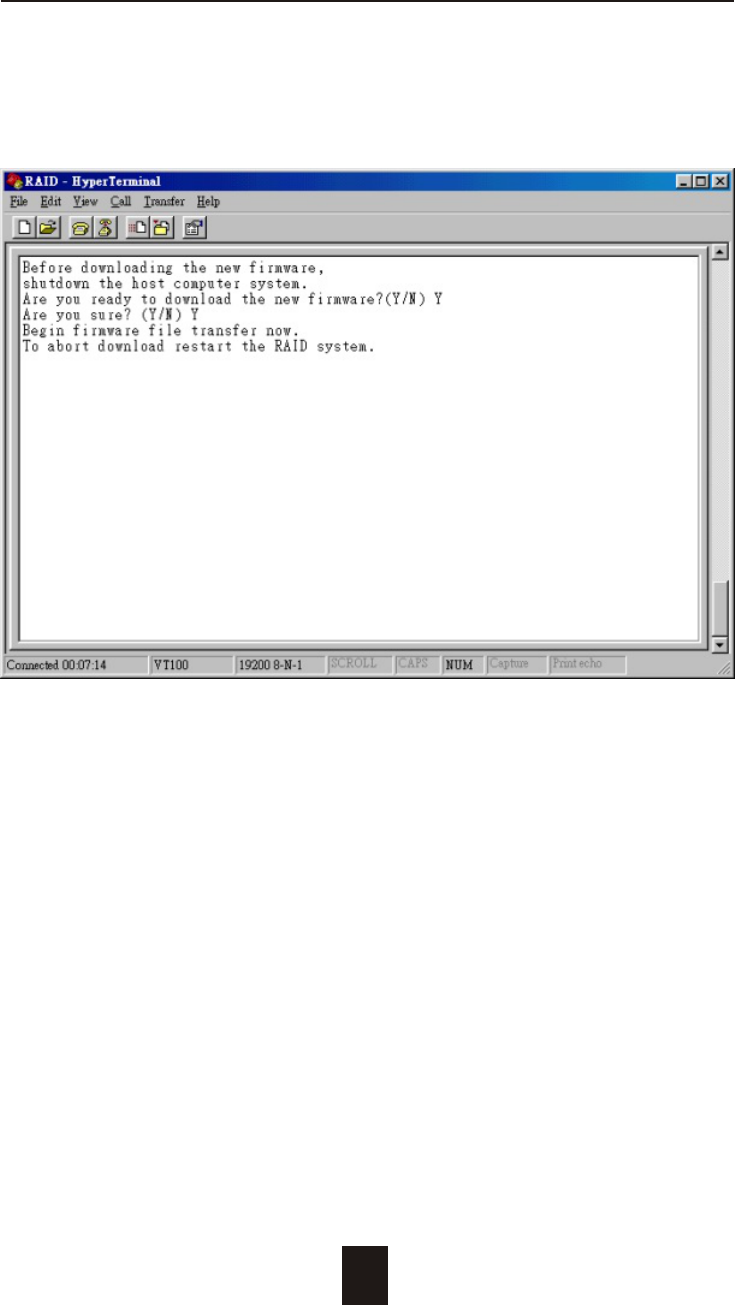
4-15
Advanced Information
2. Press " Y " to download the new firmware and
press " Y " again to confirm the Update.
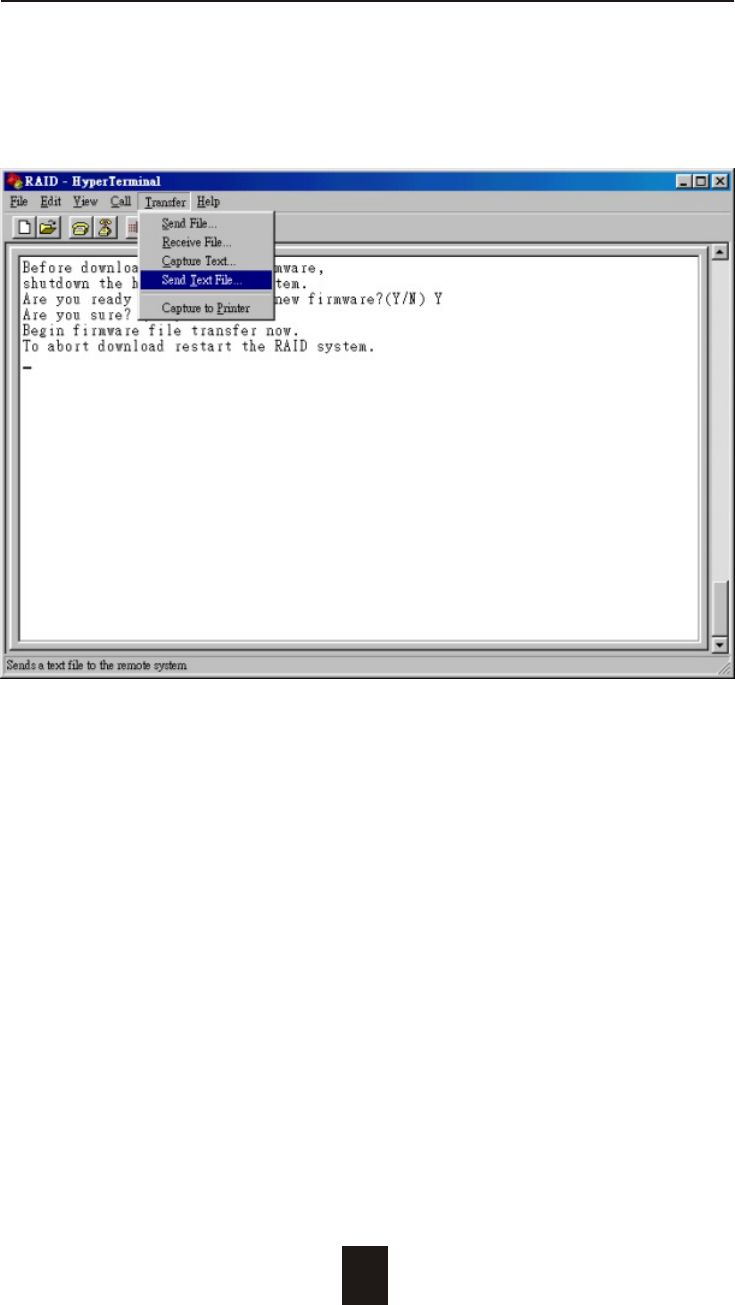
4-16
Advanced Information
3. Select transfer " Send Text File " and press Enter.
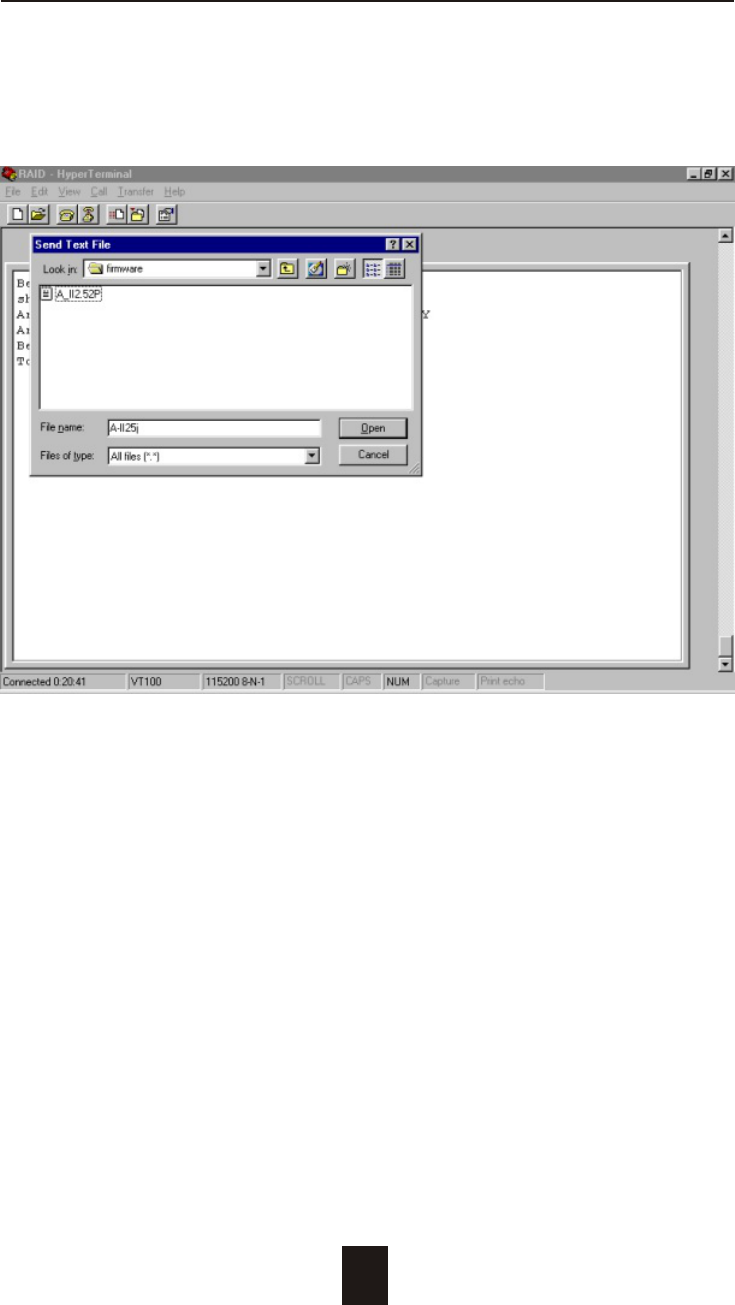
4-17
Advanced Information
4. Locate the new Firmware file on your PC.
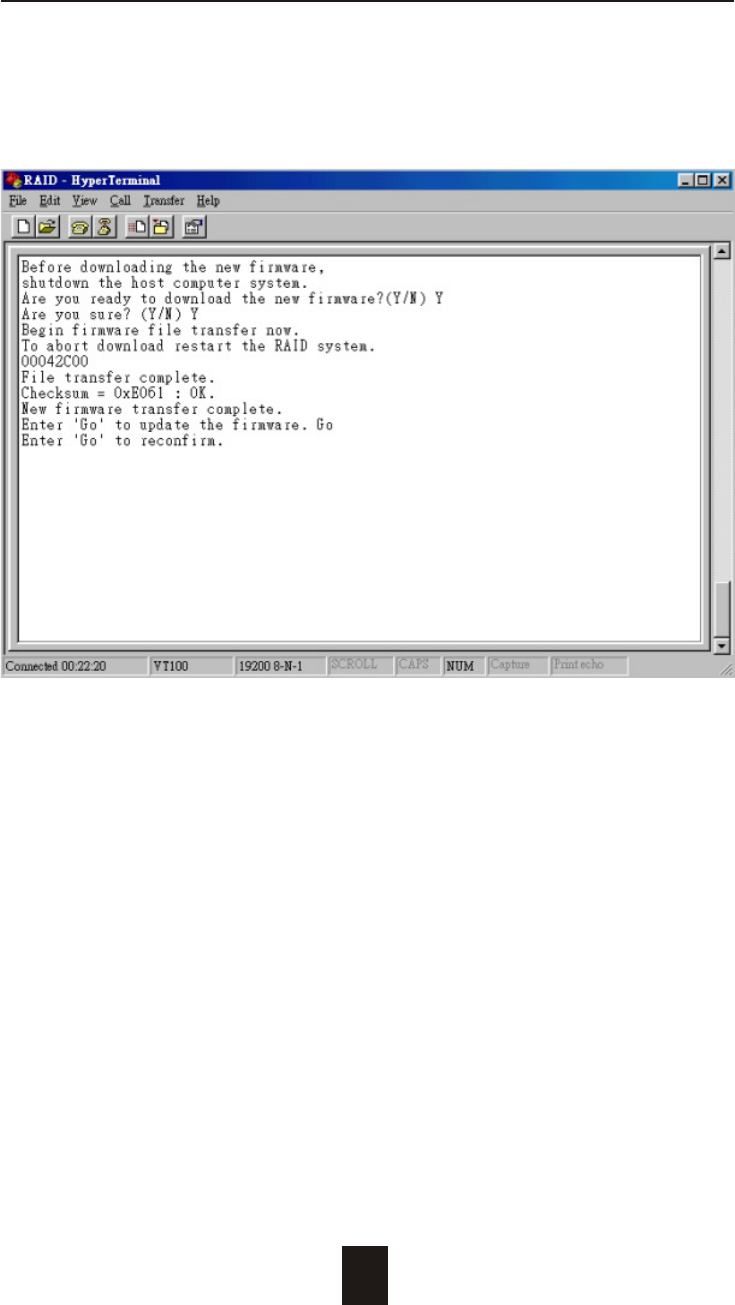
4-18
Advanced Information
5. Press " Go " to confirm to download the new firmware.
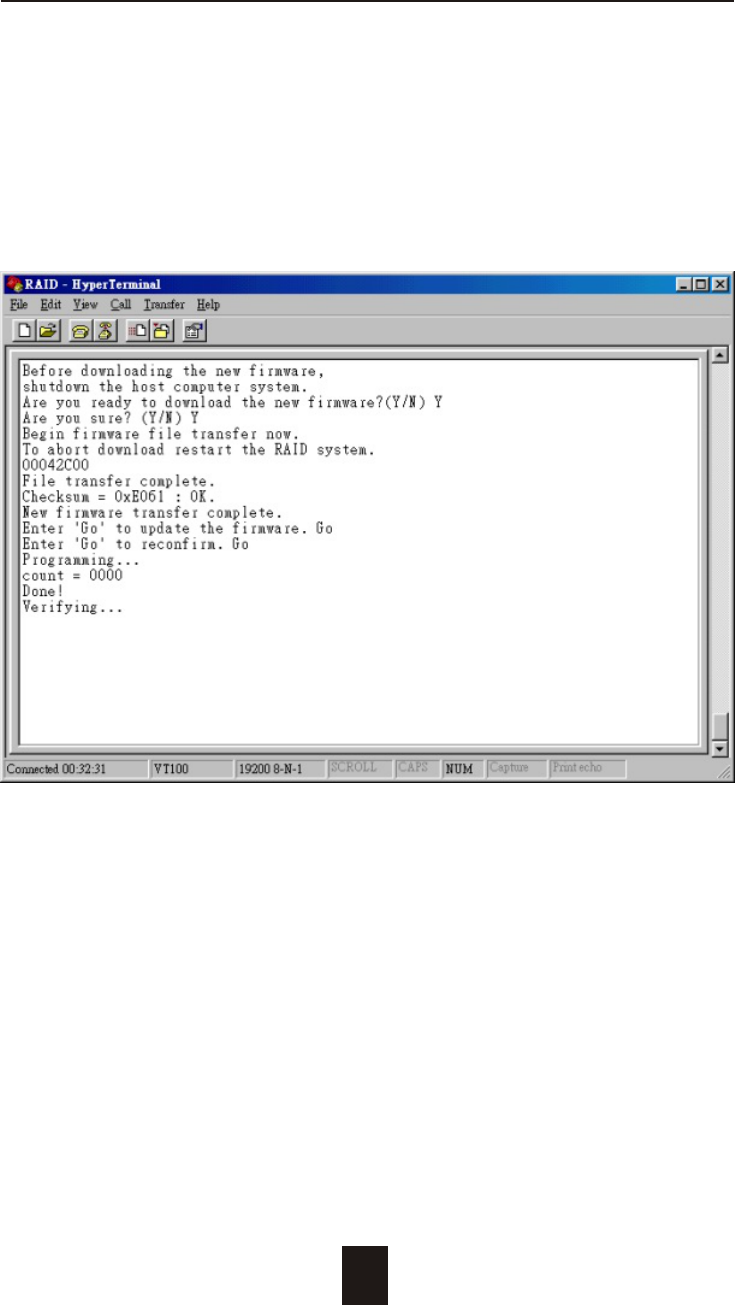
4-19
Advanced Information
6. Type " Go " to reconfirm and the firmware will begin to be
reprogrammed.
7. After verifying, please restart the Disk Array to activate the
new firmware.
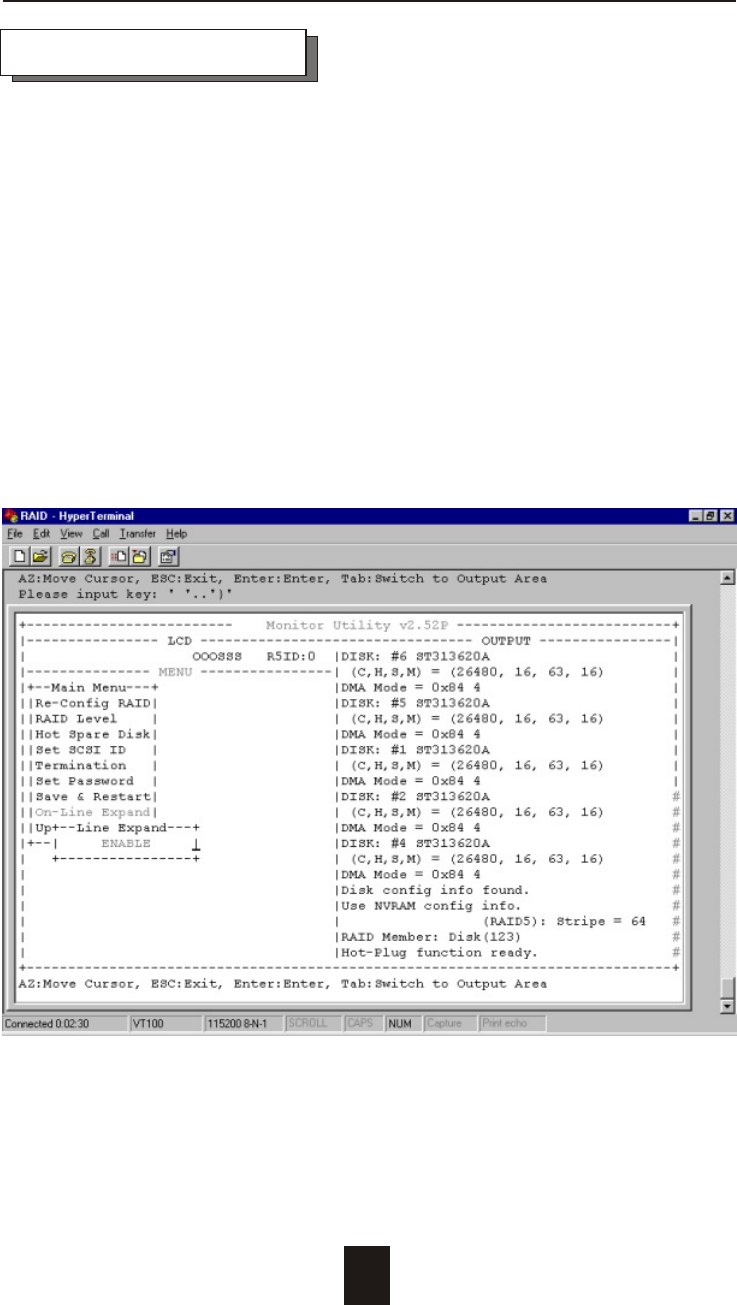
Advanced Information
The RAID capacity can be expanded by add one or more Disk
Drive into the existing RAID group and properly setup procedures.
1. Add new HDD into the RAID system.
2. Configuration through the RS-232 Terminal mode, move the
cursor to " On-Line Expand " and " Enable " and press " Enter "
to confirm it.
( If you have not add any new HDD into the RAID group the
" Enable " item will not show up. )
4-20
Capacity Expansion
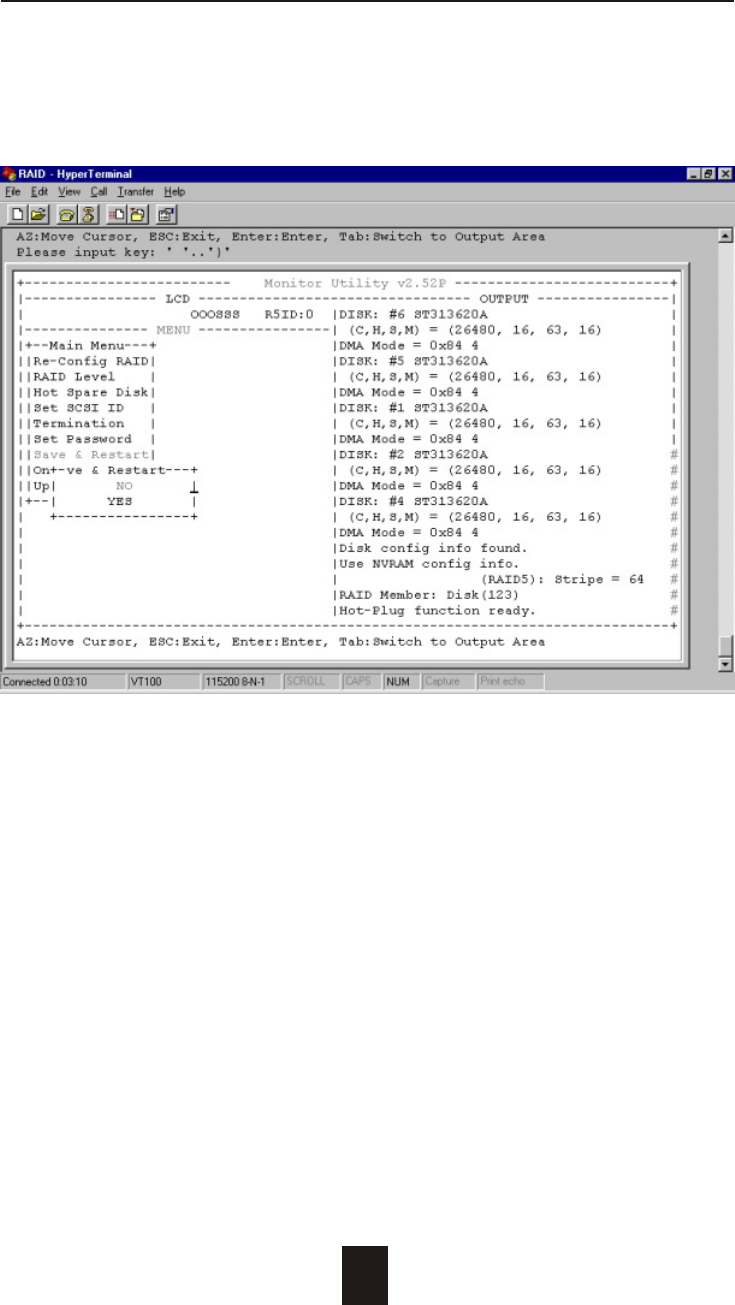
Advanced Information
3. Select the " Save & Restart " function and press " Enter " to save
and activate your selection.
4-21
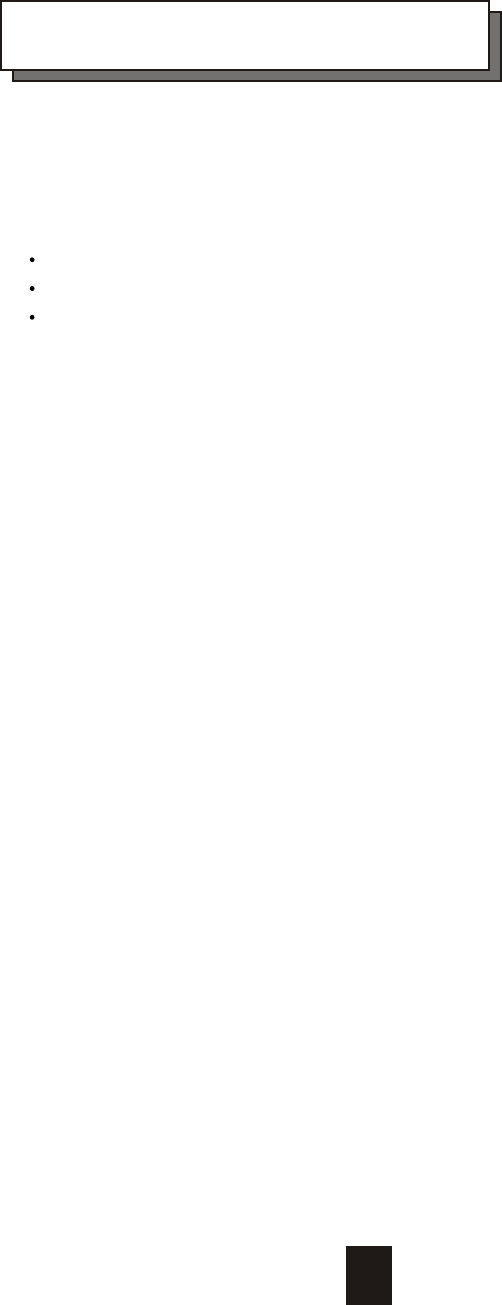
Chapter 5 : " Hot Swap "
This chapter explains how to remove and install the "Hot-Swap" parts
without interrupting the data access while the disk array is on.
The "Hot-Swap" parts include :
Hard Disk Drives
Redundant Power Supply Units
Cooling Fans
Follow the steps below and refer to the diagrams to remove and
install the "Hot-Swap" parts.
5-1

Hot Swap
5-2
Removing / Installing Hard Disk drives
a. Unlock the HDD tray
(When a HDD error occurs, the HDD LED indicator lights up "RED")
Figure : Swap HDD ( Unlock )
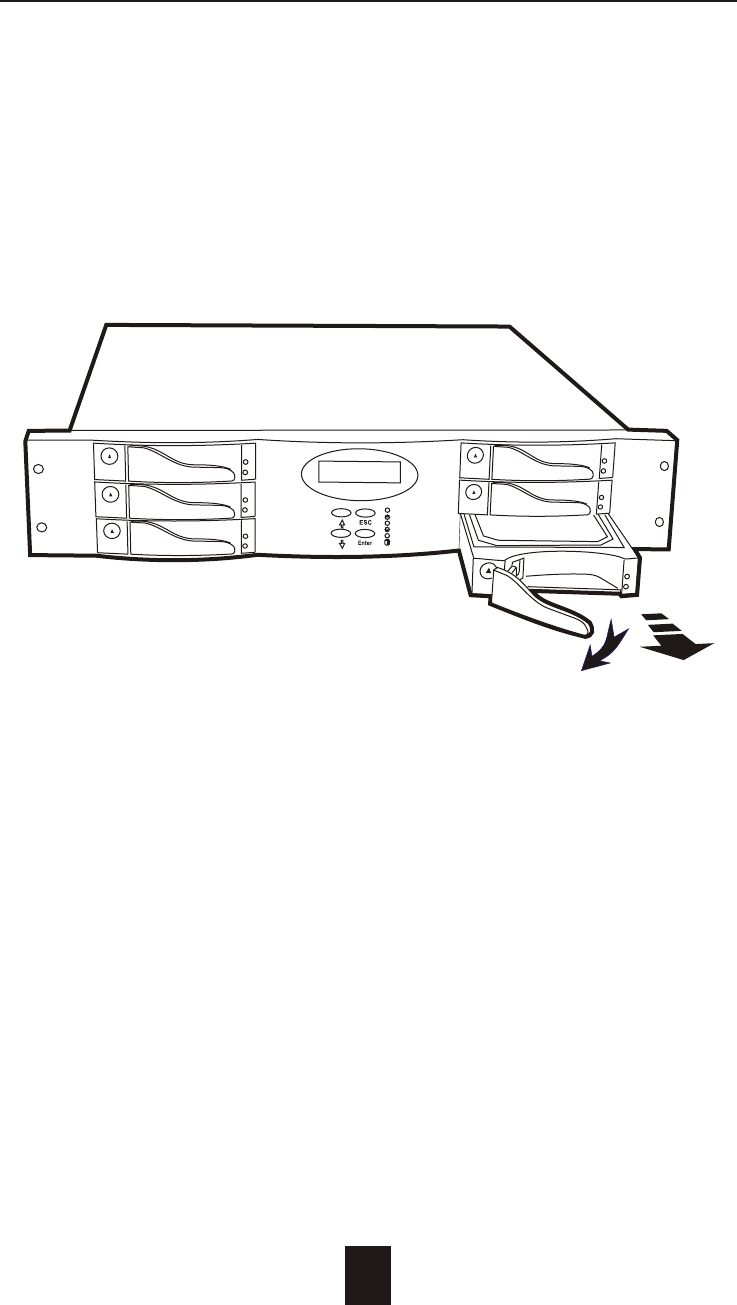
5-3
Hot Swap
b. Gently pull-out the HDD tray
Figure : Swap HDD ( Pull-out )

Hot Swap
5-4
c. Unscrew and unplug the cables
Figure : Swap HDD ( Unplug cables )
Unscrew
Unplug Cables
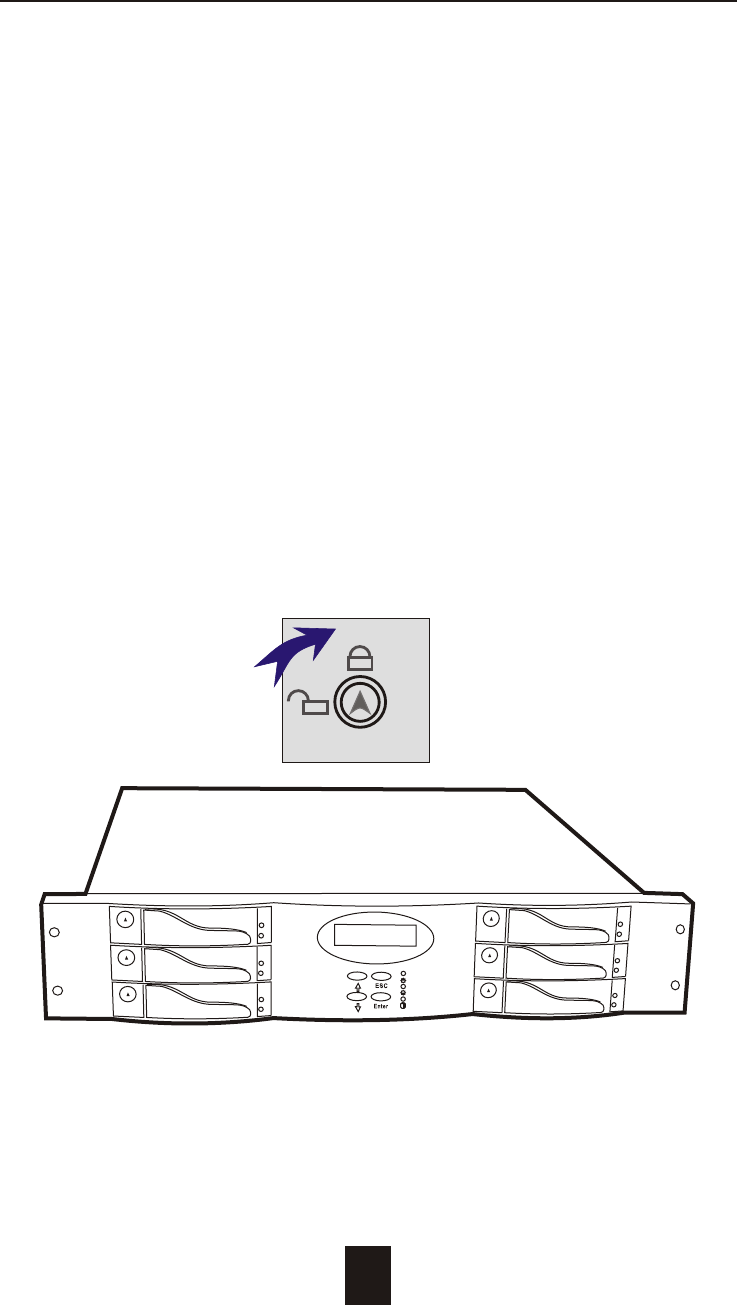
Figure : Swap HDD ( Lock Up )
Hot Swap
5-5
d. Replace with a new Hard Disk Drive
It must be same capacity or greater than the faulty drive, if you
replace with a Hard disk Drive of insufficient capacity, the Disk
Array's built-in buzzer will sound and the intelligent Auto-Rebuild
function will not be started.
* For best performance, we recommend you swap with an
identical Hard Disk Drive.
e. Gently Slide-in the HDD tray and lock up to start
the Auto-Rebuild
When you have installed the replacement disk drive, screw in all
the screws and plug in the cables, you may now gently slide in
the HDD tray into the chassis and lock up it.
* Data Auto-Rebuild will be started automatically when you lock
up the HDD tray.
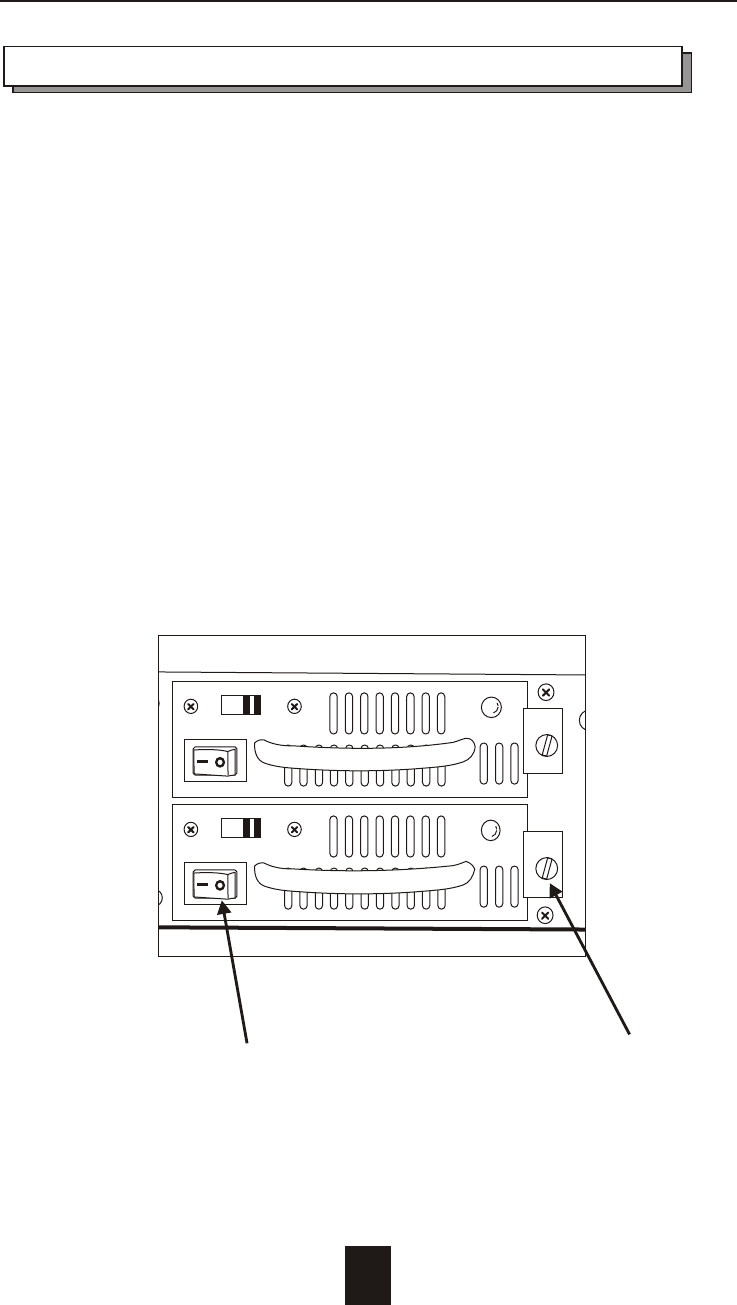
I
0
Removing / Installing the Redundant P/S Unit
There are two LED indicators on the front panel which display the
status of the redundant power supplies. While the power supply
is working properly the two LED indicators light up " Green ", if any
one of them fail, the LED indicator will go off and the redundant
power supply buzzer alarm will sound.
When you need to replace the redundant power supply unit ,
refer to the redundant power supply status LED indicator on the
front panel to find the failed power supply unit and follow these
steps to swap it.
a. Unscrew the faulty unit
(For Safety reasons, you should switch off the faulty unit's
power switch)
5-6
Switch off Unscrew
Hot Swap
Figure : Swap P/S unit ( Unscrew )
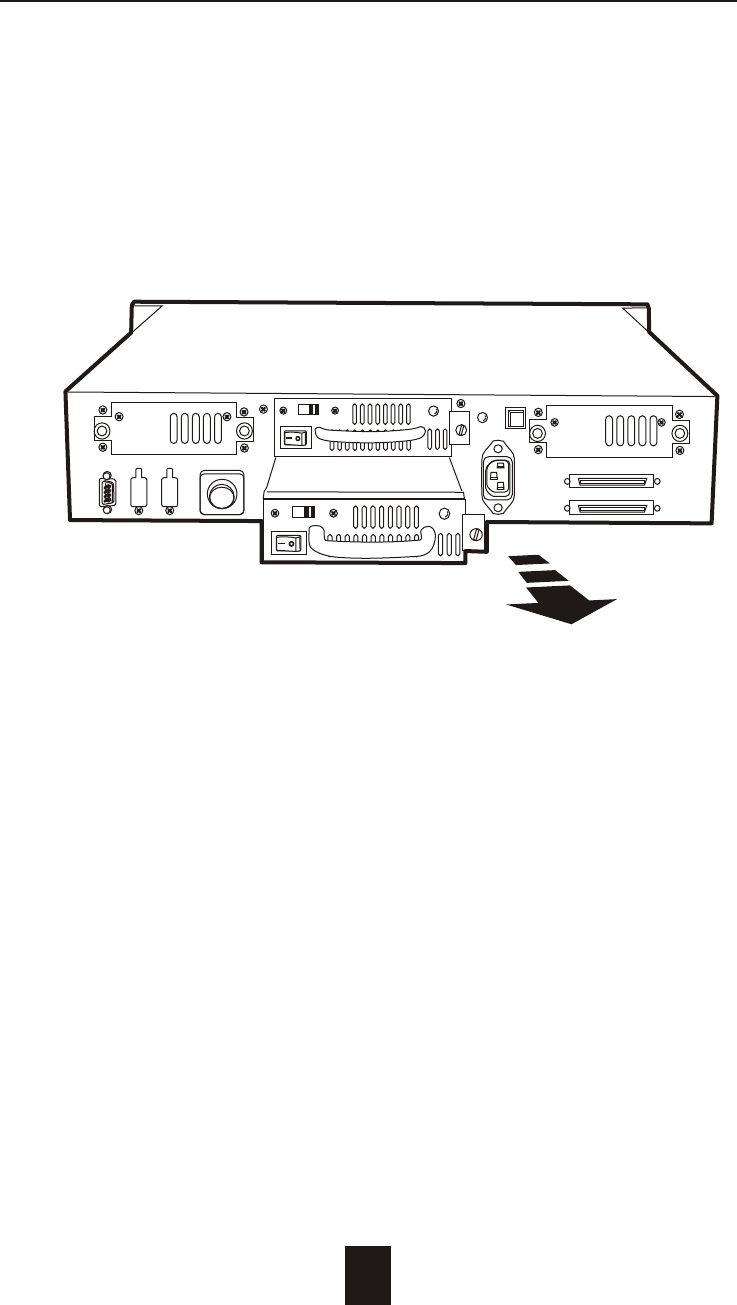
b. Replace with a new power supply unit
5-7
Hot Swap
Figure : Swap P/S unit ( swap with a new unit )
I
0

c. Press the Power Supply Reset switch
When you replace a new power supply unit, you should then
push the power supply reset switch on the power supply to stop
the buzzer alarm and link the two power supply units together.
The new power supply unit will link with the other unit
immediately and will start working after you press the power
supply reset switch, and the buzzer warning noise will stop.
Reset from the rear panel
5-8
Hot Swap
Reset Here
I
0

Removing / Installing Cooling Fans
Unscrew the Fan door and open the door.
: Be careful , the high speed rotating fans may harm
you. Don't touch the rotating Fans, If necessary,
Unplug the Fan power connector first.
Figure : Swap cooling Fan ( Unscrew the Fan Door)
! Caution
5-9
Hot Swap
Unscrew
I
0
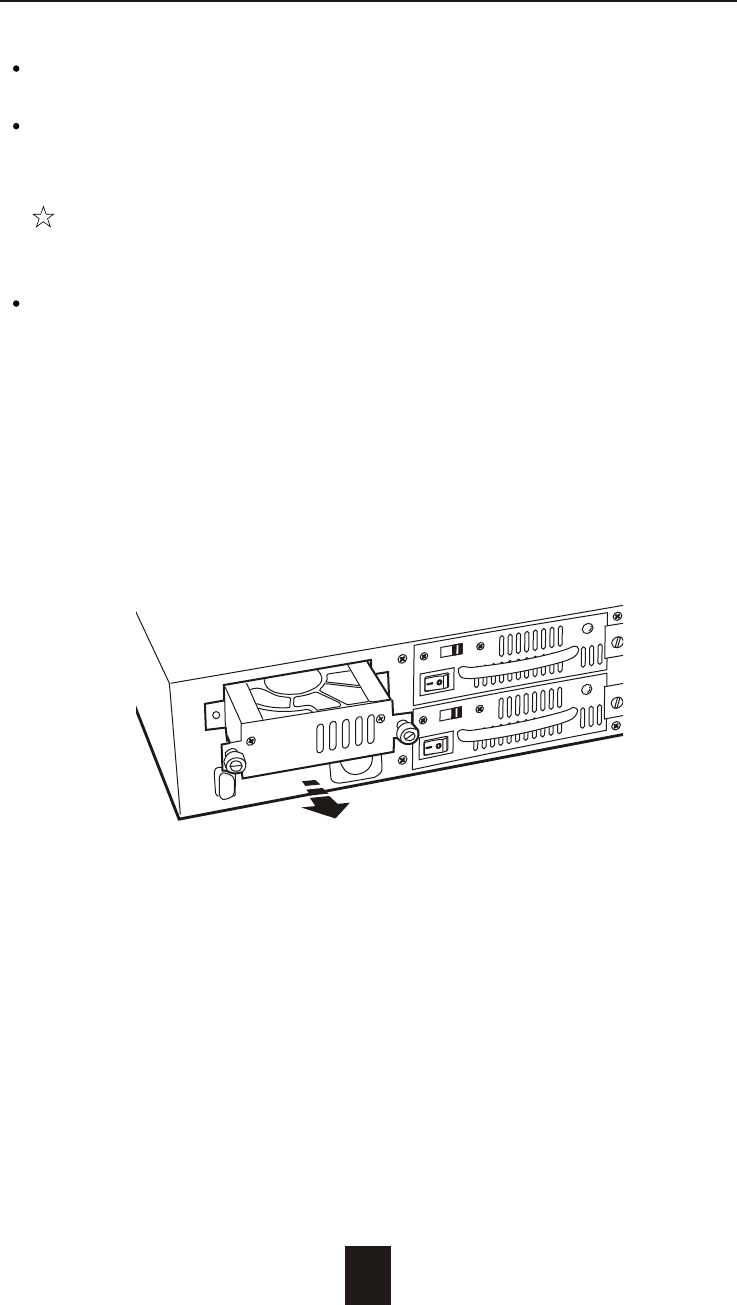
Unplug the Fan connector
Unscrew the faulty cooling fan and replace with a
good one
Important ! The cooling fan's air flow must point to the fan
door, please refer to the label on the cooling fan.
Plug in the fan connector, close the fan door
and screw it in
! Caution : The cooling fan will rotate immediately when you
plug in the fan power connector.
5-10
Hot Swap
Figure : Swap Cooling Fan ( swap with a new Fan )
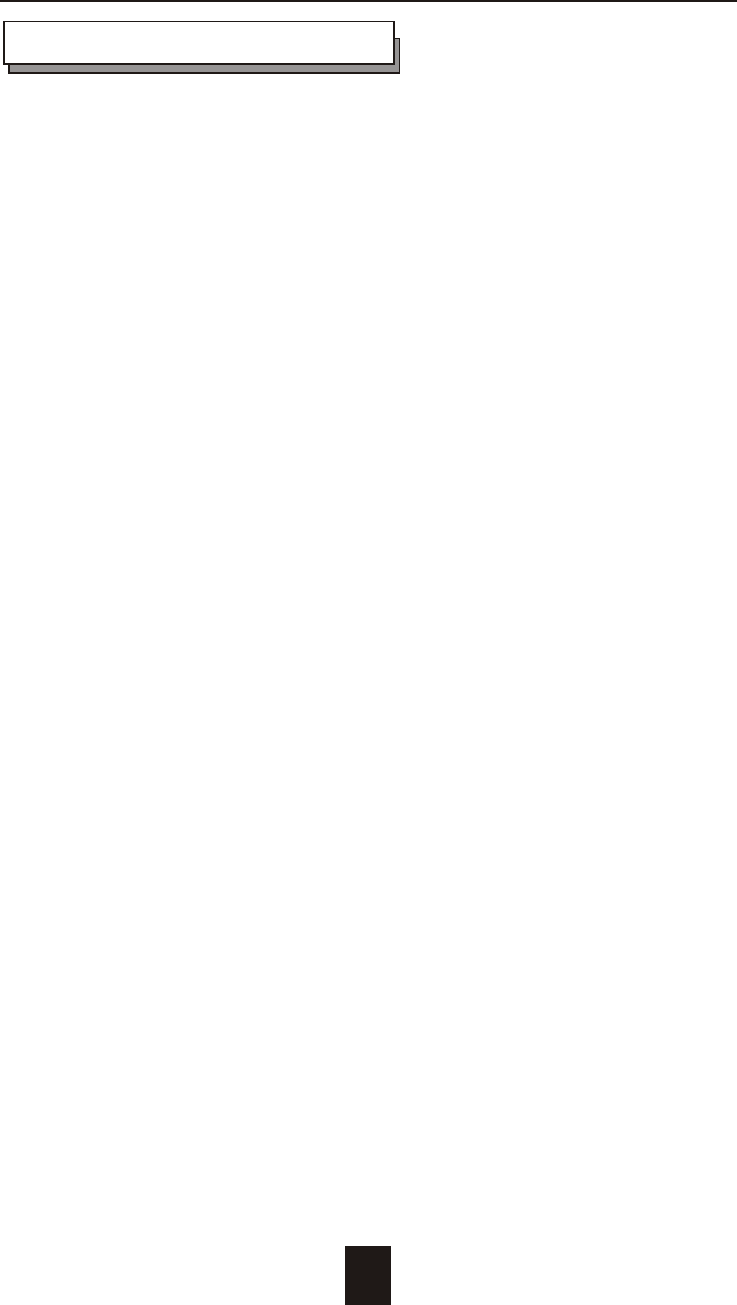
A-1
Appendix
Microprocessor Intel i960 RN (64-bit RISC processor)
Cache Memory 64MB*
Maximum 128MB
DRAM Slots One
Module Type 144 Pin DIMM
DRAM Type SDRAM
DRAM Speed 60ns
RAS access time
CAS access time
Parity Non-Parity
Read Cache Read-Ahead
Write Cache Write Back*
Firmware Flash EEPROM ,256K x 8
SCSI I/O Processor LSI SYM53C1010
Serial Port 1x RS232 (Asynchronous) Port
Baud Rate 115,200 (Bits Per Second)
Data Bits 8
Stop Bit 1
Parity None
RAID Levels 0 , 1 , 0+1, 3 or 5
Data Transfer Rate Up to 160MB/s (Synchronous)
SCSI ID Assignment 0 ~ 14 ( 0* )
Tagged-command queuing Up to 255 simultaneous data
requests
Technical Specifications
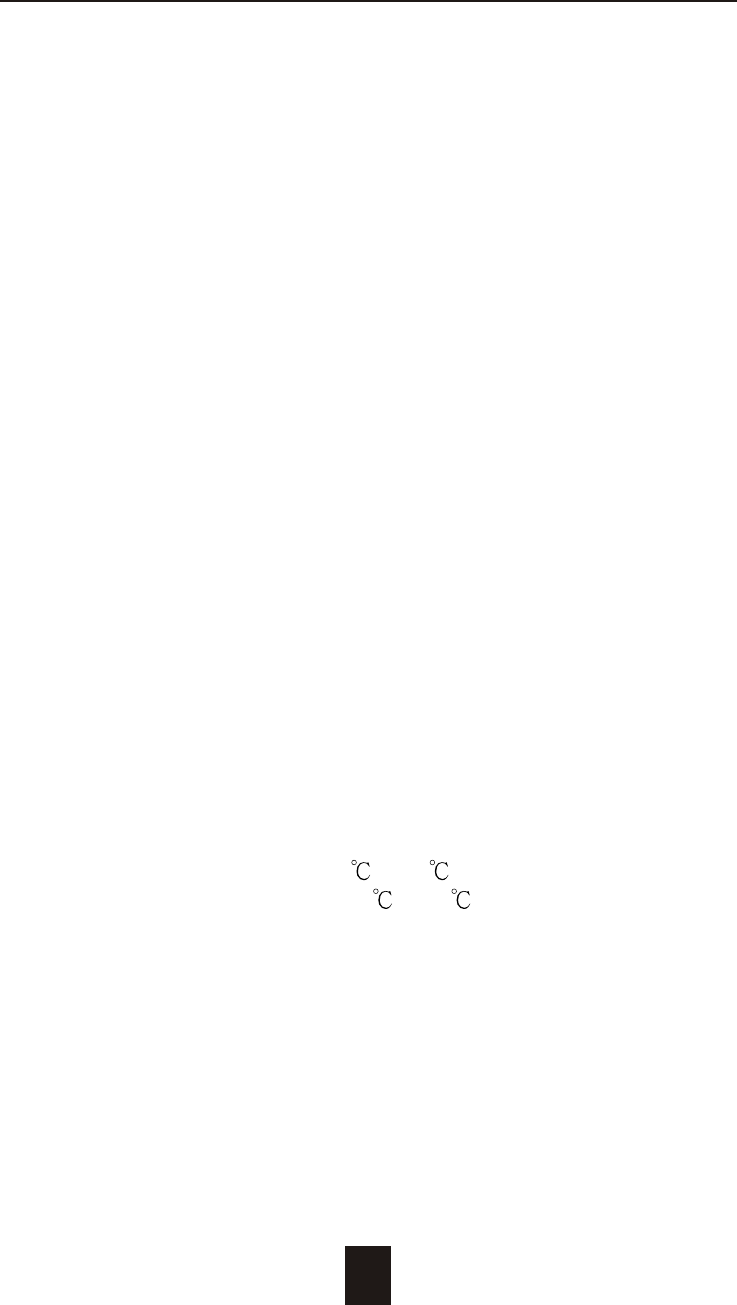
A-2
Interface : Host Channel 1* Ultra 160 LVD SCSI (68 pin)
Disk Channels 6* EIDE ATA-100
Drives Hot Swap, User Replaceable
Up to Six 3.5" drives ( 1" height )
Maximum Fault >400GB
Tolerant Capacity
Drive MTBF >1,000,000 hrs
Host Requirement Host Independent
Operating Systems O/S Independent and Transparent
Data Rebuild Automatic Data Regeneration
LCD Display Panel 2 x 16 Characters
Cooling Fans 6cm Ball Bearing Fan
4 Fans
Power Supply Capacity Dual 250W Independent Power
Supplies
AC Input Voltage 115 / 230V ( +/10% ) , 60/50 Hz
Environmental
Relative Humidity 10% to 85% Non-condensing
Temperature Operating : 5 ~ 40
Storage : -25 ~ 60
Safety testing UL, CE and FCC Class B
Dimensions 483mm(W) * 465mm(D) * 88mm(H)
Weight 12 kgs ( W/O Disk Drive )
" * " Default Settings
*** Various trademarks belong to their respective owners.
Appendix