McIntosh Laboratory MCAIRE001 AV Product with WLAN User Manual part 2
McIntosh Laboratory Inc AV Product with WLAN part 2
Contents
- 1. User Manual part 1
- 2. User Manual part 2
- 3. User Manual part 3
User Manual part 2
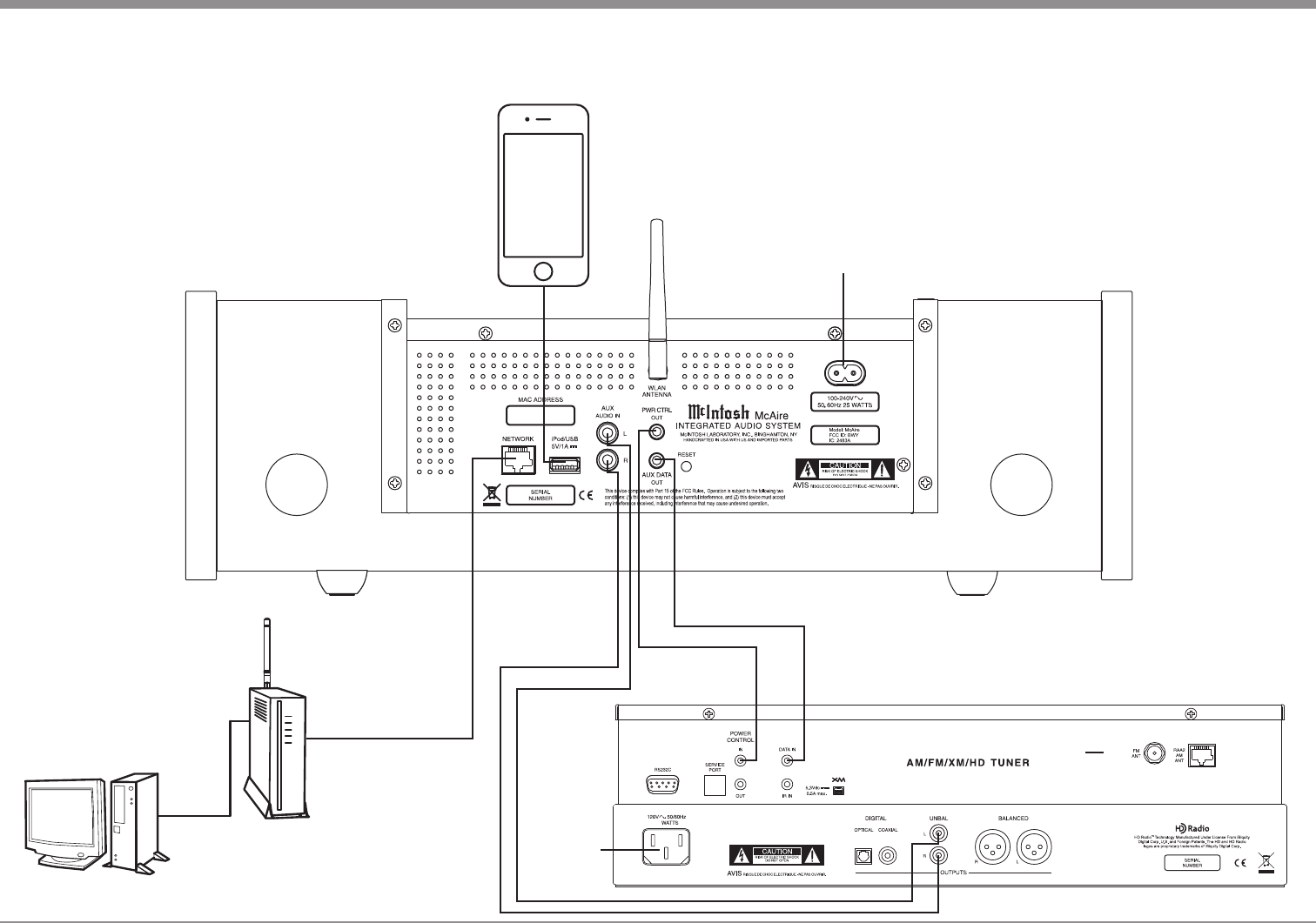
11
30
Connecting the McAire
Connect to AC Outlet when
instructed to do so
Optional Tuner or Disc Player
Apple iPod or iPhone
Connect to
AC Outlet
Optional Computer
Network Router
(Wireless or Wired)
Refer to page 15 for
additional information
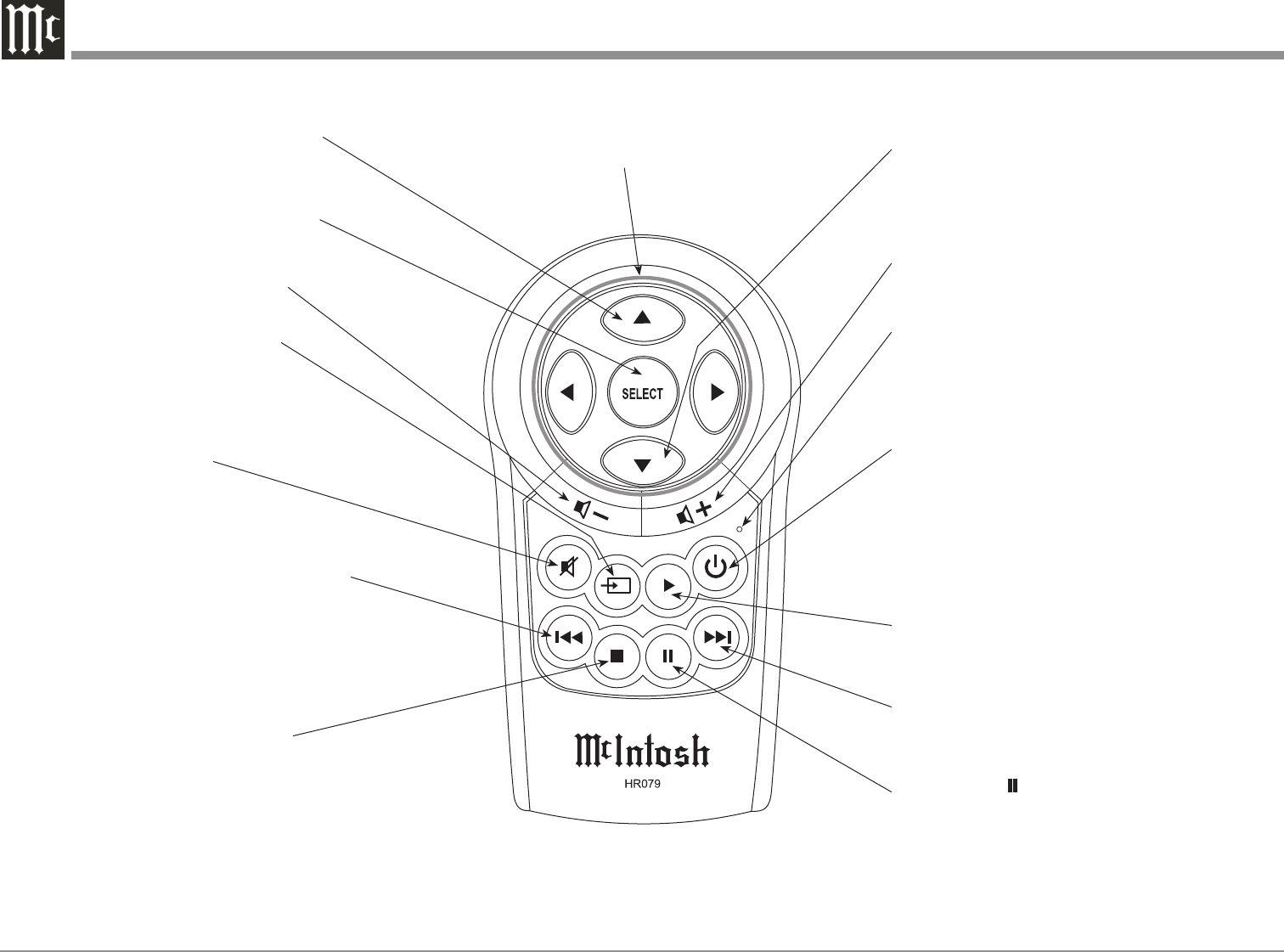
12
Remote Control Push-Buttons
Powers the McAire ON or OFF
Mutes and unmutes the audio
Increases the volume level
LED illuminates during the time a remote
command is sent to the McAire
Activates the PLAYBACK ► of a track
Used to PAUSE Playback of the track
STOPs ■ playback of a track
Selects the NEXT : track. Also goes Upwards
through the Station Presets with optional McIntosh
Tuner connected to the McAire
Selects the PREVIOUS 9 track. Also
goes Downwards through the Station
Presets with optional McIntosh Tuner
connected to the McAire
Decreases the volume level
Press and hold to switch the meter
illumination On or Off. Also used
for other functions
Selects the desired INPUT
Use to move through the available choices
up, down, left, right; of menu items with an
optional McIntosh Disc Player connected
to the McAire
Tunes Up the Dial with optional
McIntosh Tuner connected to the
McAire
Tunes Down the Dial with optional
McIntosh Tuner connected to the
McAire

13
How to use the Remote Control
How to use the Remote Control
The supplied Remote Control performs the various
Operating Functions for the McAire Integrated Audio
System.
Note: Refer to the “How to Operate” Section of this
manual for additional information.
Input Source Selection
Press the Push-button → to select the desired program
source.
Volume
Press the + or - Push-buttons to increase or de-
crease the listening level.
Mute
Press the (Mute) Push-button to mute the audio.
The White LED indicator to the left of the Front Panel
VOLUME Control will flash during the time audio is
muted. Press the MUTE Push-button a second time to
resume listening.
Pause
Press the PAUSE Push-button to temporarily stop
playback of the music.
Back and Next
Press the : (Next) Push-button to move forward one
track or the 9 (Back) Push-button to move back
to the beginning of the current track playing. Press
and hold either Push-button to rapidly skip tracks.
When an optional McIntosh Tuner is connected to the
McAire, the 9 and : Push-buttons allow stepping
thru Station Presets.
Note: If the 9 Push-button is pressed during playback
of the first three seconds of the track, the McAire
will start playing back the previous track from the
beginning.
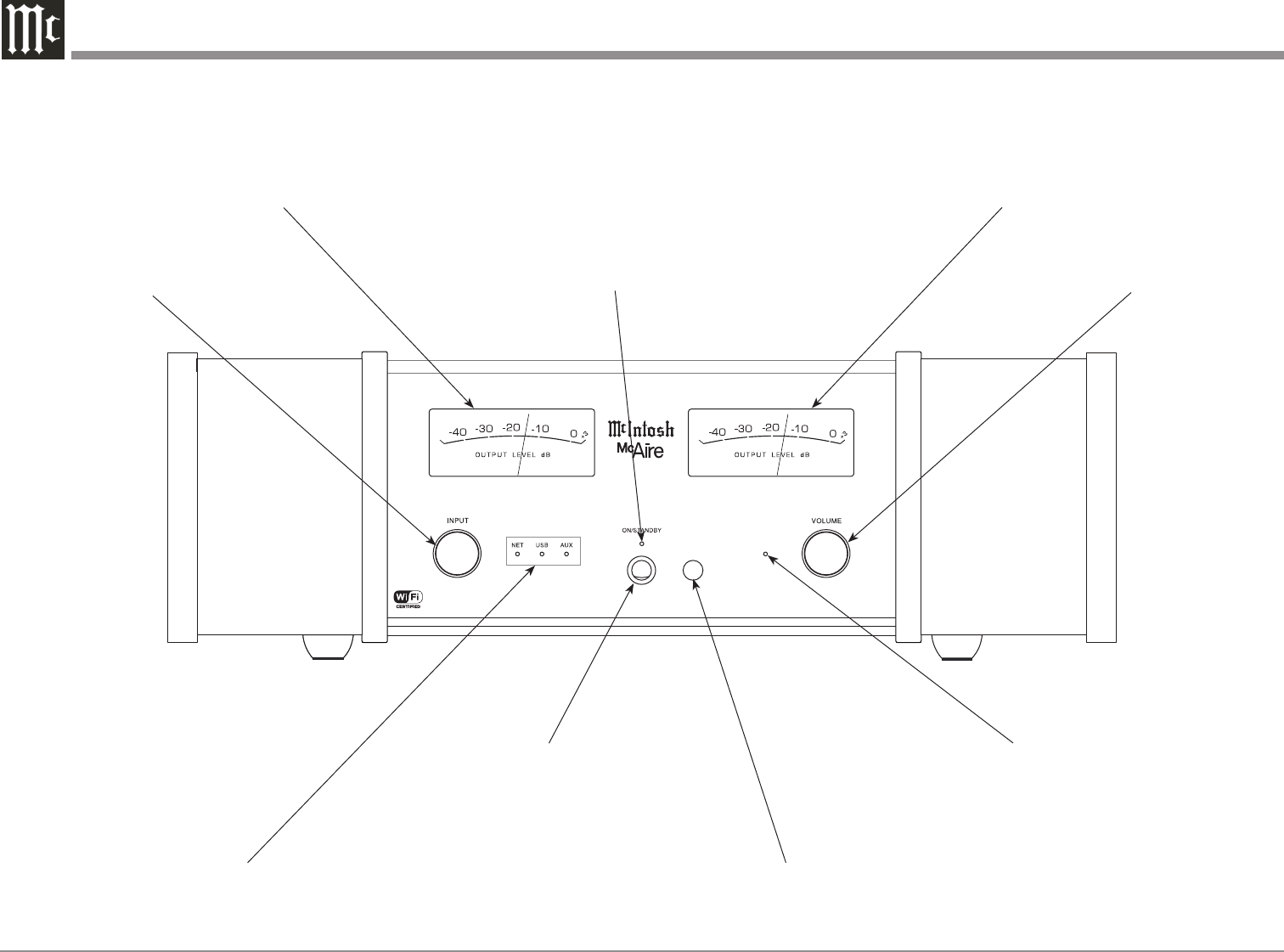
14
IR Sensor receives commands
from a Remote Control
VOLUME Control adjusts the
listening level for both channels
Meter indicates the Right Channel
Output of the amplifier
Meter indicates the Left Channel
Output of the amplifier
Front Panel Displays, Controls and Push-button
Indicates when the McAire is in
standby mode and operational status
Select from one of the various Input
Sources available for listening
Indicates when the VOLUME Control is set to
minimum or maximum loudness. Also indi-
cates when the sound is Muted
ON/STANDBY Push-button
switches the McAire ON or
OFF (Standby)
Indicates the current INPUT Selection
and operational status
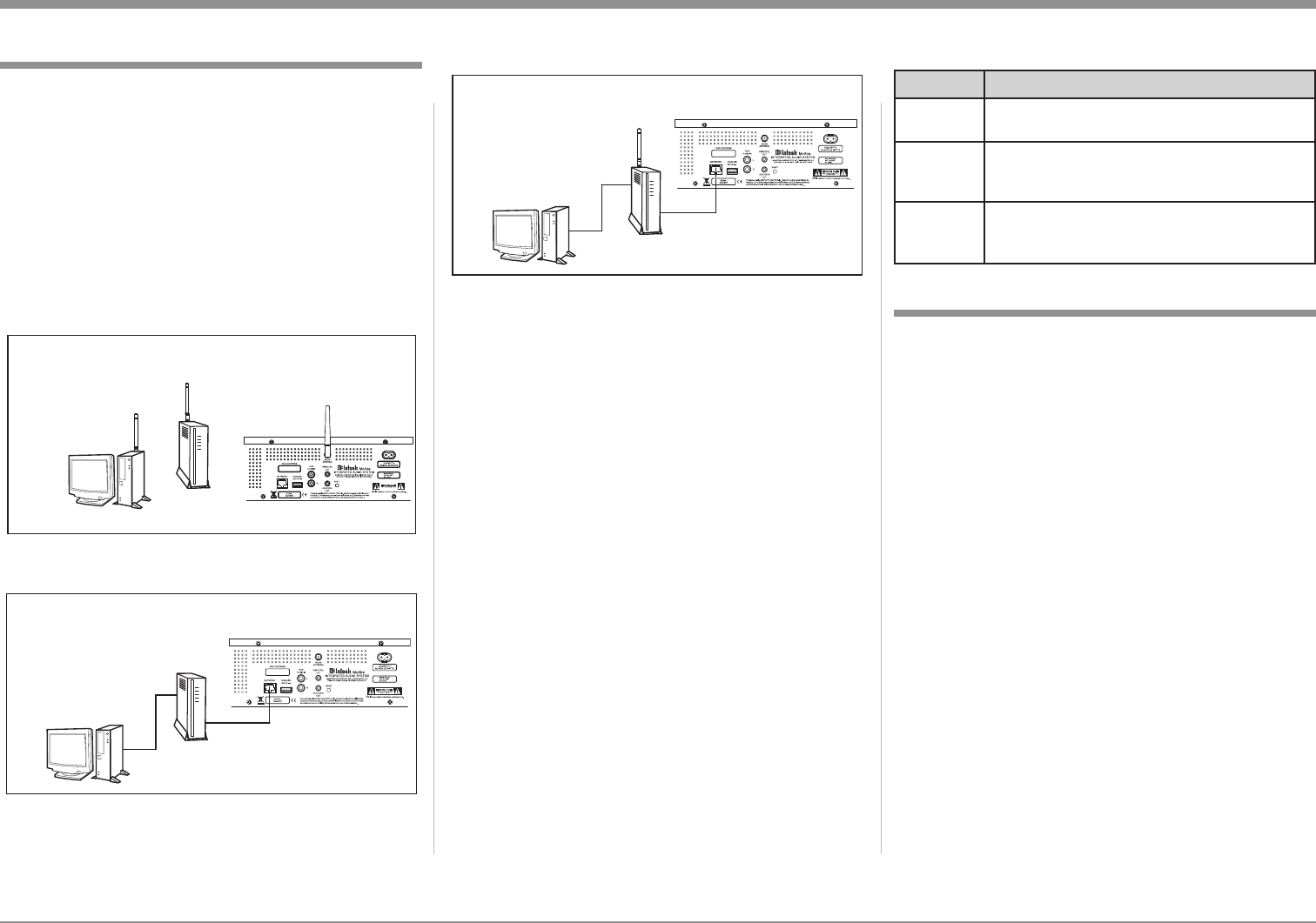
15
Notes: 1. When the McAire is connected to a router
(and your computer is also connected to the
router) the McAire has the ability to playback
music via the Apple iTunes Program on the
Computer.
2. When your McAire is connected to a Wired
Network and you are only interested in play-
ing music via Apple iTunes AirPlay from your
computer, then proceed to page 20 “How to
Operate the McAire”, as no setup is required.
The purpose of setting up the McAire is to estab-
lish which Wireless Network Router the McAire will
be communicating with (WiFi). The instructions sup-
plied with the Wireless Network Router and its current
settings (including its MAC Address or unique name)
will be helpful.
It is highly recommended to contact your McIntosh
Dealer and/or Computer Dealer for assistance in the
installation and configuring a Network Router and/
or a Home Computer Network. Your Dealer has the
necessary knowledge to properly set up the McAire as
part of your Home Network wired or wireless.
There are several different methods for setting up
the McAire for AirPlay®. Choose the method which is
most appropriate for your installation. The following
is a description of the three methods:
How to Setup the McAire for AirPlay® and a Network Connection
Your McIntosh McAire is factory configured for
immediate enjoyment of superb audio from an iPod
Touch or iPhone (Mobile Device). Just connect it to
the McAire iPod/USB Rear Panel Connector using
your Apple Dock Connector to USB Cable. Refer to
page 20 “How to Operate the McAire” for additional
information using the USB Input.
If you wish to use AirPlay® between an Apple Mo-
bile Device and the McAire, a Wireless Network Rout-
er (WiFi) will be required. Figures 1, 2 and 3 are just a
few examples of the many possible Network Setups.
Introduction to Setting Up the McAire
McAire Rear Panel
(Partial View)
Network
Router
(Wireless)
Wireless Home Network
Optional Computer
(With Wireless
Network Connection)
Figure 1
McAire Rear Panel
(Partial View)
Optional Computer
Network
Router
Wired Home Network
Figure 2
Method Number 1
Temporarily connect the McAire, Network Router
and Computer together with RJ45 network cables
as illustrated in figure 3. Refer to the Users Guides
supplied with the Network Router and Computer for
information on the specific connections to be used and
any installation program(s) needed to be run. Verify,
communications between the Network Router and
Computer before proceeding with the following steps:
1. Switch power On to Router and after it has booted
up, then switch power On to the Computer and
McAire.
2. Select the NET (Network) input using the Front
Panel Control INPUT Control on the McAire.
Note: It is normal for the NET Indicating LED to
change from magenta in color to an alter-
nating flashing green color during the time
a network connection is trying to be estab-
lished.
3. Launch the Computer WEB Browser and type on
the address line the following:
http://mcaire- _ _ _ _ _ _.local/index.asp
Note: This McAire is identified by the MAC Ad-
dress and is located on the Rear Panel of the
McAire. Insert the last six digits (unique for
each McAire) of the MAC Address, into the
address line above.
McAire Rear Panel
(Partial View)
Optional Computer
(With Wired
Network Connection)
Wireless Network Router
(with wired connections)
Wired Home Network
with Wireless Router
Figure 3
Method Description
1WiFi Setup using a Computer with Network Cable
Connection.
2 WiFi Setup using the McAire and the Mobile
Device with wireless connection.
3 WiFi Setup using the McAire and Apple Mobile
Device with Apple Dock Connector to USB
Cable.