Meade Lx90Gps Users Manual AaaLX 90 With Holder
LX90GPS to the manual e9aa33e4-9065-4ed5-a87c-803286fb7f59
2015-02-05
: Meade Meade-Lx90Gps-Users-Manual-398064 meade-lx90gps-users-manual-398064 meade pdf
Open the PDF directly: View PDF ![]() .
.
Page Count: 60

Instruction Manual
8", 10", 12" LX90GPS Schmidt-Cassegrain Telescopes
AutoStar®— GPS— SmartFinder™
™
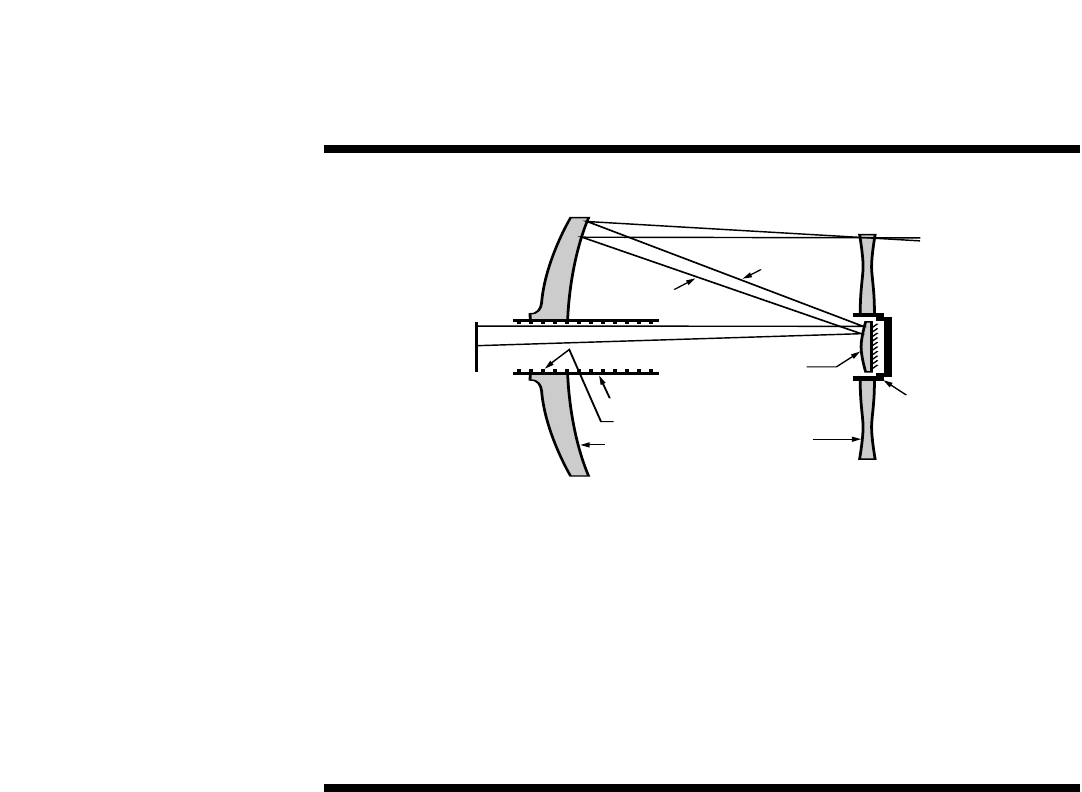
Primary Baffle Tube
Field Stops
Primary Mirror
Ray (1)
Ray (2)
(2)
(1) (2)
(1)
Secondary
Mirror
Correcting
Plate
Secondary
Baffle
(2)
(1)
Focal
Plane
In the Schmidt-Cassegrain design of the Meade LX90, light enters from the right, passes through a thin lens with 2-sided
aspheric correction (“correcting plate”), proceeds to a spherical primary mirror, and then to a convex secondary mirror. The
convex secondary mirror multiplies the effective focal length of the primary mirror and results in a focus at the focal plane,
with light passing through a central perforation in the primary mirror.
The Meade LX90 Schmidt-Cassegrain includes an oversize primary mirror of an 8.25" diameter, yielding a fully illuminat-
ed field-of-view significantly wider than is possible with a standard-size primary mirror. Note that light ray (2) in the figure
would be lost entirely, except for the oversize primary. It is this phenomenon which results in Meade Schmidt-Cassegrains
having off-axis field illuminations about 10% greater, aperture-for-aperture, than other Schmidt-Cassegrains utilizing stan-
dard-size primary mirrors. Field stops machined into the inside-diameter surface of the primary mirror baffle tube signifi-
cantly increase lunar, planetary, and deep-space image contrast. These field stops effectively block off-axis stray light rays.
The Meade Schmidt-Cassegrain Optical System
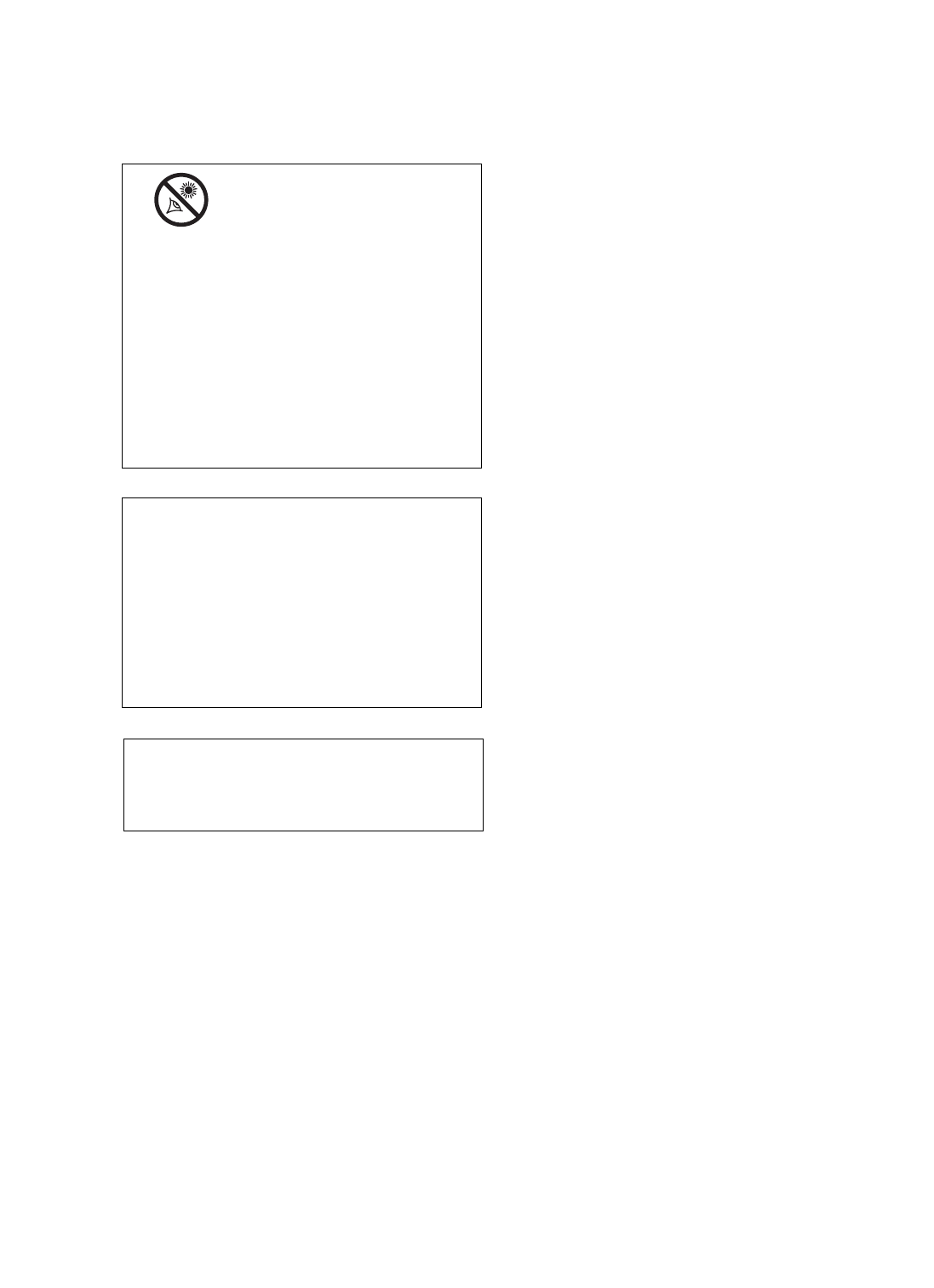
Quick-Start Guide .......................................................... 4
Telescope Features ...................................................... 6
To Attach the Handbox Holder .................................. 8
AutoStar®Features ........................................................ 9
Getting Started ..............................................................12
Parts Listing ..............................................................12
How to Attach the Tripod to the Telescope ..............12
How to Assemble Your Telescope ............................13
Choosing an Eyepiece ..............................................14
Using SmartFinder ..................................................14
Aligning SmartFinder and the Viewfinder ................15
Observing ......................................................................16
Observing By Moving the Telescope Manually ........16
Terrestrial Observing ................................................16
Observing Using AutoStar's Arrow Keys ..................16
Slew Speeds ............................................................17
Observe the Moon ....................................................17
Astronomical Observing............................................18
To Track an Object Automatically ..............................18
Alt/Az Home Position ..........................................18
Moving Through AutoStar’s Menus......................18
Automatic Alignment............................................18
Observe a Star Using Automatic Tracking ..........19
Go To Saturn ............................................................20
Using the Guided Tour ..............................................20
Basic AutoStar Operation ..............................................22
AutoStar Navigation Exercise ..................................22
Entering Data into AutoStar ......................................23
Navigating AutoStar ..................................................23
Menus and Menu Options ..............................................24
Complete AutoStar Menu Structure ..........................24
Objects Menu............................................................25
Event Menu ..............................................................26
Glossary Menu..........................................................26
Utilities Menu............................................................26
Setup Menu..............................................................28
Advanced AutoStar Features..........................................31
Adding Observing Sites ............................................31
Finding Objects Not in the Database........................32
Observing Satellites ..................................................33
How to Create Your Own Guided Tour ......................34
Landmarks ................................................................37
Identify ......................................................................38
Alternate Alt/Az Alignments ......................................38
Browse ......................................................................40
Photography with the LX90 ............................................41
Optional Accessories......................................................43
Maintenance ..................................................................45
Collimation ..........................................................45
Inspecting the Optics ..........................................47
Gauging the Movement of the Telescope ............47
Meade Customer Service....................................47
Specifications ................................................................48
Appendix A: Equatorial (Polar) Alignment ......................50
Appendix B: Helpful Charts ............................................55
Appendix C: Training the Drive ......................................56
Appendix D: Basic Astronomy........................................55
CONTENTS
WARNING!
Never use a Meade®LX90™Telescope to
look at the Sun! Looking at or near the Sun
will cause instant and irreversible damage to
your eye. Eye damage is often painless, so
there is no warning to the observer that dam-
age has occurred until it is too late. Do not
point the telescope at or near the Sun. Do
not look through the telescope or
SmartFinder as it is moving.
Children should
always have adult supervision while observ-
ing.
CAUTION: Use care to install batteries in the
orientation indicated by illustration in the bat-
tery slots of the battery holder. Follow battery
manufacturer's precautions.Do not install
batteries backwards or mix new and used
batteries. Do not mix battery types. If these
precautions are not followed, batteries may
explode, catch fire, or leak. Improperly
installed batteries void your Meade warranty.
If you are anxious to use your telescope
for the first time, read the QUICK-START
GUIDE on pages 4 and 5.
® The name "Meade," “AutoStar” and the Meade logo are
trademarks registered with the U.S. Patent and Trademark
Office and in principal countries throughout the world.
“SmartFinder,” “Deep Sky Imager,” “LX90,” “LPI,” and
“T
onight’s Best” are trademarks of Meade Instruments
Corporation.
Patents:
US 6,304,376
US 6,392,799
US 6,563,636
D 422,610
Patent Pending.
©2006 Meade Instruments Corporation.
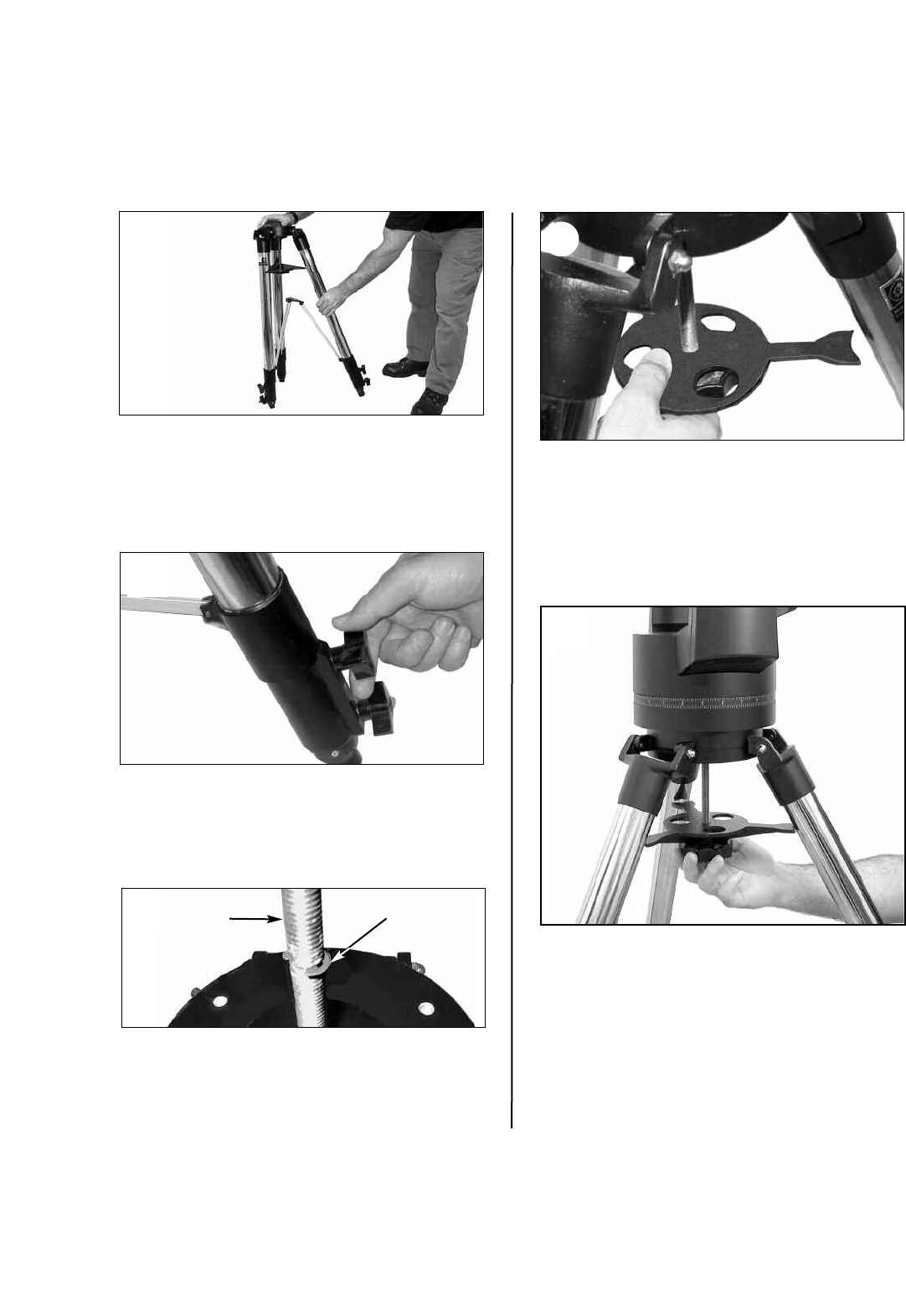
4
QUICK-START GUIDE
It is recommended that you attach the supplied tripod to the LX90 for observing. Perform the telescope and AutoStar
setup indoors in the light so that you become familiar with the parts and operation before moving the telescope
outside into the dark for observing.
1. Remove the field tripod from the shipping carton.
Stand the tripod vertically with the tripod feet
down and with the tripod still fully collapsed.
Grasp two of the tripod legs and, with the full
weight of the tripod on the third leg, gently pull the
legs apart to a fully open position.
3. Remove the threaded rod (see above figure) from
the tripod head. A small piece of plastic holds the
threaded rod in place. Remove the small plastic
bag that is stapled to the threaded rod. This bag
contains the "C" clip retainer and an extra clip.
1
2
2. Thread in two lock-knobs on each leg (six total)
near the foot of each tripod leg. Use the lock-
knobs to vary the height of the inner, extendible
tripod leg sections. Tighten the locks to a firm feel
only; do not overtighten.
3“C” Clip
Threaded
Rod
4. Remove the spreader bar (see above figure) from
the shipping carton. Slide the spreader bar onto
the threaded rod and position the rod back
through the tripod head. Place the "C" clip into the
slot in the threaded rod – this clip holds the
threaded rod in place. Position the spreader bar so
that its three arms line up with the three tripod
legs.
5. Take the LX90 from its packaging and place the
entire telescope onto the top of the tripod head,
inserting the threaded rod into the central hole in
the bottom of the drive base of the telescope.
Tighten the tension knob (see above figure) to a
firm feel only; firm tightening of the tension knob is
sufficient to result in rigid positioning of the tripod
legs.
5
4
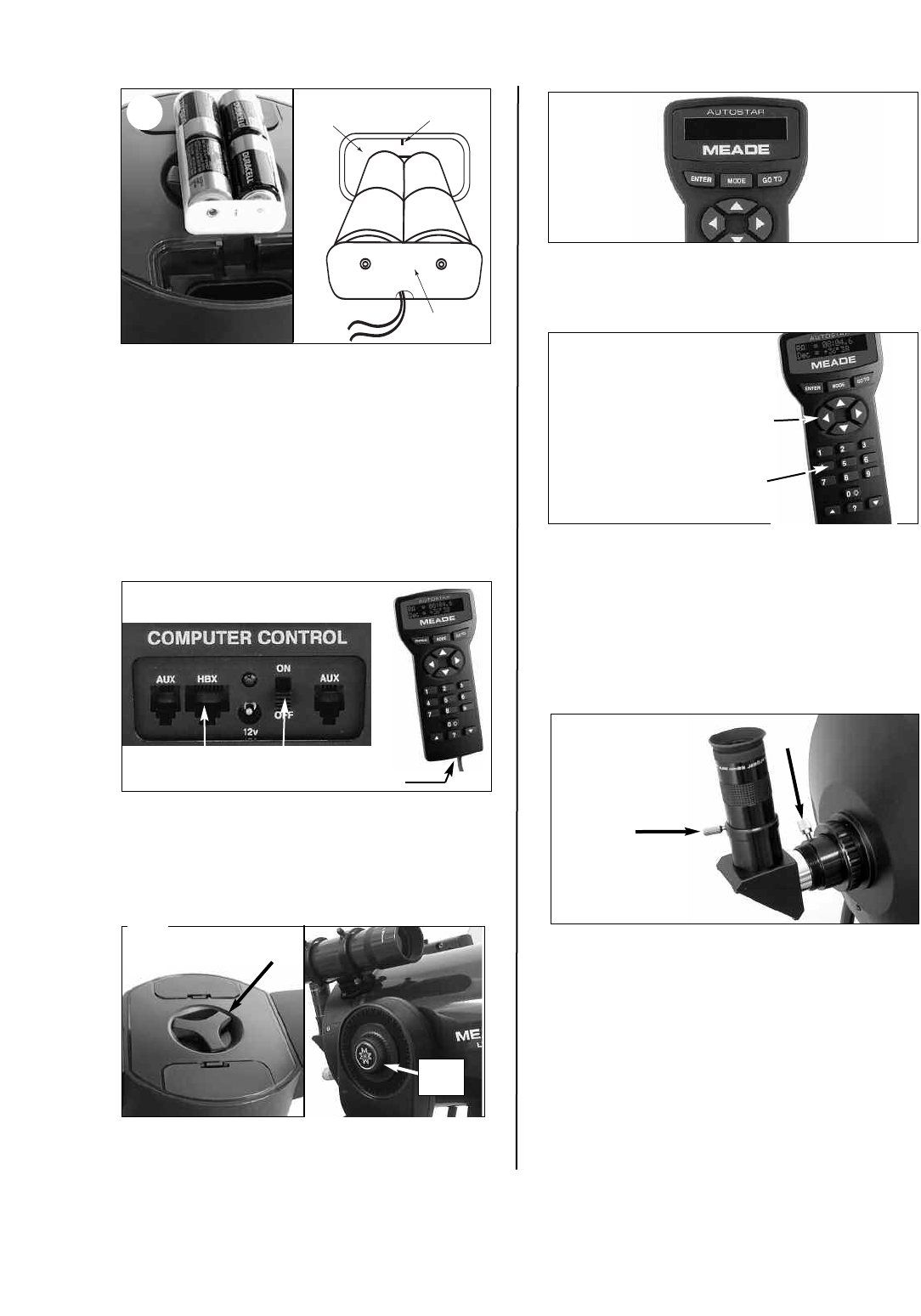
5
Rib
Battery
Holder
Battery
Compartment
8. Tighten, to a firm feel only, the Dec and R.A. locks
(X and X, Fig. 1). Remove the dust cover from the
end of the telescope tube.
10.
“Press 0 to align or Mode for Menu” displays. You
can use the Arrow keys to slew (move) the tele-
scope up, down, right, or left. To change the tele-
scope’s slew speed, press a Number key. "9" is the
fastest speed and "1" is the slowest speed. See
page 17 for more details. Or you can Press “0” to
begin Automatic Alignment. See page 18 for more
information.
7
6. Remove the covers from both battery
compartments located on top of the drive base and
carefully lift the battery holders from their
compartments, being mindful of the connector
wires. Insert four (user-supplied) C-cell batteries
into each battery holder (eight batteries total),
oriented as shown on the diagram on the battery
holder.
Return the battery holders to the battery
compartment. See the diagram above. Replace the
covers when you are done.
ON/OFF
HBX Port
7. Slide the computer control panel power switch to
OFF, if necessary. Remove the AutoStar handbox
and the AutoStar interface cable from the packing
materials. Plug one end into the HBX port of the
computer control panel and plug the other end into
the Coil Cable port on the AutoStar handbox.
(c) 00 Meade [2.0]
AUTOSTAR
9. Flip the Power Switch on the computer control
panel to the ON position. The copyright message
lights on AutoStar’s LCD display.
9
Slew Speeds:
Speed 9: Fast
.
.
.
Speed 5: Medium
.
.
.
Speed 1: Slow
J
Arrow
Keys
Number
Keys
AutoStar Coil
Cable Port
11.
Remove the dust cap from the rear cell of the
telescope. Thread the eyepiece holder into the
rear cell thread. Slide the diagonal prism into
the eyepiece holder and lock in place by turning
the thumbscrew to a firm feel.
Place the Super Plössl 26mm eyepiece into the
diagonal prism and tighten the attachment
thumbscrew to a firm feel only.
Sight along the side of the telescope’s main tube
to locate an object. Use the telescope’s focus
knob (8, Fig. 1) to bring the object into focus.
Practice using the AutoStar’s Arrow keys to center
an object in the telescope’s field of view.
K
R.A.
Lock
Dec
Lock
Thumbscrew
Thumb-
screw
6
8
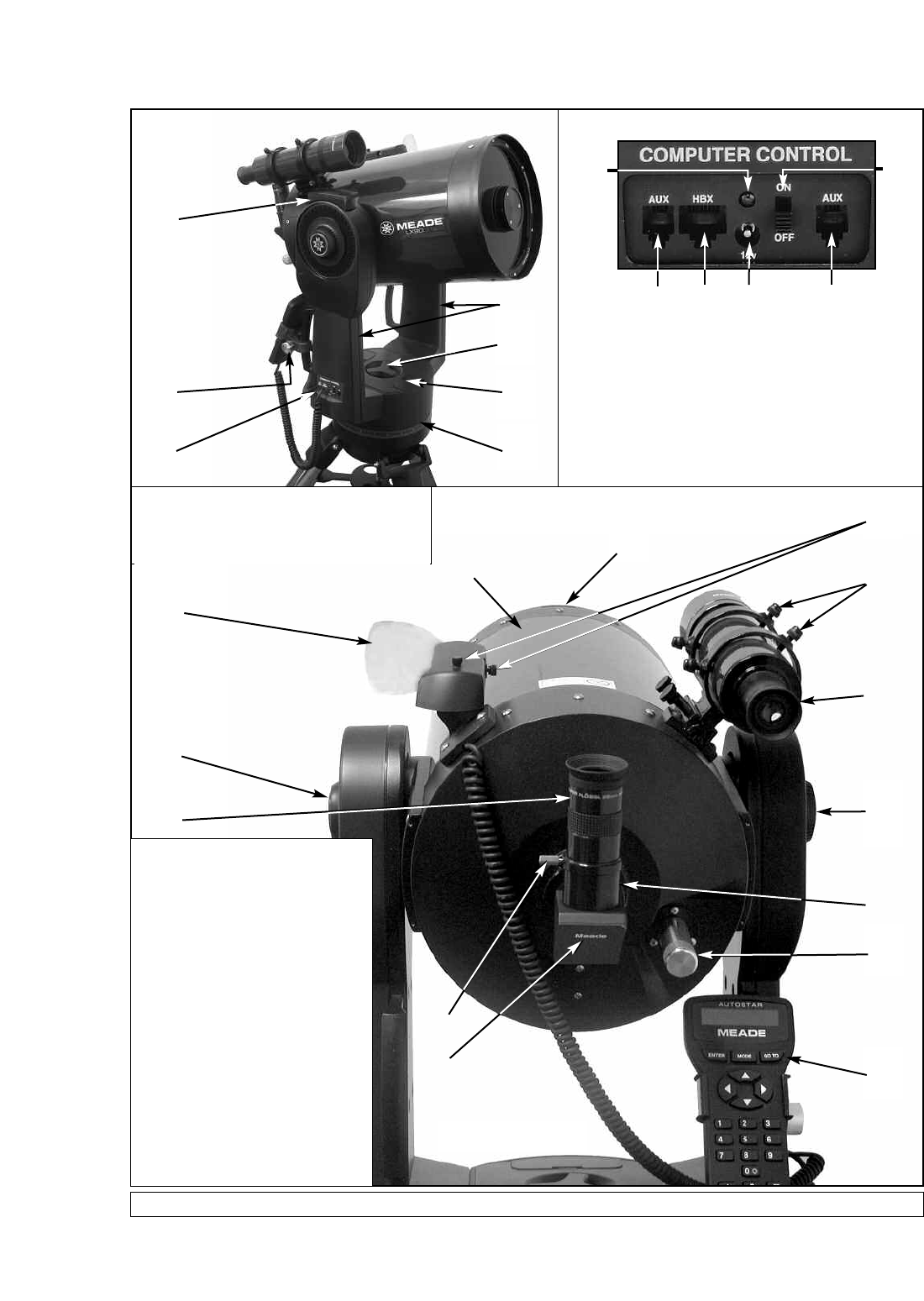
6
Fig. 1: The LX90 Telescope and AutoStar Handbox.
TELESCOPE FEATURES
2
D
3
6
8
J
M
O
P
Q
A
R
K
N
2!
1@
2)
A
BC
DD
E
(not shown)
9
1 Eyepiece
2Eyepiece Holder Thumbscrew
3 Eyepiece Holder
4 Diagonal Prism
5Optical Tube
6 Dec. Lock
7 Fork Arms
8 Focus Knob
9 R.A. Lock
10 R.A. Setting Circle
11 Dec. Setting Circle/Dec. Pointer
12 GPS Receiver
13 Computer Control Panel
14 AutoStar handbox
15 Dust Cover (not visible)
16 Battery Compartment
17 SmartFinder
18 SmartFinder Alignment Screws
19 Handbox Holder
20 Viewfinder
21 Viewfinder Alignment Screws
A. Handbox Port
B. LED
C. ON/OFF Switch
D. Auxiliary Ports (2)
E. 12v Power Connector
Side View
Rear View
Computer Control Panel
SM
5
7
Some models of the LX90 have the computer
control panel on the left fork arm, others on
the right fork arm.
All models of the LX90 operate identically.
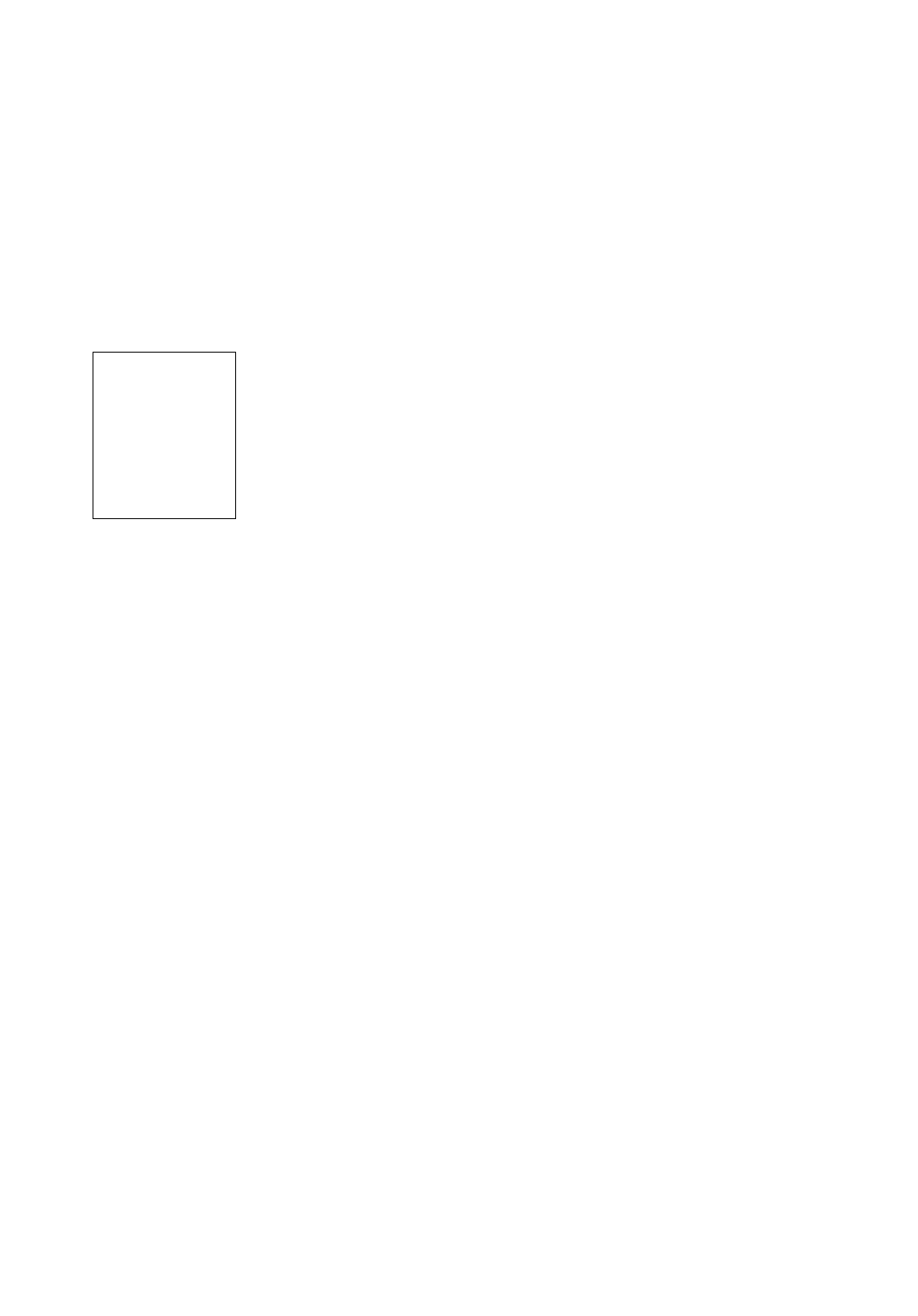
7
LX90: Your Personal Window to the Universe
The Meade LX90 is an extremely versatile, high-resolution telescopes with features similar to
those available only with larger and more specialized imaging systems. With pushbutton controls,
automatic tracking of celestial objects and software downloading capability, the LX90 telescope
may be all the telescope ever required by many terrestrial and astronomical observers.
1Eyepiece:Place the Super Plössl 26mm eyepiece into the eyepiece holder or 90° diagonal
prism (4, Fig. 1) and tighten in place with the thumbscrews.The eyepiece magnifies the image
collected in the optical tube.
2Eyepiece Holder Thumbscrew:Tightens the eyepiece in place. Tighten to a firm feel only.
3Eyepiece Holder: Holds the eyepiece in place.
4Diagonal Prism: provides a more comfortable right angle viewing position. Slide the
diagonal prism directly into the eyepiece holder (3, Fig. 1).
EOptical Tube: The main optical component that gathers the light from distant objects and
brings this light to a focus for examination through the eyepiece.
FDec Lock: Controls the manual vertical movement of the telescope. Turning the Dec lock
counterclockwise unlocks the telescope enabling it to be freely rotated by hand about the
vertical axis. Turning the Dec lock clockwise (to a firm feel only) prevents the telescope from
being moved manually, but engages the vertical motor drive for AutoStar operation.
NOTE: The Dec lock knob is a knurled knob located on the fork arm to the right of the
focus knob (8, Fig. 1).
CAUTION: When loosening the Dec lock, be sure to support the optical tube
(5, Fig. 1). The weight of the tube could cause the tube to swing through the fork arms
suddenly.
GFork Arms: Hold the optical tube in place.
HFocus Knob:
Moves the telescope’s primary mirror in a finely-controlled motion
to achieve
precise image focus.The LX90 telescope can be focused on objects from a distance of about
25 ft. to infinity. Rotate the focus knob counterclockwise to focus on distant objects, and
clockwise to focus on nearby objects.
IR.A. Lock:Controls the manual horizontal rotation of the telescope. Turning the R.A. lock
counterclockwise unlocks the telescope, enabling it to be freely rotated by hand about the
horizontal axis. Turning the R.A. lock clockwise prevents the telescope from being rotated
manually, and engages the horizontal motor drive for AutoStar operation.
JRight Ascension (R.A.) Setting Circle: See APPENDIX A, page 50, for detailed
information.
KDeclination (Dec) Setting Circle (on left fork arm): See APPENDIX A, page 50, for detailed
information. Note the small, molded triangular pointer underneath the circle. Line up the
desired Declination setting with this pointer.
1@ GPS Receiver: Receives information transmitted from Global Positioning System (GPS)
satellites. See page 21 for more information.
MComputer Control Panel
A. Handbox (HBX) Port:Plug the AutoStar coil cord (10, Fig. 2) into this port.
B. LED:The red power indicator light illuminates when power is supplied to
the AutoStar handbox and to the telescope’s motor drive.
C. ON/OFF Switch:T
urns the Computer Control Panel and AutoStar ON or OFF
.
CAUTION:
Using products other
than standard Meade
accessories may
cause damage to the
telescope’s internal
electronics and may
void the Meade
warranty.
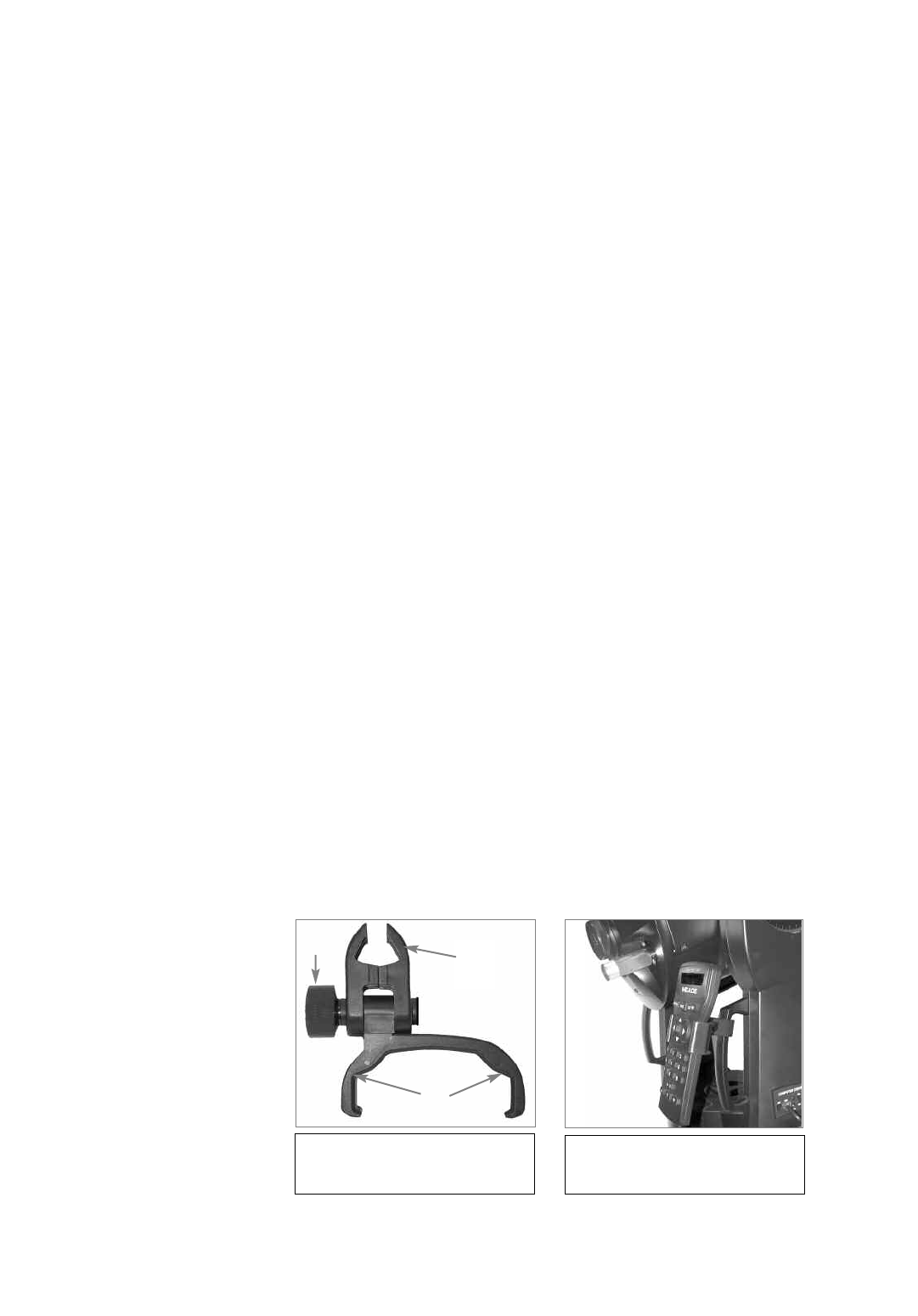
8
D. Auxiliary (AUX) Port (2):
Provides connection for the SmartFinder LNT module,
and also current and future Meade accessories, such as the Meade Accessory Port
Module. See OPTIONAL ACCESSORIES, page 43.
E. 12v Power Connector:Provides connection so that the telescope assembly may
be powered from either a 12v DC auto cigarette light plug or from a standard
115v AC home outlet using optionally available 25' power cords.
NAutoStar: See page 9 for a description of AutoStar’s features.
ODust Cover:Gently pry the dust cover from the front lens of the telescope.
NOTE: The dust cover should be replaced after each observing session and the
power turned off to the telescope. Verify that any dew that might have collected
during the observing session has evaporated prior to replacing the dust cover.
PBattery Compartments: Insert four (user-supplied) C-cell batteries in each compartment
(eight batteries total).
QSmartFinder: Provides an easier way to sight on objects than the main telescope’s
eyepiece which has a narrow field of view. To assemble, see the SmartFinder addendum
sheet that is included with the manual.
RSmartFinder Alignment Screws: Adjust these screws to align the SmartFinder. See
pages 14 and 15 for more information.
SHandbox Holder (refer to Figs. A and B below):Holds the AutoStar handbox in a
convenient position on the telescope fork arm handles.
TViewfinder: A low-power, wide-field sighting scope with crosshairs that enable easy cen-
tering of objects in the telescope eyepiece.
2! Viewfinder Alignment Screws: Use these screws to adjust the alignment of the
viewfinder. See ALIGNING THE SMARTFINDER AND THE VIEWFINDER, page 15.
To Attach the Handbox Holder:
1. Remove the handbox holder from the plastic bag.
2. If necessary, loosen the lock knob (1, Fig. A) and place the clamp (2, Fig. A) on either one
of the LX90 fork arm handles. Tighten the lock knob to a firm feel.
3Slide the AutoStar handbox into the holder (3, Fig. A and Fig B). You may also snap the
handbox into the holder: Slide one side of the handbox into the holder and then firmly press
the other side of the handbox into the holder until it snaps in place.
4. Adjust the tilt of of the holder by loosening the lock knob (1, Fig. A) and then moving the
holder clamp to the desired angle. Retighten the lock knob.
Fig. B: Handbox holder attached to
fork arm handle. Adjust holder to a
convenient tilt.
Fig. A: Handbox holder: (1) Lock
knob; (2) Clamp; (3) Holder.
12
3
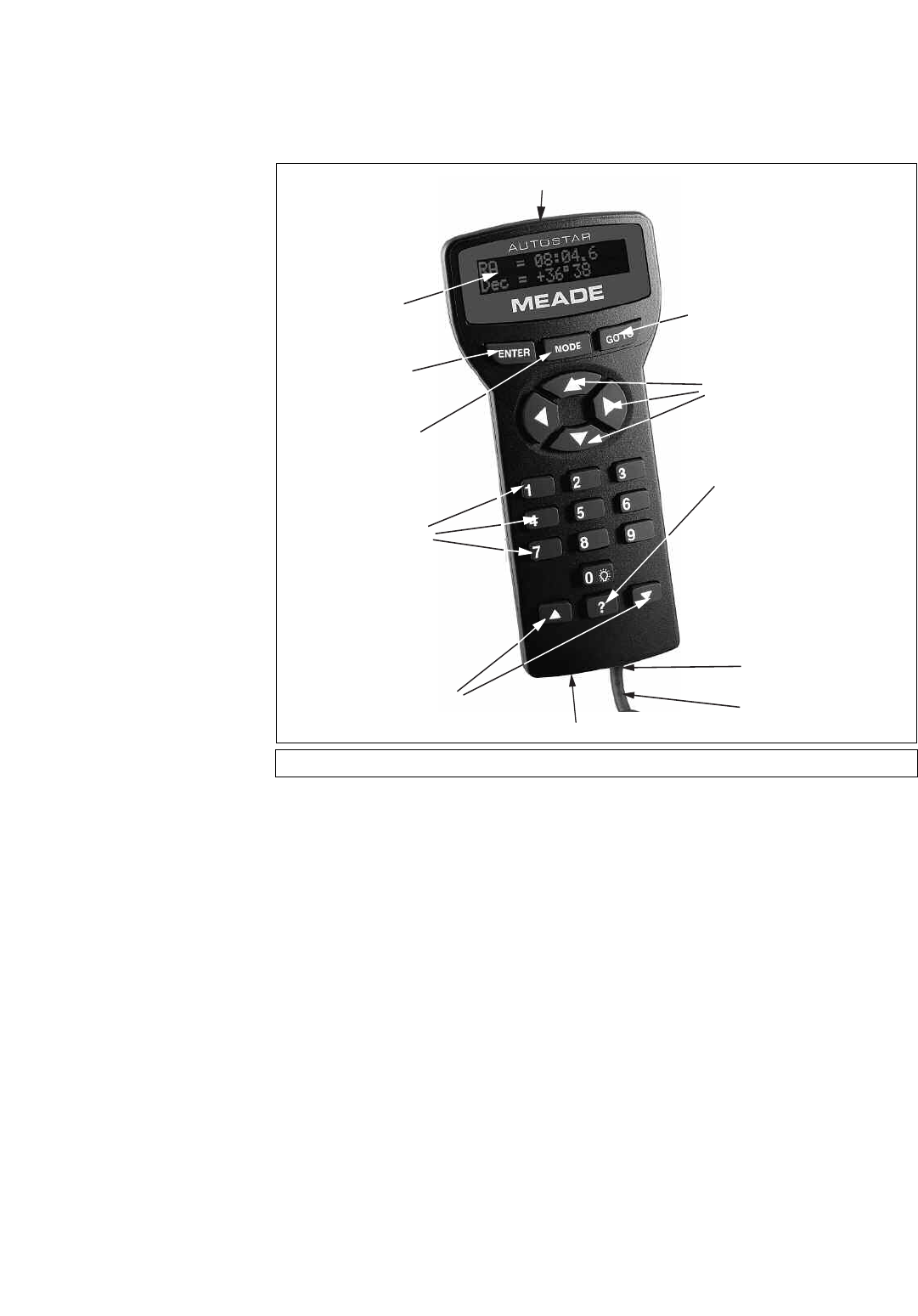
9
Fig. 2: The LX90 AutoStar Handbox.
L
1
B
D
E
H
I
J
K
C
F
G
Tour the Cosmos with Just the Push of a Button
Control of the LX90 is through the operation of the standard-equipment AutoStar. Nearly all
functions of the telescope are accomplished with just a few pushes of AutoStar’s buttons. Some
of the major features of AutoStar are:
• Automatically move the telescope to any of over 30,000 objects stored in the database or
manually enter the astronomical coordinates of any celestial object.
• Take a guided tour of the best celestial objects to view on any given night of the year.
•Download the latest satellite data and software revisions directly from the Meade website
(www.meade.com) and share software with other AutoStar enthusiasts.
•Control your LX90 with your PC using an RS-232 interface.
• Access a glossary of astronomical terms.
• Calculate which eyepiece to use for optimum viewing of a celestial object.
•Mount the telescope in the “Alt/Az” mode (Altitude - Azimuth, or vertical - horizontal) for
fully automatic tracking of celestial objects.
•Extensive long-exposure astrophotography and CCD imaging capability is available when
the LX90 is mounted in the "Equatorial" (Polar) mode using an optional mounting wedge.
AUTOSTAR FEATURES
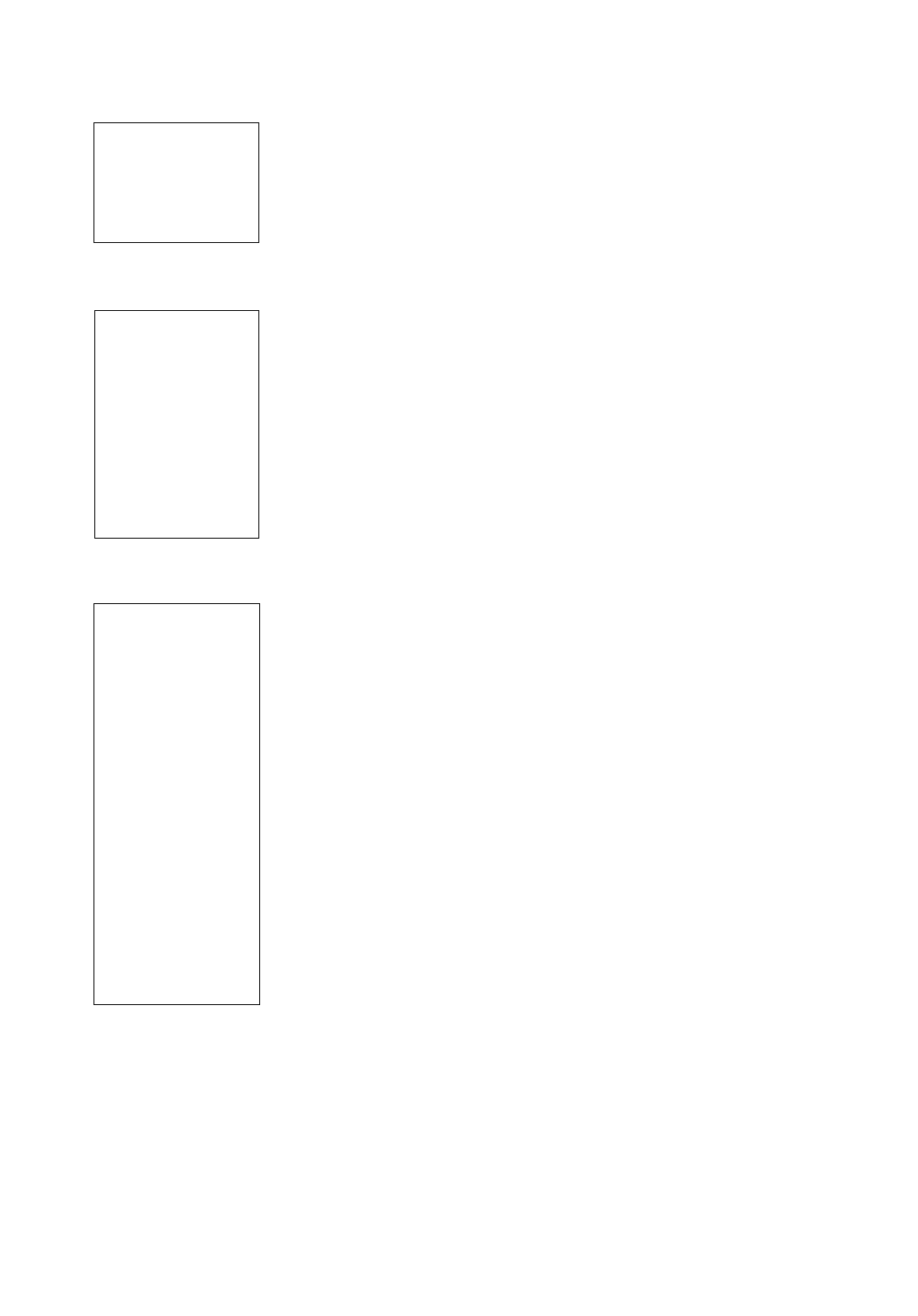
10
The AutoStar Computer Controller provides control of virtually every telescope function within
a compact handbox. AutoStar has soft-touch keys designed to have a positive feel. The LCD
(Liquid Crystal Display) is backlit with a red LED (Light Emitting Diode) for easy viewing in the
dark. The backlit display, key arrangement, and sequential database make AutoStar extremely
user friendly.
12-Line LCD Display: Provides an interface between AutoStar and the telescope.
•Top line: Lists the primary category or menu item.
•Bottom line: Contains a menu option or information about an object or subject,
depending on which function is being performed.
2ENTER Key: Accesses, in a sequential manner, the next menu or data level in the AutoStar
database. See MOVING THROUGH AUTOSTAR'S MENUS, page 18 and MENU AND MENU
OPTION DESCRIPTIONS, page 24.
NOTE: If ENTER is pressed for two seconds or more and then released, AutoStar
emits a beep and “ENTER to Sync” is displayed. "ENTER to Sync" is relevant only
after the telescope has been aligned and is pointing at an object. If the "ENTER to
Sync" feature is accessed by mistake, press MODE to return to the previous
screen. See HIGH PRECISION, page 29, for more details about this feature.
3MODE Key: Returns to the previous menu or data level in the AutoStar database until the
top level, “Select Item," is reached. The MODE key is similar to the ESCAPE key on a
computer.
NOTE:Pressing MODE while in the “Select Item” level moves AutoStar to the
topmost screen: “Select Item: Object.”
If MODE is pressed and held for two seconds or more, information about the
telescope's status displays. When the status displays, press one of the Scroll keys
(7, Fig. 2) to display the following information:
• Right Ascension and Declination (astronomical) coordinates
• Altitude (vertical) and Azimuth (horizontal) coordinates
• Local Time and Local Sidereal Time (LST)
• Timer and Alarm Status
• Accessory Port Module (APM) status (see the instructions supplied with the APM)
• Date
• Site coordinates
• Battery status
• SmartFinder Finder Set menu (see below)
Press MODE again to return to the previous menu.
Finder Set menu: Select the Finder Set menu to access options that will allow you to set the
intensity and blink rate of the SmartFinder red dot.
To set the blink rate of SmartFinder’s red dot (circled numbers refer to Fig. 2):
1. Press and hold MODE cfor two seconds. R.A and Dec. coordinates display.
2. Keep pressing the Scroll Down key h until “Finder Set: Set” displays.
3. Press ENTER b. “Finder Set: Intensity” displays.
4. Press the Scroll Down key h.“Finder: Blink On” displays.
5. Press ENTER b. A time value, in seconds, displays. For example, “00.5” may
display. “00.5” (one-half second) is the amount of time, in seconds, that the red dot will blink
“on.”
6. Use the Number keys g and the Arrow keys f to change the time value. For example,
you may wish to change the amount of time the red dot stays on to 10.2 seconds: Press
“1,”press the Right Arrow key f, press “0,”press the Right Arrow key f, press “2.”An
alternate method is to use the Scroll keys h to scroll through the time values.Once the
time value is entered, press ENTER b.
7. Press the Scroll Down key h. “Finder: Blink Off” displays. Press ENTER b. A time value,
“00.1” (one-tenth second), may display.For example, you may wish to change the amount
of time the red dot stays off to 00.7 seconds: Press the Right Arrow key f twice (as the
first two values are already zero), then press “7.” Or you may use the Scroll keys h to scroll
through the time values.
NOTE:
Throughout this
manual, you will notice
the term "Alt/Az." Alt/Az
is frequently used to
refer to Altitude
(vertical) and Azimuth
(horizontal). Alt/Az is
just one of many
methods used by
amateur astronomers to
help locate stars in the
night sky.
NOTE:
AutoStar does not
require batteries; the
telescope’s batteries
supply power to
AutoStar.
TIP:
To manually enter the
R.A. and Dec
coordinates of an
object:
Press and hold MODE
for two seconds or more.
The R.A. and Dec coor-
dinates display. Press
GO TO. "Object Position"
and a set of coordinates
displays. Then enter the
R.A. and Dec
coordinates of any
celestial object using
Number keys. As soon
as the coordinates are
entered, AutoStar slews
the telescope to the
coordinates. Note that
the telescope must be
initialized for this
procedure to operate
properly.
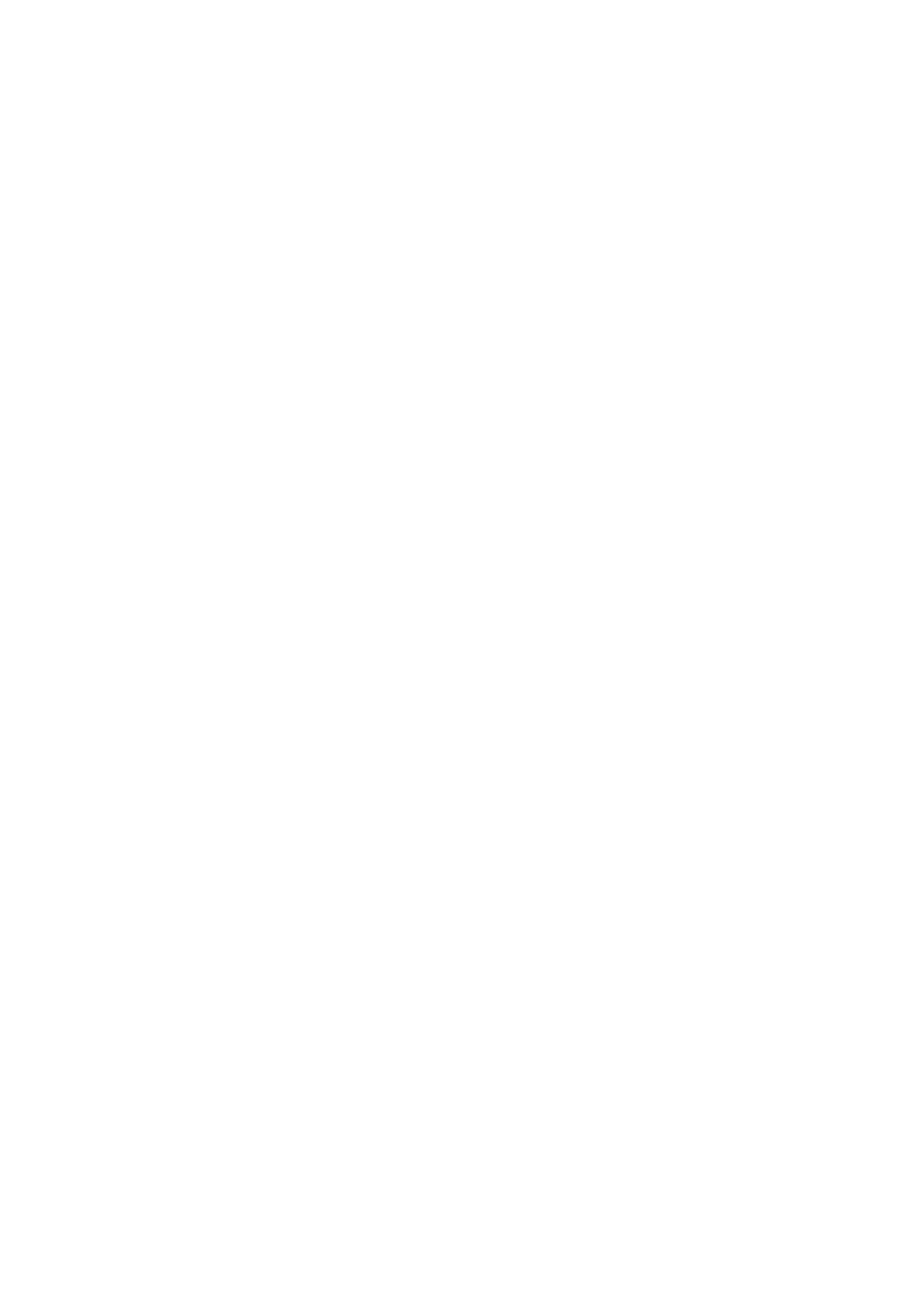
11
8. The SmartFinder’s red dot will now blink on for 10.2 seconds and turn off for 0.7 seconds,
and then repeat the cycle until you change the values again. Press and hold MODE c to
exit this function.
Similarly, you can set the Intensity value by scrolling through the intensity values with the Scroll
keys h. The Intensity option lets you select a value of intensity for the red dot from 0 (Off) to
14 (Full Intensity).
4GO TO Key:Slews (moves) the telescope to the coordinates of the currently selected
object. While the telescope is slewing, the operation may be aborted at any time by
pressing any key except GO TO. Pressing GO TO again resumes the slew to the object.
5Arrow Keys: Slew the telescope in a specific direction (up, down, left, and right), at any
one of nine different speeds. Speed selection is explained in SLEW SPEEDS, page 17. The
following functions are also available with the Arrow keys:
• Data entry - Use the Up and Down Arrow keys to scroll through the letters of the
alphabet and numerical digits. The Down Arrow key starts with the letter "A" and
the Up Arrow key starts with the digit "9." The Left and Right Arrow keys are used
to move the blinking cursor left and right across the LCD display.
•Moves the telescope - Use the Up and Down Arrow keys to move the telescope
vertically up and down. The Left Arrow key rotates the telescope horizontally
counterclockwise, while the Right Arrow key rotates it clockwise.
6Number Keys:Input digits 0 - 9 and changes the slew speeds (see SLEW SPEEDS, page
17). The "0" key also turns on and off the red utility light on the top of the handbox.
7 Scroll Keys:Accesses options within a selected menu. The menu is displayed on the first
line of the screen. Options within the menu are displayed, one at a time, on the second line.
Press the Scroll keys to move through the options. Press and hold a Scroll key to move
quickly through the options.
The Scroll keys also scroll through the letters of the alphabet and numerical digits.
NOTE: The Scroll Down key and the Down Arrow key move forward through the
alphabet & digits (A to Z, 0 to 9). The Scroll Up key and the Up Arrow key move
backward (Z to A, 9 to 0). Common symbols are also available in the list.
8? Key: Accesses the "Help" file. "Help" provides on-screen information on how to
accomplish whatever task is currently active.
Hold down the ? key and then follow the prompts on the display to access details of
AutoStar functions in the Help feature. The Help system is essentially an on-screen
instruction manual.
If you have a question about an AutoStar operation, e.g.,INITIALIZATION, ALIGNMENT, etc.,
hold down the ? key and follow the directions that scroll on the second line of the LCD
screen. When a word appears in [brackets], press ENTER to access the AutoStar
Glossary. A definition or more detailed information is displayed. Press MODE to return to
the scrolling AutoStar Help display.
When satisfied with the Help provided, press MODE to return to the original screen and
continue with the chosen procedure.
ICoil Cord Port: Plug one end of the AutoStar coil cord into this port (11, Fig. 2) located at
the bottom of the AutoStar handbox.
JCoil Cord: Plug one end of the AutoStar coil cord into the HBX port (13A, Fig. 1) of the
computer control panel of the telescope and the other end into the coil cord port (see
jabove).
KRS-232 Port: plug an RS-232 cable into AutoStar for downloading functions such as
"Download" or "Clone." See page 30 for more details.
LUtility Light: Use this built-in red light to illuminate star charts and accessories without
disturbing your eye's adaptation to darkness.
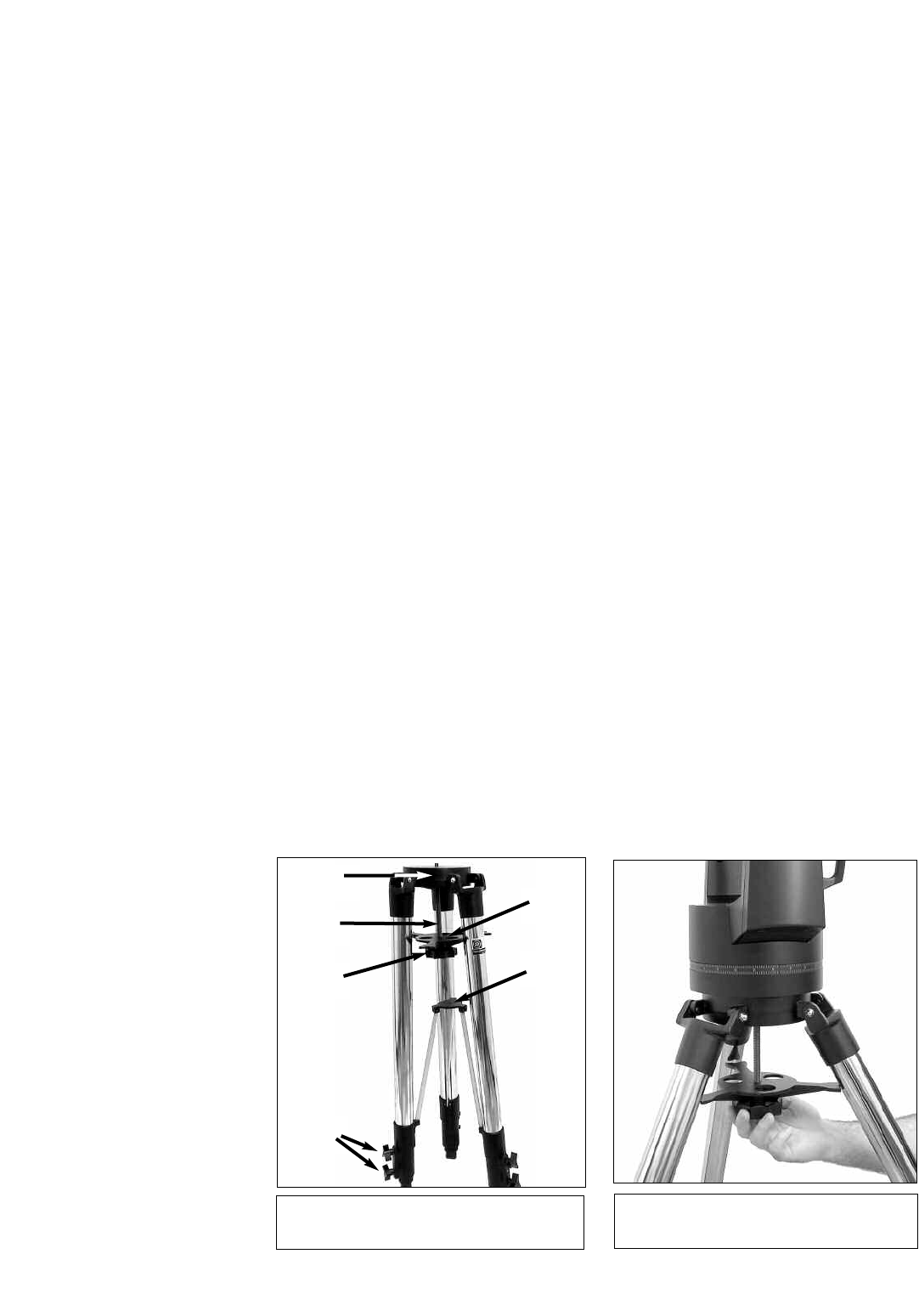
12
Getting the telescope ready for first observations requires only a few minutes. When first
opening the packing box, note carefully the following parts:
• LX90 Telescope with fork mount system and attached SmartFinder
• AutoStar handbox and interface coil cord
• Eyepiece holder and 1.25” diagonal prism
• 8 x 50 Viewfinder
•Super Plössl 26mm eyepiece
• Variable height tripod and mounting base
• Set of hex wrenches and a plastic bag containing a “C” clip and a washer
How to Attach the Tripod to the Telescope Assembly
The telescope’s fork mount attaches directly to the field tripod. The telescope in this way is
mounted in an “Altazimuth” (“Altitude-Azimuth,” or “vertical-horizontal”) format. The telescope in
this configuration moves along vertical and horizontal axes, corresponding respectively to the
Declination (vertical) and Right Ascension (horizontal) axes in an astronomical observing mode.
The field tripod also can be used in conjunction with the optional equatorial wedge (see
EQUATORIAL WEDGE, page 52) for long exposure astrophotography. The equatorial wedge per-
mits alignment of the telescope’s Polar Axis with the Celestial Pole (or North Star).
1. After removing the field tripod from its shipping carton, stand the tripod vertically, with the
tripod feet down and with the tripod still fully collapsed (see Fig. 3). Grasp two of the tri-
pod legs and, with the full weight of the tripod on the third leg, gently pull the legs apart to
a fully open position.
2. Thread in the 6 lock-knobs (2 on each tripod leg) near the foot of each tripod leg (Fig. 3).
These lock-knobs are used to fix the height of the inner, extendible tripod leg sections.
NOTE: Tightening to a firm-feel is sufficient; over-tightening may result in stripping
of the knob threads or damage to the tripod legs and results in no additional
strength.
3. The spreader bar (4, Fig. 3) has been removed for shipment. To install, first remove the
threaded rod (2, Fig.3) from the tripod head (1, Fig. 3); a small piece of plastic holds the
threaded rod in place.Remove the small plastic bag that is stapled to the threaded rod.
This bag contains the “C” clip retainer and an extra clip.
4. Slide the washer followed by the spreader bar onto the threaded rod (note the correct ori-
entation as shown in Fig. 4) and position the threaded rod back through the tripod head.
Place the clip retainer ( a “C” clip) into the slot in the threaded rod.This clip holds the thread-
ed rod in place. See Fig. 3.
5. Position the spreader bar so that the 3 arms of the spreader bar line up with the 3 tripod
legs.
GETTING STARTED
Fig. 3: Field Tripod. (1) Tripod Head;
(2) Threaded Rod; (3) Tension Knob;
(4) Spreader Bar; (5) Lock Knobs;
Fig. 4: Attaching the telescope to the tripod.
Note the orientation of the spreader bar.
1
2
3
4
5
6
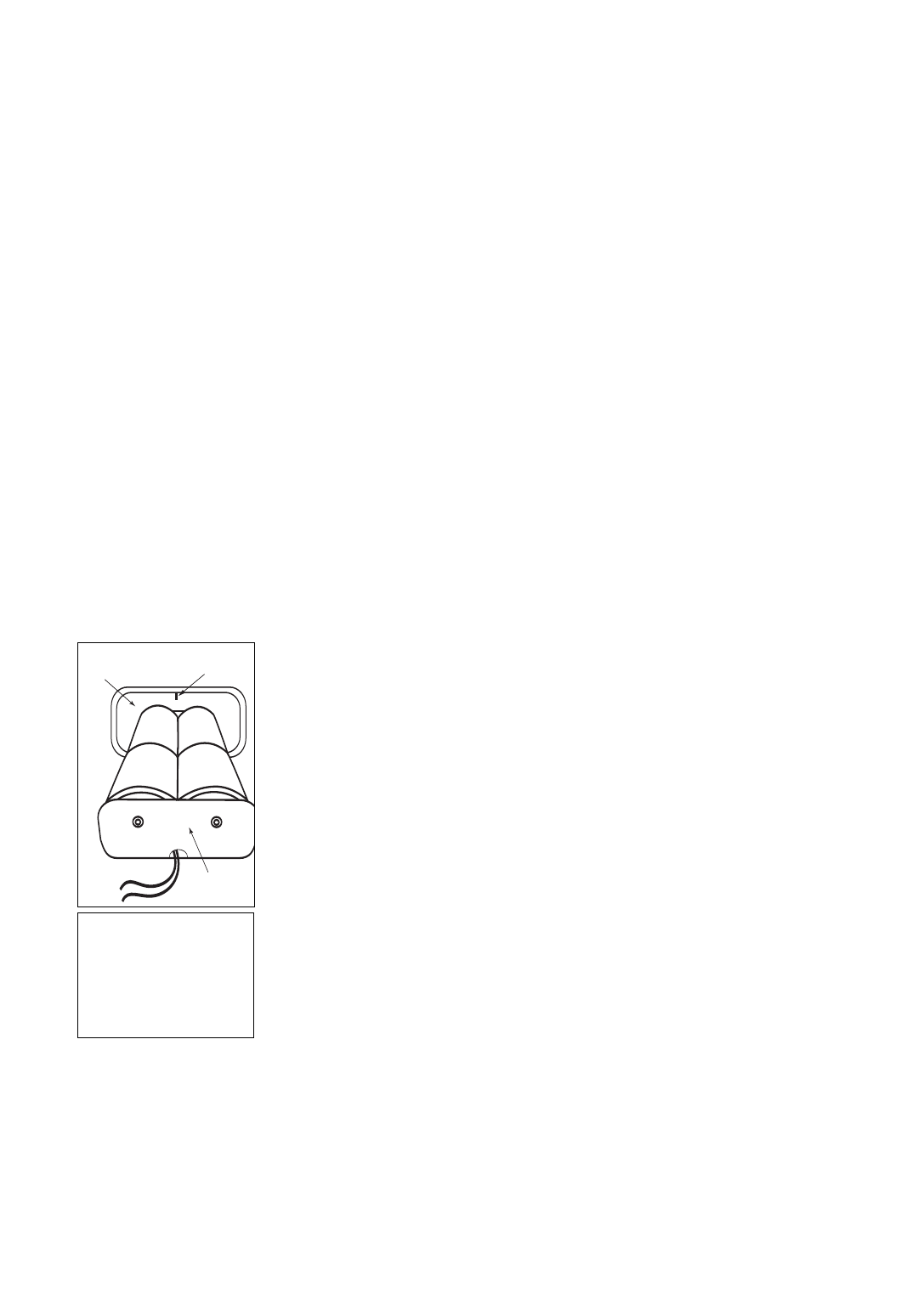
13
6. Place the entire telescope onto the top of the tripod head, and insert the threaded rod into
the central hole in the bottom of the drive base of the telescope. Tighten the tension knob
(3, Fig. 3); firm tightening of the tension knob is sufficient to result in rigid positioning of the
tripod legs.
7. To vary the tripod height, loosen the 6 lock-knobs, slide the 3 inner tripod leg sections out
to the desired height, and firmly re-tighten (but do not overtighten) the 6 lock-knobs.
To collapse the tripod (after removing the telescope and equatorial wedge, if applicable) for
storage follow these steps:
1. Rotate the spreader bar 60° from its assembled position, so that one spreader bar arm is
located between each adjacent pair of tripod legs.
2. At the base of the tripod is a 3-vane extension strut system, with a circular hub at its
center (6, Fig. 3). Grasp the tripod head (1, Fig. 3) with one hand and, with the other hand,
pull directly “up” on the central hub of the extension strut system. This operation will cause
the tripod legs to move inward to a collapsed position.
Precautionary notes for the tripod
• If the tripod does not seem to extend or collapse easily, do not force the tripod legs in or
out. By following the instructions above, the tripod will function properly, but if you are
unclear on the proper procedure, forcing the tripod into an incorrect position may damage
the extension strut system.
• Be sure the spreader bar (4, Fig. 3) is not upside-down on the threaded rod.
How to Assemble Your Telescope
Assembly of the LX90 telescope requires eight C-cell (user-supplied) batteries or optional
power cords (25') to a standard 115v home outlet or to a 12v DC automobile cigarette lighter
plug. See the Instruction Sheets supplied with the optional power cords for installation
information. To install batteries:
1. Unlock the Dec lock (6, Fig. 1) to move the optical tube (5, Fig. 1) through the fork arms. Move
the optical tube to the position depicted in Fig. 1 (top image) and relock the Dec lock.
2. Remove the battery compartment covers (16, Fig. 1) and carefully remove the battery
holder, being mindful of the connector wires. Insert four C-cell batteries into each battery
holder, oriented as shown on the diagram on the battery slots inside the battery holder.
Return the battery holders to their respective compartments and replace the covers.
See Fig. 5for the proper orientation of the holder. Do not force the holder into the battery
compartment. If a holder does not slip easily into the compartment, you may have
inserted the holder incorrectly.Replace the compartment covers when you are done.
CAUTION: Use care to install batteries as indicated by the battery compartment.
Follow battery manufacturer's precautions. Do not install batteries backwards or
mix new and used batteries. Do not mix battery types. If these precautions are not
followed, batteries may explode, catch fire, or leak. Improperly installed batteries
void your Meade warranty. Always remove the batteries if they are not to be used
for a long period of time.
3. Be certain that the power switch on the computer control panel (13C, Fig. 1) is in the OFF
position. Plug the SmartFinder coil cord into one of the AUX ports (13D, Fig. 1) on the
computer control panel. Plug the coil cord of the AutoStar Controller into the HBX port
(13A, Fig. 1).
NOTE: AutoStar does not require batteries; the telescope’s batteries supply power
to AutoStar.
4. Remove the dust cap from the rear cell of the telescope. Thread the eyepiece holder into
the rear cell thread. Slide the diagonal prism into the eyepiece holder and lock in place by
turning the thumbscrew to a firm feel.
5. Remove the Super Plössl 26mm eyepiece (1, Fig. 1) from its container and place it in the
diagonal prism (3, Fig. 1). Tighten the thumbscrew (2, Fig. 1) to a firm feel only.
6. Remove the dust cover (15, Fig. 1) from the optical tube assembly (5, Fig. 1) by gently
prying it off.
Fig. 5: Four C-cell
batteries mounted inside
one of the battery holders .
Note position of rib in the
battery compartment.
Rib
Battery
Holder
Battery
Compartment

14
Choosing an Eyepiece
A telescope’s eyepiece magnifies the image formed by the telescope’s main optics. Each
eyepiece has a focal length, expressed in millimeters, or “mm.” The smaller the focal length, the
higher the magnification. For example, an eyepiece with a focal length of 9mm has a higher
magnification than an eyepiece with a focal length of 26mm.
Y
our telescope comes supplied with a Super Plössl 26mm eyepiece, which gives a wide,
comfortable field of view with high image resolution.
Low power eyepieces offer a wide field of view, bright, high-contrast images, and eye relief
during long observing sessions. To find an object with a telescope, always start with a lower
power eyepiece such as the Super Plössl 26mm. When the object is located and centered in
the eyepiece, you may wish to switch to a higher power eyepiece to enlarge the image as much
as practical for prevailing seeing conditions. For information about optional eyepieces for the
LX90, see OPTIONAL ACCESSORIES, page 43.
NOTE: Seeing conditions vary widely from night-to-night and site-to-site. Turbulence
in the air, even on an apparently clear night, can distort images. If an image
appears fuzzy and ill-defined, back off to a lower power eyepiece for a more well-
resolved image (Fig. 8a and 8b).
The power or magnification of a telescope is determined by the focal length of the telescope
and the focal length of the eyepiece being used. To calculate eyepiece power, divide the
telescope's focal length by the eyepiece's focal length. For example, a 26mm eyepiece is
supplied with the LX90. The focal length of the 8” LX90 is 2000mm (see SPECIFICATIONS, page
48).
Telescope Focal Length 2000mm
Eyepiece Focal Length 26mm
2000 ÷ 26 = 77≠
The eyepiece power, or magnification, is therefore 77X.
Using SmartFinder
As with most astronomical telescopes, an eyepiece presents a narrow field of view to the
observer.As a result it is sometimes difficult to locate objects just using your eyepiece. The
SmartFinder has a projected red dot that helps you to locate objects as you move your
telescope.See page 10 for more information about the SmartFinder’s Finder Set menu.
To turn on SmartFinder’s red dot (continuous, without blinking):
1. Press and hold AutoStar’s MODE key for two seconds. R.A and Dec. coordinates
display.
2. Keep pressing the Scroll Down key until “Finder Set: Set” displays.
3. Press ENTER. “Finder Set: Intensity” displays.
4. Press ENTER. “Finder: Blink On” displays.
5. Press Scroll Down key. A time value, in seconds, displays. For example, “00.5” may
display.“00.5” is the amount of time, in seconds, that the red dot will blink “on.”
(For this example, you may select or enter any value except “00.0.”) Press ENTER.
6. Press Scroll Down key“Finder: Blink Off” displays.
7. Press ENTER. Use the Number keys to enter “00.0” or press the Scroll Down
key until “00.0” displays. “00.0” is the amount of time in seconds that the
red dot will remain “off.” This value, along with the value you chose in the
“Finder: Blink On” menu, allows the red dot to remain on without blinking.
“00.0” means there is no “off” time, so the dot will remain on continuously,
without blinking.
8. Use these menus to set other blink rates.For example, If you select “00.2” in
the Blink On menu, and “00.1” in the Blink Off menu, the red dot will blink on
for .2 seconds and then blink off for .1 second, and then repeat the cycle until
you change the values again.
9. Press and hold MODE to exit this function.
Check this alignment on a celestial object, such as the Moon or a bright star, and make
any necessary refinements to the intensity and blink rate, using the method outlined
above.
NOTE:
For a list of magnifica-
tion ratings of the eye-
pieces available for
the LX90 telescope,
see OPTIONAL
ACCESSORIES, page
43.
NEVER point the
telescope directly at
or near the Sun at
any time! Observing
the Sun, even for the
smallest fraction of a
second, will result in
instant and
irreversible eye dam-
age, as well as
physical damage to
the telescope itself.
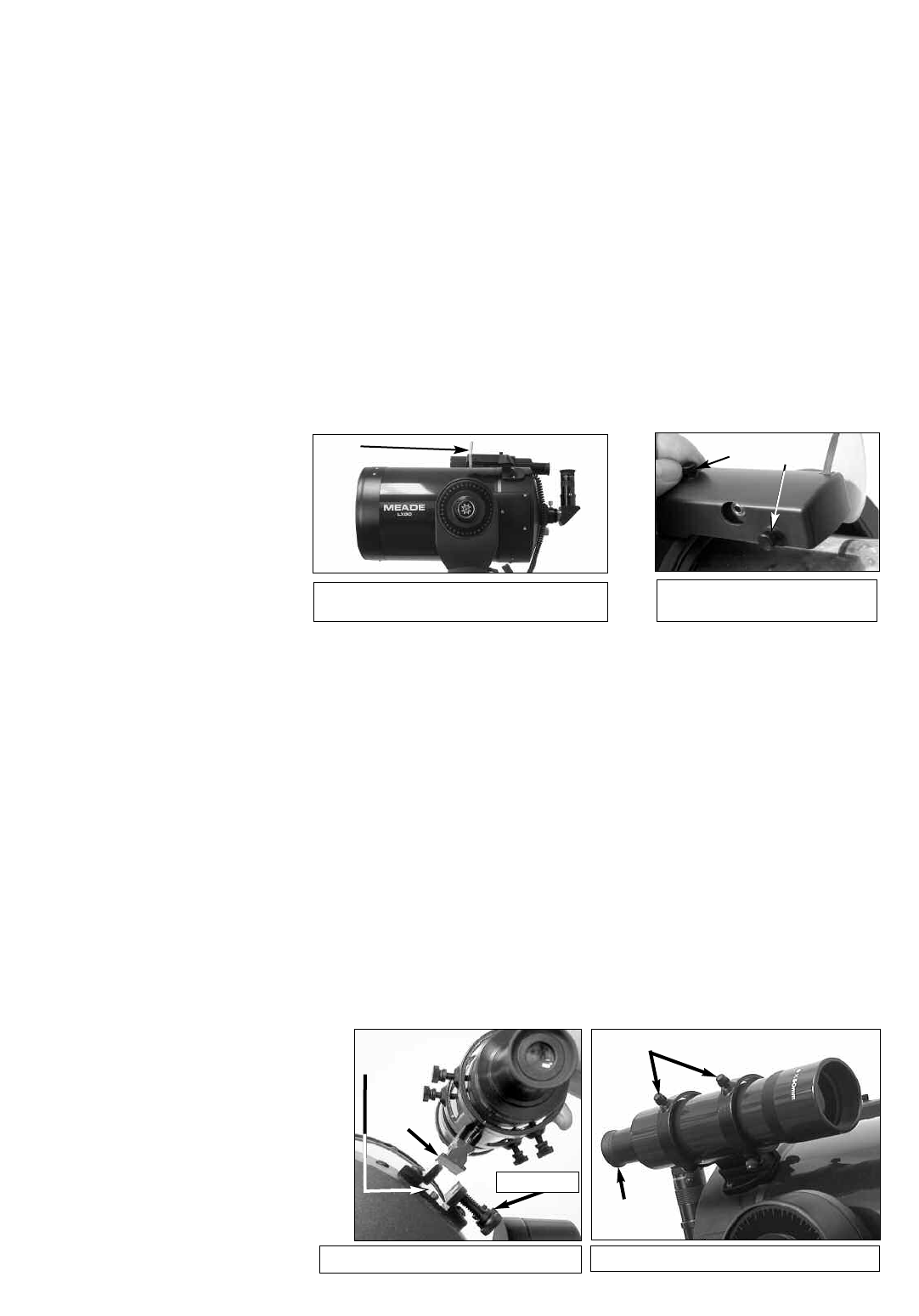
15
Aligning SmartFinder
In order for the SmartFinder to be useful, it must first be aligned with the main telescope, so
that both the SmartFinder and the main telescope are pointing at precisely the same location.
T
o align the SmartFinder:
1. Point the main telescope at some well-defined distant (perhaps a mile away) land object,
such as a telephone pole or sign. Center the object, as precisely as possible, in the SP
26mm eyepiece's field of view. Tighten the vertical and horizontal locks (6 and 9, Fig. 1) so
that the tube cannot move and the object remains centered.
2. While looking through the SmartFinder (1, Fig. 6), turn the top or side alignment screws (2
and 3, Fig. 7), until the red dot of the SmartFinder points at precisely the same position as
the view through the eyepiece of the main telescope.
The SmartFinder is now aligned to the main telescope. Unless the alignment screws are
disturbed or the LNT Module is moved out of place, the SmartFinder should remain aligned
indefinitely.
Fig. 6b: Turn the top (2) or side
(3) SmartFinder.
Fig. 6a: SmartFinder Location.
B
A
Aligning the Viewfinder
Like the SmartFinder, the viewfinder helps you locate objects and must also be aligned to the
main telescope. To align the viewfinder, perform steps 1 through 5 during the daytime; perform
step 6 at night.
1. Slide the track on the bottom of the viewfinder into the slot in the viewfinder mounting
assembly.See Fig. 7a. To secure the viewfinder to the mounting assembly, tighten the two
thumbscrews (Fig. 7a) to a firm feel only.
2. If you have not already done so, insert the Super Plössl 26mm eyepiece into the diagonal
prism.
3. Unlock the R.A. (9, Fig. 1) and Dec (7, Fig. 1) locks so that the telescope moves freely on
both axes.
4. Point the telescope at some well-defined and stationary land object at least 200 yards dis-
tant, such as the top of a telephone pole or street sign. Center the object in the telescope
eyepiece. Re-tighten the R.A. and Dec locks.
5. Look through the viewfinder eyepiece (Fig. 7b) and loosen or tighten, as appropriate, one
or more of the viewfinder alignment screws (Fig. 7b) until the viewfinder crosshairs are pre-
cisely centered on the object you previously centered in the telescope eyepiece.
6. Check this alignment on a celestial object, such as the Moon or a bright star, and make any
necessary refinements, using the method outlined in steps 3 and 4.
C
Fig. 7a: Viewfinder Assembly.
Alignment
Screws
Mounting
Slot
Viewfinder
Eyepiece
Tr a c k
Fig. 7b: Viewfinder Assembly.
Thumbscrews
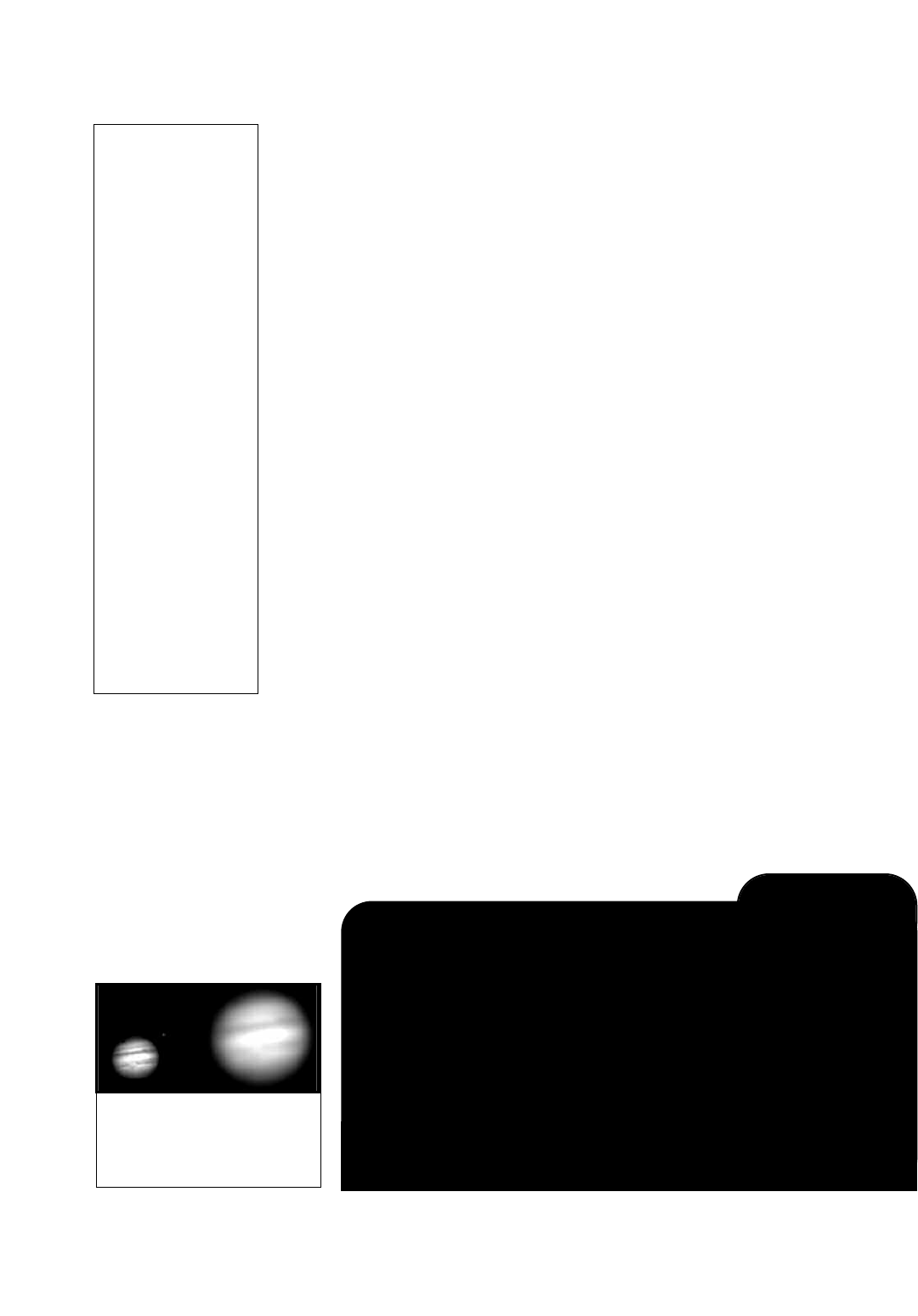
16
OBSERVING
Observing By Moving the Telescope Manually
If you wish to observe a distant land object, such as a mountain top or a bird, you can observe
by merely pointing the telescope and looking through the eyepiece.
1. Loosen the telescope’s R.A. lock (9, Fig. 1) and Dec lock (6, Fig. 1).
2. Move your telescope to observe distant street signs, mountains, trees, and other
structures. Use SmartFinder and/or the viewfinder to to help site-in on an object.
3. Center the object with SmartFinder’s red dot and then in the telescope eyepiece. When the
object is centered in your eyepiece, remember to re-tighten the R.A. and Dec locks.
4. Practice focusing objects with the focus knob (8, Fig. 1).
5. Once you get a feel for how your telescope moves and focuses, try to view something more
challenging, like a bird or a distant moving train.
NOTE: Viewing conditions vary widely from night-to-night and site-to-site.
Turbulence in the air, even on an apparently clear night, can distort images. Low-
power eyepieces, such as the Super Plössl 26mm supplied with your telescope, are
better suited to resolving images in poor viewing conditions.
You can also observe stars and objects in the night sky using this method, but note that objects
begin to slowly drift across the eyepiece field. This motion is caused by the rotation of the Earth.
As you become familiar with the AutoStar handbox operation, you can counteract the drift using
the automatic tracking feature in the AutoStar Setup menu (see TO TRACK AN OBJECT
AUTOMATICALLY, page 18), or by using AutoStar's GO TO capabilities (see GO TO
SATURN, page 20).
Terrestrial Observing
The LX90 ia an excellent high-resolution, terrestrial (land) telescopes. Viewing terrestrial
objects requires looking along the Earth's surface through heat waves. These heat waves often
cause degradation of image quality. Lower power eyepieces, like the Super Plössl 26mm
eyepiece, magnify these heat waves less than higher power eyepieces. Therefore, lower power
eyepieces provide a steadier, higher quality image. If the image is fuzzy or ill-defined, reduce
to a lower power eyepiece, where the heat waves do not have such an effect on image quality.
Observing in early morning hours, before the ground has built up internal heat, produces
better viewing conditions than during late afternoon hours.
Observing Using AutoStar's Arrow Keys
You may observe land and astronomical objects using AutoStar's Arrow keys to move the
telescope.
1. Tighten the Dec and R.A. locks (6 and 9, Fig. 1).
IMPORTANT NOTE:
Objects appear
upside-down and
reversed left-for-right
when observed in the
eyepiece when insert-
ed directly into the
(straight-through) eye-
piece holder – with the
diagonal prism in
place, images will be
right-side-up, but
reversed left-for-right.
This image inversion is
of no consequence
when observing
astronomical objects
and, in fact, all astro-
nomical telescopes
yield inverted images.
During terrestrial
observing, where a
fully-correctly-oriented
image (right-side-up
and correct left-for-
right) is desirable, an
optional #928 45°
Erecting Prism is
available. See
OPTIONAL
ACCESSORIES, page
43.
Too Much Power?
Can you ever have too much power? If the type of power you’re referring to is
eyepiece magnification, yes, you can! The most common mistakeof the
beginning observer is to “overpower” a telescope by using high magnifications
which the telescope and atmospheric conditions cannot reasonably support.
Keep in mind that a smaller, but bright and well-resolved image is far superior to
one that is larger, but dim and poorly resolved (see Figs. 8a and 8b). Powers
above 400X should be employed only under the steadiest atmospheric
conditions.
AutoStar can calculate the best eyepiece for you to use. Try out the “Eyepiece
Calc” feature in the Utilities menu.
Most observers should have three or four additional eyepieces to achieve the full
range of reasonable magnifications possible with the LX90 telescopes. See
OPTIONAL ACCESSORIES, page 43.
LX90 TIPS
Fig. 8a & 8b: Jupiter:
Examples of the right
amount of magnification and
too much magnification.
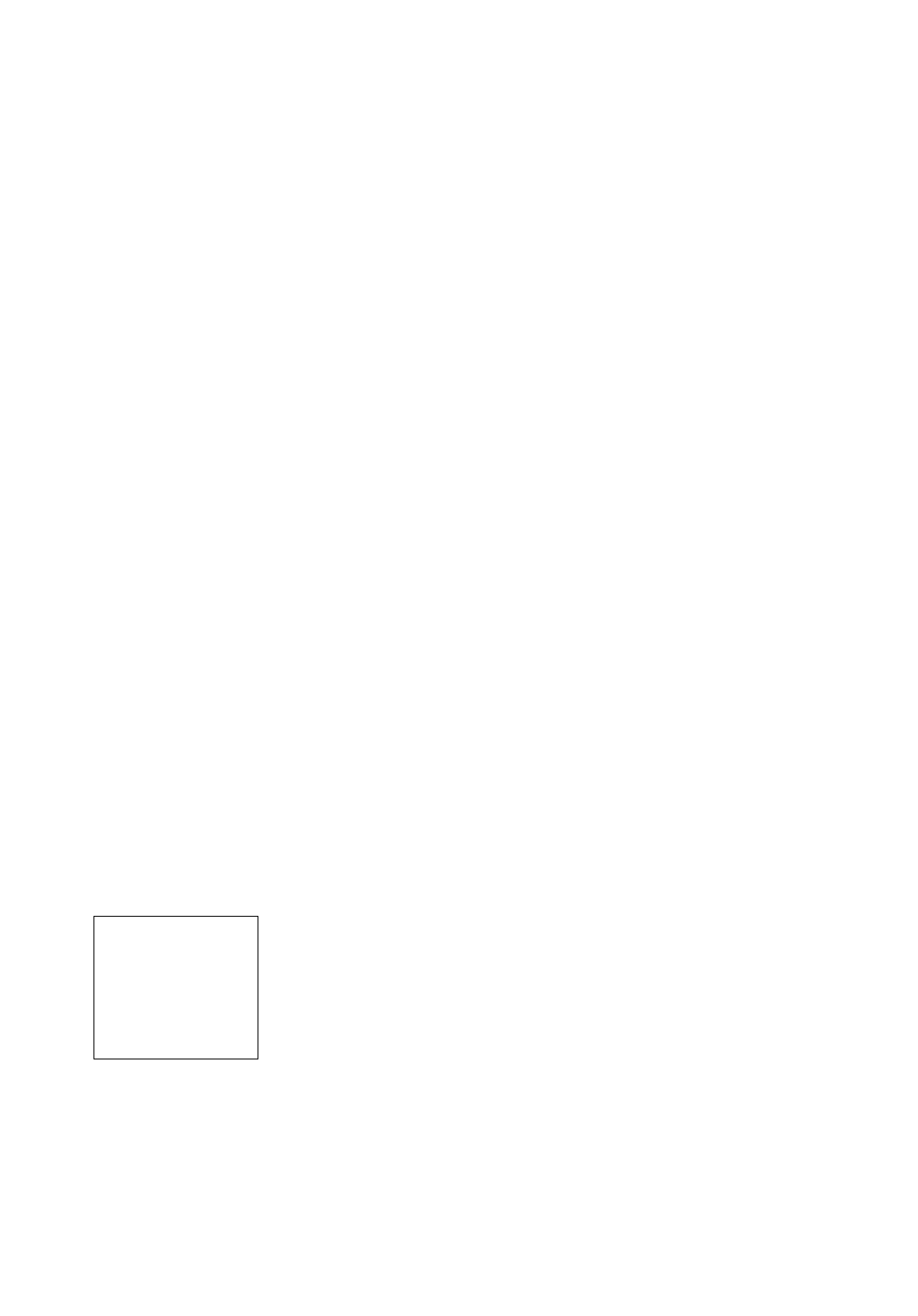
17
2. Verify that AutoStar is properly connected to your telescope. See HOW
TO ASSEMBLE YOUR
TELESCOPE,
page 13.
3. Flip the telescope power switch to the ON position.
The AutoStar screen is activated and a copyright message displays briefly, followed by a
short beep. Then AutoStar takes a few moments to start up the system. “Press 0 to align or
Mode for Menu” displays (if you select "0" automatic Alignment will begin).
4. The Arrow keys are now activated. Press the Arrow keys (5, Fig. 2) to slew (move) the
telescope up, down, right, or left.
5. Press a Number key (8, Fig. 2) to change the telescope’s slew speed. See SLEW SPEEDS,
below, for more information.
6. Use SmartFinder (17, Fig. 1) and/or the viewfinder (1, Fig. 20) to locate an object and prac-
tice using the AutoStar’s Arrow keys to center the object in the telescope’s field of view.
7. Use the telescope’s focus knob (8, Fig. 1) to bring the object into focus.
Slew Speeds
AutoStar has nine slew speeds that are directly proportional to the sidereal rate and have been
calculated to accomplish specific functions. Pressing a Number key changes the slew speed,
which is shown for about two seconds on AutoStar’s display.
The nine available speeds are:
Number Key 1 = 1x = 1 x sidereal (0.25 arc-min/sec or 0.004°/sec)
Number Key 2 = 2x = 2 x sidereal (0.5 arc-min/sec or 0.008°/sec)
Number Key 3 = 8x = 8 x sidereal (2 arc-min/sec or 0.033°/sec)
Number Key 4 = 16x = 16 x sidereal (4 arc-min/sec or 0.067°/sec)
Number Key 5 = 64x = 64 x sidereal (16 arc-min/sec or 0.27°/sec)
Number Key 6 = 128x = 32 arc-min/sec or 0.5°/sec
Number Key 7 = 1.5° = 90 arc-min/sec or 1.5°/sec
Number Key 8 = 3° = 180 arc-min/sec or 3°/sec
Number Key 9 = Max = 390 arc-min/sec or 6.5°/sec)
Speeds 1, 2, or 3: Best used for fine centering of an object in the field of view of a higher power
eyepiece, such as a 12mm or a 9mm eyepiece.
Speeds 4, 5, or 6: Enables centering an object in the field of a low-to-moderate power
eyepiece, such as the standard Super Plössl 26mm.
Speeds 7 or 8: Best used for rough centering of an object in the eyepiece.
Speed 9: Moves the telescope quickly from one point in the sky to another
Observe the Moon
Point your telescope at the Moon (note that the Moon is not visible every night) and practice
using the Arrow keys and the slew speeds to view different features. The Moon contains many
interesting features, including craters, mountain ranges, and fault lines. The best time to view
the Moon is during its crescent or half phase. Sunlight strikes the Moon at an angle during these
periods and adds a depth to the view. No shadows are seen during a full Moon, causing the
overly bright surface to appear flat and rather uninteresting. Consider the use of a neutral
density Moon filter when observing the Moon. Not only does it cut down the Moon's bright glare,
but it also enhances contrast, providing a more dramatic image.
NOTE:
Do not look through the
telescope's eyepiece or
viewfinder while it is
rapidly moving. Children
should always have
adult supervision while
observing.
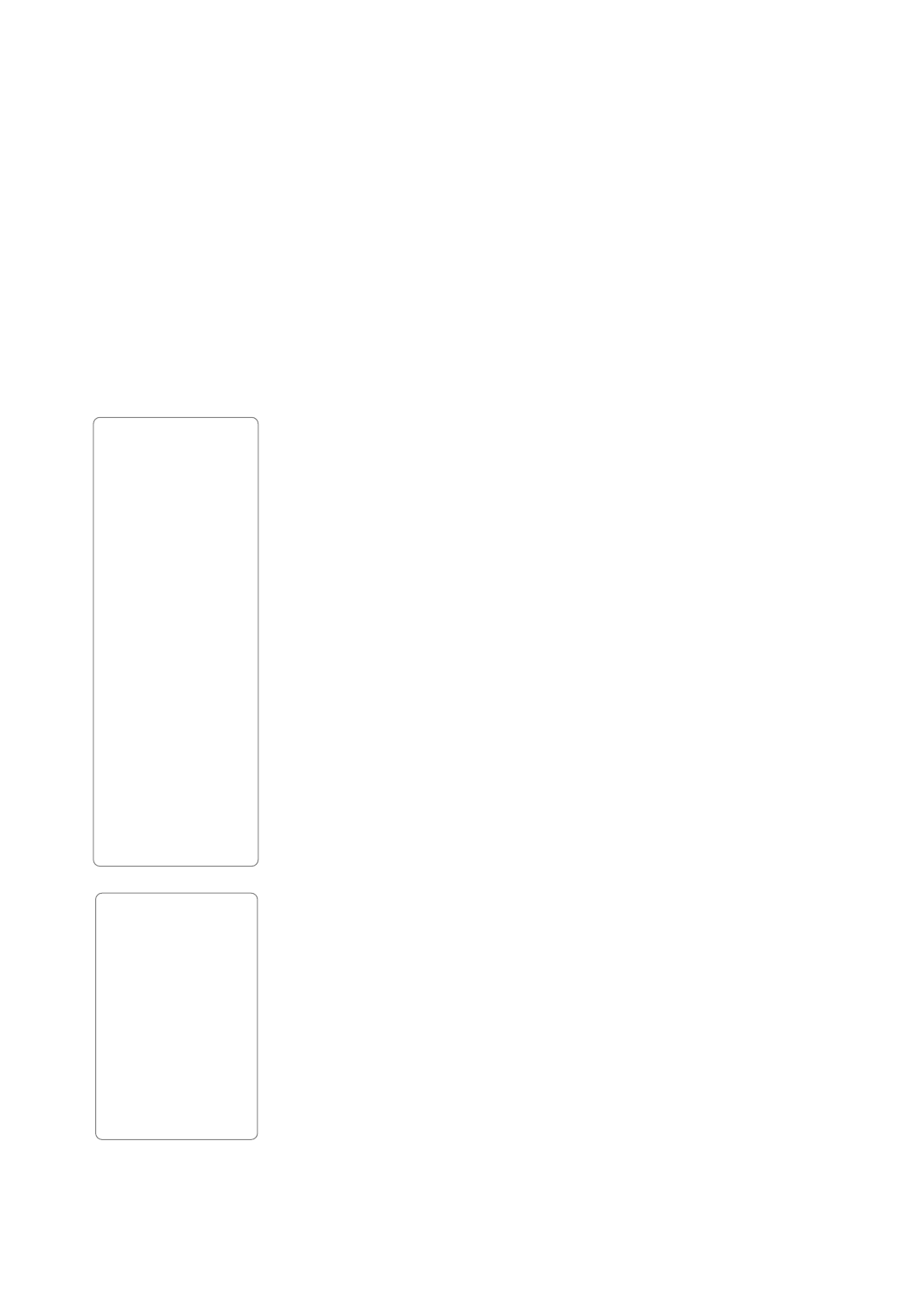
18
Astronomical Observing
Used as an astronomical instrument, your telescope has many optical and electromechanical
capabilities. It is in astronomical applications where the high level of optical performance is
readily visible. The range of observable astronomical objects is, with minor qualification, limited
only by the observer’s motivation.
To Track an Object Automatically
As the Earth rotates beneath the night sky, the stars appear to move from East to West. The
speed at which the stars move is called the sidereal rate.You can setup your telescope to move
at the sidereal rate so that it automatically tracks the stars and other objects in the night sky. If
the telescope is not tracking an astronomical object, the object will drift out of the eyepiece field
of view. The tracking function automatically keeps an object more or less centered in the
telescope’s eyepiece.
To automatically track objects, you must initialize AutoStar, and then select "Targets:
Astronomical" from the AutoStar Setup menu. You must also learn how the AutoStar keypad
operates in order to move through the AutoStar menus.
Moving Through AutoStar’s Menus
The AutoStar database is organized in levels for quick and easy navigation.
• Press ENTER to go deeper into AutoStar's menu levels.
• Press MODE to move back toward the top menu level.
•Press the Scroll keys to move up and down through the options available for each
level.
• Press the Arrow keys to enter characters and digits.
The Arrow keys are also used to move the telescope.
Automatic Alignment Feature (Auto Align™)
AutoStar offers four methods of altazimuth (alt/az) alignment; this section describes how to ini-
tialize and align your telescope using Automatic Alignment. (For a description of the other
alt/az alignment methods, see pages 38 and 39. For information about equatorial (polar) align-
ment, see APPENDIX A, page 50.)
To prepare your telescope for Automatic Alignment:
1. Tighten the R.A. and Dec. locks (9 and 6, Fig. 1).
2. Verify that AutoStar is properly connected to your telescope. See HOW TO ASSEMBLE YOUR
TELESCOPE
,
page 13.
3. Flip the telescope power switch to the ON position.
When you slide the On/Off switch to “On” on your telescope’s computer control panel, a version
screen briefly appears, followed by “Welcome to AutoStar.”
4. “Press 0 to align or Mode for Menu.” displays. Press “0” to begin Automatic Alignment. (If you
wish to choose a manual alignment method, keep pressing Mode to go through the menus to
find other alignments.)
Note: AutoStar initializes the Smart Drive if "On" has been previously performed PEC
training and you have "parked" the telescope. If you have parked it, AutoStar will
remember its position on the worm gear. If you do not park the scope and turn it off, it
will not remember its position. See PARK, page 28 and PEC TRAINING, page 54.
5. "Automatic Alignment" displays. The system now performs the following routines (press
any AutoStar key to abort Automatic Alignment; see IMPORTANT NOTE, at the left) :
Caution: As the telescope performs the following operations, it will swing and rotate.
Keep a safe distance from the telescope. The telescope now finds the level and tilt posi-
tion of the telescope, and also detects where true North is.It may not actually level or tilt
the telescope or point to North—it is just detecting these positions. This make take a
minute or two.
a. Detects “level” of the base of the telescope; finds tilt and tip. To detect level,
AutoStar must calculate "level" at three compass points. See FINDING TRUE LEVEL in
on page 21.
Important Note:
Press any key on the
AutoStar handbox to
abort the GPS fix.
Press MODE repeat-
edly until "Select Item"
displays and use the
AutoStar menu options
to choose a manual
alignment or to find an
AutoStar option, such
as "Brightness."
Definition:
Initialization is a pro-
cedure that ensures
that AutoStar operates
correctly. When you
first use AutoStar, it
doesn't yet know
where the observation
location site is or the
time or date of the
observation session.
During the automatic
alignment procedure,
the system calculates
these parameters
automatically.
AutoStar uses this
information to precise-
ly calculate the loca-
tion of celestial objects
(such as stars and
planets) and to move
your telescope cor-
rectly for various oper-
ations.
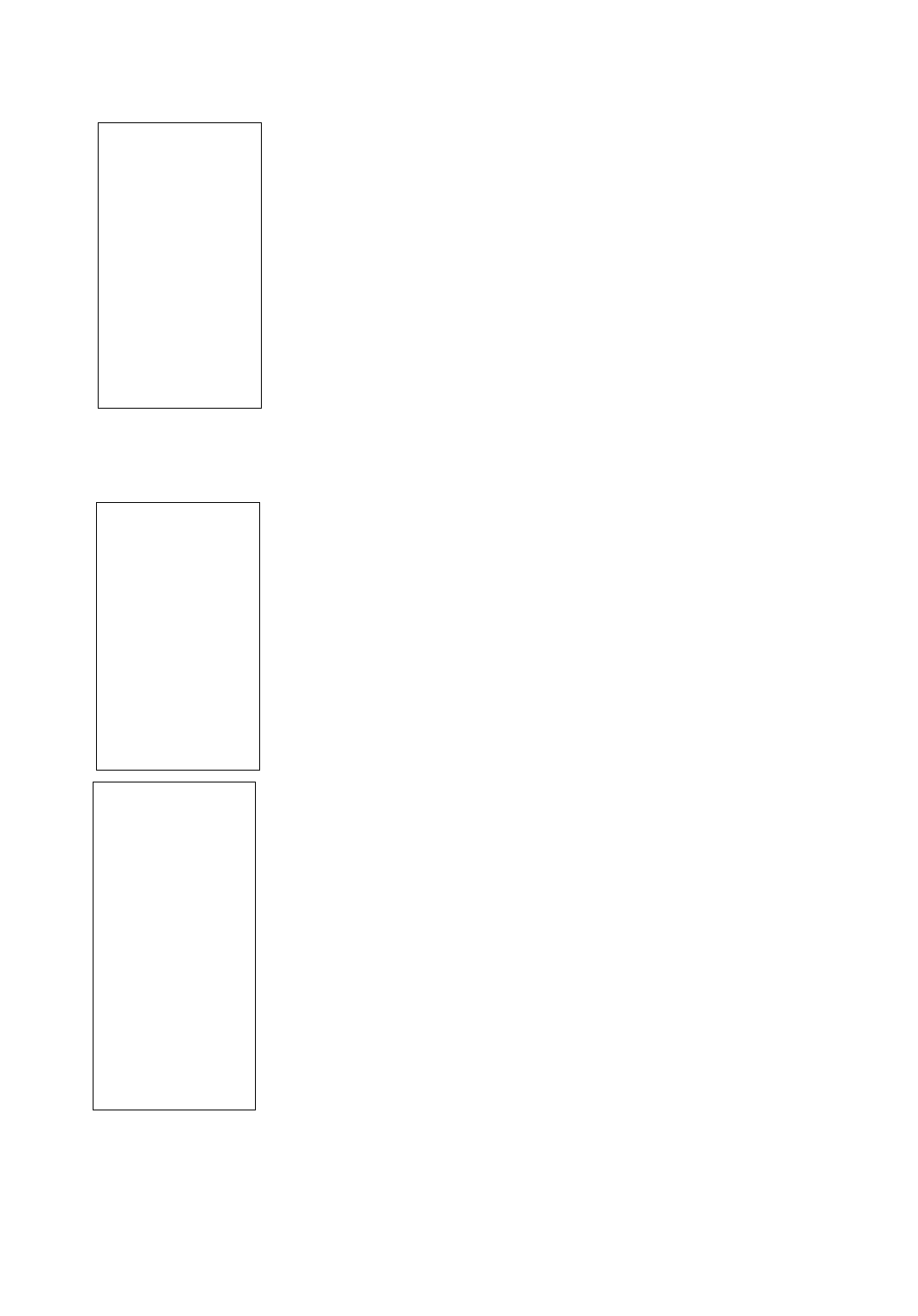
19
AutoStar also determines the positioning (i.e., tilt and tip) of the optical tube.
b. Finds North. Locates magnetic North, then calculates true North. See FINDING TRUE
NORTH, page 21.
c. Attempts a "GPS Fix." The GPS receiver attempts to acquire and sync up with signals
from GPS satellite system. "Getting GPS Fix" displays. See THE GLOBAL POSITIONING
SYSTEM on page 21.
After performing these operations, AutoStar now knows:
JThe telescope's limiting positions
JWhere level is for the telescope
J The location of true North
JThe observing site's location
JThe date and time
Note: Press any key to abort the GPS fix. You will then be prompted to enter the time, date
and location.
d. Once the level, tilt and North are detected, the telescope will “Go To” 2 alignment stars. The
telescope will go to these stars in order to orient itself to the sky. Once it has done this, it will
be able to point to any of the more than 30,000 stars in its database.
“Automatic Alignment: Selecting Star” and “Slewing” display. Finally, when it is close to the
alignment star “Center Brightest Star: Press ENTER” displays. Use the Arrow keys to center
the alignment star in the eyepiece. The alignment star will be the brightest star in that area
of the sky (and hence, “brightest star”). When the alignment star is entered, press ENTER.
Note: If you press the “?” key while “Ctr Brightest Star” displays, the alignment star that
AutoStar has chosen will display. For example, “Arcturus: Press ENTER” may display.
Note: If you have an obstruction, such as a tree or a building blocking your view of the align-
ment star, or if you have any doubts at all about the star that has been chosen, no problem.
Just press the Scroll Down key and AutoStar will find another star to align upon.
However, when the telescope slews to the first star, it may not appear in the field of view
in the eyepiece. Use the SmartFinder (17, Fig. 1) and /or the viewfinder (1, Fig. 20) to
locate the star.The alignment star will be easy to recognize—it will be the brightest star in
the area of the sky where the telescope is pointing. Look through the SmartFinder or the
viewfinder and use the Arrow keys to move the telescope until the star is visible. Then look
through the eyepiece and center the star using the Arrow keys. Press ENTER. Repeat the
procedure for the second alignment star.
When the procedure is performed correctly, "Alignment Successful" displays. If AutoStar
does not display this message, perform this procedure again.
NOTE: The alignment stars may change from night to night. All that is required is
for the observer to center the selected stars in the eyepiece when prompted.
6. The telescope now slews to the second alignment star. AutoStar displays “Center Brightest Star:
Press ENTER” displays. Use the Arrow keys to center the alignment star in the eyepiece. When
the second alignment star is centered, press ENTER.“
7. “Alignment successful” displays.If “Alignment Unsuccessful” displays, perform the procedure
over again.
Observe a Star using the Automatic Tracking Feature
Now that your telescope has been aligned, you are able to track celestial objects. In this exam-
ple, the AutoStar Arrow keys are used to find a star, and then AutoStar's tracking capability
automatically keeps the star centered in your telescope's eyepiece.
1. When Automatic Alignment is completed (as described in the previous section), "Select:
Object" displays on AutoStar II.
2. Select a bright star from one of the Object menus. You may choose any unobstructed,
bright star for the purposes of this example. Use the viewfinder (22, Fig. 1) to help line up
on the star. Use AutoStar's Arrow keys to center the star in the eyepiece. The tracking
motors will then keep the star you have chosen in the center of the eyepiece.
IMPORTANT NOTE:
While performing the
automatic tracking,
only use the Arrow
keys to move the tele-
scope. Once the tele-
scope has been set in
the Alt/Az home posi-
tion, do not loosen the
telescope locks (6
and 9, Fig. 1), or
move the base
manually, or alignment
will be lost.
Important Tip:
It is recommended
that you train your
telescope’s drive the
first time you align
your telescope.
Training the drive
improves your
telescope’s pointing
precision.
For more information
about pointing your
telescope, see page
56 for more
information.
IMPORTANT NOTE:
The "Telescope: Mount"
option of the Setup
menu is set to "Alt/Az" as
the default alignment by
the factory. The example
presented in this section
assumes that you are
performing an alignment
procedure for the first
time with your telescope
and therefore, the
"Telescope: Mount"
option does not need to
be selected. For
information on equatorial
(Polar) alignment, see
APPENDIX A,” page 50.
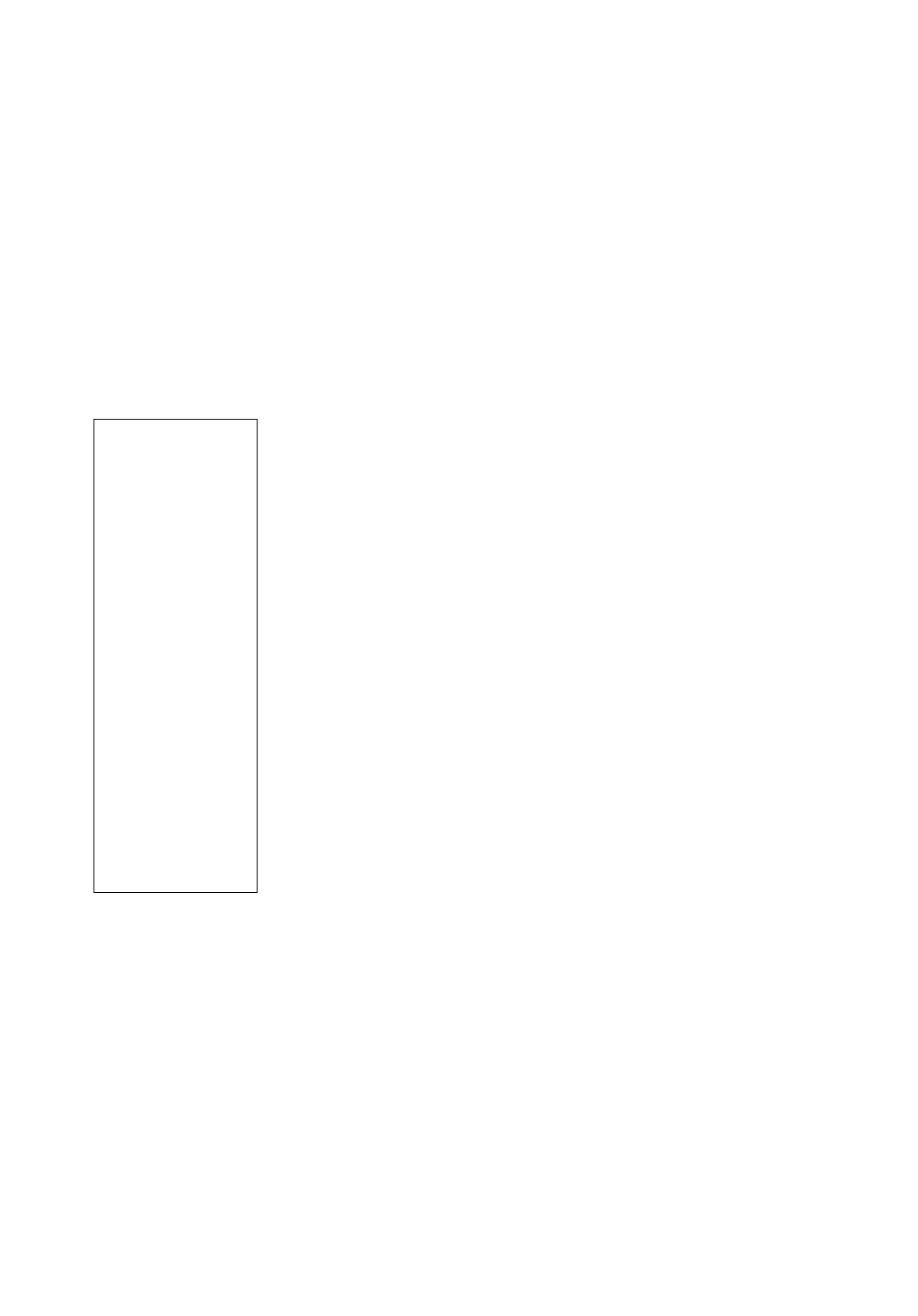
20
Go To Saturn
After performing the Automatic Alignment procedure, the motor drive begins operating and the
telescope is aligned for a night of viewing. Objects in the eyepiece should maintain their
position even though the Earth is rotating beneath the stars.
IMPORTANT NOTE:Once aligned, only use the GO TO or Arrow keys to move the
telescope. Do not loosen the telescope locks (6 and 9, Fig. 1), or move the base
manually, or alignment will be lost.
Once the telescope is aligned, you may choose and “Go To” any object listed in AutoStar’s
Object menu. This exercise demonstrates how to select one such celestial object, the planet
Saturn, for viewing from the Object menu.
NOTE: Saturn is not visible the entire year and you may need to choose another
object from AutoStar's database; however, the procedure, as described below,
remains the same.
1 After the telescope is aligned, “Select Item: Object” displays. Press ENTER.
2. “Object: Solar System” displays. Press ENTER.
3. “Solar System: Mercury” displays. Keep pressing the Scroll Down key until “Solar System:
Saturn” displays.
4. Press ENTER. “Calculating” displays. Then “Saturn” and a set of coordinates displays.
Note that Saturn’s (and other planets’) coordinates change throughout the year.
5. Press GO TO. “Saturn: Slewing...” displays and the telescope slews until it finds Saturn.You
may need to use the Arrow keys to center Saturn precisely in the eyepiece. AutoStar then
automatically moves the telescope so that it "tracks" Saturn (or whatever other object you
may have chosen); i.e., Saturn remains centered in the eyepiece.
After you Go To Saturn, practice the Go To feature with other objects in the Object menu lists.
For example, during Winter, choose M42, the Orion nebula, from the Messier list. Or in the
summer, choose the Dumbbell nebula from the Deep Sky, Named Objects list.
Using the Guided Tour
This example demonstrates using “Tonight’s Best” Guided Tour.
1. After observing Saturn, press MODE twice so that “Select Item: Object” displays again.
2. Press the Scroll Down key twice. “Select Item: Guided Tour” displays.
3. Press ENTER. “Guided Tour: Tonight’s Best” displays. Press ENTER.
NOTE: If you wish to try out other Guided Tours, press the Scroll Down key to scroll
through other tour choices. When the tour you wish to select displays, press
ENTER.
4. “Tonight’s Best: Searching...” displays. After calculating, “Tonight’s Best: Jupiter” displays.
NOTE: Different objects may be displayed on a tour list on any given night.
Press ENTER to display information about the object. Press GO TO to move the telescope
to the object.
5. Press MODE to return to the Tour list. Press the Scroll keys to scroll through the list. Press
ENTER when you find the next object you wish to observe.
6. Press and hold down MODE for two seconds to leave the Guided Tour menu.
Tip:
The GO TO key also
allows you to perform
a "spiral search." A
spiral search is useful
when the telescope
slews to an object, but
that object is not
visible in the eyepiece
after the telescope
finishes its search.
(This sometimes
occurs during an
alignment procedure.)
Press GO TO when
the telescope stops
slewing. The telescope
begins to move in a
spiral pattern at a very
slow speed around
the search area.When
the object does
become visible, press
MODE to stop the
spiral search. Then
use the Arrow keys to
center the object.
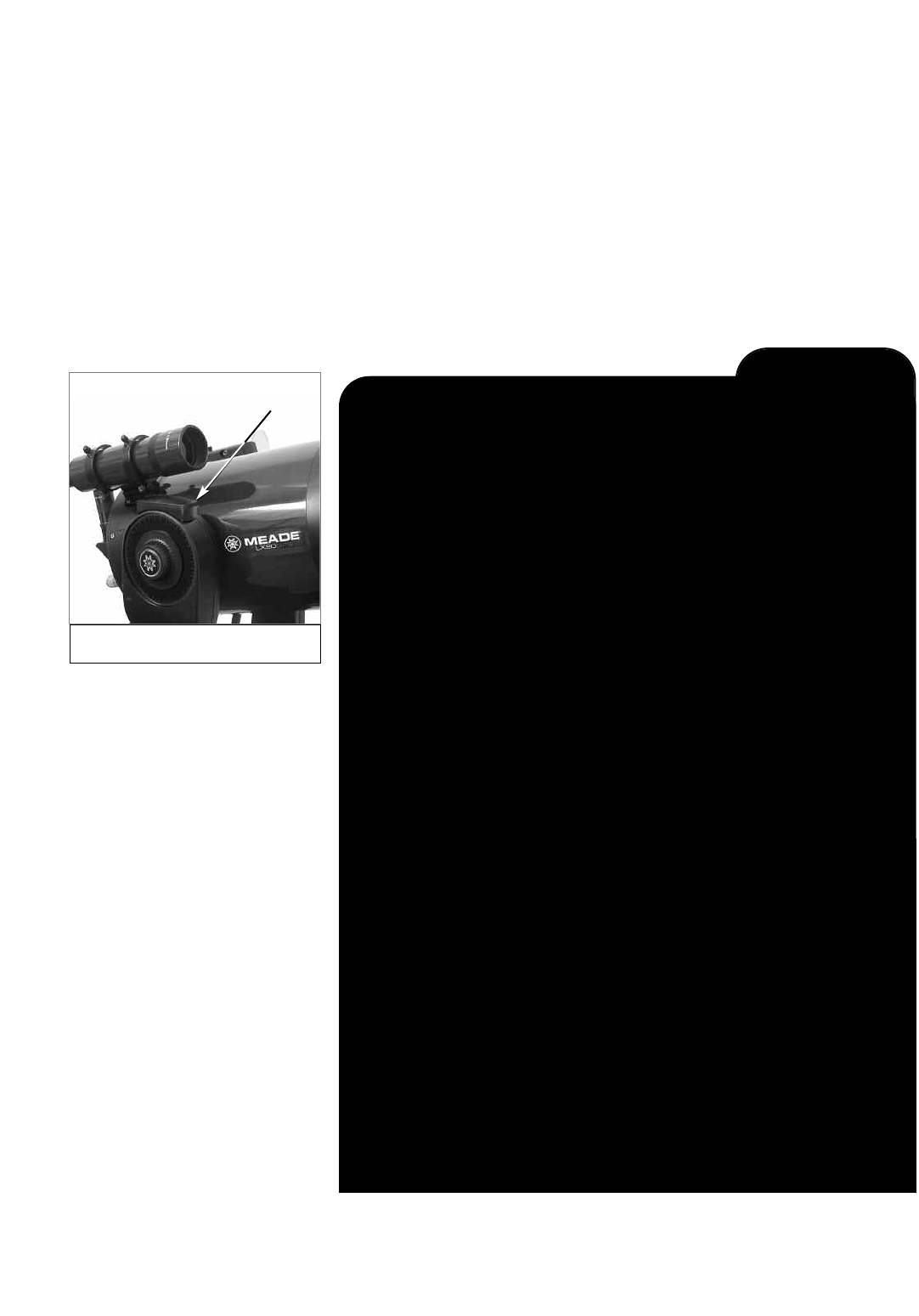
21
LX90 Tips
Fig. 9: The GPS Receiver.
GPS
Receiver The Global Positioning System
The Global Positioning System (GPS) is comprised of 24 satellites orbiting
the Earth that are constantly transmitting their precise position and time.
The system provides highly accurate, worldwide positioning and navigation
information for any number of applications.
GPS receivers on the Earth acquire signals from three to twelve satellites
to determine the precise latitude, longitude, and time of the receiver.
(Accuracy of the receiver's position may be within 10 to 15 feet.) As
AutoStar uses latitude, longitude, and time information to calculate the
positions of celestial objects, GPS is an ideal tool for aligning your your
telescope.
Detecting True Level
To detect level of the base of the telescope, AutoStar must calculate the tip
and tilt of the telescope at three compass points and then compensate for it.
Finding level involves the geometric calculations of a "plane." In order to
define a plane, three positions are necessary. This is not unlike building a
table: For a table to stand level and solid, it must have a minimum of three
legs. AutoStar makes gravitational measurements to make a precise
determination of true level.
Finding True North
Locating True North is one of the most important ingredients in the alignment
of a telescope. True North is the axis—the pole—which the Earth spins about
and is a key reference for the motion of the Earth.
As you look at the night sky, the stars seem to move; in fact, if you watched
long enough or took a long time-exposure photograph, you'd realize that the
stars seem to revolve around one point—the pole or True North. When
AutoStar knows where True North is and also knows the time, it can calcu-
late the location of all the other objects in the sky.
One traditional way to find True North is to locate the North Star, Polaris,
which lies very close to True North. Another way to calculate True North is to
use gyroscopes or accelerometers.
LX90's determine True North by using a magnetic North sensor. The sensor
locates magnetic North. Magnetic North is not True North, but a measure-
ment of the magnetic lines of the Earth. Magnetic North may deviate several
degrees from True North. But AutoStar, using the observation site location
determined by the GPS and magnetic North information, can calculate the
position of True North.
Some areas are subject to magnetic disturbances, and the magnetic field of
the Earth changes slightly from year to year. AutoStar allows you to adjust for
discrepancies in the local magnetic field using the "Calibrate Sensors" option
in the Telescope menu. See page 29 for more information.
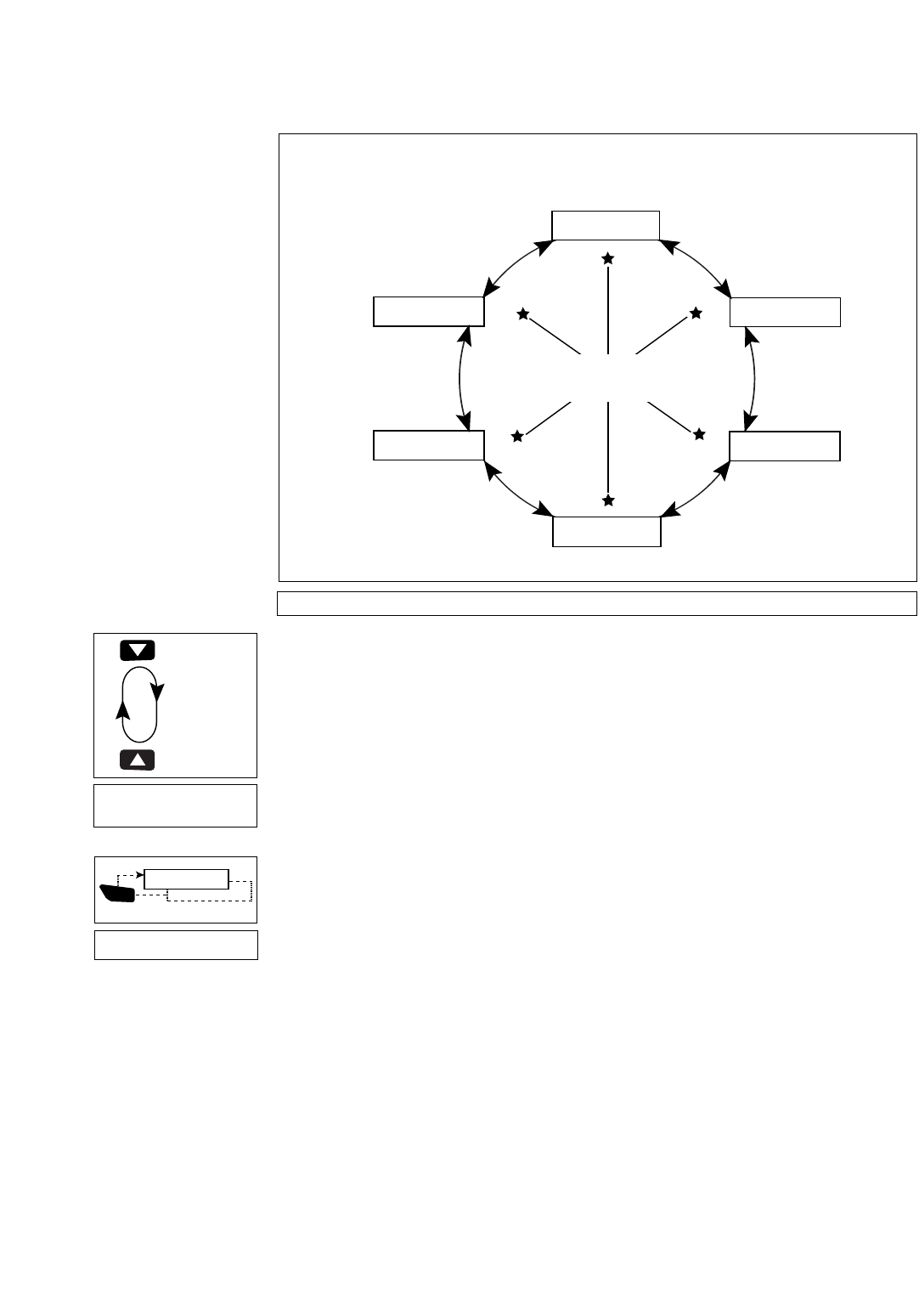
22
It is important to understand that menu selections are set in a loop (Fig. 11
).
This means that
pressing the Scroll Down key (7, Fig. 2) cycles down through all the available options within a
given category, then returns to the first option. The Scroll Up key (7, Fig. 2) cycles up through the
options in the opposite order. Note that this capability is a quick way to get to an option that is
near the bottom of the list. The following example demonstrates this capability.
Example:
To navigate to the “Select Item: Setup” menu option when the “Select Item: Object” menu is displayed:
1. Press the Scroll Down key four times or the Scroll Up key once.
The screen in Fig. 12 displays two lines of information. The top line shows the current menu
level. The second line displays an option which may be selected within that menu level. Some
options are choices that select the next menu level down. The Scroll keys move up and down
within the list of available options, showing one option at a time.
When the desired option is displayed on the second line, press the ENTER key to choose that
option and move down one menu level.
Press the MODE key to leave a level; e.g., the wrong menu option is chosen.
IMPORTANT NOTE: No matter how many levels into AutoStar are traveled, each
press of the MODE key moves up a level, until the top level, "Select Item," is
reached. Once in the Select Item level, press MODE to return to the topmost level,
"Select Item: Object."
AutoStar Navigation Exercise
To demonstrate how the AutoStar menu structure works, the following exercise calculates
Sunset time so an evening observing session can be planned.
BASIC AUTOSTAR OPERATION
The Universe of
Autostar
Select Item:
Setup
Select Item:
Utilities
Select Item:
Glossary
Select Item:
Guided Tour
Select Item:
Event
Select Item:
Object
SETUP
Quick, easy alignment
permits all telescope
operations with only
a 2-minute setup.
UTILITIES
Calculate eyepiece
magnifications; set the
timer for an observing
session; or change the
display brightnes.
GLOSSARY
Discover the world of astronomy
by alphabetically accessing
astronomical terms.
OBJECT
Select from over 30, 220 database objects and
press GO TO to move the telescope automatically to the
object and place it in the telescopic field of view.
EVENT
Access the time of
an astronomical
event, such as the
rising or setting
times of the Moon.
GUIDED TOUR
Journey through the
universe as Autostar
escorts you to the
best celestial objects
at your location.
Fig. 10: The AutoStar Universe: The six primary categories listed in the Select Item menu of AutoStar.
Object
Event
Guided Tours
Glossary
Utilities
Setup
Fig. 11: Menus set in a
loop.
Select Item
Solar System
Select Item
Object
ENTER
Fig. 12: AutoStar levels.
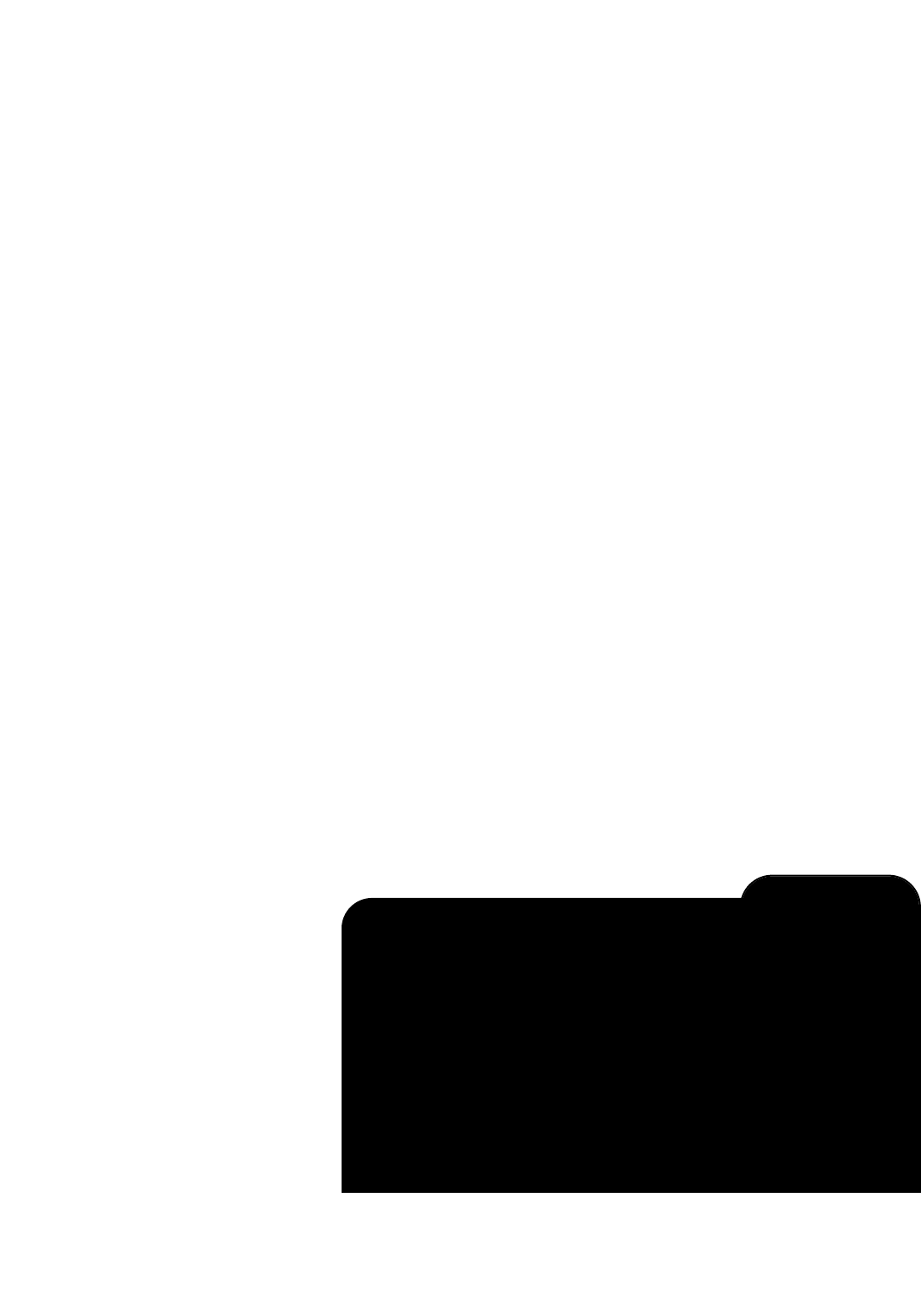
23
To Calculate Sunset time:
1. Press the MODE key several times, until “Select Item: Object” is displayed.
2. Press the Scroll Down key once to display the “Event” option in the “Select Item” menu.
3. Press the ENTER key to choose the "Event" option and move down a level. "Event:
Sunrise" is displayed.
4. Press the Scroll Down key once to display the "Sunset" option in the Event menu.
5. Press the ENTER key to choose the "Sunset" option and move down another level.
6. AutoStar calculates the Sunset time based on the current date, time, and location. AutoStar
then displays the results of the calculation.
7. Press MODE once to start moving back up through the AutoStar levels. The first level up
is the Event menu.
8. Press MODE again to move up another level. This is the top level, "Select Item."
9. Press MODE again to return to the starting point of "Select Item: Object."
Entering Data into AutoStar
JTo enter numbers and text:
a) Use the Number keys, or
b) Use the Arrow keys to scroll through numbers 0 - 9 and the alphabet. The Down Arrow
key begins with the letter "A;" the Up Arrow key begins with digit "9."
JTo move the cursor across the display:
Use the Right or Left Arrow key (5, Fig. 2) to move the cursor from one number to the next
in the display
JPress ENTER when the desired information has been entered.
Navigating AutoStar
AutoStar's menus are organized for quick and easy navigation:
JPress ENTER to go deeper into AutoStar's menu levels.
JPress MODE (3, Fig. 2) to move back toward the top menu level.
JPress the Scroll keys to move up and down through the options or lists
JPress the Arrow keys to move the cursor across the display.
JPress the Help (?) key to access on-line help.
TIP: When multiple choices are available within a menu option, the option that is cur-
rently selected is usually displayed first and highlighted by a right pointing arrow (>).
Which One’s the Alignment Star?
If you’re not familiar with objects in the night sky, how can you be sure if the star
in your eyepiece is really the alignment star?
The rule of thumb is that an alignment star is usually the brightest star in that
area of the sky.If you perform a GO TO to an alignment star and you're not sure
if you have located the alignment star or it isn't in the eyepiece, look through your
viewfinder. When you view an alignment star in the viewfinder, it stands out
dramatically from the rest of the stars in that portion of the sky. The viewfinder
will help you locate a star more quickly than the eyepiece. Using AutoStar, set the
slew speed to 6 (press Number key 6) or higher and use the Arrow keys to
center the alignment star in the viewfinder or the SmartFinder.If your viewfinder
and SmartFinder have been aligned with the telescope, the alignment star
should now be in the eyepiece. Set the slew speed to 4 or less and center the
star in the eyepiece. Also see the SPIRAL SEARCH tip, page 20.
LX90 TIPS
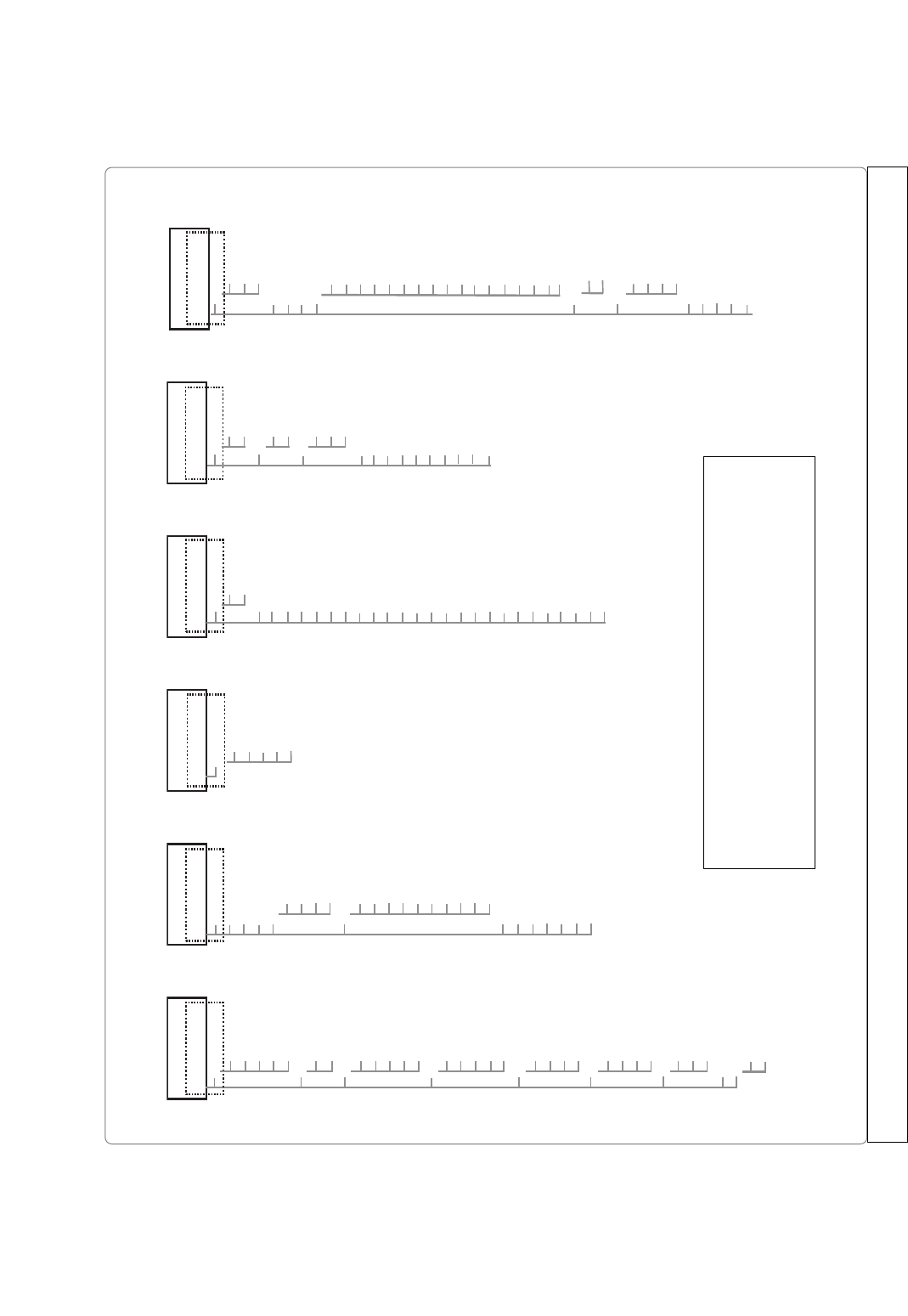
MENUS AND MENU OPTIONS
24
Tonight's Best
How Far is Far
A Star's Life
Downloaded Tours
User-created Tours
Solar System
Mercury
Etc.
Moon
Asteroids
Comets
Constellations
Andromeda
Etc.
Deep Sky
Named Object
Galaxies
Nebulae
Messier
Etc.
Star
Named
SAO Catalog
Double
Variable
Etc.
Satellite
Select
Add
Delete
Edit
User Objects
Select
Add
Delete
Edit
Landmarks
Select
Add
Delete
Identify
Browse
Start Search
Edit Parameters
Sunrise
Sunset
Moonrise
Moonset
Moon Phases
Next Full Moon
Next New Moon
Next 1st Qtr
Next 3rd Qtr
Meteor Showers
Quadrantids
Lyrids
Eta Aquarids
Delta Aquarids
Perseids
Orionids
Taurids
Leonids
Geminids
Ursids
Solar Eclipses
Lunar Eclipses
Min. of Algol
Autumn Equinox
Vernal Equinox
Winter Solstice
Summer Solstice
To u r Objects A...
Accretion Disk
Etc.
B...
C...
D...
E...
F...
G...
H...
I...
J...
K...
L...
M...
N...
O...
P...
Q...
R...
S...
T...
U...
V...
W...
X...
Y...
Z...
Timer
Set
Start & Stop
Alarm
Set
On & Off
Eyepiece Calc.
Field of View
Magnification
Suggest
Brightest Star
Brightness Adj.
Contrast Adj.
Beep
Battery Alarm
Landmark Survey
Sleep Scope
Park Scope
Cord Wrap
GPS
Align
Easy
One Star
Two Star
Date
Time
Daylight Saving
Te l escope
Telescope Model
Focal Length
Az/RA Ratio
Alt/Dec Ratio
Mount
Az/RA Percent
Alt/Dec Percent
Train Drive
Tracking Rate
Reverse L/R
Reverse Up/Dn
Quiet Slew
Max Elevation
Min AOS
Calibrate Motor
Smart Drive
High Precision
Ta r gets
Astronomical
Terrestrial
Site
Select
Add
Delete
Edit
Owner Info
Clone
Download
Statistics
Reset
Select Item:
Object
Select Item:
Event
Select Item:
Guided Tour
Select Item:
Glossary
Select Item:
Utilities
Select Item:
Setup
Fig. 13: The Complete AutoStar Menu Tree Structure.
Note: The SmartFinder menu (for setting the blink rate
and intensity of SmartFinder’s red dot) is only
accessible by pressing and holding the Mode key for
two seconds.See pages 10 and 14.
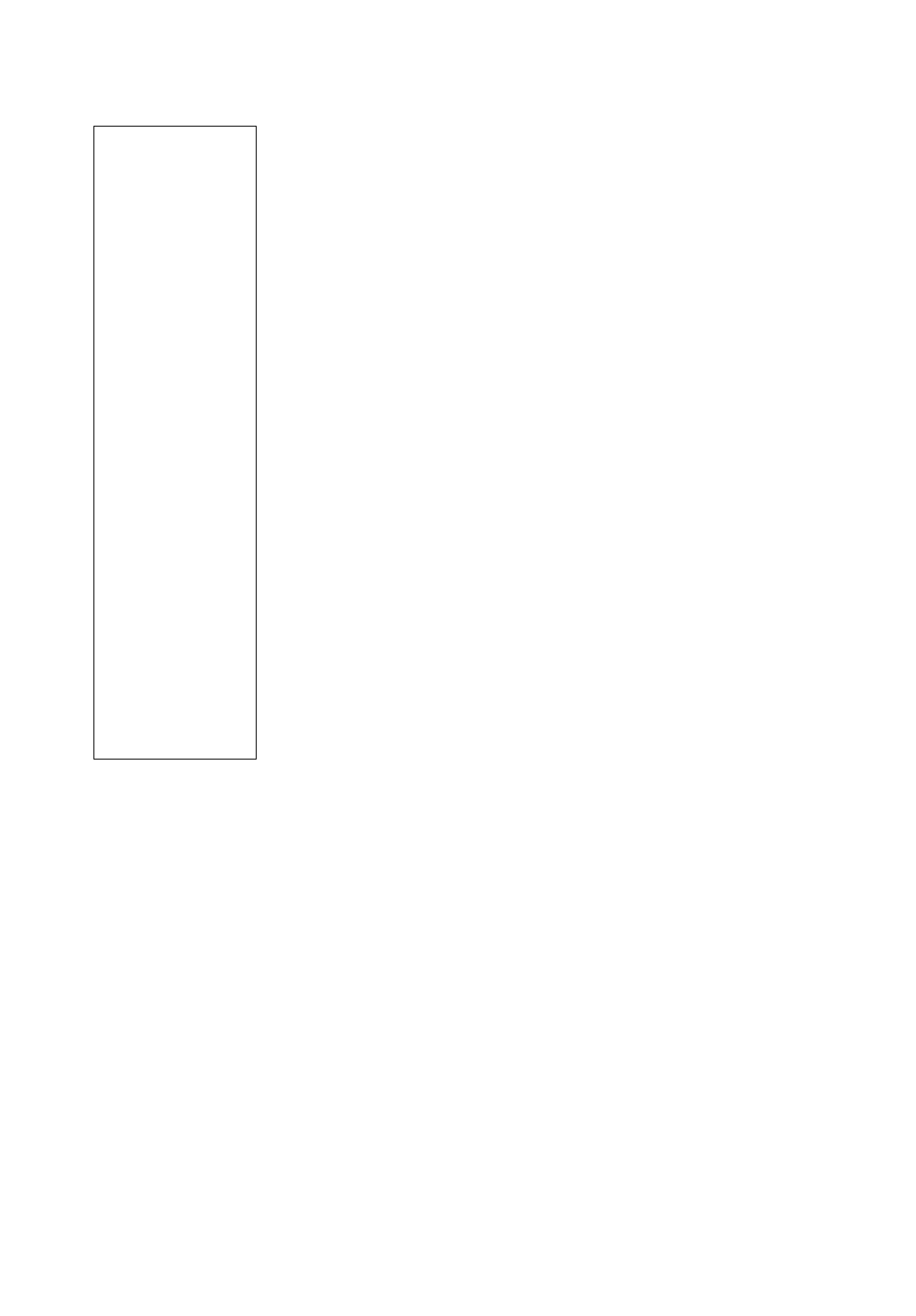
25
Object Menu
Almost all observing with AutoStar is performed using the Object menu category. (NOTE:
Exceptions include Guided Tour and Landmark Survey.
)
See GO TO SATURN,page 20, for an
example of observing using the Object menu. Also see USING THE GUIDED TOUR, page 20.
Many AutoStar menu categories contain databases. An AutoStar database is a list of viewable
objects, such as stars, planets, comets, nebulae and so forth. When one of these objects is
selected from a database, AutoStar moves your telescope (if properly aligned) and points it at
the selected object.
The Object Menu options include:
Solar System is a database of the eight planets (Earth is not included) in order out from the
Sun, followed by the Moon, asteroids, and comets.
Constellation is a database of all 88 Northern and Southern Hemisphere constellations. When
this menu option is chosen and a constellation name appears on the first line of the screen,
press GO TO once to change the second line to the name of the brightest star in the
constellation. Press GO TO a second time to slew the telescope to that star. Use the Scroll keys
to cycle through the list of stars in the constellation, from brightest to dimmest.
Deep Sky is a database of objects outside our Solar System such as nebulae, star clusters,
galaxies, and quasars.
Star is a database of stars listed in different categories such as named, double, variable, or
nearby.
Satellite is a database of Earth-orbiting objects such as the International Space Station, the
Hubble Space Telescope, Global Positioning System (GPS) satellites, and geosynchronous
orbit satellites.
User Objects allows the user to define and store in memory deep-sky objects of specific
interest that are not currently in the AutoStar database. See APPENDIX A for more information.
Landmarks stores the location of terrestrial points of interest in the permanent AutoStar
database.
IMPORTANT NOTE:To use the Landmark function, the telescope must be located
and aligned exactly as when the landmark was added to the database.
JSelect: To select a Landmark already in the database (see ADD below), choose the
"Select" option and scroll through the list. Press ENTER to select a Landmark, then press
GO TO and the telescope slews to the object.
JAdd: To add a Landmark, choose the "Add" option. Enter a name for the Landmark. Locate
and center the Landmark in the eyepiece, then press ENTER.
Identify is an exciting feature for an observer who wants to scan the night sky and start
exploring. After the telescope has been properly aligned, use the AutoStar Arrow keys to move
about in the sky. Then follow this procedure:
IMPORTANT NOTE: Only use the Arrow keys to move the telescope during the
Identify procedure. Do not loosen the telescope locks or move the base or align-
ment is lost.
1. When a desired object is visible in the eyepiece, keep pressing MODE until the “Select
Item: Object” menu is displayed. Press ENTER to select this menu.
2. Scroll through the Object menu options until the “Object: Identify” screen appears.
3. Press ENTER. AutoStar searches the database for the identity of the object being
observed.
4. If the telescope is not directly on an AutoStar database object, the nearest database object
is located and displayed on the screen. Press GO TO and the telescope slews to that
object.
Browse allows you to search the database for objects with certain parameters, much like a
search engine."Edit Parameters" lets you set various parameters for the search, such as:
Object Type, Minimum Elevation, Largest, etc. Once you have set the parameters of the search,
select "Start Search" and press ENTER. AutoStar will display the results of the search. See
page 40 for more information.
Use the OBJECT
menu to select an
object from the data-
base.
When your telescope
is aligned and you
select an object from
any of these lists, you
just need to press the
GO TO key to move
the telescope so that
it is pointed at the
selected object.
Over 30,000 objects
are available for the
LX90.
The available objects
include planets,
constellations, individ-
ual stars, double stars,
star clusters, galaxies,
quasars, satellites,
asteroids and comets.
Also, try out the
Guided Tour feature;
the “Tonight’s Best”
Guided Tour will point
your telescope at the
best objects visible in
the sky for every
given night of the
year.
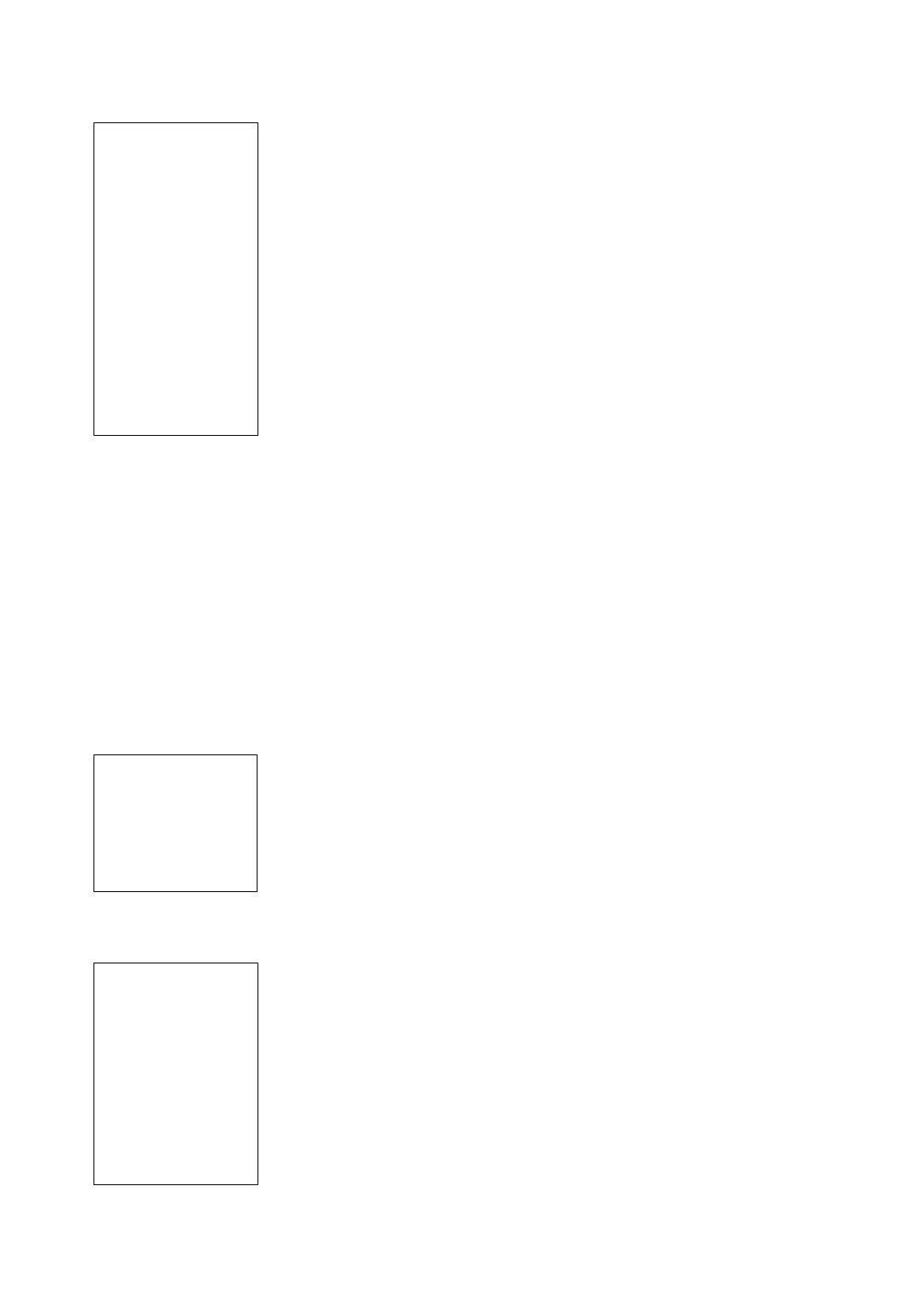
26
Event Menu
The Event menu provides access to dates and times of astronomical events. The Event
database includes:
Sunrise and Sunset calculates the time that the Sun rises or sets on the current date. Find
rise and set times for other dates by entering a new date into the “Setup: Date” menu. See
DATE, page 28.
Moonrise and Moonset calculates the time that the Moon rises or sets on the current date.
Find rise and set times for other dates by entering a new date into the “Setup: Date” menu. See
DATE, page 28.
Moon Phases displays the date and time of the next Full, New, 1st Quarter, and 3rd Quarter
Moon.
Meteor Showers provides information
on upcoming meteor showers, such as the Perseids, the
Leonids, etc. Also lists the dates of the showers and when they reach maximum.
NOTE: Meteors are fast moving objects that cover large areas of the sky and are
usually best observed with the naked eye.
Solar Eclipse lists upcoming Solar Eclipses, including the date and type (total, annular, or par-
tial) of eclipse, and the location and time of the first and last contacts of the Moon's shadow.
Use the Scroll Up and Down keys to display the available data. Remember, never use a
telescope to look at the Sun! See WARNING! to the left.
Lunar Eclipse lists upcoming Lunar Eclipses, including the date and type (total, partial,
penumbral) of eclipse. Use the Scroll Up and Down keys to display the available data.
Min. (Minimum) of Algol is the minimum brightness of the dramatic eclipsing binary star
system, Algol. It is relatively close at a distance of 100 light years. Every 2.8 days during a 10-
hour period, Algol undergoes a major change in apparent magnitude as one of the two stars
passes behind the other.The combined magnitude of the two stars thus dips from +2.1 to a
minimum of +3.4 halfway through the eclipse as the second star is hidden. AutoStar calculates
minimum magnitude time at mid-eclipse.
Autumn and Vernal Equinox calculates the time and date of the fall or spring equinox of the
current year.
Winter and Summer Solstice calculates the time and date of the winter or summer solstice of
the current year.
Glossary Menu
The Glossary menu provides an alphabetical listing of definitions and descriptions for common
astronomical terms and AutoStar functions. Access directly through the Glossary menu or
through hypertext words embedded in AutoStar. A hypertext word is any word in [brackets],
usually found when using the AutoStar Help function or when reading a scrolling message such
as a description of a planet or star. Press ENTER whenever a hypertext word is on screen and
AutoStar goes to the glossary entry for that word.
To access directly from the Glossary menu, use the Scroll keys to scroll through the alphabet.
Press ENTER on the desired letter. Scroll to the desired entry and then press ENTER to read
the description.
Utilities Menu
The Utilities menu provides access to several extra features within AutoStar, including a
countdown timer and an alarm. The Utilities functions include:
Timer selects a countdown timer. This feature is useful for functions such as astrophotography
and tracking satellites. See OBSERVING SATELLITES, page 33. To use the Timer, press ENTER,
then choose “Set” or “Start/Stop."
J
Set: Enter the time to be counted down, in hours, minutes, and seconds, then press ENTER.
JStart/Stop:Activates the timer set previously.Use the Scroll keys to toggle between ON and
OFF
.When ON is displayed, press ENTER to activate the timer. When the timer runs out, four
beeps sound and the timer is deactivated.
Alarm selects a time for an alarm signal as a reminder. To use the Alarm, press ENTER, then
choose "Set" or "Start/Stop."
Use the Event menu
to look up dates of
various astronomical
events, such as
sunrises and sunsets,
eclipses, moon
phases, meteor
showers, equinoxes
and solstices...
...and not just for the
current date. Set any
date, past or future,
when initializing
AutoStar and you can
check the time for
other events.
Use the Glossary
menu to look up
definitions of
astronomical terms and
get a description of
AutoStar features.
Use the Utilities
menuto perform
many of AutoStar’s
useful features, such
as setting an alarm,
adjust the display
contrast, calculate the
best eyepiece for
viewing an object, set
up your own landmark
survey, and so forth.
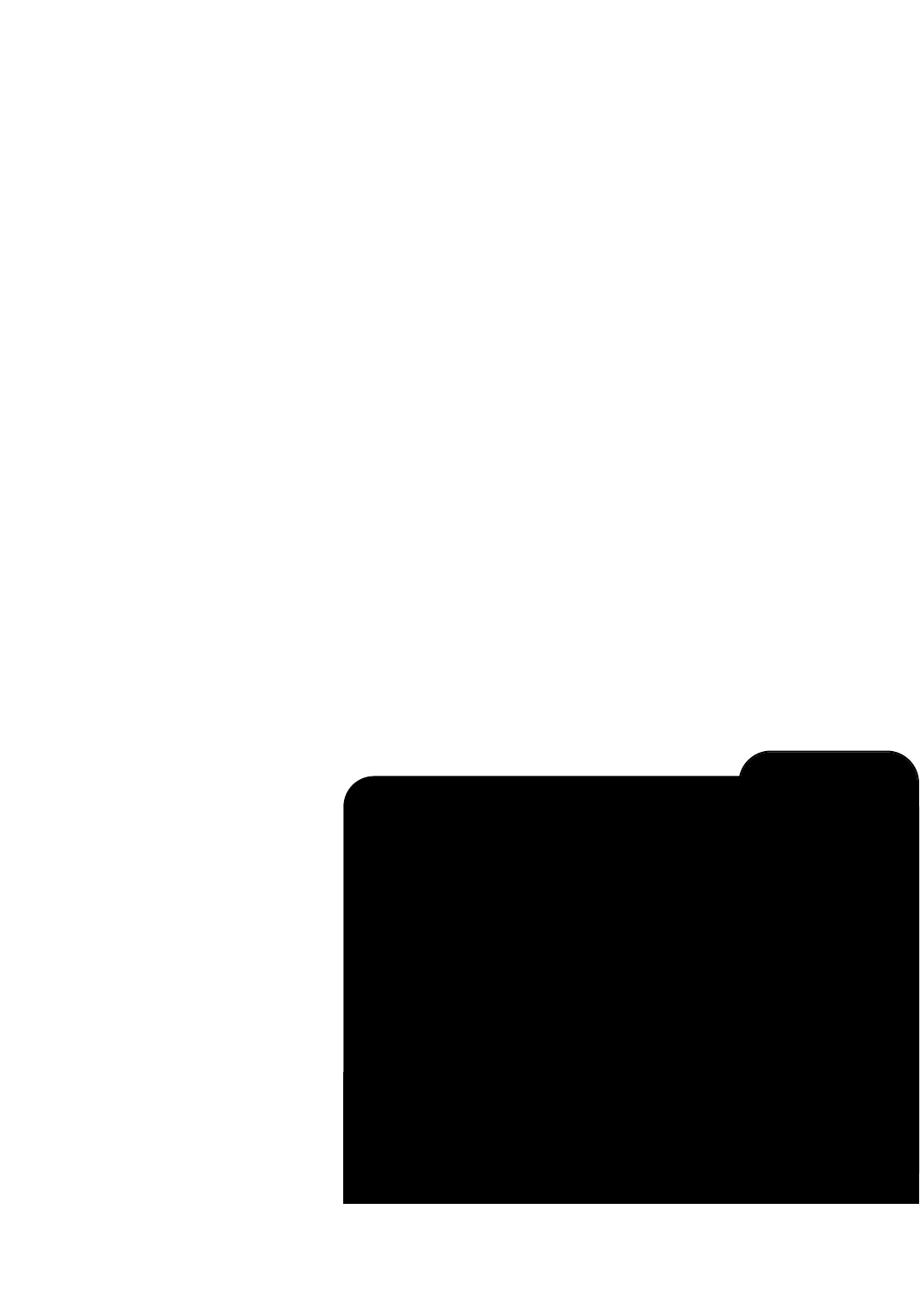
27
J
Set: Enter the time of day for the alarm to sound, in hours, minutes, and seconds, then press
ENTER.
JStart/Stop: Activates the alarm set previously. Use the Scroll keys to toggle between ON
and OFF. When ON is displayed, press ENTER to activate the alarm. When the alarm time
arrives, AutoStar beeps. Press ENTER to deactivate the alarm.
Eyepiece Calc calculates information about an eyepiece for the specific telescope to which
AutoStar is connected.
JField of View: Scroll through a list of available eyepieces. When an eyepiece is selected,
the field of view is calculated.
JMagnification: Scroll through a list of available eyepieces. When an eyepiece is selected, the
magnification is calculated.
JSuggest: AutoStar calculates and suggests the best eyepiece for viewing, based on the
telescope and the object being viewed.
Brightest Star: If turned on, displays the phrase "Center Brightest Star" instead of the name of
the alignment star during the alignment procedure. If turned off, will display the actual name of
the alignment star (e.g., "Sirius").
Brightness Adj: Adjusts the brightness of the display using the Scroll keys. When complete, press
ENTER.
Contrast Adj: Adjusts the contrast of the display using the Scroll keys. When complete, press
ENTER.
NOTE: This feature is usually only required in very cold weather.
Landmark Survey automatically slews the telescope to all user-defined landmarks with a short
pause at each location. Press ENTER to start the survey. While a slew is in progress, press any
key to skip that object and go to the next landmark on the list. To observe a landmark for a
longer period, press MODE when paused on the object to stop the survey. Press ENTER to
restart the survey at the first object on the list. See LANDMARKS, page 37.
Sleep Scope is a power saving option that shuts down AutoStar and the telescope without for-
getting its alignment. With "Sleep Scope" selected, press ENTER to activate the Sleep function.
AutoStar goes dark, but the internal clock keeps running. Press any key, except ENTER, to
re-activate AutoStar and the telescope.
LX90 TIPS
Observing Considerations
• Try to pick an observing site away from street and house lights and car
headlights. While this is not always possible, the darker the site, the better.
•Give your eyes about ten minutes to adjust to the darkness before observing.
Give your eyes a rest from observing every ten or fifteen minutes to relieve
eyestrain.
• Try not to use a standard flashlight. Experienced observers use red LED
flashlights, the red utility light on the AutoStar handbox or tape red cellophane
over their flashlights to use for setup and map reading so they don’t have to
continually readjust their eyes to the darkness. Be careful not to shine bright
lights if there are other observers in the area. Do not shine a flashlight into the
telescope while someone is observing!
•Dress warmly. It gets chilly when you’re sitting for prolonged periods.
• Practice setting up your equipment during the day or in a lighted area to
become familiar with it before going to a dark site.
•Use your 26mm eyepiece to view terrestrial objects and wider areas of space,
such as open star clusters.Use optional higher power eyepieces, such as a
9mm eyepiece (see OPTIONAL ACCESSORIES, page 43 for more details), when
you wish to view something up close, such as craters on the Moon or the rings
of Saturn.
•Invite your friends and family to come and observe with you. But practice
locating 3 or 4 objects to show them beforehand; if you have long delays, they
will become bored and lose interest. Also, demonstrate how to focus the
telescope in a well-lit area before you go to to the observing site.
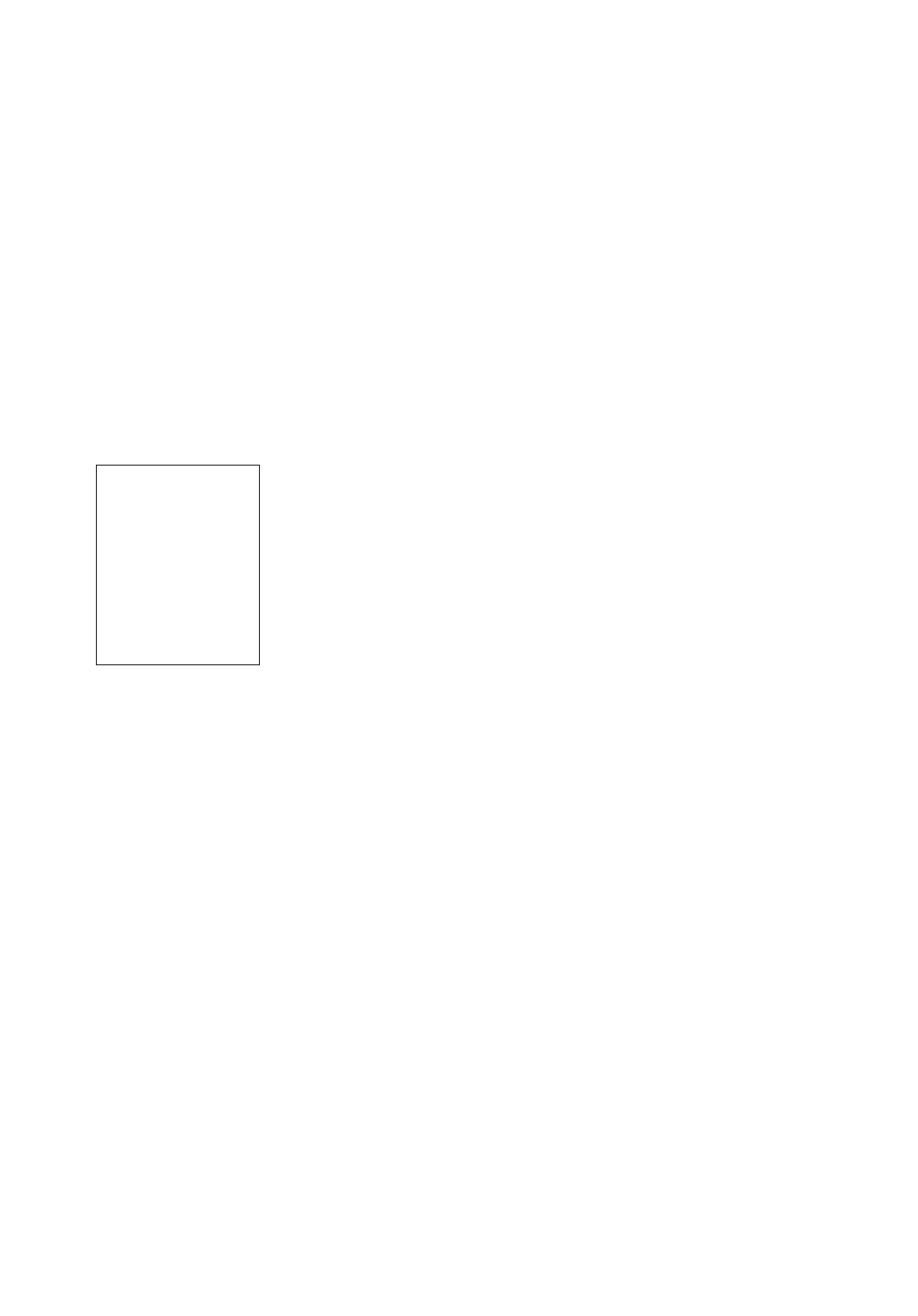
28
Park Scope is designed for a telescope that is not moved between observing sessions. Align
the telescope one time, then use this function to park the telescope. Next time it is powered up,
enter the correct date and time – no alignment is required. Pressing ENTER causes the
telescope to move to its pre-determined Park position. Once parked, the screen prompts to turn
off power.
IMPORTANT NOTE: When the "Park Scope" option is chosen and the display
prompts you to turn off the telescope's power, AutoStar is unable to be returned to
operation without turning the power off and then back on.
Cord Wrap, when set to "On,"moves the telescope in such a way as to prevent the cords and
cables attached to your telescope assembly from getting wound around the assembly and
tangled as the telescope slews to objects. "Off" is the default setting.
GPS: Select "Off" to turn off the GPS function—you will be prompted to manually enter the time,
date and location. Select "Start Up" to have the GPS function begin when you turn on AutoStar.
Select "When Needed" to have the GPS function begin only when it's needed. For example, you
have not performed the GPS fix yet and you have select Sunrise. AutoStar needs to know time,
date and location to calculate Sunrise times, so the GPX fix will begin when you select press
ENTER after selecting Sunrise.
Setup Menu
The Setup menu’s primary function is to align the telescope.However, there are numerous
other features available within the Setup menu, including:
Date changes the date used by AutoStar. This function is useful to check events in the past or
future. For example, set the Date menu for a day three months in the future. Then check the
"Select Item: Event" menu for the Sunset time on that date. See EVENT MENU, page 26.
Time changes the time entered into AutoStar. Setting the correct time is critical for AutoStar to
properly calculate locations and events. Time may be set to 24-hour mode (military time) by
selecting the "blank" option which follows the "AM" and "PM" options.
Daylight Saving is used to enable or disable Daylight Savings time.
NOTE: Daylight Savings Time may be referred to by different names in various areas
of the world. Check local time to verify.
Telescope accesses the several options, including:
JModel: Allows you to select the telescope model connected to AutoStar.
JFocal Length: Displays the focal length of the selected telescope.
JAz Ratio and Alt Ratio: The Az (Azimuth) ratio and Alt (Altitude) ratio refers to the gears
of the telescope's motors. Do not alter these numbers.
JAz Percent: The Az (Azimuth) Percent allows you to change the azimuth backlash, i.e., the
way the Arrow keys move the telescope along the azimuth (horizontal) axis. If you enter a
value near 100, the telescope tube responds more quickly (it responds immediately at
100%) as you hold down an Arrow key and also slews (moves) the tube more quickly. If
you enter a value near 0, it takes longer for the tube to respond as you hold down an Arrow
key and also slews the tube more slowly. Experiment with this option. Try changing the per-
cent value until you get a "feel" for the Arrow keys that is comfortable for you.
JAlt Percent: The Alt (Altitude) Percent operates identical to the Az Percent option (see
above), but allows you to change the altitude backlash, i.e., the way the Arrow keys move
the telescope when moving along the altitude (vertical) axis.
JTrain Drive: Trains the Altitude and Azimuth motors to locate objects with more precision.
If you are experiencing any problems with pointing accuracy, follow the procedure
described in APPENDIX C: TRAINING THE DRIVE, page 56, to insure accurate pointing and
tracking.
JTracking Rate: Changes the speed at which the telescope tracks targets in the sky.
a. Sidereal: The default setting for AutoStar; sidereal rate is the standard rate at which
stars move from East to West across the sky due to the rotation of the Earth.
b. Lunar: Choose this option to properly track the Moon over long observing sessions.
Use the Setup menu
to perform many of
the features that apply
to the set up of your
telescope, such as
training the drive,
selecting terrestrial or
astronomical modes,
changing observing
site information.
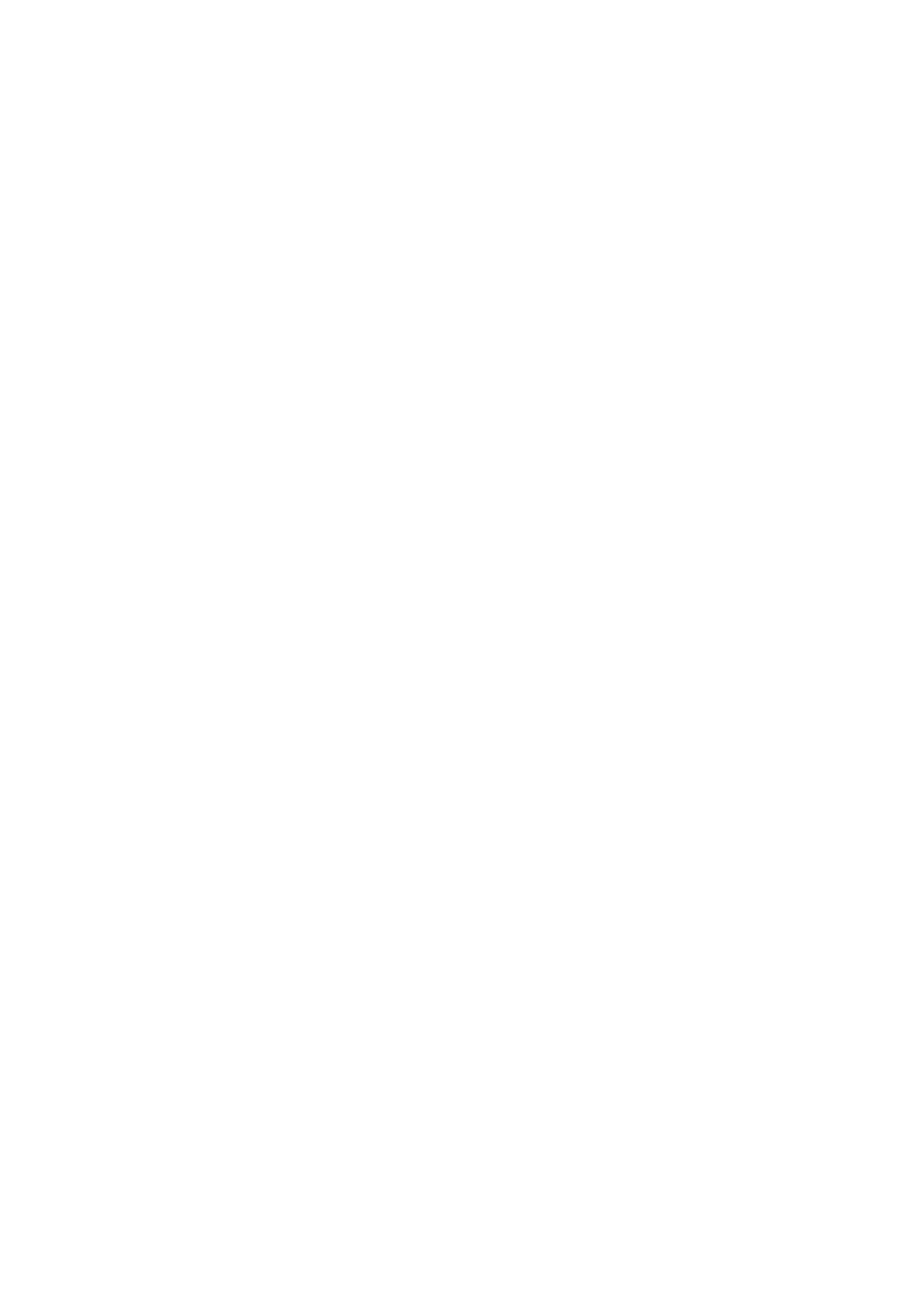
29
c. Custom:Allows entry of user-defined tracking rates.
JReverse L/R: Reverses the functions of the Left and Right Arrow keys (i.e., the Right key
moves the telescope to the left).
JReverse UP/DOWN: Reverses the functions of the Up and Down Arrow keys (i.e., the Up
key moves the telescope down).
JReverse L/R: Reverses the functions of the Left and Right Arrow keys (i.e., the Right key
moves the telescope to the left).
JReverse UP/DOWN: Reverses the functions of the Up and Down Arrow keys (i.e., the Up
key moves the telescope down).
JCalibrate Sensors: This menu allows you to improve your telescope's pointing accuracy
to alignment stars. It calibrates to correct slight mechanical misalignment due to transport,
vibration, or aging.
When this menu is selected, the telescope slews to Polaris. AutoStar then prompts you to
center Polaris and to press ENTER. AutoStar uses the position of Polaris to fine tune the
position of North and also for detecting level.
JQuiet Slew: Sets the maximum slew rate to 1.5° for quieter operation.
JMax Elevation: Allows you to enter a value in degrees that sets a limit as to how far the
optical tube can swing upward during a programmed slew. (Note that it does not prevent
you from performing a manual slew past this limit.) This is
useful when you have a camera or other peripheral attached to the telescope—you can
prevent it from striking the telescope base.
JMin AOS (Acquisition of Signal): Allows you enter a value in degrees. This value
represents the altitude at which your telescope begins to slew when
acquiring a satellite track. This is useful when you are observing satellites, but a tall tree or
building is obstructing the telescope. For example, you might begin to track the satellite at
15° altitude, instead of 5°. See OBSERVING SATELLITES, page 33, for more information
about satellites.
JCalibrate Motor:If the telescope motors appear to have a problem, use this option to
retest the motors before performing a Reset. This option is also used if an AutoStar unit is
moved between telescopes, to match AutoStar to the new telescope. To calibrate the
motors, select this option and press ENTER.
JSmart Drive: Allows you to perform periodic error correction (PEC) on the R.A. worm gear
and can only be used with polar mounted telescopes. Must be
performed with a high powered reticle (eg. 9mm). PEC Training for the the LX90
telescopes will take about 8 minutes. See PERIODIC ERROR CORRECTION, page 54 for
more information.
JHigh Precision: If High Precision is turned on, when looking for a faint celestial object (i.e.,
a nebula or galaxy), AutoStar first slews to a nearby bright star and displays "ENTER to
Sync." Center the star in the eyepiece, then press ENTER. At that point the telescope has
a high precision alignment to that part of the sky and it then slews to the object that was
originally requested.
Targets switches between Astronomical targets and Terrestrial targets. If "Astronomical" is
selected, the telescope tracking motor is activated and any object you observe will remain
centered in the eyepiece. If "Terrestrial" is selected, the tracking motor is turned off.To learn how
to track an object automatically, see page 18.
Site provides access to several options including:
JSelect:Displays the currently selected observing site. Use the Scroll keys to cycle through
all available sites (see ADD below). Press ENTER when the site you wish to select
displays. Use this option when you move to a different geographic location.
JAdd: Allows you to add new observing sites to the database (up to six sites may be stored).
Scroll through the list of Countries/States. Press ENTER when the site you wish to add
displays.Then choose the desired city in the same manner.
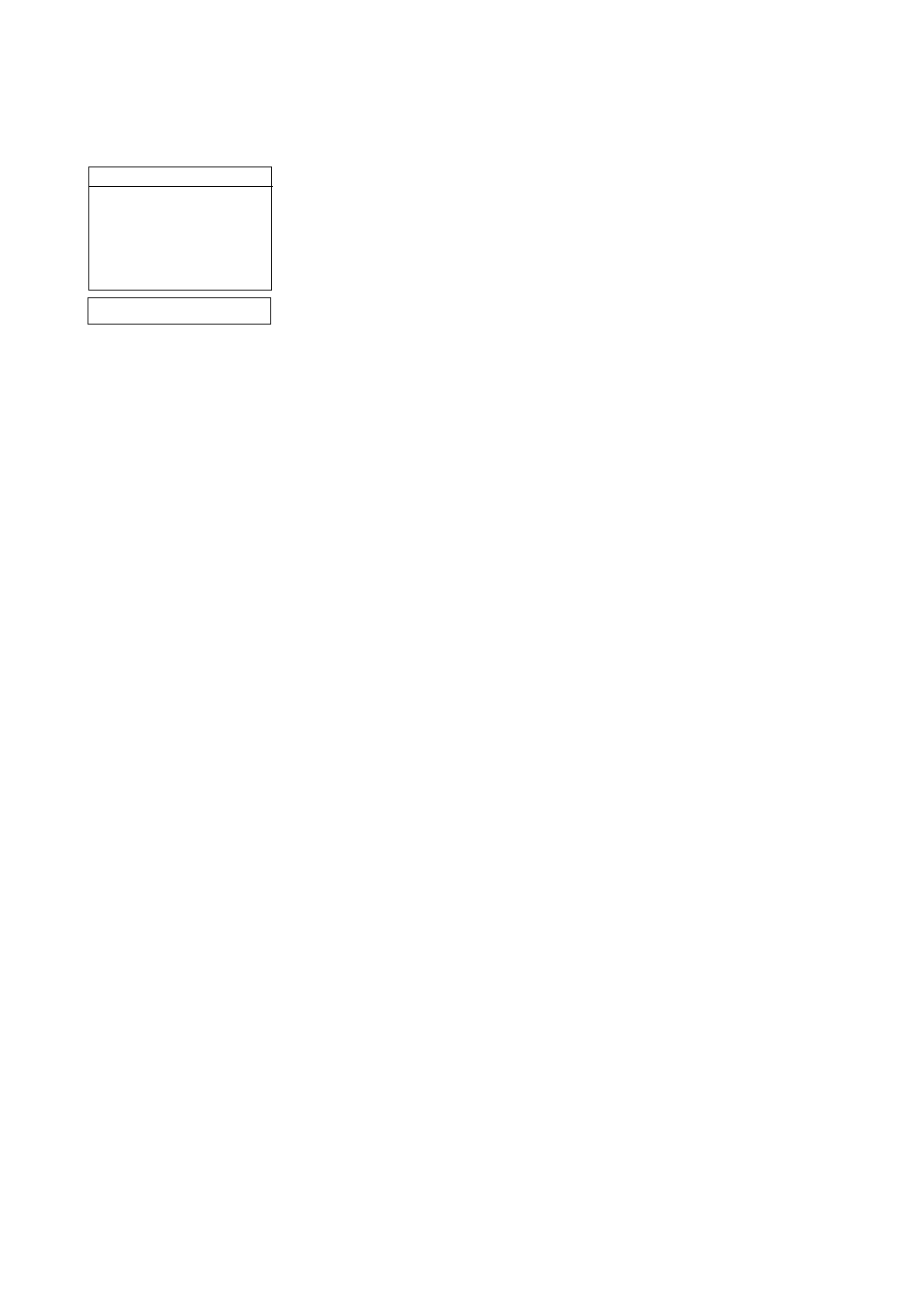
30
JDelete:Deletes a stored site from the database.
JEdit: Edits a selected site, including: the name, latitude, longitude, and time zone. Time
Zone refers to the Greenwich Mean Time (GMT) time zone shift. Users West of Greenwich,
England use “-” hours, East of Greenwich use “+” hours. For the United States, look up the
time zone shift in table at left.
NOTE: AutoStar compensates for daylight savings time, if selected. See SETUP
MENU: DAYLIGHT SAVING, page 28.
Owner Info accesses the owner information menu, including:
JName: Users may enter both their first and last names using the Up and Down Arrow keys
to cycle through the alphabet. Use the Right and Left Arrow keys to move through the text.
Press ENTER when the entry is complete.
JAddress: Use the Up and Down Arrow keys to enter your street address, city, state, and
zip code. Press ENTER when the entry is complete.
Download transfers information from another AutoStar during cloning (see below). During the
operation, the warning “Downloading Do Not Turn Off” appears.
NOTE: The Download function requires the optional #505 Astrofinder Software and
Cable Connector Kit. See the instruction sheet included with the kit for more infor-
mation on how to download. Also see OPTIONAL ACCESSORIES, page 43.
Clone uploads information from one AutoStar handbox to another. Three options are available:
JCatalogs: Sends only user-defined object information, such as new satellite orbits or
comet data to another AutoStar handbox.
JSoftware: Sends only the basic AutoStar software. This is useful if one user has
downloaded a new version of AutoStar software from the Meade website
(www.meade.com) and wants to pass this software along to friends.
JAll: Everything – user-defined information and AutoStar software – is sent to another
AutoStar.
Statistics provides basic statistical data about AutoStar, including:
JCharacters Free: Shows how much room is available in user-defined object memory.
JVersion: Shows the current version of the AutoStar software.
Reset completely resets AutoStar. Most values entered into the menus revert to factory
defaults.
Time Zone Shift
Atlantic -4 Hours
Eastern -5 Hours
Central -6 Hours
Mountain -7 Hours
Pacific -8 Hours
Hawaii -10 Hours
Table 1: Time Zone Shift.
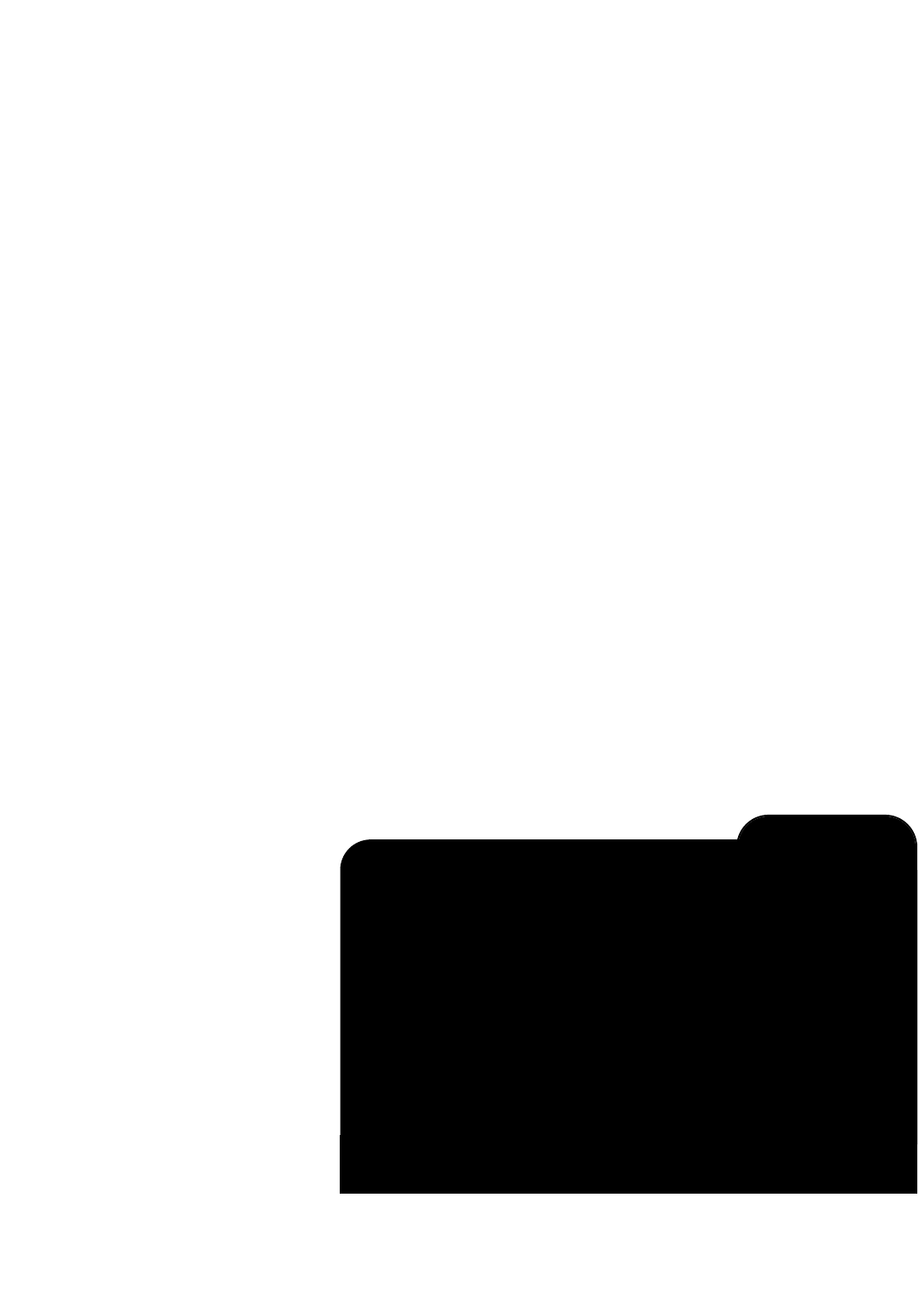
31
ADVANCED AUTOSTAR FEATURES
Adding Observing Sites
If you plan to observe using AutoStar at different geographic locations, you can store up to six
observation sites in AutoStar's memory to help simplify your telescope setup. Perform these
procedures using the Site options (Add, Select, Delete, Edit) of the Setup menu.
To Add a Site to the user-defined site list:
In this example, you will choose a city and add it to the database list. You will then select the
site to enable it.
1. Navigate to the "Setup: Site" menu. Press ENTER,
2. Scroll through the options until "Site: Add" displays. Press ENTER.
3. You are given a choice to enter a zip code (press “1”) or select a city from the list (press
“2”). If you choose “Zip,” enter the digits of your zip code and press ENTER.
4. If you choose “City,” scroll through the list of countries/states. Press ENTER when the
country/state you wish to add displays.
5. Scroll through the list of cities. Press ENTER when the city you wish to select displays. The
sites you choose will appear at the top of the Select list (all other available sites will be
listed after the sites you have chosen).
6. To choose a site, navigate to "Site: Select." Press ENTER. Scroll through the list of sites.
Both Zip Codes and Cities are displayed. When the desired zip code or site
displays, press ENTER.
To Edit a Site:
In this procedure, you will enter a location that is not available in the AutoStar database by
editing data of a nearby site. You will edit the location's name, latitude,
longitude and the time zone shift. You will then select the site to enable it.
You will need to know the latitude and longitude of your location to perform this
procedure.This information is available on most maps.
1. Using the Add option, choose a site on the list that is closest to your observing site and
press ENTER so that the site is added to your observing sites list. Choosing a site already
on the list (as opposed to using the "Custom" feature) makes it easier to edit, as the "Time
Zone" value may not need to be changed.
2. Scroll to "Site: Edit" and press ENTER. "Edit: Name" displays. Press ENTER.
3. The name of the site you have just entered to your list displays; if it does not, scroll to the
site.
LX90 TIPS
Join an Astronomy Club, Attend a Star Party
One of the best ways to increase your knowledge of astronomy is to join an astronomy
club. Check your local newspaper, school, library or telescope dealer/store to find out if
there’s a club in your area.
At club meetings, you will meet other astronomy enthusiasts with whom you will be able
to share your discoveries. Clubs are an excellent way to learn more about observing the
sky, to find out where the best observing sites are and to compare notes about
telescopes, eyepieces, filters, tripods and so forth.
Often, club members are excellent astrophotographers. Not only will you be able to see
examples of their art, but you may even be able to pick up some “tricks of the trade” to
try out with your LX90 telescope.See page 41 for more information about photography
with the LX90.
Many groups also hold regularly scheduled Star Parties at which you can check out and
observe with many different telescopes and other pieces of astronomical equipment.
Magazines such as Sky & Telescope and Astronomy print schedules for many popular
Star Parties around the United States and Canada. To find your local astronomy club, go
to www.meade.com/astrocommunity/index.html.
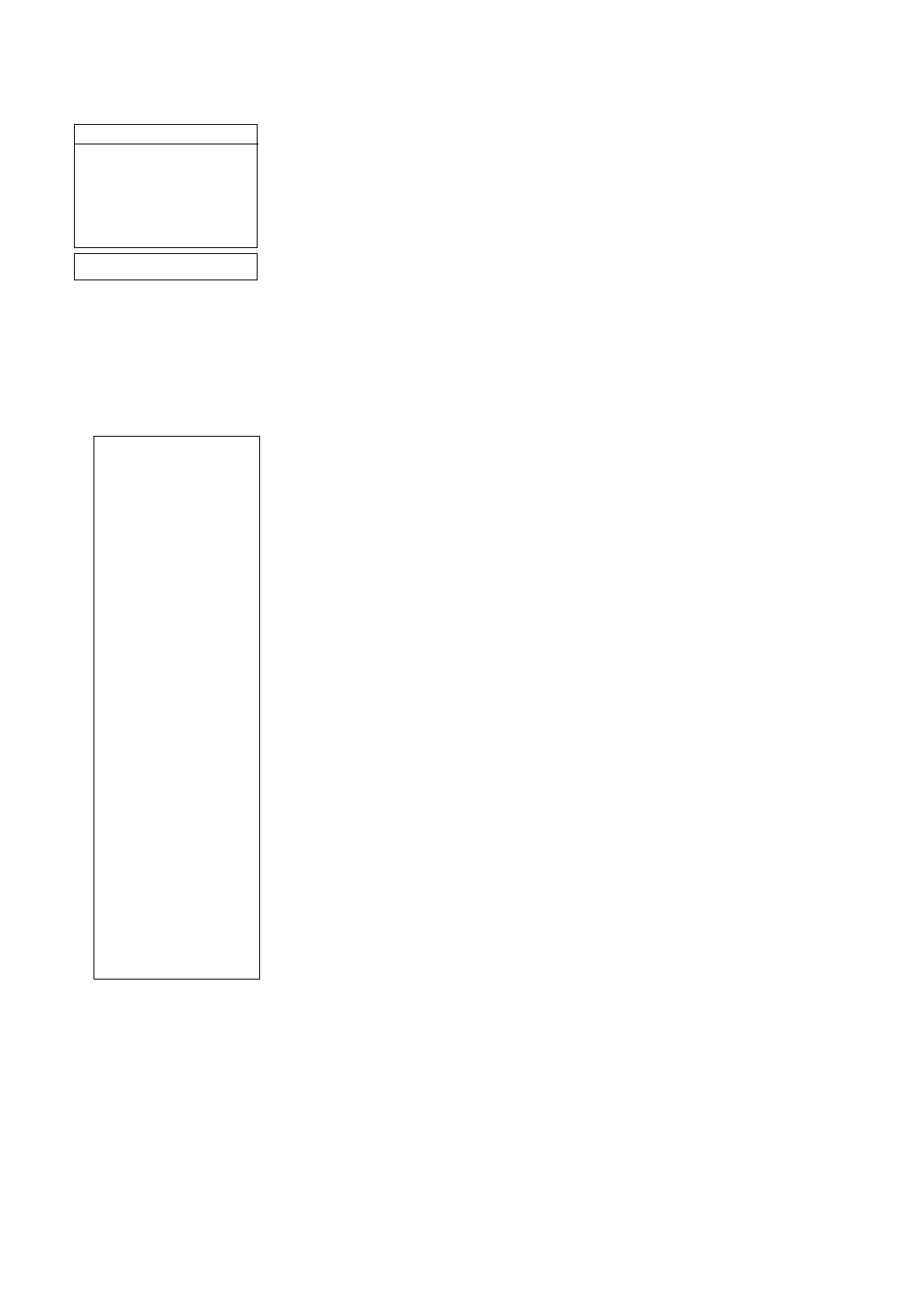
32
4. Using the Arrow keys, change the name of the site so that it now reads the name of your
observing location. Press ENTER. "Edit: Name" displays again.
5. Press the Scroll Down key and "Edit: Latitude" displays. Press ENTER.
6. Using the Number Keys, enter the latitude of your observing site and then press ENTER.
"Edit: Latitude" displays again.
7. Press the Scroll Down key and "Edit: Longitude" displays. Press ENTER.
8. Using the Number Keys, enter the longitude of your observing site and then press ENTER.
"Edit: Longitude" displays again.
9. Press the Scroll Down key and "Edit: Time Zone" displays. Press ENTER. (If the site you
chose from the list in step 1 has the same Time Zone as the site you are editing, just press
ENTER again to go on to the next step.) "Time Zone" refers to the Greenwich Time Zone
shift. Users West of Greenwich, use "-" hours (one hour per time zone) and users East of
Greenwich use "+" hours. For the United States, look up the shift in Table 1, at the left.
10. After entering the shift, press ENTER. "Edit Time Zone" displays.
11. Press MODE. "Site: Edit" displays.
12. Using the Arrow keys, scroll to "Site: Select." The site you have just edited
displays. Press ENTER to select the site or press MODE to exit.
Using AutoStar to Find Objects Not in the Database
In this procedure, you will enter coordinates of celestial objects that do not appear in any of the
AutoStar database lists.You will enter the object's name and RA and Dec coordinates (required
information). You may also enter the object's magnitude and size (optional information).
Although AutoStar contains an extensive database of celestial objects (stars, nebulae, planets,
etc.) that you can observe, you may eventually want to view objects that are not part of the
database. AutoStar provides a feature that allows you to enter an object's R.A and Dec
coordinates in the "User: Objects" option of the Object menu and allows automatic slewing of
the telescope to the user-entered coordinates.
In order to use this menu option, you first need to look up the R.A and Dec coordinates of the
object or objects you wish to observe. Check out your local library, computer store, or bookstore
for astronomy books, CD Roms, or magazines (such as Sky & Telescope or Astronomy), to find
coordinates of celestial objects. The objects/coordinates you enter become part of your own
permanent database, called "User Objects."
To enter coordinates of an object into the "User: Objects" option of the Object menu:
1. Make sure AutoStar has been initialized and the telescope has been aligned.
2. After the telescope is aligned, "Select Item: Object" displays. (If necessary, use the Scroll
keys to scroll through the menus, as previously described, to find this option.) Press
ENTER.
3. "Object: Solar System" displays. Keep pressing the Scroll Up key until "Object: User
Object" displays and press ENTER.
4. "User Object: Select" displays. Press the Scroll Down key once. "User Object: Add"
displays. Press ENTER.
5. "Name" displays on the top line and a blinking cursor on the second line. Use the Arrow
keys, as previously described, to enter the name of the object you wish to add to the
database. When you are finished, press ENTER.
6. "Right Asc.: 00.00.0" displays. Use the Number keys to enter the digits for the Right
Ascension coordinate of your object. When you are finished, press ENTER.
7. "Declination: +00°.00'" displays. Use the Number keys to enter the digits for the Declination
coordinate of your object. If necessary, use the Scroll Keys to change "+" to "-." When you
are finished, press ENTER.
8. AutoStar then prompts you to enter the size of the object. This step is optional. Use the
Number keys to enter the size (in arc-minutes), if so desired, and press ENTER to go to
the next display. If you do not wish to enter this information, simply press ENTER.
Time Zone Shift
Atlantic -4 Hours
Eastern -5 Hours
Central -6 Hours
Mountain -7 Hours
Pacific -8 Hours
Hawaii -10 Hours
Table 1: Time Zone Shift.
TIP:
Entering R.A. and Dec
Coordinates of an
object without using
the menus:
If you do not wish to
navigate through the
menus, a more direct
way to enter coordinates
is to press and hold
MODE for two seconds
or more. R.A. and Dec
coordinates display.
Press GO TO. "Object
Position" and a set of
coordinates displays.
Enter the R.A. and Dec
coordinates of any
celestial object using
Number keys,
overwriting the
coordinates currently
displayed. As soon as
the coordinates are
entered, AutoStar slews
the telescope to the
coordinates.
However, if you wish to
store the coordinates of
an object in memory, use
the method described at
the right.
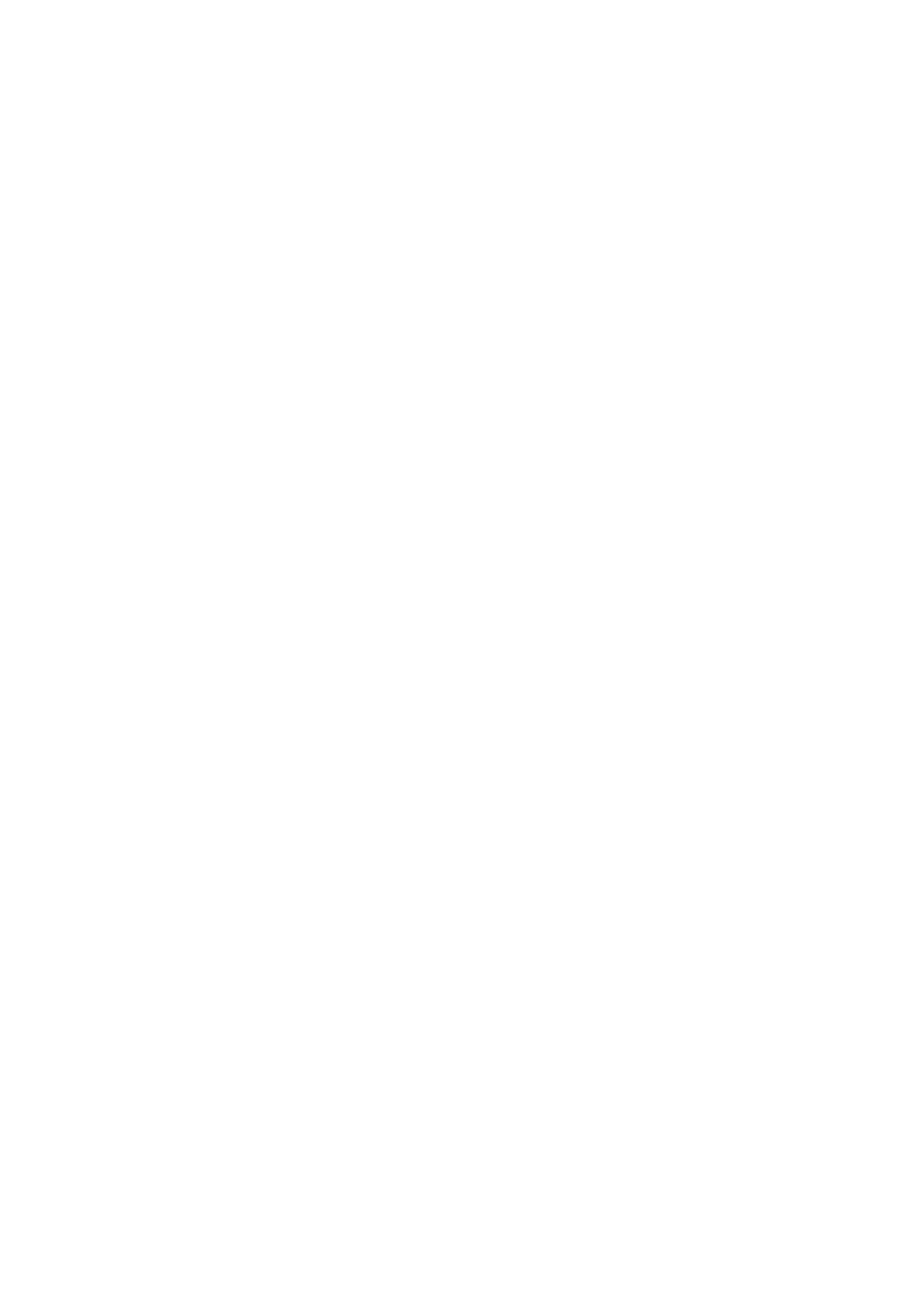
33
9. AutoStar then prompts you to enter the magnitude of the object. This step is also optional.
Use the Number keys to enter this information, if so desired, and press ENTER to go to the
next display. "User Object: Add" displays again.
To GO TO a user-entered object:
In this procedure, you will choose an object from the User Object list and GO TO the object.
1. With "User Object: Add" displayed, press the Scroll Up key once. "User Object: Select"
displays. Press ENTER.
2. Use the Scroll keys (if necessary) to scroll to the desired object. Press ENTER.
3. The name of the object and the Right Ascension and Declination coordinates display.
4. Press GO TO and the telescope slews to the object.
Observing Satellites
In this procedure, you will prepare your telescope to observe a satellite pass.
1. Navigate to the "Object: Satellite" menu option and press ENTER.
2. Use the Scroll keys to scroll through the list of satellites.
3. Select a satellite from list and press ENTER.
4. "Calculating...." and then "Tracking..." displays. If the satellite is going to make a pass,
"Located" displays.
5. Use the Scroll keys to display data about the pass: aos—acquisition of signal and los—loss
of signal. If you subtract the aos from the los, you can calculate how long the satellite will
be visible. Location information also displays.
6. "Alarm" displays after the location information. Press ENTER and AutoStar automatically
sets the alarm to sound a minute before the satellite's scheduled appearance. You may
return to regular observations until the alarm goes off.
7. When the alarm goes off, return to the Satellite menu and press a Scroll key until the
desired satellite is on the top line of the display.
8. Press GO TO. AutoStar slews the telescope to where the satellite should appear. The motor
drive stops and a countdown is displayed.
NOTE: If the scheduled appearance position of the satellite is obstructed (i.e., by a
building, tree, or hill), press ENTER and AutoStar starts to move the telescope
along the expected satellite track. When the track clears the obstruction, press
ENTER again to pause the telescope, then continue with this procedure.
9. With about 20 seconds left on the countdown timer, start watching through the telescope
SmartFinder (1, Fig. 17) for the satellite to enter the field of view.
10. When the satellite enters the viewfinder field of view, press ENTER. The telescope starts
to track with the satellite.
11. Use the AutoStar Arrow keys to center the object in the viewfinder, then look through the
eyepiece to view the object.
Satellite orbits change and new satellites (including the Space Shuttle) are launched. Visit the
Meade web site (www.meade.com) approximately once a month to get updated information
and instructions on how to download this data to AutoStar. If orbital parameters are more than
one month old, the satellite pass may not happen at the time predicted by AutoStar.
Downloading requires the optional #505 AstroFinder™ Software and Cable Connector Kit. See
OPTIONAL ACCESSORIES, page 43.
NOTE: Satellite observing is an exciting challenge. Most satellites are in low orbit,
travelling at approximately 17,500 mph. When visible, they move quickly across the
sky and are only in the field of view for a few minutes, requiring AutoStar to slew
the telescope rapidly.Best viewing is near Sunrise or Sunset when the sky is still
dark. Viewing in the middle of the night can be problematic because the satellite
may pass overhead, but not be visible as it is in the Earth's shadow.

34
How to Create Your Own Guided Tour
When a Guided Tour is selected, AutoStar slews your telescope to a predetermined list of objects
and displays information about each object, such as type of object, constellation location, R.A. and
Dec coordinates, and so forth. AutoStar contains a few Guided Tours which are programmed at
the factory. But it is also possible for an observer to create a custom Guided Tour.
A tour is basically an ASCII text file that contains a list of directions and descriptions. Each line
of a tour is either a comment line, a command line, or a description.
What you will need:
• A PC with text editor or word processing software installed (the tour must be saved as a
"text only" or as a "MS-DOS text" file).
• The Meade #505 Cable Connector Kit to download tour information to the AutoStar handbox.
Tour Modes
The objects chosen for a tour list are selected from AutoStar's database or by entering the
object's RA and Dec coordinates. The tour is presented in one of two modes:
Automatic Mode: The title of an object appears on first line and descriptive text scrolls on line 2.
Interactive Mode: Tour name appears on the first line of the AutoStar display and the name of
the object displays on line 2. To display descriptive text in this mode, the user must press
ENTER.
Comment Line
Information in the Tour program that is not displayed, such as authorship, revision history,
copyrights, etc. All comments begin with a "/" character in column 1 of the line. For example:
/ Extreme Objects
/ (c) 2000 Meade Instruments Corporation
Command Line
This line contains programming commands, including: RA and DEC coordinates, a title string,
a description string, and a keyword.
RA: Enter the Right Ascension of an object in the following format: HH:MM:SS. Eg., 18:51:05
Dec: Enter the Declination of an object in the following format: DDdMMmSSs. Eg., – 06d16m00s
Title String: Text within a title string is displayed as the title of the object. A title string can
contain up to 16 characters and must be surrounded by quotation marks. For example. "M64"
or "My Favorite Star."
In Interactive Mode, the title string appears on line 2 until it is selected with the ENTER key.
In Automatic Mode, or after Interactive Mode selection, the title string appears on line 1 while
the description scrolls across line 2.
Keywords: Action to be performed during a tour. AutoStar recognizes the following keywords:
TITLE TEXT USER NGC
IC SAO MESSIER CALDWELL
PLANET MOON SATELLITE ASTEROID
COMET LUNAR ECLIPSE METEOR SHOWER DEEP SKY
CONSTELLATION STAR LANDMARK DEFINE
PICK ONE/PICK END AUTO SLEW ON/OFF #END
Description String: Description of an object. Must be surrounded by quotation marks. If the
description is longer than one line, each line must end with a quotation mark and a hard return.
Begin the next description line with a quotation mark.
If quotation marks are to be displayed in the on-screen description, use two quote marks at the
beginning and end of the desired phrase. For example: "The Orion Nebula is considered "
"awesome"" by many who view it."
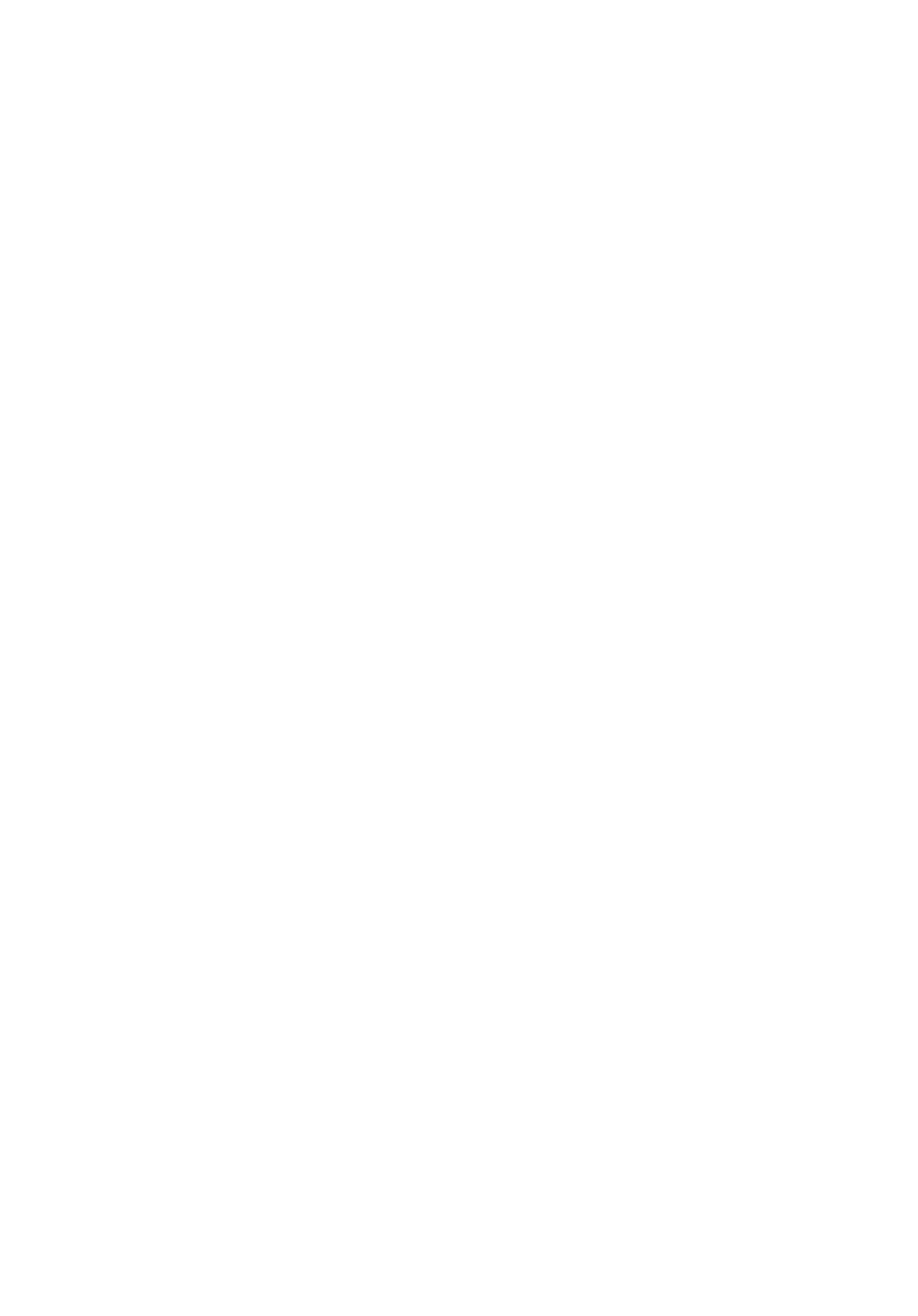
35
Writing a Tour
Using the list of commands listed above, a custom tour can be created. Placing the word AUTO
SELECT before any of the command lines activates Automatic Mode and, when selected,
AutoStar automatically searches and finds the designated object.
The following is a list of command lines, complete with keywords and necessary strings:
TITLE
Title must be the first keyword in your tour after any comment lines and must be 15 characters
or less. AutoStar displays this title when "Guided Tour" is selected from the menus.
For example: TITLE "A Star's Life"
TEXT "title string" "description string"
This command allows you to display a text title and description.
USER ra dec "title string" "description string"
This command line allows you to access a specific object with your own description. Enter
USER, then the RA and DEC of a desired object, and its title and description. Use the format
described in the Command Line section.
The following commands specify objects that are already in the AutoStar database. If these
commands follow the command AUTO SELECT, the object's title displays on line 1 and its
description scrolls across line 2.
Do not add a description string after the following command lines; these commands access
objects with existing description in the AutoStar database.
NGC xxxx
Enter NGC followed by the desired New General Catalog number and AutoStar provides the
user with a description of the object from its database. For example: NGC 4256
IC xxxx
Enter IC followed by the desired Index Catalog number and AutoStar provides the user with a
description of the object from its database. For example: IC 1217
SAO xxxxxx
Enter SAO followed by the desired SAO number and AutoStar provides the user with a
description of the object from its database. For example: SAO 30200
Messier xxx
Enter MESSIER followed by the desired Messier number and AutoStar provides the user with
a description of the object from its database. For example: M 101
CALDWELL xxx
Enter CALDWELL followed by the Caldwell number and AutoStar provides the user with a
description of the object from its database. For example: CALDWELL 17
PLANET "name"
Enter PLANET and then the name of the desired planet in quotes. AutoStar provides the user
with a description of the selected planet from its database. For example: PLANET "Pluto"
MOON
This command accesses information about the Moon from the AutoStar database.
SATELLITE "name"
Enter SA
TELLITE and then the name of the desired satellite in quotes.AutoStar displays
information about the satellite from its database. For example: SATELLITE: "Intl Space Stn"
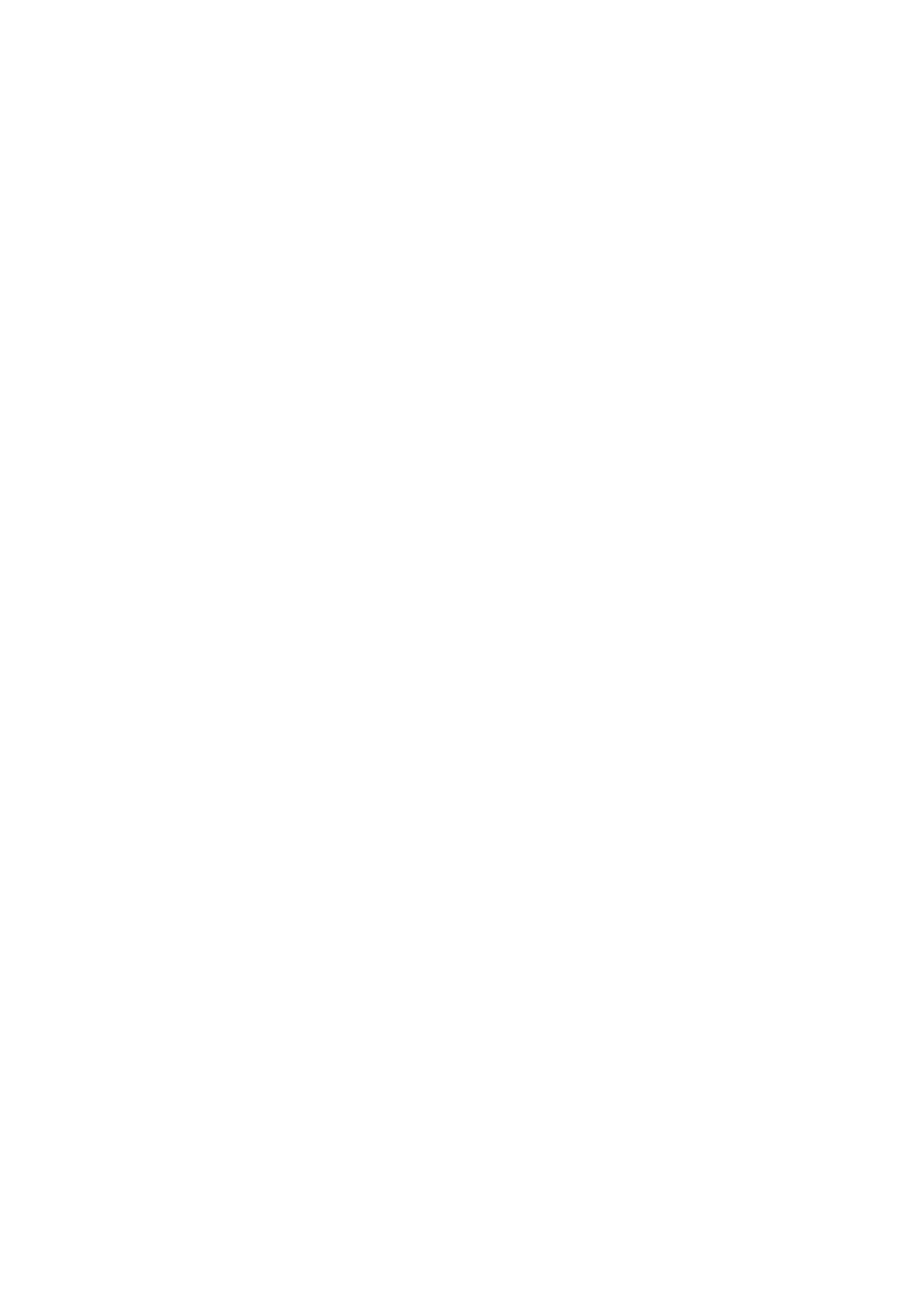
36
ASTEROID "name"
Enter ASTEROID and then the name of the desired asteroid in quotes. AutoStar displays
information about the asteroid from its database. For example: ASTEROID: "Ceres"
COMET "name"
Enter COMET and then the name of the desired comet in quotes. AutoStar displays information
about the comet from its database. For example: COMET: "Halley"
LUNAR ECLIPSE
If LUNAR ECLIPSE is part of the tour, AutoStar checks its database every time the tour is
activated to see if a lunar eclipse is visible that evening. If no eclipse is visible, this option is
skipped and the tour proceeds on the the next object.
METEOR SHOWER
If METEOR SHOWER is part of the tour, AutoStar checks its database every time the tour is
activated to see if a meteor shower is visible that evening. If no meteor shower is visible, this
option is skipped and the tour proceeds on to the the next object.
DEEP SKY "name"
Enter DEEP SKY followed by the name of the desired object in quotes. For example:
DEEP SKY "Small Magellanic Cloud"
CONSTELLATION "name"
Enter CONSTELLATION followed by the name of the desired constellation in quotes. For
example: CONSTELLATION "Leo Major"
STAR "name"
Enter STAR followed by the name of the desired star in quotes. For example: STAR "Vega"
LANDMARK az alt "title" "description"
Enter the azimuth (az) for the desired object in the following format: xxxdxxmxxs. For example:
123d27m00s. Then enter the altitude of the desired object in the following format: xxdxxmxxs.
Then enter the title string and description string in quotes. For example:
LANDMARK 123d27m00s 57d20m20s "Landmark 1" "North corner of apartment building"
PICK ONE / PICK END
These two statements are used to surround a list of items that AutoStar can choose from
during a tour. AutoStar begins at the top of the PICK ONE list and displays the first object from
the list that is above the horizon and ignores the rest.
This statement is useful for developing tours that can be presented year round. For each object
type you wish to use to illustrate in your tour, pick 10 to 12 examples spaced across the range
of right ascension. Bracket them by the PICK ONE / PICK END statements. One current
example displays for the user. For example:
AUTO SELECT TEXT "Globular Cluster" "Globular clusters are huge balls of stars."
"They contain 50,000 to 100,000 stars and are located on the fringes of our"
"galaxy."
PICK ONE
AUTO SELECT MESSIER 13
AUTO SELECT MESSIER 15
AUTO SELECT MESSIER 92
AUTO SELECT MESSIER 4
AUTO SELECT MESSIER 68
AUTO SELECT NGC 1234
AUTO SELECT TEXT "None Available" "I'm sorry. There are no bright globular"
"clusters visible at this time."
PICK END
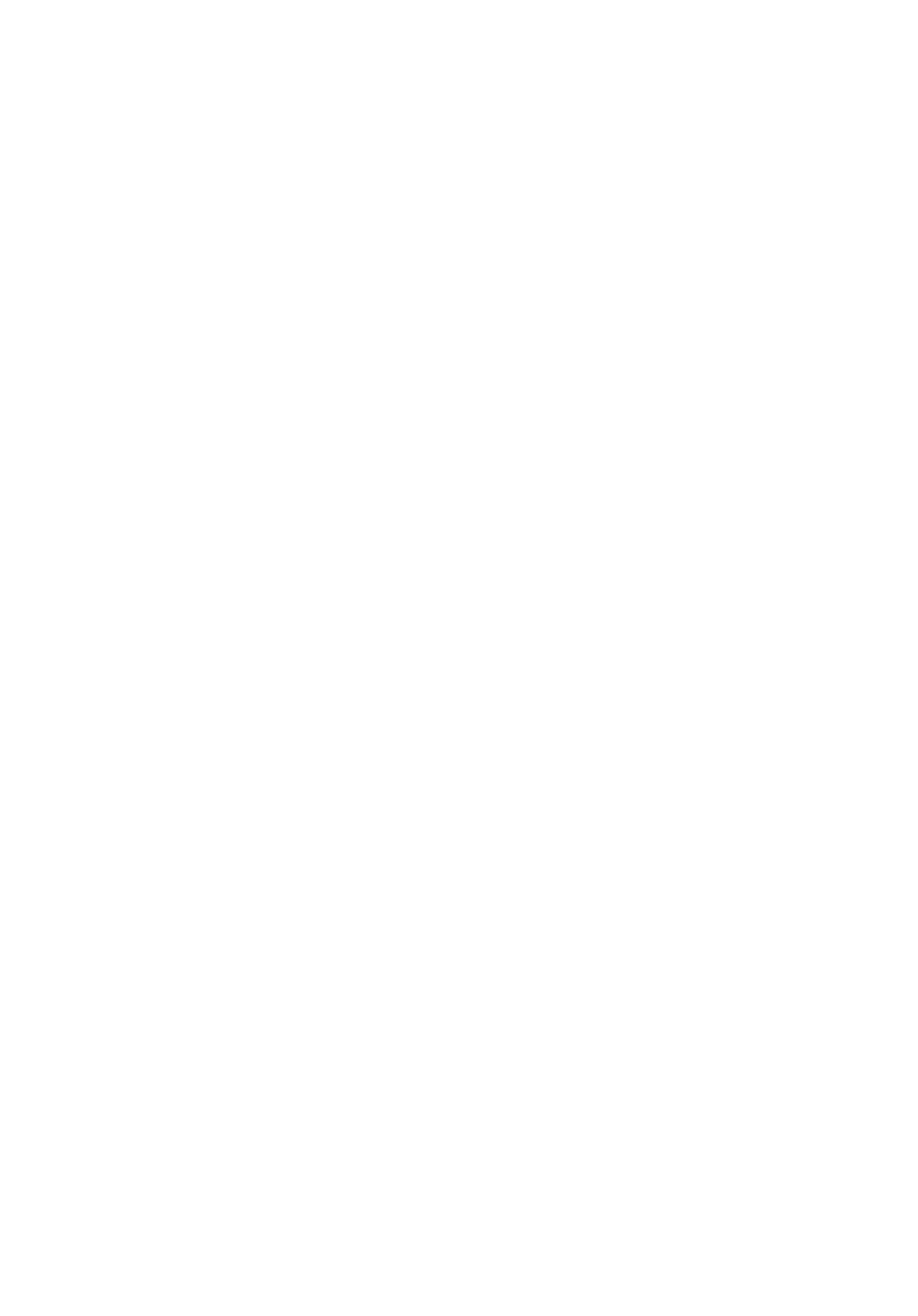
37
AUTO SLEW ON / AUTO SLEW OFF
With AUTO SLEW ON enabled in the tour, AutoStar automatically slews the telescope to
objects first before displaying the text description. This feature is useful when designing tours in
which observing certain objects is required. For example, an astronomy professor may require
his students to observe six objects, four of which AutoStar automatically slews to in a tour. The
students would have to manually slew to the last two objects. He would then place AUTO SLEW
ON before his first required object and AUTO SLEW OFF after the fourth object.
#END
To end a tour, type the command #END on a separate line at the very end of the tour.
Downloading Tours
Once a tour is written and stored as an ASCII file (saved either as a "text only" or "MS DOS
text" file), load it into AutoStar using the AutoStar Update Utility on your PC. As tours are
downloaded into the handbox, AutoStar examines the programming. If it doesn't understand the
terminology used within a tour, it flags questionable areas and displays them in a pop-up
window on your computer screen. Make the necessary corrections and try to download again.
See the instruction sheet with your #505 Cable Connector Kit for more information about
downloading data to and interfacing with AutoStar.
Landmarks
This menu option allows you to define and store terrestrial objects in the Landmark database.
First, a landmark needs to be stored in memory using the "Landmark: Add" option. To view a
landmark, use the "Landmark: Select" option. Landmarks may also be viewed using the
"Landmark Survey" option in the Utilities menu.
To Add a landmark to the database:
In this procedure, you will store the location of terrestrial landmarks in AutoStar's memory.
1. Set the telescope in the home position, if necessary. Note for future reference where the
telescope is located and if you have aligned the telescope, which alignment method is used.
IMPORTANT NOTE: To use the Landmark function, the telescope must be located
and aligned exactly as when the landmark(s) was added to the database.
2. Display the "Setup: Targets" menu option. Chose "Terrestrial" and press ENTER – "Setup:
Targets" displays again. Choosing this option turns off tracking for astronomical objects and
is not useful for the viewing of terrestrial objects such as those in the Landmark database.
Be sure to change this option back to "Astronomical" when you wish to view celestial
objects again.
3. Press MODE once. "Select Item: Setup" displays.
4. Press the Scroll Down key once and "Select Item: Object" displays. Press ENTER. "Object:
Solar System" displays.
5. Press the Scroll Up key twice and "Object: Landmarks" displays. Press ENTER.
"Landmark: Select" displays.
6. Press the Scroll Down key once. "Landmark: Add" displays. Press ENTER.
7. "Landmark Name" displays. Using Arrow keys, enter a name for the landmark you wish to
add to the database. When finished, press ENTER.
8. "Center Landmark. Press Enter" displays. Using only the Arrow keys (do not manually
move the telescope), move the telescope to the desired landmark and center the object in
the eyepiece. Press ENTER. The object is now stored in memory.
9. "Landmark: Add" displays. If you wish to add more landmarks, repeat steps 5 through 7.
To Select a landmark from the database:
1. Make sure the telescope is located and aligned exactly as when the desired landmark was
entered into memory.
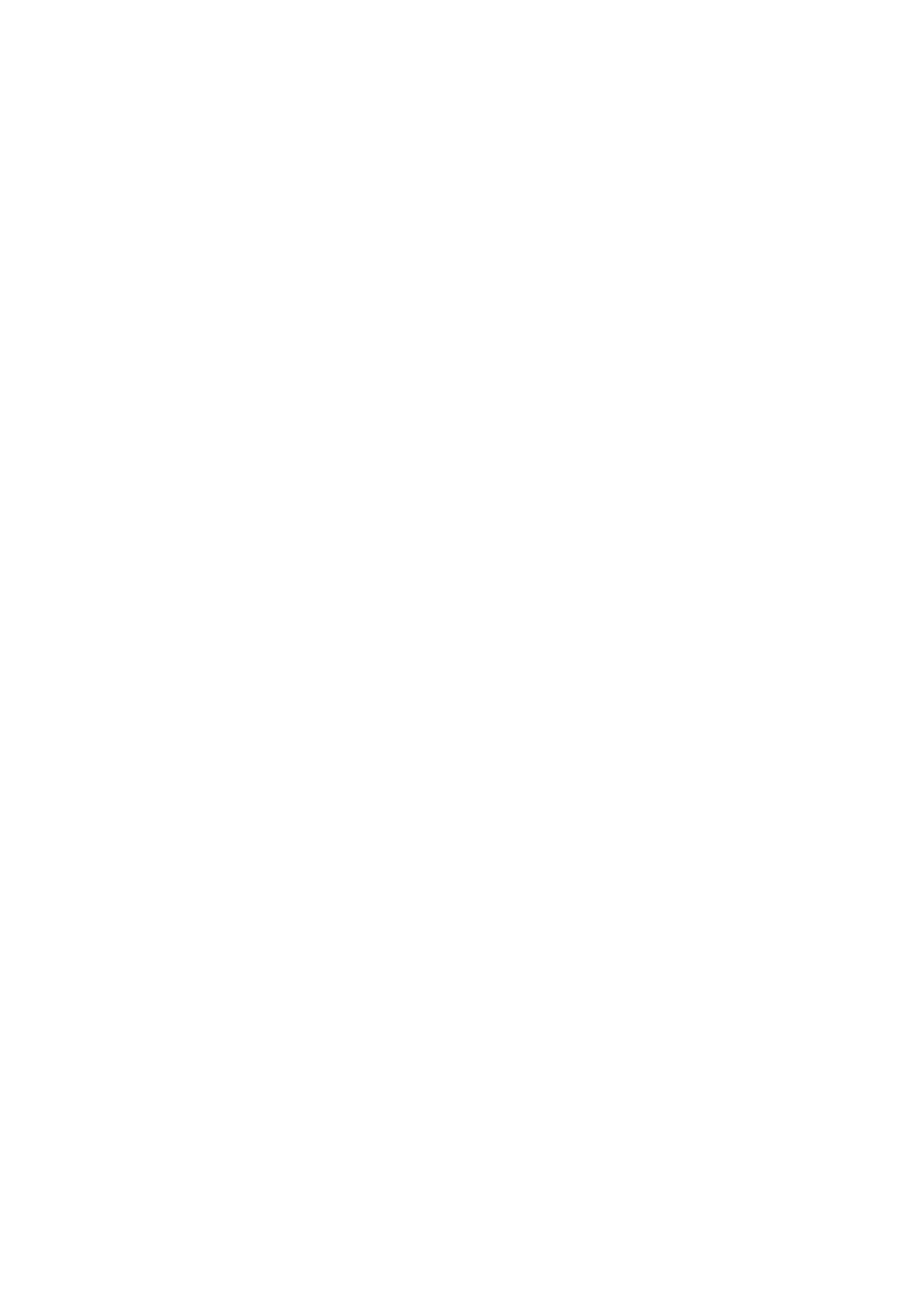
38
2. Display the "Landmark: Select" menu option. Press ENTER.
3. Use the Scroll keys to scroll through the list of objects you have previously entered. When
the desired object displays, press ENTER to select the object. Use the Scroll keys to scroll
through location information about the object, if desired. Press GO TO to slew the
telescope to the landmark.
4. Press MODE to exit.
To perform a Landmark Survey
This procedure allows you to perform a tour of the objects entered in the "Object: Landmark"
menu option – note that the Landmark Survey will function only if you have previously entered
objects in the Landmark menu.
1. Navigate to "Utilities: Landmark Survey" menu and press ENTER.
2. "Landmark Survey: Slewing..." displays. The telescope moves to the first object on the
Survey list and displays the name of the object.
3. Press MODE to pause the Survey. Press ENTER to restart the survey at the first object of
the survey.
To check on the available amount of memory in AutoStar.
AutoStar has a limited amount of memory. Once you begin to store Landmarks, User Objects
and other bits of information in AutoStar, you will begin to use up memory.This procedure allows
you to check on how much memory is still available.
1. Navigate to the "Setup: Statistics" menu option and press ENTER.
2. "Statistics: 37.2K Char. Free" displays. This is the amount of memory that is still available
to the user.
Identify
This procedure allows you to use AutoStar to identify objects you have found in the night sky
using the Arrow keys. If the object is not in AutoStar's database, AutoStar displays information
about an object in its database that is closest to the one you queried about.
IMPORTANT NOTE: Set the home position if you are using One-Star, Two-Star or
Easy Alignment—see page 38. If you physically move the telescope after align-
ment, this function will fail to operate properly.
In this procedure, you will center an object you wish to have identified by AutoStar in the
telescope eyepiece and use the "Identify" menu to find out information about the object or the
nearest object to it in the AutoStar database.
1. Center the object you wish to have identified in the telescope's eyepiece.
2. Navigate to the "Object: Identify" option and press ENTER.
3. "Searching..." displays. When AutoStar finishes calculating, the name of the closest object
displays.
4. Press a Scroll key to display information about this object. AutoStar displays some or all
the following information about the object with each press of a Scroll key:
Displayed information: Example:
Catalog or common name of object Messier 107, NGC6171, Orion Nebula, etc
T
ype of object Globular Cluster, Nebula, Black Hole, etc.
Right Ascension 16:32:4
Declination 13°03'
Constellation Virgo, Orion, etc.
Magnitude 3
Size 2'
Scrolling message "This Globular Cluster is 10,000 light years
away...."
Alternate Alt/Az Alignments
If you would rather set up your telescope without using automatic alignment, AutoStar offers
alternative alignment methods for both alt/az and equatorial mounting. During the One-Star and
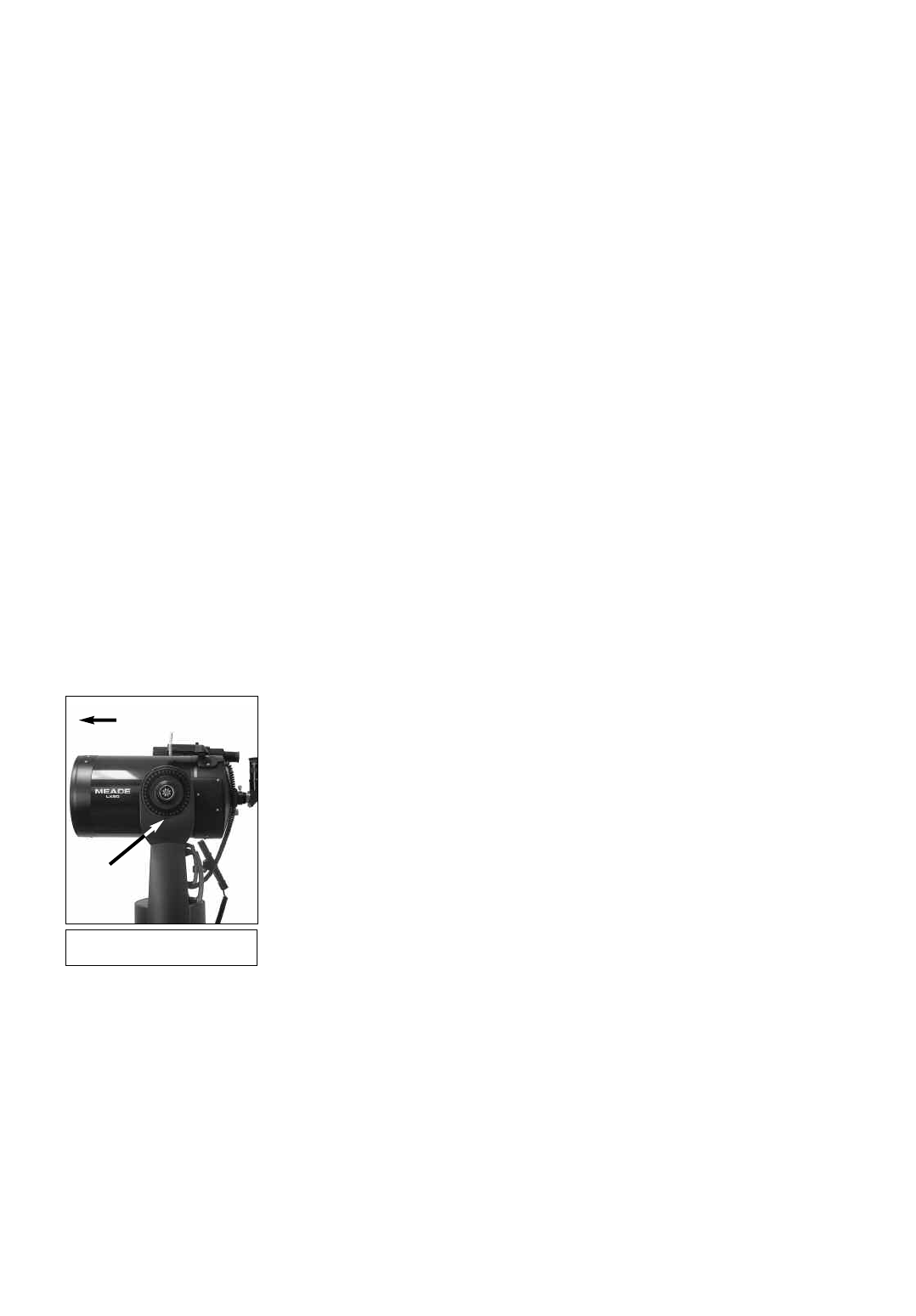
39
T
wo-Star alt/az alignment procedures, you will (unlike the Automatic and Easy alignment pro-
cedures) manually place the telescope in the home position.
The procedures for equatorial (polar) alignment are discussed in APPENDIX A, page 50; the
three alternative alt/az alignment methods are discussed below.
Easy (Two-Star) Alignment
In this method, AutoStar automatically sets the home position, and also automatically picks two
stars from its libraries for alignment. During the procedure, AutoStar slews the telescope to a
first alignment star. The user is asked to verify that the telescope is pointed at the chosen star
and then prompted to center the star in the eyepiece. The process is repeated with a second
star to complete the alignment.
How to perform the Easy Align Procedure
1. Select Alignment. Select "Align: Easy" from the Setup menu. Press ENTER.
2. Home Position. The telescope automatically sets the following positions: home, level,
North, and True North. If so desired, you may turn off the sensors and manually set these
positions. See CALIBRATE SENSORS, page 29 for more information.
3. Star Alignment. AutoStar chooses two stars to align upon. The telescope slews to the first
star for alignment. Should the alignment star not appear in the field of view in the eyepiece,
it should be easily recognized: It will be the brightest star in the area of the sky where the
telescope is pointing. Use the Arrow keys to move the telescope until the star is visible and
centered in the eyepiece. Press ENTER. Repeat the procedure for the second alignment
star.
Note: See WHICH ONE'S THE ALIGNMENT STAR, page 23, for some important tips
concerning alignments stars and using your viewfinder.
When the procedure is performed correctly, "Alignment Successful" displays. If AutoStar
does not display this message, perform this procedure again. (Keep pressing MODE until
"Align: Easy" displays and repeat the procedure.)
Two-Star Alt/Az Alignment
Two-Star Alignment requires some knowledge of the night sky. AutoStar provides a library of
bright stars and two stars from this library are chosen by the observer for alignment. In this
procedure, AutoStar does not automatically find home, level, or North.
1. Select Alignment.Select "Align: Two Star" from the Setup menu. Press ENTER.
3. Set Home Position.Place the telescope in the home position.
To Set the Home Position Manually:
a. See Fig. 14. Loosen the telescope’s Dec. lock (6, Fig. 1). Set the optical tube to 0°on
the Dec. setting circle (11, Fig. 1).
b.Tighten the Dec. lock (6, Fig. 1)to a firm feel only.
c. Level the tripod base.
d. Move the base of the telescope so that the computer control panel (13, Fig. 1)
approximately faces South.
e. Unlock the R.A. lock (9, Fig. 1)and turn the telescope's optical tube horizontally until
it points North.
f. Re-lock the R.A. lock (9, Fig. 1). Press ENTER.
g. Press ENTER.
4.Star Alignment."Select Star" displays.AutoStar then displays a library of stars for the
observer to choose from. Use the Scroll keys to scroll to a star on the list that you wish to
align upon—select a star that you can easily locate in the night sky. Press ENTER.
5. Center Star.The telescope slews to the star.Use the Arrow keys to move the telescope
until the star is centered in the eyepiece. Press ENTER.
6. Center Star.Repeat procedure for a second alignment star.Once ENTER is pressed, the
telescope is aligned and you are now ready to use AutoStar's GO TO capabilities for a
night of observing.
Fig. 14: Alt/Az Home Position.
North
0°
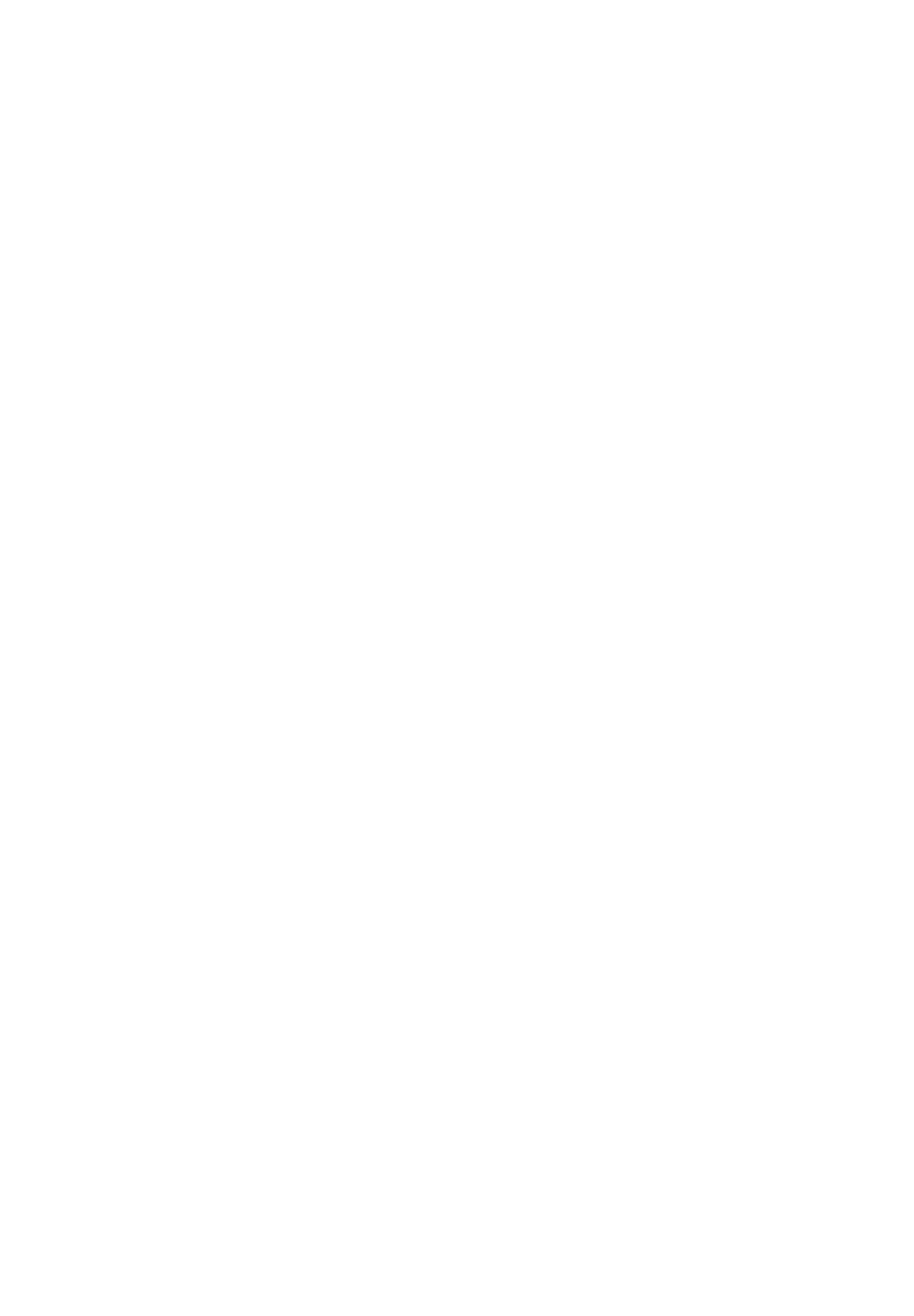
40
One-Star Alt/Az Alignment
One-Star Alignment requires some knowledge of the night sky. AutoStar provides a
library of bright stars. One-Star Alignment is identical to Two-Star Alt/Az: Alignment (see
TWO-STAR ALT/AZ ALIGNMENT, page 38), except only one star from the database is
chosen by the observer for alignment.
Browse
This menu allows you to search the database for objects with certain parameters, much
like a search engine. "Edit Parameters" lets you set various parameters for the search,
and "Start Search" activates the search. A typical search might be performed as follows:
1. Select "Browse" from the Object menu. Press ENTER. "Browse: Start Search" dis-
plays.
2. Press one of the Scroll Keys and "Browse: Edit Parameters" displays. Press
ENTER.
3. "Edit Parameters: Largest (mins)" displays. "Mins" stands for arc-minutes. Press
ENTER.
4. "Largest (mins)" and a value displays. Using the Number keys, enter a size in arc-
minutes. AutoStar will search for objects up to this size and no larger. Press
ENTER.
5. "Edit Parameters: Largest (mins)" displays again. Press the Scroll Down key. "Edit
Parameters: Smallest (mins)" displays. Enter the value for the smallest size of an
object that AutoStar will search for in the database. Continue with "Brightest,"
Faintest," and "Minimum Elevation," using the procedure described in steps 3 and
4.
6. After "Minimum Elevation," "Object Type" displays. Press ENTER." "+Black Hole"
displays.If you do not wish wish to have "Black Holes" in your search, press ENTER
and the "+" changes to a "–." Press the Scroll Down to scroll to the next item.
"+Diffuse Nebula" displays. Continue to scroll through the list and press ENTER if
you wish to change the "+" to a "–" or vice-versa.
7. After you have scrolled to the last item on the "Object Type" list, press MODE twice
and the Scroll Down key once. "Browse: Start Search" displays. Press ENTER.
"Start Search: Next" displays. Press ENTER. AutoStar searches the database and
displays the first object that matches the search parameters you have entered. Use
the scroll keys to display information about the object. Press MODE and "Start
Search: Next" displays again. Press ENTER and the next item matching the param-
eters displays. Repeat this procedure to display all the objects.
8. Press MODE repeatedly to leave this menu.
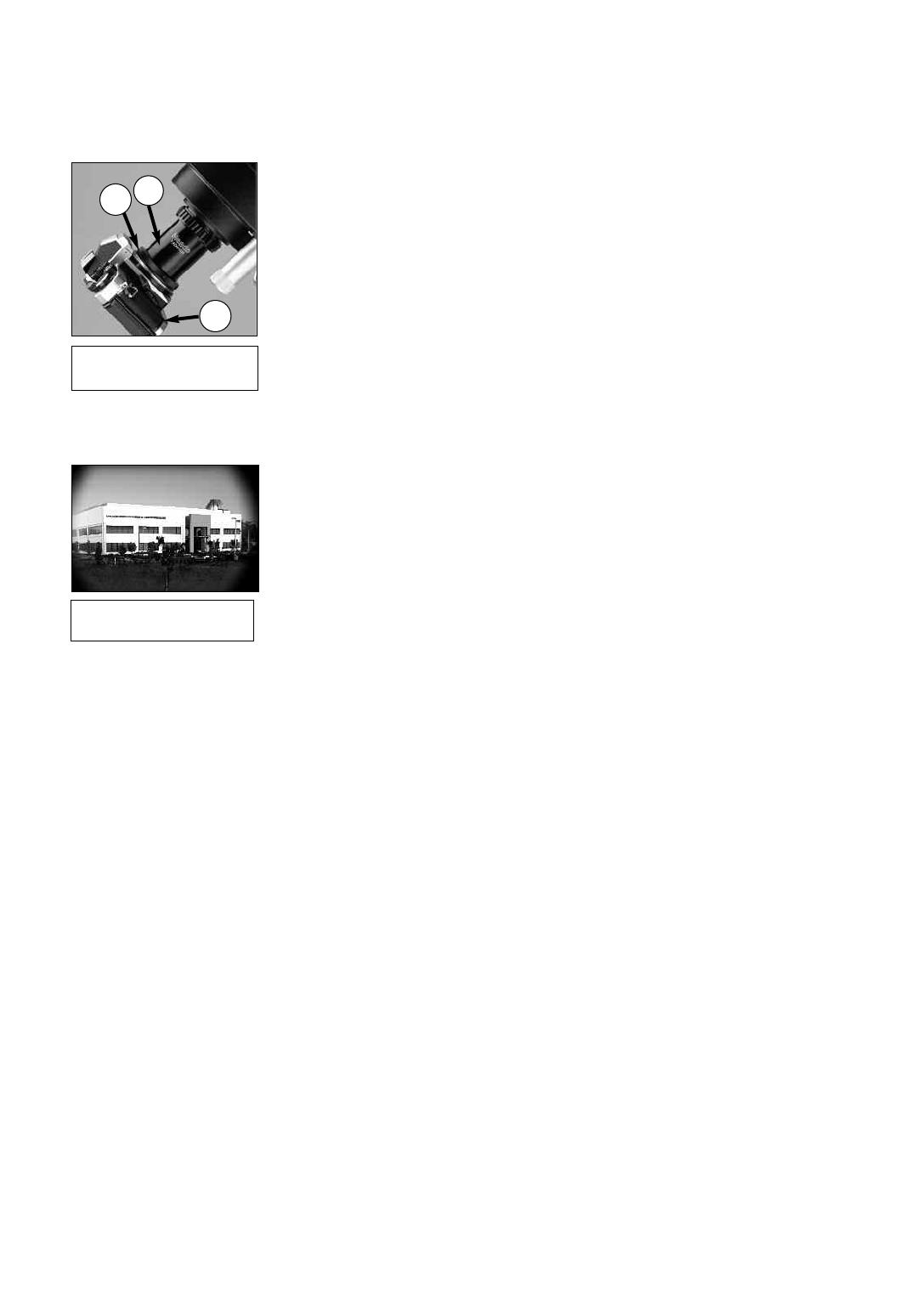
41
Photography through the LX90 requires the addition of the optional #62 T–Adapter. See
OPTIONAL ACCESSORIES, page 43. With the #62 T-Adapter and a T-mount attached to the
telescope (Fig. 15), through-the-telescope photography is possible with any 35mm camera body
with a removable lens. In this way, the telescope effectively becomes the lens of the camera.
The #62 T-Adapter (1, Fig. 15) threads on to the photo port, followed by a T-Mount (2, Fig. 15)
for the particular brand of 35mm camera being used, followed by the camera body (3, Fig. 15).
To orient an object in the viewfinder of the 35mm camera body, use a small jeweler’s
screwdriver to slightly loosen three adjustment screws around the outer knurled ring of the
T-Mount. Rotate the camera body to achieve proper orientation of the object; then re-tighten the
adjustment screws.
The #62 T–Adapter permits close-coupling of a camera body to the telescope. In this format
vignetting occurs: the photographic image appears on film with a slight darkening (vignetting)
at the corners of the 35mm frame (Fig. 16).
Photography through a long lens such as the LX90 requires special technique for good results,
and the photographer should probably expect to waste a roll or two of film in acquiring this
technique. Long-lens photography has its own rewards, however, rewards that short-focus lens-
es cannot duplicate.
A few tips on photography with the LX90:
1. Use the Field Tripod for the telescope. At an effective focal length of 2000mm, even small
external vibrations can easily ruin an otherwise good photo.
CAUTION: With the #62 T-Adapter and a camera body mounted to the LX90 photo
port, the telescope can only be rotated vertically about 45°. Moving past this point
may damage the telescope and camera.
2. Use a cable-operated shutter release. Touching the camera body to initiate shutter
operation almost certainly introduces undesirable vibrations.
3. Focus the image with extreme care. While observing the subject through the camera’s
reflex viewfinder, turn the telescope’s focus knob (8, Fig. 1) to achieve the sharpest possi-
ble focus. Note that some 35mm cameras may have an optional focusing screen (available
from the manufacturer) for use with a long telephoto lens. This screen provides a brighter
and clearer image to focus, and is highly recommended.
4. Correct shutter speeds vary widely, depending on lighting conditions and film used. Trial-
and-error is the best way to determine proper shutter speed in any given application.
NOTE: The camera used with your telescope may have an exposure meter that is
still active when the standard lens is removed and the body is connected to the
telescope with the T–Mount. If used for terrestrial photography, the camera meter
should be acceptable. If used for astrophotography, the meter probably will not pro-
vide good results since camera meters are not made to compensate for a dark sky.
5. Terrestrial photography through the LX90 is sensitive to heat waves rising from the Earth’s
surface. Long distance photography is best accomplished in the early morning hours
before the earth has had time to build up heat.
6. Photography of the Moon and planets through the LX90 can be especially gratifying, but
points 1 through 4 should be particularly noted in this case. Lunar or planetary
photography requires that the telescope be Polar aligned. See APPENDIX A, page 50.
Photography with a Digital Camera
Although digital cameras still cannot match the quality of images provided by
traditional 35mm cameras, they provide some significant advantages to the casual
astrophotographer: You do not have to develop the images (instant images), lower costs,
computer and internet readiness.And because unwanted photos are easily discarded, they
provide the freedom to experiment.
Digital cameras present some problems for the astrophotographer: Many models have lenses
that cannot be removed, difficulties in attaching to a telescope, possible vignetting, lack
manual focusing and shorter exposure times.
2
3
Fig. 15: LX90 with #62
T-Adapter.
Fig. 16: Example of
vignetting.
1
PHOTOGRAPHY WITH THE LX90
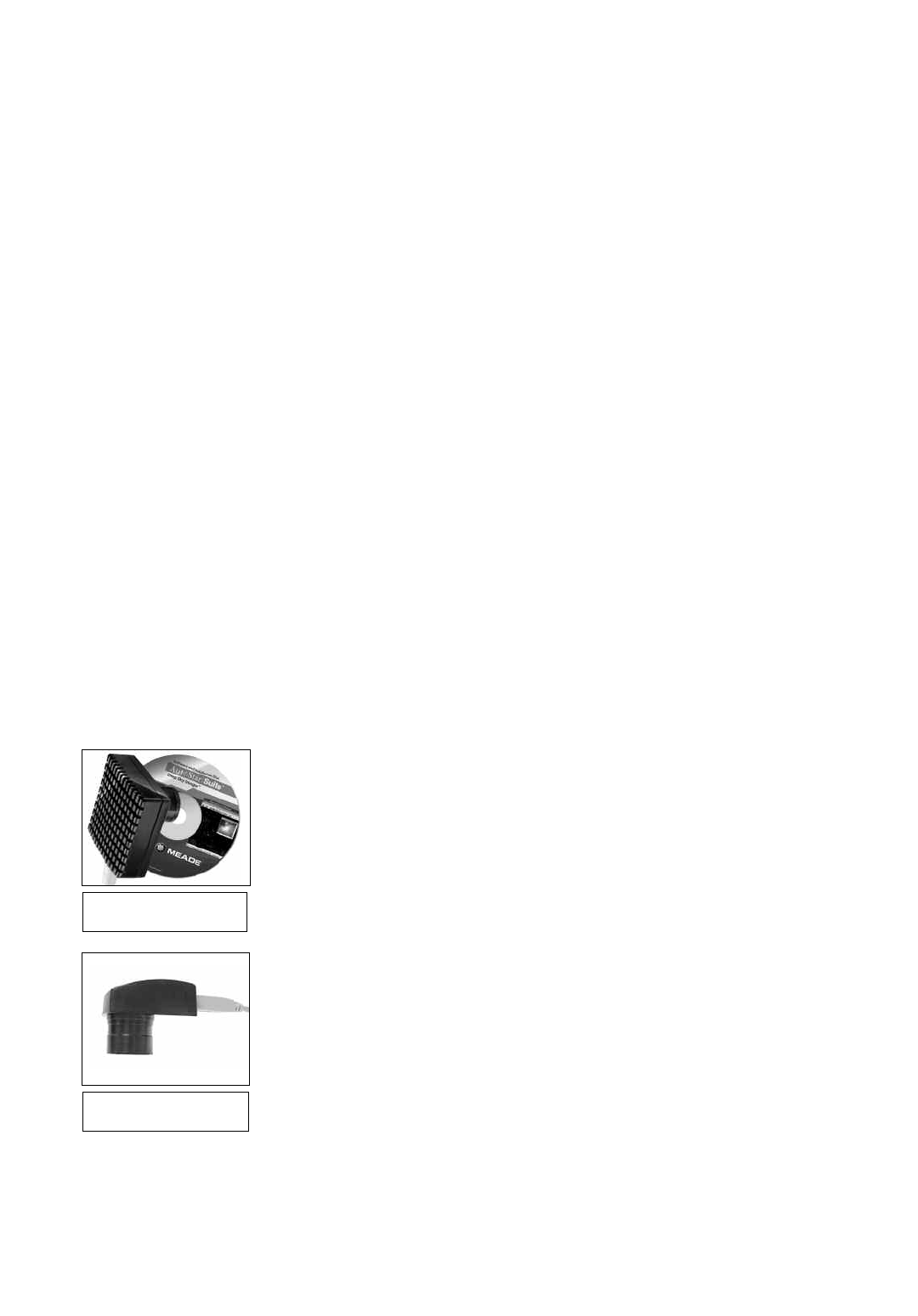
42
Shorter exposure times is one of the biggest drawback. Long exposures with digital cameras
introduce undesirable noise and artifacts into a digital image. This limits the range of astro
images to the Moon, planets and bright stars.
Some tips for better digital photos:
• If you cannot remove the lens to your camera, look for a commercially available digital
T-adapter. New solutions for attaching a digital camera to a telescope are becoming
available as time goes by.
• If the camera is not directly coupled to the eyepiece, keep it as close to the
eyepiece as possible and center the image to be photographed to minimize vignetting
(darkening of the edges of the photo).
•Try to block ambient light (from street lights, house, etc.) from the eyepiece and the
camera with a piece of cardboard, a screen, etc.
• Keep extra (charged) batteries on hand for your camera as digital cameras often drain
batteries in a short period of time. Rechargeable Lithium batteries provide power for a
longer period than non-rechargeable batteries. If practical, use an AC adapter.
• Avoid short-focus eyepieces. They present many difficulties for digital cameras.
• If using manual focus, set to infinity. Otherwise, using the camera's autofocus is OK.
• Experiment with your camera's exposure, brightness and /or contrast settings. Keep notes
for future reference.
•Clean eyepieces and camera lens as needed.
• Many digital cameras have a manual ISO setting. Short exposures times work the best.
•Use your camera's highest image quality and lowest compression settings.Although this
fills up your camera's memory more quickly, it produces the best quality photos.
• Use the camera's timer or remote shutter release (if available for your camera) to minimize
vibration. Wireless shutter releases may be available for some model digital cameras. If you
do not have a shutter release, use the camera’s timer (sometimes called “self-timer”), which
is available with most digital cameras. The timer may also help minimize vibration.
Photography with Meade’s AutoStar Suite™
The AutoStar Suite with Meade LPI™ (Lunar Planetary Imager) or Meade Deep Sky Imager™
turns your Meade LX90 telescope, AutoStar and PC into even more powerful and easy-to-use
astronomical instrument.
LPI (Fig. 17b) and Deep Sky Imager (Fig. 17a) combine the power of an electronic
astronomical imager with the simplicity of a web cam. Check out the following imager features:
•Achieve great results the first time out on the Moon, planets, brighter deep-sky objects and
terrestrial targets.
•Easy to use with real-time display of object on your PC screen. Just center, focus and shoot.
• Magic Eye software-assisted focusing.
•Automatic and manual exposure control from .001 to 15 seconds (up to 450x longer than web
cams).
•Automatically takes multiple exposures.
AutoStar Suite Software includes powerful tools to help you get the most from your Meade LX90
telescope:
• Sophisticated planetarium program with over 19 million objects.
• Select objects from the planetarium display and the telescope slews to those objects.
• Create time-lapse movies of objects, such as Jupiter
• Create your own Guided Tours.
• Advanced Image Processing Software including Unsharp Masking, Convolution Filtering and
many other features.
• Control all AutoStar functions from your PC.
• Talking Telescope software translates AutoStar text to synthesized speech through PC
speaker.
• Includes a cable to connect your LX90 model to your PC.
Fig. 17b: The Lunar
Planetary Imager.
Fig. 17a: Meade Deep
Sky Imager
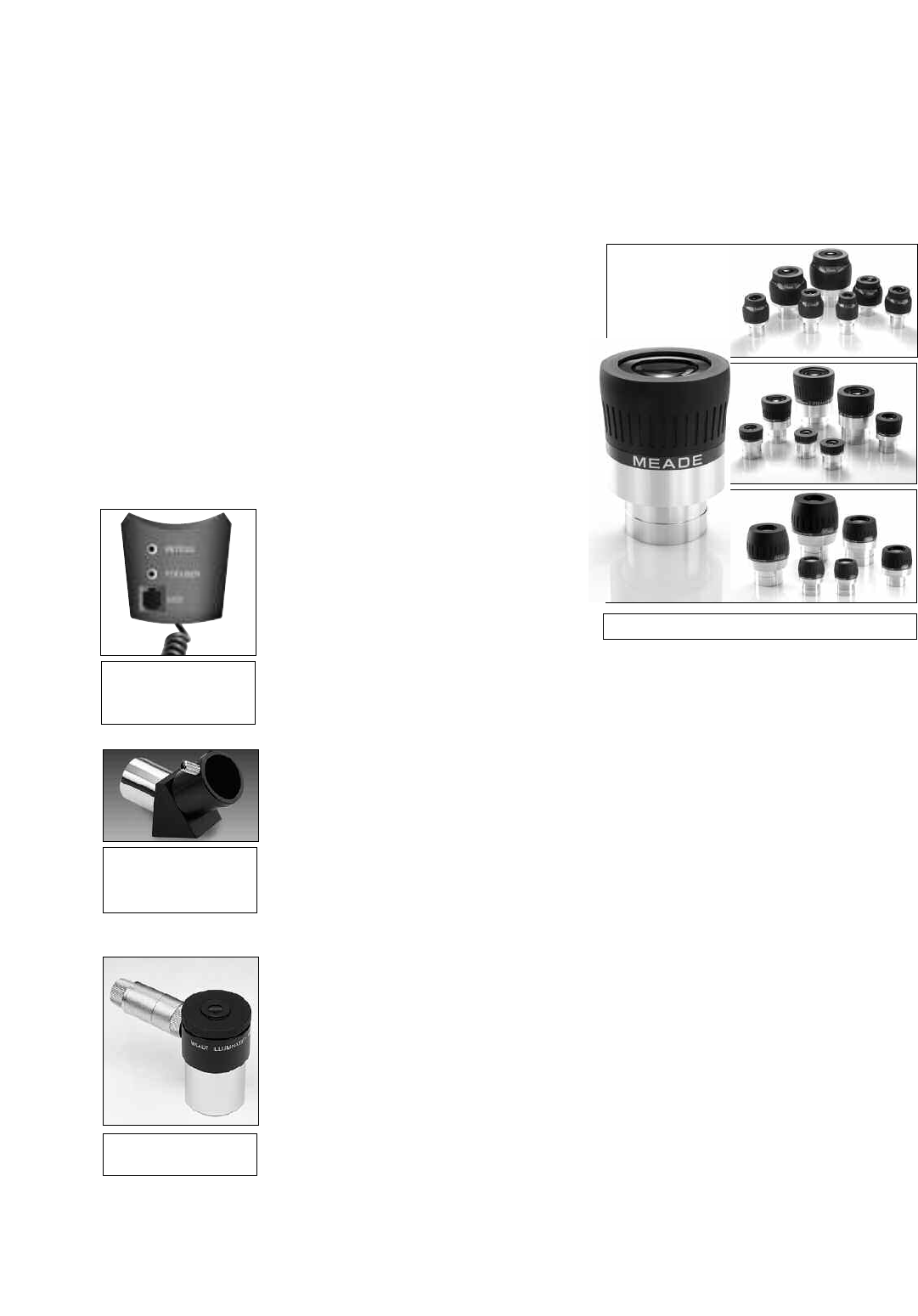
43
OPTIONAL ACCESSORIES
A wide assortment of professional Meade accessories is available for the LX90 telescope. The
premium quality of these accessories is well-suited to the quality of the instrument itself.
Consult the Meade General Catalog for complete details on these and other accessories.
Some of the Meade Series 4000 and 5000 Eyepieces are as follows. For a complete list,
see your Meade Dealer:*
Magnifying With #140
Eyepiece Power 2x Barlow
Super Plössl (4-elements)
SP 6.4mm 313X 626X
SP 9.7mm 206X 412X
SP 12.4mm 161X 322X
SP 15mm 133X 266X
SP 20mm 100X 200X
SP 26mm 77X 154X
SP 32mm 63X 126X
SP 40mm 50X 100X
SP 56mm 36X 72X
Super Wide Angle (6-elements)
SWA 16 mm 125X 250X
SWA 20mm 100X 200X
SWA 24mm 83X 166X
Ultra Wide Angle (8-elements)
UWA 4.7mm 426X 852X
UWA 6.7mm 299X 598X
* Refer to CHOOSING AN EYEPIECE, page 14, and TOO MUCH POWER, page 16, to determine
which optional eyepieces are best-suited to your applications and how to avoid
“overpowering” the telescope.
#140 2x Barlow Lens: An amplifying lens, the #140 2x Barlow doubles the power of all
eyepieces with which it is used. Insert the #140 into the telescope’s eyepiece-holder first,
followed by the diagonal prism and eyepiece.
#909 Accessory Port Module (APM): The #909 APM (Fig. 19) attaches to the rear cell of the
LX90 and connects by cable to the Aux port on the telescope's control panel. The APM includes
auxiliary connectors for plug-in of such accessories as corded models of illuminated reticle
eyepieces, the #1206 Electric Focuser, or a CCD autoguider.
#505 AstroFinder™ Software and Cable Connector Kit: With Meade AstroFinder loaded into
your PC, AutoStar-equipped telescopes, such as the LX90, may be remotely controlled from the
PC display. The #505 Connector Cable Set, permitting connection of the LX90, AutoStar, and
PC, is included with each AstroFinder package.
#928 45° Erect-Image Diagonal Prism: Primarily used for terrestrial viewing, this prism (Fig.
20) presents a correctly-oriented image at a comfortable 45° viewing angle.
Illuminated Reticle Eyepieces: Meade Illuminated Reticle Eyepieces (Fig. 21) are used for
precise polar alignment of your telescope. During long-exposure astrophotography, in
conjunction with the optional Meade Off-Axis Guider, they are used for through-the-telescope
monitoring of the object being photographed while the camera’s shutter is open. Two optical
designs are available: Series 4000 Plössl 9mm or Modified Achromatic 12mm. Each model is
available in a wireless or corded configuration. The wireless models include a variable
brightness control with self-contained (user-provided) batteries. The corded models include
variable brightness and blink rate functions and plug directly into the Accessory Port Module
(see above), with actuation from the hand controller.
Fig. 18: Meade Eyepieces.
Fig. 19: #909
Accessory Port Module
(APM).
Fig. 20: #928 45°
Erect-Image Diagonal
Prism.
Fig. 21: Illuminated
Reticle Eyepiece.
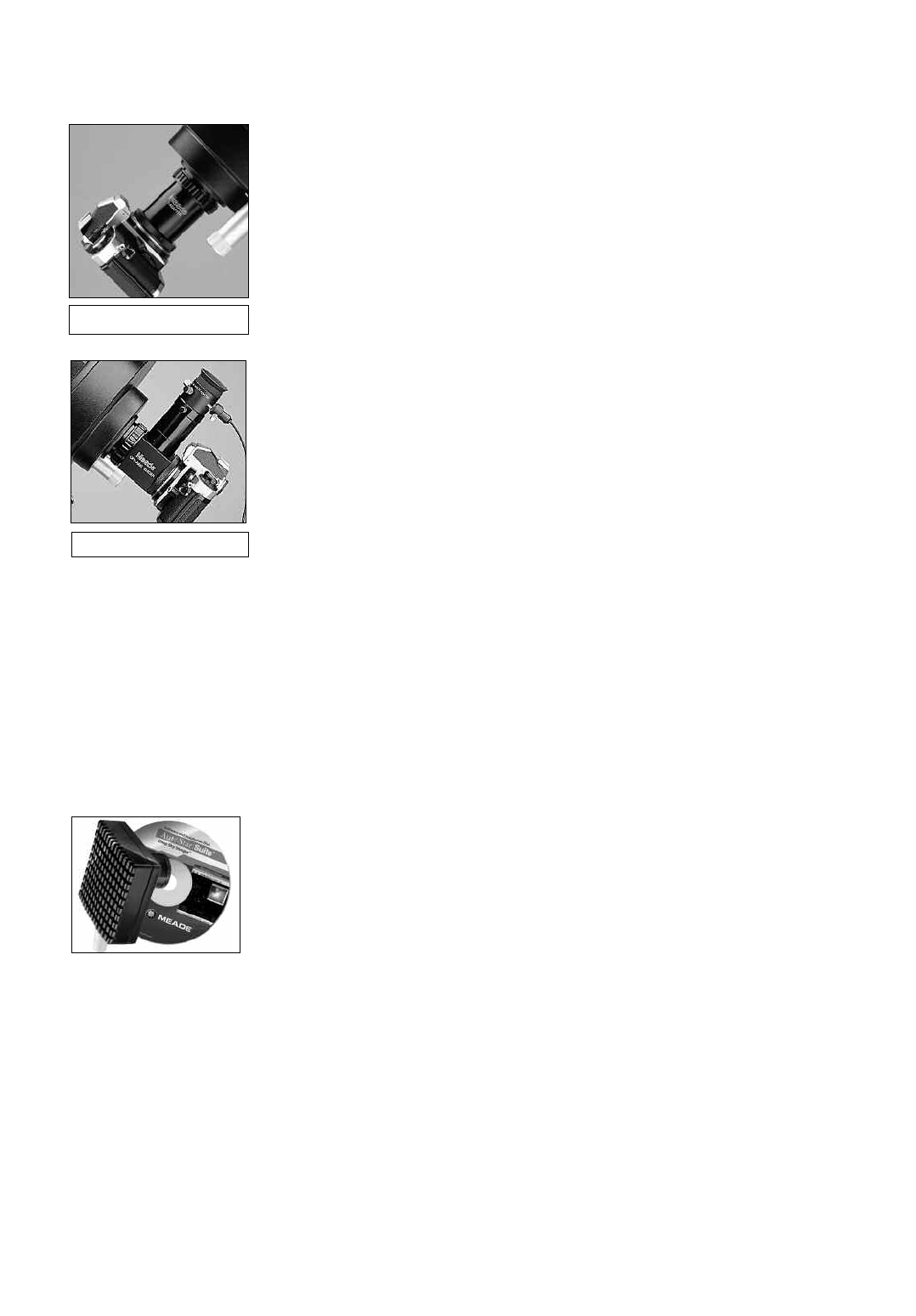
44
#62 T-Adapter: The T-Adapter (Fig. 22) is the basic means of prime-focus photography through
all Meade Schmidt-Cassegrain models. Thread the T-Adapter on to the rear cell of your
telescope, followed by a T-Mount for your 35mm camera, and the camera body is rigidly
coupled to the telescope.
Variable Tele-Extender: For eyepiece-projection photography of the Moon and the planets, a
Tele-Extender is required. The variable Tele-Extender threads onto the telescope's eyepiece-
holder, into which is inserted an eyepiece of typically about 26mm focal length; the 35mm
camera body couples to the tele-extender by means of a T-Mount. The Meade Variable
Tele-Extender permits a range of projection images.
Off-Axis Guider: The Off-Axis Guider (Fig. 23) provides a means during long-exposure
astrophotography for the photographer to monitor the tracking of the telescope to assure that
the telescope remains precisely positioned on the object being photographed. Like the
T-Adapter, the Off-Axis Guider couples the camera body to the telescope but it also causes a
small amount of the guidestar’s incoming light to be diverted at a right angle, where the star’s
position can be examined for tracking errors with an illuminated reticle eyepiece; position
corrections can then be effected using AutoStar.
Electric Focusers: Meade electric focusers are uniquely designed to yield smooth, precise
microfocusing of the image, without disabling the manual focus knob, which may be used for
rapid coarse focusing. Two focuser models are available: the #1205, which includes pushbutton
hand controller with self-contained (user-provided) battery, and the #1206, which plugs
directly into the Accessory Port Module (see previous page), with actuation from the hand
controller.
Piggyback Brackets: Piggyback photography is one of the most popular and easiest ways to
get started in astrophotography. Attach your 35mm camera, with its own 35mm-to-250mm lens,
atop your LX90 in equatorial mode, and guiding the camera through the main telescope, wide-
field photos of the Milky Way of remarkable detail and clarity can be taken.
Dew Shield: In moist climates, water particles suspended in the atmosphere may condense on
the front surface of the telescope's correcting plate. This dew formation may be inhibited to a
significant extent by the addition of a dew shield, essentially an extension tube attaching to the
front-cell of the telescope.
#541 AC Adapter: The optional #541 AC Adapter permits powering of the telescope via a
standard household (115v.AC) electrical outlet. Includes the #607 Power Cord (see below).
#607 Power Cord: Powering the LX90 telescope by means of an automobile cigarette lighter
plug requires the #607 Power Cord. With this 25 ft. cord, the LX90 may be powered for a full
night’s observing without risk of car-battery drain.
Deep Sky Imager Series: This high-performance, easy-to-use and affordable color CCD cam-
era (Fig. 24) suppresses electronic noise and does not compress data from the sensor to
increase picture quality.The Deep Sky Imager uses a full 16-bit analog-to-digital converter to
enhance picture depth, contrast and dynamic range. It is USB compatible for easy interface with
most Windows-based laptop computers. Includes AutoStar Suite which automatically sorts,
aligns and combines the best images, resulting in a highly detailed color image.
The following Deep Sky Imagers models and accessories are available:
Deep Sky Imager II (DSI II) w/Autostar Suite
Deep Sky Imager Pro II (DSI PRO II), w/Autostar Suite
Deep Sky Imager Pro II (DSI PRO II), w/RGB Color Filter Set & Autostar Suite
Deep Sky Imager (DSI) w/Autostar Suite
Deep Sky Imager PRO (DSI PRO), w/Autostar Suite
Deep Sky Imager PRO (DSI PRO), w/RGB Color Filter Set & Autostar Suite
Lunar Planetary Imager (LPI™) w/Autostar Suite
Deep Sky Imager Fan Accessory, for all DSI cameras
Deep Sky Imager RGB Color Filter Set, for DSI PRO and DSI PRO II
Fig. 22: #62 T-Adapter.
Fig. 23: Off-Axis Guider.
Fig. 24: Meade Deep Sky
Imager
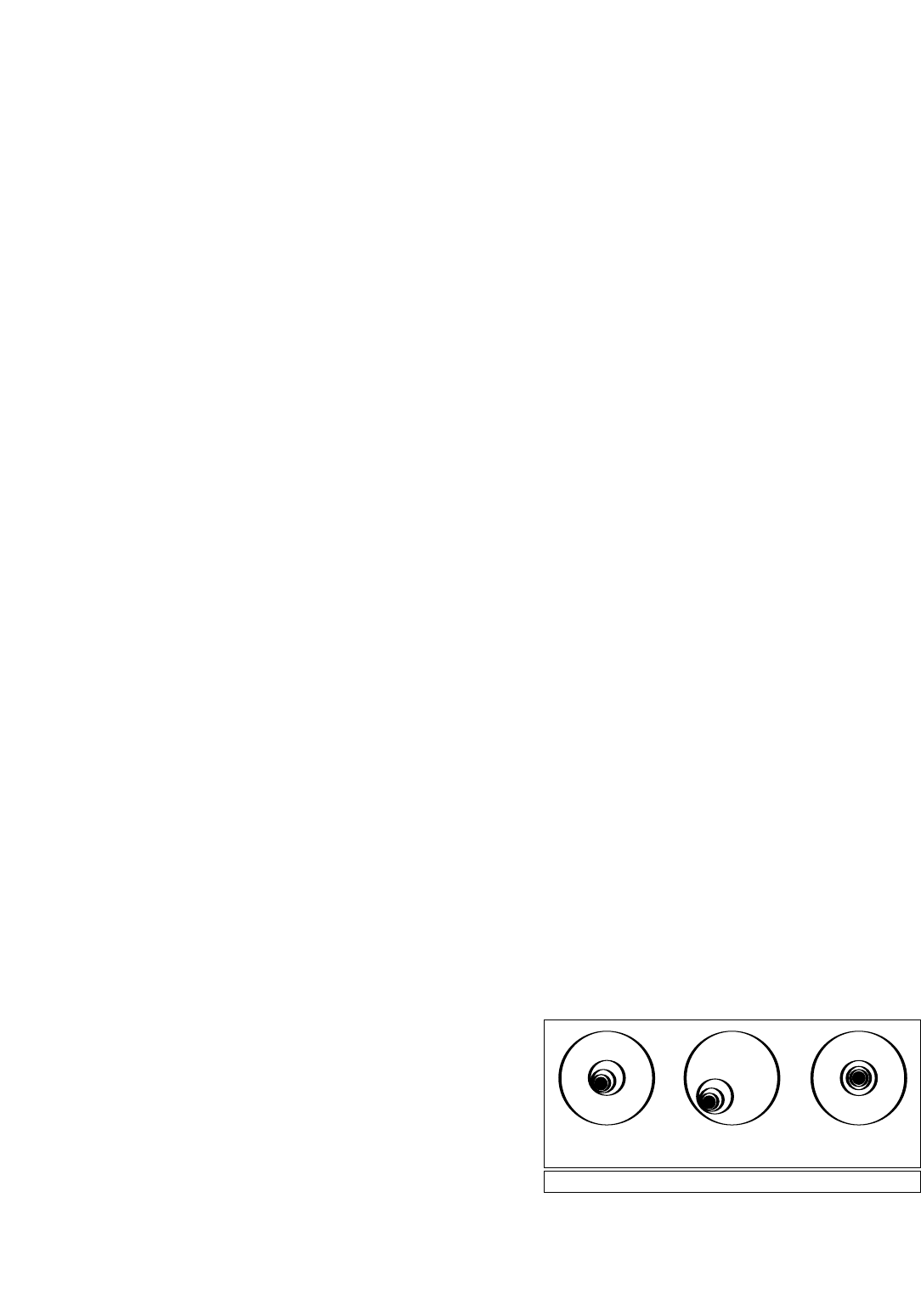
45
MAINTENANCE
The LX90 is a precision optical instrument designed to yield a lifetime of rewarding applications.
Given the care and respect due any precision instrument, the LX90 will rarely, if ever, require
factory servicing. Maintenance guidelines include:
a. Avoid cleaning the telescope’s optics: a little dust on the front surface of the telescope’s
correcting lens causes virtually no degradation of image quality and should not be
considered reason to clean the lens.
b. When absolutely necessary, dust on the front lens should be removed with gentle strokes
of a camel hair brush or blown off with an ear syringe (available at any pharmacy). DO
NOT use a commercial photographic lens cleaner.
c. Organic materials (e.g., fingerprints) on the front lens may be removed with a solution of
3 parts distilled water to 1 part isopropyl alcohol. You may also add 1 drop of
biodegradable dishwashing soap per pint of solution. Use soft, white facial tissues and
make short, gentle strokes. Change tissues often.
CAUTION: Do not use scented or lotioned tissues or damage could result to the
optics.
d. Do not, for any reason, remove the correcting plate from its machined housing for
cleaning or other purposes. You will almost certainly not be able to replace the
corrector in its proper rotational orientation and serious degradation of optical
performance will result. Meade Instruments assumes no liability for damage
incurred to the telescope in this way.
e. If the LX90 is used outdoors on a humid night, water condensation on the telescope sur-
faces will probably result. While such condensation does not normally cause any damage
to the telescope, it is recommended that the entire telescope be wiped down with a dry
cloth before the telescope is packed away. Do not, however, wipe any of the optical
surfaces. Rather, simply allow the telescope to sit for some time in the warm indoor air, so
that the wet optical surfaces can dry unattended.
f. If the LX90 is not to be used for an extended period, perhaps for one month or more, it is
advisable to remove the batteries from the telescope. Batteries left in the telescope for
prolonged periods may leak, causing damage to the telescope’s electronic circuitry.
g. Do not leave the LX90 inside a sealed car on a warm summer day; excessive ambient
temperatures can damage the telescope’s internal lubrication and electronic circuitry.
Collimation
The optical collimation (alignment) of any astronomical telescope used for serious purposes is
important, but in the case of the Schmidt-Cassegrain design of the LX90, such collimation is
absolutely essential for good performance. Take special care to read and understand this sec-
tion well so that your LX90 will give you the best optical performance.
As part of final optical testing, every Meade Schmidt-Cassegrain is precisely collimated at the
Meade factory before shipment. However, vibrations in shipping can cause the optical system
to become misaligned. Re-aligning the optics is, however, a straightforward process.
To check the collimation of your LX90, center a bright star that is overhead, or use a “hot spot”
of reflected Sunlight from a chrome car bumper, with the supplied 26mm eyepiece.Allow the
telescope to adjust to the temperature of your observation site before proceeding; temperature
differences between the optics and
the outside air can cause distortion
in the images.
With the star or hot spot centered,
de-focus the image. You will notice
that the out of focus star image looks
like a ring of light surrounding a dark
central spot; the dark central spot is
in fact the shadow of the secondary
mirror. Turn the focus knob until the Fig. 25: Defocused star images.
(1) (2) (3)
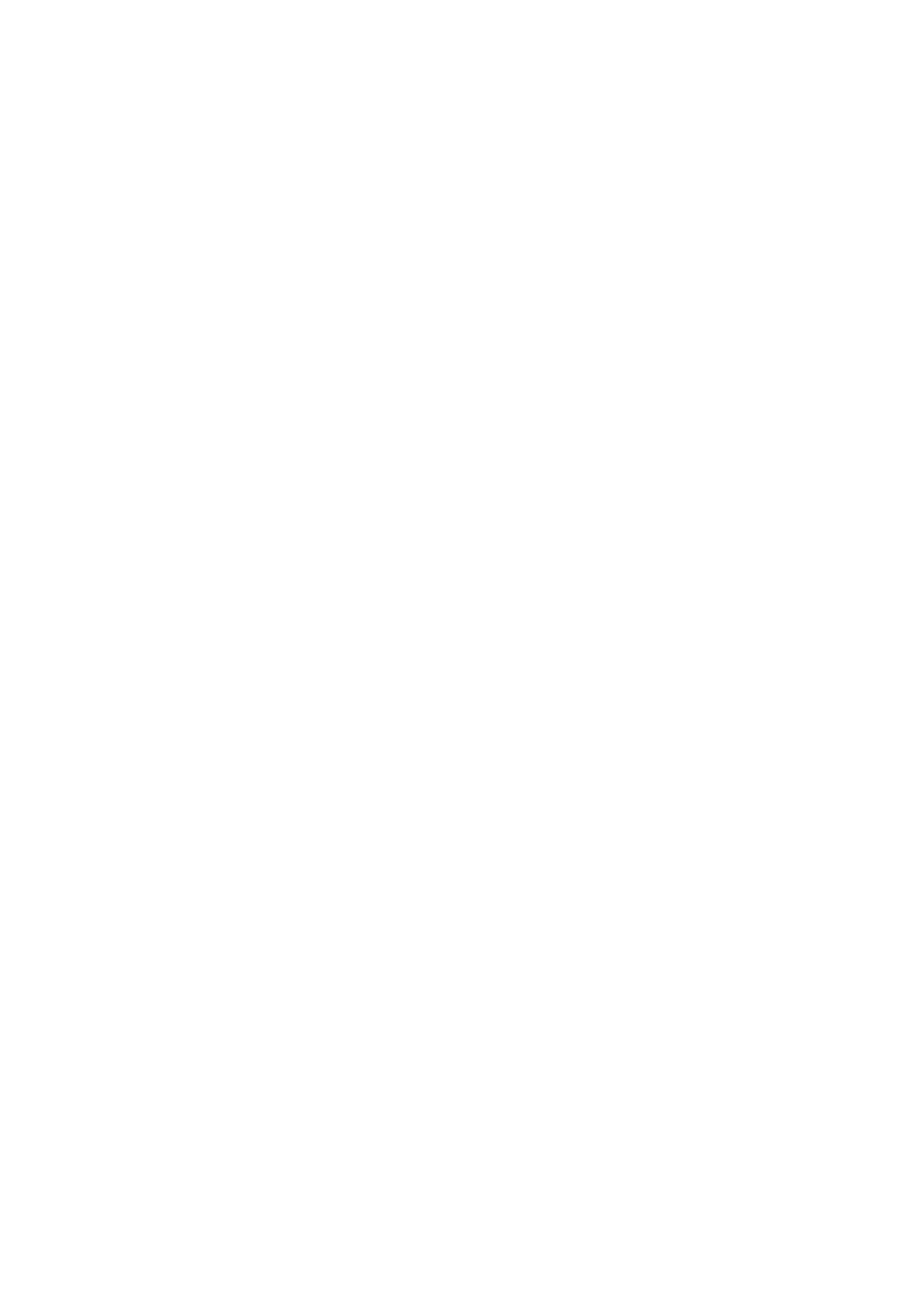
46
ring of light fills about 10% of the eyepiece field-diameter. If the dark central spot is offset in
(i.e., not concentric with) the ring of light, your telescope’s optical system is misaligned and
requires collimation.
Follow these steps for collimation of the optical system:
a. The only adjustments possible, or necessary, on the LX90 are from the three screws (Fig.
25) located at the edge of the outer surface of the secondary mirror housing.
CAUTION: Do not force the three collimation screws past their normal travel
and do not loosen them more than two full turns in a counterclockwise direc-
tion or the secondary mirror may come loose from its support. You will find
that the adjustments are very sensitive, usually requiring only one-half turn
or less to produce the desired result.
b. While looking at the defocused star image, notice which direction the darker shadow is
offset in the ring of light or notice which part of the ring is the thinnest (1, Fig. 25). Place
your index finger in front of the telescope so that it touches one of the collimation set
screws. You will see the shadow of your finger in the ring of light. Move your finger around
the edge of the black plastic secondary mirror support until you see the shadow of the fin-
ger crossing the thinnest part of the ring of light. At this point, look at the front of the
telescope where your finger is aiming. It will either be pointing directly at a set screw, or it
will be between two set screws aiming at the set screw on the far side of the black plastic
secondary mirror support. This is the set screw that you will adjust.
c. Using the Arrow keys at the slowest slew speed, move the defocused image to the edge
of the eyepiece field of view (2, Fig. 25), in the same direction as the darker shadow is
offset in the ring of light.
d. Turn the set screw that you found with the pointing exercise while looking in the eyepiece.
You will notice that the star image will move across the field. If while turning the defocused
star image flies out of the eyepiece field, then you are turning the screw the wrong way.
Turn the opposite direction and bring the image back to the center of the field.
e. If the screw you are turning becomes very loose, tighten the other two screws by even
amounts. If the screw you are turning gets too tight, unthread the other two by even
amounts.
f. When you bring the image to center (3, Fig. 25), carefully examine the evenness of the
ring of light (concentricity). If you find that the dark center is still off in the same direction,
continue to make the adjustment in the original turning direction. If it is now off in the
opposite direction, you have turned too far and you need to turn in the opposite direction.
Always double check the image in the center of the field of the eyepiece.
g. You may find after your initial adjustment that the dark center is off in a new direction (e.g.,
instead of being off side-to-side it is now off in an up-and-down direction). In this case
repeat steps b through f to find the new adjustment screw.
h. Now try a higher power eyepiece (e.g., 9mm or less) and repeat the above tests. Any lack
of collimation at this point will require only very slight adjustments of the three set screws.
You now have good collimation of the optics.
i. As a final check on alignment, examine the star image in focus with the higher power eye-
piece as suggested above, under good viewing conditions. The star point should appear
as a small central dot (commonly referred to as an “Airy disc”) with a diffraction ring
surrounding it. To give a final precision collimation, make extremely slight adjustments of
the three set screws, if necessary, to center the Airy disc in the diffraction ring. You now
have the best alignment of the optics possible with this telescope.
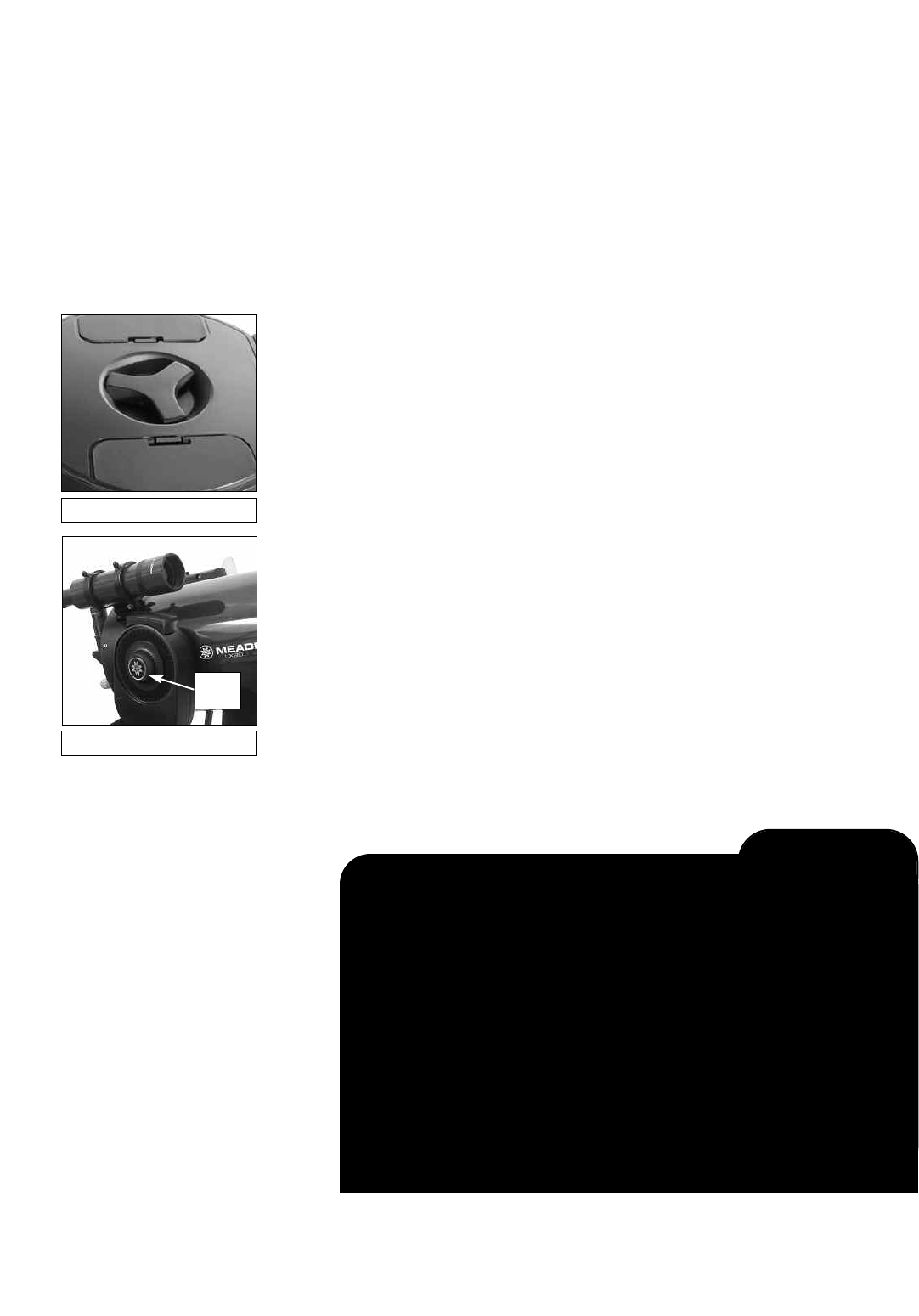
47
Inspecting the Optics
A Note About the “Flashlight Test:" If a flashlight or other high-intensity light source is
pointed down the main telescope tube, the view (depending upon the observer’s line of sight
and the angle of the light) may reveal what appears to be scratches, dark or bright spots, or just
generally uneven coatings, giving the appearance of poor quality optics. These effects are only
seen when a high intensity light is transmitted through lenses or reflected off the mirrors, and
can be seen on any high quality optical system, including giant research telescopes.
The optical quality of a telescope cannot be judged by the “flashlight test;" the true test of
optical quality can only be conducted through careful star testing.
Gauging the Movement of the Telescope
A common complaint of many first-time telescope owners is that they cannot see the telescope
“move” when the motor drive is engaged. If fact, when the batteries are installed, the power is
on and the R.A. lock engaged, the telescope is moving. However, the movement is at the same
speed as the hour hand of a 24-hour clock; as such, the movement is difficult to discern
visually.
To check the movement of your telescope, look at an astronomical object through the
telescope’s eyepiece with the telescope polar aligned and with the motor drive on. If the object
remains stationary in the field of view, your telescope is operating properly. If not, check to
ensure that you have engaged the R.A. lock and that the power switch on the control panel is
on. Also check if "Astronomical" is selected in the "Targets" option of the setup menu.
Meade Consumer Solutions Service
If you have a question concerning your LX90 telescope, call the Meade Instruments Customer
Solutions Department at (800) 626-3233. Consumer Solutions hours are 8:00 AM to 5:00 PM,
Pacific Time, Monday through Friday. In the unlikely event that the LX90 requires factory
servicing or repairs, write or call the Meade Consumer Solutions Department first, before
returning the telescope to the factory, giving full particulars as to the nature of the problem, as
well as your name, address and daytime telephone number. The great majority of servicing
issues can be resolved by telephone, avoiding return of the telescope to the factory.
Fig. 26: R.A. Lock.
Fig. 27: Dec Lock.
Look into the Future
The Date option in the Setup menu is much more than just an entry of today's
date; with it you can look far into the future or learn about past events. AutoStar
can calculate the date and times of future events and, except for eclipses, past
events as well (based on the current calendar system). E.g., a Sunrise on
March 6, 2043 A.D. or the Vernal Equinox in 1776 A.D. To use this feature, enter
the desired date in the Setup menu or select an option in the Event menu.
AutoStar, using the Event menu, can calculate dates and times for Sunrises,
Sunsets, Moonrises, Moonsets, Moonphases, Solar and Lunar Eclipses (for
the next 100 years), meteor showers, equinoxes and solstices and the mini-
mums of Algol.
One very practical use of the Event menu is to check the Sunset option to
determine when you can begin your astronomical observing session.
LX90 TIPS
Dec
Lock
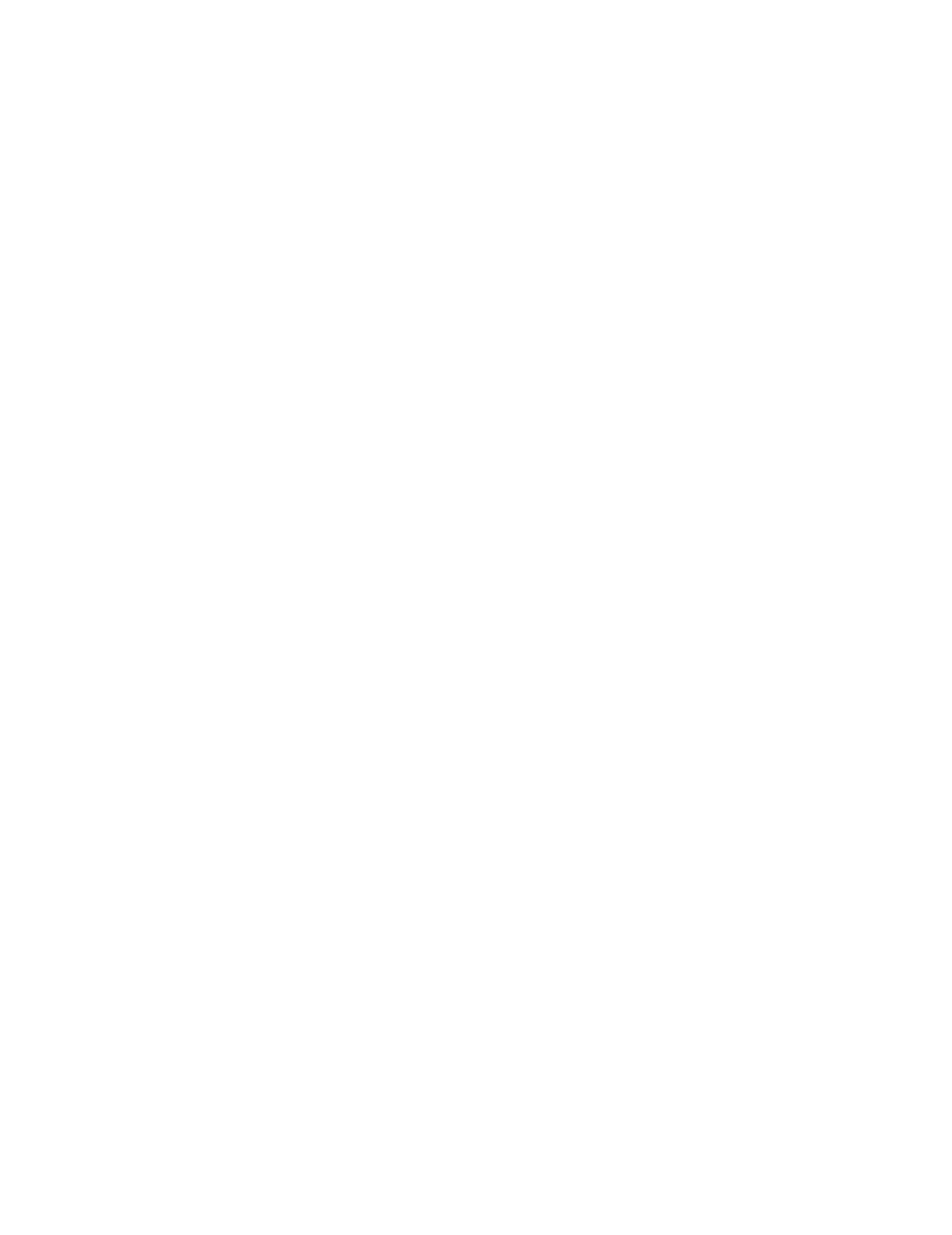
48
8” LX90 Specifications
Optical design ............................................................Schmidt-Cassegrain
Clear aperture ............................................................8"
Focal length ................................................................2000mm
Focal ratio (photographic speed) ..............................f/10
Viewfinder....................................................................8 x 50 finder
SmartFinder ................................................................Red dot projected onto finder’s lens
Coatings ....................................................................Meade EMC Super Multi-Coatings
Mounting ....................................................................Cast-aluminum, double-tine forks
Gears ........................................................................4.9"-dia worm gears, both axes
Alignment ..................................................................Altazimuth or equatorial w/optional wedge
5 arc-minutes in GO TO mode
1x sidereal to 6.5°/sec in 9 increments
Tripod ..........................................................................Variable-height field tripod
Accessories ................................................................1.25" diagonal prism
Super Plössl 26mm eyepiece
16-channel GPS receiver
True-level electronic sensor
10” LX90 Specifications
Optical design ............................................................Schmidt-Cassegrain
Clear aperture ............................................................10"
Focal length ................................................................2500mm
Focal ratio (photographic speed) ..............................f/10
Viewfinder....................................................................8 x 50 finder
SmartFinder ................................................................Red dot projected onto finder’s lens
Coatings ....................................................................Meade EMC Super Multi-Coatings
Mounting ....................................................................Cast-aluminum, double-tine forks
Gears ........................................................................4.9"-dia worm gears, both axes
Alignment ..................................................................Altazimuth or equatorial w/optional wedge
5 arc-minutes in GO TO mode
1x sidereal to 6.5°/sec in 9 increments
Tripod ..........................................................................Variable-height field tripod
Accessories ................................................................1.25" diagonal prism
Super Plössl 26mm eyepiece
16-channel GPS receiver
True-level electronic sensor
SPECIFICATIONS
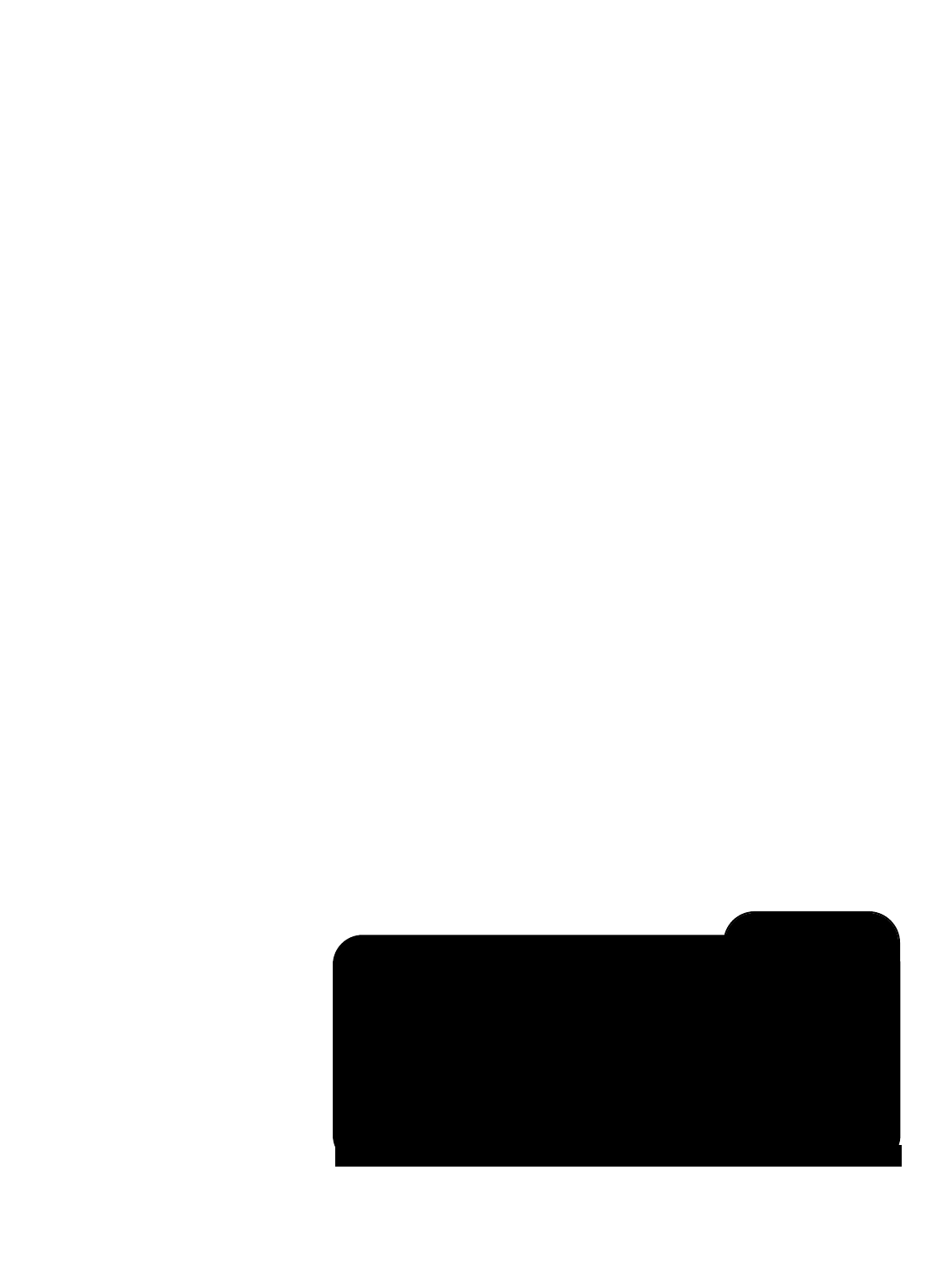
49
12” LX90 Specifications
Optical design ............................................................Schmidt-Cassegrain
Clear aperture ............................................................12"
Focal length ................................................................3048mm
Focal ratio (photographic speed) ..............................f/10
Viewfinder....................................................................8 x 50 finder
SmartFinder ................................................................Red dot projected onto finder’s lens
Coatings ....................................................................Meade EMC Super Multi-Coatings
Mounting ....................................................................Cast-aluminum, double-tine forks
Gears ........................................................................4.9"-dia worm gears, both axes
Alignment ..................................................................Altazimuth or equatorial w/optional wedge
....................................................................................5 arc-minutes in GO TO mode
....................................................................................1x sidereal to 6.5°/sec in 9 increments
Tripod ..........................................................................Variable-height field tripod
Accessories ................................................................1.25" diagonal prism
....................................................................................Super Plössl 26mm eyepiece
16-channel GPS receiver
True-level electronic sensor
AutoStar Specifications
Processor ............................................................................68HC11, 8MHz
Flash Memory ............................................................1MB, reloadable
Keypad ........................................................................20 key alphanumeric
Display ........................................................................2 line, 16 character LCD
Backlight......................................................................Red LED
Utility Light ..................................................................Yes
RS-232 ........................................................................Yes
Coil Cord ....................................................................24"
Database ....................................................................30,223 objects
AutoStar Dimensions
Length ........................................................................6.56" (16.6cm)
Width (LCD end) ........................................................3.19" (80cm)
Width (Connector end)................................................2.25" (57cm)
Depth ..........................................................................0.81" (21cm)
AutoStar net weight ....................................................1.12 lbs (0.51kg)
LX90 TIPS
Star Charts
Even with the AutoStar 30,000 object library, star charts and planispheres are
still useful for a variety of reasons. In particular, they are a great aid in plan-
ning a night of celestial viewing.
A wide variety of star charts are available in books, in magazines, on the inter-
net and on CD Roms. Meade offers Epoch 2000sk™and other star locator
software. Contact your Meade dealer or Meade's Customer Service depart-
ment for more information.
Astronomy and Sky and Telescope magazines print star charts each month
for up-to-the-minute maps of the heavens.

50
Polar Alignment
In Polar Alignment, the telescope is oriented so that the horizontal and vertical axes of the
telescope are lined up with the celestial coordinate system.
In order to Polar align your telescope, it is essential to have an understanding of how and where
to locate celestial objects as they move across the sky. This section provides a basic
introduction to the terminology of Polar-aligned astronomy, and includes instructions for finding
the celestial pole and for finding objects in the night sky using Declination and Right Ascension.
Celestial Coordinates
A celestial coordinate system was created that maps an imaginary sphere surrounding the
Earth upon which all stars appear to be placed. This mapping system is similar to the system
of latitude and longitude on Earth surface maps.
In mapping the surface of the Earth, lines of longitude are drawn between the North and South
Poles and lines of latitude are drawn in an East-West direction, parallel to the Earth’s equator.
Similarly, imaginary lines have been drawn to form a latitude and longitude grid for the
celestial sphere. These lines are known as Right Ascension and Declination.
The celestial map also contains two poles and an equator just like a map of the Earth. The
poles of this coordinate system are defined as those two points where the Earth’s north and
south poles (i.e., the Earth's axis), if extended to infinity, would cross the celestial sphere. Thus,
the North Celestial Pole (1, Fig. 28) is that point in the sky where an extension of the North Pole
intersects the celestial sphere.The North Star, Polaris is located very near the North Celestial
Pole (1, Fig. 28). The celestial equator (2, Fig. 28) is a projection of the Earth’s equator onto
the celestial sphere.
So just as an object's position on the Earth’s surface can be located by its latitude and longi-
tude, celestial objects may also be located using Right Ascension and Declination. For
example, you could locate Los Angeles, California, by its latitude (+34°) and longitude (118°).
Similarly, you could locate the Ring Nebula (M57) by its Right Ascension (18hr) and its
Declination (+33°).
•Right Ascension (R.A.): This celestial version of longitude is measured in units of hours (hr),
minutes (min), and seconds (sec) on a 24-hour "clock" (similar to how Earth's time zones are
determined by longitude lines). The "zero" line was arbitrarily chosen to pass through the con-
stellation Pegasus — a sort of cosmic Greenwich meridian. R.A. coordinates range from 0hr
0min 0sec to 23hr 59min 59sec. There are 24 primary lines of R.A., located at 15-degree
intervals along the celestial equator. Objects located further and further East of the zero R.A.
grid line (0hr 0min 0sec) carry higher R.A. coordinates.
•Declination (Dec.): This celestial version of latitude is measured in degrees, arc-minutes,
and arc-seconds (e.g., 15° 27' 33"). Dec. locations north of the celestial equator are indicat-
ed with a plus (+) sign (e.g., the Dec. of the North celestial pole is +90°). Dec. locations south
of the celestial equator are indicated with a minus (–) sign (e.g., the Dec. of the South
celestial pole is –90°). Any point on the celestial equator (such as the the constellations of
Orion, Virgo, and Aquarius) is
said to have a Declination of zero, shown as 0° 0' 0."
14
15
16
17
18
19 20 21 22 23 01
12 11 10 987
56
4
3
2
13
Earth’s
Rotation
0 Dec.
South
Celestial
Pole
Right Ascension
Star
Celestial
Equator
-90 Dec.
+90 Dec.
North
Celestial
Pole
(Vicinity
of Polaris)
D
e
c
l
i
n
a
t
i
o
n
1
2
Fig. 28: Celestial Sphere.
APPENDIX A: EQUATORIAL (POLAR) ALIGNMENT
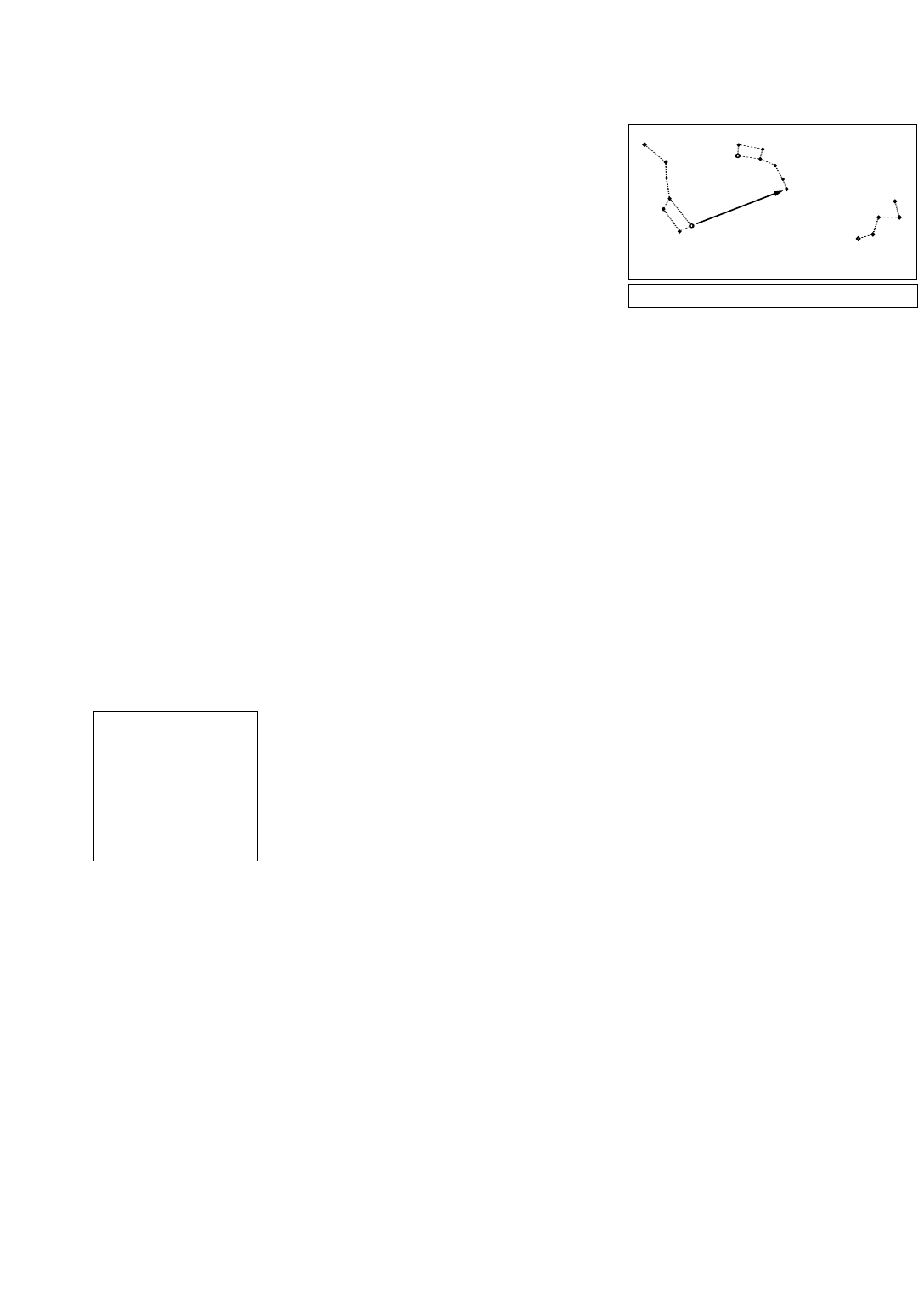
51
Locating the Celestial Pole
To get basic bearings at an observing location,
take note of where the Sun rises (East) and sets
(West) each day. After the site is dark, face North
by pointing your left shoulder toward where the
Sun sets. To precisely point at the pole, find the
North Star (Polaris) by using the Big Dipper as a
guide (Fig. 29).
For precise tracking of astronomical objects, your
telescope should be Polar aligned.
IMPORTANT NOTE: For almost all astronomical observing requirements,
approximate settings of the telescope’s latitude and Polar axis are acceptable. Do
not allow undue attention to precise Polar Alignment of the telescope to interfere
with your basic enjoyment of the instrument.
AutoStar Polar Alignment
AutoStar provides three different methods for Polar Alignment: Easy, One-Star and Two-Star.
Easy Polar Alignment
Two alignment stars are chosen by AutoStar based on the date, time, and location entered.
First, choose "Polar" from the "Setup: Telescope: Mount" menu. The rest of the procedure is
identical to the (Alt/Az) "TWO-STAR," page 38, except that AutoStar prompts you to point the
telescope at Polaris and center it in the telescope eyepiece.
One-Star Polar Alignment
Polar One-Star Alignment requires some knowledge of the night sky. AutoStar provides a data-
base of bright stars and one star from this database is chosen by the observer for alignment.
Polaris is chosen by AutoStar. First, choose "Polar" from the "Setup: Telescope: Mount" menu.
The rest of the procedure is almost identical to the (Alt/Az) ONE STAR ALT/AZ ALIGNMENT, page
38, except that AutoStar prompts you to point the telescope at Polaris and center it in the tel-
escope eyepiece.
Two-Star Polar Alignment
Polar Two-Star Alignment requires some knowledge of the night sky. AutoStar provides a
database of bright stars and two stars from this database are chosen by the observer for align-
ment. First, choose "Polar" from the "Setup: Telescope: Mount" menu. The rest of the procedure
is almost identical to the (Alt/Az) TWO STAR ALT/AZ ALIGNMENT, page 38.
Setting Circles
Setting circles included with the LX90 permit the location of faint celestial objects not easily
found by direct visual observation. R.A. circle is located on the top surface of the telescope’s
drive base. The Declination circle (11, Fig. 1) is located on the fork arm. With the telescope
pointed at the North Celestial Pole, the Dec circle should read 90° (understood to mean +90°).
Objects located below the 0-0 line of the Dec circle carry minus Declination coordinates. Each
division of the Dec circle represents a 1° increment. The R.A. circle runs from 0hr to (but not
including) 24hr, and reads in increments of 5min.
Using setting circles requires a developed technique. When using the circles for the first time,
try hopping from one bright star (the calibration star) to another bright star of known
coordinates. Practice moving the telescope from one easy-to-find object to another. In this way,
the precision required for accurate object location becomes evident.
NOTE: You may also enter an object's R.A. and Dec coordinates using the "User:
Objects" option of AutoStar's Object menu. AutoStar then automatically slews the
telescope to the entered coordinates.
Polaris
Little Dipper
Big Dipper Cassiopeia
Fig. 29: Locating Polaris.
IMPORTANT NOTE: In
order to select any of
AutoStar's three Polar
Alignment options, you
must first select "Polar"
in the "Mount" option
of the "Setup:
Telescope" menu.
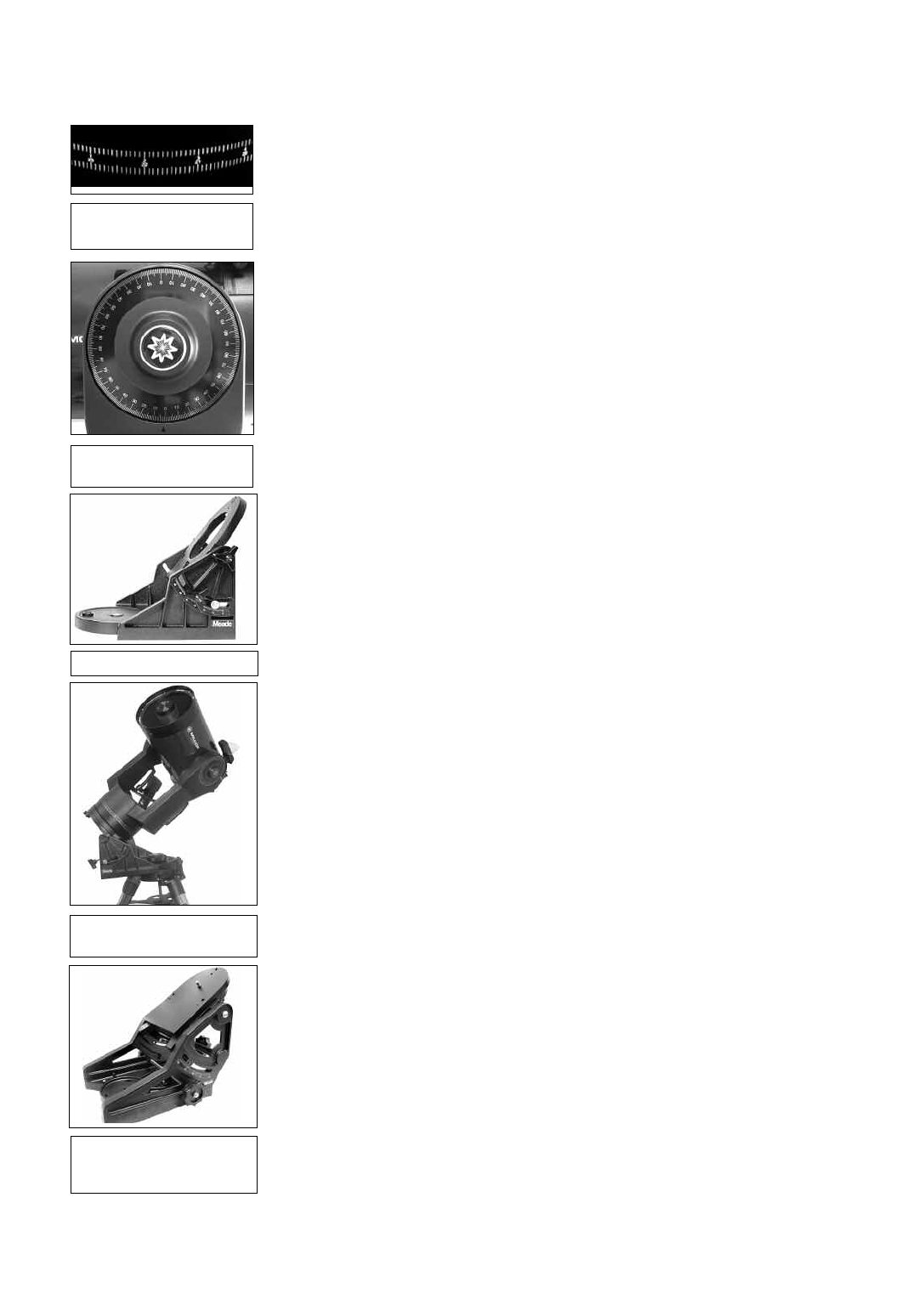
52
Note that the R.A. circle is double-indexed (i.e., there are two series of numbers running in
opposite directions around the circumference of the R.A. circle). The upper series of numbers
(increasing counterclockwise) applies to observers located in the Earth’s Northern Hemisphere;
the lower series of numbers (increasing clockwise) applies to observers located in the Earth’s
Southern Hemisphere.
To use the setting circles to locate an object not easily found by direct visual observa-
tion:
With the telescope aligned to the Celestial Pole, first look up the celestial coordinates (R.A. and
Dec.) of the object in a star atlas. Then loosen the R.A. lock and turn the telescope to read the
correct R.A. of the desired object; lock the R.A. lock onto the object. Next, turn the telescope in
Declination to read the correct Declination of the object. If the procedure has been followed
carefully, and if the telescope was well-aligned with the pole, the desired object should now be
in the telescopic field of a low-power eyepiece.
If you do not immediately see the object you are seeking, try searching the adjacent sky area.
Keep in mind that, with the 26mm eyepiece, the field of view of the LX90 is about 0.5°. Because
of its much wider field, the viewfinder may be of significant assistance in locating and centering
objects, after the setting circles have been used to locate the approximate position of the object.
Pinpoint application of the setting circles requires that the telescope be precisely aligned with
the pole. See LINING UP WITH THE CELESTIAL POLE, page 52
EQUATORIAL WEDGE
An optional equatorial wedge allows a more precise Polar alignment. Polar alignment allows
you to take longer exposure photographs with your LX90.
The LX90 requires an adapter to attach the equatorial wedge to the tripod. See the instruction
sheet supplied with the wedge for installation.
Equatorial Wedge
The equatorial wedge permits use in an astronomical, or “equatorial,” mode.The wedge fits onto
the field tripod.
NOTE: The Meade equatorial wedge is designed solely for use in conjunction with
the Meade field tripod. The wedge should never be used without the field tripod
(e.g., by placing the wedge alone on a table top and then mounting the telescope
on the wedge – the wedge may become seriously imbalanced, to the point where
the telescope may actually tip over.
Included features:
• Attachment of the wedge to the field tripod by means of only one manual knob.
• Quick azimuth adjustment by loosening the manual knob as described above.
• Bubble level for rapid tripod/wedge leveling.
• Etched latitude scale for fast adjustment of the latitude angle.
Lining Up with the Celestial Pole
Objects in the sky appear to revolve around the celestial pole. (Actually, celestial objects are
essentially “fixed.” Their apparent motion is caused by the Earth’s rotation). During any 24 hour
period, stars make one complete revolution about the pole, making concentric circles with the
pole at the center. By lining up the telescope’s polar axis with the North Celestial Pole (or for
observers located in Earth’s Southern Hemisphere, with the South Celestial Pole),
astronomical objects may be followed, or tracked, simply by moving the telescope about one
axis, the polar axis. This tracking may be accomplished automatically with the LX90 electric
motor drive.
If the telescope is reasonably well aligned with the pole, very little use of the telescope’s
Declination slow motion control is necessary.Virtually all of the required telescope tracking will
be in Right Ascension. (If the telescope were perfectly aligned with the pole, no Declination
tracking of celestial objects would be required.) For the purposes of casual telescopic
observations, lining up the telescope’s polar axis to within a degree or two of the pole is more
than sufficient: With this level of pointing accuracy, the telescope’s motor drive will track accu-
rately and keep objects in the telescopic field of view for perhaps 20 to 30 minutes.
Fig. 30: Section of Right
Ascension Setting Circle.
Fig. 31: Section of
Declination Setting Circle.
Fig. 32a: Equatorial Wedge.
Fig. 32c: The Ultrawedge is
available for the 10" and 12"
models.
Fig. 32b: LX90 mounted on
an equatorial wedge.
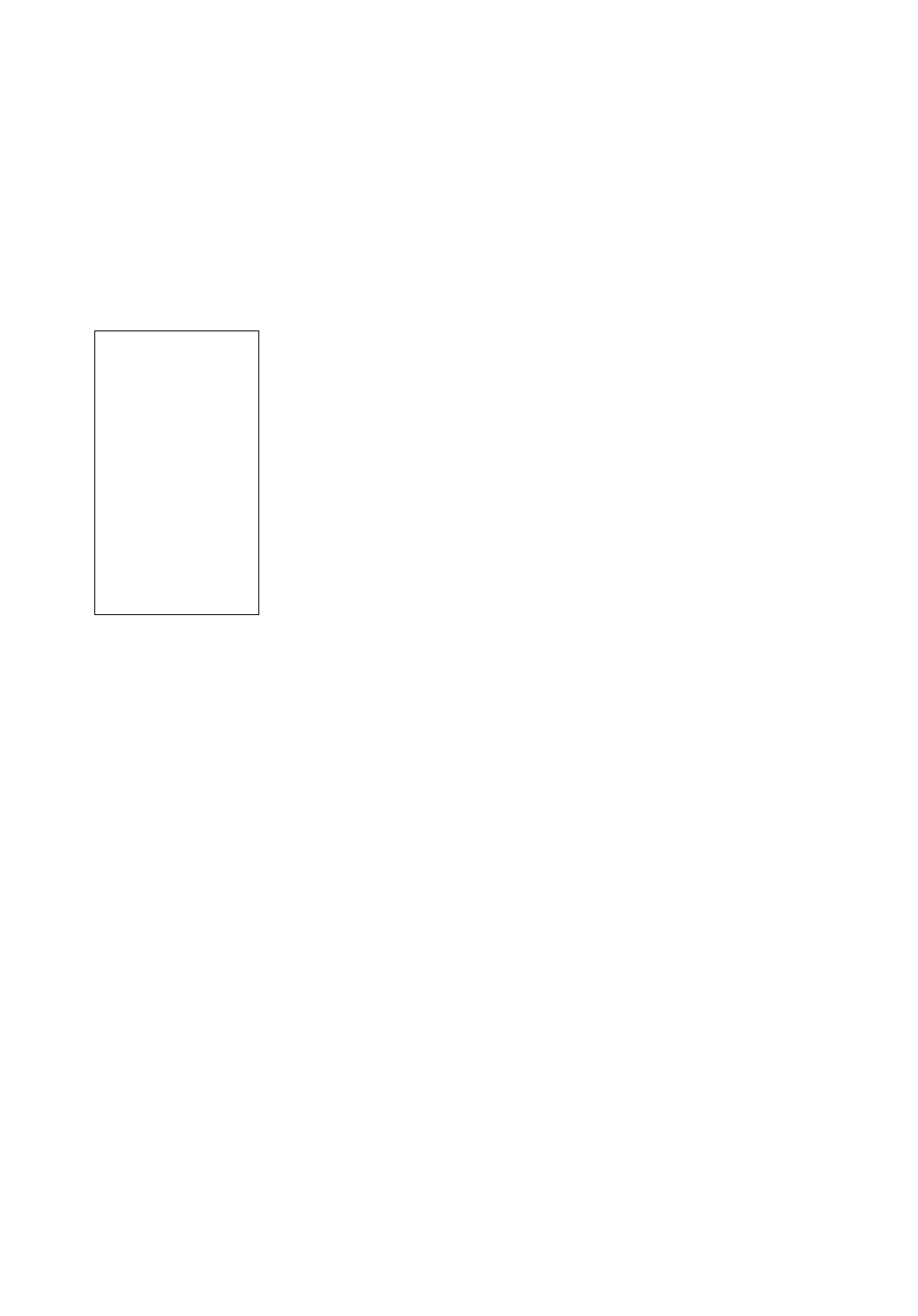
53
Begin polar aligning the telescope by locating Polaris. Finding Polaris is simple. Most people
recognize the “Big Dipper.” The Big Dipper has two stars that point the way to Polaris (Fig. 29).
Once Polaris is found, it is a straightforward procedure to obtain a rough polar alignment.
To line up with Polaris, follow the procedure described below. Refer to the instruction sheet
included with your equatorial wedge for information about attaching the wedge to the telescope
and also about using the azimuth and latitude controls.
1. Select "Setup: Telescope" from the AutoStar menus. Press ENTER. Scroll to "Telescope:
Mount" and press ENTER. Scroll to "Scope Mounting: Polar" and press ENTER. The tele-
scope mount is now set to the polar mode.
2. Press MODE until "Select Item: Setup" displays. Press ENTER. "Setup: Align" displays.
Press ENTER. Scroll to "Align: One-Star" and press ENTER. AutoStar now prompts you
to set the telescope in the polar home position.
a. Using the bubble level of the wedge, adjust the tripod legs so that the bubble is level.
b. Set the wedge to your observing latitude.
c. Using the Up and Down Arrow keys, rotate the telescope tube in Declination so that
the telescope’s Declination reads 90°, that is the molded Dec pointer (11, Fig. 1) is
pointed to 90° on the Dec. setting circle.
d. Loosen the R.A. lock, and rotate the fork arms to the 00 position H. A. on the R.A.
setting circle.
e. Press ENTER. The telescope slews to Polaris.
f. Use the azimuth and latitude controls on the wedge to center Polaris in the field of
view. Do not use the AutoStar handbox during this process. When Polaris is centered,
press ENTER. The telescope is now polar aligned.
At this point, your polar alignment is good enough for casual observations. There are times,
however, when you will need to have precise polar alignment, such as when making fine
astrophotographs.
Once the latitude angle of the wedge has been fixed and locked-in according to the above
procedure, it is not necessary to repeat this operation each time the telescope is used, unless
you move a considerable distance North or South from your original observing position.
(Approximately 70 miles movement in North-South observing position is equivalent to 1° in
latitude change.) The wedge may be detached from the field tripod and, as long as the latitude
angle setting is not altered and the field tripod is leveled, it will retain the correct latitude setting
when replaced on the tripod.
The first time you polar align the telescope, check the calibration of the Declination setting
circle (11, Fig. 1). After performing the polar alignment procedure, center the star Polaris in the
telescope field. Remove the knurled central hub of the Declination setting circle and move the
setting circle so that the molded triangular pointer to 90°.
Precise Polar Alignment
It should be emphasized that while doing casual observing, precise alignment of the telescope’s
polar axis to the celestial pole is not necessary. Don’t allow a time-consuming effort at lining up
with the pole to interfere with your basic enjoyment of the telescope. For long-exposure
photography, however, the ground rules are quite different, and precise polar alignment is not
only advisable, but almost essential.
Even though the LX90 telescopes offers a sophisticated drive system, the fewer tracking cor-
rections required during the course of a long-exposure photograph, the better. (“Long-exposure”
means any photograph of a celestial object that last for 10 minutes or longer). In particular, the
number of Declination corrections required is a direct function of the precision of polar
alignment.
Precise polar alignment requires the use of a crosshair eyepiece. The Meade Illuminated
Reticle Eyepiece (see OPTIONAL ACCESSORIES, page 43) is well-suited in this application, but
it is also preferable to increase the effective magnification through the use of a 2X or 3X Barlow
lens as well. Follow this procedure (particularly if the pole star is not visible), sometimes better
known as the “Drift” method:
Tip:
You can check if the
Declination is set at true
90° in step 2c. Look
through the eyepiece and
rapidly slew the optical
tube on the R.A. axis. If all
the stars rotate around the
center of the field of view,
the Declination is set at
90°. If the stars arc out of
the field of view, slew the
optical tube on the
Declination axis until you
achieve the centering
effect.
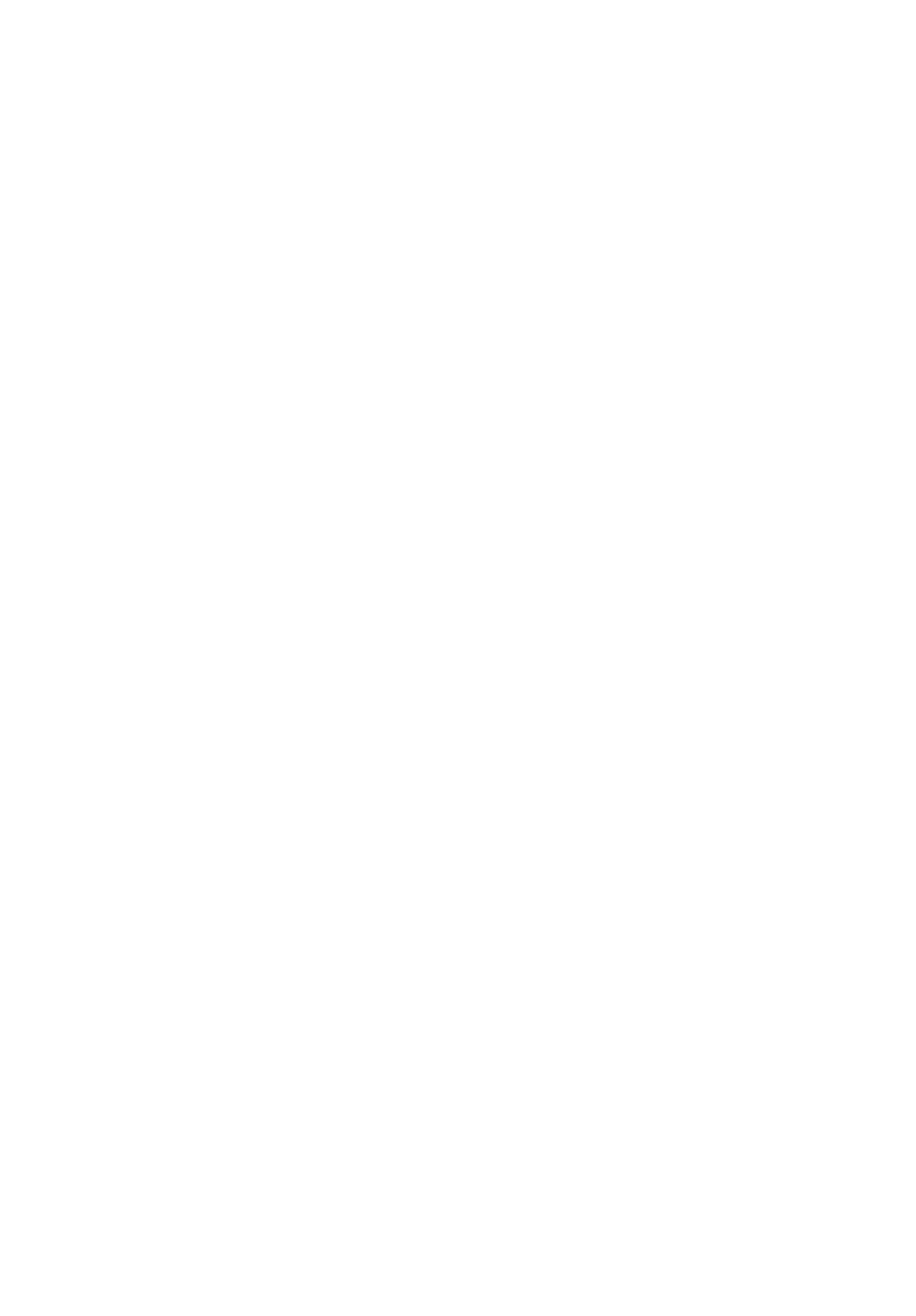
54
1. Obtain a rough polar alignment as described earlier. Place the illuminated reticle
eyepiece (or eyepiece/Barlow combination) into the eyepiece holder of the
telescope.
2. Point the telescope, with the motor drive running, at a moderately bright star near
where the meridian (the North-South line passing through your local zenith) and the
celestial equator intersect. For best results, the star should be located within ±30
minutes in R.A. of the meridian and within ±5° of the celestial equator (see
CELESTIAL COORDINATES, page 50). Pointing the telescope at a star that is straight
up, with the Declination set to 0°, will point the telescope in the right
direction.
3. Note the extent of the star’s drift in Declination (disregard drift in Right Ascension):
a. If the star drifts South (or down), the telescope’s polar axis is pointing too far
East.
b. If the star drifts North (or up), the telescope’s polar axis is pointing too far
West.
4. Move the wedge in azimuth (horizontally) to effect the appropriate change in polar
alignment. Reposition the telescope’s East-West polar axis orientation until there is
no further North-South drift by the star. Track the star for a period of time to be
certain that its Declination drift has ceased.
5. Next, point the telescope at another moderately bright star near the Eastern
horizon, but still near the celestial equator. For best results, the star should be about
20°or 30°above the Eastern horizon and within ± 5° of the celestial equator.
6. Again note the extent of the star’s drift in Declination:
a. If the star drifts South, (or down) the telescope’s polar axis is pointing too low.
b. If the star drifts North, (or up) the telescope’s polar axis is pointing too high.
7. Use the altitude adjust control on the wedge to make appropriate changes in
altitude, based on your observations above. Again, track the star for a period of time
to be certain that Declination drift has ceased.
The above procedure results in very accurate polar alignment, and minimizes the need for
tracking corrections during astrophotography.
Periodic Error Correction (Polar Alignment and R.A. Drive Only)
If you wish to perform high-precision astrophotography, you may wish to "train" your telescope
in order to keep objects that you are imaging dead center in the telescope's mirror during the
photographic exposure. Periodic error correction (PEC) helps to remove the slight perturbations
from center that occur due to the mechanical nature of a telescope. To perform this procedure,
you need to use a high-power reticle, such as the 9mm reticle (see OPTIONAL ACCESSORIES,
page 43). PEC training is only available for the R.A. drive.
Important Note: The PEC training is remembered by AutoStar ONL
Y when you use the "Park"
option. If you turn off the telescope without turning on the Park command, all PEC training will
be lost. See PARK, page 28.
Follow these steps:
1. Make sure that "Polar" is selected in the "Telescope: Mount" menu ("Alt/Az" is the default
setting) and the telescope is aligned in the Polar mode.
2. Choose a bright star in the South that has minimal movement and is about 30° above
the horizon
Note: If in the Southern hemisphere, pick a star in the North that is about 30° above the
horizon.
3. Look through the reticle. Use the Arrow keys to keep the star centered in the reticle cross-
hairs.
4. Select "On" when you want the telescope to turn on the Smart Drive training. A full cycle
takes about 8 minutes.
5. Press MODE to exit.
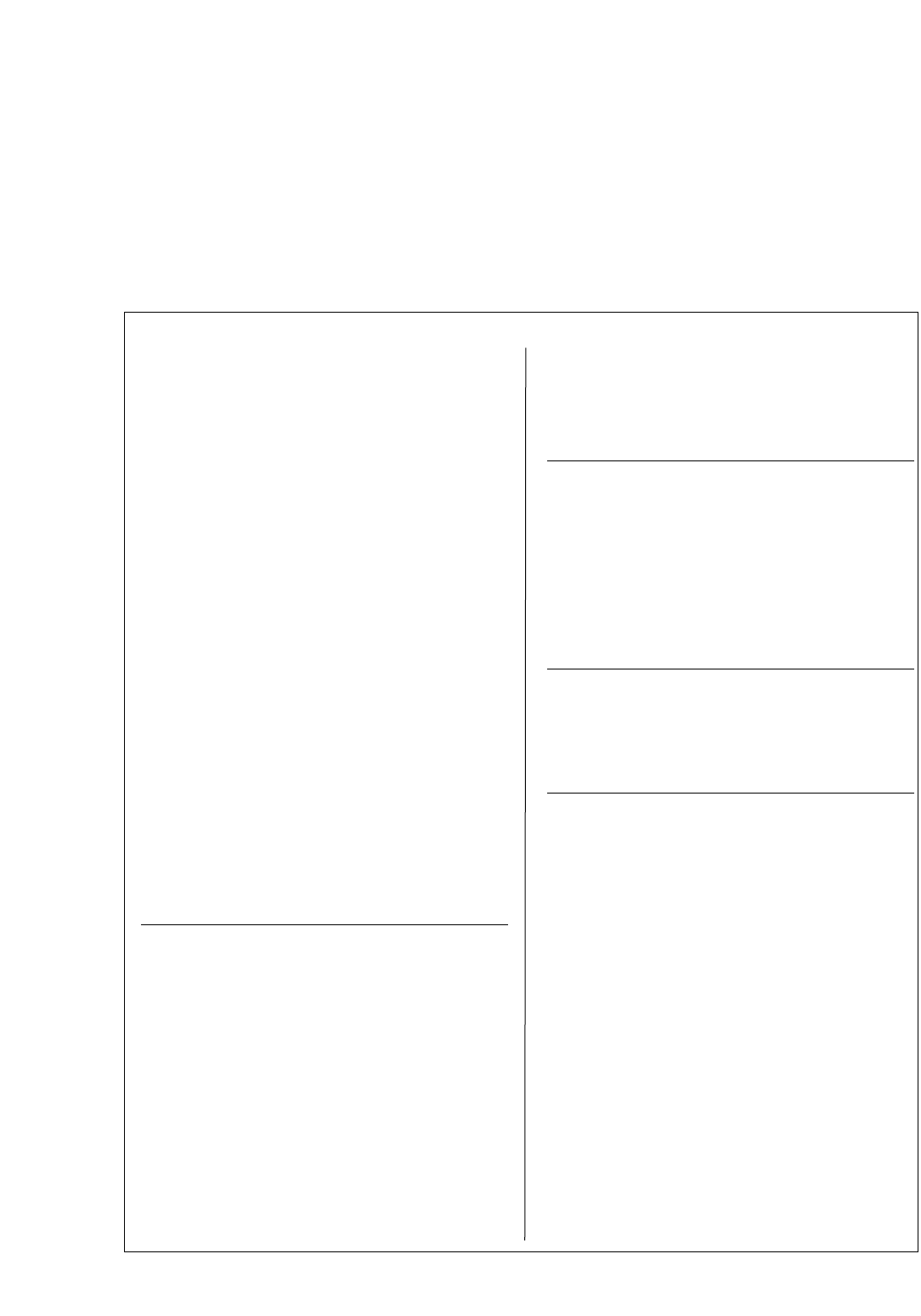
55
NORTH AMERICA
City State/Prov./Country Latitude
Albuquerque New Mexico 35° N
Anchorage Alaska 61° N
Atlanta Georgia 34° N
Boston Massachusetts 42° N
Calgary Alberta 51° N
Chicago Illinois 42° N
Cleveland Ohio 41° N
Dallas Texas 33° N
Denver Colorado 40° N
Detroit Michigan 42° N
Honolulu Hawaii 21° N
Jackson Mississippi 32° N
Kansas City Missouri 39° N
Kenosha Wisconsin 45° N
Las Vegas Nevada 36° N
Little Rock Arkansas 35° N
Los Angeles California 34° N
Mexico City Mexico 19° N
Miami Florida 26° N
Minneapolis Minnesota 45° N
Nashville Tennessee 36° N
New Orleans Louisiana 30° N
New York New York 41° N
Oklahoma City Oklahoma 35°N
Ottawa Ontario 45° N
Philadelphia Pennsylvania 40° N
Phoenix Arizona 33° N
Portland Oregon 46° N
Salt Lake City Utah 41° N
San Antonio Texas 29° N
San Diego California 33° N
San Francisco California 38° N
Seattle Washington 47°N
Washington District of Columbia 39° N
EUROPE
City Country Latitude
Amsterdam Netherlands 52° N
Athens Greece 38°N
Bern Switzerland 47° N
Copenhagen Denmark 56° N
Dublin Ireland 53° N
Frankfurt Germany 50° N
Glasgow Scotland 56° N
Helsinki Finland 60°N
Lisbon Portugal 39° N
London England 51°N
Madrid Spain 40° N
Oslo Norway 60° N
Paris France 49° N
Rome Italy 42° N
Stockholm Sweden 59° N
Vienna Austria 48° N
WarsawPoland 52° N
SOUTH AMERICA
City Country Latitude
Bogotá Colombia 4° N
São Paulo Brazil 23° S
Buenos Aires Argentina 35° S
Montevideo Uruguay 35° S
Santiago Chile 34° S
Caracas Venezuela 10° N
ASIA
City Country Latitude
Beijing China 40° N
Hong Kong China 23° N
Seoul South Korea 37° N
Taipei Taiwan 25° N
Tokyo Japan 36° N
Sapporo Japan 43° N
Bombay India 19° N
Calcutta India 22° N
Hanoi Vietnam 21° N
Jedda Saudi Arabia 21° N
AFRICA
City Country Latitude
Cairo Egypt 30° N
Cape Town South Africa 34° S
Rabat Morocco 34° N
Tunis Tunisia 37° N
Windhoek Namibia 23° S
AUSTRALIA AND OCEANIA
City State/Country Latitude
Adelaide South Australia 35° S
Brisbane Queensland 27° S
Canberra New South Wales 35° S
Alice Springs Northern Territory 24° S
HobartT
asmania 43°S
Perth Western Australia 32° S
Sydney New South Wales 34° S
Melbourne Victoria 38° S
Auckland New Zealand 37° S
APPENDIX B: HELPFUL CHARTS
Latitude Chart for Major Cities of the World
To aid in the Polar Alignment procedure (see page 50), latitudes of major cities around the world are listed below. To
determine the latitude of an observing site not listed on the chart, locate the city closest to your site. Then follow the
procedure below:
Northern Hemisphere observers (N): If the site is over 70 miles (110 km) North of the listed city, add one degree for
every 70 miles. If the site is over 70 miles South of the listed city, subtract one degree per 70 miles.
Southern Hemisphere observers (S):If the site is over 70 miles North of the listed city, subtract one degree for every
70 miles. If the site is over 70 miles South of the listed city, add one degree per 70 miles.
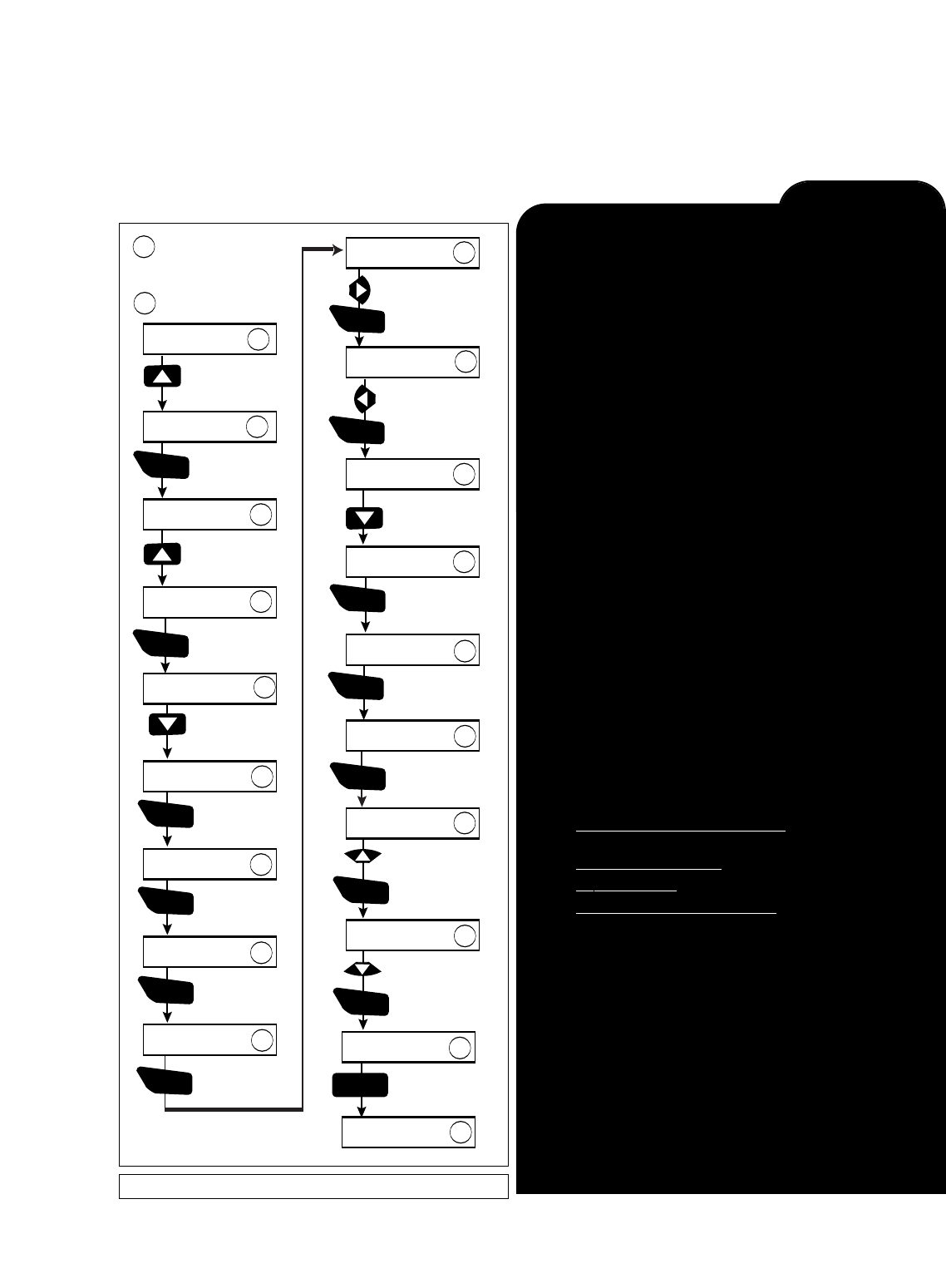
56
Train the telescope motors using AutoStar. Perform this procedure if you are experiencing any pointing accuracy
problems. Fig. 33 depicts the complete Drive Training procedure.
NOTE: Use a terrestrial object, such as a telephone pole or lamp post, to train the drive.
Complete this exercise once every 3 to 6 months to
Fig. 33: Training the Drive Procedure.
Press > until it
is centered
Press < until it
is centered
Train Drive
Az. Train
Train Drive
Alt. Train
Drive Setup
For this op. . .
Center reference
object
ENTER
ENTER
ENTER
ENTER
Scope slews left.
Bring target back
to center using
the Right Arrow key.
12
13
14
15
16
17
Scope slews right.
Bring target back
to center using
the Left Arrow key.
Menu returns to
Az. training.
Altitude
(vertical)
training.
Reminder to
use terrestrial
target.
Train Drive
Az. Train
Select Item
Object
Press until it
is centered
Press until it
is centered
ENTER
ENTER
MODE
18
19
20
21
Center target
using Arrow
keys.
Scope slews down.
Bring target back
to center using
the Up Arrow key.
Scope slews up.
Bring target back
to center using
the Down Arrow key.
Multiple presses.
ENTER
Select Item
Object
Select Item
Setup
Setup
Align
Setup
Telescope
3
4
6
ENTER
Press the scroll
up key once.
Access the Setup
menu.
Multiple presses.
Access the
Telescope menu.
5
ENTER
1
Telescope
Telescope Model
Telescope
Train Drive
Train Drive
Az. Train
Drive Setup
For this op. . .
Center reference
object.
ENTER
ENTER
ENTER
Multiple presses.
Choose the Train
Drive option.
Azimuth
(horizontal)
training.
7
8
9
10
11
Reminder to
use terrestrial
target.
Center target
using Arrow
keys.
ENTER
Verify that AUTOSTAR
INITIALIZATION is
complete.
Press MODE until
Select Item is displayed.
1
2
>
>
APPENDIX C: TRAINING THE DRIVE
Further Study....
This manual gives only the briefest introduction to astronomy. If
you are interested in pursuing further studies in astronomy, a few
topics are suggested below that are worth reading up on (some
of the topics are easy and some are quite challenging). Try look-
ing up some of these in the AutoStar glossary.
Also included below is a small sampling of books, magazines
and organizations that you might find helpful.
Topics
1. How is a star born? How does a solar system form?
2. How is the distance to a star measured? What is a light
year? What is red shift and blue shift?
3. How are the craters on our Moon formed? Is there water
under the surface of the Moon?
4.
What is a black hole? A neutron star? A quark star? A
gamma burster? An Einstein lens?
5. What are stars made of? Why are stars different colors?
How is the elemental composition of a star determined?
What is an Lyman Alpha forest?
6. What is the difference between a Type 1 and a Type II
supernova?
7. What is the importance of studying the composition of
comets? Where do comets come from?
8. How old is our Sun? Will our Sun evolve into a planetary
nebula or go supernova?
9. What is the Inflationary Big Bang? What is dark matter?
What are MACHO's?
10. How are extrasolar planets discovered? What is an accre-
tion (or protoplanetary) disk?
11. What are the differences between elliptical, spiral and irreg-
ular galaxies? Can globular clusters be older than the uni-
verse itself?
Books
1. The Guide to Amateur Astronomy by Jack Newton and
Philip Teece
2. The Sky: A User’s Guide by David Levy
3.
Turn Left at Orion by Guy Consolmagno & Dan Davis
4. Astrophotography for the Amateur by Michael Covington
Magazines
1. Sky & T
elescope
Box 9111, Belmont, MA 02178
2. Astronomy
Box 1612, Waukesha, WI 53187
Organizations:
1. Astronomical League
Executive Secretary
5675 Real del Norte, Las Cruces, NM 88012
2. The Astronomical Society of the Pacific
390 Ashton Ave., San Francisco, CA 94112
3. The Planetary Society
65 North Catalina Ave, Pasadena, CA 91106
And watch Jack Horkheimer, Star Gazer, on your local PBS
station. Visit Jack’s website at: www.jackstargazer.com
LX90 TIPS
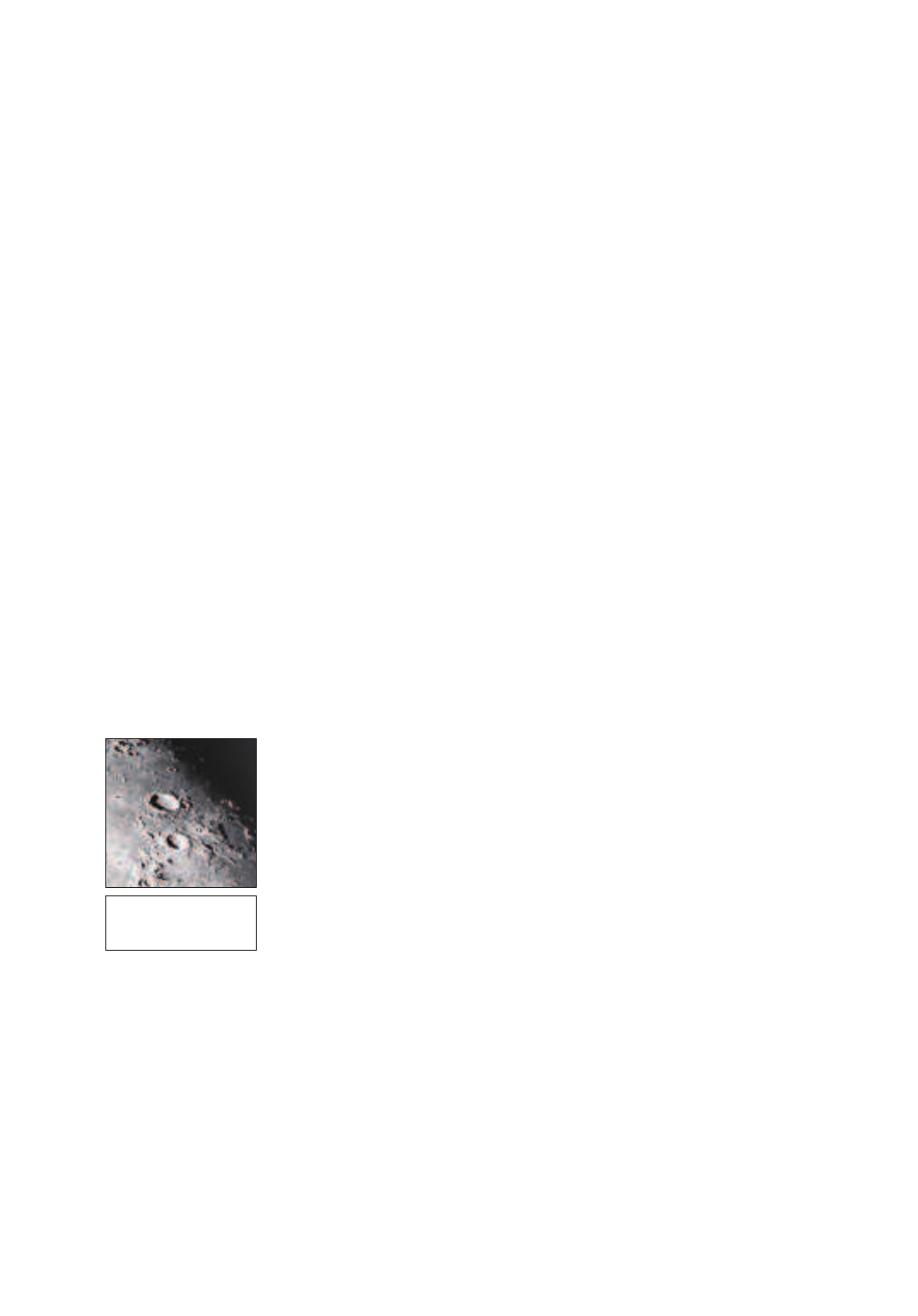
57
In the early 17th century Italian Scientist Galileo, using a crude telescope considerably smaller
than the LX90, turned it to look towards the sky instead of distant trees and mountains. What
he saw, and what he realized about what he saw, forever changed the way mankind thought of
the universe. Imagine what it must have been like being the first human to see moons revolve
around the planet Jupiter or to see the changing phases of Venus! Because of his observations,
Galileo correctly realized Earth's movement and position around the Sun, and in doing so, gave
birth to modern astronomy. Yet Galileo's telescope was so crude, he could not clearly make out
the rings of Saturn.
Galileo's discoveries laid the foundation for understanding the motion and nature of the plan-
ets, stars, and galaxies. Building on his foundation, Henrietta Leavitt determined how to
measure the distance to stars; Edwin Hubble proposed a glimpse into the origin of the universe;
Albert Einstein unraveled the relationship of time and light. Almost daily, using sophisticated
successors to Galileo's crude telescope, such as the Hubble Space Telescope, more and more
mysteries of the universe are being solved and understood. We are living in a golden age of
astronomy.
Unlike other sciences, astronomy welcomes contributions from amateurs. Much of the
knowledge we have on subjects such as comets, meteor showers, variable stars, the Moon and
our solar system comes from observations made by amateur astronomers. So as you look
through your Meade LX90 telescope, keep in mind Galileo. To him, a telescope was not
merely a machine made of glass and metal, but something far more - a window through which
the beating heart of the universe might be observed.
AutoStar Glossary
Be sure to make use of AutoStar’s Glossary feature. The Glossary menu provides an
alphabetical listing of definitions and descriptions of common astronomical terms. Access
directly through the Glossary menu or through hypertext words embedded in AutoStar. See
GLOSSARY MENU,page 26, for more information.
Objects in Space
Listed below are some of the many astronomical objects that can be seen with the LX90:
The Moon
The Moon is, on average, a distance of 239,000 miles (380,000km) from Earth and is best
observed during its crescent or half phase when Sunlight strikes the Moon’s surface at an
angle. It casts shadows and adds a sense of depth to the view (Fig. 34). No shadows are seen
during a full Moon, causing the overly bright Moon to appear flat and rather uninteresting
through the telescope. Be sure to use a neutral Moon filter when observing the Moon. Not only
does it protect your eyes from the bright glare of the Moon, but it also helps enhance contrast,
providing a more dramatic image.
Using the LX90, brilliant detail can be observed on the Moon, including hundreds of lunar
craters and maria, described below.
Craters are round meteor impact sites covering most of the Moon’s surface. With no
atmosphere on the Moon, no weather conditions exist, so the only erosive force is meteor
strikes. Under these conditions, lunar craters can last for millions of years.
Maria (plural for mare) are smooth, dark areas scattered across the lunar surface. These dark
areas are large ancient impact basins that were filled with lava from the interior of the Moon by
the depth and force of a meteor or comet impact.
Twelve Apollo astronauts left their bootprints on the Moon in the late 1960's and early 1970's.
However, no telescope on Earth is able to see these footprints or any other artifacts. In fact, the
smallest lunar features that may be seen with the largest telescope on Earth are about one-half
mile across.
Fig. 34: The Moon.
Note the deep shad-
ows in the craters.
APPENDIX D: BASIC ASTRONOMY
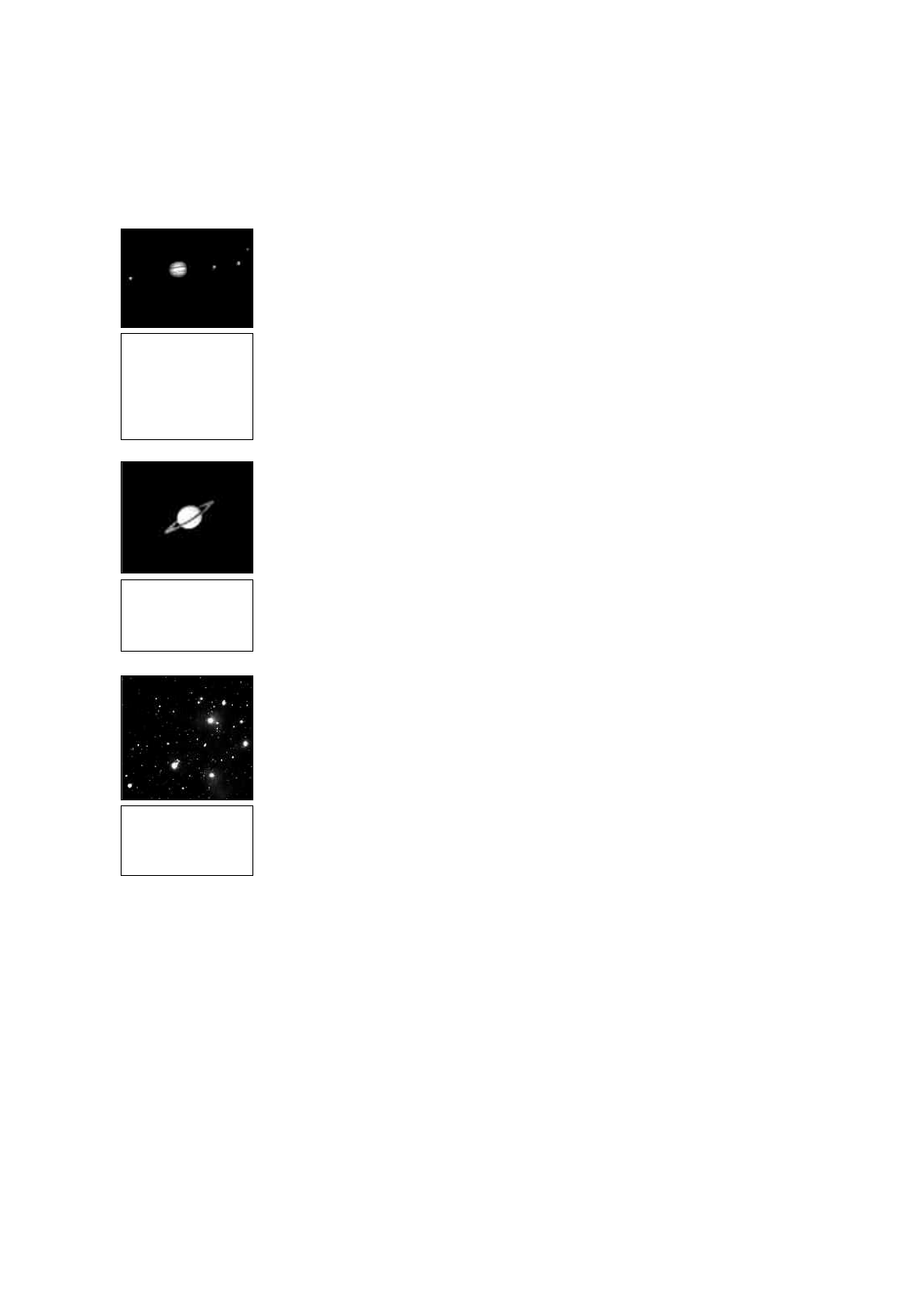
58
Planets
Planets change positions in the sky as they orbit around the Sun. To locate the planets on a
given day or month, consult a monthly astronomy magazine, such as Sky and Telescope or
Astronomy.You can also consult AutoStar for information about planets. Scroll to the "Object:
Solar System" menu and scroll through the lists of planets. When a planet you are interested
in displays, press ENTER. Use the Scroll keys to display information about the planet, such as
the planet's coordinates, and the rise and set times (Tip: enter a date in the Date menu and
you can determine if a planet(s) will be visible during the night of the entered date by checking
its rise and set times). Listed below are the best planets for viewing through the LX90.
Venus is about nine-tenths the diameter of Earth. As Venus orbits the Sun, observers can see
it go through phases (crescent, half, and full) much like those of the Moon. The disk of Venus
appears white as Sunlight is reflected off the thick cloud cover that completely obscures any
surface detail.
Mars is about half the diameter of Earth, and appears through the telescope as a tiny reddish-
orange disk. It may be possible to see a hint of white at one of the planet’s Polar ice caps.
Approximately every two years, when Mars is closest to Earth in its orbit, additional detail and
coloring on the planet's surface may be visible.
Jupiter is the largest planet in our solar system and is 11 times the diameter of Earth. The plan-
et appears as a disk with dark lines stretching across the surface. These lines are cloud bands
in the atmosphere. Four of Jupiter’s 16 moons (Io, Europa, Ganymede, and Callisto) can be
seen as “star-like” points of light when using even the lowest magnification (Fig. 35). These
moons orbit Jupiter so that the number of moons visible on any given night changes as they
circle around the giant planet.
Saturn is nine times the diameter of Earth and appears as a small, round disk with rings
extending out from either side (Fig. 36). In 1610, Galileo, the first person to observe Saturn
through a telescope, did not understand that what he was seeing were rings. Instead, he
believed that Saturn had “ears.” Saturn’s rings are composed of billions of ice particles ranging
in size from a speck of dust to the size of a house. The major division in Saturn's rings, called
the Cassini Division, is occasionally visible through the LX90. Titan, the largest of Saturn’s 18
moons can also be seen as a bright, star-like object near the planet.
Deep-Sky Objects
Star charts can be used to locate constellations, individual stars and deep-sky objects.
Examples of various deep-sky objects are given below:
Stars are large gaseous objects that are self-illuminated by nuclear fusion in their core.
Because of their vast distances from our solar system, all stars appear as pinpoints of light,
irrespective of the size of the telescope used.
Nebulae are vast interstellar clouds of gas and dust where stars are formed. Most impressive
of these is the Great Nebula in Orion (M42), a diffuse nebula that appears as a faint wispy gray
cloud. M42 is 1600 light years from Earth.
Open Clusters are loose groupings of young stars, all recently formed from the same diffuse
nebula. The Pleiades is an open cluster 410 light years away (Fig. 37). Through the LX90,
numerous stars are visible.
Constellations are large, imaginary patterns of stars believed by ancient civilizations to be the
celestial equivalent of objects, animals, people, or gods. These patterns are too large to be
seen through a telescope. To learn the constellations, start with an easy grouping of stars, such
as the Big Dipper in Ursa Major. Then, use a star chart to explore across the sky.
Galaxies are large assemblies of stars, nebulae, and star clusters that are bound by gravity.
The most common shape is spiral (such as our own Milky Way), but galaxies can also be
elliptical, or even irregular blobs.The Andromeda Galaxy (M31) is the closest spiral-type galaxy
to our own. This galaxy appears fuzzy and cigar-shaped. It is 2.2 million light years away in the
constellation Andromeda, located between the large “W” of Cassiopeia and the great square of
Pegasus.
Fig. 36: Saturn has
the most extensive
ring structure in our
Solar System.
Fig. 37: The
Pleiades is one of
the most beautiful
open clusters.
Fig. 35: Jupiter and
its four largest
moons. The moons
can be observed in
a different position
every night.
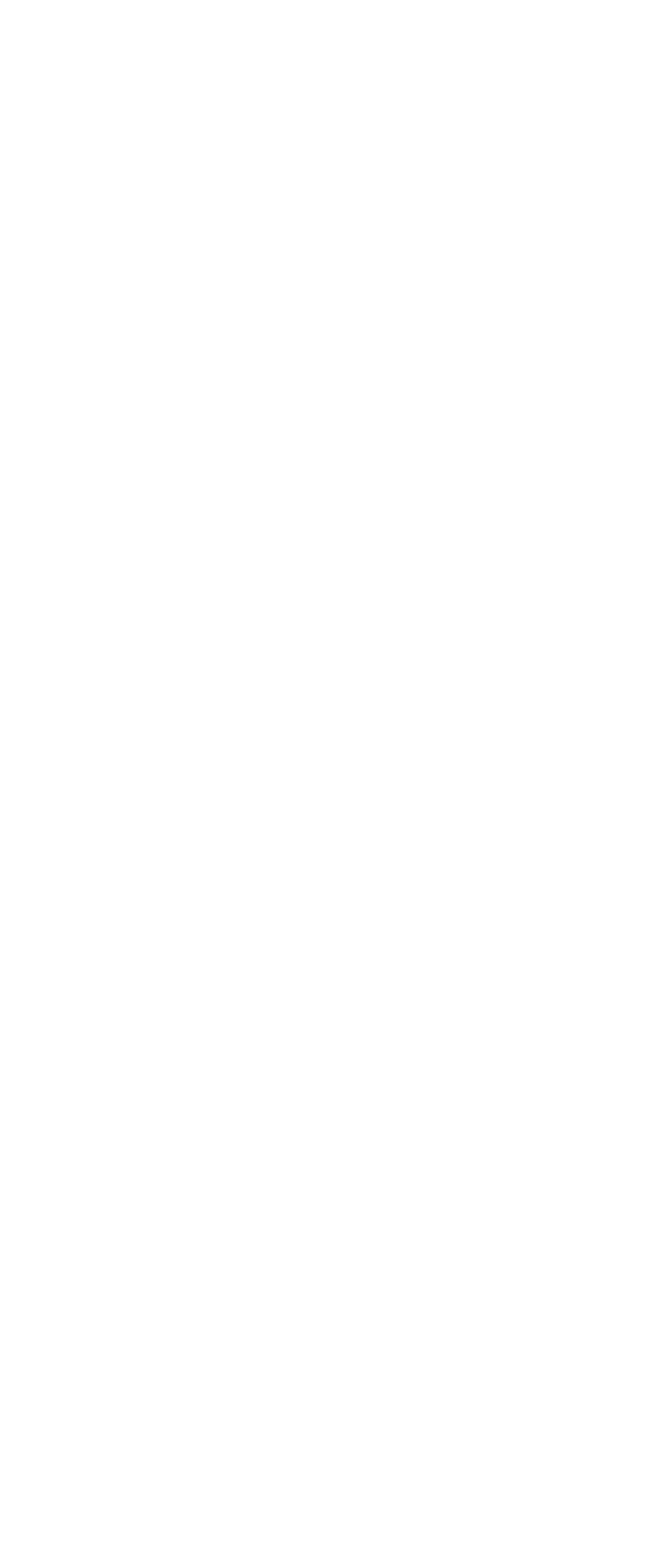
59
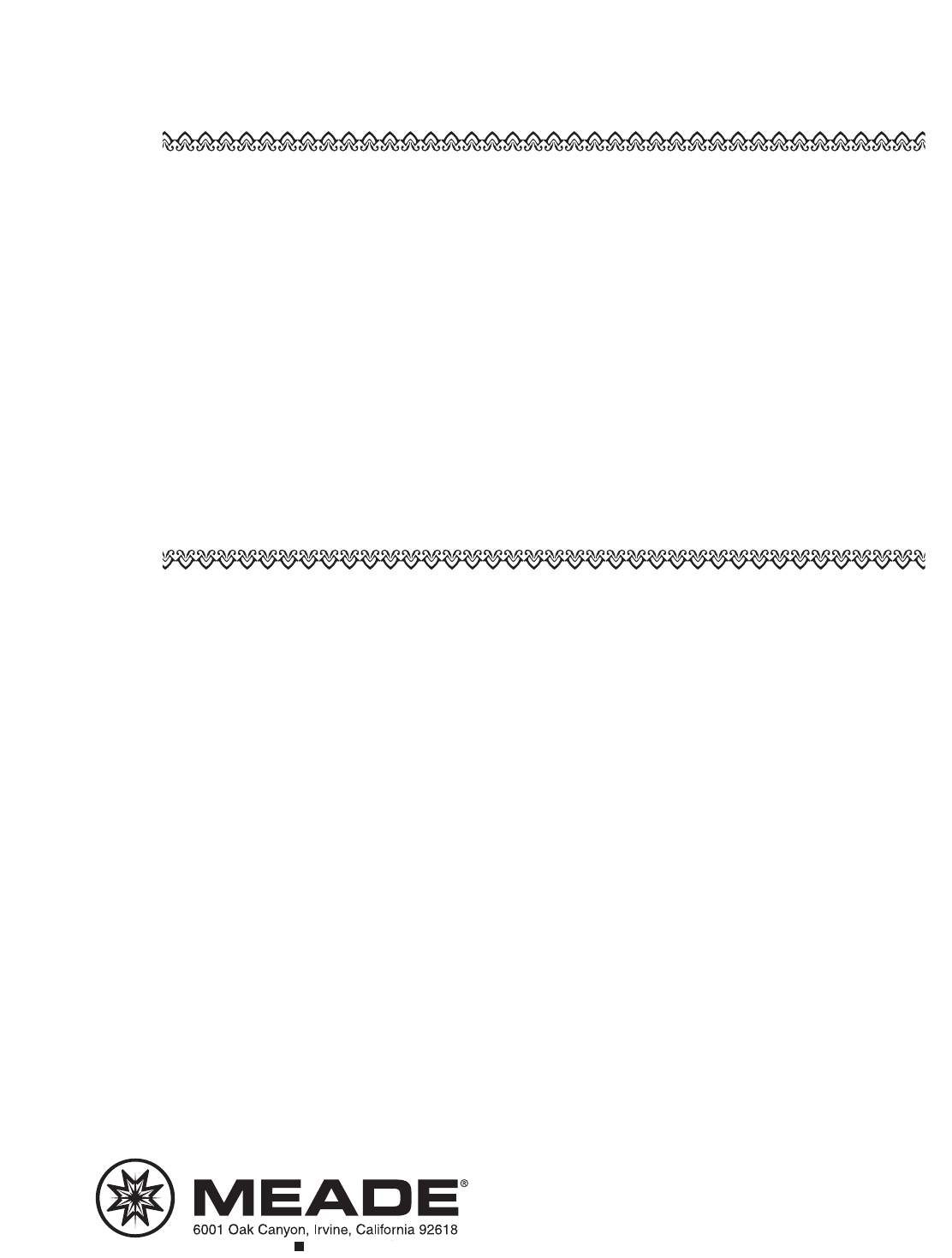
14-6700-00 01/06
(800) 626-3233 www.meade.com
MEADE LIMITED WARRANTY
Every Meade telescope, spotting scope, and telescope accessory is warranted by Meade Instruments Corporation (“Meade”)
to be free of defects in materials and workmanship for a period of ONE YEAR from the date of original purchase in the U.S.A.
and Canada. Meade will repair or replace a product, or part thereof, found by Meade to be defective, provided the defective
part is returned to Meade, freight-prepaid, with proof of purchase. This warranty applies to the original purchaser only and is
non-transferable. Meade products purchased outside North America are not included in this warranty, but are covered under
separate warranties issued by Meade international distributors.
RGA Number Required: Prior to the return of any product or part, a Return Goods Authorization (RGA) number must be
obtained from Meade by writing, or calling (800) 626-3233. Each returned part or product must include a written statement
detailing the nature of the claimed defect, as well as the owner’s name, address, and phone number.
This warranty is not valid in cases where the product has been abused or mishandled, where unauthorized repairs have been
attempted or performed, or where depreciation of the product is due to normal wear-and-tear. Meade specifically disclaims
special, indirect, or consequential damages or lost profit which may result from a breach of this warranty. Any implied warranties
which cannot be disclaimed are hereby limited to a term of one year from the date of original retail purchase.
This warranty gives you specific rights. You may have other rights which vary from state to state.
Meade reserves the right to change product specifications or to discontinue products without notice.