Medeco Security Locks 20736 BLE Module User Manual
Medeco Security Locks, Inc. BLE Module Users Manual
Users Manual
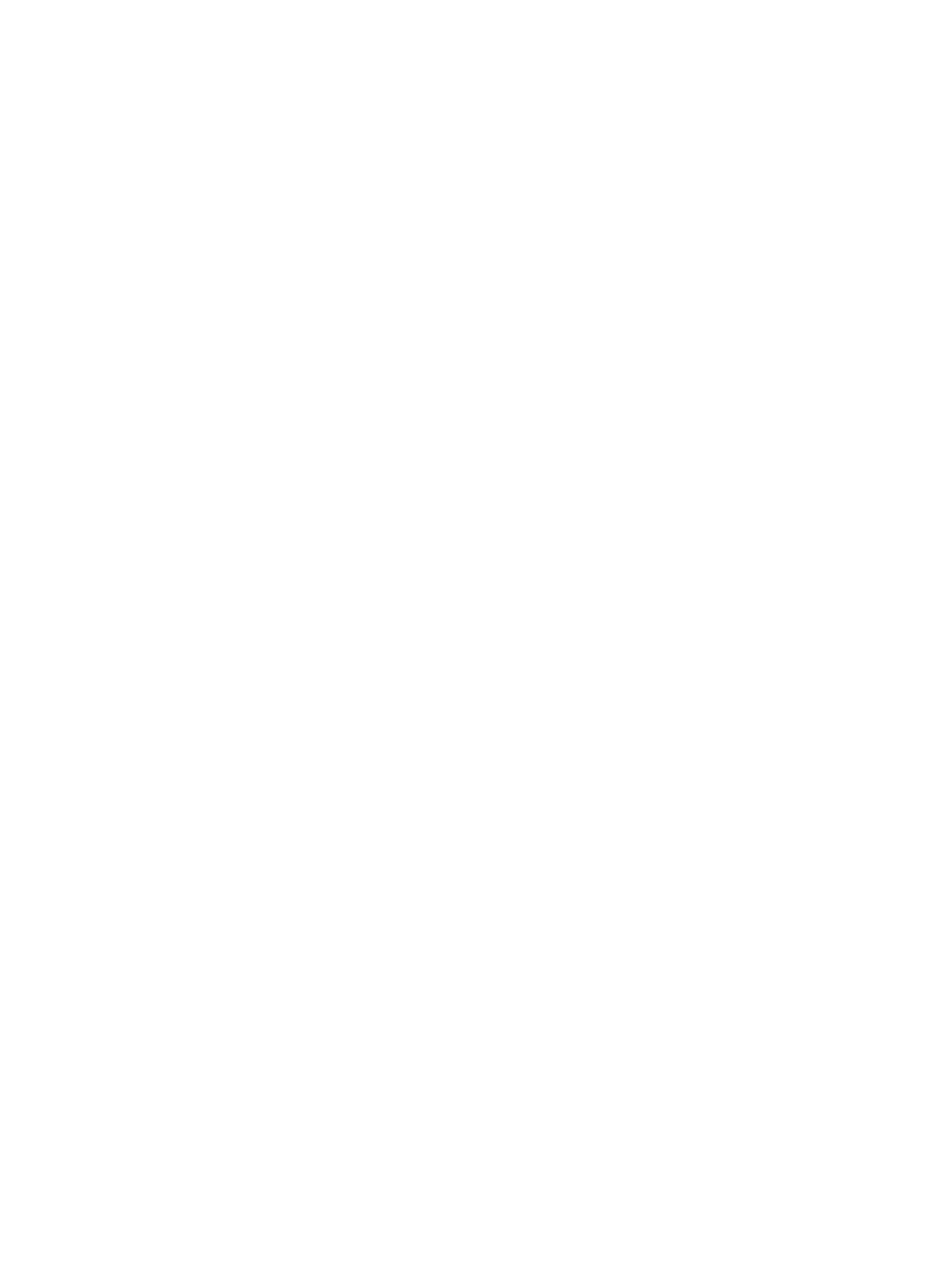
1. Keys . . . . . . . . . . . . . . . . . . . . . . . . . . . . . . . . . . . . . . . . . . . . . . . . . . . . . . . . . . . . . . . . . . . . . . . . . . . . . . . . . . . . . . . . . . . . . . . . . . . . . . 2
1.1 Import Keys . . . . . . . . . . . . . . . . . . . . . . . . . . . . . . . . . . . . . . . . . . . . . . . . . . . . . . . . . . . . . . . . . . . . . . . . . . . . . . . . . . . . . . . . . . . . 3
1.2 Assign to Users . . . . . . . . . . . . . . . . . . . . . . . . . . . . . . . . . . . . . . . . . . . . . . . . . . . . . . . . . . . . . . . . . . . . . . . . . . . . . . . . . . . . . . . . . 5
1.3 Key Audit Setting . . . . . . . . . . . . . . . . . . . . . . . . . . . . . . . . . . . . . . . . . . . . . . . . . . . . . . . . . . . . . . . . . . . . . . . . . . . . . . . . . . . . . . . . 7
1.4 Key Generations, Key Types, and Special Regulatory Compliances . . . . . . . . . . . . . . . . . . . . . . . . . . . . . . . . . . . . . . . . . . . . . . . . 9
1.5 Key Status . . . . . . . . . . . . . . . . . . . . . . . . . . . . . . . . . . . . . . . . . . . . . . . . . . . . . . . . . . . . . . . . . . . . . . . . . . . . . . . . . . . . . . . . . . . . . 11
1.6 Key LED Indications . . . . . . . . . . . . . . . . . . . . . . . . . . . . . . . . . . . . . . . . . . . . . . . . . . . . . . . . . . . . . . . . . . . . . . . . . . . . . . . . . . . . . 12
1.7 Key Firmware Update Feature . . . . . . . . . . . . . . . . . . . . . . . . . . . . . . . . . . . . . . . . . . . . . . . . . . . . . . . . . . . . . . . . . . . . . . . . . . . . . 14

Keys
Introduction
A key is a component that is used to unlock in the system. Keys are assigned to and are serviced with that establishcylinders users schedules
which (door, gate, machine, cabinet, etc.) the keys will have access and at what times.openings
Import Keys
Assign to Users
Key Audit Setting
Key Generations, Key Types, and Special Regulatory Compliances
Key Status
Key LED Indications
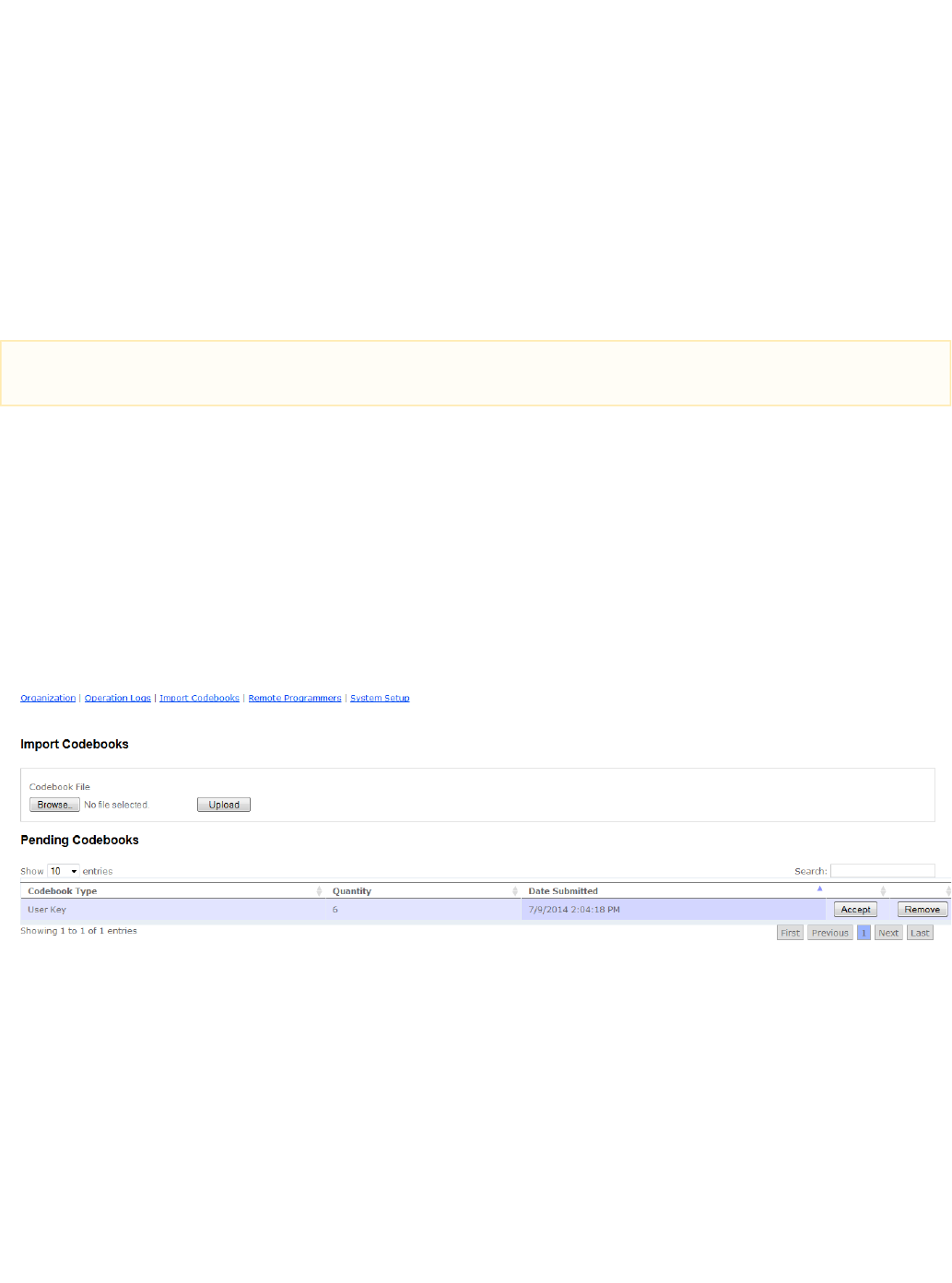
Import Keys
Import Keys and Codebooks
The first step in setting up a new system is to import information regarding the keys and to be used in the system. If the system alsocylinders
includes the remote programmer accessory, specific information related to this special programmer will also need to be imported into the system.
Medeco offers two different methods available to perform this informational import process.
One option is that Medeco can provide the key information in a file defined as security data packets or codebooks. There are codebook files for
keys (key codebook), cylinders (cylinder codebook), and the remote programmer accessory (remote programmer codebook). Codebooks are
emailed directly from the Medeco factory as attachments; the attachment containing the codebook for keys will have a .kbk file extension, the
attachment containing a codebook for cylinders will have a file extension of .lbk and the attachment for remote programmers will have a file,
extension of .rbk.
A second and more efficient option is to directly import codebooks from the factory. This option allows for an even greater ease to import the
respective codebook information into the XT Web software.
Import Keys Directly
The codebook for keys is directly imported to the XT Web manager for systems that are hosted by Medeco. Once the codebook is successfully
transferred to the Medeco hosted XT Web server, it is listed in the table on the page as "Pending".Import Codebooks
Step 1
The "Pending Codebooks" table lists the codebook type, quantity, and submission date, which are directly transferred by Medeco. The codebook
record also displays an 'Accept' and a 'Remove' button. To complete the import process, select the 'Accept' button for the codebook. All key
information is promptly imported and populated into XT Web. The 'Remove' button allows the codebook to be deleted from the table.
Step 2
After the import completes, select the page of the Medeco XT Web manager. This page shows a table that lists the imported keys whichKeys
can then be viewed and managed.
Import Keys via Email
Step 1
Attached with the email received by Medeco, save the key security data packet or codebook file to the computer.
Importing Codebooks from the Factory
Direct import of the codebooks from the Factory is a feature provided to those systems that are hosted on the Medeco XT Web servers.
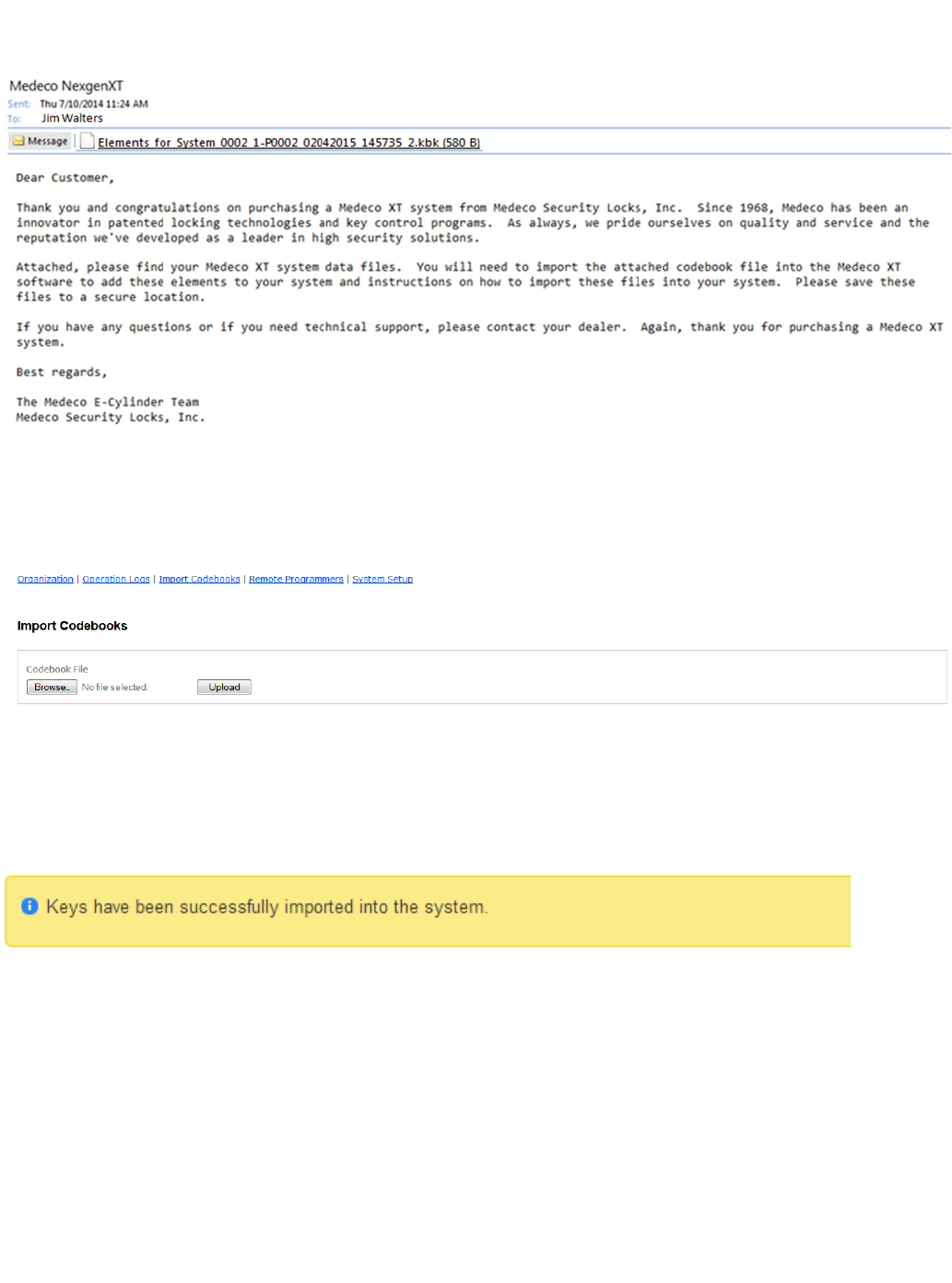
Step 2
To add keys into the Medeco XT Web Manager, select the link located in the menu in the top, right corner. Then select the Administration Impo
link, as shown below.rt Codebooks
Select the button and select the codebook file (examplefile.kbk) saved to the computer. Then select the button.Browse Upload
The key codebook files must be uploaded individually. When a file is successfully uploaded, a message similar to the one shown below will
appear near the top of the screen.
Step 3
By selecting the page, a list of the imported keys can be viewed and managed.Keys
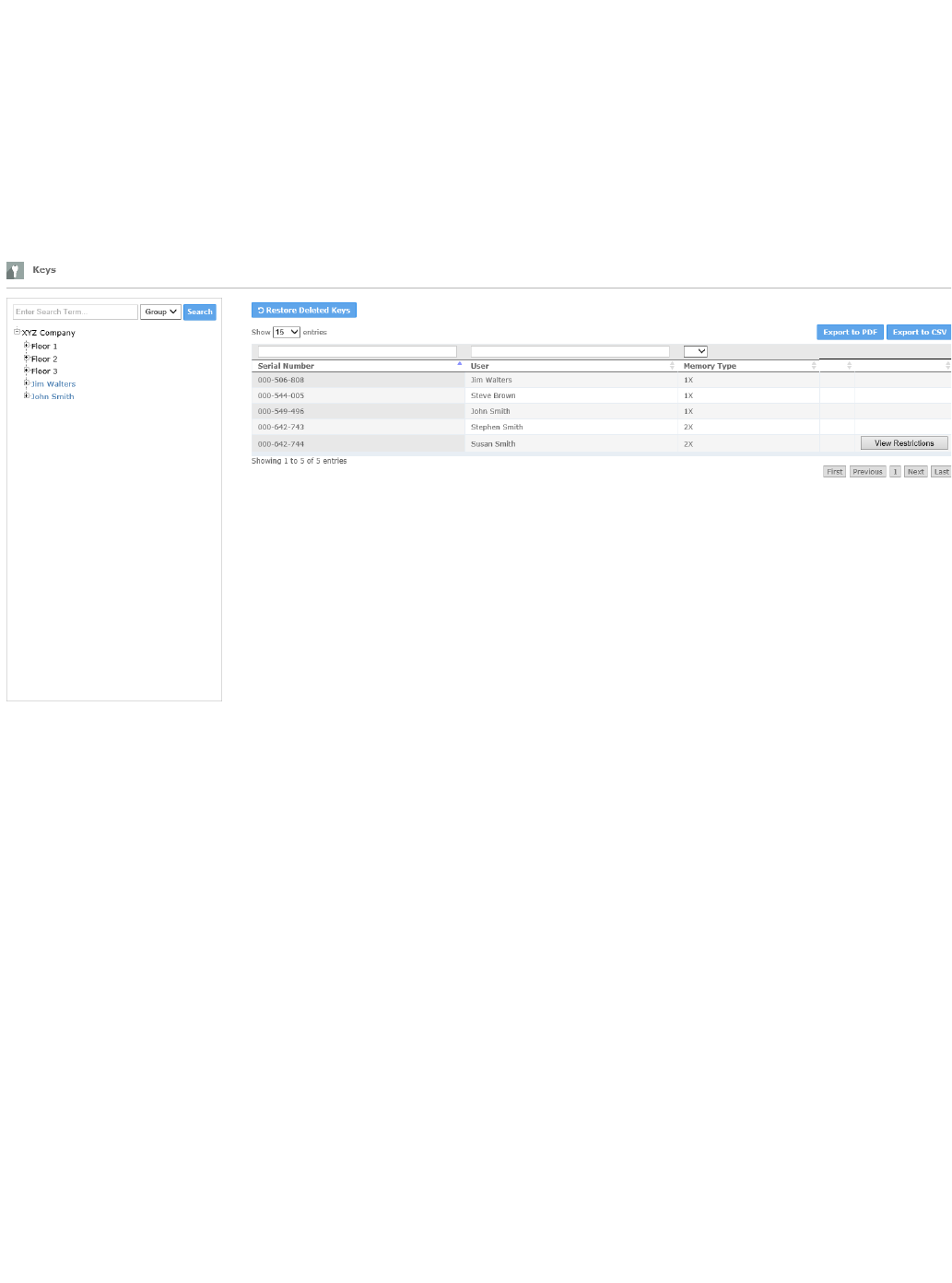
Memory Type - Keys designated with a "2X" Memory Type are extended memory keys that contain twice (2X) the memory size of standard keys
(1X).
Assign to Users
Assign
Select the tab in the horizontal menu near the top of the page. A list of all the keys that have been imported into the system will appear. IfKeys
keys do not display in the table, refer to . Importing Keys
To assign a key to a user, expand the to view the user. Find the key that will be assigned to the . In the example below, the keysystem tree user
with the number 000-506-808 will be assigned to the user Jim Walters.
Once the desired key and user are found, select and hold the key number, and drag and drop it over the user name when the name highlights.
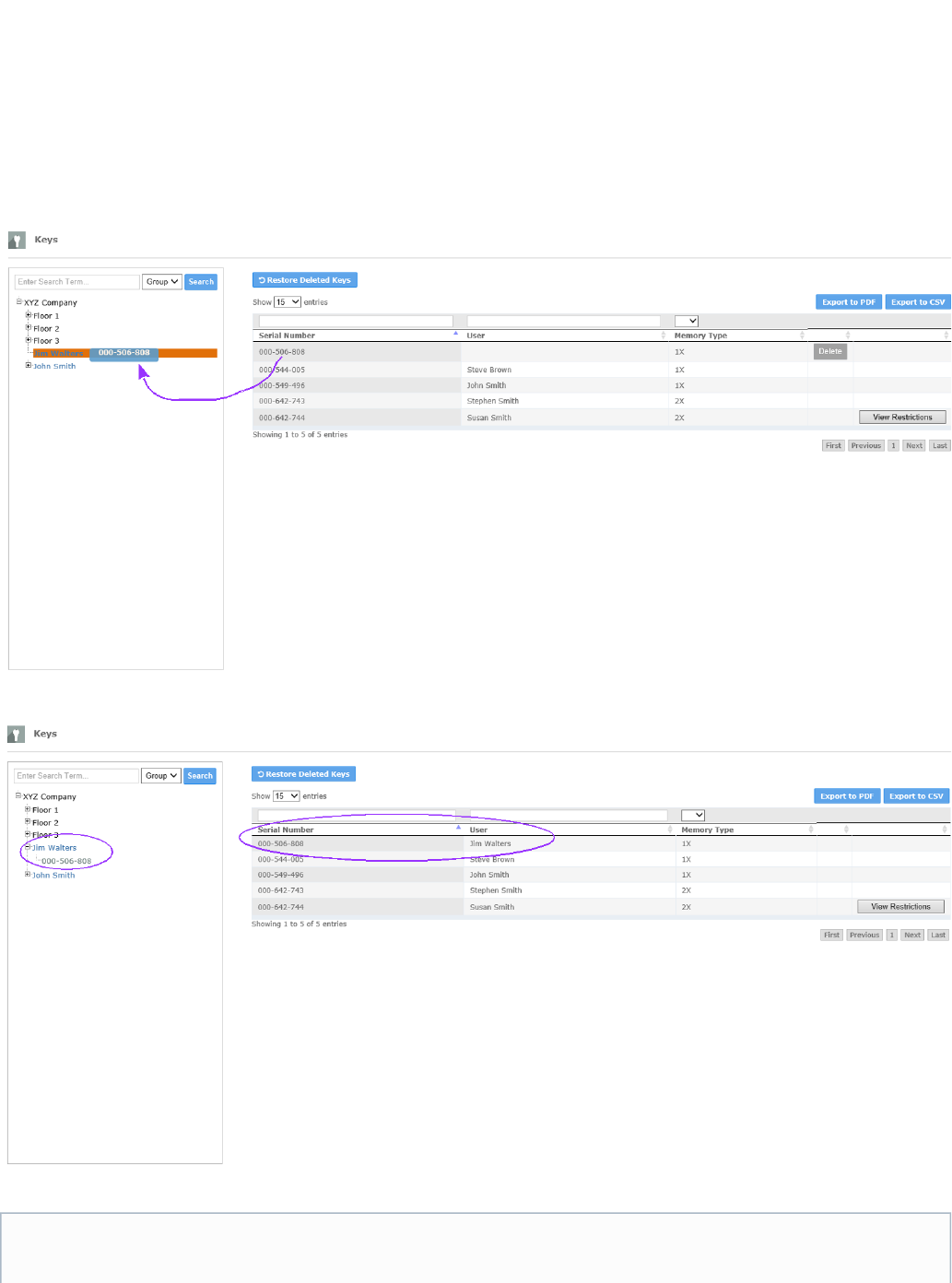
The key assignment can be viewed in the Tree and on the Keys table.
Assigning Multiple Keys to a User
Note: A can only have one assigned. That is, a user and key assignment are a one-to-one relationship (1 user to 1 key). Ifuser key
more than one key is desired to be assigned to a user, then the user needs to be created for each additional key assignment. Please
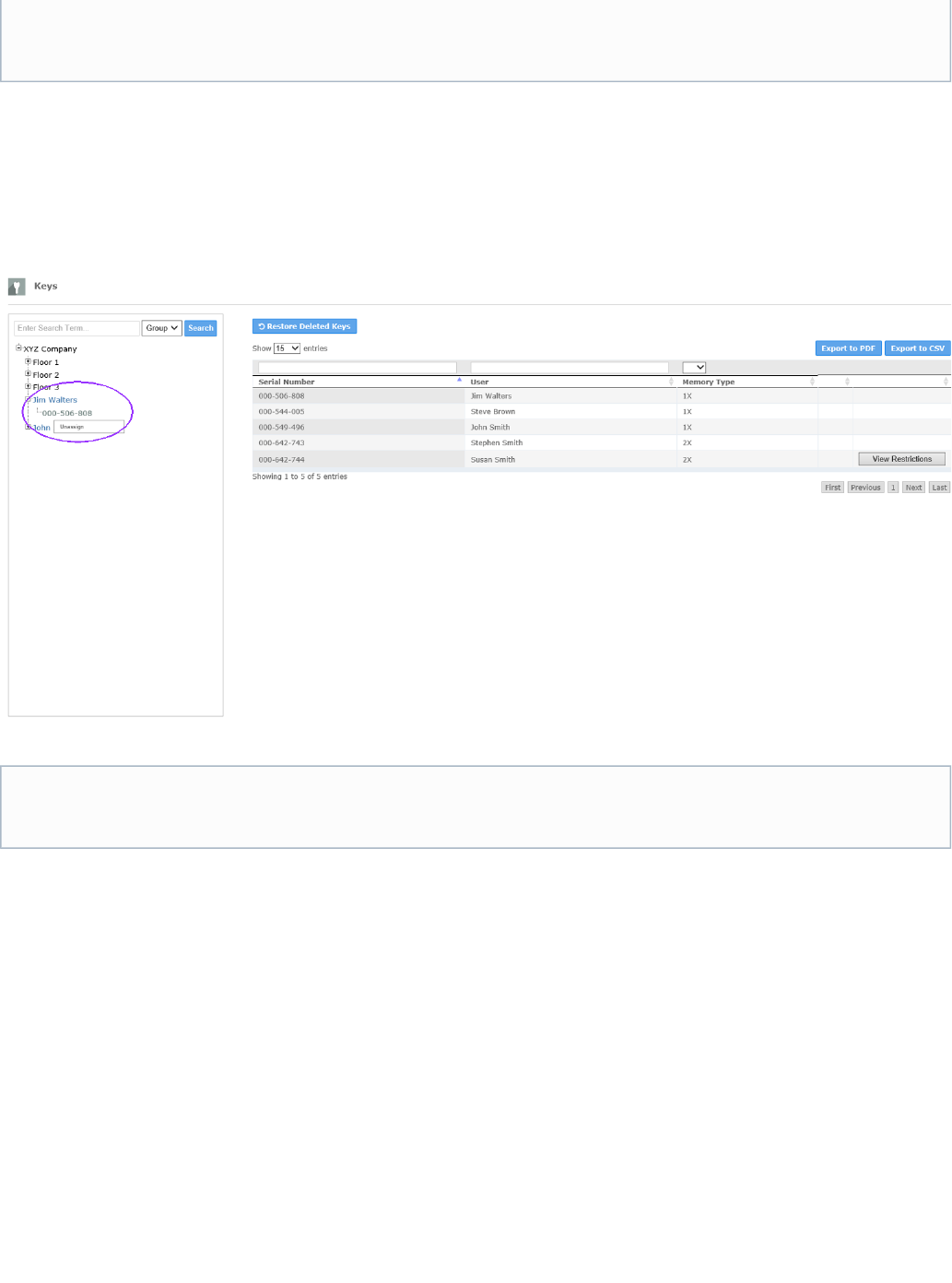
Unassign
To unassign a key from a user, expand the node beside the user name in the tree to view the serial number of the currently assigned key. Right
click the key number that appears under the user name, and select in the box that will appear below the key serial number. When the Unassign
key is unassigned from the user, the name of the user will also be removed on the table. Keys
A key can also be unassigned by moving the key to another available user. When a key is not assigned to a user, it is then visible at the global
or highest level.group
Key Audit Setting
Introduction
To effectively manage the available capacity of the key memory and the audit being recorded, the key audit memory can be configured to function
in two different modes; a "Static Audit" mode or a "Rolling Audit" mode. More information on the description and selection of these specific key
audit modes is presented below.
The audit mode of the Key is configured during the process of creating a for the key. Schedule
Static Audit
In the Mode, the key will record audit events each time the key touches a cylinder. When the audit memory of the key is filled, theStatic Audit
key will become disabled until the key is again serviced (refreshed). During servicing of the key, the audit is transferred from the key's memory to
the database, and the key once again becomes active. The primary consideration in using a key configured in a Static Audit mode is that all audit
note that when , the login credentials must be uniquely defined. As an example, Jim Walters can be assigned keycreating the user
000-506-808 and key 000-642-743 by creating the user Jim Walter twice noting that the login credentials are uniquely defined.
Users with more than one key assigned will display on the Schedule Table as respective rows.
Unassigning Keys and Active Key Schedules
Note: Keys cannot be unassigned from a User if the key is currently associated with an key schedule. If so, the key scheduleactive
must first be from the Schedule page before the key can be unassigned. disabled
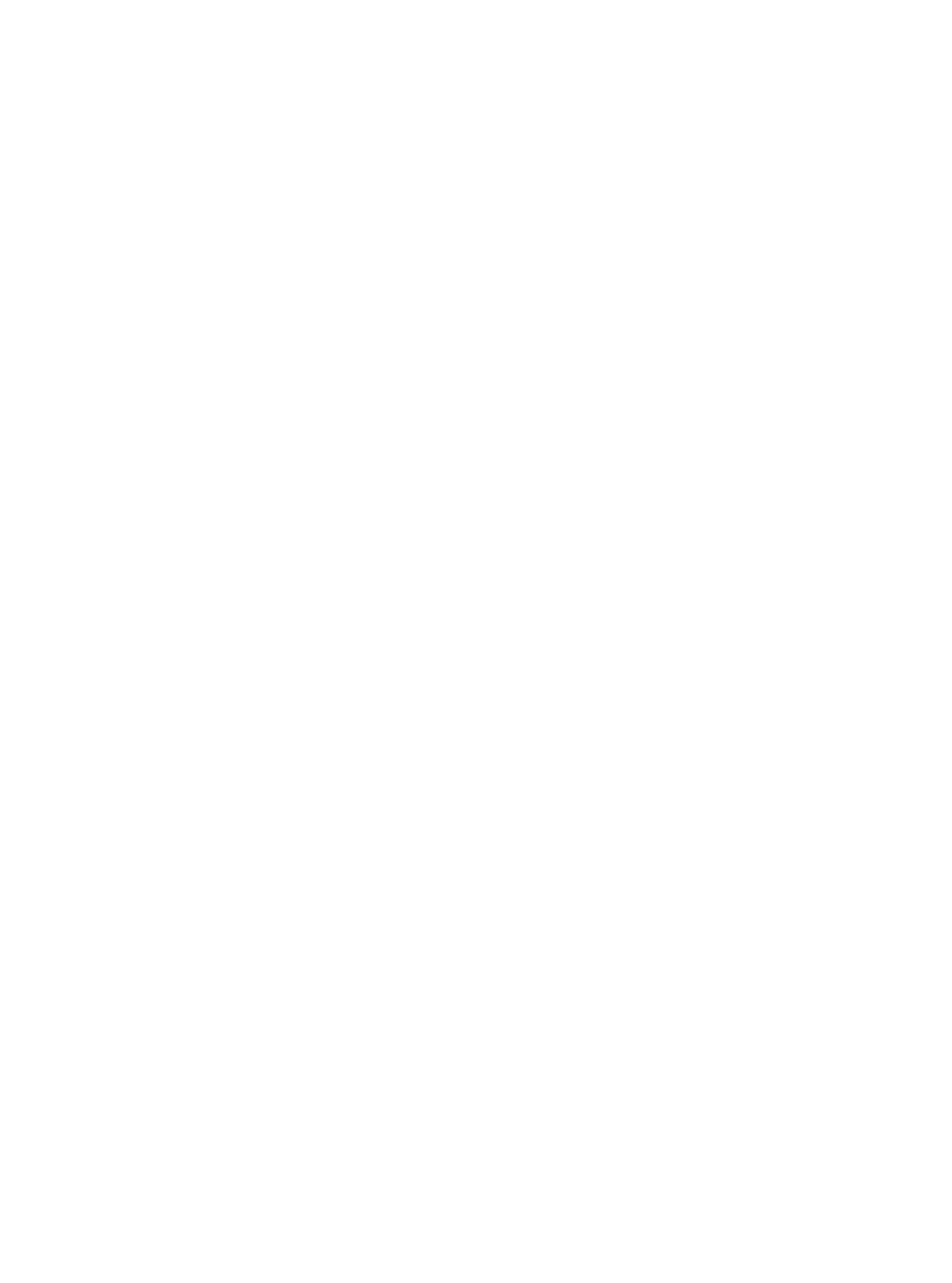
recorded by the key will be "forced" back into the software database during the required servicing of the key. This process should be
considered when maintaining a full and accurate historical perspective of the system is desired.
Rolling Audit
In the Mode, the Key will manage audit events on a First-In-First-Out (F-I-F-O) basis. When the audit memory of the key is filled,Rolling Audit
the key will continue to function by actively managing the filled memory condition by "rolling" out the first recorded audit event (oldest event
recorded on the key) and recording or storing the most recent audit event. The primary consideration in using a key configured in a Rolling Audit
mode is that only the audit events that are stored on the key at the time of servicing will be transferred back to the software database. If the key
has exercised a F-I-F-O condition (meaning that the key memory has filled), then some audits may have been processed off the key prior to the
key being serviced. As a result, any audit removed from the key based on the F-I-F-O condition will not be transferred to the software database
and, therefore, will not be historically retained. However, keys having the Rolling Audit mode selected at time of servicing will never need to be
serviced based on the audit memory being filled.
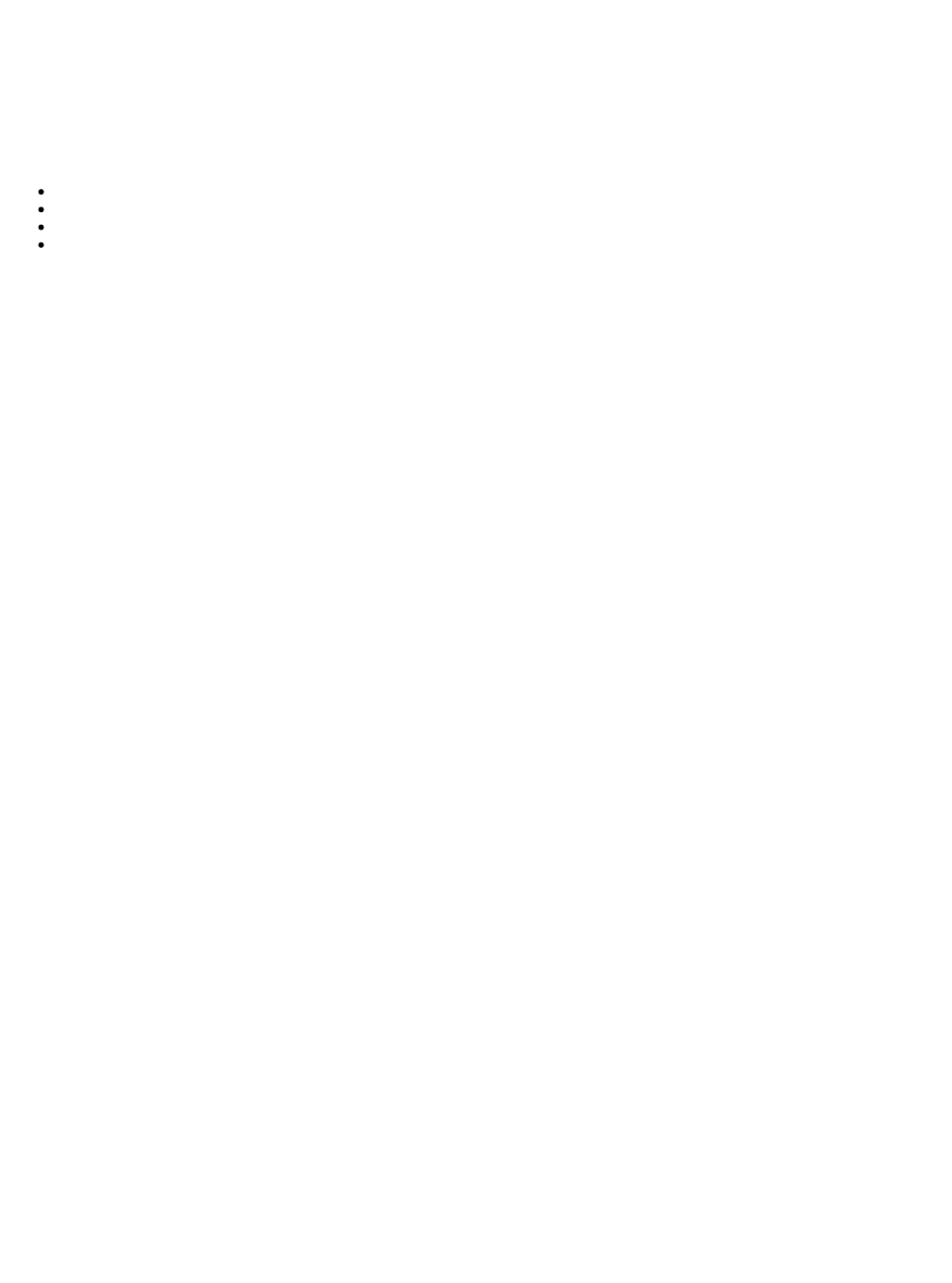
Key Generations, Key Types, and Special Regulatory Compliances
Key Generations
The following summarizes the various generations of the Medeco XT keys.
Generation 1 (G1) – Standard memory size (1X). This generation key is no longer available.
Generation 2 (G2) – Expanded memory size (2X).
Generation 3 (G3S) - Enhanced to allow for new features and increased performance. Target release date Q4 2016.
Generation 3 (G3B) - Includes all features of G3 with added Bluetooth capability. Target release date Q4 2016.
Key Types
A Medeco XT key can be serviced to unlock cylinders, audit cylinders, remove and install cylinders, or load blacklists onto cylinders. These
include the following different key types:
Operator Key – standard key used for unlocking cylinders. The Operator key is serviced with a key schedule containing a list of cylinders
associated with the access points (doors, gates, machines, etc.) and with an authorized time duration of the schedule. The Operator key
also records an audit for every authorized or unauthorized attempt to open a cylinder. During opening of a cylinder, the Operator key will
retrieve from the cylinder the last three most recent unauthorized key opening attempts that the cylinder has stored.
Audit Key – key used for collecting from cylinders. The Audit key is serviced with a key schedule containing only the authorizedaudits
time duration of the schedule. The Audit key can retrieve audit from any cylinder in the system. When creating a schedule for an audit key,
the amount of audits to be retrieved from each cylinder is selectable, from 1, to a maximum of 2751. Audit keys do not open cylinders.
Audit keys are serviced using the mode by default. The option does not apply to Audit keys.Static Audit Rolling Audit
Operator Plus Audit Key – This key type allows users to access openings in your system. Key and cylinder activity is logged and will be
uploaded to the system when serviced.
Setup Key – key used to load into cylinders. The Setup key is serviced with a key schedule containing a list of the cylinders toblacklists
receive the key blacklist, the authorized time duration of the schedule, and a list of keys to be blacklisted. When the Setup key contacts the
cylinder, the cylinder stores the key blacklist. The term "blacklist" pertains to a list of keys (active or inactive) whose access will be
overridden or blocked by the cylinder. An example of when to consider a key for blacklisting is if a key is lost or stolen. Setup keys do not
open cylinders. Setup keys are serviced using the mode by default. The option does not apply to Setup keys.Static Audit Rolling Audit
Control Key – is a special-use key to install and remove Small Format Interchangeable Core (SFIC) cylinders. This key type is only
needed for systems containing Medeco's Medeco XT SFIC cylinders. The Control key is serviced with a key schedule containing a list of
cylinders (to be installed or removed) and with an authorized time duration of the schedule. Additional details on the function of the Control
key for managing SFIC cylinders (installing and removing the core) can be obtained by contacting Medeco Technical Services. Control
keys are serviced using the mode by default. The option does not apply to Control keys.Static Audit Rolling Audit
A Note on Regulatory Compliances, Generation 3 Keys with Bluetooth Capability (G3B)
Contains:
FCC ID: VR3-20736
IC: 7465A-20736
HVIN: EA-020736
BLE 20736S module over which Medeco retains control of the final installation.
Changes or modifications not expressly approved by the manufacturer could void the user’s authority to operate the
equipment.
This device complies with Part 15 of the FCC Rules. Operation is subject to the following two conditions:
1. this device may not cause harmful interference, and
2. this device must accept any interference received, including interference that may cause undesired operation.
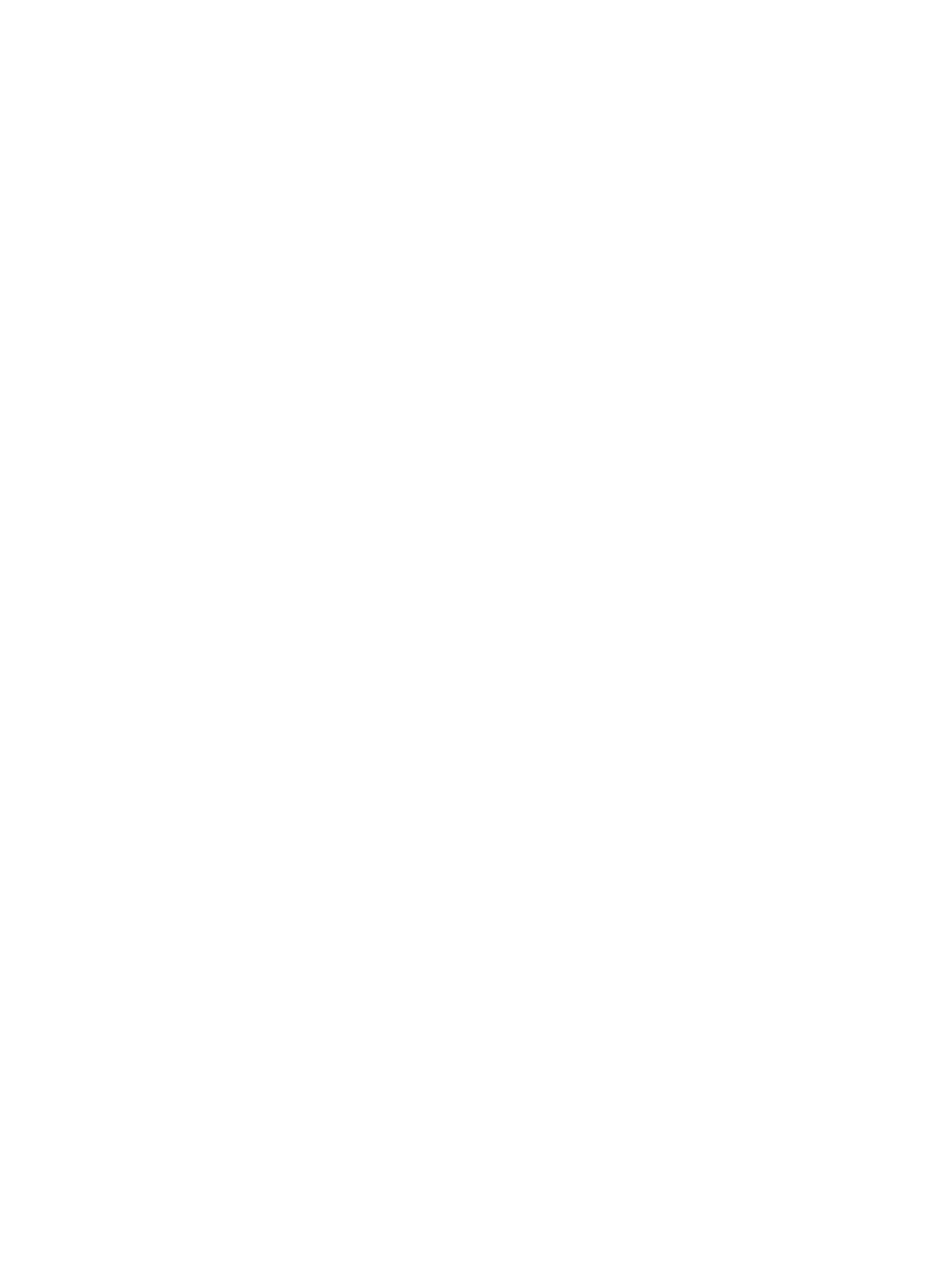
This equipment has been tested and found to comply with the limits for a Class B digital device, pursuant to
Part 15 of the FCC Rules. These limits are designed to provide reasonable protection against harmful
interference in a residential installation. This equipment generates, uses, and can radiate radio frequency
energy. If not installed and used in accordance with the instructions, it may cause harmful interference to radio
communications. However, there is no guarantee that interference will not occur in a particular installation.
If this equipment does cause harmful interference to radio or television reception, which can be determined by
turning the equipment off and on, the user is encouraged to try and correct the interference by one or more of
the following measures:
- Reorient or relocate the receiving antenna.
- Increase the distance between the equipment and the receiver.
- Connect the equipment to an outlet on a circuit different from that to which the receiver is connected.
- Consult the dealer or an experienced radio/TV technician for help.
This device complies with Industry Canada license-exempt RSS standard(s). Operation is subject to the following two
conditions: (1) this device may not cause interference, and (2) this device must accept any interference, including
interference that may cause undesired operation of the device.
Le présent appareil est conforme aux CNR d'Industrie Canada applicables aux appareils radio exempts de licence.
L'exploitation est autorisée aux deux conditions suivantes : (1) l'appareil ne doit pas produire de brouillage, et
(2) l'utilisateur de l'appareil doit accepter tout brouillage radioélectrique subi, même si le brouillage est susceptible
d'en compromettre le fonctionnement
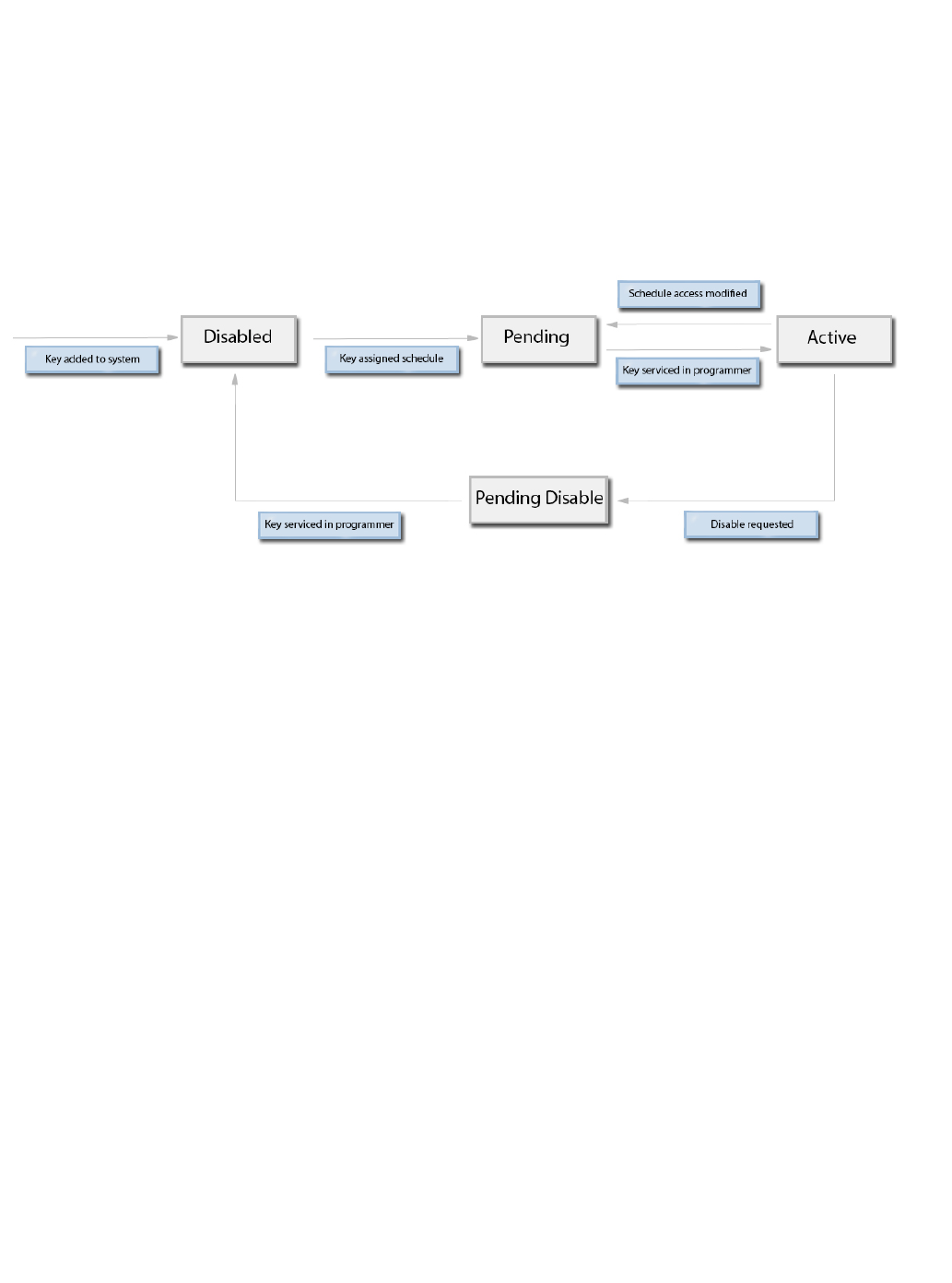
Key Status
Introduction
A key can be in a state of , , , or . When the key is initially imported into the system, it is placed in aActive Pending Pending Disabled Disabled
“Disabled” state. This state persists until a key is assigned to a user. If any changes are made to the key schedule, the key will change to a
“Pending” status until the change is transferred to the key hardware by physically servicing it. When a key is serviced with a Pending status, the
status of the key will change to "Active". A key can be disabled by selecting "Disable" on the Schedules page and then by physically servicing the
key. If a key cannot be physically serviced because it is lost or stolen, and it needs to be disabled, the "Force Disable" option can be used. See
the flow chart below for additional info:
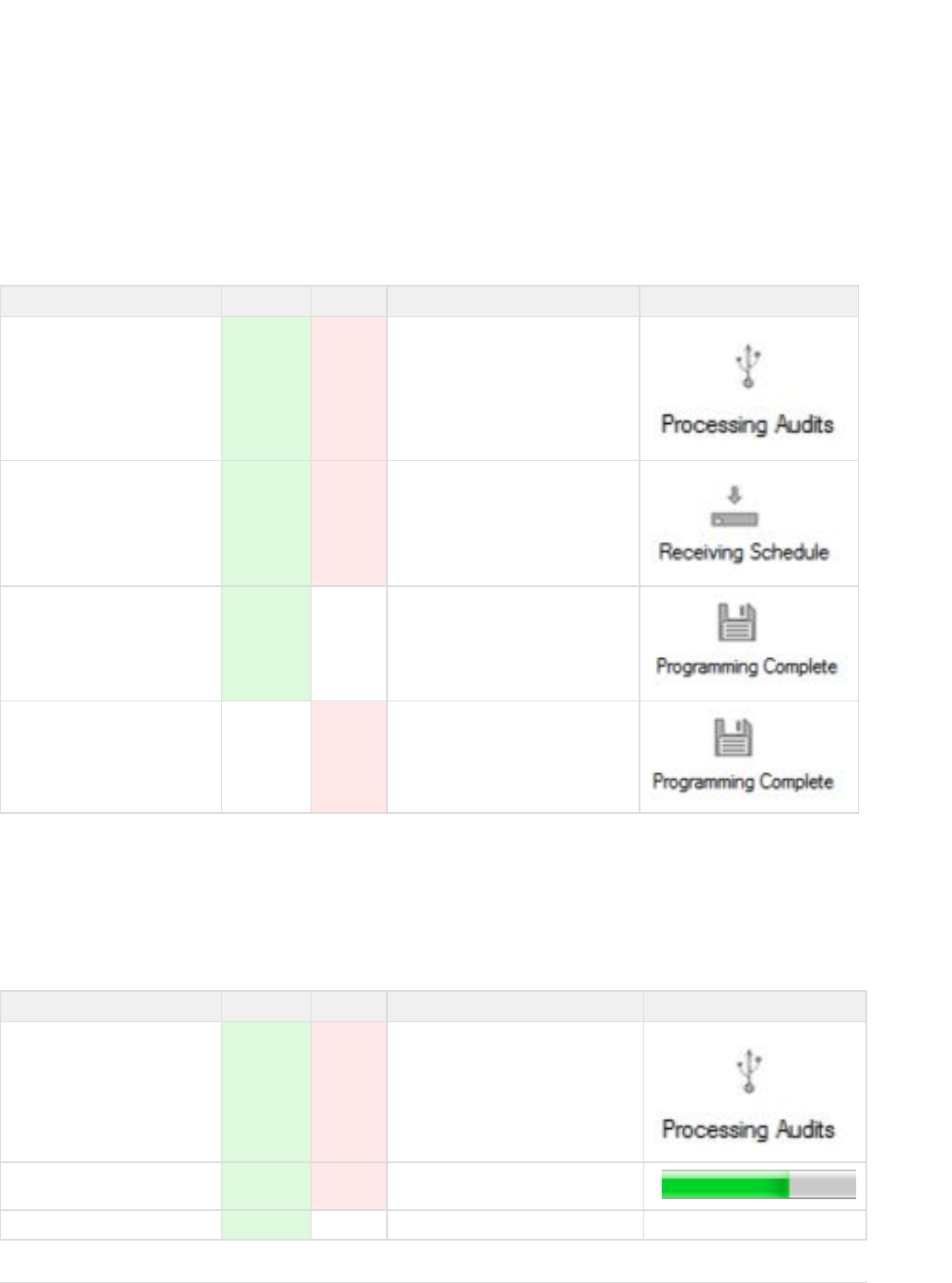
Key LED Indications
Key LED Indications
The Medeco XT Key contains both a red and green LED indicator for providing status or feedback to the key holder with regard to key activity
or operations. The keys provide indications during both key servicing and during key operation with the Medeco XT Cylinder. The LED
indications are briefly summarized below.
Key LED Indications During Typical Servicing
When the key is being serviced, the following LED indications apply and are listed in the general order in which they appear:
Event Description Green LED Red LED Notes Key Client Indication
Audit being processed from the key On On Occurs during typical key servicing
Key receiving schedule On On Occurs during typical key servicing
Key servicing successful On Off On until Key removed from Programmer
Key servicing unsuccessful Off On On until Key removed from Programmer
Key LED Indications During Servicing with Key Firmware Update
From time to time, the (or software) that is currently installed or residing on Medeco XT keys may be updated to support new Medeco"firmware"
XT Web Manager software features or enhancements. When the key's firmware is updated, the update will occur during normal key servicing.
When the key is being serviced and the firmware update is being performed, the following LED indications apply and are listed in the general
order in which they appear:
Event Description Green LED Red LED Notes Key Client Indication
Audit being processed from the key On On Occurs during typical key servicing
Key firmware update in progress On On A progress bar will appear to show status
Key initializing firmware update Flashing Off Key is finalizing the Firmware Update None
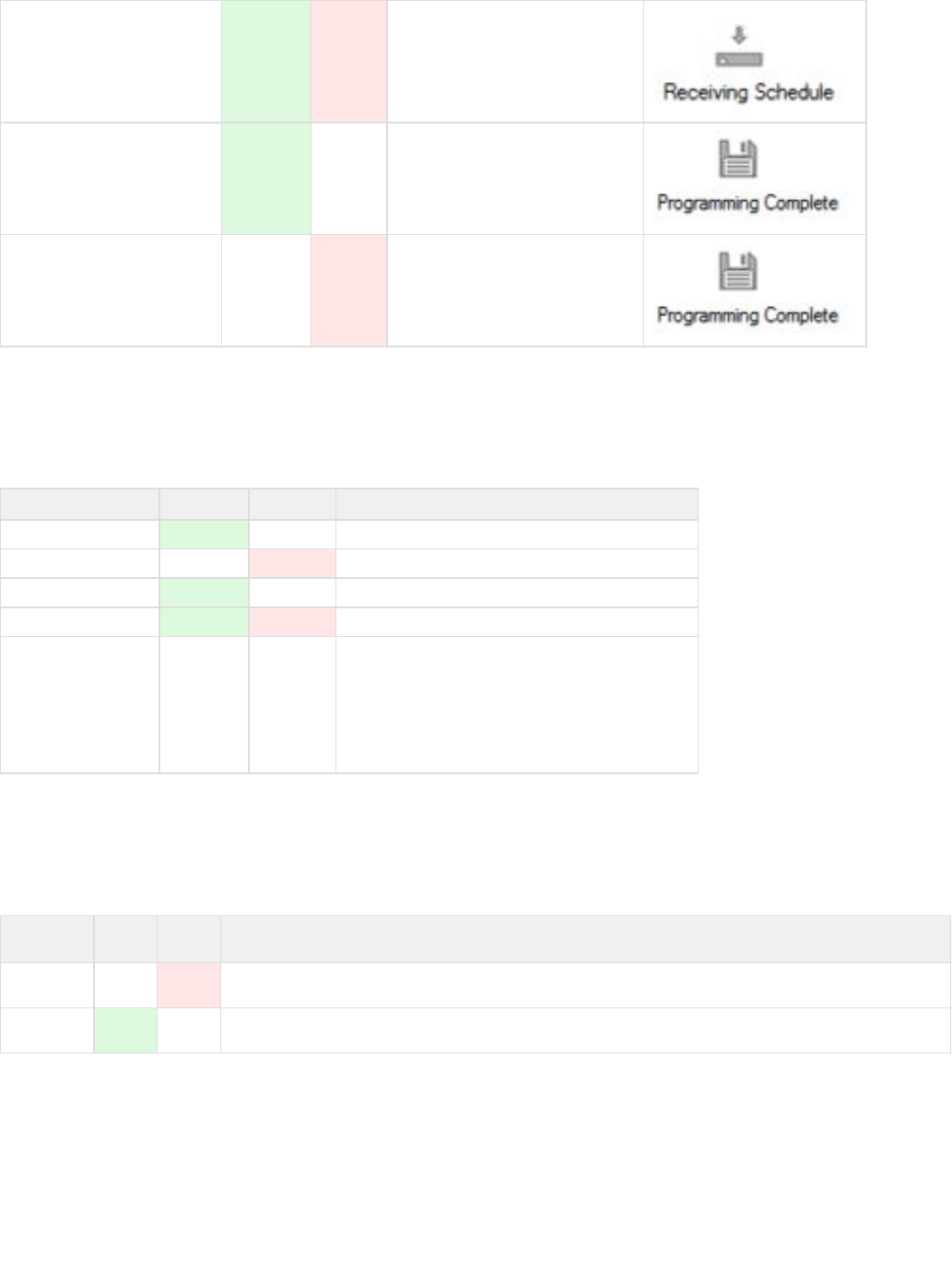
Key receiving schedule On On Occurs during typical key servicing
Key servicing successful On Off On until Key removed from Programmer
Key servicing unsuccessful Off On On until Key removed from Programmer
Key LED Indications During Cylinder Operations
When the key is in a cylinder, the following LED indications apply:
Event Description Green LED Red LED Notes
Authorized Opening On Off Occurs during the opening of a cylinder
Unauthorized Opening Off On Occurs during the unauthorized access of a cylinder
Retrieving Cylinder Audit Flashing Off Occurs when the key is in the cylinder and retrieving Audit.
Low Battery Quick Flash Quick Flash The LED will flash Green and Red for 1/20th of a second
Dead Battery Off Off When the battery is dead, no LEDs display
Key LED Indications when Charging
When the key is in a programming station, or a charging station the following LED indications apply:
Event
Description Green
LED Red
LED Notes
Charging in
Progress Slow
Flashing When the key is charging in a programming station, the light on the programming station will flash red. When the key is
charging in a charging station, the key's LED will flash red.
Charging
Complete Slow
Flashing When the key is fully charged in a programming station, the light on the programming station will flash green. When the
key is fully charged in a charging station, the key's LED will flash green.
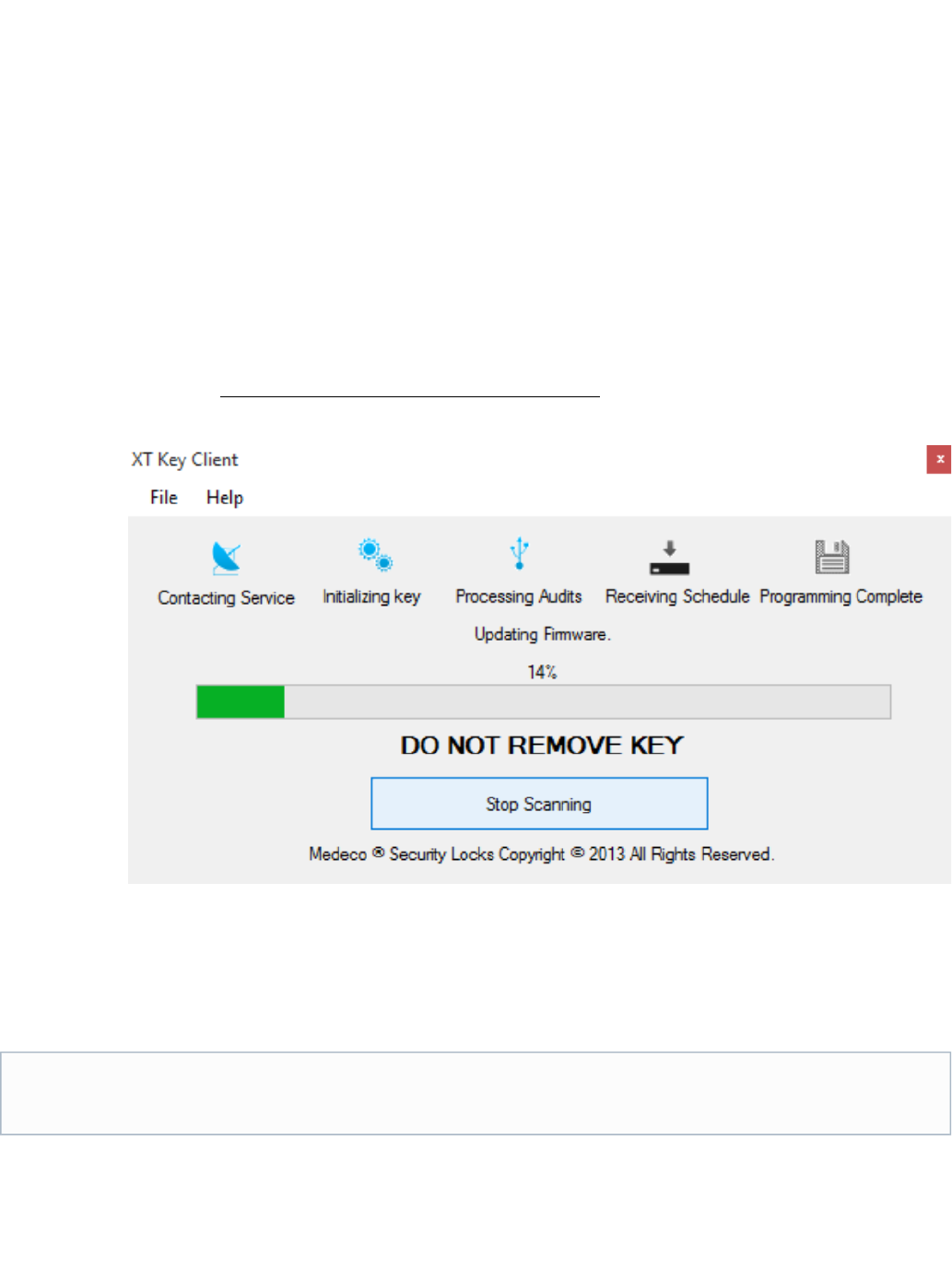
1.
2.
3. a.
b.
4.
a.
1.
2.
Key Firmware Update Feature
From time to time, the "firmware" (or software) that is currently installed or residing on Medeco XT keys may be updated to support new Medeco
XT Web Manager software features or enhancements. The key firmware update process is governed by the Key Client application and is
designed to occur during normal key servicing.
The following steps outline the key firmware update process:
The keyholder returns their key to the Key Programmer for routine schedule updating.
The keyholder inserts the key into the key Programmer.
The Key Client begins the typical process to service the key.
The key is Initialized
Audits are removed from the key and stored in the database
At this point, the Key Client application will interrupt the routine scheduling process to download the file containing the new firmware to
the key. The Key Client begins to download the new firmware file to the key.
During the entire time that the firmware file is downloaded to the key, the Client application will display a progress bar indicating
the % complete. Typically this process takes approximately 50-60 seconds.
After the file is successfully downloaded to the key, the key will retrieve the file and complete the firmware installation.
When the firmware installation is complete, a message will display to remove the key and reinsert the Key. The Key Client will complete
the final steps of the routine scheduling process.
Key Firmware Update
As is typical during key servicing, the key should not be removed from the Key Programmer until a successful Green LED or Red LED
is illuminated on the key. For more information, please refer to the section, .Key LED Indications