Medtronic Care Management Services TC210 TC210 LinkView User Manual
Medtronic Care Management Services, LLC TC210 LinkView
User Manual
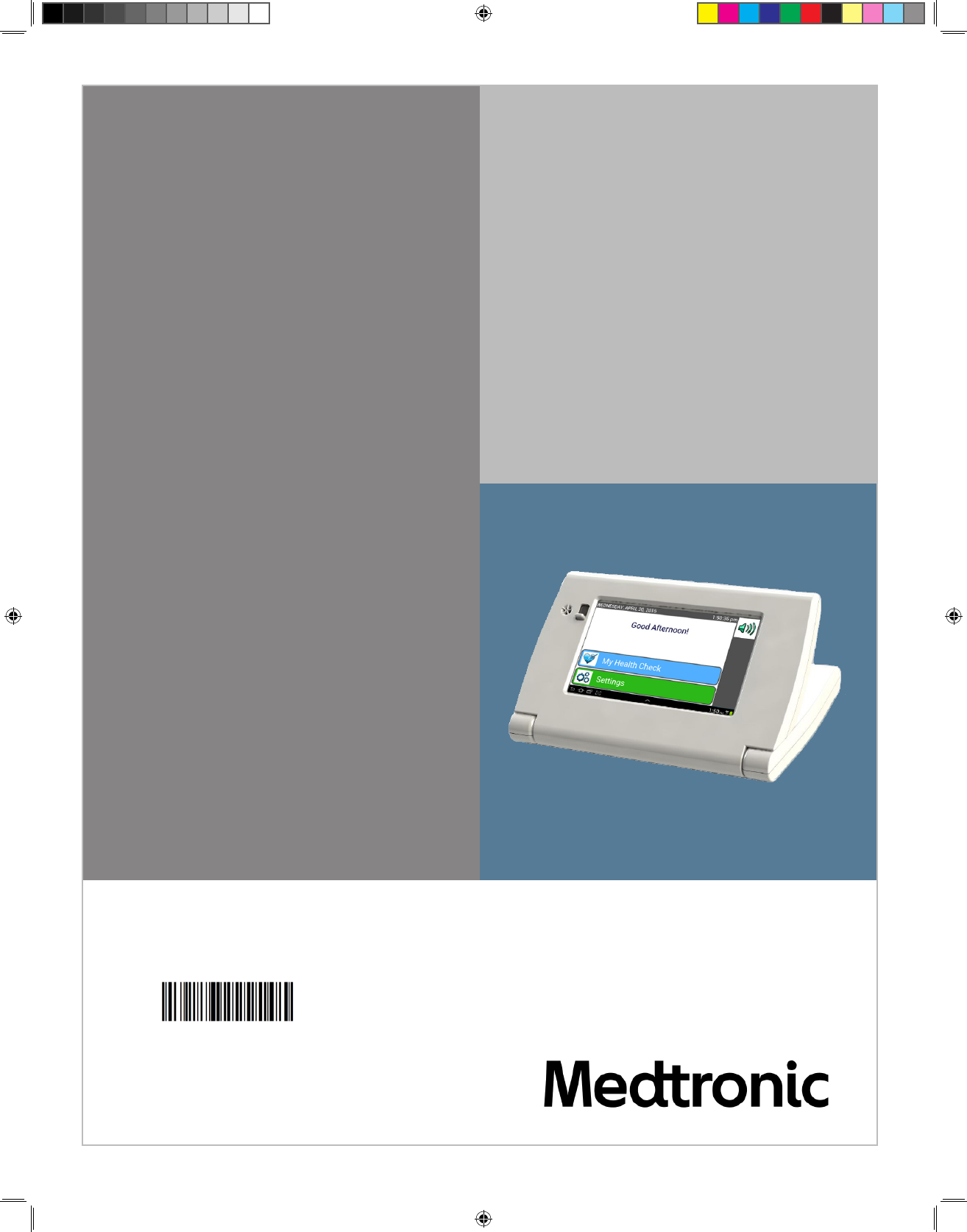
LINKVIEW®
TELEMONITORING SYSTEM
User Manual
7980 Century Boulevard
Chanhassen, MN 55317
(952) 361-6467
(888) 243-8881
750007-001 REV H1
750007-001 REV H1 MANUAL,LINKVIEW,ENGLISH.indd 1 12/15/2016 3:34:58 PM
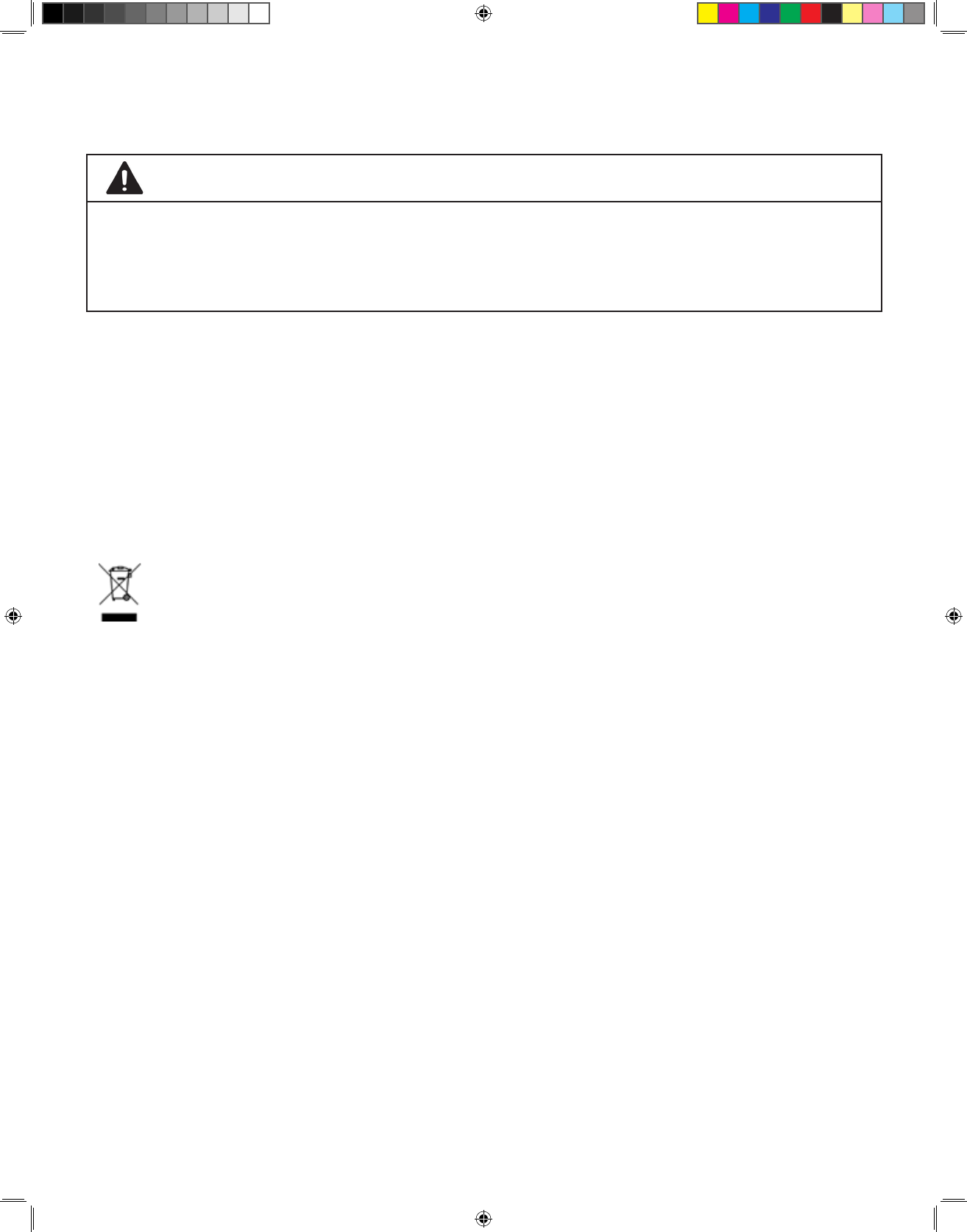
2
BEFORE USING THE LINKVIEW,
READ THE ENTIRE USER MANUAL.
CAUTION
The Medtronic LinkView System is not intended for emergencies. If you
have any urgent symptoms, call your local emergency number or your
healthcare provider.
The LinkView System has been designed, manufactured and tested
according to the highest quality standards. It is being provided to you by
your healthcare team. You are required to return it upon request.
All accompanying documents, including this manual and inserts, shall be
regarded as part of the LinkView System.
The “crossed-out wheelie bin” symbol on the device indicates it must
not be disposed of with your normal household waste. Instead, return
the products to Medtronic for the recycling of waste electrical and
electronic equipment.
Medtronic makes no warranty of any kind with regard to this material,
including, but not limited to, the implied warranties of merchantability and
tness for a particular purpose.
Medtronic shall not be liable for errors contained herein or for incidental
consequential damages in connection with the furnishings, performance or
use of this material.
This document contains proprietary information, which is protected
by copyright. All rights are reserved. No part of this document may be
photocopied, reproduced or translated without prior written consent of
Medtronic.
750007-001 REV H1 MANUAL,LINKVIEW,ENGLISH.indd 2 12/15/2016 3:34:59 PM
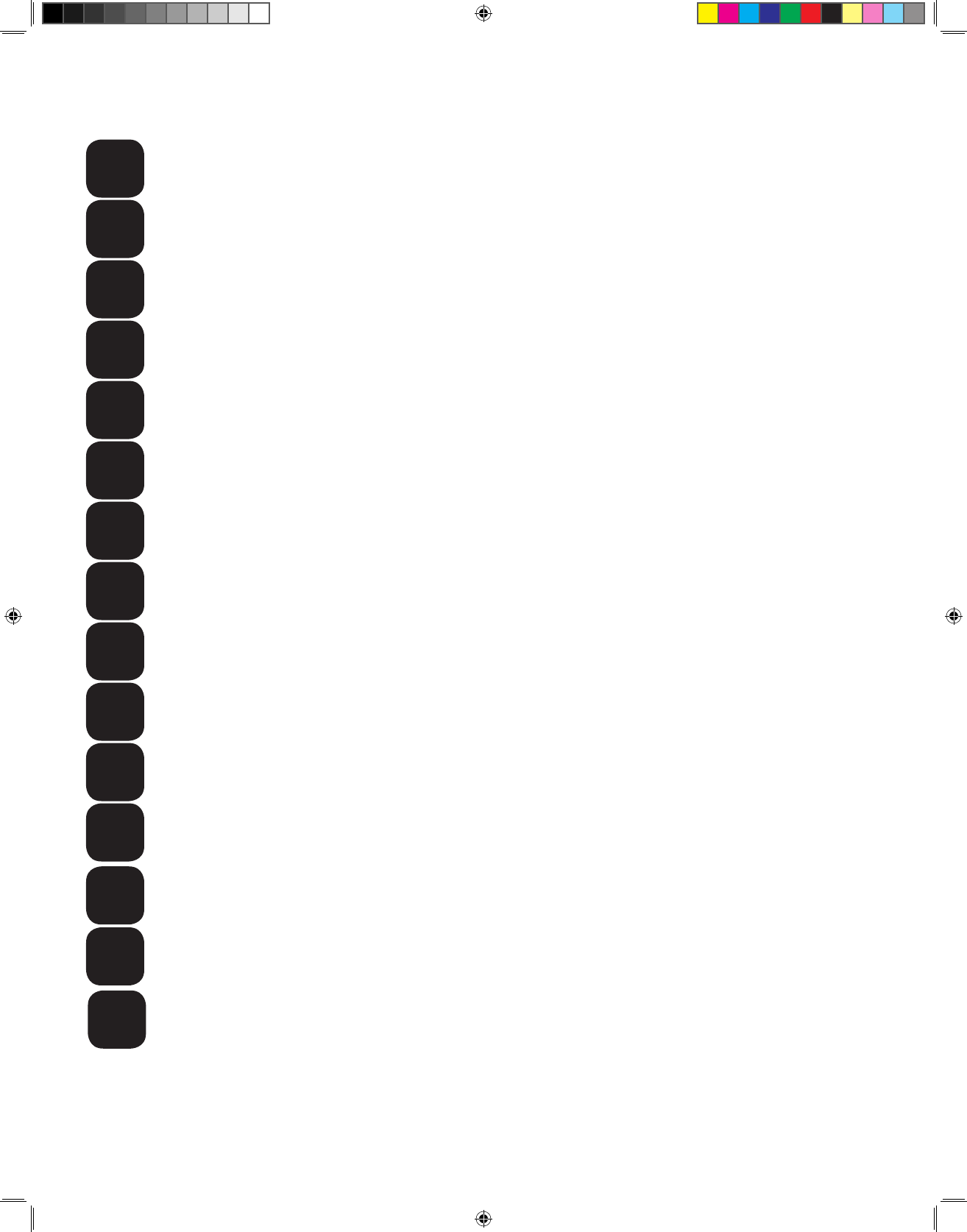
3
Unpacking LinkView .........................................................................11
Welcome to LinkView .........................................................................9
Important LinkView Safety Precautions ..............................................4
Setting Up LinkView with the LinkView Connect ..............................14
Using LinkView .................................................................................20
Home Screen Options ......................................................................24
Blood Pressure .................................................................................28
Frequently Asked Questions.............................................................35
Connecting LinkView ........................................................................12
Setting Up LinkView Using a Home Wi-Fi Connection .....................17
Video Chat ........................................................................................22
Icon Glossary....................................................................................25
Care and Cleaning Information.........................................................34
Additional Information .......................................................................37
Specications ...................................................................................39
A
B
C
D
E
F
G
H
I
J
K
L
M
N
O
Table of Contents
750007-001 REV H1 MANUAL,LINKVIEW,ENGLISH.indd 3 12/15/2016 3:34:59 PM
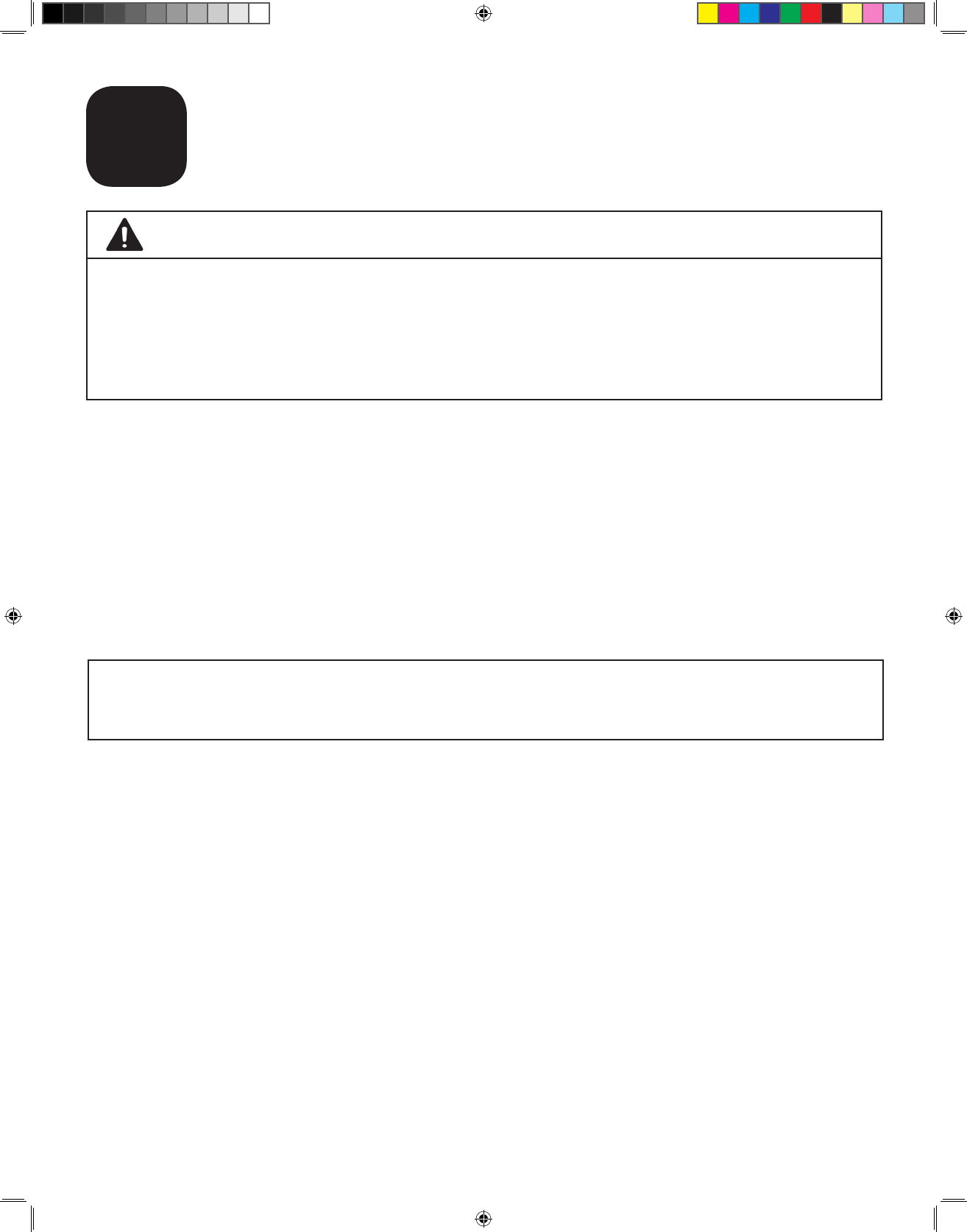
4
Important LinkView Safety
Precautions
A
To ensure the correct and safe use of the LinkView device (including all of
its parts and peripherals), the following safety measures should be followed,
along with the other warnings and cautions listed in this manual and on the
device.
Medtronic will not be liable for any hazards introduced or damage suffered
as a result of unauthorized modication of the device or failure to follow the
safety precautions in this manual.
If you have questions about your LinkView, call the phone number
on this manual’s cover for help.
WARNING
Read all of the information in this manual before operating the LinkView.
Operate the LinkView as intended, and do not use the device for any
other purpose. Failure to follow these guidelines could result in accuracy
errors or personal injury.
750007-001 REV H1 MANUAL,LINKVIEW,ENGLISH.indd 4 12/15/2016 3:34:59 PM
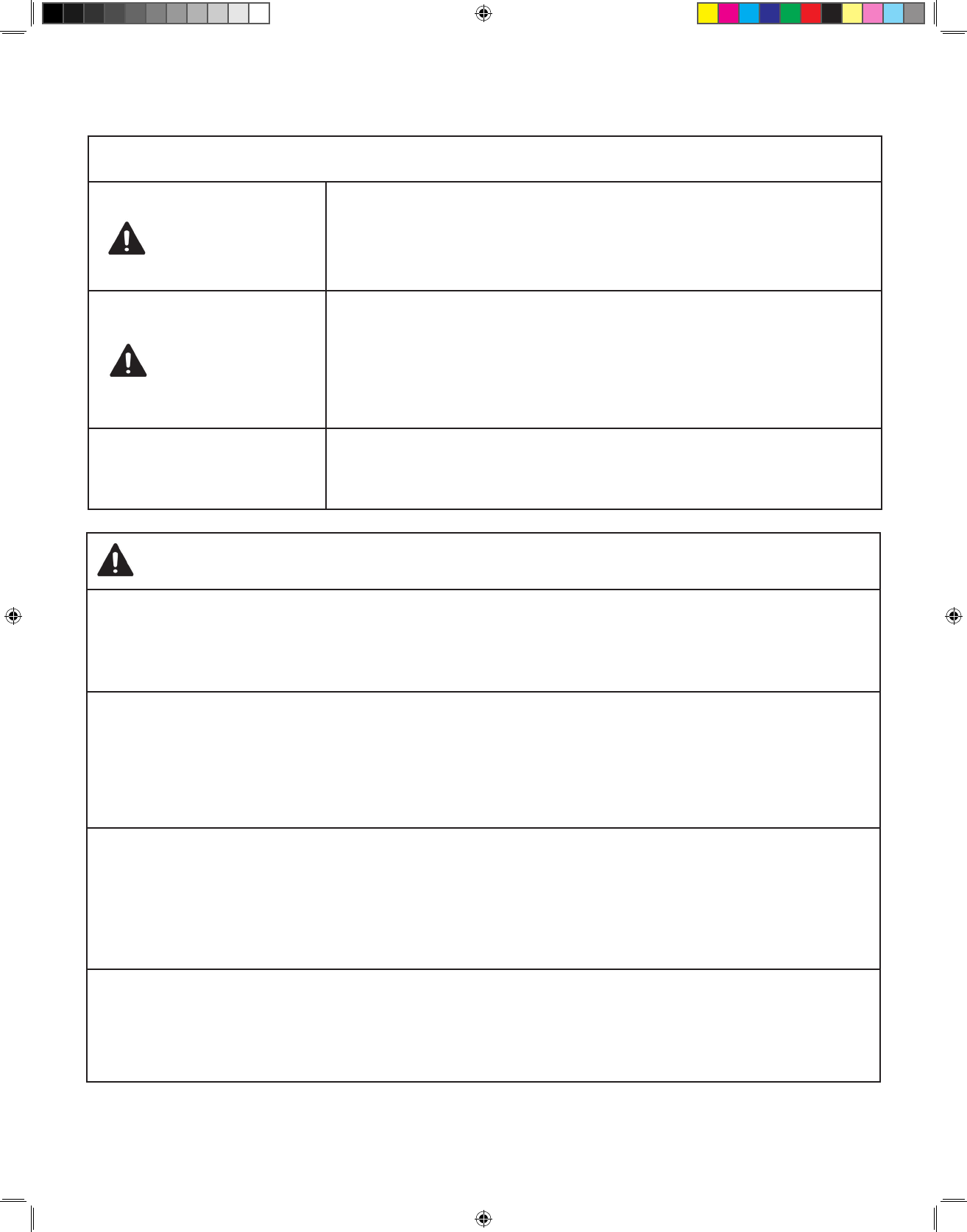
5
Important LinkView Safety Precautions
Safety Terms Used
WARNING indicates a hazardous situation which, if
not avoided, could result in death or serious injury.
CAUTION, used with the safety alert symbol,
indicates a hazardous situation which, if not
avoided, could result in minor or moderate injury
and/or property damage.
NOTICE is used to address practices not related to
personal injury.
WARNING
NOTICE
CAUTION
Do not wrap the hose of the blood pressure cuff, the device power supply
cord, or any other portions of the LinkView, around the neck. Doing so
could result in strangulation or other injury.
Do not use the device power supply if it is damaged, or if it plugs into
the electrical outlet loosely, or is otherwise improperly connected to an
electrical outlet. Doing so may result in electric shock, overheating, re,
or short-circuiting.
The LinkView is intended for use by an adult. Children should not use
the device or be left unattended with the LinkView. Do not use the device
if you are unable to operate it by yourself. The device is not to be used
by persons who cannot express their intentions.
Unplug the device power supply from the electrical outlet before
cleaning. Do not plug or unplug the device power cord into the electrical
outlet with wet hands. Doing so may result in electrical shock or re.
WARNING
750007-001 REV H1 MANUAL,LINKVIEW,ENGLISH.indd 5 12/15/2016 3:34:59 PM
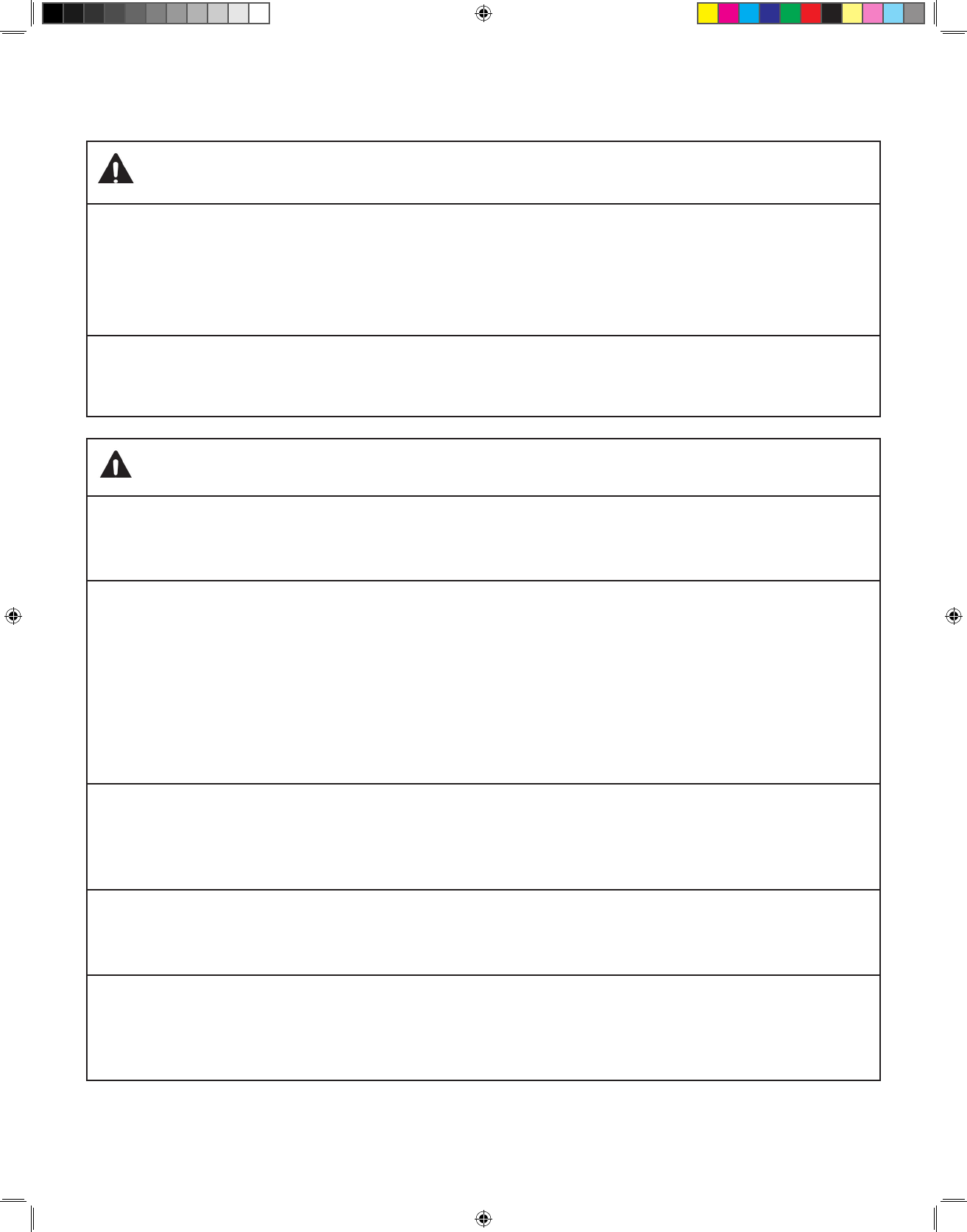
6
Important LinkView Safety Precautions
Do not scratch, damage, modify, bend, pull, or twist the power supply
cord or the other parts of the LinkView. Do not place heavy objects on
top of the device power supply cord or pinch it with objects or tools.
Do not wrap the cord around the device or the body of the power supply.
Doing any of these things may result in the risk of re or electrical shock.
WARNING
Do not insert foreign objects into any openings of the LinkView or
attempt to modify the device.
If the product does not operate properly, exhibits an error or malfunctions
in any way, stop use and unplug the device from electrical power supply
immediately, and request inspection and service. If your device needs
servicing, please call Customer Care at the phone numbers identied
on the front page. Failure to do so could result in the risk of an accident,
electric shock, or re.
The LinkView is designed to be maintained and serviced (with the
exception of cleaning) only by qualied personnel. Do not disassemble
or attempt to repair the device.
The device is for indoor use only. Do not operate the LinkView in
extreme temperature or humidity conditions.
Use power supply only with electrical outlet of voltages marked on name
plate. Do not use a voltage converter. Doing so may cause re or electric
shock.
CAUTION
750007-001 REV H1 MANUAL,LINKVIEW,ENGLISH.indd 6 12/15/2016 3:34:59 PM
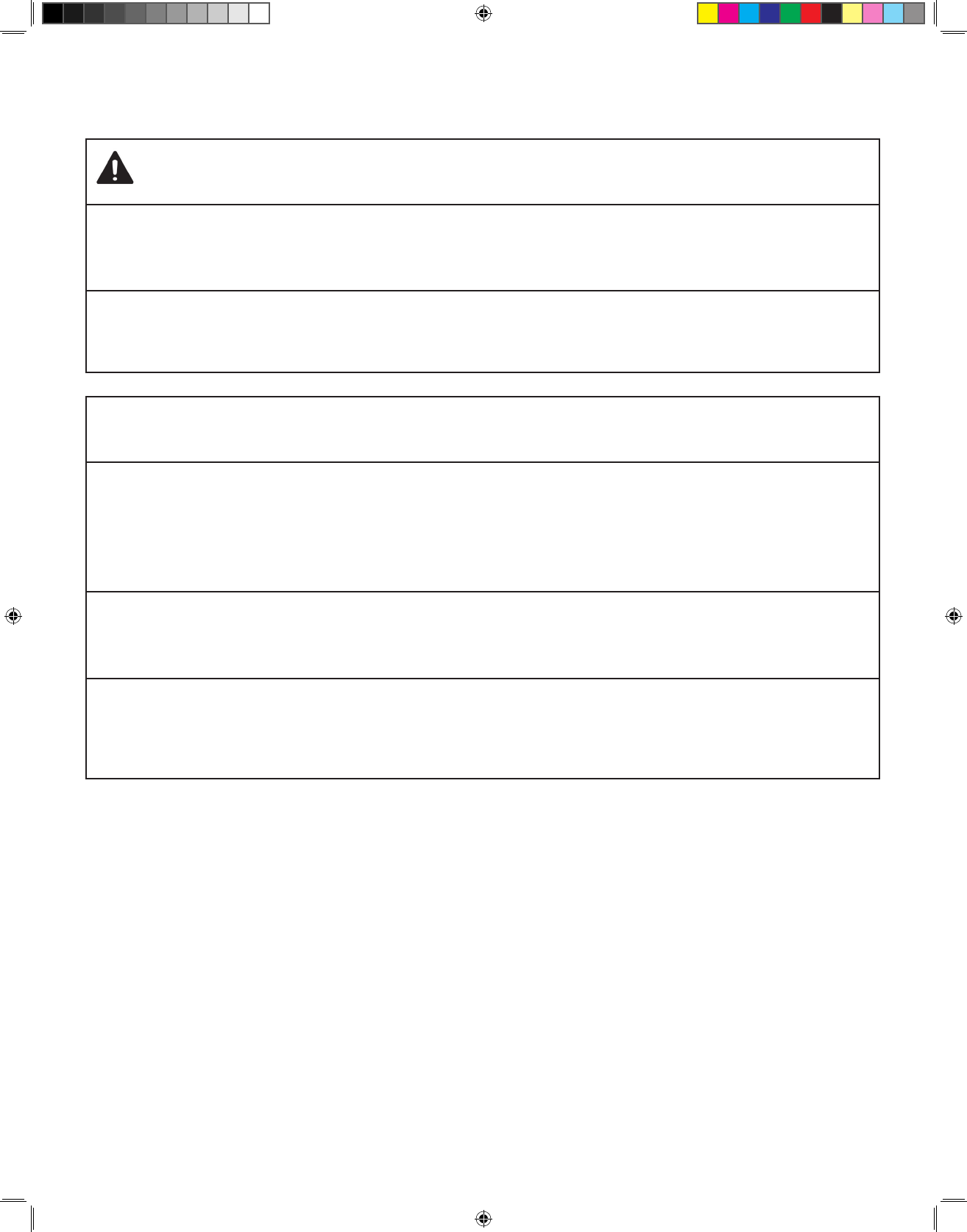
7
Important LinkView Safety Precautions
Do not allow any material to drape over the device power supply while in
use. Doing so could result in the risk of re.
Do not step or walk on the device power supply cord or any cables or
peripherals. Doing so may cause an accident or injury.
If the device is used close to televisions, microwave ovens, cellular
telephones, X-ray or other electrical devices, LinkView measurements or
output may be distorted, or device operational failure may occur.
Use care in handling the device. Do not drop the device or any parts or
peripherals. Protect the device from impact or sudden shocks.
Store the LinkView in a clean, safe location. Do not store it in direct
sunlight, high humidity, freezing temperatures or other extreme
temperatures or dust.
CAUTION
NOTICE
750007-001 REV H1 MANUAL,LINKVIEW,ENGLISH.indd 7 12/15/2016 3:34:59 PM
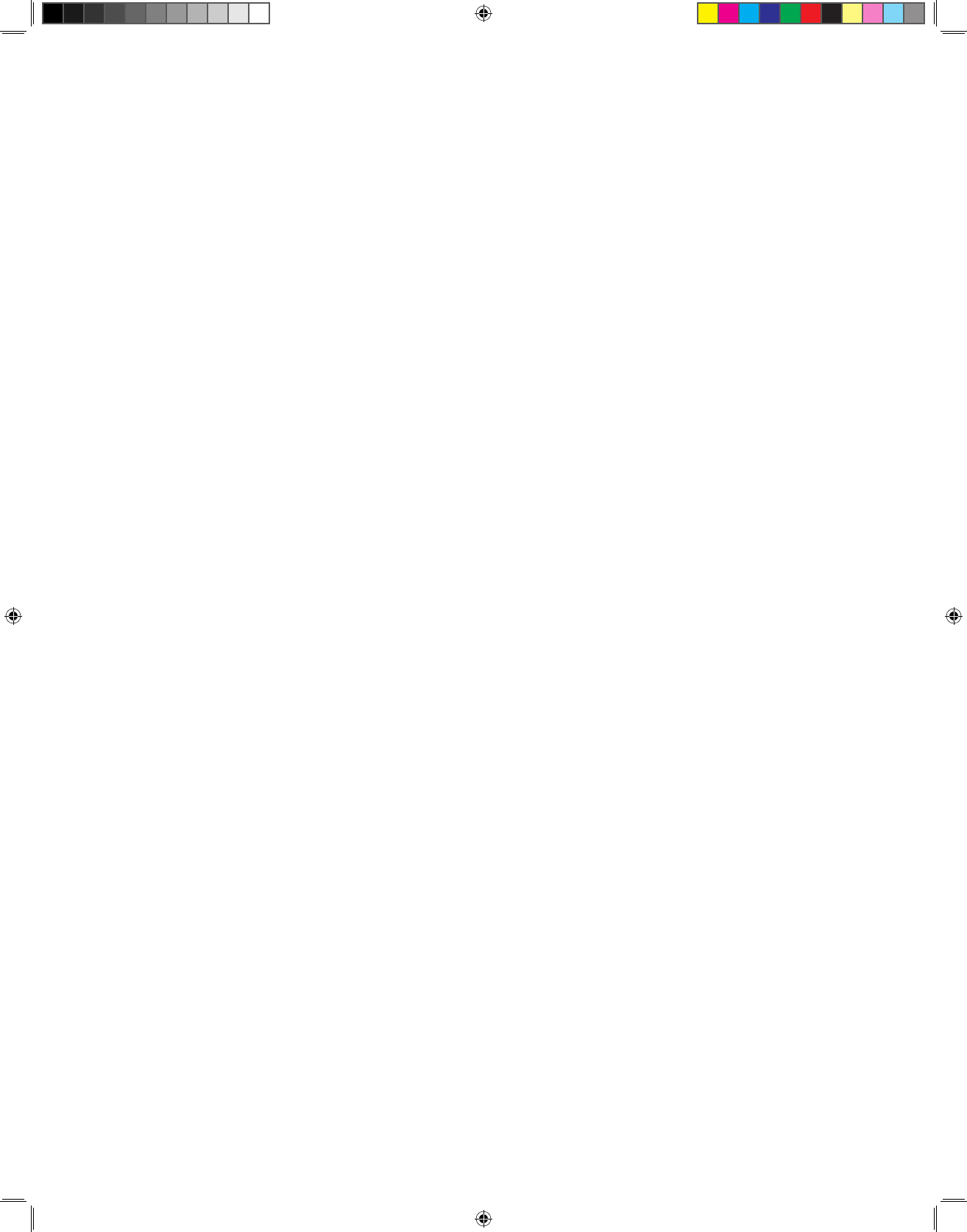
8
FCC Warning Statements
This device complies with part 15 of the FCC Rules. Operation is subject to
the following two conditions:
• This device may not cause harmful interference.
• This device must accept any interference received, including
interference that may cause undesired operation.
Changes or modications not expressly approved by the party responsible
for compliance could void the user’s authority to operate the equipment.
Important LinkView Safety Precautions
750007-001 REV H1 MANUAL,LINKVIEW,ENGLISH.indd 8 12/15/2016 3:34:59 PM
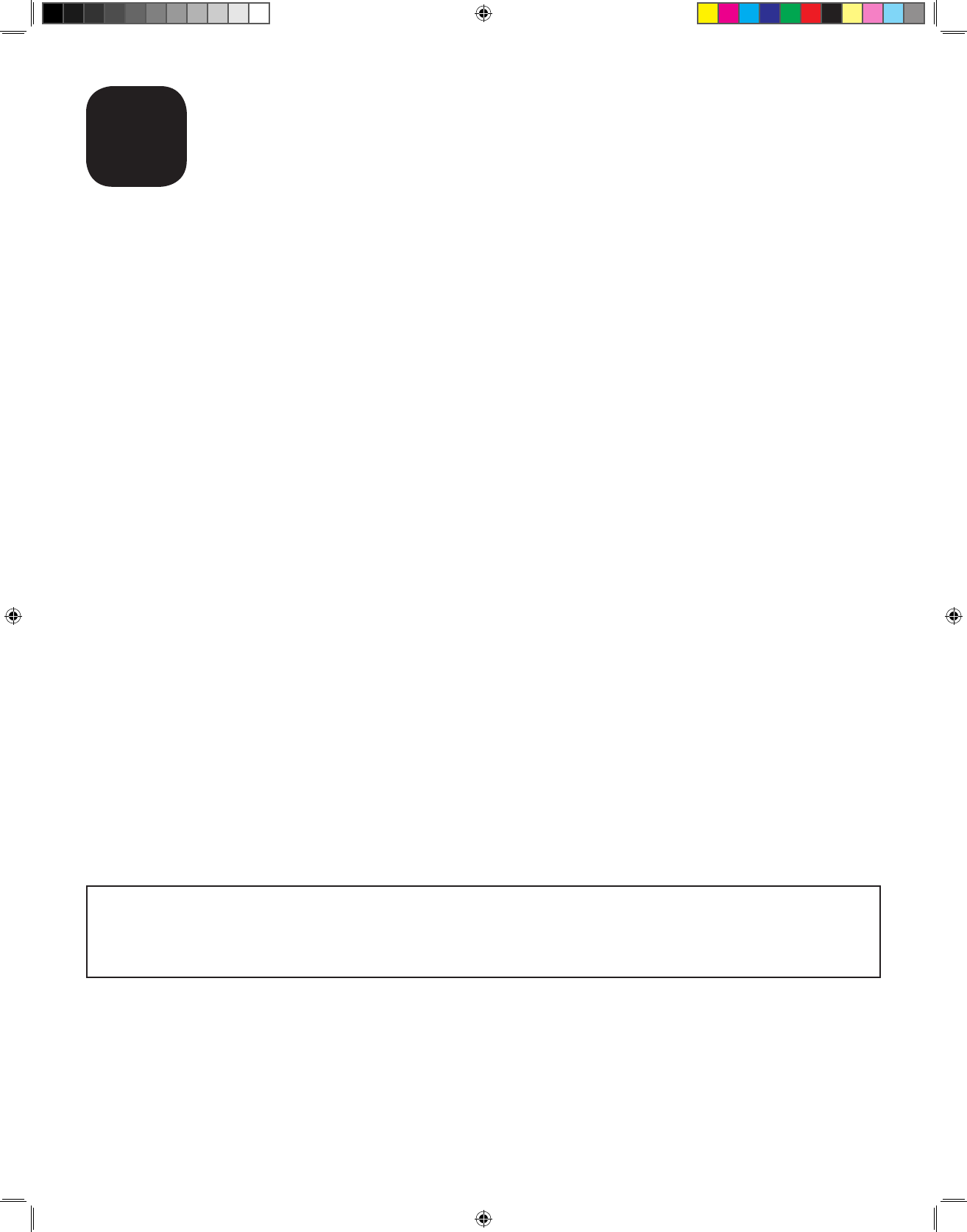
9
Welcome to LinkView
B
What is the LinkView?
LinkView is a home monitoring tool. It sends important health information to
your healthcare team. This may allow your doctor and other healthcare team
members to take action before your symptoms get worse. Your healthcare
team can make changes to your care plan to help you stay healthy.
How do you participate?
Your healthcare team has provided the LinkView for you to use at home.
You should use LinkView every day. You may use LinkView to measure your
weight, peak ow, oxygen saturation, blood pressure and/or blood glucose
levels. You should do this as instructed by your healthcare team. This data
will be sent to your healthcare team each day. The LinkView uses its own
cellular connection or your wireless router to send the data so there will be
no charge to you.
What are the benets of using LinkView?
• Allows for intervention before symptoms worsen
• Keeps you in touch with your doctor and his or her team
• Teaches you about your health condition
Keep this manual near your LinkView for a
quick reference.
750007-001 REV H1 MANUAL,LINKVIEW,ENGLISH.indd 9 12/15/2016 3:34:59 PM
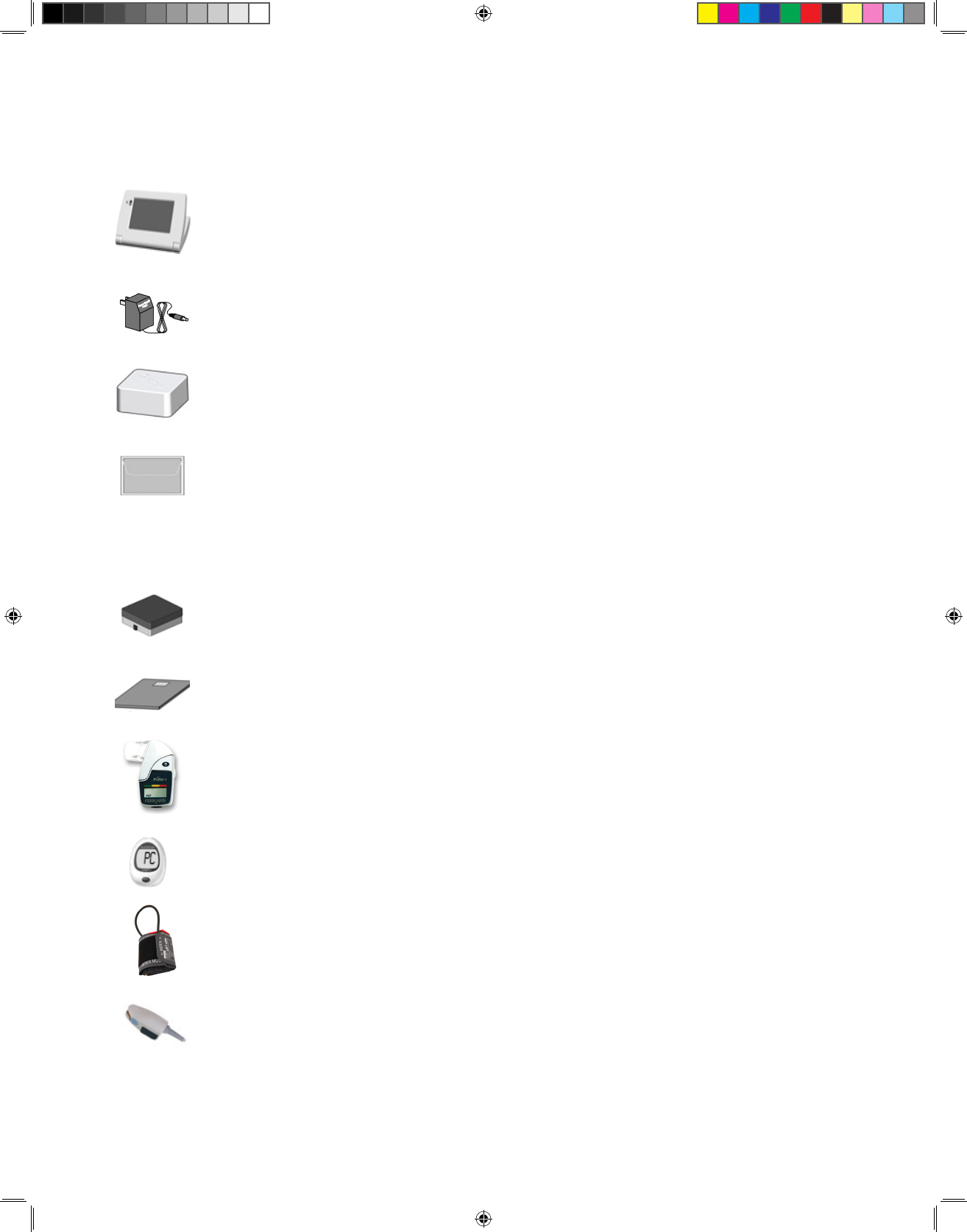
10
LinkView
Power Supply
LinkView Connect
Cleaning Cloth
You may have also been sent one or more of the following peripherals:
Scale PE (Professional Edition) SC100
Scale SE (Slim Edition) SC250
Peak Flow Meter
GlucoCom® Blood Glucose Meter
Blood Pressure Cuff
Pulse Oximeter
Your LinkView kit includes:
Welcome to LinkView
750007-001 REV H1 MANUAL,LINKVIEW,ENGLISH.indd 10 12/15/2016 3:35:00 PM
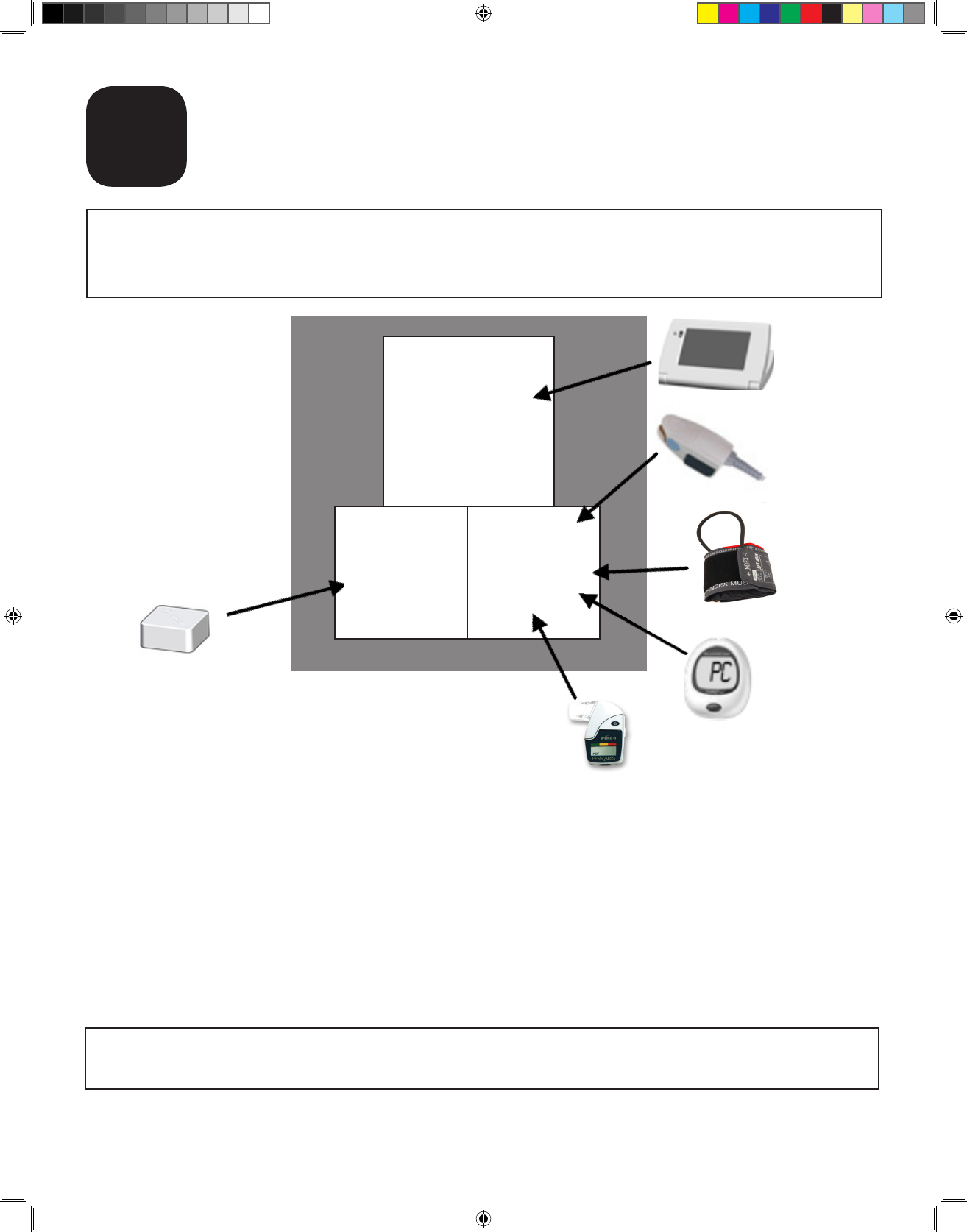
11
Unpacking LinkView
C
You may not be sent all of the other peripheral devices. If
you were sent a scale, it will be in a second box.
LINKVIEW
LinkView
Connect
Power Supply
and Other
Devices
Pulse
Oximeter
Blood
pressure
cuff
Blood
glucose
meter
Peak ow meter
IN THE BOX
Unpacking LinkView
1. Remove LinkView and additional devices from the box.
2. Check for any damage from shipping. If you note any damage, call
your care provider as soon as possible.
3. Save the original box and shipping material for when you return
LinkView.
Save the box for return shipment.
750007-001 REV H1 MANUAL,LINKVIEW,ENGLISH.indd 11 12/15/2016 3:35:01 PM
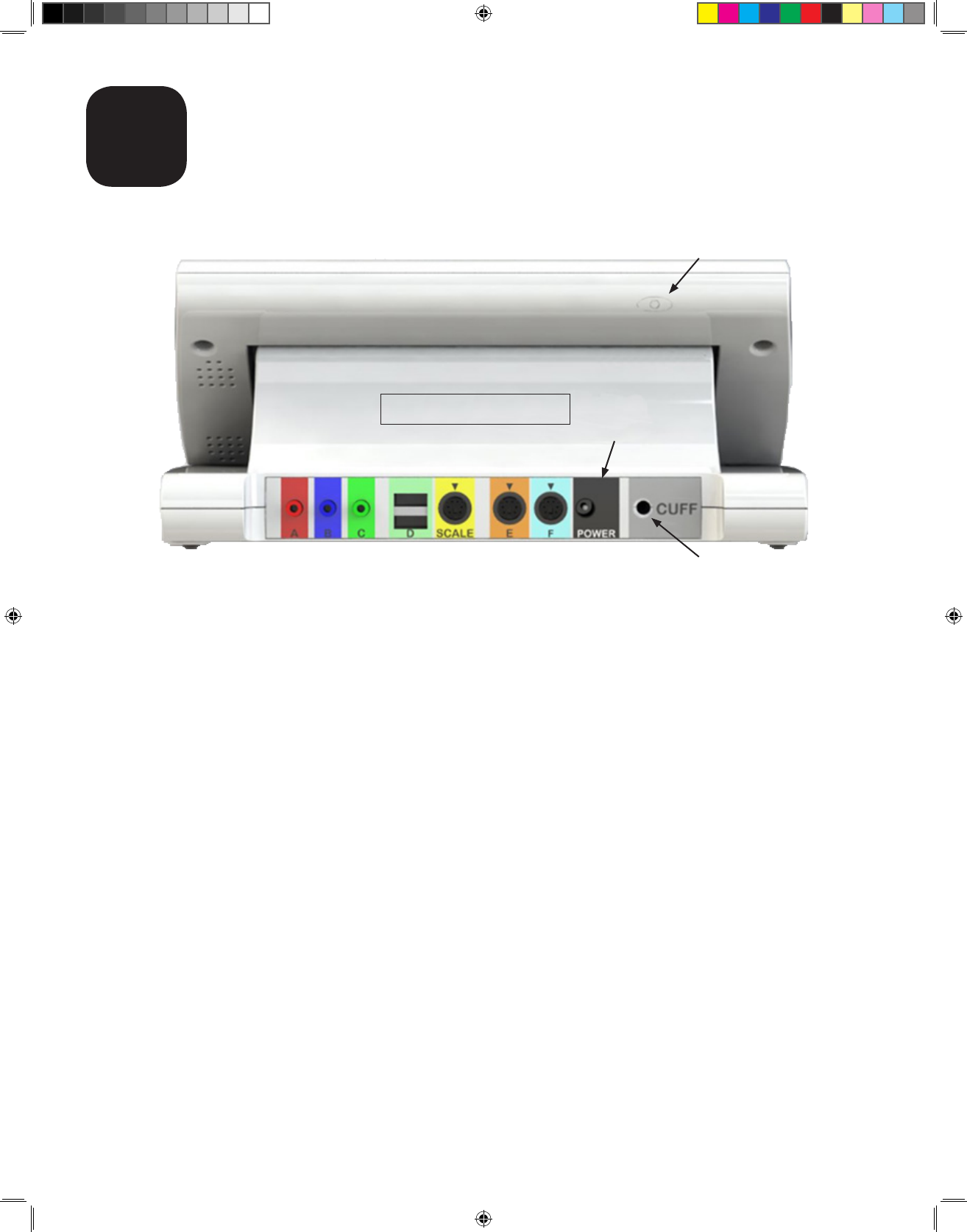
12
Connecting LinkView
D
Connections on the Back of LinkView
LinkView Setup
Plug the devices into the back of LinkView. If you have any questions about
setting up your peripheral devices, see the quick start guide that came with
that peripheral device.
LinkView’s Connection Setup
If you were provided with the LinkView Connect, LinkView will use Connect
to send your data to your healthcare provider. The LinkView Connect
provides a cellular connection for your LinkView. For more information
on setting up your LinkView Connect, turn to Section E on Setting Up
LinkView with the LinkView Connect.
• If you were not provided with a LinkView Connect or if you prefer to
use your own secure wireless Internet connection, turn to Section F for
Setting Up LinkView with a Home Wi-Fi Connection.
Back of LinkView
Sleep/Power
Ports for other devices
Power jack
Blood pressure cuff port
750007-001 REV H1 MANUAL,LINKVIEW,ENGLISH.indd 12 12/15/2016 3:35:01 PM
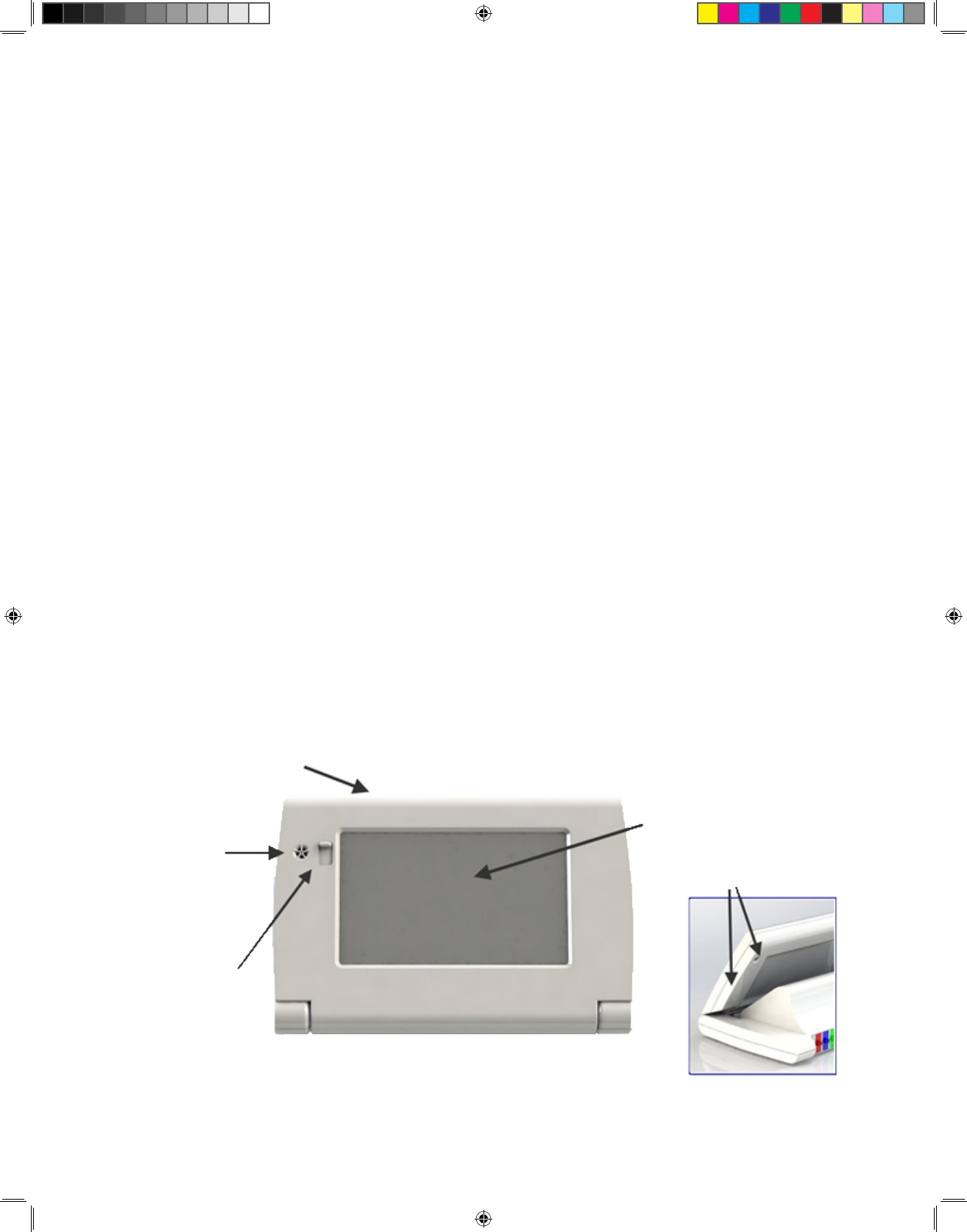
13
Main Features
Sleep/Power: Press this button once to turn the screen on/off. Hold this
button down for four seconds and a message will appear with an option to
turn the device on or off.
Touch Screen: The screen of your LinkView is a touch screen that will
show you text, graphics, videos, pictures and buttons.
Camera and Shutter: Use the built-in camera for video chat with your care
provider. To ensure your privacy, the LinkView’s camera can be blocked by
sliding the shutter upwards.
Speakers: The LinkView’s audio comes from these speaker holes, shown
below.
Microphone: During a video call, the LinkView picks up your voice through
the microphone noted below. Although you can talk normally, try not to
obstruct the microphone.
Tilt Screen: The screen of your LinkView can be raised and lowered. The
front plane of the LinkView can be adjusted to help with glare or ease of
use.
Connecting LinkView
Sleep/Power
(behind device)
Microphone
Camera/Shutter
Touchscreen
Speakers (behind device)
750007-001 REV H1 MANUAL,LINKVIEW,ENGLISH.indd 13 12/15/2016 3:35:01 PM
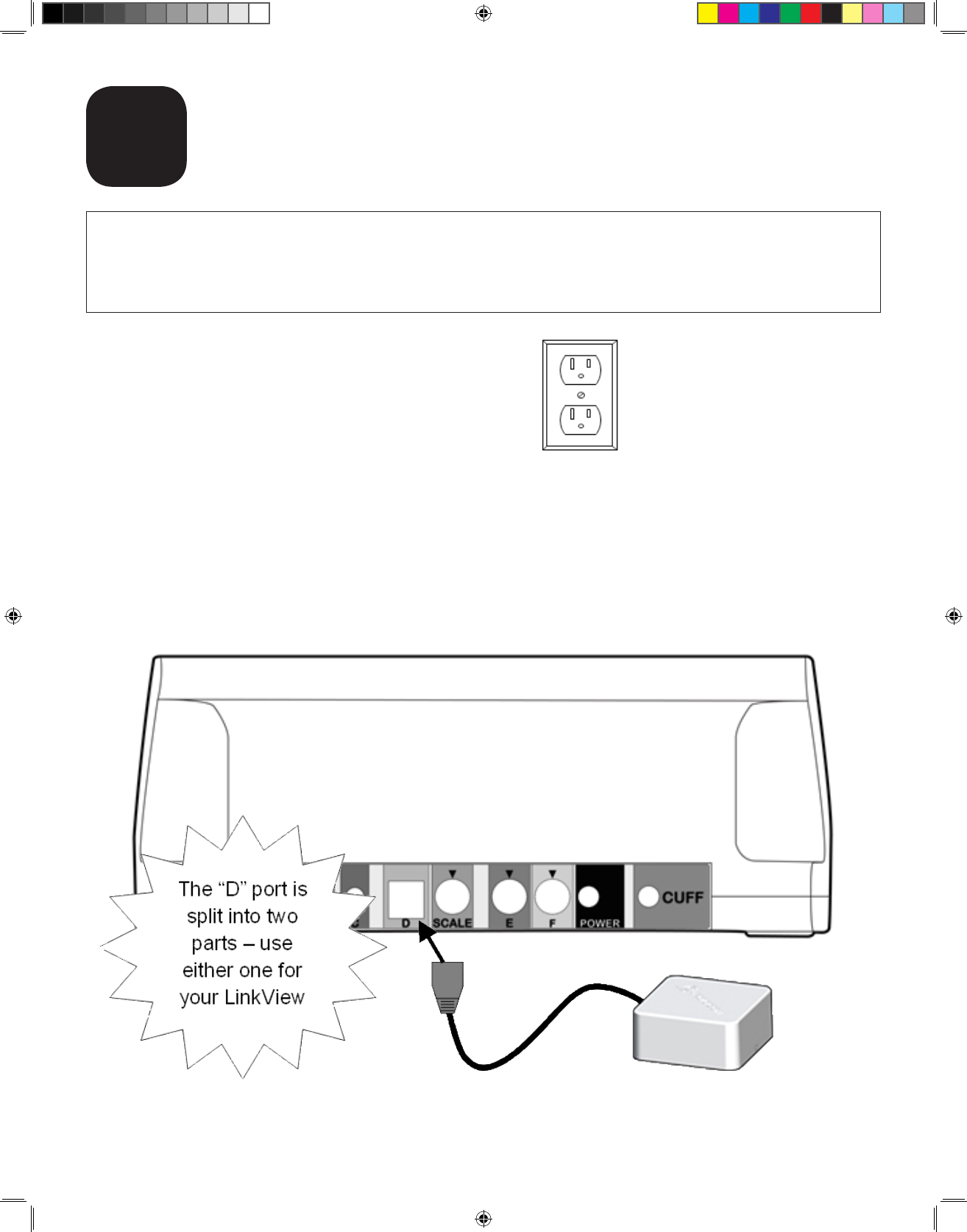
14
Setting Up LinkView with the
LinkView Connect
E
Where to Set Up LinkView
1. Near an outside wall or window.
2. Near an electrical outlet.
How to Set Up LinkView with the LinkView Connect
Be sure to connect the parts in this order.
1. Insert the LinkView Connect’s cable into the LinkView’s light green port
labeled “D.”
If you were not sent a LinkView Connect or if you will be using your own
home wireless Internet connection, follow the instructions in Section F
for Setting Up LinkView with a Home Wi-Fi Connection.
750007-001 REV H1 MANUAL,LINKVIEW,ENGLISH.indd 14 12/15/2016 3:35:02 PM
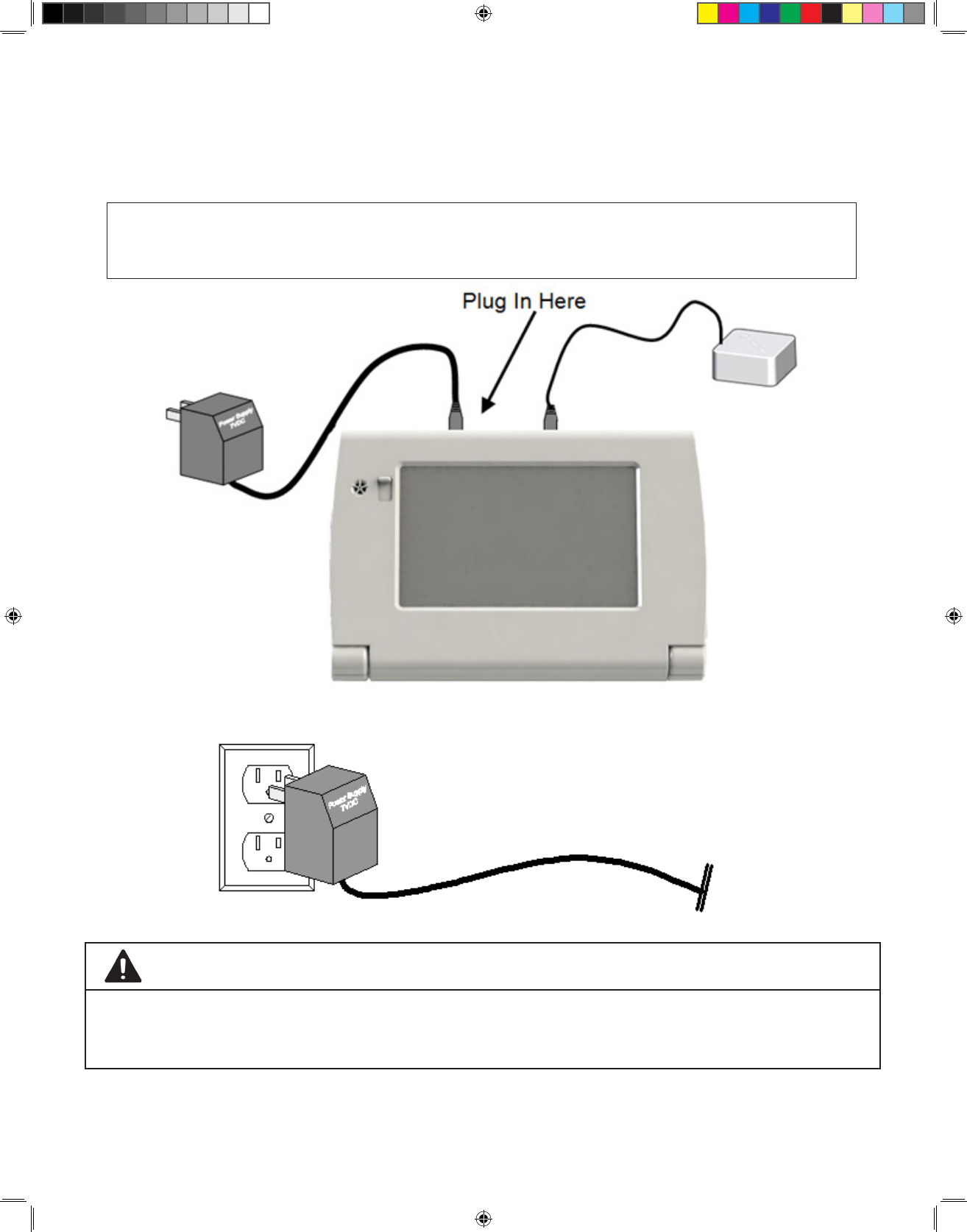
15
2. Insert the small end of the Power Supply cable into the port labeled
“POWER” on the back of LinkView.
The power cord supplies all the electricity for the LinkView device.
To disconnect power to the LinkView, the cord must be unplugged.
3. Plug the Power Supply into a standard electrical wall outlet
WARNING
Be sure to only use the power supply that was sent with the LinkView.
The LinkView is not meant to be used with other power supplies.
Setting Up LinkView with the LinkView Connect
750007-001 REV H1 MANUAL,LINKVIEW,ENGLISH.indd 15 12/15/2016 3:35:02 PM
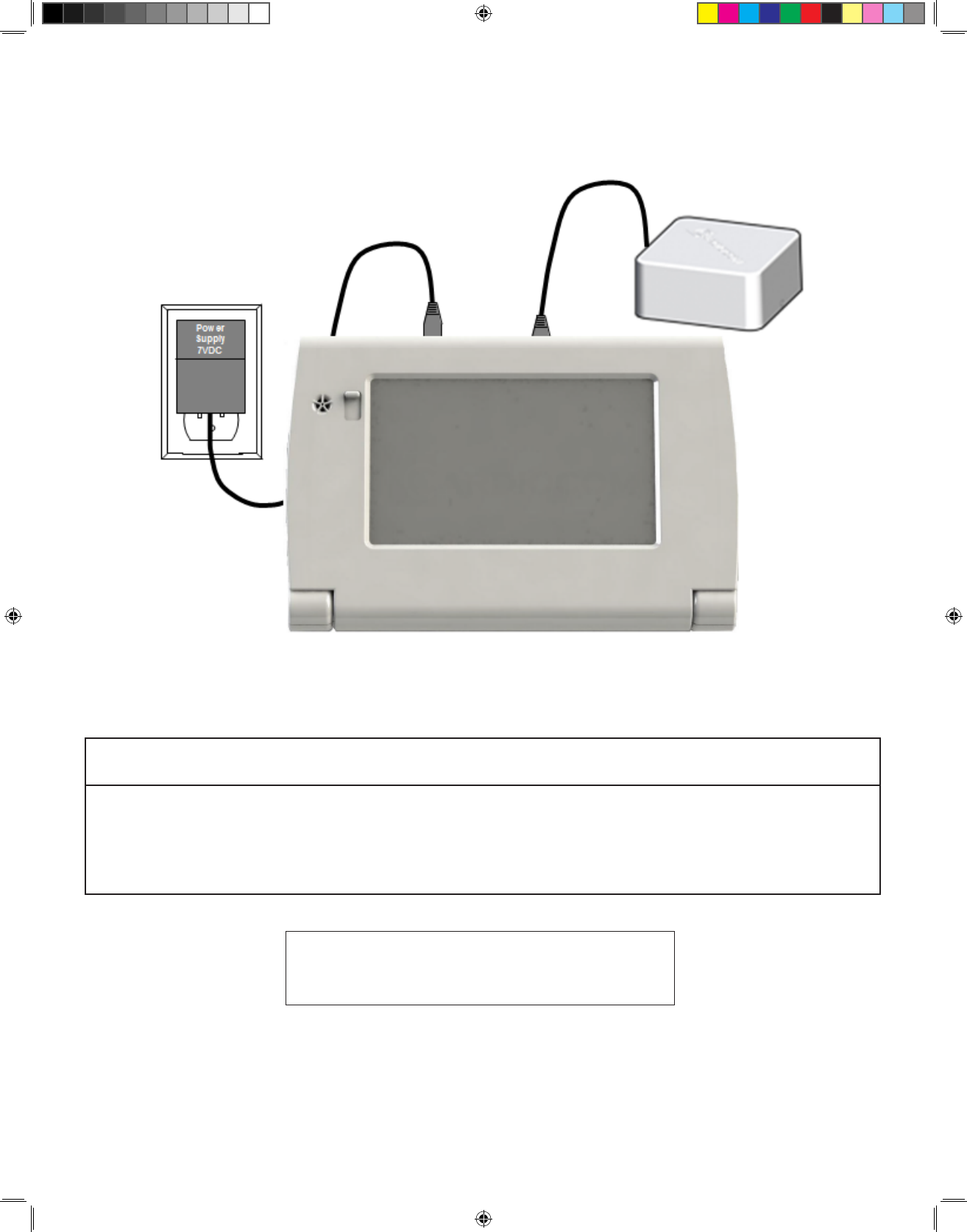
16
5. Once the LinkView is plugged in, it will automatically turn on and start the
setup process.
4. The LinkView setup should look like this:
NOTICE
The rst time you plug your LinkView in, it will need at least 30 minutes
to come to full power and activate. Do not use your LinkView during this
time.
Now, you can turn to Section G for
instructions on using the LinkView.
Setting Up LinkView with the LinkView Connect
750007-001 REV H1 MANUAL,LINKVIEW,ENGLISH.indd 16 12/15/2016 3:35:02 PM
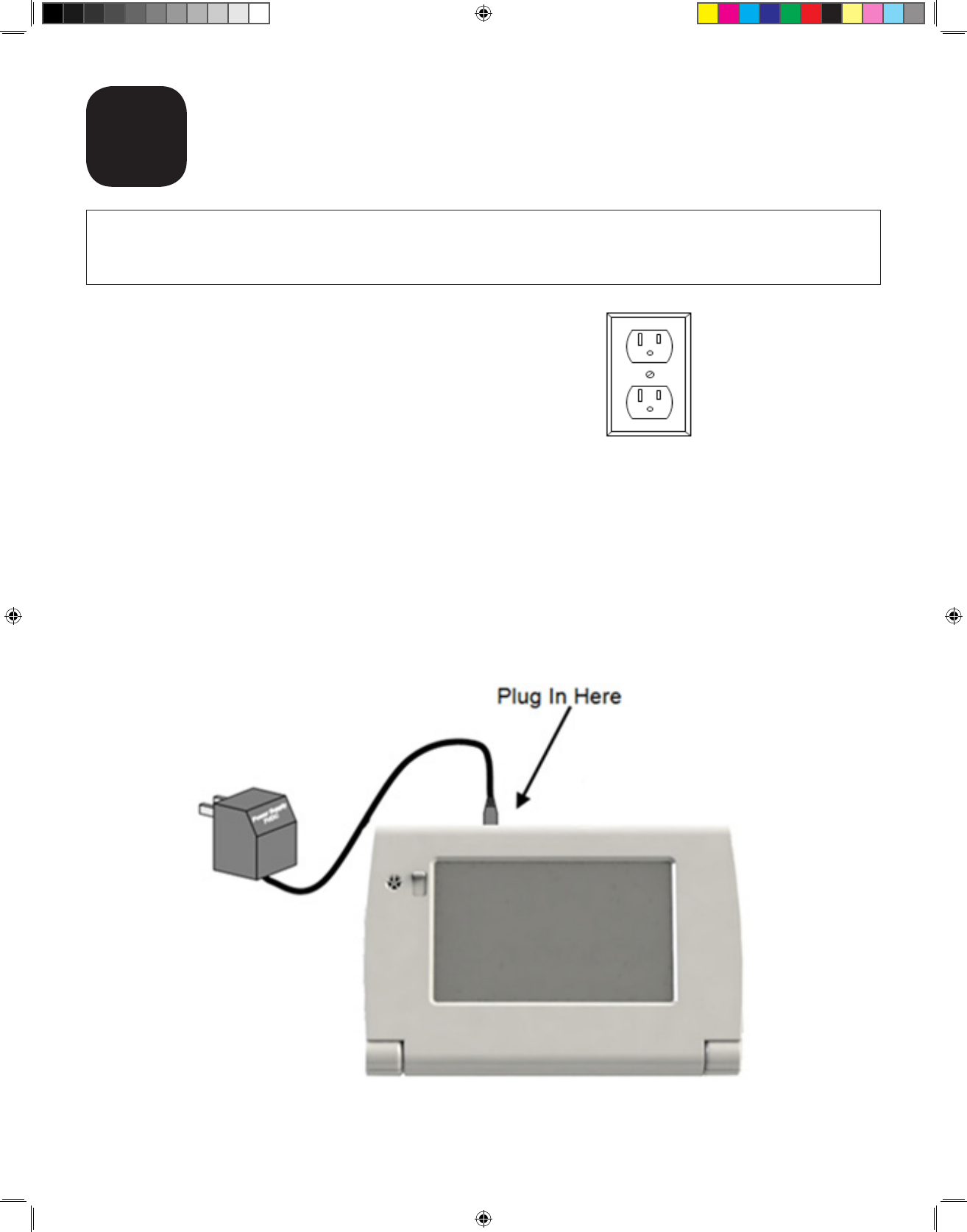
17
Setting Up LinkView Using a
Home Wi-Fi Connection
F
You should use this section to set up LinkView only if you are choosing to
use your own Wi-Fi network.
Where to Set Up LinkView
1. Near an electrical outlet.
2. Where your Internet connection is strong.
How to Set Up LinkView Using Your Home Wi-Fi
Connection
Be sure to connect the parts in this order.
1. Insert the small end of the Power Supply cable into the port labeled
“POWER” on the back of LinkView.
750007-001 REV H1 MANUAL,LINKVIEW,ENGLISH.indd 17 12/15/2016 3:35:02 PM
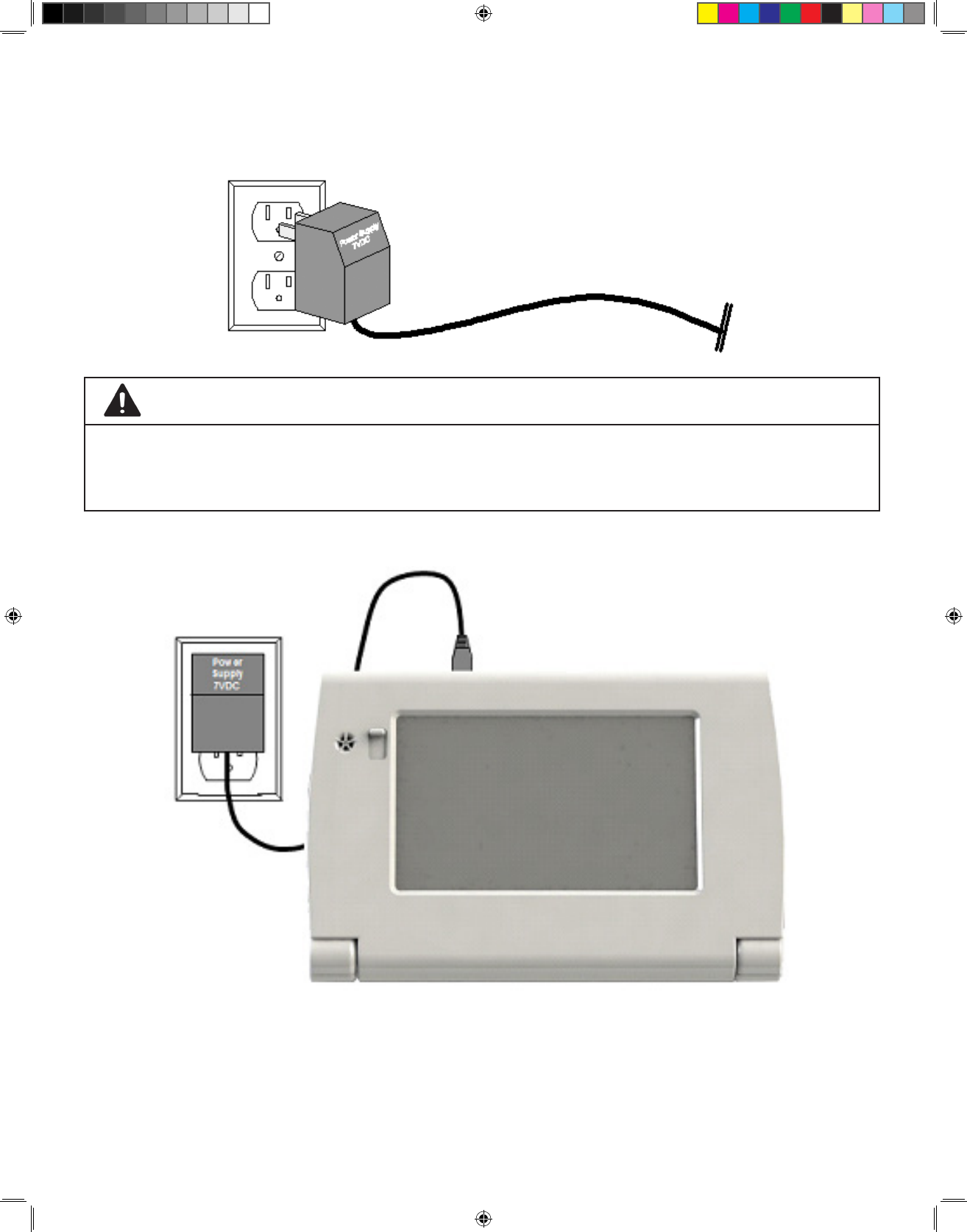
18
2. Plug the Power Supply into a standard electrical wall outlet.
3. The LinkView setup should look like this:
4. Once LinkView is plugged in, it will automatically turn on and start the
setup process.
WARNING
Be sure to only use the power supply that was sent with the LinkView.
The LinkView is not meant to be used with other power supplies.
Setting Up LinkView Using a Home Wi-Fi Connection
750007-001 REV H1 MANUAL,LINKVIEW,ENGLISH.indd 18 12/15/2016 3:35:02 PM
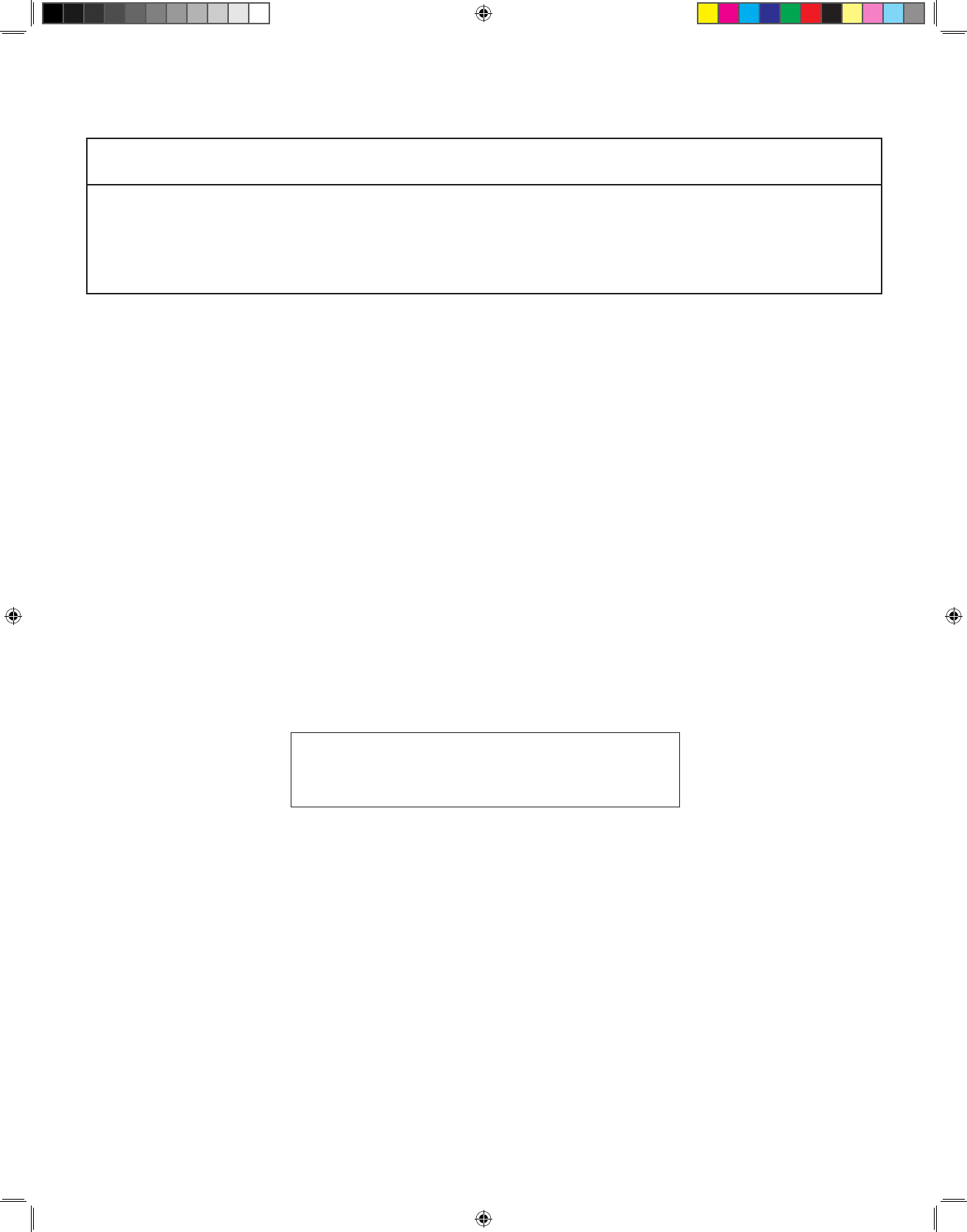
19
5. Once your LinkView has charged for 30 minutes, touch the screen to
“wake up” the device. It will then display the welcome screen.
• Press the “Settings” button
• Press “Advanced Setup”
• Press “Connect to Wireless Network”
• Press “Show Available Networks”
6. Select your Wi-Fi network, type in the password, and press “Save
network.” If your network doesn’t have a password, just click “YES” when
asked if you would like to connect. LinkView will automatically save your
network for your everyday use.
Now, you can turn to Section G for
instructions on using the LinkView.
Setting Up LinkView Using a Home Wi-Fi Connection
NOTICE
The rst time you plug your LinkView in, it will need at least 30 minutes
to come to full power and activate. Do not use your LinkView during this
time.
750007-001 REV H1 MANUAL,LINKVIEW,ENGLISH.indd 19 12/15/2016 3:35:02 PM
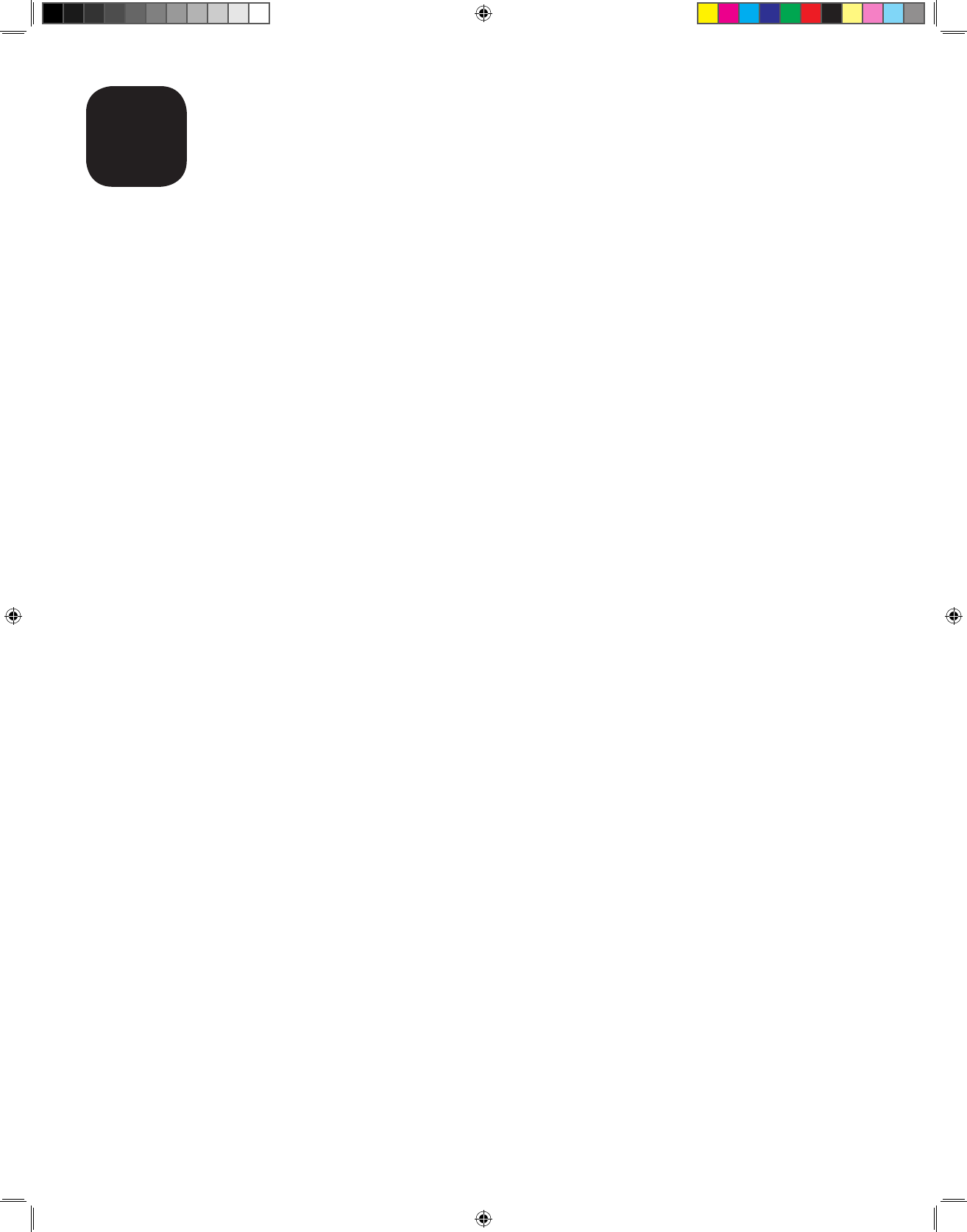
20
Using LinkView
G
Each day you will take a Health Check. This may include:
• Answering a series of questions about your health status.
• Measuring your vital signs, like weight, blood pressure, oxygen
saturation, peak ow or blood glucose levels.
That’s it!
LinkView automatically sends your Health Check data to your healthcare
team. The transmission process usually takes less than one minute to
complete.
More About the Health Check
Your Health Check asks a series of health related questions and gathers
your vital sign data. The Health Check may also contain messages to teach
you about your health condition. Your health information is then sent to your
healthcare team.
How to Start Your Health Check
1. Each day you will turn on your LinkView by touching anywhere on the
screen.
2. Press the “My Health Check” button to begin your Health Check.
3. LinkView may ask you a series of questions about your current
symptoms. Answer each question based on how you are feeling.
4. If you have any other devices attached to LinkView, you will be instructed
to take your measurements. Follow the instructions and refer to the
device manuals found with the devices.
750007-001 REV H1 MANUAL,LINKVIEW,ENGLISH.indd 20 12/15/2016 3:35:02 PM
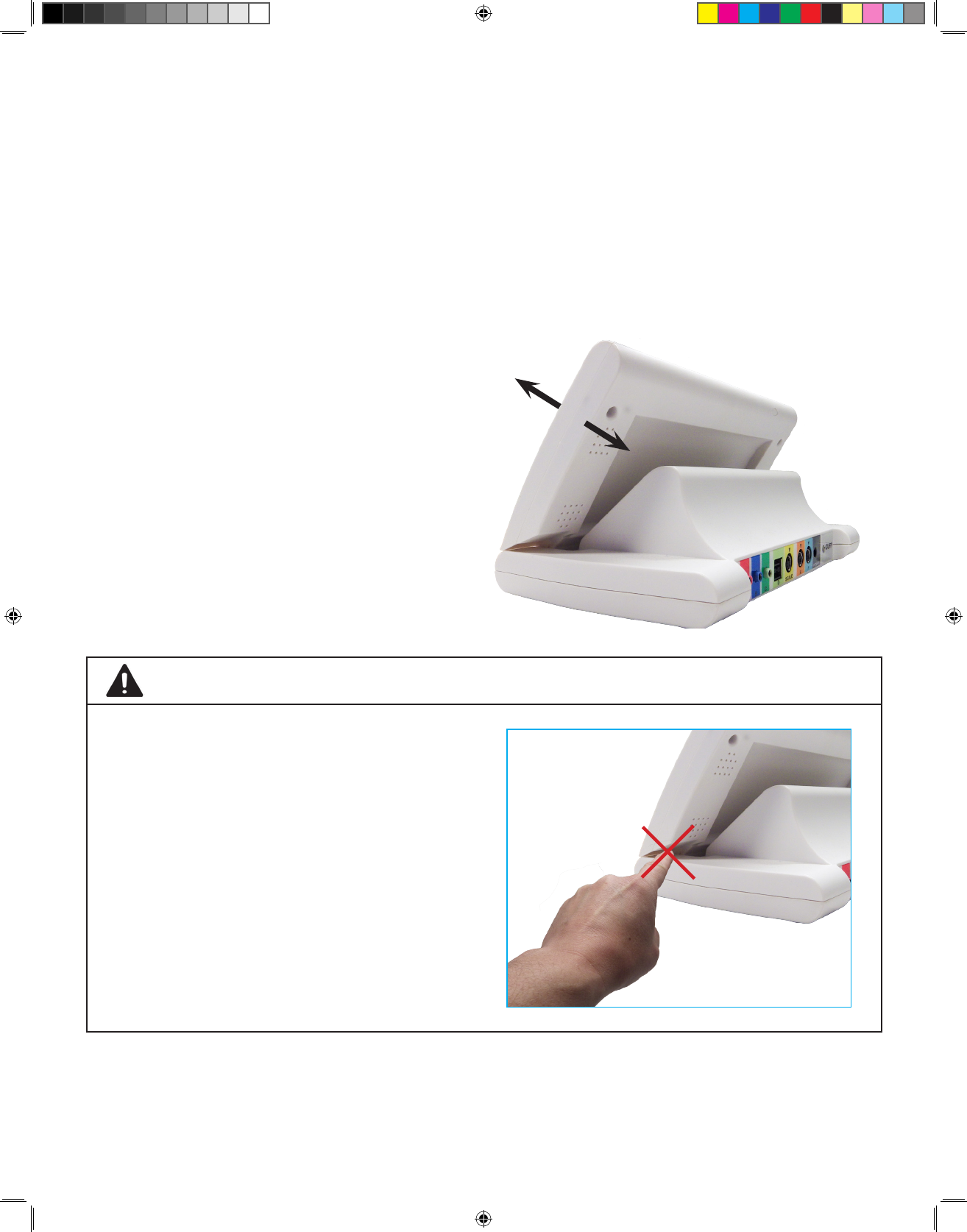
21
The LinkView screen is adjustable!
Your LinkView screen can be tilted forward or backward to adjust the an-
gle of the front plane. Adjust the screen to tilt toward you to assist with:
• Reducing screen glare or reections
• Video calling
To adjust the LinkView screen,
hold the side of the base with
one hand and gently pull the top
of the LinkView forward to tilt the
face more upright. Place the palm
of your hand above the screen
and gently push to tilt the screen
back.
LinkView’s Adjustable Front Plane
CAUTION
Be careful of the location of your
ngertips and cables when lowering
the raised LinkView screen.
Keep the area clear of hoses and
cables.
Using LinkView
750007-001 REV H1 MANUAL,LINKVIEW,ENGLISH.indd 21 12/15/2016 3:35:05 PM
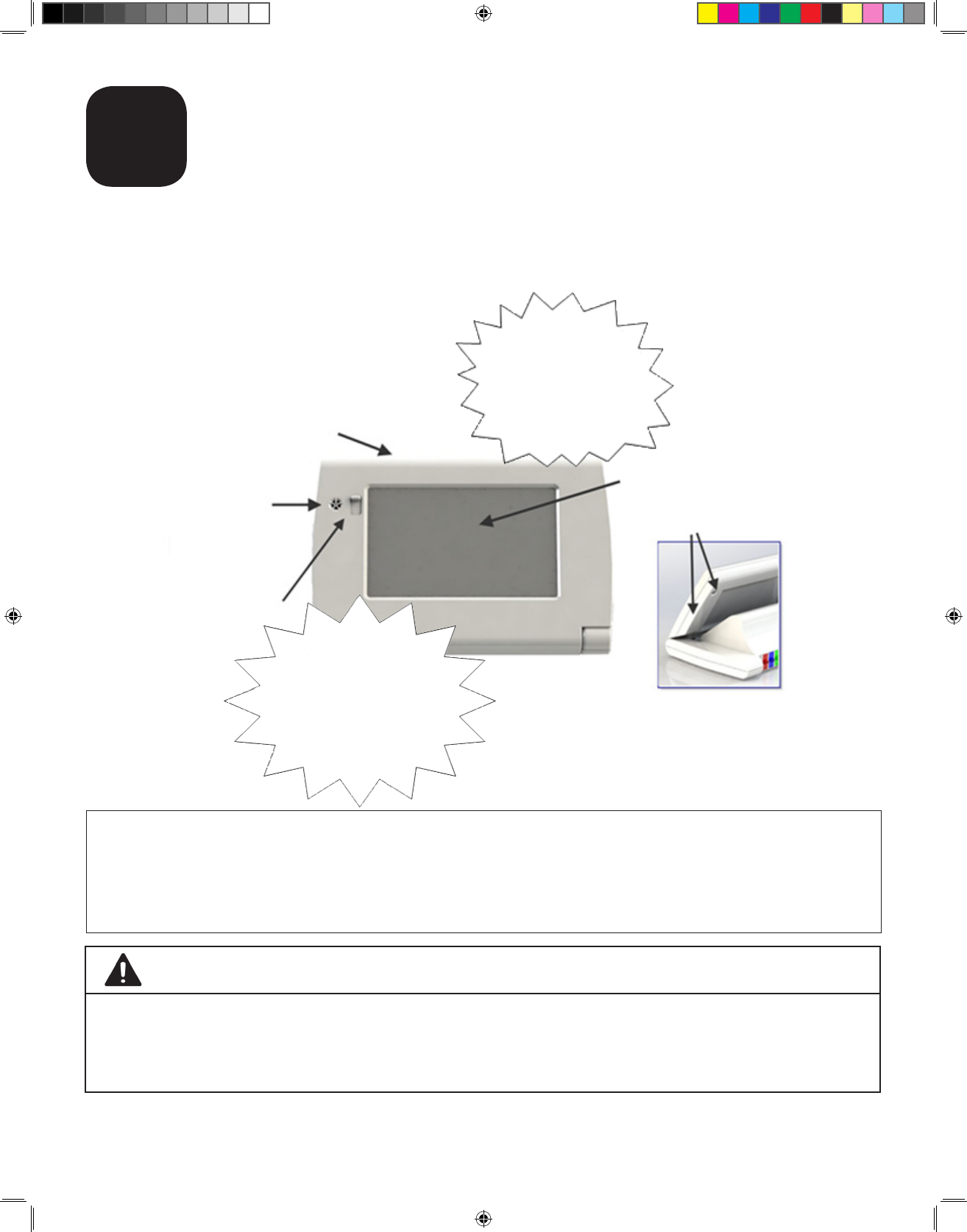
22
WARNING
Be careful of ngertips when tilting the device. Avoid getting a nger
squeezed between the base and the screen plane by using the palm of
your hand.
Video Chat
H
With your LinkView, you are able to talk face-to-face with your nurse. To
ensure your privacy, you always have the option to close the shutter on your
LinkView’s camera when not in use. Do this by sliding the camera shutter
upwards.
Adjust the angle of the LinkView camera lens by tilting the front. You can
tilt it forward by holding the base on the side of the device with one hand
and gently pulling the top toward you. You can tilt it back by pushing the
top away from you.
Sleep/Power
(behind device)
Microphone
Camera/Shutter
Touchscreen
Speakers (behind device)
There is no need
to talk directly into
the microphone
– just try not to
cover it.
Video calling
works best if
you keep your
LinkView in a
well-lit room.
750007-001 REV H1 MANUAL,LINKVIEW,ENGLISH.indd 22 12/15/2016 3:35:05 PM
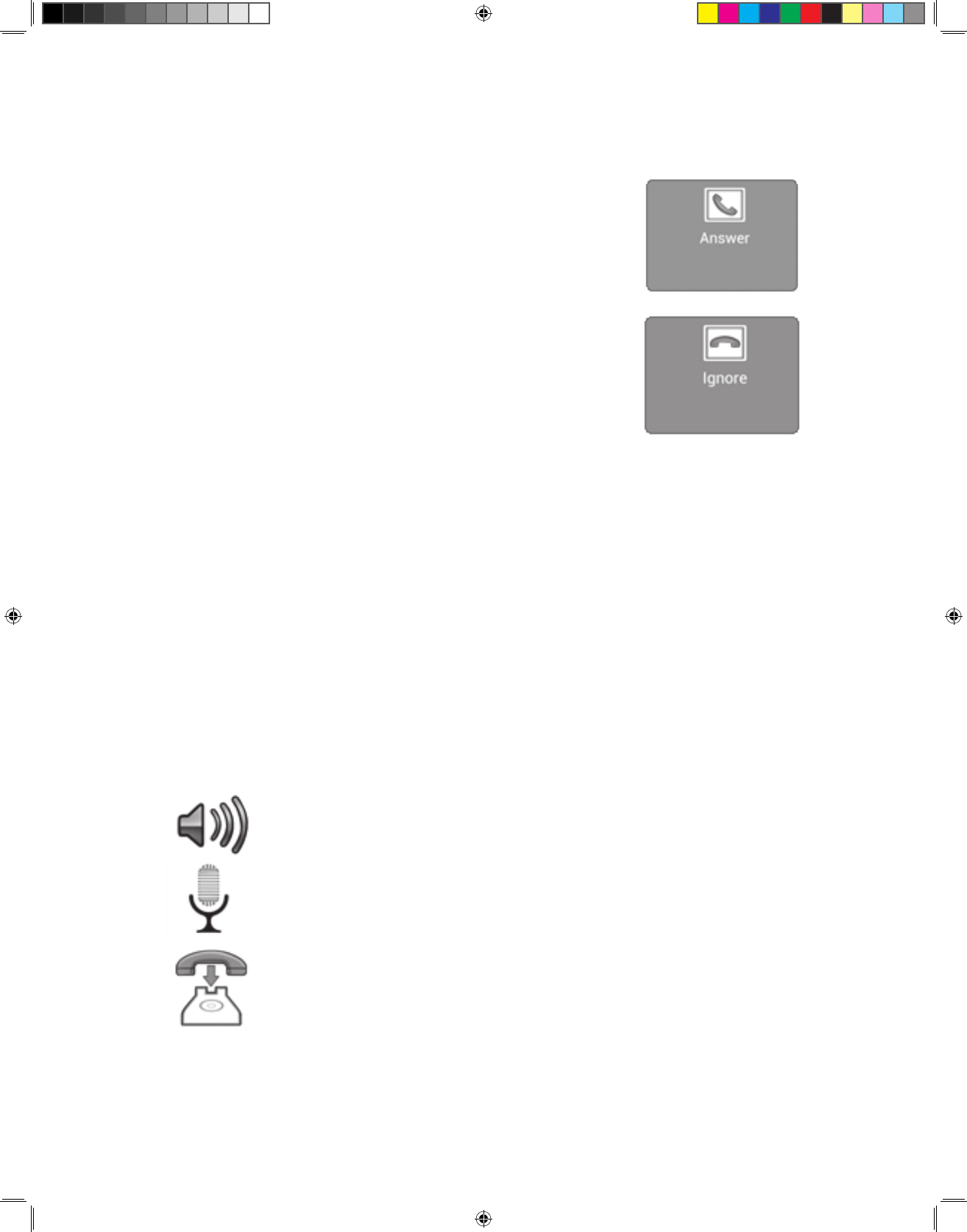
23
When you receive a video call from your nurse...
• …If you would like to answer the call, just
make sure your camera shutter is open and
press the green “Answer” button on the
LinkView screen.
• …If you would not like to answer the video
call from your nurse, just press the red
“Ignore” button.
During your video chat
During your video call, speak as if you are having a normal face-to-face
conversation. Your nurse will be able to see and hear you, and you will be
able to see and hear your nurse, as long as your camera shutter is open
and there is nothing blocking your microphone.
When your video call rst comes in, the video image may be slightly
distorted. This is normal. Your video call is being optimized, which may take
up to a minute.
Once optimization is complete, you can use the buttons on the screen to:
Adjust the volume of your call
Mute your side of the conversation
End the call
Video Chat
750007-001 REV H1 MANUAL,LINKVIEW,ENGLISH.indd 23 12/15/2016 3:35:05 PM
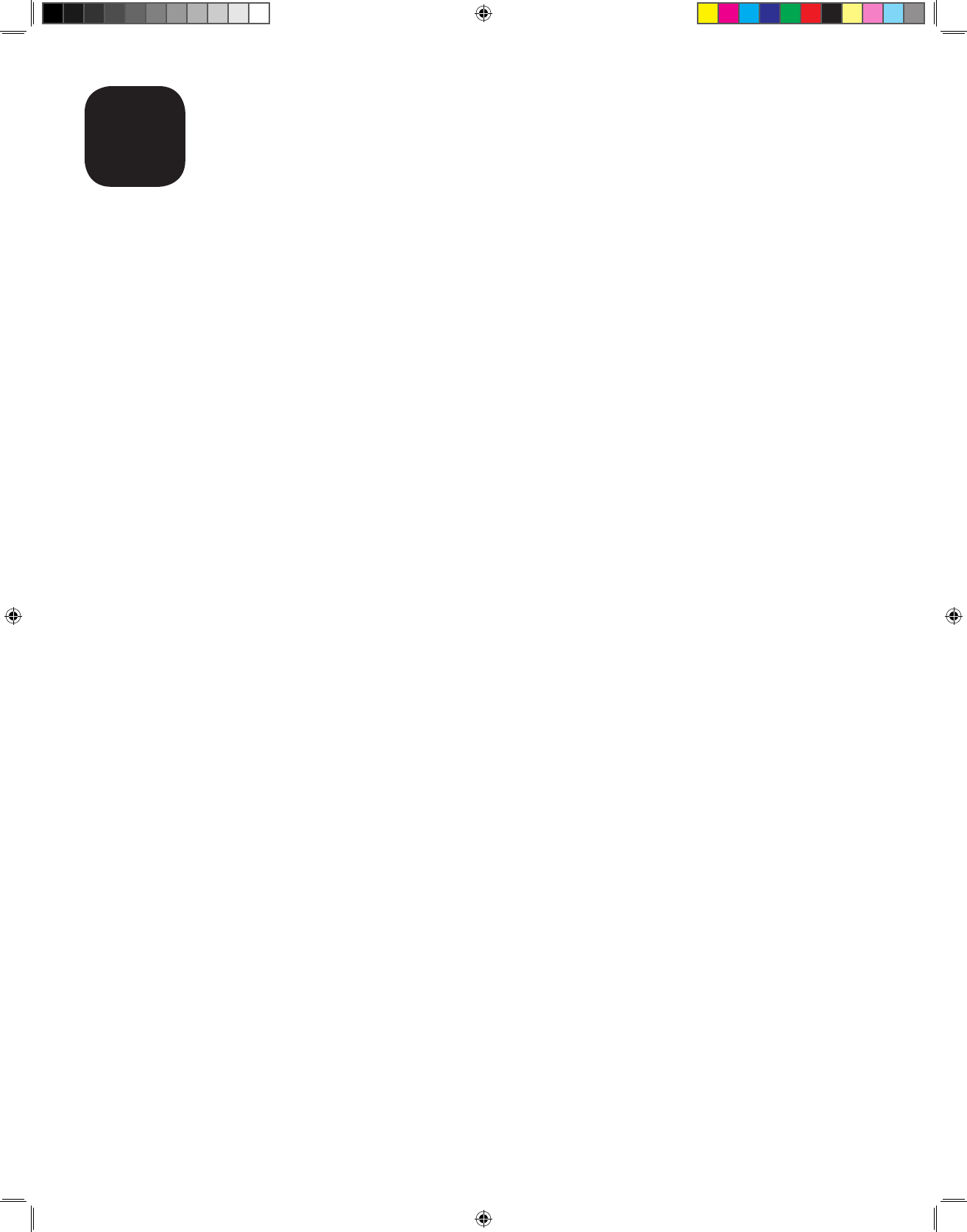
24
Home Screen Options
I
From the home screen of the LinkView, you can:
• Start your Health Check. Start your Health Check by simply pressing
the “My Health Check” button from the home screen.
• Adjust your LinkView’s settings. Simply press the “Settings” button
to adjust system settings
From the Settings Menu of your LinkView, you can:
• Change the language LinkView uses
• Set your connection settings (for more information, see Section F)
• Adjust the brightness of your screen
• Adjust the settings on your peripheral devices like, for example, your
blood pressure starting pump pressure
750007-001 REV H1 MANUAL,LINKVIEW,ENGLISH.indd 24 12/15/2016 3:35:05 PM
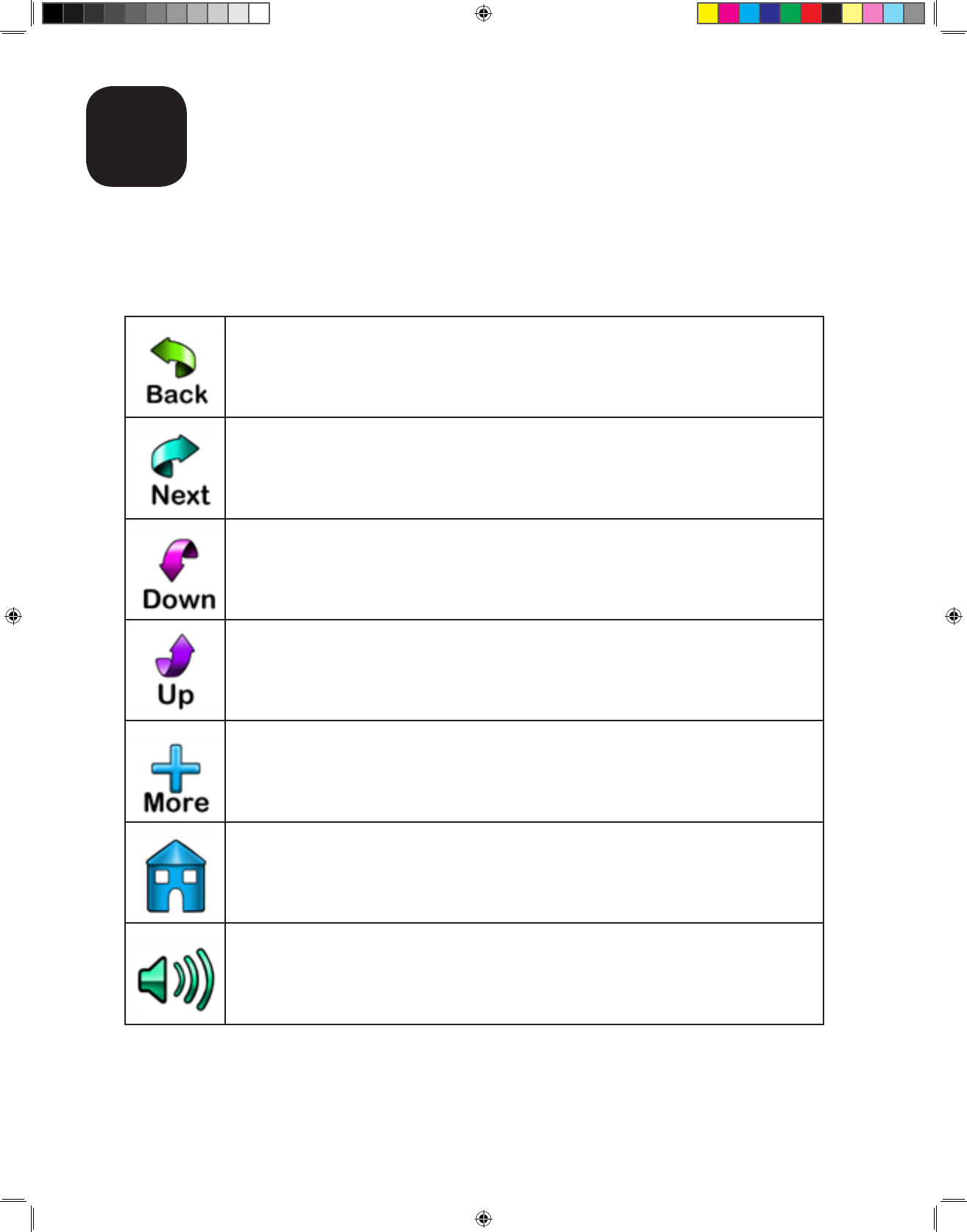
25
Icon Glossary
J
When using your LinkView, you will see a variety of buttons and icons
displayed. Refer to the table below for a brief explanation of what each one
does.
This button allows you to move backward to a prior
screen.
This button allows you to move forward to the next
screen in your Health Check.
When there is more to see than what appears on the
screen, use this button to see more options.
When there is more to see than what appears on the
screen, use this button to see more options.
If more information is available on a screen, press this
button to view it.
When navigating through a menu, use the Home button
to get back to the Home page.
Use the volume button at any point during your Health
Check or Video Chat to raise, lower or mute the volume.
750007-001 REV H1 MANUAL,LINKVIEW,ENGLISH.indd 25 12/15/2016 3:35:05 PM

26
When looking at your Wi-Fi connection, this icon will
show the strength of your signal.
This is a connection status symbol. A green check
symbol means the connection is successful.
This is a connection status symbol. A yellow triangle
symbol means the connection is not ideal.
This is a connection status symbol. A red triangle
symbol means that it is not connected.
This button allows you to begin your Health Check.
This button allows you to view your past vital sign
readings.
This button allows you to adjust your LinkView’s system
settings.
If you have a stethoscope to use with LinkView, this
button allows you to turn the stethoscope on or off
during a video call.
When your care provider calls you on the LinkView
video phone, this button appears. Press it to start a
video call.
Icon Glossary
750007-001 REV H1 MANUAL,LINKVIEW,ENGLISH.indd 26 12/15/2016 3:35:05 PM
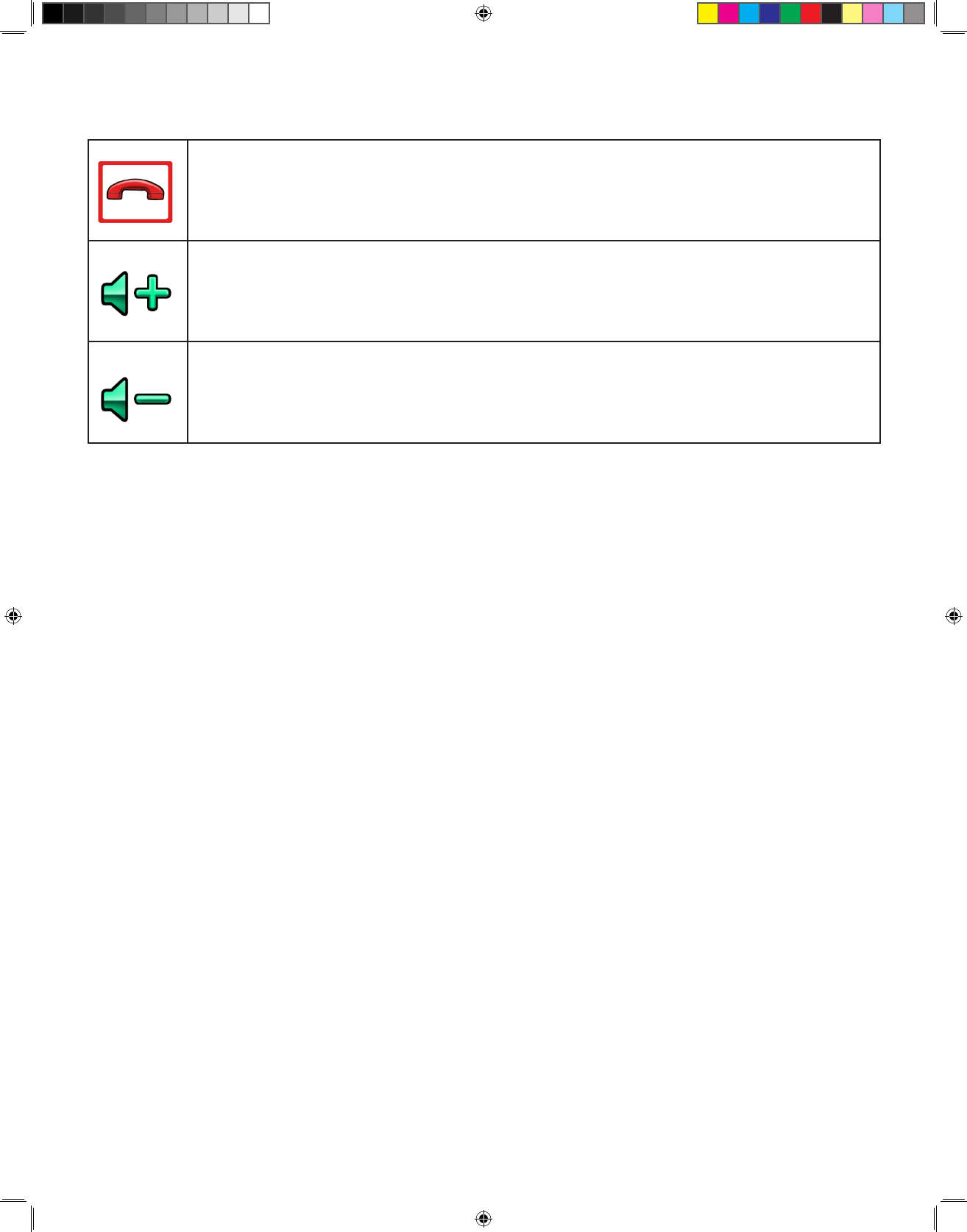
27
Icon Glossary
Press this button to end your video call. You can also press this
button when your health care provider is calling you on the video
phone to ignore the call.
Press this button to increase the volume of LinkView, including
video calls.
Press this button to turn down the volume of LinkView, including
video calls.
750007-001 REV H1 MANUAL,LINKVIEW,ENGLISH.indd 27 12/15/2016 3:35:06 PM
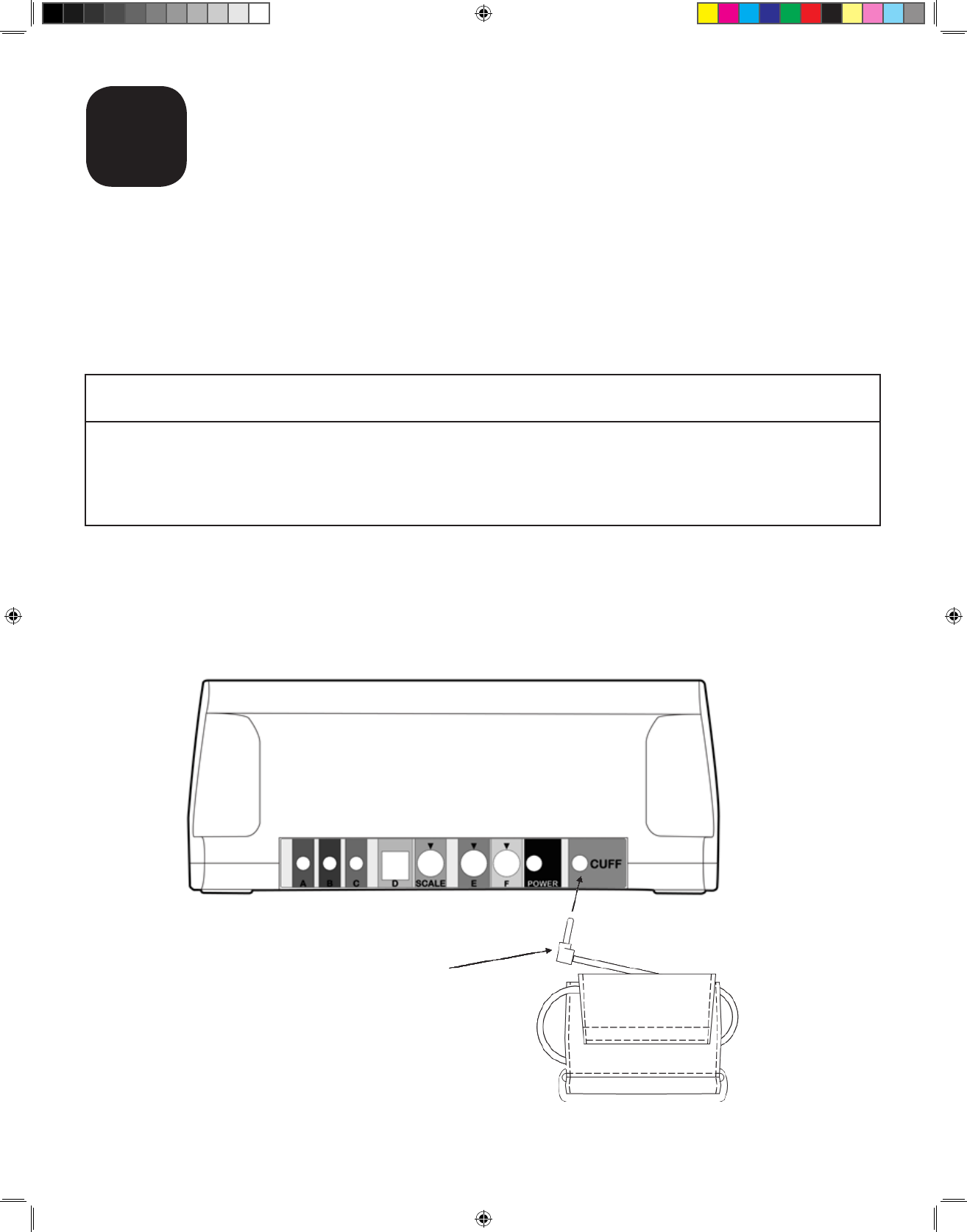
28
Blood Pressure
K
Unpacking the Blood Pressure Cuff
1. Remove the blood pressure cuff from the box.
2. Check for any damage incurred in shipping. If you note any damage, call
your care provider as soon as possible.
Insert cu here
Blood pressure cu
air hose tting
NOTICE
While storing equipment, avoid tightly folding the blood pressure cuff
or storing the hose tightly twisted for long periods, as such actions may
shorten the life of the LinkView components.
Connecting the Blood Pressure Cuff
1. Firmly insert the blood pressure cuff air hose tting into the port labeled
“CUFF” on the back of LinkView.
750007-001 REV H1 MANUAL,LINKVIEW,ENGLISH.indd 28 12/15/2016 3:35:06 PM
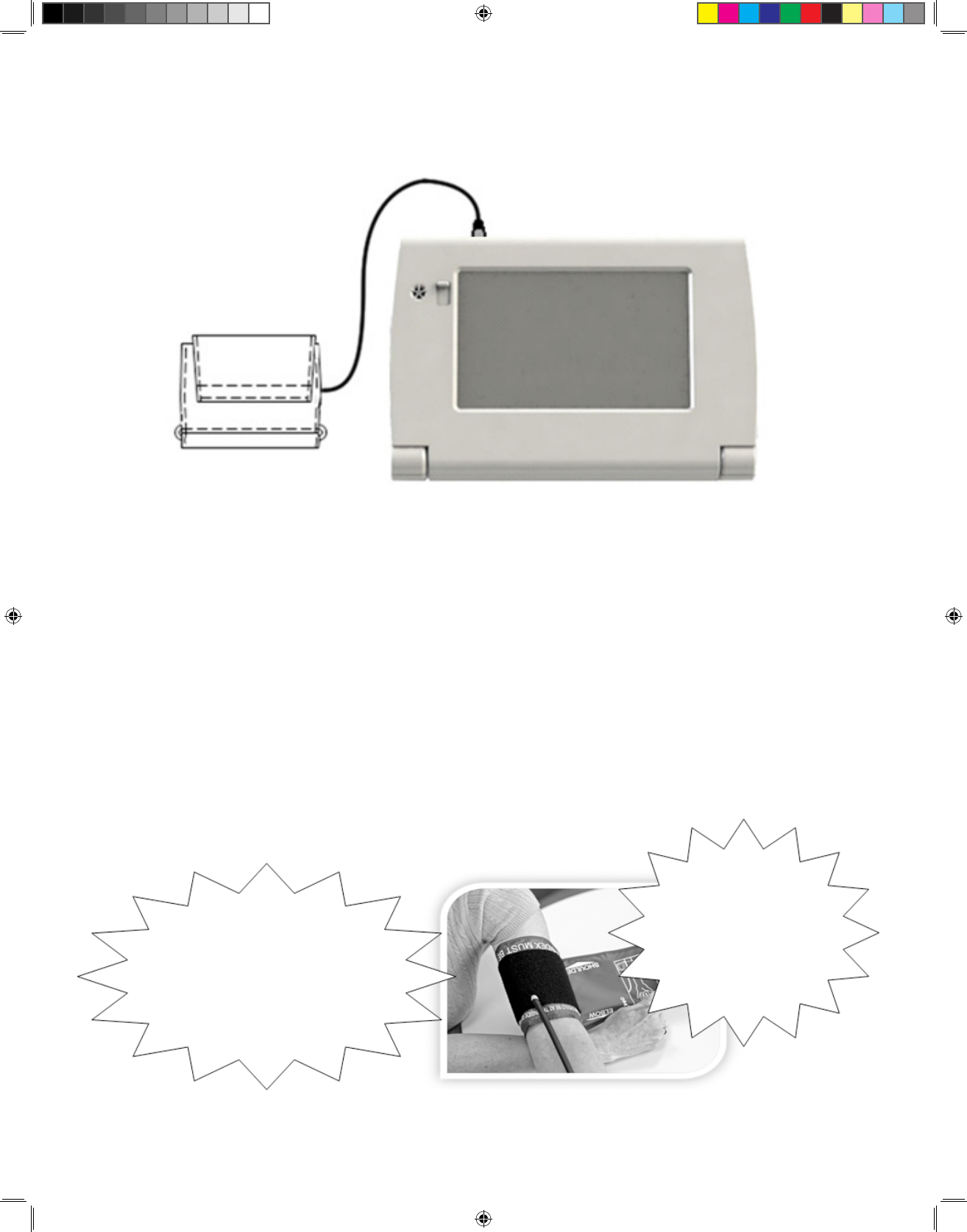
29
2. Your blood pressure monitor connection should look like this:
Measuring Blood Pressure
1. During the Health Check, LinkView will prompt you to sit down to
measure your blood pressure and provide a video with the following
instructions:
• Place the cuff on your upper arm over bare skin.
• The cuff should be an inch above the bend of your arm.
• The tubing should run down the middle of the inside of your arm.
• Wrap the cuff tightly around your arm.
Blood Pressure
Make sure the cuff
is an inch above
the bending point of
your arm
Wrap the cuff
tightly around
your upper arm
750007-001 REV H1 MANUAL,LINKVIEW,ENGLISH.indd 29 12/15/2016 3:35:06 PM
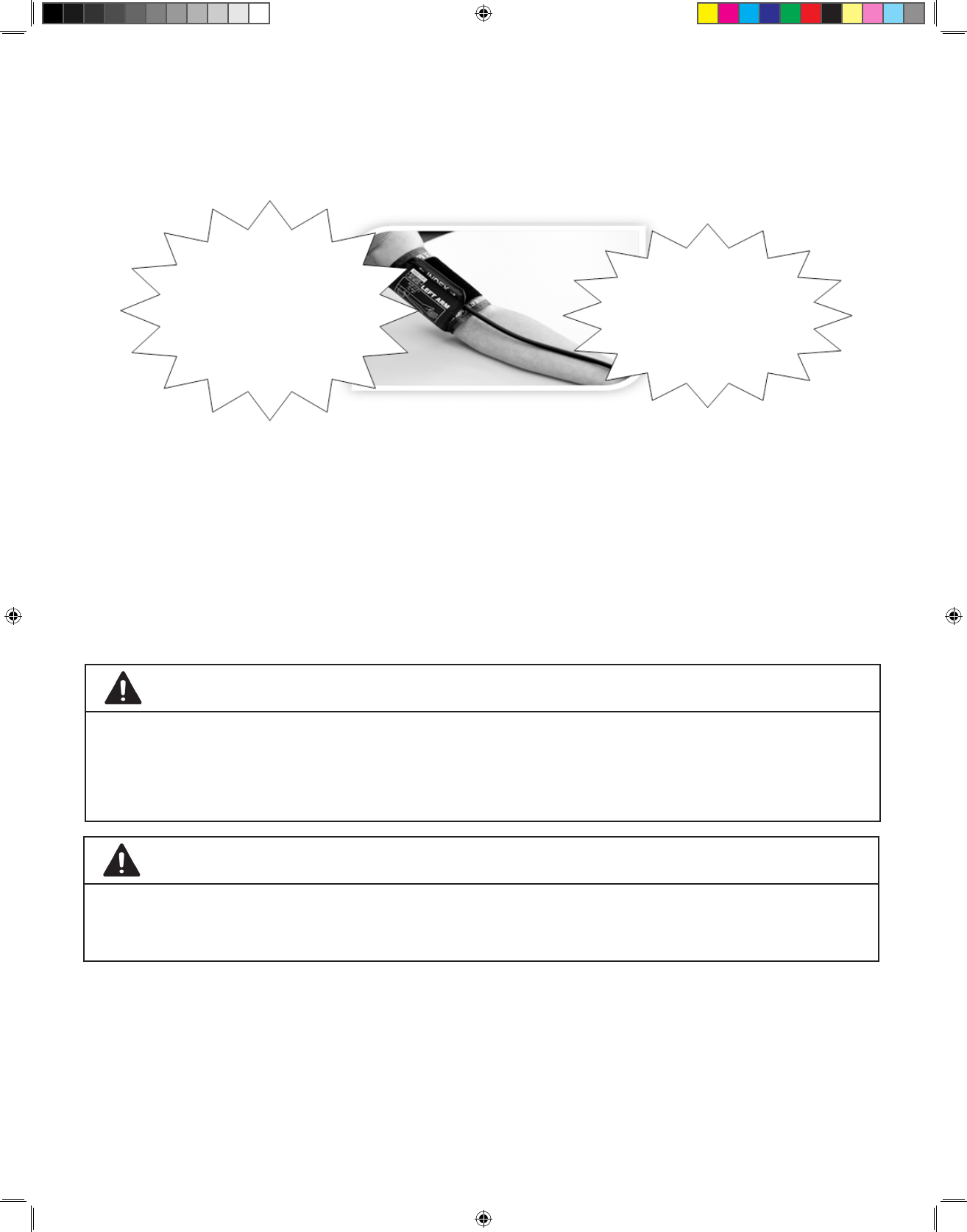
30
• Rest your arm and hand on a table or hard surface. Your arm
should be at heart level.
2. LinkView will prompt you to “Press START to check Blood Pressure.”
Press the START button on the LinkView when you have the cuff properly
attached to your arm and are ready to check your blood pressure.
3. LinkView will instruct you to remain still and indicate it is checking your
blood pressure. Wait while LinkView measures your blood pressure. The
cuff may get very tight during the measurement. Do not be alarmed; this
is normal.
4. When LinkView has completed your blood pressure measurement, it will
indicate it is “Determining Blood Pressure.” You may now remove the
blood pressure cuff from your arm.
Blood Pressure
Rest your arm
and hand at heart
level on a table or
other hard surface
for support
The tubing should
run down the
inside of your arm
WARNING
Blood ow interference and harmful injury can be caused by continuous
cuff pressure due to connection tubing kinking.
CAUTION
If the pressure is too painful or the cuff is too tight, press the STOP
button on the device, remove the cuff from your arm, or pull the cuff
hose out of the LinkView.
750007-001 REV H1 MANUAL,LINKVIEW,ENGLISH.indd 30 12/15/2016 3:35:06 PM
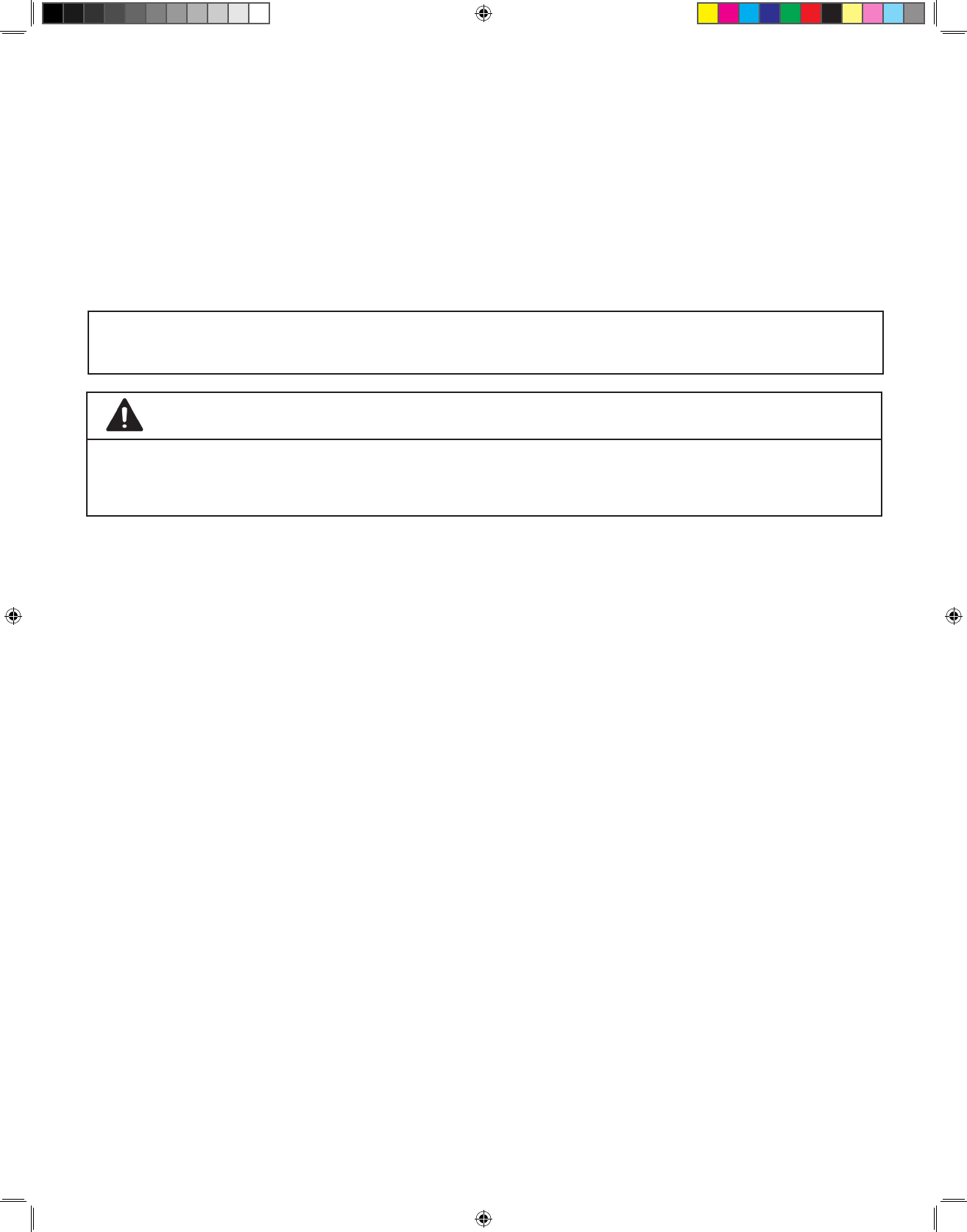
31
Blood Pressure
5. LinkView will speak and display your blood pressure and heart rate and
automatically transmit your data to your healthcare team.
6. If LinkView was not able to measure your blood pressure, it will provide
additional instructions. Follow these instructions to recheck your blood
pressure.
If you need to take multiple blood pressure readings, let your arm
rest for at least 5 minutes between readings.
WARNING
Too frequent of blood pressure measurements can cause injury due to
blood ow interference.
For Accurate Blood Pressure Readings
• Take your blood pressure while you are relaxed. If necessary, relax for a
few minutes before starting the Health Check.
• You should be in a seated position with your legs uncrossed and your
feet at on the oor.
• Remain still and do not talk during the measurement process. Excessive
movement can make it hard for LinkView to take your blood pressure.
• Eating, drinking or smoking can change your blood pressure. Try to avoid
these activities for 30 minutes before measuring your blood pressure.
• Make sure to rest your arm between readings.
• Blood pressure varies in all people depending on activity, stress level,
food and drink intake and time of day.
• The blood pressure cuff size can affect your readings. If your arm is
bigger or smaller than the range printed on the cuff, ask your care
provider for a new cuff.
750007-001 REV H1 MANUAL,LINKVIEW,ENGLISH.indd 31 12/15/2016 3:35:06 PM
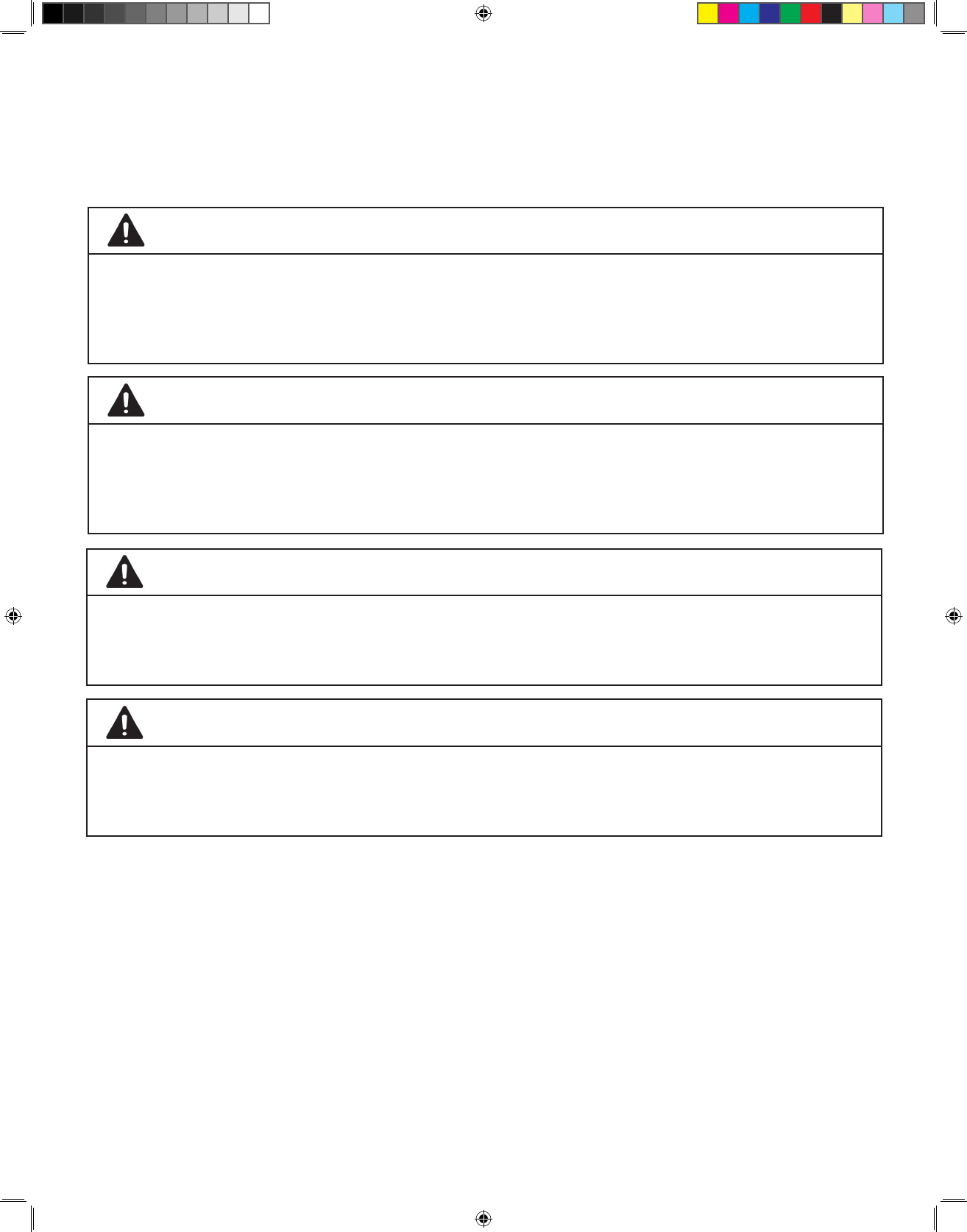
32
Blood Pressure
About the Blood Pressure Measurement Device
Blood pressure measurements determined with this device are equivalent
to those obtained by a trained observer using the stethoscope auscultatory
method, within the limits prescribed by the American National Standard,
Manual, electronic, or automated sphygmomanometers.
The blood pressure cuff will get tight around your arm in order to measure
your blood pressure. The device is designed to automatically deate.
WARNING
Do not use the blood pressure cuff where either an intravascular access
or therapy, or an arterial (A-V) shunt, is present, as this may cause
interference to blood ow and result in an injury.
WARNING
Do not use the blood pressure cuff or any other part of the device on
part of your body with an existing injury or wound. Such use may result
in further injury.
WARNING
WARNING
Do not use the blood pressure cuff on an arm on the side of a
mastectomy. Doing so may result in further injury.
Check by observing the limb that operation of the unit does not result in
prolonged impairment of circulation.
• Do not allow other people to use LinkView to measure their blood
pressure.
750007-001 REV H1 MANUAL,LINKVIEW,ENGLISH.indd 32 12/15/2016 3:35:06 PM
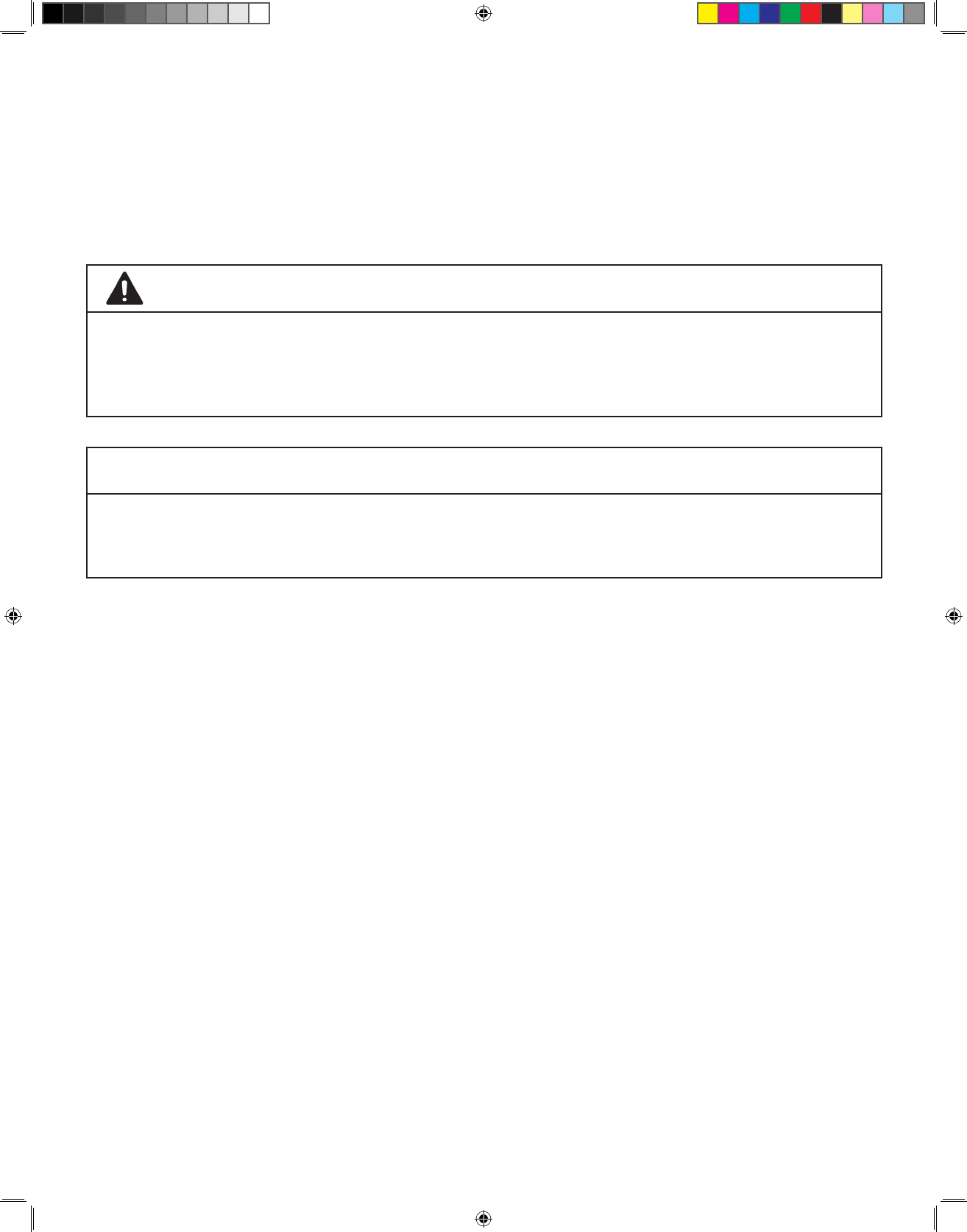
33
Some people are more sensitive to pressure and may experience physical
effects, including bruising of the area where pressure is applied. Consult
your healthcare team if you bruise easily and have concerns regarding
routine monitoring of blood pressure.
Blood Pressure
WARNING
Do not use the blood pressure cuff on an arm while monitoring
equipment is already in use, as this can temporarily cause loss of
function of the monitoring equipment.
NOTICE
The effectiveness of this sphygmomanometer has not been established
in pregnant (including pre-eclamptic) patients.
750007-001 REV H1 MANUAL,LINKVIEW,ENGLISH.indd 33 12/15/2016 3:35:06 PM
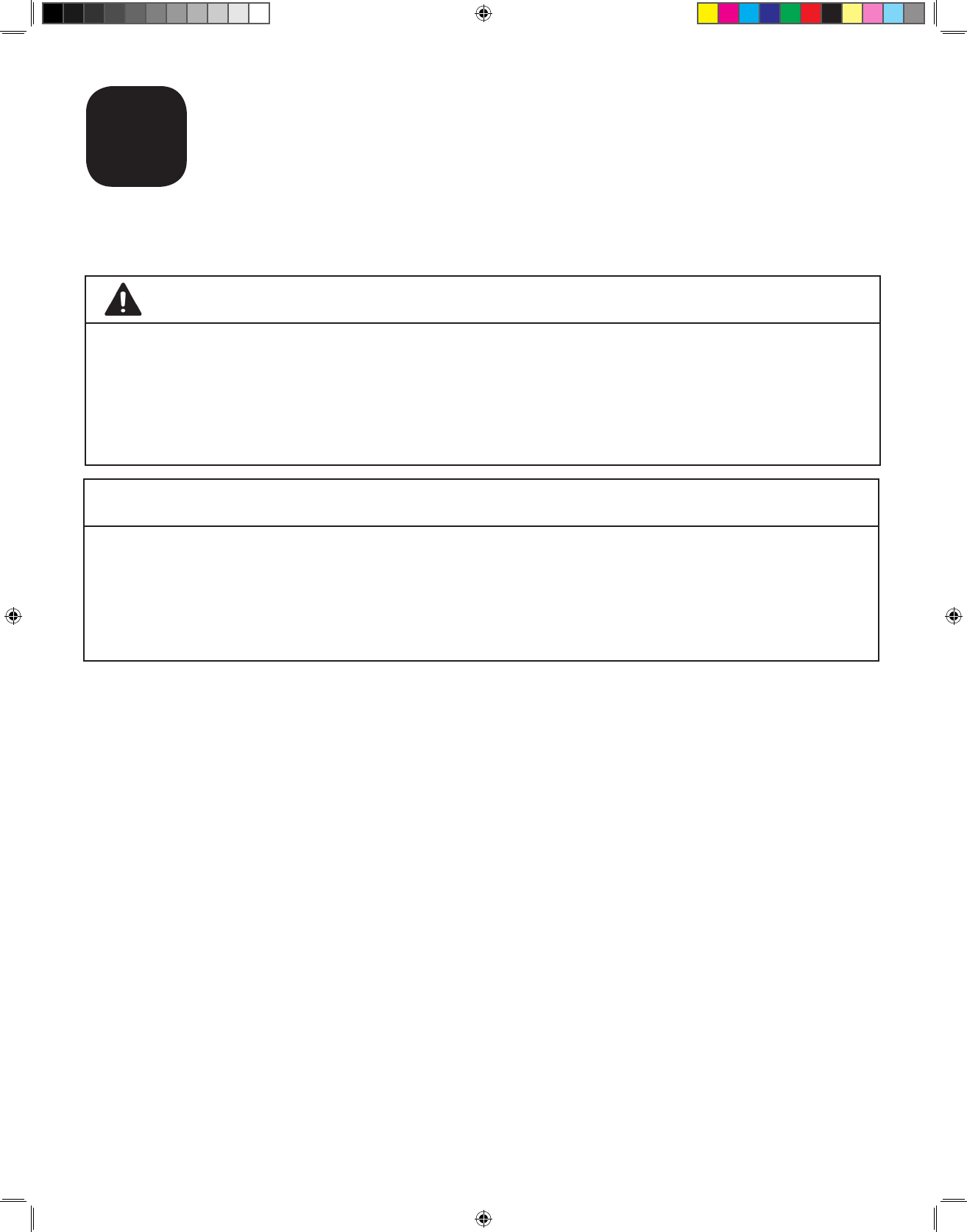
34
Care and Cleaning Information
L
Be sure to disconnect all cables from the back of the device prior to
cleaning.
A damp cloth can also be used to clean the blood pressure cuff, scale and
pulse oximeter. For cleaning other devices, please refer to the manuals sent
with those devices.
The LinkView can be cleaned with a CaviCide® disinfectant wipe. Use
the CaviCide wipes to wipe down all exterior surfaces. Please follow the
instructions included with the wipes.
With the exception of cleaning, the LinkView is designed to be serviced and
maintained only by qualied personnel. If your LinkView device should need
servicing, please contact Customer Care using the phone numbers on this
manual’s cover page.
WARNING
NOTICE
Do not expose the LinkView to water or other liquids. Doing so
may cause electric shock, short-circuiting, and other damage to the
product. Do not submerge the LinkView in water or get it wet (other
than the moist cloth used while cleaning).
If the LinkView becomes dirty, clean with a soft cloth that is slightly
moistened with warm water. Do not use alcohol, paint thinner, or
anything other than warm water. Cleaning must not be performed
while equipment is in use or connected to the power supply.
750007-001 REV H1 MANUAL,LINKVIEW,ENGLISH.indd 34 12/15/2016 3:35:07 PM
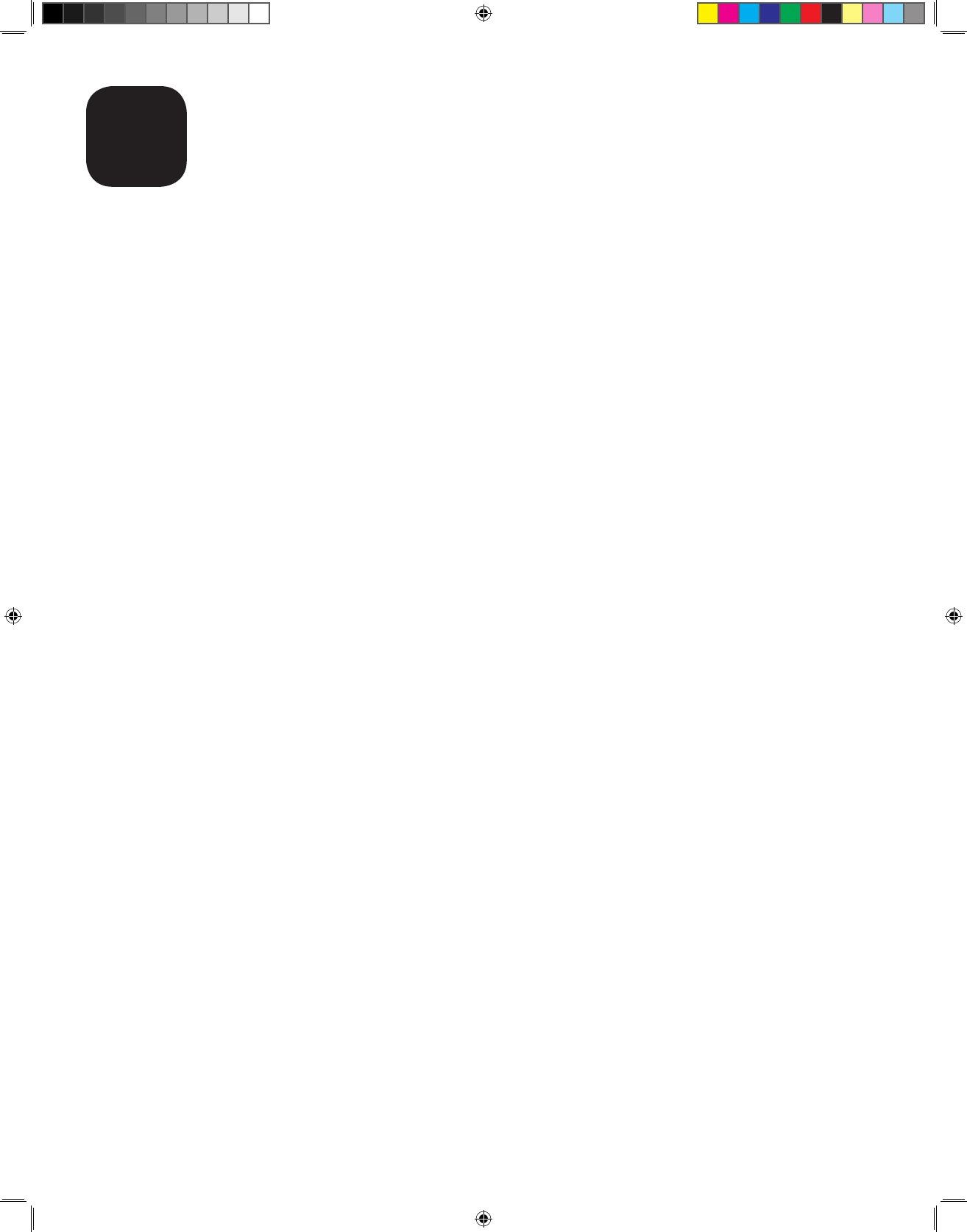
35
Frequently Asked Questions
M
Q. How do I turn LinkView ON?
A. To turn LinkView on, simply touch anywhere on the screen.
Q. How do I turn LinkView OFF?
A. LinkView will automatically fall asleep after ten (10) minutes of inactivity.
To wake it back up, simply touch anywhere on the screen.
Q. Can I adjust the volume?
A. To adjust the volume on your LinkView, press the volume button in the
upper right-hand corner of the screen. You can then adjust the volume with
the volume slider bar. Press OK when you are done.
Q. How do I know if my Health Check was transmitted to my
healthcare team?
A. After you have answered all the questions and have taken all your vital
sign measurements, LinkView will say “Your data is being transmitted.”
When it completes the transmission to your healthcare team it will say: “Your
data was received.”
Q. Can I change my Health Check Answers?
A. Yes. If at any point during your Health Check you would like to change
one of your previous answers, simply press the BACK button until you arrive
at the question you would like to change.
Q. What happens to my Health Check data?
A. Your data is automatically transmitted to your healthcare team. They will
use this data to help monitor and treat your condition.
750007-001 REV H1 MANUAL,LINKVIEW,ENGLISH.indd 35 12/15/2016 3:35:07 PM
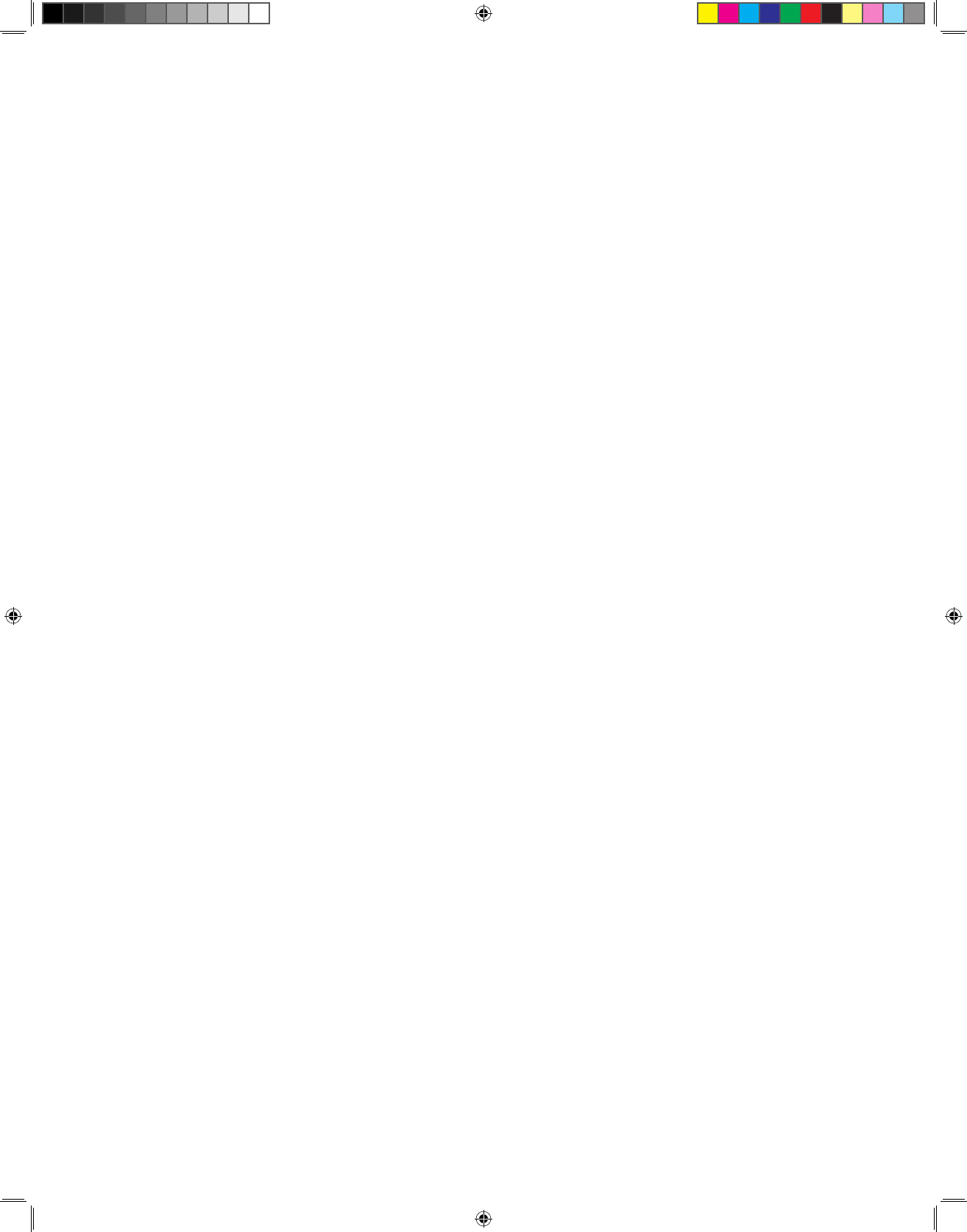
36
Q. Can I travel with LinkView?
A. You are not expected to travel with your LinkView, but you can do so if
you choose.
• Re-pack LinkView and any other devices and cables in the original
shipping box.
• Connect everything when you arrive at your destination.
Q. What if I want to use my own home Wi-Fi connection instead of the
LinkView Connect?
A. Set up LinkView according to the instructions in Section F.
Q. What happens when my nurse calls me for video chat?
A. When your nurse calls you to do a video chat, you can simply press
the “Answer” button to answer the call. Make sure the LinkView’s camera
shutter is open. If you don’t want to answer the call, just press the “Ignore”
button.
Q. What does it mean when my LinkView says it is updating itself?
A. Occasionally, you will get a message that the LinkView is updating itself.
When this happens, please wait to use your device. When the update is
nished, the message will go away and you will be able to do your Health
Check.
Q. What if I don’t want to be seen during a video call?
A. If you receive a video call and don’t want to be seen by your nurse, just
close the shutter on your LinkView’s camera by sliding it upwards. This
way, your nurse will not be able to see you, but you and your nurse can still
communicate
Frequently Asked Questions
750007-001 REV H1 MANUAL,LINKVIEW,ENGLISH.indd 36 12/15/2016 3:35:07 PM
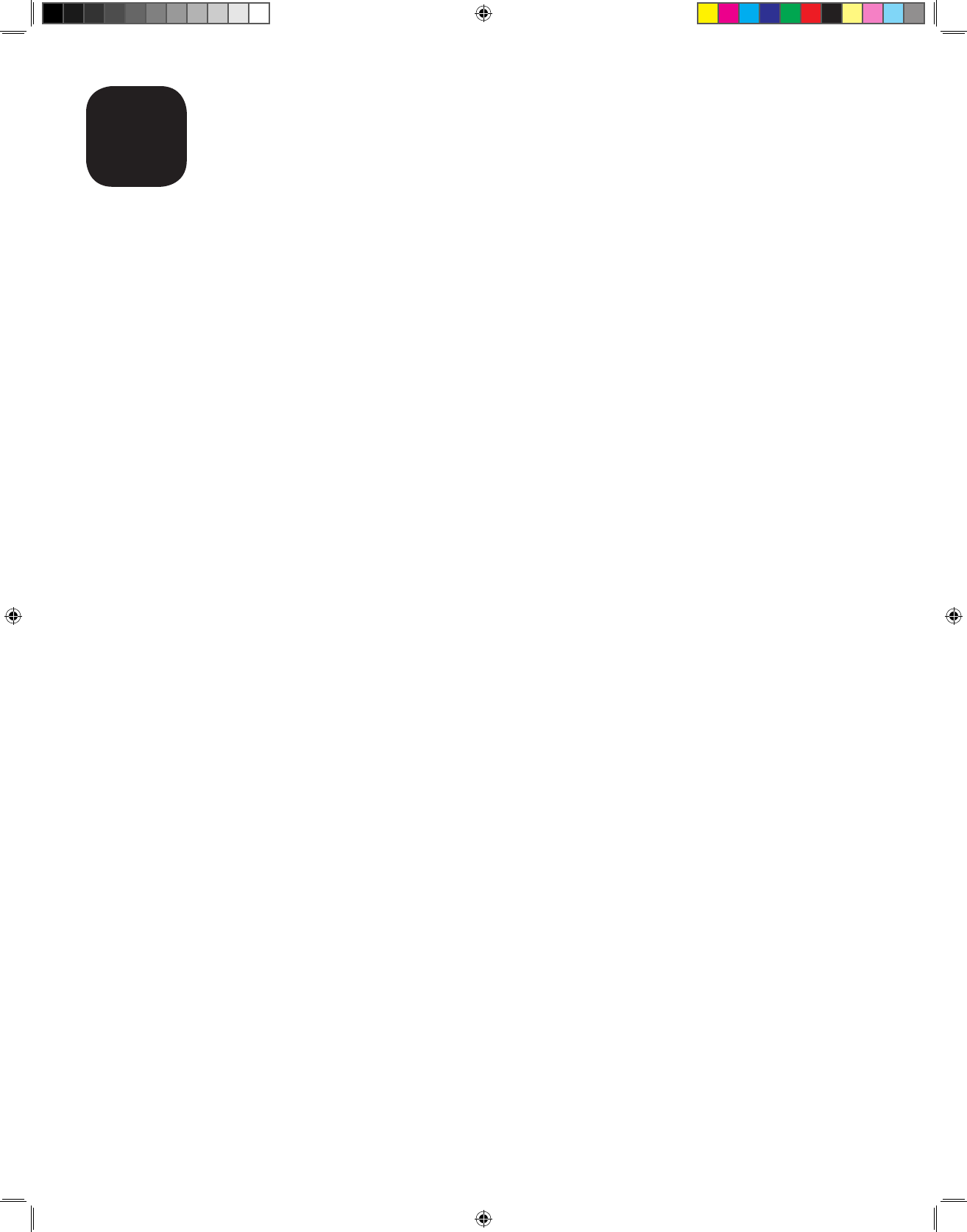
37
Additional Information
N
Regulatory statements
Per FCC 15.19(a)(3) and (a)(4): This device complies with Part 15 of the FCC Rules. Operation is subject to the following
two conditions: (1) this device may not cause harmful interference, and (2) this device must accept any interference
received, including interference that may cause undesired operation.
NOTE: This equipment has been tested and found to comply with the limits for a Class B digital device, pursuant to
Part 15 of the FCC Rules. These limits are designed to provide reasonable protection against harmful interference in a
residential installation. This equipment generates uses and can radiate radio frequency energy and, if not installed and
used in accordance with the instructions, may cause harmful interference to radio communications. However, there is no
guarantee that interference will not occur in a particular installation. If this equipment does cause harmful interference to
radio or television reception, which can be determined by turning the equipment off and on, the user is encouraged to try
to correct the interference by one or more of the following measures:
• Reorient or relocate the receiving antenna
• Increase the separation between the equipment and receiver
• Connect the equipment into an outlet on a circuit different from that to which the receiver is connected
• Consult the dealer or an experienced radio/TV technician for help
There are no user serviceable parts in this LinkView System. If trouble is experienced with this LinkView unit, for repair or
warranty information, please call the number listed on the back cover of this Manual.
Accessory equipment connected to the external interfaces must be in compliance with the respective nationally
harmonized IEC standards or UL standards (i.e. IEC 60950-1 or UL 60950-1 for data processing equipment, IEC 60065
or UL 60065 for video equipment, IEC 61010-1 or UL 61010-1 for laboratory equipment, and IEC 60601-1 or UL 60601-1
for medical equipment). Furthermore, all congurations shall comply with the system standard IEC 60601-1-1. Any person
that connects additional equipment to the signal input or signal output part congures a medical system, and is therefore,
responsible that the system complies with the requirements of the system standard IEC 60601-1-1. If in doubt, consult the
technical services department or your local representative.
Disclosure: Medtronic Care Management Services are not intended as a substitution for, or alternative to, the medical
care provided by a physician. Medical guidance and treatment decisions should always be determined by treating
physicians or other properly licensed health care professionals. Service availability and performance may be impacted by
patient user error and connectivity, access and service hour limitations.
Brief Statement: Commander FLEX® / LinkView® / Commander III Systems and peripheral devices: Indications: These
devices are for use by patients to collect and transmit general health information, physiological measurements and other
data between themselves and a caregiver. Contraindication: These systems are not intended for patients under eighteen
years old. Additional Contraindications, Warnings, Precautions: See the device manual for detailed information
regarding the instructions for use, indications, contraindications, warnings, precautions, and potential complications/
adverse events. For further information, please call Medtronic at 888-243-8881 and/or consult Medtronic’s website at
medtronic.com.
750007-001 REV H1 MANUAL,LINKVIEW,ENGLISH.indd 37 12/15/2016 3:35:07 PM

38
EMC Information about the LinkView
The LinkView is compliant with IEC 60601-1-2:2007 for Safety & EMC Requirements for Medical Devices.
Electromagnetic Compatibility
Medical electrical equipment needs special precautions regarding electromagnetic compatibility (EMC) and needs to be
installed and put into service according to the information provided in this user manual.
Portable and mobile radio frequency (RF) communications equipment can affect medical electrical equipment. The
following table provides recommended separation distances between portable and mobile RF communications equipment
and the LinkView.
Recommended separation distances between
portable and mobile RF communications equipment and the LinkView
The LinkView is intended for use in an electromagnetic environment in which radiated RF disturbances are controlled.
The customer or the user of the LinkView can help prevent electromagnetic interference by maintaining a minimum
distance between portable and mobile RF communications equipment (transmitters) and the LinkView as recommended
below, according to the maximum output power of the communications equipment.
Rated maximum output
power of transmitter
Separation distance according to frequency of transmitter (m)
800 MHz to 2.5 GHz
d=2,3√P
0.01 0,23
0.1 0,73
1 2,3
10 7,3
100 23
For transmitters rated at a maximum output power not listed above, the recommended separation distance d in meters
(m) can be estimated using the equation applicable to the frequency of the transmitter, where P is the maximum output
power rating of the transmitter in watts (W) according to the transmitter manufacturer.
Additional Information
750007-001 REV H1 MANUAL,LINKVIEW,ENGLISH.indd 38 12/15/2016 3:35:07 PM
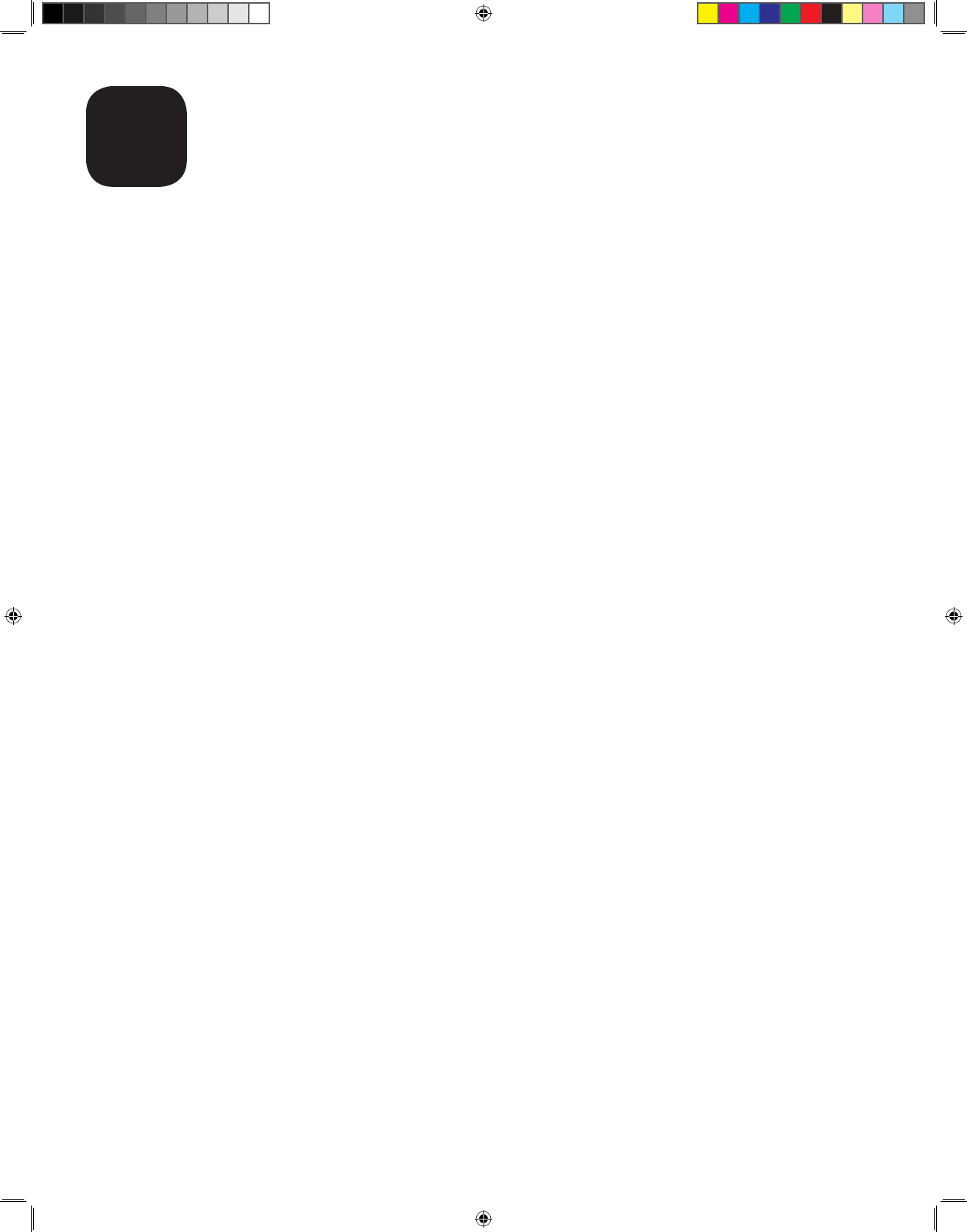
39
Specications
O
Name: LinkView
Model: TC200/TC210
Class: Class II, Continuous Operation, Type BF applied Parts (Pulse
Oximeter, Blood Pressure Cuff, Scale)
Storage Temperature: -4 to 131 degrees Fahrenheit (-20 to 55 degrees Celsius)
Operating Environment: Temperature range 41 to 104 degrees Fahrenheit (5 to 40 degrees
Celsius)
Relative Humidity range of 15% to 93%, non-condensing
Atmospheric Pressure range of 70kPa to 106 kPa
Server Connectivity: Wi-Fi or Cellular via Module
Peripheral Connectivity: Bluetooth® wireless technology
USB port
Serial ports (x5)
LinkView weight scale port
Blood Pressure Compliant: ANSI/AAMI SP10:2002 standard
Pressure Display: 1mmHg
Pressure Accuracy: +/-3mmHg or 2% of reading
The LinkView blood pressure measurement device is an
automated sphygmomanometer that only operates in the
self-measurement automatic mode, where the patient is the
operator or the operator is intended to be in continual attendance,
and where the pressure can be released from the cuff by the
operator.
Heart Rate Display: 1bpm
Other Peripheral Devices: See Included Manuals
TC200 FCC Information
Contains FCC ID: A3LGTP3113
LinkView Connect includes PKRNVWMIFI5510
TC210 LinkView FCC Information
FCC ID: XTQ-TC210 contains FCC ID: A3LGTP3113
LinkView Connect includes PKRNVWMIFI5510
The Bluetooth wordmark and logos are owned by the Bluetooth SIG, Inc.
750007-001 REV H1 MANUAL,LINKVIEW,ENGLISH.indd 39 12/15/2016 3:35:07 PM
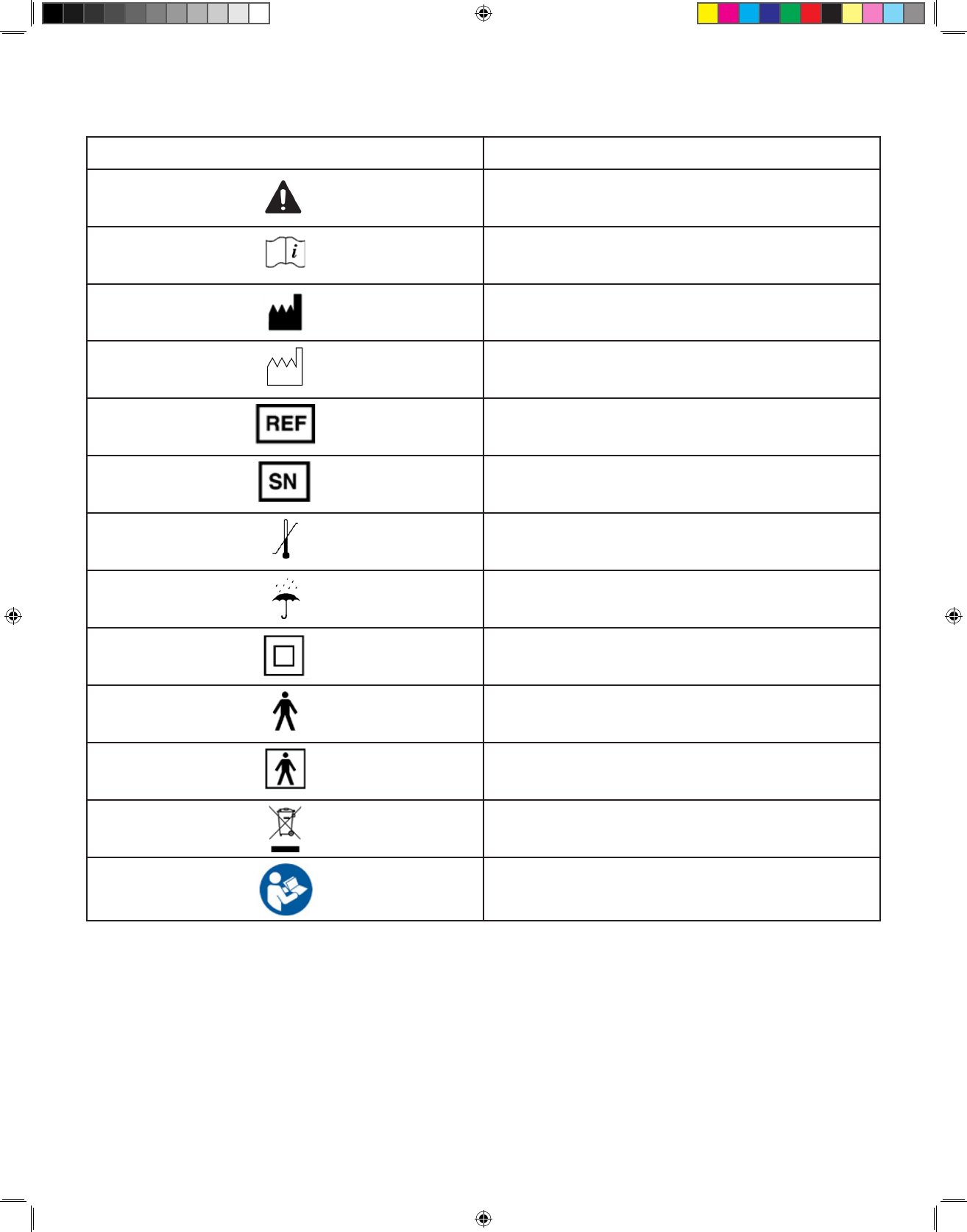
40
SYMBOL DESCRIPTION
DANGER, WARNING, or CAUTION
CONSULT INSTRUCTIONS FOR USE
MANUFACTURER
MANUFACTURE DATE
PART/CATALOG NUMBER
SERIAL NUMBER
TEMPERATURE LIMITATIONS
KEEP DRY
CLASS II EQUIPMENT
TYPE-B APPLIED PART
TYPE-BF APPLIED PART
SEPARATE COLLECTION FOR WASTE
OF ELECTRICAL EQUIPMENT
Must follow instruction for use (Note: sym-
bol is blue on LinkView system)
Specications
750007-001 REV H1 MANUAL,LINKVIEW,ENGLISH.indd 40 12/15/2016 3:35:07 PM
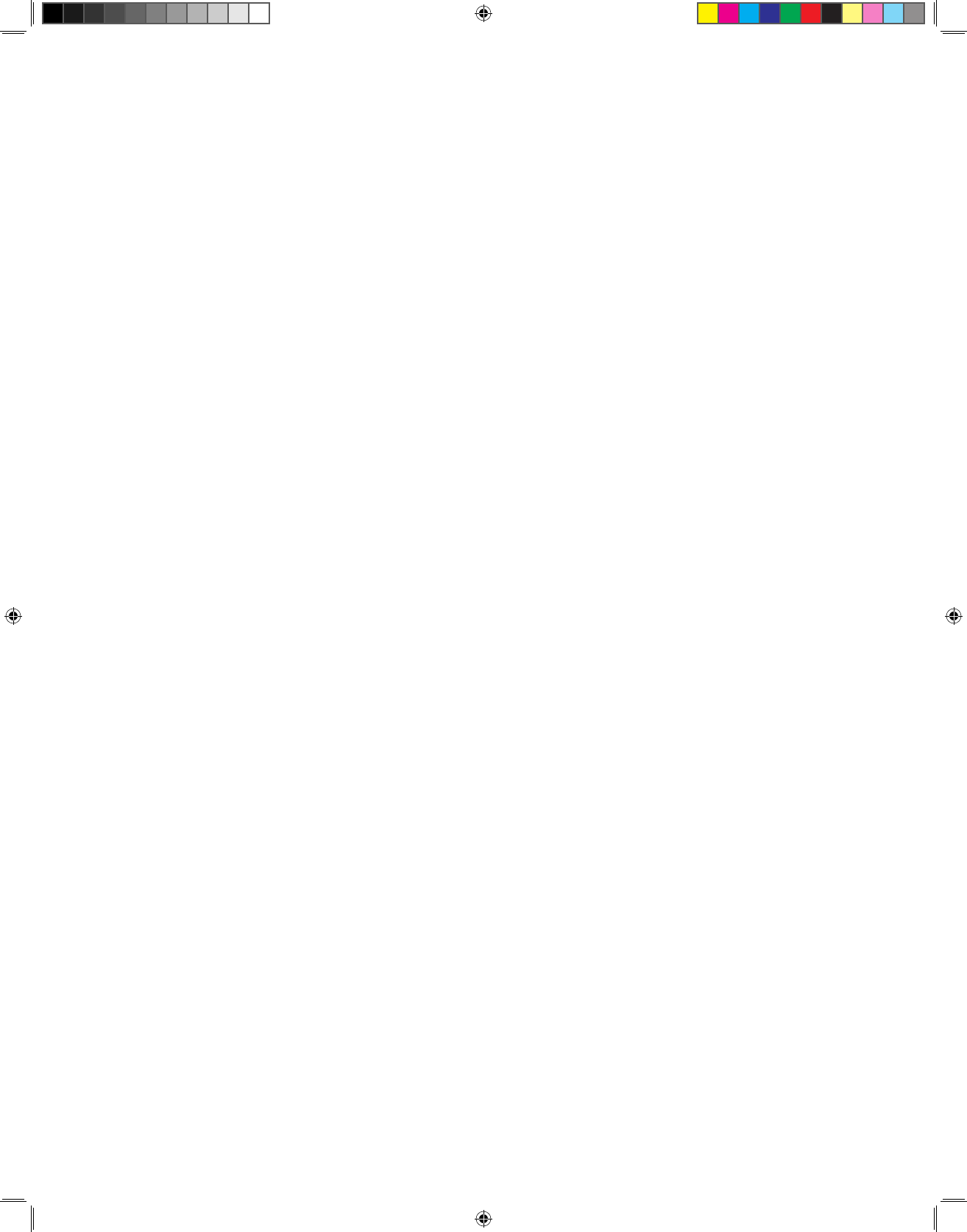
41
750007-001 REV H1 MANUAL,LINKVIEW,ENGLISH.indd 41 12/15/2016 3:35:07 PM
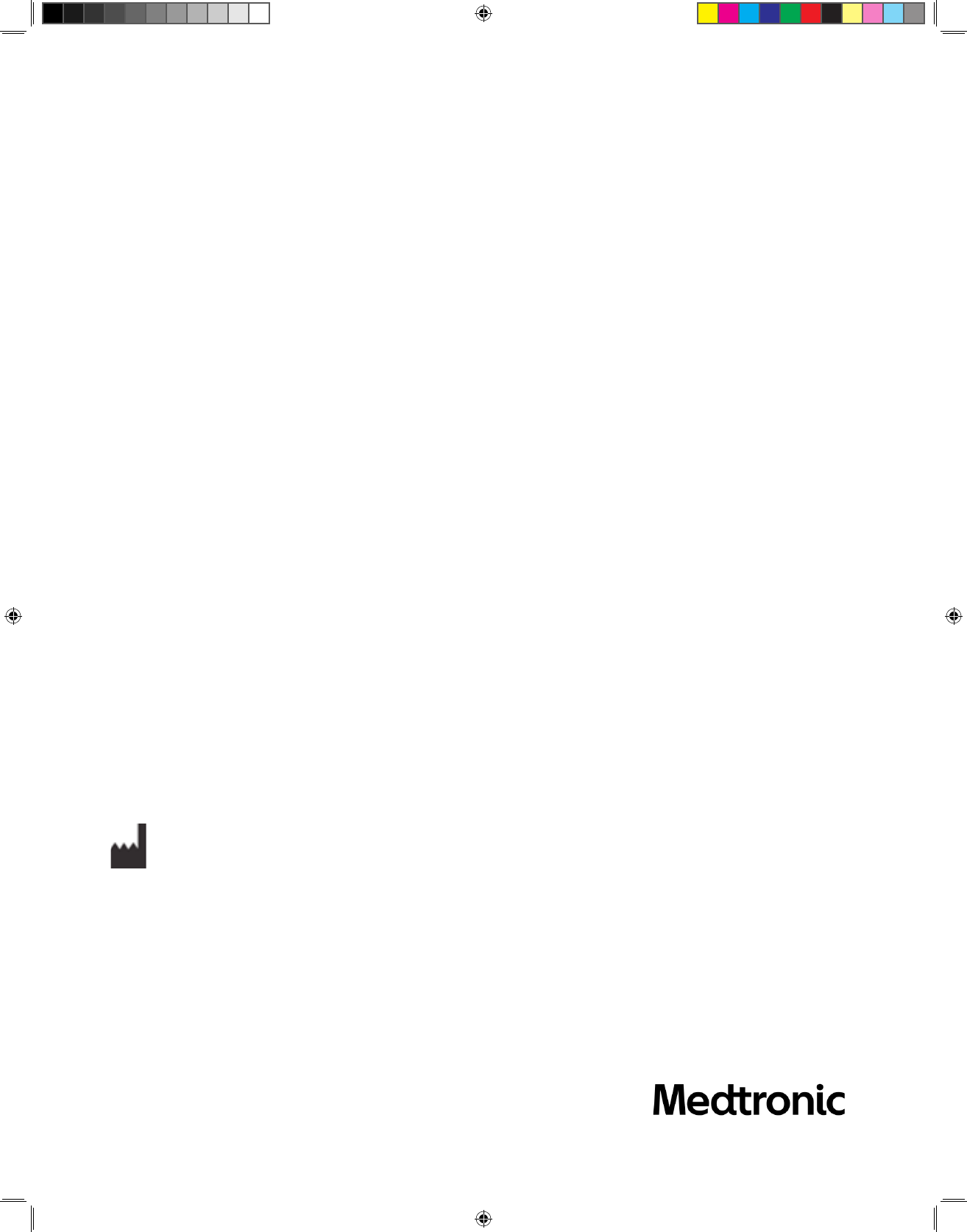
Manufactured by:
Medtronic
7980 Century Boulevard
Chanhassen, MN 55317
(952) 361-6467
(888) 243-8881
www.medtronic.com
2016-12
2016 © Medtronic. All rights reserved.
750007-001 REV H1
750007-001 REV H1 MANUAL,LINKVIEW,ENGLISH.indd 42 12/15/2016 3:35:07 PM