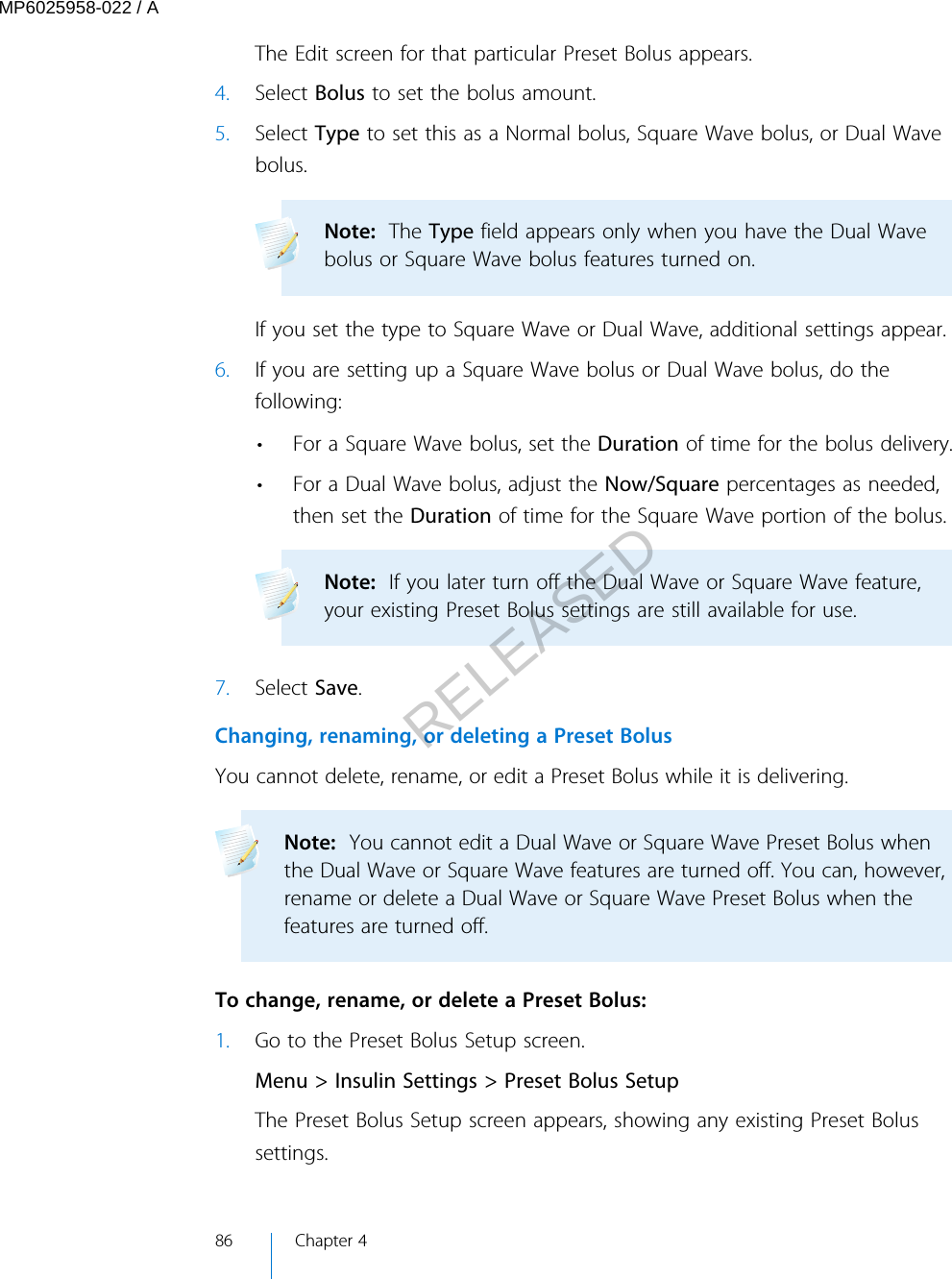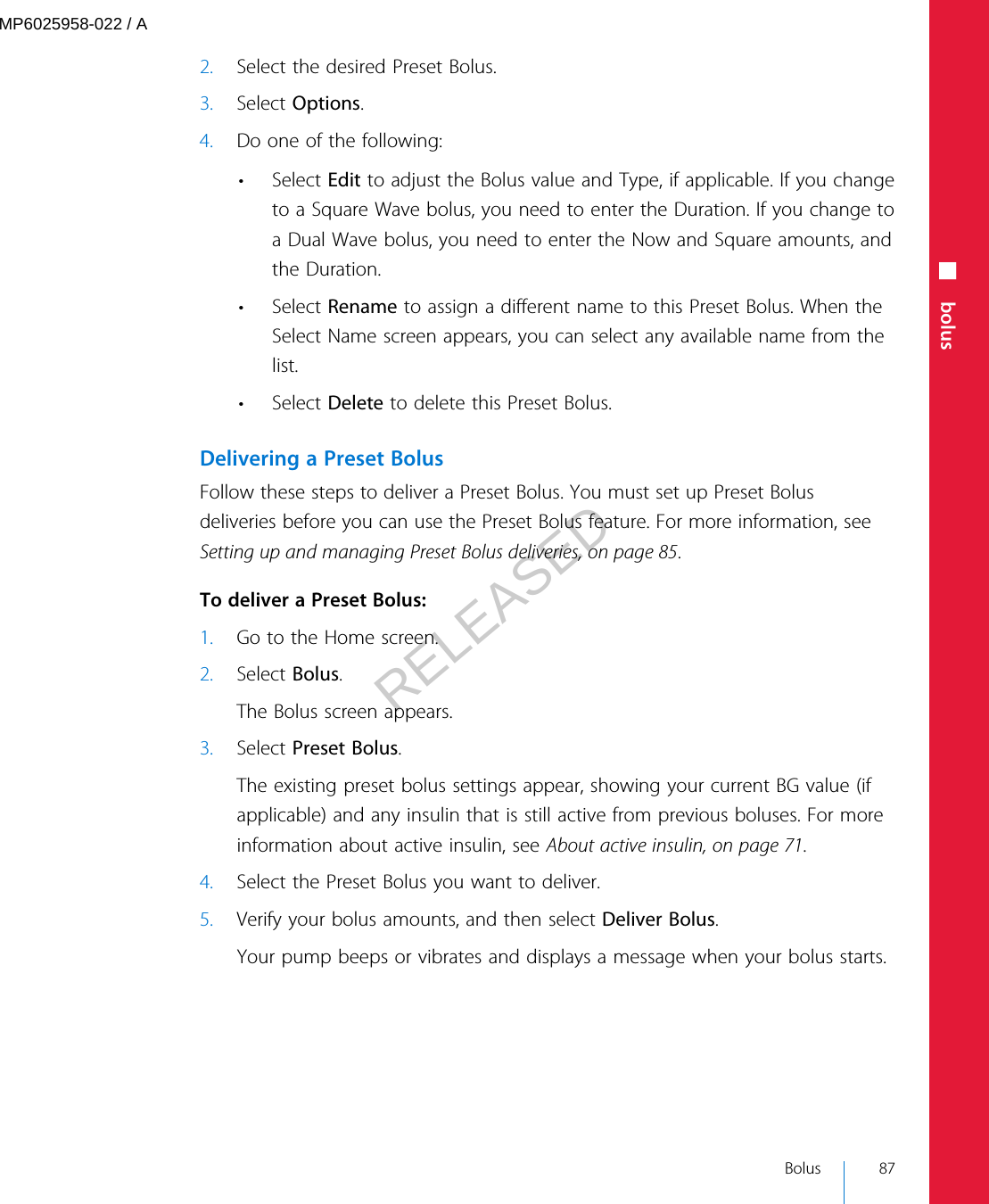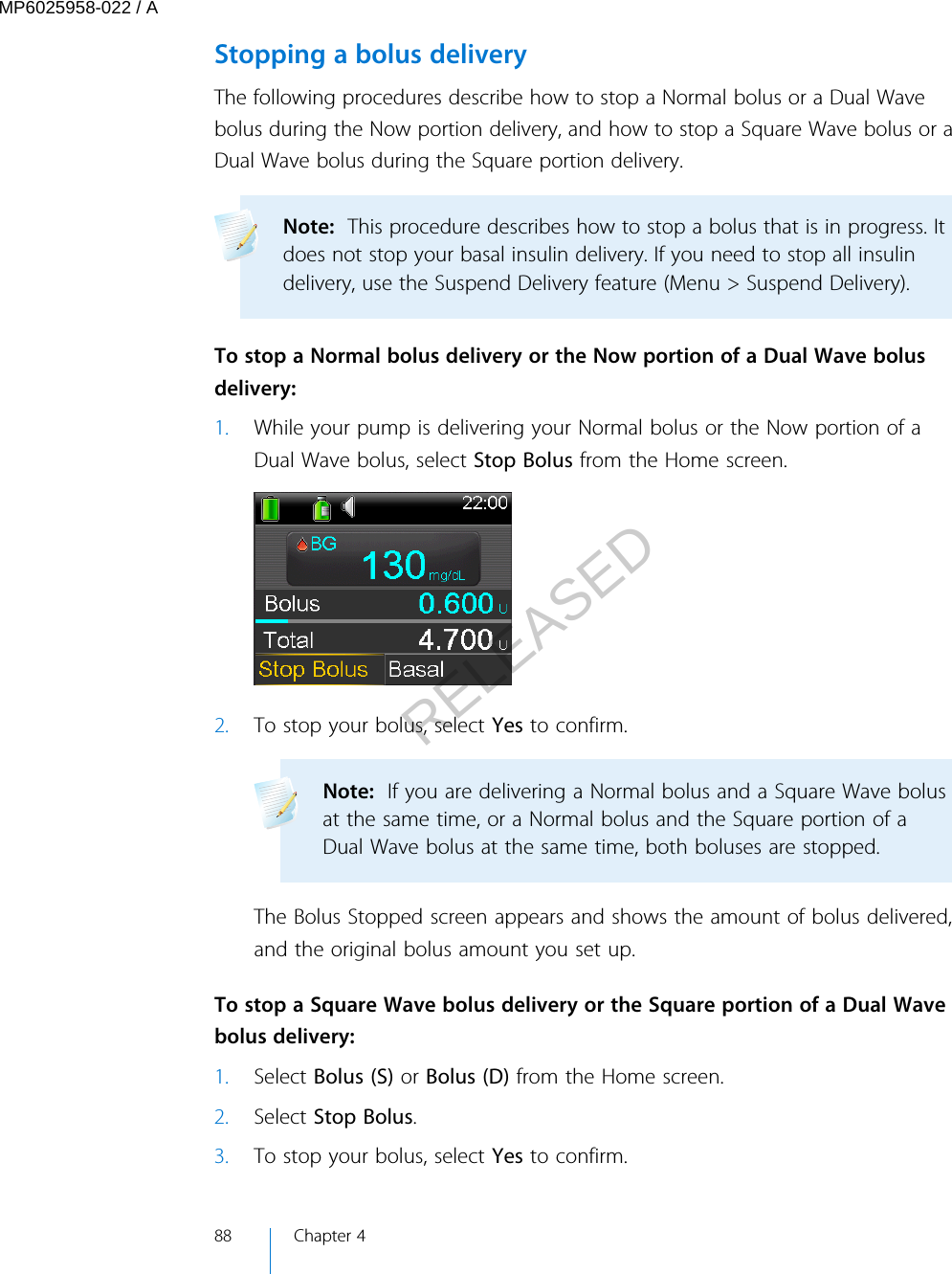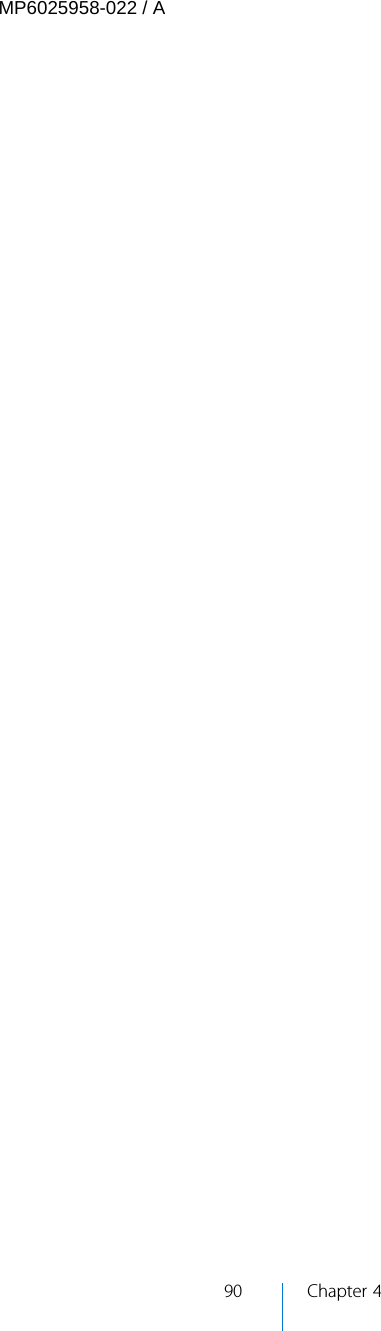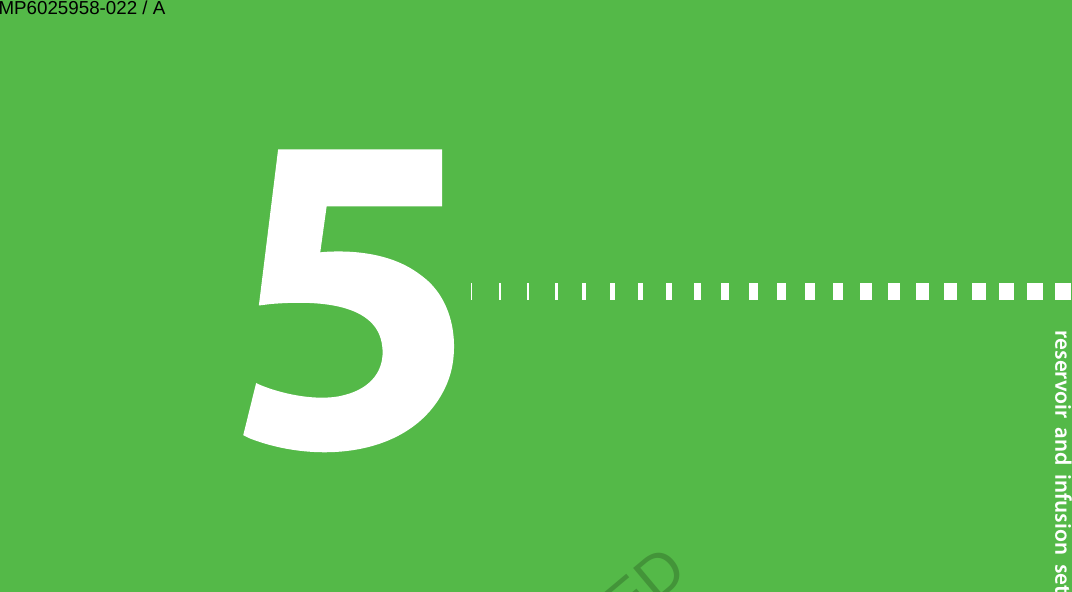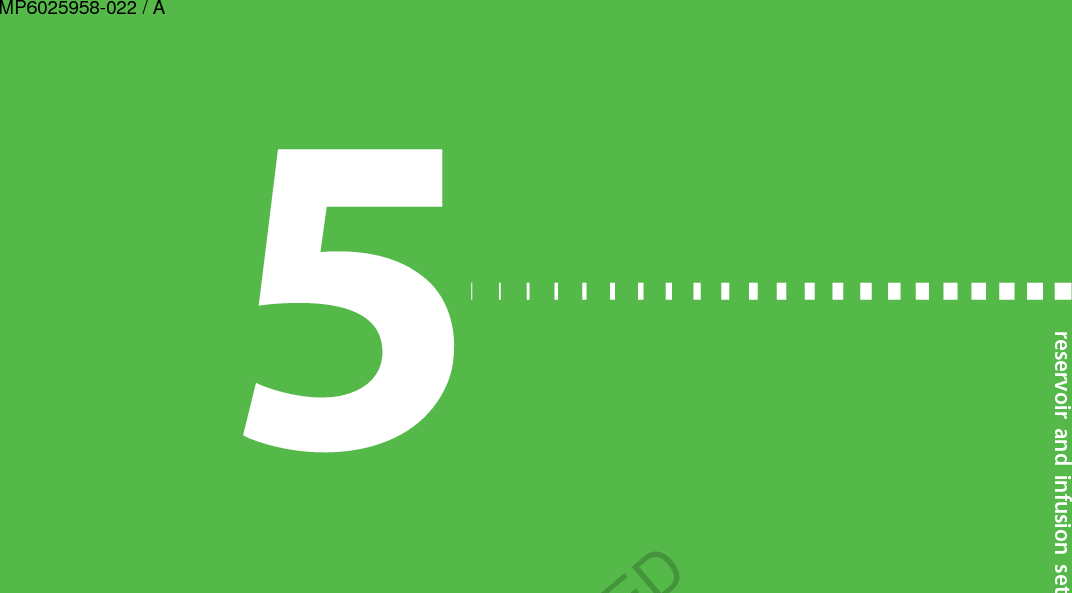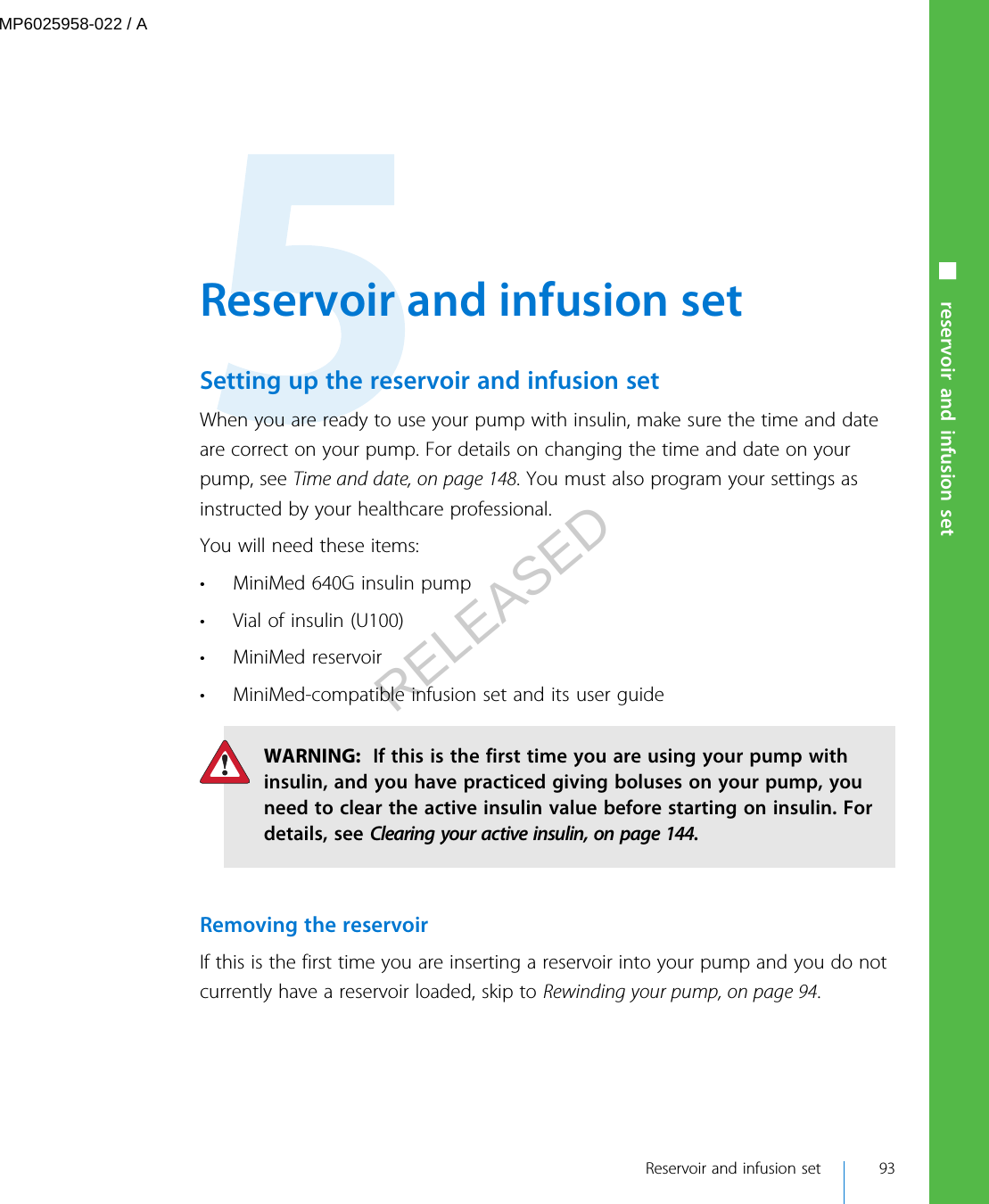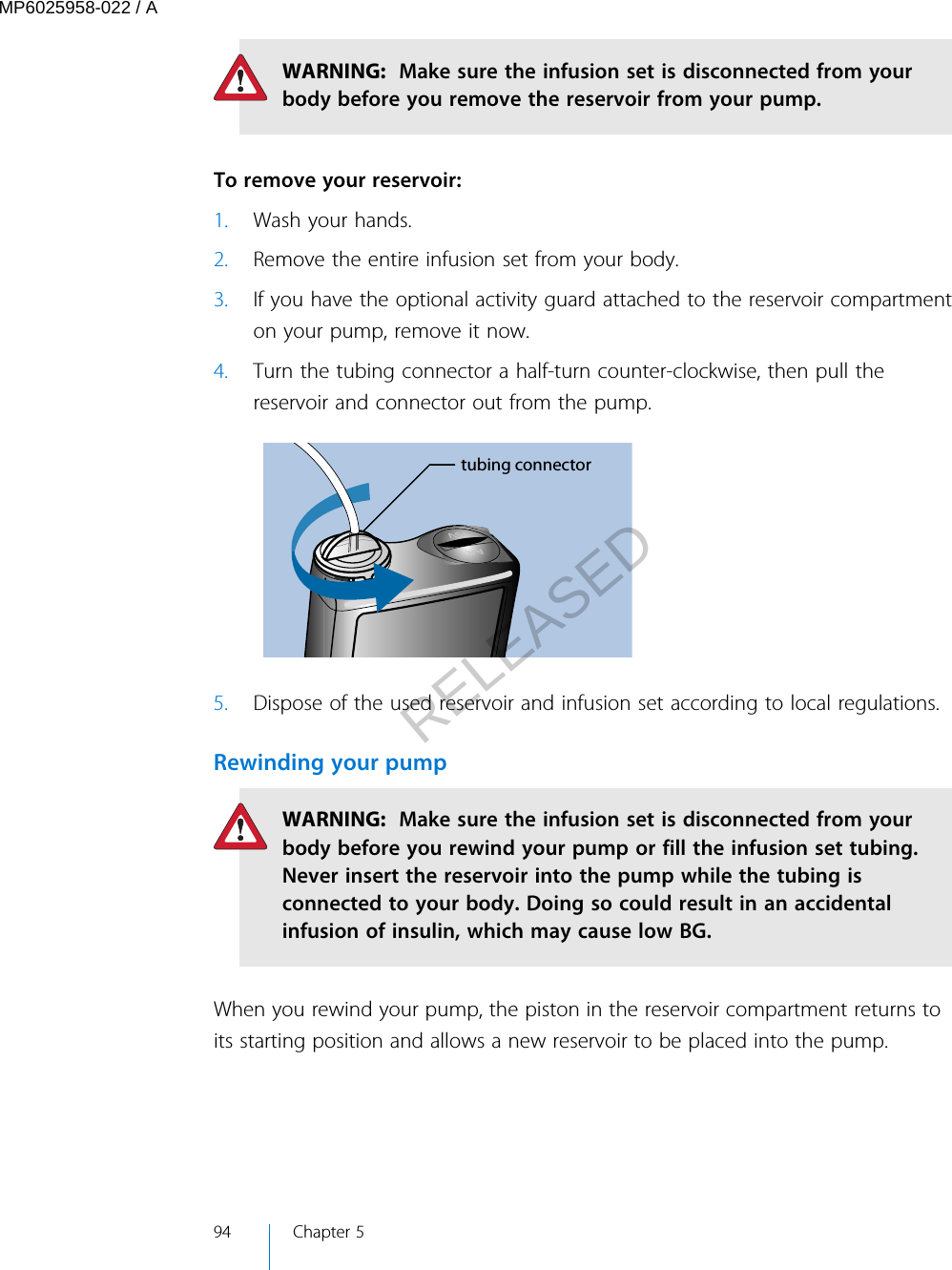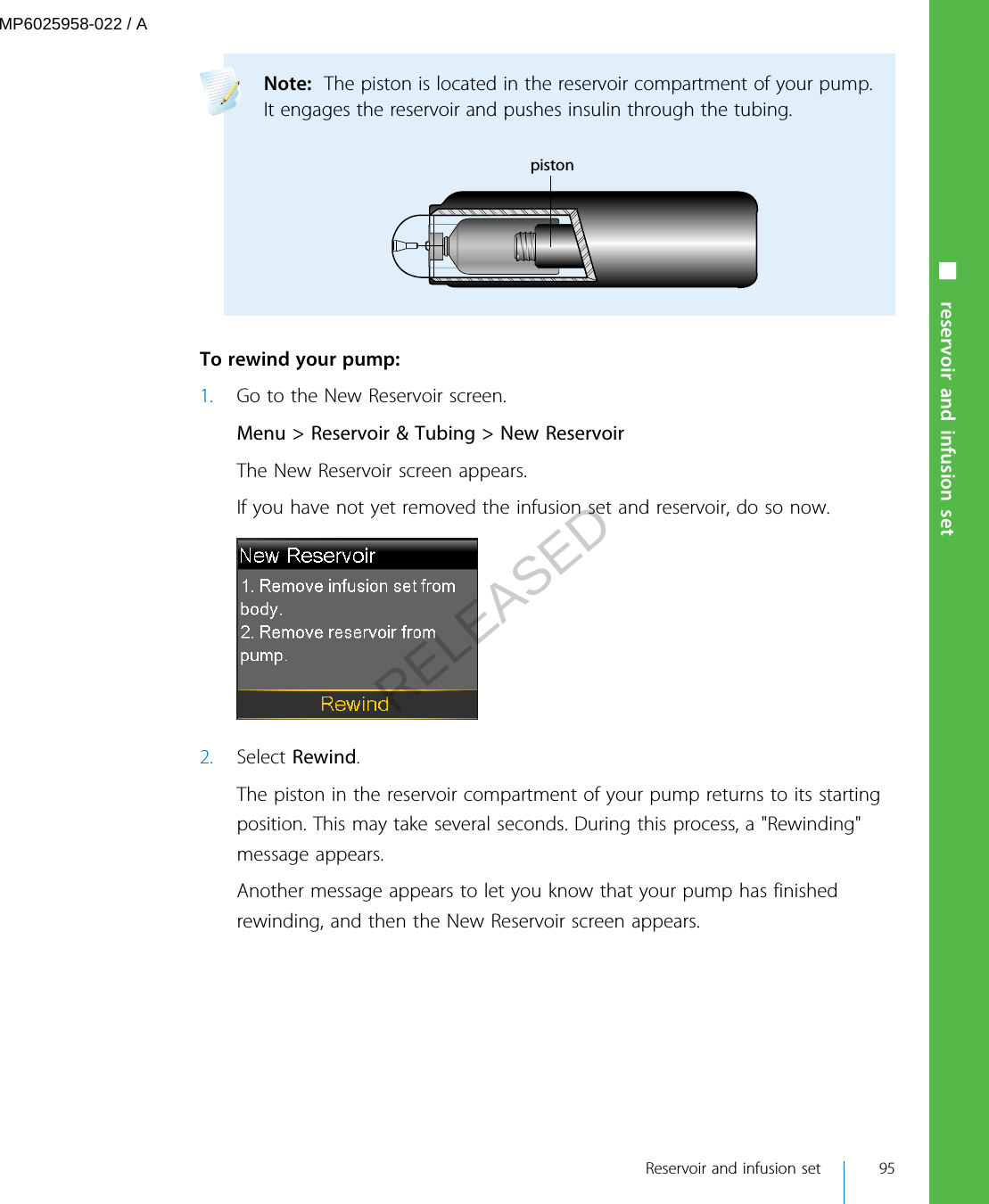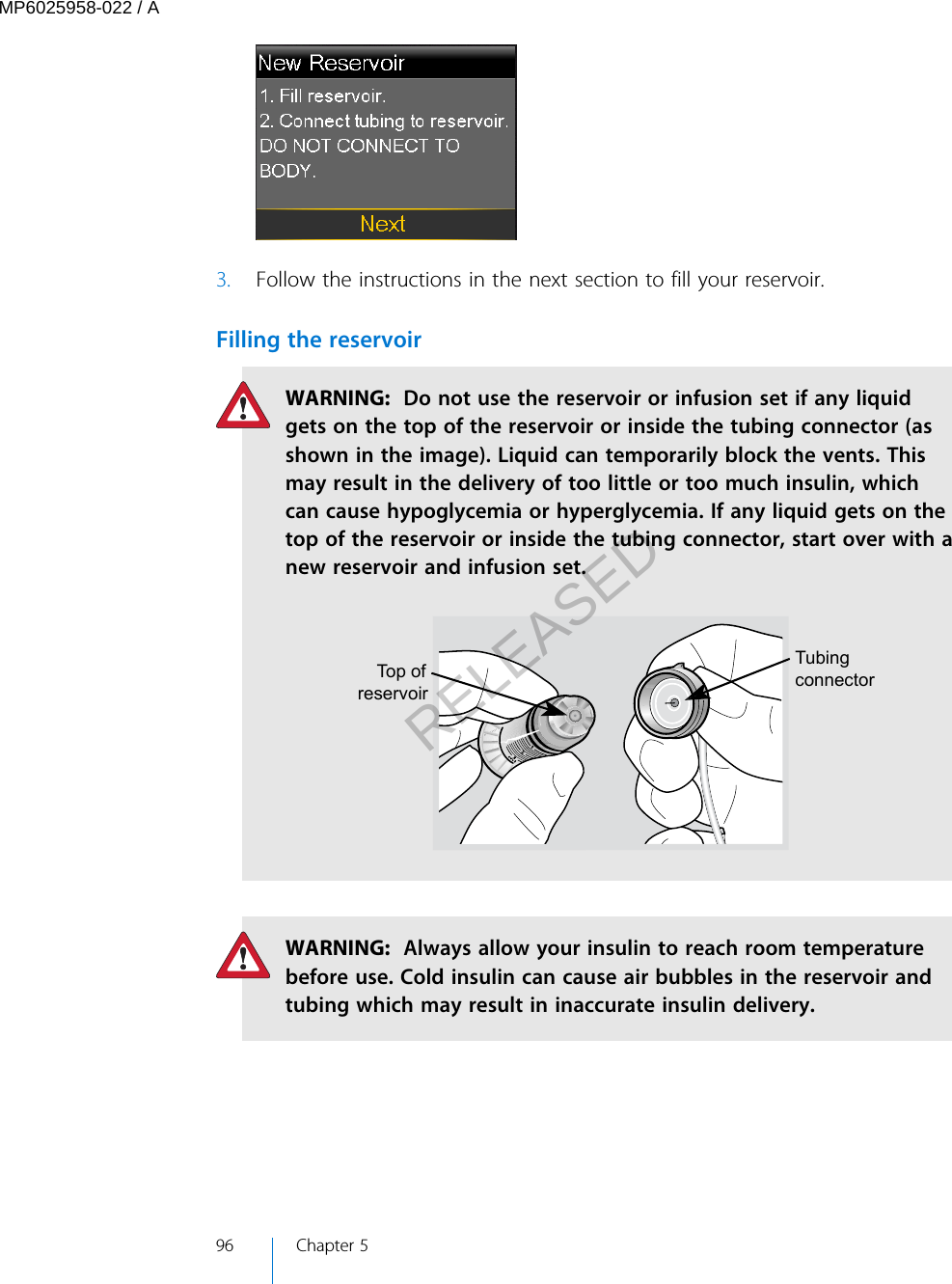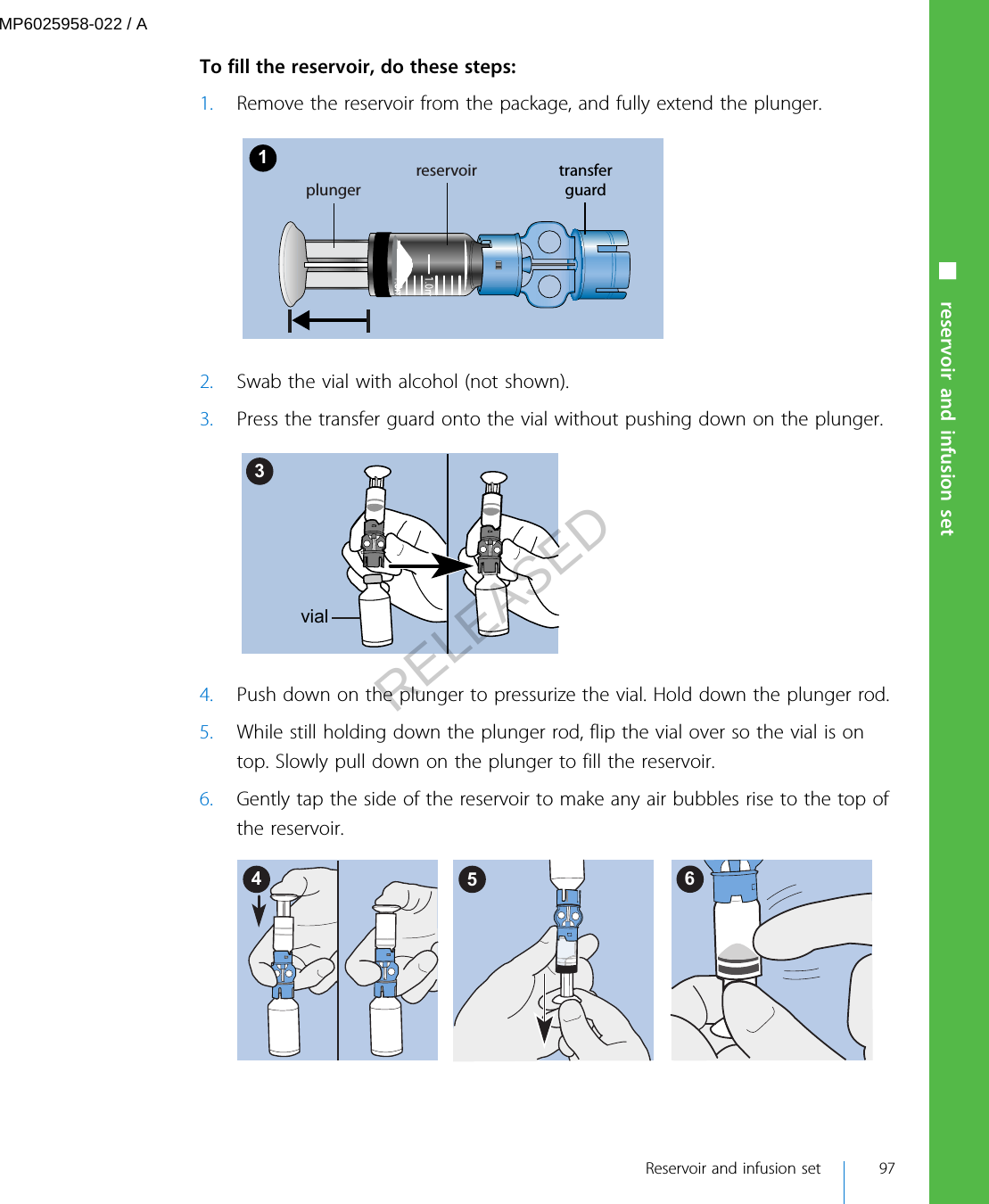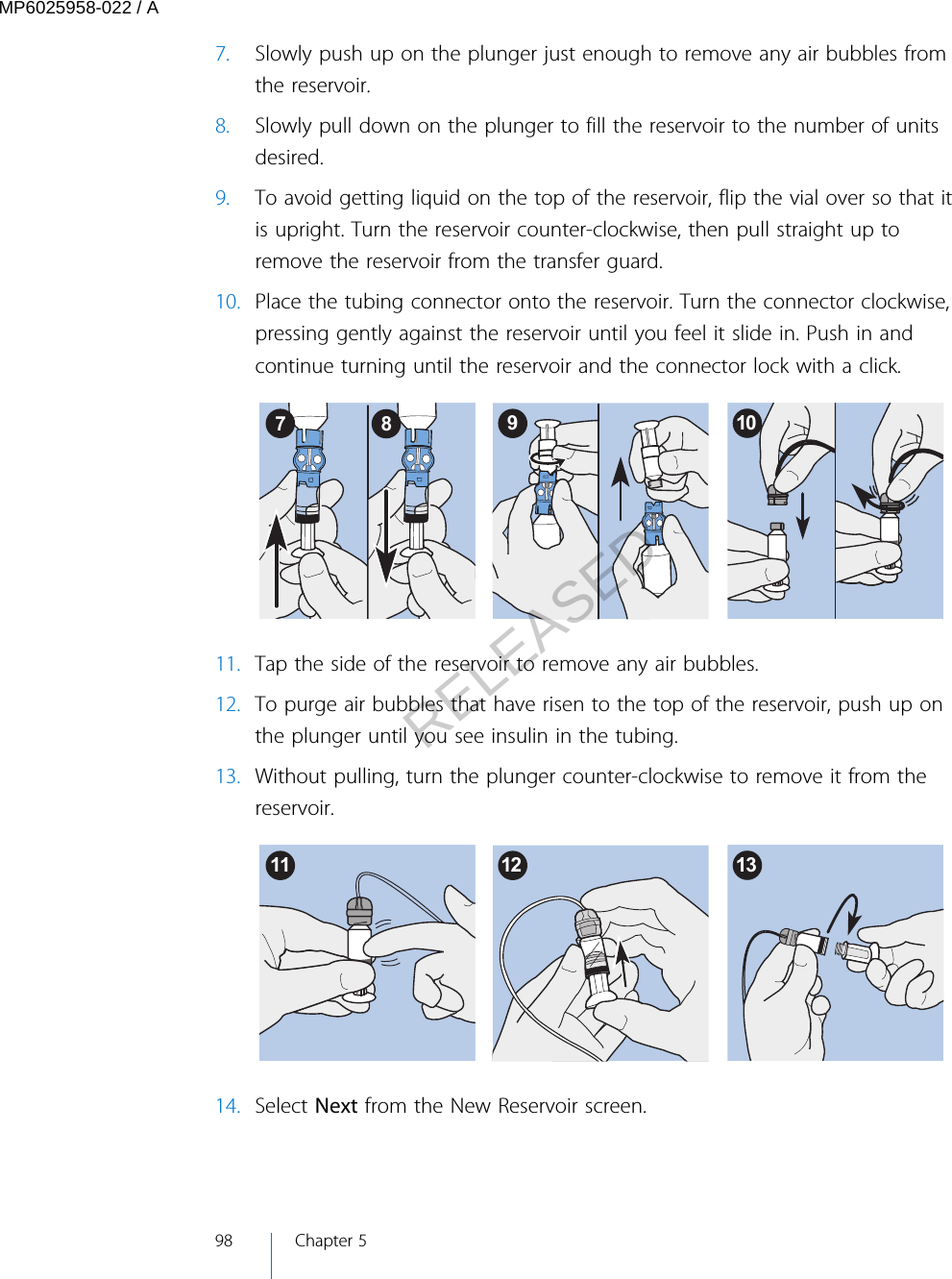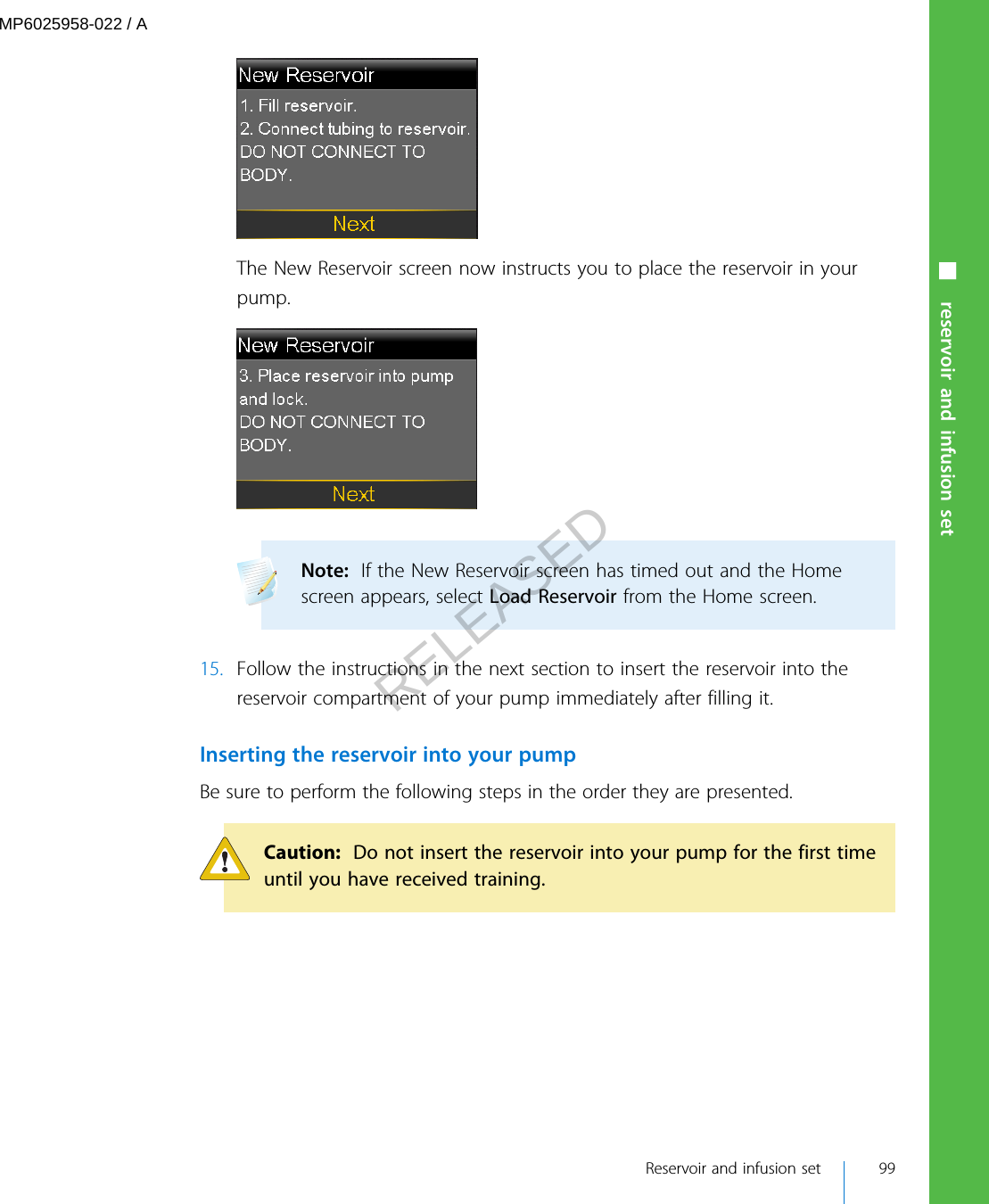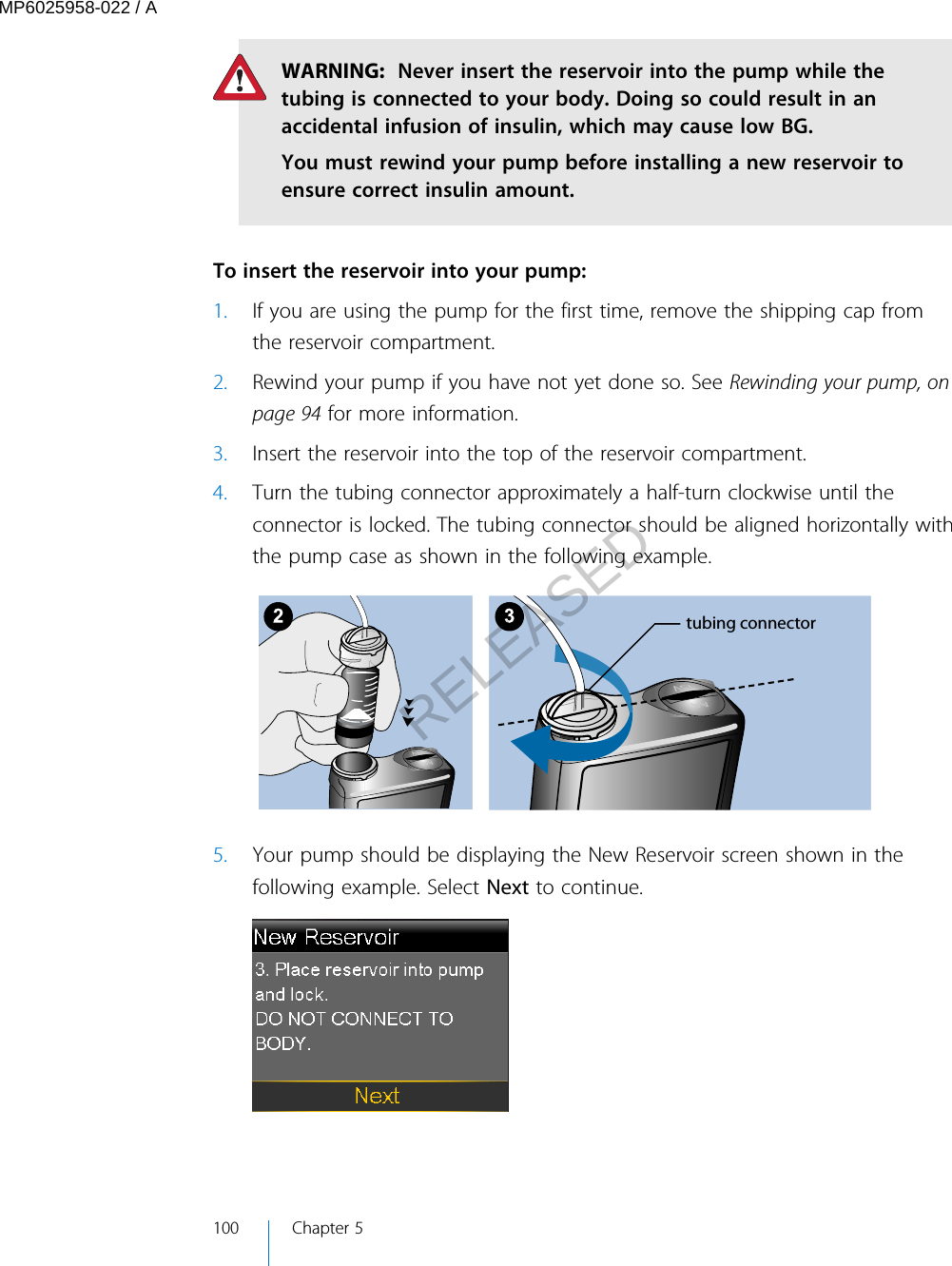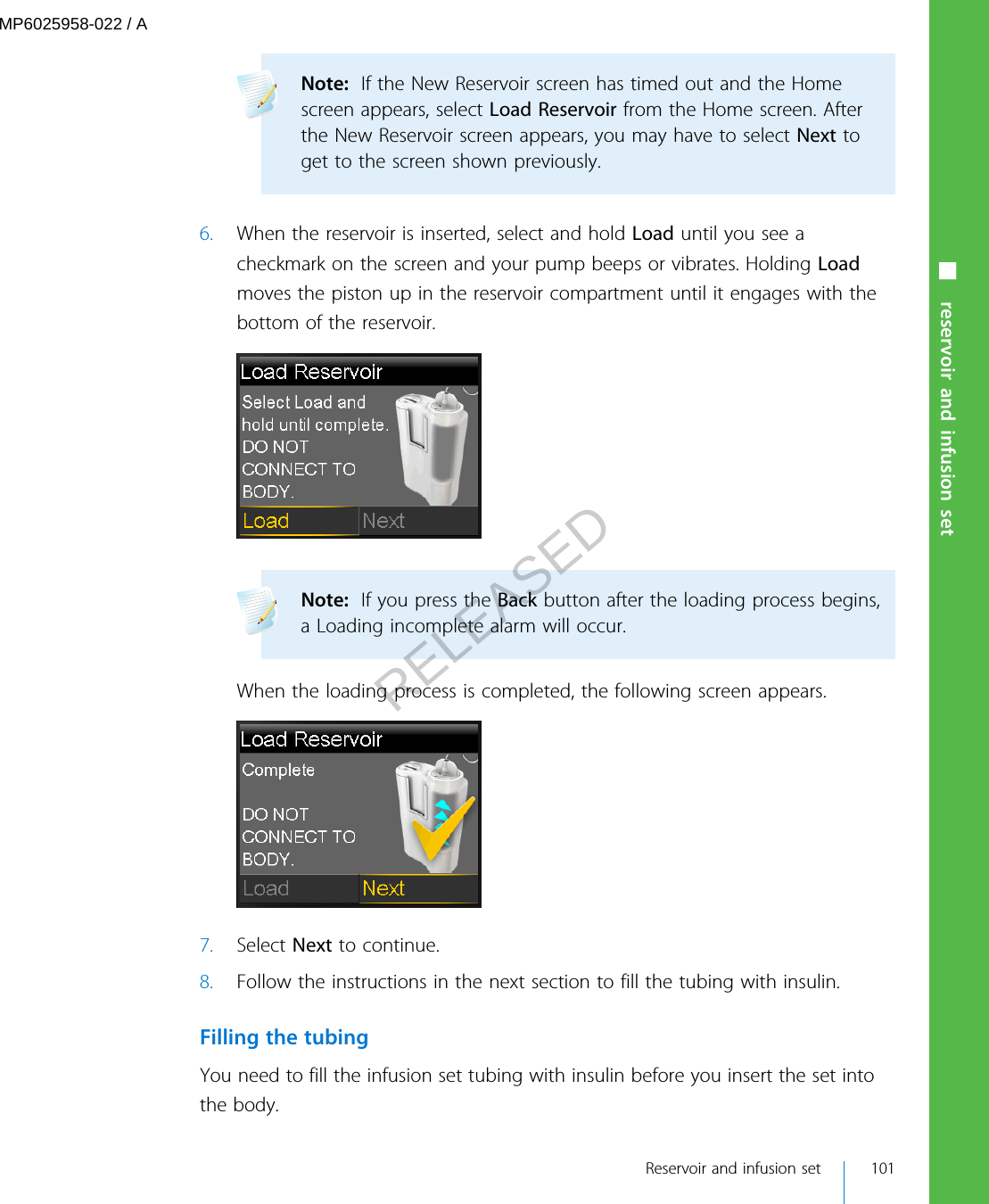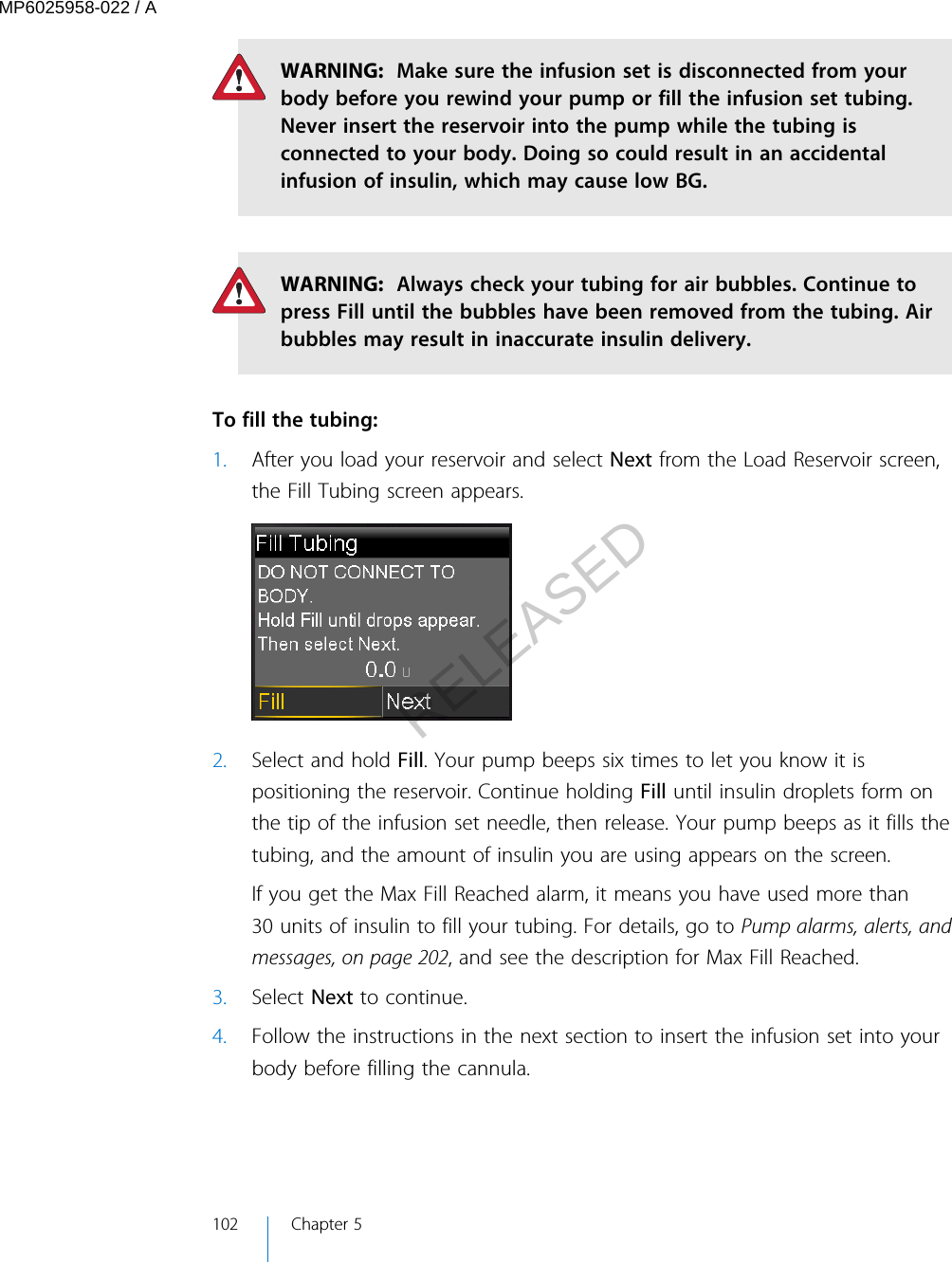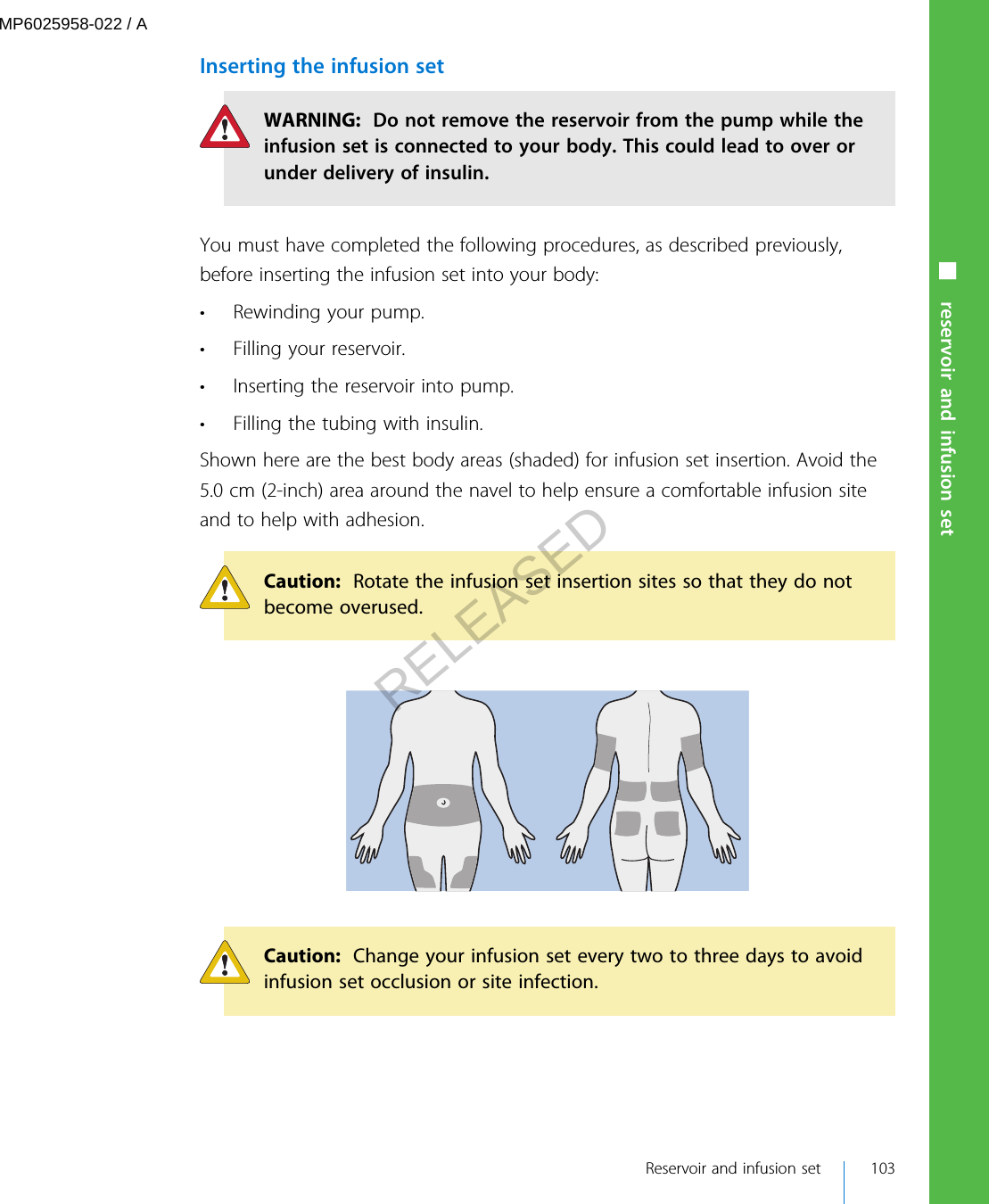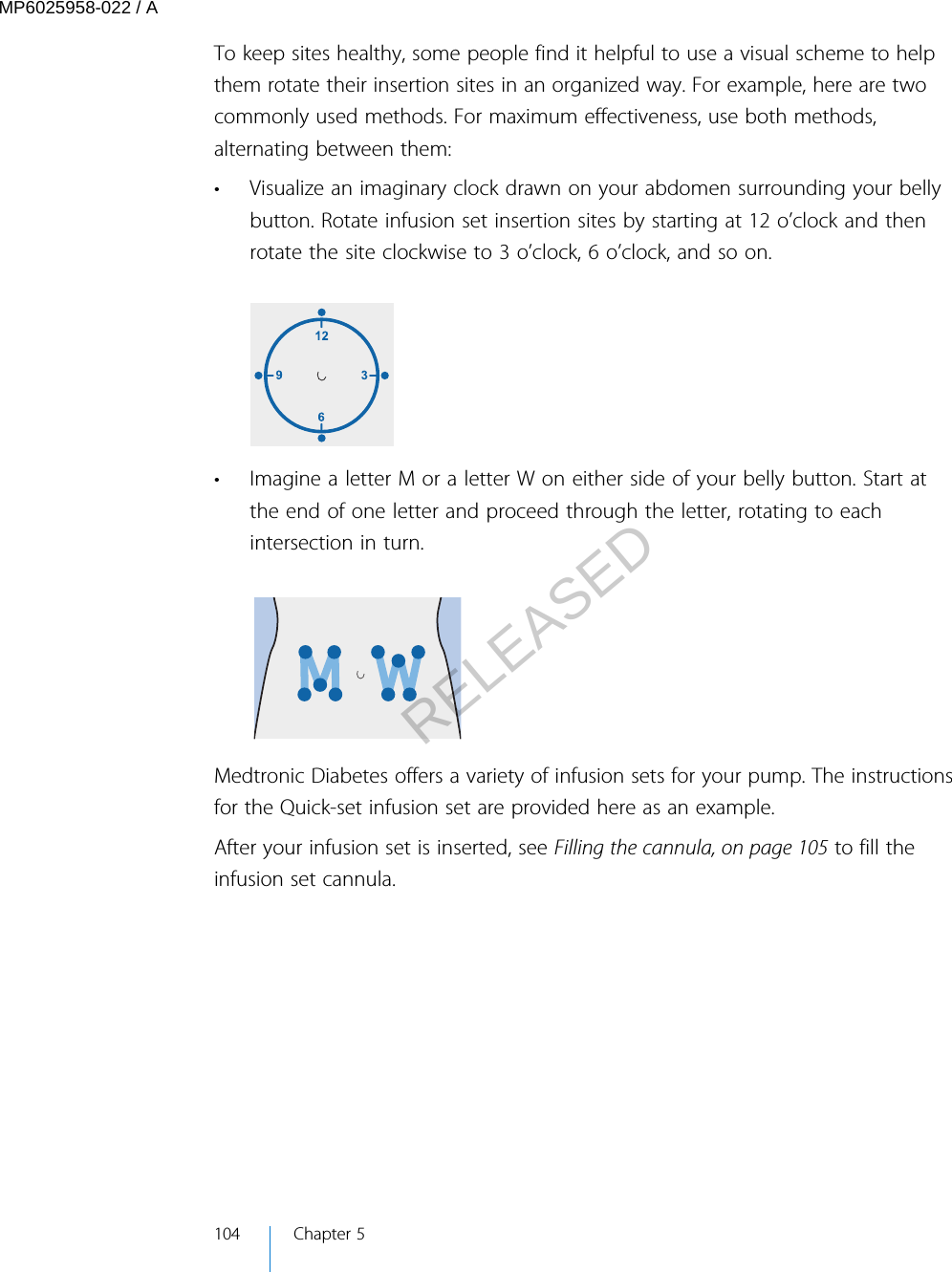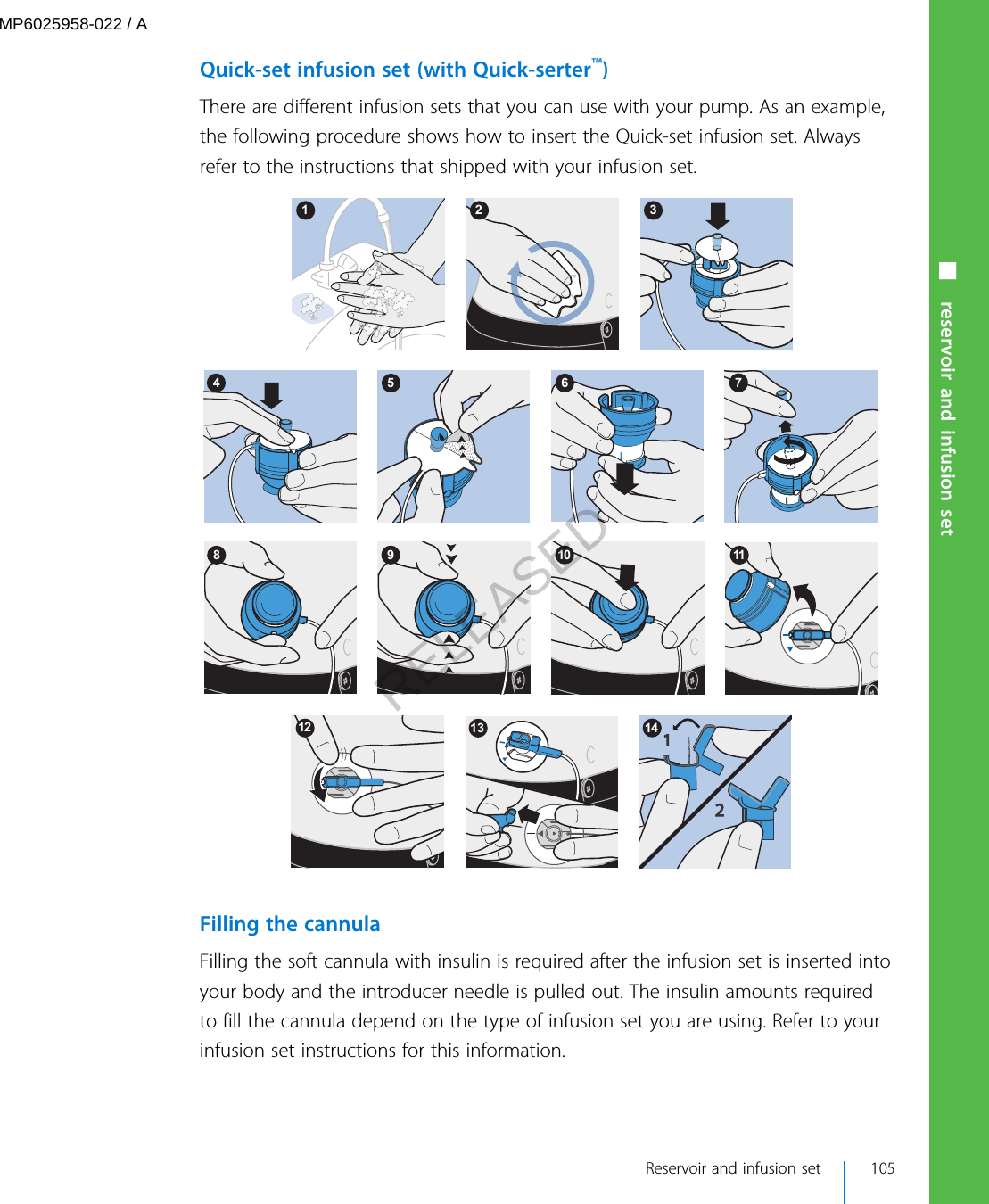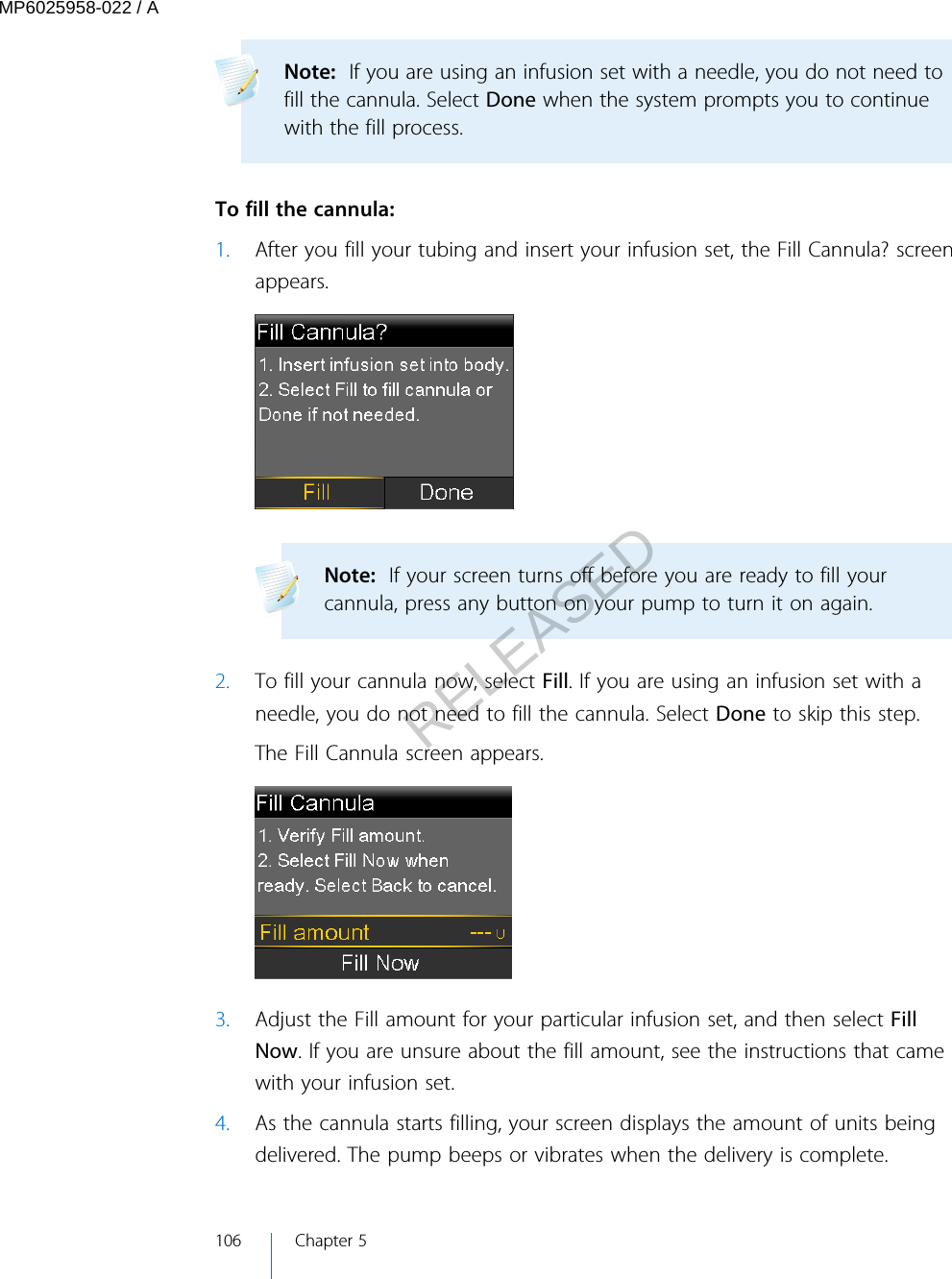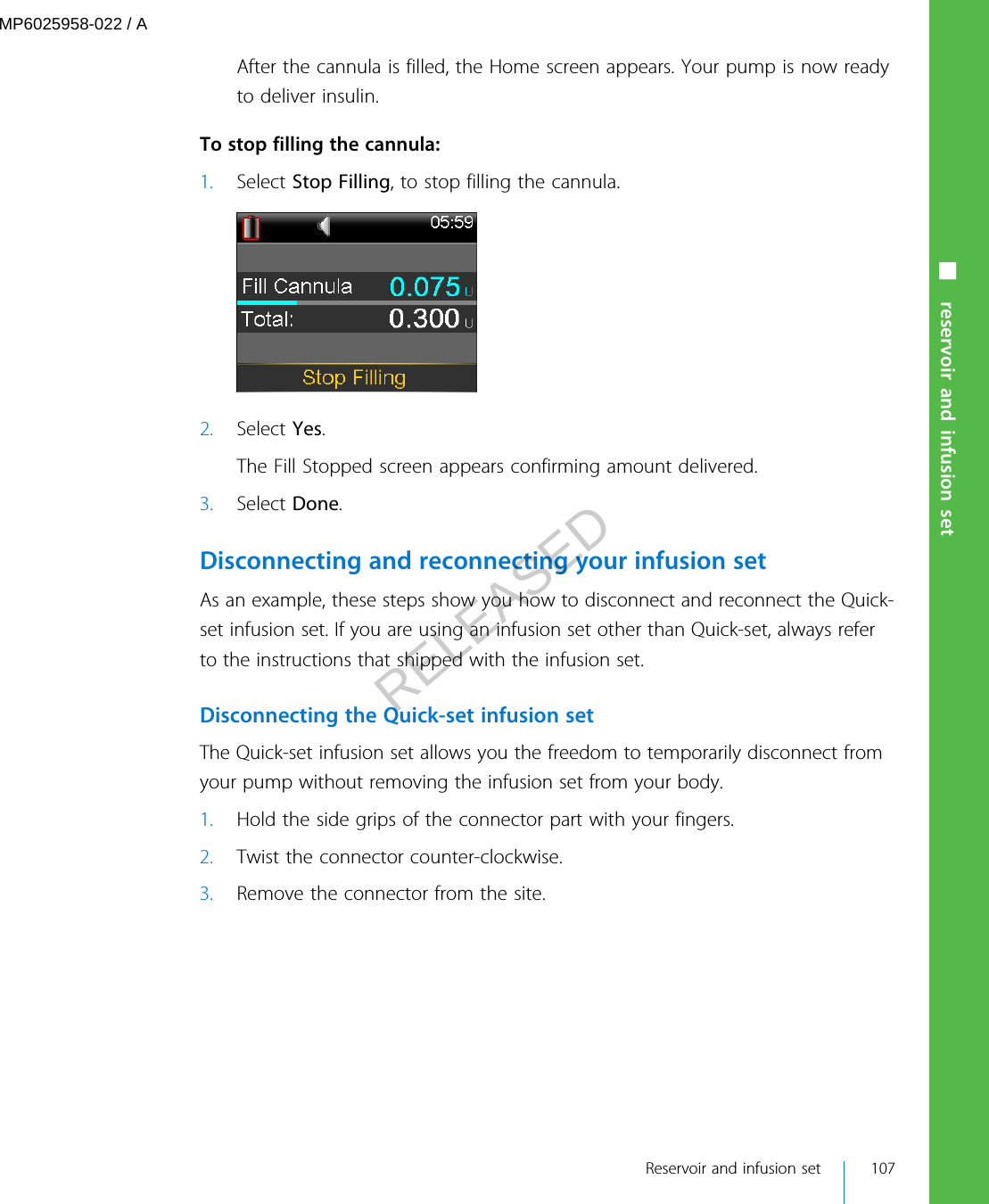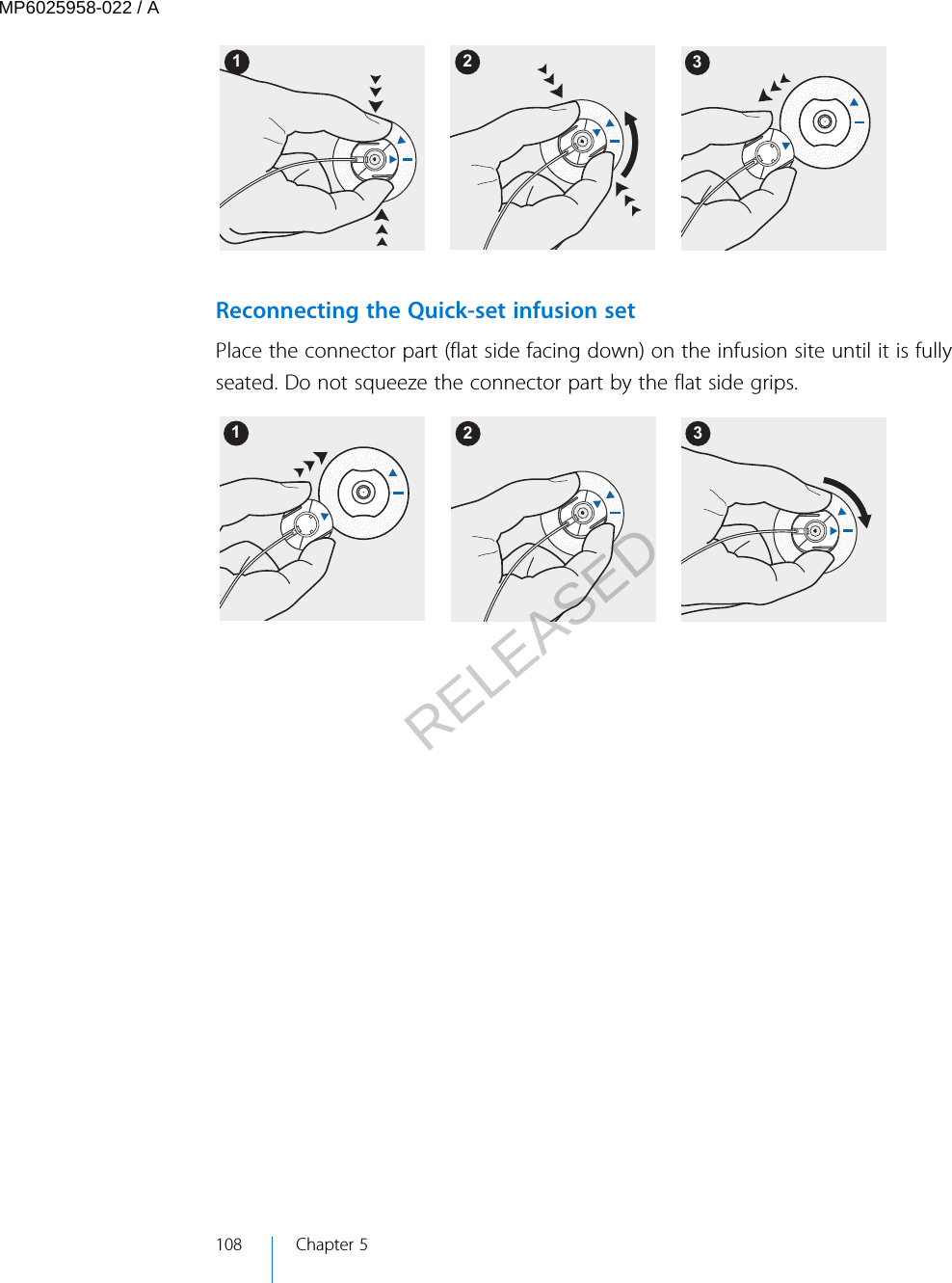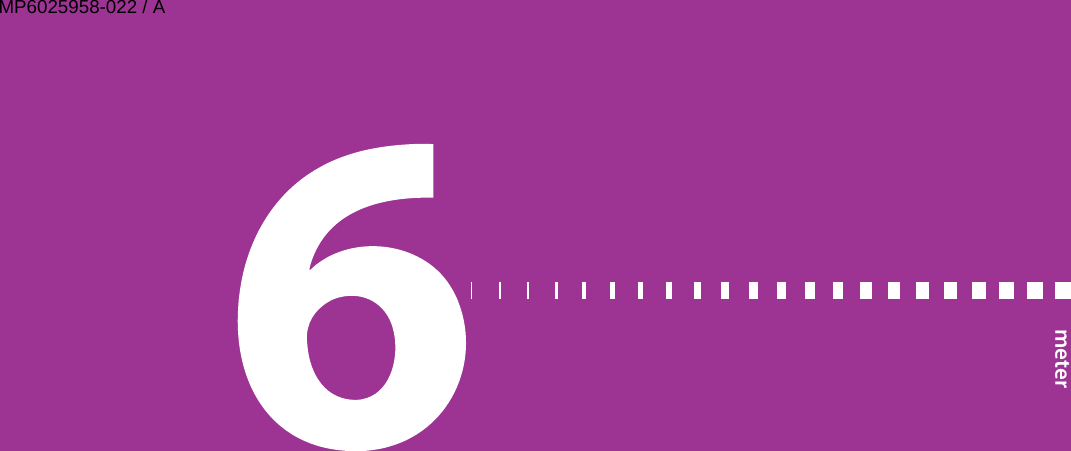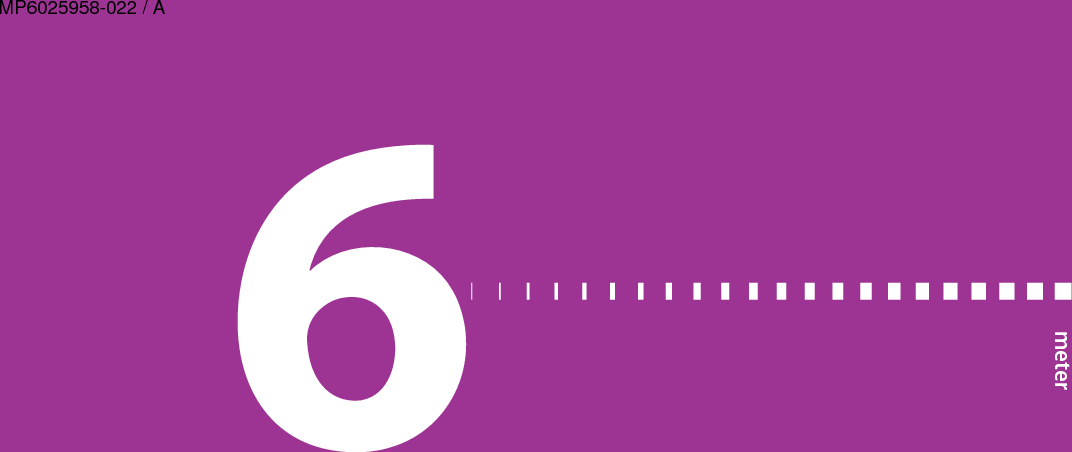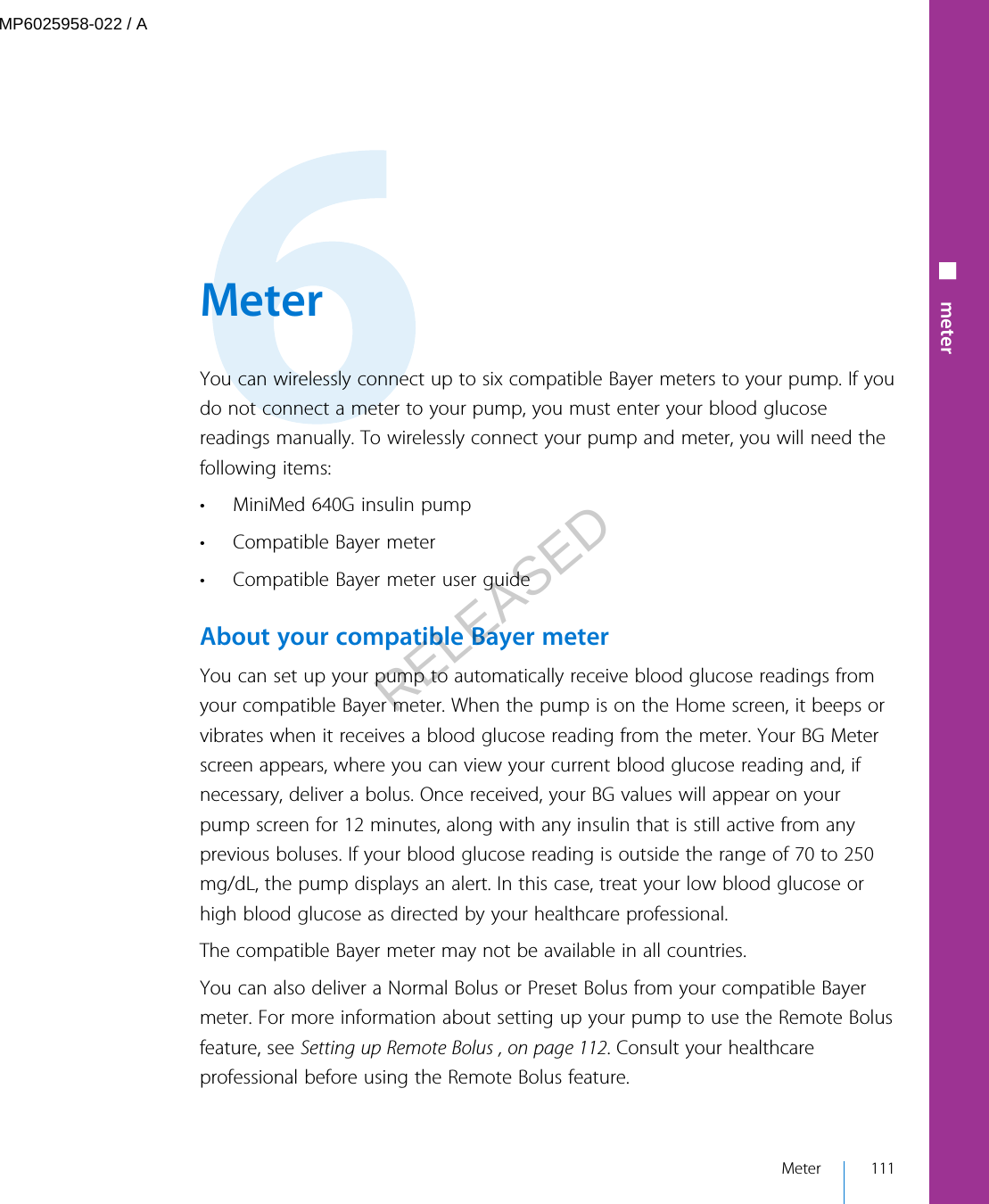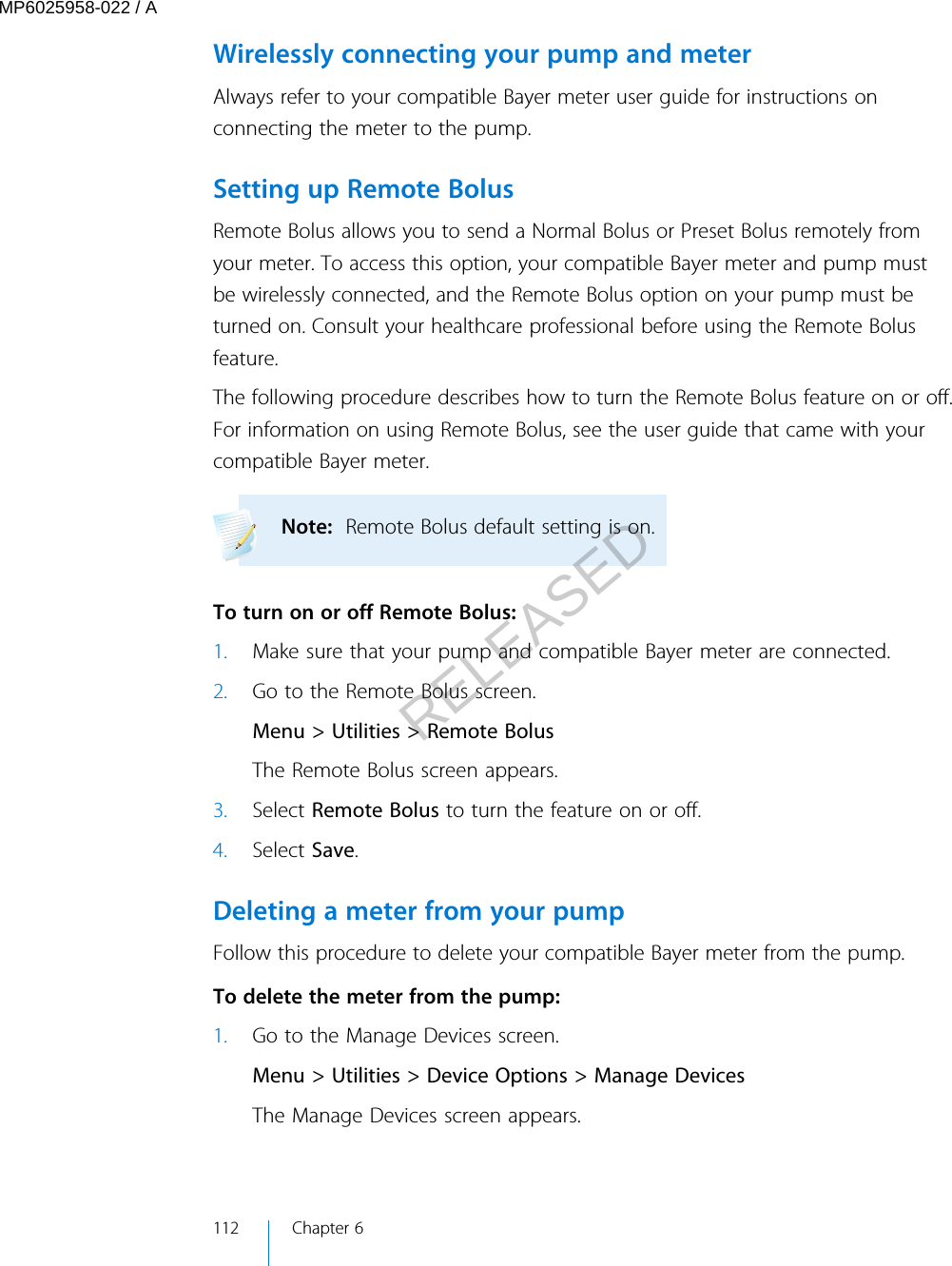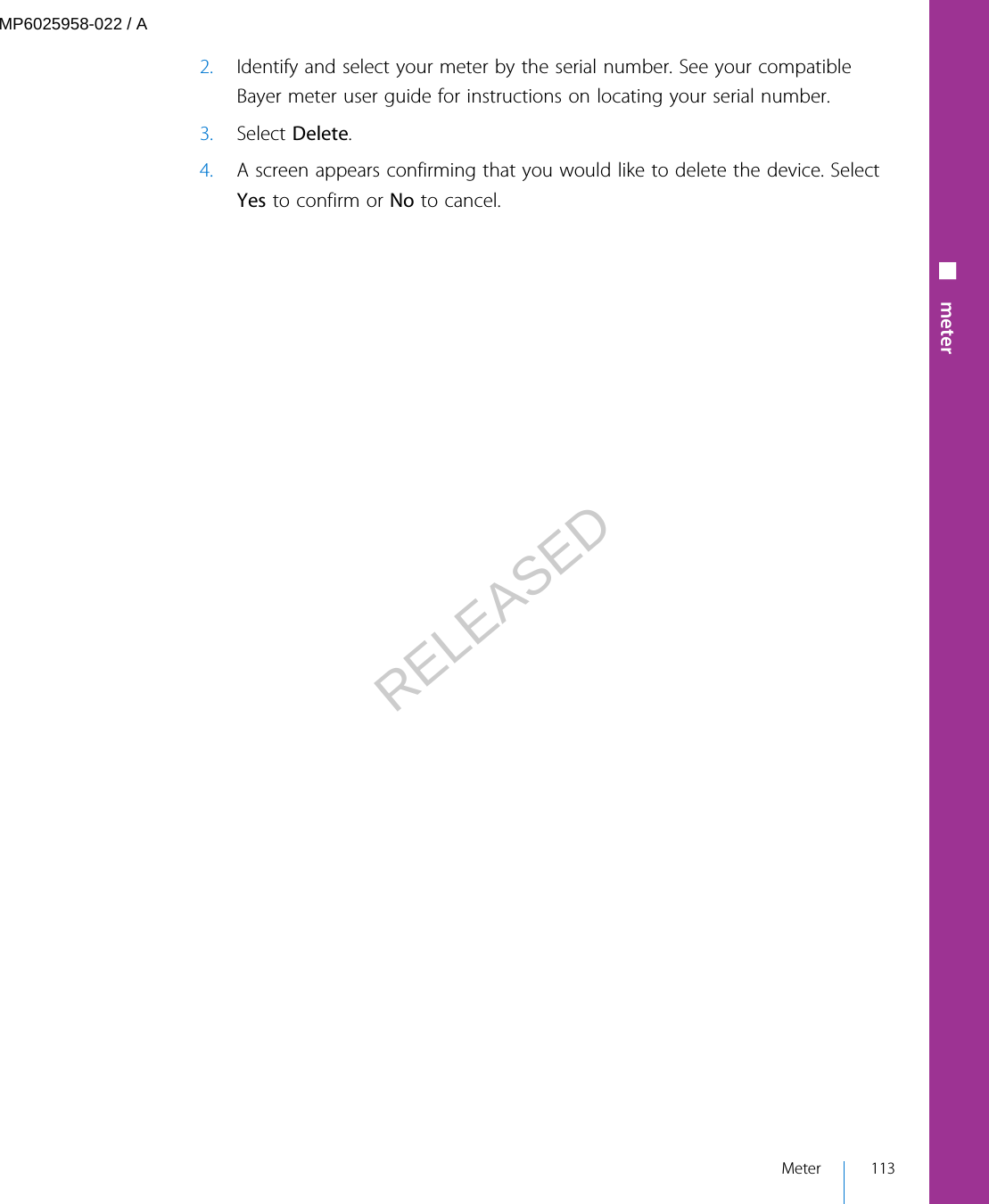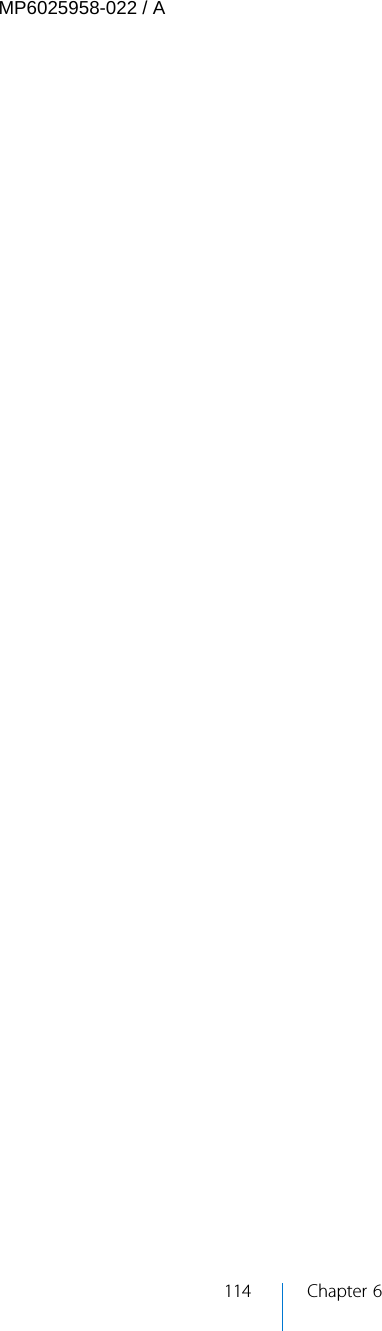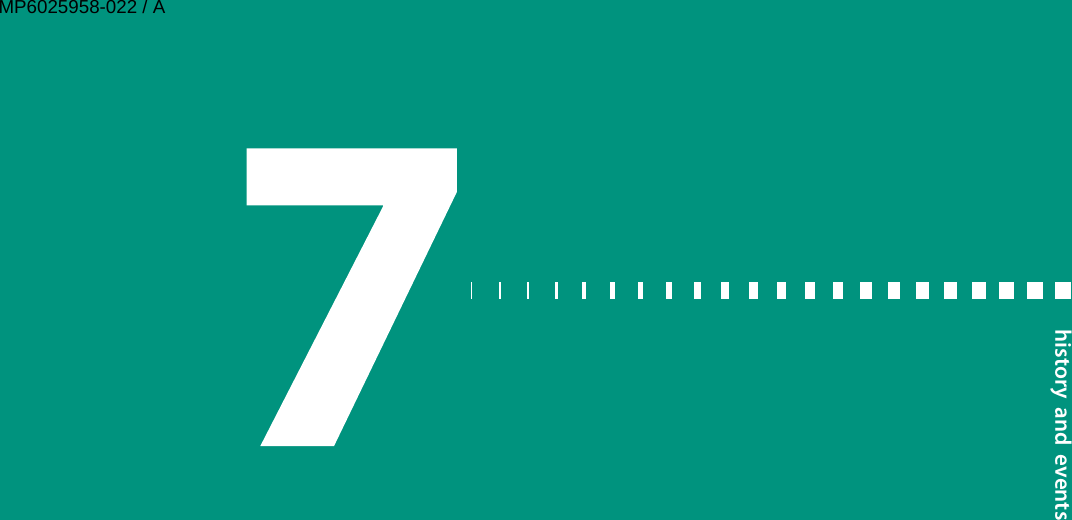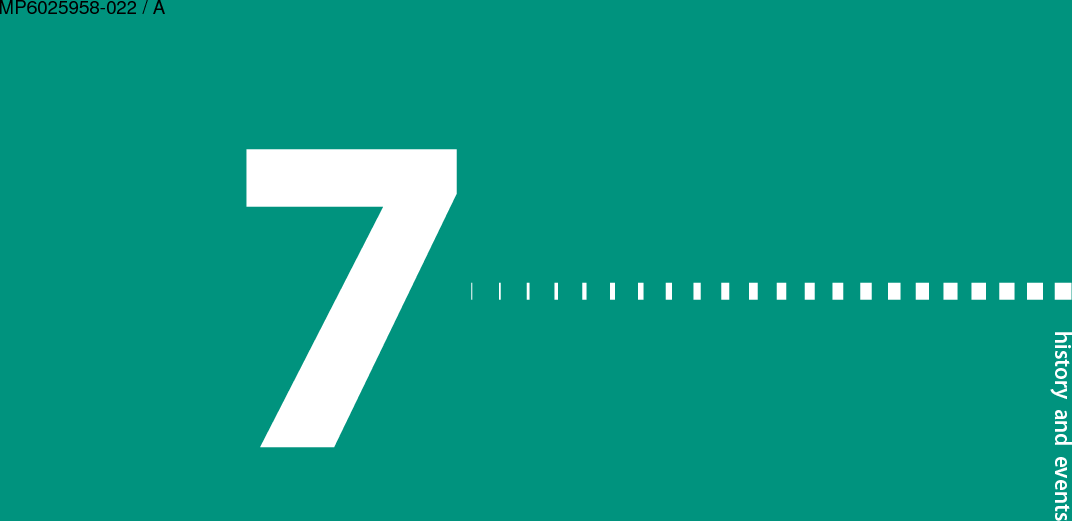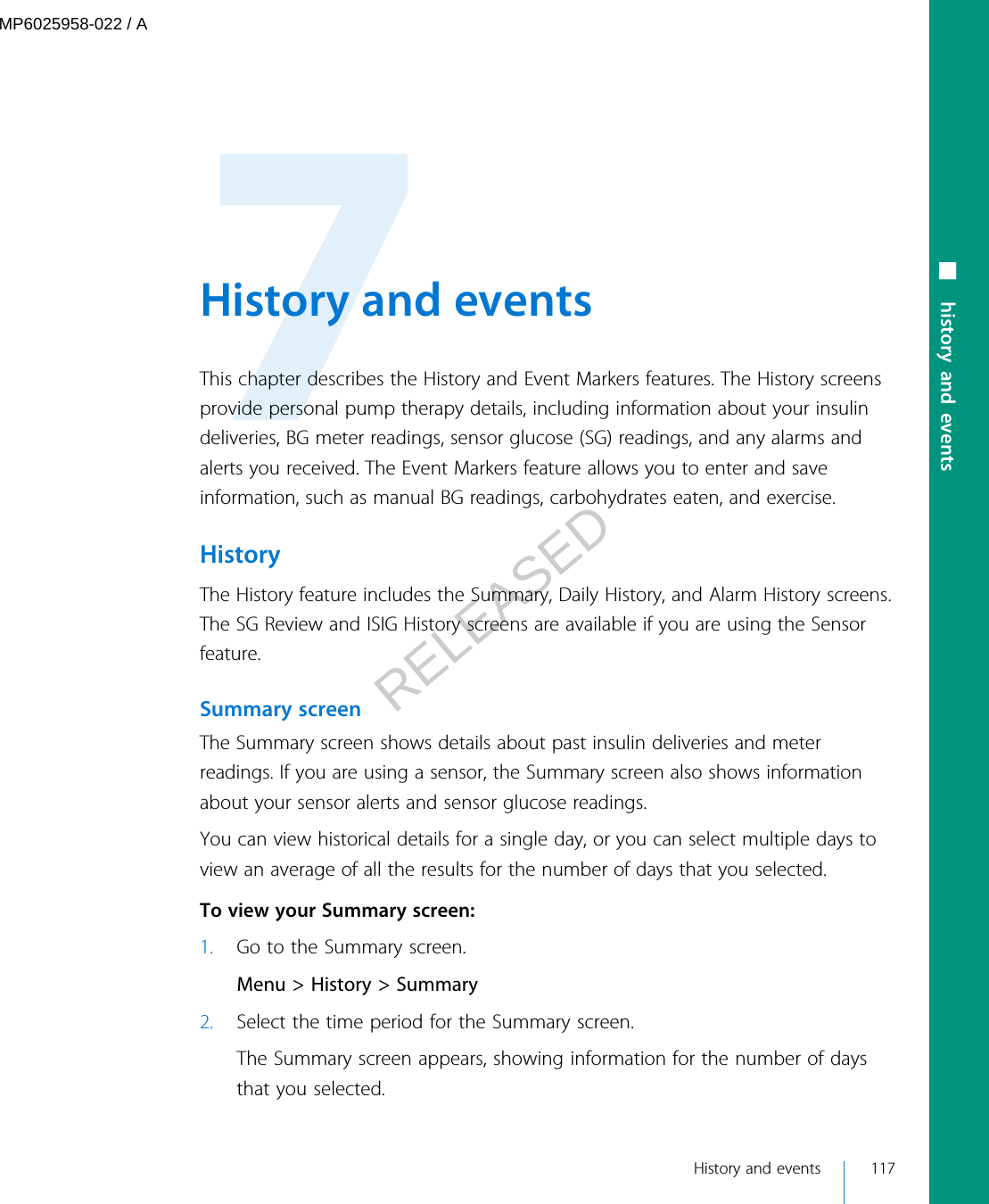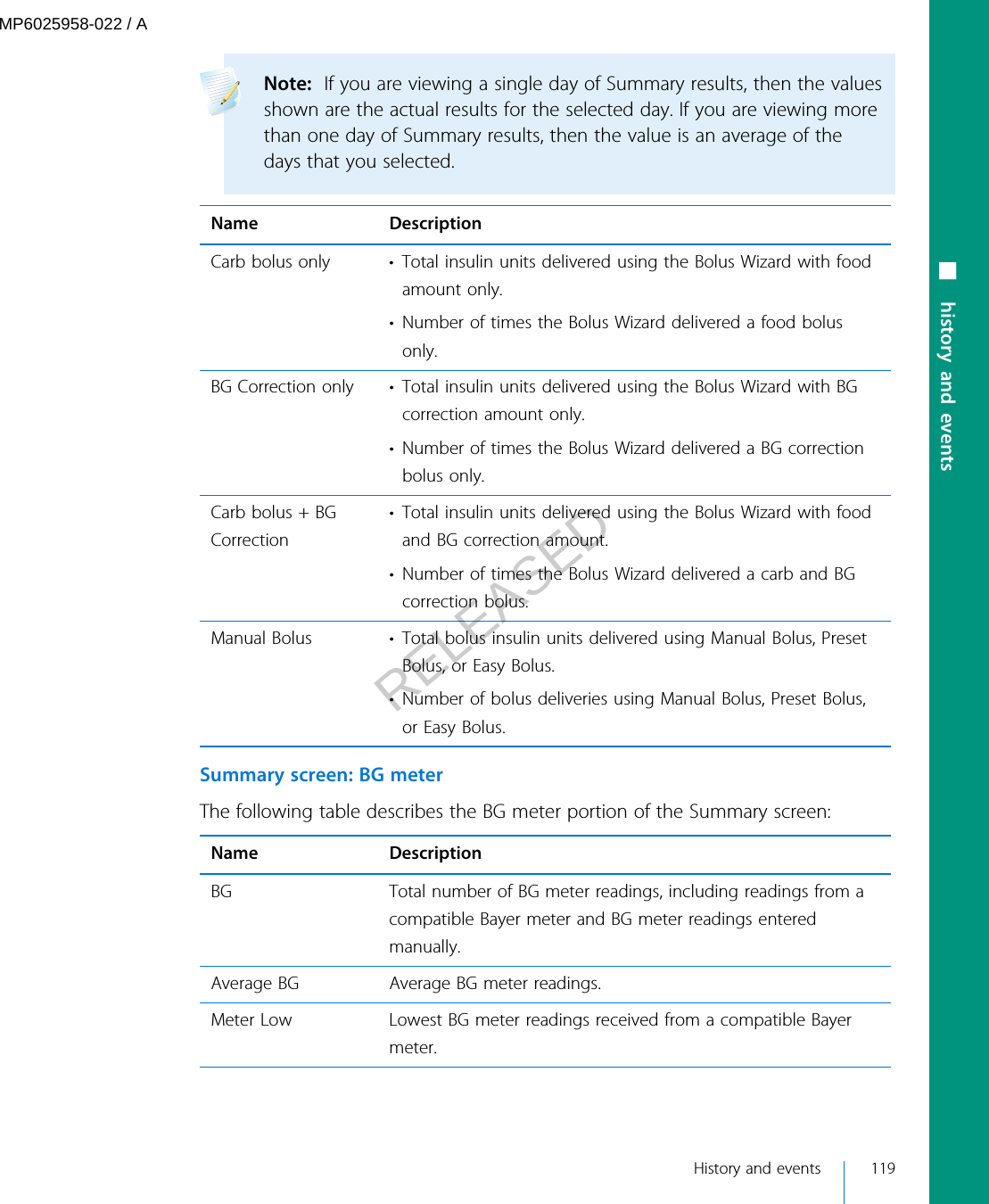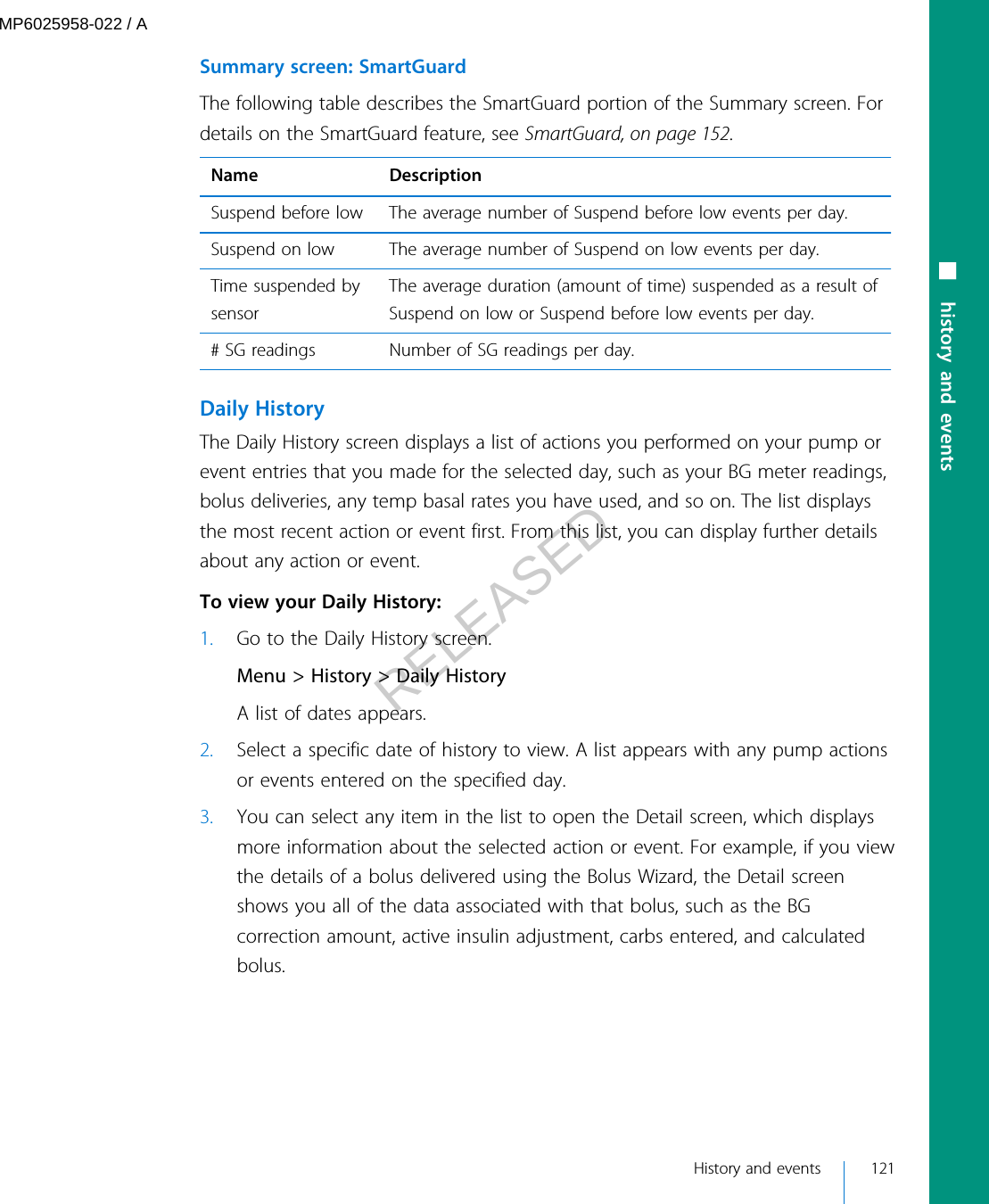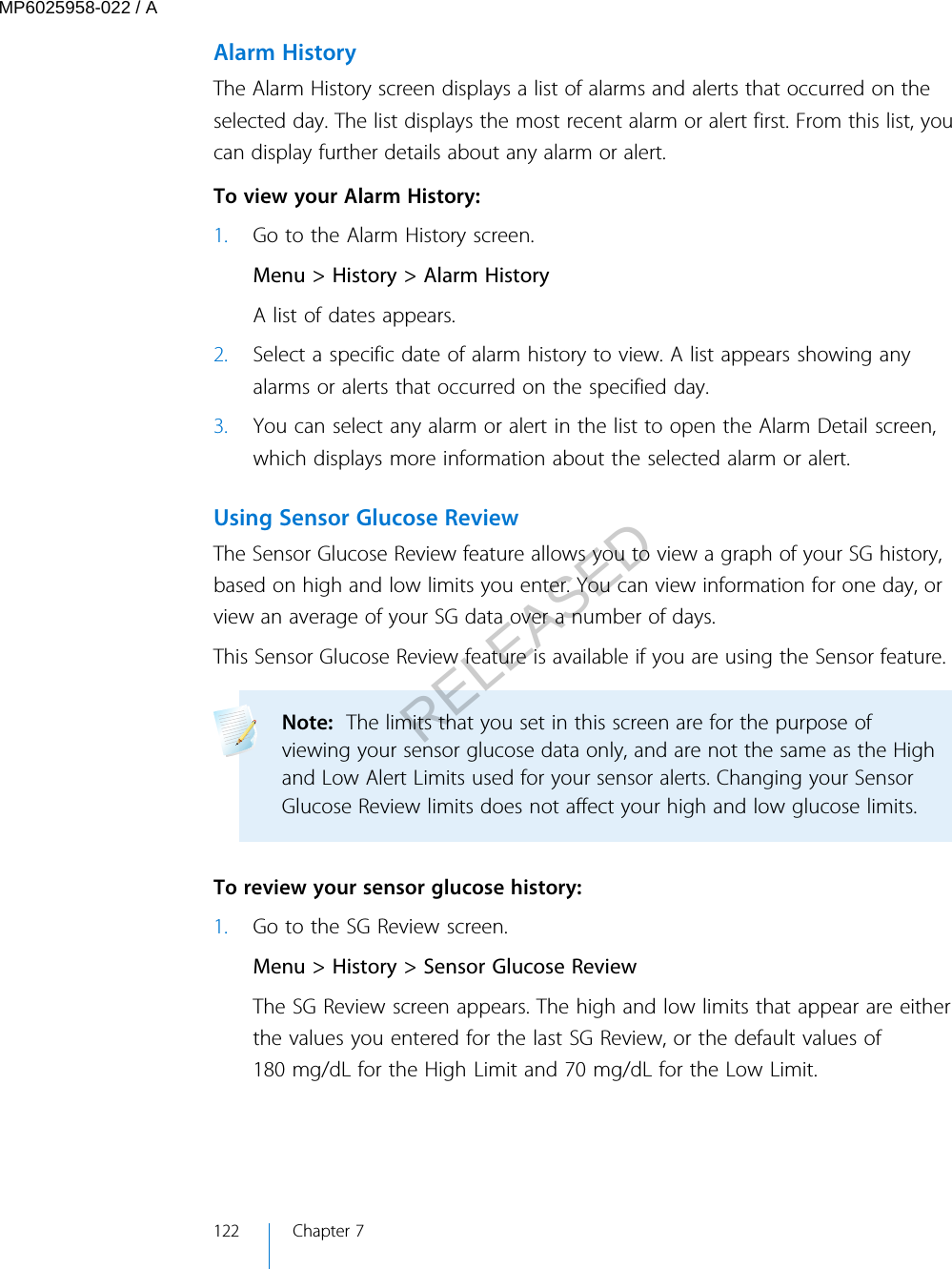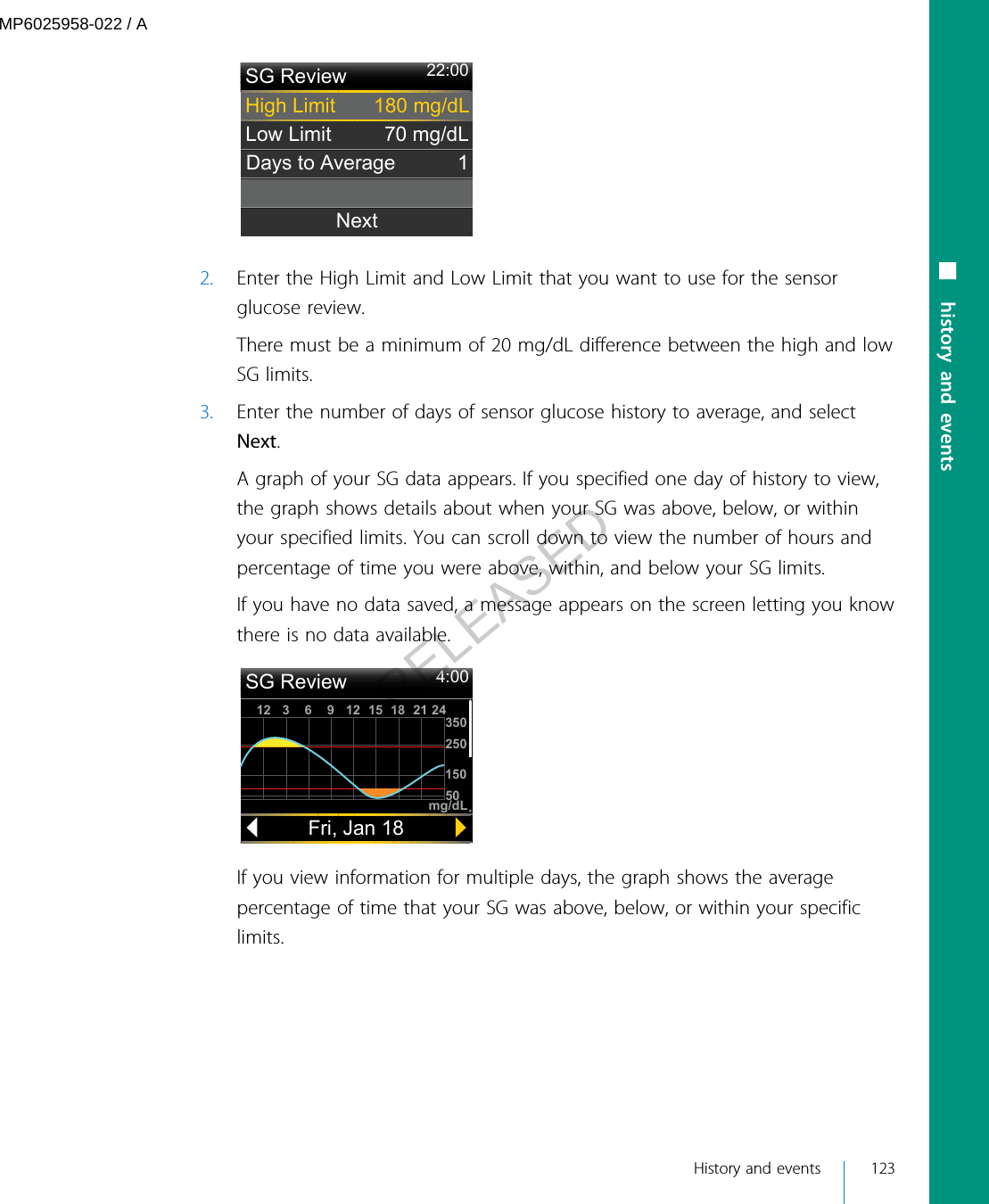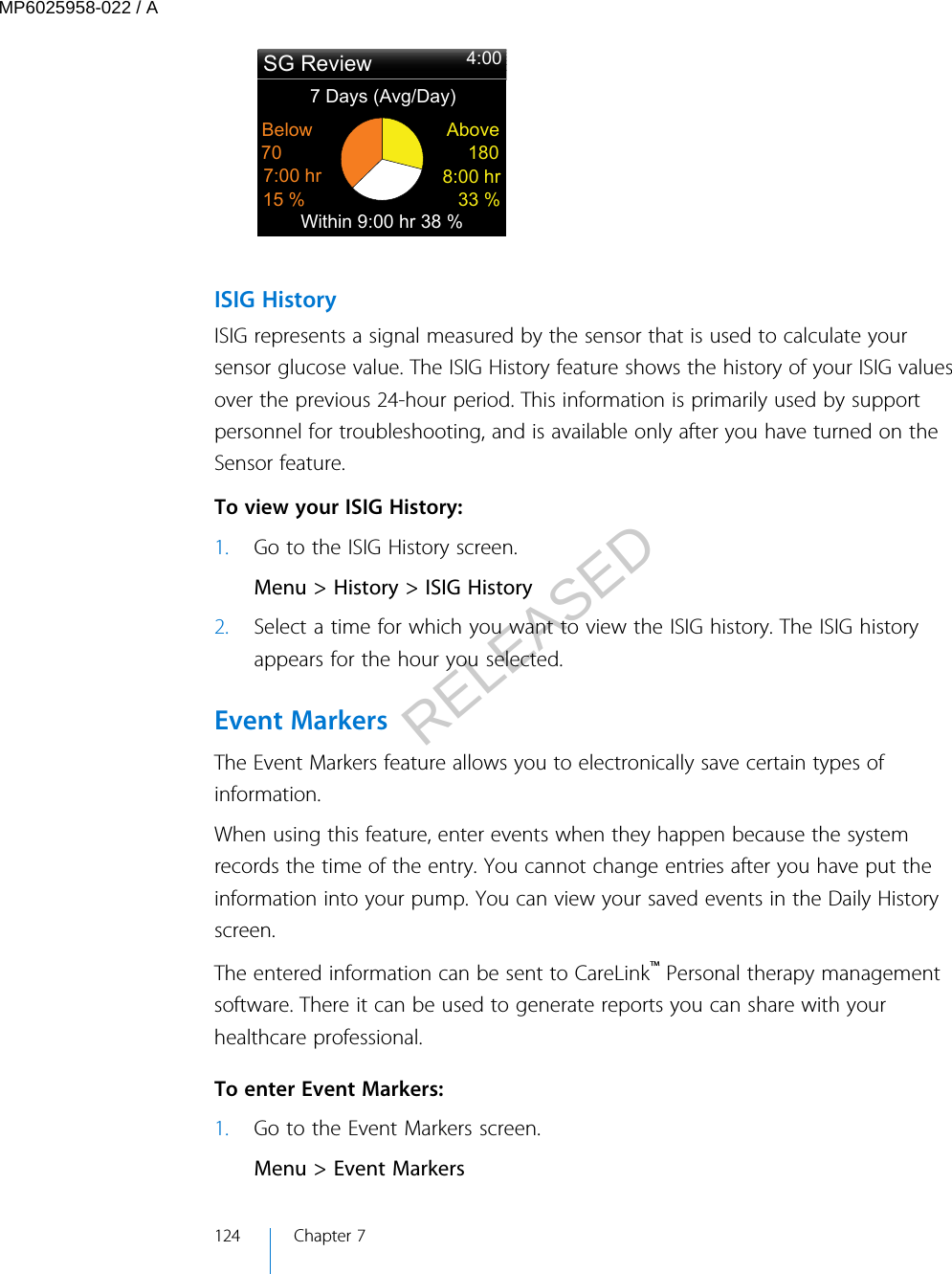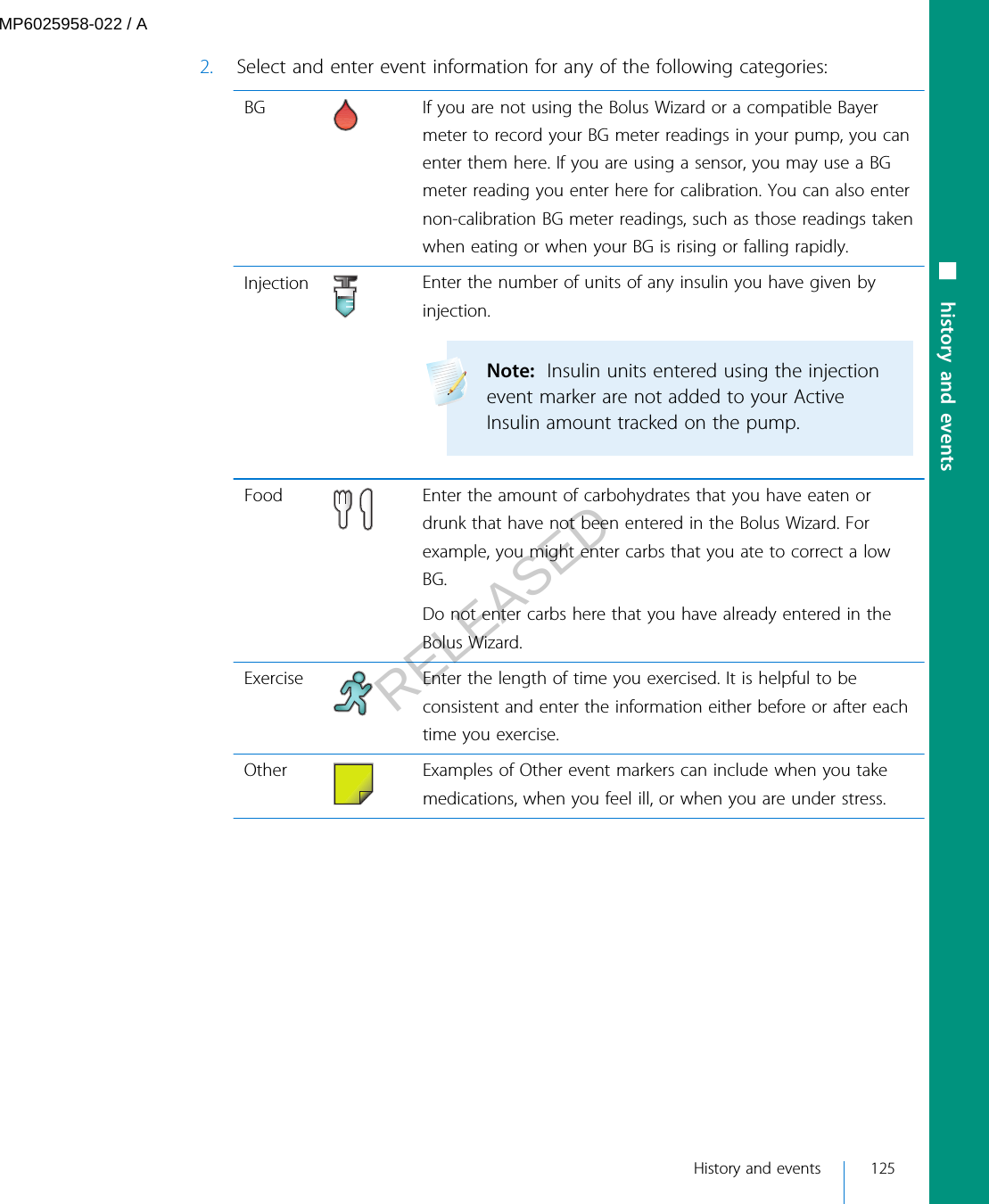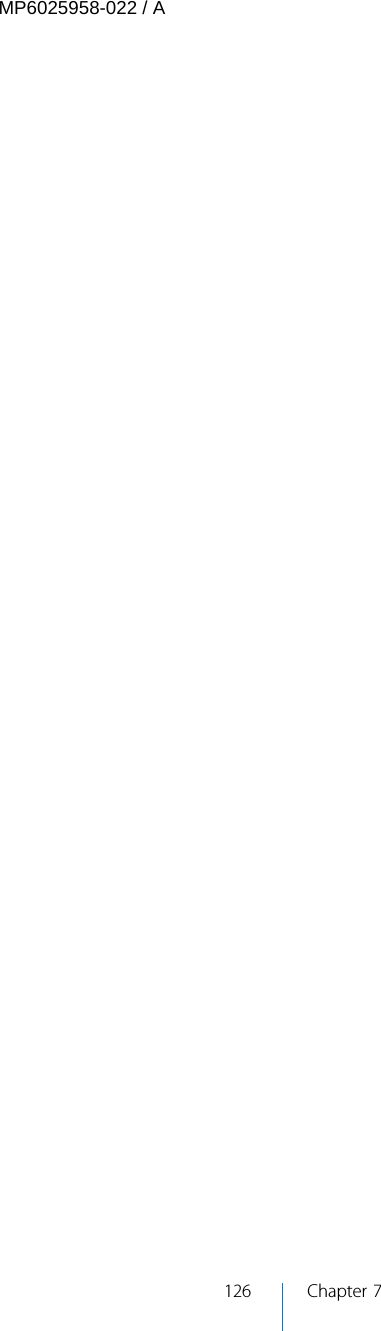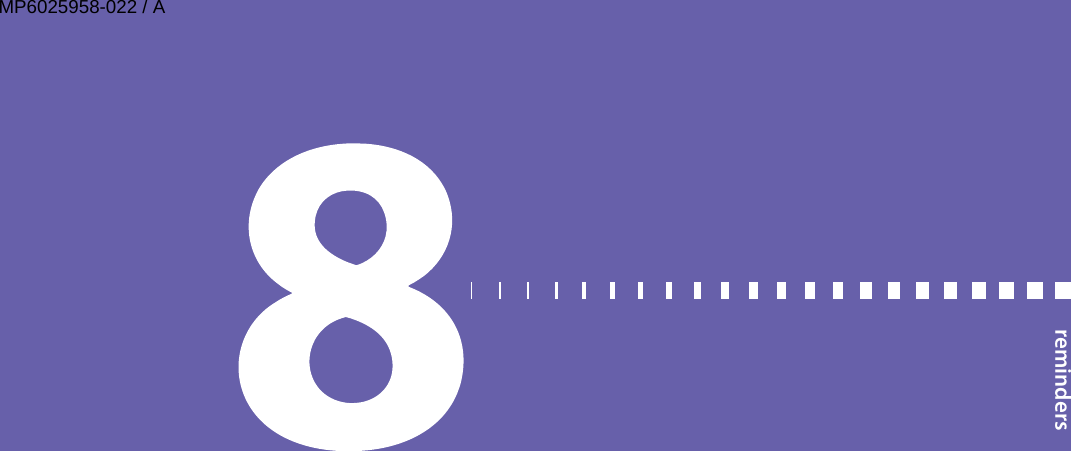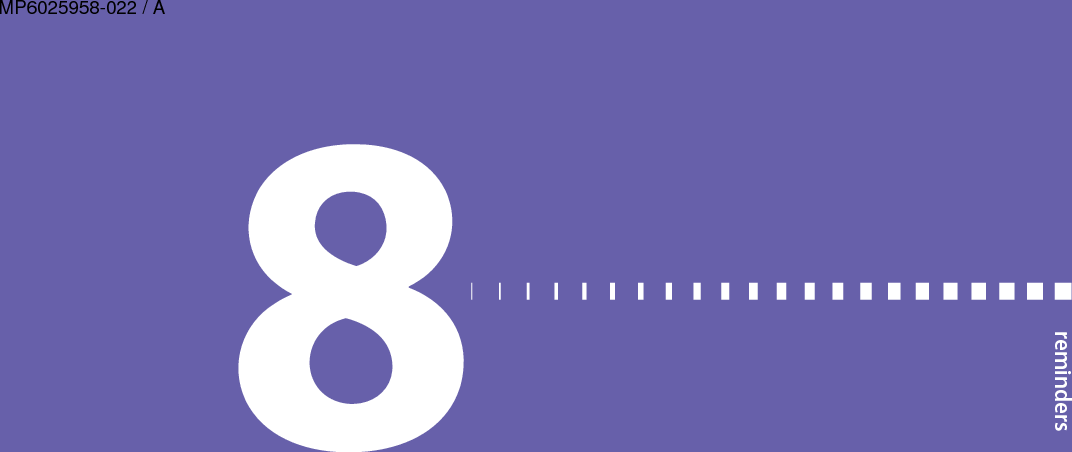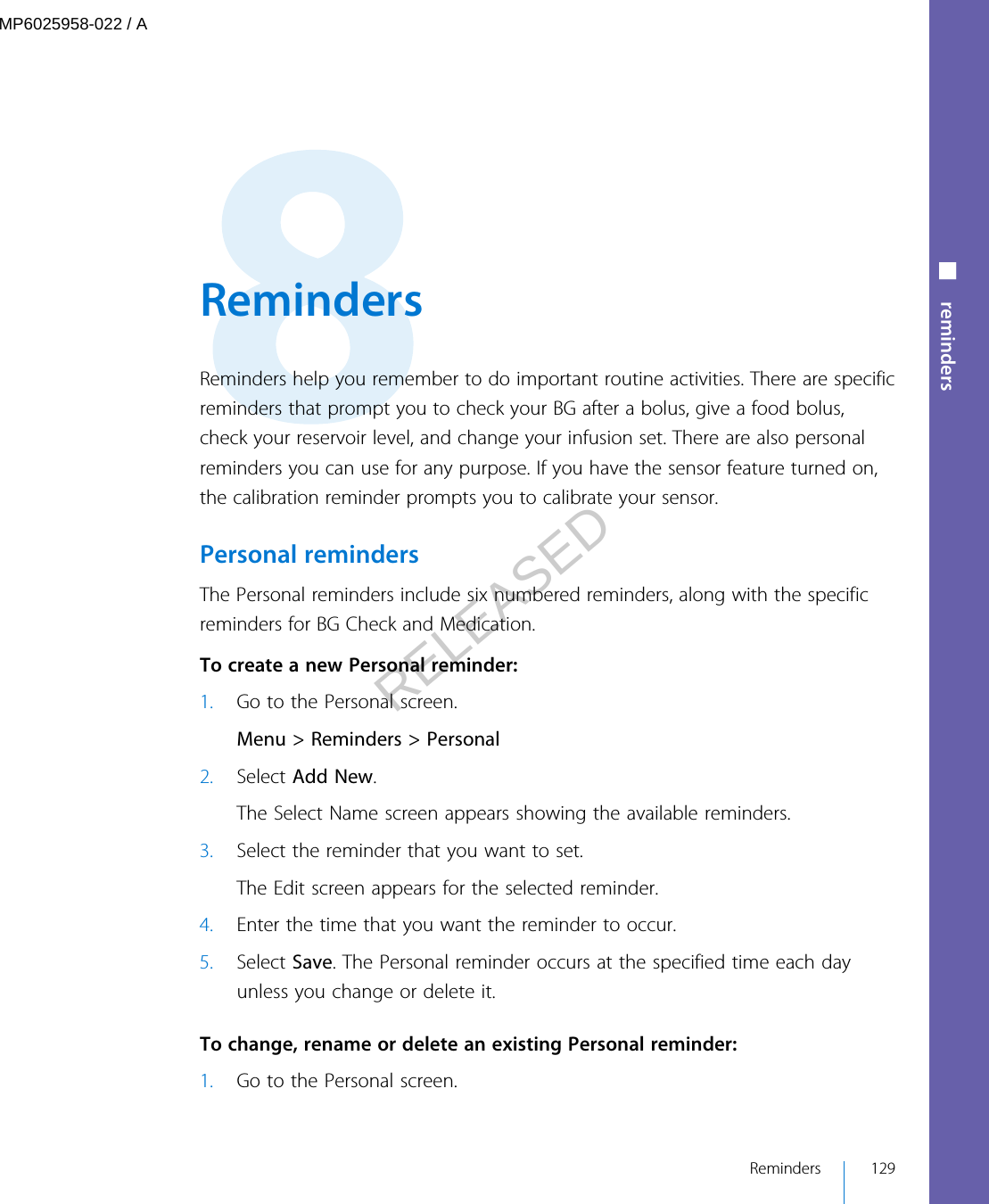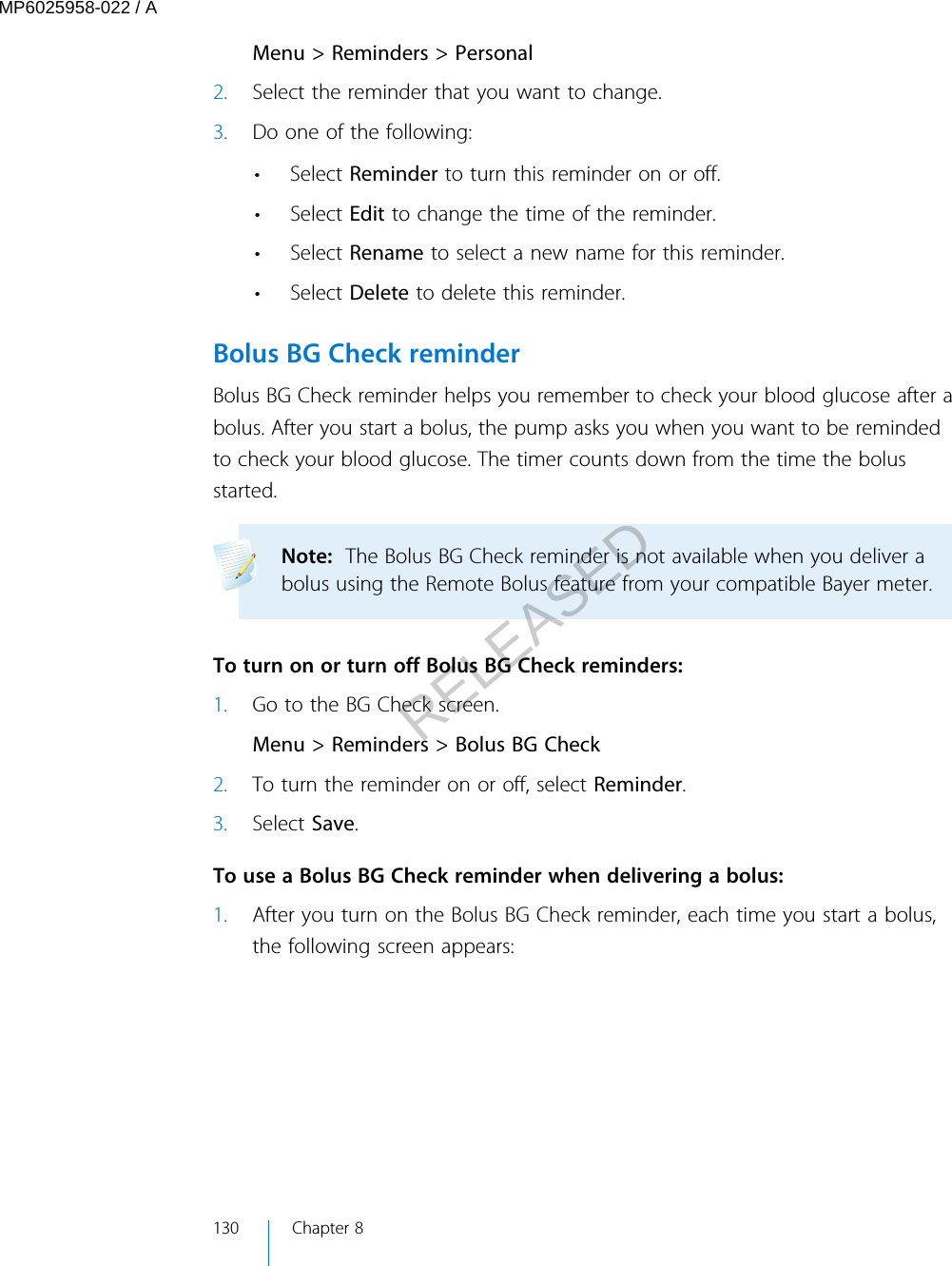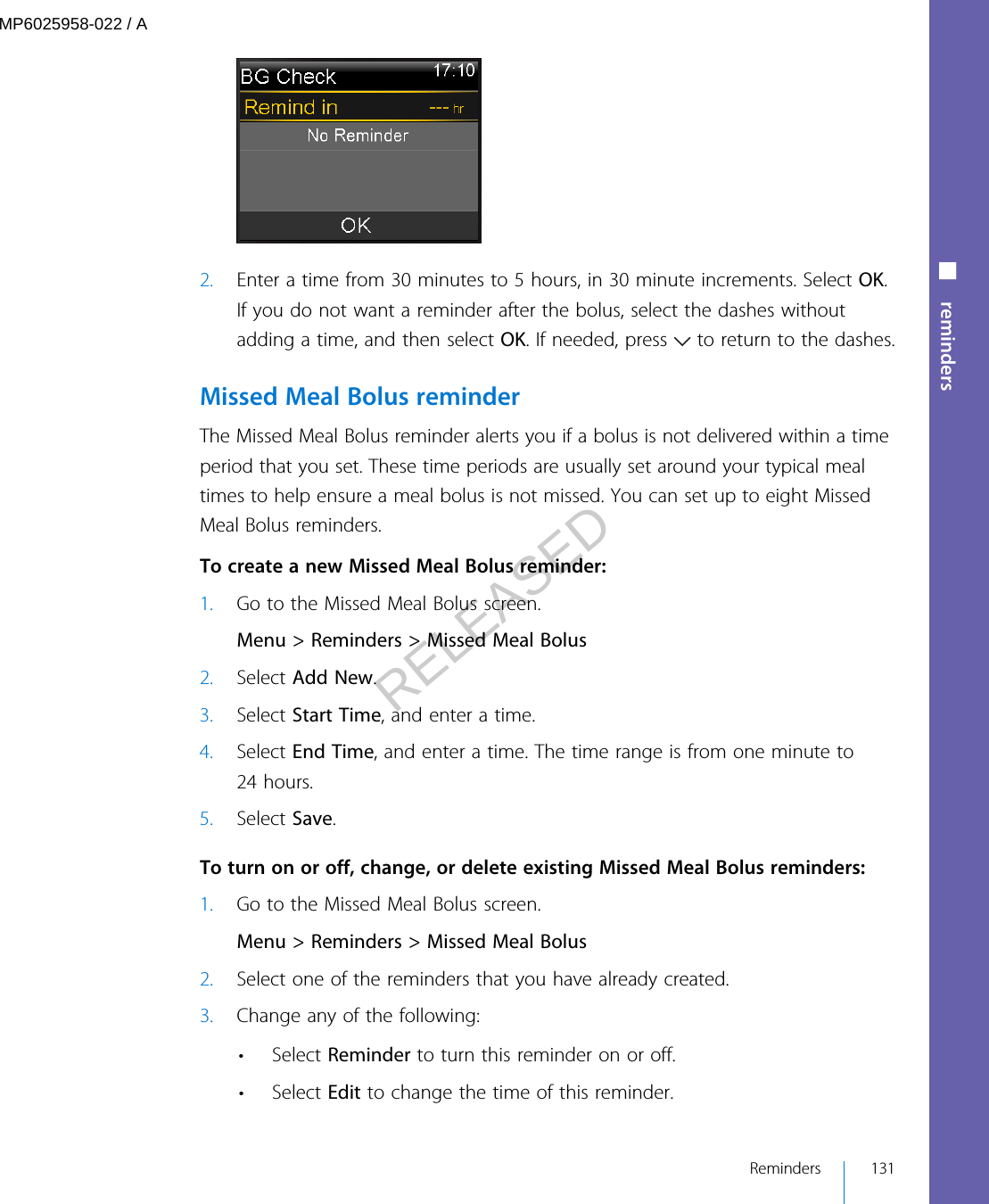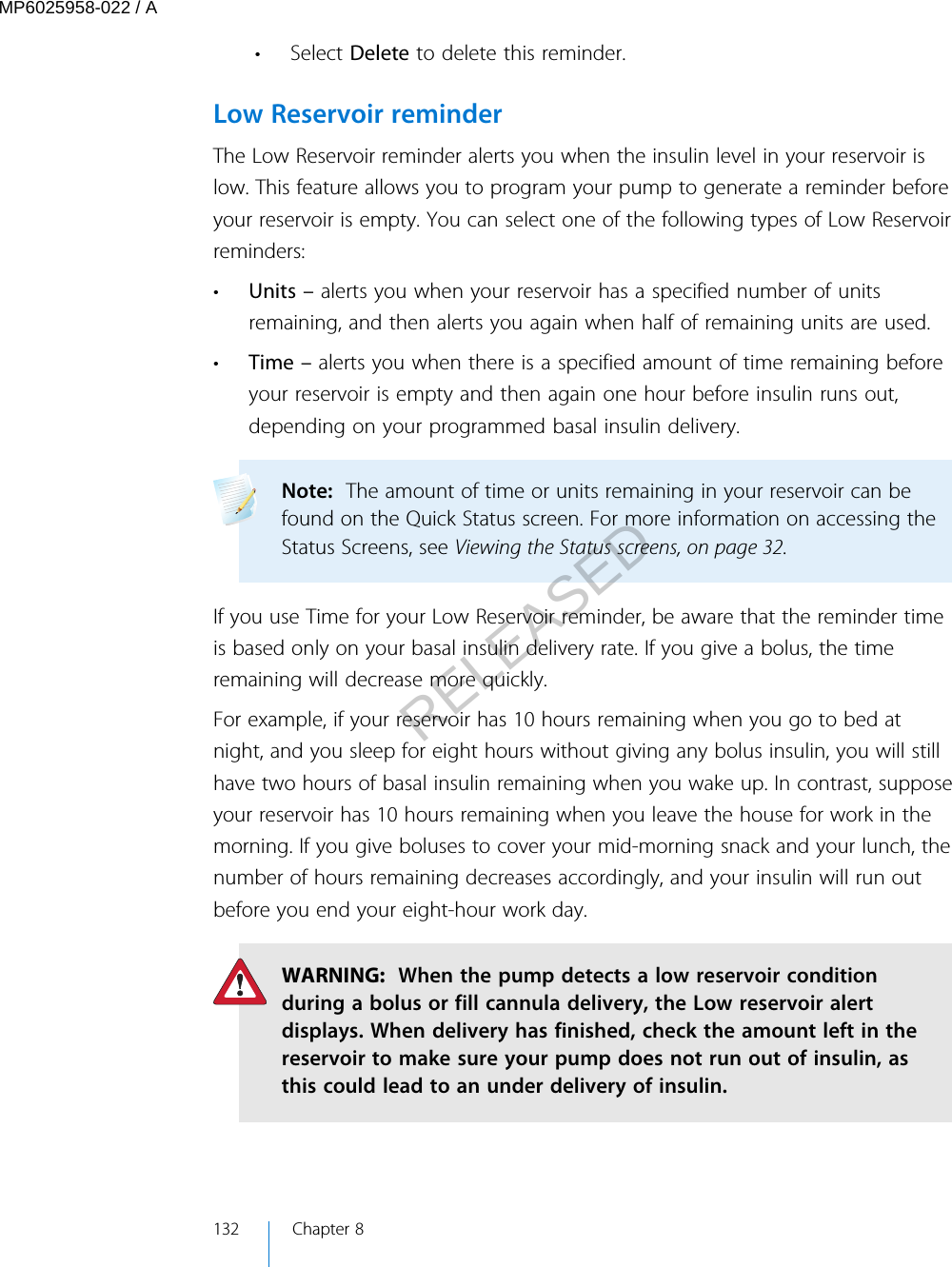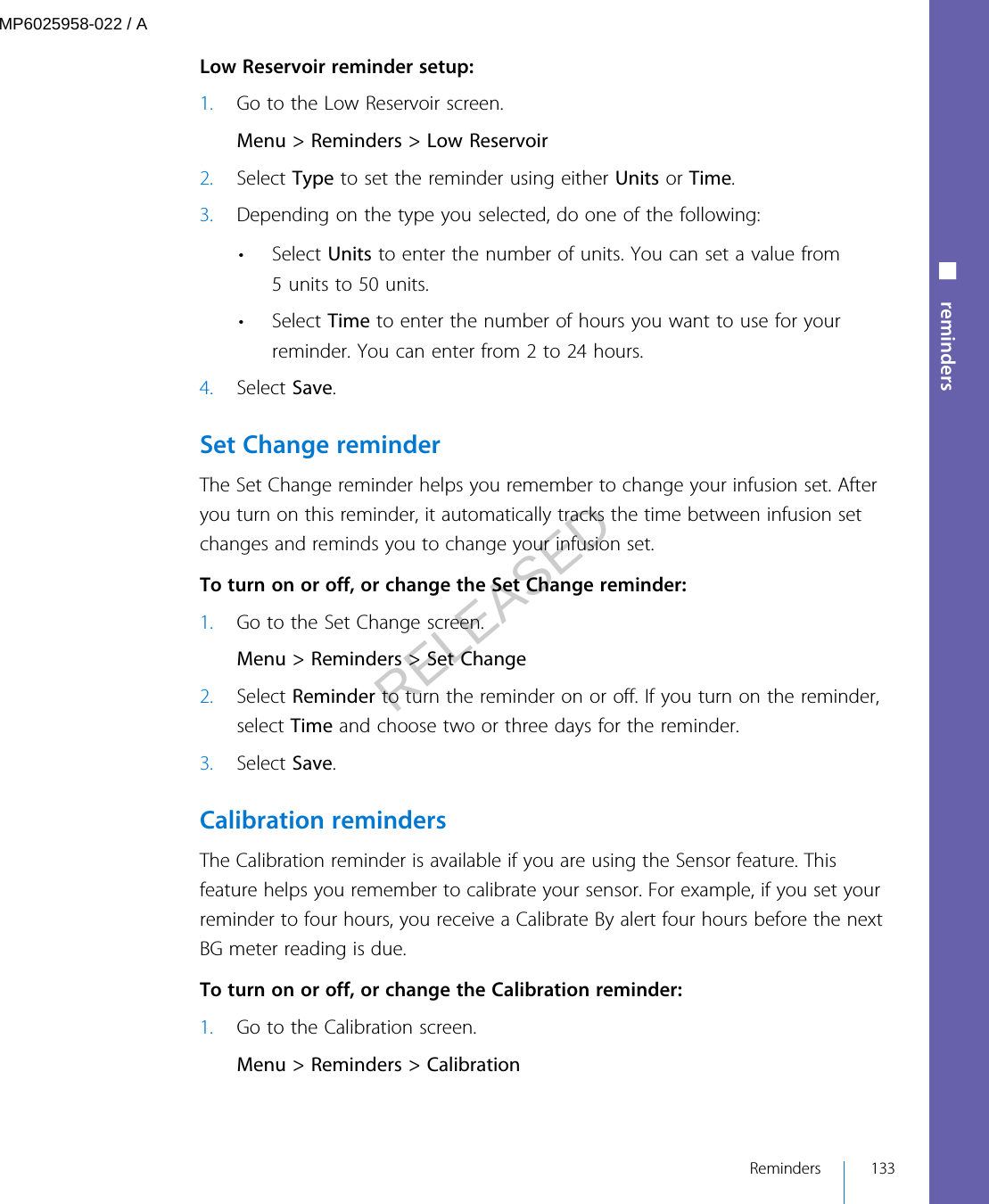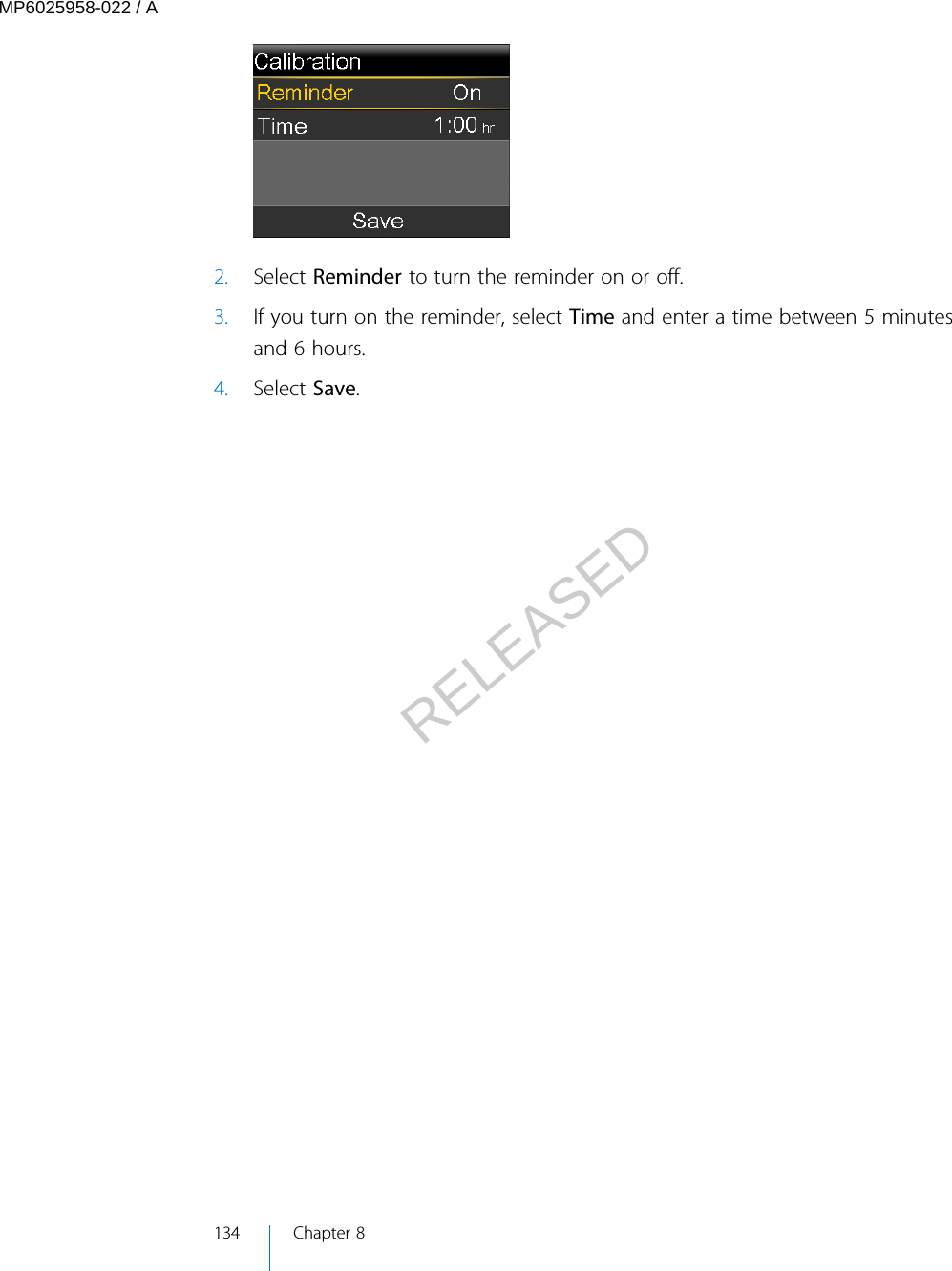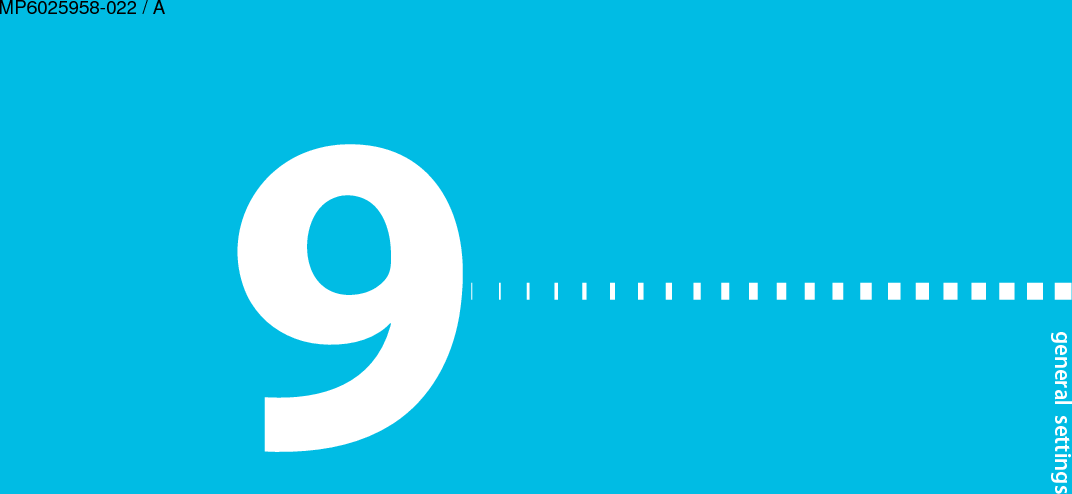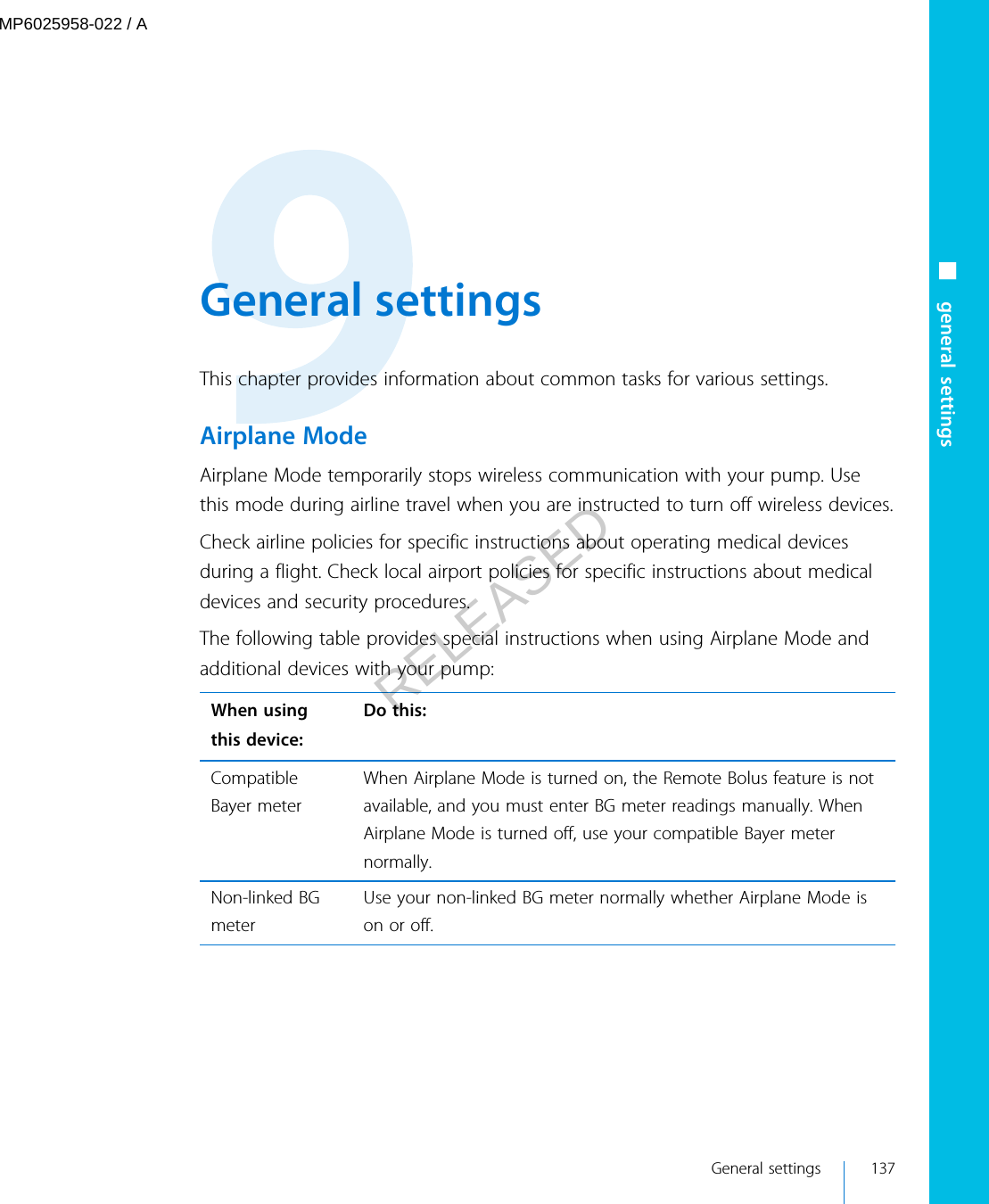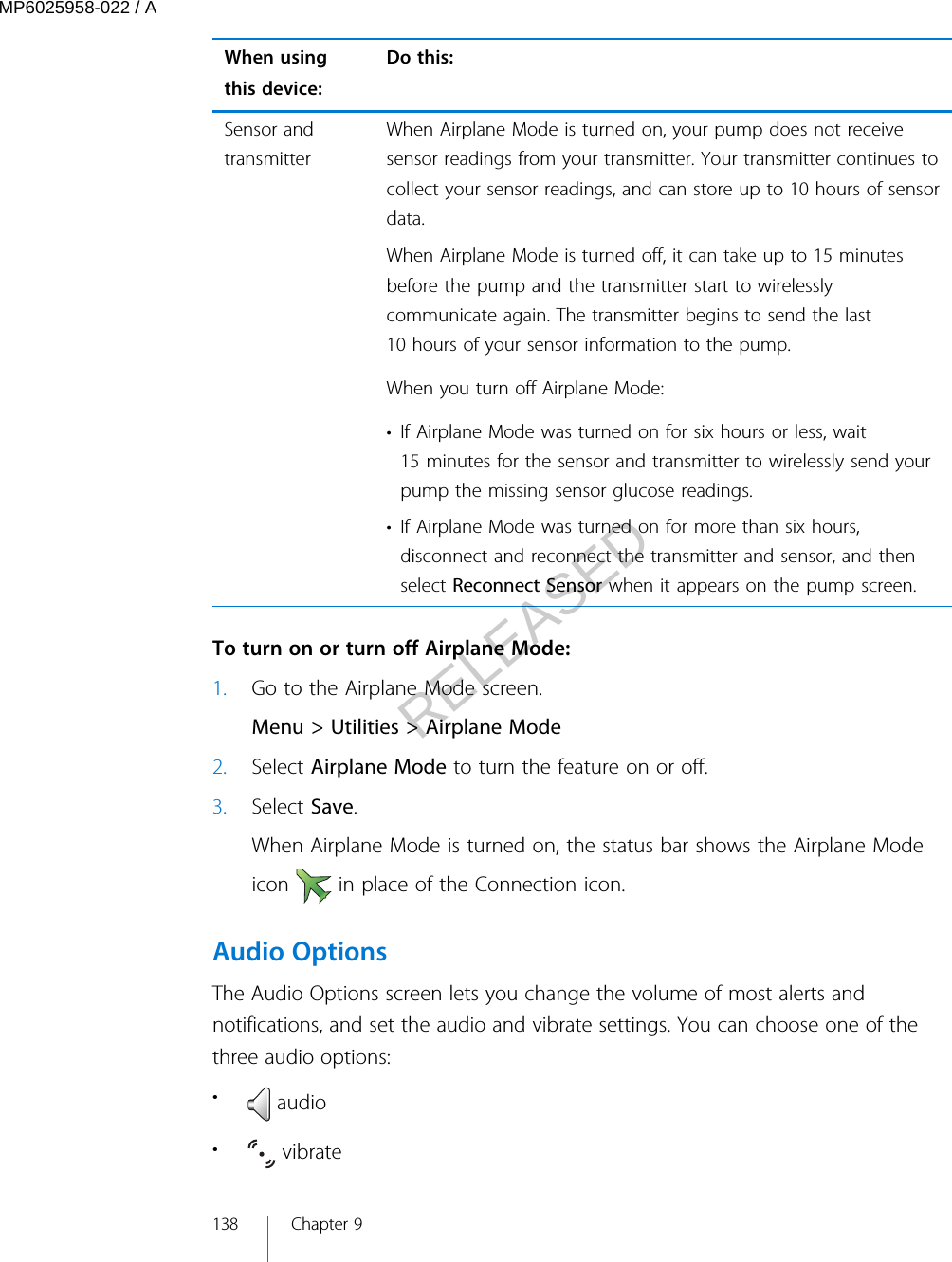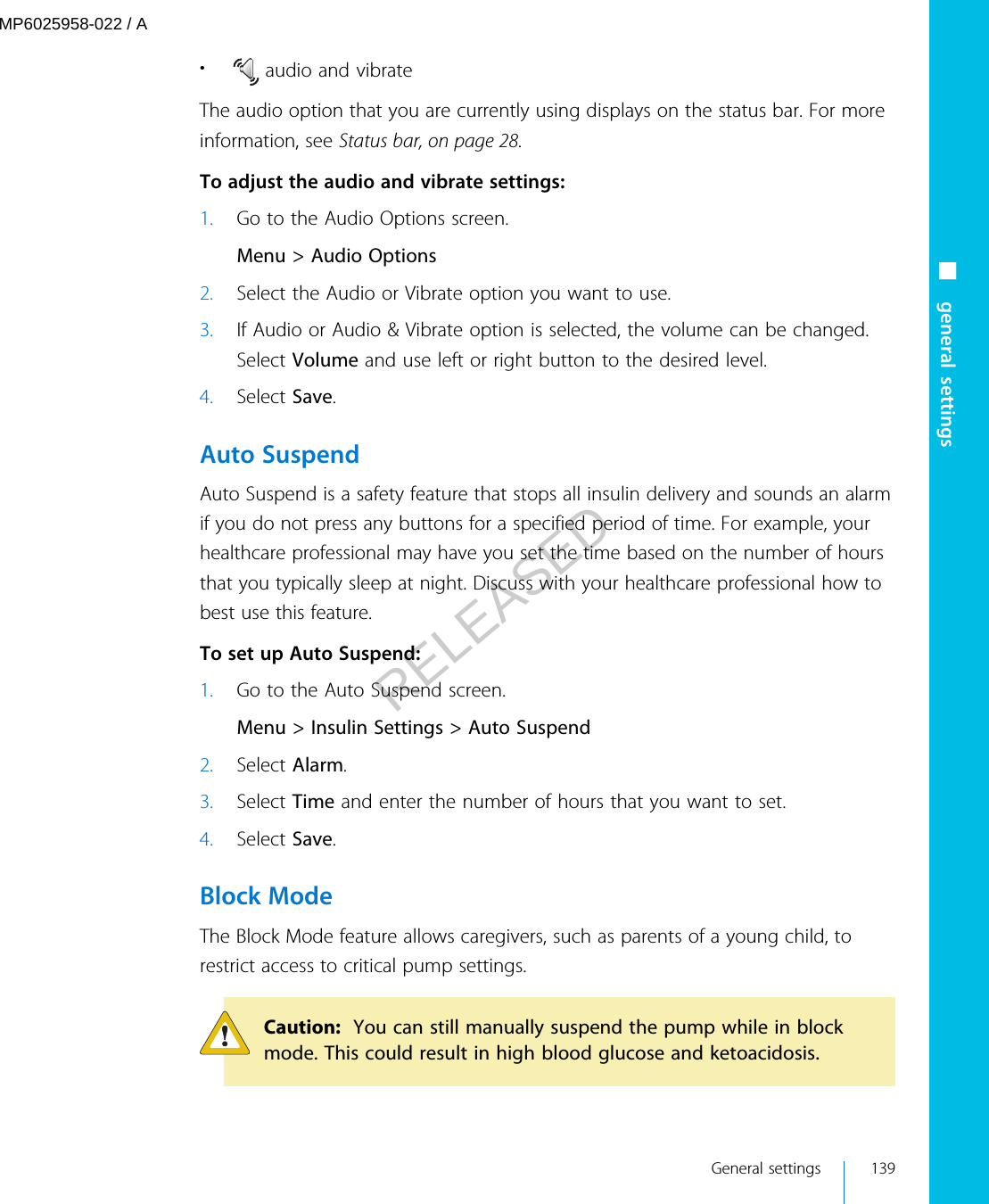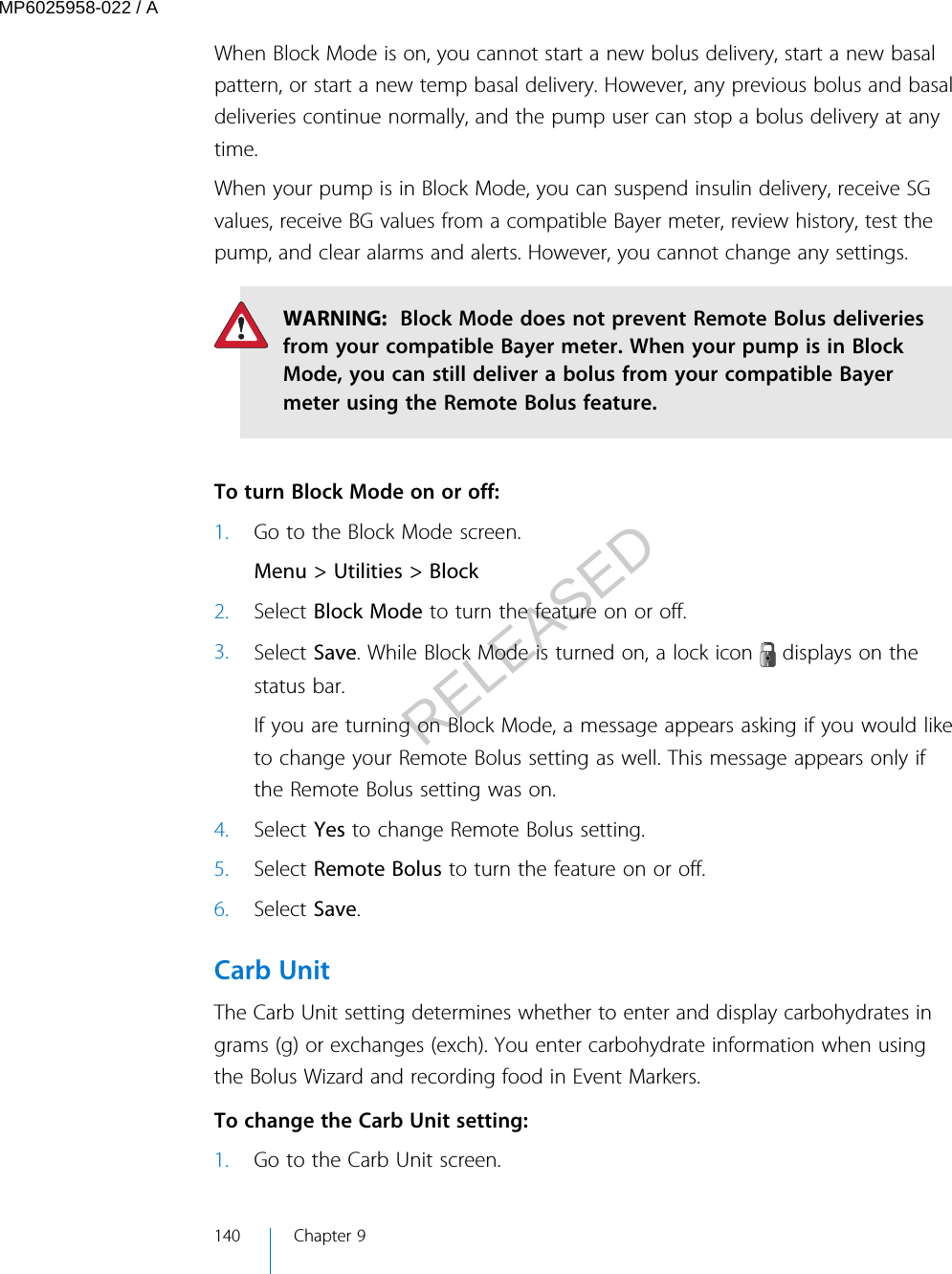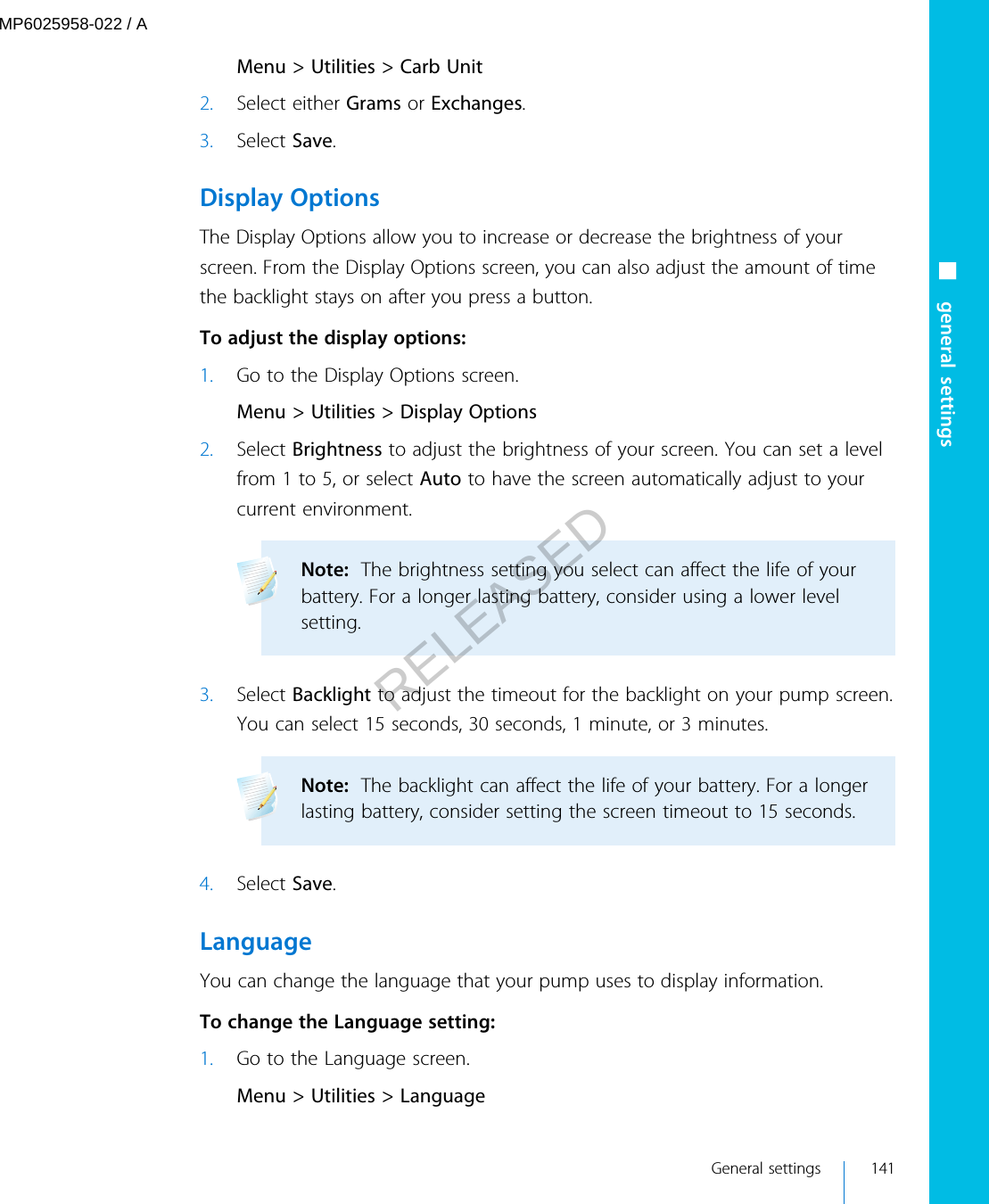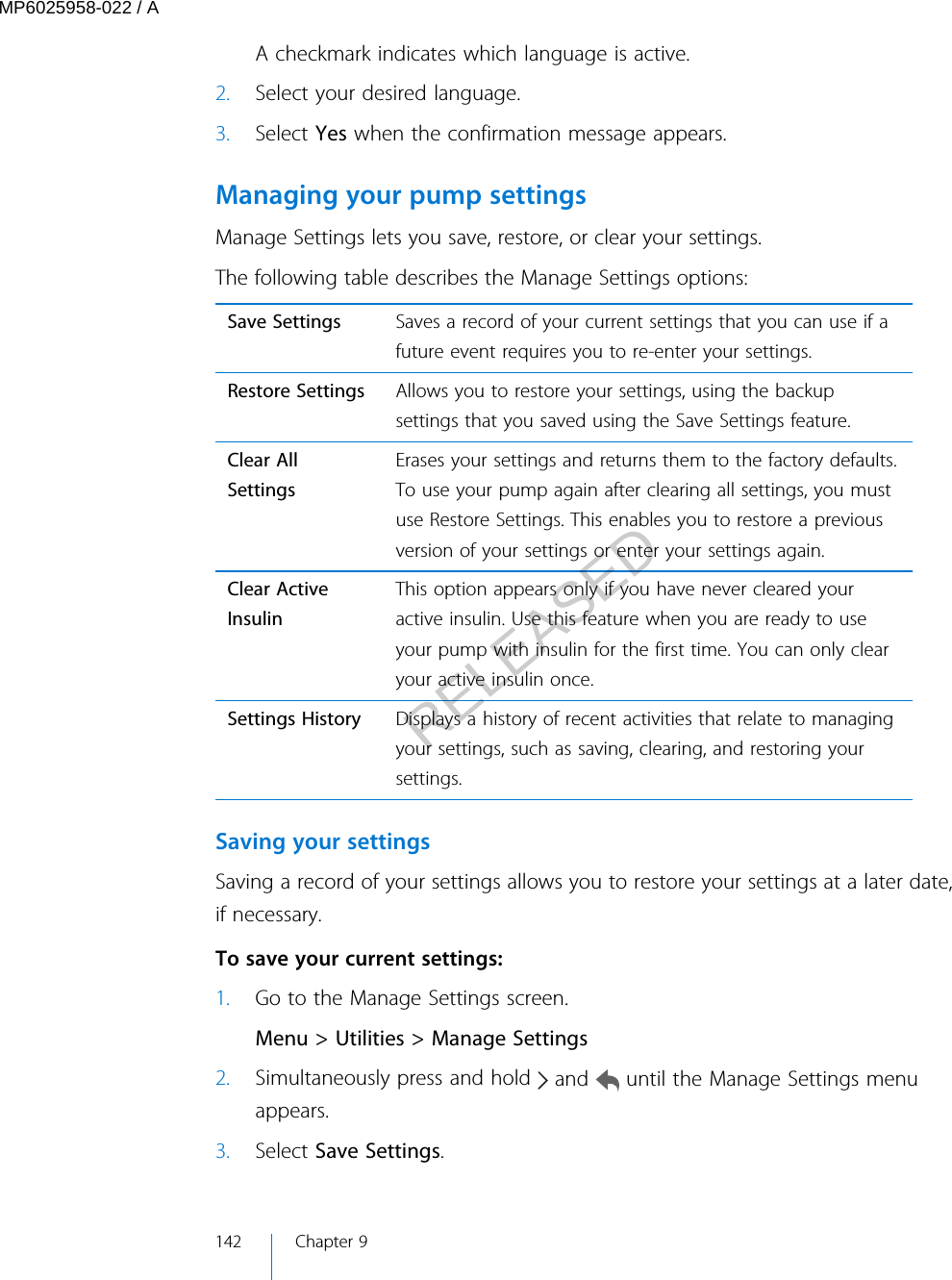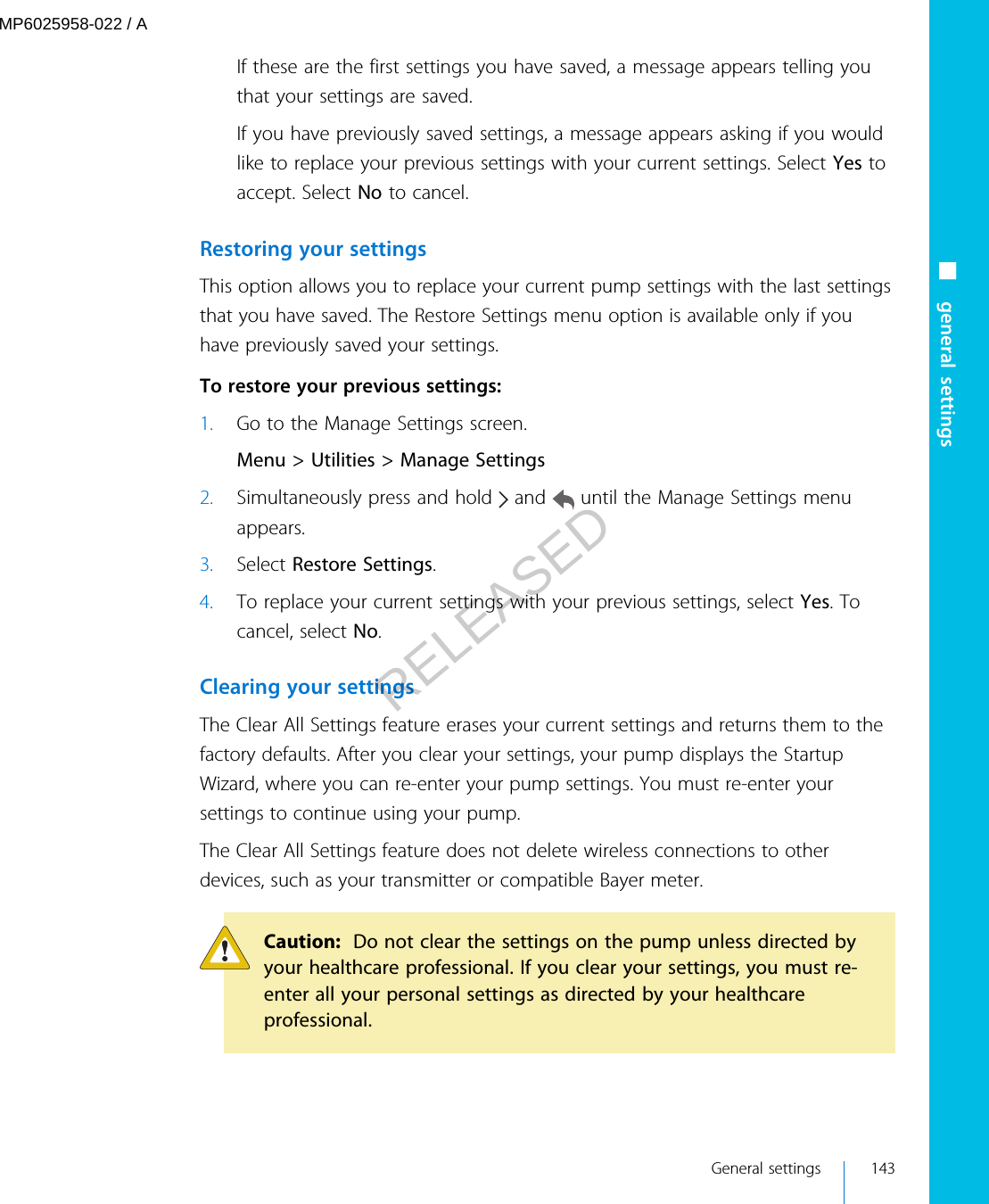Medtronic MiniMed 1510 620G/630G/640G/670G Insulin Delivery Pump User Manual 3
Medtronic MiniMed, Inc. 620G/630G/640G/670G Insulin Delivery Pump Users Manual 3
Contents
- 1. Users manual
- 2. Users Manual 2
- 3. Users Manual 3
- 4. Users Manual 4
- 5. Users Manual 5
Users Manual 3