Medtronic MiniMed 7304 ComLink User Manual mp6024796 011 b
Medtronic MiniMed, Inc. ComLink mp6024796 011 b
manual
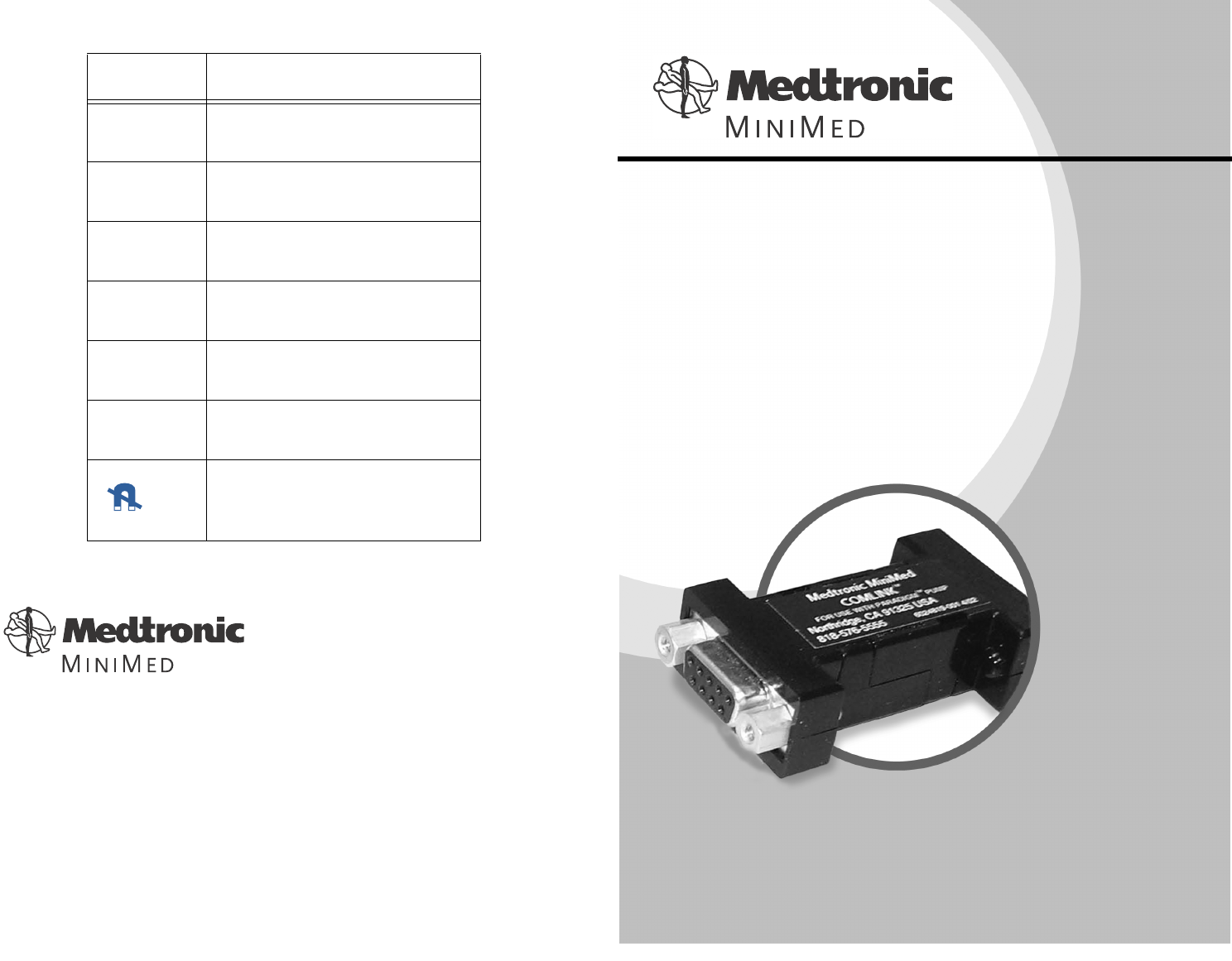
©2002, Medtronic MiniMed, All rights reserved.
Paradigm™, ComLink™, Solutions™, and Com-Station™ are trademarks of
Medtronic MiniMed.
U.S., international, and foreign patent applications pending.
6024796-011 9/02
Symbol Meaning
jReference/Model Number
lLot number
wAttention: See Instructions for Use
yType BF equipment
LRadio frequency device
&Storage temperature range
Keep away from magnetic fields
Northridge, CA 91325
USA
800-826-2099 • 818-576-5555 (24-hour Help Line)
800-843-6687 (To order supplies)
www.minimed.com
ComLink™ User Guide
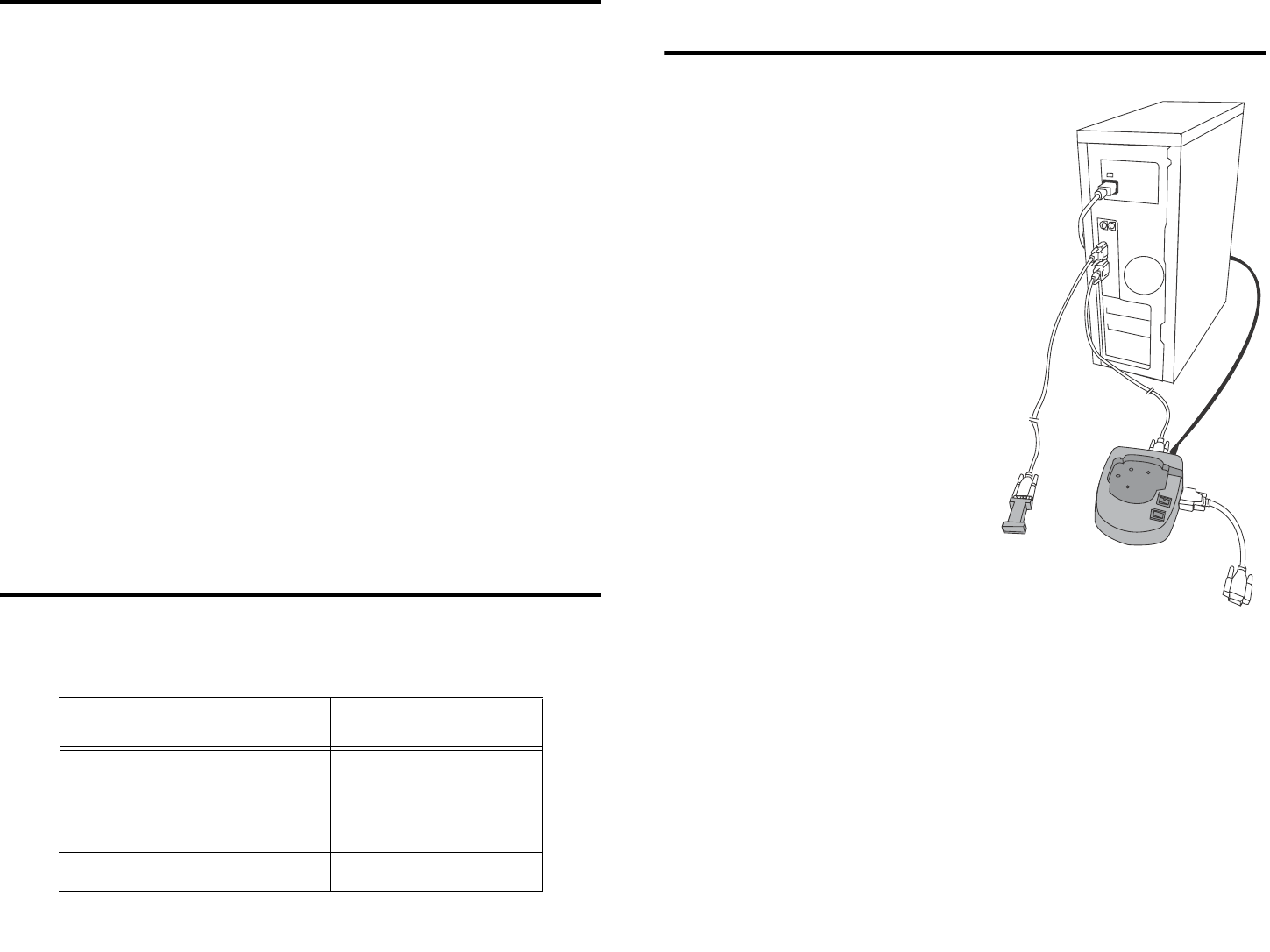
Radio frequency information
The following information is provided in accordance with Federal
Communications Commission (FCC) regulations.
This device complies with Part 15 of the FCC Rules. Operation is subject to
the following two conditions: (1) This device may not cause harmful interfer-
ence, and (2) this device must accept any interference received, including
interference that may cause undesirable operation.
This device has been tested and found to comply with the limits for a Class B
digital device, pursuant to Part 15 of the FCC Rules. These limits are
designed to provide reasonable protection against harmful interference in a
residential installation. This equipment generates, uses and can radiate radio
frequency energy and, if not installed and used in accordance with the
instructions, may cause harmful interference to radio or television reception.
However, there is no guarantee that interference will not occur in a particular
installation. If this equipment does cause harmful interference to radio or tele-
vision reception, which can be determined by turning the equipment off and
on, the user is encouraged to try to correct the interference by one or more of
the following:
• Reorient or relocate the ComLink
• Move the ComLink as far as possible from the equipment
• Call Medtronic MiniMed Clinical Services
Note: Device meets Canadian RT&T requirements.
Help line
Medtronic MiniMed provides a Clinical Services help line for
assistance in troubleshooting ComLink problems from
8:00am-5:00pm Pacific Time.
Using ComLink and
Com-Station on one PC
If you already have a Medtronic
MiniMed Com-Station
(MMT-7301) connected to your
PC, you can connect the
ComLink to the other serial com
port. If a second com port is not
available on your PC, contact
Medtronic MiniMed Clinical
Services for assistance.
NOTE: Refer to your
Medtronic MiniMed
Com-Station User Guide
for detailed information on
using the Com-Station.
Department Telephone Number
Clinical Services 800-826-2099
818-576-5555
Customer Services (sales) 800-843-6687
Medtronic MiniMed web site www.minimed.com
1
6
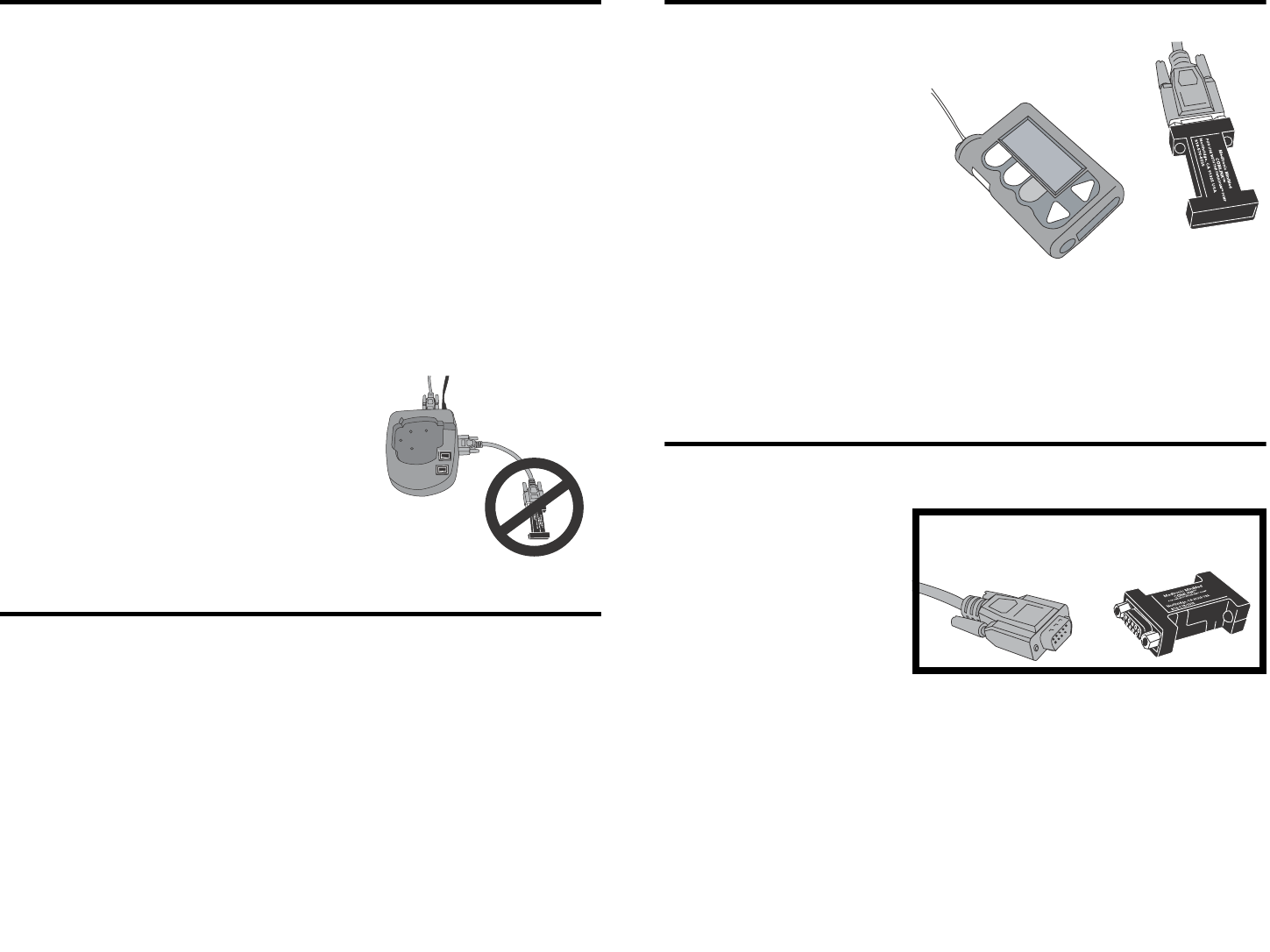
Troubleshooting
If you are unable to download your pump, check the following:
• Close any personal desktop assistant (PDA) hot snyc
application running on the PC task bar.
• Move the ComLink away from the PC.
• Check to make sure all the cables are connected properly and
securely.
• Check to make sure the ComLink is connected to the serial com
port selected in the PC software.
• Make sure the pump serial number is entered correctly in the
PC software.
• Make sure the pump battery is not
low by checking the Status screen
on the pump. If low, replace the bat-
tery.
• Make sure that the ComLink is not
connected to the Com-Station.
Cleaning
• Disconnect the ComLink from the cable.
• Use a soft cloth with a solution of 70 percent isopropyl alcohol
and wipe down the ComLink. Take care not to get the isopropyl
alcohol on the connector or inside the enclosure.
• Allow to dry and reconnect to the cable.
Introduction
The Medtronic MiniMed
ComLink (MMT-7304) is
used to download your
Medtronic MiniMed
Paradigm insulin pump
(MMT-511) into Medtronic
MiniMed diabetes data
management software,
Solutions Pumps &
Meters 4.0A and higher.
The included communication interface cable can also be used to
download third-party glucose meters into your Solutions Pumps
& Meters software (MMT-7311). Refer to your software User
Guide for instructions.
Contents
• ComLink (MMT-7304)
• Communication
Interface
Cable (MMT-7324)
• User Guide
• Warranty Card
• Registration Card
Communication
Interface
Cable ComLink
52
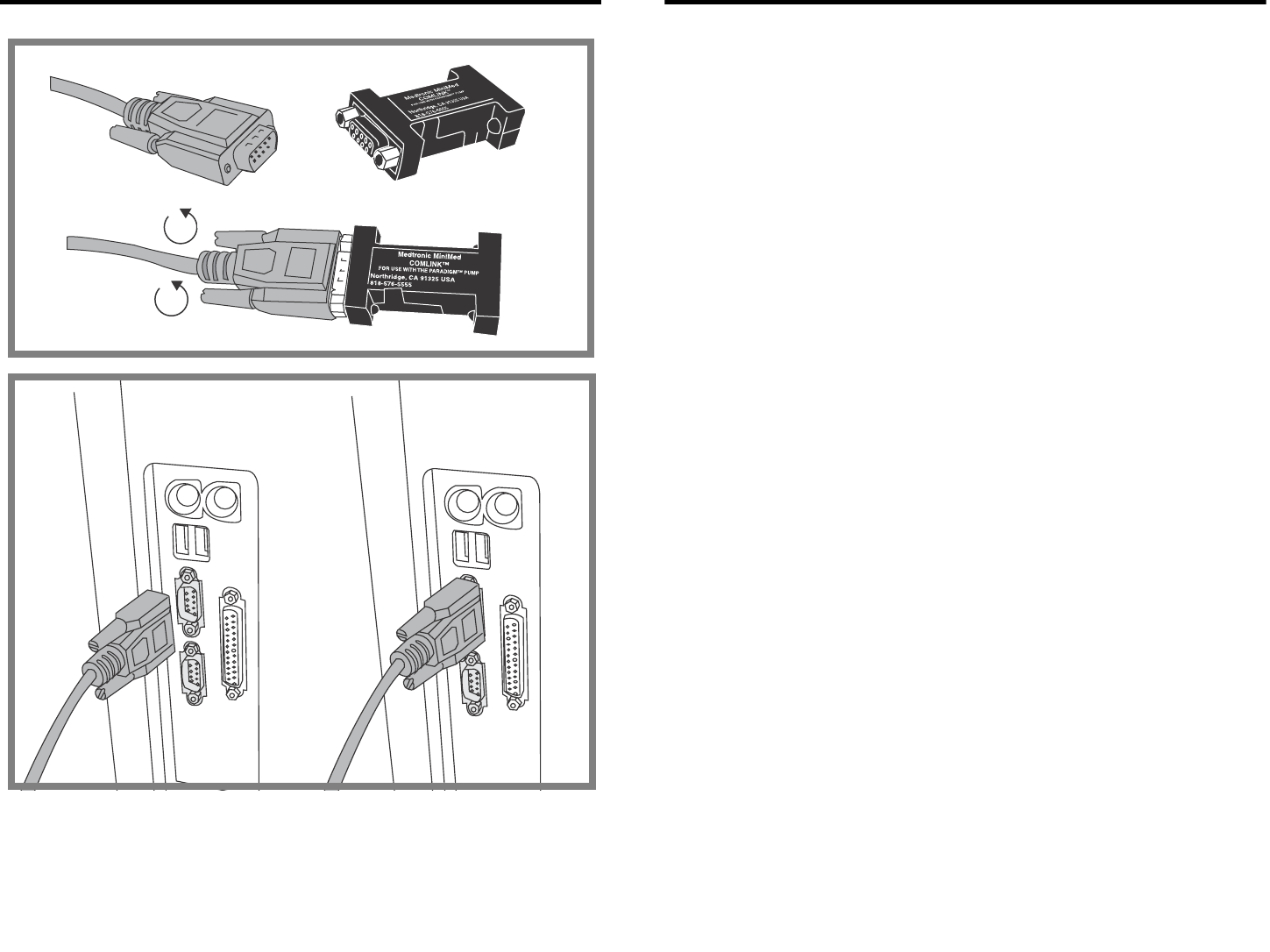
Connecting ComLink to PC Download pump
1. Make sure that a bolus is not in progress on the pump. If a
bolus is being delivered, allow bolus to finish before download-
ing pump. Any bolus delivery in progress on the pump will be
cancelled during the download process.
2. Extend the cable (provided) the full length away from the PC to
minimize possible communication interference from the PC.
3. Position the pump within six (6) feet of the ComLink to down-
load.
4. Enter the first six (6) digits of the pump serial number into the
PC software program. The number is located on the rear of
your pump.
5. In the PC software, set the communications port setting to the
serial port that the cable is attached to (example: COM1,
COM2).
6. Refer to the User Guide provided with your Medtronic MiniMed
PC software program for detailed information on downloading
your pump.
CAUTIONS: The pump will be in “SUSPEND” dur-
ing downloading. Make sure the pump
is taken out of “SUSPEND” when
downloading is complete.
Do not use the pump remote control
when the pump is in communication
with the ComLink.
NOTE: If the pump battery is low the pump will not
send data to the ComLink. Check the STATUS screen
in the pump to verify that the battery is not low.
Replace battery if low.
1
2
3 4