Megavision MV173 LCD Moniter User Manual chk
Megavision co., Ltd. LCD Moniter chk
Manual
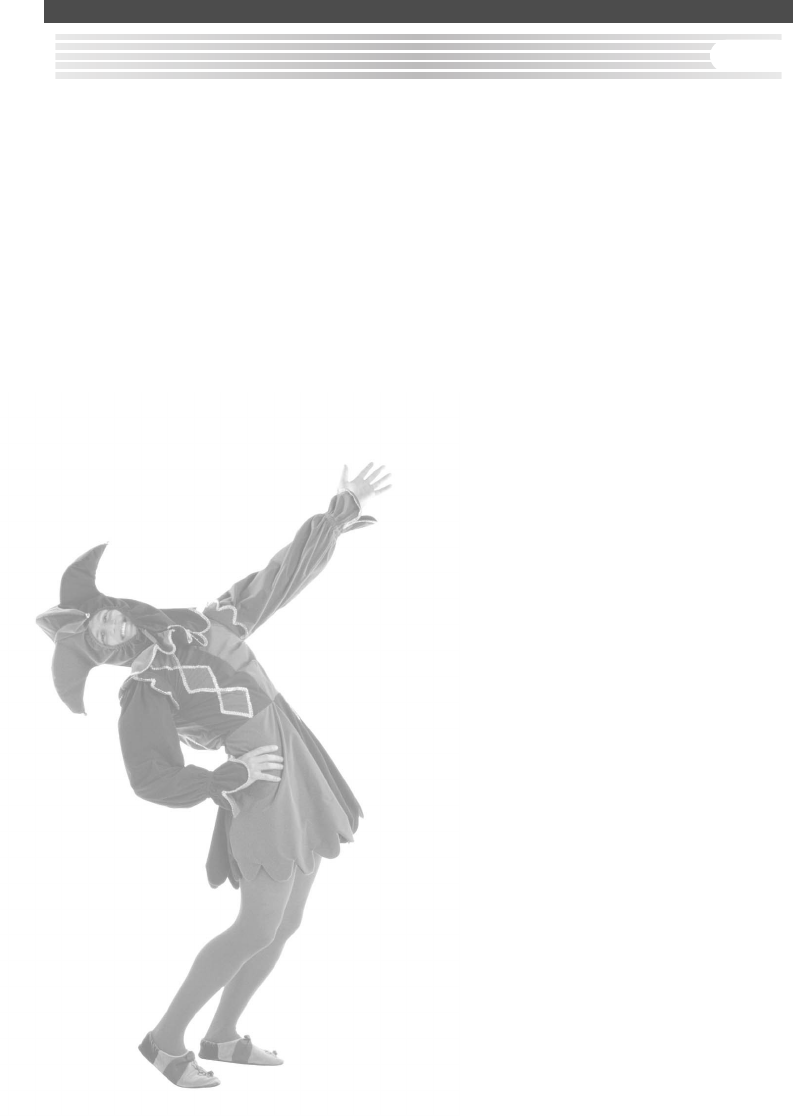
INTRODUCTION
FCC Compliance Statement ............................i
Safety Instructions .............................................ii
General Information.........................................1
Equipment Checklist .......................................2
Monitor Features.............................................. 3
GETTING STARTED
Installation .........................................................4
Control Buttons ................................................5
On-Screen Display ...........................................6
ON-SCREEN CONTROLS
Menu Descriptions ...........................................7
REFERENCE
Power Management .....................................10
Timing Guide ...................................................11
Pin Assignment ...............................................12
Specifications..................................................13
Troubleshooting .............................................14
TABLE OF CONTENTS ENG
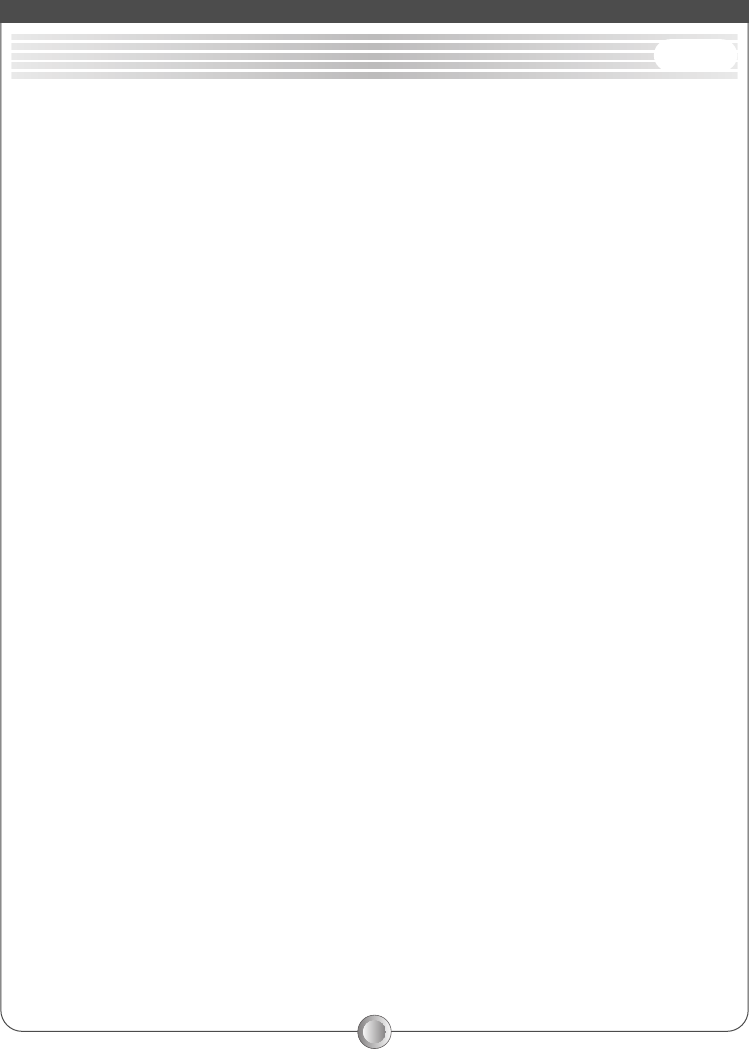
i
* Note :
This equipment has been tested and found to comply with the limits for a Class B
digital device, pursuant to Part 15 of FCC Rules. These limits are designed to
provide reasonable protection against radio frequency interference in a residential
installation. This equipment generates, uses and can radiate radio frequency energy.
If not installed and used in accordance with the instructions, it may cause
interference to radio communications. However, there is no guarantee that
interference will not occur in a particular installation. If this equipment does cause
interference to radio or television reception (this can be determined by turning this
equipment off and on), the user is encouraged to try to correct the interference by one
or more of the following measures:
●
Reorient or relocate the receiving antenna.
●
Increase the separation between the equipment and receiver.
●
Connect the equipment to an outlet on a circuit different from that to which the
receiver is connected.
CAUTION :
To comply within the limits for an FCC Class B computing device, always use the
shielded signal cord supplied with this unit.
CAUTION TO THE USER :
The Federal Communications Commission warns that changes or modifications to
the unit not expressly approved by the party responsible for compliance could
void the user's authority to operate the equipment. If necessary, the user should
contact the dealer or an experienced radio/television technician for additional
suggestions. The user may find the Federal Communications Commission booklet,
How to Identify and Resolve Radio-TV Interference Problems, helpful. This booklet
is available from the U.S. Government Printing Office, Washington, D.C., Stock No.
004-000-00345-4.
NOTICE OF COMPLIANCE WITH CANADIAN INTERFERENCE-
CAUSING EQUIPMEN REGULATIONS
DDC COMPLIANCE NOTICE :
This digital apparatus does not exceed the Class B limits for radio noise emissions
from digital apparatus set out in the Radio Interference Regulations of the
Canadian Department of Communications.
INTRODUCTION
FCC COMPLIANCE STATEMENT ENG
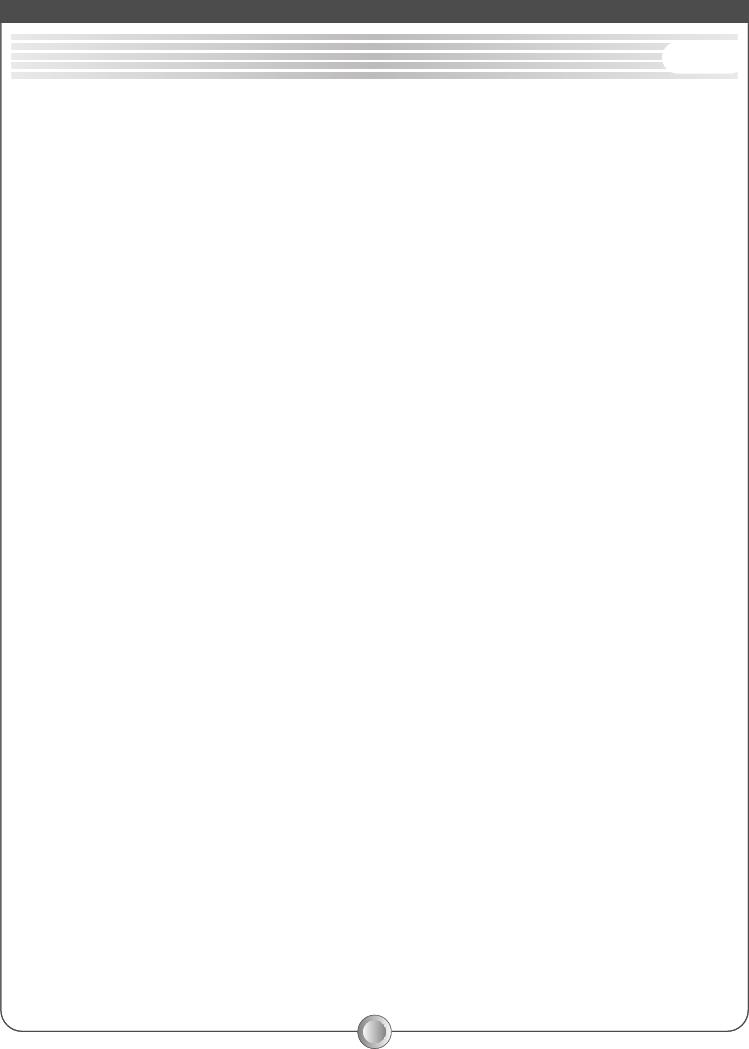
ENG
4
INTRODUCTION
ii
Handling
Due to its fragile glass panel, this monitor must be handled with caution and not
exposed to impact or shock.
Never touch the display area or rub it with a hard stiff object or tool, as the panel
is easily scratched.
Cleaning
The display area is highly prone to scratching. Do not use ketone-type cleaners
(i.e. acetone), ethyl alcohol, toluene, ethyl acid or methyl chloride to clean the
panel. Doing so may result in permanent damage.
Water, IPA and Hexane are safe cleaners.
Do not allow oil or water to penetrate the display, as droplets cause staining and
discoloration with Time.
Keep food particles and fingerprints away from the display area at all times.
Storage
Store the monitor in a dark place away from sunlight and ultraviolet (UV)
radiation, as air bubbles May develop within the glass panel with time.
Do not store the display in temperatures higher than 40
。
C / 104
。
F or humidity
greater than 90%. Avoid condensation.
Caution
1. Do not open any covers on the monitor. No user serviceable parts are inside.
2. In an emergency, disconnect the AC power plug.
3. To avoid electrical shock, disconnect the power cord from the AC adapter
before connecting the signal cable to the computer.
4. Keep away from liquids and flame. Do not immerse this monitor in water or any
other liquid. Do not use this device in excessively hot conditions.
5. Handle the power cord with care. Do not bend the power cord excessively or
place heavy objects on it. Do not use a damaged power cord, as doing so
can result in fire or electrical shock hazards. When disconnecting the power
cord, always grasp the plug, not the cord.
6. The liquid crystals in the display panel contain several irritants. If the panel is
damaged or broken, do not allow the liquid to come in contact with skin, eyes,
or mouth. If you come in contact with the liquid, flush the affected area with
INTRODUCTION
SAFETY INSTRUCTIONS ENG
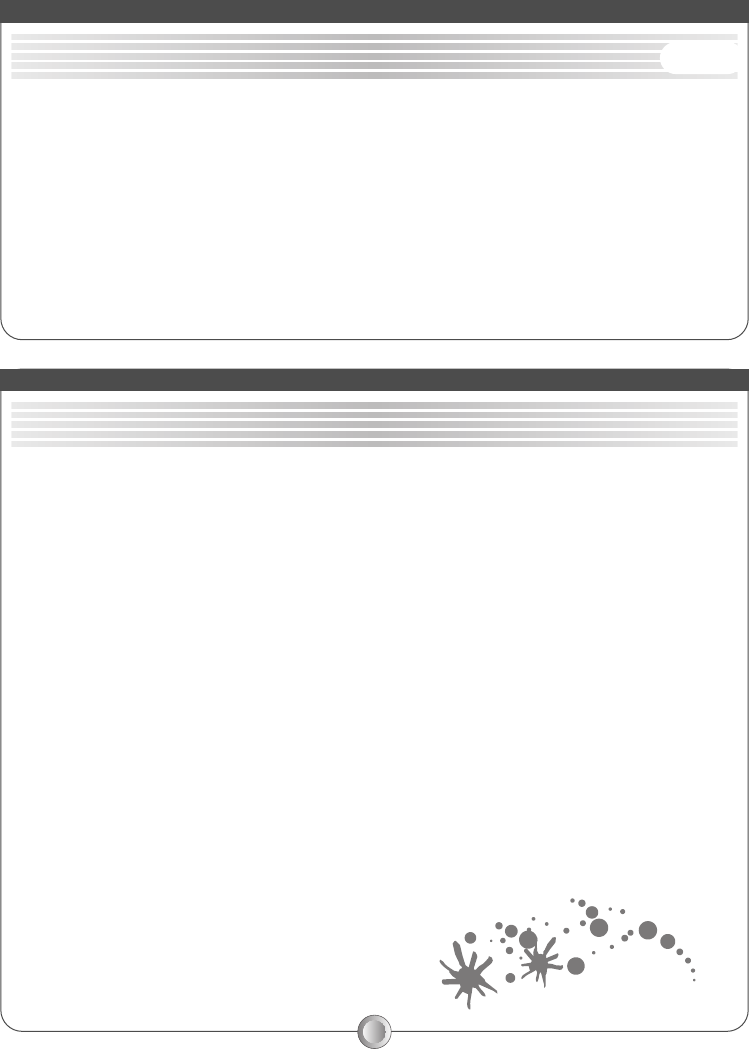
1
running water for at least 15 minutes, then consult a doctor.
7. Handle this monitor with care when moving it. When lifting the monitor, support
it with one hand holding the stand, and one hand holding the stand, and one
hand holding the LCD screen.
8. Always disconnect the power cord when moving this monitor.
9. Do not lay this monitor in the horizontal position when operating.
10. Please use the supplied AC- Adapter for safety
11. For safe use, do not tilt the LCD screen from the vertical position to forward and
over the angle of 20 degrees from the vertical position to backward
INTRODUCTION
SAFETY INSTRUCTIONS
Your new LCD monitor incorporates the latest state-of-art color Liquid Crystal Display
(LCD) technology providing a wider viewing angle with higher contrast ratio for IBM
compatible PC and Apple Macintosh.
Your new LCD monitor has many advantages : safe from electromagnetic wave,
lights, sharps and slims. This makes the monitor extremely suitable in the environment
of administration, transportation system research, etc.
Your new LCD monitor is designed for only Analog input support.
Your new LCD monitor does not emit any X-ray radiation and the magnetic emission
greatly reduces the eyestrain. Moreover, our On Screen Controls on the side of the
panel provide flexibility with simple controls. You can use these controls to adjust the
display as you desire.
Your new LCD monitor incorporates an active TFT module. It has a 1280 x1024 pixel
resolution, high contrast, wide viewing angle and colors up to 16.7M.
GENERAL INFORMATION
ENG
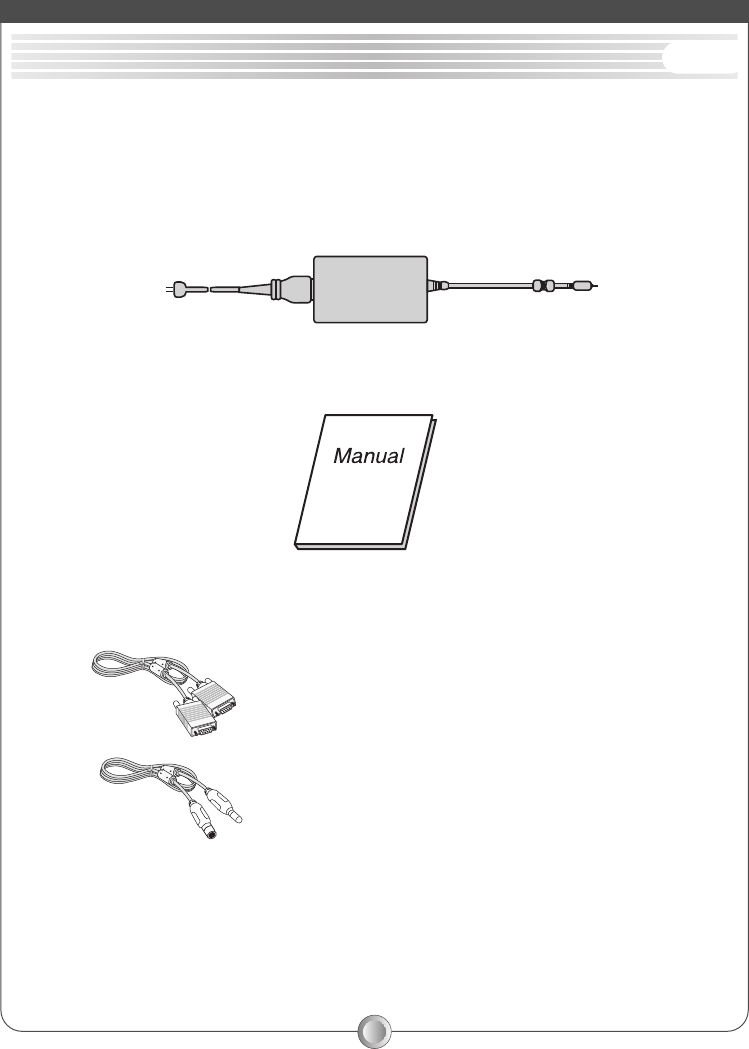
2
Before operating your display, please check to make sure that all of the items listed
are present in your package :
◆Color TFT LCD Monitor (With 15-pin D-SUB cable)
◆Accessory Box :
1. AC to DC Adapter & Power Cord
2. This manual
3.Option
Power Requirements
The monitor is equipped with an auto-sensing power supply for voltage ranging from 100-
120VAC/200-240VAC, 50/60Hz.
Confirm the line voltage designation then power cable to the power jack.
INTRODUCTION
EQUIPMENT CHECKLIST ENG
DVI Cable
S-VIDEO Cable
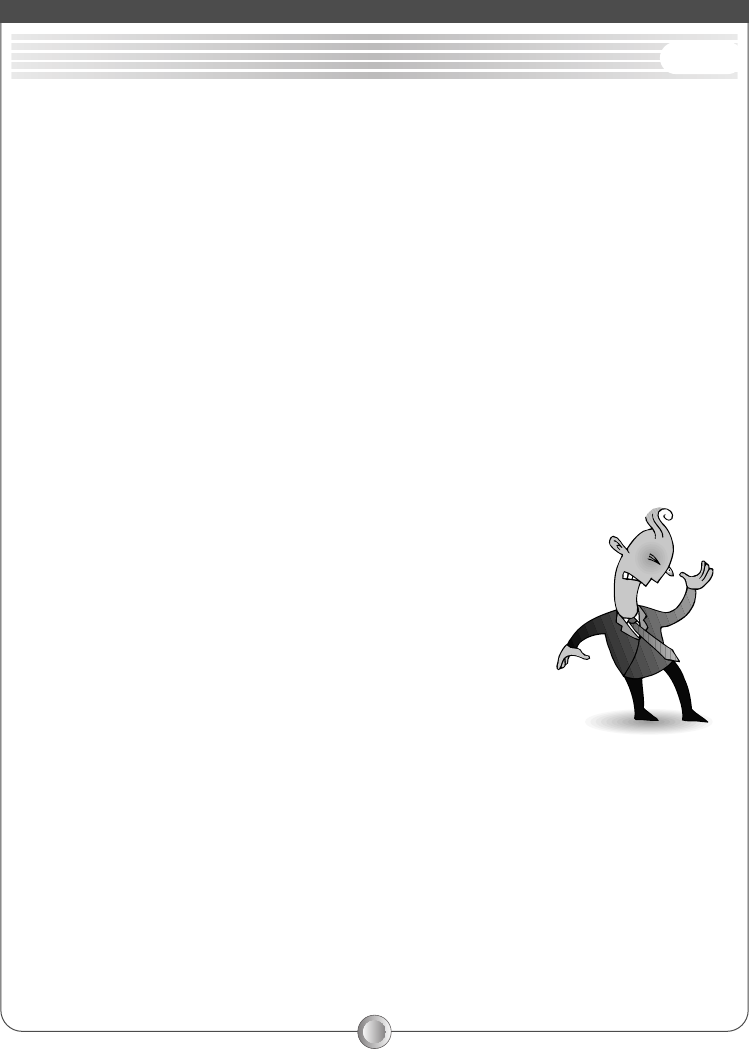
3
●Supports Analog IBM compatible PC, Apple MacintoshTM(Adapter optional)
●Supports DPMS for monitor power management
●Support DDC2B
●On Screen Control : Auto-Tune, Contrast, Brightness, H/V Position, H-Size, Phase,
Auto-Level, Color Control, OSD Position, OSD Time-out, Power Save Delay,
Language, Information.
●Built-in color active matrix TFT (Thin Film Transistor) Liquid Crystal Display (LCD) that
uses amorphous silicon TFTs as a switching device.
●Resolution : up to 1280 x 1024
●Color : 16.7M Color support.
●Dot pitch : 0.264mm(H) x 0.264mm(W)
●Scanning frequency : 30kHz ~ 80kHz(H), 56Hz ~ 75Hz(V).
●Universal power supply : AC 100-240V allowed.
●Power consumption Normal : 45 Watt Max.
Off : 3 Watt Max.
●Outside dimension : 381.5mm(W) x 387.9mm(H) x 187.8mm(D)
●Weight (net) : 6.5kg
INTRODUCTION
MONITOR FEATURES ENG
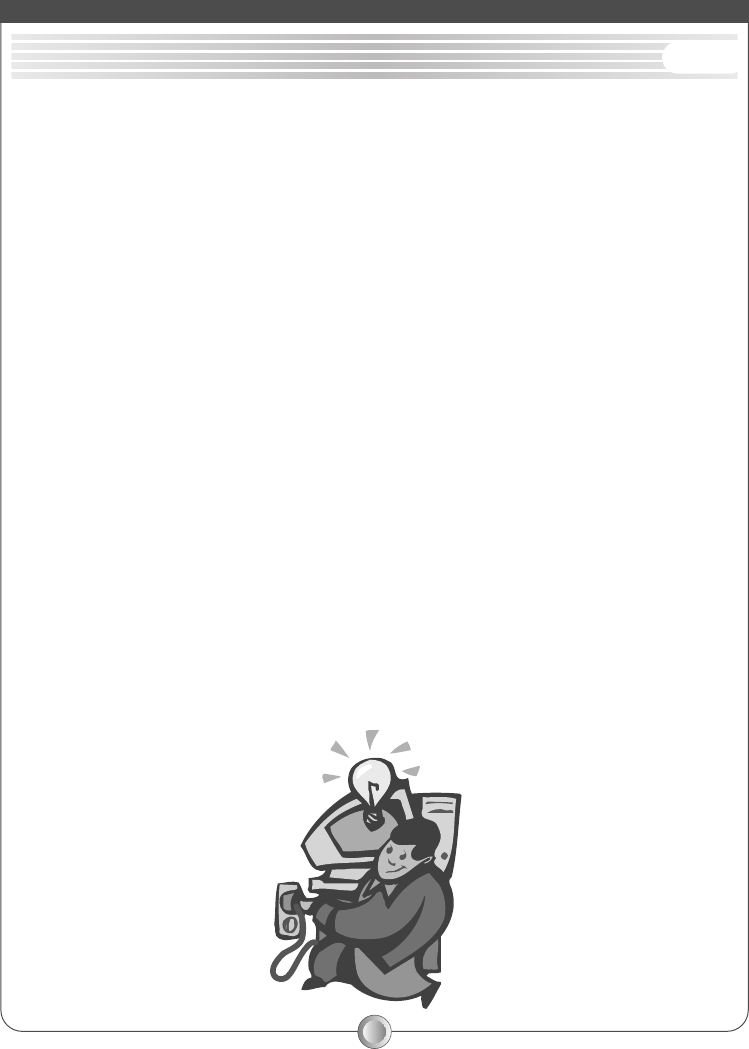
4
Follow these steps to install the monitor
1. Before you connect the cables, make sure the monitor and system unit power
switches are OFF.
2. Plug one end of the 15-pin signal cable to the rear of your system.
The adapter may be required for certain Apple Macintosh computers. Tighten
the two screws on the cable connector.
3. Connect the power cord to the inlet socket which is located at the AC
Adapter. Connect the plug into an AC wall outlet.
4. Connect DC plug of the AC Adapter to the DC Jack which is located at the
end of the signal cable.
getting started
INSTALLATION ENG
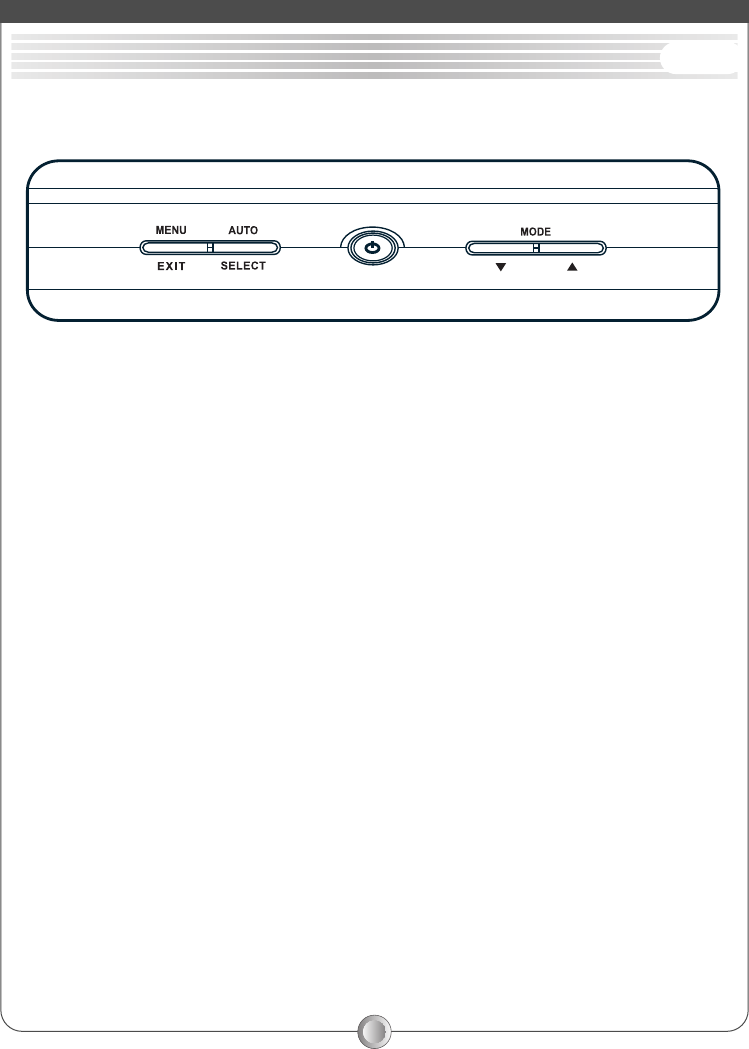
5
Front Controls
Button Description :
1. MENU/EXIT
OSD(ON SCREEN DISPLAY)MENU diagram appears on the screen when
MENU/EXIT button is pressed. Pressing of button when OSD MENU appears enables
exit from OSD MENU.
2. AUTO/SELECT
If the button is pressed during the screen state, automatic adjustment into
optimal size and location is executed. If the button is pressed on the state of OSD
MENU, operation is executed with selection button.
3. MODE(▲▲,,▼▼)
Value of the selected menu can be adjusted with ▲▲(increase)/▼▼(decrease)
button at the state of OSD MENU.
getting started
CONTROL BUTTONS ENG
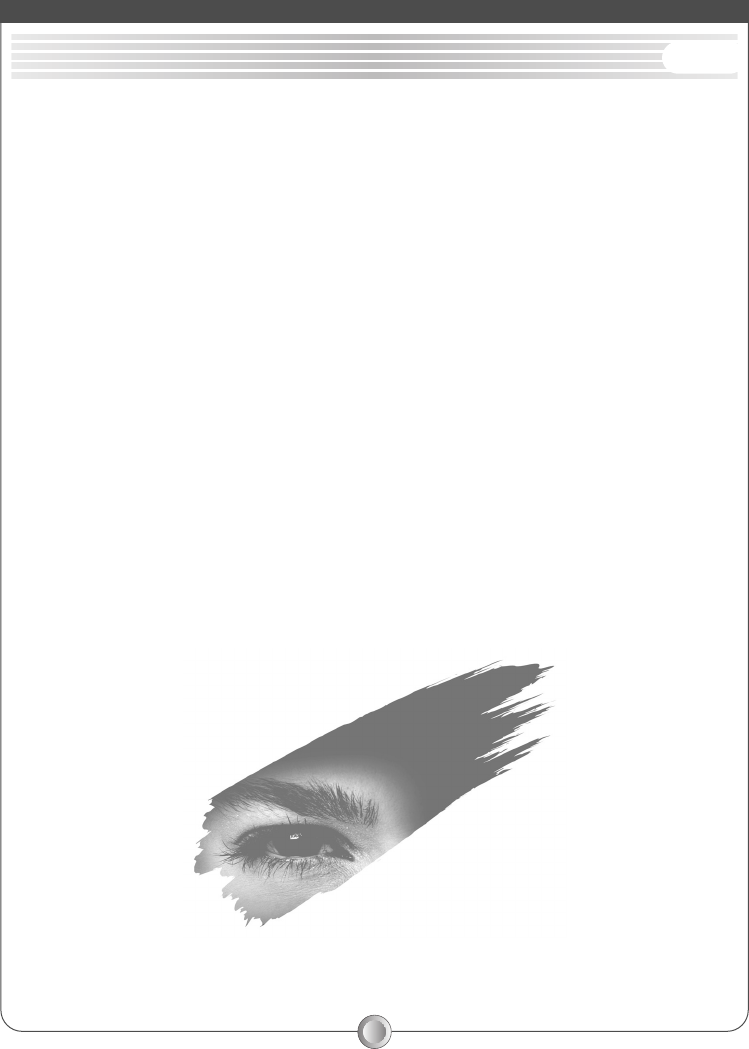
6
This LCD monitor features an On-Screen Display OSD menu. These icons are designed
to make adjusting your monitor display settings easier. When highlighted, the icons
illustrate the control function to assist you in identifying which control needs
adjustment.
Before activating the OSD menu, the SELECT/AUTO button can be used to
automatically adjust the display to the proper size and horizontal and vertical
position. (Press button for 2 seconds.)
The OSD menu activates automatically when you press the MENU/EXIT button on the
Bottom of the monitor. The OSD remains centered on the screen while you make your
adjustments. Use either the ▲▲or ▼▼button to move the highlight to your selection. A
submenu or control with a status bar will appear. The status bar indicates in which
direction, from the factory preset, which adjustments are being made. Use the ▲▲or
▼▼button to adjust the control.
The contrast and brightness menu can also be adjusted by simply pressing either the
▲▲or ▼▼buttons.
When you have finished making adjustments, press the MENU/EXIT button to save
setting and exit back to main menu.
getting started
ON-SCREEN DISPLAY ENG
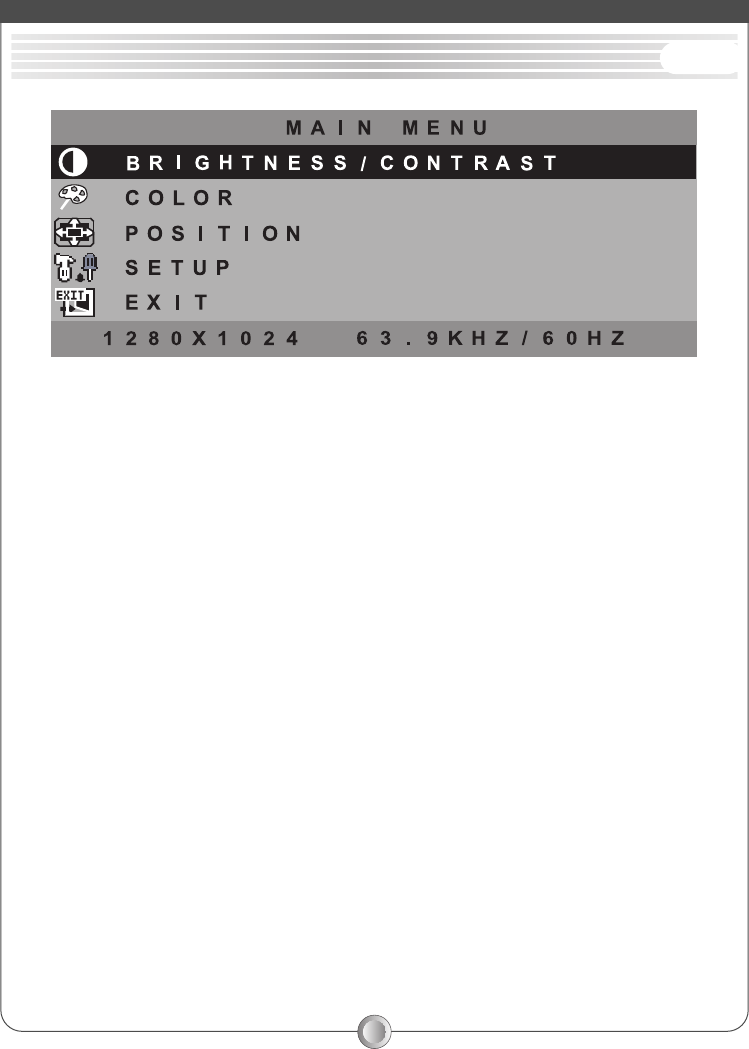
7
1. BRIGHTNESS / CONTRAST Adjustment
This menu is used when the brightness and contrast level of the screen need to
be adjusted. Use ▲and ▼button to adjust.
2. COLOR Adjustment
After selecting this menu, use ▲and ▼button to adjust R, G and B color on the
USER mode according to user preference.
3. POSITION Adjustment (vertical/horizontal)
After Selecting this menu, use ▲and ▼button to adjust left/right and
top/bottom location of the screen
(1)CLOCK
After selecting this menu, use ▲and ▼button to adjust screen image into
optimal state by removing malfunctioning noise that appears on the screen.
(2)PHASE---(FOCUS Adjustment)
After selecting this menu, use▲▲and ▼▼button to adjust the clarity of the screen
image to yield clear image that user desires.
on-screen control
MENU DESCRIPTIONS ENG
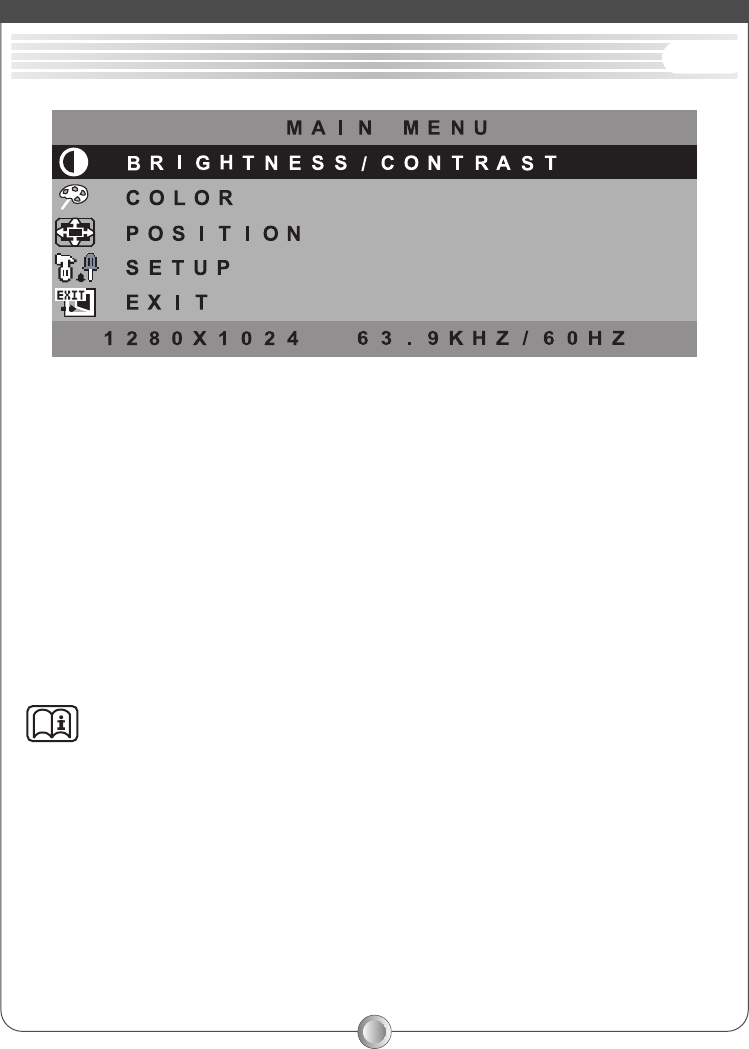
8
4. SETUP---OSD Information Modification
(1)OSD POSITION
After selecting this menu, use ▲and ▼button to adjust the location of OSD
that appears on the screen.
(2) OSD TIME
After selecting this menu, use ▲and ▼button to adjust the time needed to
materialize the OSD screen that appears on the screen.
(3) LANGUAGE
After selecting this menu, use ▲and ▼button to adjust the language used on
the OSD screen that appears on the screen.
* Note:
You can get the best quality of the image under full-screen image with a
running computer.
The function of AUTO-TUNE may not work properly if background color is dark or if
the input Image does not fill the screen(ex: DOS text mode)
We strongly recommend that you just run the AUTO-LEVEL & AUTO-TUNE function
to get the best image quality when you unpack the monitor or when you install
different VGA card or PC.
on-screen control
MENU DESCRIPTIONS ENG
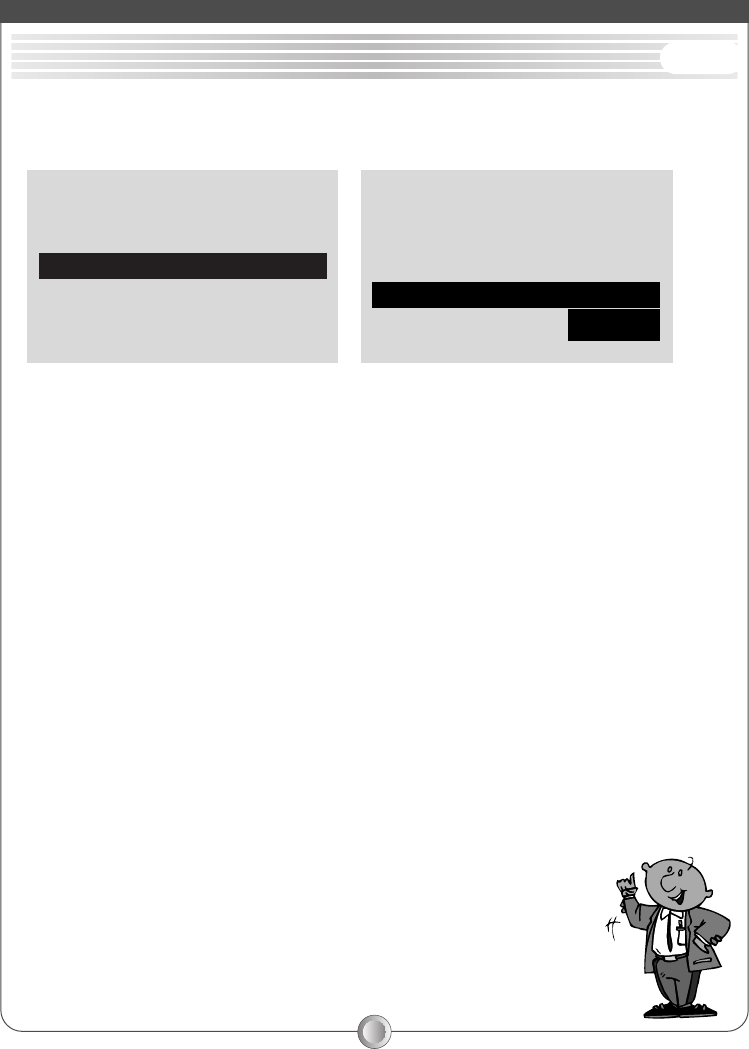
9
*Caution
This page applies to the product that added on the Option(DVI, S-VIDEO) specs.
SOURCE in the OSD SETUP needs to be adjusted when the DVI, S-VIDEO OPTION is added on.
1. SOURCE: Input Signal
After selecting this menu, use ▲▲and▼▼button to adjust into ANALOG, DVI, S-VIDEO as
desired buy user.
(1) ANALOG: Use regular D-SUB input signal.
(2) DVI: Use DIGITAL VISUAL INTERFACE input signal.
(3) S-VIDEO: Use SUPER VIDEO input signal.
on-screen control
OPTION ENG
OSD POSITION ▶▶1
OSD TIME ▶▶30SEC
SOURCE ▶▶ANALOG
EXIT
LANGUAGE ▶▶ENGLISH
OSD POSITION ▶▶1
OSD TIME ▶▶30SEC
LANGUAGE ▶▶ENGLISH
EXIT
SOURCE ▶▶S-VIDEO
DVI
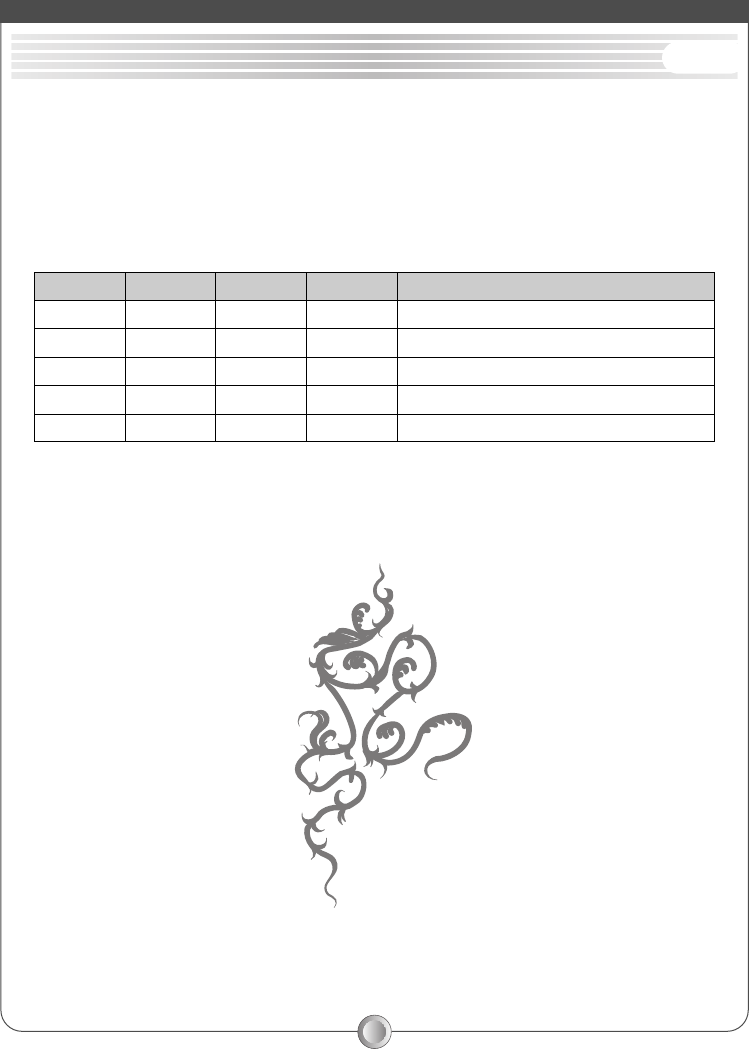
10
LED INDICATOR (POWER MANAGEMENT ACTIVE)
The power management feature of this LCD monitor is comprised of two stages :
On or Out of Range(Green), Off (Amber/Green blinking).
In the off mode, all circuitry in the monitor is shut down, except for a low power
detection circuit. This circuit allows the monitor to wake up when the mouse is moved
or a key on the keyboard is pressed.
reference
POWER MANAGEMENT
PPoowweerrMMooddee
HH--SSyynnccVV--SSyynnccVViiddeeooLLEEDD CCoolloorr
Normal Pulse Pulse Active Green
Out Of Range
Pulse Pulse Active Green
Off Pulse No Pulse Blanked Green / Amber blinked per 1 second
Off No pulse Pulse Blanked Green / Amber blinked per 1 second
Off No pulse No pulse Blanked Green / Amber blinked per 1 second
ENG
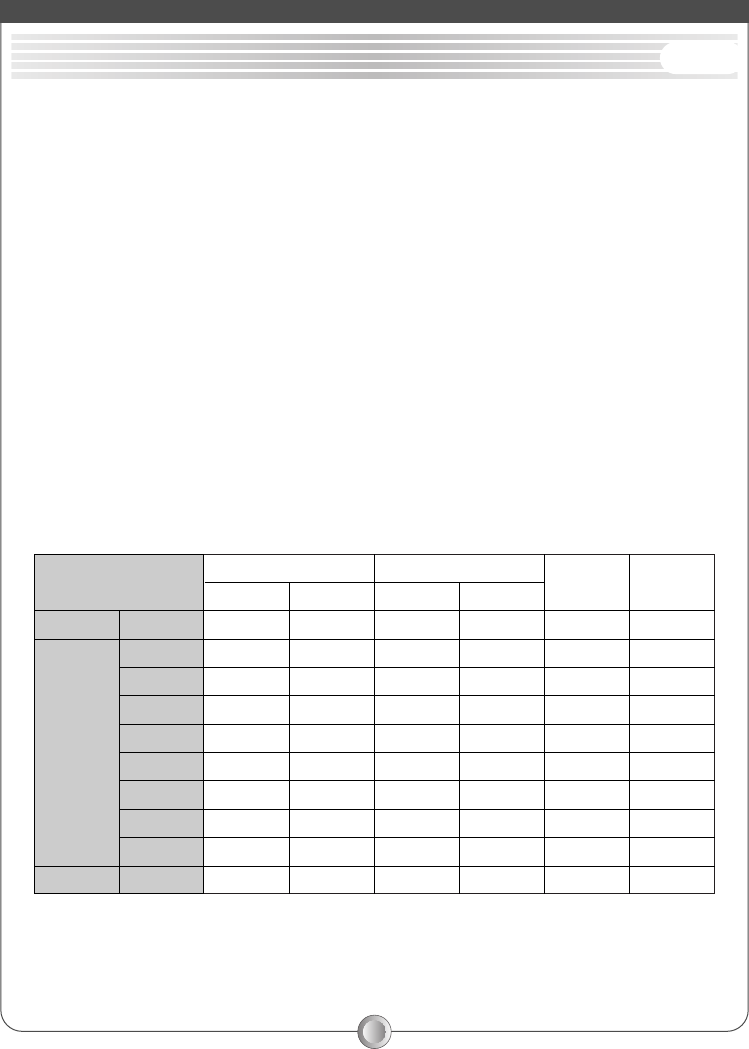
11
The LCD is a multi-frequency display. It operates at horizontal frequencies between
30KHz~80KHz and vertical frequencies between 56Hz~75Hz. Because of its
microprocessor-based design, it offers auto-synchronization and auto-sizing
capabilities. This monitor offers 10 preprogrammed settings that are listed in the
timing table on page 11.
These preset modes cover most of the common video modes supported by popular
graphics adapters. However, each adapter's implementation of these video modes
may vary slightly. If you find it necessary to make minor display adjustments (for
example, horizontal and vertical position), please refer to the On Screen Display
section of this manual for instructions.
If you would like to use one of the preset timing modes, please refer to your video
card manufacturer's installation guide for instructions on how to make these changes.
The video card controls the refresh rate. Most video cards provide a software utility or
hardware DIP switches that allows you to change the frequency used for each
resolution.
Timing Table
* Note :
In case of using MacintoshTM, you may need a Mac adapter.
reference
TIMING GUIDE
PPrreesseettRReessoolluuttiioonn
HHoorriizzoonnttaallVVeerrttiiccaallHHoorriizzoonnttaallVVeerrttiiccaall
70Hz31.5kHz400720M 1VGA
VESA
28.322 -/+
60Hz31.5kHz480640M 2 25.175 -/-
75Hz37.5kHz480640M 3 31.500 -/-
60Hz37.9kHz600800M 4 40.000 +/+
75Hz46.9kHz600800M 5 49.500 +/+
60Hz48.4kHz7681024M 6 65.000 -/-
75Hz60.0kHz7681024M 7 78.750 +/+
60Hz64.0kHz10241280M 8 108.000 +/+
75Hz80.0kHz10241280M 9 135.000 +/+
75Hz49.7kHz624832M 10MAC 57.284 -/-
FFrreeqquueennccyyCClloocckk
[MHz]
PPoollaarriittyy
(H/V)
ENG
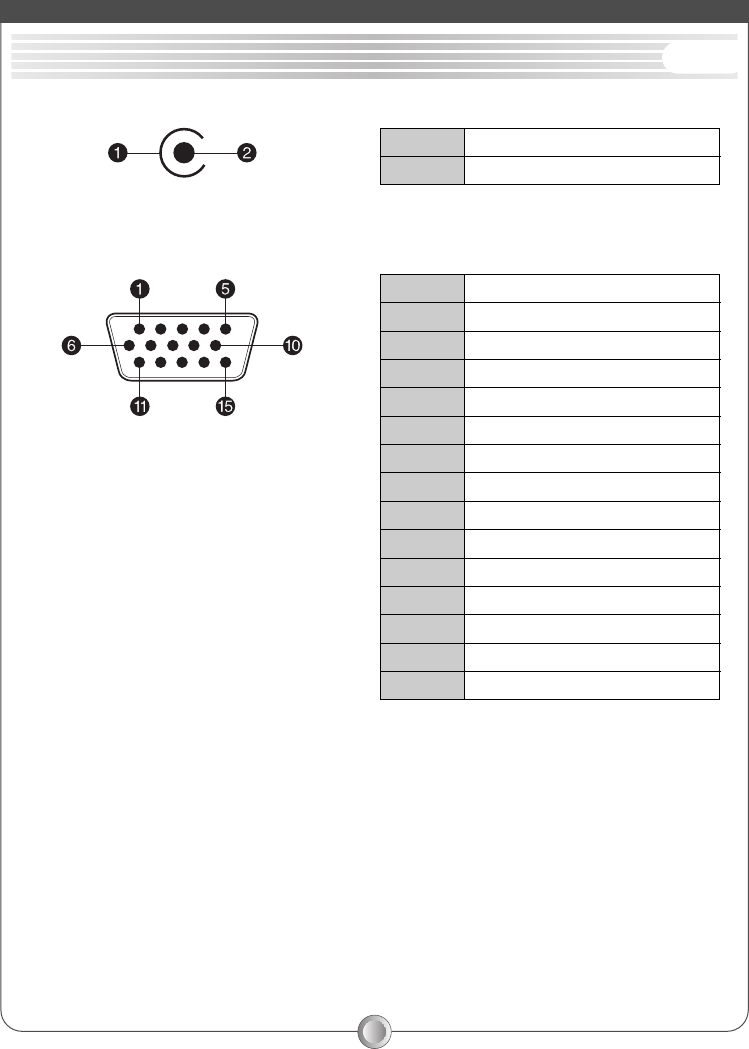
12
POWER JACK
VGA Connector
* Note :
When resolutions are shown that are lower than the pixel count of the LCD panel, text
may appear choppy or bold. This is normal all current flat panel technologies when
displaying non-native resolutions on a full screen (below than 1280
×
1024
resolution). In flat panel technologies, each dot on the screen is actually one pixel, so
to expand resolutions to full screen, an interpolation of the resolution must be down.
When the interpolated resolution is not an exact multiple of the native resolution the
mathematical interpolation necessary may cause some lines to appear thicker than
others.
reference
PIN ASSIGNMENT
11Ground
DC + 12V
Red
22
PPiinn 11
Green
PPiinn 22
Blue
PPiinn 33
No Connection
PPiinn 44
Ground
PPiinn 55
Red Ground
PPiinn 66
Green Ground
PPiinn 77
Blue Ground
PPiinn 88
No Connection
PPiinn 99
Ground
PPiinn 1100
Ground
PPiinn 1111
DDC SDA
PPiinn 1122
Horizontal Sync.
PPiinn 1133
Vertical Sync.
PPiinn 1144
DDC SCL
PPiinn 1155
ENG

13
reference
SPECIFICATIONS
LLCCDD
Type
Color Filter
Colors
Glass surface
17”diagonal viewable screen TFT (Thin Film Transistor)
Active Matrix Panel, 0.264mm pixel pitch
R,G,B vertical Stripe
16.7M
Anti-glare coating
VViieewwiinngg AAnngglleess
(CR≥10)
Left / Right
Up / Down
65。/ 65。
45。/ 65。
CCoonnttrraasstt RRaattiiooTyp.
LLuummiinnaannccee ooff WWhhiittee
Typ.
CCoommppaattiibbiilliittyyPC
RReeffrreesshh RRaatteeMax.
CCoonnnneeccttoorrssInput Signal
Power
PPoowweerr
Input
Output
Consumption
DDiissppllaayy AArreeaaMax
OOppeerraattiinngg
Temperature
Humidity
Altitude
Tilt Angle
SSttoorraaggee
CCoonnddiittiioonnss
Temperature
Humidity
DDiimmeennssiioonn
WWeeiigghhtt
OOppttiioonn
Net
500 : 1
250cd/m
2
IBM XT, AT, 386, 486, Pentium or PS/2 and compatibles
(from VGA up to 1280 x1024 @ 75Hz NI.)
1280x1024 @ 75Hz NI
(60Hz for optimal display)
15-pin D-SUB
Jack type DC+12V In
AC 100-240V 56-60Hz
DC 12V
45 watts
337.9mm(H) 270.3mm(V)
32。F to 104。F (0。C to 40。C)
20% RH to 90% RH (no condensation)
To 10,000 feet
Vertical to 20。(Backward)
-14。F to 104。F (-20。C to 40。C)
5% RH to 90% RH (no condensation)
381.5mm(W) x 387.9mm(H) x 187.8mm(D)
(6.5 kg)
S-VIDEO, DVI
ENG
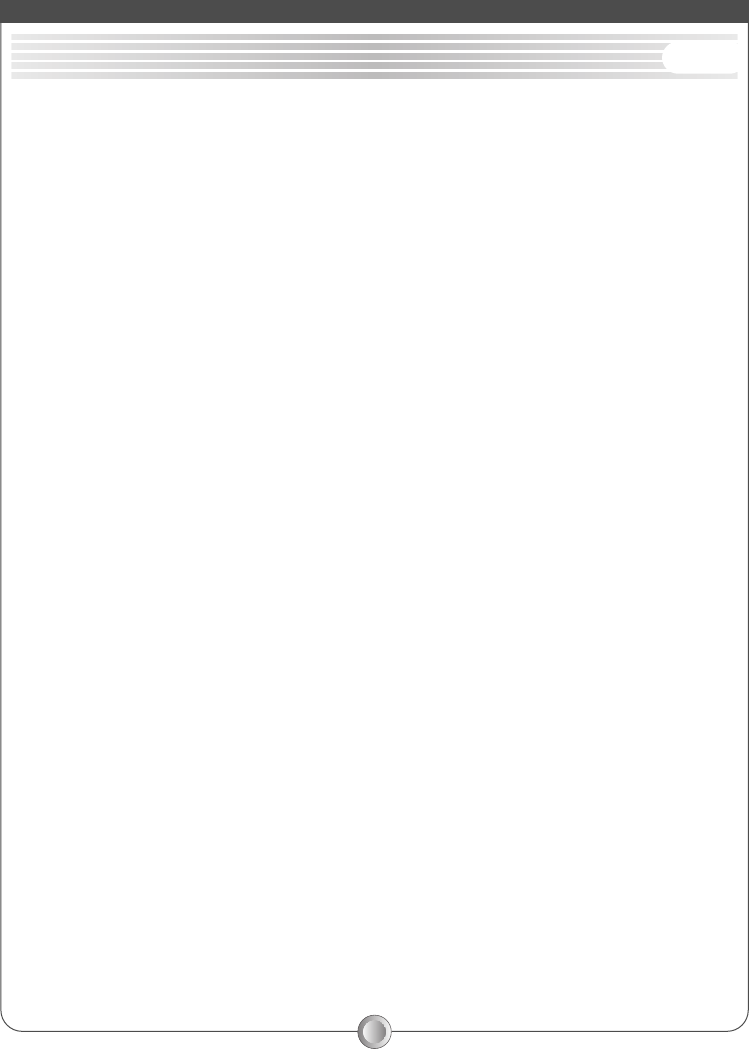
14
No power.
Flip the power switch ON. The Power LED turns on.
Make sure AC power cord is securely connected to the power jack and to a
power outlet.
Power on but no screen image.
Make sure the video cable attached with this monitor is tightly secured to the
video output port on the back of the computer
Adjust the brightness and contrast.
Image is unstable, unfocused.
Use AUTO-TUNE to adjust automatically.
If the image is still unstable after AUTO-TUNE processing, please adjust PHASE
manually to get image focused.
Check whether the resolution or refresh rate in windows display setting is
beyond supported range (please refer to the specification of supported
mode.)
Flickering
Not enough power is being supplied to the Monitor.
Connect the Monitor to a different outlet. If a surge protector is being used,
there may be too many devices plugged in.
See Timing Guide in this manual with a list of refresh rates and frequency
settings showing the recommended setting for the Monitor.
Wrong or abnormal colors.
If any colors (Red, Green, or Blue) are missing, check the video cable to make
sure it is securely connected. Loose pins in the cable connector could cause a
bad connection.
Connect the Monitor to another computer.
Check the graphics card for proper sync scheme (or sync polarities) to match
the Monitor's specifications.
Double (split) screen image
Make sure your graphics card is set to Non-Interlaced mode.
reference
TROUBLESHOOTING ENG
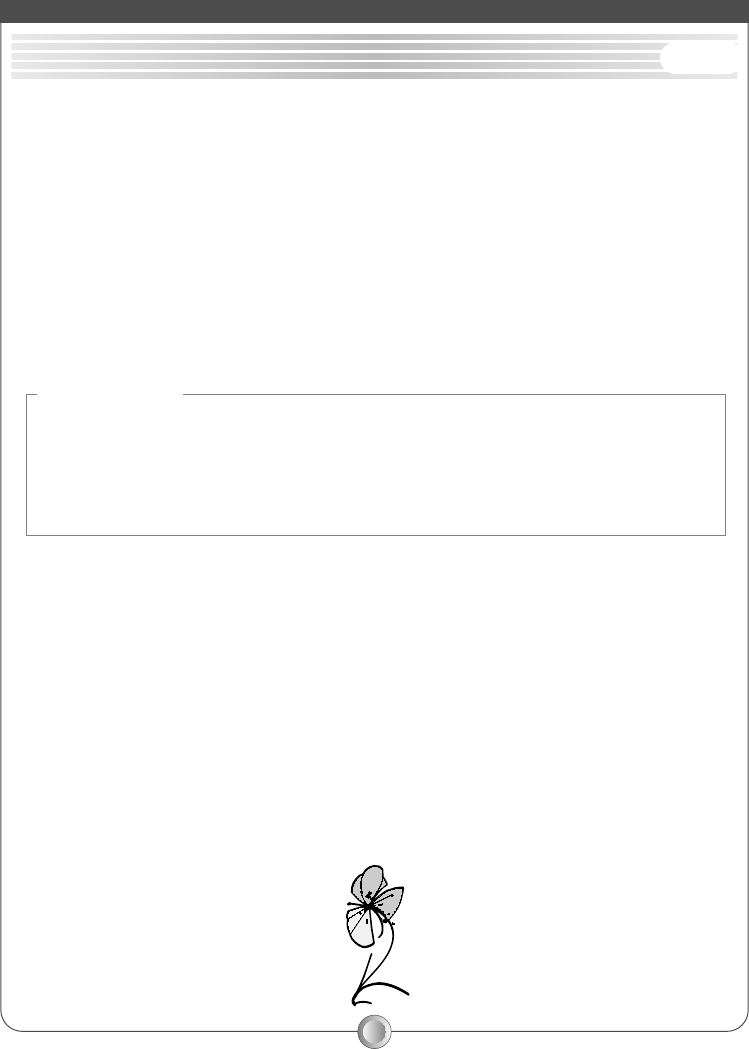
15
Entire screen image rolls (scrolls) vertically.
Make sure the input signals are within the LCD monitor's specified frequency
range. (Maximum : VESA, MAC 1280×1024 @ 75Hz)
Connect the video cable securely.
Try the Monitor with another power source.
Control buttons do not work.
Press only one button at a time.
reference
ABOUT THE LCD
The LCD contains over 3,932,160 thin-film transistors (TFTs).
A small number of missing, discolored, or lighted dots on the screen is an intrinsic
characteristic of TFT LCD technology and is not an LCD defect.
If you display a fixed pattern for more than 10 hours, its image may remain on the
screen in overlap mode when you display something else.
ENG