Megavision MV192SN TFT LCD MONITOR User Manual UserMan
Megavision co., Ltd. TFT LCD MONITOR UserMan
USERS MANUAL

REV. 00
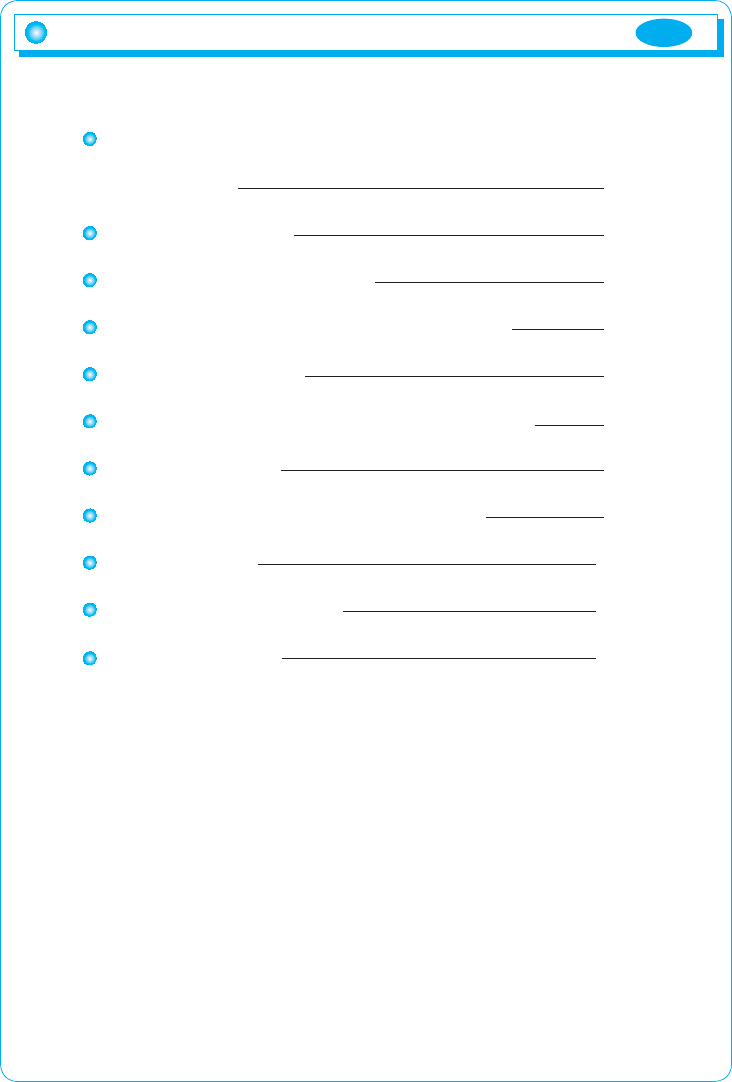
ENG
1
Table of Contents
Please read the cautions carefully before using
this product 2
Product features 3
Installation of the product 4
Names and operation of control buttons 6
Cable Connection 7
Selection and operation of the OSD menu 8
MENU Function 9
Explanation of message for utilization 12
Timing guide 13
Product specifications 14
Troubleshooting 15
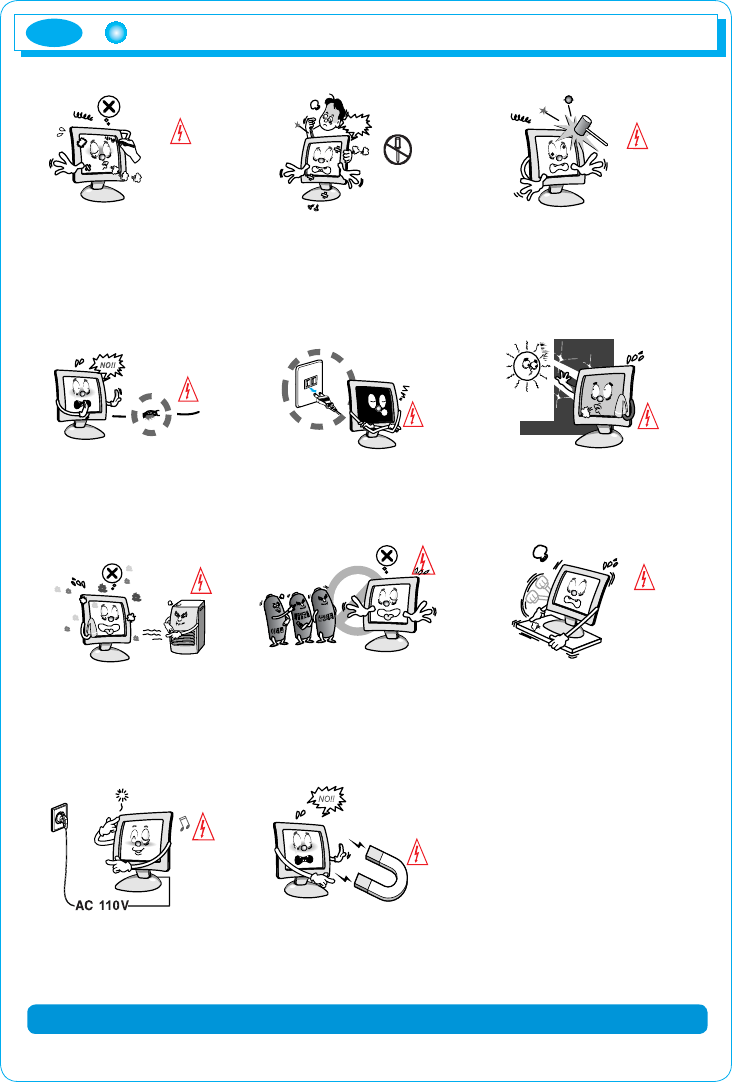
ENG
2
Please read the cautions carefully before using this product
Do not scratch the screen of the
LCD monitor with sharp materials
such as nails and pens.
The interior part of the monitor is
composed of electric elements. If
the monitor is broken, do not try
to disassemble it, because it is
necessary to contact appropriate
technical services in order to have
the product repaired.
Take care of the LCD monitor
so that it is not damaged by the
external impact.
Take care not to use damaged
cords and keep this product out
of reach of children and persons
who are not involved in using
the product.
Disconnect the power cable when
the monitor is not used during a
long period of time while you are
away from home.
Do not use this product near the
windows receiving direct sunlight
or direct natural light.
Choose a fresh and dry area
and protect the monitor from
extreme conditions of tem-
perature and humidity, dust and
smoke. Adequate temperature
= 0-40°C. Adequate humidity =
30-80 RH.
The LCD monitor screen can
be damaged in the case that
you clean the surface by using
acetone, ethyl alcohol or acid
detergent.
Do not install the monitor in a
sloping place that is not safe due
to the fact that the product can fall
down and be broken, thus doing
harm to other persons.
Check the power voltage before
connecting to the AC power
cable.
Take care so that the monitor
is not in contact with magnetic
materials, metals and inflammable
substances.
Please comply with the rules to prevent injury and property damage.
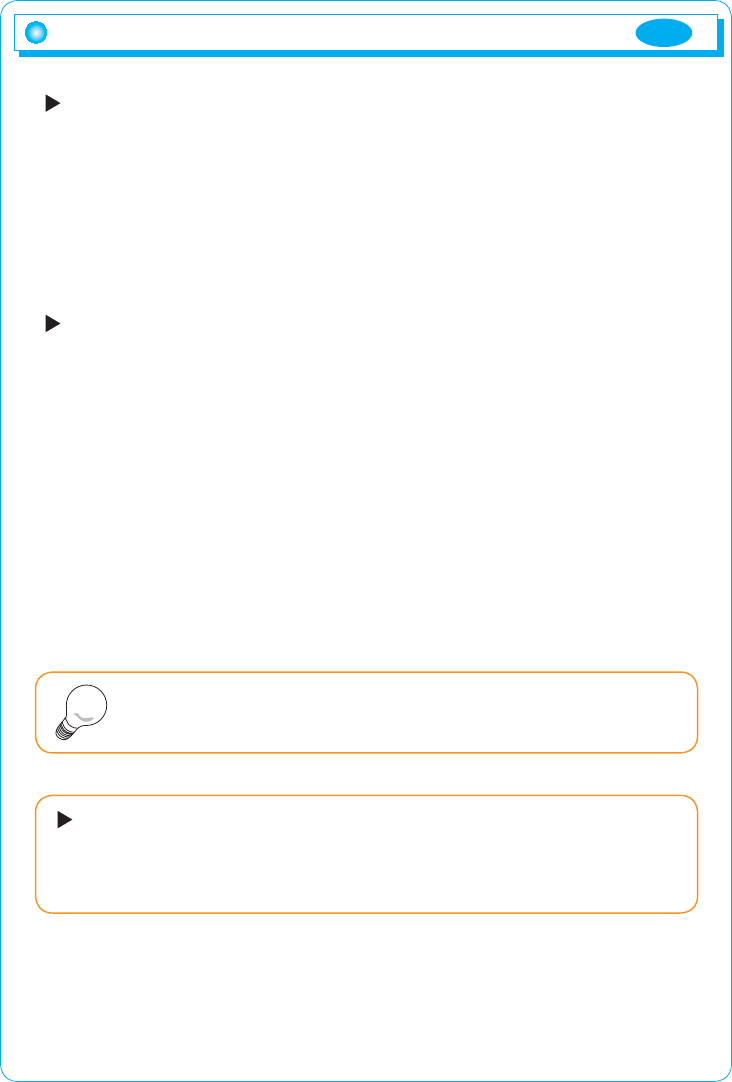
ENG
3
Product features
Introduction
Thank you for buying our TFT LCD monitor.
Our monitor is a high-resolution monitor that has features of electromagnetic
wave blocking, reduction in electricity consumption, and efficient use of space.
In view of the fact that this user's manual is prepared for helping you to
adequately use the product, it is recommendable to read the user's manual
before using the product.
Product features
1) This product has a 19-inch flat surface (Color Active Matrix TFT LCD) with a
pixel size of 0.2835mm (H) X 0.2835mm (V) for displaying an ultra-precision,
high-resolution image.
2) This product uses 19"(Thin Film Transistor) LCD panel and supports a
maximum of 1440 x 900.
3) This product is a monitor whose deflection frequency is automatically
transformed up to 30 - 80 kHz horizontally and up to 56 - 75 Hz vertically.
4) This product is compatible with IBM PC and Apple Macintosh (a different
adapter is necessary for Apple Macintosh).
5) This product has a power-saving function less than 42 W in ON mode, less
than 2 W in stand-by mode, pause mode and less than 1 Win OFF mode in
comparison with other monitors.
6) This product supports DDC and allows you to use 'Plug and Play'.
In the case of some system requirements, it may not be compatible
with Plug and Play.
Note
Registered as a device whose electromagnetic wave-blocking capacity
is adequate(B Class). This product is registered as a device whose
electromagnetic wave-blocking capacity is adequate and can be used in
all places (including homes).
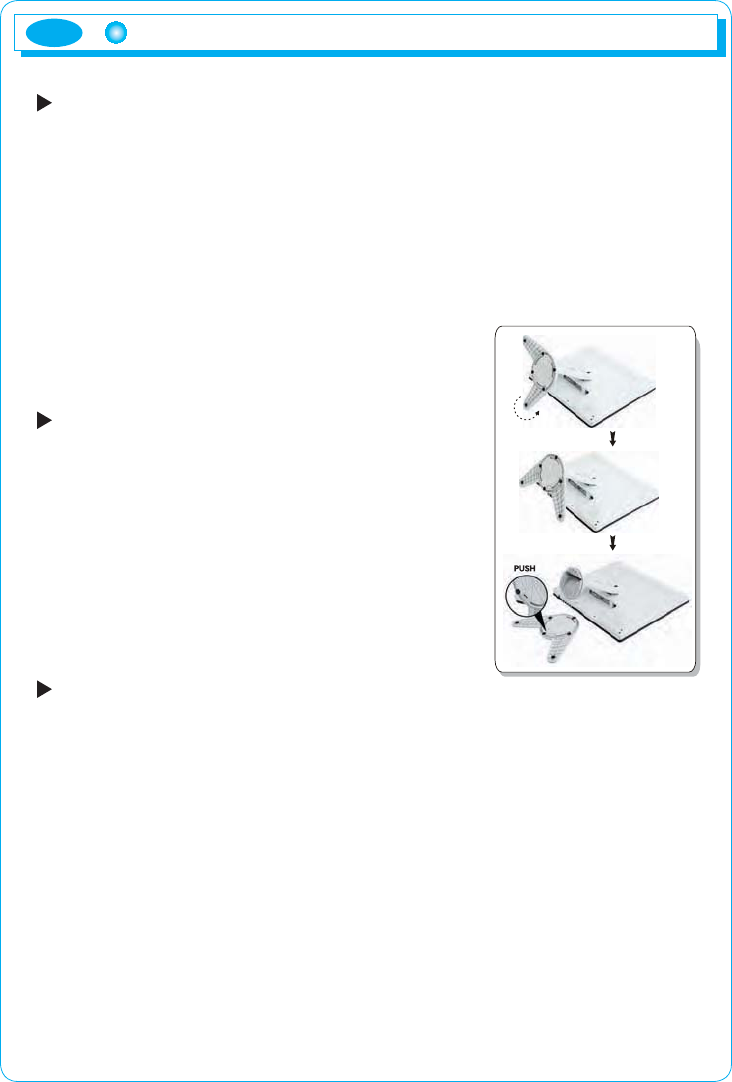
ENG
4
Installation of the product
Checking the product
Please check if the product contains the following items. If there are
items missing, please contact the technical services.
1. TFT LCD monitor
2. User's manual (including product warranty).
3. AC to DC adapter.
4. Power cable (the power cable can be different according to use
environment).
5. Signal Cable ( Monitor Connection Cable )
6. Monitor Base
7. Audio cable
How to connect monitor stand base
How to install the monitor stand
1. Lay the monitor on a flat surface.
2. Attach the monitor to the connecting parts as
shown in the picture.
3. Turn it to the locking point.
To detach it, do it inversely.
Installation
1. Turn off the power before connecting to an external device.
2. Power connection, Connect the adapter to the DC jack connected to the
signal cable of the monitor and connect the power cable.
3. Signal connection, This signal input terminal is a D-SUB connector.
Connect the signal cable to the signal input of the computer.
4. Turn on the power of the monitor.
5. Turn on the power of the system that you want to use.
6. Continue with the operation when the screen appears. You can adjust the
desired status of the screen using control buttons at the bottom of the
monitor.
7. Up/Down Monitor Angle should not be over 15/20 degree.
8. To finish operation, turn off the system power and then turn off the power of
the monitor.
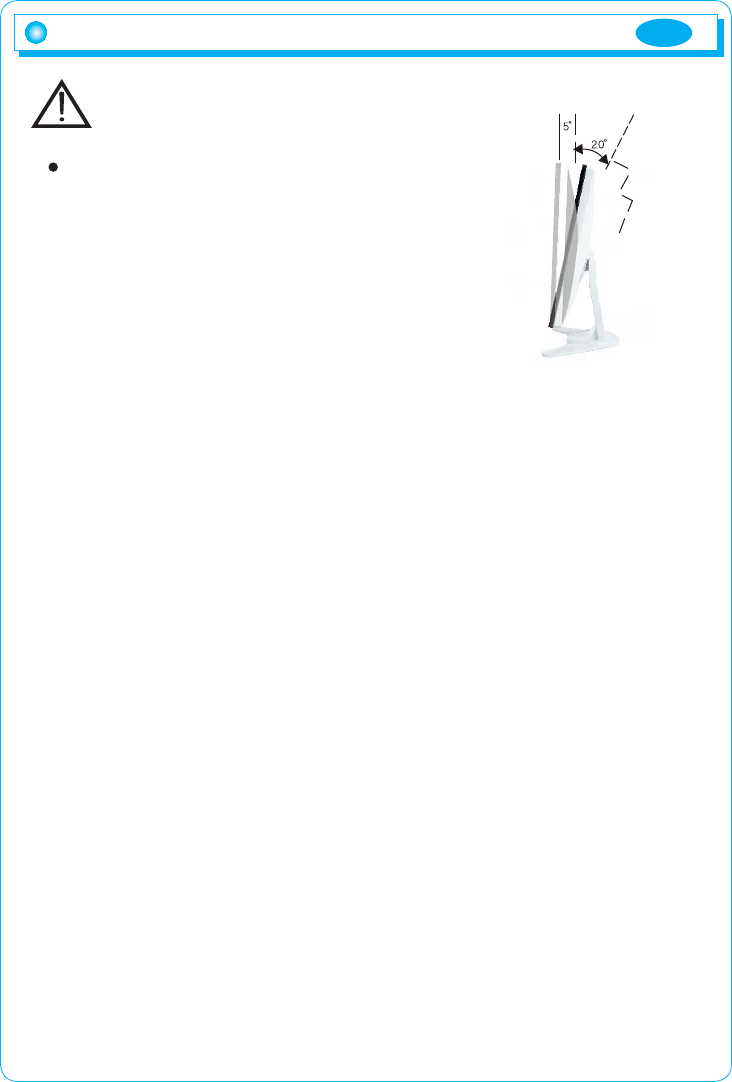
ENG
5
Installation of the product
Caution
Adjusting LCD panel angle
- Do not hold or press down on the monitor’s
screen while adjusting angle since LCD
panel maybe damaged or break if severe.
- Do not lean backward excessively so that
the monitor does not fall backwards.
- Be careful of potential damage to the stand
while adjusting angle.
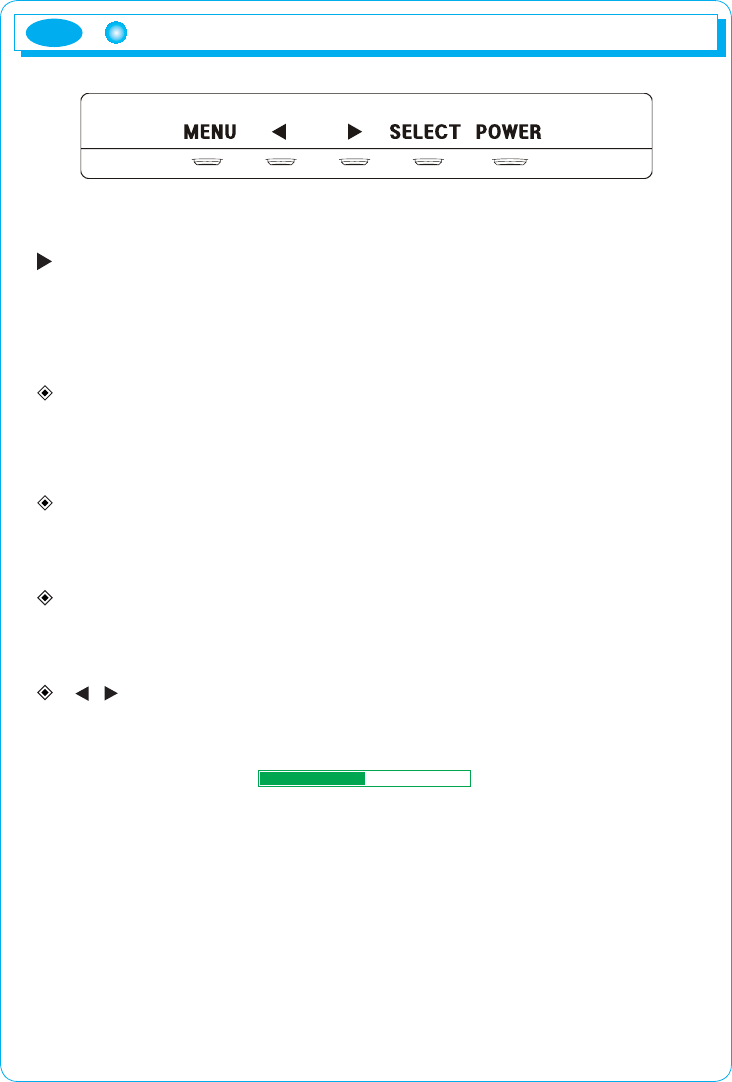
ENG
6
Function of the buttons
If you press the power button, the indicator lamp is turned on, and the
operation of the monitor is initiated. If you do not want to start the operation
of the monitor, press the power button again.
Power indicator lamp (green)
This product offers power-saving function. Power indicator lamp shows the
current state of power. Power indicator lamp flashes during the following
situations.
MENU
Shows menu screen or makes it disappear. Moreover, it is used when exiting
the category from the inside of the menu window.
SELECT
Selects category within the menu window or executes automatic screen
adjustment.
(/ )
Moves to the desired category within the menu window or adjusts the value
of selected category. Adjusts sound
Sound 50
Names and operation of control buttons
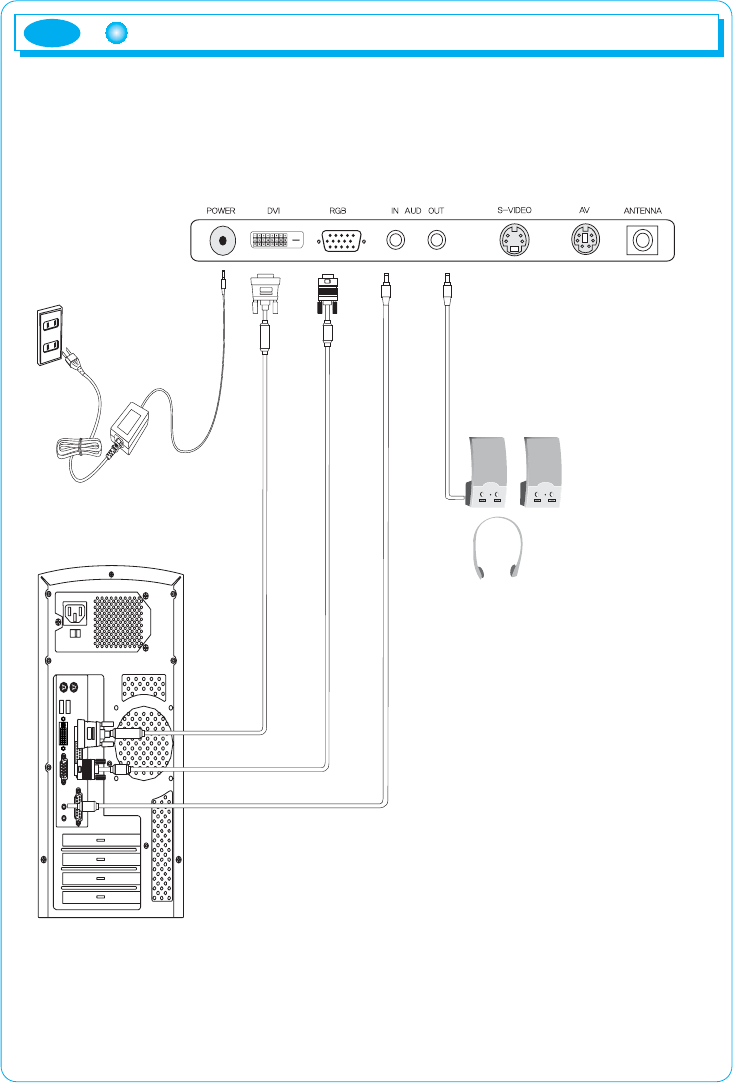
7
Cable Connection
ENG
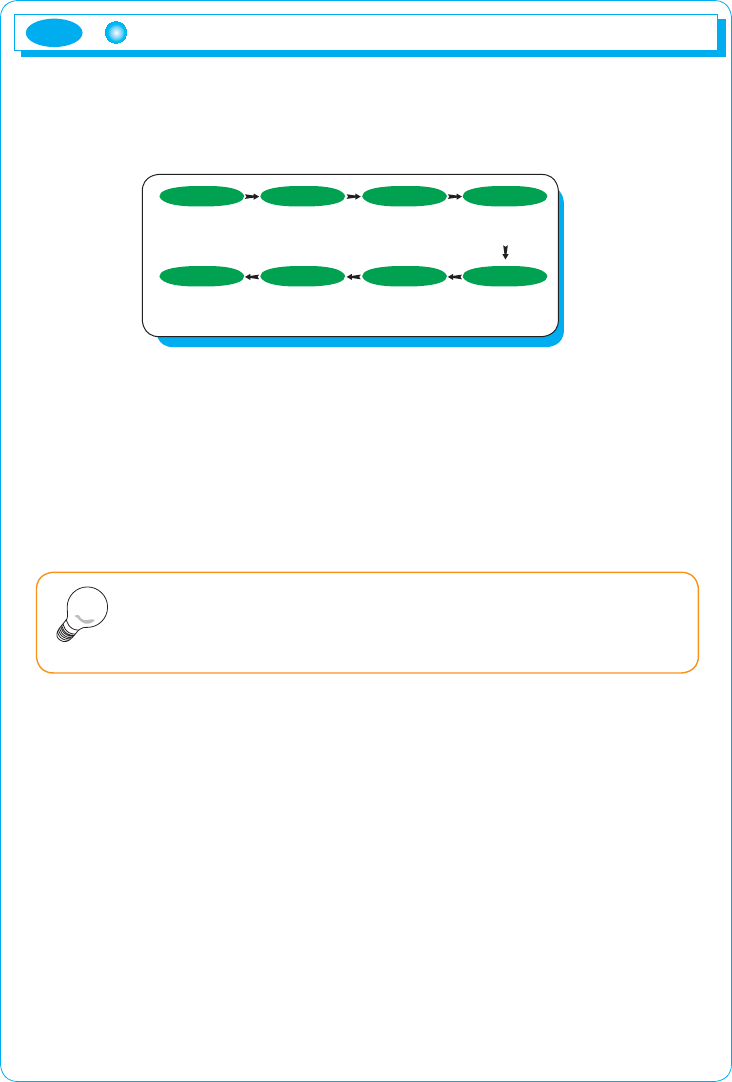
ENG
8
Selection and operation of the OSD menu
You can select the OSD menu in the OSD window using all the control buttons
at the bottom of the screen. To change the current settings or adjust them for the
desired settings, follow the following steps.
1. Press the Menu button to open the OSD menu window.
2. Press the
W/X
button to move the item of desired main menu.
3. If you highlight the desired menu item, press the Select button.
4. Press the
W/X
button to move the desired submenu item.
5. If you highlight the submenu item, press the Select button.
6. Press the
W/X
button to modify the current value.
7. Press the Select button to save the modified value.
8. Push MENU button to exit to sub category, main category and menu screen
in this order.
Main menu is configured as follows.
1. Screen
Factor in the brightness of the environment at the vicinity to adjust the brightness
of monitor, and also adjusts to the level desired by user, Manuallyadjusts screen
location, modulation and frequency.
2. Color
Manually, adjusts screen brightness, luminosity, color temperature and color
proportion.
3. OSD
Adjusts the language used, the position of the menu screen, the display time of
the menu screen and the saturation of the menu screen.
4. Others
Adjusts the language on the menu screen, and initializes menu value. User is
able to select input signal, and adjust On/Off and value of audio function.
The OSD window will disappear within a few seconds if there is no
input in the OSD window. It does not appear when there is no input
signal.
Note
MENU SELECT
MENU SELECT SELECT
(select main
category )
(Close menu
screen)
(save set value) (select sub
category)
W / X
(Open menu
screen )
(move to main
category)
(move to sub
category )
(adjust set value)
W / XW / X
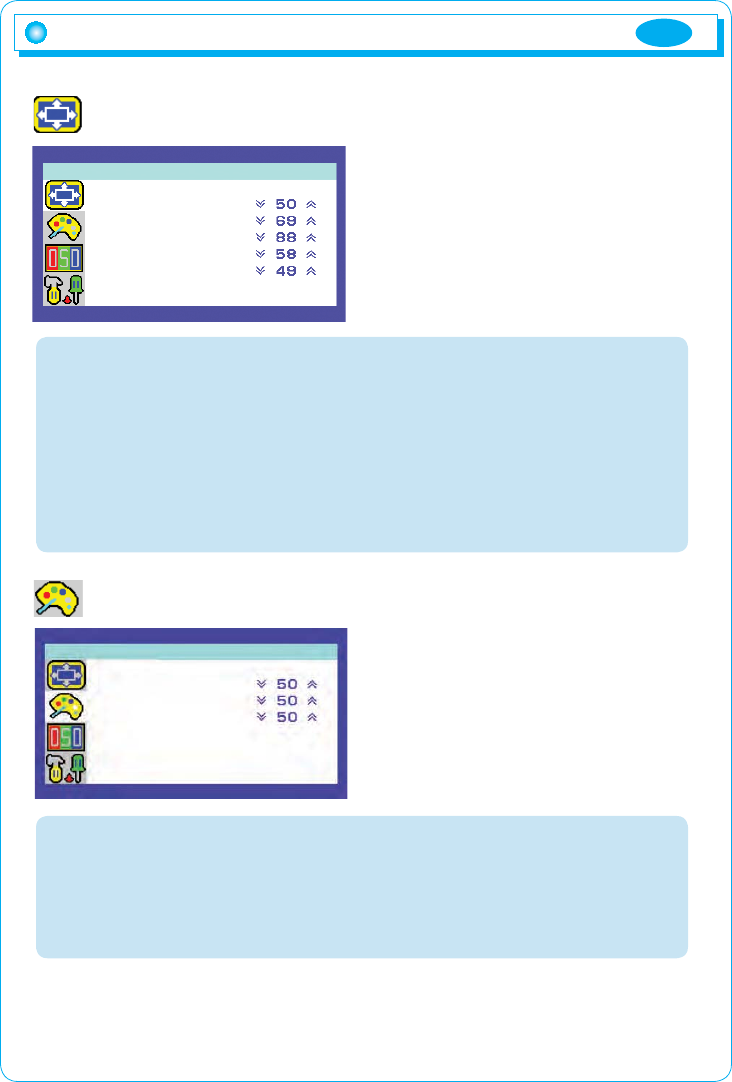
ENG
9
Picture
Brightness: Adjusts brightness. 0 ~ 100
Contrast: Adjusts contrast. 0 ~ 100
Horizontal position: Adjusts the horizontal positionof the current screen.
0 ~ 100
Vertical position: Adjusts the vertical position of the current screen. 0 ~ 100
Phase: Adjusts the center of the current screen. 0 ~ 100
Clock:
Increases or decreases the number of pixel to adjust the horizontal size.
Auto-Adjust: Configures Auto-Position, Auto-Phase, Auto-Clock and
Auto-Color at the same time.
Color
Color Temp: Adjusts the color desired by the user. 19300. 6500. 5000. User.
Red : Adjusts color saturation. 0 ~ 100
Green: Adjusts color saturation. 0 ~ 100
Blue: Adjusts color saturation. 0 ~ 100
Auto-Color: Adjusts the colors of the screen automatically.
Brightness
Contrast
H Position
V Position
Phase
Clock
Auto Adjust No
Picture 1440 X 900 60.2Hz
MENU Function
Color Temp User
Red
Green
Blue
Auto Color No
Color
1440 X 900 60.2Hz
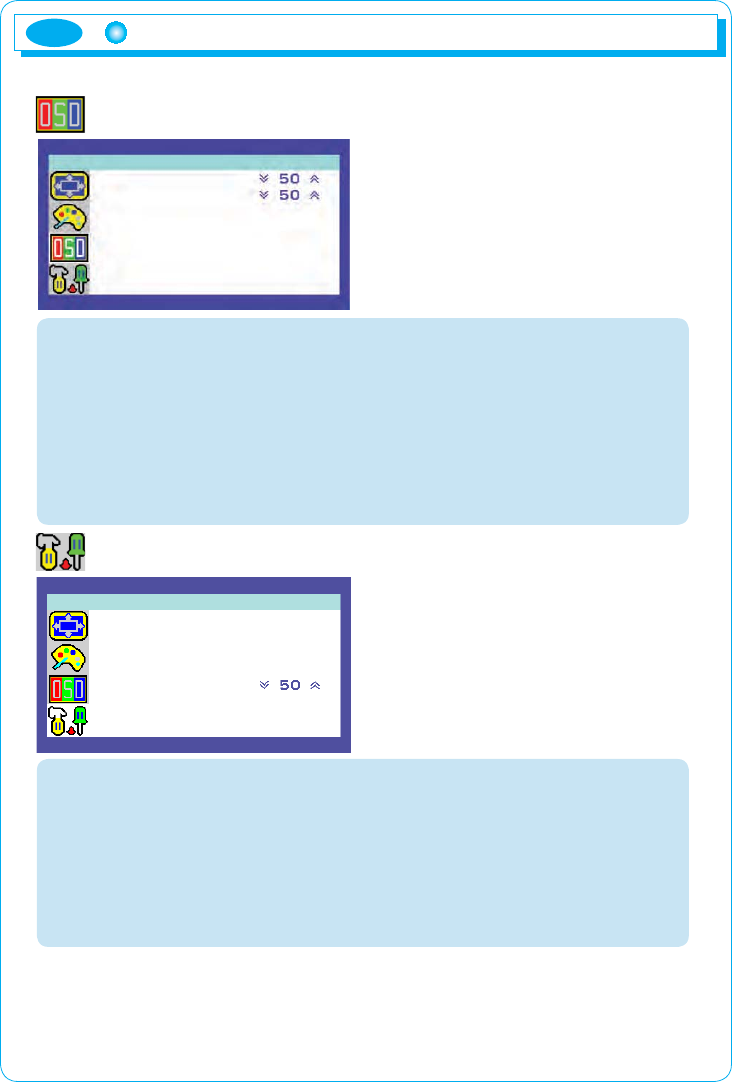
ENG
10
OSD
OSD horizontal position: Adjusts the horizontal position of the OSD menu
screen. 0 ~ 100
OSD vertical position: Adjusts the vertical position of the OSD menu
screen. 0 ~ 100
OSD timer: Adjusts OSD menu screen's marking time within the screen
Possible to set the time for disappearance of OSD menu screen up to 40
seconds when OSD operation button is not pushed. (10,20,30,40)
Transparency: Adjusts transparency of the OSD menu screen
background.(0~100)
Misc
Language: Configures the language used in the OSD menu.
The languages are as follows: English, German, French, Italian, Spanish,
Chinese Simplified, Chinese Traditional and Japanese.
Recall:Resets all the functions.
Input Select : User can select input signal depending on installed
device.(RGB,DVI)
Audio: Turns audio function On/Off.
Volume: Adjusts size of sound.(0-100)
Language ENGLISH
Recall NO
Input Select RGB
Audio ON
volume
MIsc
1440 X 900 60.2Hz
MENU Function
OSD H Posi
OSD V Posi
OSD Timer 10SEC
Transparency 25 %
OSD
1440 X 900 60.2Hz
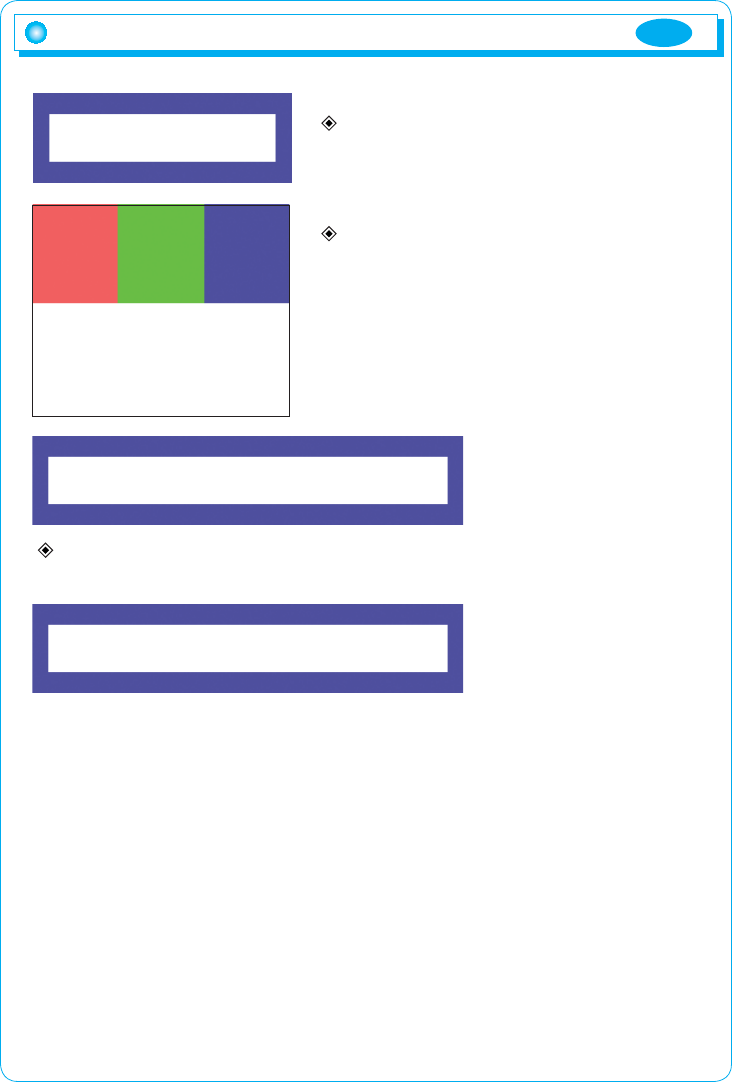
ENG
11
Explanation of message for utilization
Auto Adjust
Appears when automatic screen adjustment
is executed on RGB mode.
No Signal
Appears when there is no PC input signal Check
cable connection.
Video Mode Not Supported
Appears when Video Mode is out of the permissible range.
Power Saver Mode
Appears when PC input signal is absent.
This message disappears automatically after five seconds.
Check PC power
Auto Adjust
No Signal
Video Mode Not Supported
Power Saver Mode
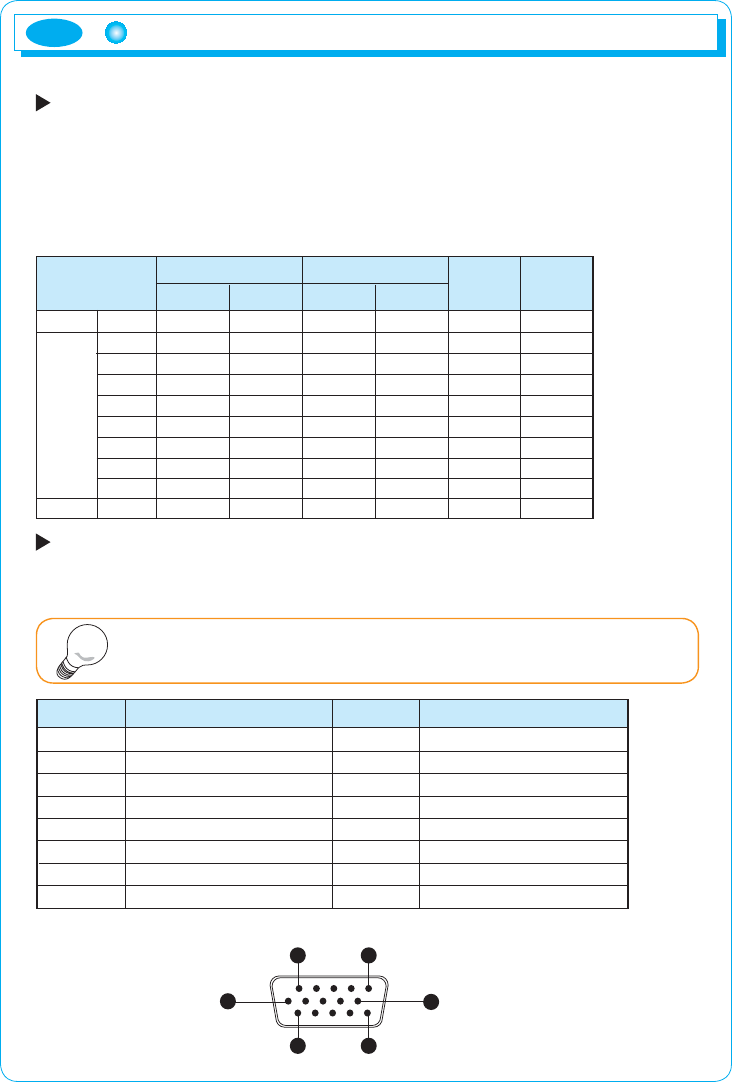
ENG
12
Timing guide
Timing guide
This product is a multi-frequency monitor.
It functions in horizontal frequencies from 30 kHz to 80 kHz and vertical
frequencies from 56 Hz to 75 Hz. Due to its design based on microprocessor,
it offers the functions of automatic synchronization and automatic size.
This monitor is equipped with 10 programmed configurations that are shown
in the timing table. The followings are the ten configurations.
Signal connection
This signal input terminal is a D-SUB connector. Connect the signal cable to
the signal input of the computer.
Disconnect the power connected to the monitor before
connecting the signal output of the system.
5 1
6
10
15 1
Pin number
1
2
3
4
5
6
7
8
9
10
11
12
13
14
15
Red
Green
Blue
No connection
Ground
Red ground
Green ground
Blue ground
No connection
Ground
Ground
SDA
Horizontal - Sync
Vertical - Sync
SCL
Description Description
Pin number
Note
Preset
Resolution
VESA
Horizontal Vertical Horizontal Vertical
Frequency
Clock [MHz] Polarity
(H/V)
M1
M2
M3
M4
M5
M6
M7
M8
M9
M10
MAC
720
640
640
800
800
1024
1024
1280
1280
832
400
480
480
600
600
768
768
1024
1024
624
31.5KHz
31.5KHz
37.5KHz
37.9KHz
46.9KHz
48.4KHz
60.0KHz
64.0KHz
80.0KHz
49.7KHz
70Hz
60Hz
75Hz
60Hz
75Hz
60Hz
75Hz
60Hz
75Hz
75Hz
28.322
25.175
31.500
40.000
49.500
65.000
78.750
108.000
135.000
57.284
- / +
- / -
- / -
+ / +
+ / +
- / -
+ / +
+ / +
+ / +
- / -
VGA
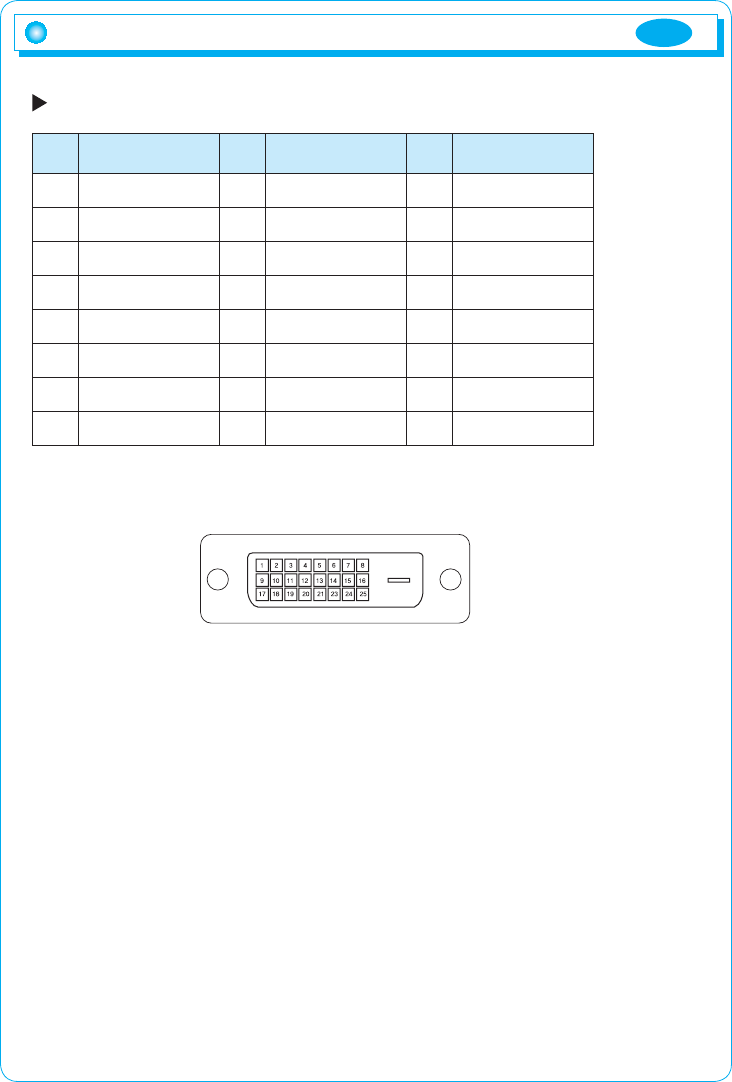
ENG
13
Timing guide
In case of DVI terminal
PIN
1
2
3
4
5
6
7
8
9
10
11
12
13
14
15
16
17
18
19
20
22
23
24
SIGNAL
T.M.D.S DATA 2- T.M.D.S Data 1- T.M.D.S Data 0-
T.M.D.S DATA 2+ T.M.D.S Data 1+ T.M.D.S Data 0+
T.M.D.S Data 2/4
Shield
T.M.D.S Data 1/3
Shield
T.M.D.S Data 0/5
Shield
T.M.D.S Data 4- T.M.D.S Data 3- T.M.D.S Data 5-
T.M.D.S Data 4+ T.M.D.S Data 3+ T.M.D.S Data 5+
DDC Clock +5V Power T.M.D.S Clock Shield
DDC Data Ground T.M.D.S Clock+
Reserved Hot Plug Detect T.M.D.S Clock-
PIN SIGNAL PIN SIGNAL
21
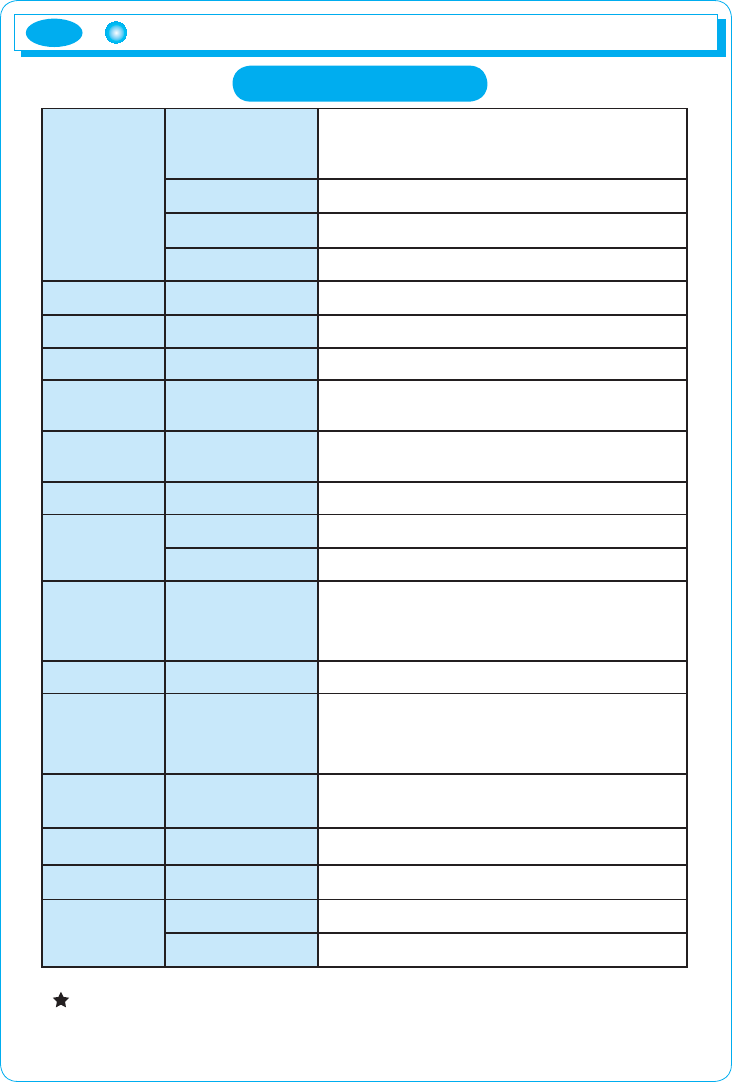
ENG
14
3URGXFWVSHFLÀFDWLRQV
LCD
Type
19” diagonal viewable screen TFT WIDE
(Thin Film Transistor). Active Matrix Panel
0.2835 mm (H) x 0.2835 mm (V)
Pixel Pitch
R,G,B verfical stripe
Surface Color
16,777,216 colors
Display Condition
anti-glare coating
Angle of view
H/ V
160°/160°
Contrast ratio
Type
700:1
Brightness
Type
300 cd/m²
Response
Time
Type
5ms
Compatibility
PC
IBM XT, AT, 386, 486, Pentium or PS/2 and
compatibles
Refresh rate
Maximum 1440 X 900 @ 75 Hz N (60Hz for optimal display)
Connectors
Input signal
15-pin D-SUB, DVI-D
Power
Jack type DC+12 V In
Voltage/
Power
Input
Output
Consumption
AC 100-240 V, 50-60 Hz
DC 12 V
42W (Max)
Screen size
Maximum
408.24 mm(H) x 255.15 mm(V
)
Features
Temperature
Humidity
Altitude
33°F~104°F (0°C ~ 40°C) 20%RH - 90%RH
(no condensation) Up
to 10,000 feet
Storage
conditions
Temperature
Humidity
-14°F ~ 104°F (-20°C ~ 40°C)
5%RH-90%RH(no condensation)
Dimension
444.0 mm (W) x 380.8 mm (H) x 189.6 mm (D)
Weight unit/box
4.2kg / 5.5kg
Function Speaker
3W x 2
Audio in/out
Stereo Mini Jack 3.5mm
The design and specifications of the product are subject to change without
previous notice to improve the quality of the product.
Product specifications
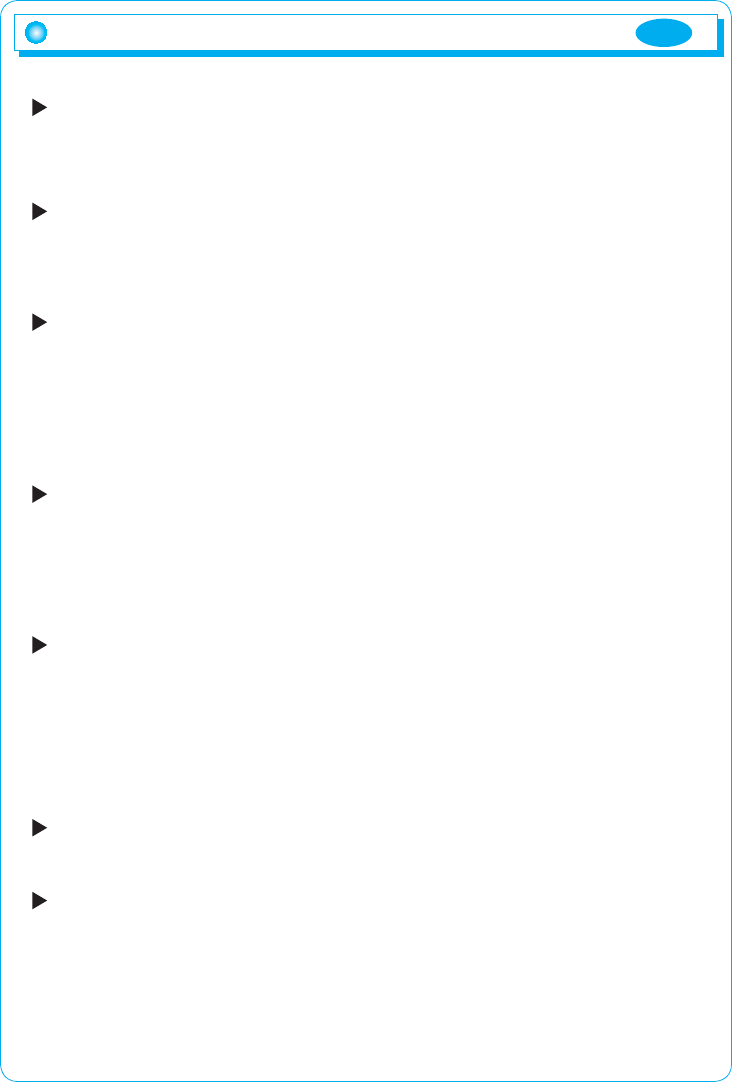
ENG
15
Troubleshooting
No power.
- Flip the power switch ON. The Power LED turns on.
- Make sure AC power cord is securely connected to the power jack and to a
power outlet.
Power on but no screen image.
- Make sure the video cable attached with this monitor is tightly secured to the
video output port on the back of the computer
- Adjust the brightness and contrast.
Image is unstable, unfocused.
- Use AUTO-TUNE to adjust automatically.
- If the image is still unstable after AUTO-TUNE processing, please adjust
PHASE manually to get image focused.
- Check whether the resolution or refresh rate in windows display setting is
beyond supported range (please refer to the specification of supported
mode.)
Flickering
- Not enough power is being supplied to the Monitor.
Connect the Monitor to a different outlet. If a surge protector is being used,
there may be too many devices plugged in.
- See Timing Guide in this manual with a list of refresh rates and frequency
settings showing the recommended setting for the Monitor.
Wrong or abnormal colors.
- If any colors (Red, Green, or Blue) are missing, check the video cable to make
sure it is securely connected. Loose pins in the cable connector could cause
a bad connection.
- Connect the Monitor to another computer.
- Check the graphics card for proper sync scheme (or sync polarities) to match
the Monitor's specifications.
Double (split) screen image
- Make sure your graphics card is set to Non-Interlaced mode.
Entire screen image rolls (scrolls) vertically.
- Make sure the input signals are within the LCD monitor's specified frequency
range. (Maximum : 1440 X 900 @ 75Hz)
- Connect the video cable securely.
- Try the Monitor with another power source.
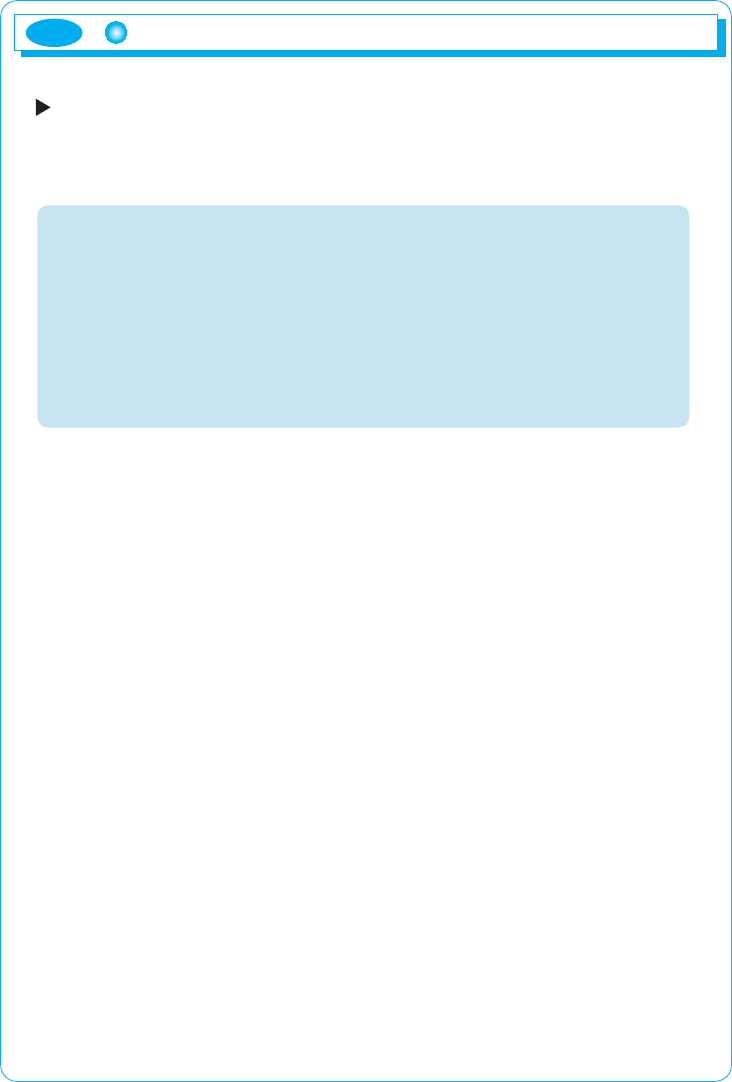
ENG
16
Control buttons do not work.
- Press only one button at a time.
ABOUT THE LCD
The LCD contains over 3,932,160 thin-film transistors (TFTs).
A small number of missing, discolored, or lighted dots on the screen
is an intrinsic characteristic of TFT LCD technology and is not an LCD
defect.
If you display a fixed pattern for more than 10 hours, its image may
remain on the screen in overlap mode when you display something else.
Troubleshooting
FCC NOTE
:This equipment has been tested and found to comply with the limits for a Class B digital device,
pursuant to Part 15 of the FCC Rules. These limits are designed to provide reasonable
protection against harmful interference in a residential installation. This equipment generates,
uses and can radiate radio frequency energy and, if not installed and used in accordance with
the instructions, may cause harmful interference to radio communications.
However, there is no guarantee that interference will not occur in a particular installation. If this
equipment does cause harmful interference to radio or television reception, which can be
determined by turning the equipment off and on, the user is encouraged to try to correct the
interference by one or more of the following measures:
-- Reorient or relocate the receiving antenna.
-- Increase the separation between the equipment and receiver.
-- Connect the equipment into an outlet on a circuit different from that to which
the receiver is connected.
-- Consult the dealer or an experienced radio/TV technician for help.
THIS DEVICE COMPLIES WITH PART 15 OF THE FCC RULES.
OPERATION IS SUBJECT TO THE FOLLOWING TWO CONDITIONS:
(1) THIS DEVICE MAY NOT CAUSE HARMFUL INTERFERENCE, AND
(2) THIS DEVICE MUST ACCEPT ANY INTERFERENCE RECEIVED,
INCLUDING INTERFERENCE THAT MAY CAUSE UNDESIRED OPERATION
THE MANUFACTURER IS NOT RESPONSIBLE FOR ANY RADIO OR TV INTERFERENCE
CAUSED UNAUTHORIZED MODIFICATIONS TO THIS EQUIPMENT. SUCH
MODIFICATIONS COULD VOID THE USER'S AUTHORITY TO OPERATE THE EQUIPMENT.