MeiDong Acoustics THUNDER Bluetooth Speaker User Manual
Shenzhen MeiDong Acoustics Co., LTD Bluetooth Speaker Users Manual
Users Manual
User Manual
Model name:Thunder II
Brand name:cowin
FCC ID:2AB5TTHUNDER
-2-
1. Introduction
Thank you for purchasing our vibration speaker---Thunder II, which can
turn any hard surface, such as a wooden desk or glass table into a big
speaker by simply placing this device on the surface. This device can be
easily connected with smartphone, tablet PC and other devices via
Bluetooth during your travel and daily life.

-3-
2. Battery Precautions
The device can be powered by a built-in rechargeable lithium battery.
Please charge the battery at least 8 hours before your first use of
device.
If the device is not used for a long period of time, the battery may
be out of power. Please charge the battery.
Rechargeable batteries are only to be charged under adult
supervision.
Use only the supplied AC adapter to 3.5mm DC plug cable to
recharge the battery. Improper charging may damage the battery
and the device.
Do not attempt to open the rechargeable battery or battery pack.
There are no serviceable parts inside.
Should a battery leak, the device may become damaged. Clean
the battery compartment immediately, avoiding touching with your
skin.
Keep the battery out of reach of children. If swallowed, consult a
physician immediately.
Avoid storing the battery in extremely hot or cold environment. A
device with a hot or cold battery may not work temporarily, even
when the battery is fully charged.
Do not dispose batteries in a fire as they may explode. Batteries
may also explode if damaged. Please dispose them according to
local regulation. Do not dispose them as household waste.

-4-
3. Getting Started
General controls
Turn on / off vibration bass
Volume Down / Previous
Bluetooth Pairing Key
Volume Up / Next
NFC
Play / Pause / Answer / End a call
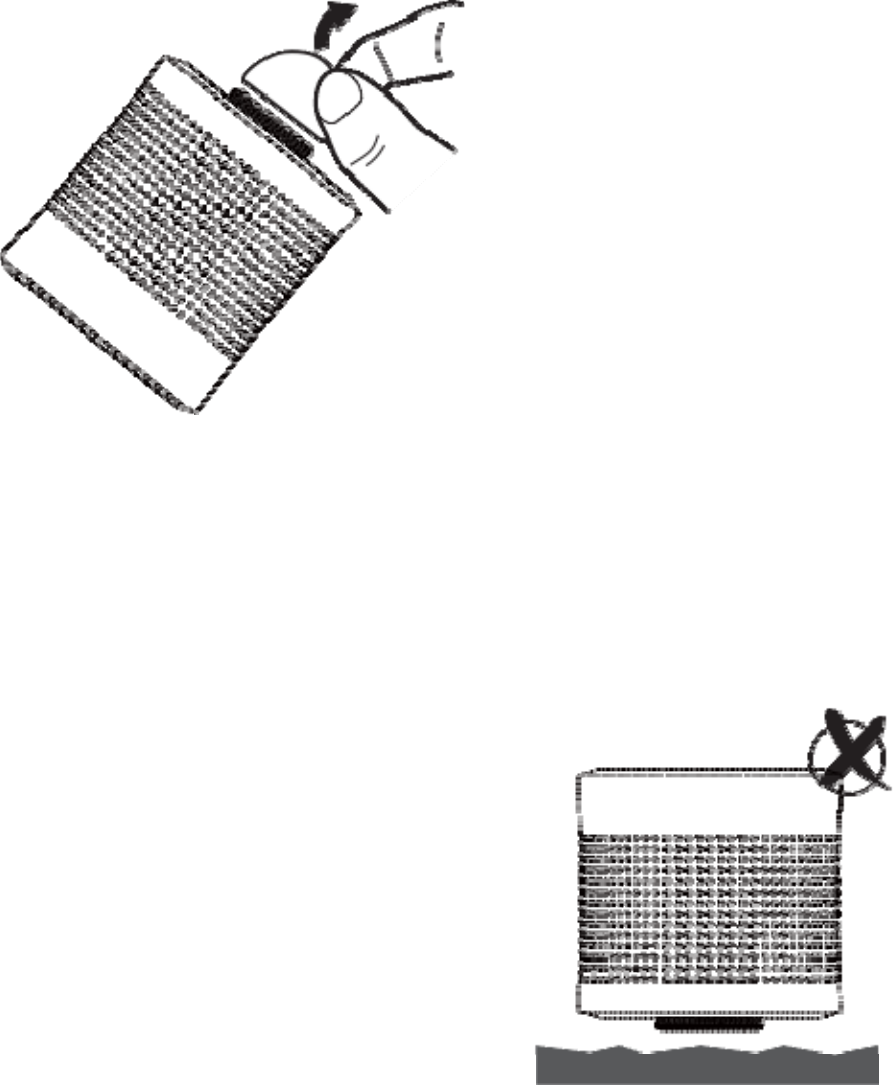
-5-
4. Installation Operation
Rubber stand Remove the protective tape at the
bottom of the device to reveal the
rubber stand.
Note:
1.
Don’t throw away the protective
tape, please stick it on when using
a mounting socket or when you do
not use it.
2.
Clean dust on the pad by wet
cloth.
Flat and hard surface
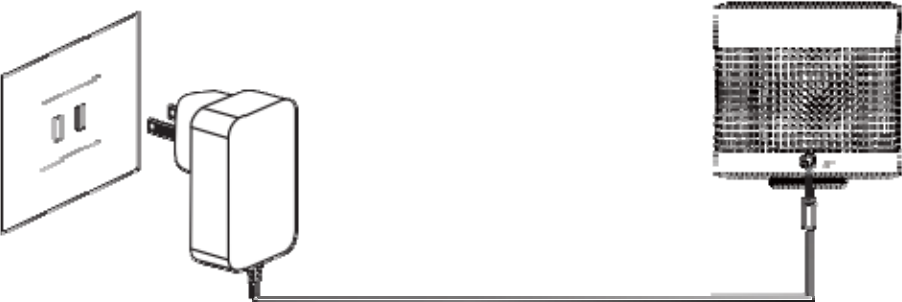
-6-
5. Cable Connection
Charging by AC adapter
6. Bluetooth Connection
Pairing Thunder II to your device, smartphone or tablet (The device should
be within 10 meters of your speaker).
1.
Turn on the speaker, Bluetooth is open after hearing one “dudu” sound.
2.
On your device, navigate to the Bluetooth function (refer to the device
owner’s manual to locate Bluetooth function).
3.
Select “Set Up” Bluetooth or turn “ON” Bluetooth.
4.
Select “Search” or “Discover” devices.
5.
Select “Thunder II ”.
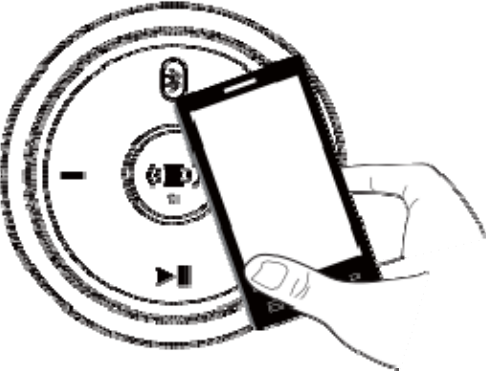
-7-
6.
If requested type the password or PIN 0000.
7.
Press the enter key.
After completing the steps above, a message on your device will
appear confirming that your speaker is now paired/connected.
In case of unsuccessful pairing, push to “OFF” and restart it.
If you turn off the speaker, but the Bluetooth on your device remains
open, when you restart the device, the Bluetooth will be connected
automatically.
Remarks: When your smartphone and this speaker are apart beyond
bluetooth receiving range, after 10 minutes, this speaker will
disconnect with your smartphone and turn into pairing mode. If within
10 minutes your smartphone is back, will connect with this speaker
automatically.
7. NFC Connection
NFC: Near Field Communication, is
a set of standard for smartphone
and this speaker to establish
Bluetooth radio communication with
each other by touching them
together or bringing them into close
proximity, usually no more than a
few centimeters.
Please activate the NFC function
(subjects to tablets own setting) of
your Bluetooth device.
Bring your Bluetooth device close to speaker, as above picture.
Your Bluetooth device will ask you whether you need to pair the speaker,
confirm by “Yes” or “OK”, then the pairing process is completed.
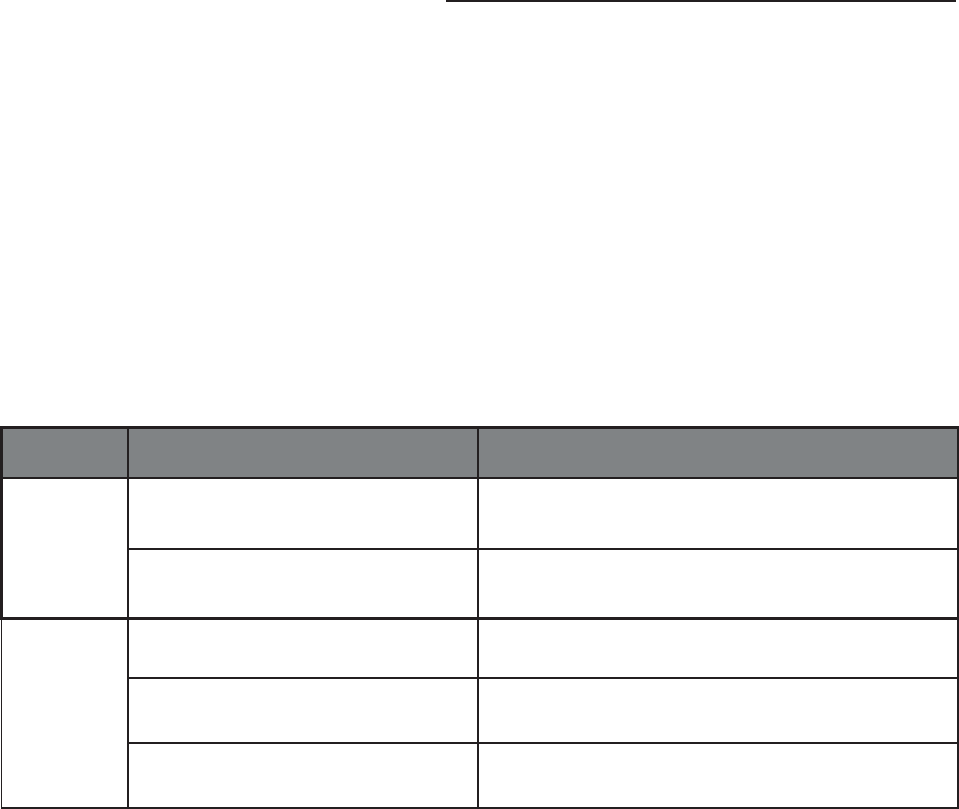
When a phone call comes in, you could talk through the microphone on
-8-
8. Microphone Usage
speaker.
Tips:
When you make a call from your mobile phone the call will (subject to
phone settings) automatically transfer to your Thunder II.
9. LED Display Status
LED Display Light indication
Blue
Light
Flash quickly Ready to be paired
Flash slowly Paired
Red
Light
Flash quickly In low battery
Stay solid In the process of charging
OFF Fully charged
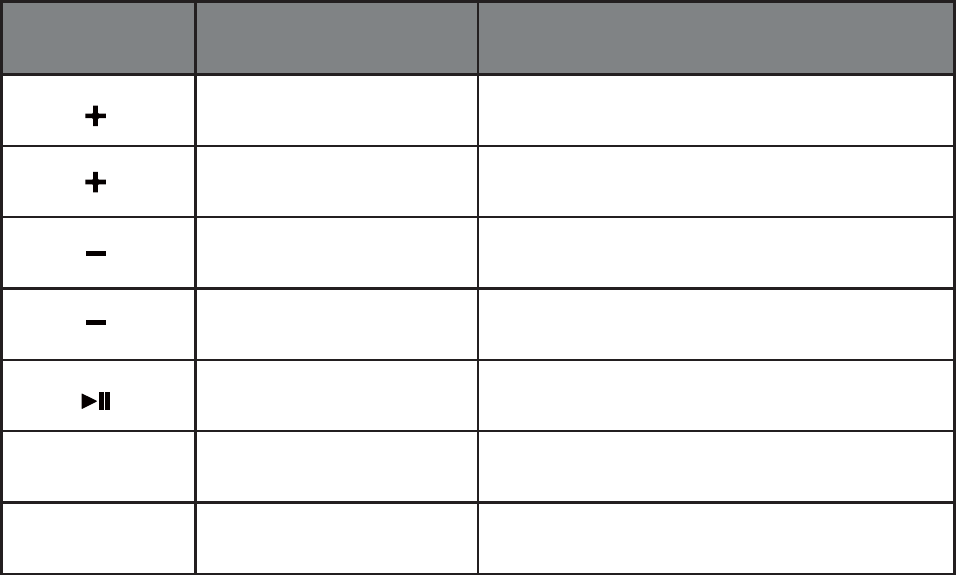
-9-
10. Function Guidance
Button Operation Function
Long Press Volume up
Short Touch Next song
Long Press Volume down
Short Touch Previous song
Short Touch Play/Pause, Answer/End a call
Long Press Wait for new pairing
Press Turn on/off vibration bass
11. Battery Charging
This device has a built-in rechargeable battery. This can be charged by AC
cable. After charging, the device can be used without power connection.
Charge the device again when you see the red light blinking quickly.

-10-
12. Product Care
Your device is designed to be portable, compact and durable. As an
electronic device, it must be treated carefully. Putting unnecessary
pressure on it or striking the device against other objects may cause
damage. To avoid damage to your device, please:
Do not drop, crush, or apply excessive force to the device.
Do not expose your device to moisture, extreme or prolonged
heat, cold, humidity, or other adverse conditions. Avoid storing it in
damp, humid or wet places as it is not waterproof.
Clean the unit with a soft cloth or damp chamois leather. Never
use solvents.
The unit can only be opened by qualified person.
This device contains magnets. Keep magnetic field sensitive
products such as credit cards and video screen away from this
device to avoid damage or malfunction.
This device complies with part 15 of the FCC rules. Operation is subject
to the following two conditions:
(1) this device may not cause harmful interference, and
(2) this device must accept any interference received, including
interference that may cause undesired operation.
Changes or modifications to this unit not expressly approved by the
party responsible for compliance could void the user’s authority to
operate the equipment.