MeiDong Acoustics WIFISPK Bluetooth Speaker User Manual WIFI
Shenzhen MeiDong Acoustics Co., Ltd. Bluetooth Speaker WIFI
User Manual

User’s Guide
cowin
Bluetooth Speaker
iChocolate PRO
Shenzhen MeiDong Acoustics Co., Ltd.
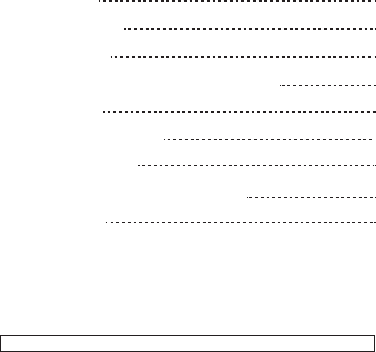
1. Introduction
2. Function Profile
3. Installing APP
4. Connecting speaker under WiFi mode
5. Mode Switch
6. Bluetooth connection
7. Cable connection
8. Charging and LED Indicator Light
9. Product Care
Please read the following safety warnings and precautions before using your device.
2
3
4
5
7
7
9
9
10
Contents
-1-

1. Introduction
-2-
iChocolate Pro
Output Power:
S/N:
Frequency range:
Power supply:
Function Spec:
Supported Device:
Support Mode:
Size:
Rechargeable battery with charging option from USB cable
15W
>75dB
80Hz-20KHz
Lithium battery or USB cable
WiFi, Bluetooth, Microphone, Line-in
iPhone, iPad, iPod touch, Android Smartphone and Tablet,
Window PC etc.
Network Connection, Direct Connection,
Bluetooth Connection, Cable connection
256.0mm x 80.0mm x 103.5mm
Operating Range:
Wifi mode: operating range up to 30 meters
Bluetooth Mode: operating range up to 10 meters
Specification
Thank you for purchasing the iChocolate Pro - WiFi speaker, the entirely new
concept. It is totally different with Bluetooth speaker and traditional speaker:
One or more pieces speaker can be connected with your smart device via
router to play same music or different music at the same time.
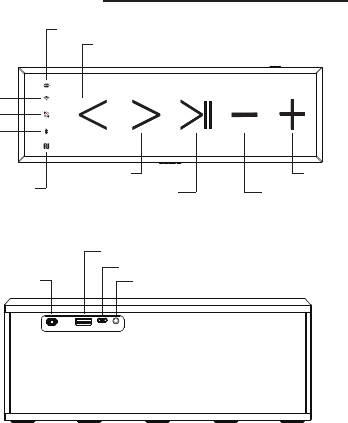
-3-
2. Function Profile
USB Port
Aux-in/Line-in
ON/OFF
Micro USB
Volume UP
Volume Down
Play/Pause
Next
NFC
Previous
WPS
Bluetooth Mode
WiFi mode
Mode switch
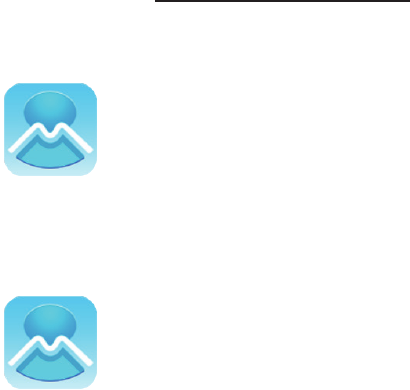
-4-
APP for IOS system (iPhone, iPad etc):
Search “MUZO” in Apple store, and install
Search “MUZO” in Google play, and install
APP for Android system(Samsung etc):
3. Installing APP
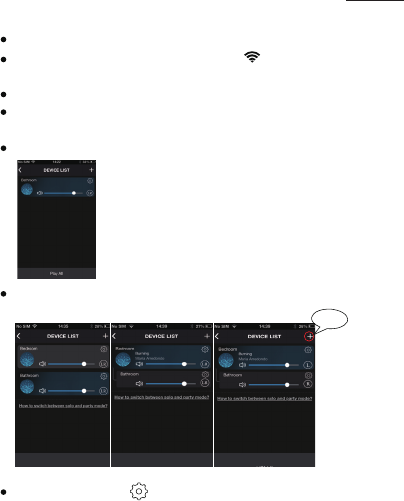
4. Connecting speaker under WiFi mode
-5-
A, Network Connection
Enter WLAN setting of your device, and connect your network
Turn on the speaker, you will see blue light (please kindly wait, it takes
around 8s to turn on WiFi function)
Enter our APP; click “Add Device” to connect speakers with your network:
Press WPS on the speaker, you will hear “WiFi Searching”, then click
“next” on APP
Click or slide right to play online music or downloaded music as you want
Add more speakers: press “+”(on right top of APP), then follow the APP
advise. Do this again to add the third or more speakers.
Click the setting key" " in APP to rename the speaker or other setting
Play all Play all Play all
change channel
same music Speakers play different music
add device
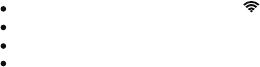
-6-
B. Direct Connection
(This is used when there is no network, such as outdoor activity)
Remarks: The first speaker you connected just like the router, if you turn
off the speaker, other speakers will be disconnected. If you turn off other
speakers, the rest ones remain work.
The possible reasons of failure of adding devices:
1. The most possible reason is that your smartphone connect with the WiFi
router which is G, then device can't receive the request of connection
sent from smartphone.
2. If you have a band router (2.4G), please set the 2.4G
password , then maybe connectable, maybe not, depends
on the routers.
3. If the router set Enterprise WPA will fail to connect, as we don’t support
Enterprise WPA.
4. Belows setting on router will also result in failing to add device:
a) If the IP address is assigned statically
b) If there is MAC address limitation, only specific MAC address could
connect
c) The router is hide
5. Some routers has maximum connection, when exceed the maximum,
will fail to add device.
6. Network is too bad, may be successful after trying many times.
Turn on the speaker, you will see blue light
Enter WLAN setting of your device and turn on WLAN
Search the WiFi name of speaker “WiFi Speaker”, connect.
Enter APP, play music or add more speakers
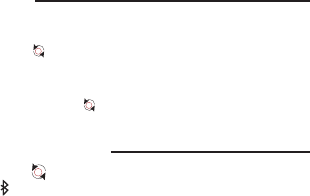
-7-
6. Bluetooth Connection
Press mode switch key“ ”to change the mode from WiFi to Bluetooth . Then
will see blue light“ ” flash . The speaker is in Bluetooth mode and waiting for
connection.
Navigate the Bluetooth function of your device (Select “Set Up” Bluetooth
or turn “ON” Bluetooth)
Select “Search” or “Discover” devices
Select Bluetooth “iChocolate”
If required, type the password or PIN 0000
After completing the steps above, a message on your device will appear
confirming that your device is now paired/connected.
In case of unsuccessful pairing, turn off the speaker and restart it.
5. Mode Switch
When turn on speaker, it will be WiFi Mode automatically
1. The first time press “ ”, it will turn to Bluetooth mode
2. The second time press it, will turn to Line-in mode
3. The third time press it, will turn to WiFi mode
Each time press the switch key “ ”, mode will change as aboved steps.
1.
2.
3.
4.
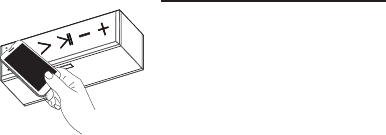
-8-
6. 1 NFC Connection
NFC: Near Field Communication, is a set of
standard for smartphone and this speaker to
establish Bluetooth radio communication
with each other by touching them together or
bringing them into close proximity, usually no
more than a few centimeters.
Please activate the NFC function (subjects to
device own setting) function of your Bluetooth device. Bring your Bluetooth
device close to speaker, as above picture.
Bluetooth device will ask you whether you want to pair the speaker, confirm
by “Yes” or “OK”, then the pairing process is completed.
6.2 Microphone Usage
When a phone call comes in, you could talk through the microphone on
speaker.
Tips:
When you make a call from your mobile phone the call will (subject to phone
settings) automatically transfer to the speaker.
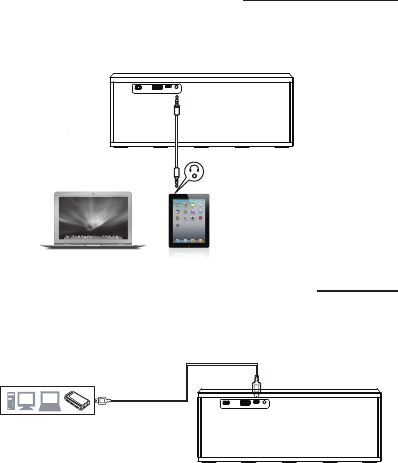
-9-
7. Cable connection (Line-in)
3.5mm stereo jack
8. Charging and LED Indicator Light
Built-in lithium battery can be charged by Micro USB cable, see below
picture:
Use provided audio cable as below to connect with speaker:
PC Notebook
Charging by USB
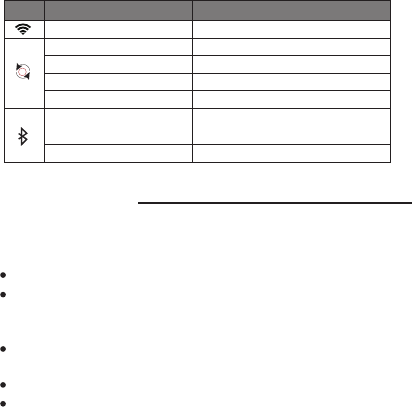
-10-
9. Product Care
Your device is designed to be durable, but as an electronic device, it must be
treated carefully. Putting unnecessary pressure on it or striking the device
against other objects may cause damage:
The indicator light status display as below:
Blue light stable
White light
Red Light Stay solid
Red Light Flashing Low power
Charging
Charging finished
Under Bluetooth mode and
waiting for connection
Bluetooth connected
Charging
Charging finished
Under Bluetooth mode and
waiting for connection
Bluetooth connected
Red Light off
Blue light Flashing
Blue light solid
LED Display Light Indication
Under WiFi mode
Under Line-in mode
Do not drop, crush, bend or apply excessive force to the device.
Do not expose your device to moisture, extreme or prolonged heat, cold,
humidity, or other adverse conditions. Avoid storing it in damp, humid or
wet places. It is not waterproof.
Clean the unit with a soft cloth or damp chamois leather. Never use
solvents.
The unit can only be opened by qualified person.
This device contains magnets. Keep magnetic field sensitive products
such as credit cards and video screen away from this device to avoid
damage or malfunction

FCC Information and Copyright
This equipment has been tested and found to comply with the limits for a Class B digital device,
pursuant to part 15 of the FCC Rules.
These limits are designed to provide reasonable protection against harmful interference in a residential
installation. This equipment generates,
uses and can radiate radio frequency energy and, if not installed and used in accordance with the
instructions, may cause harmful interference
to radio communications. However, there is no guarantee that interference will not occur in a particular
installation. If this equipment does
cause harmful interference to radio or television reception, which can be determined by turning the
equipment off and on, the user is
encouraged to try to correct the interference by one or more of the following measures:
—Reorient or relocate the receiving antenna.
—Increase the separation between the equipment and receiver.
—Connect the equipment into an outlet on a circuit different from that to which the receiver is
connected.
—Consult the dealer or an experienced radio/TV technician for help.
15.19 Labelling requirements.
This device complies with part 15 of the FCC Rules. Operation is subject to the
following two conditions:
(1)This device may not cause harmful interference, and
(2) this device must accept any interference received, including interference that may
cause undesired operation.
changes or modifications not expressly approved by the party responsible for compliance could
void the user's authority to operate the equipment.
FCC RF warning statement: the device has been evaluated to meet general RF exposure
requirement , The device can be used in portable exposure condition without restriction.