Mercury Innovations Science and Technology A20 Bluetooth Speaker User Manual
Shenzhen Mercury Innovations Science and Technology Ltd Bluetooth Speaker
User Manual
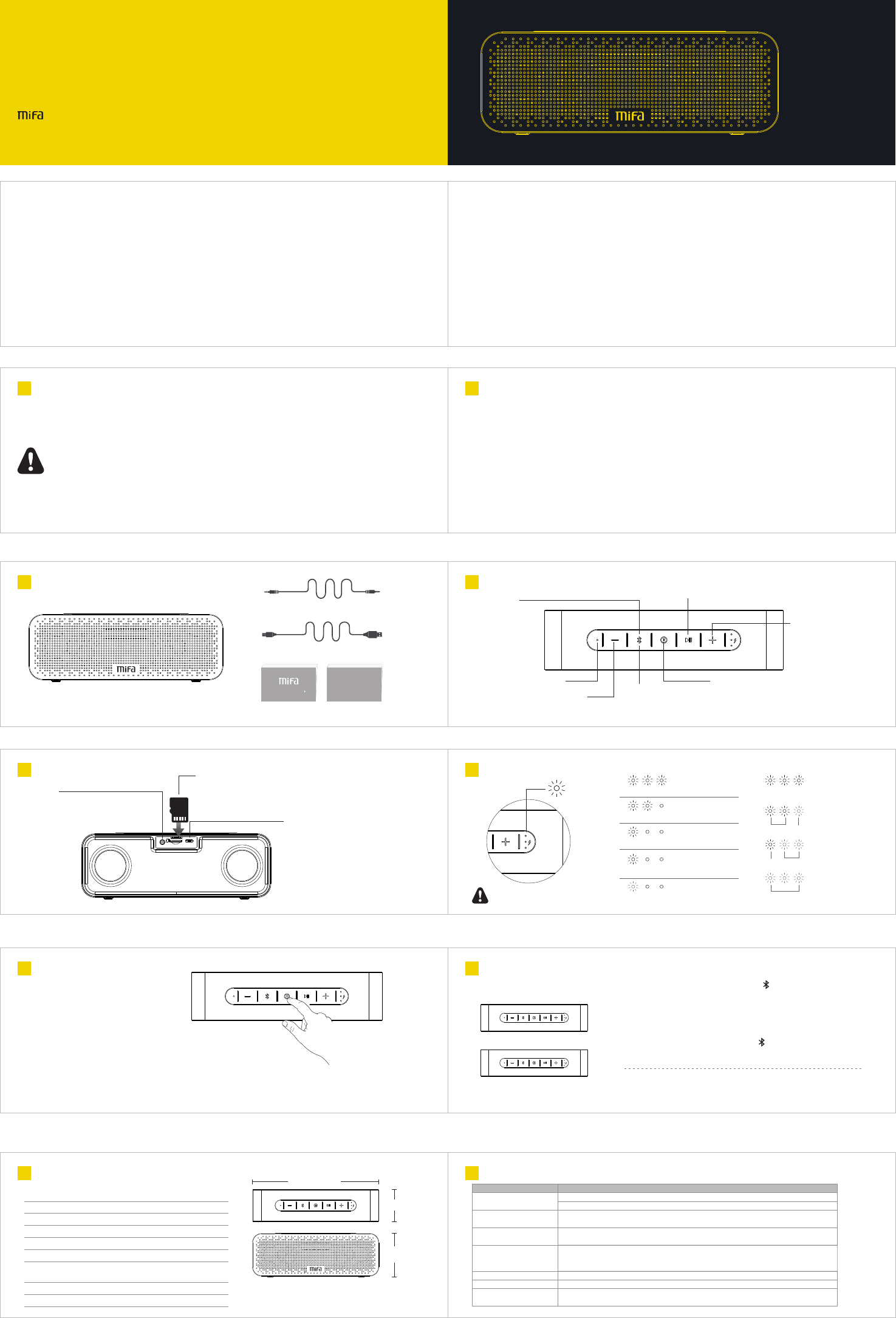
Bluetooth Connection
07 English
Specifications
09 English
A20
Bluetooth Speaker
Warnings
01 English
◆To ensure proper use and trouble-free operation, please carefully read this user manual first.
◆For the first use, a full charge is recommended.
◆Please use and store the product at room temperature.
◆Do not throw and drop the product to avoid damages.
◆Do not expose the product to fire, high temperature, direct sunlight, etc.
◆Do not use organic solvents or other chemicals to clean the product.
◆Do not allow small particles to get into the product.
◆Please contact the seller if the cable is not matched.
◆Please keep volumes of the speaker moderate to avoid temporary or permanent hearing impairment.
◆Do not dissemble the product, or make any modifications to the structure or any parts of it.
◆Keep the product out of children’s reach.
◆If the batter y is not properly replaced, there will be an explosion accident, which can only be replaced with the same type of batter y.
◆Batteries (batter y packs) can not be exposed to such conditions as sunshine, fire or similar overheating conditions.
Product Features
02 English
English
◎Wireless Bluetooth music playing
◎Automatically connects to the last-connected device
◎Built-in Mic for hands-free calls
◎TWS technology supported to make the sound stereo
◎15W output power
◎43mm dual full range loudspeaker, 45mm Dual Super-Bass, 50*90mm Rear Super-Bass
◎Supports up to 32 GB Micro-SD card
◎Supports MP3, WMA, WAV, FLAC, APE
◎SD card reader function
◎Aux-in jack and 3.5mm audio cable for non-Bluetooth devices
◎Built-in 4000mAh lithium battery
◎Automatically turns off after 10 minutes if there is no manual operation and no device connected
◎Support IOS system ringtone playing, others are default tone
3.5mm audio cable 1pc
USB cable 1pc
Speaker 1pc User Manual 1pc Warranty Card 1pc
Us er Manu al
Warrant y Card
Press and hold to play the
next song
Short press to turn up the
volume
Press and hold to play previous song
Short press to turn down the volume
Short press to pause or play
Short press to answer or hang up the call, press and hold to reject
Power button: Press and hold the button for 2 seconds to turn on
or turn off
Short press to switch the mode in the powered-on status in order
Bluetooth mode-> Micro SD card mode, a Micro SD card must be
inserted-> Aux-in mode (connect to the audio cable)
Built-in Mic
TWS connection
Press and hold to enter to TWS
pairing mode while in Bluetooth-
disconnecting mode.
Bluetooth button :
Press and hold disconnecting
with the current device, and
waiting for an new device to
pair; short press again to
reconnect the device that
paired last time.
What’s in the box
03 English
Ports of Functions
05 English
Keys Function
04
English
Charging LED Indicator
06
English
True Wireless Stereo Function
08
English
Trouble Shooting
10
Data transmission: in the powered-off state, insert a
Micro-SD card and connect it to a computer. Press and
hold the power button for 2 seconds to turn it on. Then
you can manage music files in the card on the
computer.
Charging: use a DC 5V / 1A adaptor or connect it to a
computer to charge the speaker
Aux-in jack
In the powered- on state, insert an audio cable. It
will beep to indicate a successful connection.
To reset the speaker, press the reset button in the
jack with a needle.
MI CRO
SD
Micro SD Card Slot
In the powered- on state, insert a Micro-SD card into the slot. I t will
play the music stored in the card automatically after two beeps. LED Indicator
Battery Indicator
75% of full charge
Continuous white
100% full charge
Continuous white
Power off soon
Flashing red
Charging Indicator
Charging to 30%
Continuous white Flashing in turn
Charging to 75%
Continuous white Flashing
In charging
Flashing in turn
low battery ,
charge needed
Turn to be red
30% of full charge
Continuous white
Charging to 100%
Continuous white
Notes:
When low battery , power on the red LED fast
flickering , and then power off 15 seconds later
1. Turn on the speaker
Press and hold the power button for more than 2
seconds until it issues a sound of DingDong and then
a sound of Ding with a flashing light. It enters the
pairing mode.
The speaker will connect to the last-connected
device automatically once the device's
Bluetooth is turned on.
Other Instructions:
To connect to another device, press and hold the Bluetooth button for 2 seconds.
The paired one will be disconnected and the speaker will enter the pairing mode.
To reconnect it to the last used device, short press the Bluetooth button.
Speaker 1
Speaker 2
1, TWS connection
Turn on 2 Bluetooth speaker which is in Bluetooth mode and do not connect
any devices, choose any one of them and press , you will hear “Dong”
sound while pairing. Those 2 speakers paired successfully after “Dong Dong”
sound.
2, How to pair 2 T WS speakers with smart device
Click “Setting” of your device to find MIFA-A20 to connect. It comes with voice
when connected successfully and the blue light keeps on.
3, TWS disconnection
Choose any one of the two speaker and press to disconnect TWS , short
press again to reconnect. ( T WS and mobile Bluetooth will disconnect at the
same time)
Tips:
1,True wireless stereo function only supports 2 speakers.
2,When TWS paired successfully ,you just need to control one speaker,the
other will have the same operation simultaneously.
2. Connect it to your device
Turn on the Bluetooth of your device and select
MiFa_A20. Once the connection is completed, it will
beep and the LED light will stay on.
Size:190 × 48 × 66 mm
Weight: 516g (including the built-in Lithium battery)
190mm
48mm
66mm
Output power 30W
Frequency Response 50Hz~20KHz
43mm dual full range loudspeaker, 45mm Dual
Super-Bass, 50*90mm Rear Super-Bass
Bluetooth Standard Bluetooth 4.2
USB S tandard USB 2.0 (compatible with USB 1.1)
Supported Storage System
Up to 32 GB M icro SD card (FAT32)
Battery Built-in 18650 4000 mAh 3C power battery
DC5V-1000M a USB adapter
Charging Time
Supported Media Type
About 4.5 hours with 1A output adapter
APE、FLAC、WAV、WMA、MP3
Loudspeaker
Not able to connect
to your device
FAQ Solutions
1. Restart the speaker and try again
2. If your device requires a Pin Code, please enter 0000
1. Please ensure the format of the Micro SD card is FAT32. It only supports FAT32 Micro SD card
2. Please ensure the formats of the music files are APE, FLAC, WAV, WMA or MP3
No sound when playing
1. Please adjust the volume of the speaker
2. Please adjust the volume of your device
3. Please check if the speaker is paused
Keeps cutting out when playing Please ensure the speak er is within the operating range and there
are no obstacles between the speaker and the device
Not able to play the music in
Micro SD card
No sound in AUX-in mode Please ensure the audio cable is connected well
Not able to turn on Please try to charge the speaker for about 3 hours
No respond to any operation Please try to reset the speaker by pressing the reset
button in the AUX-in jack
Copyright©MIFA. All rights reserved.MIFA, the MIFA logo and other MIFA marks are all owned and registered by MIFA INNOVATIONS LLC.
All other trademarks are the property of their respective owners. The information contained here is subject to change without prior notice.
MIFA INNOVATIONS LLC Hotline :4007-881-899
www.mifa.net Designed in US Made in China
the following measures:
-- Reorient or relocate the receiving antenna.
-- Increase the separation between the equipment and receiver.
-- Connect the equipment into an outlet on a circuit different
from that to which the receiver is connected.
-- Consult the dealer or an experienced radio/TV technician for help.
To maintain compliance with FCC’s RF Exposure guidelines, This equipment should be installed and operated with minimum distance
between 20cm the radiator your body: Use only the supplied antenna.
FCC ID: 2AF7A-A20
FCC WARNING
This device complies with part 15 of the FCC Rules. Operation is subject to the following two conditions: (1) this device may not cause
harmful interference, and (2) this device must accept any interference received, including interference that may cause undesired operation.
Any changes or modifications not expressly approved by the party responsible for compliance
could void the user's authority to operate the equipment.
NOTE: This equipment has been tested and found to comply with the limits for a Class B digital device, pursuant to Part 15 of the FCC
Rules. These limits are designed to provide reasonable protection against harmful interference in a residential installation. This equipment
generates, uses and can radiate radio frequency energy and, if not installed and used in accordance with the instructions, may cause
harmful interference to radio communications. However, there is no guarantee that interference will not occur in a particular installation.
If this equipment does cause harmful interference to radio or television reception,
which can be determined by turning the equipment off and on, the user is encouraged to try to correct the interference by one or more of