Meural BLK27 WiFi connected digital frame for streaming art User Manual PCPAD
Meural Inc. WiFi connected digital frame for streaming art PCPAD
Meural >
User Manual

27” Digital Photo Frame
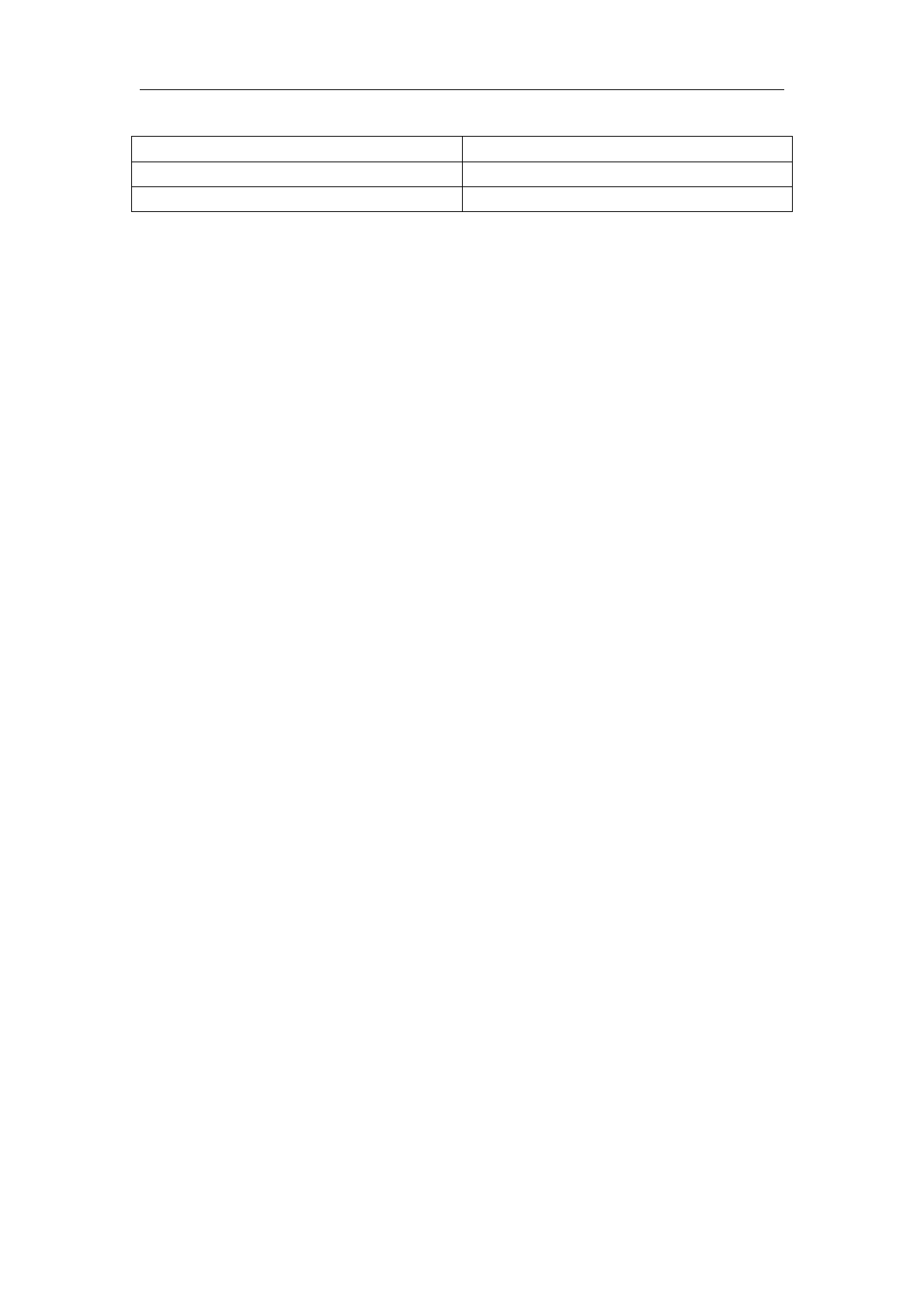
2
Revision History
File Name 27” Digital Photo Frame User Guide
Versio n 1.0
Date 2015-09-05
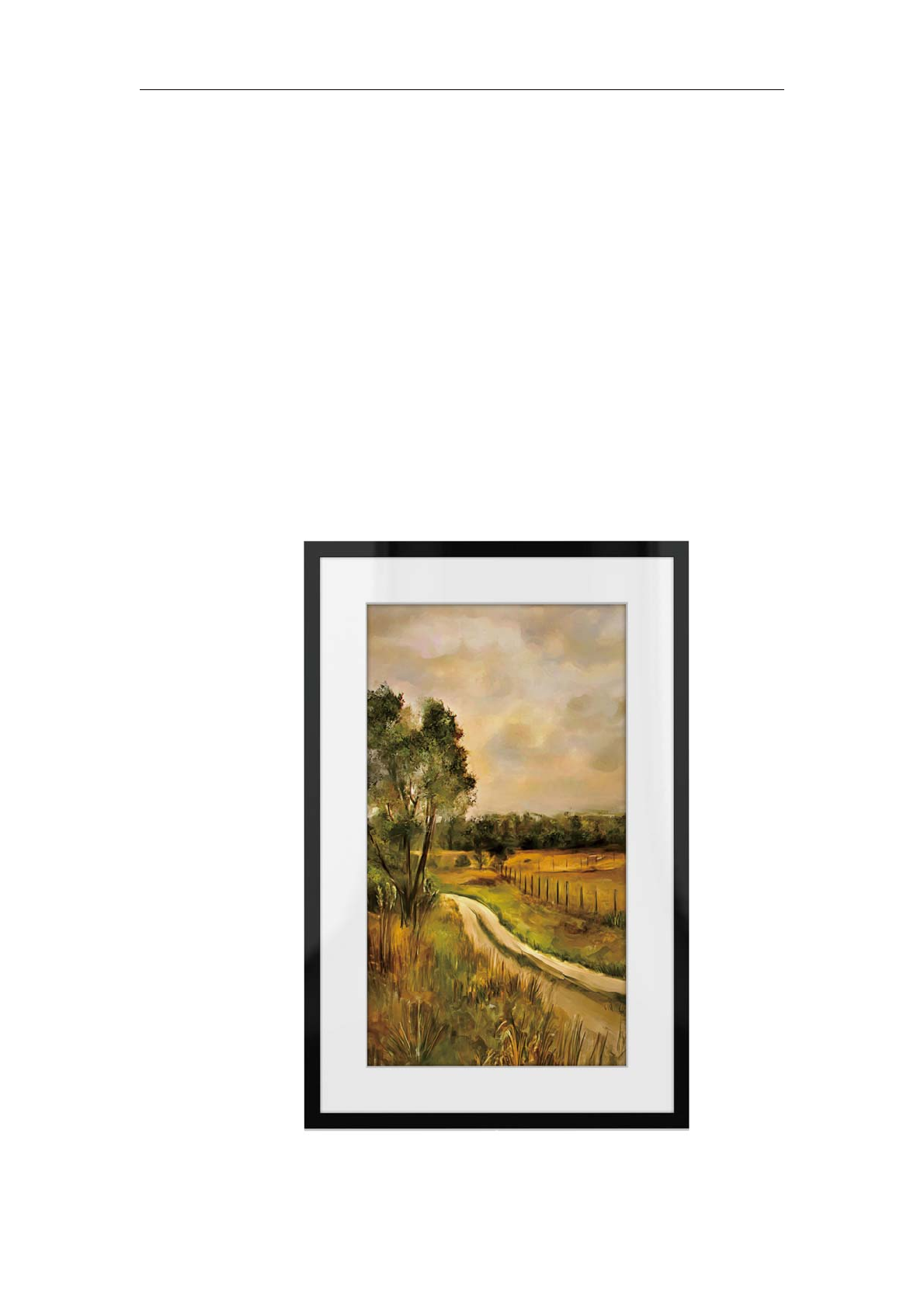
3
Product Brief
1.1 Overview
27” Digital Photo frame---Settle a space in a twinkling at your happy
time! Need not a computer, need not to hurdle to print, re-appear
fascinating appearance at any time!
1.2 Appearance
1.2.1 Front View
Picture1-1-1 DPF27 Front view
View

4
1.2.2 Back View
Picture 1-1-2 DPF27 Back view
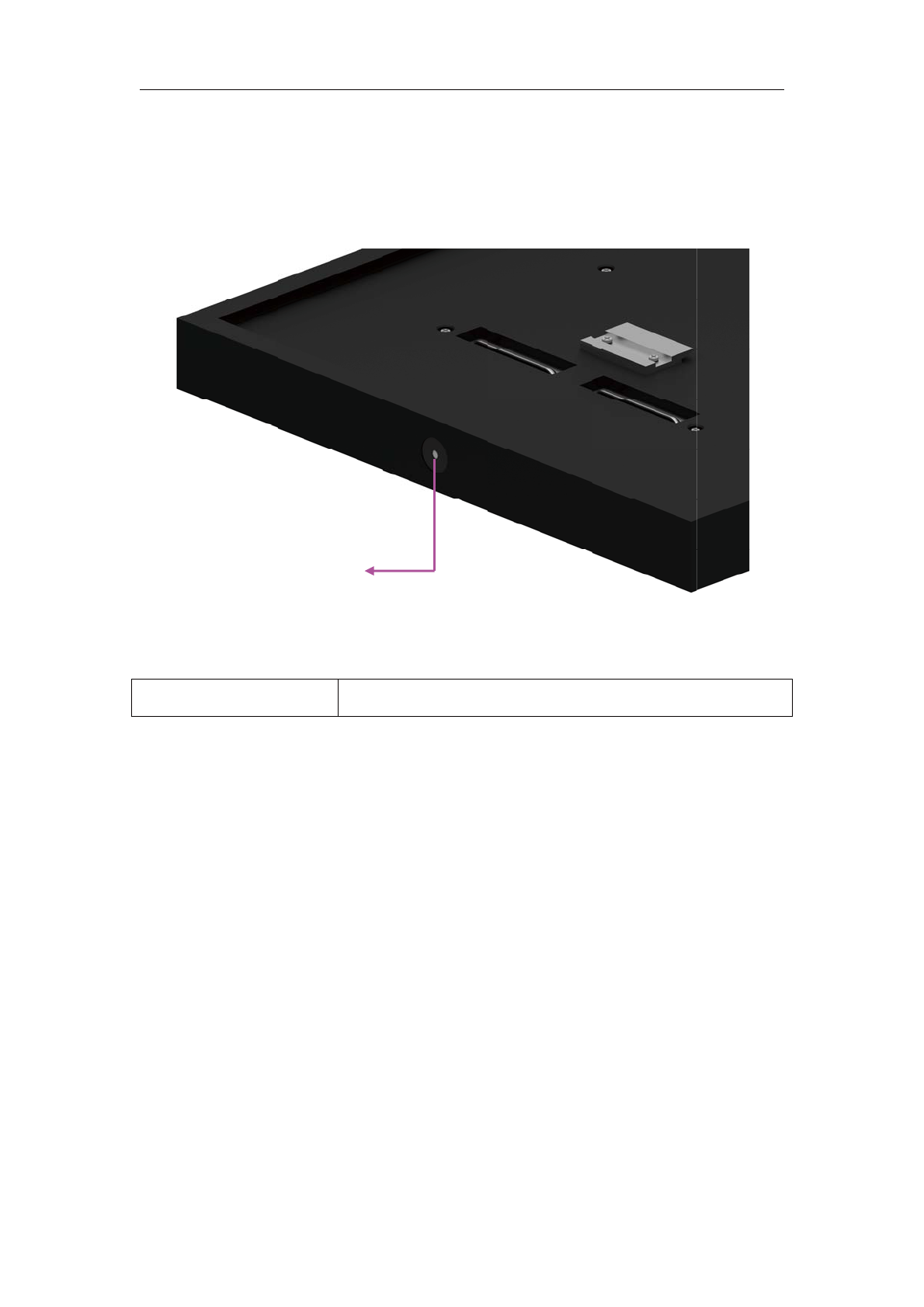
5
1.2.3 Detailed Drawing
Picture 1-1-3 Left view
Table1- 1-1 L eft view
ALS 1 * ALS (Ambient Light Sensor)
ALS
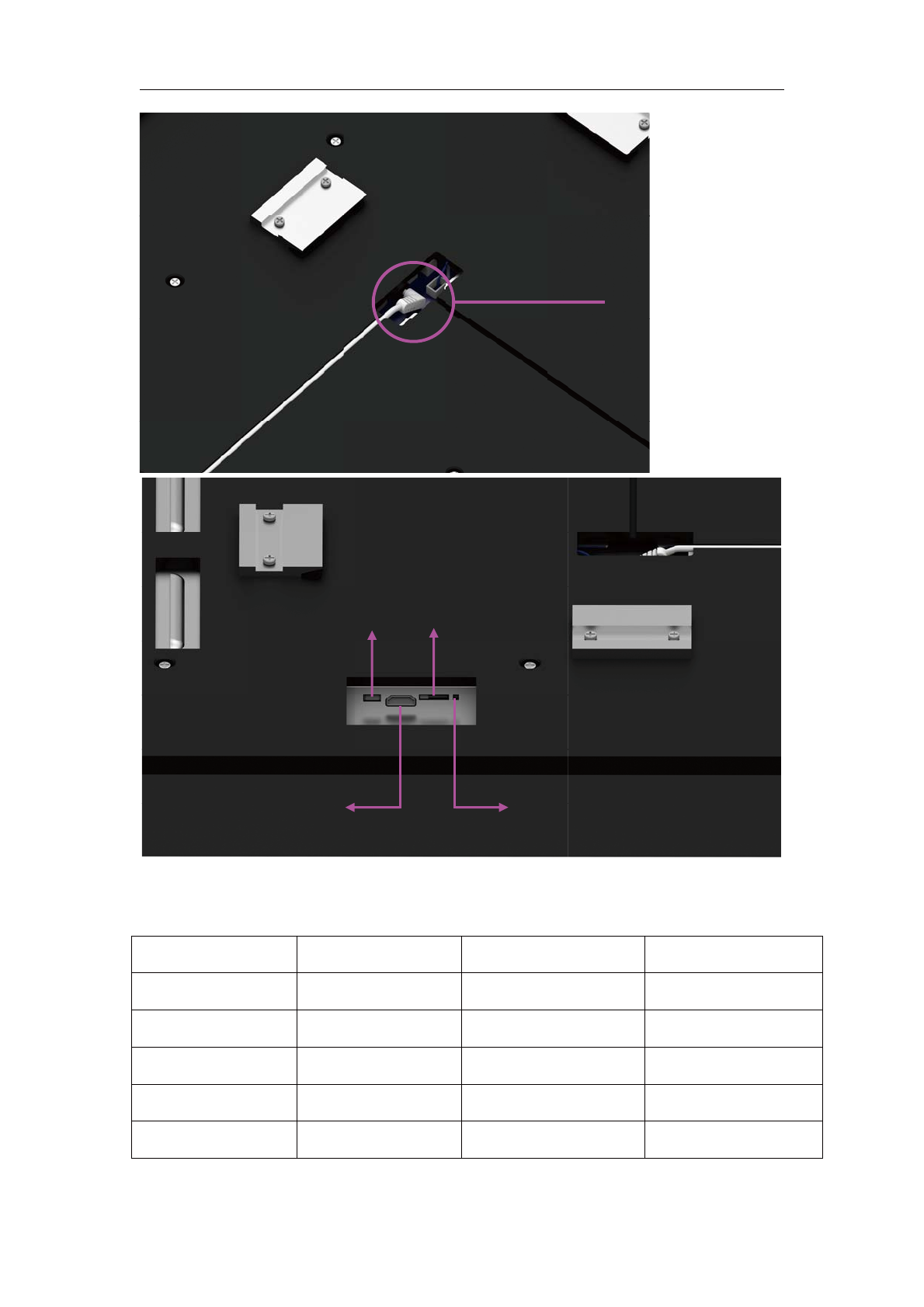
6
Picture 1-1-4 Rear view
Table 1-1-2 Back view description
No. Name Description Detailed
Power Port DC 12V 4A
TF card slot 1 * TF card slot Debug Only
HDMI 1 * HDMI out Debug Only
Micro USB 1 * Micro USB port Debug Only
Burning Key 1 * burning key Debug Only
* Debug only functions as for developer use only, the customer can't use.

7
1.3 Feature
27”1080p IPS Display with Anti-Glare Technology
1920 x 1080 Full HD Resolution
300 cd/m2 Brightness
1.8 GHz Quad Core ARM Cortex-A17
1GB DDR3 RAM
8GB Storage
802.11 b/g WiFi + Bluetooth
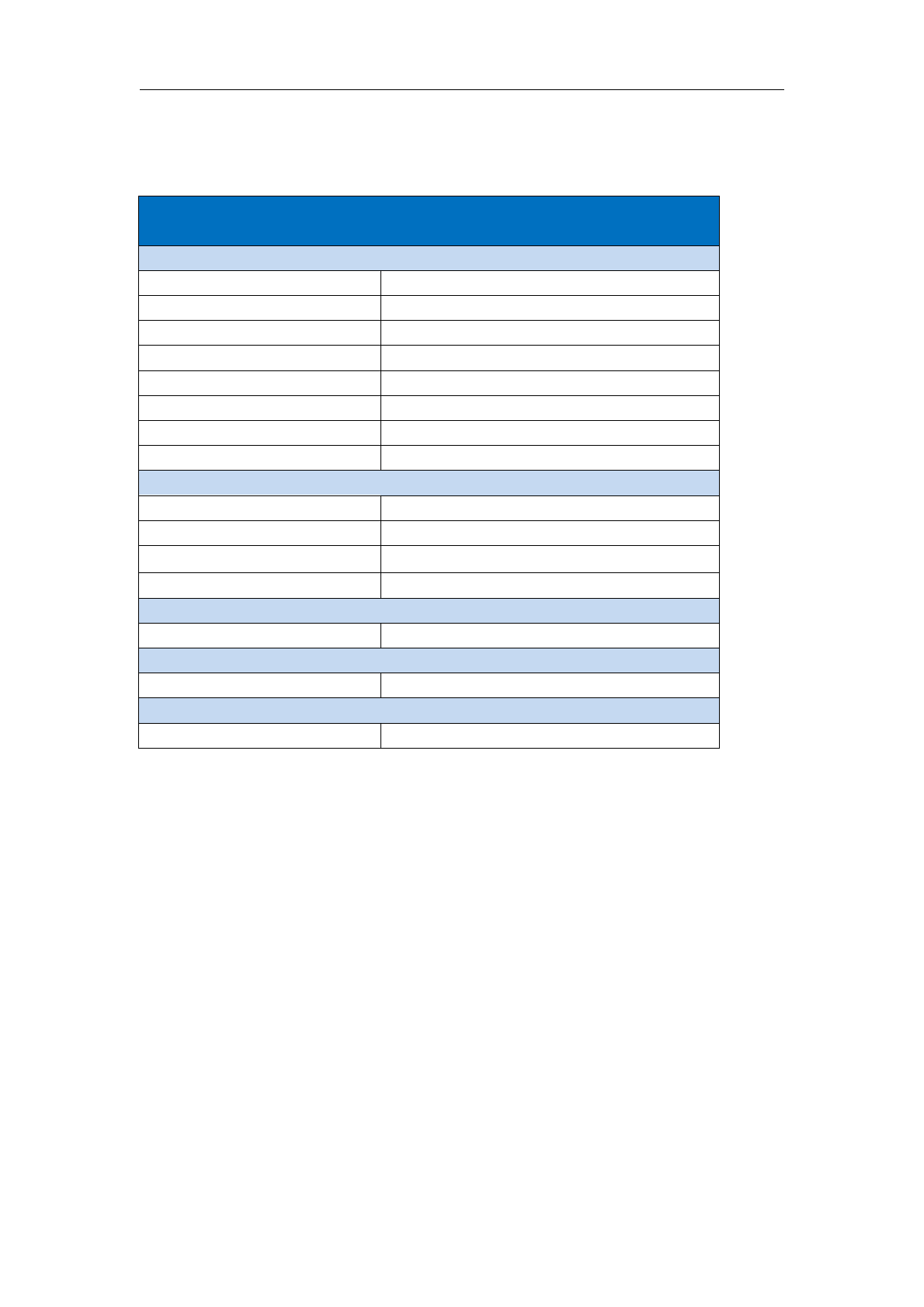
8
Key Parameters
Hardware Specification
Product Feature
Screen 271920 x 1080 Full HD Resolution
CPU
RK3288 Quad Core ARM Cortex-A17 1.8 GHz
GPU
Mali 400 Quad
System
Ubuntu
RAM
1GB/DDR3
Flash memory
8GB/eMMC
Hard disk
NA
wireless network
802.11 1x1 BG+BT
Interface
Micro USB 2.0
1
Card reader TF/Micro SD 2.0
HDMI
1
Power
1
Buttons
buttons
Burning key
Accessories
Power adapter
DC 12V/ 4A 48W
Other
Cercification CCC,FCC,CE
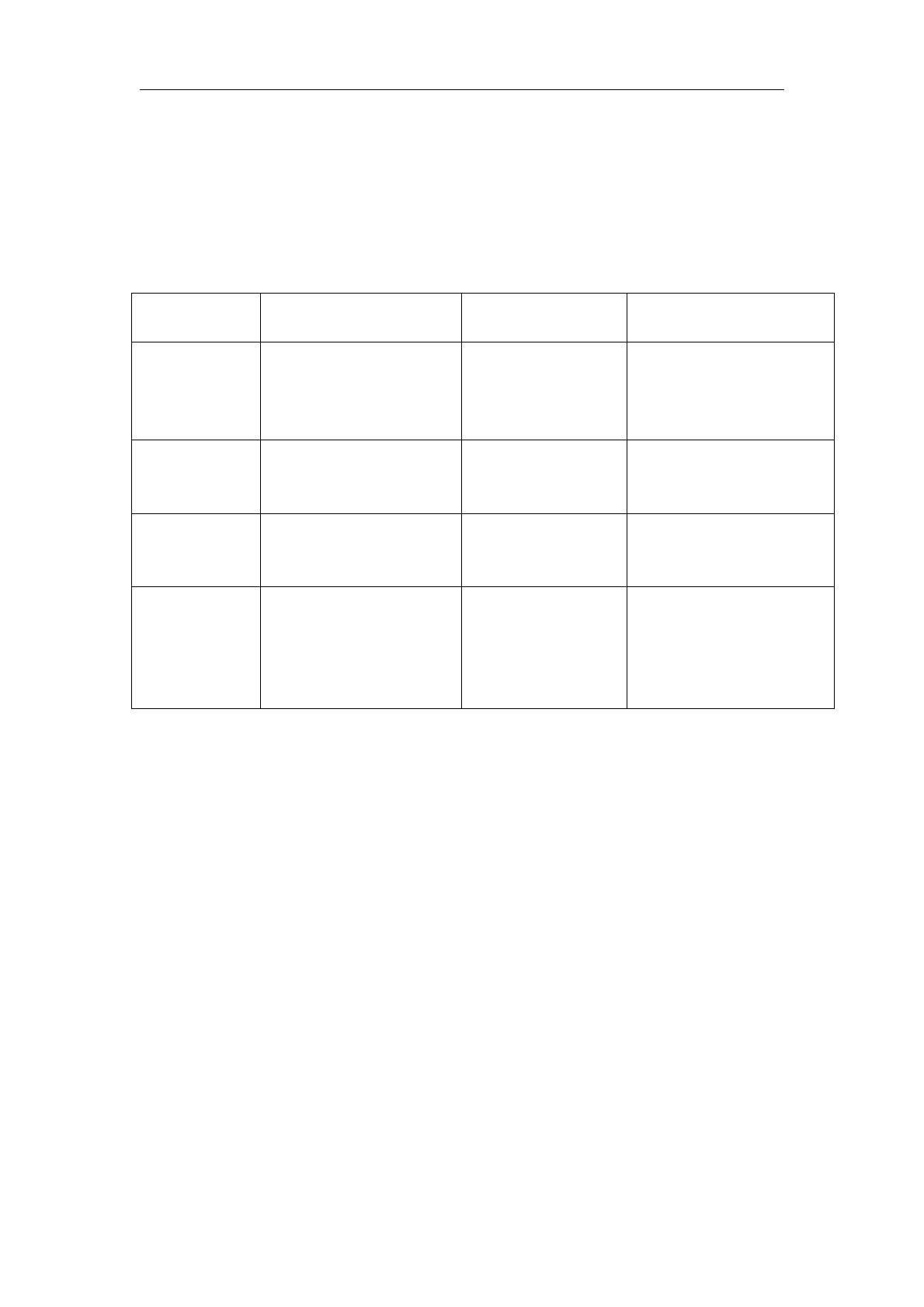
9
Use profile
3.1 WIFI&BT
The following is a summary of the components tests and expected results:
Component Used for Expected Failure
Bluetooth Android device is
connected to frame
using application
App is able to
connect between
mobile and frame
Connection between
app and frame not
working or bluetooth
is not available
Wifi SoftAP Check frame wifi
access point on the
mobile app
Mobile wifi manager
shows the frame AP
as available
Frame Wifi AP
doesnt appear on
mobile
Wifi client Connect the frame
to the network
Connection
success. Signal
values are high
Connection fail or
signal values are
low
Server Server status
change from offline
to online
status changes from
offline, product,
frame, creators,
gallery and then
online
No change in status
or server status is
Error.
About WIFI
Get an Android device and install the Meural Application from the play store
( https://play.google.com/store/apps/details?id=com.meural.Meural )
The frame has its own open Wifi access point. If not previously connected to any
Wifi network, the frame will open it 30 seconds after boot. You can see the name
and the connection status on the Frame screen
Check you can see the frame name on the mobile WiFi manager as an available
connection (pollok79 in the image below)
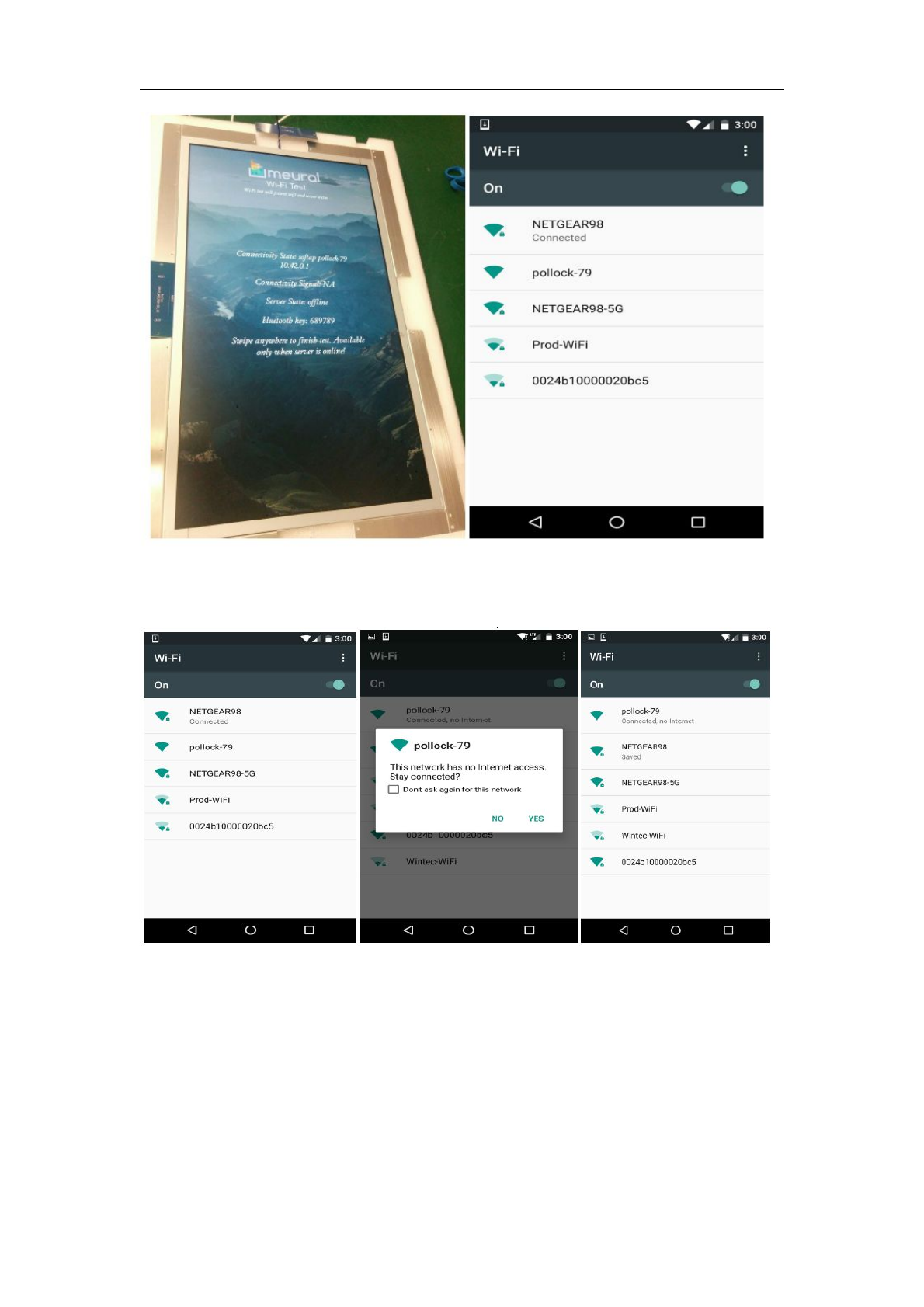
10
Connect the mobile to the frame access point. You might be prompt to approve
this connection since it doesnt include internet
Open the Meural application. You should see that the frame is connected. If not,
try to rescan and check you are indeed connected to the frame access point
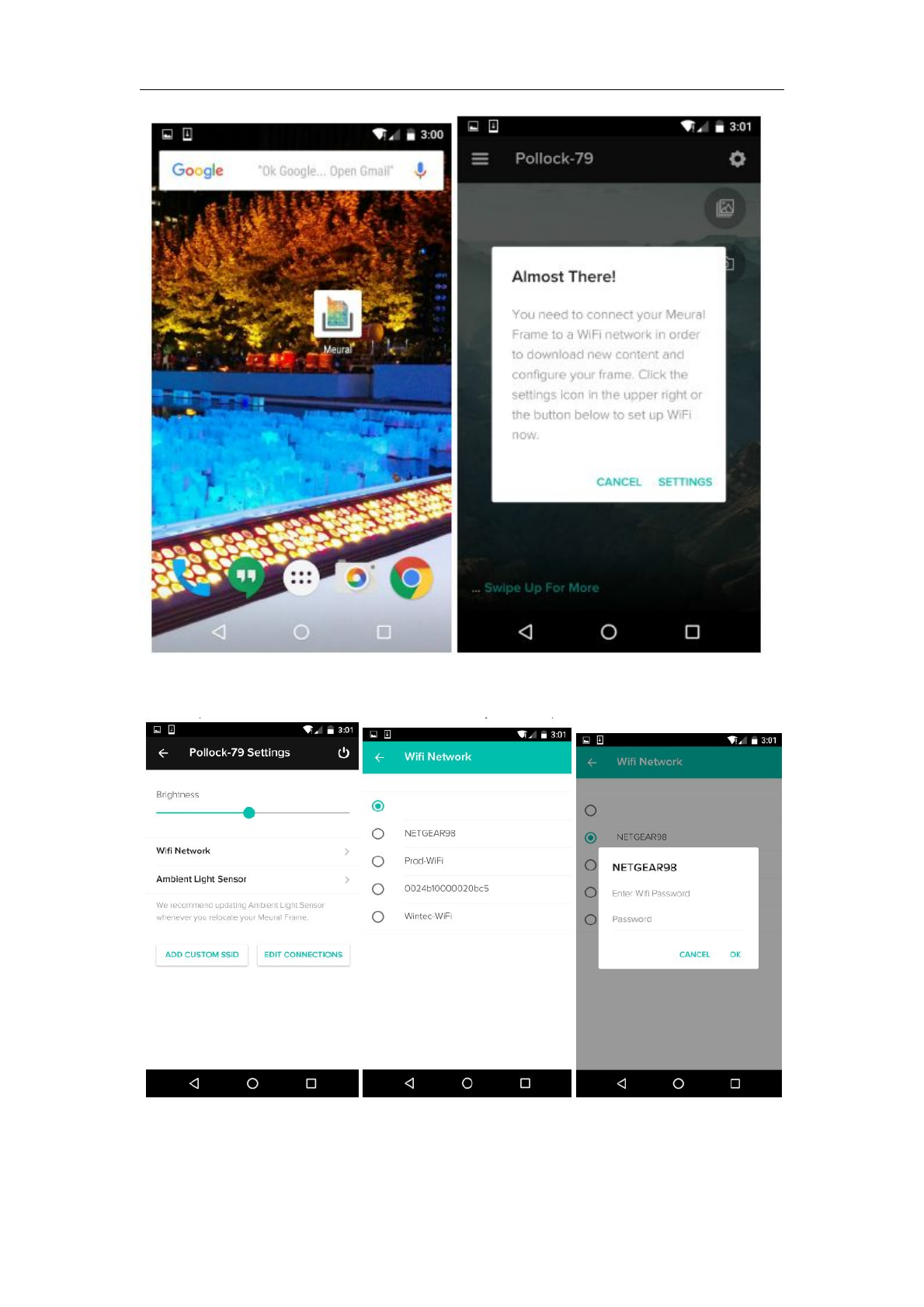
11
Go to settings and select the factory/office/home Wifi network and enter
password (NETGEAR98 and 12345678 in the example below)
Frame screen will now show if it is connected including signal values, server
status and ip address. Close the application. If frame failed to connect, it will go
back to its access point and the above steps should be repeated.
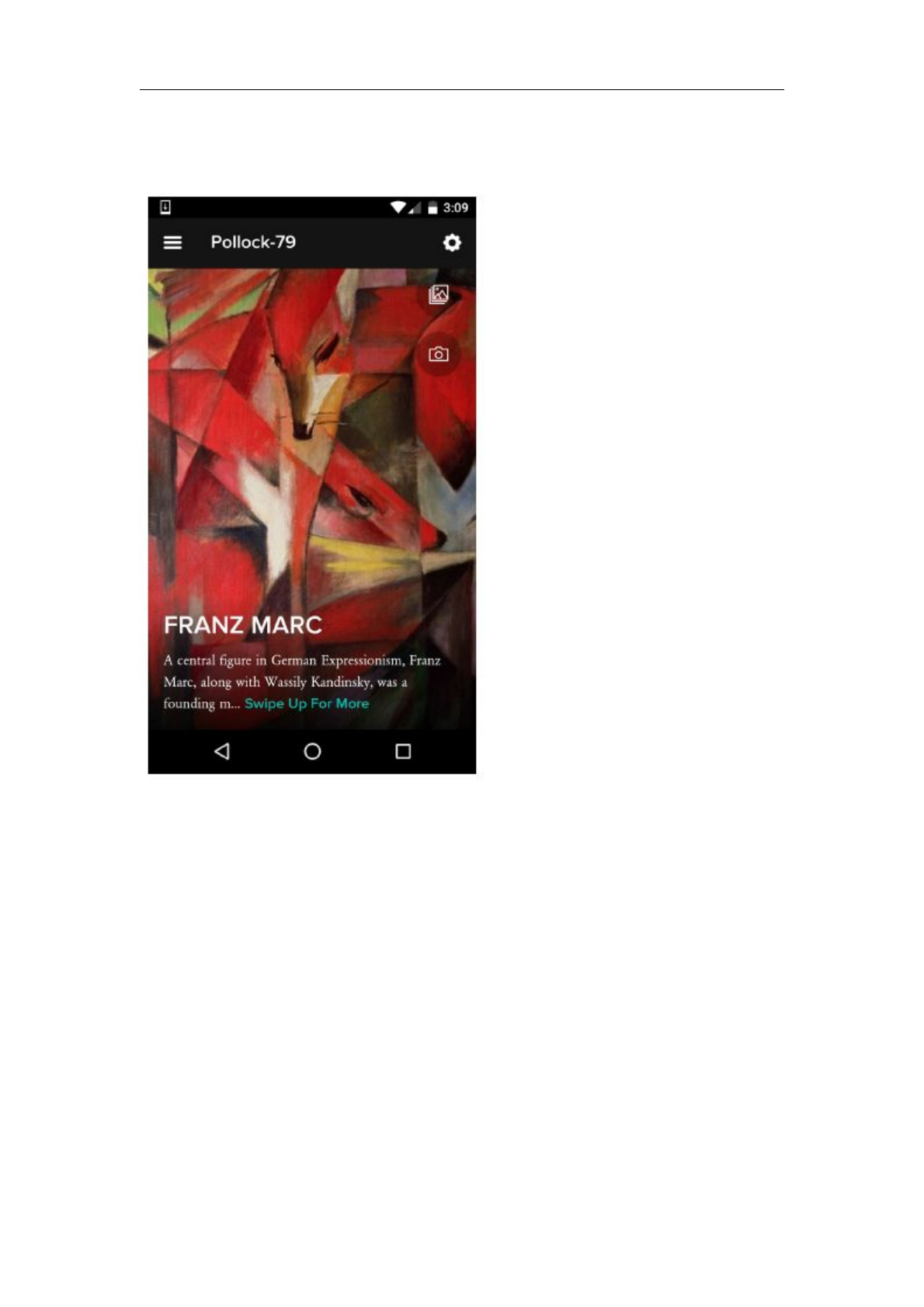
12
Now that the frame is connected, make sure the mobile is also connected to that
network and open the Meural application. The app will auto scan for your frame
and if found will show it on its front page.
About Bluetooth (Bluetooth default is always open)
If no frame found. You will be prompted to enter a 6 digit pin
If the frame is in production mode, this number will be displayed on the
screen, and labeled bt_keyduring the wifi test
If the frame is post production mode, find settings on your Meural Frame.
This is done by swiping DOWN to show settings, and RIGHT to highlight
Wifi. Swipe DOWN to selectWifi
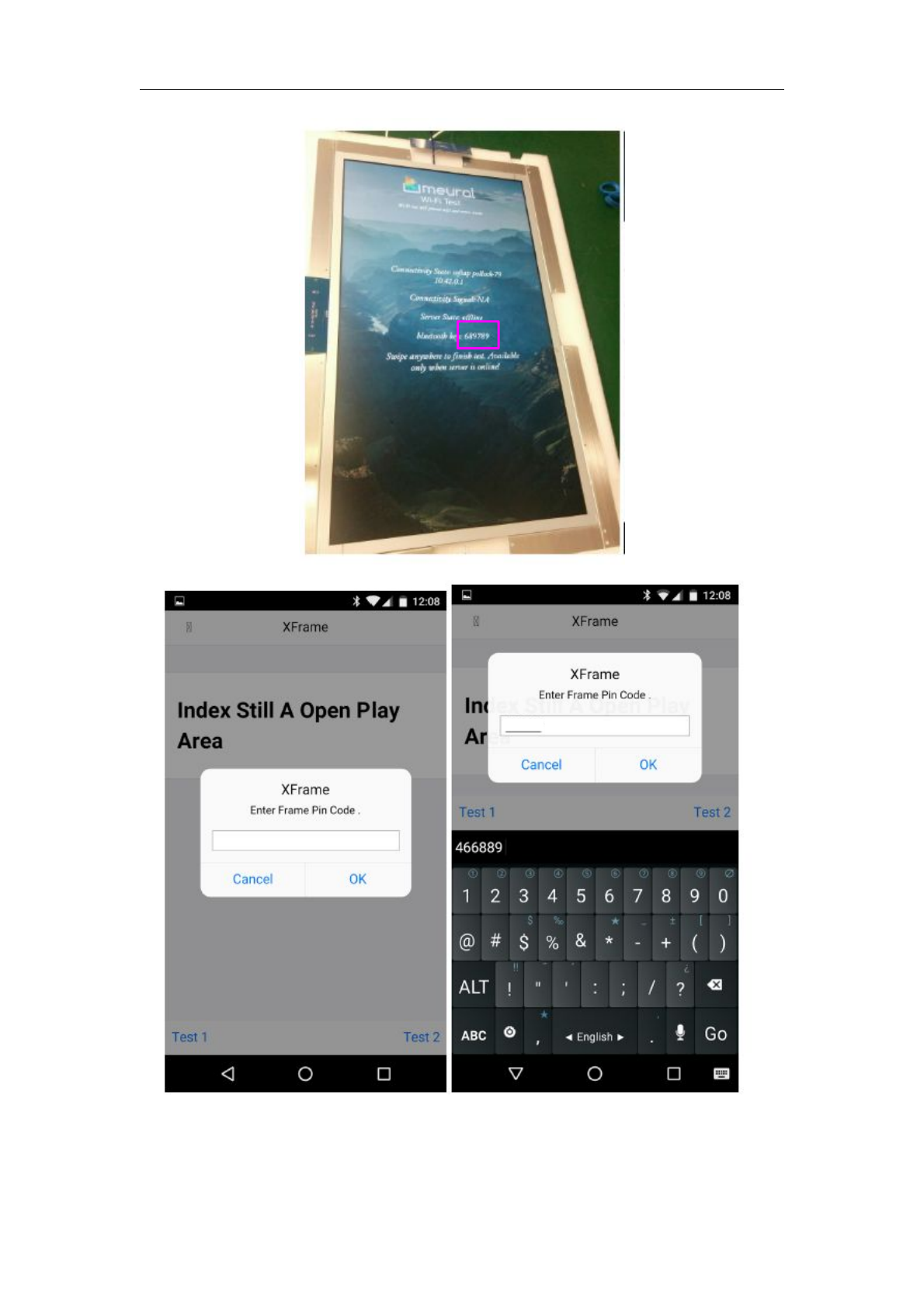
13
On success, a wifi connection screen will appear. Select a wifi network, enter
password, and click “Next”. If failed, try to repeat the process again.
689789
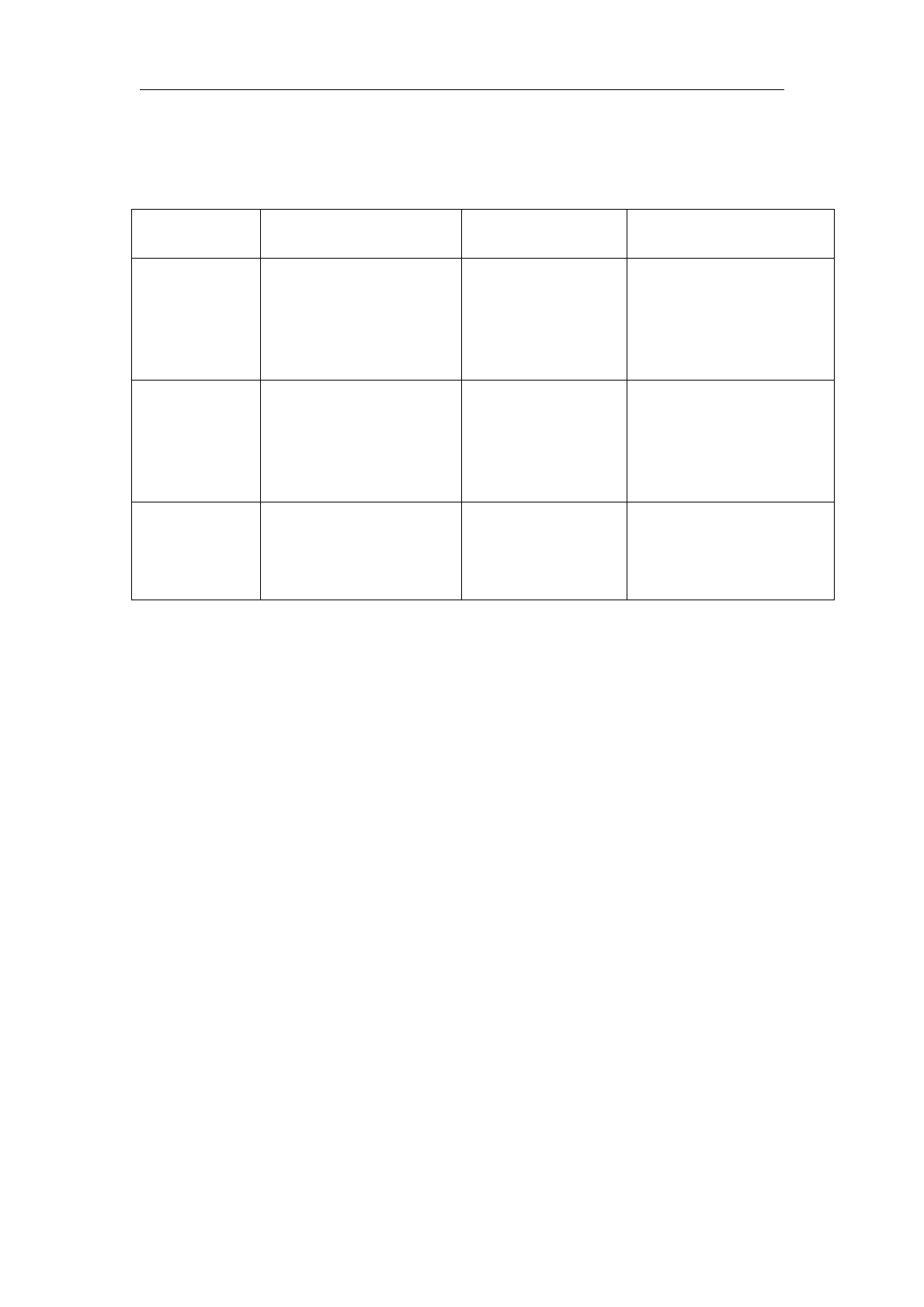
14
3.1 ALS
The following is a summary of the components tests and expected results
Component Test Expected Failure
ALS
connectivity
Checks if the ALS
has been detected
by the firmware and
registered as an
input device
The ALS page is
shown on screen for
20 seconds
ALS page is skipped and go
directly to Gesture interface
ALS
environment
ALS readings in different
environments
ALS is covered -->
ALS LUX should be
near 0. ALS is lighted
--> ALS should be
well above 100
No change in backlight
settings
Backlight
adjustment
Backlight is adjusting
according to ALS
environment
ALS is covered -->
backlight is very dark
ALS is lighted -->
backlight is very high
No change in backlight
settings
Sequence
Check that the ALS and Backlight test is being shown on screen
Cover the ALS and see the following :
ALS LUX value changes to near 0
Backlight change to 9-10%
Screen will get very dark
Direct Flashlight the ALS(with phone or any other device) and see the
following:
ALS LUX value is greater or near 1000
Backlight change to greater or near 90%
Screen will get very bright
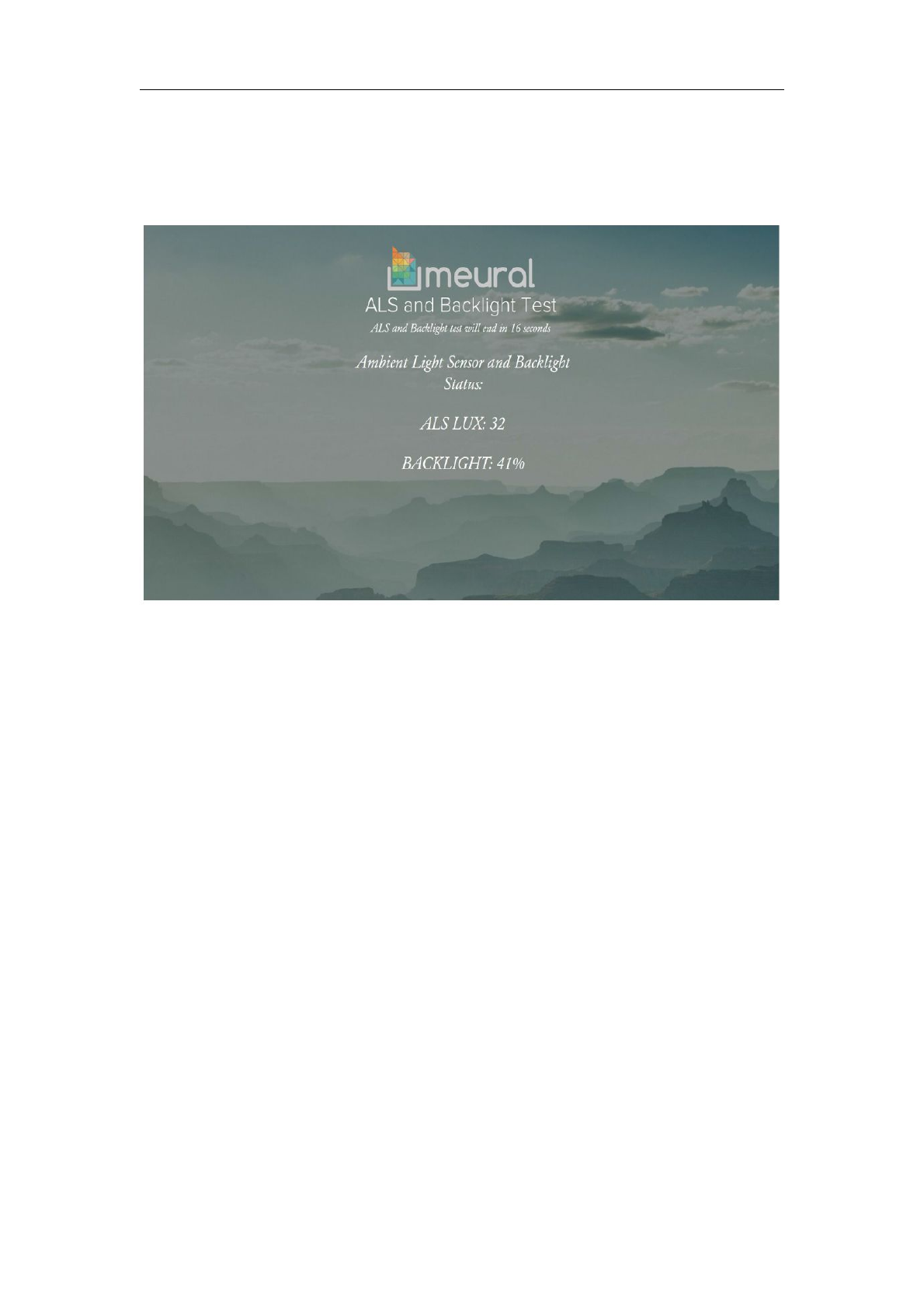
15
If ALS is not being shown at all, something is wrong with the
hardware.
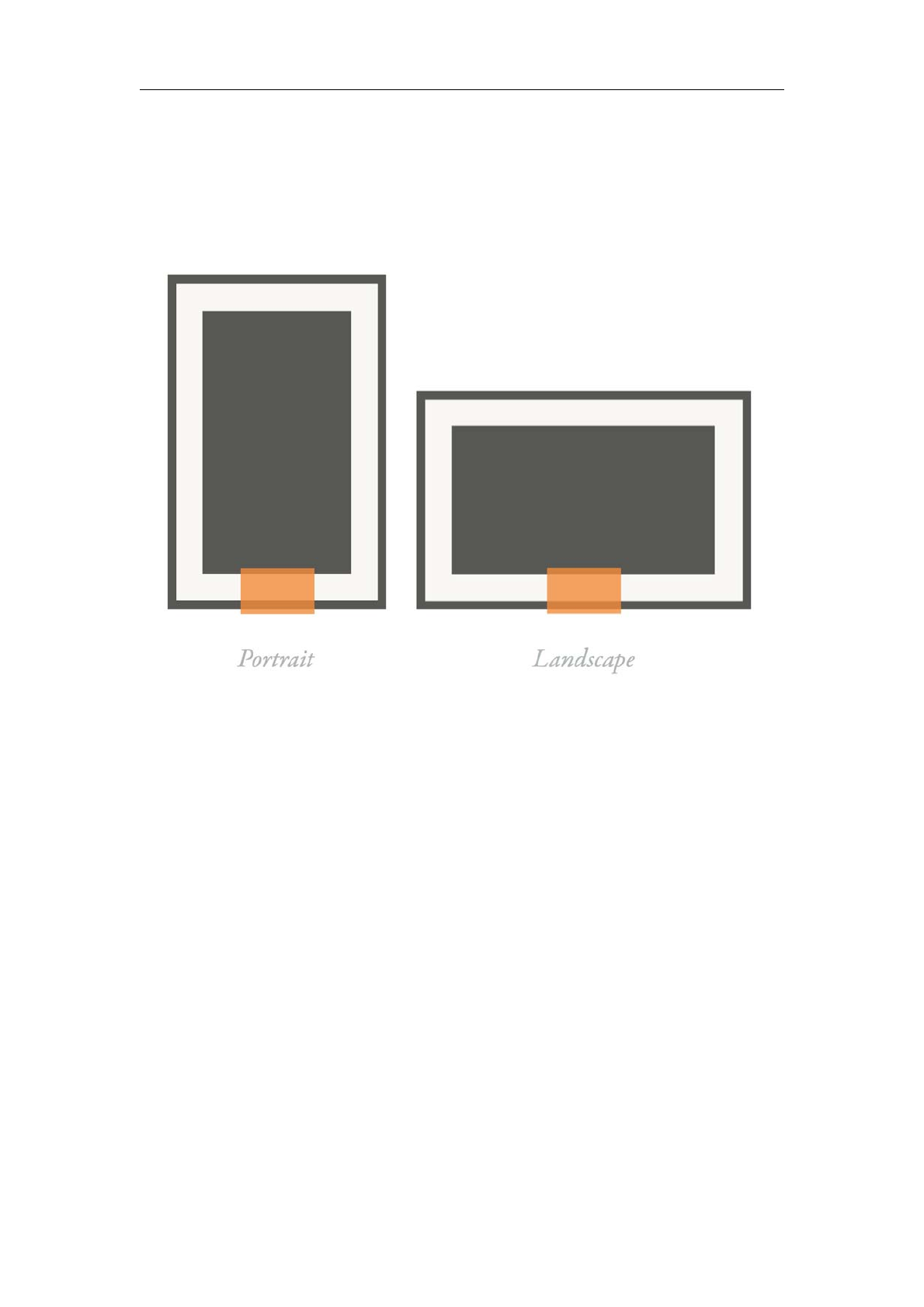
16
3.1 Gesture Guide
The Meural Frame is equipped with a hidden gesture sensor for each
orientation (indicated witha removable sticker) that sits bottom and
center.
Holding Your Hand
Gesturing will help you get around the frame.
To use the gesture sensor, extend your fingers as though shaking a
hand, and point them towards the frame, 1” to 2” from the frame.
To swipe left or right, hold you hand with thumb up and move it
horizontally across the entire sensor area.
To swipe up or down, hold your hand level with the ground and
move it vertically through the entire sensor area.
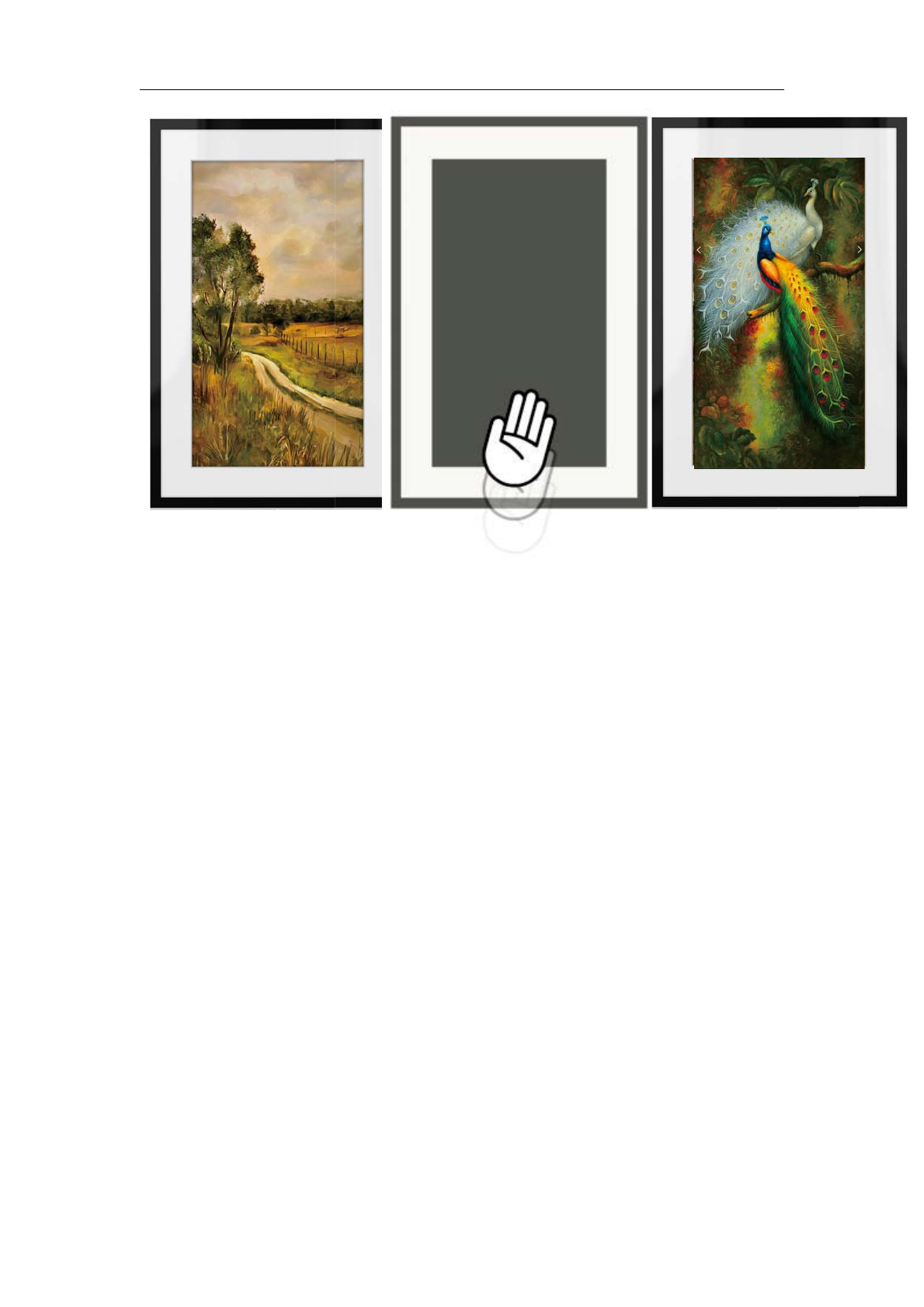
17
FCC
This device complies with part 15 of the FCC Rules. Operation is subject to the following two conditions:
(1) This device may not cause harmful interference, and (2) this device must accept any interference received
including interference that may cause undesired operation.
Any Changes or modifications not expressly approved by the party responsible for compliance could void the user's authority to operate the equipment.
Note: This equipment has been tested and found to comply with the limits for a Class B digital device, pursuant to part 15 of the FCC Rules.
These limits are designed to provide reasonable protection against harmful interference in a residential installation.
This equipment generates uses and can radiate radio frequency energy and, if not installed and used in accordance with the instructions,
may cause harmful interference to radio communications. However, there is no guarantee that interference will not
occur in a particular installation. If this equipment does cause harmful interference to radio or television reception,
which can be determined by turning the equipment off and on, the user is encouraged to try to correct the interference by one or more of the
following measures:
-Reorient or relocate the receiving antenna.
-Increase the separation between the equipment and receiver.
-Connect the equipment into an outlet on a circuit different from that to which the receiver is connected.
-Consult the dealer or an experienced radio/TV technician for help.