Micro Star Electronic Technology 8633 IP Camera User Manual 8633
Shenzhen Micro Star Electronic Technology Co., Ltd. IP Camera 8633
user manual
1.Overview
Thankyouforusingourmonitoringsoftware.
Thismanualisdesignedtoallowuserstobetterpreparedtouseourmonitoringplatform,systeminstallationmanual
isdividedintoFeatures,FAQsections.Throughthemanual,youcanlearnhowtousethismonitoringplatform.
1.1IntellectualPropertyRights
Companyoftheplatformandrelatedproducts,withcompletelyindependentintellectualpropertyrights,without
permission,anypersonorcompanyforanyreasonthetheftofthecompany'sproductsorreproducedinformation
documentrelatedtothecompany'sproducts.
1.2Themainapplication
Tellermachine,bankteller,supermarkets,factories,cafesandothernetworkmonitoring
Nursinghomes,kindergartens,schoolsprovideremotemonitoringservices
IntelligentAccessControlSystem
IntelligentBuilding,IntelligentCommunityManagementSystem
Electricitypowerstations,telecommunicationbasestationunattendedsystem
Outdoorequipment,monitoringandmanagement
Bridges,tunnelsandcrossroadtrafficmonitoringsystem
Pipelinemonitoring,warehousemonitoring
24‐hoursurveillanceoftheRoadTraffic
Remotemonitoringofforests,water,andriverresources
.........
1.3TechnicalSupportandServices
Inthecourse,ifyouencounteranytechnicalproblems,youcancontactyourlocaldealer.Ifyourproblemcannotbe
resolvedimmediately,hewillreferthequestiontoreflectthecompanytechnicaldepartmenttoensurethefastestsolution
toyourproblem.Youcanalsotrytoresolvethefollowingways:
1)Followthepromptstodownloadthelatestversiontoupgrade.
2)intheCompany'swebsite"FrequentlyAskedQuestionspagetofindyouranswer.
3)contactthroughthewebsiteoftheCompany'scustomerservicephonecompanystaff.

Theinstallationwizard
1.Hardwareinstallationinstructions
Toseeifthedeviceintheboxaccessoriesarecomplete,theaccessoriesshowninFigure1‐1:usermanual,stand,camera,
antenna,cable,screwsandfixedplasticdisc,thepowersupply.
Picture1‐1
Completeviewdeviceaccessories,equipment,accessoriesinstallation
(Hint:behindthecameraportasshowninFigure1‐2):
(1)cameraantennaismountedattheantennainterface,andthenaportofthenetworkcableconnectedtothecable
interface,aportofthenetworkcableconnectedtotherouterport;
(2)ForstoredusingtheSDcard,SDcardinsertedintheTFcardslot;fortheuseoftheaudiooutputdevice,theaudiocable
pluggedintotheaudiooutputport;
(3)Finally,thepowercordisconnectedtothepowerofthecameraback‐endinterface.
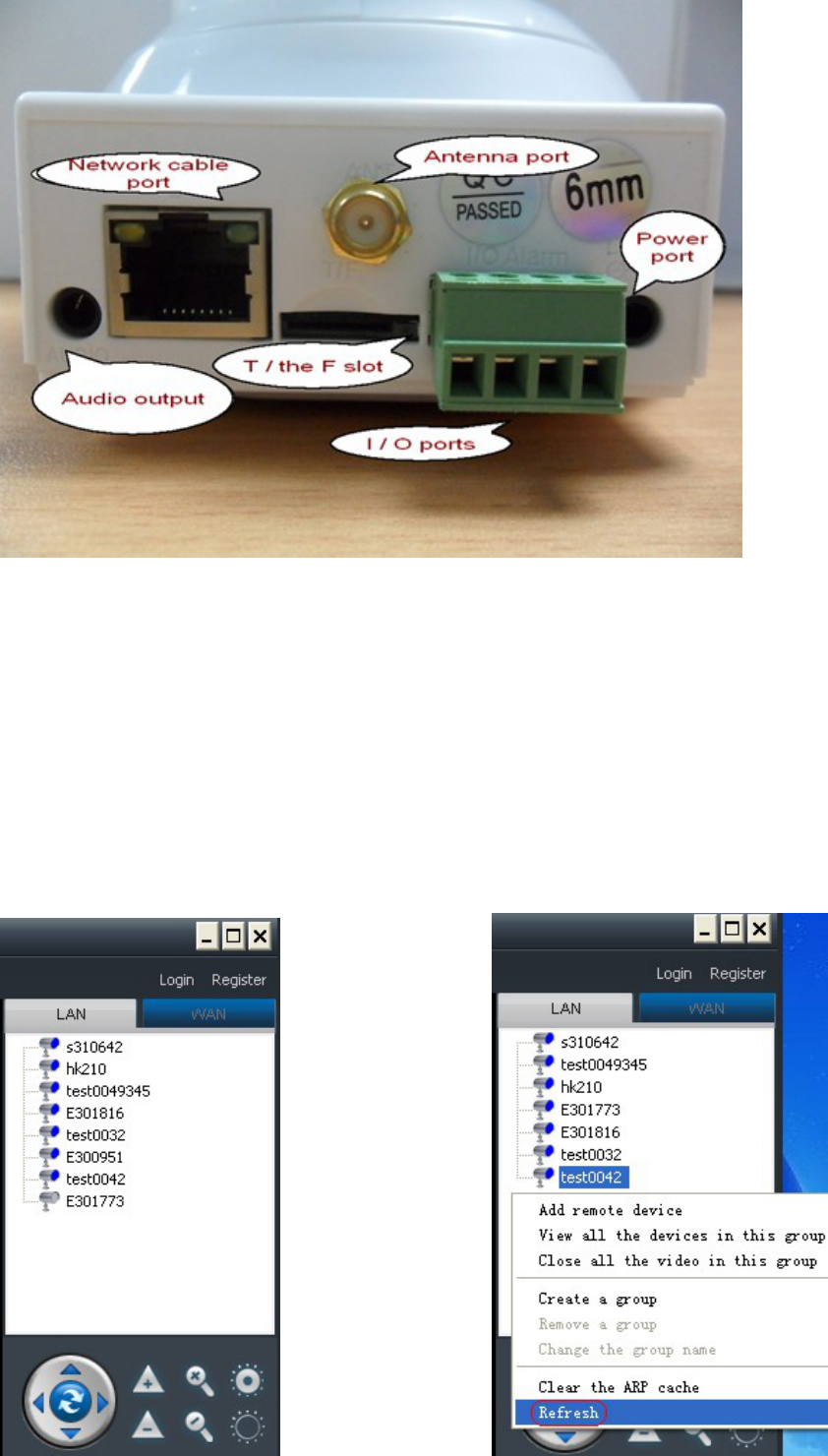
Picture1‐2
Therouterpowercord,camerapowercordpluggedintothepowerplugonthepower,thenthepowerLEDwilllightup;
equipmentgreennetworkindicatorwilllight(ifunchangedlightcanbere‐insertednormalpowersupply,orcheckthe
switchorrouter).Thenturnonthecomputercamerasoftwareinstallation
2GettingStarted
1.1HowdoIviewthelocalareanetworkcameravideo?
ClickontherightlistareainthemainLAN(seeFigure1),ifthelistareaofthecameranode,selecttheblankareatoclick
therightmousebuttoninthepop‐upmenu,select"Refresh"menu(Figure2)tohelpthecamerafaston‐line,ifthereisa
cameranode,double‐clickthecameraID.
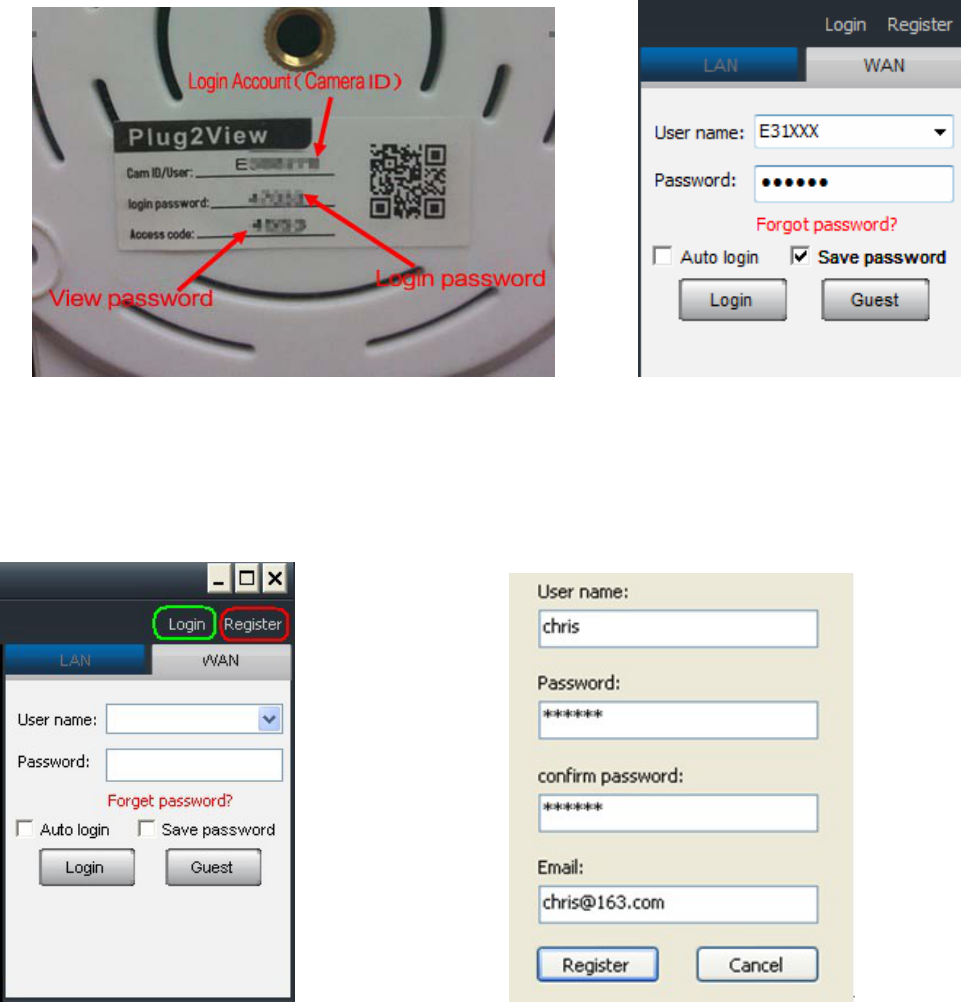
(Figure1)(Figure2)
1.2HowtowatchInternetvideocamera?
WiththecameraIDlabeltologininasfollows:
Inputaccountpasswordonthelabel(Figure3),loginontotheInternet(Figure4),double‐clickthecameraID.
Figure3 Figure4
Registeraccount,addwatchusersasfollows:
Click"Internet"intheareaofthemainlistontheright(Figure5),pleaseclicktheupperrightcornerofthe"Register"
buttonpop‐upapplicationfortheaccountdialogbox(Figure6),enteracustomusernameandpassword,click"Register"
buttontocompletetheregistration.
(Figure5)(Figure6)
LoginontotheInternetwithregisteraccount,thenrightclickintheemptyareaunderInternetblank,choose"Adddevice"
(Figure7),enter"Devicealiases"&"DeviceID"&"DeviceAccessCode"fromthepop‐upwindow(Figure8).
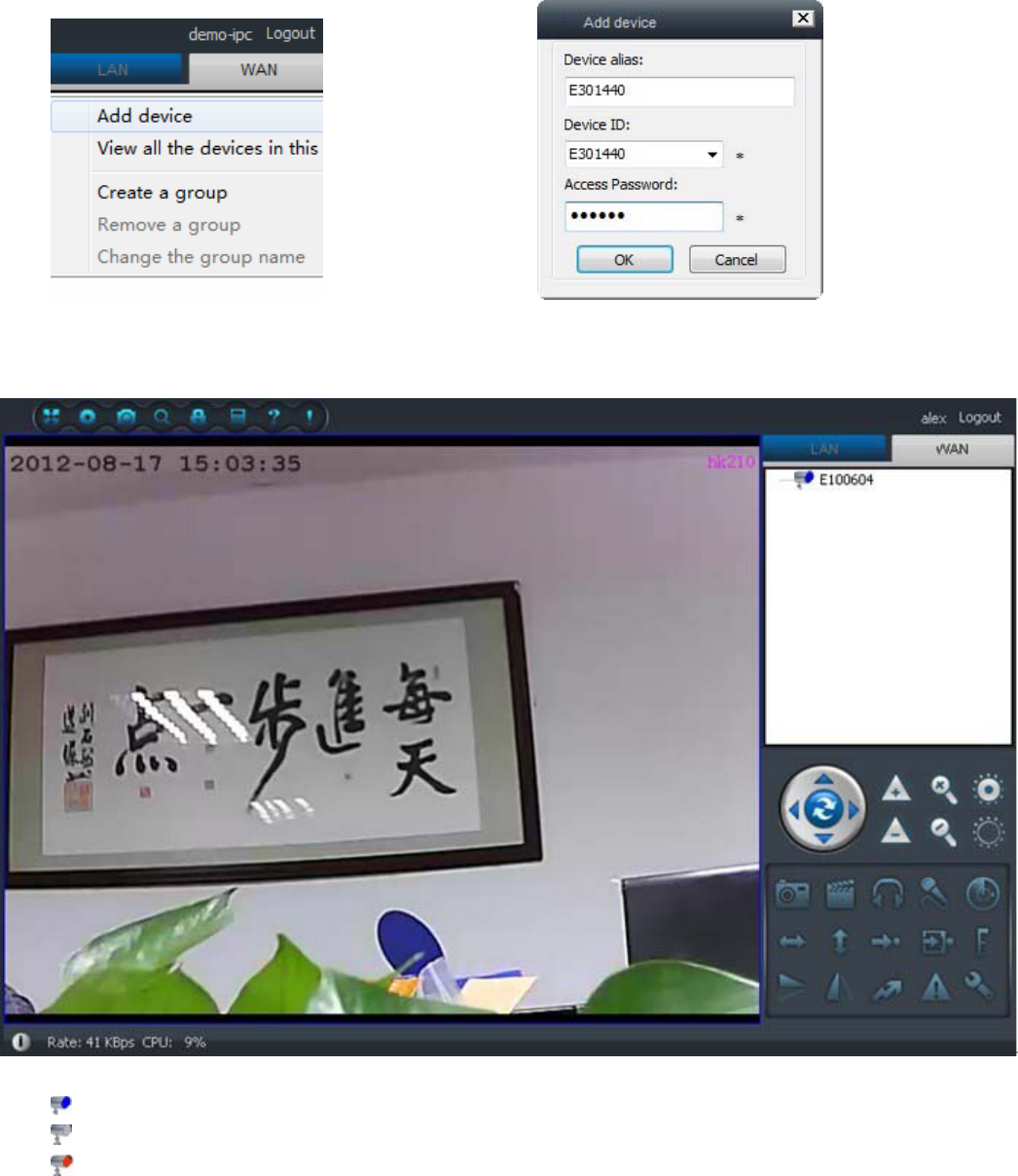
Figure7Figure8
DoubleclickcameraIDtoview((Figure9).
Figure9
Note: Saidcameraonline,youcanmonitor;
Thatthecameraisnotontheline,notmonitoring;
Saidcameraisbeingaccessedtomonitor.
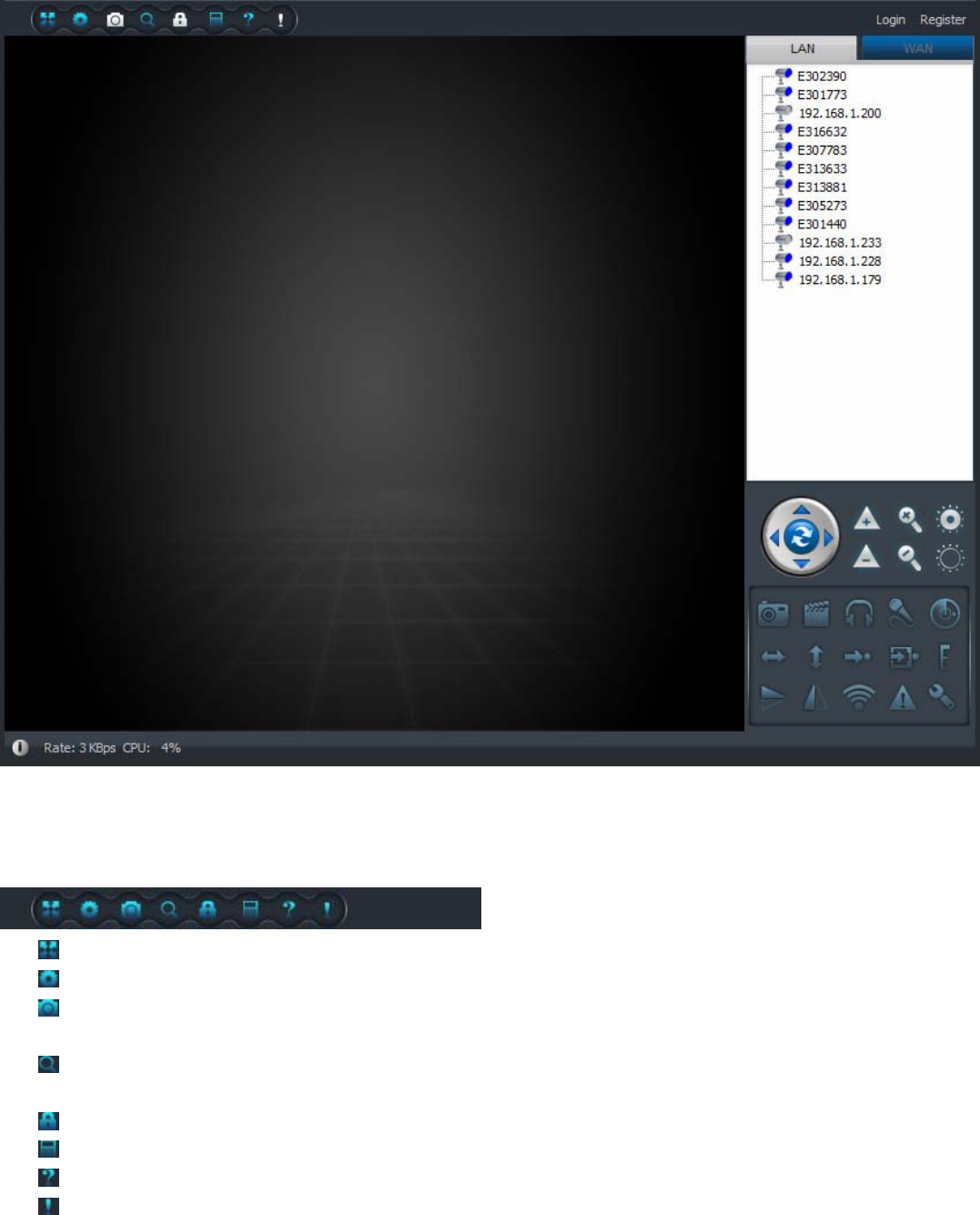
2.1、Interfacefeatures
Clickontheshortcutonthedesktoppop‐upmonitoringsoftwareinterfacewithbelowinterface:clicktheupperright
cornerofthescreen"Login"intheloginbox,entertheusernameandpassword,clicktosignin..Ifthereisnousername
canclickthe"Register"andfollowthepromptstoapply.
Menubarinduction
Thereareeightbuttonsintheupperleftcornerofthesoftware,fromlefttoright:fullscreen,Setting,setthecamera
management,query,modifypasswordoperationlogquery,help,equipmentchangenotification.Clickonthedifferent
functionbuttonscanbesetaccordingly.Figure:
1) Fullscreen.clicktoenterfullscreenmonitorscreen
2) Settings:youcanlogintothesystem,monitoringandmanagement‐relatedsettings
3) Cameramanagement:managementcameraonInternet(Fordetails,seechapter2.3Internet
settings)
4) Query:Viewthevideo,alarm,checkaccessrecordsandotherinformation( For details, see chapter
3.5recordsquery)
5) Modifypassword:modifyloginpasswordoftheaccount(Fordetails,seechapter2.3Internetsetting).
6) Theoperationlogquery.
7) Help:Clicktopopupthehelpfile,helptomorequicklyusethesoftware.
8) Devicechangenotification
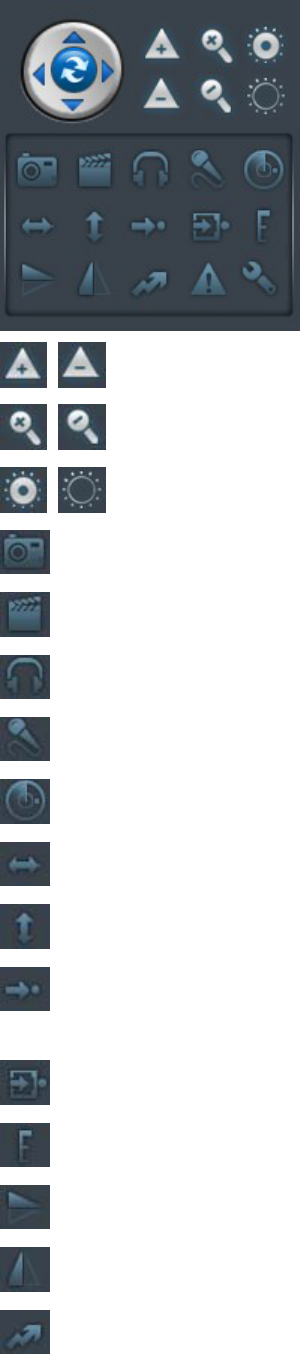
MenuIntroduction
Somefunctionbuttonssuchas:Listeningtocaptureinthelowerrightcornerofthesoftwareangle,tospeak,tostart
recording,set,close,etc...Clickonthedifferentfunctionbuttonscanbethecorrespondingfunction.Figure:
Opticalzoom
Digitalzoom
Apertureswitch
Capture:capturepicturesandbrowsingofvideoimagescanbesaved.
Beginningofthevideo:browsingvideoimagerecordingandsave.
Listen:youcanhearthesoundofbrowsingvideocameraacquisition.
Speech:Youcantalkthroughthemicrophoneandcameraonthecomputernext.
Setmotiondetectionarea:pleaseforwardtochapter3.2alarmsettingfordetails.
Levelcruisestartandstop.
Verticalcruisestartandstop.
Movetothepresetposition,andmobilesurveillancecameratothespecifiedpresetnumber
location.
Setpresetposition,thecurrentvideocurrentpositionasthecorrespondingpresetnumber.
SetthePTZspeed
FlipVertical
Mirror
Cruiseline
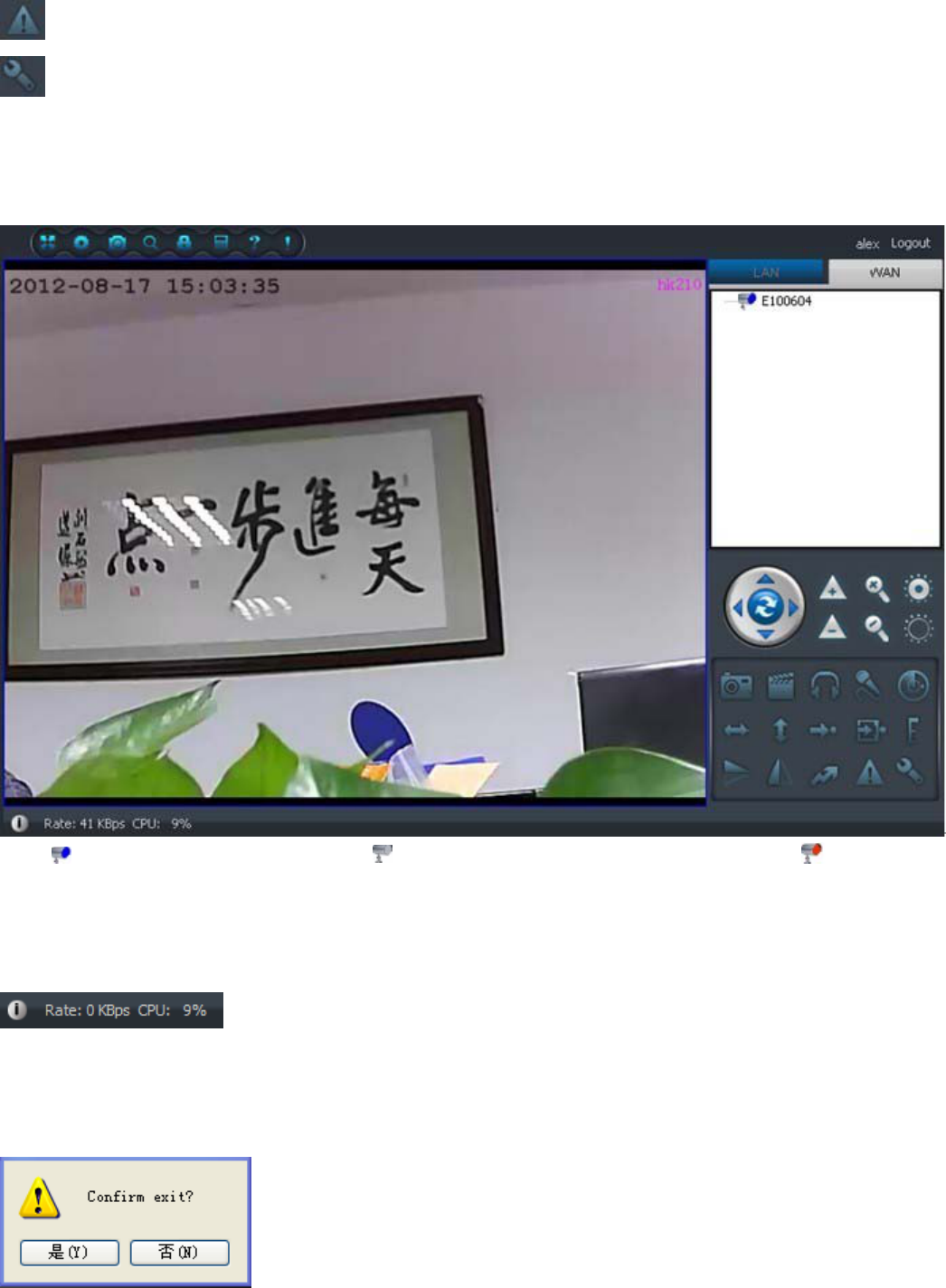
Thealarmlog
Settingtheparameters
Devicelistshowingarea
Monitoringsoftware,theloginissuccessful,theInternetwillautomaticallydisplayjustinstalledthedeviceID,doubleclick
ondeviceIDcanbrowsethevideoimage.
Note: Saidcameraonline,youcanmonitor; Thatthecameraisnotontheline,notmonitoring; Saidcamerais
beingaccessedtomonitor.
Statusbar
leftcornershowingcurrentlycamerasoccupiedbandwidthsizeandCPUusage
‐‐‐‐‐‐‐‐‐‐‐‐‐‐‐‐‐‐‐‐‐‐‐‐‐‐‐‐‐‐‐‐‐‐‐‐‐‐‐‐‐‐‐‐‐‐‐‐‐‐‐‐‐‐‐‐‐‐‐‐‐‐‐‐‐‐‐‐‐‐‐‐‐‐‐‐‐‐‐‐‐‐‐‐‐‐‐‐‐‐‐‐‐‐‐‐‐‐‐‐‐‐‐‐‐‐‐‐‐‐‐‐‐‐‐‐‐‐‐‐‐‐‐‐‐‐‐‐‐‐‐‐‐‐‐‐‐
Exit:Toclosethissoftware,clickonthetoprightcorneroftheClosebuttoninthepop‐uppromptbox,choose"Yes"
button
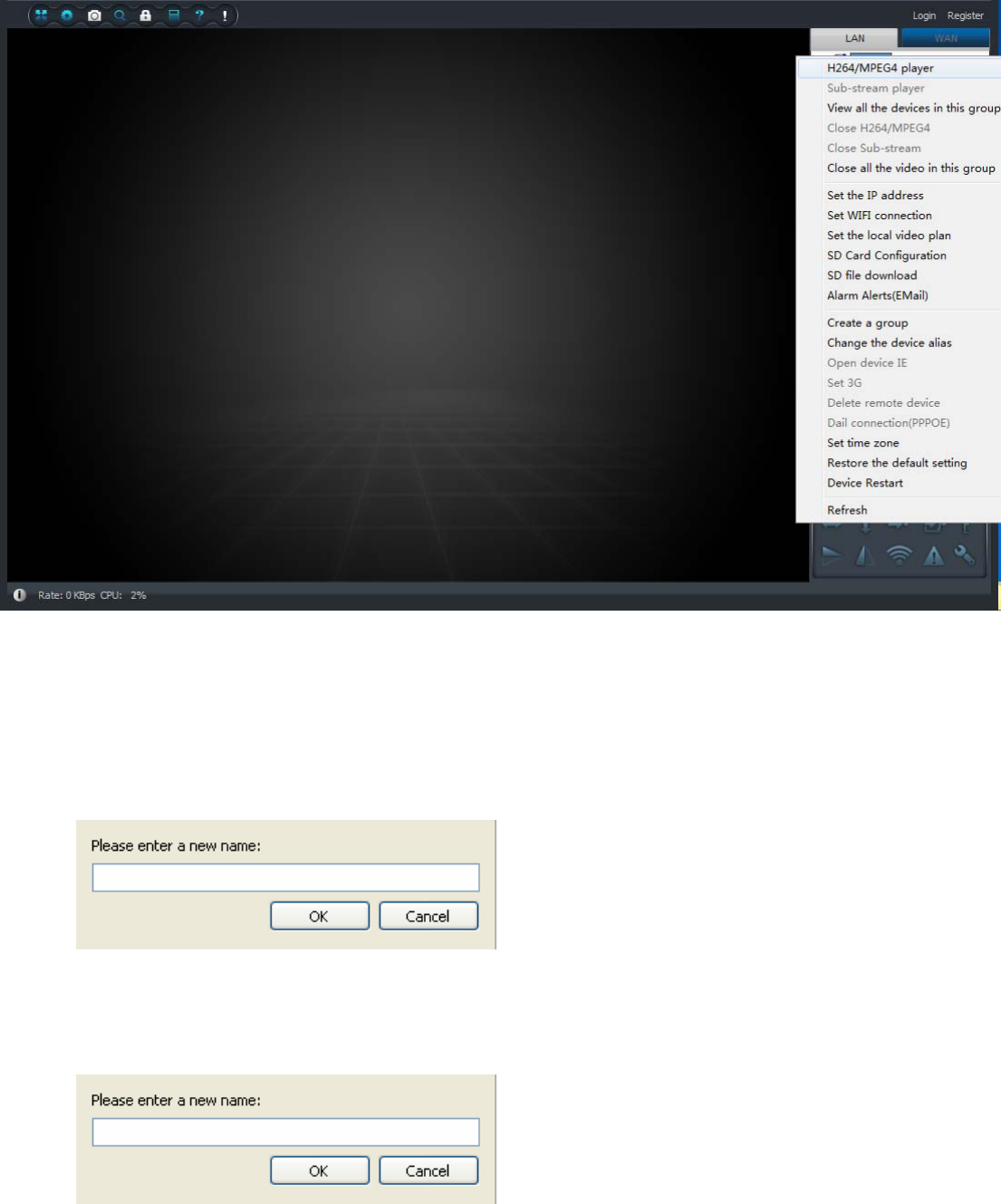
2.2、localnetworkcamerasetting
Allthecamerasinlocalnetworkbothcanbesetting,rightclickcurrentcameraIDandchooseappropriateoptionsfromthe
pop‐upbox.(capture as below)
Including:
¾ H264/MPEG4playback、closeH264/MPEG4:mainstream,suitableforcomputerportviewing
¾ Sub‐streamplayback,closethesub‐streamplayback:mobileportviewing
¾ Open/closeallthecamerasvideointhegroup:open/closethegroup
¾ Addanewgroup:Clicktoaddgroupingintheright‐clickmenu,enterasuitablenameforthegroupinthe
pop‐upinterface,youcan.Youwanttodeletethepacketyoucanright‐clickthegroupnameandclickthe"Delete
group"todisplaythepop‐upbox.
Hint:toaddthecameratotheappropriategrouping:selectthecameraID,holddowntheleftbuttonofthecameratodrag
ittothepacket,releasetheleftmousebutton.
¾ Modifythecameraalias:setafriendlynameforthelocalareanetworkcameras.Figureasbelow
¾ SetthecameraIP:specifyaparticularIPaddressforLANcameras,orautomaticallyre‐assignIPaddressesdonot
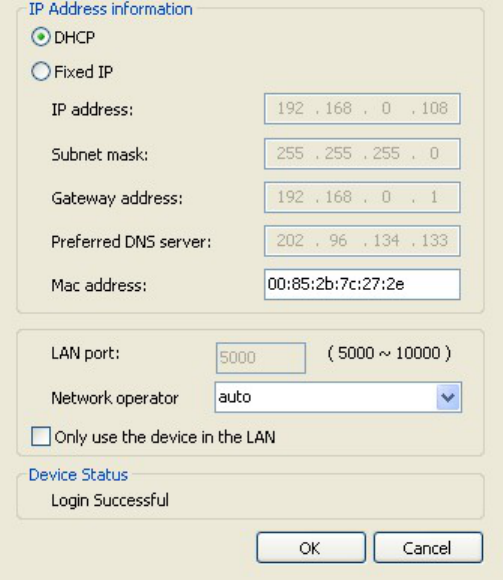
needtosetup,undernormalcircumstances.(Youmaytip"onlyusethedeviceintheLAN"optionifdonotwant
externalnetworkaccesstothecamera)
¾ Setwifi:makecameraworkunderwificondition(Fordetails,seechapter3.1Wifisetting)
¾ Setlocalvideoalarmplan
¾ SDcardvideosetting,SDcardvideodownload:(Fordetails,seechapter3.3SDcardvideosetting)
¾ Linkagealarm:meansmailalarm,afteralarmtriggeredthencamerawillautomaticallycapture
andsendtospecifiedmailbox(Fordetails,seechapter3.2alarmsetting)
¾ Restorethedefaultsetting:clearcamerasettinganddata,restoretodefaultvalues.suchas
password
¾ Settimezone:setcameraworkinglocaltimezone
¾ OpendeviceIE:intothecameraIEinterface,needcamerasupportbuilt‐inIE.
¾ Devicerestart:restartthecamera
¾ Refresh:refreshcameralist
Hint:softwarewillautosearchcamerainlocalnetworkafterconnection,doubleclickcameraIDtoview
thevideootherwisepleaserefreshcameralist.
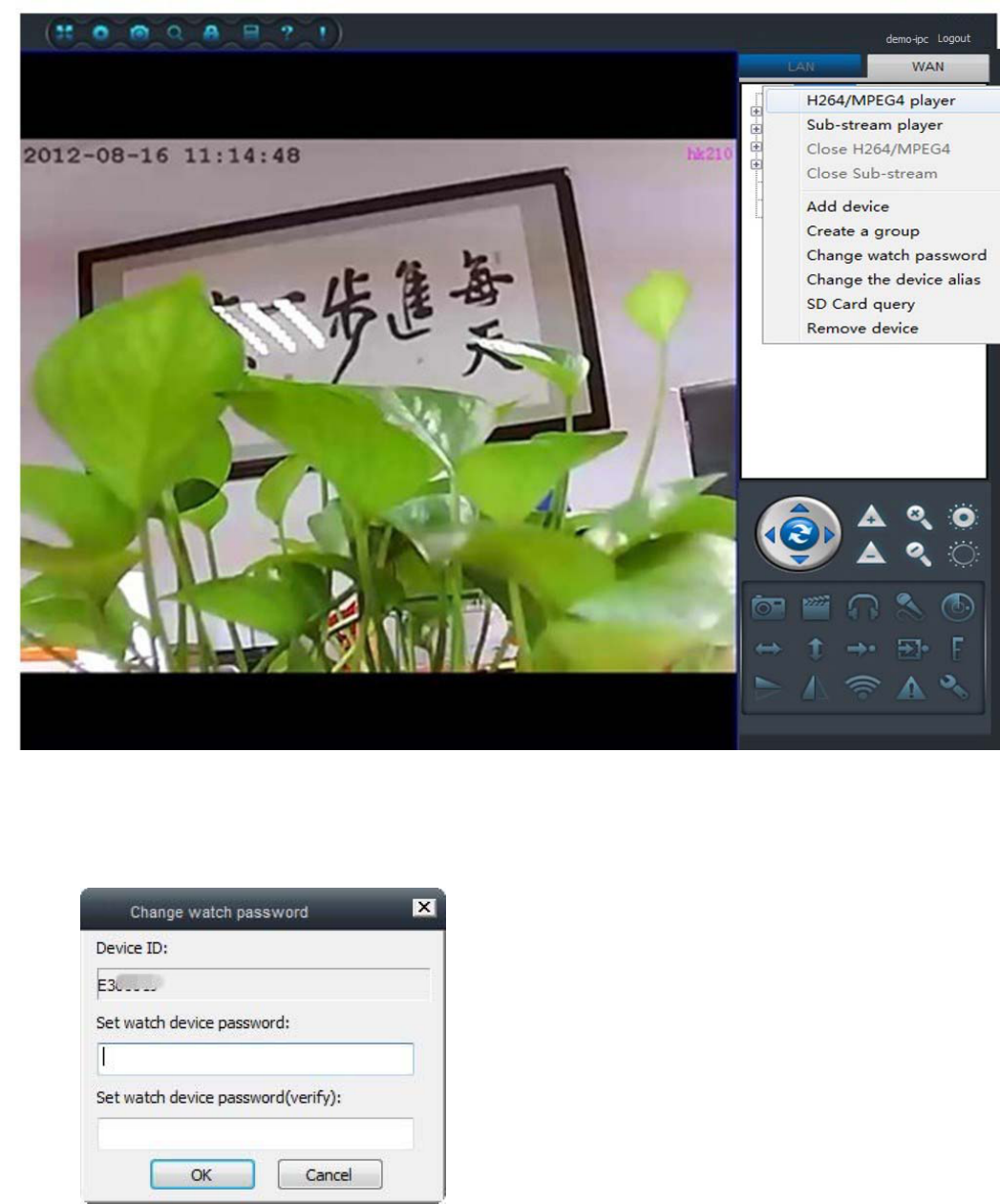
2.3.Internetsetting(camerasetting,devicemanagement,reviseloginpassword)
Camerasetting
AllthecamerasinInternetnetworkbothcanbesetting,rightclickcurrentcameraIDandchooseappropriateoptionsfrom
thepop‐upbox.(capture as below)
¾ H264/MPEG4playback、closeH264/MPEG4:mainstream,suitableforcomputerportviewing
¾ Sub‐streamplayback,closethesub‐streamplayback:mobileportviewing
¾ Changewatchpassword:revisedevicewatchpassword
¾ Changethedevicealias:findafriendlynameforthecamera.Captureasbelow
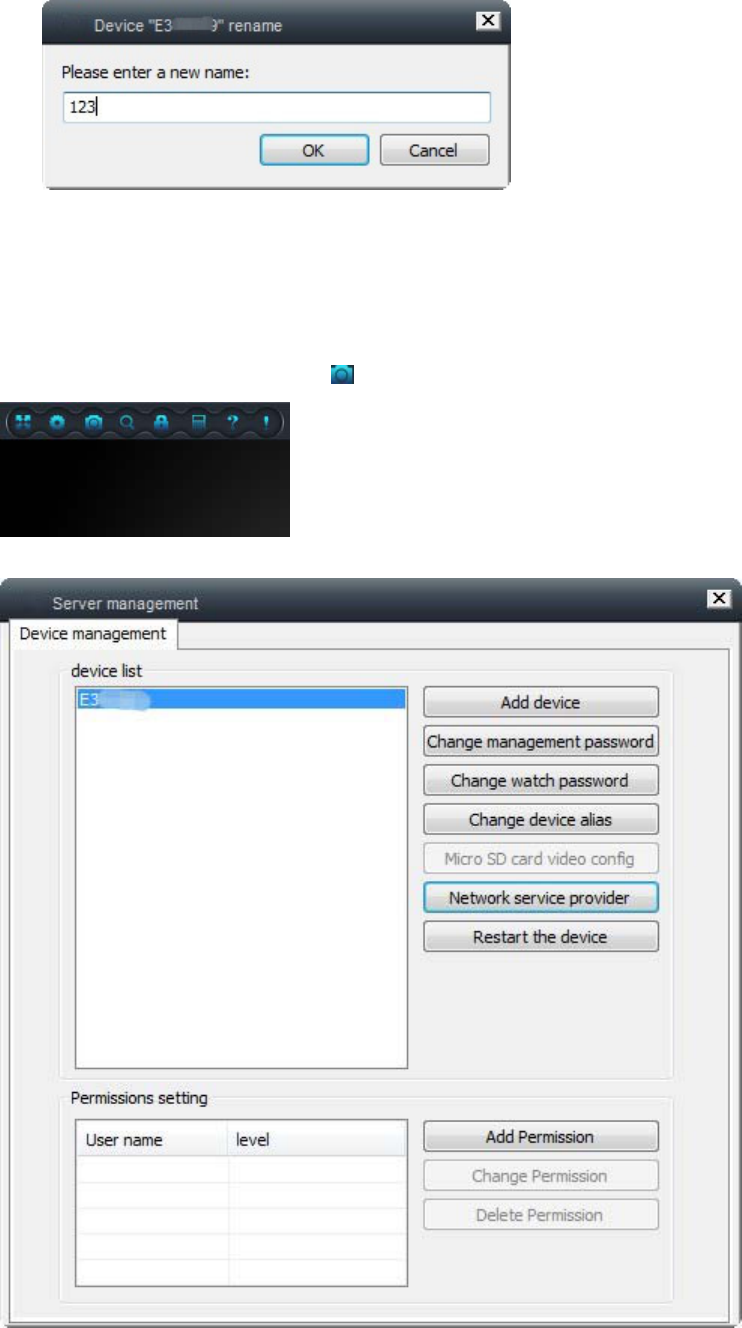
¾ MicroSDcardquery:querymicrosdcardvideofile(Fordetails,seechapter3.3SDcardsetting)
¾ Removedevice:detecttheaddedcamera
Hint:addcameraonlyneedrightclickemptyareacameralist(fordetails,see1.2quickinstallation)
Devicemanagement
Clickthethirdbuttononthetopbar(),captureasbelow:
Enter"Devicemanagement"option,asbelow:
¾ Addcamera:Youcanaddtheneedtomanagethecamera(Rightclicktoaddcamerainthedevicelistunder
normalcondition)
¾ Change management password: change device management password(Please do not change the
password in normal condition)
¾ Change watch password: change device watch password, or you can also specify a different password
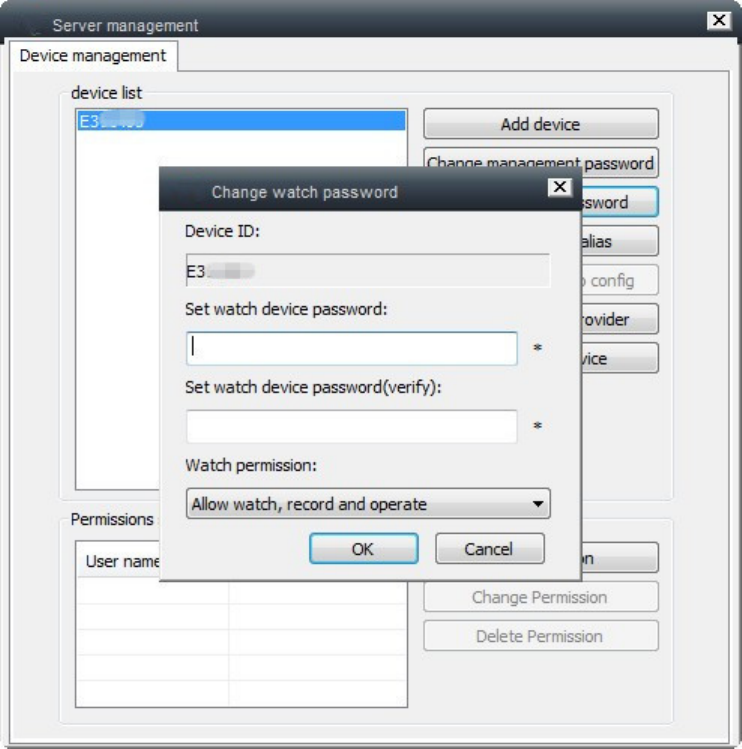
to the watch privileges.
¾ Modifythecameraalias:setafriendlynamefortheInternetnetworkcameras.Figureasbelow
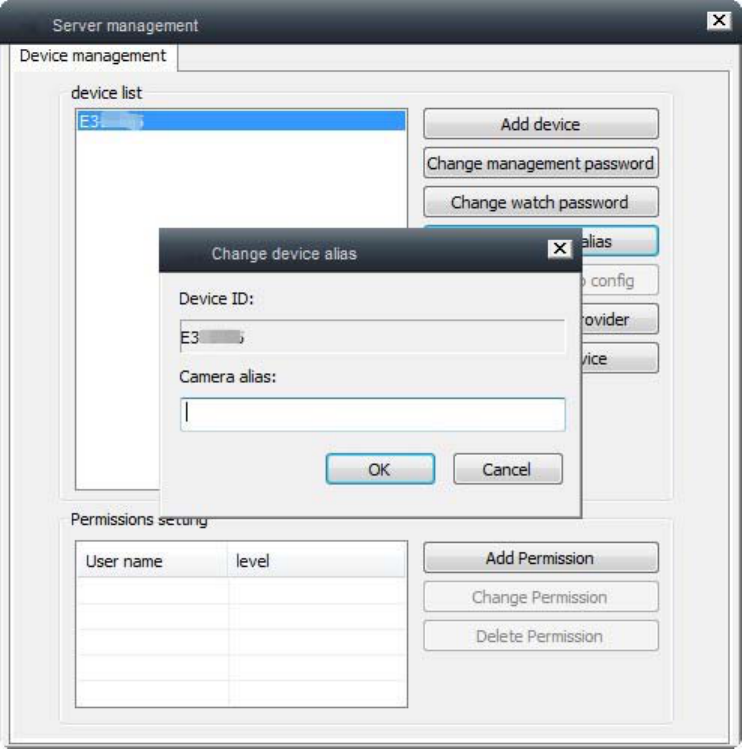
Choosenetworkserviceprovider:setcameraworkingcurrentnetwork,defaultisautomatic.
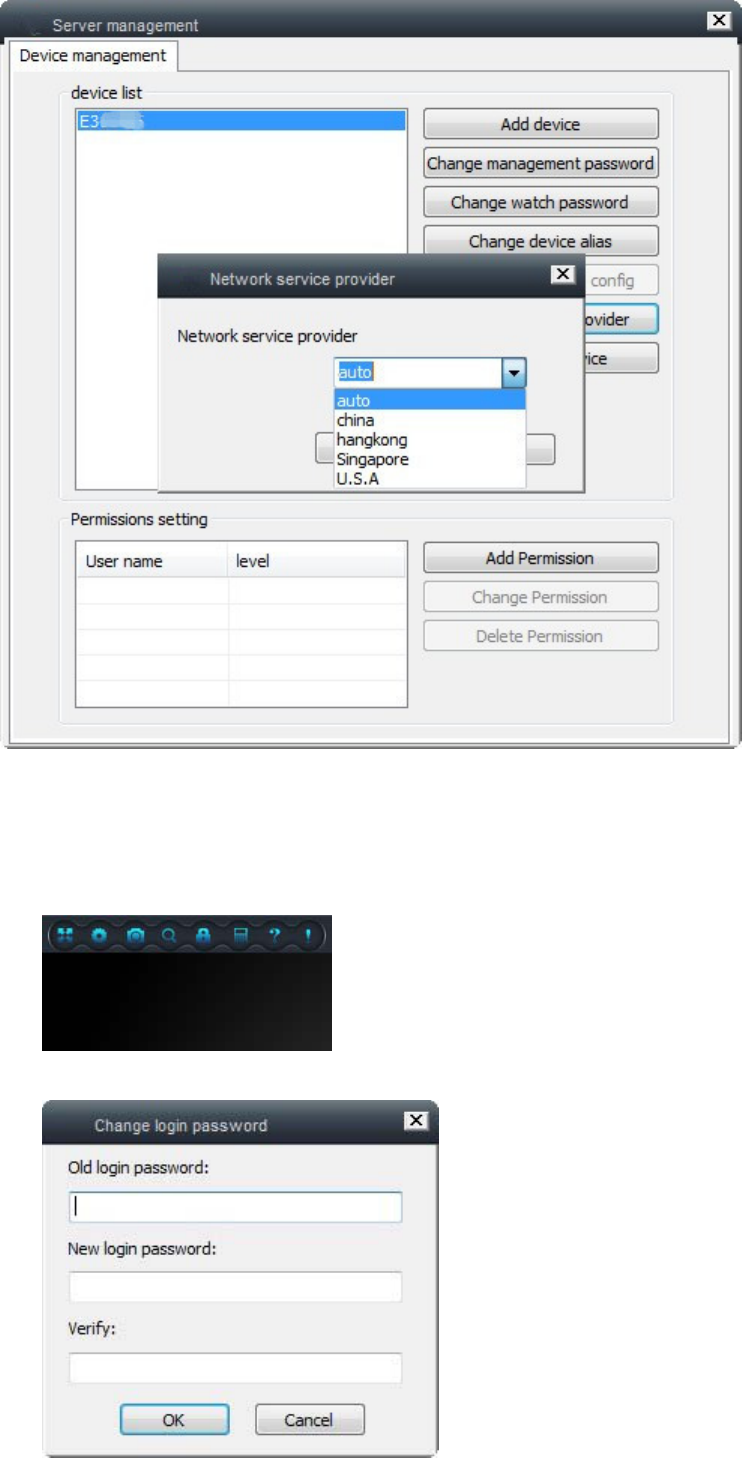
Restartthedevice: restart the camera
Addpermission,Modifythepermissions,deletepermissions: directly to the designated account (already
registered) to set different access rights to the camera.
¾ Changeloginpassword
Internetsuccessfullogin,click"ChangePassword"buttononthemenubar
pop‐upwindow,entertheoriginallogonpasswordandnewpasswordtomodify.
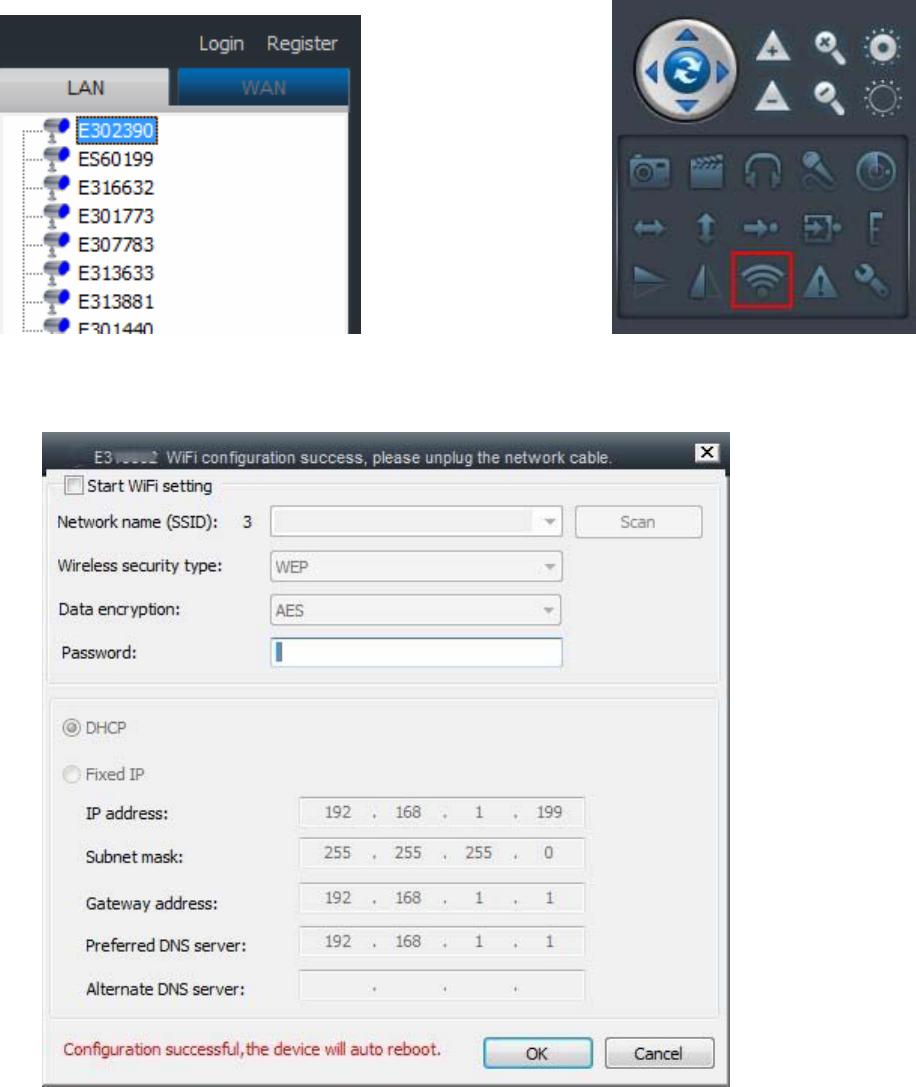
3.1WirelessConfiguration
1,connectthecamera,itneedconnectedtothecomputerwithawiredLAN,sothatourclientscanseethedevice
throughtheLAN.Equipmentlistareaneedtosettheselecteddevicename,clickonthefunctionmenuWIFIsettings
buttontoopentheWIFIsettings,asshownbelow:
2,AfteropentheSettingsdialogboxWIFI(right‐clickonthedevicename,select[Settings]wirelessWIFIcanalsoopenthe
dialogbox),asshown
¾ Select[startWIFIsettings]
¾ Click[Search]toselectthedesiredWIFIName(SSID)
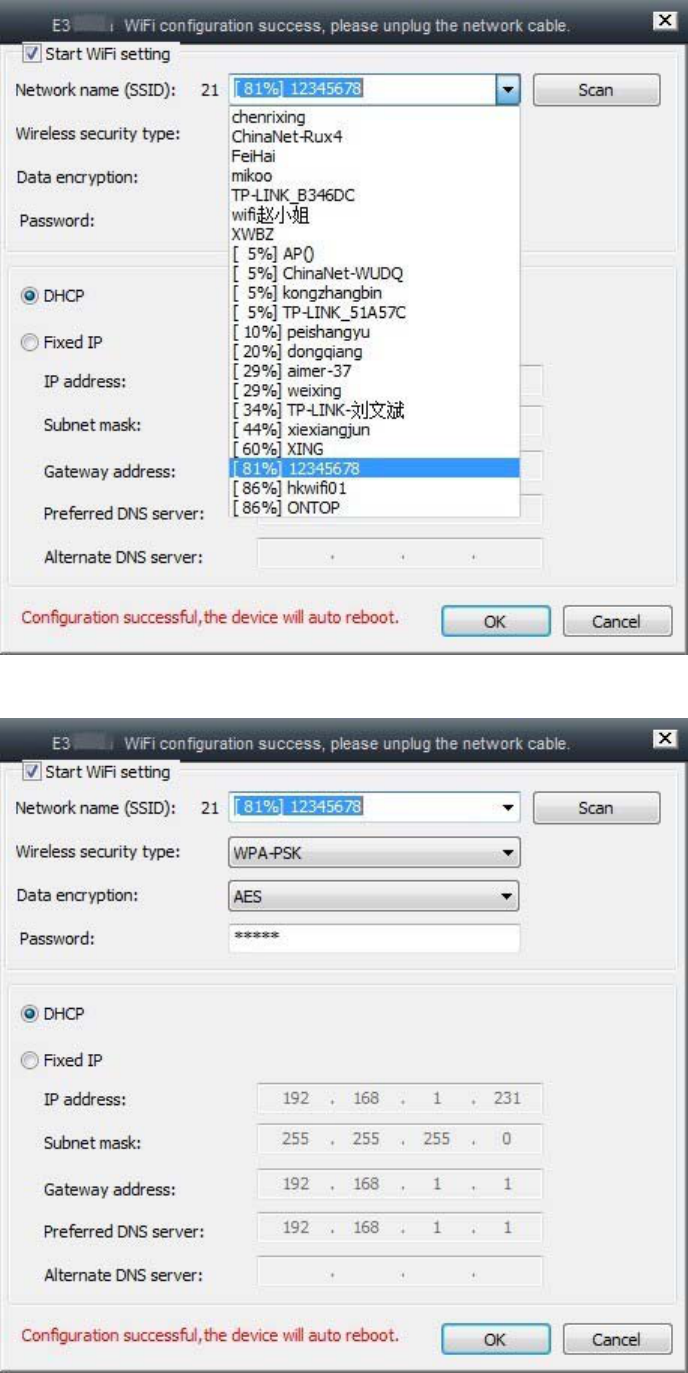
¾ Enterthewirelesspassword(Note:[wirelesssecuritytype]and[dataencryption]asautomaticidentification,noneed
tomanuallysetup)
¾ SelectOKtosavethesettingsandunplugthenetworkcable
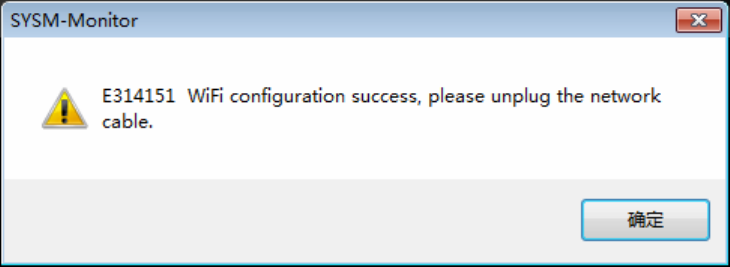
Tip:Whensuccesswirelesssettingswithafailconnectsituation,youcantrytochangethewirelesschannel
(Asfigurewirelessbasicsettingsinthechannel),changetheencryptiontype(wirelesssecuritysettings),orre‐plug
thecamerapowersupply(notunpluggednetworkcable)
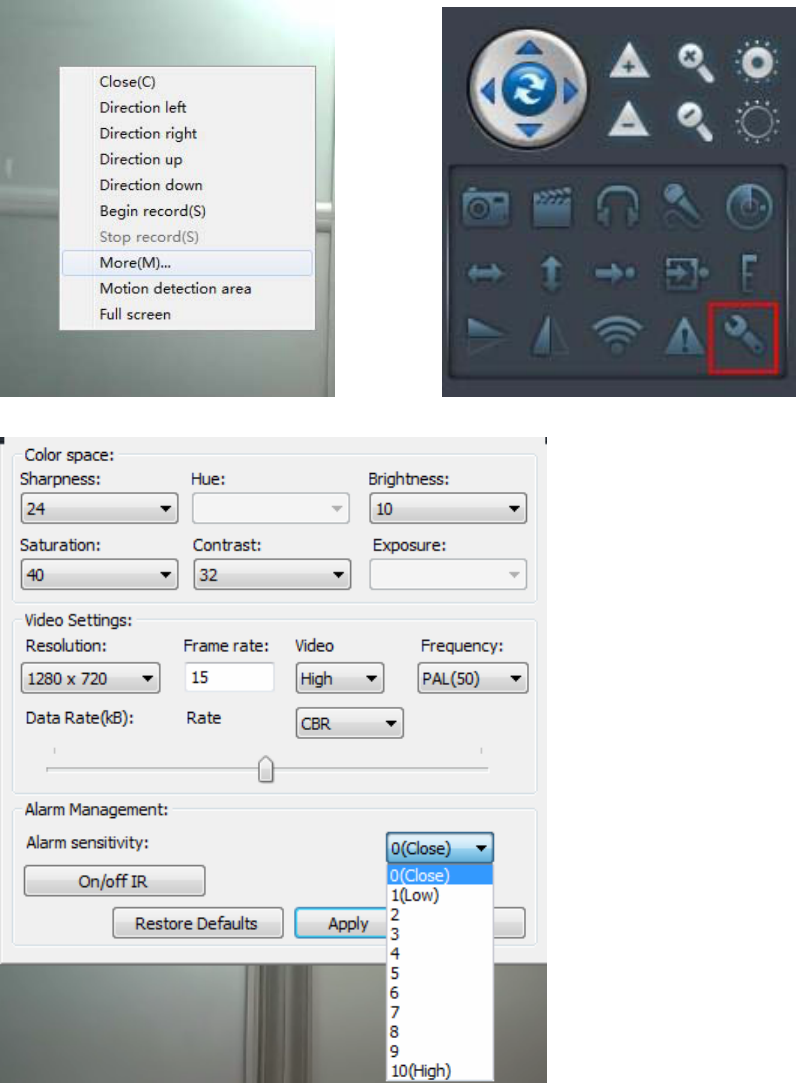
3.2Alarmsettings(motiondetection,emailalarm,regionalalarm)
Motiondetectionalarmsettings
Right‐clicktowatchthescreentoselect[Moresetting]orclickrightcornersettingbutton,asshown:
Enter[Modifydeviceproperties]option,selectthemotiondetectionsensitivity,asshown:
Note:0isoffmotiondetection,motiondetectionsensitivityfromlowtohigh,thegreaterthevaluethegreatersensitivity
Selectthesensitivity,click[Application]tosavethesettings,asshown:
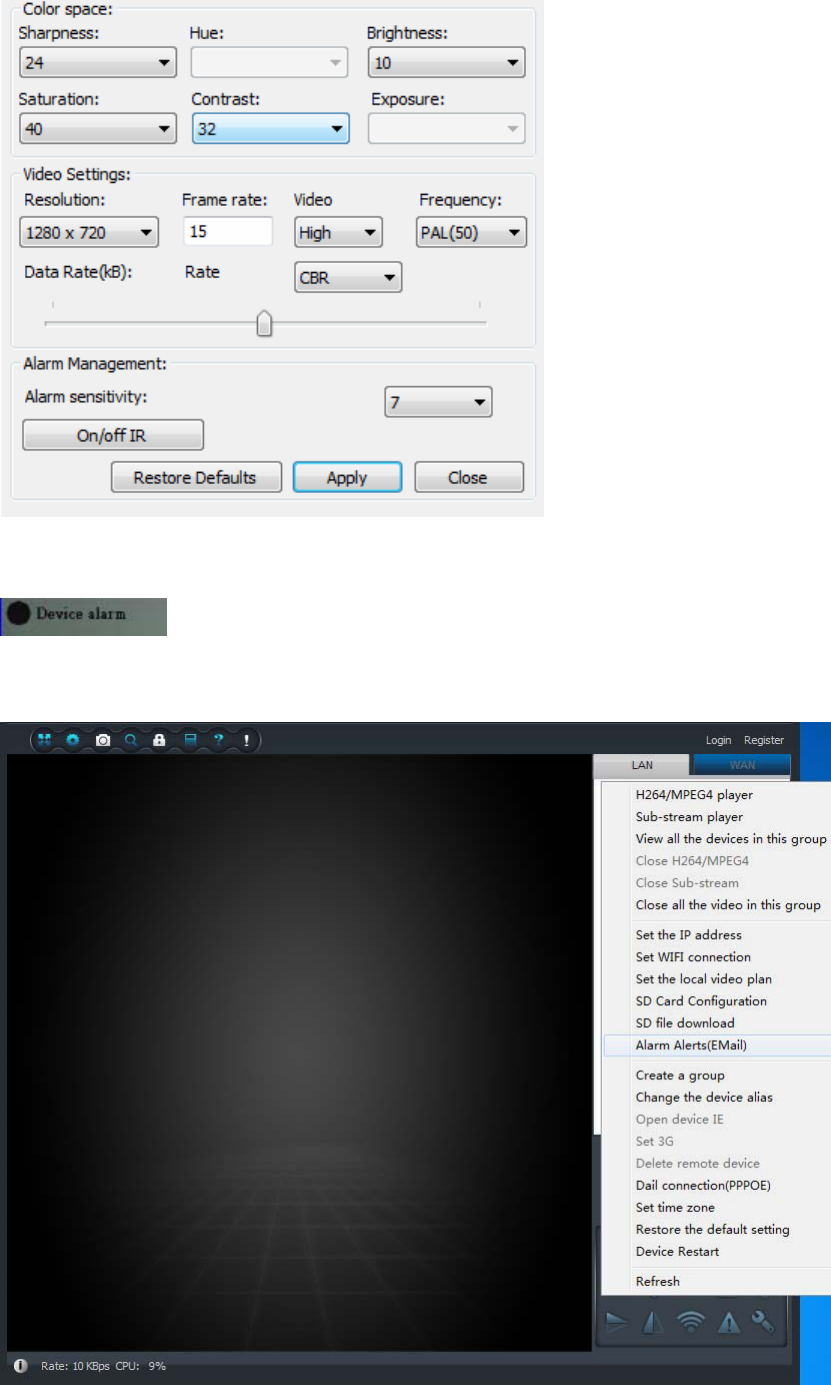
Aftermotiondetectionsettingsuccess,whenanobjectmovesinfrontofthecamera,thecameraalarmwilltriggeredand
theupperleftcornerofthescreenwilldisplay[Devicealarm],asshown:
E‐mailalertconfiguration
Right‐clickthedeviceIDappearsasshowninoption,select[E‐mailalarm]
Inthepop‐upsettingsoptionfillintherelevantinformation,detailedformatasshown,aftersetupiscompletedselect
[OK];whenanalarmistriggeredthecameraautomaticallytakesaphotoandsendamessagetothespecifiedmailbox
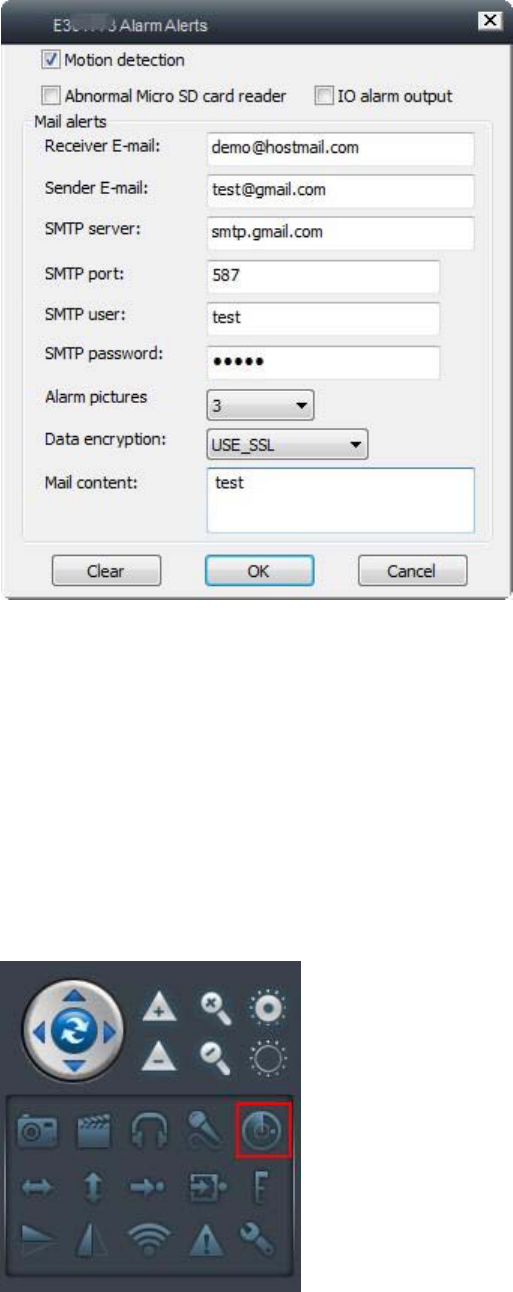
¾ Basedonindividualneedtoselectalarmmessagesstartingconditions:motiondetection,SDcarderror,IOalarm
outputlevel(motiondetectionneedtoenable,checktobeeffective)
¾ Respectivelyentertherecipientmailboxandsendermailbox
¾ SMTPserver,SMTPport,dataencryptionfortheautomaticidentification(GMAILandHOTMAILmailboxwhichSMTP
portis587)
¾ Mailboxuserwithpasswordasthesendermailboxaccountpassword
¾ Selectthealarmnumberofpicturesaswellasthemessagecontent
Note:QQmailboxPOP3/SMTPservicesarenotenabledbydefault,toenableitcanrefertothefollowing
link:http://service.mail.qq.com/cgi‐bin/help?subtype=1&&id=14&&no=1000898
Regionalalarmsettings
Turnonthecamerayouwanttoset,click[motiondetectionarea]asshown
Entertheregionalmotiondetectionsettinginterfaceasshown
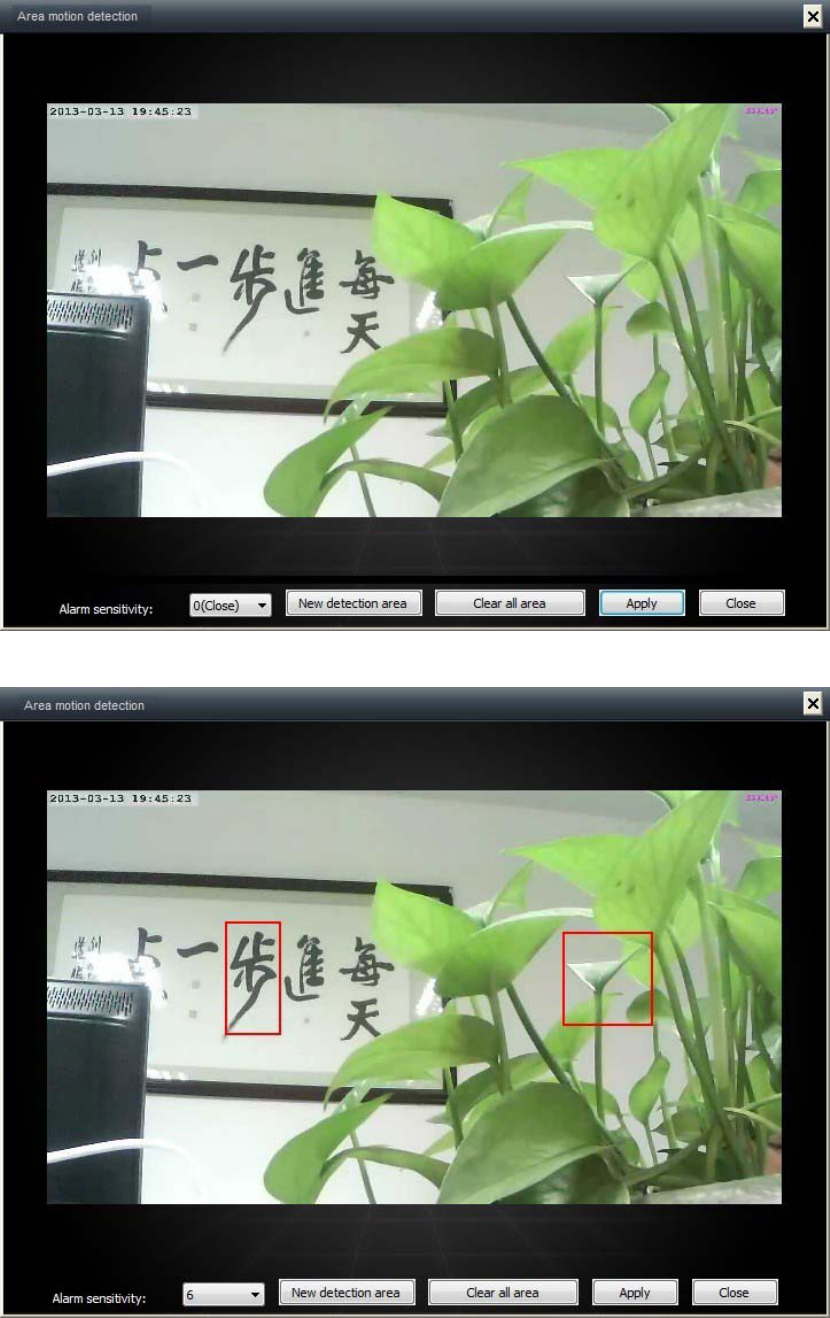
Interfacesettingsasshown
¾ AlarmSensitivity:0‐10(0isoff,1‐10highervaluemeanshighersensitivity)
¾ Addnewmotiondetectionarea:thesamescreensupportsuptothreeregional
¾ Clearalldetectionarea:Deleteallregions
¾ Applications:Makesureyoursettingsmade
¾ Close:Exitthesetup
Note:Ifdon'tsetdetectionarea,defaultareasfull‐screendetection
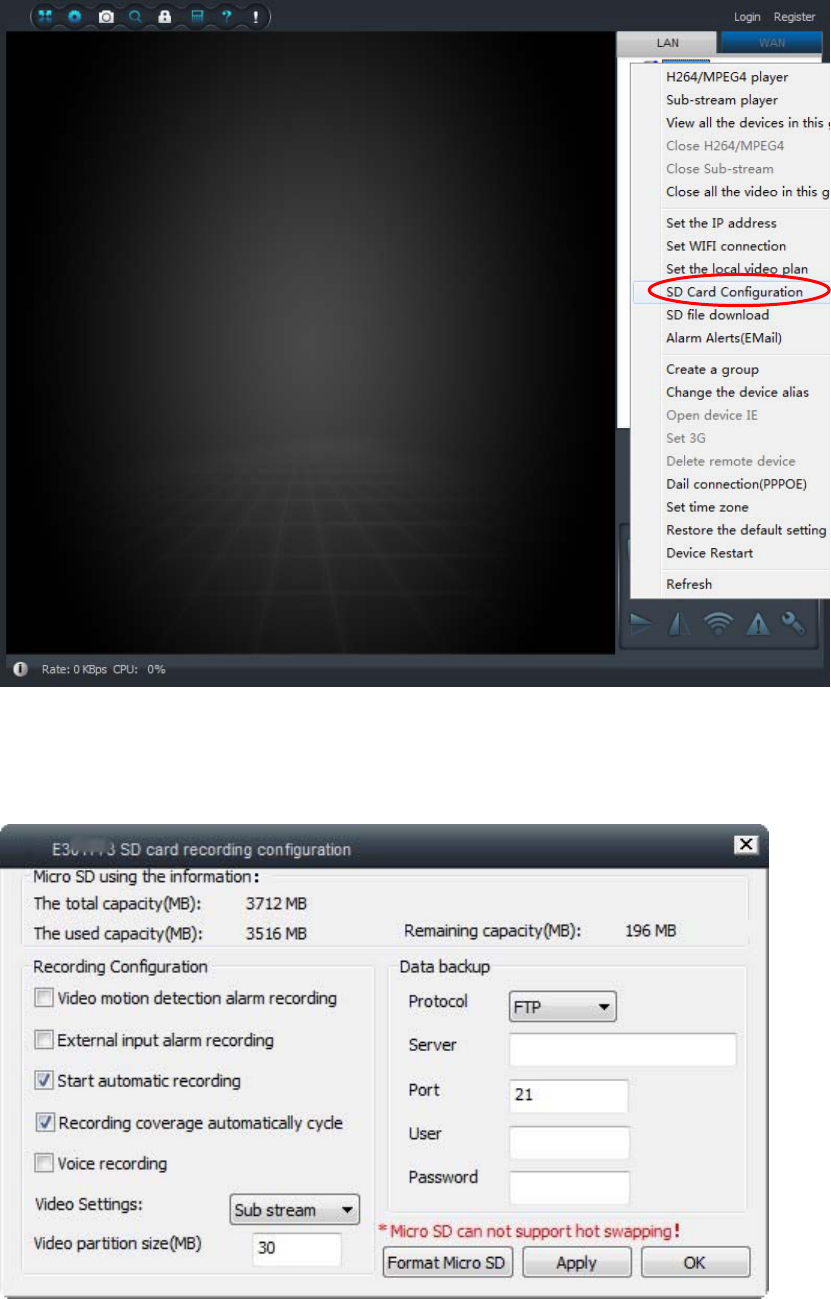
3.3SDcardrecordingconfiguration(SDbootrecording,alarmrecording,videoview)
SDcardrecordingsettings
Right‐clickontheIPcamwhichyouneedconfiguretheSDcard,select[SDcardrecordingsetup]asshown:
Enter[SDcardsettingsoption]asshown:
¾ Bootvideorecording:
Check【automaticallystartrecording】and【videoautomaticallycyclecover】,enterthepartitionsizeofthe
videofile,select【Application】
¾ Alarmrecording:
Select[videomotiondetectionalarmrecording]and[videoautomaticcyclecover],inputvideofilesplitsize,
select[Application]
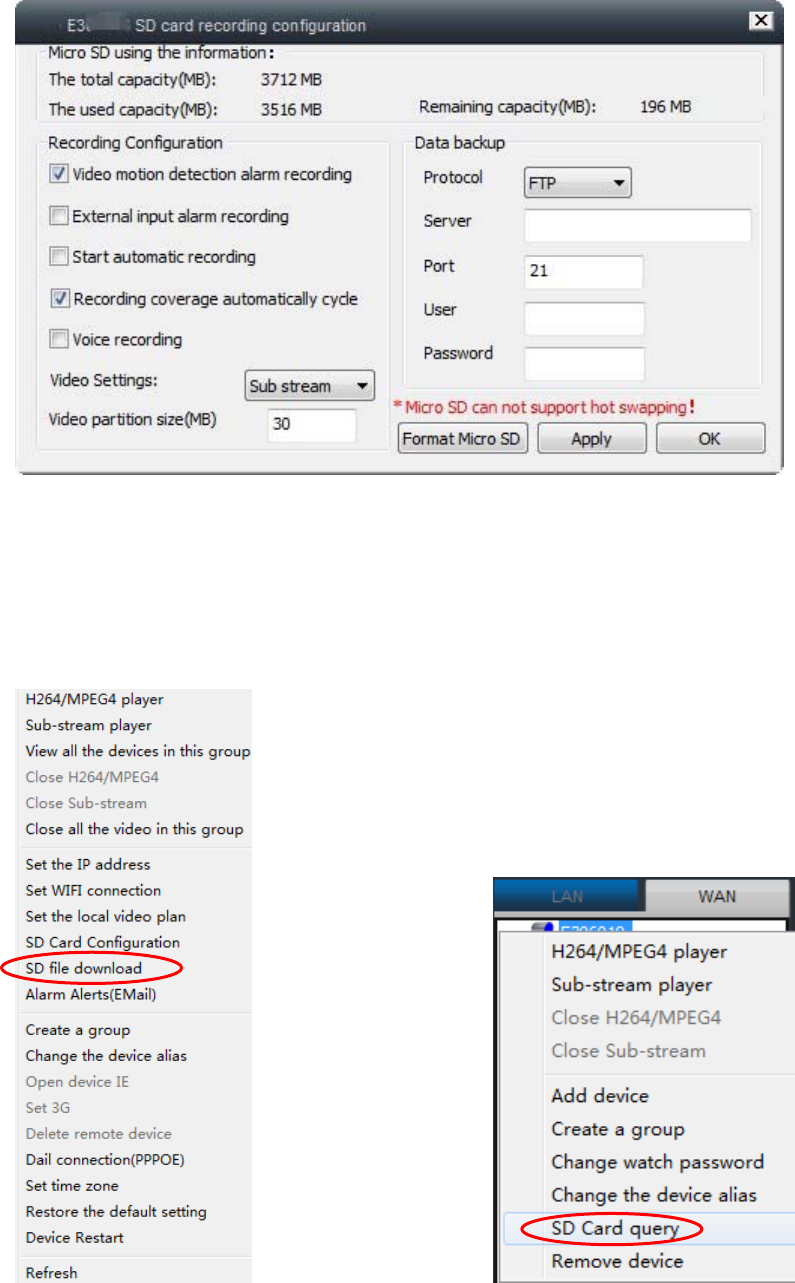
Note:The[videoautomaticcyclecover]featuresarefreetochoicebasedonindividualneeds,Afterturnedonandthe
SDcardisfull,thefilewillautomaticallystartfromthefirstcyclecoveringvideorecording;
[Externalinputalarmrecording]isthroughI/Oportforexternalalarmistriggeredonlyafterthealarm
recording
SDcardrecordingquery
Right‐clicktherequiredviewcameraname,selecttheSDcardrecordingfunctionqueries
LANWAN
Enterthecamera'sSDcardvideofilequerypage,double‐clickthefilenametostartdownloadingvideofiles,as
shown:
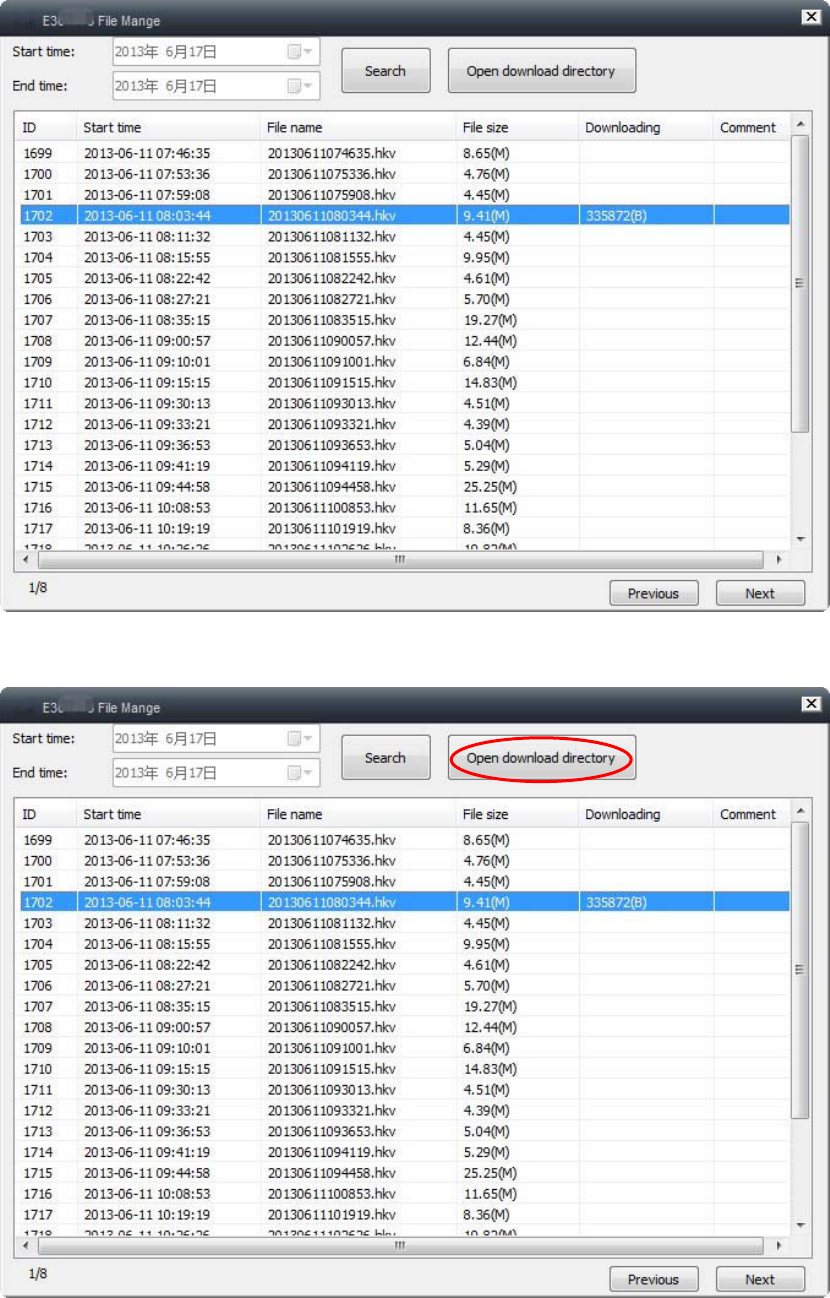
Select[Opendownloaddirectory]toenterthedownloadSDvideofolderdirectory,double‐clickthefiletowatch
recordedvideo,asshown:
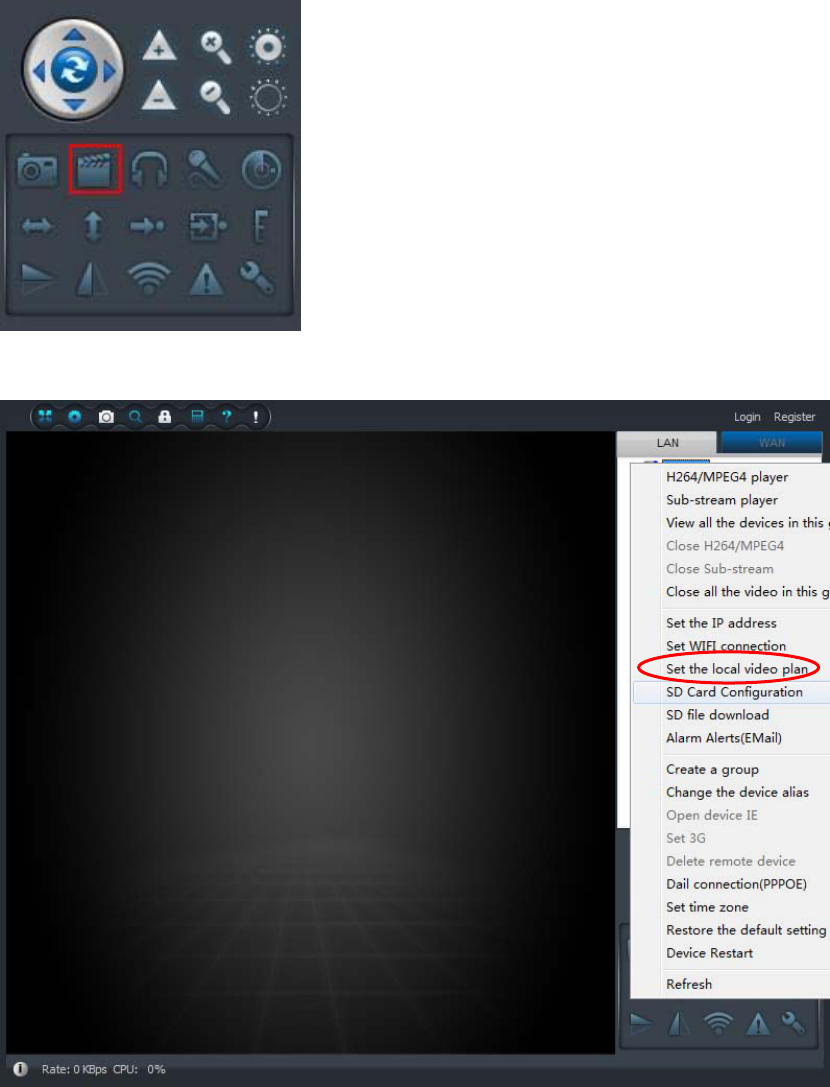
3.4Localrecordingsettings(localrecordingsettings,query)
localvideosettings(real‐timerecording,timerecording,alarmrecording)
¾ real‐timevideosettings
Openandselecttherequiredvideocamerascreen,selectthebottomrightcornerofthevideobuttonand
real‐timevideorecording(screenclosesandrecordingwillstop)
¾ Timerrecordingsettings
Right‐clickthedevicename,select[localvideorecordingplan]
Videoondemandsettimeperiod,ifneedcontinuevideorecording,checktheoptionto7*24hours,asshown:
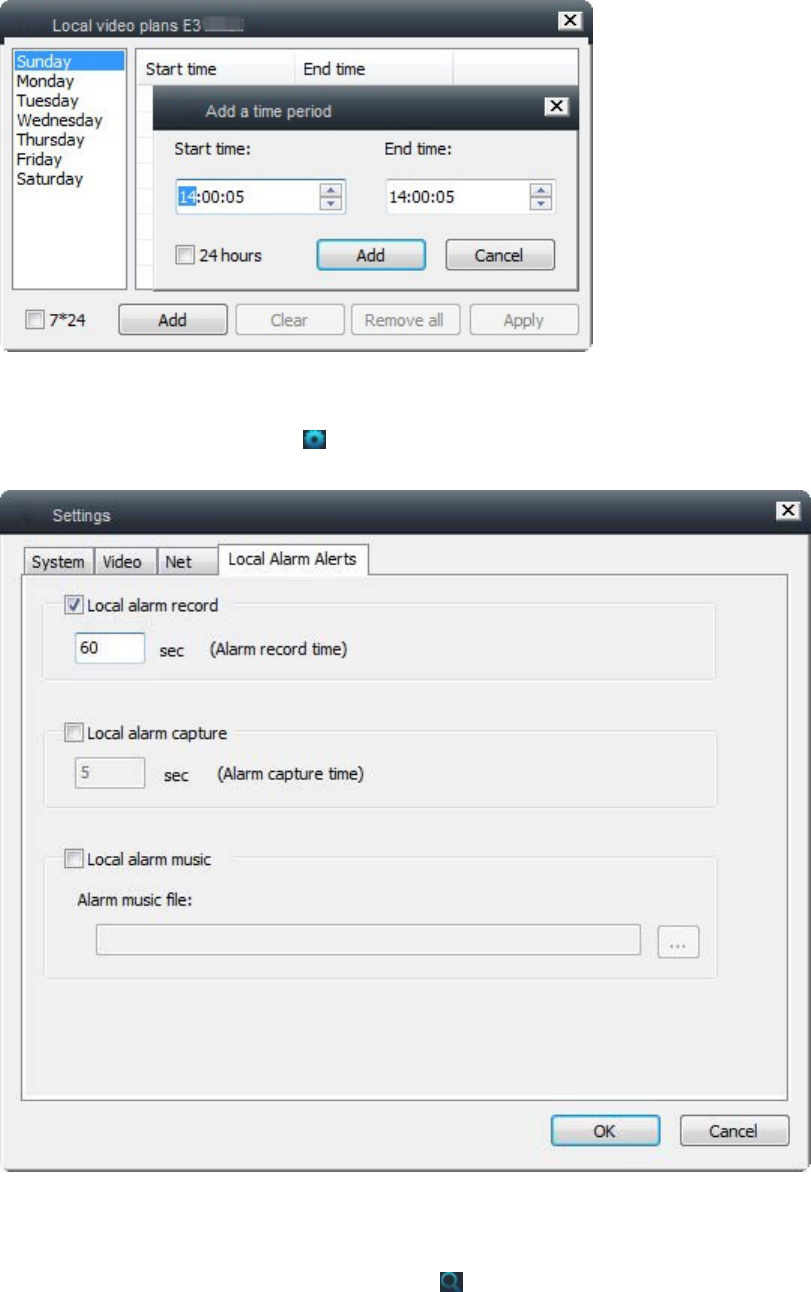
Note:Thedefaultis200Mavideofilesize
¾ alarmrecordingsettings
Clickontheupperleftcornerset()toenterthesettinginterface,select[Localalarmplan],checkthe[local
alarmrecording],settherecordingtime
注:设置此功能需要先开启报警功能(移动侦测、外接报警器)
Note:Settingthisfeaturewillneedtoactivatethealarmfunction(motiondetection,externalalarm)
LocalVideoSearch
ClickthetopleftcornerofthemenubarQuerybutton( )toenterthequeryoption,thedefaultselectionistofind
allrecords,youcanselect[SpecifyTime],enterthetimeperiod,checkthecontentsofthetimeperiod.Queried,
double‐clickthedevicenametoplaythescreencontent
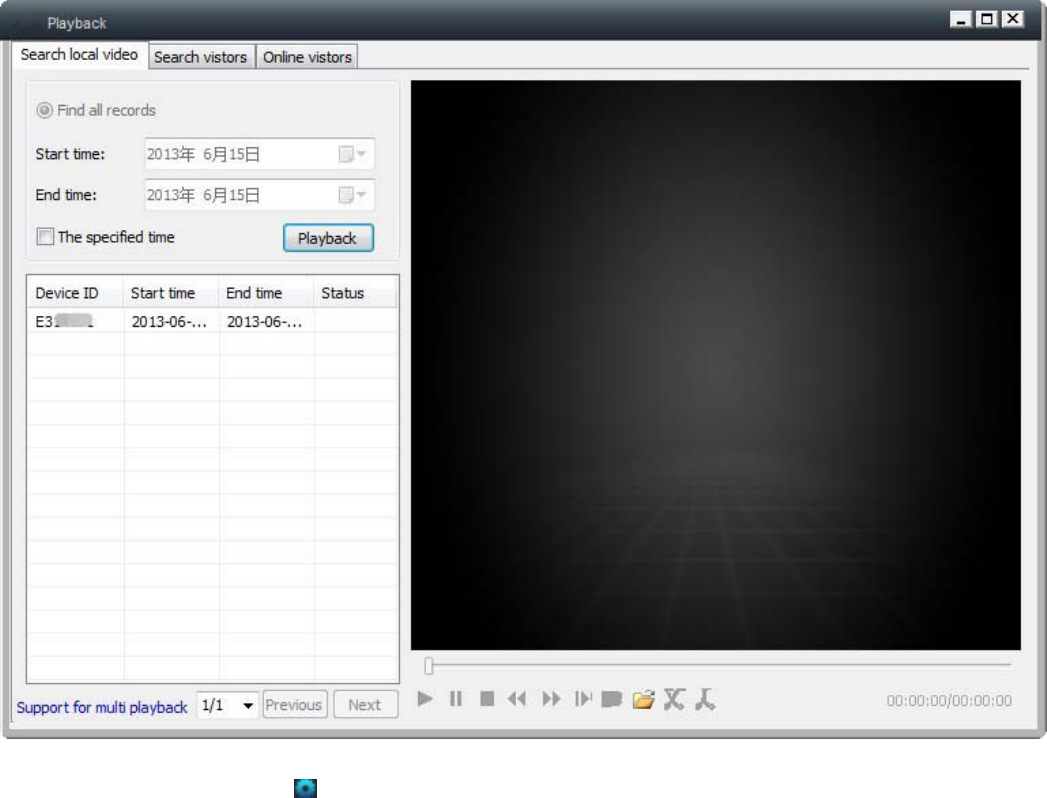
Youcanalsostorethevideofilesdirectlytofolders,directlyopenvideoviewing,asfollows:
Clickontheupperleftcornerset()toenterthesettinginterface,select[MonitorSettings]canfindthefilestorage
location
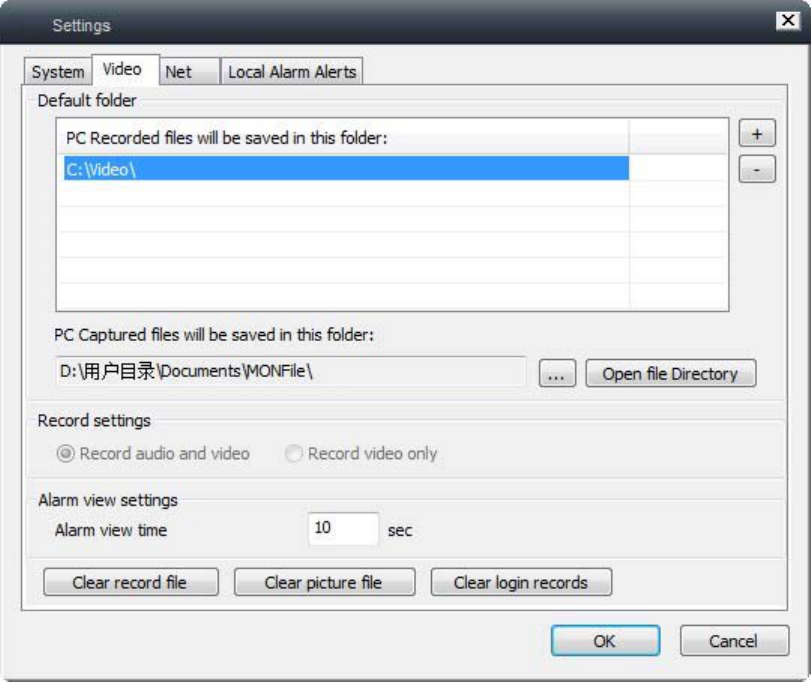
Note:Therecordedvideostoragelocationcanbechanged,clickontherightsideofthe"+"buttontoselectthe
directorytostore
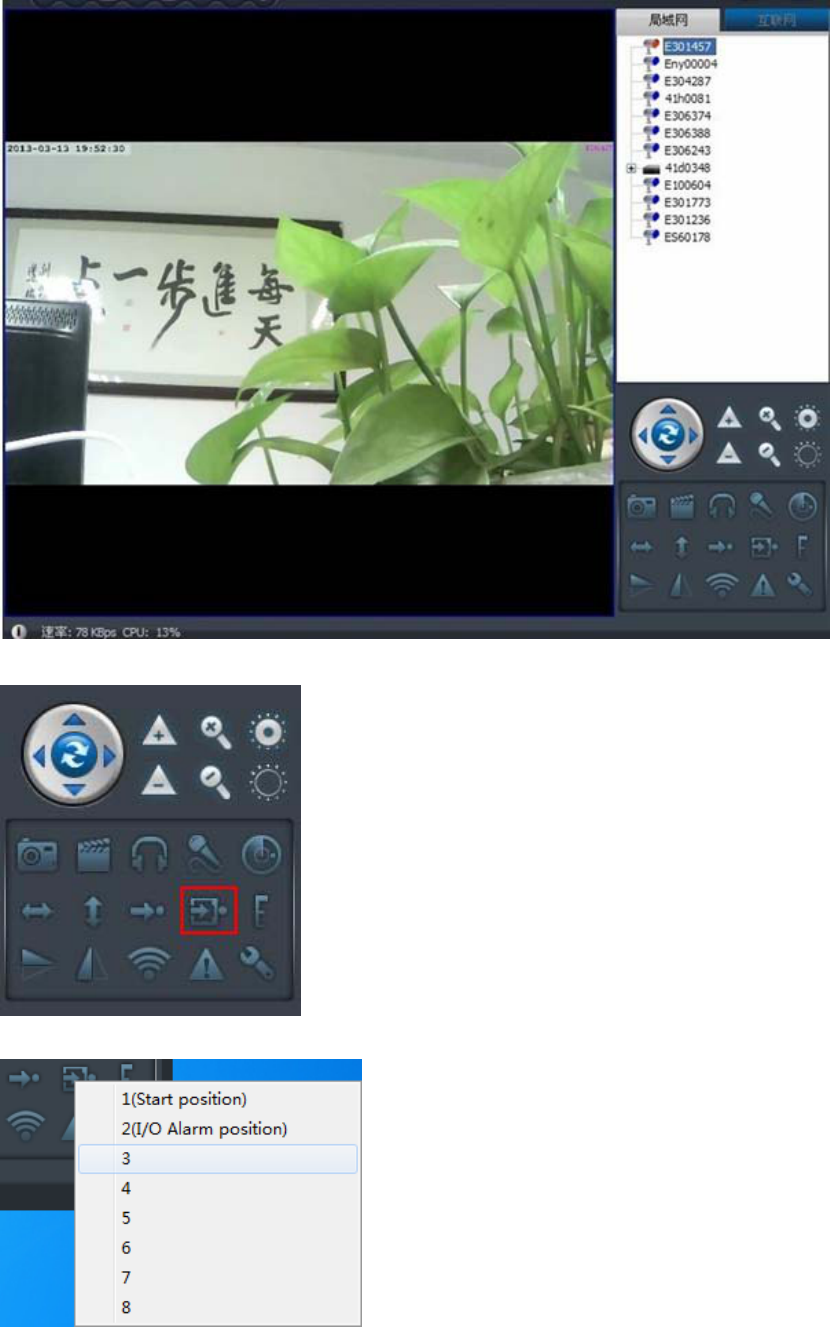
3.5presets(presetrecalls,bootpresetposition)
PresetCall
Tosetdifferentcamerapresetpoint,youneedtoturndirectlytothepresetposition
Firstopenthecamerawhichneedtosetup,setthecameratothedesiredangleofrotation,asshown:
SelectSetPresetbutton,asshown:
Forsettingapresetnumber(maximumcanpreseteightpositions),asshown:
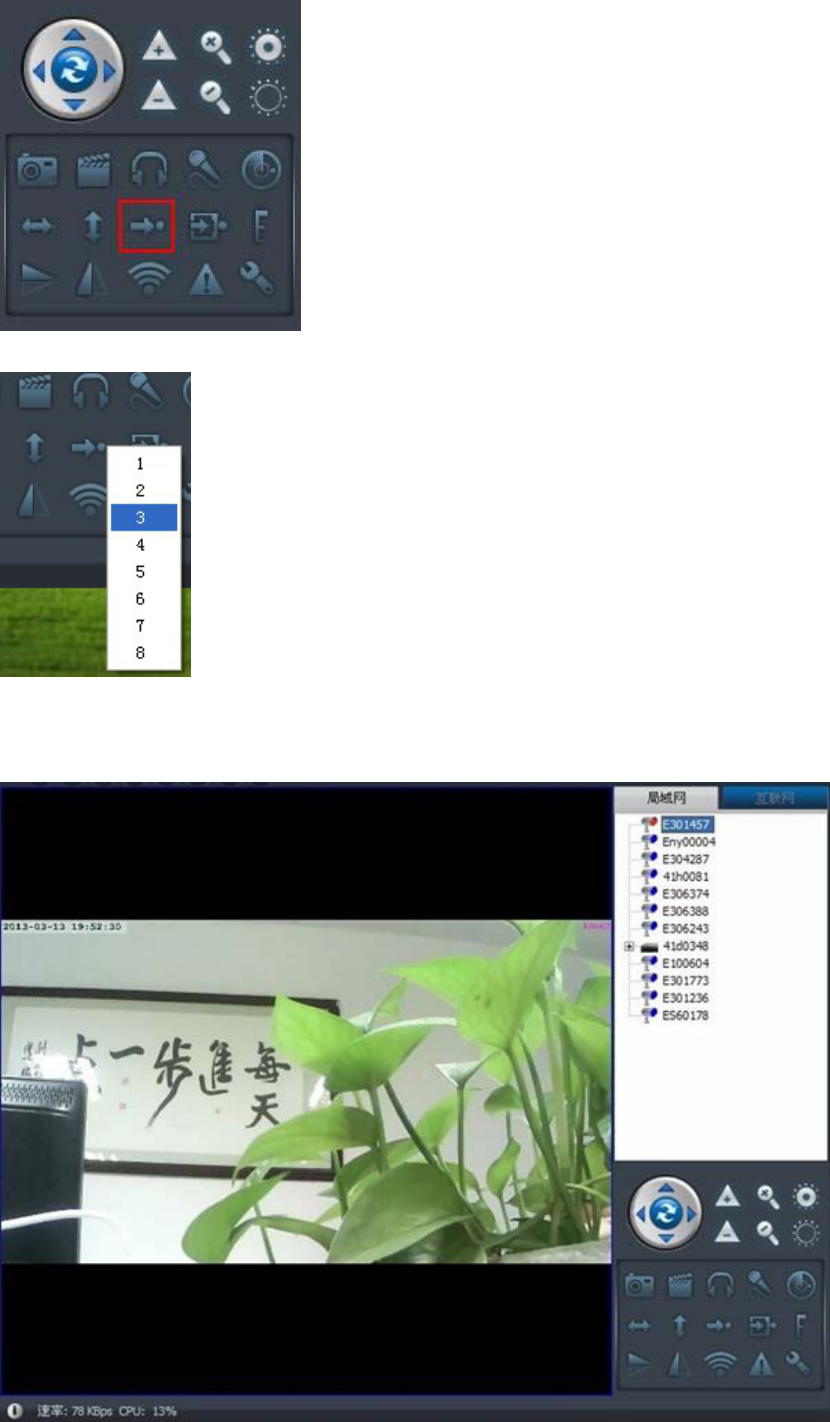
Whenyouneedtousethepresets,youcandirectlyselect【turntopresetposition】,asshown:
Selectthestoredpresetpositionnumber,thecamerawillautomaticallyrotatetothepresetposition,asshown:
Bootpresetposition
Letthecameraautomaticrotatetotheassignangleafterpoweron
First,youneedtosetthecamerarotatetotheneedsetupposition,asshown:
Select[Setcurrentpositionaspreset]button,asshown:
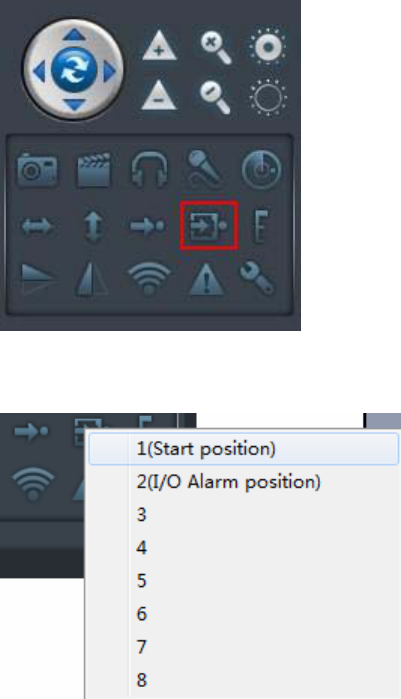
Selectnumber1(bootlocation),topresetthebootpositionstorage;aftersetupiscomplete,thecamerawill
automaticallyrotatetothedefaultpresetpoint
Note:ThismethodissuitableforLANandInternetMode
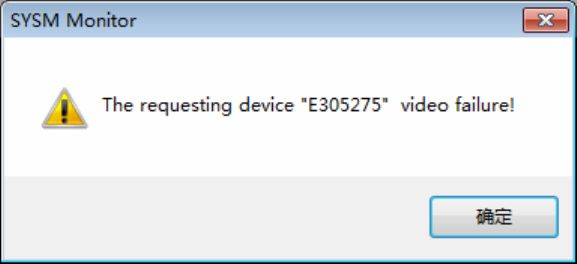
A.FrequentlyAskedQuestions
1、networklatency
Answer:becausetheuplinkspeedofthevideodelayandIPCameraside,thedownloadspeedofthePCbrowser‐side,the
videoresolutioniscloselyrelated;Inthiscase,pleaseletourtechnicalstaffisanIPCamera,inwhatcircumstancesthe
problem,wecannavigatetospecificjustsaidthatthereasonisequipmentfailure.General,iftheremotebrowser
appearsslow,youcantrythedeviceresolutionthetransferredQICF(174X128),iffast,thatis,thespeedofthenetwork,if
itisstillslow,theremaybeequipmentproblems,theremaybenetwork;Tofurtherpositioning.
2、networkcablecannotbetoolong
Answer:Thisproblemissimilartothepreviousquestion,thenetworkconnectionbetweenthePCsideandIPCameither
endofanetworkfailuredisconnected,willcausetheconnectiontotheterminal;Wehavetested24hoursintheoff‐site
continuouslinebrowsing.Ifthereisasimilarproblem,pleasecontactwithourengineers.
3、colorscreenisnotverygood
Theanswer:thecolorofthescreencanbeadjustedbyadjustingcameraparameters,theparametersofourfactoryarein
accordancewiththedefaultvalue,thisdefaultvaluemaynotbeabletolightsuitableforalloccasions.
4、thelightisnotsostrong
Answer:thebrightnessproblemwiththecamera,generalcontrastadjustment,brightness,aboutthreeappropriate
specificparameterswiththeaboveproblemsrelatingtotheenvironment.
5、LANcallvideofailure
Answer:LANcannotwatchthevideoreasons:(providedintheLANcanseethedeviceID)
(Note:Ifthedevicedoesnotshowup.Equipmentnetworkinterfaceconnectionisnormal,mostnetworkshavetwolights
alamplit(powerlight),alighthasbeenflashedon(datalight),lighthasbeennormalintheLAN,rightclickandselect
refreshafewtimes.)
Pointingdevicetowatchsuchasthefollowingpromptsorprompt"tryconnect",novideo,handledasfollows:
Right‐clickthedeviceIDtoselect<tosetupthecameraIPasshownbelow:
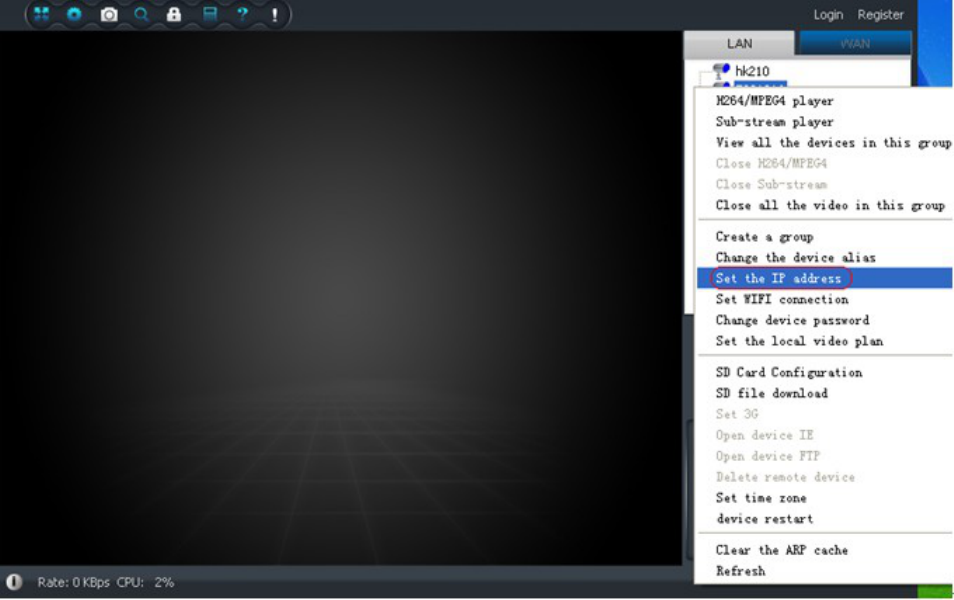
Select<tosetupthecameraIP>appearasshownbelow:
Notethepartoftheredcircle:
IPaddresses,viewthecurrentdevice'sIPaddressifthecomputeryouarecurrentlyusingisnotinthesamenetwork
segment.Example:computerIP192.168.0.54;device'sIPaddressis192.168.1.56,youcanchoose<usertosettheIP
address>tothecurrentdevice'sIPaddresschangedto192.168.0.56.
Gatewayaddress,gatewayaddresstoviewthecurrentequipmentwiththecomputeryouarecurrentlyusingthe
gatewayisnotasegment.Example:thecomputer'sgatewayis192.168.0.1;thegatewayaddressis192.168.1.1,the
currentdeviceshouldgatewayaddressto192.168.0.1.
WhenyouresetthedeviceIPpointtodeterminethedevicewillautomaticallyrestartIfyoufindthatalongtimedid
notseethedevice,right‐clicktheLANselectRefresh.
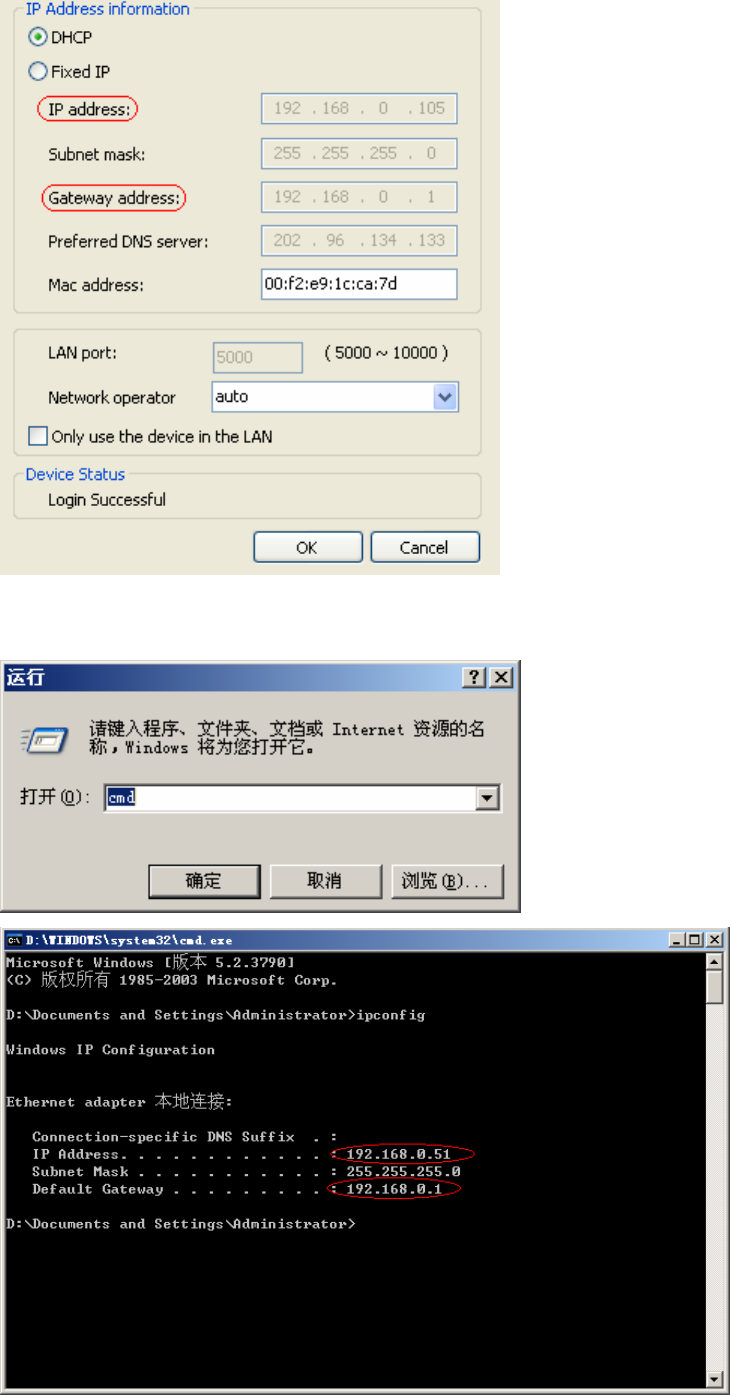
**Tipshowtoviewthecomputer'sIPandgatewayaddress:Youcanclickthe<>Select<run>appeartotypecmdin
thedialogboxtoconfirm,asshownbelow
6、Acallingdevicevideodisplayisnotnormal(blackorblurredscreen)
ServicesWebsitetodownloadandinstallDirectX9.zip.
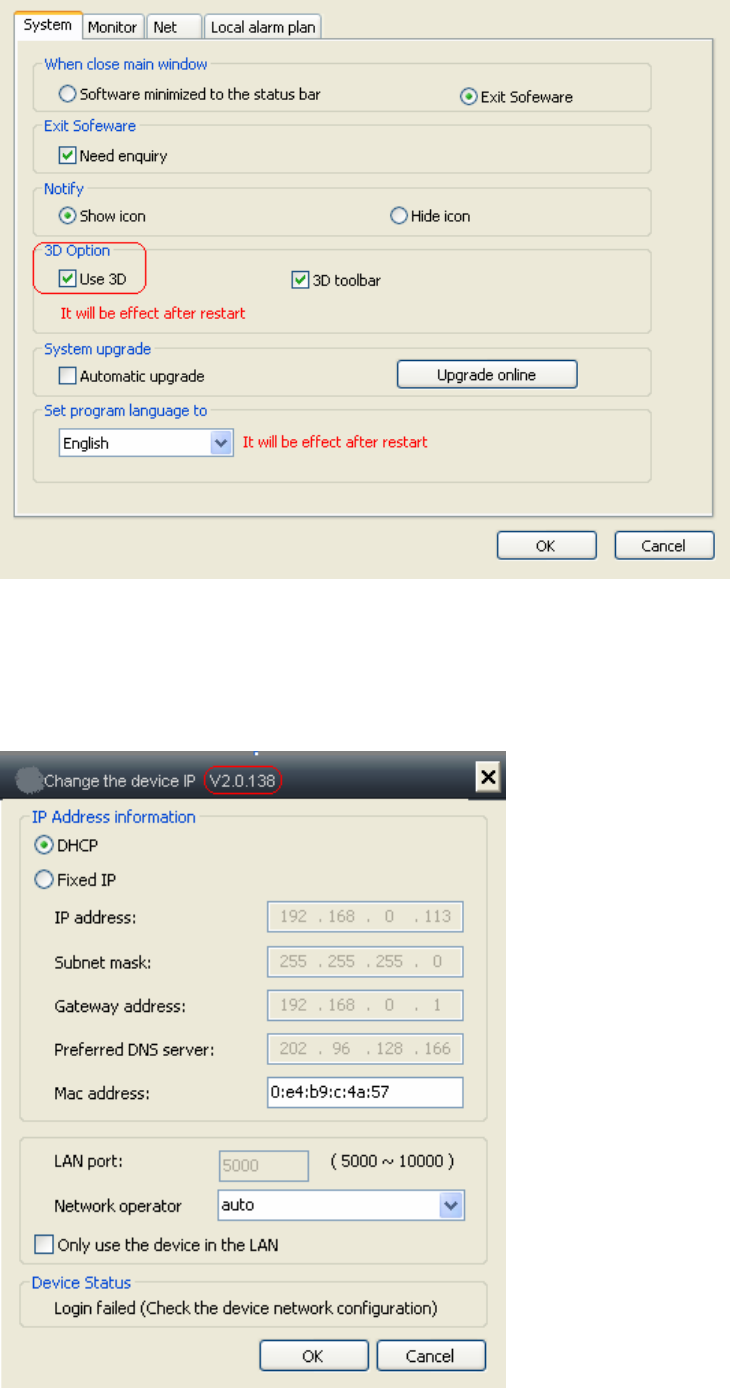
Inadditionyoucansetwhichtocancelthe3Deffect.
7、Howtoviewthecurrentversionofthedevice
Right‐clickthedeviceintheLANchoosetosettheIPaddress,asshownbelowcircledinredatthecurrentversionfor
equipment.
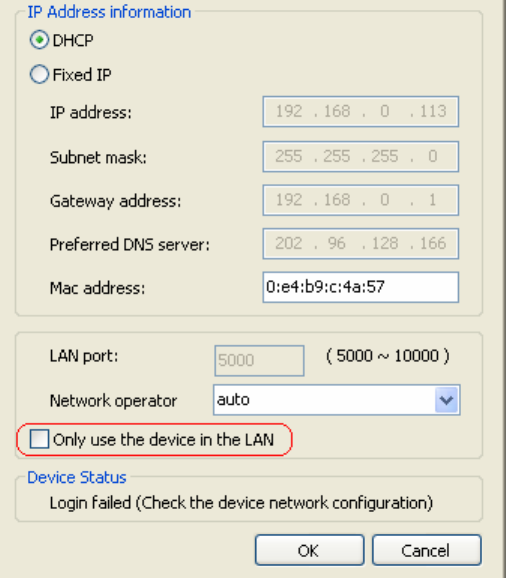
8、HowtoupgradetheDVRsoftware
1)CreateanewfolderintheUcurrentdirectory,thefoldernamefordvrupgradeobtainedfromthesuppliertothe
upgradefileintothissidefolder.(Note:Iftheoldupgradefiles,pleasedelete)
2)UdiskintotheUSBportoftheDVR,reboottheDVR,theDVRwillautomaticallyupgrade.(Note:Theupgradetime3‐4
minutes)
9、InternetTipscallingdeviceprivate,cannotwatch
Internetcallingdevicepromptsthedeviceprivate,
10、howtoauthorize
Seethehelp.8.1cameramanagementrightsmanagement.
11、Forgotyouruserloginpassword
Pleasecontactthesupplier.
12、OnlyintheuseofmonitoringdevicesintheLAN
Right‐clickthedeviceselectionissetintheLANIPaddress,asshownbelowcircledinredatselectonlyusethedevicein
theLAN
13、Howtoremoterebootequipment
ClickSettingsandclickthedevicerestart(Note:Theremoterebootdevice,thedevicemustbeconnectedtotheInternet)
asshownbelow:
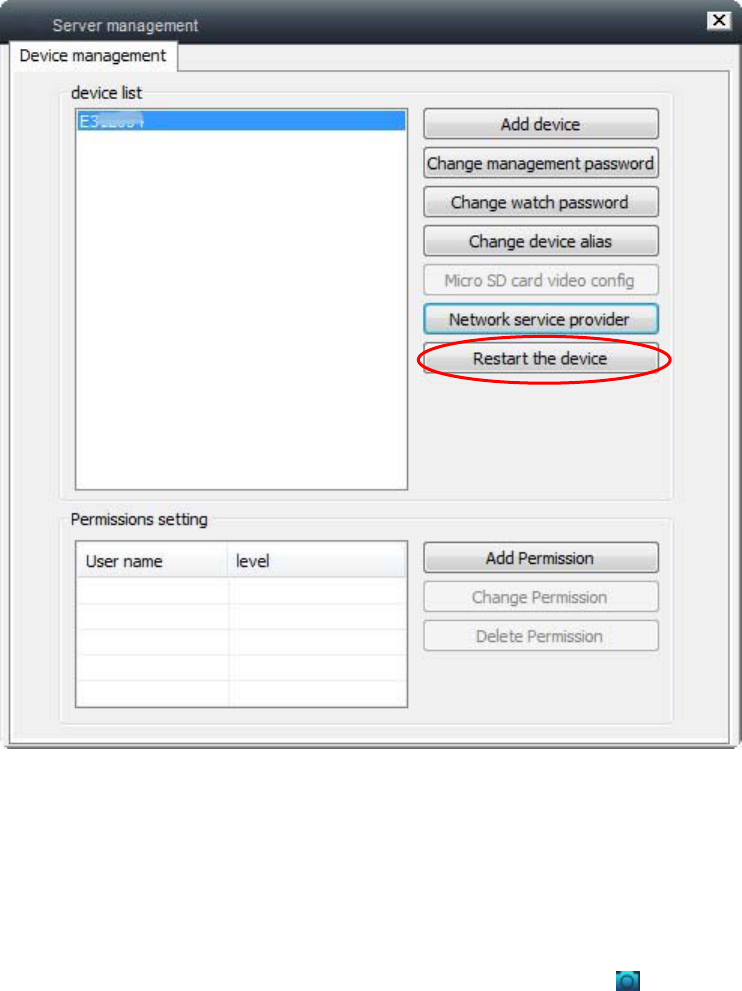
14、wireless(WIFI)configurationproblems
a,clickrefreshtogetthenetworkname(WIFISSID).
bistoofaraway,orclosedobstructions.
networkname(WIFISSID)ofthespacebar.(Proposedtoremovethespaces)
15、HowdoIknowtheownequipmentareviewed
SeeHelprecordsinquiry
1)Checkthecameralabelrootloginuser,clickonDeviceManager()asshownbelow
16、LANcanwatchthevideo,theInternetisnotonline
SettheIPaddressoftheLAN,right‐clickthedeviceIDtoselect<>asshownbelow:
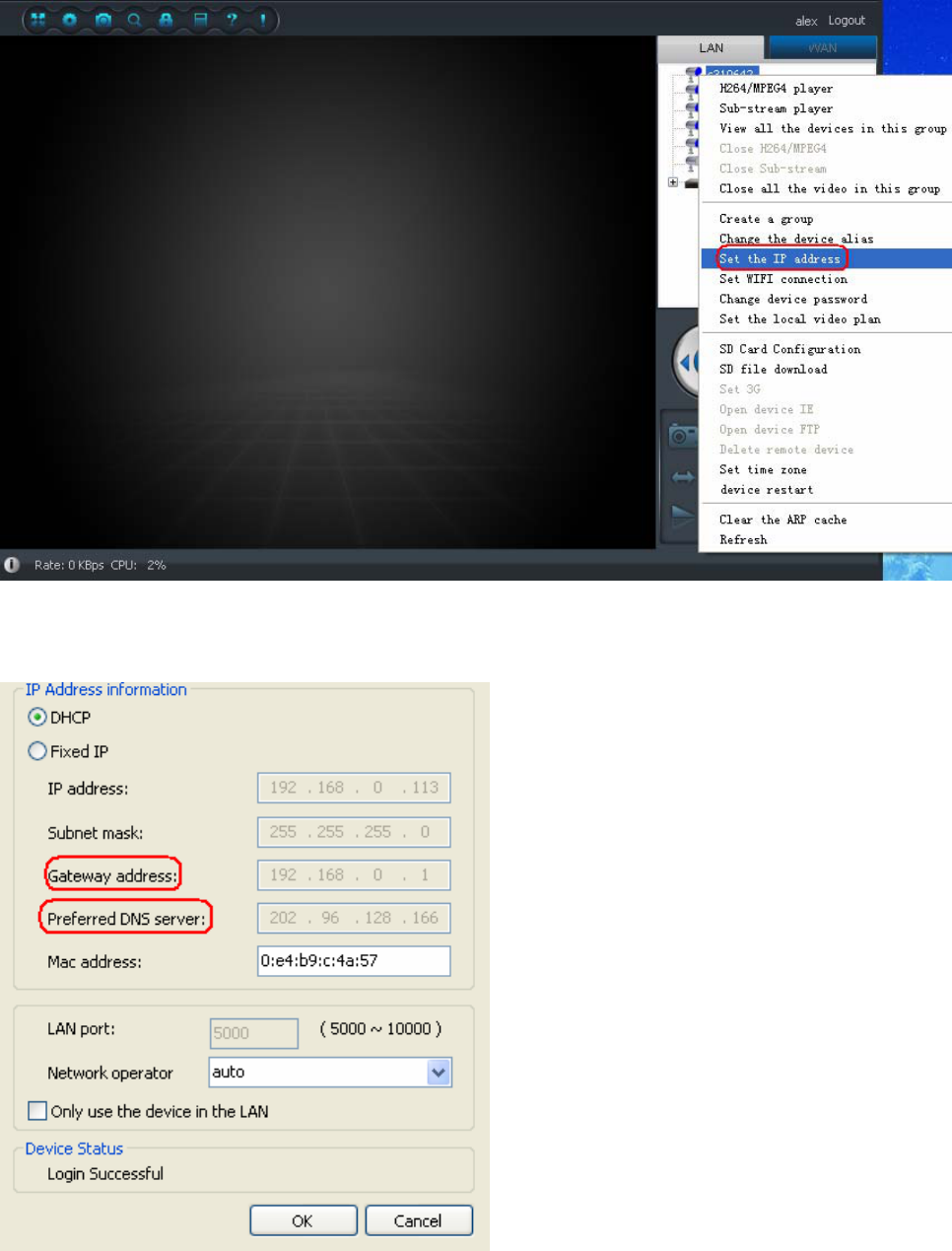
Viewthisdevicegateway,DNSandyourcomputer,ifnotthesameclickontheusertosettheIPaddresstomodifythe
gatewayaddressandDNSserver.Asshownbelow:
17、Aheadpositioningisnotaccurate
Pleasenote:cannotbeturnedbyhandthehead,andanotheractuallythereisasmallerror.Correction:powerdownto
restartthedevice.
FCCStatement:
Thisdevicecomplieswithpart15oftheFCCRules.Operationissubjecttothefollowing
twoconditions:(1)Thisdevicemaynotcauseharmfulinterference,and(2)thisdevice
mustacceptanyinterferencereceived,includinginterferencethatmaycauseundesired
operation.
ThisequipmenthasbeentestedandfoundtocomplywiththelimitsforaClassBdigital
device,pursuanttopart15oftheFCCRules.Theselimitsaredesignedtoprovide
reasonableprotectionagainstharmfulinterferenceinaresidentialinstallation.This
equipmentgenerates,usesandcanradiateradiofrequencyenergyand,ifnotinstalled
andusedinaccordancewiththeinstructions,maycauseharmfulinterferencetoradio
communications.However,thereisnoguaranteethatinterferencewillnotoccurina
particularinstallation.Ifthisequipmentdoescauseharmfulinterferencetoradioor
televisionreception,whichcanbedeterminedbyturningtheequipmentoffandon,the
userisencouragedtotrytocorrecttheinterferencebyoneormoreofthefollowing
measures:
—Reorientorrelocatethereceivingantenna.
—Increasetheseparationbetweentheequipmentandreceiver.
—Connecttheequipmentintoanoutletonacircuitdifferentfromthattowhichthe
receiverisconnected.
—Consultthedealeroranexperiencedradio/TVtechnicianforhelp.
Caution:Anychangesormodificationsnotexpresslyapprovedbythepartyresponsible
forcompliancecouldvoidtheuser'sauthoritytooperatetheequipment.
A separation distance of at least 20 centimeters is normally maintained between the
product and the body of the user or nearby persons.