Micro Star BM100 Bluetooth Mouse User Manual users manual
Micro Star International Co Ltd Bluetooth Mouse users manual
users manual
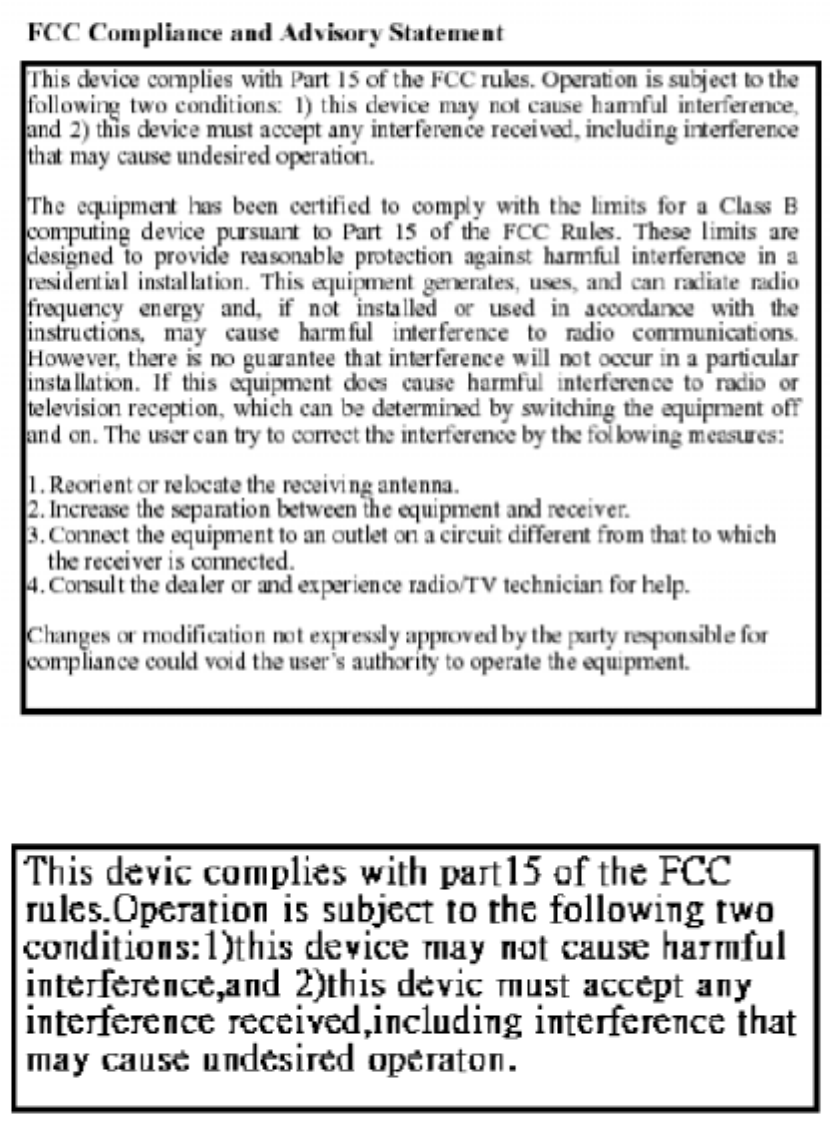
FCC ID:BM100

1
Introducing the Star Mouse (BM100)
Before you start using the BM100, be sure to read this manual in its entirety.
Product View
System Requirements
• Bluetooth enabled computer (either built-in or with USB dongle)
• Mac OS X v10.2.8 or later
• Microsoft Windows 98SE/2000/ME/XP
Package Content
BM100, 2 AAA batteries, charging cradle, adapter, travel bag and quick guide.
BM100 Installation
1. Insert the batteries
Push down on the top of the mouse cover, pull forward in the direction of the arrow
Cradle
Batteries Cover
Pair Button
Adapter

2
shown above to open the battery cover.
Insert 2chargeable* “AAA” batteries (included) and close the cover.
* Please DO NOT put non rechargeable batteries in the mouse. Charging can cause
explosion, fire and/or personal injuries.
2. Charge the batteries
Connecting the cradle to the Adapter. The Cradle has two kinds of LED lights(red and
green) to indicate the status. When you connect the Cradle to the Power the two
color(red and green) will flash by turns. Then before you put the mouse on the
cradle,there is only red light will be illuminated. Before you put the mouse on the
cradle, we suggest you to turn the Power ON/OFF switch to OFF. Because this step
will shorten the time to charge the batteries. When you put the mouse on the cradle,
the green light will be illuminated. For first time use, please charge the batteries fully.
The complete charging process will take 4 to 5 hours. When the BM100 is fully
charged, the green light on the cradle will turn off, and the red light will be not turn
off until you unconnect the power of the cradle.
3. Use the BM100
The BM100 is fully recognized by the operating system. No software driver is
required! The default button functions* are:
• Left button: Set as single click
• Right button: Set as control plus mouse click
• Wheel button: Set as none
• Wheel rotation: Scroll speed is set as medium
To wake up the mouse from sleep mode, click the mouse button! Do NOT press the
“connect” button!
3
When you don’t use the BM100 for a longer period of time, switch it off with the
on/off switch on the button of the BM100 to conserve the batteries. Like this you
avoid that you run out off battery life in the most crucial moments.
When the blue light on the mouse is blinking, which means the batteries are in low
level. Charge the batteries soon to avoid running out.
*Note for Mac users: The mouse button can be configured in Exposé for specific
functions. Please refer to Exposé for detailed instructions.
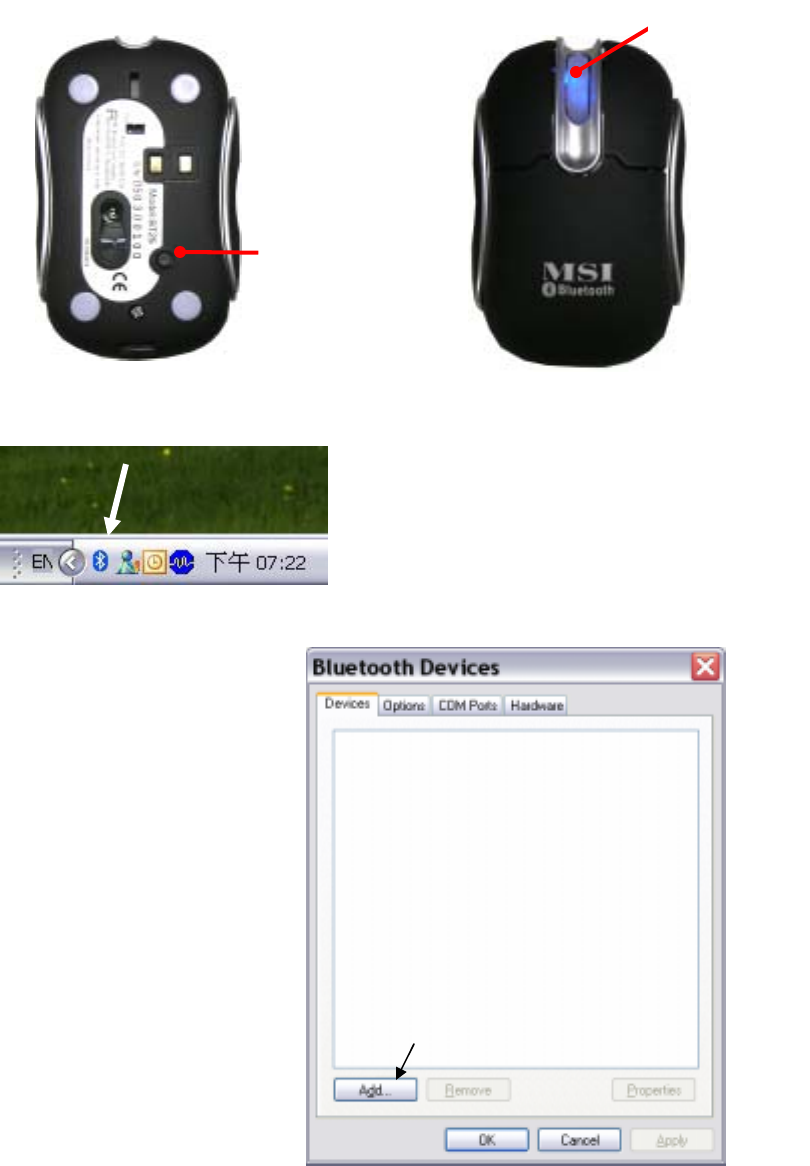
4
Use Bluetooth mouse on Windows XP SP2 Bluetooth stack steps.
(1) Press the Pair Button in the bottom of the mouse for 3-5 seconds. The mouse
will be switched to the standby mode for pairing. Also the scroll in the mouse will
turn to light blue colour.
(2) Make sure the Bluetooth function in your PC is active. Click the Bluetooth icon
in the tray.
(3) Click [Add] button on Bluetooth Devices window.
Blue Light
Pair Button
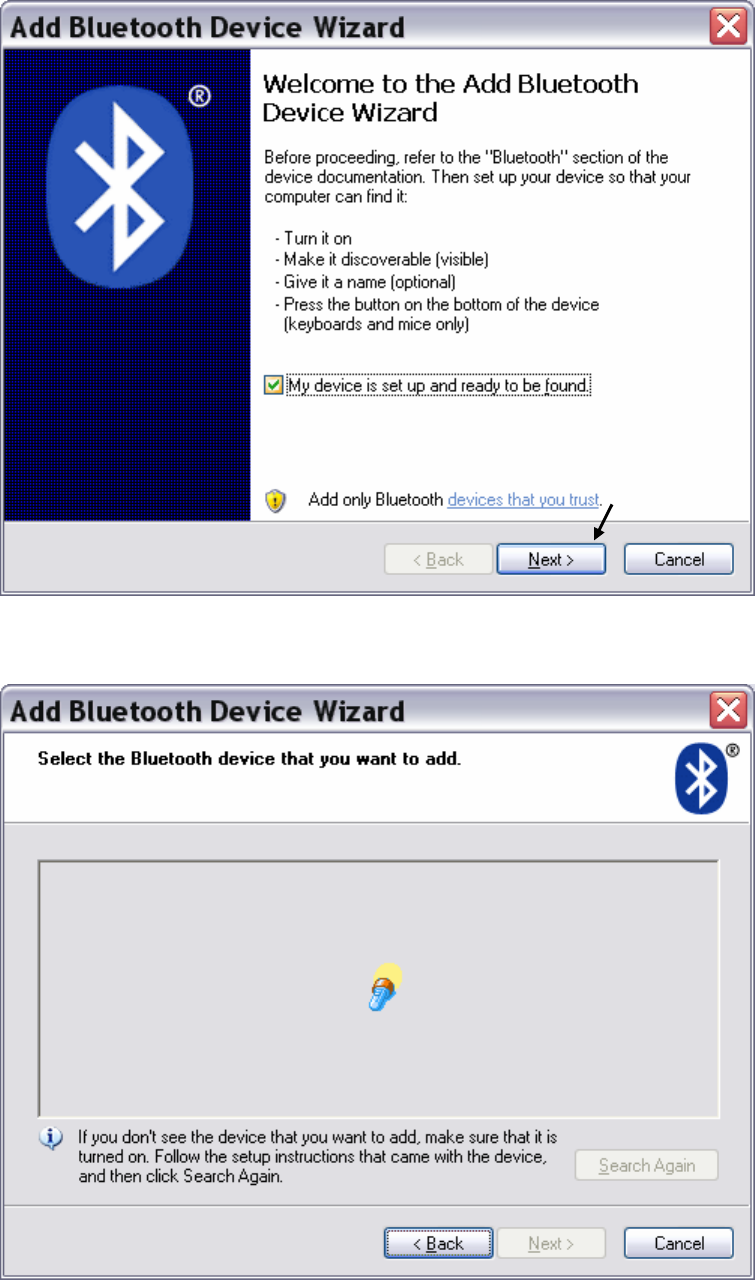
5
(4) Check the “My device is set up and ready to be found” and press [Next] button.
Then it will start to search the Bluetooth device.
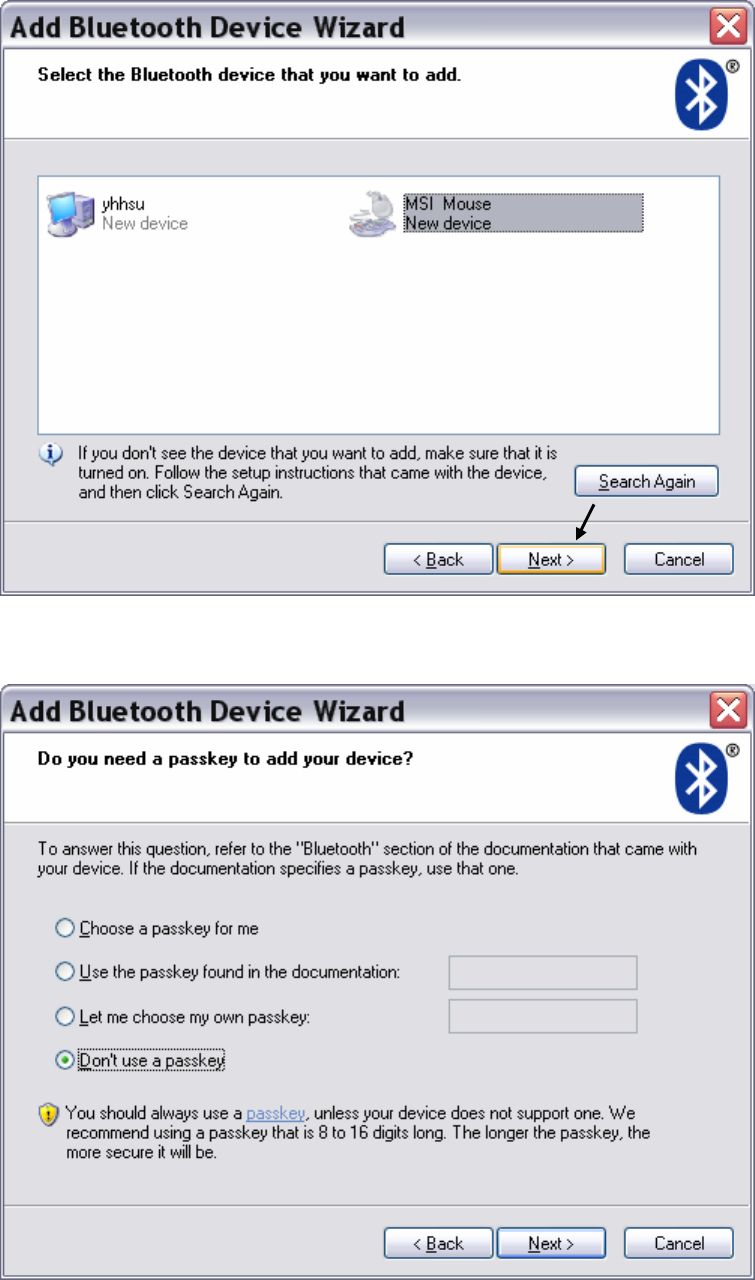
6
(5) Once it finds out the MIS Mouse device, choose the Mouse device and then click
[Next] button.
(6)Choose [Don’t use a passkey] and press [next] button.
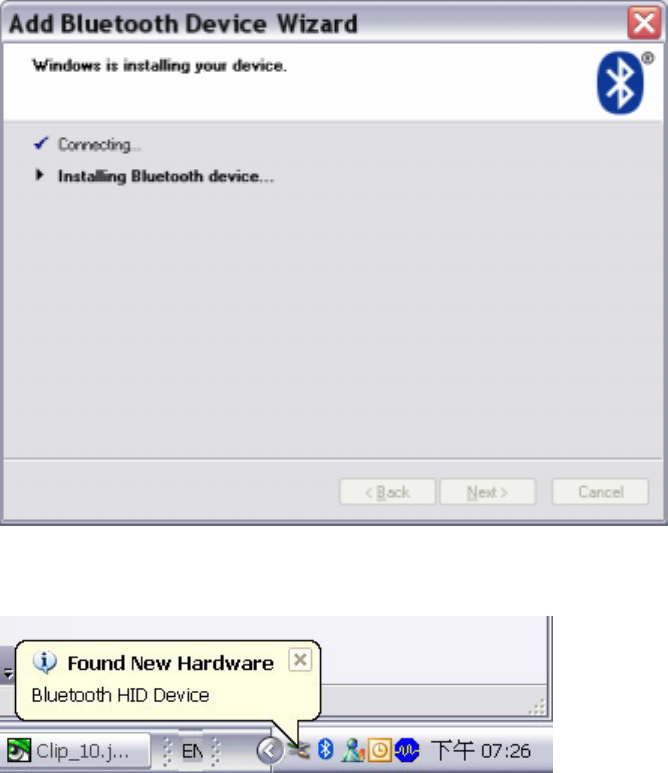
7
(7) It will connect to the Bluetooth Device.
There is a window pop-up. The OS will find a new Bluetooth HID Device.
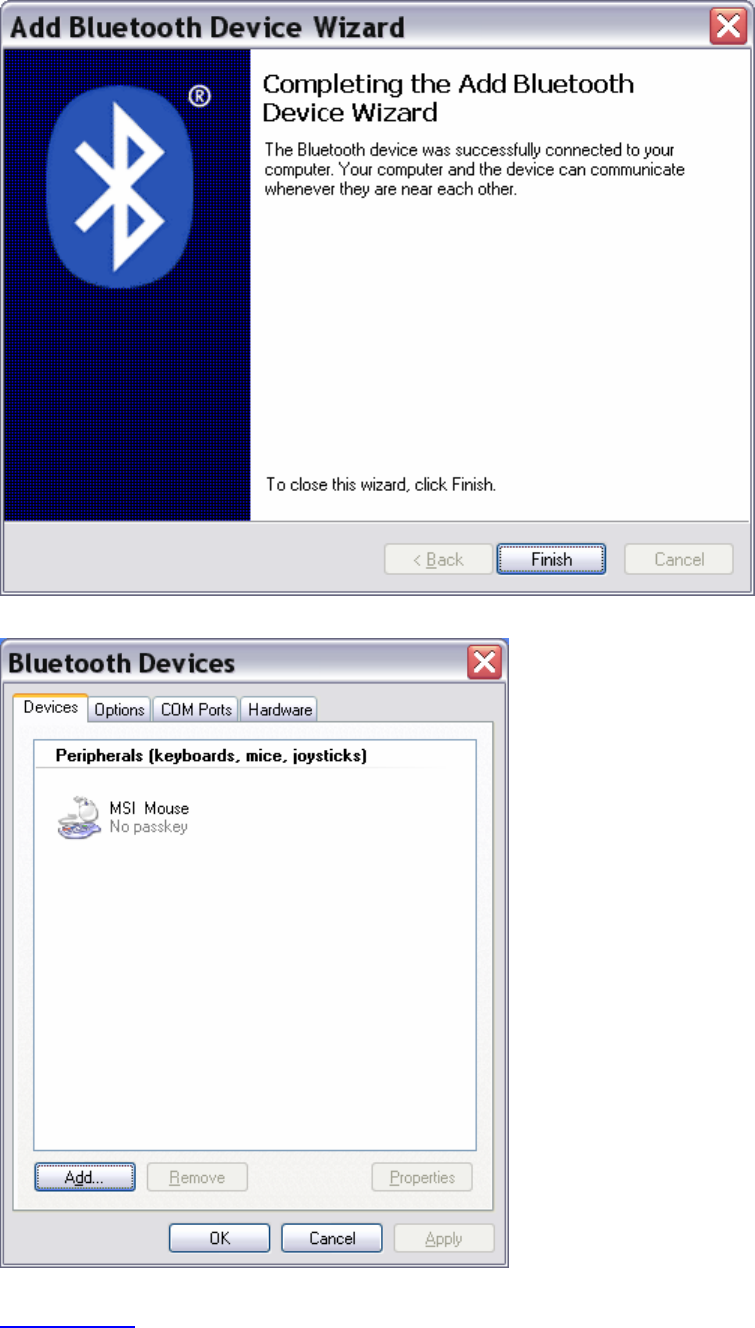
8
(8) Press [Finish] button to finish the installation.
The Bluetooth mouse will be active.
* Note:If your bluetooth stack are WIDCOMM or IVT or TOSHIBA ,please go to MSI’s WEB
WWW.MSI.COM to find the steps.