Micro Star CB54GMS6819 Wireless 11g CardBus Card User Manual 6823 TOC
Micro Star International Co Ltd Wireless 11g CardBus Card 6823 TOC
Contents
- 1. User Manual Part 1
- 2. User Manual Part 2
- 3. User Manual Part 3
User Manual Part 2
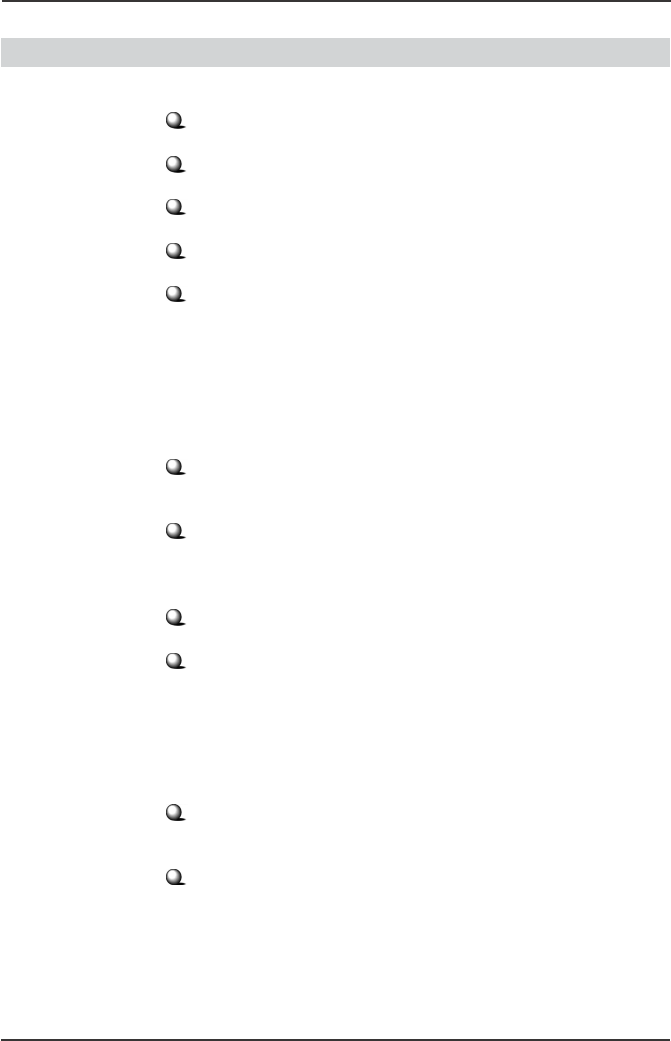
4
Wireless 11g CardBus Card CB54G User’s Guide
Specifications
Form Factor CardBus
Operation voltage 3.3 V
Standard IEEE 802.11g/IEEE 802.11b
Frequency Range 2.4GHz to 2.4835GHz
Data Rate and IEEE 802.11b(Auto-Fallback):
Modulation Types - CCK @ 5.5 and 11 Mbps
- DQPSK @ 2Mbps
- DBPSK @ 1 Mbps
IEEE 802.11g(Auto-Fallback):
- OFDM @ 54, 48, 36, 24, 18,
12, 9, 6 Mbps
Operating Channels - CCK: 14 channels
- OFDM: 13 channels
Media Access Protocol Direct Sequence Spread
Spectrum (DSSS) with ACK;
Half-Duplex
Security / Encryption 64-/128-bit WEP
Range Up to 240m
Antenna Internal diversity with
chip antennas
Operating system Microsoft®
Windows®
98SE/
ME/2000/XP
>>> 1.3
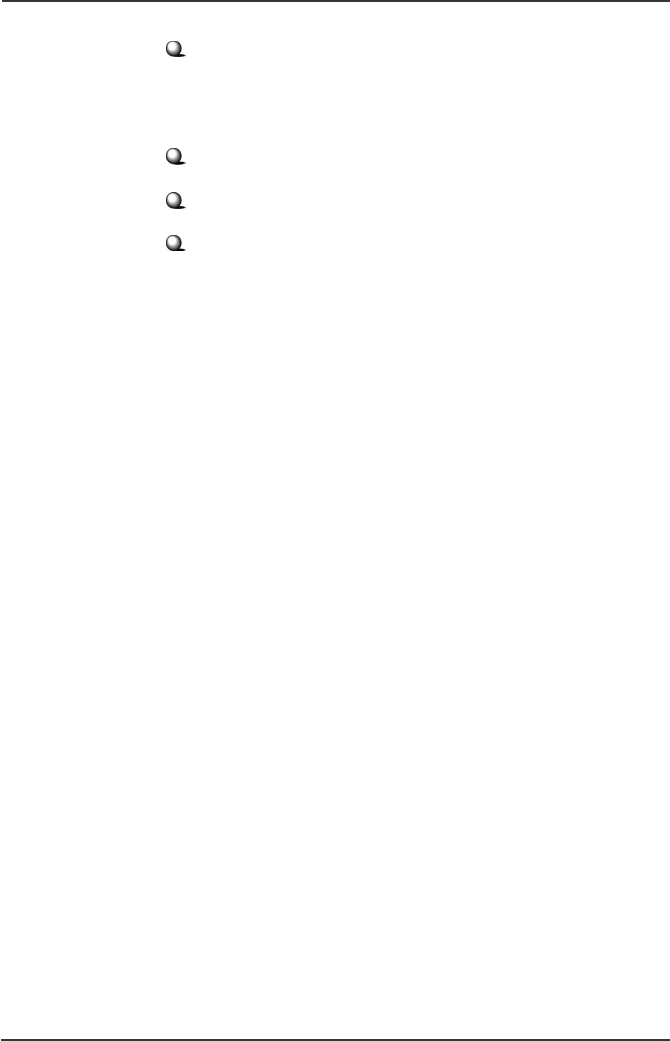
5
Wireless 11g CardBus Card CB54G User’s Guide
Environmental Operating Temperature:
0 ~ 55OC
Operating Humidity:
0 ~ 95%, non-condensing
EMI Compliance FCC, CE, BSMI, DGT
Dimensions (WxDxH) 115 X 54 X 7mm
Weight 38.5g
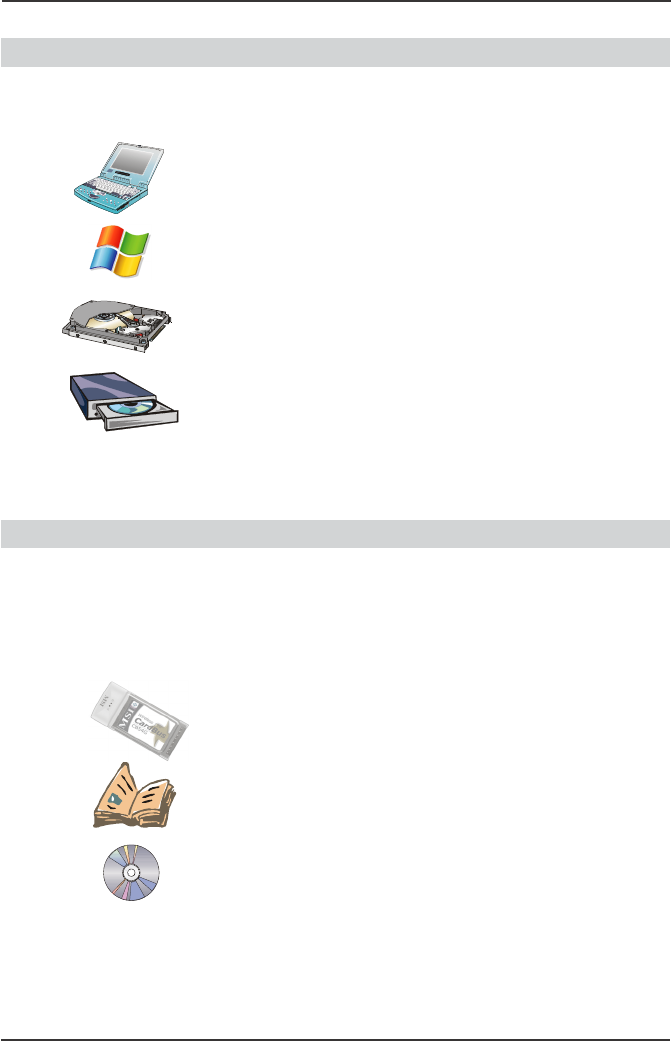
6
Wireless 11g CardBus Card CB54G User’s Guide
System Requirements
Before installing the CB54G, your PC should meet the
following:
Notebook PC with PC Card slot, or desktop PC with PC
Card slot module.
Windows®
98SE/ME/2000/XP operating system.
Minimum 5M bytes free disk space for installing the driver
and utilities.
CD-ROM drive, double speed or higher.
>>> 1.4
>>> 1.5 Package Contents
Unpack the package and check all the items carefully. If
any item contained is damaged or missing, please
contact your local dealer as soon as possible. Also, keep
the box and packing materials in case you need to ship
the unit in the future. The package should contain the
following items:
One Wireless 11g CardBus Card.
One Quick Installation Guide.
One CD title including drivers, utilities, user’s manual and
quick guide.
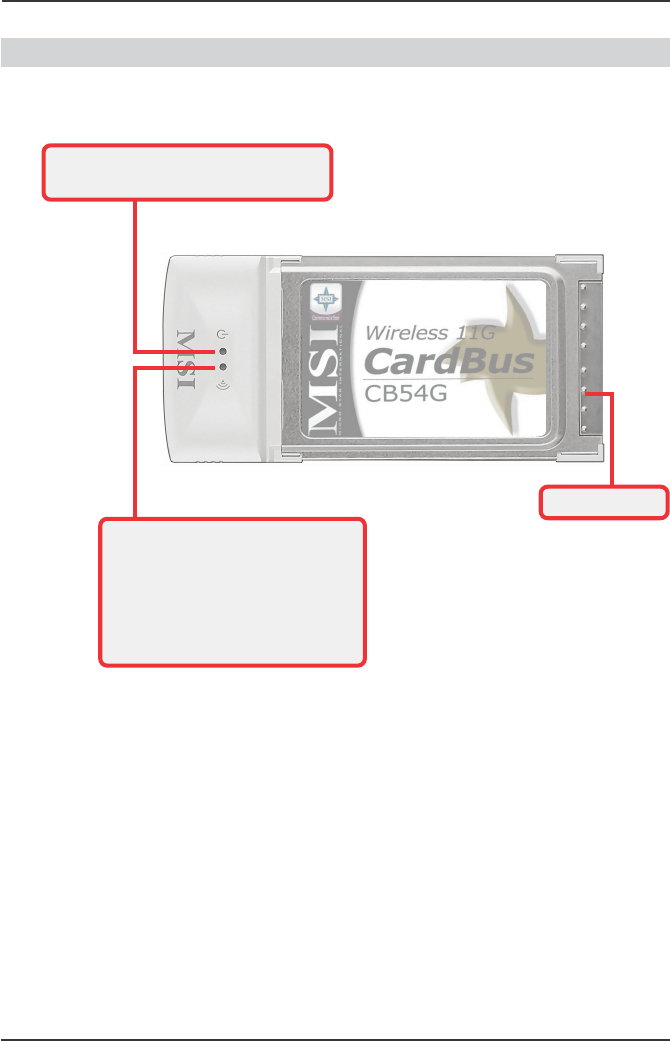
7
Wireless 11g CardBus Card CB54G User’s Guide
Product View>>> 1.6
Golden Finger
Power LED - Solid BLUE, indicating
that the CB54G is power on.
Link LED - BLUE, indicating the
networking status by:
ON - CB54G is connected.
Flash - CB54G is searching for
available Access Point or
receiving/transmitting data
over the wireless network.
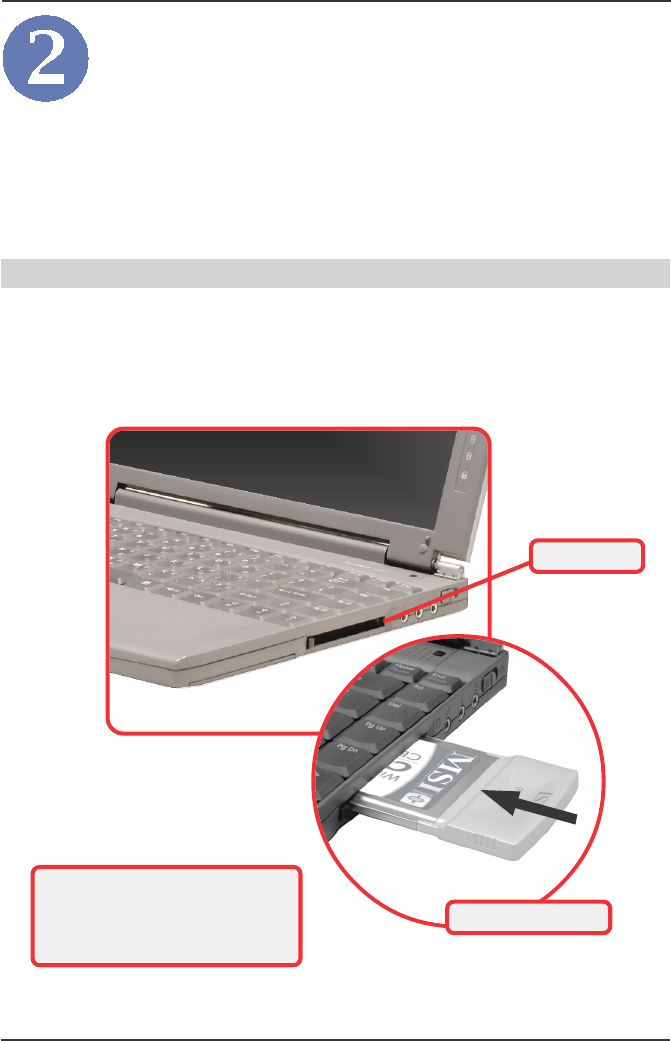
8
Wireless 11g CardBus Card CB54G User’s Guide
DO NOT hold the CB54G on the
golden finger when installing it;
otherwise, it may cause interference
or damage.
>>> 2.1
The following diagrams provide you a basic installation
for the CB54G, including how to install and remove the
CardBus adapter.
Connecting the CB54G
Locate the PC card slot on your notebook computer. If
there is the dummy card in the slot, remove it first; then,
insert the CB54G into the slot (usually with its label facing
up) and push it until it is firmly seated.
PC card slot
Hardware Installation
Connect the CB54G
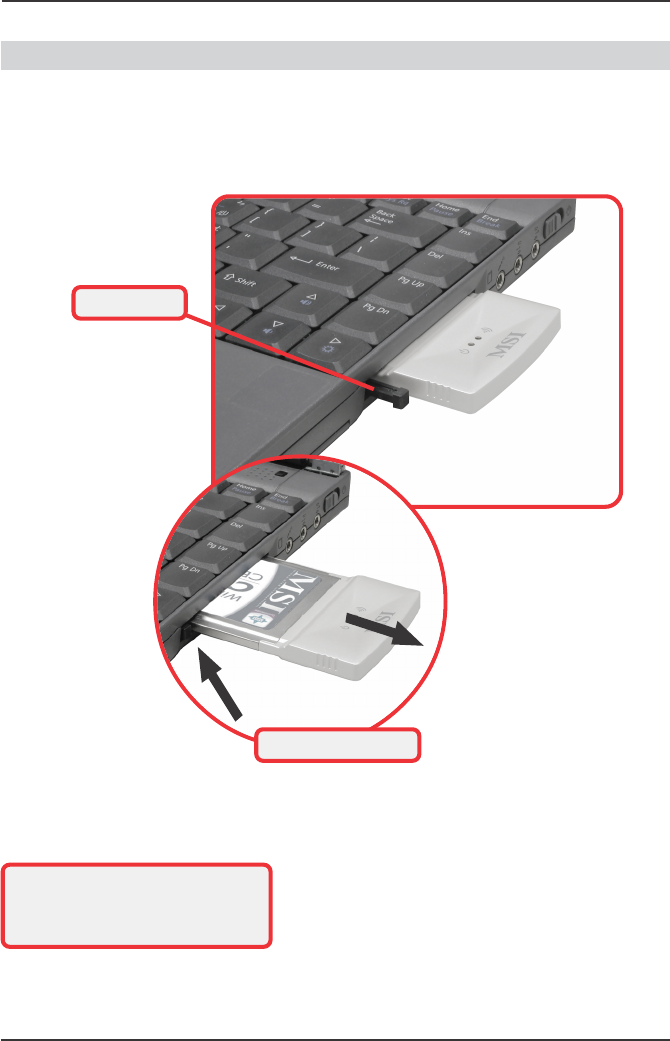
9
Wireless 11g CardBus Card CB54G User’s Guide
>>> 2.2 Removing the CB54G
Press the Eject Button to make it stretch out. Push the
Eject Button and the CB54G will slide out slightly. Then,
pull it out of the slot.
Eject Button
Before removing the CB54G, you
should stop the device in Windows
operating system.
Remove the CB54G