Micro Star MS6823A WIRELESS 11b INTERNAL USB ADAPTER User Manual 6823 print
Micro Star International Co Ltd WIRELESS 11b INTERNAL USB ADAPTER 6823 print
USERS MANUAL
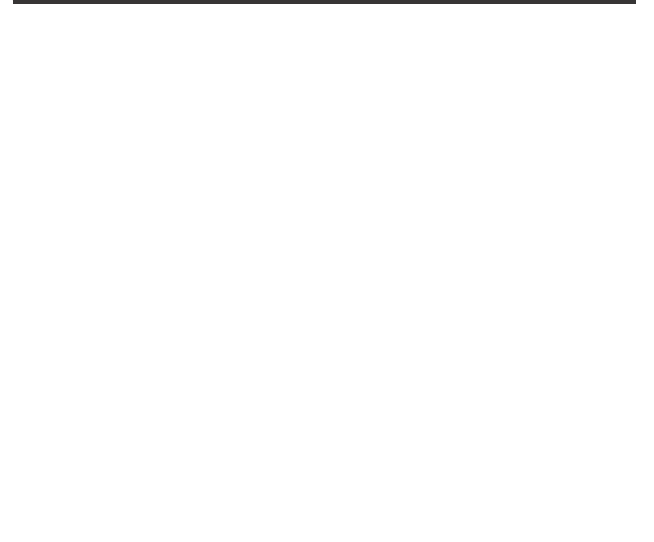
i
MSI UB11BM (MS-6823A)
Wireless 11b Internal USB Adapter
User’s Guide

ii
FCC Caution
1. The device complies with Part 15 of the FCC rules. Operation is subject to
the following two conditions:
(1) This device may not cause harmful interference, and
(2) This device must accept any interference received, including interference
that may cause undesired operation.
2. FCC RF Radiation Exposure Statement: The equipment complies with FCC
RF radiation exposure limits set forth for an uncontrolled environment.
This equipment should be installed and operated with a minimum
distance of 20 centimeters between the radiator and your body.
3. This Transmitter must not be co-located or operating in conjunction with
any other antenna or transmitter.
4. Changes or modifications to this unit not expressly approved by the
party responsible for compliance could void the user authority to operate
the equipment.
Copyright Notice
The material in this document is the intellectual property of MICRO-STAR INTERNA-
TIONAL. We take every care in the preparation of this document, but no guarantee is
given as to the correctness of its contents. Our products are under continual improve-
ment and we reserve the right to make changes without notice.
Trademarks
Microsoft Windows and Internet Explorer are registered trademarks or trademarks of
Microsoft Corporation.
All brand names, icons, and trademarks used in this manual are the sole property of their
respective owners.
Revision History
Revision History Date
V 1.0 First Release January 2004
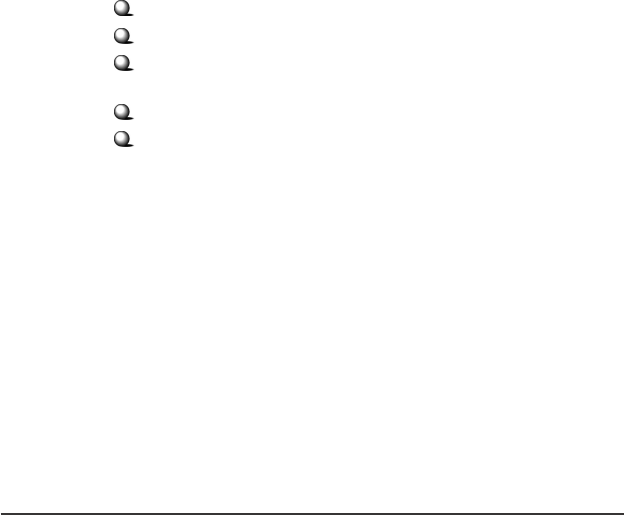
iii
Important Safety Precautions
Always read and follow these basic safety precautions carefully when handling any
piece of electronic component.
1. Keep this User’s Guide for future reference.
2. Keep this equipment away from humidity.
3. Lay this equipment on a reliable flat surface before setting it up.
4. The openings on the enclosure are for air convection hence protects the
equipment from overheating.
5. All cautions and warnings on the equipment should be noted.
6. Never pour any liquid into the opening that could damage or cause electrical
shock.
7. If any of the following situations arises, get the equipment checked by a
service personnel:
Liquid has penetrated into the equipment
The equipment has been exposed to moisture
The equipment has not work well or you can not get it work
according to User’s Manual
The equipment has dropped and damaged
If the equipment has obvious sign of breakage
8. DO NOT LEAVE THIS EQUIPMENT IN AN ENVIRONMENT UN-
CONDITIONED, STORAGE TEMPERATURE ABOVE 60O C OR
BELOW -20OC, IT MAY DAMAGE THE EQUIPMENT.
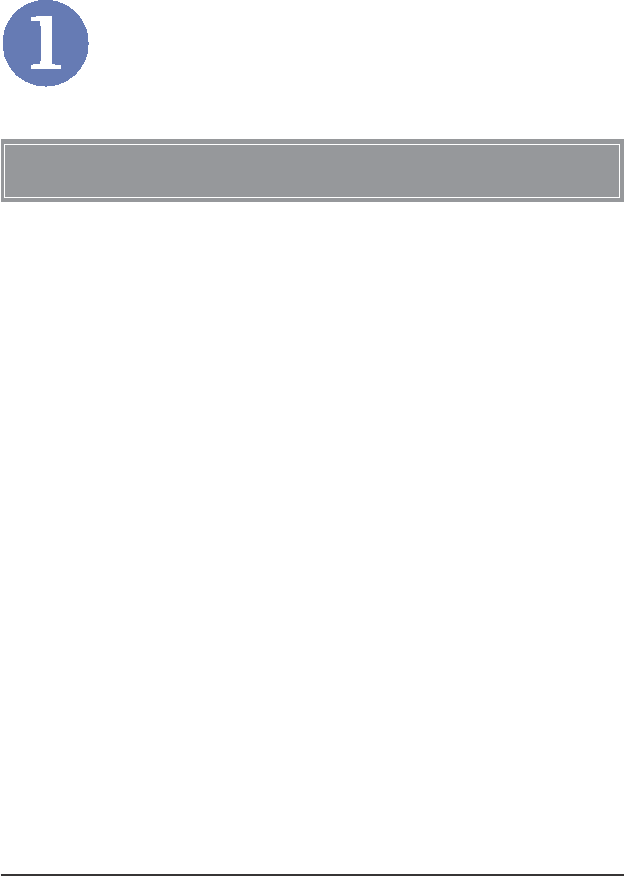
1
Introduction
The MSI Wireless 11b Internal USB Adapter UB11BM (MS-
6823A, hereafter called UB11BM), compliant with IEEE802.11b,
is a high-efficiency wireless adapter for wireless networking at
home, in office or in public places. This hot-plug, USB-interface
adapter connects directly to any USB-ready desktop/notebook
computers, so that you can share files, printers, and high-speed
access the Internet over your existing wireless network easily,
without disassembling your computer.
The UB11BM has a data rate up to 11Mbps, and can auto-negoti-
ate to 5.5, 2, 1Mbps to be compatible with any IEEE 802.11b
device.
The UB11BM is available to Microsoft Windows operating sys-
tems (Windows®
XP/2000/ME/98SE) and can be integrated into
networking with either Ad-hoc mode (computer-to-computer,
without an Access Point) or Infrastructure mode (computer-
to-access point, an Access Point is required).
>>> 1.1 UB11BM(MS-6823A) - Wireless 11b
Internal USB Adapter
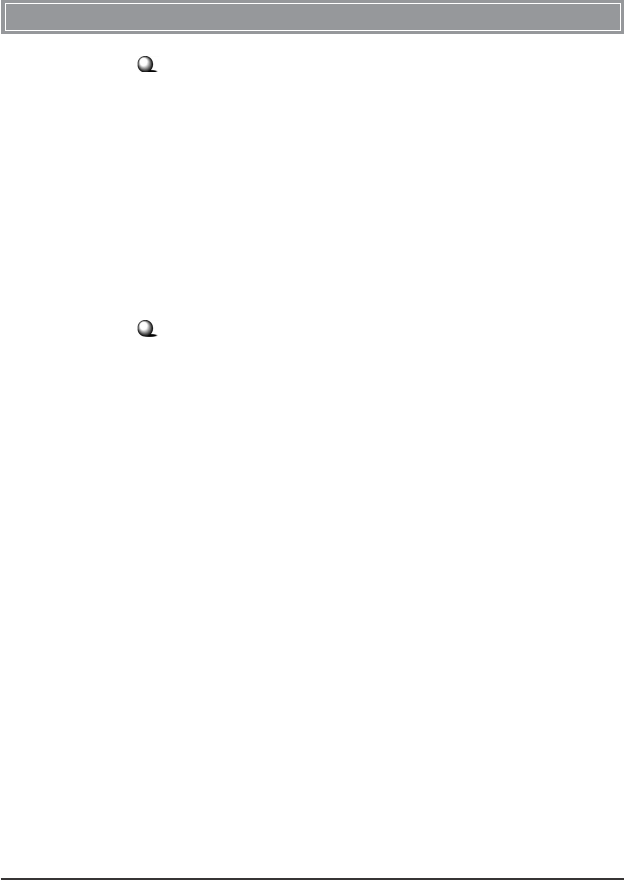
2
Ad-hoc Mode : An Ad-hoc network is a local area network or
other small network, especially one with wireless or temporary
plug-in connections, in which some of the network devices are
part of the network only for the duration of a communications
session. Users in the network can share files, print to a shared
printer, and access the Internet with a shared modem. In this
kind of network, new devices can be quickly added; however,
users can only communicate with other wireless LAN comput-
ers that are in this wireless LAN workgroup, and are within
range.
Infrastructure Mode : The difference between Infrastructure
network and Ad-hoc network is that the former one includes an
Access Point. In an Infrastructure network, the Access Point can
manage the bandwidth to maximize bandwidth utilization. Addi-
tionally, the Access Point enables users on a wireless LAN to
access an existing wired network, allowing wireless users to take
advantage of the wired networks resources, such as Internet,
email, file transfer, and printer sharing. The scale and range of the
Infrastructure networking are larger and wider than that of the
Ad-hoc networking.
>>> 1.2 How UB11BM Works
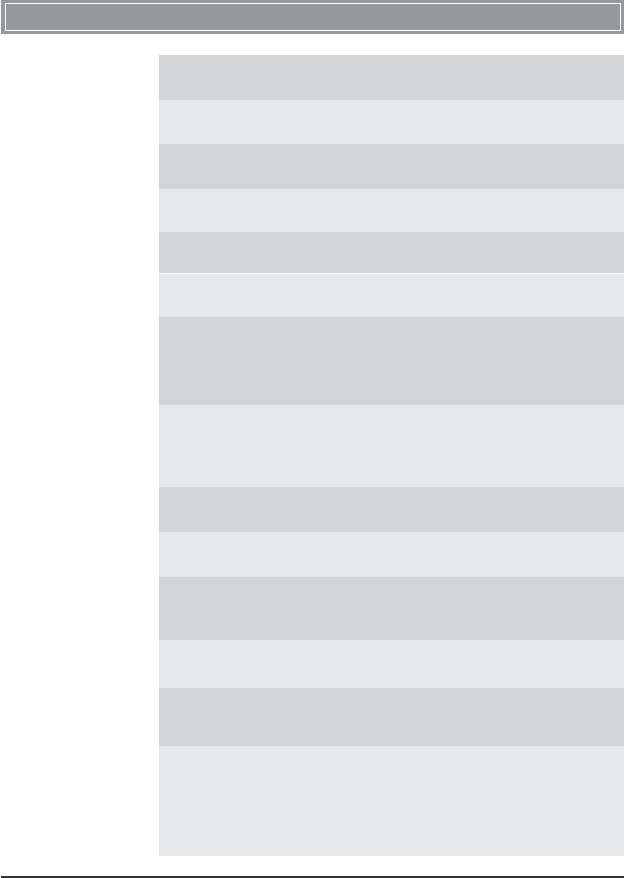
3
>>> 1.3 Specifications
Form Factor USB 1.1, internal connector
Operation voltage 5VDC (±0.5V)
Standard IEEE 802.11b
Frequency Range 2.4GHz to 2.497GHz
Data Rate 1, 2, 5.5, and 11Mbps
Network Protocol Support TCP/IP, NetBEUI, IPX/SPX
Operating Channels - USA/Canada: 11 channels
- Europe: 13 channels
- Japan: 14 channels
Media Access Protocol Direct Sequence Spread
Spectrum (DSSS), DBSK,
DQPSK, CCK
Media Access Protocol CSMA/CA with ACK
Security / Encryption 64-/128-bit WEP
Range Outdoor: 50 ~ 300m
Indoor: 10 ~ 100m
LED One Power/Link LED
Operating system Microsoft®
Windows®
98SE/
ME/2000/XP
Environmental - Operating Temperature:
0 ~ 45OC
- Operating Humidity:
10 ~ 90%, non-condensing
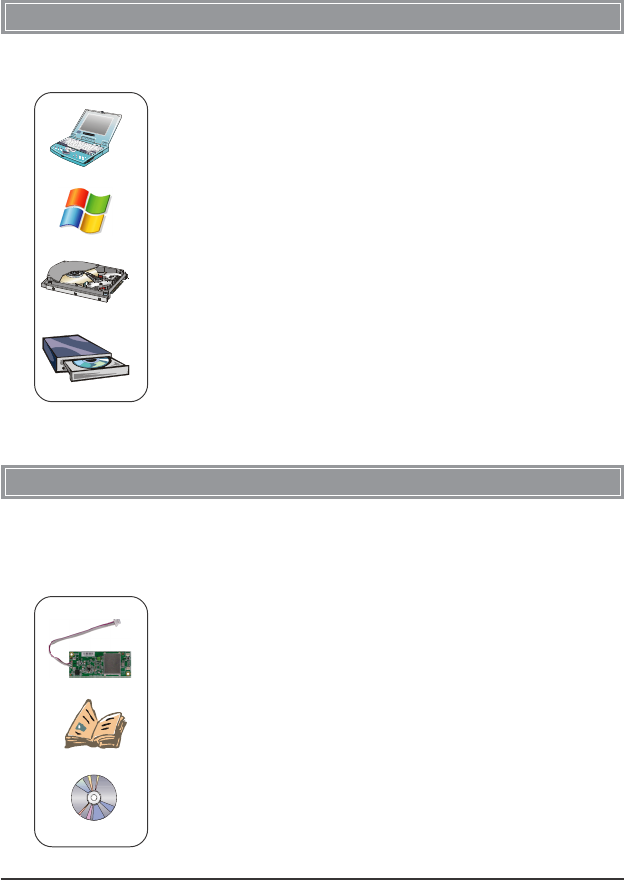
4
>>> 1.4 System Requirements
Before installing the UB11BM, your PC should meet the following
items:
- One desktop/notebook PC with an available internal USB
connector.
- Windows®
98SE/ME/2000/XP operating system.
- Minimum 5MB free disk space for installing the driver and
utilities.
- One CD-ROM drive, double speed or higher.
>>> 1.5 Package Contents
Unpack the package and check all the items carefully. If any item
contained is damaged or missing, please contact your local dealer
as soon as possible. Also, keep the box and packing materials in
case you need to ship the unit in the future. The package should
contain the following items:
- One Wireless 11b internal USB Adapter - UB11BM.
- One Quick Start Guide, this User’s Guide, and the Software
AP/Gateway User’s Guide.
- One Installation CD-ROM including drivers, utilities, and the
user’s manual.
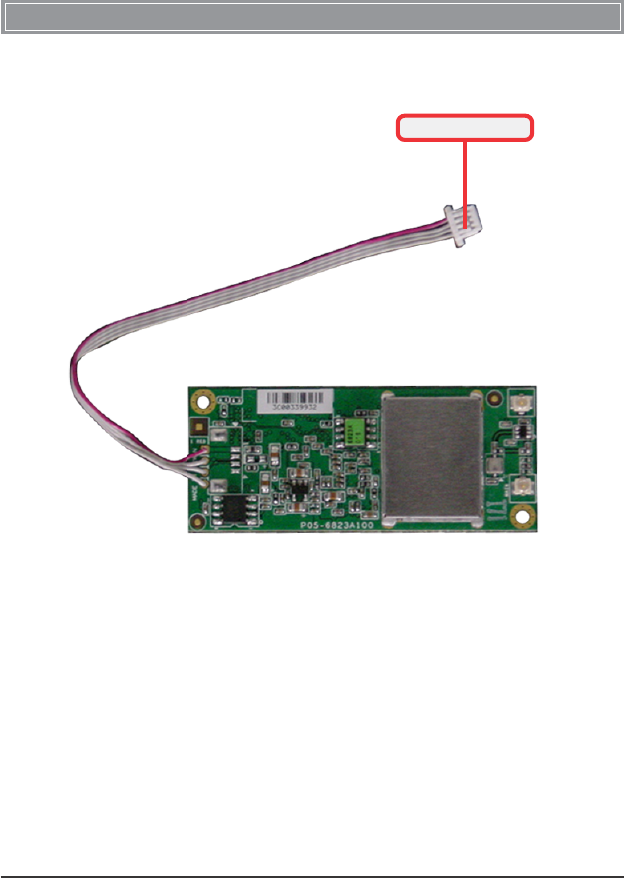
5
>>> 1.6 Product View
USB Connector
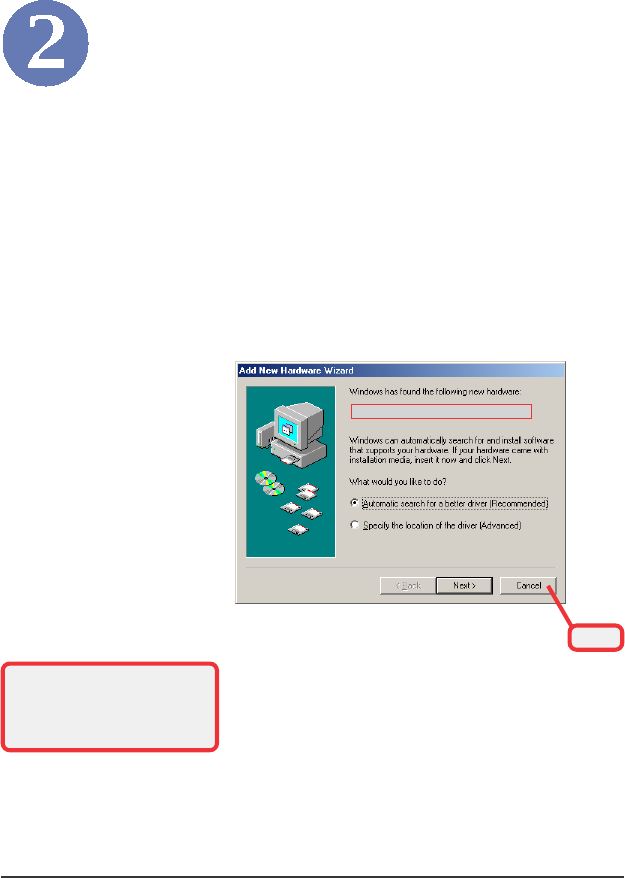
6
Software Installation
This chapter describes the procedures of installing the driver
and utility. Follow the instruction step by step to finish the
installation. If you use Windows®
98SE/ME, please prepare
the Windows®
Setup CD at hand before installing the driver;
because the system will ask you to insert the Setup CD to copy
files during the installation.
Please NOTE that the UB11BM should be installed into your
computer before installing the driver and utility. Then, the
operating system will detect a new device and start to configure
the new device. Click Cancel here to start installation from the
InstallShield Wizard.
Click
Tip: The wireless LAN adapter
should be installed into your
PC before installing the driver
and utility.
Your Wireless LAN adapter type
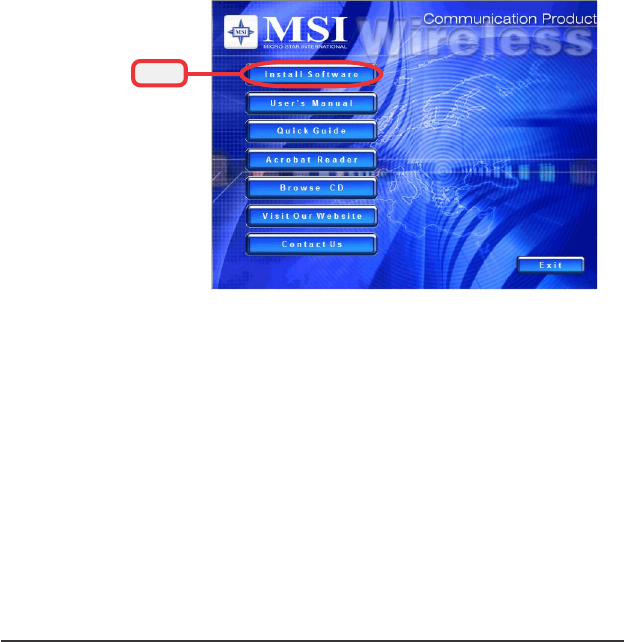
7
Insert the software CD into your CD-ROM drive, and the Setup
program should launch automatically.
If the Autorun program doesn’t launch automatically, click Start
at the taskbar and select Run.... Type E:\setup.exe (where E is
your CD-drive) in the Open box and click OK to launch the
Setup program manually.
The main screen of Setup program will appear as below. Click
the Install Software button.
Step 1.
Click
The welcome screen of InstallShield Wizard appears. Click
Next.
Read and accept the License Agreement; then, click Next.
In the following window, enter the user’s information (User
Name, Organization) in the respective fields; then, click Next.
Step 2.
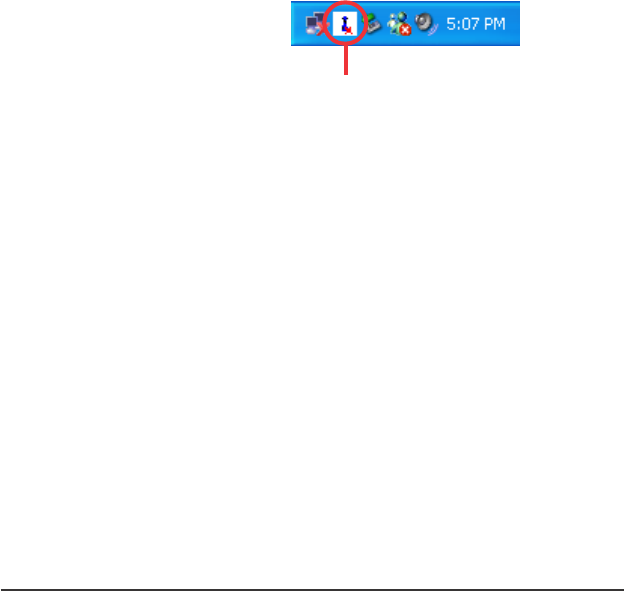
8
Click Install and the program will copy the necessary files to
the system. The progress indicator shows the installing status.
If you use Windows 98SE/ME, you may be asked to insert the
Windows Setup CD during the installation. Please insert the
Setup CD by the on-screen instruction to continue the
installation.
MSI Wireless LAN icon
Click Finish when the installation is completed. The MSI Wire-
less LAN icon* will appear in the status area.
Step 3.
Step 4.
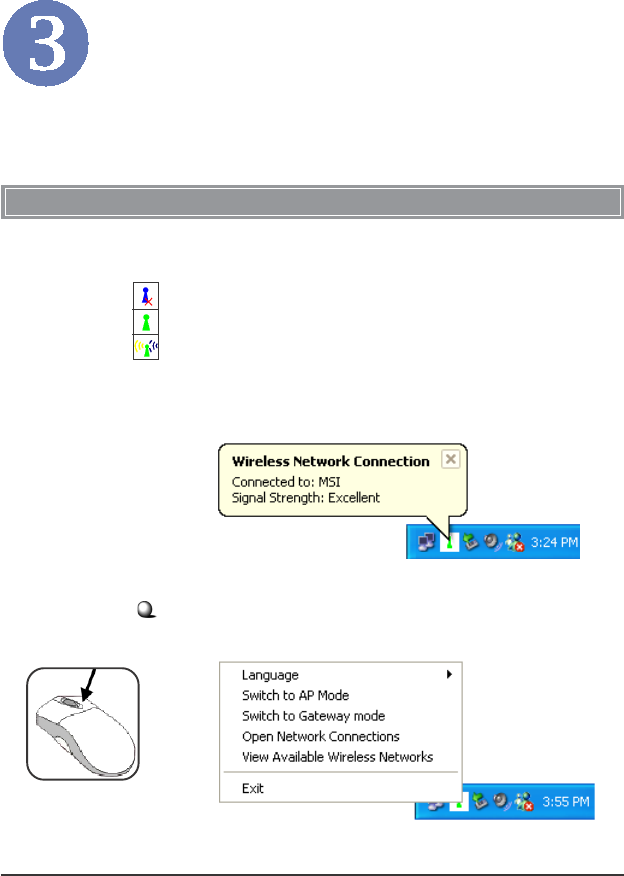
9
Wireless Network Utility
Right-clicking the icon will bring up a sub-menu containing
more settings:
After installing the driver, MSI UB11BM provides a convenient
and powerful utility that allows you to set up, configure, and
know your networking status easily and clearly.
>>> 4.1 Introduction
The MSI Wireless LAN icon
- Not connected to the network.
- Connected to the network.
- Receiving/transmitting data from/to the network.
When you move the mouse over the icon, it shows the current
connection information.
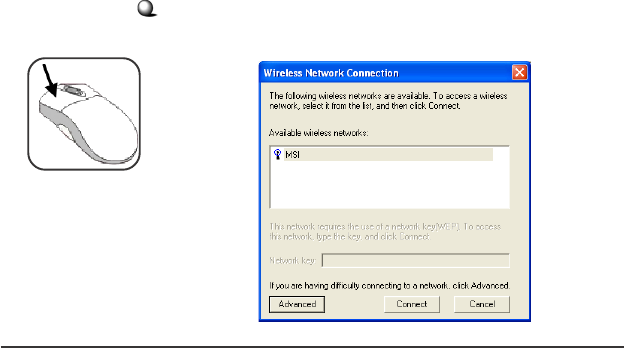
10
Language
You can select language according to your operating sys-
tem.
Switch to AP Mode (optional)
If your MSI wireless LAN adapter supports Software AP
function, you can see this item in the sub-menu, and which
allows you to use your MSI wireless adapter as a virtual
access point. For details, refer to the MSI Software AP/
Gateway User’s Guide.
Switch to Gateway Mode (optional)
If your MSI wireless LAN adapter supports Software
Gateway function, you can see this item in the sub-menu,
and which allows you to use your MSI wireless adapter as
a virtual gateway. For details, refer to the MSI Software
AP/Gateway User’s Guide.
Open Network Connections
Select to open the Network Connections window.
View Available Wireless Networks
Launch the utility to configure your network settings.
Exit
Close the program.
Clicking the icon will launch the utility as shown below to
configure your network settings.