Micro Star MS6827 802.11b Mini-PCI Module User Manual
Micro Star International Co Ltd 802.11b Mini-PCI Module
User Manual
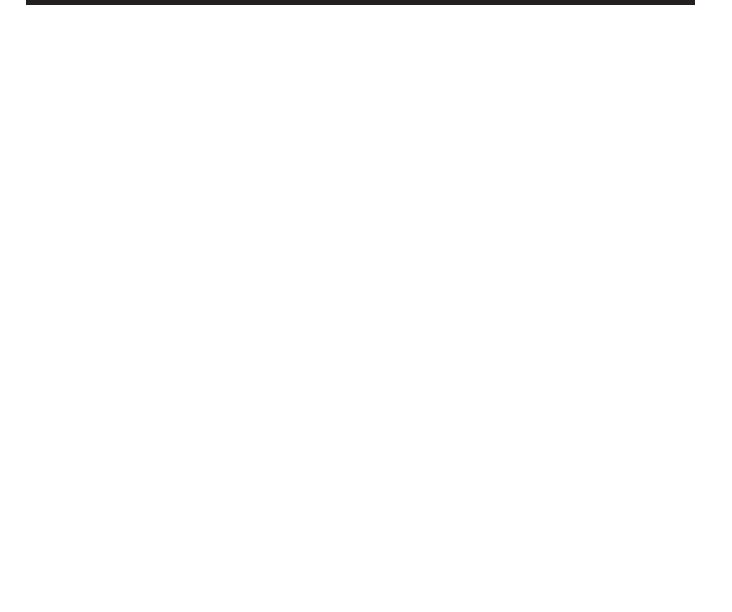
MSI MP11B2 (MS-6827)
Wireless 11b MiniPCI Card
(For OEMs use only) User’s Guide

FCC Caution
1. The device complies with Part 15 of the FCC rules. Operation is subject to
the following two conditions:
(1) This device may not cause harmful interference, and
(2) This device must accept any interference received, including
interference that may cause undesired operation.
2. FCC RF Radiation Exposure Statement: The equipment complies with FCC
RF radiation exposure limits set forth for an uncontrolled environment.
This equipment should be installed and operated with a minimum
distance of 20 centimeters between the radiator and your body.
3. This Transmitter must not be co-located or operating in conjunction with
any other antenna or transmitter.
4. Changes or modifications to this unit not expressly approved by the
party responsible for compliance could void the user authority to operate
the equipment.
NOTE:
This device is approved for OEM installation with specified antennas as listed in this Manual.
It is the responsibility of the Installer to comply with the separation distance for satisfying RF
exposure compliance and 15.19 labelling requirement that the final end product must be labeled
Copyright Notice
The material in this document is the intellectual property of MICRO-STAR INTER-
NATIONAL. We take every care in the preparation of this document, but no guaran-
tee is given as to the correctness of its contents. Our products are under continual
improvement and we reserve the right to make changes without notice.
Trademarks
Microsoft Windows and Internet Explorer are registered trademarks or trademarks of
Microsoft Corporation.
All brand names, icons, and trademarks used in this manual are the sole property of
their respective owners.
in visible area with the following: "Contains TX FCC ID:I4L-MS6827
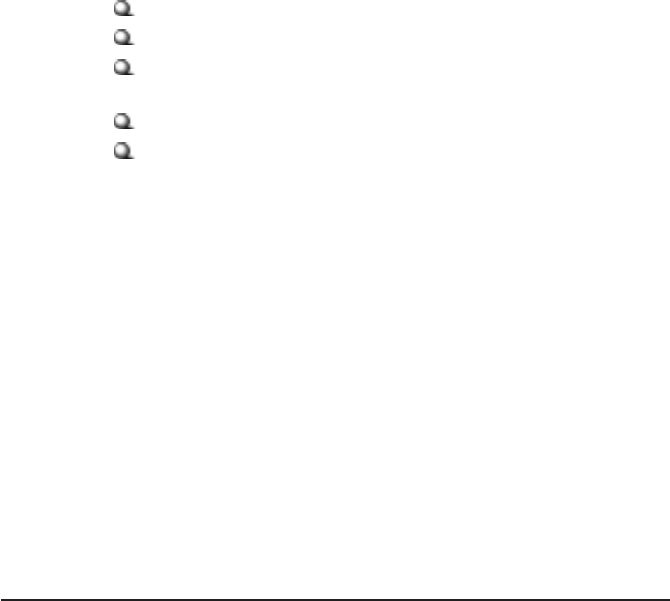
Important Safety Precautions
Always read and follow these basic safety precautions carefully when handling any
piece of electronic component.
1. Keep this User’s Manual for future reference.
2. Keep this equipment away from humidity.
3. Lay this equipment on a reliable flat surface before setting it up.
4. The openings on the enclosure are for air convection hence protects the
equipment from overheating.
5. All cautions and warnings on the equipment should be noted.
6. Never pour any liquid into the opening that could damage or cause
electrical shock.
7. If any of the following situations arises, get the equipment checked by a
service personnel:
Liquid has penetrated into the equipment
The equipment has been exposed to moisture
The equipment has not work well or you can not get it work
according to User’s Manual
The equipment has dropped and damaged
If the equipment has obvious sign of breakage
8. DO NOT LEAVE THIS EQUIPMENT IN AN ENVIRONMENT UNCONDI-
TIONED, STORAGE TEMPERATURE ABOVE 60OC OR BELOW -20OC, IT
MAY DAMAGE THE EQUIPMENT.
Revision History
Revision History Date
V 1.0 First Release December 2003
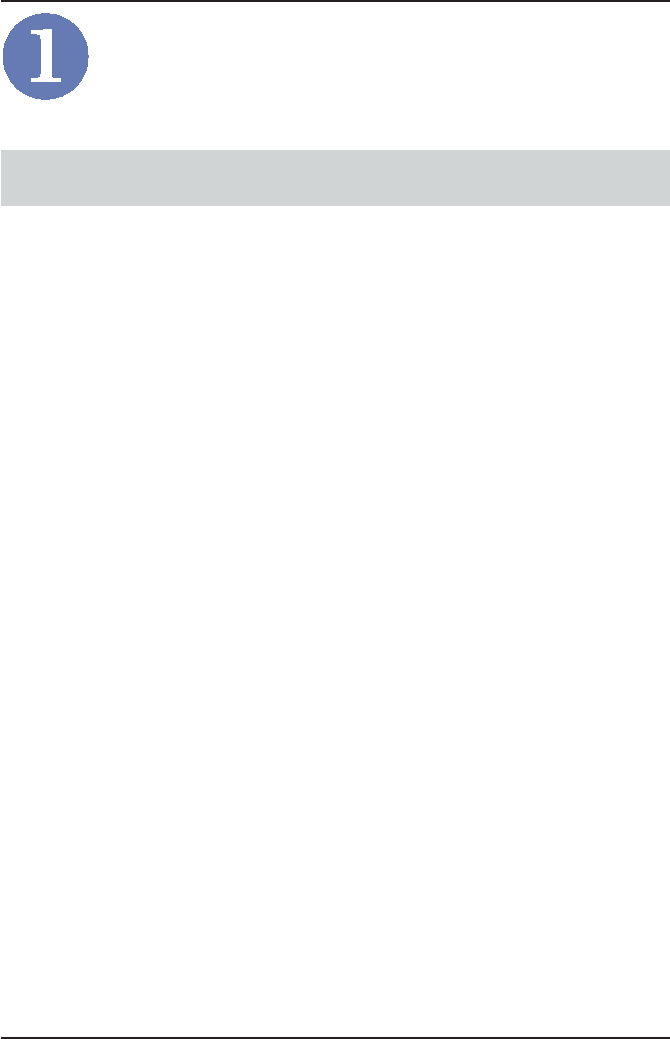
1
Wireless 11b MiniPCI Card MP11B2 User’s Guide
Introduction
MP11B2 (MS-6827) - Wireless 11b
MiniPCI Card
MP11B2 (MS-6827) Wireless 11b MiniPCI Card (hereafter
called MP11B2), compliant with IEEE802.11b, is a high-
efficiency wireless adapter for wireless networking at home,
in office or in public places. The data transfer rate can be
auto-negotiated to 1, 2, 5.5Mbps or up to 11Mbps, and is
compatible with any existing IEEE802.11b devices.
With MP11B2, you can roam between conference room
and office without being disconnected the LAN cables; in
addition, sharing files and printers can be easy tasks.
The MP11B2 is available to Microsoft Windows operating
systems (Windows® XP/2000/ME/98SE) and can be inte-
grated into networking with either Ad-hoc mode (compu-
ter-to-computer, without an Access Point) or Infrastruc-
ture mode (computer-to-access point, an Access Point is
required).
>>> 1.1

2
Wireless 11b MiniPCI Card MP11B2 User’s Guide
How MP11B2 Works
Ad-hoc Mode
An Ad-hoc network is a local area network or other small
network, especially one with wireless or temporary plug-
in connections, in which some of the network devices are
part of the network only for the duration of a communica-
tions session. Users in the network can share files, print
to a shared printer, and access the Internet with a shared
modem. In this kind of network, new devices can be quickly
added; however, users can only communicate with other
wireless LAN computers that are in this wireless LAN
workgroup, and are within range.
>>> 1.2
MP11B2
Wireless 11b MiniPCI Card MP11B2
Wireless 11b MiniPCI Card
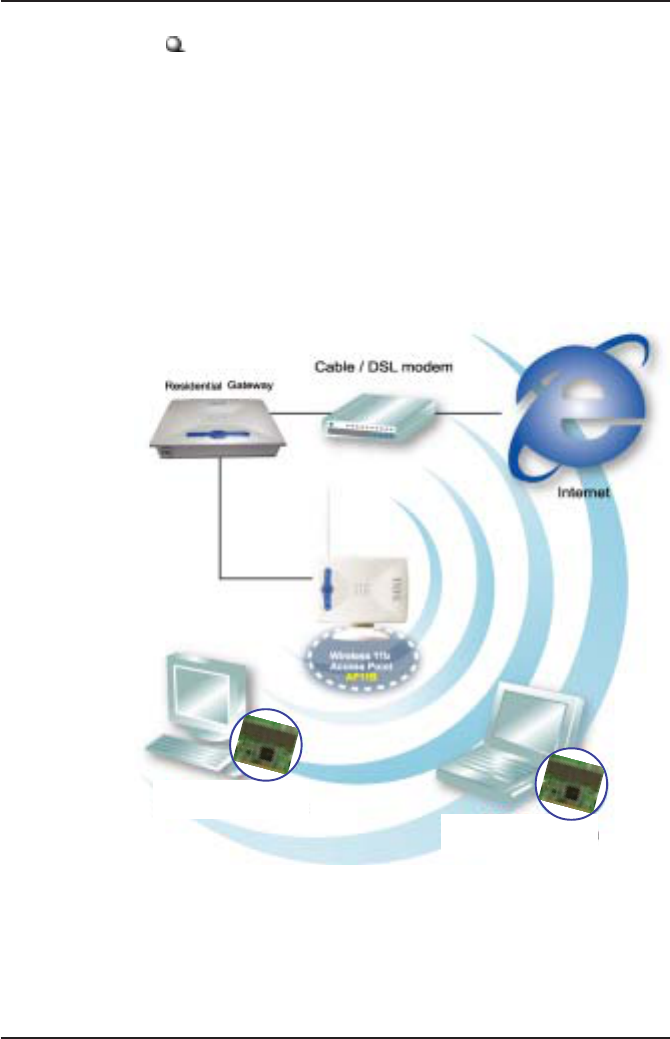
3
Wireless 11b MiniPCI Card MP11B2 User’s Guide
Infrastructure Mode
The difference between Infrastructure network and Ad-hoc
network is that the former one includes an Access Point.
In an Infrastructure network, the Access Point can manage
the bandwidth to maximize bandwidth utilization.
Additionally, the Access Point enables users on a wireless
LAN to access an existing wired network, allowing wireless
users to take advantage of the wired networks resources,
such as Internet, email, file transfer, and printer sharing.
The scale and range of the Infrastructure network are
larger and wider than that of the Ad-hoc networking.
MP11B2
Wireless 11b MiniPCI Card MP11B2
Wireless 11b MiniPCI Card
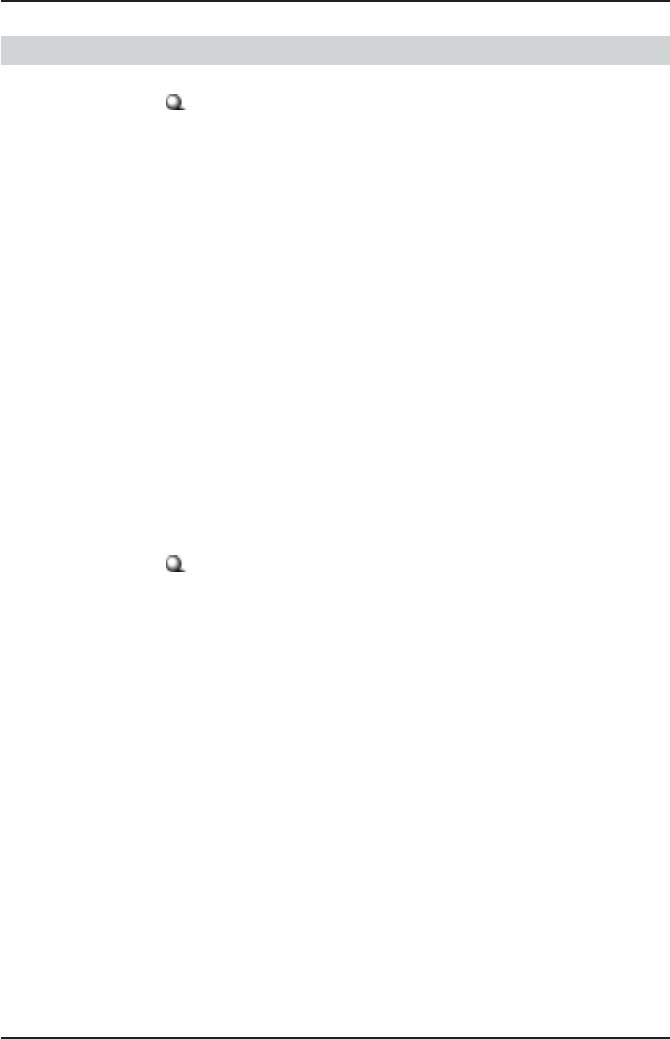
4
Wireless 11b MiniPCI Card MP11B2 User’s Guide
Specifications>>> 1.3
Hardware Specifications
Compliant Standards
- IEEE802.11b
Bus and Connector Types
- 32-bit 3.3V Type IIIA
- 124-pin Golden Finger
Security Mechanism
- Hardware-based WEP Privacy
Operational Environment
- Operational Temperature: 0~55OC
- Humidity: 10~90% (Non-Condensing)
Weight and Dimension
- Weight:12g
- Dimension: 50.8 x 59.6 x 4.9mm
Radio Frequency Specifications
Raw Data Rates and Modulation Types
- IEEE802.11b (Auto-Fallback)
CCK: 11 and 5.5Mbps
DQPSK: 2Mbps
DBPSK: 1Mbps
Communication Protocol
- DSSS (Direct Sequence Spread Spectrum) with
ACK
- Half-Duplex
Access Method
- Infrastructure Mode: Station-To-LAN Architecture
- Ad-Hoc Mode: Station-To-Station Architecture
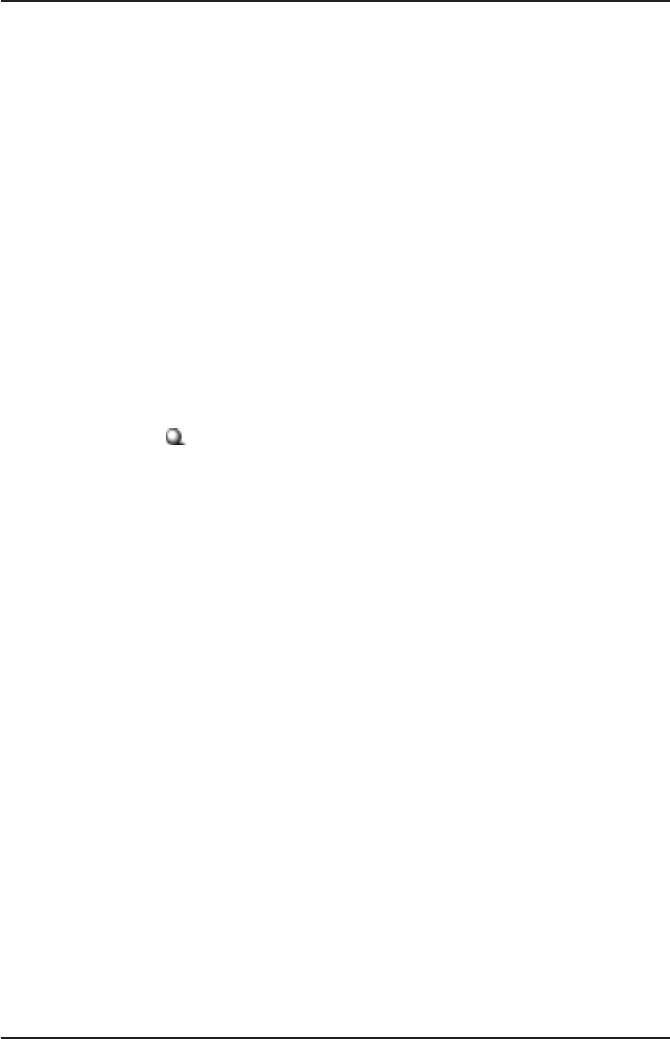
5
Wireless 11b MiniPCI Card MP11B2 User’s Guide
Frequency, Bandwidth, and Channels
- 2.4~2.4835GHz Frequency Band
- 11Channels
- Maximum 3 Non-Overlapped Channels
- 25MHz Bandwidth Per Channel
Transmitter Output Power
- Output Power: 17±1dBm
Wireless Coverage
- Indoor: Up to 100m
- Outdoor: Up to 500m
Receiving Sensitivity
- ≤ -82dBm @ 11Mbps (DSSS/CCK)
Software Specifications
Security Mechanism
- 64-/128-bit WEP Key
- LEAP/PEAP Support (for Windows XP only)
Authentication Mechanism
- Open Authentication (Default)
- Shared-Key Authentication
Operating System
- Microsoft® Windows® 98SE/ME/2000/XP
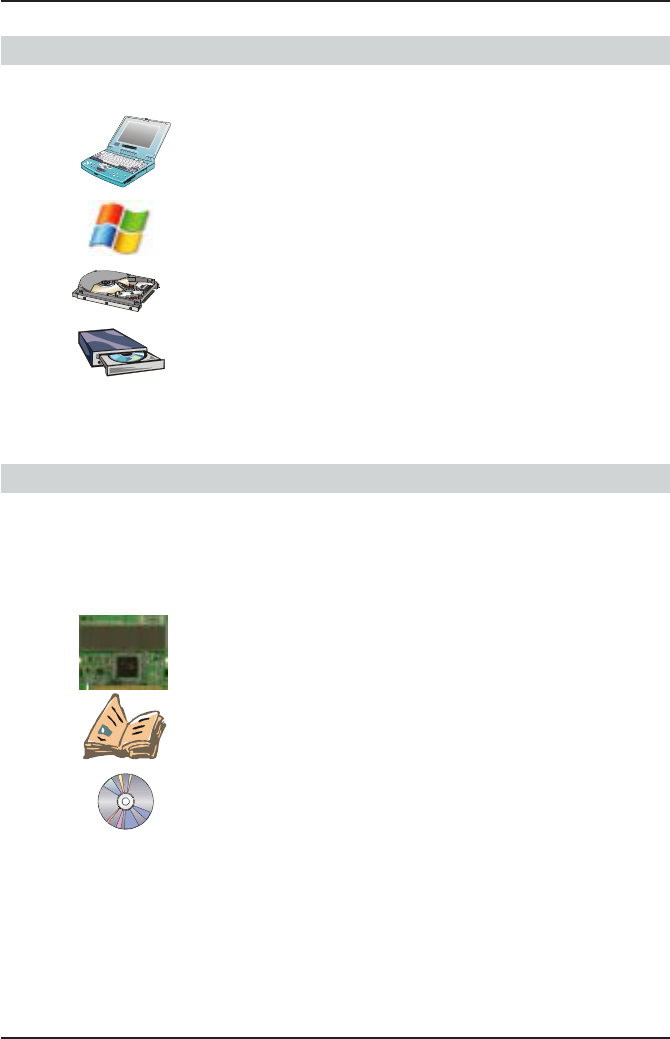
6
Wireless 11b MiniPCI Card MP11B2 User’s Guide
System Requirements
Before installing the MP11B2, your PC should meet the
following:
- Desktop/notebook PC with an available MiniPCI slot.
- Windows® 98SE/ME/2000/XP operating system.
- Minimum 5M bytes free disk space for installing the
driver and utilities.
- CD-ROM drive, double speed or higher.
Package Contents
Unpack the package and check all the items carefully. If
any item contained is damaged or missing, please con-
tact your local dealer as soon as possible. Also, keep the
box and packing materials in case you need to ship the
unit in the future. The package should contain the follow-
ing items:
- One Wireless 11b MiniPCI Card MP11B2.
- One Quick Start Guide.
- One software CD containing drivers, utilities, User’s
Guide and Quick Start Guide.
>>> 1.4
>>> 1.5
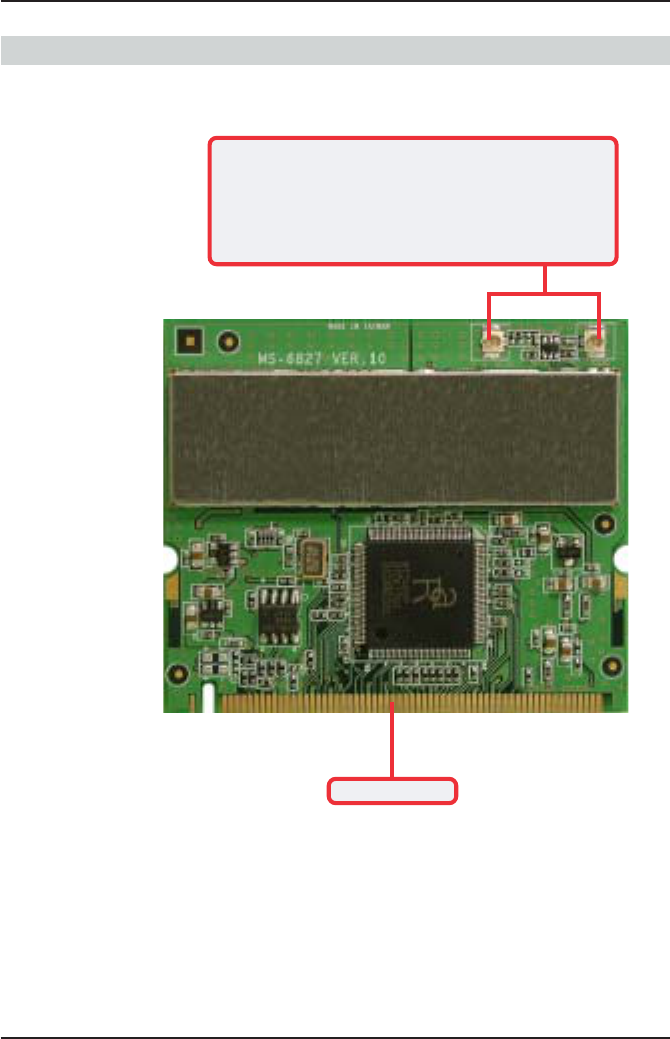
7
Wireless 11b MiniPCI Card MP11B2 User’s Guide
Product View>>> 1.6
External antenna connectors (J1: Aux, J2: Main)
Connect to external antennas for enhanced data
transmission and reception. The external antennas are
well designed on the desktop or notebook computers.
NOTE: Please connect the J2(Main) connector if there
is only one antenna to connect.
Golden Finger
J1 J2
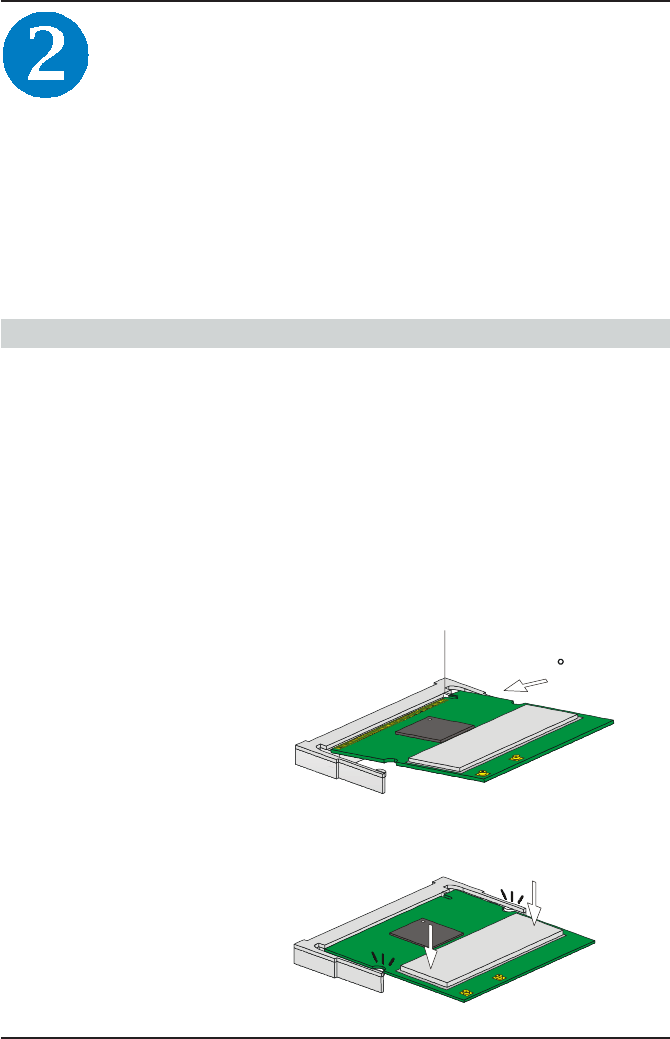
8
Wireless 11b MiniPCI Card MP11B2 User’s Guide
Hardware Installation
>>> 2.1
The following diagrams provide you with the basic instal-
lation for the MP11B2, including how to install and remove
the MiniPCI card. The instruction below is suitable for
most computers with MiniPCI slot. For more information
about the MiniPCI module, please refer to your compu-
ter’s manual.
Installing the MP11B2
1. Locate the Mini PCI slot on the mainboard.
2. Place the MP11B2 over the MiniPCI slot (at an
angle of 30 degrees). Then, gently insert it into
the slot until the golden finger of the card
gets fully inserted.
3. Press down the card, and the retaining clips
(on two sides of the slot) will lock onto the
notches of the card.
30
Foolproof
notch
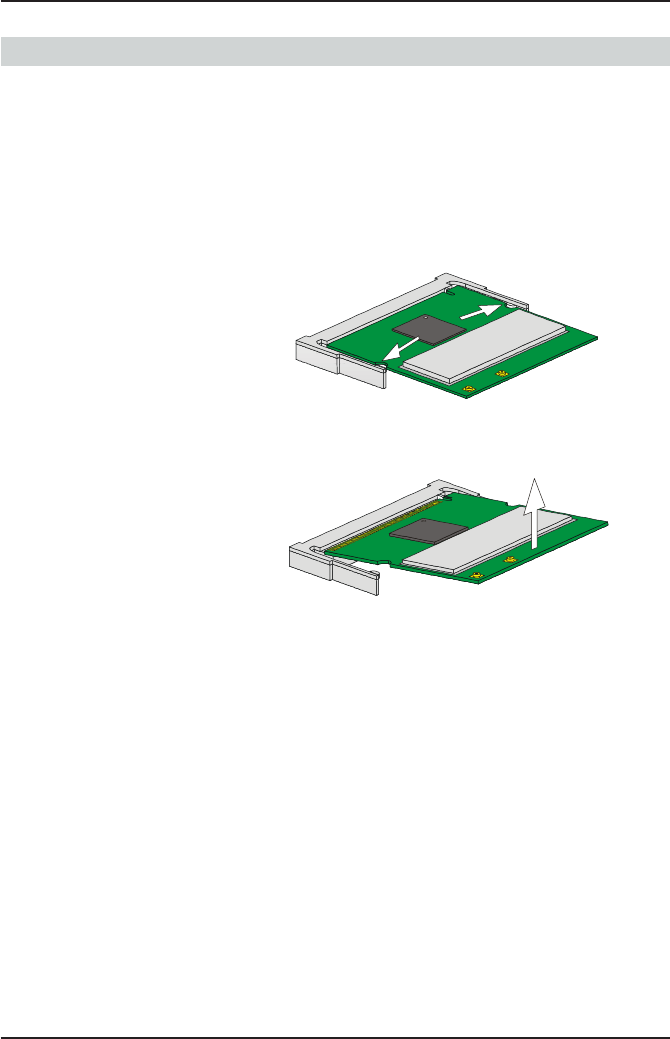
9
Wireless 11b MiniPCI Card MP11B2 User’s Guide
>>> 2.2 Removing the MP11B2
1. Locate the MiniPCI slot with MP11B2 installed.
2. Press the retaining clips outwards, and the
card should bound upwards slightly after being
released from the slot.
3. Remove the card from the MiniPCI slot carefully.
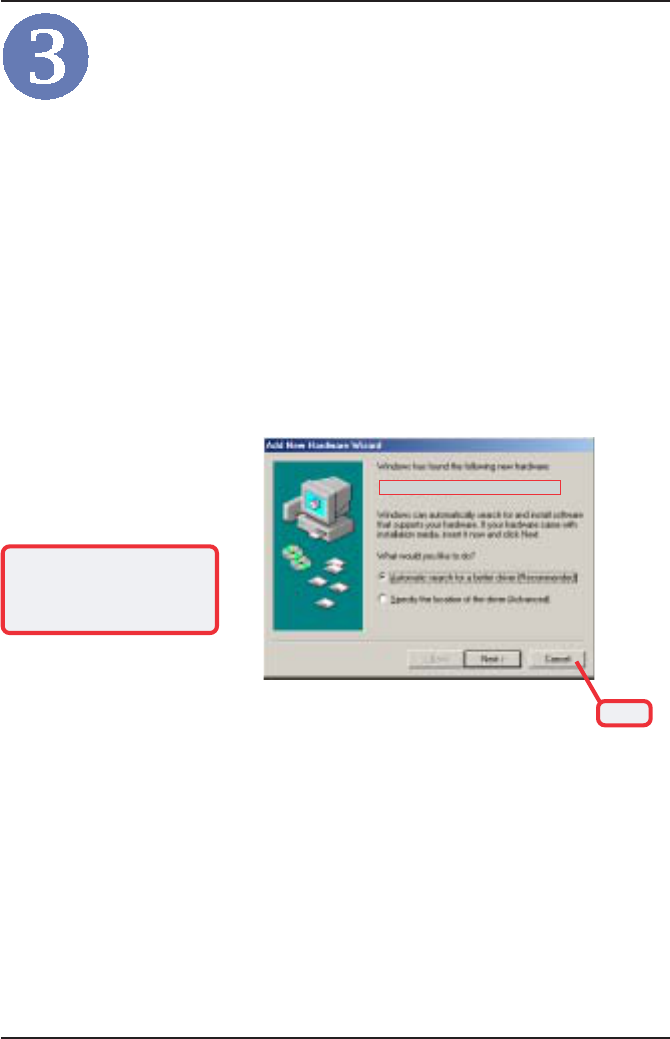
10
Wireless 11b MiniPCI Card MP11B2 User’s Guide
Software Installation
This chapter describes the procedures of installing the
driver and utility. Follow the instruction step by step to
finish the installation. If you use Windows®
98SE/ME,
please prepare the Windows®
Setup CD at hand before
installing the driver; because the system will ask you to
insert the Setup CD to copy files during the installation.
Please NOTE that the MP11B2 should be installed into
your computer before installing the driver and utility. Then,
the operating system will detect a new device and start to
configure the new device. Click Cancel here to start
installation from the InstallShield Wizard.
Click
Tip: The wireless LAN adapter
should be installed into your
PC before installing the driver
and utility.
Your Wireless LAN adapter type
Insert the software CD into your CD-ROM drive, and the
Setup program should launch automatically.
If the Autorun program doesn’t launch automatically, click
Start at the taskbar and select Run.... Type E:\setup.exe
(where E is your CD-drive) in the Open box and click OK to
launch the Setup program manually.
The main screen of Setup program will appear as below.
Click the Install Software button.
Step 1.
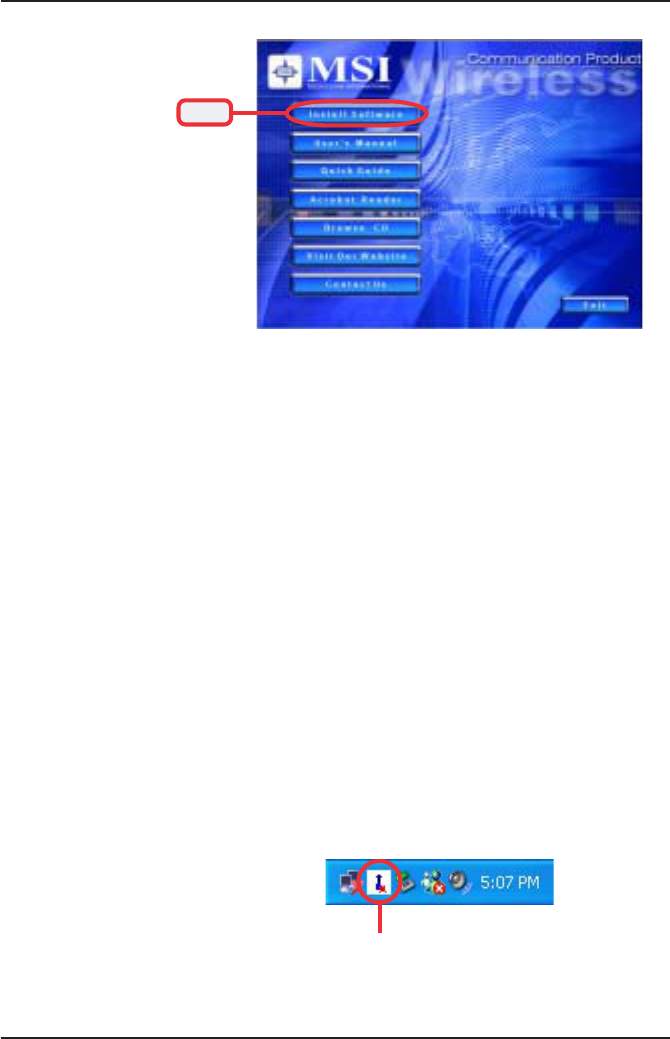
11
Wireless 11b MiniPCI Card MP11B2 User’s Guide
Click
The welcome screen of InstallShield Wizard appears. Click
Next.
Read and accept the License Agreement; then, click Next.
In the following window, enter the user’s information (User
Name, Organization) in the respective fields; then, click
Next.
Step 2. Click Install and the program will copy the necessary files
to the system. The progress indicator shows the install-
ing status.
If you use Windows 98SE/ME, you may be asked to insert the
Windows Setup CD during the installation. Please insert the Setup
CD by the on-screen instruction to continue the installation.
Step 3.
Click Finish when the installation is completed. The MSI
Wireless LAN icon* will appear in the status area.
Step 4.
MSI Wireless LAN icon