Micro Star MS6844 Wireless 11g Access Point User Manual 6811 EMI
Micro Star International Co Ltd Wireless 11g Access Point 6811 EMI
User Manual

MSI AP54G (MS-6844)
Wireless 11g Access Point
User’s Guide
FCC Caution
1. The device complies with Part 15 of the FCC rules. Operation is subject to the
following two conditions:
(1) This device may not cause harmful interference, and
(2) This device must accept any interference received, including interference that
may cause undesired operation.
2. FCC RF Radiation Exposure Statement: The equipment complies with FCC RF
radiation exposure limits set forth for an uncontrolled environment. This
equipment should be installed and operated with a minimum distance of 20
centimeters between the radiator and your body.
3. This Transmitter must not be co-located or operating in conjunction with any other
antenna or transmitter.
4. Changes or modifications to this unit not expressly approved by the party
responsible for compliance could void the user authority to operate the equipment.
Copyright Notice
The material in this document is the intellectual property of MICRO-STAR
INTERNATIONAL. We take every care in the preparation of this document, but no
guarantee is given as to the correctness of its contents. Our products are under
continual improvement and we reserve the right to make changes without notice.
Trademarks
Microsoft Windows and Internet Explorer are registered trademarks or trademarks of
Microsoft Corporation.
All brand names, icons, and trademarks used in this manual are the sole property of
their respective owners.
Important Safety Precautions
Always read and follow these basic safety precautions carefully when handling any
piece of electronic component.
1. Keep this User’s Manual for future reference.
2. Keep this equipment away from humidity.
3. Lay this equipment on a reliable flat surface before setting it up.
4. The openings on the enclosure are for air convection hence protects the
equipment from overheating.
5. All cautions and warnings on the equipment should be noted.
6. Never pour any liquid into the opening that could damage or cause electrical
shock.
7. If any of the following situations arises, get the equipment checked by a service
personnel:
Liquid has penetrated into the equipment
The equipment has been exposed to moisture
The equipment has not work well or you can not get it work according to
User’s Manual
The equipment has dropped and damaged
If the equipment has obvious sign of breakage
8. DO NOT LEAVE THIS EQUIPMENT IN AN ENVIRONMENT UNCONDITIONED,
STORAGE TEMPERATURE ABOVE 60OC OR BELOW -20OC, IT MAY DAMAGE
THE EQUIPMENT.
Revision History
Revision History Date
V 1.0 First Release January 2004

1. Introduction
MSI AP54G (MS-6844) wireless access point is IEEE802.11g compliant, and
connects one or more wireless enabled computers to an Ethernet network or
Cable/xDSL modem for high speed connection, anywhere in your home or office.
The AP54G wireless access point’s high-gain antennas offer a range of operation of
up to 500 feet indoor, providing seamless roaming throughout your LAN
infrastructure. Advanced user authentication ensures a high level of security for
wireless networking, while easy-to-use web-based configuration tools ensure that
you’ll always be in control. Best of all, the AP54G wireless access point features easy
installation---your choice to be free-standing, wall- or ceilingmounted.
With all these features come together in one compact, lightweight, and power-efficient
unit, you have the ultimate in flexible networking---the AP54G wireless access point.
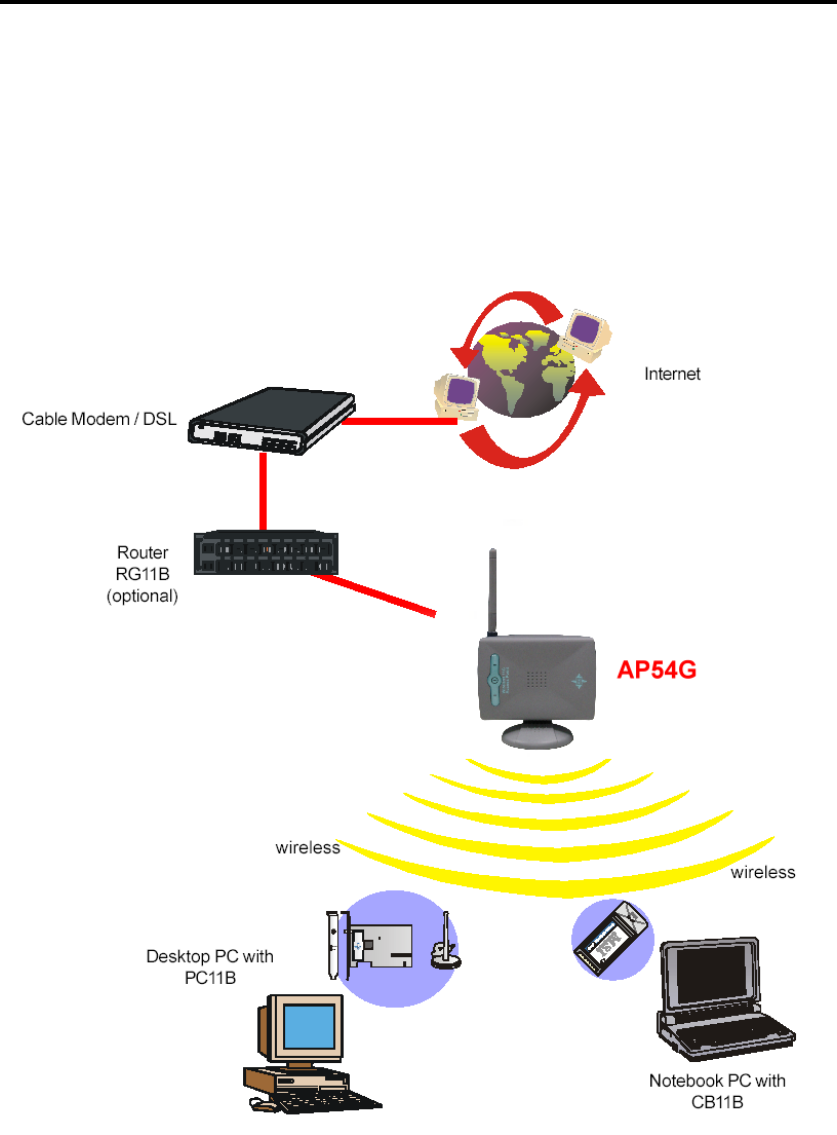
2. Networking Options
Infrastructure Mode: Infrastructure networking differs from Ad-hoc networking is
that it includes an Access Point. The Access Point enables users on a wireless LAN to
access an existing wired network, allowing wireless users to take advantage of the
wired networks resources, such as Internet, email, file transfer, and printer sharing.
The scale and range of the Infrastructure networking are larger and wider than that of
the Ad-hoc networking.

3. Features and Benefits
54Mbps Data Rate/150-500ft Indoor Range
The AP54G runs with data-intensive applications like multimedia and streaming
video/audio --- even through walls, floors and ceilings. You get high-speed
networking without wires --- ideal for home office networking requirements.
Superior Antennas Design
One external dipole and one internal patch antennas provide superior polarized
reception and transmission for the best signal quality.
Wi-Fi Certified
The AP54G complies with IEEE802.11g standard and Wi-Fi, allowing full
interoperability with any Wi-Fi certified wireless product.
Easy Installation
User-friendly web-based interface and step-by-step Setup Wizard make the AP54G
fast and easy to install.
WEP Security to Ensure Privacy
Supports 64/128-bit WEP encryption, which ensures that your network signal is
secure and private.

4. Package Contents
Unpack the package and check all the items carefully. If any item contained is
damaged or missing, please contact your local dealer as soon as possible. Also, keep
the box and packing materials in case you need to ship the unit in the future.
Your AP54G package should contain the following items:
AP54G x 1
Stand x 1
Quick Start Guide x 1
CD title including User’s Manual and Quick Start Guide x 1
DC 12V/500mA Power Adaptor x 1

5. Product View
LEDs Indicate the power and traffic utilization status.
Antenna External dipole antenna.
LEDs
Antenna
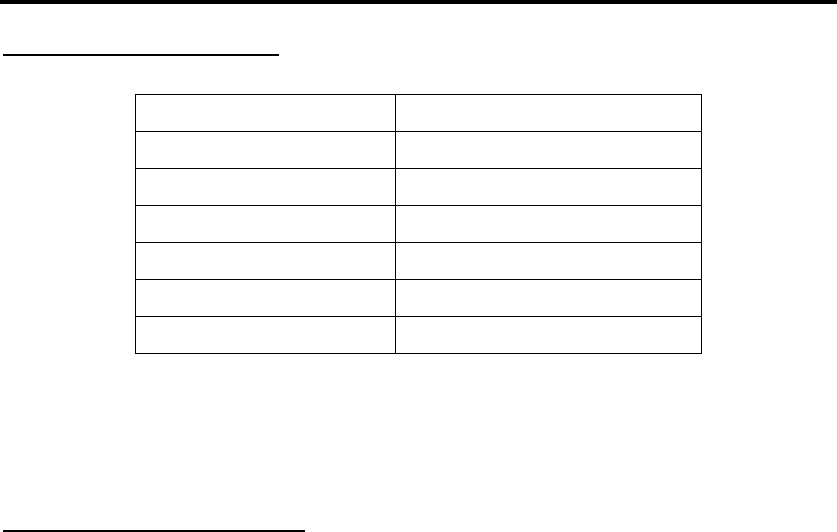
6. Installation and Configuration
6.1 Default Parameters
Password admin
IP address 192.168.1.254
Subnet mask 255.255.255.0
SSID AP54G
Channel 7
Encryption Off
DHCP client Disable
6.2 System Requirements
You need the followings to configure respective network settings:
Computers with the following operating systems and with an installed Ethernet
adapter
- Microsoft Windows
- Linux
- MAC OS
Any browser compatible with Internet Explorer 6.0 and later, or Netscape
Communicator 6.0 and later

6.3 Installing Your AP54G
Positioning
The AP54G can be free-standing, wall- or ceiling-mounted. Before making the
AP54G workable, please note that the AP54G should be placed in a location with the
followings:
- Easy accessibility: you can conveniently connect the AP54G to the
xDSL/Cable Modem through the Ethernet port.
- Easy LEDs observation: you may monitor the real-time networking status
and take instant measures as problems arise.
- Maximum wireless coverage: to achieve the maximal coverage, the AP54G
should be placed at a high level in position without obstacles and defiladed
space. No matter how you install the AP54G--- in a wall-mounted or
free-standing fashion, remember the antenna should always point vertically
upward.
Connecting Cables
1. Plug the DC end of the power adapter into the connector of the AP54G, and the
AC end to the wall outlet later.
2. For wired connection, connect the AP54G to the LAN port.
Power Up
When the DC end of the power adapter is connected the AP54G, plug the AC end of
the power adapter to the wall outlet can power up the system; and, the system will
perform POST (Power-On-Self-Test) to diagnose the system.
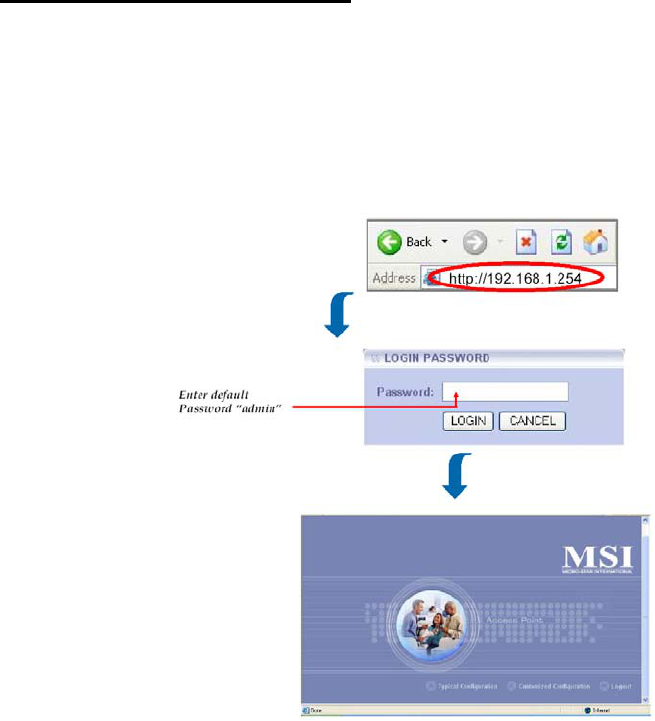
6.4 Web-based Configuration
The AP54G provides you a convenient tool to customize the network settings.
Whenever you want to configure the respective settings, open your web browser (eg.
Internet Explorer or Netscape Communicator), then type the default IP address
192.168.1.254 in the Address bar and press [Enter].
The index window will appear as below, providing three options to select: Logout,
Typical Configuration and Customized Configuration.
Typical Configuration provides a step-by-step setup wizard to guide you
through the basic settings. Generally, after completing the three steps in this
option, your AP54G can connect to the ISP and your client computer can access
to the Internet without any problem.
Customized Configuration allows you to customize the network settings of
your AP54G for some specific purposes, such as changing password, upgrading
firmware, and other network settings.
Logout allows you to exit the configuration utility.

7. Specification
Data Rates IEEE 802.11b (Auto-Fallback):
- CCK @ 5.5 and 11Mbps
- DQPSK @ 2Mbps
- DBPSK @ 1Mbps
IEEE 802.11g (Auto-Fallback):
- OFDM @ 54, 48, 36, 24, 18, 12, 9, 6Mbps
Standard IEEE 802.11g/b, IEEE802.3u 10/100 Base-Tx
Range 150-500 feet (indoor), 1000-1600 feet (outdoor)
Frequency 2.4GHz
Wireless Radio Type DSSS (Direct Sequence Spread Spectrum)
ModulationType CCK, BPSK, and QPSK
WEP Encryption 64/128-bit
Antenna One external dipole and one internal patch
Protocols Support TCP/IP, DHCP Client, HTTP
Wired Interface One Ethernet IEEE 802.3u 10/100 Base-Tx, RJ-45 with
Auto MDI/MDI-X
User Selectable Settings Network Mode, SSID, Channel, Tx Rate, RTS/CTS
Threshold, Fragmentation Threshold, WEP, Mac
Filtering, Firmware Upgrade
LED Indicators WLAN, LAN
Output Power Up to +18dBm
Sensitivity -82dBm @ 11Mbps
-85dBm @ 5.5Mbps
-87dBm @ 2Mbps
-88dBm @ 1Mbps
Power Consumption Max. 3.6 watts (continuous transmit mode)
Power Adapter 110~120AC (USA, Canada)
220~240AC (Europe)
DC output: 12V DC
Output current: 500mA