Micro Star MS6865 802.11g mini USB2.0 module User Manual 8801
Micro Star International Co Ltd 802.11g mini USB2.0 module 8801
Users Manual
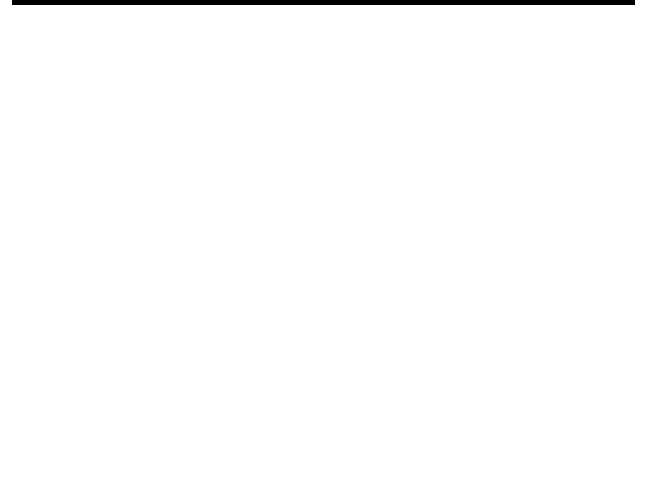
i
MU54G (MS-6865)
Wireless 11g
miniUSB 2.0 Adapter
User’s Guide

ii
FCC Caution
1. The device complies with Part 15 of the FCC rules. Operation is subject to
the following two conditions:
(1) This device may not cause harmful interference, and
(2) This device must accept any interference received, including interference
that may cause undesired operation.
2. FCC RF Radiation Exposure Statement: The equipment complies with FCC
RF radiation exposure limits set forth for an uncontrolled environment.
This equipment should be installed and operated with a minimum
distance of 20 centimeters between the radiator and your body.
3. This Transmitter must not be co-located or operating in conjunction with
any other antenna or transmitter.
4. Changes or modifications to this unit not expressly approved by the
party responsible for compliance could void the user authority to operate
the equipment.
FCC Statement
This device is intended only for OEM integrators under the following
1) The antenna must be installed such that 20 cm is maintained between antenna
and users, and
2) The transmitter module may not be co-located with any other transmitter or
antenna.
As long as 2 conditions above are met, further transmitter test will not required. However,
the OEM integrator is still responsible for testing end-product for any additional compli-
ance requirements required with module installed (for example, digital device emissions,
PC peripheral requirements, etc.).
Important Note
In the event that these conditions can not be example certain laptop configurations or co-
location with another transmitter), then the FCC authorization is no longer considered
valid the FCC ID can not be used on the final product. In these circumstances, OEM
integrator will be responsible for re-evaluating the end product (including the transmitter)
and obtaining a separate FCC authorization.
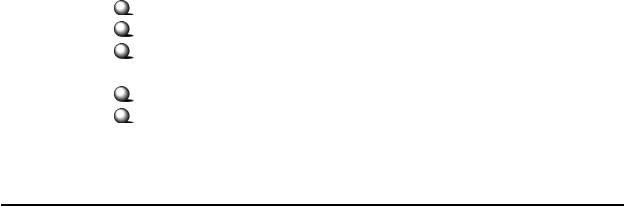
iii
End Product Labeling
This transmitter module is authorized only for use in device where antenna may be
installed such that 20 cm may be maintained between antenna and users (for example
access points, routers, wireless ADSL and similar equipment). The final end product
must be labeled in a area with the following: “Contains TX FCC ID: I4L-MS6865”.
Manual Information for End Users
The end user must not have manual instructions to remove or install device. The user
manual for end users must include the following information in a prominent location:
“IMPORTANT NOTE: To comply with FCC RF exposure compliance requirements,
the antenna used for this transmitter must be installed to provide a separation distance of
at least 20 cm from all persons and must not be co-located operating in conjunction with
any other antenna or transmitter.” as a result of e-mail transmission.”
Important Safety Precautions
Always read and follow these basic safety precautions carefully when handling any
piece of electronic component.
1. Keep this User’s Guide for future reference.
2. Keep this equipment away from humidity.
3. Lay this equipment on a reliable flat surface before setting it up.
4. The openings on the enclosure are for air convection hence protects the
equipment from overheating.
5. All cautions and warnings on the equipment should be noted.
6. Never pour any liquid into the opening that could damage or cause electrical
shock.
7. If any of the following situations arises, get the equipment checked by a
service personnel:
Liquid has penetrated into the equipment
The equipment has been exposed to moisture
The equipment has not work well or you can not get it work
according to User’s Manual
The equipment has dropped and damaged
If the equipment has obvious sign of breakage
8. DO NOT LEAVE THIS EQUIPMENT IN AN ENVIRONMENT
UNCONDITIONED, STORAGE TEMPERATURE ABOVE 60O C OR
BELOW -20OC, IT MAY DAMAGE THE EQUIPMENT.
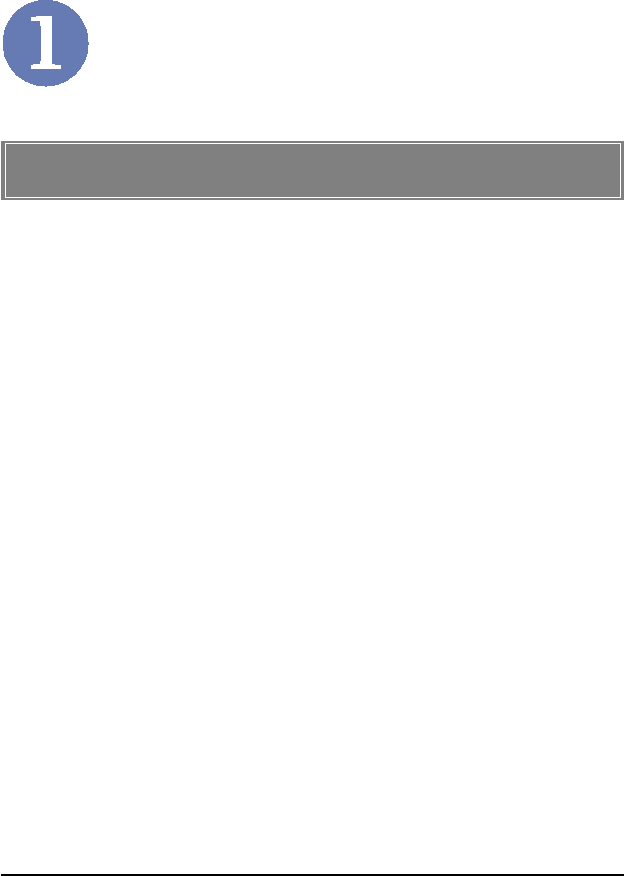
1
Introduction
>>> 1.1 MU54G (MS-6865) - Wireless 11g
miniUSB 2.0 Adapter
MSI MU54G (MS-6865) is a miniUSB 2.0 type adapter and
suitable to be embedded in a notebook or PC system. Its auto-
fallback data rate and zero-config features provide a transparent
and easy-configured wireless connectivity for end users as con-
necting to the LAN backbone.
Compliant with IEEE802.11g, MSI MU54G is a high-efficiency
wireless adapter for wireless networking at home, in office or in
public places. The data rate can be up to 54 Mbps and auto-
negotiated to 48, 36, 24, 18, 12, 9, 6Mbps (IEEE 802.11g), or 11,
5.5, 2, 1Mbps (IEEE802.11b).
With MU54G, you can roam between conference room and of-
fice without being disconnected the LAN cables; in addition,
sharing files and printers can be easy tasks.
MU54G is available to Microsoft Windows operating systems
(Windows® XP/2000/ME/98SE) and can be integrated into net-
working with either Ad-hoc mode (computer-to-computer, with-
out an Access Point) or Infrastructure mode (computer-to-
access point, an Access Point is required).
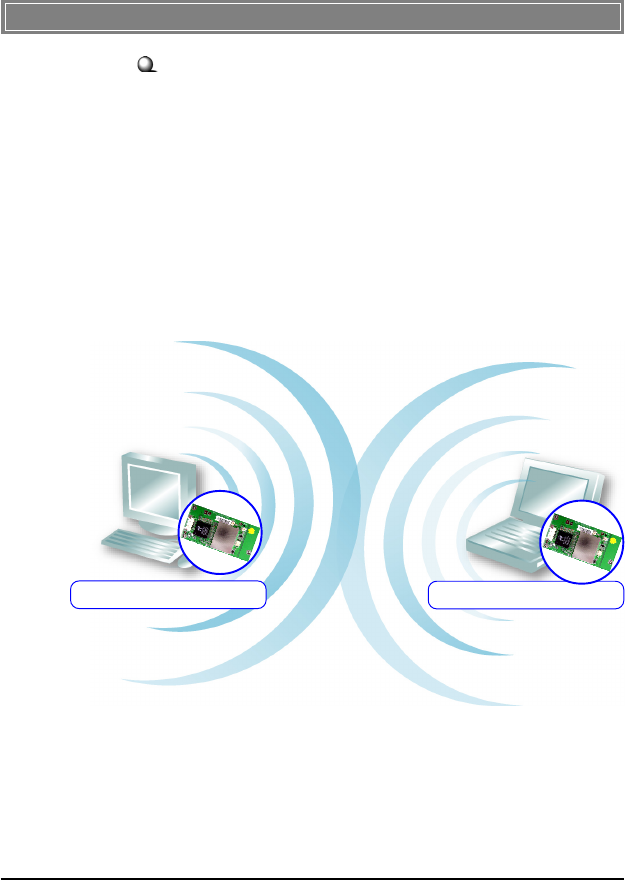
2
Ad-hoc Mode : An Ad-hoc network is a local area network or
other small network, especially one with wireless or temporary
plug-in connections, in which some of the network devices are
part of the network only for the duration of a communications
session. Users in the network can share files, print to a shared
printer, and access the Internet with a shared modem. In this
kind of network, new devices can be quickly added; however,
users can only communicate with other wireless LAN comput-
ers that are in this wireless LAN workgroup, and are within
range.
>>> 1.2 How MU54G Works
MU54G
Wireless 11g miniUSB 2.0 Adapter
MU54G
Wireless 11g miniUSB 2.0 Adapter
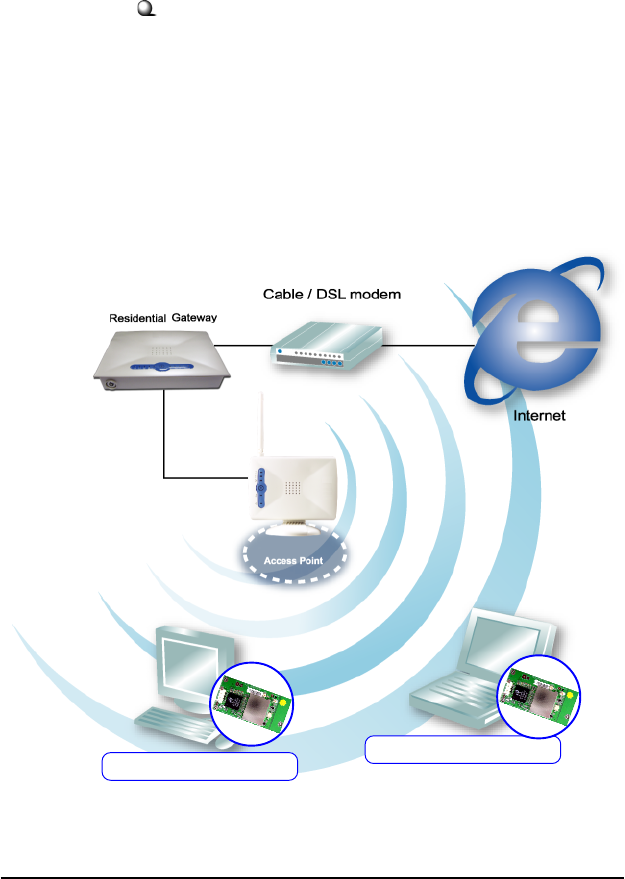
3
Infrastructure Mode : The difference between Infrastructure
network and Ad-hoc network is that the former one includes an
Access Point. In an Infrastructure network, the Access Point can
manage the bandwidth to maximize bandwidth utilization. Addi-
tionally, the Access Point enables users on a wireless LAN to
access an existing wired network, allowing wireless users to take
advantage of the wired networks resources, such as Internet,
email, file transfer, and printer sharing. The scale and range of the
Infrastructure networking are larger and wider than that of the
Ad-hoc networking.
MU54G
Wireless 11g miniUSB 2.0 Adapter
MU54G
Wireless 11g miniUSB 2.0 Adapter
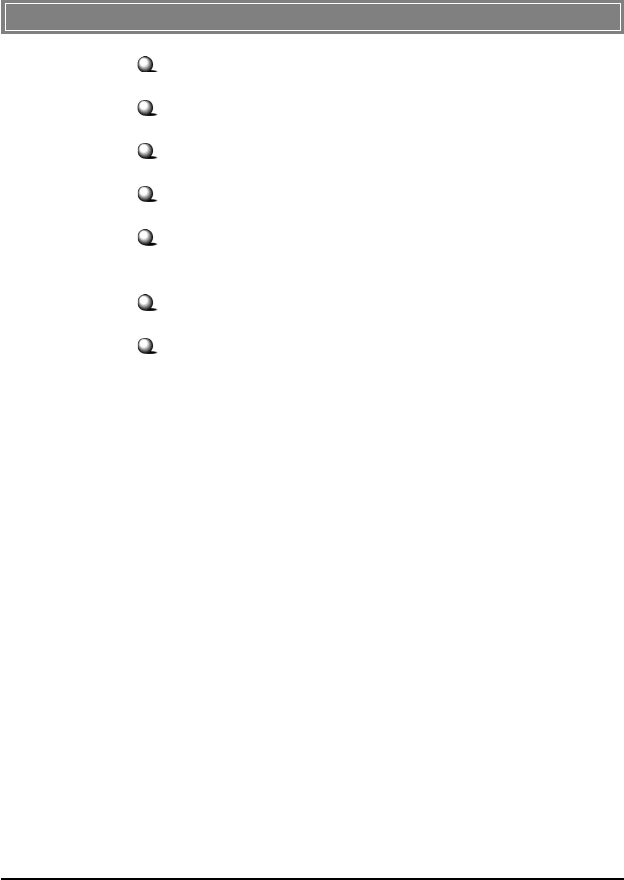
4
>>> 1.3 Features and Benefits
Data rate up to 54Mbps bandwidth.
Compliant with 802.11g (2.4GHz).
Compliant with 802.11b (2.4GHz).
802.1x, 64/128-bit WEP and WPA to Ensure Privacy.
Site survey, automatically detects wireless access point and sin-
gle strength.
Real-time monitors the quality of signal by easy-read icon.
Up to 400M operating range.
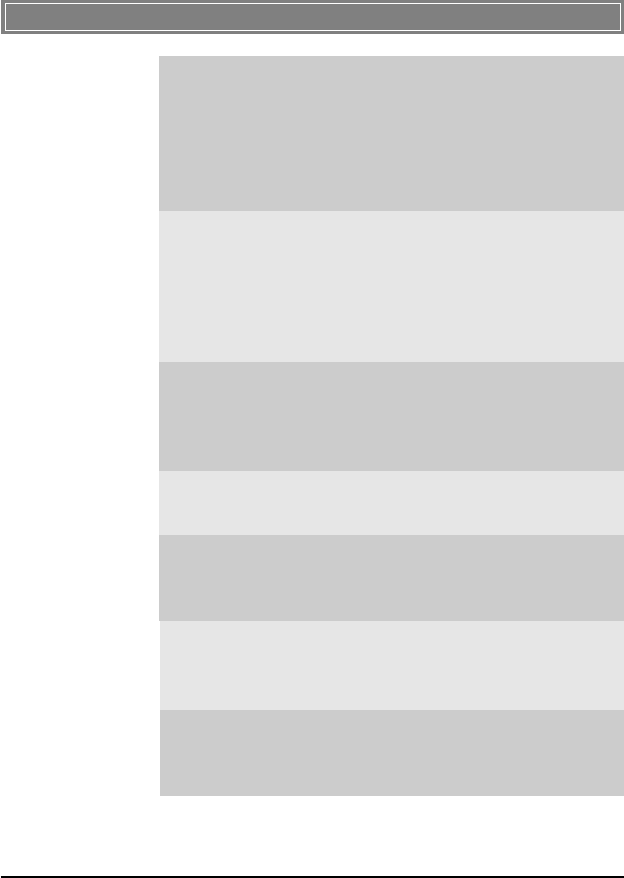
5
>>> 1.4 Specifications
FREQUENCY BAND
802.11b/g Radio: 2.4 GHz
USA – FCC 2412 ~ 2462MHz (Ch 1 ~ Ch 11)
Canada – IC 2412 ~ 2462MHz (Ch 1 ~ Ch 11)
Europe – ETSI 2412 ~ 2472MHz (Ch 1 ~ Ch 13)
France 2457 ~ 2472MHz (Ch 10 ~ Ch 13)
DATA RATES & MODULATION TYPE
IEEE 802.11b/g (auto-fallback):
CCK: 11, 5.5Mbps
DQPSK: 2Mbps
DBPSK: 1Mbps
OFDM: 6, 9, 12, 18, 24, 36, 48 and 54Mbps
STANDARD
IEEE802.11
IEEE802.11b
IEEE802.11g
FREQUENCY
2.4 ~ 2.4835 GHz
WIRELESS RADIO TYPE
DSSS (Direct Sequence Spread Spectrum) with ACK
OFDM
SENSITIVITY
≦ -82dBm@11Mbps (ERP-DSSS/CCK)
≦ -65dBm@54Mbps (ERP-OFDM)
OUTPUT POWER
16 dBm ± 1 dB (802.11b)
14 dBm ± 1 dB (802.11g)
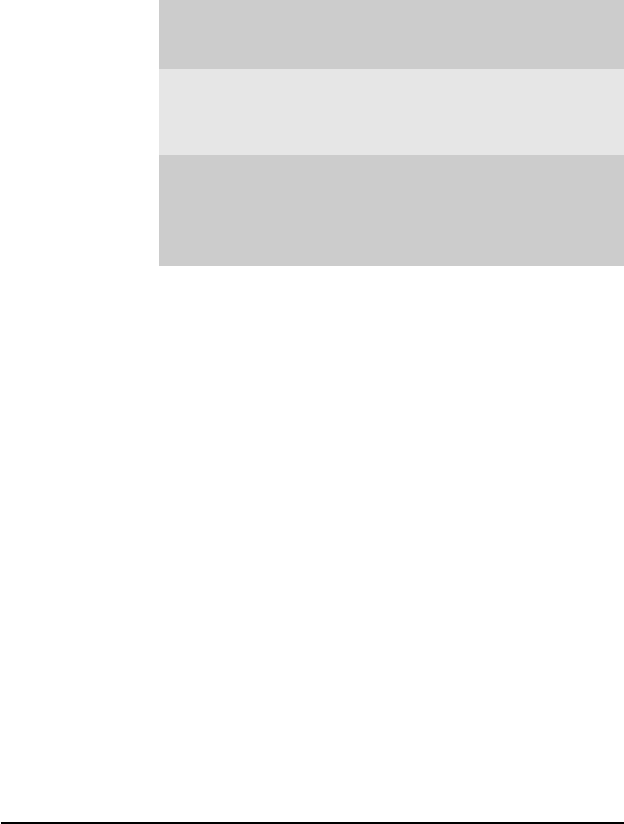
6
POWER CONSUMPTION
2.25W, max
OPERATING ENVIRONMENT
Temperature: 0 ~ 60˚C with AGC
Humidity: 10 ~ 90%, non-condensing
CERTIFICATION
EMI: FCC, certificated
WHQL: 2000 & XP certificated
Pre-WiFi: 11b/g
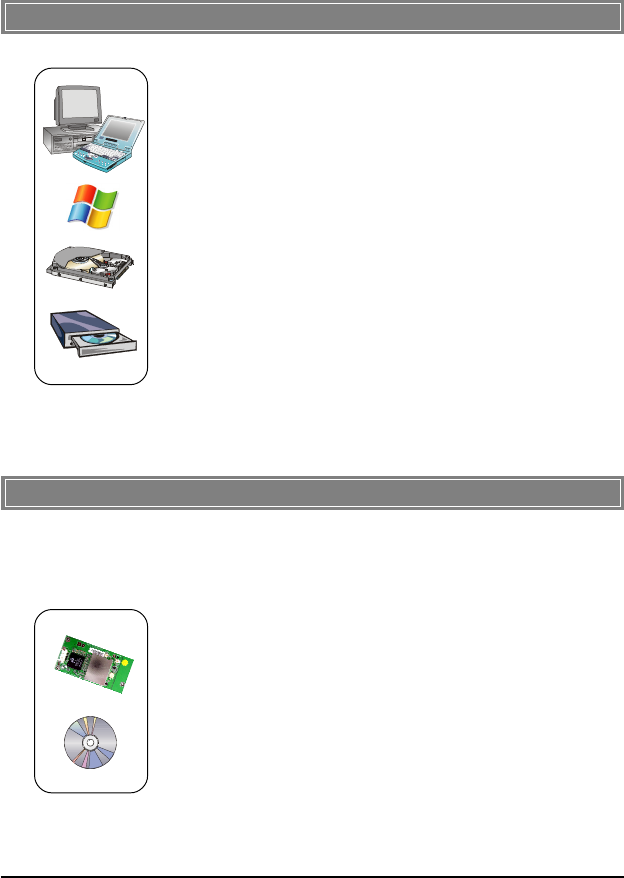
7
>>> 1.5 System Requirements
>>> 1.6 Package Contents
Unpack the package and check all the items carefully. If any item
contained is damaged or missing, please contact your local dealer
as soon as possible. Also, keep the box and packing materials in
case you need to ship the unit in the future. The package should
contain the following items:
- One Wireless 11g miniUSB 2.0 Adapter - MU54G.
- One Installation CD-ROM including drivers, utilities, and the
manual files.
Before installing MU54G, your PC should meet the following
items:
- One desktop/notebook PC with an available MiniPCI slot.
- Windows® 98SE/ME/2000/XP operating system.
- Minimum 5MB free disk space for installing the driver and
utilities.
- One CD-ROM drive, double speed or higher.
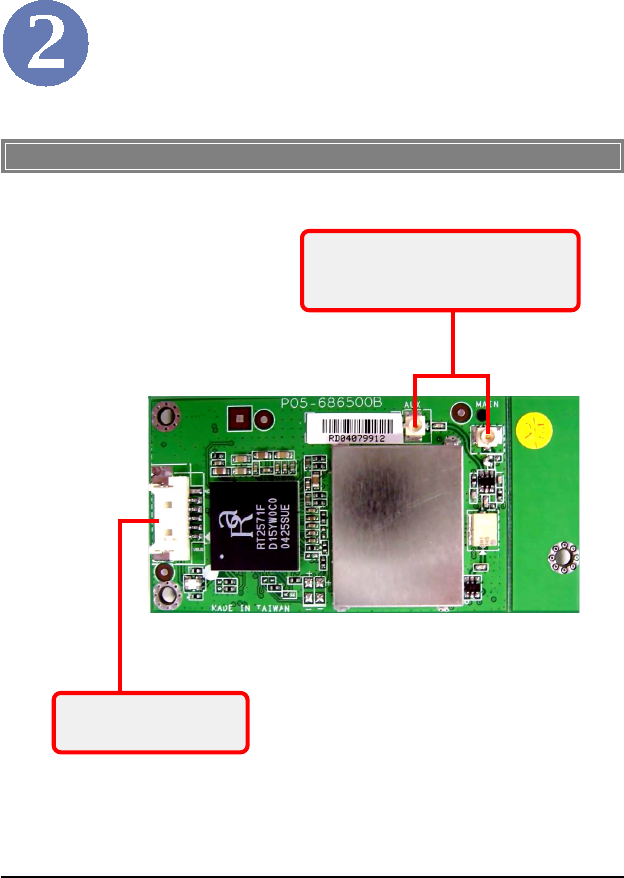
8
Hardware Installation
>>> 2.1 Product View
WLAN 11g antenna connectors
Connect to external antennas for enhanced data trans-
mission and reception. The external antennas are well
designed on the desktop or notebook computers.
USB Connector
Connect to your mainboard using the
provided USB cable.
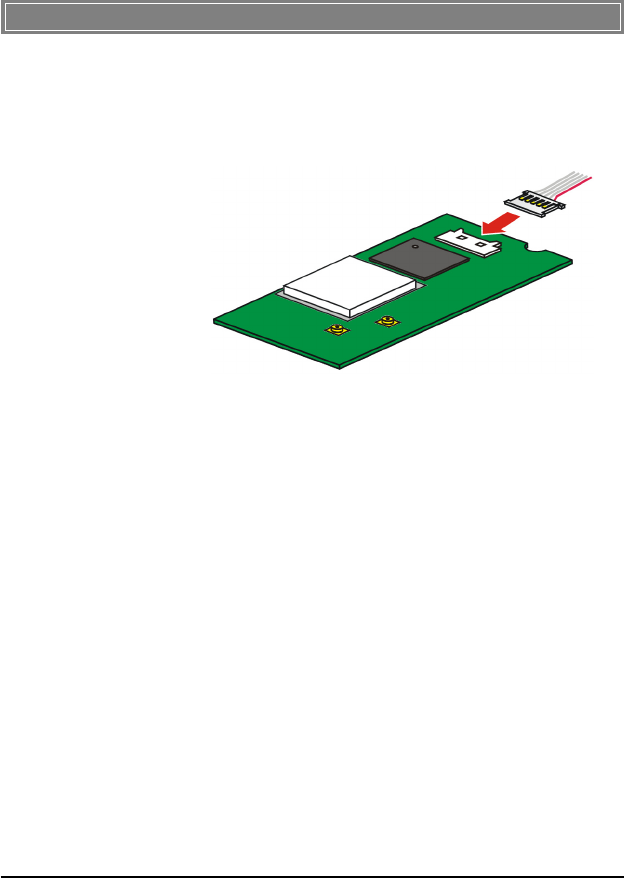
9
>>> 2.2 Installing MU54G
To install your MU54G, simply connect one end of the USB
cable to the USB connector on MU54G, and the other end to the
USB connector locaed on your mainboard.
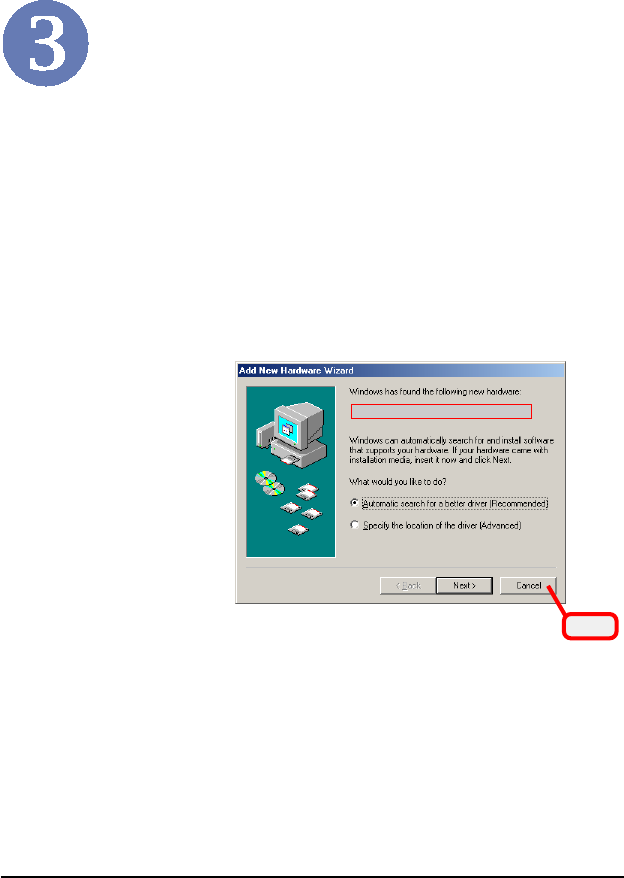
10
Software Installation
This chapter describes the procedures of installing the driver
and utility. Follow the instruction step by step to finish the
installation. If you use Windows® 98SE/ME, please prepare
the Windows® Setup CD at hand before installing the driver;
because the system will ask you to insert the Setup CD to copy
files during the installation.
Please NOTE that your MU54G should be installed into your
computer before installing the driver and utility. Then, the
operating system will detect a new device and start to configure
the new device. Click Cancel here to start installation from the
InstallShield Wizard.
Click
The adapter model you installed
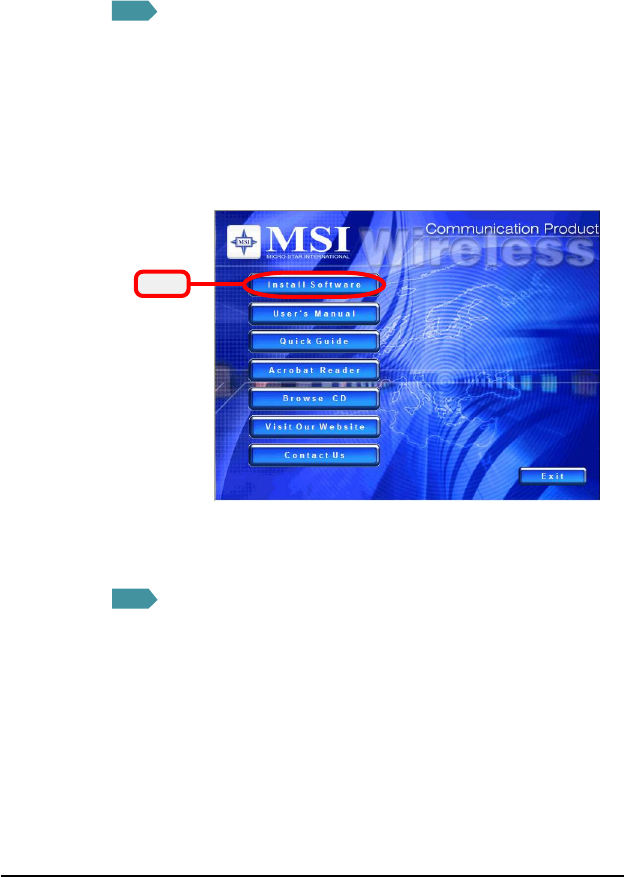
11
Insert the software CD into your CD-ROM drive, and the Setup
program should launch automatically.
If the Autorun program doesn’t launch automatically, click Start
at the taskbar and select Run.... Type E:\setup.exe (where E is
your CD-drive) in the Open box and click OK to launch the
Setup program manually.
The main screen of Setup program will appear as below.
STEP11
11
1
STEP22
22
2
Click
The welcome screen of InstallShield Wizard appears. Click
Next.
Read and accept the License Agreement; then, click Next.
In the following window, enter the user’s information (User
Name, Organization) in the respective fields; then, click Next.
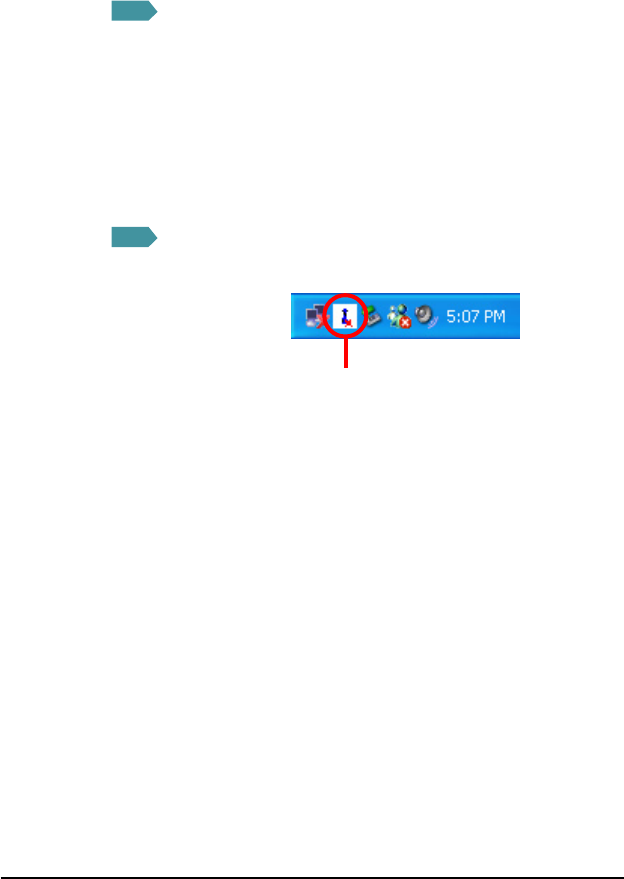
12
Click Install and the program will copy the necessary files to
the system. The progress indicator shows the installing status.
If you use Windows 98SE/ME, you may be asked to insert the
Windows Setup CD during the installation. Please insert the
Setup CD by the on-screen instruction to continue the
installation.
MSI Wireless LAN icon
Click Finish when the installation is completed. The MSI Wire-
less LAN icon will appear in the status area.
STEP33
33
3
STEP44
44
4