Micro Star MS6872 Bluetooth Stereo Headphone User Manual C s and Settings kathy
Micro Star International Co Ltd Bluetooth Stereo Headphone C s and Settings kathy
Manual
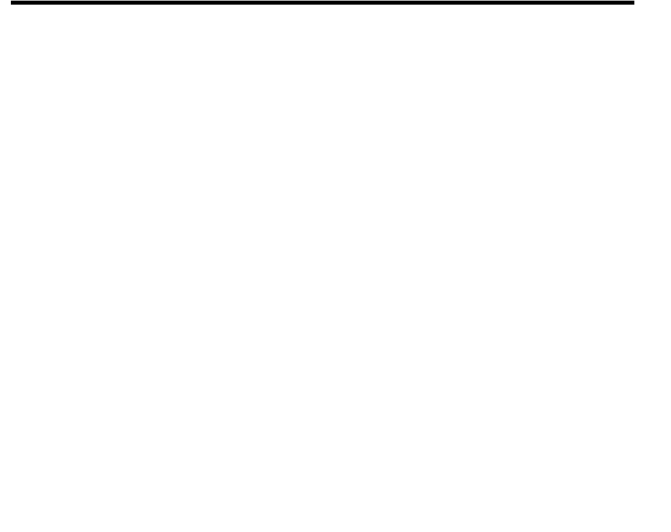
i
MSI FS510 (MS-6872)
Bluetooth Stereo Headphone
User’s Manual
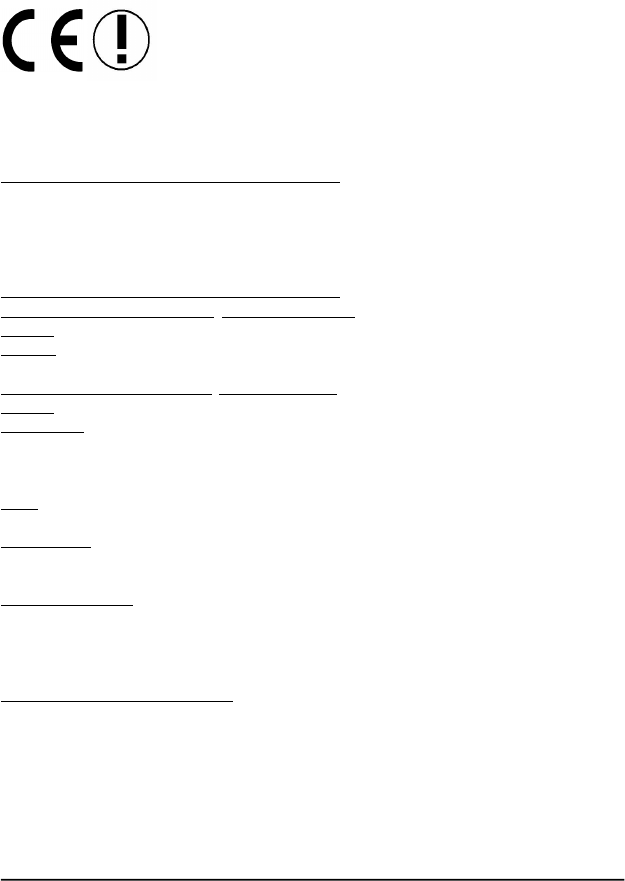
ii
Hiermit erklärt Micro Star International CO., LTD dass sich dieses Produkt in
Übereinstimmung mit den grundlegenden Anforderungen und den anderen
relevanten Vorschriften der Richtlinie 1999/5/EG befindet. Die
Konformitätserklärung kann auf folgender website eingesehen werden:
http://www.msi-computer.de/support/dl_man.php
Hereby, Micro Star International CO., LTD declares that this device is in
compliance with the essential requirements and other relevant provisions of
Directive 1999/5/EC. The respective Declaration of conformity can be found
online:
http://www.msi-computer.de/support/dl_man.php
IEEE 802.11b/g and Bluetooth® 2.4 GHz operation
Europe: Frequencies: 2.400 – 2.4835 GHz
France: Frequencies: 2.4465– 2.4835 GHz,
Outdoor use is limited to 10mW e.i.r.p. within the band 2454-2483.5 MHz
IEEE 802.11b/g und Bluetooth® 2.4 GHz Betrieb
Europa: Frequenzen: 2.400 – 2.4835 GHz
Frankreich: Frequenzen: 2.4465– 2.4835 GHz,
Außerhalb von geschlossenen Gebäuden ist die genehmigte Sendeleistung im
Frequenzband 2454-2483.5 MHz auf maximal 10mW beschränkt.
Italy:
If used outside of own premises, general authorisation is required.
Luxembourg:
General authorisation required for public service.
Notified Countries:
Germany, UK, Netherlands, Belgium, Sweden, Denmark, Finland, France, Italy,
Spain, Austria, Ireland, Portugal, Greece, Luxembourg, Estonia, Letvia, Lithuania,
Czech Republic, Slovakia , Slovenia, Hungary, Poland und Malta.
Bestimmungsgemäße Verwendung:
Dieses Produkt integriert als Teil der Produktausstattung eine WLAN-
Komponente und/oder eine Bluetooth®-Komponente.
Die entsprechende Komponente verbindet Computer über eine Funkverbindung .
Es kann auch eine Funkverbindung zu anderen geeigneten WLAN- oder
Bluetooth® Geräten hergestellt werden.
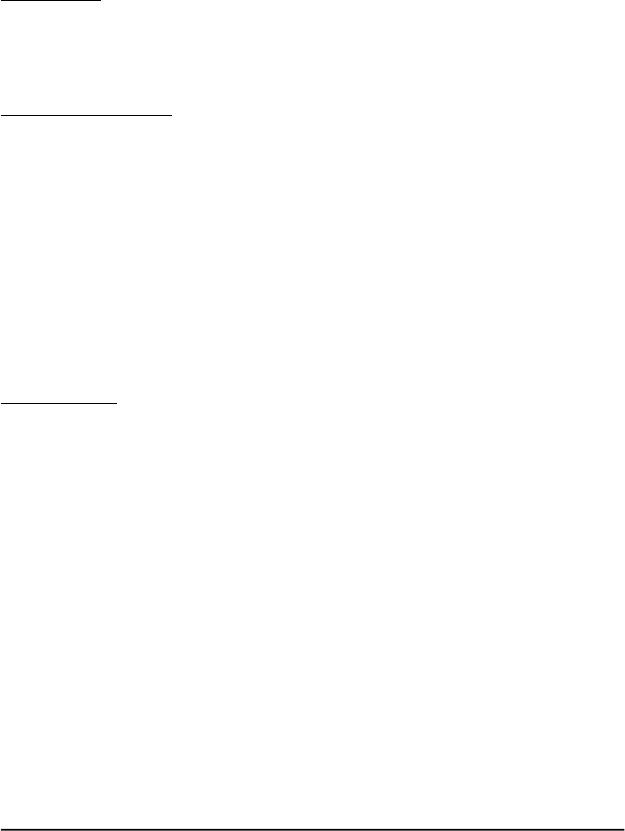
iii
Prescribed use:
This product integrates a WLAN- and/or Bluetooth® device.
The device sets up a radio link between to computer. In addition it is possible to
link the WLAN- or Bluetooth® device to any other WLAN- or Bluetooth® device
which stick to the IEEE 802.11b/g or Bluetooth® requirements.
Hinweise zur Reichweite:
Der Abstand zwischen Sender und Empfδnger (von einem WLAN- oder Bluetooth®
-Gerδt zu einem entsprechenden anderen Gerδt) hδngt stark von der
Einsatzumgebung ab. Wδnde, Betonboden (Eisen), beschichtete Fensterscheiben,
Fahrzeug-Karosserie, etc..
Weitere Beeinflussungen:
- Hochfrequenzaussendungen jeder Art
- Gebδude, Bδume, etc.
- Heizkφrper, Stahlbeton, etc.
- offen betriebene Computer, etc.
- Mikrowellenherde, etc,
Die Kommunikation zwischen unterschiedlichen WLAN- oder Bluetooth® -
Gerδten ist von der jeweiligen Software und dem entsprechenden Versionsstand
abhδngig
Operating range:
The transmission range between different WLAN- or Bluetooth® devices varies
depending the specific environment. Walls, concrete floor (iron), laminated
windows, vehicle-body, etc..
More electromagnetic interferences:
- high frequency emission of any kind,
- Buildings, trees, etc.
- Heaters, ferroconcrete, etc.
- open computer systems, etc.
- Microwave oven, etc,
Communication (exchange data) is dependent on the software of the WLAN or
Bluetooth® devices.
MSI Technology GmbH
Hanauer Landstraίe 306
60314 Frankfurt
Telefon: +49 (0)69 40893-0
Telefax: +49 (0)69 40893-202
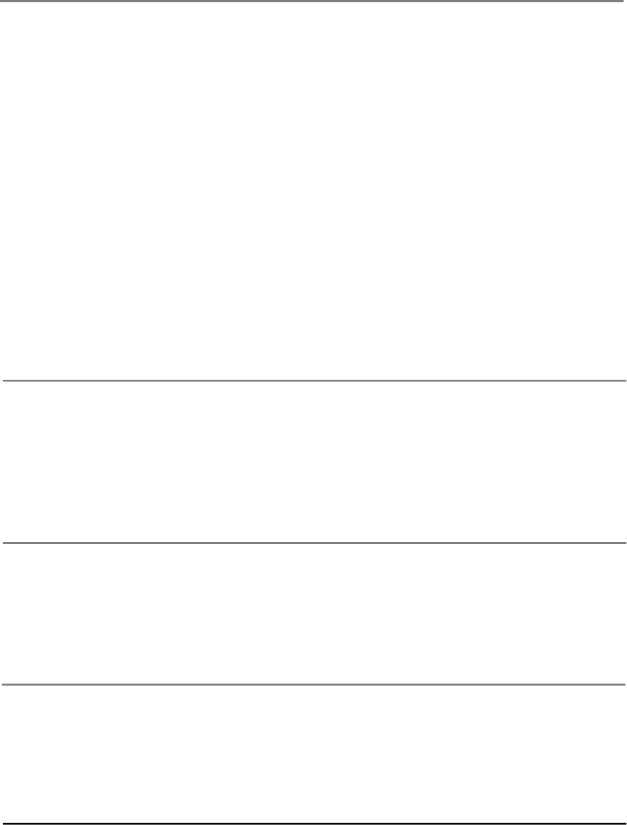
iv
FCC Caution
1. The device complies with Part 15 of the FCC rules. Operation is subject to
the following two conditions:
(1) This device may not cause harmful interference, and
(2) This device must accept any interference received, including interference
that may cause undesired operation.
2. FCC RF Radiation Exposure Statement: The equipment complies with FCC
RF radiation exposure limits set forth for an uncontrolled environment.
3. This Transmitter must not be co-located or operating in conjunction with
any other antenna or transmitter.
4. Changes or modifications to this unit not expressly approved by the
party responsible for compliance could void the user authority to operate
the equipment.
Copyright Notice
The material in this document is the intellectual property of MICRO-STAR
INTERNATIONAL. We take every care in the preparation of this document, but no
guarantee is given as to the correctness of its contents. Our products are under continual
improvement and we reserve the right to make changes without notice.
Trademarks
All trademarks used in this manual are the sole property of their respective owners.
Microsoft Windows and Internet Explorer are registered trademark or trademarks of
Microsoft Corporation.
Revision History
Revision Revision History Date
V 1.0 First Release June 2006

FEDERAL COMMUNICATIONS COMMISSION INTERFERENCE STATEMENT
This equipment has been tested and found to comply with the limits for a Class B digital device,
pursuant to Part 15 of the FCC Rules. These limits are designed to provide reasonable protection
against harmful interference in a residential installation. This equipment generates, uses and can
radiate radio frequency energy and, if not installed and used in accordance with the instructions,
may cause harmful interference to radio communications. However, there is no guarantee that
interference will not occur in a particular installation. If this equipment does cause harmful
interference to radio or television reception, which can be determined by turning the equipment
off and on, the user is encouraged to try to correct the interference by one or more of the following
measures:
--Reorient or relocate the receiving antenna.
--Increase the separation between the equipment and receiver.
--Connect the equipment into an outlet on a circuit different from that to which the receiver is
connected.
--Consult the dealer or an experienced radio/TV technician for help.
Industry Canada Warnings
Operation is subject to the following two conditions: (1) this device may not cause interference,
and (2) this device must accept any interference, including interference that may cause undesired
operation of the device.
iv-1
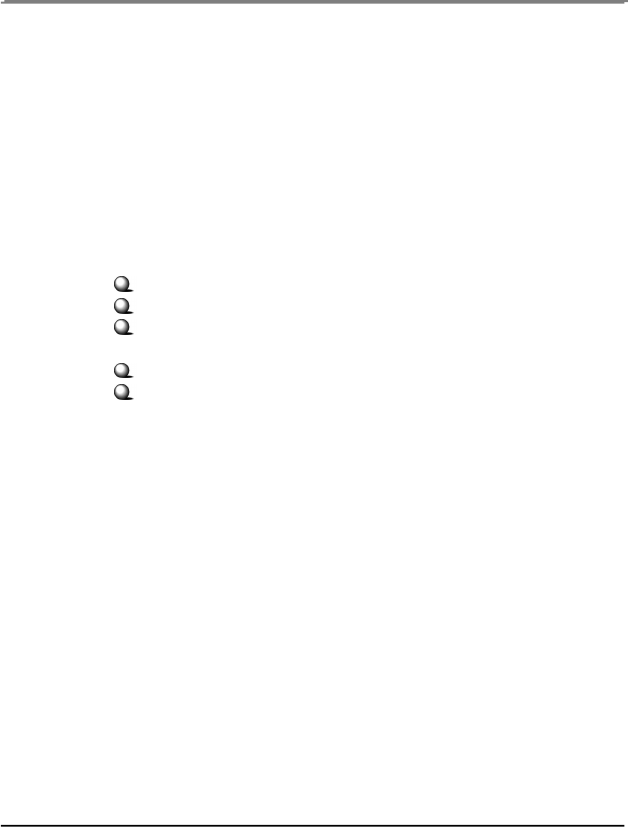
v
Important Safety Precautions
Always read and follow these basic safety precautions carefully when handling any
piece of electronic component.
1. Keep this User’s Manual for future reference.
2. Keep this equipment away from humidity.
3. Lay this equipment on a reliable flat surface before setting it up.
4. The openings on the enclosure are for air convection hence protects the
equipment from overheating.
5. All cautions and warnings on the equipment should be noted.
6. Never pour any liquid into the opening that could damage or cause electrical
shock.
7. If any of the following situations arises, get the equipment checked by a
service personnel:
Liquid has penetrated into the equipment
The equipment has been exposed to moisture
The equipment has not work well or you can not get it work
according to User’s Manual
The equipment has dropped and damaged
If the equipment has obvious sign of breakage
8. DO NOT LEAVE THIS EQUIPMENT IN AN ENVIRONMENT
UNCONDITIONED, STORAGE TEMPERATURE ABOVE 100O C OR
BELOW -20OC, IT MAY DAMAGE THE EQUIPMENT.
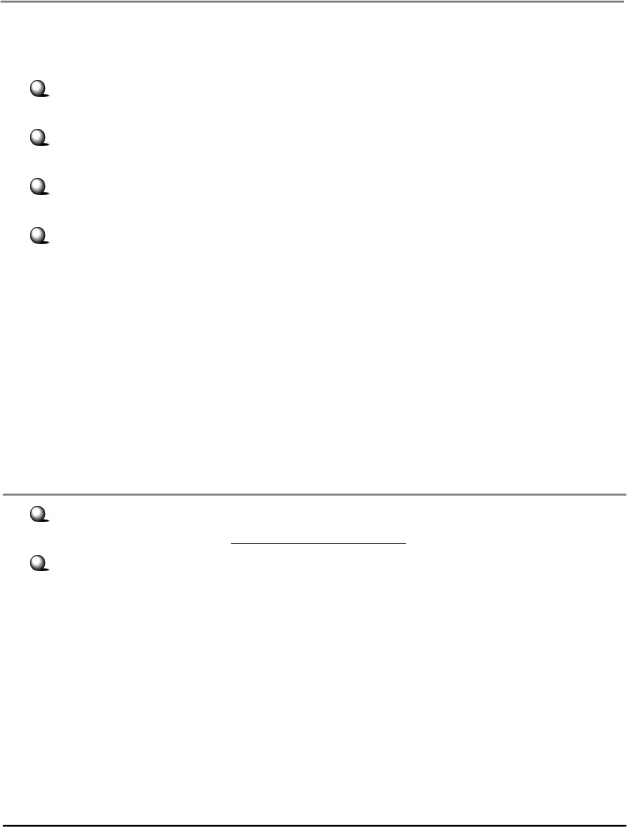
vi
How to Use This Guide
This User’s Guide provides instructions and illustrations on how to install and use your
MSI Stereo Headphone FS510.
Chapter 1, Introduction, provides a general information on the product you
bought, including its application, specification, and requirements.
Chapter 2, Cell Phone Application, tells you how to the product with your
Bluetooth cell phone.
Chapter 3, PC Application, guides you through the co-operate this product
with your person computer.
Chapter 4, Frequently Asked Questions, offers you questions you might
encountered during usage or application of this product.
Please note that the setting diagrams or values in this guide are FOR YOUR REFER-
ENCE ONLY. The actual settings and values depend on your system and network. If
you are not sure about these information, please ask your network administrator or MIS
staff for help.
Technical Support
Visit the MSI website for FAQ, technical guide, driver and software updates,
and other information: http://www.msi.com.tw/.
Contact our technical staff at: support.msi.com.tw.
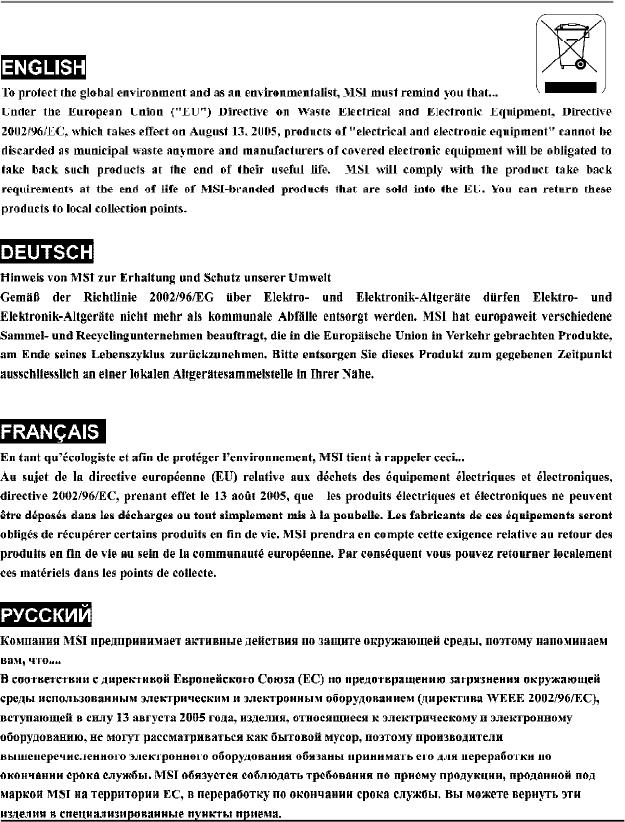
vii
WEEE Statement
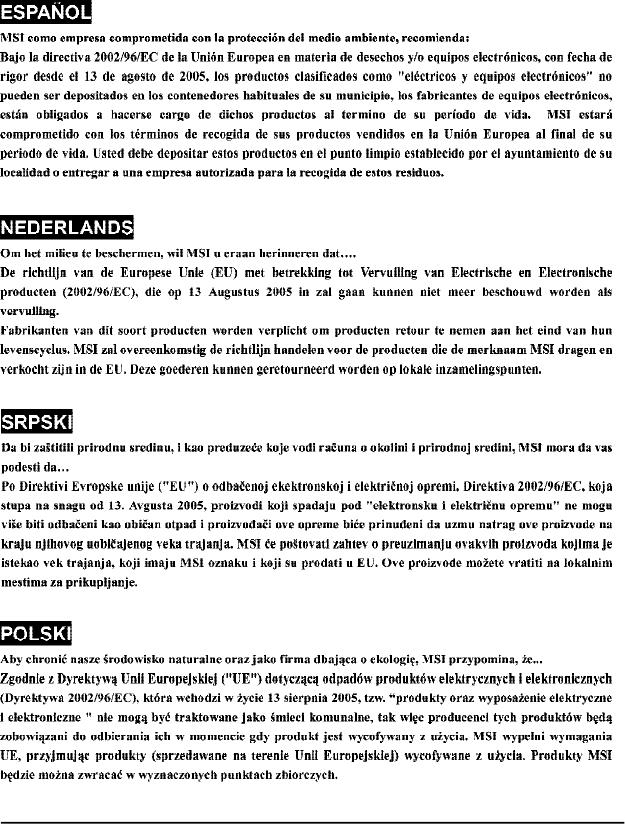
viii
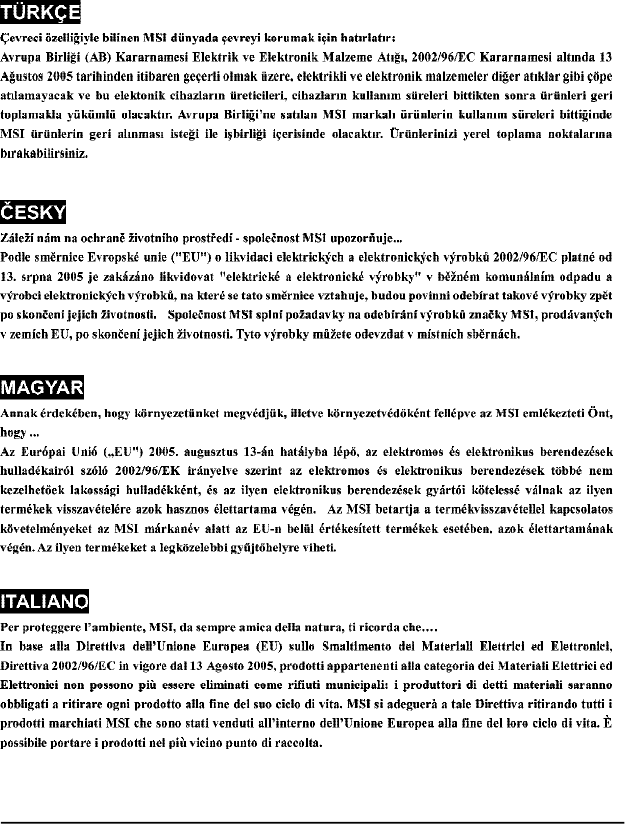
ix

x
Table of Contents
FCC Caution.............................................................................................................ii
Copy Right Notice....................................................................................................ii
Trademarks................................................................................................................ii
Revision History.......................................................................................................ii
Important Safety Precautions..................................................................................iii
WEEE Statement.......................................................................................................iv
Chapter 1. Introduction........................................................................................1
1.1 FS510(MS-6872) MSI Bluetooth Stereo Headphone..........................1
1.2 Product Features.....................................................................................2
1.3 System Requirements.............................................................................3
1.4 Package Contents....................................................................................3
1.5 Product View...........................................................................................5
1.6 Battery Charging.....................................................................................5
1.7 LED Indication........................................................................................6
Chapter 2. Cell Phone Application....................................................................7
2.1 Pairing With Bluetooth Cell Phone........................................................7
2.2 Picking up/ Rejecting An Incoming Call.................................................8
Chapter 3. PC Application...................................................................................9
3.1 Listening To Music From PC.................................................................9
3.2 Conversation On MSN Messenger........................................................12
3.3 Conversation On Skype.........................................................................14
3.3.1 Skype Configuration....................................................................14
3.3.2 Basic Operation With Skype Mode...........................................16
Chapter 4. Frequently Asked Questions...........................................................17
Appendix: CE Compliance Booklet.....................................................................21
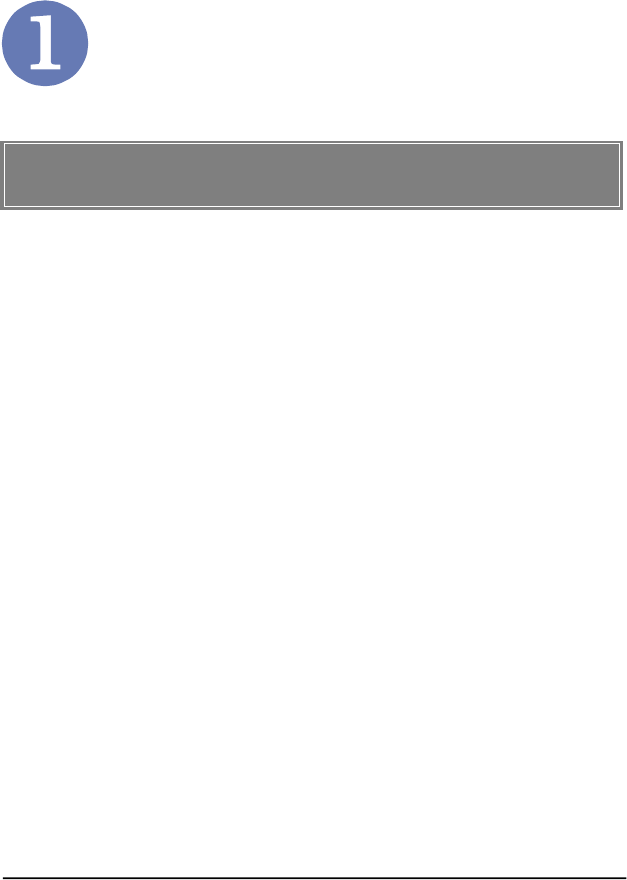
1
Introduction
MSI Bluetooth Stereo Headphone FS510 (MS-6872), with MSI
superior Bluetooth technology, features its crystal clear stereo
sound, brings you immersive music enjoyment. FS510 is fash-
ionably designed to integrate cell, wireless and audio technology
into a multi-purpose entertainment device. Despite of its 26g
light-weight, FS510 is capable of multi-purpose entertainment
functions beyond your imagination.
You can listen to stereo music, from your PC, MP3/CD Players,
iPod and other audio sources wirelessly. FS510 could be per-
formed as a wireless Headphone for PC enabling two-way of
voice communication (Instant Messenging, Skype) and direct
streaming of high audio quality.
You can free yourselves from tangled Headphone wires yet en-
joy up to 7.5 hours of talking/listening time with Bluetooth-
enabled cell phones.
>>> 1.1 FS510 (MS-6872) MSI Bluetooth Stereo
Headphone
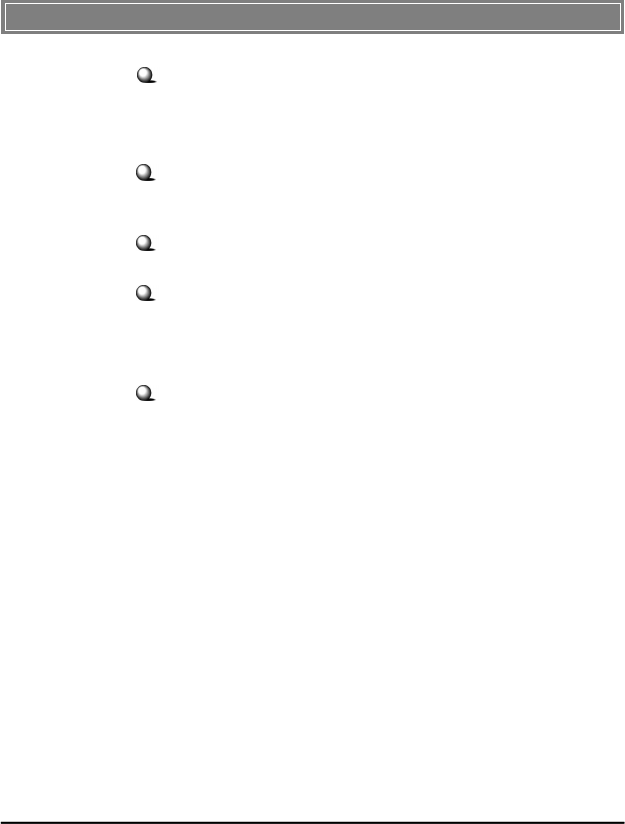
2
Ability to pre-pair and connect to sources such as MP3
player (44.1 kHz), PC with Bluetooth ability(44.1 kHz),
and cell phones (8 kHz or higher).
The Bluetooth Headphone is able to reconnect itself to
paired devices one power is on after being switched off.
Rechargeable design with Li-polymer battery
Remote Control Fuction
Support Play/Pause/Forward/Backward/Lock/Volume
Up/Volume Down with remote control function.
Accompanied with MSI Software Blueplayer utility for
users to enjoy music through compatible cell phones.
>>> 1.2 Product Features
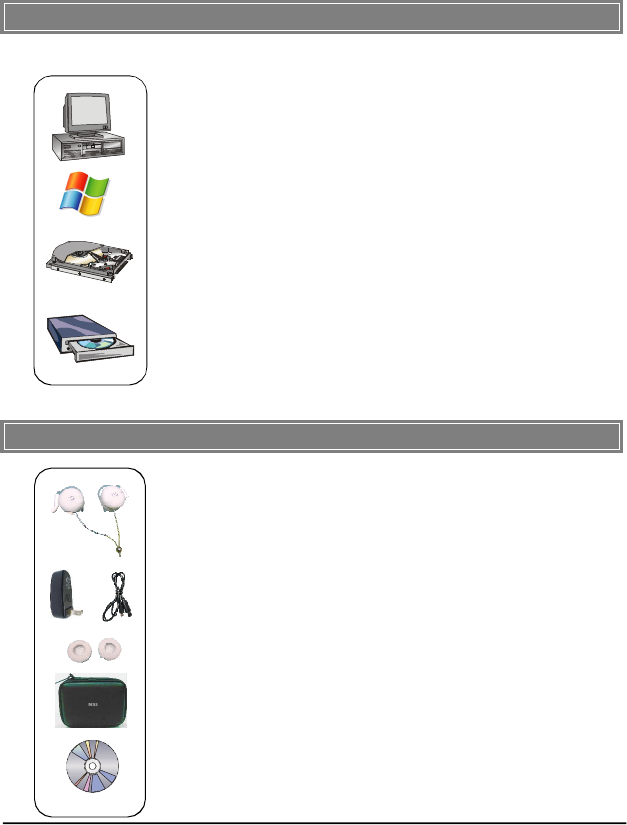
3
>>> 1.3 System Requirements
Before using Bluetooth Stereo Headphone, your PC should meet
the following requirement:
- One desktop/notebook PC with available USB ports.
- Windows® 98SE/ME/2000/XP operating system.
- Minimum 5MB free disk space for installing the driver and
utilities.
- One CD-ROM drive, double speed or higher.
>>> 1.4 Package Contents
Unpack the package and check all the items carefully. If any of
following items are damaged or missing, please contact your
local dealer as soon as possible. Also, keep the box and packing
materials in case you need to send back in the future. The pack-
age should contain the following items:
- One MSI Bluetooth Stereo Headphone
- One charging adapter + mini USB cable
- Mini CD user’s manual
- Quick user’s guide leaflet
- Small pouch
- Ear sponge
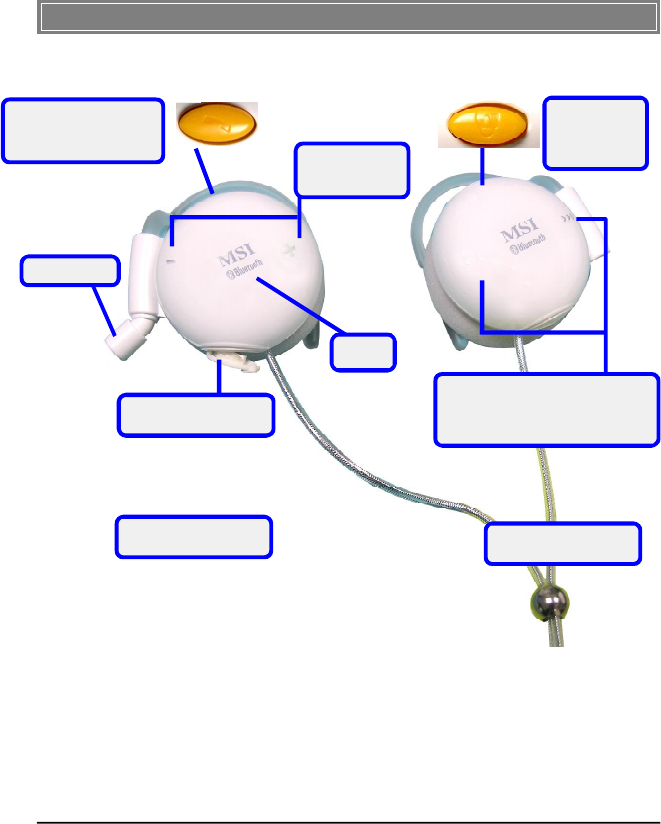
4
>>> 1.5 Product View
Mini USB port
for battery charging
+ Volume Up
- Volume Down
Play/Pause/Power
ON/OFF/Pick up/
Rejecting calls
MSI Stereo Headphone FS510
Microphone
<< Forward/ Pick Up Skype
>> Backward/ Hang Up
Skype
Lock
to provent
mistouch
LED
Mini USB port
for battery charging Mini USB port
for battery charging
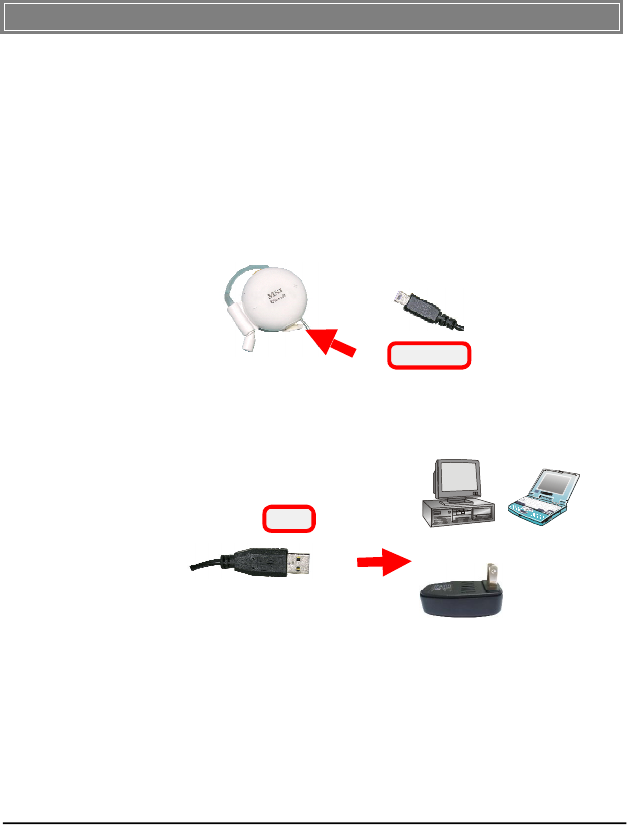
5
>>> 1.6 Battery Charging
FS510 is equipped with high quality Li-polymer battery. The
battery duration could be up to 7.5 hours of music listening
after 3 hours of full charging. Make sure of power sufficiency
each time when you are about to use FS510.
The package provides a power adapter for different standard.
You can charge battery by plugging in mini USB of
accompanied USB cable to FS510.
mini USB
And plug in USB to Either any available USB ports on
powered PC/laptop or other devices OR to adapter.
USB
OR
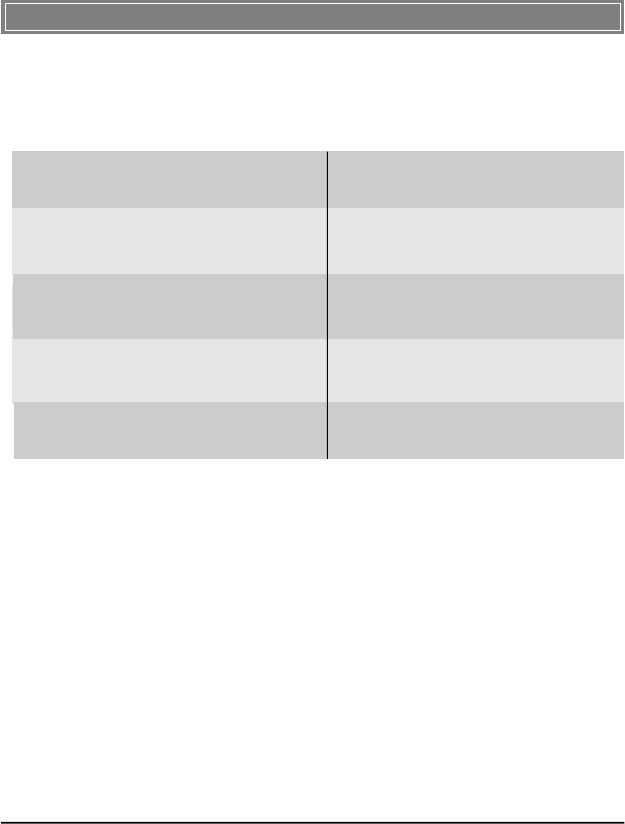
6
>>> 1.7 LED Indication
Following are LED indication for users to identify current
mode and status of MSI Stereo Headphone FS510.
Before connected ( under
normal condition) Blue LED always on
Connected mode ( under Blue LED blinks 0.3
normal condition) sec in every 4 sec.
Before connected ( in low battery) Blue LED blinks twice
in every 3 sec.
Connected mode (in low battery) Blue LED blinks twice
in every 3 sec.
Charging Status Red LED is on.
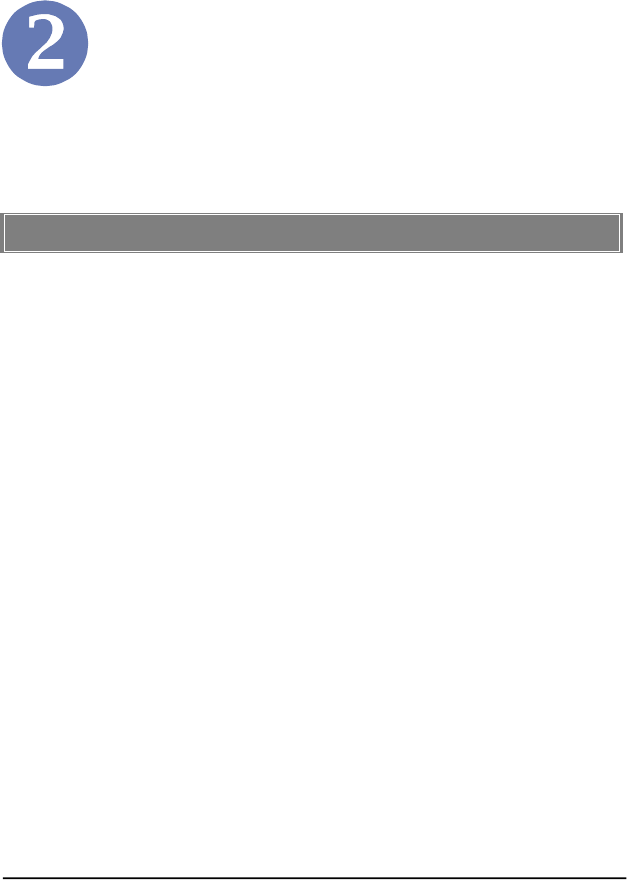
7
Cell Phone Application
The following section teaches you ways to apply FS510 func-
tions via your Bluetooth-enabled cell phone.
Before using FS510 together with your Bluetooth-enabled cell
phone, you need to have both devices paired first. Please
follow simple and easy way to pair FS510 with your cell
phone.
1. Press function button of FS510 for 3 seconds.
2. The default passkey of FS510 is 0000.
3. After both devices have been successfully paired, the
function button shall blink at a regular interval.
Note:
Bluetooth setting might vary due to different brands models
involved. Please refer to your cell phone user manual for
details.
For any questions regarding FS510 and cell phone pairing/
connection, please refer to Chapter 4 Frequently Asked
Questions.
>>> 2.1 Pairing With Bluetooth Cell Phone
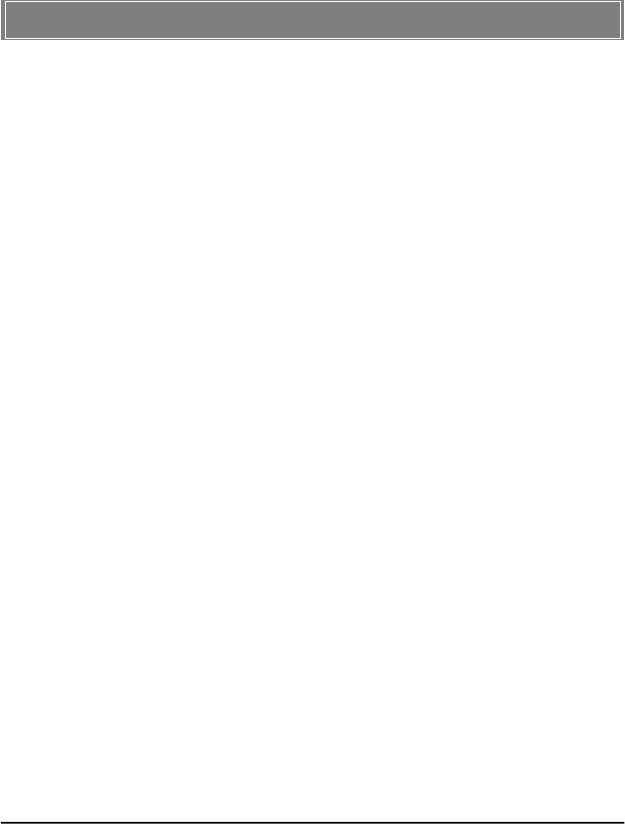
8
>>> 2.2 Picking up/Rejecting An Incoming Call
With this function, you won’t miss any important calls
and you may reject calls when you prefer not to be
disturbed by undesired calls.
1. As an incoming call arrives, a tone can be heard, and
music you were listening would be paused.
2. Press and release to answer an incoming call.
3. Press 3 seconds to reject an incoming call.
4. Music shall be heard again as soon as call ends.
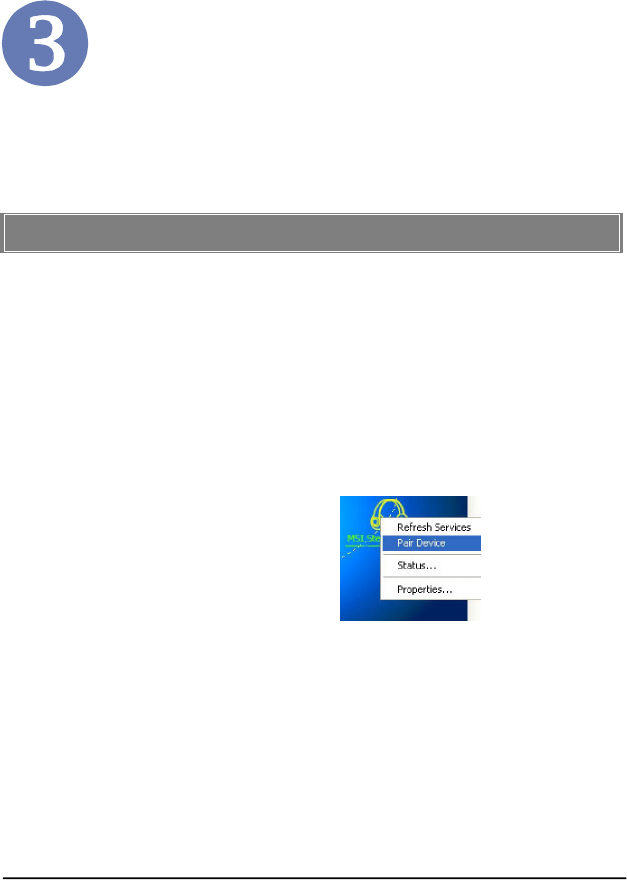
9
The following section offers you instructions of several major
applications of FS510. Please follow the guides below to have
fun with FS510 MSI Bluetooth Stereo Headphone.
FS510 is equipped with unique stereo system and built-in DSP
solution delivers crystal clear music as CD quality. Embedded
noise cancelling microphone enhances audio quality by blocking
out background noises.
1. Press function button of FS510 to power on it.
FS510 will be in pairing mode by default, you can
search FS510 via Bluetooth software ( IVT BlueSoleil
here for instance). Right click to select Pair Device.
PC Application
>>> 3.1 Listening To Music From PC
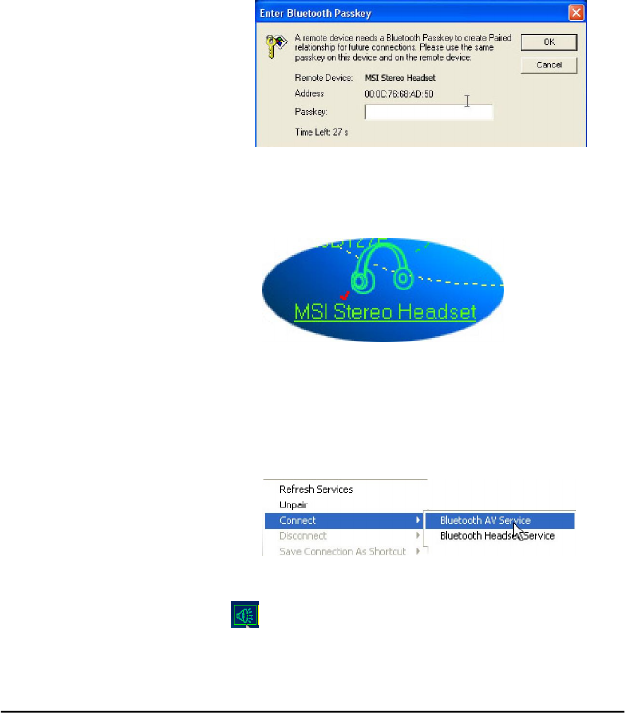
10
3. A red check shows by MSI Stereo Headset icon
indicates successful pairing mode.
4. Right-click the MSI Stero Headphone icon, then select
Connect/ Bluetooth AV service to enable Bluetooth
AV service function.
2. You shall be prompted to enter Bluetooth passkey,
enter default passkey 0000, and then click OK to
complete pairing process. The LED indicator of
FS510 shall light up un-interrupted showing pairing
mode.
Or you might like to click the Bluetooth AV Service icon
on upper side of main screen instead to enable this
function.
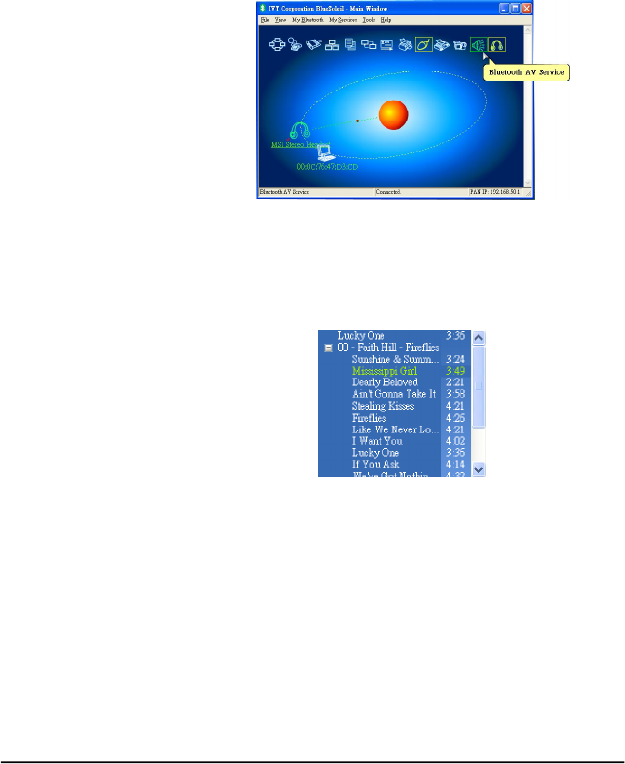
11
5. A red dot moves back and forth between the sun and
the icon signifying the connection has been made.
6. Following is an example of listening music via Windows
Media Player. Song volume and sequence are adjustable
by pressing play/pause, volume up/down (+/-) or
forward/backward (<</>>) button aside FS510.
Note: IVT BlueSoleil Software supports only
WindowsMedia Player , WinAmp and RealOne.
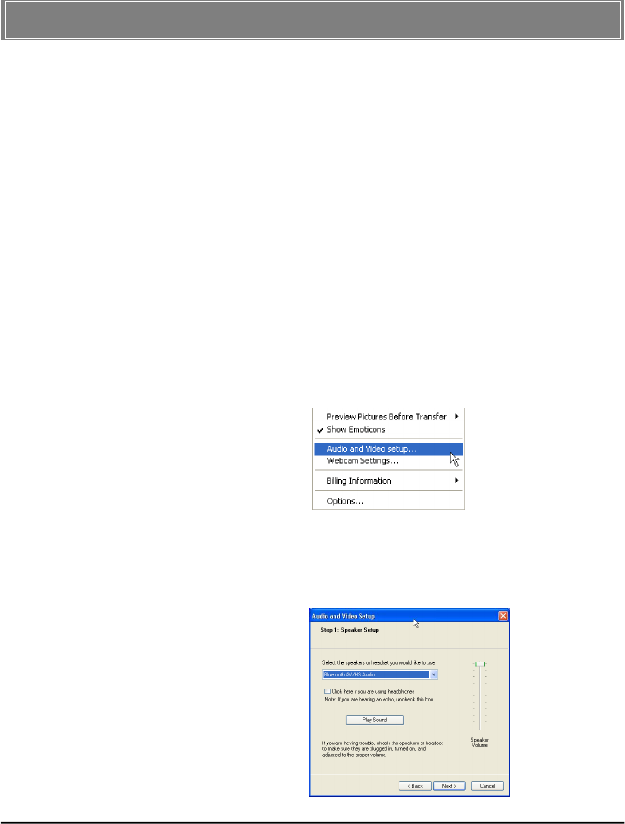
12
>>> 3.2 Conversation On MSN Messenger
FS510 frees you from limits of typing speed, allows your thoughts
come along immediately with voice. You can easily convey love
and concern to beloved family and friends who are not aside,
which is something you cannot afford one second delay.
1. Make sure your Bluetooth AV Service is disconnected,
and then connect to Bluetooth Headphone Service by
clicking the Bluetooth Headphone Service icon. A
beeping sound will be heard, and remember to press
the function button of FS510 to enable this function.
Follow instructions below to enable voice
connection.
2. Select Tools on top of MSN Messenger main screen.
Then choose Audio and Video Setup.
3. Follow the on-screen instructions to start speaker setup,
select Bluetooth AV/HS Audio, and clock Play Sound
icon to test if speaker works properly.
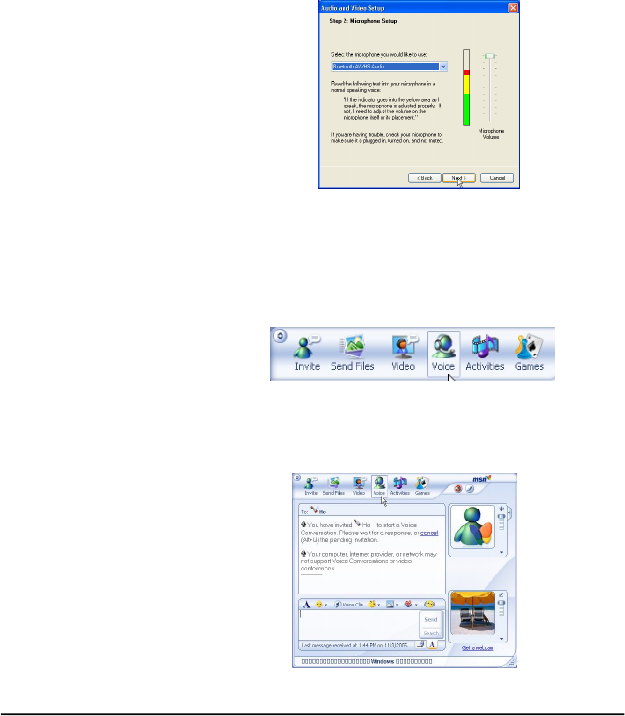
13
4. If speaker tests fine, click Next to proceed to microhone
setup. Select Bluetooth AV/HS Audio same as last step
then read the speaker test text. Click Next to enter
Webcam setup if you want to setup one. Click Finish
to exit.
5. At MSN Messenger, start conversation with any of your
contacts by double-clicking his/her ID. Click Voice func
tion on upper part of Messenger window to invite
designate contact to start voice conversation.
6. After the invitation of voice conversation has been
accepted, you are free to chat!
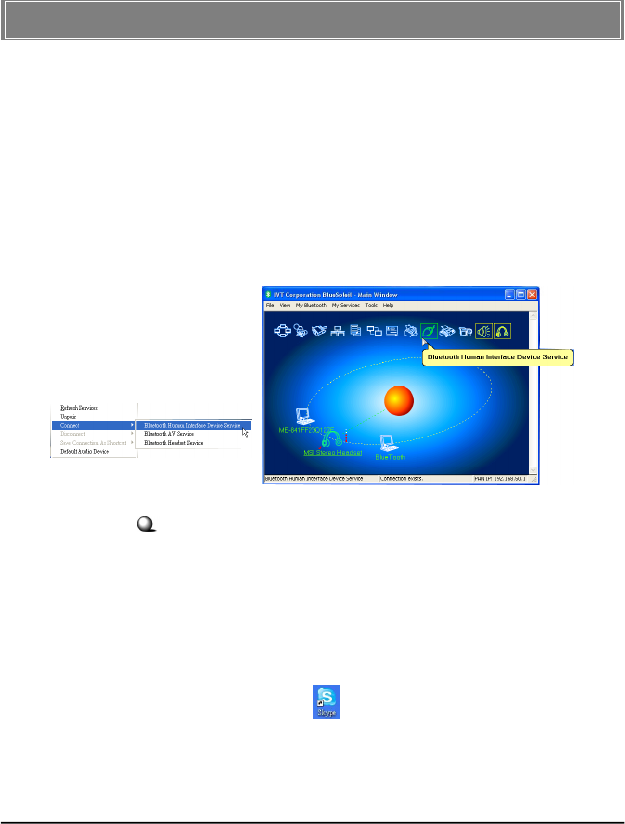
14
>>> 3.3 Conversation On Skype
FS510 offers a convenient solution to receive and dial calls from
Skype remotely. The following steps are about to take you to
connect with Skype.
Before starting Skype Application, you need to
connect to other Bluetooth Service by either clicking
the Bluetooth Human Interface Device Service icon or
selecting by right-clicking the MSI Stereo Headphone
icon.
3.3.1 Skype Configuration
Few simple modifications need to be done before connecting
FS510 to Skype properly. Please refer to following steps to
configure settings.
1. Activate Skype from your computer by clicking
Skype icon .
Following steps are demonstration on Skype version
2.0.1.90.
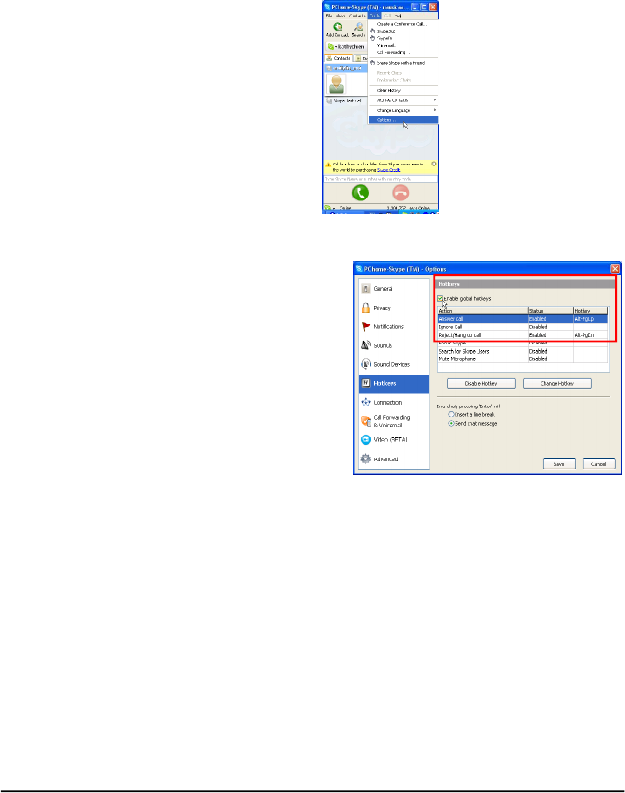
15
2. Select Tools tab and select Options.
3. Under Hotkey
tab, select
and enabled
the Enable
global
hotkeys option
by placing the
check mark.
4. Make sure theHotkeyvalue for Answer
call isset as Alt+PgUp, and Reject/Hang Up call
is set as Alt+PgDn in order to work properly.
(Alt+PgUp and Alt+PgDn are the default value of
Skype.
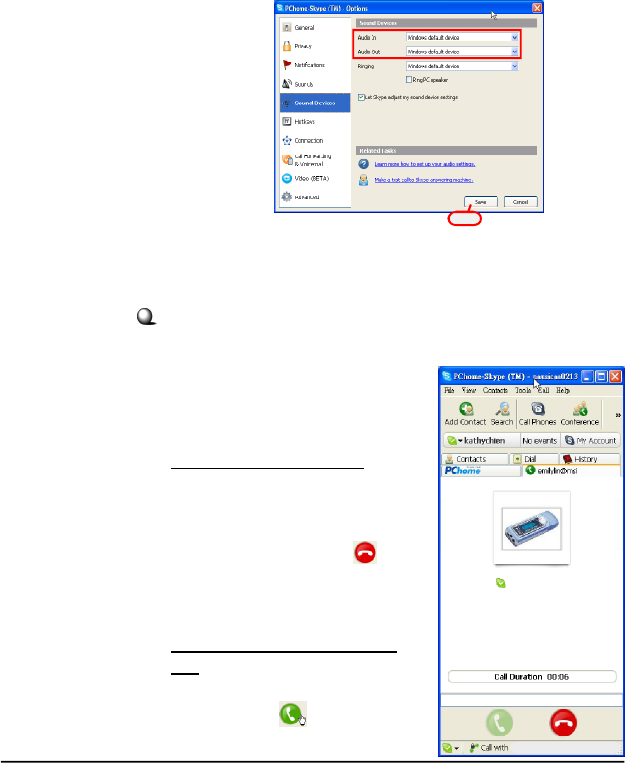
16
5. Under Sound Devices tab, make sure the default value
is set as Windows default device)
6. Press Save to exit setup.
Click
3.3.2 Basic Operation With Skype Mode
In the Skype main screen, now,
you are ready to use your
Bluetooth Headphone to work
with Skype.
Answer an incoming call
When an incoming call arrives,
you may answer the call by
either pressing Forward<<
button of FS510 or click to
answer. The figure aside is an
illustration indicates a successful
connection.
Reject/ Hang up an incoming
call
Pressing Backward >> button of
FS510 or click icon to reject/
hang up the call.
FS510_msi@msi
(FS510_msi)
FS510_msi@msi (FS510 _msi)
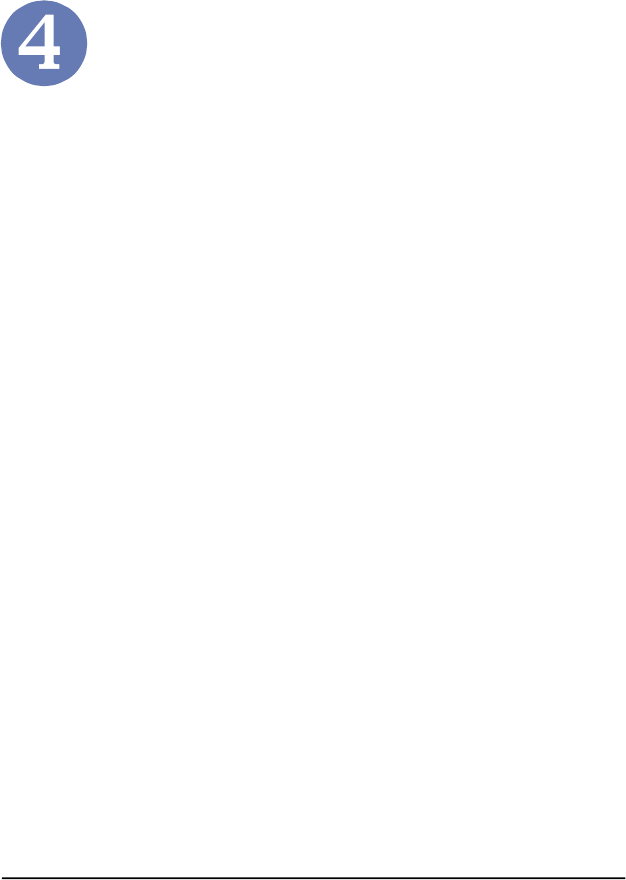
17
Frequently Asked
Questions
Q1. Does the Headphone work with all types of cell
phones?
Ans : No. FS510 works only with Bluetooth-enabled cell
hones.
Q2. Why my cell phone failed to connect to FS510?
Ans : There might be several possibilities as described
below:
a. Please check if the battery sufficiency at both FS510
and cell phone first.
b. There might be multiple Bluetooth devices nearby
caused interferences. To restart FS510 and pairing/
connecting process are highly suggested.
c. Make sure that your Bluetooth-enabled cell phone
supports Headset profile and has been paired with
and connected to FS510. Please refer cell phone user’s
manual for details.
Following are some Frequently Asked Questions for users
who might encounter when problems when using MSI Stereo
Headphone FS510.

18
Q5.What is the working distance between this
Headphone and a Bluetooth cell phone ?
Ans : The basic operating distance of this Bluetooth device
is about 10 meters. However, it is also depending on
the environment if there is any radio interference or
obstacle around. The quality of a Bluetooth cell
phone also effects the clarity of the connection.
Some cell phones are providing less operating
distance.
Q3. Why my PC cannot be paired with FS510?
Ans : Please check if your FS510 has been connected with
other devices. Once FS510 has been connected with
any other devices, it cannot enter current pairing mode
you are about to pair with. Please disconnect other
devices to make sure a successful pairing with FS510.
Q4. How can I enjoy stereo music while at the same
time without missing any incoming calls from cell
phone?
Ans : Please pair FS510 with cell phone first, then pair with
and connect to PC or other desired Bluetooth stereo
transmitter to Bluetooth AV service.
Music you are listening to shall be paused as an
incoming call arrives. Both voice and microphone will
be switched to handsfree/headsfree profile at the mean
time, and both will automatically be switched back to
AV service after the call has been finished.
While at the same time, stereo music continues.

19
Q10. What to do when my Headphone cannot re-
establish connection after being turned off?
Ans : Simply redo the pairing procedures to re-establish
proper connection.
Q6. When my cell phone was searching for the
Headphone, why did several Bluetooth devices
appear on my cell phone?
Ans : Most Bluetooth enabled cell phones with Bluetooth
function activated are capable of searching anyavailable
Bluetooth devices nearby. The Headphone will appear
as “MSI Stereo Headset” or “Unknown Device” on
your cell phone after it is found by your cell phone.
Q7. What should I do when I can not hear very well
with the Headphone ?
Ans : Adjust the sound volume on your cell phone, or
press Volume up + button on FS510, or check if your
cell phone is under a good signal area.
Q8. Do I need to pair the Headphone with my cell
phone every time I use it ?
Ans : No. Once the Pairing is established between two
devices, both shall remain paired even when one or both
devices are turned off.
Q9. What is Pairing ?
Ans : Pairing is a Bluetooth function that enables Bluetooth
devices to stay constant link condition to designate
communication unit with added security.
CE Compliance
Booklet
Table of Content
English...........................................................................1
Detusch.........................................................................2
Français.........................................................................3
Čeština...........................................................................4
Dansk.............................................................................5
Nederlands....................................................................6
Eesti...............................................................................7
SUOMEKSI....................................................................8
Ελληνικάη......................................................................9
Magyar...........................................................................10
Italiano...........................................................................11
Latviska.........................................................................12
Lietuvių..........................................................................13
Malti...............................................................................14
Polski.............................................................................15
Português......................................................................16
Slovensky......................................................................17
Slovenèina.....................................................................18
Español..........................................................................19
SVENSKA......................................................................20
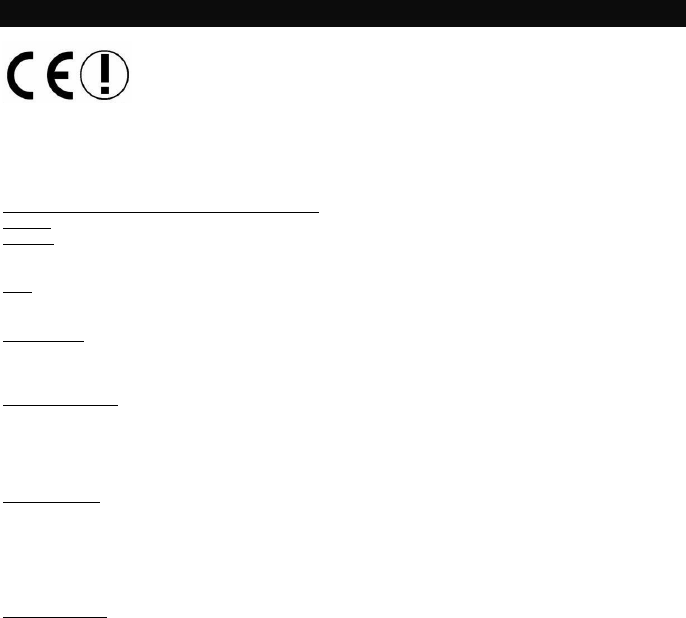
1
English
Hereby, Micro Star International CO., LTD declares that this device is in compliance with the essential
requirements and other relevant provisions of Directive 1999/5/EC. The respective Declaration of conformity
can be found online:
http://www.msi-computer.de/support/dl_man.php
IEEE 802.11b/g and Bluetooth 2.4 GHz operation
Europe: Frequencies: 2.400 – 2.4835 GHz
France: Frequencies: 2.4465– 2.4835 GHz,
Outdoor use is limited to 10mW e.i.r.p. within the band 2454-2483.5 MHz
Italy:
If used outside of own premises, general authorisation is required.
Luxembourg:
General authorisation required for public service.
Notified Countries:
Germany, UK, Netherlands, Belgium, Sweden, Denmark, Finland, France, Italy, Spain, Austria, Ireland,
Portugal, Greece, Luxembourg, Estonia, Letvia, Lithuania, Czech Republic, Slovakia , Slovenia, Hungary,
Poland und Malta.
Prescribed use:
This product integrates a WLAN- and/or Bluetooth device.
The device sets up a radio link between to computer. In addition it is possible to link the WLAN- or Bluetooth
device to any other WLAN- or Bluetooth device which stick to the IEEE 802.11b/g or Bluetooth
requirements.
Operating range:
The transmission range between different WLAN- or Bluetooth devices varies depending the specific
environment. Walls, concrete floor (iron), laminated windows, vehicle-body, etc..
More electromagnetic interferences:
- high frequency emission of any kind,
- Buildings, trees, etc.
- Heaters, ferroconcrete, etc.
- open computer systems, etc.
- Microwave oven, etc,
Communication (exchange data) is dependent on the software of the WLAN or Bluetooth devices.
© Copyright MSI Technology GmbH 2005. All rights reserved.
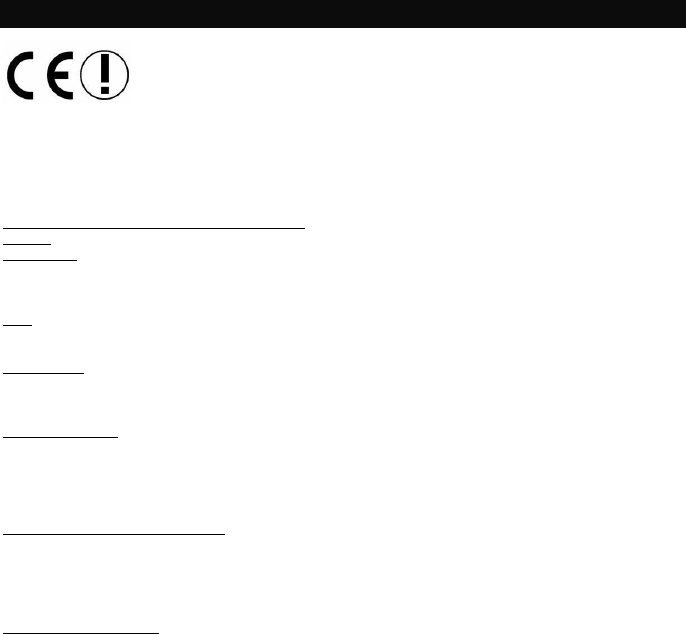
2
Deutsch
Hiermit erklärt Micro Star International CO., LTD dass sich dieses Produkt in Übereinstimmung mit den
grundlegenden Anforderungen und den anderen relevanten Vorschriften der Richtlinie 1999/5/EG befindet.
Die Konformitätserklärung kann auf folgender website eingesehen werden:
http://www.msi-computer.de/support/dl_man.php
IEEE 802.11b/g und Bluetooth 2.4 GHz Betrieb
Europa: Frequenzen: 2.400 – 2.4835 GHz
Frankreich: Frequenzen: 2.4465– 2.4835 GHz,
Außerhalb von geschlossenen Gebäuden ist die genehmigte Sendeleistung im Frequenzband 2454-2483.5
MHz auf maximal 10mW beschränkt.
Italy:
If used outside of own premises, general authorisation is required.
Luxembourg:
General authorisation required for public service.
Notified Countries:
Germany, UK, Netherlands, Belgium, Sweden, Denmark, Finland, France, Italy, Spain, Austria, Ireland,
Portugal, Greece, Luxembourg, Estonia, Letvia, Lithuania, Czech Republic, Slovakia , Slovenia, Hungary,
Poland und Malta.
Bestimmungsgemäße Verwendung:
Dieses Produkt integriert als Teil der Produktausstattung eine WLAN-Komponente und/oder eine Bluetooth-
Komponente.
Die entsprechende Komponente verbindet Computer über eine Funkverbindung . Es kann auch eine
Funkverbindung zu anderen geeigneten WLAN- oder Bluetooth Geräten hergestellt werden.
Hinweise zur Reichweite:
Der Abstand zwischen Sender und Empfänger (von einem WLAN- oder Bluetooth -Gerät zu einem
entsprechenden anderen Gerät) hängt stark von der Einsatzumgebung ab. Wände, Betonboden (Eisen),
beschichtete Fensterscheiben, Fahrzeug-Karosserie, etc..
Weitere Beeinflussungen:
- Hochfrequenzaussendungen jeder Art
- Gebäude, Bäume, etc.
- Heizkörper, Stahlbeton, etc.
- offen betriebene Computer, etc.
- Mikrowellenherde, etc,
Die Kommunikation zwischen unterschiedlichen WLAN- oder Bluetooth -Geräten ist von der jeweiligen
Software und dem entsprechenden Versionsstand abhängig
MSI Technology GmbH. Frankfurt a. M.
© Copyright MSI Technology GmbH 2005. All rights reserved.
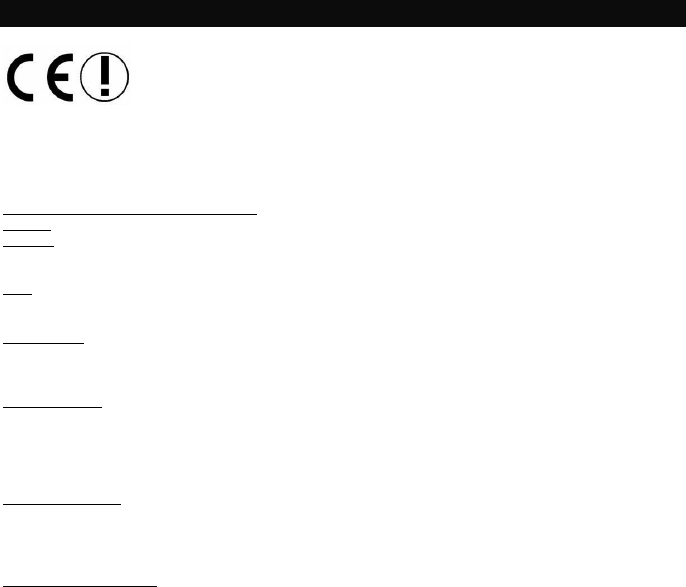
3
Français
Par la présente, Micro Star International CO., LTD, déclare que ce dispositif est conforme aux conditions
essentielles et autres dispositions appropriées à la directive 1999/5/EC. La déclaration concernant la
conformité peut être trouvée en ligne :
http://www.msi-computer.de/support/dl_man.php
IEEE 802.11b/g and Bluetooth 2.4 GHz
Europe: Fréquences: 2.400 – 2.4835 GHz
France: Fréquences: 2.4465– 2.4835 GHz,
L’utilisation à l’extérieur est limitée à 10 Mw dans la bande passante 2454 à 2483.5 MH
Italy:
Pour une utilisation hors de ses propres lieux, une autorisation générale est requise.
Luxembourg:
Une autorisation générale est requise pour le service public.
Pays concernés
Germany, UK, Netherlands, Belgium, Sweden, Denmark, Finland, France, Italy, Spain, Austria, Ireland,
Portugal, Greece, Luxembourg, Estonia, Letvia, Lithuania, Czech Republic, Slovakia , Slovenia, Hungary,
Poland und Malta.
Utilisation prescrite
Le produit intègre un dispositif WLAN- et/ou Bluetooth.
Le dispositif établit un lien radio avec l’ordinateur. De plus, il est possible de relier le dispositif WLAN – ou
Bluetooth à tout autre dispositif WLAN - ou Bluetooth correspondant aux exigences du Bluetooth.
Plage de fonctionnement
La plage de fonctionnement entre différents dispositifs WLAN ou Bluetooth varie selon l’environnement.
Murs, planchers en béton, fenêtres laminées, intérieur d’un véhicule.
Plus d’interférences électromagnétiques:
- Emission haute fréquence de toutes sortes
- Bâtiments, arbres, etc.
- Chauffage, bétons armés, etc.
- boîtier d’ordinateur non fermé.
- Micro-ondes, etc.
La communication (échange des données) dépend du logiciel des dispositifs WLAN ou Bluetooth.
© Copyright MSI Technology GmbH 2005. All rights reserved.
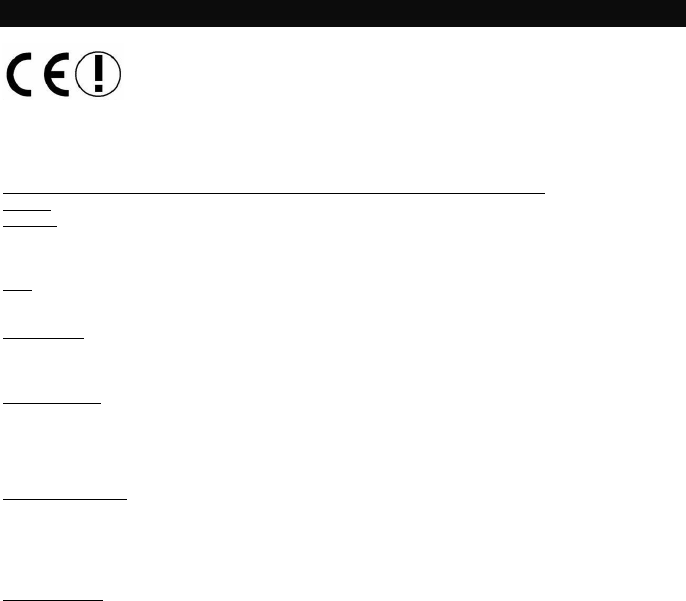
4
Čeština
Společnost Micro Star International CO., LTD tímto prohlašuje, že toto zařízení splňuje základní požadavky a
další odpovídající ustanovení směrnice 1999/5/EC. Příslušné prohlášení o shodě je k dispozici online:
http://www.msi-computer.de/support/dl_man.php
Provozování bezdrátové komunikace standardu IEEE 802.11b/g a Bluetooth 2,4 GHz:
Evropa: frekvence: 2,400 – 2,4835 GHz
Francie: frekvence: 2,4465– 2,4835 GHz,
vnější provozování je omezeno na 10mW e.i.r.p. v pásmu 2454 – 2483,5 MHz.
Italy:
K vnějšímu provozování na vlastních pozemcích je vyžadováno oprávnění.
Luxembourg:
K veřejným službám je vyžadováno obecné oprávnění.
Uvedené země:
Germany, UK, Netherlands, Belgium, Sweden, Denmark, Finland, France, Italy, Spain, Austria, Ireland,
Portugal, Greece, Luxembourg, Estonia, Letvia, Lithuania, Czech Republic, Slovakia , Slovenia, Hungary,
Poland und Malta.
Předepsané použití:
V tomto výrobku je integrováno zařízení WLAN- a/nebo Bluetooth.
Toto zařízení navazuje rádiové spojení s počítačem. Navíc je toto zařízení WLAN- nebo Bluetooth možné
připojit k libovolnému jinému zařízení WLAN- nebo Bluetooth, které splňuje požadavky standardu IEEE
802.11b/g nebo Bluetooth.
Provozní dosah:
Přenosový dosah mezi různými zařízeními WLAN- nebo Bluetooth se liší v závislosti na konkrétním
prostředí. Stěny, (železo)betonová podlaha, laminovaná okna, karosérie vozidla, atd.
Další zdroje elektromagnetického rušení:
- vysokofrekvenční emise jakéhokoli druhu,
- budovy, stromy atd.
- topidla, železobeton atd.
- otevřené počítačové systémy atd.
- mikrovlnná trouba atd.
Komunikace (výměna dat) závisí na softwaru zařízení WLAN nebo Bluetooth.
© Copyright MSI Technology GmbH 2005. All rights reserved.
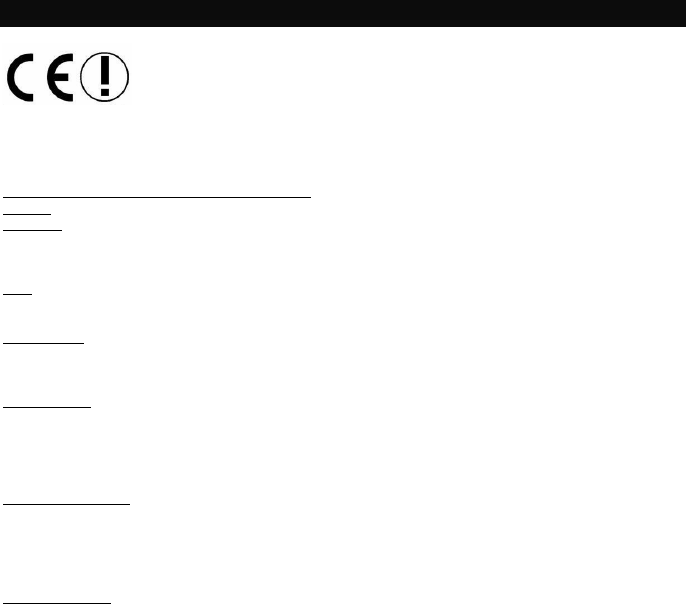
5
Dansk
Micro Star International CO., LTD erklærer hermed at denne enhed overholder de væsentlige krav og andre
relevante bestemmelser i direktiv 1999/5/EC. De respektive overbestemmelsesdeklarationer kan findes online:
http://www.msi-computer.de/support/dl_man.php
IEEE 802.11b/g og Bluetooth 2.4 GHz operation
Europa: Frekvenser: 2.400 – 2.4835 GHz
Frankrig: Frekvenser: 2.4465– 2.4835 GHz,
Udendørs brug er begrænset til 10mW e.i.r.p. inden for bånd 2454-2483.5 MHz
Italy:
Hvis anvendt uden for egen grund er general autorisation påkrævet.
Luxembourg:
General autorisation påkrævet for offentlig service.
Berørte lande:
Germany, UK, Netherlands, Belgium, Sweden, Denmark, Finland, France, Italy, Spain, Austria, Ireland,
Portugal, Greece, Luxembourg, Estonia, Letvia, Lithuania, Czech Republic, Slovakia , Slovenia, Hungary,
Poland und Malta.
Reglementeret brug:
Dette produkt integrere en WLAN- og/eller Bluetooth enhed.
Denne enhed etablere en radioforbindelse mellem to computere. Yderligere er det muligt at forbinde WLAN-
eller Bluetooth enheden til en hvilken som helst anden WLAN- eller Bluetooth enhed der overholder IEEE
802.11b/g eller Bluetooth kravene.
Driftsrækkevidde:
Transmissionsrækkevidden mellem forskellige WLAN- eller Bluetooth enheder varierer afhængig af de
specifikke omgivelser. Vægge, betongulve (jern), splintfri glas, køretøjer, osv.
Andre elektromagnetiske forstyrrelser:
- højfrekvens udsendelse af enhver art,
- Bygninger, træer, osv.
- Varmekilder, jernbeton, osv.
- Åbne computersystemer, osv.
- Mikroovne, osv,
Kommunikation (dataudveksling) er afhængig af softwaren til WLAN eller Bluetooth enhederne.
© Copyright MSI Technology GmbH 2005. All rights reserved.
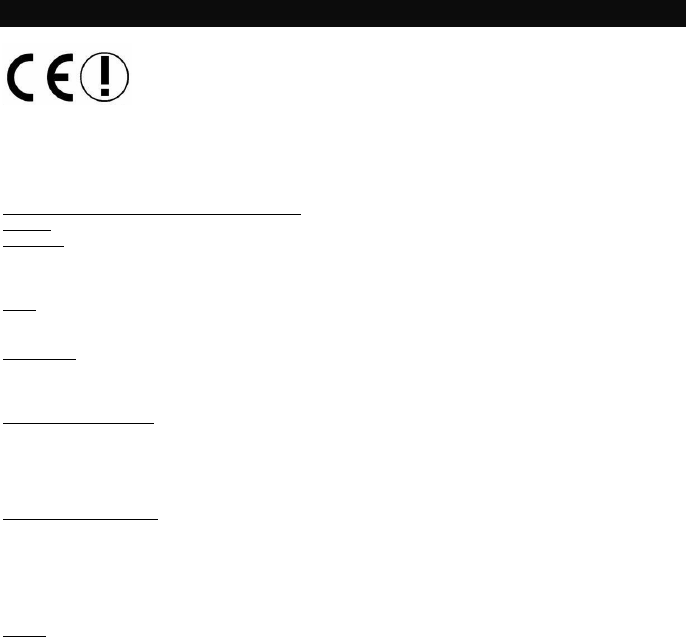
6
Nederlands
Hierbij verklaart Micro Star International CO., LTD dat dit apparaat voldoet aan de eisen en andere relevante
maatstaven van de Directive 1999/5/EC.
De respectievelijke verklaring van conformiteit kan online gevonden worden:
http://www.msi-computer.de/support/dl_man.php
IEEE 802.11b/g en Bluetooth 2.4 GHz werking
Europa: Frequenties: 2.400 – 2.4835 GHz
Frankrijk: Frequenties: 2.4465– 2.4835 GHz,
Buitengebruik is gelimiteerd tot 10mW EIRP (Effective Isotropic Radiated Power) binnen de breedte van
2454-2483.5 MHz
Italië:
Bij gebruik buiten eigen pand, is algemene autorisatie vereist.
Luxemburg:
Algemene autorisatie is vereist voor publieke service.
Aangekondigde Landen:
Germany, UK, Netherlands, Belgium, Sweden, Denmark, Finland, France, Italy, Spain, Austria, Ireland,
Portugal, Greece, Luxembourg, Estonia, Letvia, Lithuania, Czech Republic, Slovakia , Slovenia, Hungary,
Poland und Malta.
Voorgeschreven gebruik:
Dit product is een WLAN- en/of Bluetooth apparaat.
Dit apparaat maakt een “radio verbinding” met de computer.
Daarnaast is het mogelijk om het WLAN- of Bluetooth apparaat te linken aan andere WLAN- of Bluetooth
apparaten die voldoen aan de IEEE 802.11b/g of Bluetooth vereisten.
Bereik:
De transmissie range tussen verschillende WLAN- of Bluetooth apparaten varieert afhankelijk van de
specifieke omgevingen.
- Muren, beton, vitrage, carrosserieën etc..
- Meer electromagnetische storingen:
- Hoge frequentie afgifte van ieder soort,
- Gebouwen, bomen, etc. etc.
- Verwarmingen, gewapend beton, etc.
- Open computer systemen, etc.
- Magnetron-oven, etc,
Communicatie (uitwisselen van data) hangt af van de software van het WLAN of Bluetooth apparaat.
© Copyright MSI Technology GmbH 2005. All rights reserved.
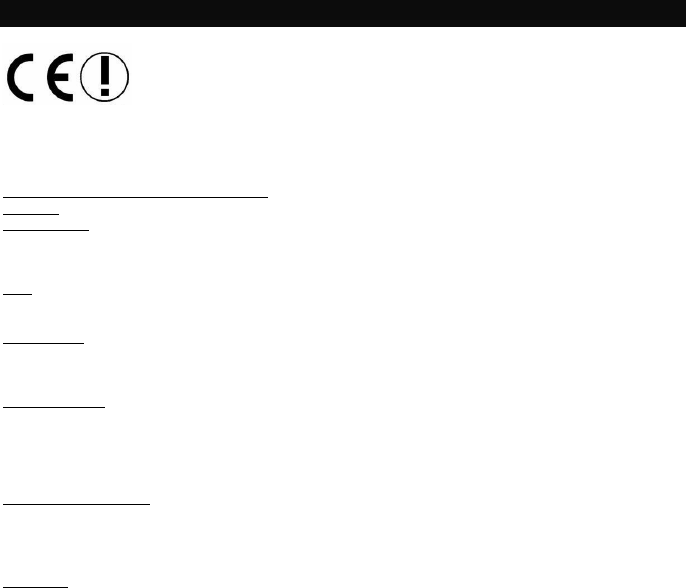
7
Eesti
Siinkohal teatab Micro Star International CO., LTD, et käesolev seade vastab direktiivi Directive 1999/5/EC
põhinõuetele ning muudele olulistele sätetele. Sellekohase vastavusdeklaratsiooni võib leida aadressil:
http://www.msi-computer.de/support/dl_man.php
IEEE 802.11b/g ja Bluetooth 2,4 GHz töö
Euroopa: sagedused: 2,400 – 2,4835 GHz
Prantsusmaa: sagedused: 2,4465 – 2,4835 GHz
Kasutamine välistingimustes piiratud võimsusega 10mW, st sagedusriba 2454-2483,5 MHz piires
Italy:
Kasutamisel väljaspool oma territooriumi on vajalik üldine kasutusluba.
Luxembourg:
Avalikuks kasutamiseks vajalik üldine kasutusluba.
Teavitatud riigid:
Germany, UK, Netherlands, Belgium, Sweden, Denmark, Finland, France, Italy, Spain, Austria, Ireland,
Portugal, Greece, Luxembourg, Estonia, Letvia, Lithuania, Czech Republic, Slovakia , Slovenia, Hungary,
Poland und Malta.
Ettenähtud kasutamine:
See toode integreerib WLAN- ja/või Bluetooth-seadme.
Seade loob raadiolingi arvutiga. Lisaks on võimalik ühendada WLAN- või Bluetooth-seade mis tahes teise
WLAN- või Bluetooth-seadmega, mis vastab IEEE 802.11b/g või Bluetooth-standardi nõuetele.
Tööulatus:
Tööulatus erinevate WLAN- või Bluetooth-seadmete vahel varieerub olenevalt konkreetsest keskkonnast.
Seinad, betoonpõrand (raud), mitmekihilised aknad, sõiduki kere jne.
Täiendavad elektromagnetilised häiringud:
- igat liiki kõrgsageduskiirgus,
- ehitised, puud jne,
- kütteseadmed, raudbetoon jne,
- avatud arvutisüsteemid jne,
- mikrolaineahjud jne.
Side (andmevahetus) oleneb WLAN- või Bluetooth-seadmete tarkvarast.
© Copyright MSI Technology GmbH 2005. All rights reserved.
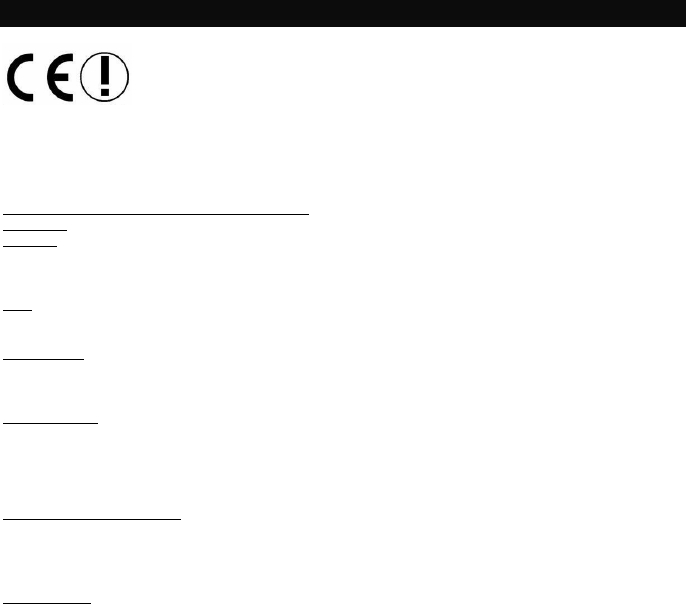
8
SUOMEKSI
Täten Micro Star International CO., LTD vakuuttaa, että tämä laite on yhdenmukainen direktiivin 1999/5/EC
olennaisten vaatimusten ja muiden asianmukaisten säädösten kanssa. Vastaava yhdenmukaisuusselvitys on
nähtävillä Internetissä osoitteessa:
http://www.msi-computer.de/support/dl_man.php
IEEE 802.11b/g:n ja Bluetooth 2.4 GHz:n käyttö
Eurooppa: Taajuudet: 2.400 – 2.4835 GHz
Ranska: Taajuudet: 2.4465– 2.4835 GHz,
Ulkokäyttö on rajoitettu 10mW e.i.r.p.:een 2454-2483.5 MHz kaistalla.
Italy:
Jos käytetään omien toimitilojen ulkopuolella, tarvitaan yleinen valtuutus.
Luxembourg:
Tarvitaan yleinen valtuutus julkista palvelua varten.
Ilmoitetut maat:
Germany, UK, Netherlands, Belgium, Sweden, Denmark, Finland, France, Italy, Spain, Austria, Ireland,
Portugal, Greece, Luxembourg, Estonia, Letvia, Lithuania, Czech Republic, Slovakia , Slovenia, Hungary,
Poland und Malta.
Määräystenmukainen käyttö:
Tämä tuote integroi WLAN- ja/tai Bluetooth -laitteet.
Laite luo radiolinkin tietokoneen välille. Lisäksi WLAN- tai Bluetooth-laite voidaan linkittää mihin tahansa
toiseen WLAN- tai Bluetooth-laitteeseen, joka vastaa IEEE 802.11b/g- tai Bluetooth-vaatimuksia.
Toiminta-alue:
Erilaisten WLAN- ja Bluetooth -laitteiden lähetyksen kantama vaihtelee ympäristöstä riippuen. Seinät,
betonilattia (rauta), laminaatti-ikkunat, ajoneuvon runko, jne.
Lisää sähkömagneettista häiriötä:
- mikä tahansa korkeataajuinen säteily,
- rakennukset, puut, jne.
- lämmitin, teräsbetoni, jne.
- avoimet tietokonejärjestelmät, jne.
- mikroaaltouuni, jne.
Tietojen vaihto riippuu WLAN- tai Bluetooth-laitteiden ohjelmistoista.
© Copyright MSI Technology GmbH 2005. All rights reserved.
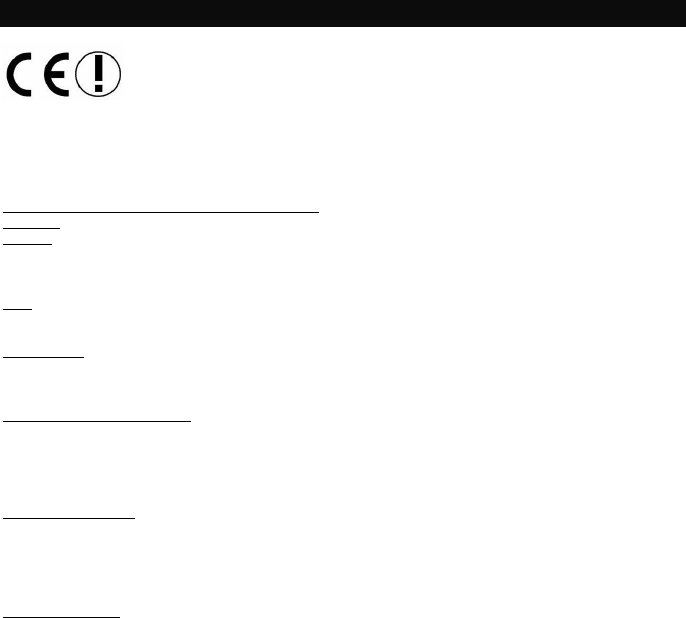
9
Ελληνικάη
Με το παρόν, η Micro Star International CO., LTD δηλώνει πως αυτή η συσκευή συμμορφώνεται με τις
θεμελιώδεις απαιτήσεις και τις άλλες σχετικές διατάξεις της Οδηγίας 1999/5/EΚ. Η σχετική Δήλωση
συμμόρφωσης μπορεί να βρεθεί στη διεύθυνση:
http://www.msi-computer.de/support/dl_man.php
IEEE λειτουργία 802.11b/g και Bluetooth 2.4 GHz
Ευρώπη: Συχνότητες: 2.400 – 2.4835 GHz
Γαλλία: Συχνότητες: 2.4465– 2.4835 GHz,
Η χρήση σε εξωτερικούς χώρους περιορίζεται σε 10mW e.i.r.p. στη συχνότητα 2454-2483.5 MHz
Italy:
Αν χρησιμοποιείται εκτός των ιδιωτικών χώρων, απαιτείται γενική εξουσιοδότηση.
Luxembourg:
Απαιτείται γενική εξουσιοδότηση για δημόσια υπηρεσία.
Χώρες που έχουν ειδοποιηθεί:
Germany, UK, Netherlands, Belgium, Sweden, Denmark, Finland, France, Italy, Spain, Austria, Ireland,
Portugal, Greece, Luxembourg, Estonia, Letvia, Lithuania, Czech Republic, Slovakia , Slovenia, Hungary,
Poland und Malta.
Συνιστούμενη χρήση:
Αυτό το προϊόν ενσωματώνει μια συσκευή WLAN- και/ή Bluetooth.
Η συσκευή δημιουργεί μια ραδιοφωνική σύνδεση μεταξύ υπολογιστών. Επιπλέον, είναι δυνατόν να συνδέσετε
τη συσκευή WLAN- ή Bluetooth σε οποιαδήποτε άλλη συσκευή WLAN- ή Bluetooth η οποία
συμμορφώνεται με τις απαιτήσεις IEEE 802.11b/g ή Bluetooth.
Εύρος λειτουργίας:
Το εύρος μετάδοσης ανάμεσα σε διαφορετικές συσκευές WLAN- ή Bluetooth ποικίλει ανάλογα με το
συγκεκριμένο περιβάλλον. Τοίχοι, συμπαγές πάτωμα (σίδερο), παράθυρα αλουμινίου, πλαίσιο οχήματος, κτλ.
Περισσότερες ηλεκτρομαγνητικές παρεμβολές:
- εκπομπή οποιουδήποτε είδους υψηλής συχνότητας,
- Κτίρια, δέντρα, κτλ.
- Καλοριφέρ, μπετόν-αρμέ, κτλ.
- αναμμένα συστήματα υπολογιστών, κτλ.
- Φούρνος μικροκυμάτων, κτλ,
Η επικοινωνία (ανταλλαγή δεδομένων) εξαρτάται από το λογισμικό των συσκευών WLAN ή Bluetooth.
© Copyright MSI Technology GmbH 2005. All rights reserved.
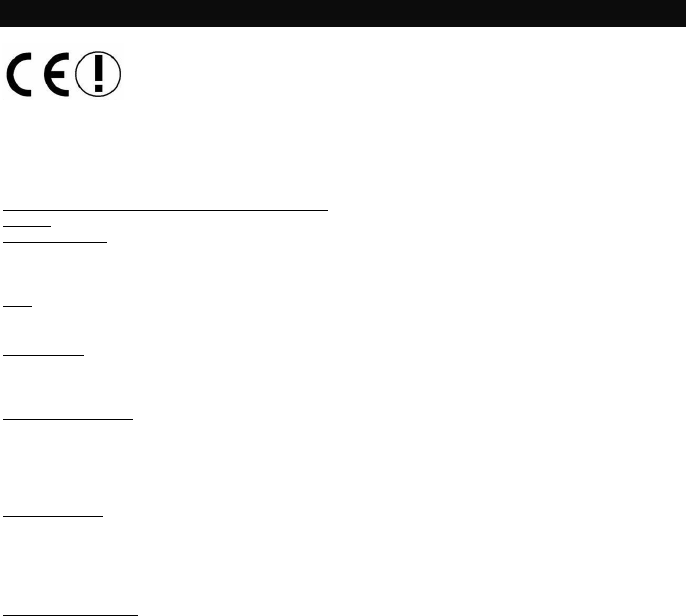
10
Magyar
Ezennel, a Micro Star International CO., LTD kijelenti, hogy ez az eszköz megfelel az 1999/5/EK Irányelv
lényeges és egyéb releváns előírásainak. A vonatkozó Megfelelőségi Nyilatkozat megtelálható a következő
címen:
http://www.msi-computer.de/support/dl_man.php
IEEE 802,11b/g és Bluetooth 2,4 GHz üzemeltetés
Európa: Frekvenciák: 2,400 – 2,4835 GHz
Franciaország: Frekvenciák: 2,4465 – 2,4835 GHz,
A kültéri használat 10mW e.i.r.p. értékre korlátozott a 2454-2483,5 MHz sávban
Italy:
Amennyiben saját tulajdonú területen kívül használják, általános engedélyezés szükséges.
Luxembourg:
Általános engedélyezés szükséges nyilvános szolgáltatás esetén.
Bejelentett országok:
Germany, UK, Netherlands, Belgium, Sweden, Denmark, Finland, France, Italy, Spain, Austria, Ireland,
Portugal, Greece, Luxembourg, Estonia, Letvia, Lithuania, Czech Republic, Slovakia , Slovenia, Hungary,
Poland und Malta.
Előírt használat:
Ez a termék integrál egy WLAN- és/vagy Bluetooth eszközt.
Az eszköz rádiókapcsolatot hoz létre két számítógép között. Ezen kívül, lehetséges összekapcsolni a WLAN-
vagy Bluetooth eszközt, bármilyen egyéb WLAN- vagy Bluetooth eszközzel amely megfelel az IEEE
802.11b/g vagy Bluetooth követelményeknek.
Üzemelési tartomány:
A sugárzási tartomány különböző WLAN- vagy Bluetooth eszközök között, függ az adott környezettől. Falak,
betonpadló (vas), réteges ablakok, jármű alváza, stb.
Elektromágneses zavarás:
- bármilyen fajta magas frekvenciájú sugárzás,
- épületek, fák, stb.
- fűtőtestek, vasbeton, stb.
- nyitott számítógéprendszerek, stb.
- mikrohullámú sütő, stb.
A kommunikáció (adatforgalom) függ a szoftvertől amelyek a WLAN vagy Bluetooth eszközöket működtetik.
© Copyright MSI Technology GmbH 2005. All rights reserved.
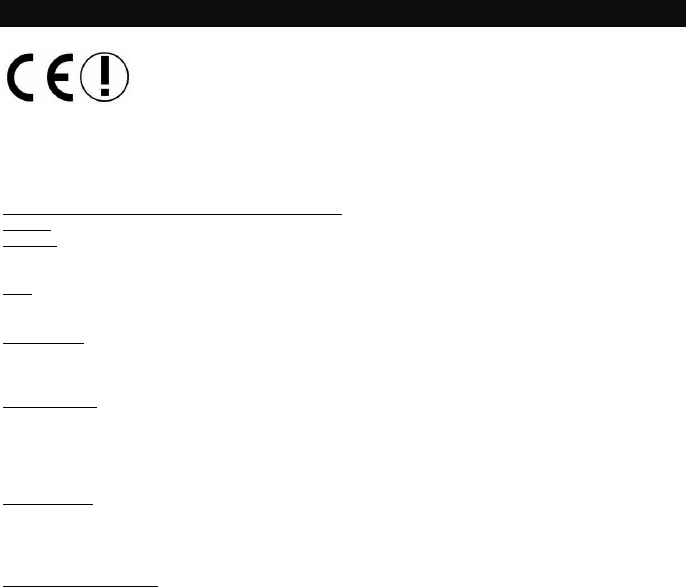
11
Italiano
Con il presente, Micro Star International CO., LTD dichiara che la periferica è conforme alle principali richieste
e ai più importanti provvedimenti della direttiva
1999/5/EC. La corrispondente Dichiarazione di conformità può essere trovata online:
http://www.msi-computer.de/support/dl_man.php
Funzionamento IEEE 802.11b/g e Bluetooth 2.4 GHz
Europa: Frequenze: 2.400 – 2.4835 GHz
Francia: Frequenze: 2.4465– 2.4835 GHz,
L’uso in ambiente aperto è limitato a 10mW e.i.r.p. entro la banda 2454-2483.5 MHz
Italy:
Se si utilizza al di fuori della propria proprietà, è richiesta un’autorizzazione.
Luxembourg:
È necessaria un’autorizzazione per l’utilizzo in pubblico.
Paesi notificati:
Germany, UK, Netherlands, Belgium, Sweden, Denmark, Finland, France, Italy, Spain, Austria, Ireland,
Portugal, Greece, Luxembourg, Estonia, Letvia, Lithuania, Czech Republic, Slovakia , Slovenia, Hungary,
Poland und Malta.
Uso prescritto:
Questo prodotto integra una periferica WLAN- e/o Bluetooth.
La periferica genera un collegamento radio al computer. Inoltre è possibile collegare la periferica WLAN- o
Bluetooth a ogni altra periferica WLAN- o Bluetooth che soddisfi le richieste IEEE 802.11b/g o Bluetooth.
Range di funzionamento:
La portata di trasmissione tra differenti periferiche WLAN- o Bluetooth varia in funzione di specifiche
condizioni ambientali. Muri, pavimenti in calcestruzzo, finestre laminate, la struttura del veicolo, ecc..
Maggiori interferenze elettromagnetiche:
- Emissioni ad alta frequenza di ogni tipo,
- Edifici, alberi, ecc.
- Caloriferi, cemento armato, ecc.
- Computer aperti, ecc.
- Forni a microonde, ecc,
La comunicazione (scambio di dati) dipende dal software delle periferiche WLAN o Bluetooth.
© Copyright MSI Technology GmbH 2005. All rights reserved.
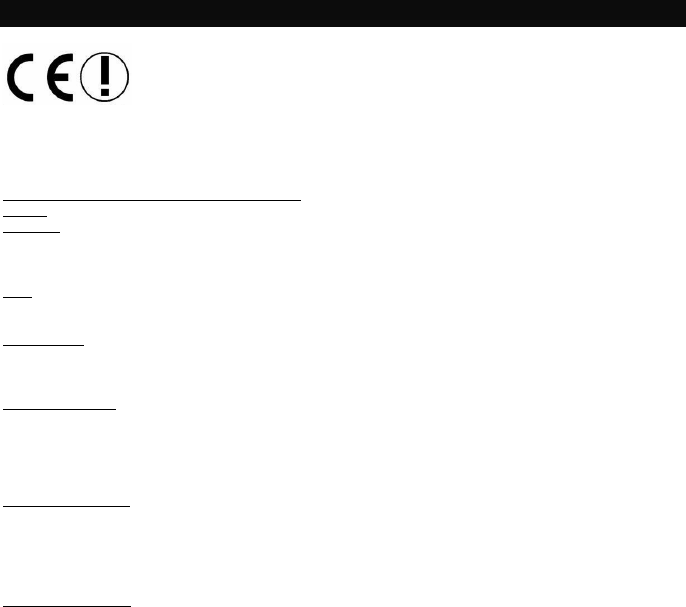
12
Latviska
Ar šo Micro Star International CO., LTD paziņo, ka šī ierīce atbilst direktīvas 1999/5/EK pamata prasībām un
citiem saistītiem noteikumiem. Attiecīgā atbilstības deklarācija ir atrodama tiešsaistē:
http://www.msi-computer.de/support/dl_man.php
IEEE 802.11b/g un Bluetooth 2.4 GHz darbība
Eiropa: Frekvences: 2.400 – 2.4835 GHz
Francija: Frekvences: 2.4465– 2.4835 GHz,
Ārpustelpu lietošana ir ierobežota līdz 10 mW e.i.r.p. frekvenču joslā 2454-2483.5 MHz
Italy:
Lietojot ārpus mūsu telpām, nepieciešama vispārēja atļauja.
Luxembourg:
Vispārēja atļauja nepieciešama publiskai apkalpošanai.
Informētās valstis:
Germany, UK, Netherlands, Belgium, Sweden, Denmark, Finland, France, Italy, Spain, Austria, Ireland,
Portugal, Greece, Luxembourg, Estonia, Letvia, Lithuania, Czech Republic, Slovakia , Slovenia, Hungary,
Poland und Malta.
Paredzētā lietošana:
Šis produkts apvieno WLAN- un/vai Bluetooth ierīci.
Šī ierīce izveido radio saiti ar datoru. Papildus ir iespējams WLAN- vai Bluetooth ierīci saistīt ar jebkuru citu
WLAN- vai Bluetooth ierīci, kas atbilst IEEE 802.11b/g vai Bluetooth prasībām.
Darbības diapazons:
Pārraides diapazons starp dažādām WLAN- vai Bluetooth ierīcēm mainās atkarībā no konkrētās vides -
sienas, cementa grīda (dzelzs), lamināta logi, automašīnas korpuss u.c.
Lielāka elektromagnētiskā interference:
- jebkura veida augstfrekvences starojums
- ēkas, koki u.c.
- sildķermeņi, dzelzsbetons u.c.
- atvērtas datorsistēmas u.c.
- mikroviļņu krāsns u.c.
Komunikācija (datu apmaiņa) ir atkarīga no WLAN vai Bluetooth ierīču programmatūras.
© Copyright MSI Technology GmbH 2005. All rights reserved.
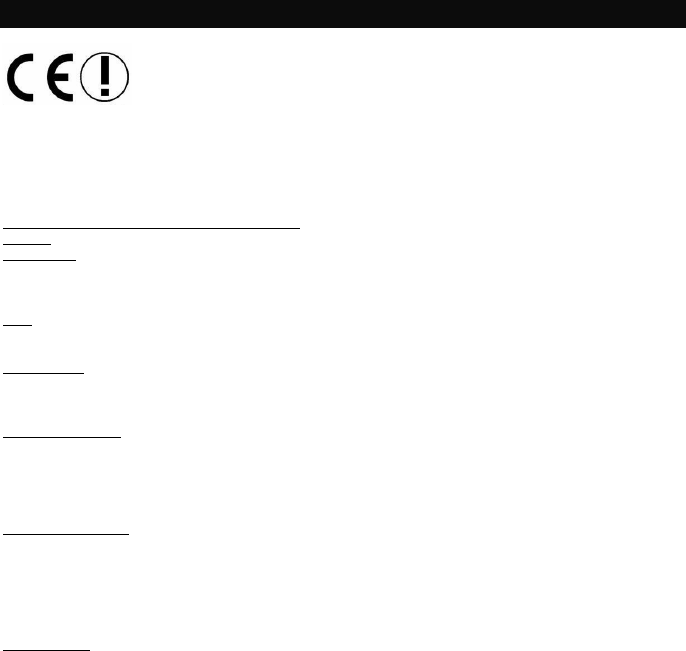
13
Lietuvių
Šiuo dokumentu Micro Star International CO., LTD, MSI pareiškia, kad šis prietaisas atitinka pagrindinius
1999/5/EB direktyvos reikalavimus ir kitas atitinkamas sąlygas. Atitinkamą Atitikimo pažymėjimą galima rasti
internete adresu:
IEEE 802.11b/g ir Bluetooth 2.4 GHz veikimas
Europa: dažniai: 2.400 – 2.4835 GHz
Prancūzija: dažniai: 2.4465– 2.4835 GHz,
Naudojimas lauke ribojamas 10mW e.i.r.p. 2454-2483.5 MHz diapazono juostoje.
Italy:
Jei naudojamas ne savo patalpose, reikalingas bendras leidimas.
Luxembourg:
Visuomeniniam naudojimui reikalingas bendras leidimas.
Naudojama šalyse:
Germany, UK, Netherlands, Belgium, Sweden, Denmark, Finland, France, Italy, Spain, Austria, Ireland,
Portugal, Greece, Luxembourg, Estonia, Letvia, Lithuania, Czech Republic, Slovakia , Slovenia, Hungary,
Poland und Malta.
Naudojimo paskirtis:
Į šio produkto sudėtį įeina WLAN- ir (arba) Bluetooth prietaisas.
Prietaisas nustato kompiuterio radijo ryšį. Be to, WLAN- arba Bluetooth prietaisą galima prijungti prie bet
kokio kito WLAN- arba Bluetooth prietaiso, kuris pagamintas laikantis IEEE 802.11b/g arba Bluetooth
reikalavimų.
Veikimo zona:
Skirtingų WLAN- arba Bluetooth prietaisų transmisija kinta atsižvelgiant į specifinę aplinką. Sienos,
betoninės grindys (geležis), laminuoti langai, transporto priemonės kėbulas ir pan.
Elektromagnetiniai trukdžiai:
- bet kokios rūšies aukšto dažnio emisijos,
- pastatai, medžiai ir pan.
- šildytuvai, gelžbetonis ir pan.
- atidarytos kompiuterinės sistemos ir pan.
- mikrobangų krosnelės ir pan.
Komunikacija (duomenų apsikeitimas) priklauso nuo WLAN arba Bluetooth prietaisų programinės įrangos.
© Copyright MSI Technology GmbH 2005. All rights reserved.
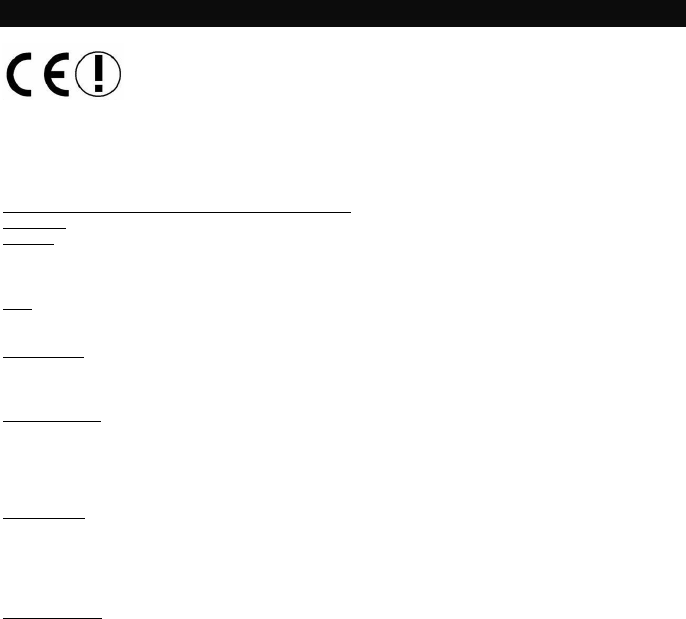
14
Malti
B’dan, Micro Star International CO., LTD tiddikkjara li dan l-apparat iħares il-ħtiġijiet essenzjali u d-
dispożizzjonijiet oħrajn relevanti tad-Direttiva 1999/5/KE. Id-Dikjarazzjoni rispettiva tal-konformità tista’ tinstab
fuq is-sit ta’ l-internet:
http://www.msi-computer.de/support/dl_man.php
L-operat ta’ l-IEEE 802.11b/g u l-Bluetooth fuq 2.4GHz
L-Ewropa: Frekwenzi: 2.400 – 2.4835 GHz
Franza: Frekwenzi: 2.4465– 2.4835 GHz,
L-użu barra huwa limitat għal 10mW e.i.r.p. fi ħdan il-faxxa 2454-2453.5 MHz
Italy:
Tinħtieġ awtorizzazzjoni ġenerali jekk jintuża ‘l barra mill-post tas-sid stess.
Luxembourg:
Tinħtieġ awtorizzazzjoni ġenerali għas-servizz pubbliku.
Pajjiżi Notifikati:
Germany, UK, Netherlands, Belgium, Sweden, Denmark, Finland, France, Italy, Spain, Austria, Ireland,
Portugal, Greece, Luxembourg, Estonia, Letvia, Lithuania, Czech Republic, Slovakia , Slovenia, Hungary,
Poland und Malta.
Użu preskritt:
Dan il-prodott jintegra apparat ta’ WLAN- u/jew Bluetooth.
Dan l-apparat jistabbilixxi link bejn żewġ kompjuters. Barra minn hekk, huwa possibbli li jiġi stabbilit link bejn l-
apparat tal-WLAN- jew Bluetooth ma’ kull apparat ieħor tal-WLAN- jew Bluetooth li jħarsu strettament il-
ħtiġijiet ta’ l-IEEE 803.11b/g jew tal-Bluetooth.
Firxa operattiva:
Il-firxa tat-trasmissjoni bejn apparat differenti tal-WLAN- u jew Bluetooth ivarja waqt li jiddipendi fuq l-
ambjent speċifiku. Ħitan, l-art tal-konkrit (ħadid), twieqi laminati, il-bodi tal-vetturi, eċċ..
Iktar interferenzi elettromanjetiċi:
- emmissjonijiet ta’ frekwenza għolja ta’ kull tip,
- Bini, siġar, eċċ.
- Ħiters, konkrit bil-ħadid, eċċ.
- sistemi tal-kompjuter miftuħin, eċċ.
- Fran tal-majkrowejv, eċċ.
Il-kommunikazzjoni (skambju ta’ data) hija dipendenti fuq is-software għall-apparat tal-WLAN jew Bluetooth.
© Copyright MSI Technology GmbH 2005. All rights reserved.
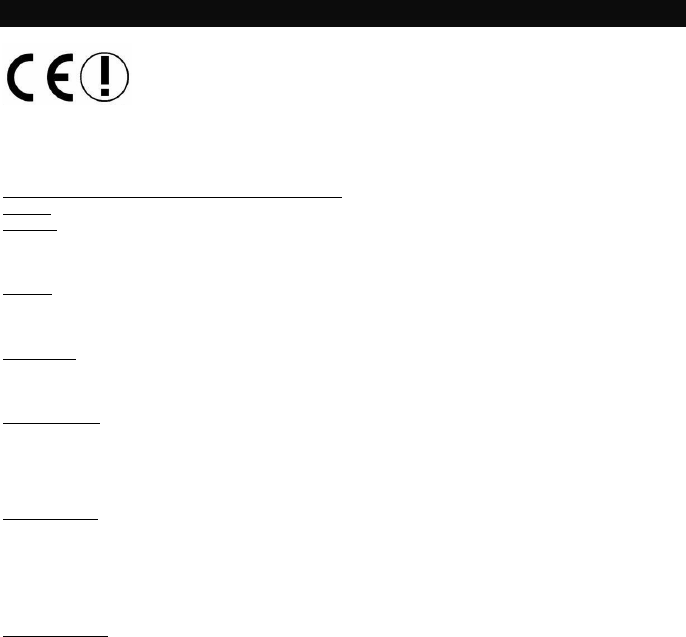
15
Polski
Niniejszym dokumentem Micro-Star International Co., LTD zaświadcza, że urządzenie to jest zgodne z
istotnymi wymaganiami Dyrektywy Unijnej 1999/5/EC. Odpowiednią deklarację zgodności można odnaleźć
pod adresem internetowym: http://www.msi-computer.de/support/dl_man.php
Zakres działania IEEE 802.11b/g i Bluetooth 2.4 GHz
Europa: Częstotliwości: 2.400 – 2.4835 GHz
Francja: Częstotliwości: 2.4465– 2.4835 GHz,
Użycie na zewnątrz jest ograniczone do 10mW e.i.r.p. w zakresie pasma 2454-2483.5 MHz.
Włochy:
W przypadku zewnętrznego użycia we własnym zakresie, wymagane jest ogólne zezwolenie.
Luxemburg:
Wymagane jest odpowiednie zezwolenie do publicznego użytku.
Dotyczy krajów:
Niemcy, Wielka Brytania, Holandia, Belgia, Szwecja, Dania, Finlandia, Francja, Włochy, Hiszpania, Austria,
Islandia, Portugalia, Grecja, Luxemburg, Estonia, Łotwa, Litwa, Czechy, Słowacja, Słowenia, Węgry, Polska i
Malta.
Przeznaczenie:
Ten produkt łączy w sobie urządzenia WLAN- i/lub Bluetooth.
Urządzenie to ustanawia łącze radiowe z komputerem. Dodatkowo jest możliwe połączenie tego urządzenia
WLAN- lub Bluetooth z innymi urządzeniami WLAN- lub Bluetooth, pod warunkiem spełnienia wymagań
IEEE 802.11b/g lub Bluetooth.
Zakres działania:
Zasięg transmisji pomiędzy różnymi urządzeniami WLAN lub Bluetooth zależy od warunków w jakich są
one użytkowane. Ściany, betonowe podłogi (żelazo), okna laminowane, karoseria samochodowa itp. mogą
powodować zakłócenia.
Inne zakłócenia elektromagnetyczne mogą być powodowane przez:
- różnego rodzaju wysokie częstotliwości,
- budynki, drzewa itd.
- grzejniki, beton, żelazo,
- otwarte obudowy komputerów,
- kuchenki mikrofalowe itp.
Połączenie (wymiana danych) zależy od oprogramowania urządzeń WLAN lub Bluetooth.
© Copyright MSI Technology GmbH 2005. All rights reserved.
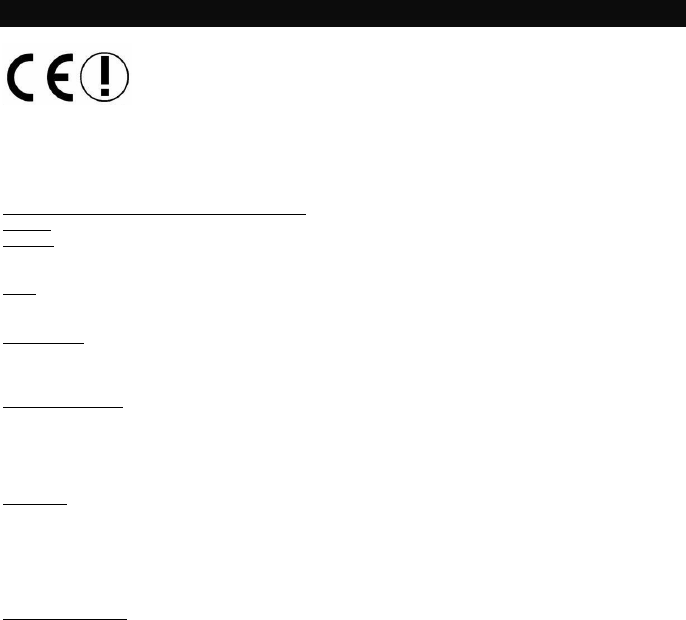
16
Português
Pela presente, Micro Star International CO., LTD declara que este dispositivo cumpre com os requerimentos
essenciais e outras disposições relevantes da Directiva 1999/5/EC. A Declaração de conformidade
correspondente pode-se encontrar online:
http://www.msi-computer.de/support/dl_man.php
Operação IEEE 802.11b/g e Bluetooth 2.4 GHz
Europa: Frequências: 2.400 – 2.4835 GHz
França: Frequências: 2.4465– 2.4835 GHz,
O uso ao ar livre está limitado a 10mW e.i.r.p. dentro da banda 2454-2483.5 MHz
Itália:
Se utilizar afora das próprias instalações, requere-se autorização geral.
Luxemburgo:
Requere-se autorização geral para serviço público.
Países Notificados:
Alemánia, Reino Unido, Holanda, Bélgica, Suécia, Dinamarca, Finlándia, França, Itália, Espanha, Austria,
Irlanda, Portugal, Grécia, Luxemburgo, Estônia, Letvia, Lituânia, República Tcheca, Eslováquia , Eslovénia,
Hungria, Polônia e Malta.
Utilização:
Este produto integra o dispositivo Bluetooth e/ou WLAN.
O dispositivo configura um vínculo de radio link com o computador. Além disso pode conectar o dispositivo
Bluetooth e/ou WLAN com qualquer outro dispositivo Bluetooth e/ou WLAN que cumpra com as normas
IEEE 802.11b/g ou requerimentos Bluetooth.
Radio de Operação:
O alcanço de transmissão entre diferentes dispositivos WLAN ou Bluetooth varia dependendo do ambiente
específico. Paredes, pisos de concreto (ferro), janelas laminadas, corpos condutores, etc..
Mais interferências eletromagnéticas:
- Emissões de alta frecuência de qualquer classe,
- Edifícios, árvores, etc.
- Aquecedores, etc.
- Sistemas de computador abertos,
- Forno Microondas,
A comunicação (intercâmbio de dados) depende do software dos dispositivos WLAN ou Bluetooth.
© Copyright MSI Technology GmbH 2005. All rights reserved.
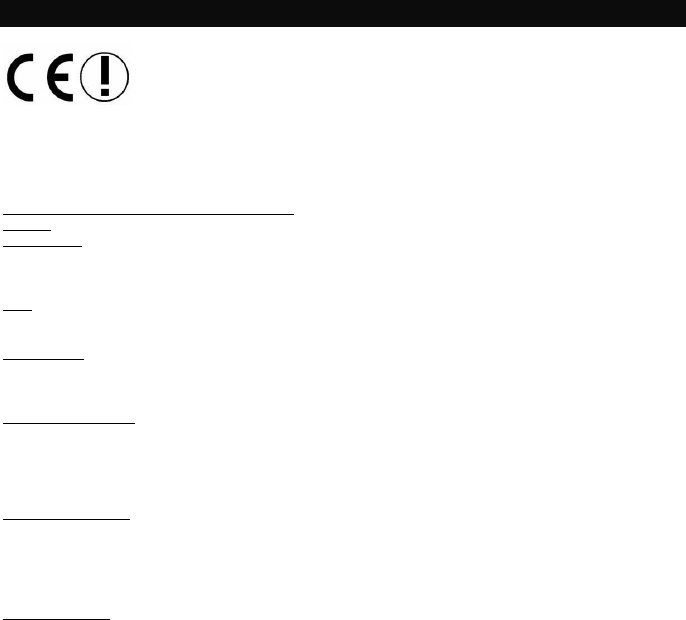
17
Slovensky
Micro Star International CO., LTD prehlasuje, že je zariadenie v súlade so základnými požiadavkami a inými
príbuznými podmienkami Nariadenia 1999/5/EC. Príslušnú deklaráciu o zhode je možné nájsť na internetovej
stránke:
http://www.msi-computer.de/support/dl_man.php
Činnosť IEEE 802.11b/g a Bluetooth 2.4 GHz
Európa: Frekvencie: 2.400 – 2.4835 GHz
Francúzsko: Frekvencie: 2.4465– 2.4835 GHz,
Vonkajšie použitie je limitované na 10mW v pásme 2454-2483.5 MHz
Italy:
Ak sa používa mimo vlastných priestorov, vyžaduje sa všeobecná plná moc.
Luxembourg:
Pre verejné služby sa vyžaduje všeobecná plná moc.
Oboznámené krajiny:
Germany, UK, Netherlands, Belgium, Sweden, Denmark, Finland, France, Italy, Spain, Austria, Ireland,
Portugal, Greece, Luxembourg, Estonia, Letvia, Lithuania, Czech Republic, Slovakia , Slovenia, Hungary,
Poland und Malta.
Predpísané použitie:
Tento produkt v sebe zahŕňa WLAN- a/alebo Bluetooth zariadenie.
Zariadenie nastavuje rádiové spojenie s počítačom. Naviac je možné pripojiť zariadenie WLAN alebo
Bluetooth k inému WLAN- alebo Bluetooth zariadeniu, ktoré sa viaže na požiadavky IEEE 802.11b/g
alebo Bluetooth.
Pracovný rozsah:
Rozsah vysielania medzi rôznymi WLAN alebo Bluetooth zariadeniami závisí od špecifickosti prostredia.
Múry, betónová podlaha (železo), laminátové okná, karosérie áut, atď.
Ďalšie elektromagnetické interferencie:
- vysokofrekvenčné emisie rôzneho druhu,
- Budovy, stromy, atď.
- Ohrievače, železobetón, atď.
- otvorené počítačové systémy, atď.
- Mikrovlnná rúra, atď,
Komunikácia (výmena dát) je závislá od softvéru WLAN alebo Bluetooth zariadení.
© Copyright MSI Technology GmbH 2005. All rights reserved.
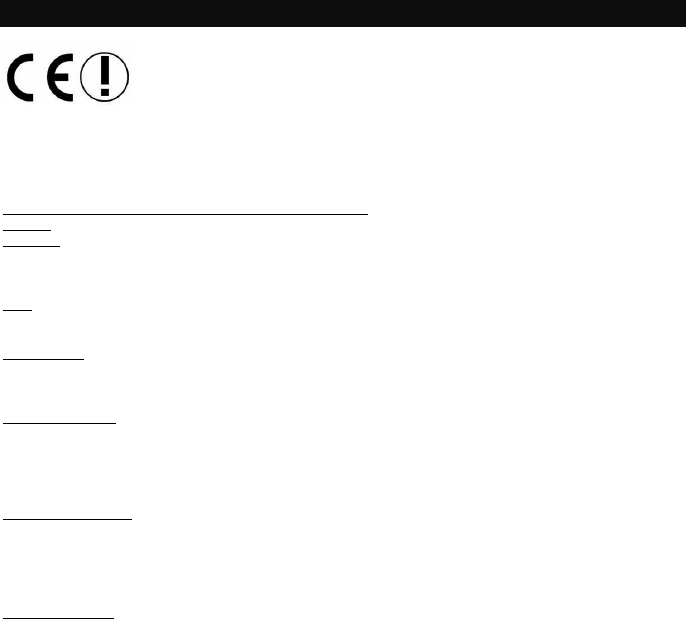
18
Slovenèina
S tem, Micro Star International CO., LTD s polno odgovornostjo izjavljamo, da je ta naprava skladna z
pomembnimi zahtevami in vsemi bistvenimi predpisi direktive 1999/5/EC. Kopijo izjave o ustreznosti najdete
na naslovu:
http://www.msi-computer.de/support/dl_man.php
Območje delovanja IEEE 802.11b/g in Bluetooth 2.4 GHz
Evropa: frekvenčno območje: 2.400 – 2.4835 GHz
Francija: frekvenčno območje: 2.4465– 2.4835 GHz
Uporaba na prostem je omejena na 10 mW e.i.r.p. v frekvenčnem območju 2454-2483.5 MHz
Italy:
Če se uporablja izven določene meje, je potrebno ustrezno dovoljenje.
Luxembourg:
Za uporabo v javnosti je potrebno posebno dovoljenje.
Prijavljene države:
Germany, UK, Netherlands, Belgium, Sweden, Denmark, Finland, France, Italy, Spain, Austria, Ireland,
Portugal, Greece, Luxembourg, Estonia, Latvia, Lithuania, Czech Republic, Slovakia , Slovenia, Hungary,
Poland und Malta.
Predpisana uporaba:
Ta izdelek je sestavljen iz WLAN- in/ali Bluetooth naprave.
Naprava je brezžično, radijsko povezana z računalnikom. Poleg tega je možno povezati WLAN- ali
Bluetooth napravo z katerokoli WLAN- ali Bluetooth napravo, ki podpira IEEE 802.11b/g ali Bluetooth
zahteve.
Delovno območje:
Transmisijsko območje med različnimi WLAN- ali Bluetooth napravami je odvisno od delovnega okolja. Npr.
stene, betonska nadstropja (železo), laminirana okna, šasija vozila, ipd.
Vplivi silnega elektromagnetnega polja:
- kakršno koli visoko frekvenčno oddajanje
- zgradbe, drevesa, ipd.
- grelci, železobeton, ipd.
- odprti računalniški sistemi, ipd.
- mikrovalovne peči, ipd.
Komunikacija (prenos podatkov) je odvisna od programske opreme WLAN ali Bluetooth naprave.
© Copyright MSI Technology GmbH 2005. All rights reserved.
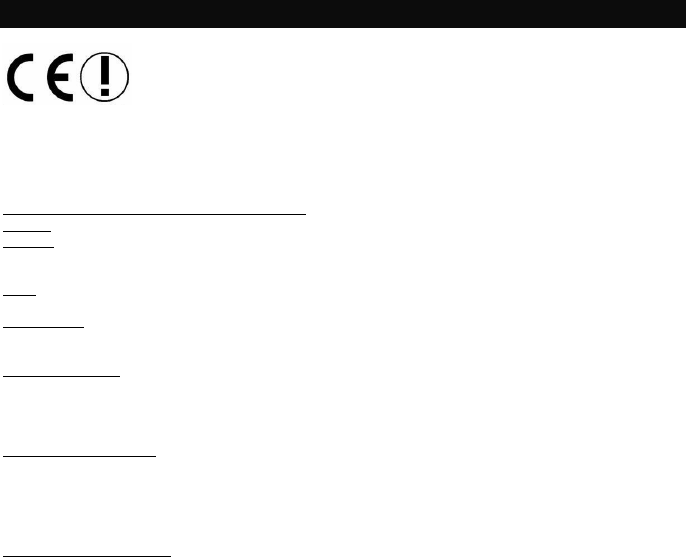
19
Español
Por la presente, Micro Star Internacional CO., LTD, declara que este dispositivo cumple las exigencias
esenciales y otras previsiones importantes de la Directiva 1999/5/EC. La correspondiente declaración de
conformidad puede encontrarse online en
http://www.msi-computer.de/support/dl_man.php
IEEE 802.11b/g y Bluetooth 2.4 GHz operación
Europe: Frecuencias: 2.400 – 2.4835 GHz
France: Frecuencias: 2.4465– 2.4835 GHz,
El uso exterior está limitado a 10mW e.i.r.p. dentro de la banda de 2454-2483.5 MHz
Italia:
Se requiere autorización para su empleo fuera de sus propios establecimientos
Luxemburgo:
Se requiere autorización para su utilización pública
Países notificados:
Alemania, Reino Unido, Países Bajos, Bélgica, Suecia, Dinamarca, Finlandia, Francia, Italia, España, Austria,
Irlanda, Portugal, Grecia, Luxemburgo, Estonia, Letonia, Lituania, República Checa, Eslovaquia, Eslovenia,
Hungría, Polonia y Malta.
Modo de funcionamiento
Este producto integra un dispositivo WLAN y/o un dispositivo Bluetooth
El dispositivo establece un radio enlace con el ordenador. Además, es posible enlazar el dispositivo WLAN o
Bluetooth a cualquier otro dispositivo WLAN o Bluetooth que se atenga a las exigencias del IEEE 802.11
b/g o Bluetooth.
Rango de Funcionamiento:
La tasa de transmisión entre los dispositivos WLAN y Bluetooth varía dependiendo del entorno específico.
Paredes, determinados suelos (hierro), ventanas laminadas, cuerpos transmisores, etc.
Más interferencias electromagnéticas:
- Emisiones de alta frecuencia de cualquier tipo
- Edificios, árboles, etc.
- Calentadores, hormigón armado, etc.
- Sistemas informáticos abiertos, etc.
- Microondas, etc
La comunicación (intercambio de datos) depende del software de los dispositivos WLAN o Bluetooth
© Copyright MSI Technology GmbH 2005. All rights reserved.
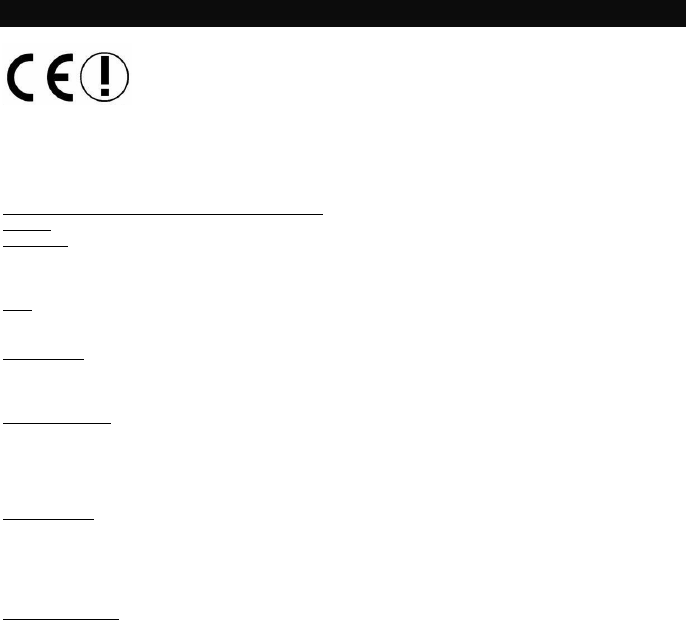
20
SVENSKA
Härmed intygar Micro Star International CO., LTD att denna anordning överensstämmer med baskraven och
andra relevanta föreskrifter i direktivet 1999/5/EC. Själva Deklarationen om överensstämmelse i fråga kan
hittas on-line på:
http://www.msi-computer.de/support/dl_man.php
IEEE 802.11b/g och Bluetooth 2.4 GHz- operation
Europa: Frekvenser: 2,400 – 2,4835 GHz
Frankrike: Frekvenser: 2,4465– 2,4835 GHz,
Användning utomhus är begränsat till 10mW e.i.r.p. inom bandet 2454-2483.5 MHz
Italy:
Om den används utanför den egna bostaden, krävs ett allmänt godkännande.
Luxembourg:
Allmänt godkännande krävs för offentlig service.
Aviserade länder:
Germany, UK, Netherlands, Belgium, Sweden, Denmark, Finland, France, Italy, Spain, Austria, Ireland,
Portugal, Greece, Luxembourg, Estonia, Letvia, Lithuania, Czech Republic, Slovakia , Slovenia, Hungary,
Poland und Malta.
Fastställt bruk:
Denna produkt integrerar en WLAN- och/eller Bluetooth- anordning.
Anordningen sätter upp en radiolänk mellan två datorer. Det är dessutom möjligt att länka WLAN- eller
Bluetooth- anordningen till vilken annan WLAN- eller Bluetooth- anordning som helst som följer kraven
som anges i IEEE 802.11b/g eller Bluetooth.
Funktionsräckvidd:
Programöverföringen mellan olika WLAN- eller Bluetooth- anordningar varierar beroende på den specifika
miljön. Väggar, betonggolv (järn), laminerade fönster, fordonets kaross o.s.v.
Fler elektromagnetiska störningar:
– någon slags emission på hög frekvens,
– Byggnader, träd o.s.v.
– Värmare, betongjärn o.s.v.
– öppna datorsystem o.s.v.
– Mikrovågsugn o.s.v.
Kommunikation (utbyte av data) är beroende av WLAN eller Bluetooth- anordningarnas mjukvara.
© Copyright MSI Technology GmbH 2005. All rights reserved.