Micro Star N-F3507G HSPA Mini Card User Manual
Micro Star International Co Ltd HSPA Mini Card
User Manual
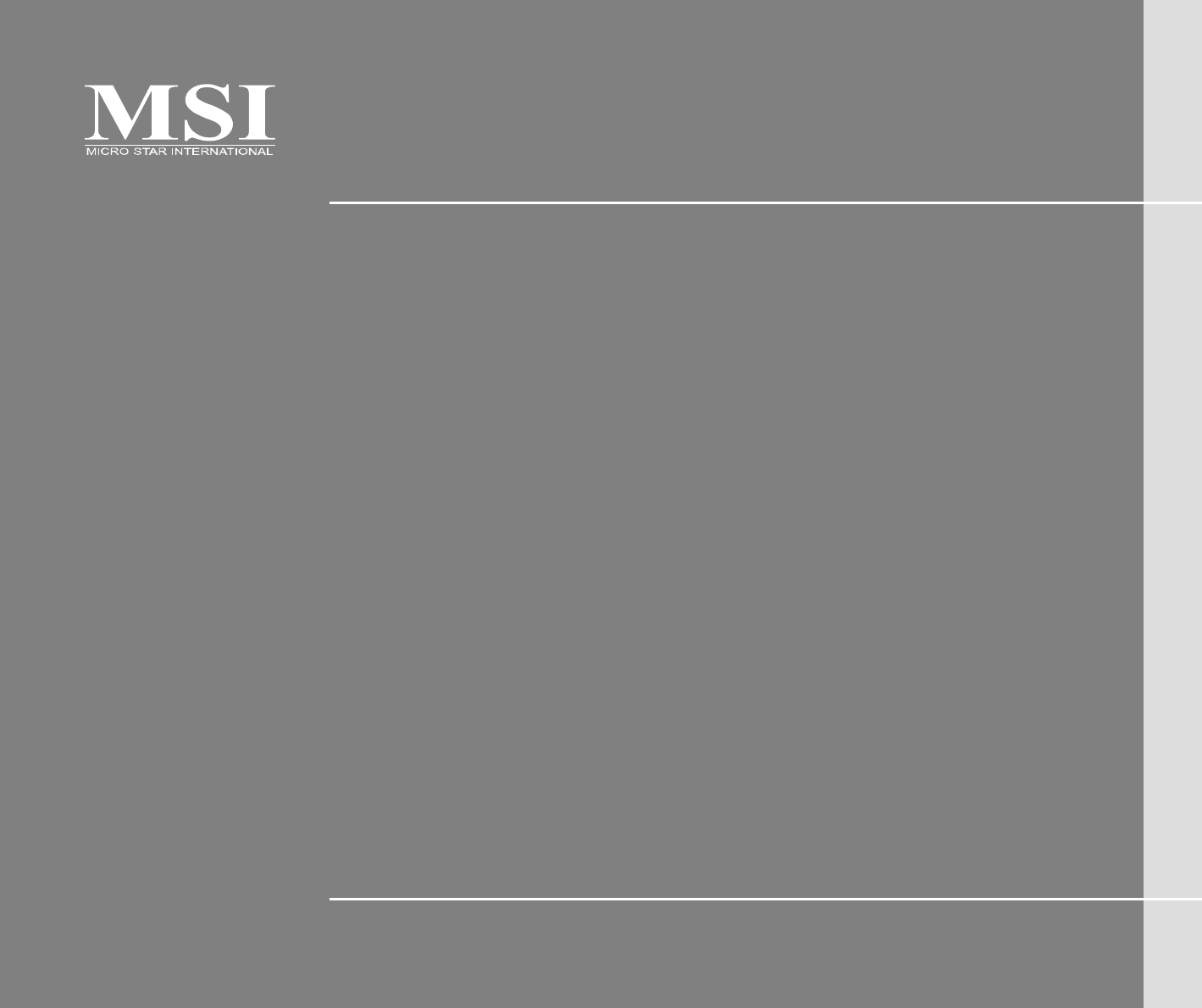
MS-N031
Quick User’s Guide

Q-2
Quick User’s Guide
Regulations Information
FCC-B Radio Frequency Interference Statement
This equipment has been tested and found to comply with the limits for a Class B digital device,
pursuant to part 15 of the FCC rules. These limits are designed to provide reasonable protection
against harmful interference in a residential installation. This equipment generates, uses and
radiates radio frequency energy, and, if not installed and used in accordance with the instructions,
may cause harmful interference to radio communications. However, there is no guarantee that
interference will not occur in a particular installation. If this equipment does cause harmful
interference to radio or television reception, which can be determined by turning the equipment off
and on, the user is encouraged to try to correct the interference by one or more of the following
measures:
Reorient or relocate the receiving antenna.
Increase the separation between the equipment and receiver.
Connect the equipment into an outlet on a circuit different from that to which the receiver is
connected.
Consult the dealer or an experienced radio TV technician for help.
NOTE
The changes or modifications not expressly approved by the party responsible for
compliance could void the user’s authority to operate the equipment.

Q-3
Quick User’s Guide
Shield interface cables and AC power cord, if any, must be used in order to comply with the
emission limits.
FCC Conditions
This device complies with part 15 of the FCC Rules. Operation is subject to the following two
conditions:
This device may not cause harmful interference.
This device must accept any interference received, including interference that may cause
undesired operation.
RF Exposure Information (SAR)
This device meets the government’s requirements for exposure to radio waves.
This device is designed and manufactured not to exceed the emission limits for exposure to radio
frequency (RF) energy set by the Federal Communications Commission of the U.S. Government.
The exposure standard for wireless devices employs a unit of measurement known as the Specific
Absorption Rate, or SAR. The SAR limit set by the FCC is 1.6W/kg. *Tests for SAR are
conducted using standard operating positions accepted by the FCC with the device transmitting at
its highest certified power level in all tested frequency bands. Although the SAR is determined at
the highest certified power level, the actual SAR level of the device while operating can be well
below the maximum value. This is because the device is designed to operate at multiple power
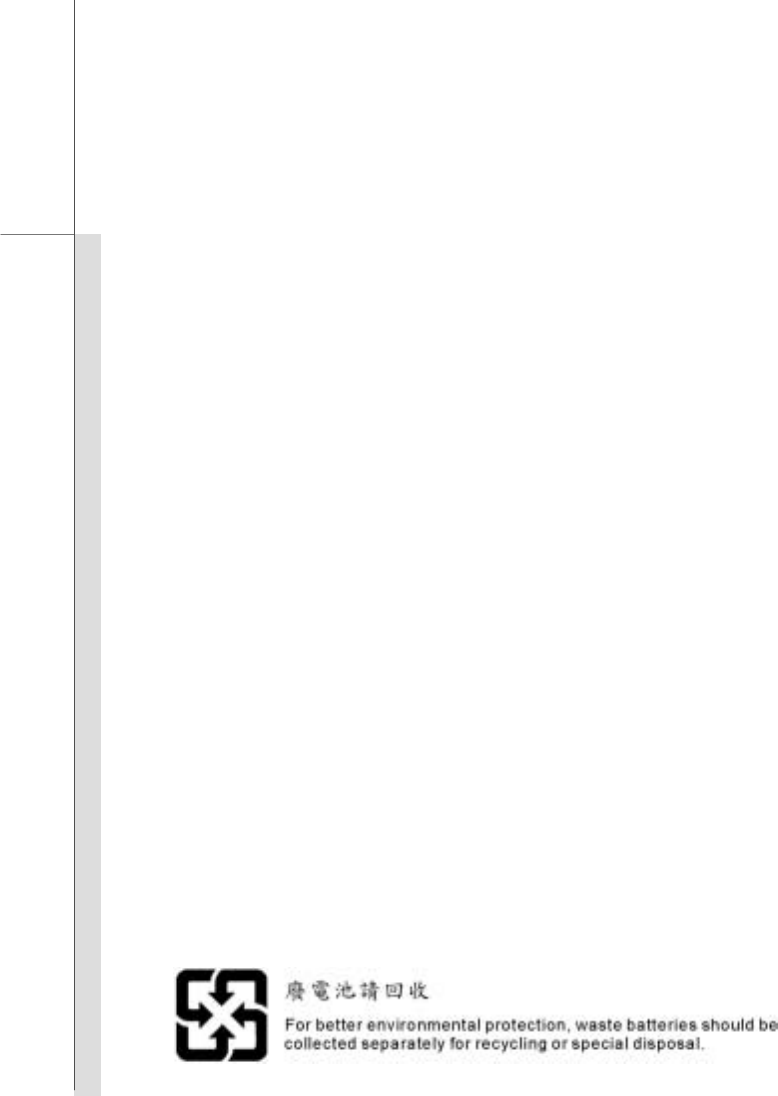
Q-4
Quick User’s Guide
levels so as to use only the poser required to reach the network. In general, the closer you are to a
wireless base station antenna, the lower the power output.
The highest SAR value for the device as reported to the FCC when tested for worn on the body, as
described in this user guide, is 0.089 W/kg for PCS Body SAR and 0.012 W/kg for WLAN Body SAR.
(Body-worn measurements differ among device models, depending upon available enhancements
and FCC requirements.)
While there may be differences between the SAR levels of various devices and at various positions,
they all meet the government requirement.
This Transmitter has been demonstrated co-location compliance requirements with Bluetooth
transmitter. This transmitter must not be co-located or operating in conjunction with any other
antenna or transmitter. This equipment complies with FCC RF radiation exposure limits set forth for
an uncontrolled environment. This device was tested for typical laptop operations with the device
contacted directly to the human body to the back side of the notebook computer. To maintain
compliance with FCC RF exposure compliance requirements, avoid direct contact to the transmitting
antenna during transmitting.
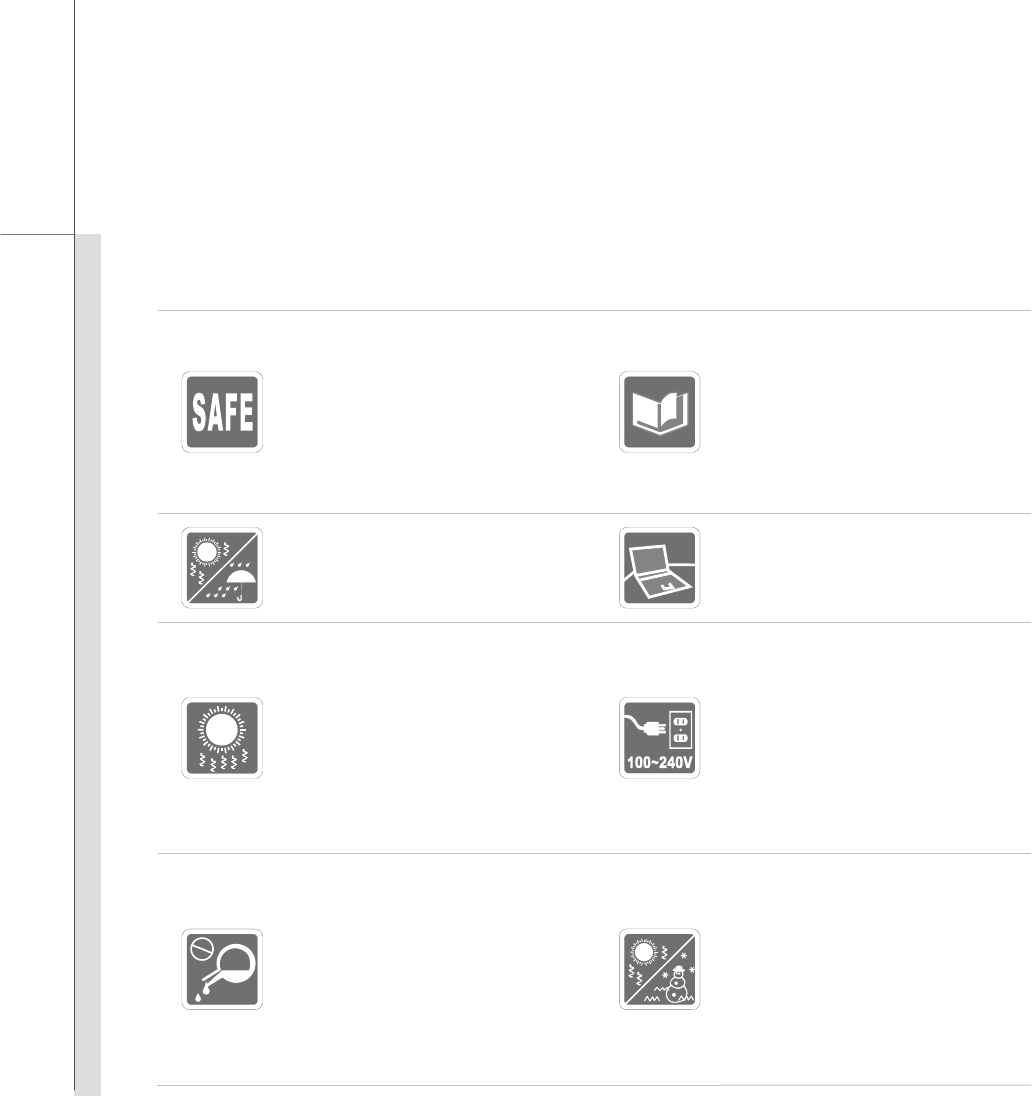
Q-5
Quick User’s Guide
Safety Instructions
Read the safety instructions
carefully and thoroughly.
All cautions and warnings on the
equipment or user’s manual
should be noted.
Keep the User’s Guide that
comes with the package for
future reference.
Keep this equipment away from
humidity and high temperature.
Lay this equipment on a stable
surface before setting it up.
The openings on the enclosure
are used for air convection and
to prevent the equipment from
overheating. Do not cover the
openings.
Make sure the power voltage is
within safety range and has
been adjusted properly to the
value of 100~240V before
connecting the equipment to the
power outlet.
Never pour liquid into the
opening that could damage the
equipment or cause an electrical
shock.
Do not leave the equipment in an
unconditioned environment with
a storage temperature above
60OC (140OF) or below 0OC
(32OF), which may damage the
equipment.
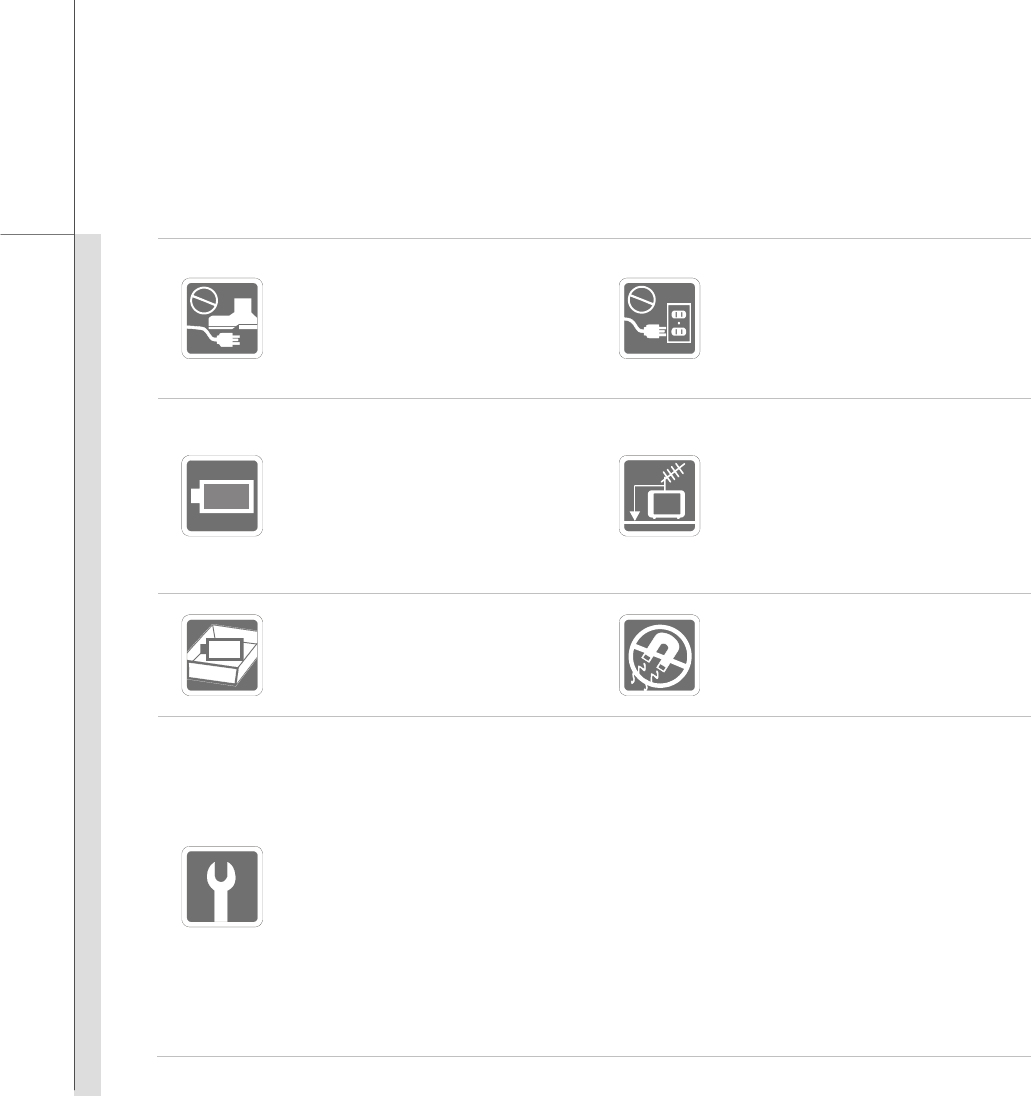
Q-6
Quick User’s Guide
Place the power cord in a way
that people are unlikely to step
on it. Do not place anything on
top of the power cord.
Always unplug the power cord
before inserting any add-on card
or module.
To prevent explosion caused by
improper battery replacement,
use the same or equivalent type
of battery recommended by the
manufacturer only.
When installing the coaxial cable
to the TV Tuner, it is necessary
to ensure that the metal shield is
reliable connected to protective
earthing system of the building.
Always keep the battery in a
safe place.
Always keep the strong
magnetic or electrical objects
away from the equipment.
If any of the following situations arises, get the equipment checked by a service
personnel:
The power cord or plug is damaged.
Liquid has penetrated into the equipment.
The equipment has been exposed to moisture.
The equipment has not worked well or you can not get it work according to
User’s Manual.
The equipment was dropped and damaged.
The equipment has obvious signs of breakage.
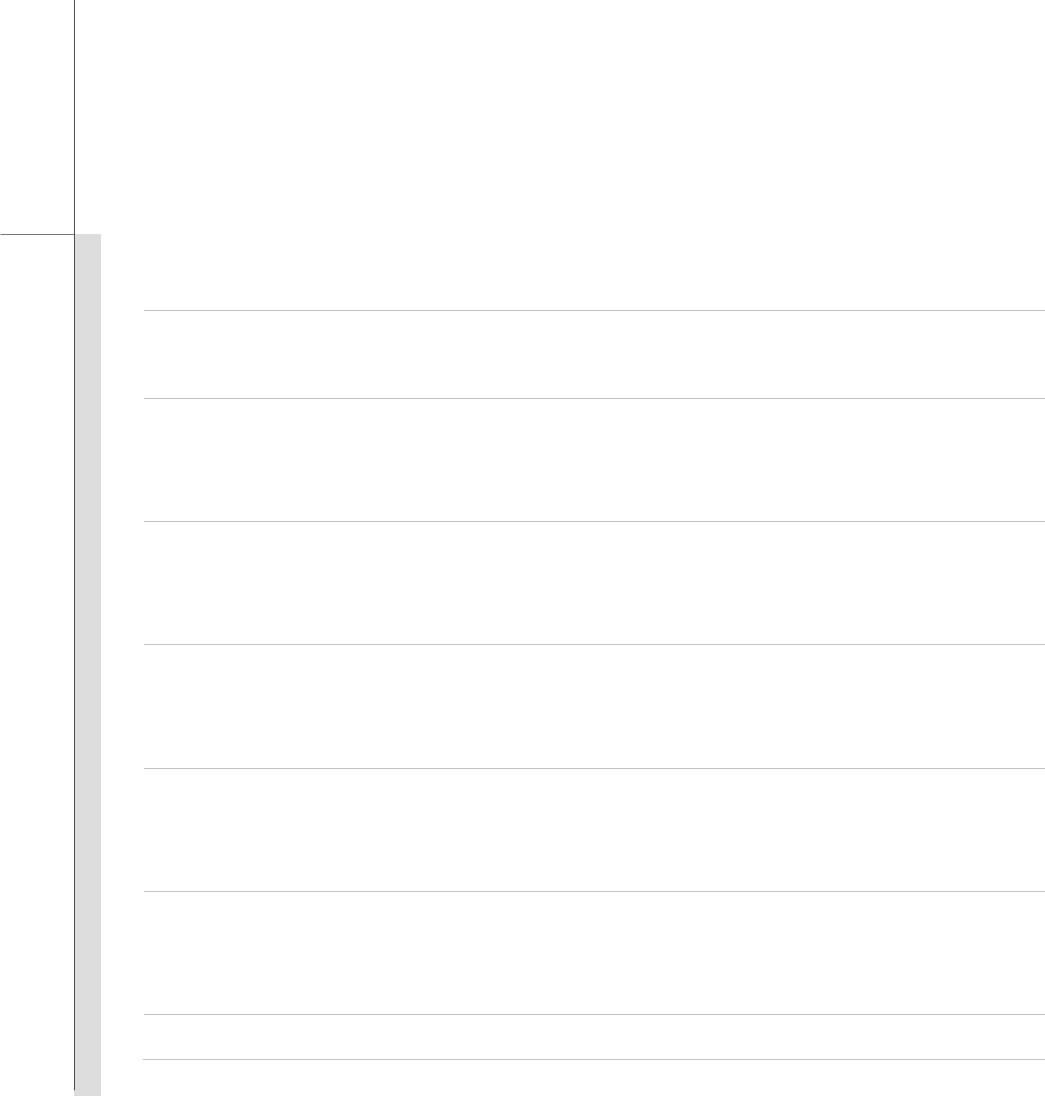
Q-7
Quick User’s Guide
Safety Guideline for Using Lithium Battery
(English) CAUTION: Danger of explosion if battery is incorrectly replaced. Replace only with the same or equivalent type
recommended by the equipment manufacturer. Discard used batteries according to manufacturer’s instructions.
(French) (Français) ATTENTION: II y a danger d’ex;losion s’il y a remplacement incorrect de la batterie. Remplacer
uniquement avec une batterie du meme type ou d’un type équivalent recommandé par le constructeur. Mettre au rebut
les batteries usages conformément aux instructions du fabricant.
(German) (Deutsch) VORSICHT: Explosionsgefahr bei unsachgemäßem Austausch der Batterie. Ersatz nur durch
denselben oder einen vom Hersteller empfohlenen gleich-wertigen Typ. Entsorgung gebrauchter Batterien nach
Angaben des Herstellers.
(Spanish) (Español) PRECAUCIÓN: Peligro de explosión si la batería es reemplazada incorrectamente. Cámbiela solo
por la misma o un tipo equivalente recomendado por el fabricante. Descarte usar baterías usadas de acuerdo con las
instrucciones del fabricante.
(Italian) (Italiano) ATTENZIONE: Pericolo di esplosione della batteria se sostituita in modo non corretto. Sostituire solo
con la stesso tipo o con uno equivalente come indicato nel manuale del produttore. Smaltire le batterie usate come da
istruzioni del produttore.
(Russian) () : .
, .
.
(Turkish) (Türkçe) UYARI: Pil yanlıs yerletirilirse patlayabilir. Aynı ya da muadili bir pille degistiriniz. Kullanılmı pilleri
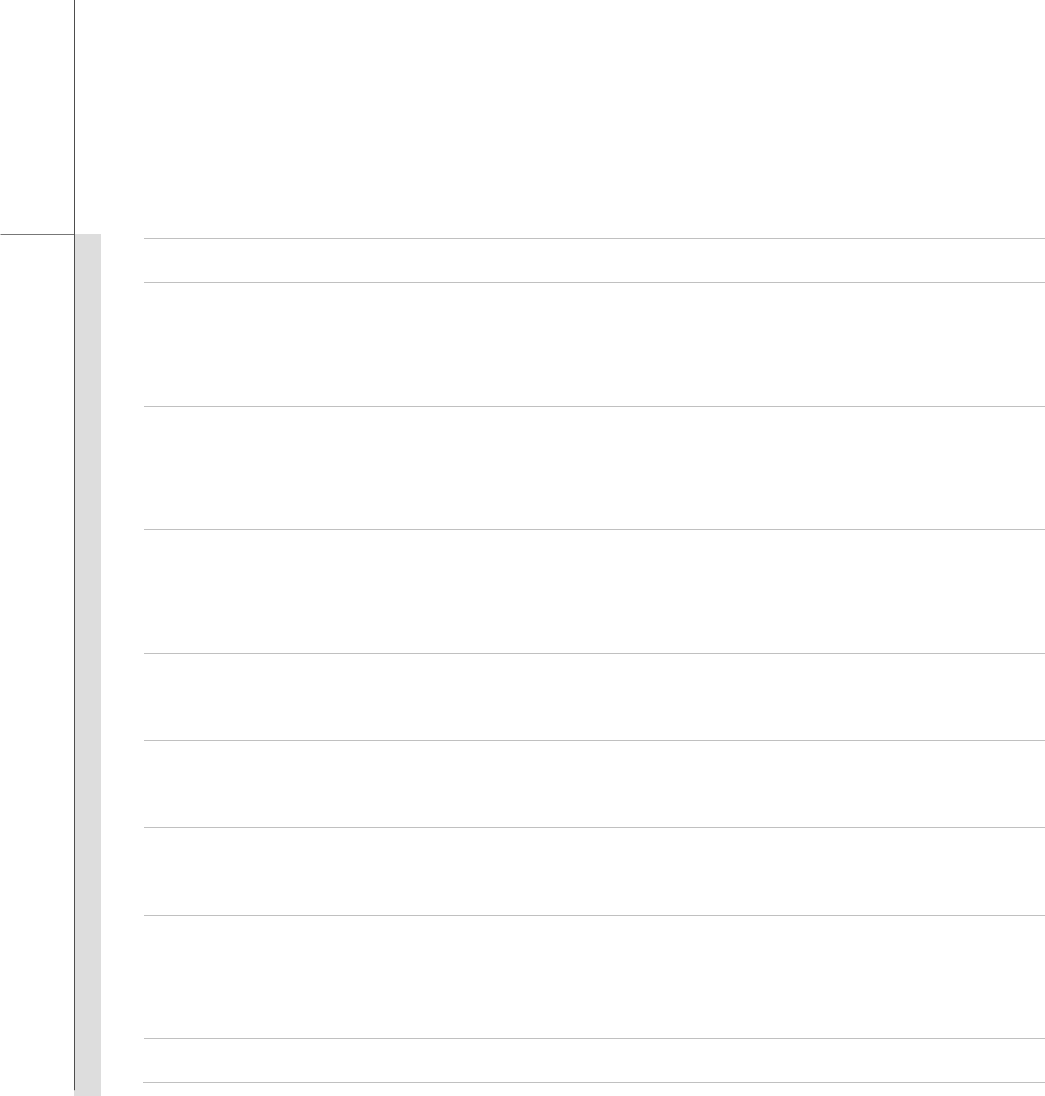
Q-8
Quick User’s Guide
üreticinin talimatlarına göre degerlendiriniz.
(Greek) () : µ µ. µ µ
µ µ. µµ
µ µµ µ µ .
(Polish) (Polski) OSTRZEENIE: Nieprawidowa wymiana moe spowodowa eksplozj baterii. Zamian mona wykona
wycznie na bateri tego samego lub równowanego typu zalecan przez producenta urzdzenia. Zuyte baterie mona
wyrzuca zgodnie z instrukcjami producenta.
(Hungarian) (Magyar) VIGYÁZAT: A nem megfelel akkumul tor haszn lata robban svesz lyes. Kizárólag ugyanolyan,
vagy a berendezés gyártója által ajánlott, egyenérték típust használjon. Az elhasznált akkumulátorokat a gyártó
utasításának megfelelen ártalmatlanítsák.
(Czech) (eština) UPOZORNNÍ: Nebezpeí výbuchu pi chybné výmn baterie. Nahrate pouze stejným nebo
ekvivalentním typem doporueným výrobcem zaízení. Použité baterie zlikvidujte podle pokyn výrobce
(Traditional Chinese ) (繁體中文) 注意: 若電池若未正確更換,可能會爆炸。請用原廠建議之同款或同等級的電池來更換。
請依原廠指示處理廢棄電池。
(Simplified Chinese ) (简体中文) 注意: 若电池若未正确更换,可能会爆炸。请用原厂建议之同款或同等级的电池来更换。
请依原厂指示处理废弃电池。
(Japanese) (日本語) 警告:バッテリーの取り扱いを誤ると、液漏れや破裂などにより生命や財産に重大な影響を及ぼす
恐れがあります。指定された型番以外のバッテリーは使用しないでください。バッテリーを廃棄する場合は、各自治体
の規則に従って適切に処理して下さい。
(Korean) (한국어) 주의: 배터리를 올바로 교체하지 않으면 폭발할 위험이 있습니다. 타입이 장치 제조업체에서
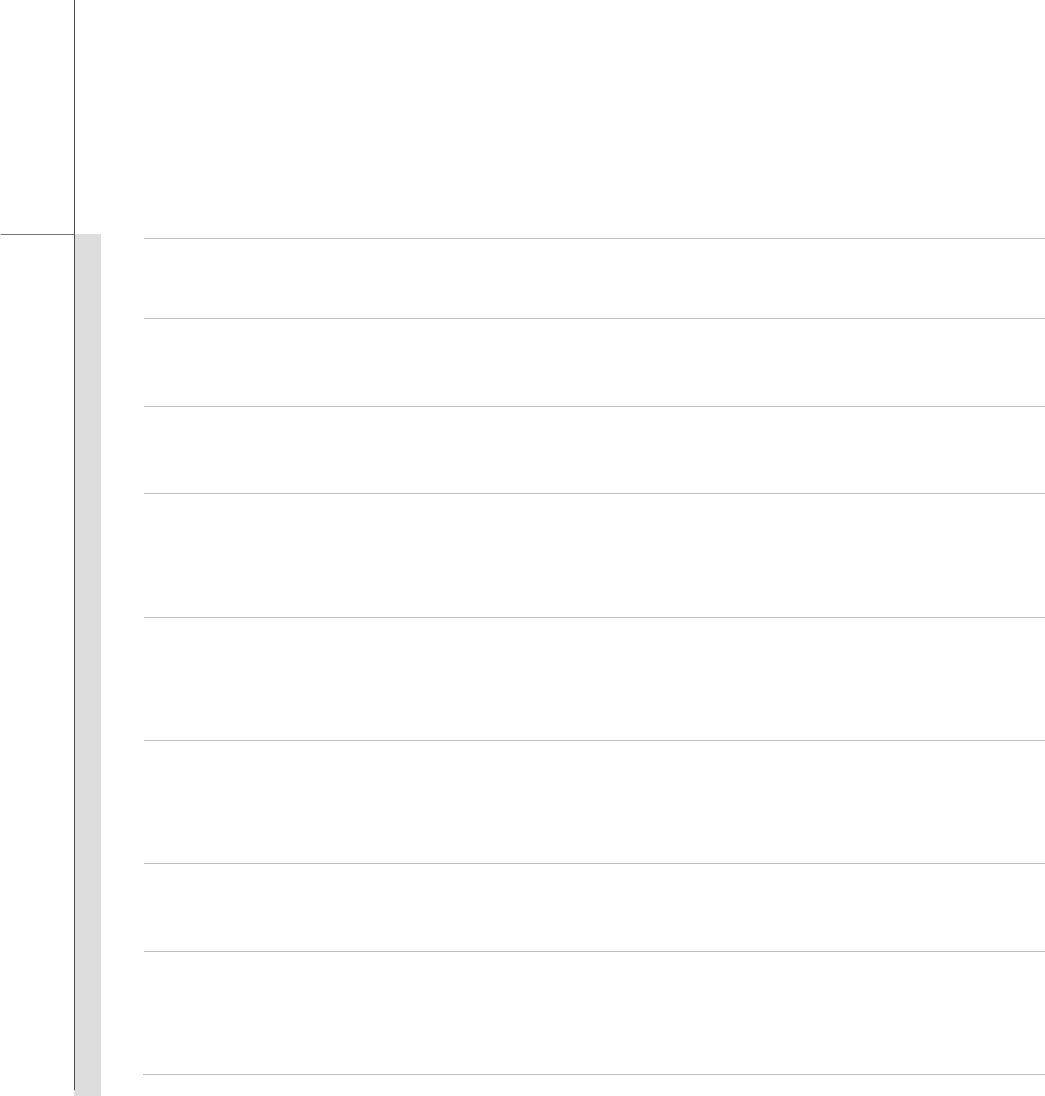
Q-9
Quick User’s Guide
권장하는 것과 동일하거나 동등한 배터리로만 교체하십시오. 사용한 배터리는 제조업체의 지침에 따라
폐기하십시오.
(Vietnam) (Tieng Viet) LU Ý: Thay th pin không tng thích có th dn n nguy c b n. Ch thay th bng pin cùng
loi hoc loi tng ng khuyên dùng bi nhà sn xut thit b. Vt b pin ã s dng theo hng dn ca nhà sn xut.
(Thai) (ไทย ) ขอควรระวัง: ถาใสแบตเตอรี่อยางไมถูกตอง อาจมีอันตรายจากการระเบิดขึ้นได ใชเฉพาะแบตเตอรี่ชนิดเดียวกัน
หรือเทียบเทา ที่แนะนําโดยผูผลิตอุปกรณเทานั้น ทิ้งแบตเตอรี่ที่ใชแลวตามคําแนะนําของผูผลิต
(Indonesia) (Bahasa Indonesia) PERHATIAN: Bahaya ledakan dapat terjadi jika salah memasang baterai. Ganti baterai
hanya dengan jenis yang sama atau setara sesuai rekomendasi pabrik peralatan tersebut. Buang baterai bekas sesuai
petunjuk pabrik
(Serbian) (Srpski) OPREZ: Ukoliko baterija nije ispravno postavljena, postoji opasnost od eksplozije. Zamenu izvršite
koristei iskljuivo istu ili ekvivalentnu bateriju koju preporuuje proizvoa opreme. Odbacite iskorišene baterije u
skladu sa uputstvima proizvoaa.
(Netherlands) (Nederlands) LET OP: Er is explosiegevaar als de batterij niet goed geplaatst wordt. Uitsluitend te
vervangen door een batterij van hetzelfde of een gelijkwaardig type,zoals aanbevolen door de fabrikant. Gooi batterijen
weg volgens de plaatselijke instructies.
(Romanian) (Român) ATENIE: Pericol de explozie dac bateria este înlocuit incorect. Înlocuii doar cu acelai tip sau
echivalent recomandat de fabricantul echipamentului. Evacuai bateriile folosite conform instruciunilor fabricantului.
(Portuguese) (Português) ADVERTÊNCIA: Perigo de explosão se a bateria é substituída incorrectamente. Substitua
somente com o mesmo tipo ou equivalente recomendado por o fabricante do seu equipamento. Descarte as baterias
utilizadas de acordo com as instruções do fabricante.
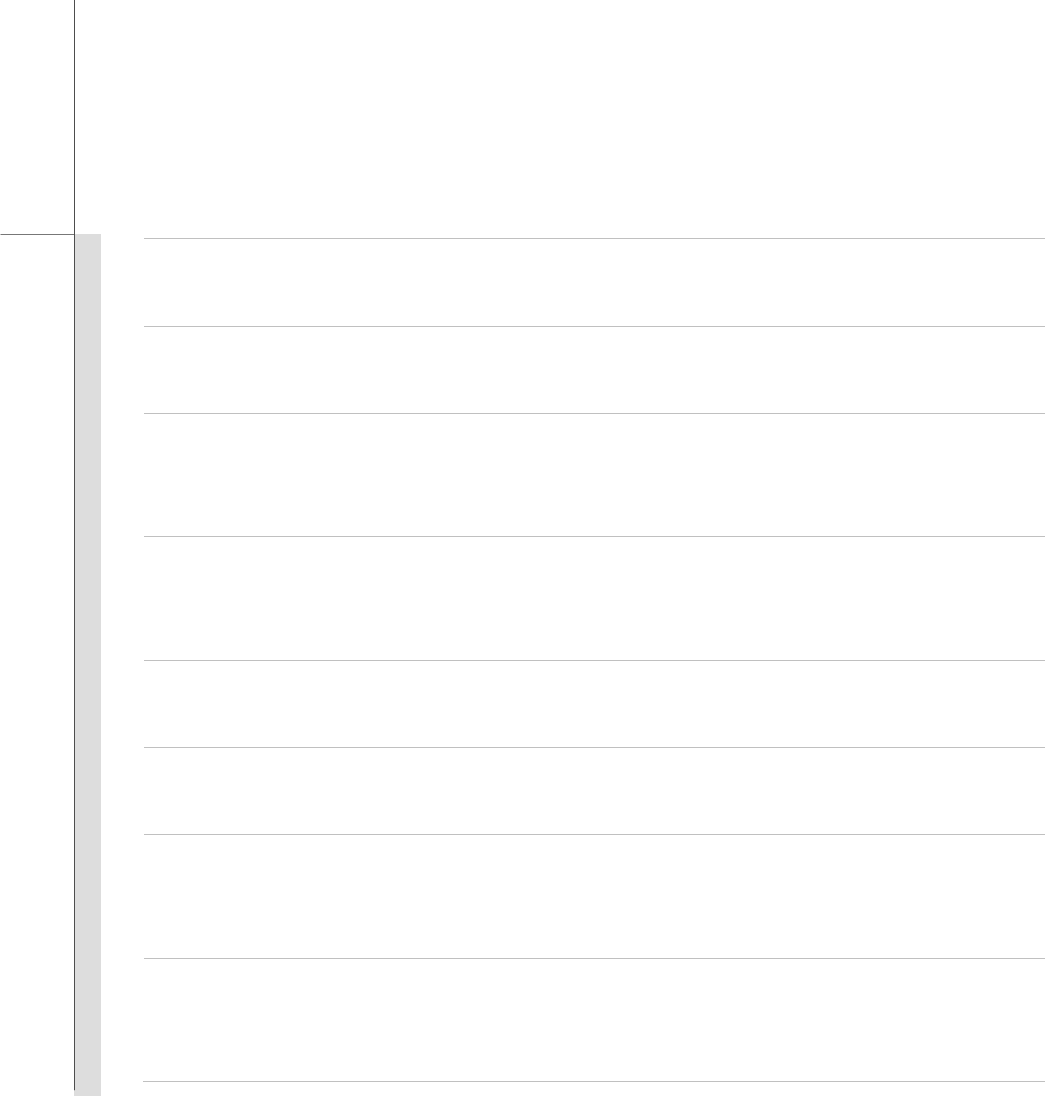
Q-10
Quick User’s Guide
(Swedish) (Svenska) VARNING: Explosionsfara vid felaktigt batteribyte. Använd samma batterityp eller en ekvivalent
typ som rekommenderas av apparattillverkaren. Kassera använt batteri enligt fabrikantens instruction.
(Finnish) (Suomi) VAROITUS: Paristo voi räjähtää, jos se on virheellisesti asennettu. Vaihda paristo ainoastaan
valmistajan suosittelemaan tyyppiin. Hävitä käytetty paristo valmistajan ohjeiden mukaisesti.
(Slovak) (Slovensky/Slovenina) UPOZORNENIE: V prípade nesprávnej výmeny batérie existuje nebezpeenstvo
výbuchu. Vymete iba za rovnakú batériu alebo za rovnocenný typ batérie, ktorý odporúa výrobca zariadenia. Batérie
zneškodnite poda pokynov výrobcu.
(Slovenian) (Slovensko/ Slovenšina) POZOR: V primeru nepravilne zamenjave baterije obstaja nevarnost njene
eksplozije. Baterijo zamenjajte le z enako ali ekvivalentno vrsto, ki jo priporoa proizvajalec. Odpadne baterije
odstranite skladno z navodili proizvajalca.
(Danish) (Dansk) ADVARSEL! Lithiumbatteri --- Eksplosionsfare ved fejlagtig håndtering. Udskiftning må kun ske med
batteri af same fabrikat og type. Levé det brugte batteri tilbage til leverandøren.
(Norwegian) (Norsk) ADVARSEL: Eksplosjonsfare ved feilaktig skifte av batteri. Benytt same batteritype eller en
tilsvarende type anbefalt av apparatfabrikanten. Brukte batterier kasseres I henhold til fabrikantens instruksjoner.
(Bulgarian) () : .
, .
.
(Croatian) (Hrvatski) OPREZ: Opasnost od eksplozije ako se baterija zamijeni neprikladnom. Zamijenite je samo
jednakom ili nadomjesnom vrstom prema preporuci proizvoaa. Istrošene baterije zbrinite u skladu s uputama
proizvoaa.
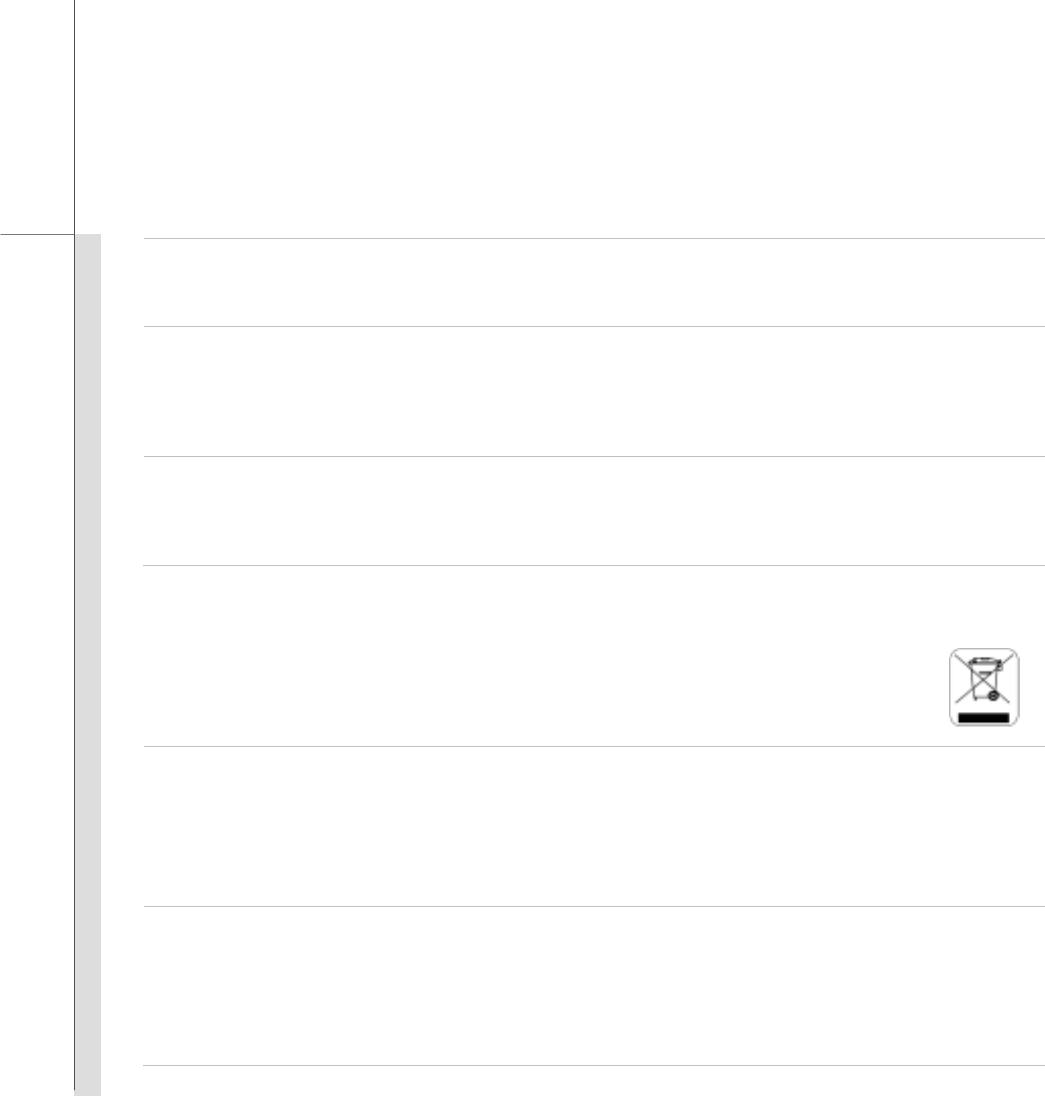
Q-11
Quick User’s Guide
(Estonia) (Eesti) ETTEVAATUST! Plahvatusoht, kui aku on valesti paigaldatud. Asendage ainult sama või tootja poolt
soovitatud võrdväärse akuga. Hävitage kasutatud aku vastavalt tootja juhistele.
() (Persian)
: .
. .
)Arabic ()ﺔﻴﺑﺮﻌﻟا(
ﺮیﺬﺤﺗ :ﺮﻄﺧ، ﻒﻠﺘﻟاو رﺎﺠﻔﻧﻼﻟ ﺔیرﺎﻄﺒﻟا ضﺮﻌﺘﺗ ﺪﻗ اذإ ﻢﺗ ﺪﺒﺘﺳاﺎﻬﻟا ﻰﻠﺻأ ﺮﻴﻏ عﻮﻨﺑ. لﺪﺒﺘﺳأ ﻰﺻوأ ﺊﻓﺎﻜﻣ عﻮﻧ وأ ﺲﻔﻨﺑ ﻂﻘﻓ ﻪﺑ ﻞﺒﻗ ﻦﻣ
ﺞﺘﻨﻣزﺎﻬﺠﻟا . تﺎیرﺎﻄﺒﻟا ﻞهﺎﺠﺗﺔﻠﻤﻌﺘﺴﻤﻟا ﺎﻘﻓوتادﺎﺷرﻹ ﺔآﺮﺸﻟاﺔﻌﻨﺼﻤﻟا.
WEEE Statement
(English) Under the European Union ("EU") Directive on Waste Electrical and Electronic Equipment, Directive
2002/96/EC, which takes effect on August 13, 2005, products of "electrical and electronic equipment" cannot be discarded
as municipal waste anymore and manufacturers of covered electronic equipment will be obligated to take back such
products at the end of their useful life.
(French) (Français) Au sujet de la directive européenne (EU) relative aux déchets des équipement électriques et
électroniques, directive 2002/96/EC, prenant effet le 13 août 2005, que les produits électriques et électroniques ne
peuvent être déposés dans les décharges ou tout simplement mis à la poubelle. Les fabricants de ces équipements
seront obligés de récupérer certains produits en fin de vie.
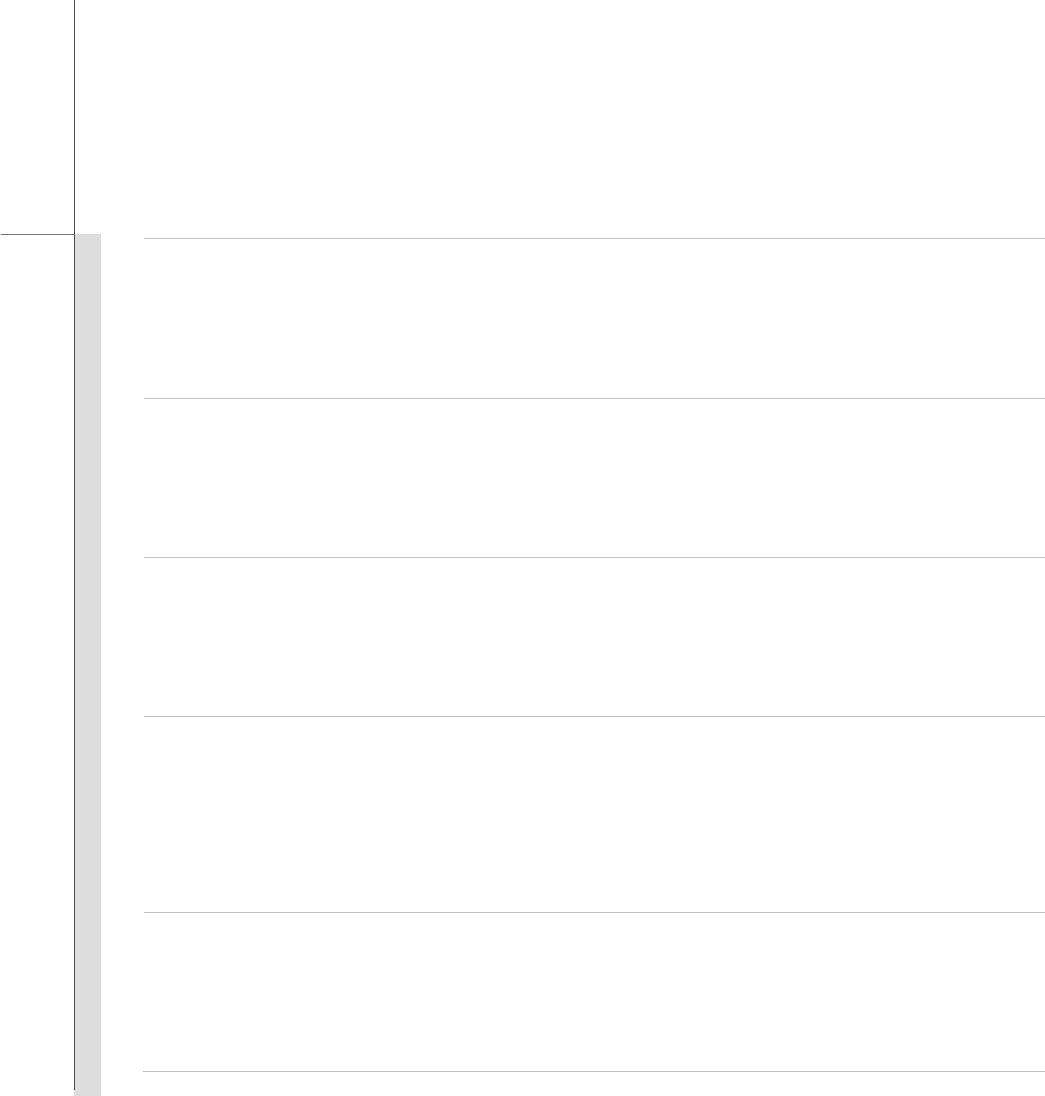
Q-12
Quick User’s Guide
(German) (Deutsch) Gemäß der Richtlinie 2002/96/EG über Elektro- und Elektronik-Altgeräte dürfen Elektro- und
Elektronik-Altgeräte nicht mehr als kommunale Abfälle entsorgt werden, die sich auf 13.August, 2005 wirken. Und der
Hersteller von bedeckt Elektronik-Altgeräte gesetzlich zur gebrachten Produkte am Ende seines Baruchbarkeitsdauer
zurückzunehmen.
(Spanish) (Español) Bajo la directiva 2002/96/EC de la Unión Europea en materia de desechos y/o equipos electrónicos,
con fecha de rigor desde el 13 de agosto de 2005, los productos clasificados como "eléctricos y equipos electrónicos" no
pueden ser depositados en los contenedores habituales de su municipio, los fabricantes de equipos electrónicos, están
obligados a hacerse cargo de dichos productos al termino de su período de vida.
(Italian) (Italiano) In base alla Direttiva dell’Unione Europea (EU) sullo Smaltimento dei Materiali Elettrici ed Elettronici,
Direttiva 2002/96/EC in vigore dal 13 Agosto 2005, prodotti appartenenti alla categoria dei Materiali Elettrici ed Elettronici
non possono più essere eliminati come rifiuti municipali: i produttori di detti materiali saranno obbligati a ritirare ogni
prodotto alla fine del suo ciclo di vita.
(Russian) () ()
( WEEE
2002/96/EC), 13 2005 , ,
, ,
.
(Turkish) (Türkçe) Avrupa Birlii (AB) Kararnamesi Elektrik ve Elektronik Malzeme Atıı, 2002/96/EC Kararnamesi altında
13 Austos 2005 tarihinden itibaren geçerli olmak üzere, elektrikli ve elektronik malzemeler dier atıklar gibi çöpe
atılamayacak ve bu elektonik cihazların üreticileri, cihazların kullanım süreleri bittikten sonra ürünleri geri toplamakla
yükümlü olacaktır.
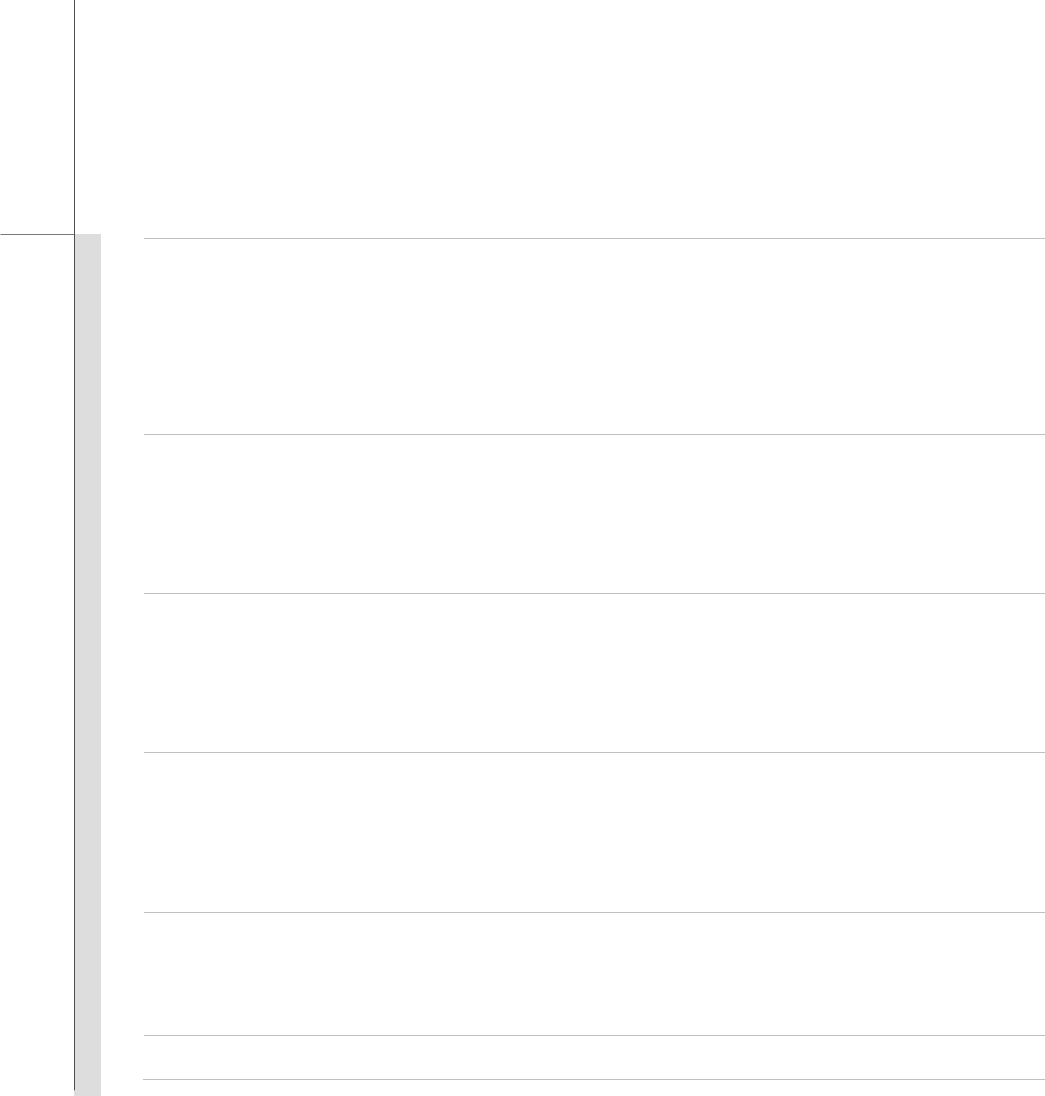
Q-13
Quick User’s Guide
(Greek) () µ µ 2002/96/ («»)
µ (WEEE), µ 13 2005, «
µ» µµ
µµ µ µ µ
.
(Polish) (Polski) Zgodnie z Dyrektyw Unii Europejskiej ("UE") dotyczc odpadów produktów elektrycznych i
elektronicznych (Dyrektywa 2002/96/EC), która wchodzi w ycie 13 sierpnia 2005, tzw. “produkty oraz wyposaenie
elektryczne i elektroniczne " nie mog by traktowane jako mieci komunalne, tak wic producenci tych produktów bd
zobowizani do odbierania ich w momencie gdy produkt jest wycofywany z uycia.
(Hungarian) (Magyar) Az Európai Unió („EU") 2005. augusztus 13-án hatályba lép, az elektromos és elektronikus
berendezések hulladékairól szóló 2002/96/EK irányelve szerint az elektromos és elektronikus berendezések többé nem
kezelhetek lakossági hulladékként, és az ilyen elektronikus berendezések gyártói kötelessé válnak az ilyen termékek
visszavételére azok hasznos élettartama végén.
(Czech) (eština) Podle smrnice Evropské unie ("EU") o likvidaci elektrických a elektronických výrobk 2002/96/EC
platné od 13. srpna 2005 je zakázáno likvidovat "elektrické a elektronické výrobky" v bžném komunálním odpadu a
výrobci elektronických výrobk, na které se tato smrnice vztahuje, budou povinni odebírat takové výrobky zpt po
skonení jejich životnosti.
(Traditional Chinese ) (繁體中文) 歐盟已制訂有關廢電機電子設備法令,亦即自 2005 年 8 月 13 日生效的 2002/96/EC,明
文規定「電機電子設備產品」不可再以都市廢棄物處理,且所有相關電子設備製造商,均須在產品使用壽命結束後進行回
收。
(Simplified Chinese ) (简体中文) 欧盟已制订有关废电机电子设备法令,亦即自 2005 年8月13 日生效的 2002/96/EC,明
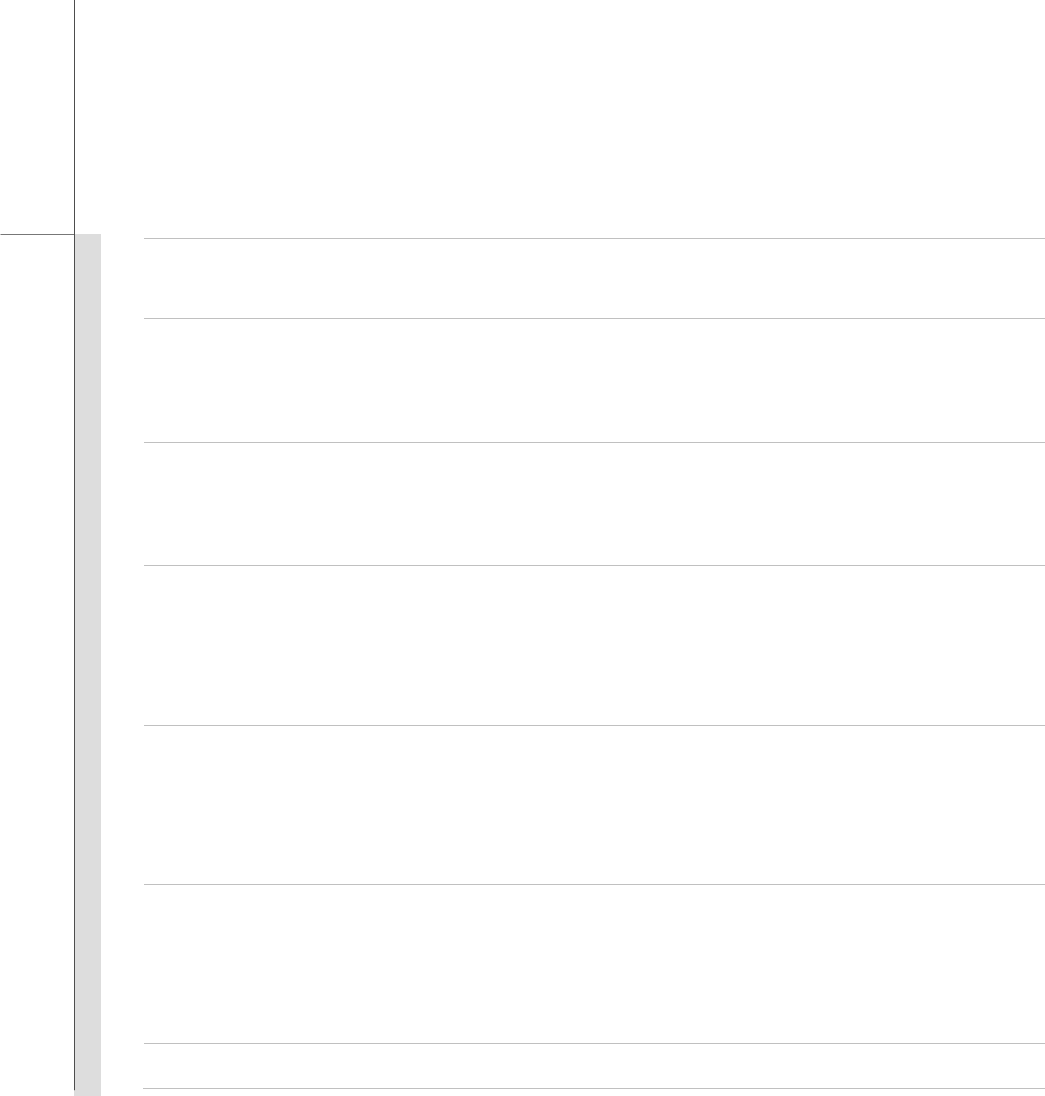
Q-14
Quick User’s Guide
文规定「电机电子设备产品」不可再以都市废弃物处理,且所有相关电子设备制造商,均须在产品使用寿命结束后进行回
收。
(Japanese) (日本語) (Japanese) (日本語) 2005 年 8 月 13 日以降に EU 加盟国を流通する電気・電子製品には WEEE 指令によ
りゴミ箱に×印のリサイクルマークの表示が義務づけられており、廃棄物として捨てることの禁止とリサイクルが義務づけられて
います。
(Korean) (한국어) 2005 년 8월 13 일자로 시행된 폐전기전자제품에 대한 유럽연합("EU") 지침, 지침 2002/96/EC 에
의거하여, "전기전자제품"은 일반 쓰레기로 폐기할 수 없으며 제품의 수명이 다하면 해당 전자제품의 제조업체가
이러한 제품을 회수할 책임이 있습니다.
(Vietnam) (Tieng Viet) Theo Hng dn ca Liên minh Châu Âu ("EU") v Thit b in & in t ã qua s dng, Hng
dn 2002/96/EC, vn ã có hiu lc vào ngày 13/8/2005, các sn phm thuc "thit b in và in t" s không còn
c vt b nh là rác thi ô th na và các nha sn xut thit b in t tuân th hng dn s phi thu hi các sn
phm này vào cui vòng i.
(Thai) (ไทย) ภายใตขอกําหนดของสหภาพยุโรป ("EU") เกี่ยวกับของเสียจากอุปกรณไฟฟา และอิเล็กทรอนิกส เลขที่ 2002/96/EC
ซึ่งมีผลบังคับใชตั้งแตวันที่ 13 สิงหาคม 2005 ผูใชไมสามารถทิ้งผลิตภัณฑที่เปน "อุปกรณไฟฟาและอิเล็กทรอนิกส"
ปะปนกับของเสียทั่วไปของชุมชนไดอีกตอไป และผูผลิตอุปกรณอิเล็กทรอนิกสดังกลาวจะถูกบังคับใหนําผลิตภัณฑดังกลาวกลับคืนเมื่อ
สิ้นสุดอายุการใชงานของผลิตภัณฑ
(Indonesia) (Bahasa Indonesia) Sesuai dengan Regulasi Uni Eropa ("UE") perihal WEEE (Limbah Peralatan Listrik dan
Elektronik), Directive 2002/96/EC, yang berlaku sejak 13, 2005, produk "peralatan listrik dan elektronik" tidak lagi dapat
dibuang sebagai sampah umum dan pabrik peralatan elektronik diwajibkan untuk mengambil kembali produk tersebut
pada saat masa pakainya habis.
(Serbian) (Srpski) Po Direktivi Evropske unije ("EU") o odbaenoj ekektronskoj i elektrinoj opremi, Direktiva 2002/96/EC,
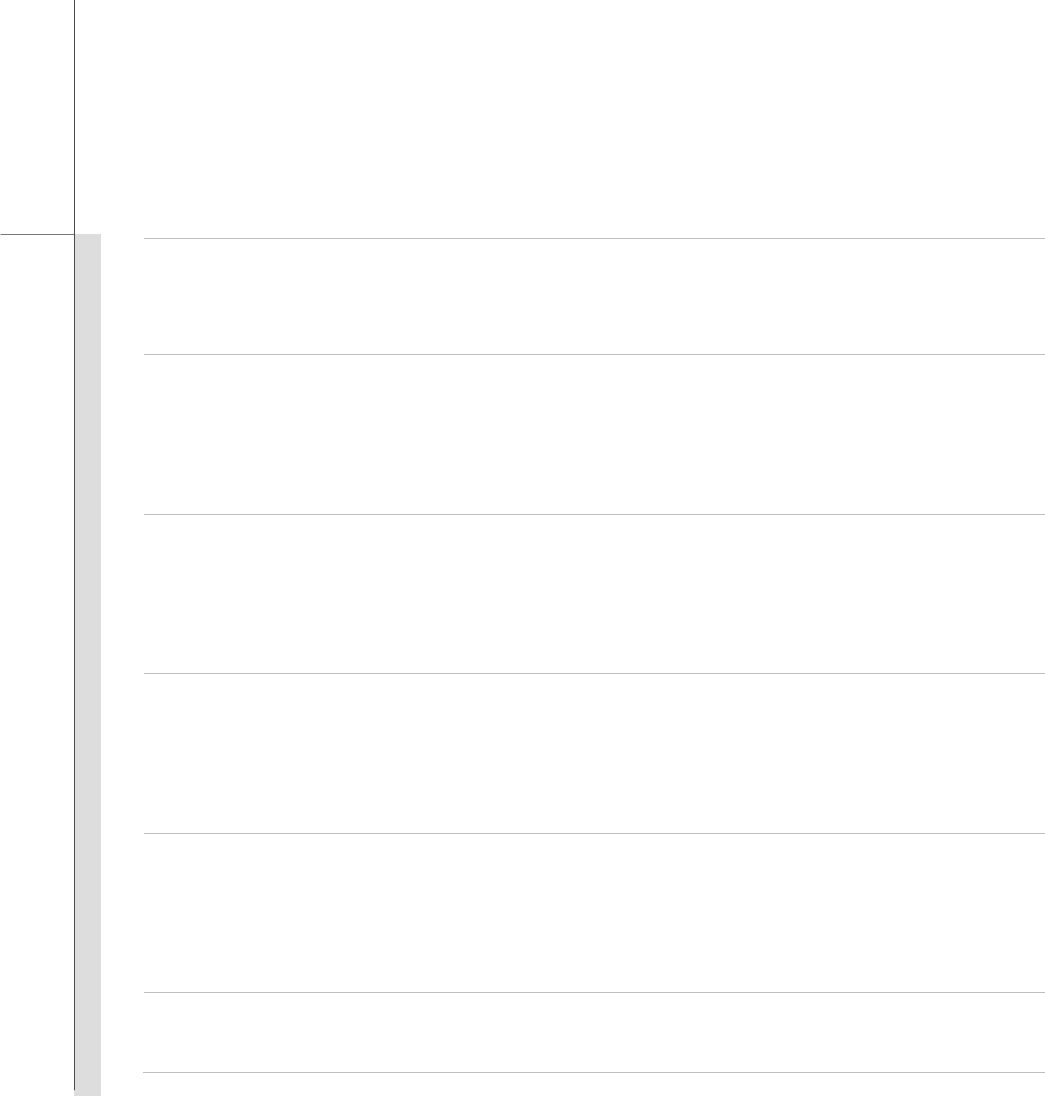
Q-15
Quick User’s Guide
koja stupa na snagu od 13. Avgusta 2005, proizvodi koji spadaju pod "elektronsku i elektrinu opremu" ne mogu više biti
odbaeni kao obian otpad i proizvoai ove opreme bie prinueni da uzmu natrag ove proizvode na kraju njihovog
uobiajenog veka trajanja.
(Netherlands) (Nederlands) De richtlijn van de Europese Unie (EU) met betrekking tot Vervuiling van Electrische en
Electronische producten (2002/96/EC), die op 13 Augustus 2005 in zal gaan kunnen niet meer beschouwd worden als
vervuiling. Fabrikanten van dit soort producten worden verplicht om producten retour te nemen aan het eind van hun
levenscyclus..
(Romanian) (Român) În baza Directivei Uniunii Europene ("UE") privind Evacuarea Echipamentului Electric i Electronic,
Directiva 2002/96/EC, care intr în vigoare pe 13 august, 2005, produsele din categoria "echipament electric i electronic"
nu mai pot fi evacuate ca deeuri municipale, iar fabricanii echipamentului electronic vizat vor fi obligai s primeasc
înapoi produsele respective la sfâritul duratei lor de utilizare.
(Portuguese) (Português) De acordo com a Directiva 2002/96/EC de Resíduos de Equipamentos Eléctricos e
Electrónicos da União Europeia (UE), efectiva desde o 13 de Agosto do ano 2005, os produtos de "equipamento eléctrico
e electrónico" não podem ser descartados como resíduo municipal e os fabricantes do equipamento electrónico sujeitos a
esta legislação estarão obligados a recolhar estes produtos ao finalizar sua vida útil.
(Swedish) (Svenska) Under Europeiska unionens ("EU") Weee-direktiv (Waste Electrical and Electronic Equipment),
Direktiv 2002/96/EC, vilket trädde i kraft 13 augusti, 2005, kan inte produkter från "elektriska och elektroniska
utrustningar" kastas i den vanliga hushållssoporna längre och tillverkare av inbyggd elektronisk utrustning kommer att
tvingas att ta tillbaka sådan produkter när de är förbrukade.
(Finnish) (Suomi) Euroopan unionin (EU) 13.8.2005 voimaan tulleen sähkö- ja elektroniikkalaiteromua koskevan
direktiivin 2002/96/EY mukaisesti ”sähkö- ja elektroniikkalaitteita” ei saa enää hävittää talousjätteiden mukana. Direktiivin
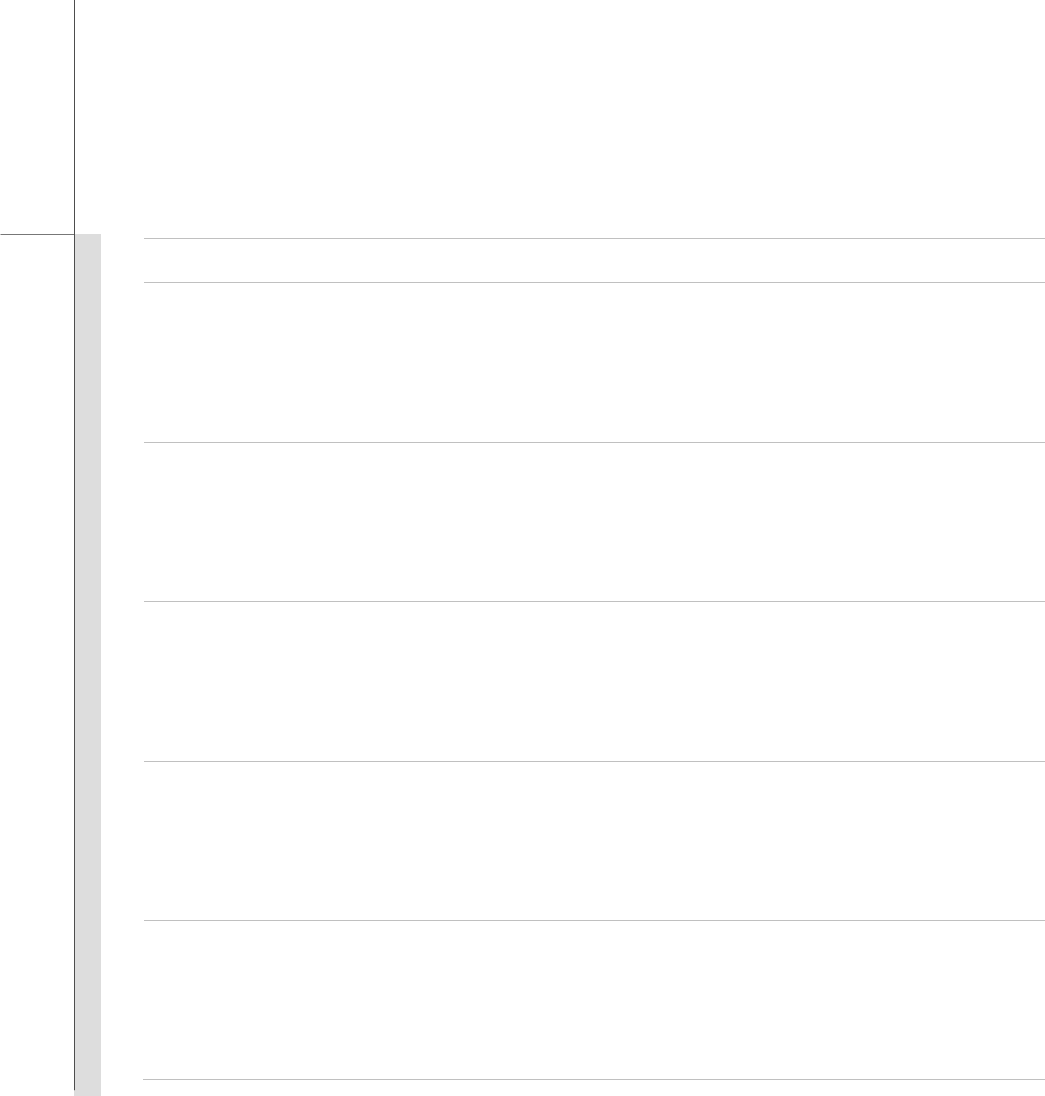
Q-16
Quick User’s Guide
alaisen sähkö- tai elektroniikkalaitteen valmistajan on otettava laitteet takaisin niiden käyttöiän päättyessä.
(Slovak) (Slovensky/ Slovenina) Na základe smernice Európskej únie („EU“) o elektrických a elektronických
zariadeniach íslo 2002/96/ES, ktorá vstúpila do platnosti 13. augusta 2005, výrobky, ktorými sú „elektrické a elektronické
zariadenia” nesmú by zneškodované spolu s komunálnym odpadom a výrobcovia patriných elektronických zariadení
sú povinní takéto výrobky na konci životnosti prevzia naspä.
(Slovenian) (Slovensko/ Slovenšina) Skladno z doloili direktive Evropske unije ("EU") o odpadni elektrini in elektronski
opremi, Direktiva 2002/96/ES, ki je veljavna od 13. avgusta, izdelkov "elektrine in elektronske opreme" ni dovoljeno
odstranjevati kot obiajne komunalne odpadke, proizvajalci zadevne elektronske opreme pa so zavezani, da tovrstne
izdelke na koncu njihove življenjske dobe sprejmejo nazaj.
(Danish) (Dansk) I henhold til direktiv fra den europæiske union (EU) vedrørende elektrisk og elektronisk affald , Direktiv
2002/96/EC, som træder i kraft den 13. august 2005, må produkter som "elektrisk og elektronisk udstyr" ikke mere
bortskaffes som kommunalt affald. Producenter af det pågældende, elektroniske udstyr vil være forpligtet til at tage disse
produkter tilbage ved afslutningen på produkternes levetid.
(Norwegian) (Norsk) Under den europeiske unionens ("EU") direktiv om deponering av elektronisk og elektrisk utstyr,
direktiv 2002/96/EC, som trer i effekt 13. august 2005, kan ikke produkter av "elektronisk og elektrisk ustyr" lenger
deponeres som husholdningsavfall og fabrikantene av disse produktene er forpliktet å ta tilbake slike produkter ved
slutten av produktets levetid.
(Bulgarian) ()
, 2002/96/EC, 13 , 2005 .,
.
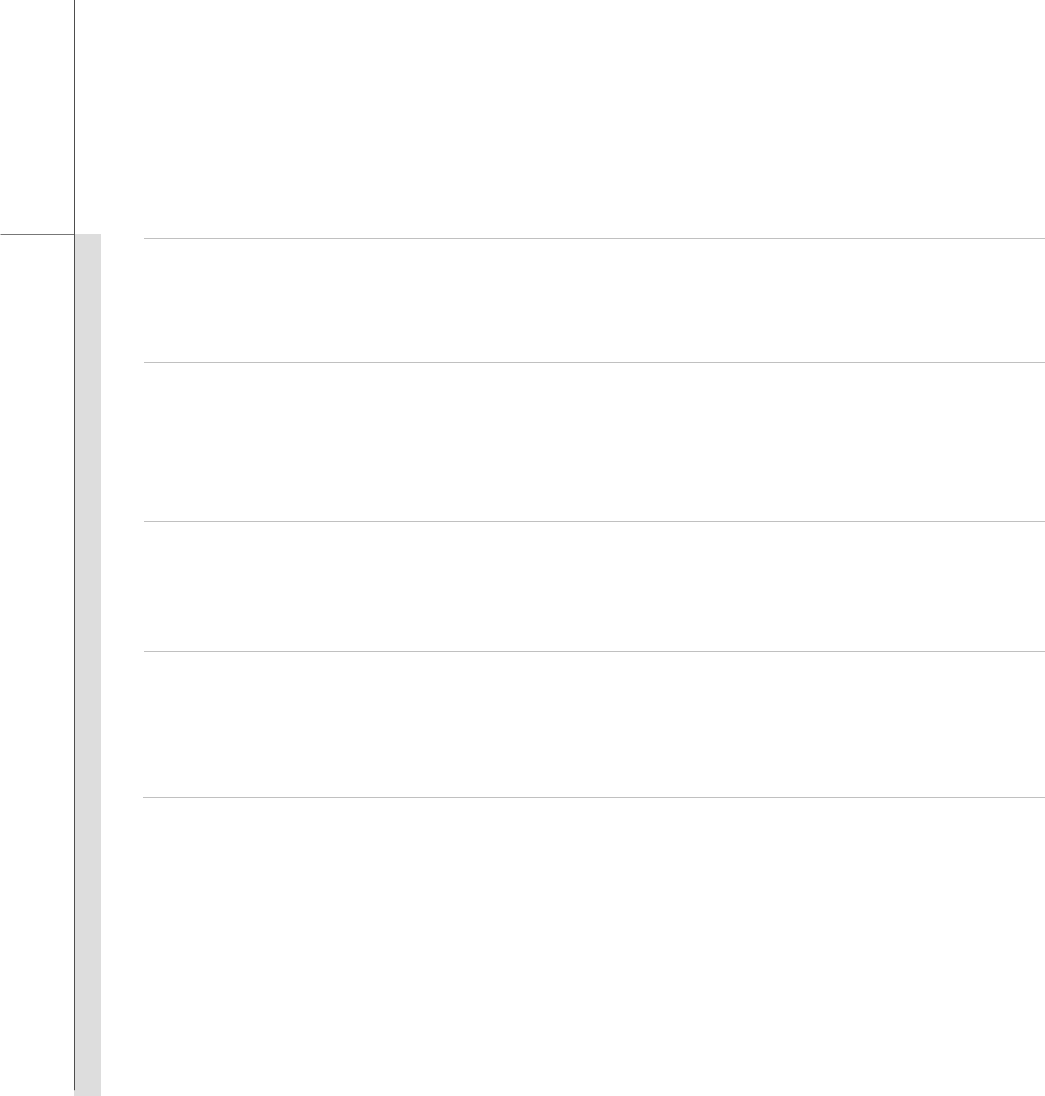
Q-17
Quick User’s Guide
(Croatian) (Hrvatski) U okviru Direktive Europske Unije ("EU") o Otpadnim elektrinim i elektronikim ureajima, Direktiva
2002/96/EC, koja je na snazi od 13. kolovoza 2005., "elektrini i elektroniki ureaji" se ne smiju više bacati zajedno s
kunim otpadom i proizvoai su obvezni zbrinuti takve proizvode na kraju njihovog životnog vijeka.
(Estonia) (Eesti) Vastavalt Euroopa Liidu ("EL") direktiivile 2002/96/EÜ (elektri- ja elektroonikaseadmete jäätmete kohta),
mis jõustus 13. augustil 2005, on keelatud kodumajapidamiste "elektri- ja elektroonikaseadmete" jäätmete hävitamine
koos majapidamisjäätmetega, ja elektri- ja elektroonikaseadmete tootjad on kohustatud sellised tooted pärast nende
kasutuselt kõrvaldamist tagasi võtma.
() (Persian)
) 2002/96/EC ( 13 2005
.
)Arabic ()ﺔﻴﺑﺮﻌﻟا(
ﺗا رﺎﻃإ ﻲﻓ ﻲﺑروﻷا دﺎﺤﺗﻹا ﺔﻴﻗﺎﻔ")ﻲﺑروﻷا دﺎﺤﺗﻹا (" ﻪﻴﺟﻮﺗ ،ﺔﻴﻧوﺮﺘﻜﻟﻹاو ﺔﻴﺋﺎﺑﺮﻬﻜﻟا ةﺰﻬﺟﻷا و تاﺪﻌﻤﻟا تﺎﻳﺎﻔﻧ نﺄﺸﺑ ﻪﻴﺟﻮﺘﻟا2002/96/EC
،ﺔﻴﺑروﻷا ﺔﻋﻮﻤﺠﻤﻠﻟىﺬﻟا ﻲﻓ لﻮﻌﻔﻤﻟا يرﺎﺳ ﺢﺒﺻأ13 ﺲﻄﺴﻏأ/ ،بﺁ2005 تﺎﺠﺘﻨﻣ نا ،"ﺔﻴﻧوﺮﺘﻜﻟإو ﺔﻴﺋﺎﺑﺮﻬآ ةﺰﻬﺟأ " ﻲﻠﺨﺘﻟا ﻦﻜﻤﻳ ﻻ
ﺎﻳﺎﻔﻧ ﺎﻬﻔﺻﻮﺑ ﺎﻬﻨﻋﺎﻬﺘﻴﺣﻼﺻ ةﺪﻣ ﺔﻳﺎﻬﻧ ﻲﻓ تﺎﺠﺘﻨﻤﻟا ﻩﺬه ﻞﺜﻣ دادﺮﺘﺳا ﻢﻬﻴﻠﻋ ﺎﻣاﺰﻟ نﻮﻜﻴﺳ ﺔﻴﻧوﺮﺘﻜﻟﻻا تاﺪﻌﻤﻟا ﻮﺠﺘﻨﻣو ،ت.

Q-18
Quick User’s Guide
Optical Device Drive Notice
CAUTION: This appliance contains a laser system and is classified as a “CLASS 1 LASER
PRODUCT.” To use this model properly, read the instruction manual carefully and keep this manual
for your future reference. In case of any trouble with this model, please contact your nearest
“AUTHORIZED service station.” To prevent direct exposure to the laser beam, do not try to
disassemble the enclosure.
Caution on Using Modem
Never install telephone wiring during a lightning storm.
Never install telephone jacks in wet locations unless the jack is specifically designed for wet
location.
Never touch the telephone wires or terminals which are not insulated unless the telephone line
has been disconnected from the network interface.
Note the cautions when installing or modifying telephone lines.
Avoid using the telephone function (other than a cordless type) during an electrical storm. There
may be a remote risk of electric shock from lightning.
Do not use the telephone function to report a gas leak in the vicinity of the leak.
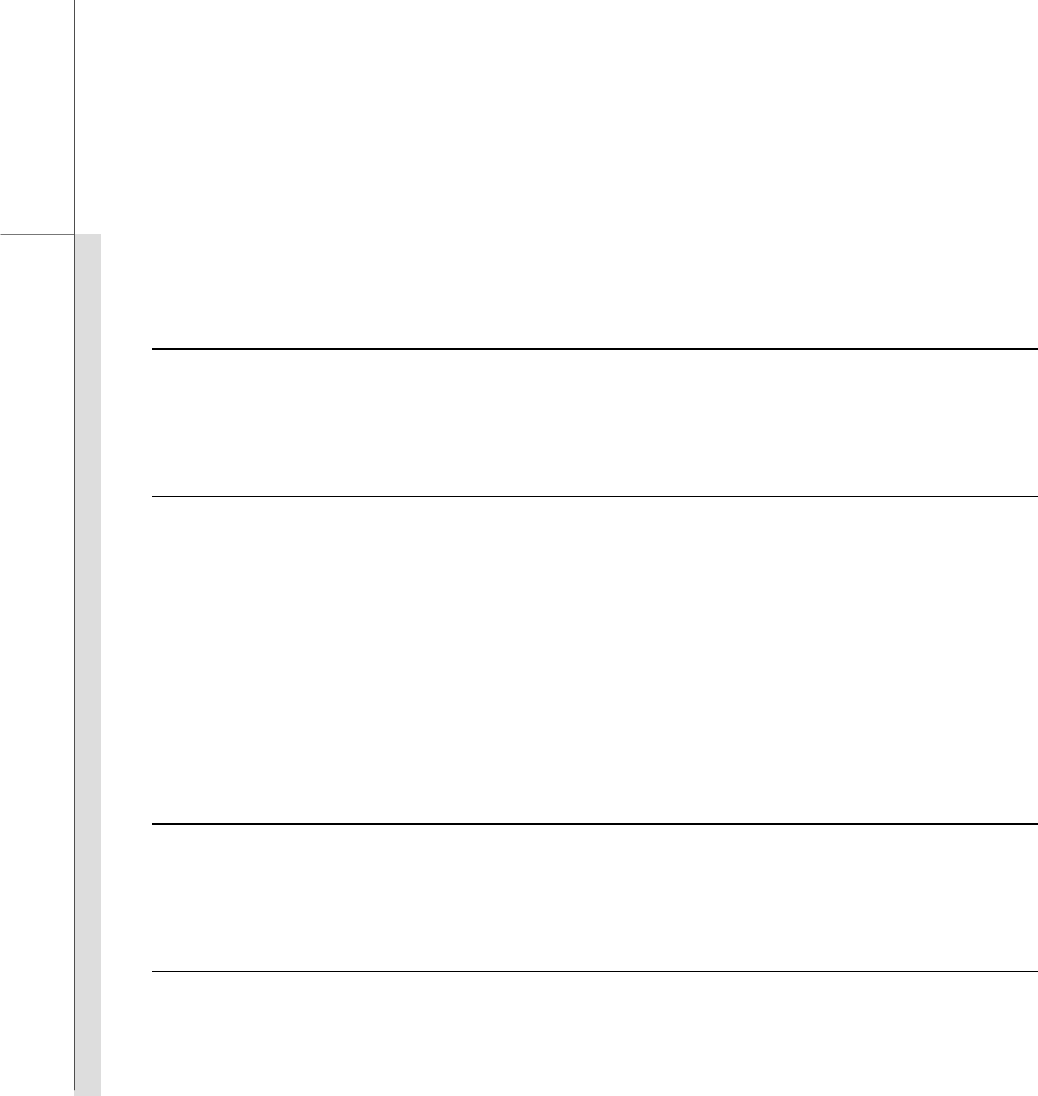
Q-19
Quick User’s Guide
Specification
Physical Characteristic
Dimension 262 (W) x 180 (D) x 31.5 (H) mm
Weight 1.2 kg
CPU
Processor Type FCAGB-437pin
Support Processor Intel® AtomTM processor (45 nm)
L2 Cache 512KB
FSB Speed Support 533 MHz
Special Notification The actual processor preinstalled in the notebook depends on
the model you purchased. Please contact the local dealer for
detailed information.
Core Chips
North Bridge Intel® 945GSE
South Bridge Intel® ICH7M
Memory
Technology DDR2 533
Memory (on-board) 512/ 1024 MB DDR2 SDRAM (optional)
Maximum up to 1GB (optional)
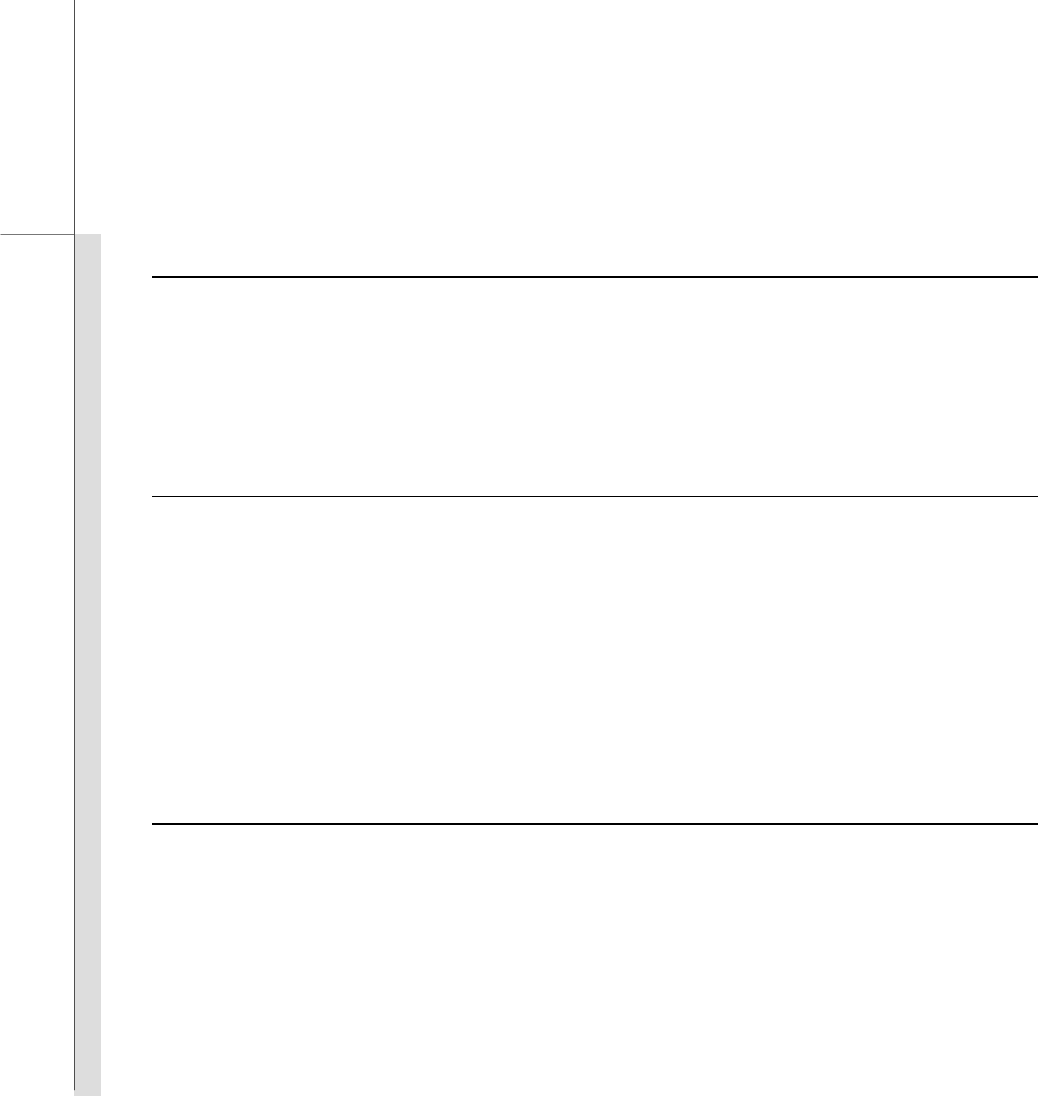
Q-20
Quick User’s Guide
Power
AC Adapter 40W, 20V
Battery Type 3 cells (optional)
6 cells (optional)
RTC Battery Yes
I/O Port
Monitor(VGA) 15 pin D-Sub x 1
USB x 3 (USB version 2.0)
Mic-in x 1
Headphone Out x 1
RJ45 x 1
Card Reader x 1 (SD / MMC / MS / XD)
The supported memory cards may vary without notice.
Storage (Items listed here may vary depending on the model users purchased)
HDD form factor 2.5”, 9.5mm High, SATA 5400rpm
80GB/120GB/160GB
SSD (solid-state disk) Optional supported
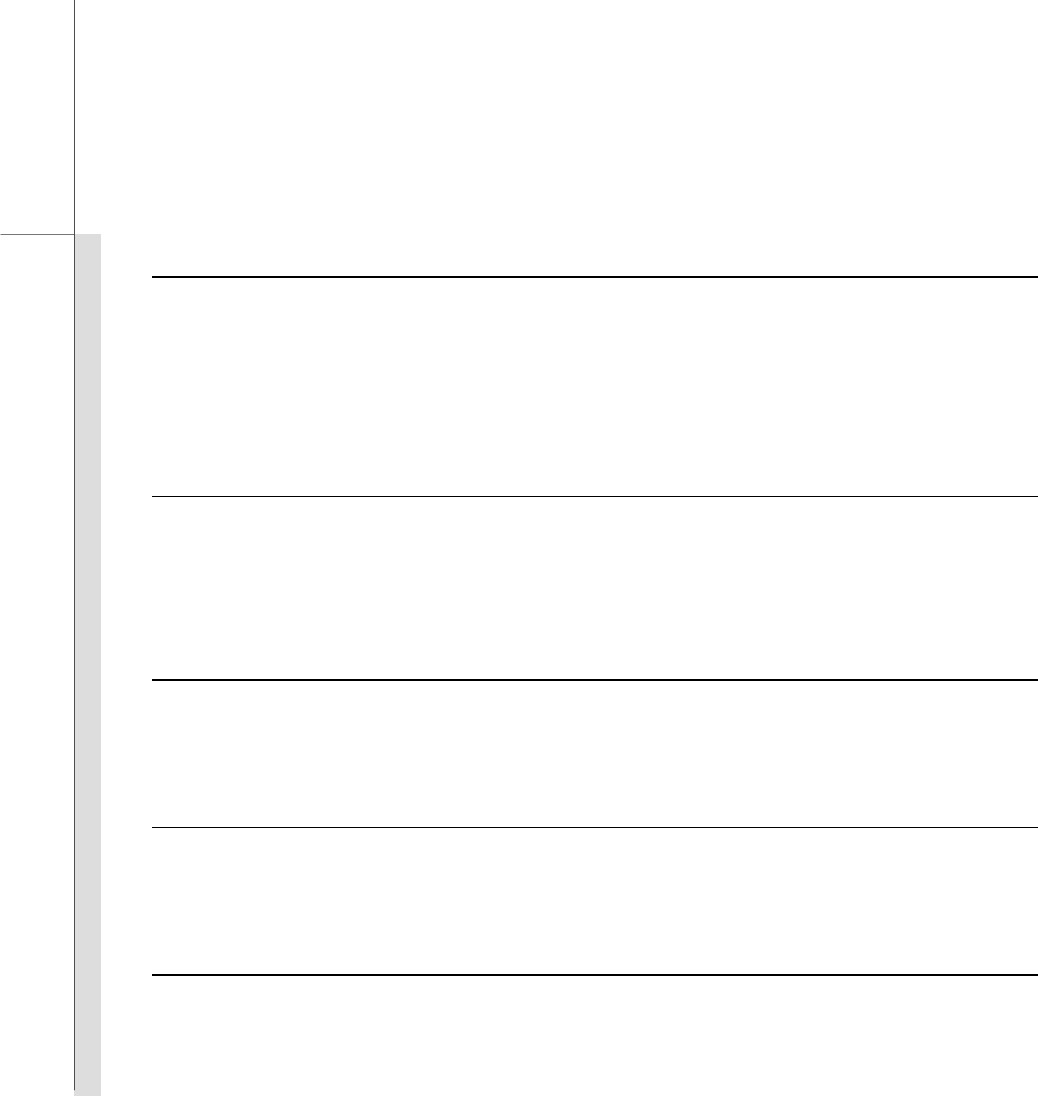
Q-21
Quick User’s Guide
Communication Port (Items listed here may vary without notice)
LAN 10/100 Ethernet
Wireless LAN Optional Supported
Bluetooth Optional Supported
3G/ 3.5G Optional Supported
Audio
Sound Interface ALC 888
Internal Speaker 2 speakers with housing
Sound Volume Adjust by K/B hot-key & SW
Video
Dual View Function LCD or CRT will be auto detected when connected.
CRT Output Supported
Display
LCD Type 10" / 10.2” (optional)
Brightness Brightness controlled by K/B hot-keys
WebCam
CMOS Optional Supported
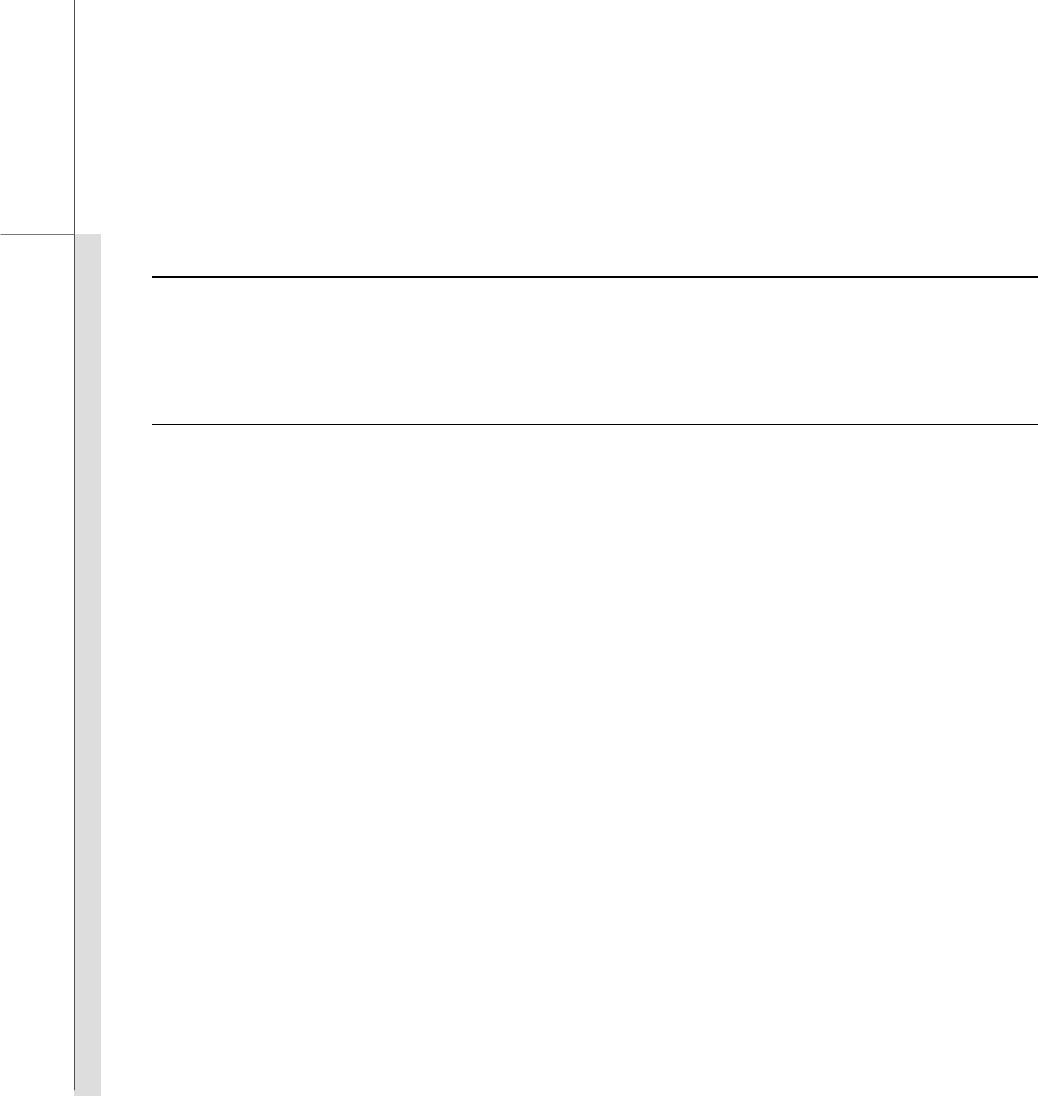
Q-22
Quick User’s Guide
Software & BIOS
USB Flash Boot Yes, USB floppy boot up DOS only
BIOS Fast Boot Support --- Yes
Others
Kensington Lock Hole x 1
Compliance WHQL
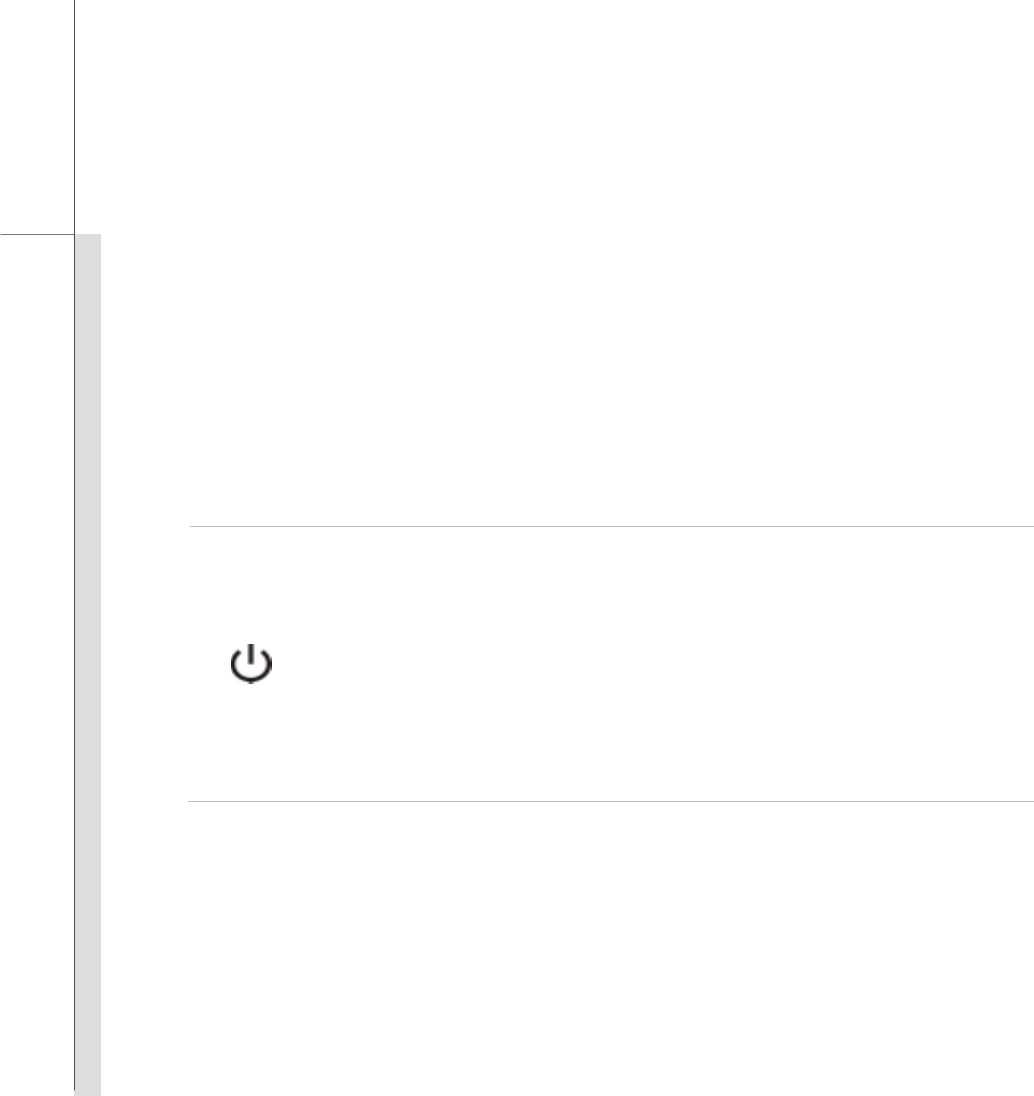
Q-23
Quick User’s Guide
Product Overview (descriptions listed here are for reference only)
1. Webcam/ Webcam LED (optional)
This built-in Webcam can be used for picture taking, video recoding or conferencing, and
any other interactive applications.
Webcam LED indicator, next to the webcam, grows orange when webcam function is
activated; LED goes out when this function is turned off.
2. Power Button / Power LED
Power Button
Press the power button to turn the notebook power ON and OFF.
Power/ ECO Engine LED:
Glowing blue when the notebook power is turned on.
Glowing green when the ECO Engine, Power Saving Function is activated.
LED goes off when this function is turned off.
Note that ECO Engine is an optional function.
3. Status LED
4. Keyboard
The built-in keyboard provides all the functions of a full-sized (US-defined) keyboard.
5. Quick Launch [Fn] Buttons on Keyboard (optional)
Use the [Fn] buttons on the keyboard to activate the specific applications or tools. With the
help of these quick launch buttons, users will be able to do work more efficiently.
6. Touchpad
This is the pointing device of the notebook.

Q-24
Quick User’s Guide
7. Stereo Speakers
Give high quality sound blaster with stereo system and Hi-Fi function supported.
8. Card Reader
The built-in card reader may support various types of memory card, such as MMC (Multi-Media
Card), XD (eXtreme Digital), SD (Secure Digital), SDHC (SD High Capacity), MS (Memory
Stick) or MS Pro (Memory Stick Pro) cards. Contact the local dealer for further and correct
information and be noted that the supported memory cards may vary without notice.
9. Audio Port Connectors
Make high quality sound blaster with stereo system and Hi-Fi function supported.
10. RJ-45 Connector (optional)
The 10/100/1000 Ethernet connector is used to connect a LAN cable for network connection.
11. VGA Port
The 15-pin-D-sub VGA port allows you to connect an external monitor or other standard
VGA-compatible device (such as a projector) for a great view of the computer display.
12. USB Port
The USB 2.0 port allows you to connect USB-interface peripheral devices, such as the mouse,
keyboard, modem, portable hard disk module, printer and more.
13. Power Connector
To connect the AC adapter and supply power for the notebook.
14. Kensington Lock
This notebook provides a Kensington Lock hole, which allows users to secure the notebook in
place with a key or some mechanical PIN device and attached through a rubberised metal
cable. The end of the cable has a small loop which allows the whole cable to be looped around

Q-25
Quick User’s Guide
a permanent object, such as a heavy table or other similar equipment, thus securing the
notebook in place.
15. Optical Device Drive (optional)
This notebook is equipped with an optical storage device. The actual device preinstalled in
the notebook depends on the model you purchased.
16. Battery Pack
This notebook will be powered by the battery pack when the AC adapter is disconnected.
17. Battery Lock/Unlock Button
Battery cannot be moved when the button is positioned on lock status. Once the button is slid
to unlock position, the battery is removable.
18. Battery Release Button
It is a bounce-back device as a preparation for releasing the battery pack. Slide it with one
hand and pull the battery pack carefully with the other.
19. Ventilator
The ventilator is designed to cool the system. DO NOT block the ventilator for air circulation.

Q-26
Quick User’s Guide
Power Management
AC Adapter
Please be noted that it is strongly recommended to connect the AC adapter and use the AC power
while using this notebook for the first time. When the AC adapter is connected, the battery is being
charged immediately.
Note that the AC adapter included in the package is approved for your notebook; using other
adapter model may damage either the notebook or other devices attached to it.
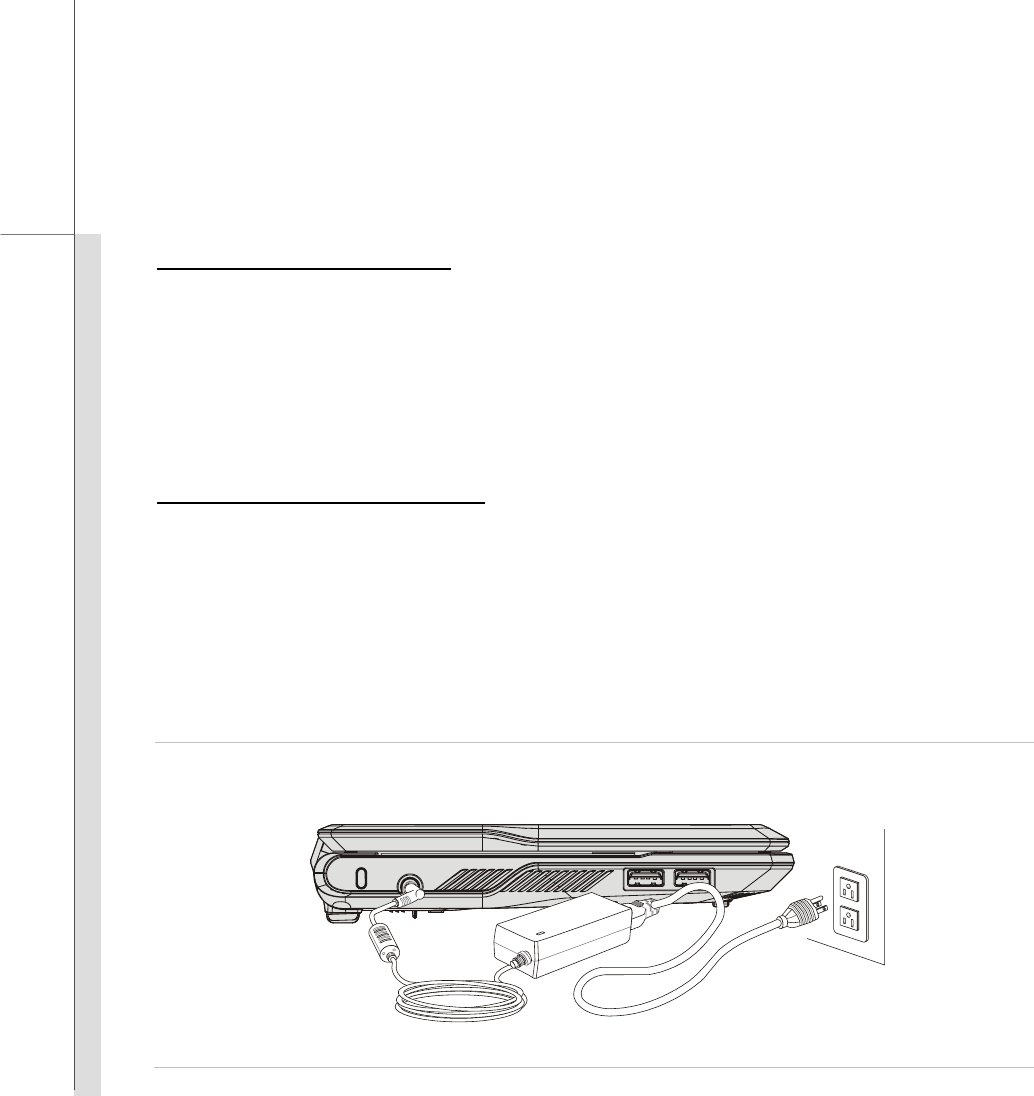
Q-27
Quick User’s Guide
Connecting the AC Power
1. Unpack the package to find the AC adapter and power cord.
2. Attach the power cord to the connector of the AC adapter.
3. Plug the DC end of the adapter to the notebook, and the male end of the power cord to the
electrical outlet.
Disconnecting the AC Power
When you disconnect the AC adapter, you should:
1. Unplug the power cord from the electrical outlet first.
2. Unplug the connector from the notebook.
3. Disconnect the power cord and the connector of AC adapter.
4. When unplugging the power cord, always hold the connector part of the cord. Never pull the
cord directly!

Q-28
Quick User’s Guide
Battery Pack
This notebook is equipped with a high-capacity Li-ion battery pack. The rechargeable Li-ion battery
pack is an internal power source of the notebook.
Be aware of that this battery pack may be damaged if users try to disassemble the battery pack on
their own.
Also, note that the limited warranty to the battery pack may also lose its efficacy when this battery
pack is disassembled not by an authorized machinist.
Please follow your local laws and regulations to recycle the unused battery pack.
Be noted that the figures show here are for reference only.
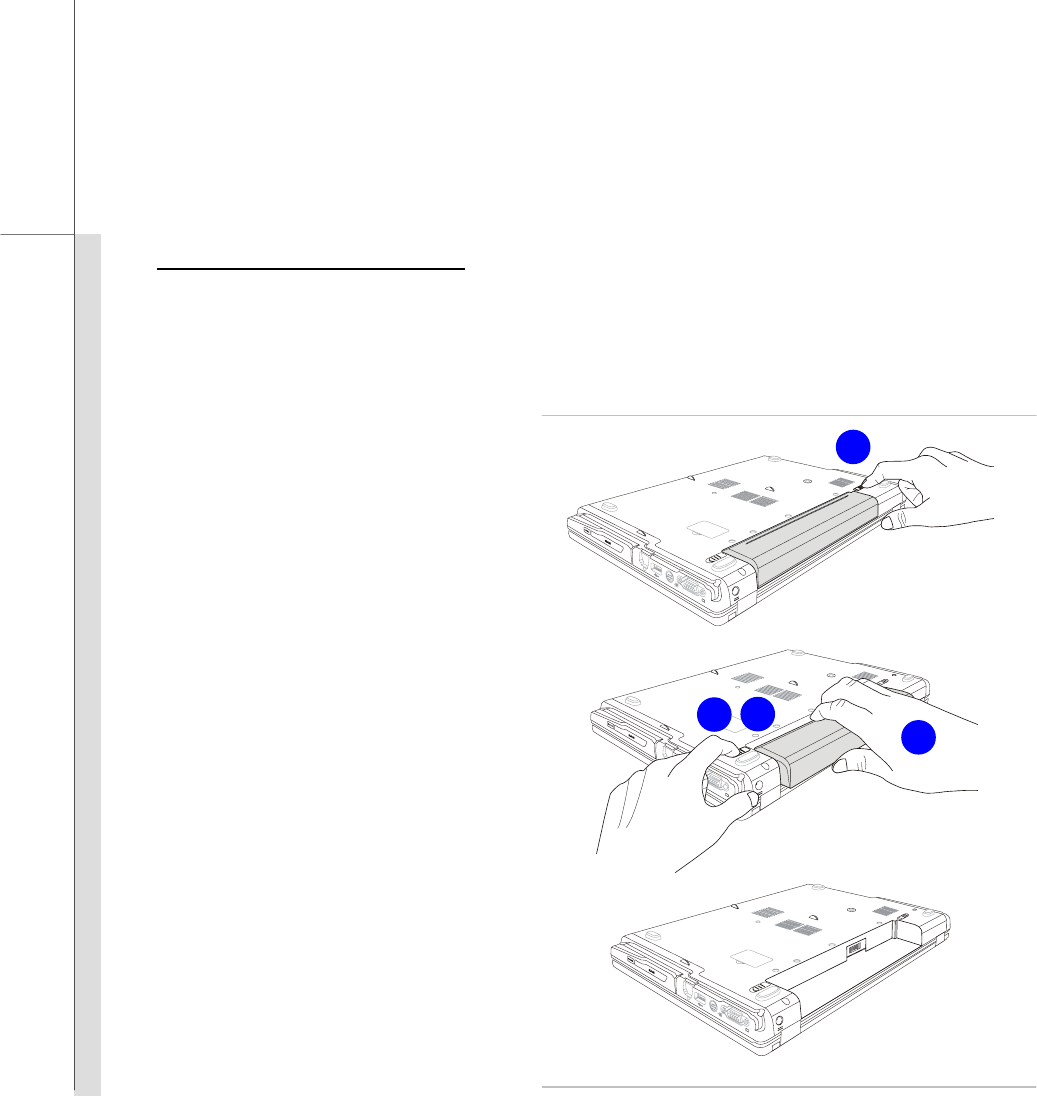
Q-29
Quick User’s Guide
Releasing the Battery Pack
It is always recommended to have another battery in reserve for enough power supply. Please
contact your local dealer to buy a battery pack that is compliant to your notebook. To remove the
battery pack, following the steps below:
1. Make sure the notebook is turned
off, and the AC power is
disconnected.
2. Press the lock/unlock button in
the unlocked position.
3. Locate the battery release button
on the bottom side.
4. Push and hold the release button
to the battery releasing direction
as shown on the bottom side.
5. Carefully slide the battery pack
out of the compartment and then
pull the battery pack out.
2
5
4
3
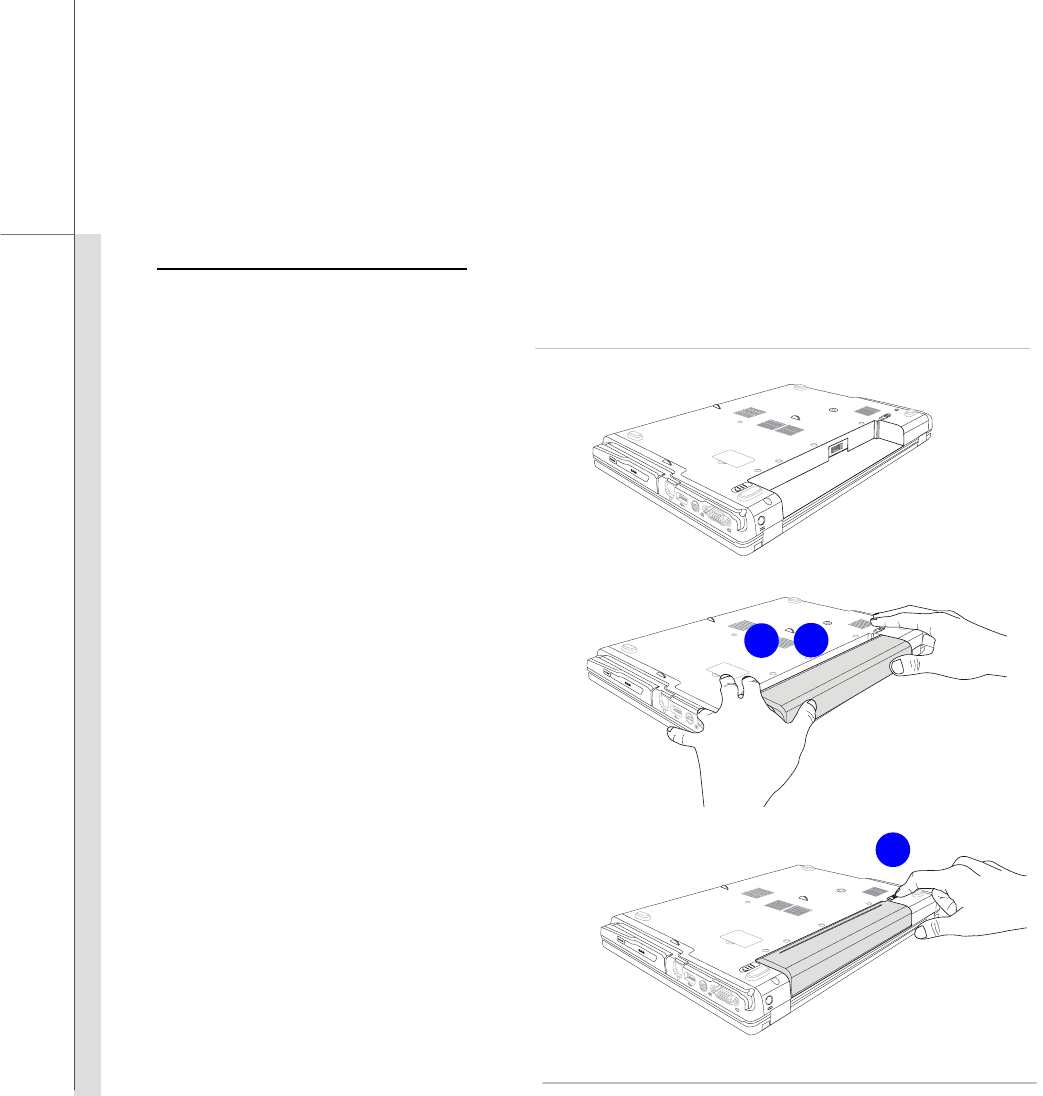
Q-30
Quick User’s Guide
Replacing the Battery Pack
To insert the battery pack, following the steps below:
1. Use both hands to align and insert
the battery pack into the
compartment with correct
orientation.
2. Slightly slide and press the battery
pack into the right position until
the battery back is fastened in the
compartment.
3. Press the lock/unlock button to
the Lock position.
3
2
1
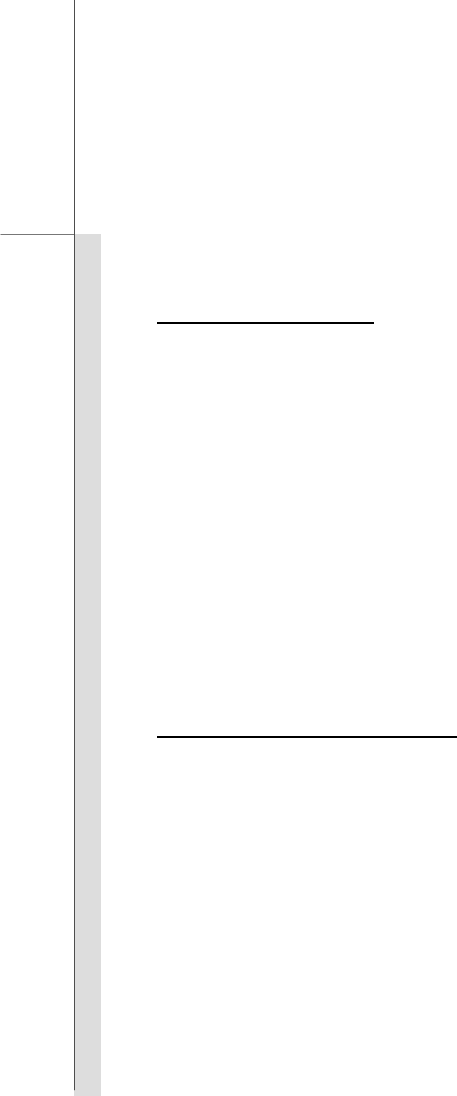
Q-31
Quick User’s Guide
Using the Battery Pack
Battery Safety Tips
Replacing or handling the battery incorrectly may present a risk of fire or explosion, which could
cause serious injury.
Only replace the main battery pack with the same or equivalent type of battery.
Do not disassemble, short-circuit or incinerate batteries or store them to temperatures above
+60° C (+140° F).
Do not temper with batteries. Keep away from the reach of children.
Do not use rusty or damaged batteries.
Dispose of batteries according to local regulations. Check with your local solid waste
officials for details about recycling options or for proper disposal in your area.
Conserving Battery Power
Efficient battery power is critical to maintain a normal operation. If the battery power is not
managed well, the saved data and customized settings may be lost.
To optimize battery life and avoid a sudden power loss, read the tips below:
Suspend system operation if the system will be idle for a while or shorten the suspend timer’s
time period.
Turn off the system if you won’t be using it for a period of time.
Disable unnecessary settings or remove idle peripherals.
Connect an AC adapter to the system whenever possible.
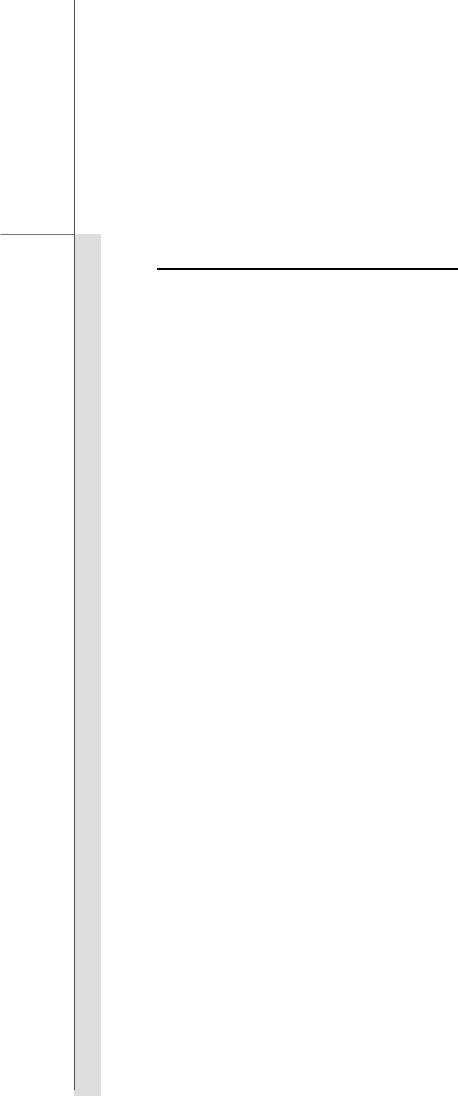
Q-32
Quick User’s Guide
Charging the Battery Pack
The battery pack can be recharged while it is installed in the notebook. Please pay attention to the
following tips before recharging the battery:
If a charged battery pack is not available, save your work and close all running programs and
shut down the system or Save-to-Disk.
Plug in an external AC/DC power source.
You can use the system, suspend system operation or shut down and turn off the system
without interrupting the charging process.
The battery pack uses Lithium-ion battery cells that have no “memory effect.” It is
unnecessary to discharge the battery before recharging. However, to optimize the life of
battery, we suggest that consuming the battery power completely once a month is necessary.
If you do not use the notebook for a long time, it is suggested to remove the battery pack from
your notebook. This may be helpful to extend your battery life.
The actual charging time will be determined by the applications in use.

Q-33
Quick User’s Guide
Basic Operations
If you are a beginner to the notebook, please read the following instructions to assure your own
safety, and make yourself comfortable during the operations.
Safety and Comfort Tips
The notebook is a portable platform that allows you to work anywhere. However, choosing a good
workspace is important if you have to work with your notebook for a long period of time.
Your work area should have enough illumination.
Choose the proper desk and chair and adjust their height to fit your posture when operating.
When sitting on the chair, adjust the chair’s back (if available) to support your back
comfortably.
Place you feet flat and naturally on the floor, so that your knees and elbows have the proper
position (about 90-degree) when operating.
Put your hands on the desk naturally to support your wrists.
Adjust the angle/position of the LCD panel to have an optimal view.
Avoid using your notebook in the space where may cause you discomfort (such as on the
bed).
The notebook is an electrical device, please treat it with great care to avoid personal injury
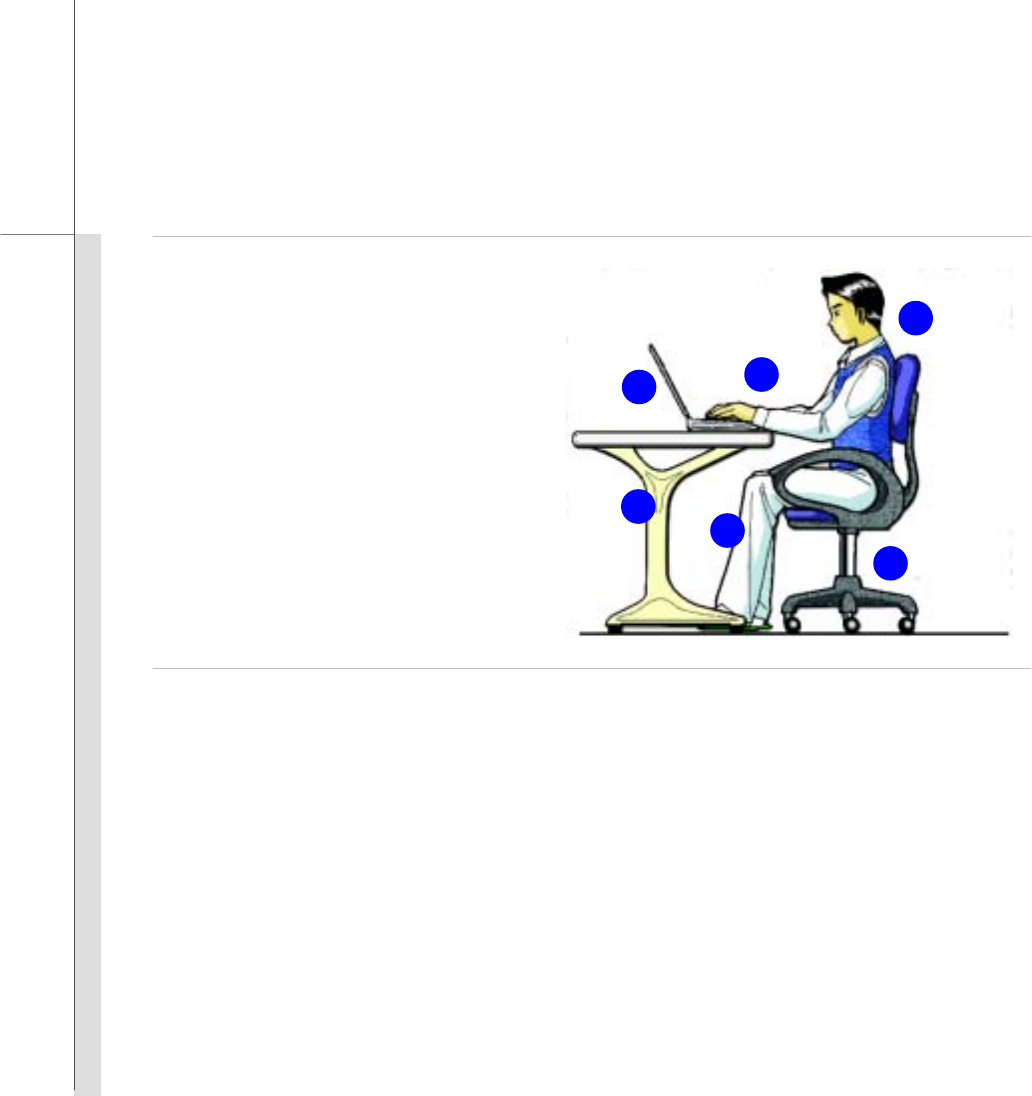
Q-34
Quick User’s Guide
1. Keep your hands and feet with
optimal comfort.
2. Adjust the angle and position of
LCD panel.
3. Adjust the desk’s height.
4. Sit straight and keep a good
posture.
5. Adjust the chair’s height.
Having a Good Work Habit
Have a good work habit is important if you have to work with your notebook for long periods of time;
otherwise, it may cause discomfort or injury to you. Please keep the following tips in mind when
operating.
Change your posture frequently.
Stretch and exercise you body regularly.
Remember to take a break after working for a period of time.
2
5
4
3
1
1
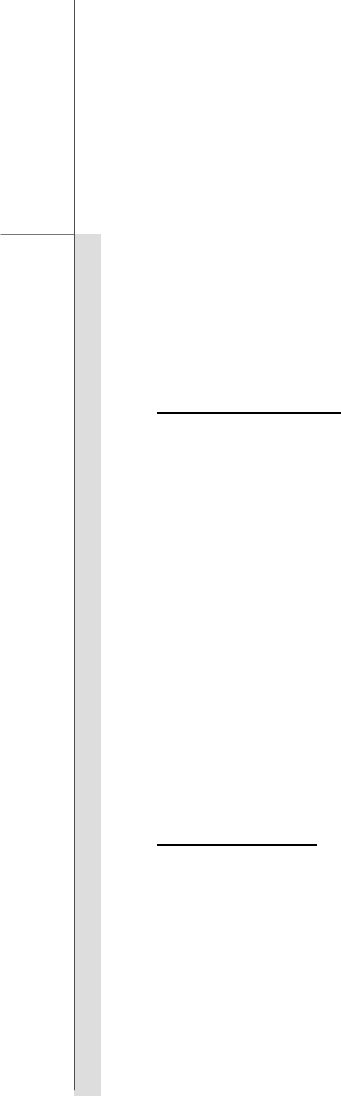
Q-35
Quick User’s Guide
Knowing the Keyboard
This notebook provides a full-functioned keyboard. This keyboard can be divided into four
categories: Typewriter keys, Cursor keys, Numeric keys and Function keys.
Typewriter Keys
In addition to providing the major function of the keyboard, these typewrite keys also provide several
keys for special purposes, such as [Ctrl,] [Alt,] and [Esc] key.
When the lock keys are pressed, the corresponding LEDs will light up to indicate their status:
Num Lock: Press and hold the [Fn] key and press this key to toggle the Num Lock on and off.
When this function is activated, you can use the numeric keys that are embedded in the
typewriter keys.
Caps Lock: Press this key to toggle the Caps Lock on and off. When this function is activated,
the letters you type are kept in uppercase.
Scroll Lock: Press and hold the [Fn] key and press this key to toggle the Scroll Lock on and off.
This function is defined by individual programs, and is usually used under DOS.
Numeric Keys
Find the numeric keys among the keyboard, and activate the Num Lock function to use these
numeric keys to enter numbers and calculations.
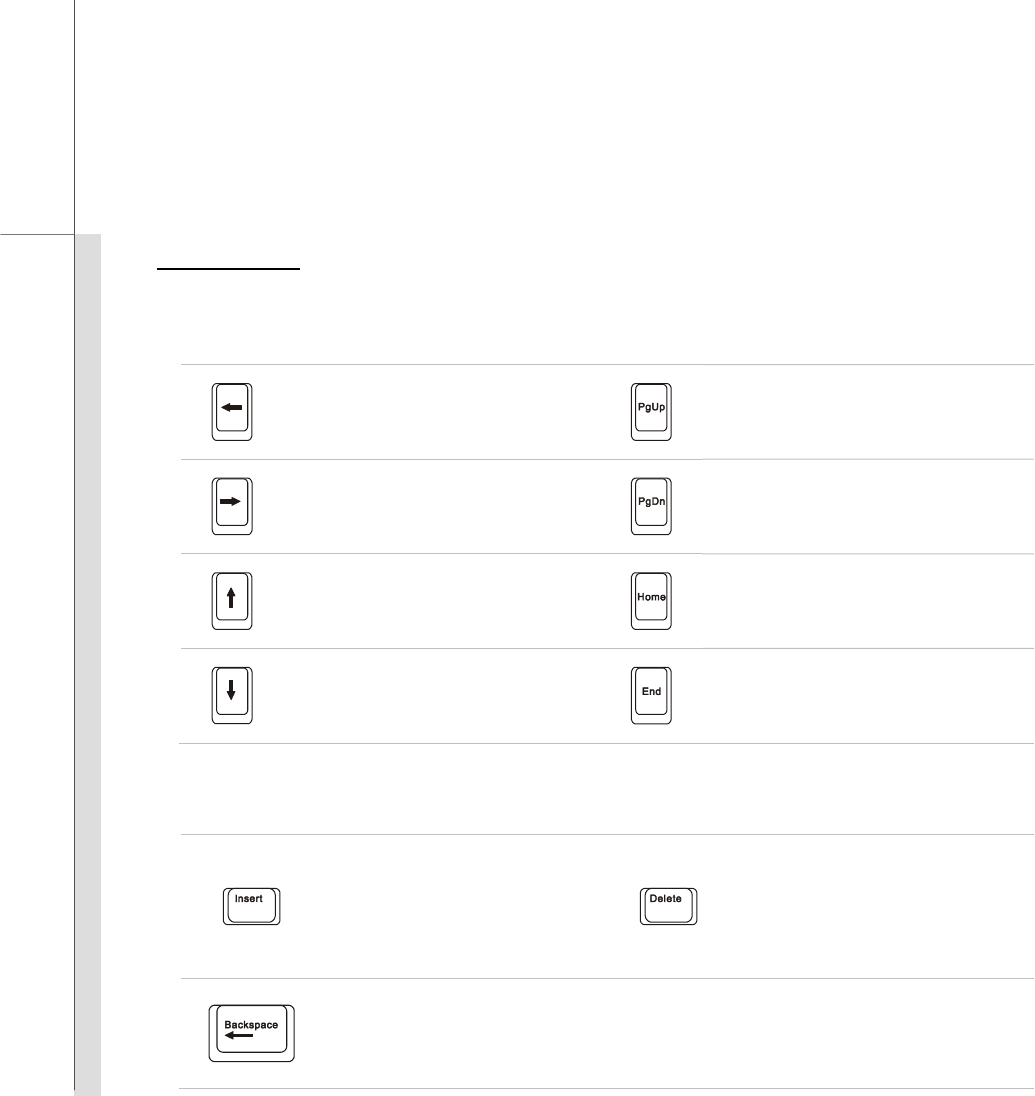
Q-36
Quick User’s Guide
Cursor Keys
The four cursor (arrow) keys and [Home], [PgUp], [PgDn], [End] keys are used to control the cursor
movement.
Move the cursor left for one
space. Move to the previous page.
Move the cursor right for one
space. Move to the next page.
Move the cursor up for one line.
Move to the beginning of the line
(or document).
Move the cursor down for one
line.
Move to the end of the line (or
document).
The Backspace key, [Ins] and [Del] keys at upper right corner are use for editing purpose.
This key is used to switch
the typing mode between
“insert” and “overtype”
modes.
Press this key to delete one
character to the right of the
cursor and move the following
text left for one space.
Press this key to delete one character to the left of the cursor and move the
following text left for one space.
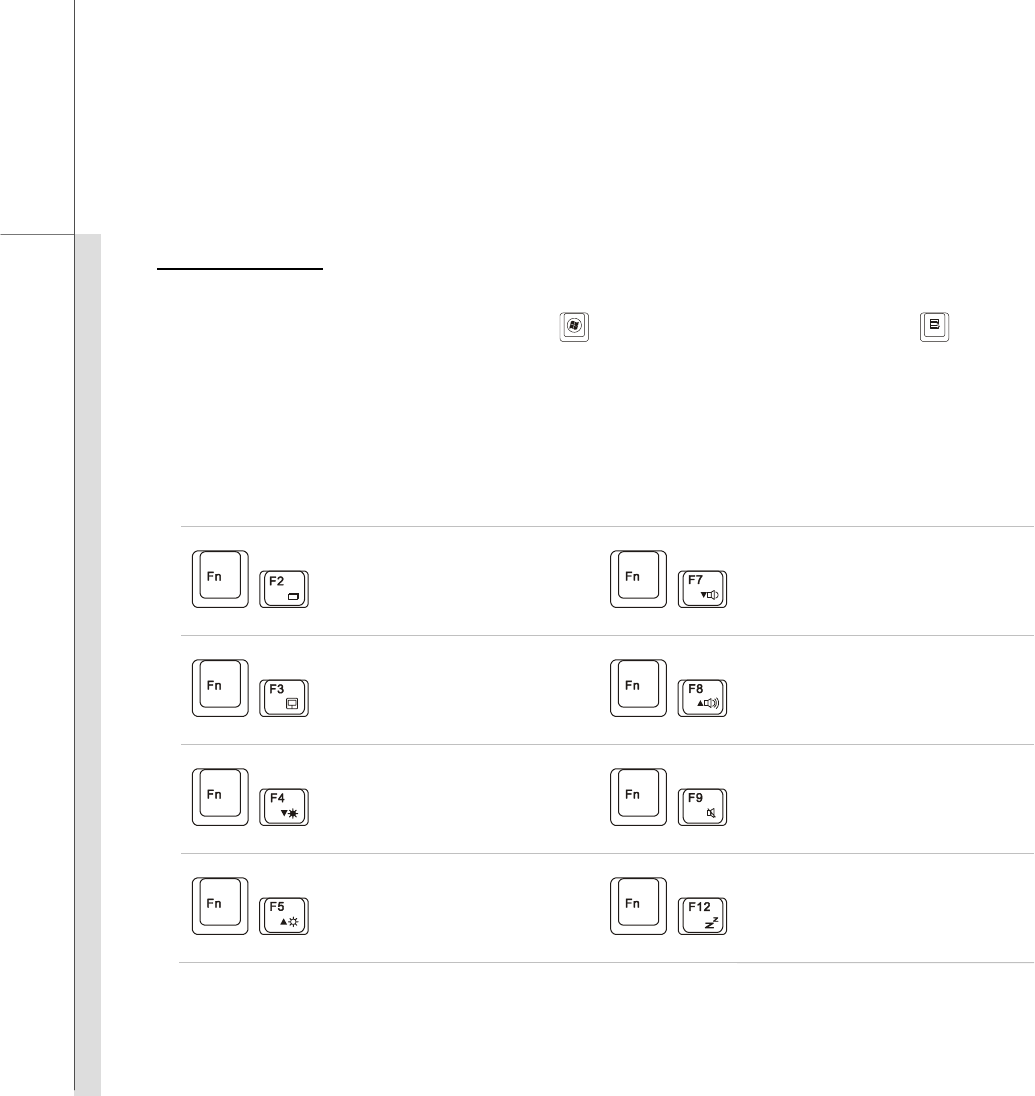
Q-37
Quick User’s Guide
Function Keys
Windows Keys
You can find the Windows Logo key ( ) and one Application Logo key ( ) on the
keyboard, which are used to perform Windows-specific functions, such as opening the Start
menu and launching the shortcut menu. For more information of the two keys, please refer to
your Windows manual or online help.
[Fn] Key
+
Switch the display output mode
between the LCD, external
monitor and both. +
Decrease the built-in speaker’s
volume.
+
Enable or disable the touchpad
function. +
Increase the built-in speaker’s
volume.
+
Decrease the LCD brightness.
+
Disable the computer’s audio
function.
+
Increase the LCD brightness.
+
Force the computer into suspend
mode (depending on the system
configuration).
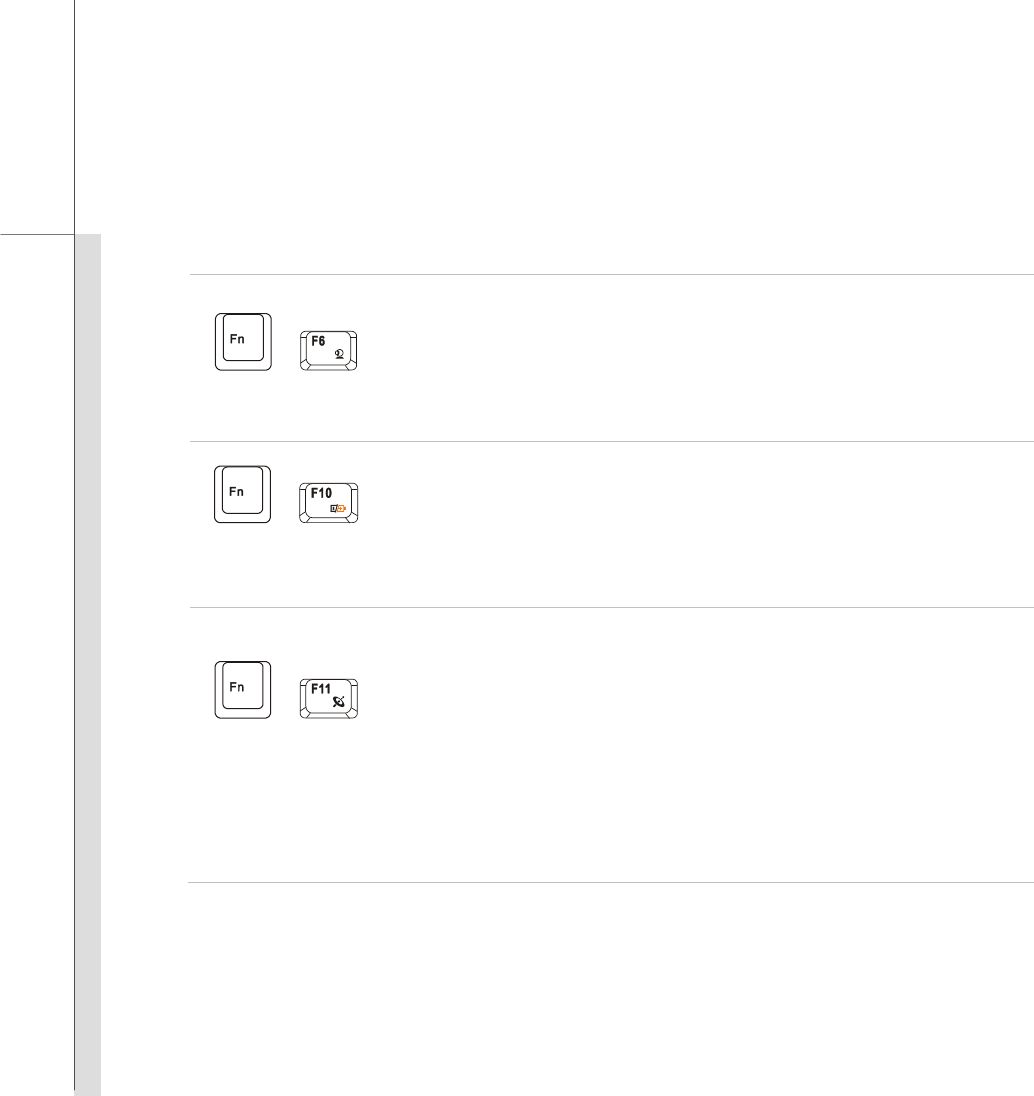
Q-38
Quick User’s Guide
Quick Launch [Fn] Buttons
+
Webcam
Press and hold the Fn button, and then press the F6 button to turn
the Webcam function on. Press again to turn it off.
Read the icon on behalf of the Webcam function appearing on the
display to learn the Webcam function status.
+
ECO Engine
(Power Saving)
Press and hold the Fn button, and then press the F10 button
repeatedly to enable or disable the ECO Engine, Power Saving
function recurrently.
Note that ECO Engine is an optional function.
+
3G
Wireless LAN
Bluetooth
(optional)
Press and hold the Fn button, and then press the F11 button
repeatedly to enable or disable the 3G or Wireless LAN or
Bluetooth function recurrently.
Read the icon on behalf of the function of 3G or Wireless LAN or
Bluetooth appearing on the display to learn the function status.
Note that the functions listed here may vary depending on the
model users purchased.
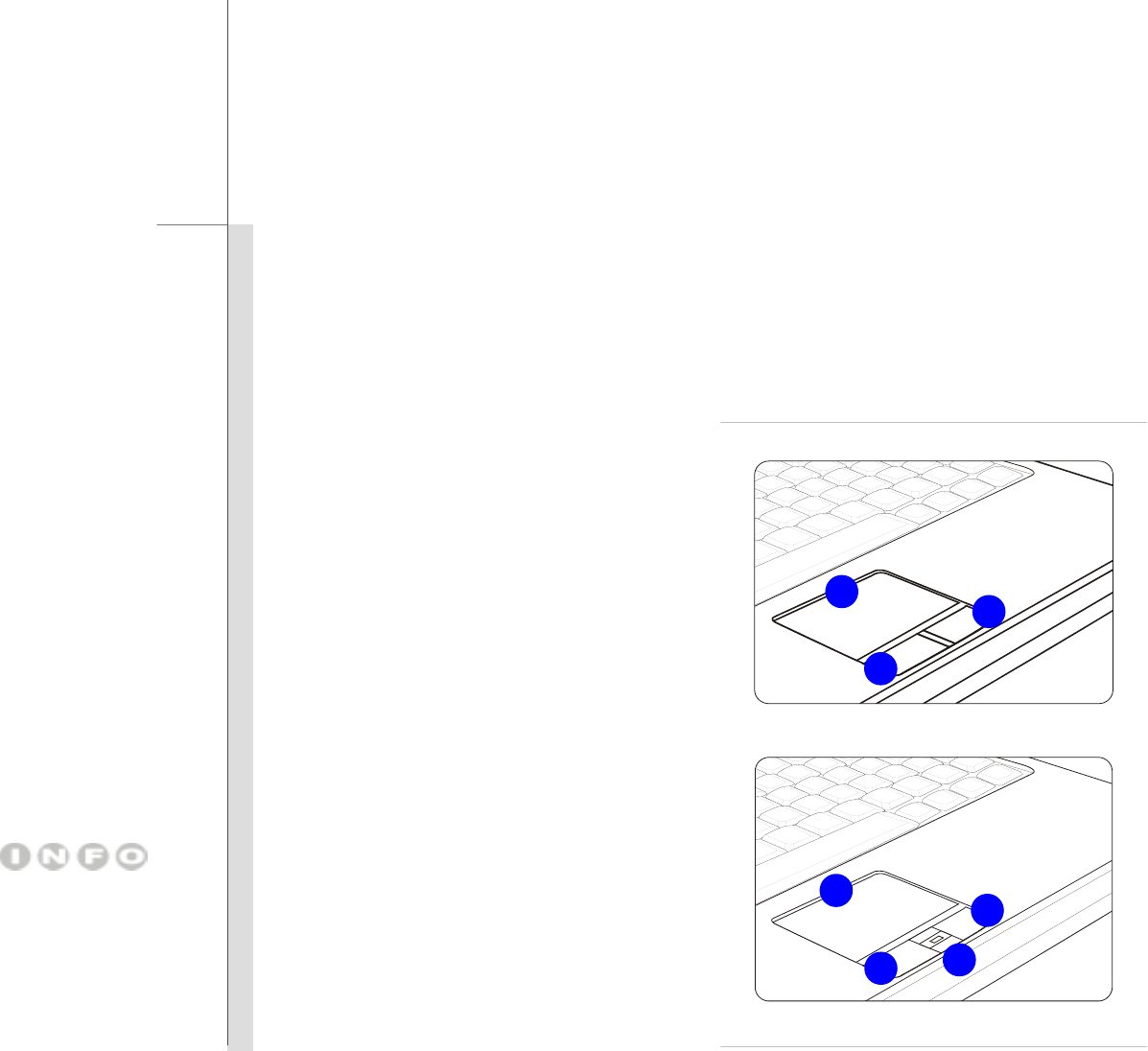
Q-39
Quick User’s Guide
Knowing the Touchpad
The touchpad integrated in your notebook is a pointing device that is compatible with standard
mouse, allowing you to control the notebook by pointing the location of the cursor on the screen and
making selection with its two buttons.
1. Cursor Movement Area
This pressure-sensitive area of the
touchpad, allows you to place your finger
on and control the cursor on the screen by
moving one of your finger.
2. Right / Left Buttons
Acts as the mouse’s right/ left button.
3. Finger Print Identification Sensor
(optional)
This Finger Print Identification Sensor
allows you to collect the finger print data
and identify the specified finger print while
launching the system.
3
2
12
12
2
The touchpad figures shown
here are for reference only,
and may be different from
the notebook that users
purchased
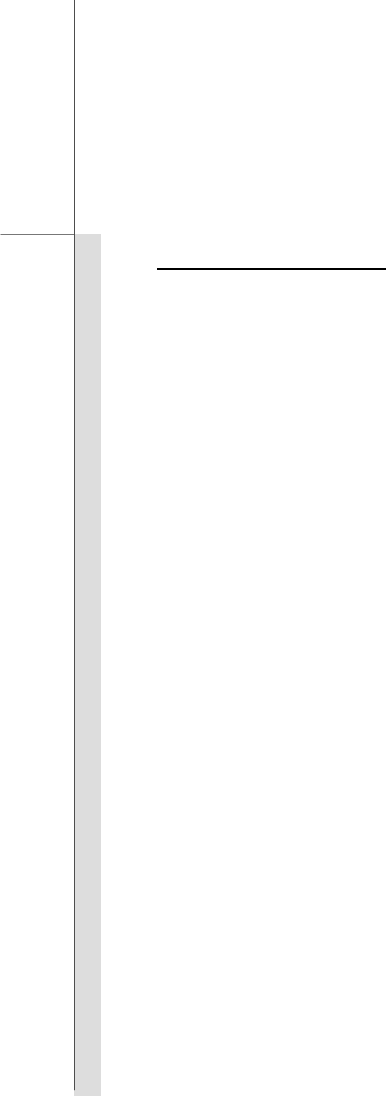
Q-40
Quick User’s Guide
Using the Touchpad
Read the following description to learn how to use the touchpad:
Configuring the Touchpad
You can customize the pointing device to meet your personal needs. For example, if you are a
left-handed user, you may want to swap the functions of the two buttons. In addition, you can
change the size, shape, moving speed and other advanced features of the cursor on the screen.
To configure the touchpad, you can use the standard Microsoft or IBM PS/2 driver in your
Windows operating system. The Mouse Properties in Control Panel allows you to change
the configuration.
Positioning and Moving
Place your finger on the touchpad (usually using the forefinger), and the rectangular pad will act
as a miniature duplicate of your display. When you move your fingertip across the pad, the
cursor on the screen will move simultaneously to the same direction. When your finger
reaches the edge of the pad, lift your finger and place it on a proper location of the touchpad to
continue the movement.
Point and Click
When you have moved and placed the cursor over an icon, a menu item or a command that you
want to execute, simply tap slightly on the touchpad or press the left button to select. This
procedure, called as point and click is the basics of operating your notebook. Unlike the
traditional pointing device such as the mouse, the whole touchpad can act as a left button, so
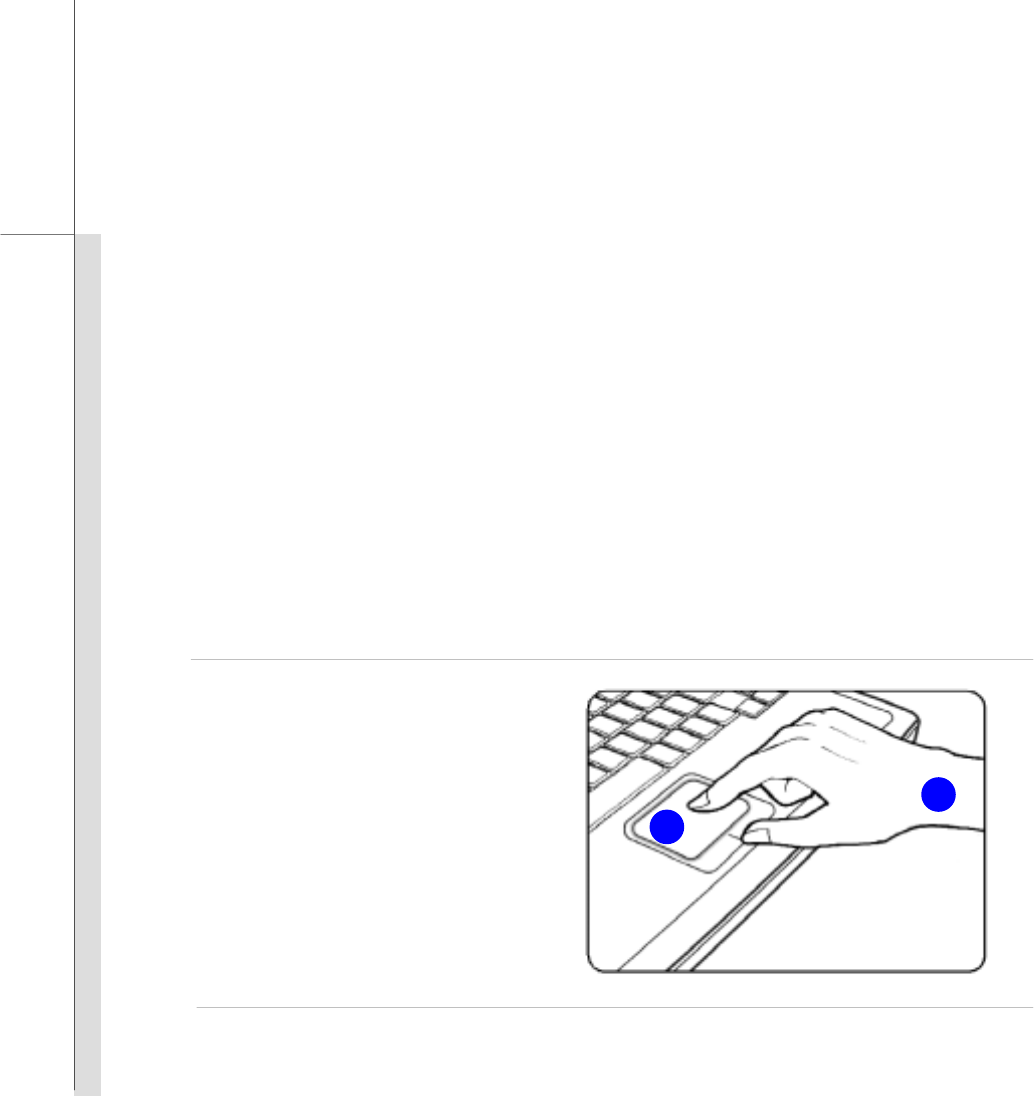
Q-41
Quick User’s Guide
that your each tap on the touchpad is equivalent to pressing the left button. Tapping twice
more rapidly on the touchpad is to execute a double-click.
Drag and Drop
You can move files or objects in your notebook by using drag-and-drop. To do so, place the
cursor on the desired item and slightly tap twice on the touchpad, and then keep your fingertip in
contact with the touchpad on the second tap. Now, you can drag the selected item to the
desired location by moving your finger on the touchpad, and then lift your finger from the
touchpad to drop the item into place. Alternately, you can press and hold the left button when
you select an item, and then move your finger to the desired location; finally, release the left
button to finish the drag-and-drop operation.
1. Move the cursor by sliding
your fingertip.
2. Put your wrist on the desk
comfortably.
2
1

Q-42
Quick User’s Guide
About Hard Disk Drive
Your notebook is equipped with a 2.5-inch hard disk drive. The hard disk drive is a storage device
with much higher speed and larger capacity than other storage devices, such as the floppy disk drive
and optical storage device. Therefore, it is usually used to install the operating system and
software applications.
To avoid unexpected data loss in your system, please backup your critical files regularly.
Do not turn off the notebook when the hard disk In-use LED is on.
Do not remove or install the hard disk drive when the notebook is turned on. The replacement of
hard disk drive should be done by an authorized retailer or service representative.

Q-43
Quick User’s Guide
Using the Optical Storage Device
Your notebook is equipped with an optical storage device. The actual device preinstalled in your
notebook depends on the model you purchased.
DVD Combo Drive: This device allows you to read DVD and CD, and record CD format.
DVD Dual Drive: In addition to read DVD and CD, this device allows you to record CD format
and both the –R/RW and +R/RW DVD formats.
DVD Multi: Works as a multi-functional DVD Dual Drive and a DVD RAM Drive.
Lightscribe: Allows users to have brief texts curved on the obverse side of the disks with the
laser read/write head of the optical device drive.
HD DVD: HD DVD (or High-Definition DVD) is a high-density optical disc format designed for
the storage of data and high-definition video.
Blu-ray: It is a high-capacity optical disc that holds 4.5 hours of high-definition video (HD) on a
single-sided, single-layer 25GB disk. Blu-ray supports the more advanced H.264 and VC-1
video encoding algorithms (codecs) as well as MPEG-2, which is used for DVD. It also supports
1080p, the highest HDTV resolution.
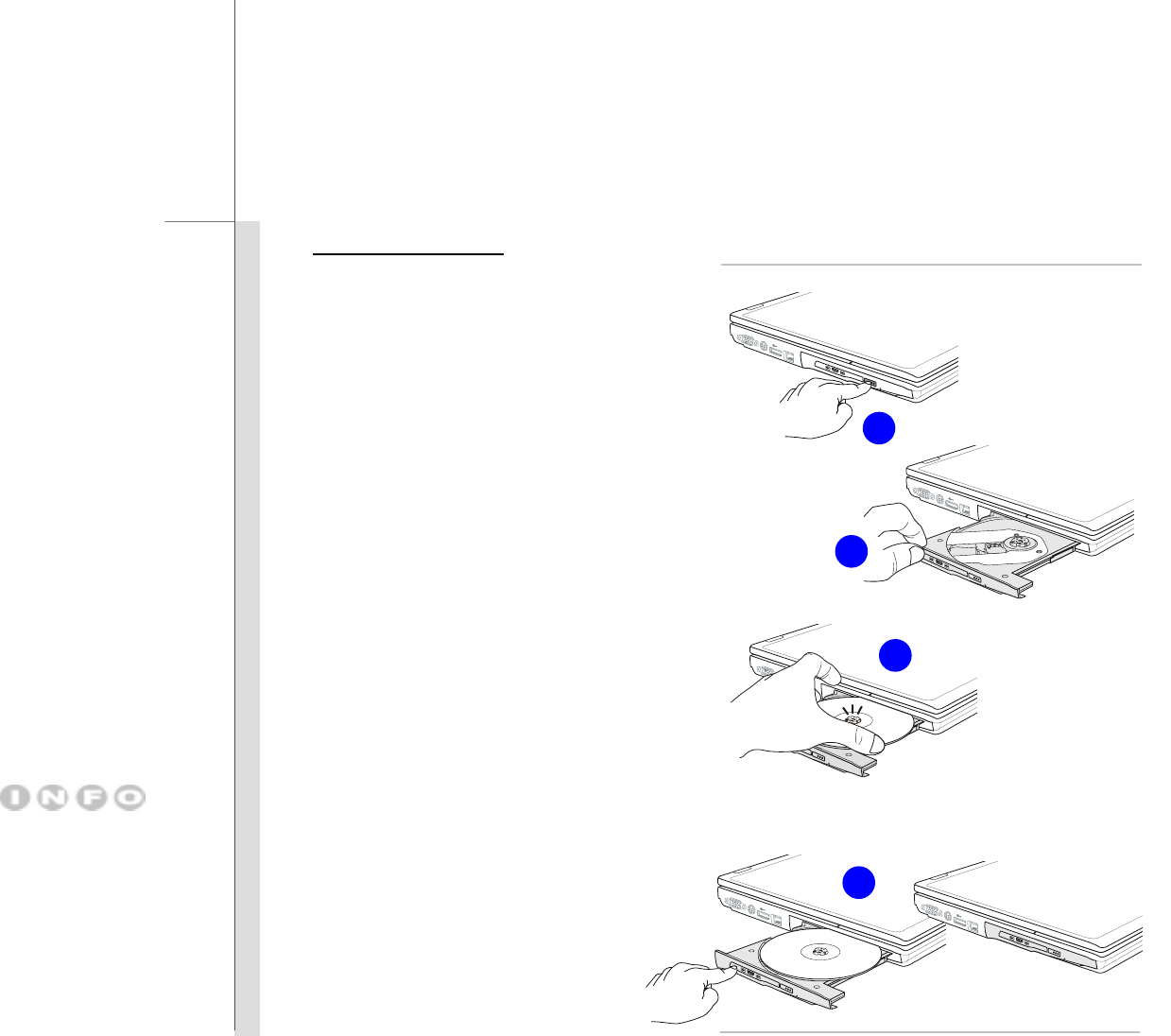
Q-44
Quick User’s Guide
Inserting the Disk
The following instructions describe the
general procedure when operating the
optical storage device:
1. Confirm that the notebook is turned on.
2. Press the eject button on the panel and
the disk tray will slide out partially.
3. Gently pull the tray out until fully
extended.
4. Place your disk in the tray with its label
facing up. Slightly press the center of
the disk to secure it into place.
5. Push the tray back into the drive.
1. Confirm that the disk is
placed correctly and
securely in the tray
before closing the tray.
2. Do not leave the disk
tray open.
2
5
4
3
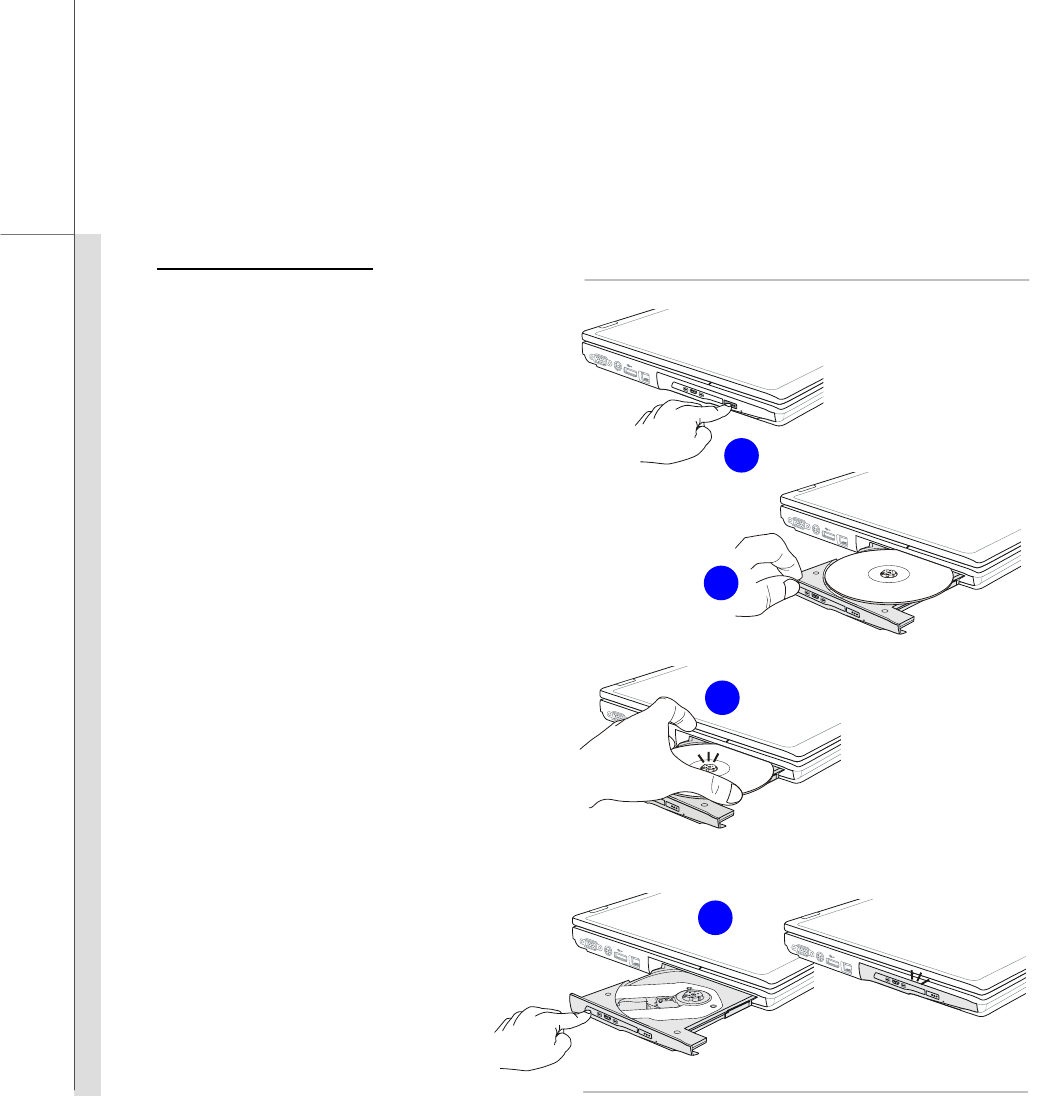
Q-45
Quick User’s Guide
Removing the Disk
Follow the instructions below to remove the
disk that is placed in the optical storage
device:
6. Press the eject button on the drive’s
panel and the disk tray will slide out
partially.
7. Gently pull the tray out until fully
extended.
8. Hold the disk by its edge with your
fingers and lift it up from the tray.
9. Push the tray back into the drive.
6
9
8
7
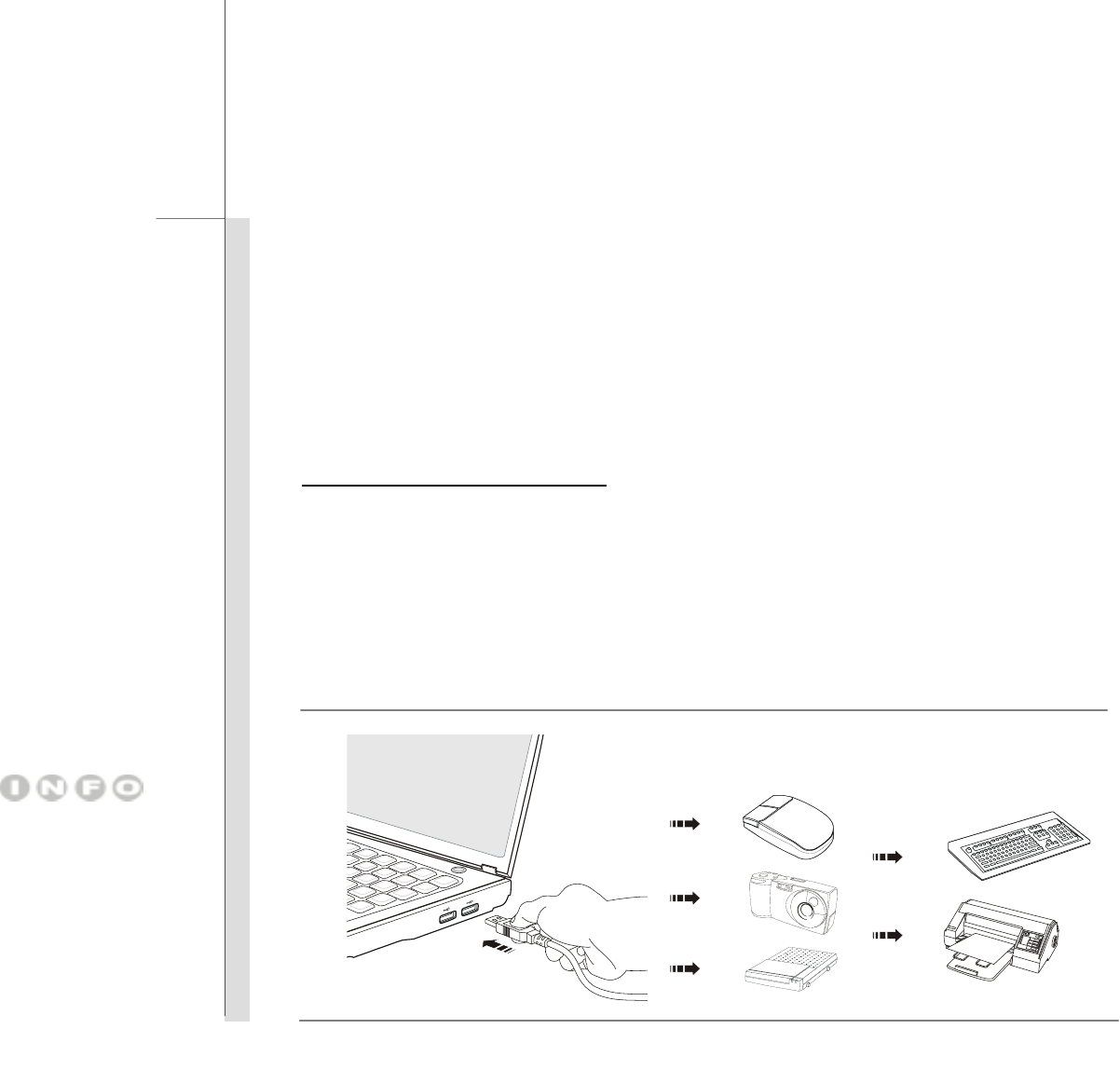
Q-46
Quick User’s Guide
Connecting the External Devices
The I/O (input/output) ports on the notebook allow you to connect peripheral devices. All devices
listed here are for reference only.
Connecting the Peripheral Devices
Connecting the USB devices
This notebook provides USB ports for connecting various USB devices, such as mouse, keyboard,
digital camera, webcam, printer, and external optical storage device, ete.. To connect these
devices, install the drivers for each device first if necessary, and then connect the device to the
notebook. This notebook is capable to auto detect the USB devices installed, and if there is no
detection of the devices, please manually enable the USB devices by going to Start Menu / Control
Panel / Add Hardware to add the new device.
The devices shown in the
reference figures here may
be different from the devices
users have.
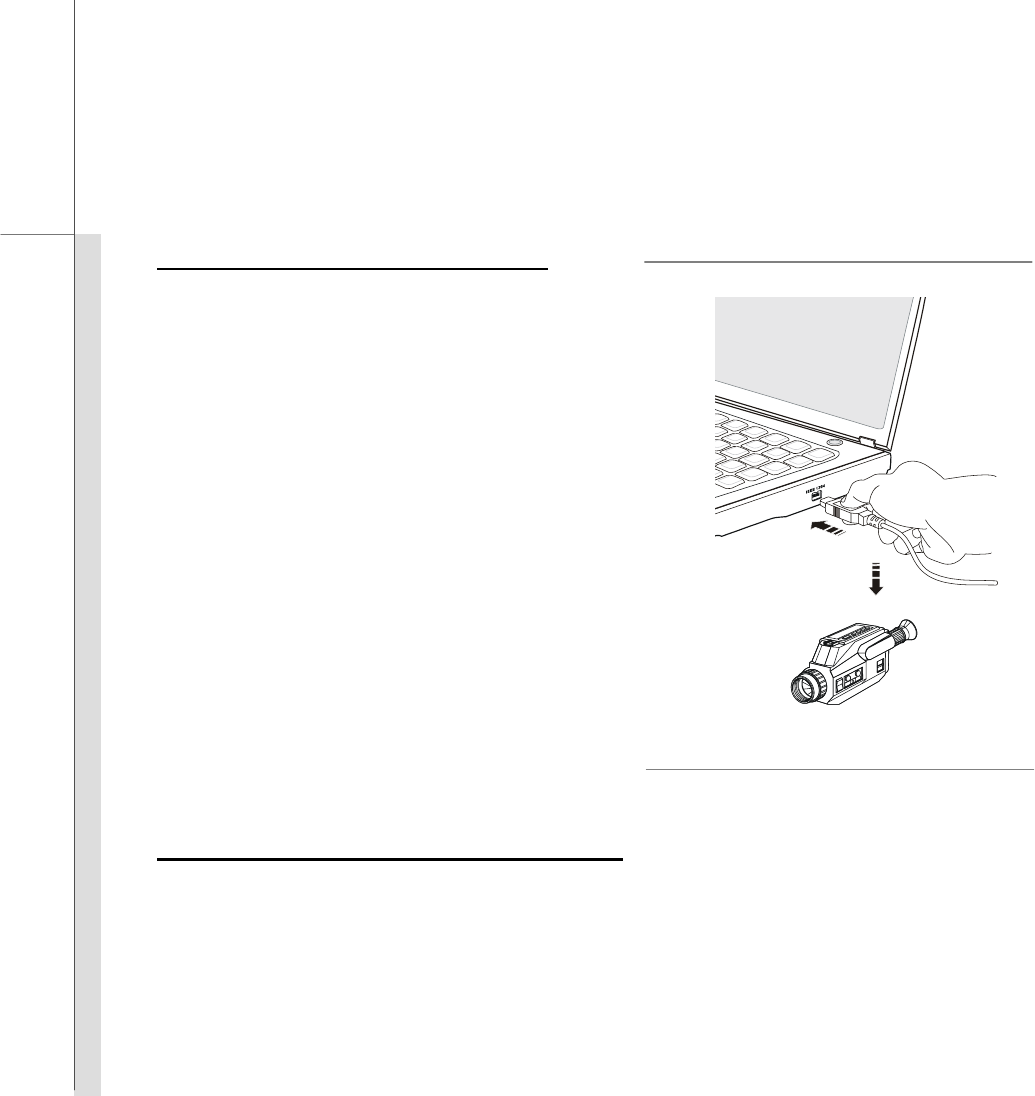
Q-47
Quick User’s Guide
Connecting the IEEE 1394 devices
The IEEE 1394 port of the notebook is a
next-generation serial bus that features a high-speed
transfer rate and the connection of up to 63 devices,
allowing you to connect many high-end peripheral
devices and consumer electronic appliances, such
as the DV (digital video camera).
The IEEE 1394 standard interface supports
“plug-and-play” technology, so that you can connect
and remove the IEEE 1394 devices without turning
off the notebook.
To connect the IEEE 1394 device, simply connect the
cable of the device to the IEEE 1394 port of your
notebook.
Connecting the External Display Devices
This notebook provides a VGA port or DVI port or HDMI port for connecting a larger display with
higher resolution.
HDMI (High Definition Multimedia Interface Support) is a new interface standard for PCs, displays
and consumer electronics devices that supports standard, enhanced and high-definition video, plus
multi-channel digital audio on a single cable.
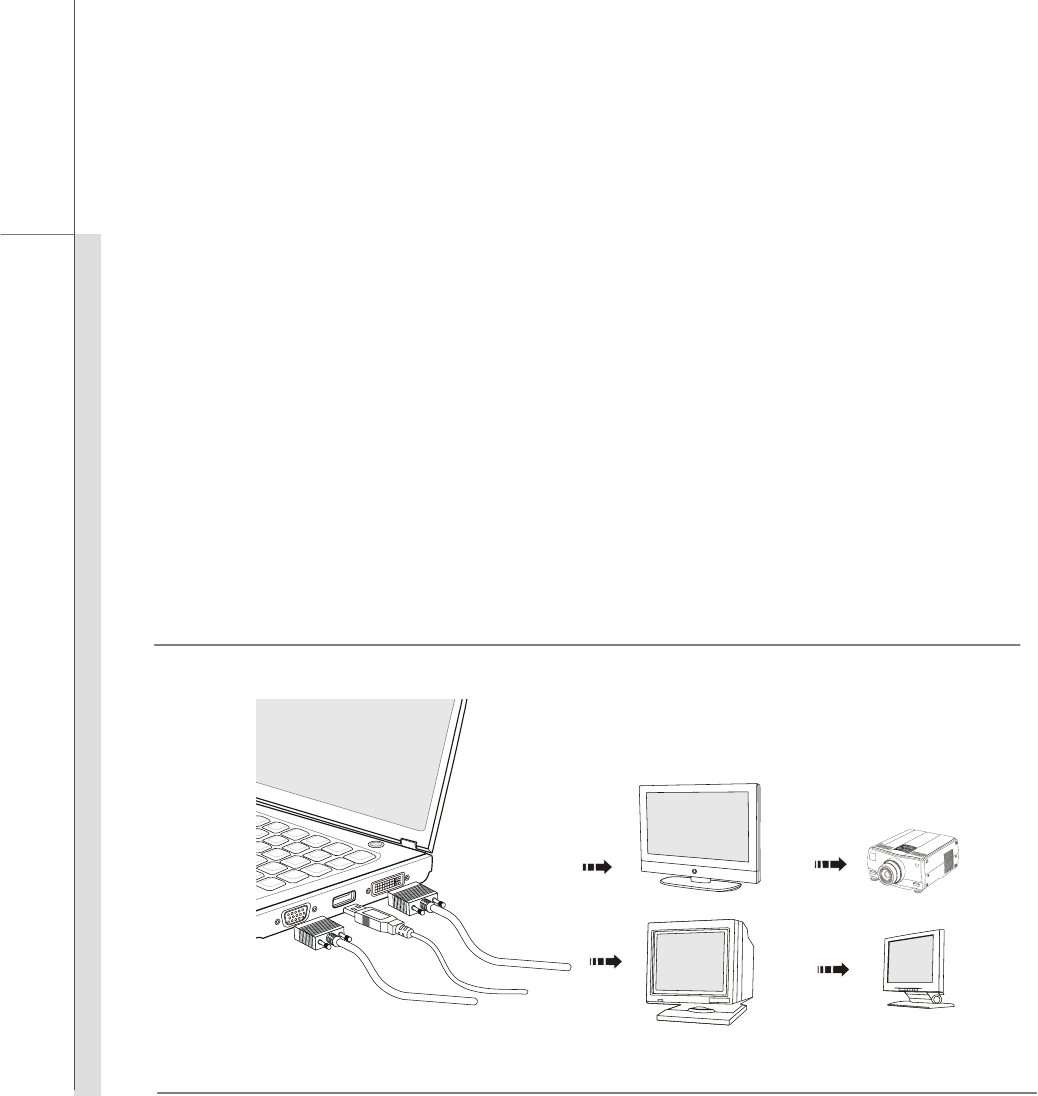
Q-48
Quick User’s Guide
The Digital Visual Interface (DVI) is a video interface standard designed to maximize the visual
quality of digital display devices such as flat panel LCD computer displays and digital projectors.
The 15-pin-D-sub VGA port allows users to connect an external monitor or other standard
VGA-compatible device (such as a projector) for a great view of the notebook display.
To connect the external display, make sure the notebook and the external display are both powered
off, and then connect the display to the notebook.
Once the display is connected to the notebook, power on the notebook and the external display
should respond by default. If not, you can switch the display mode by pressing [Fn]+[F2].
Alternately, you can change the display mode by configuring the settings in Display Properties of
Windows operating system.
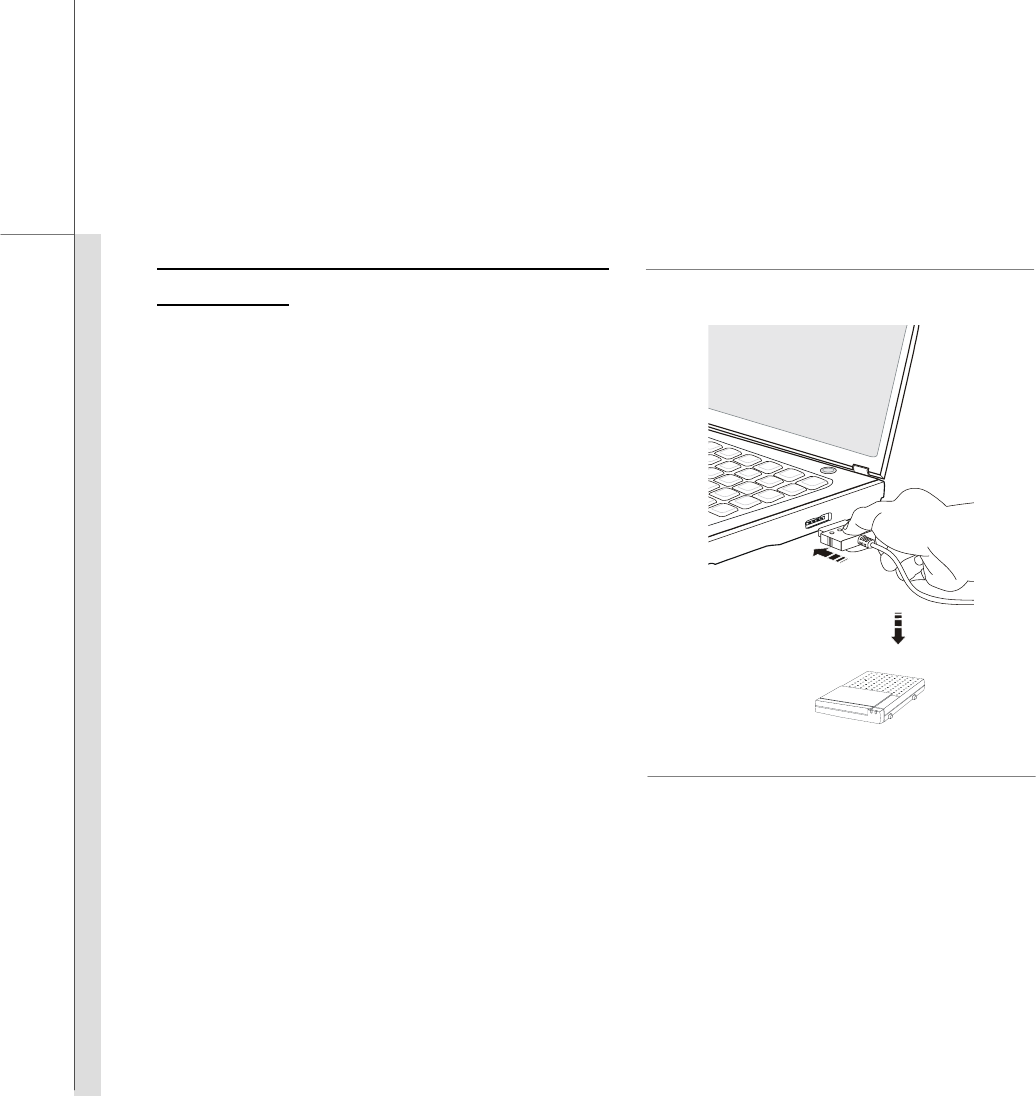
Q-49
Quick User’s Guide
Connecting the External SATA Hard
Disk device
The E-SATA Connector allows you to connect an
external Serial ATA hard disk device. Users can
now utilize shielded cable outside the notebook to
take advantage of the benefits the SATA interface
brings to storage.
The E-SATA standard interface supports
“plug-and-play” technology, so that you can
connect and remove the E-SATA devices without
turning off the notebook.
To connect the E-SATA hard disk device, simply
connect the cable of the device to the E-SATA
Connector of your notebook.
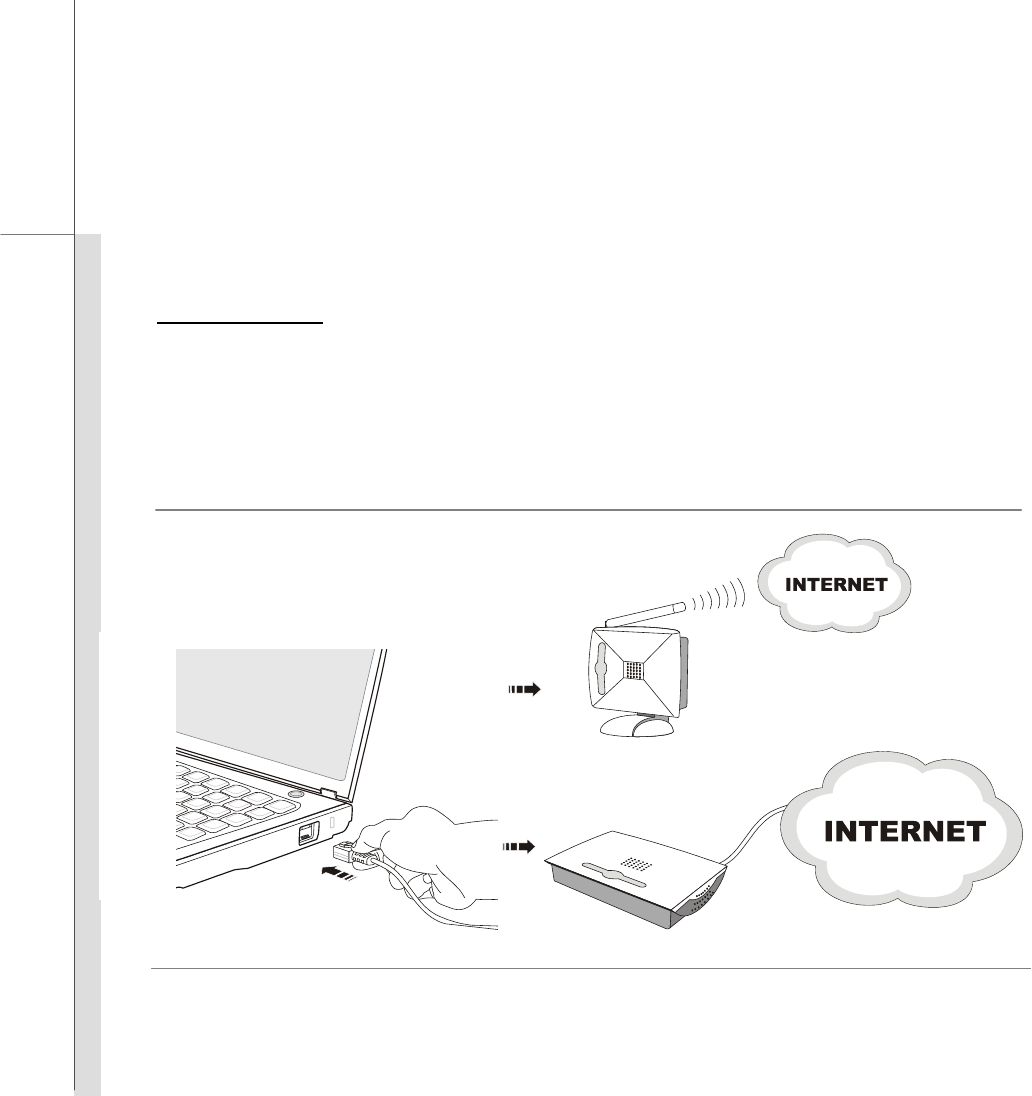
Q-50
Quick User’s Guide
Connecting the Communication Devices
Using the LAN
The RJ-45 connector of the notebook allows you to connect the LAN (local area network) devices,
such as a hub, switch and gateway, to build a network connection.
For more instructions or detailed steps on connecting to the LAN, please ask your MIS staff or
network manager for help.
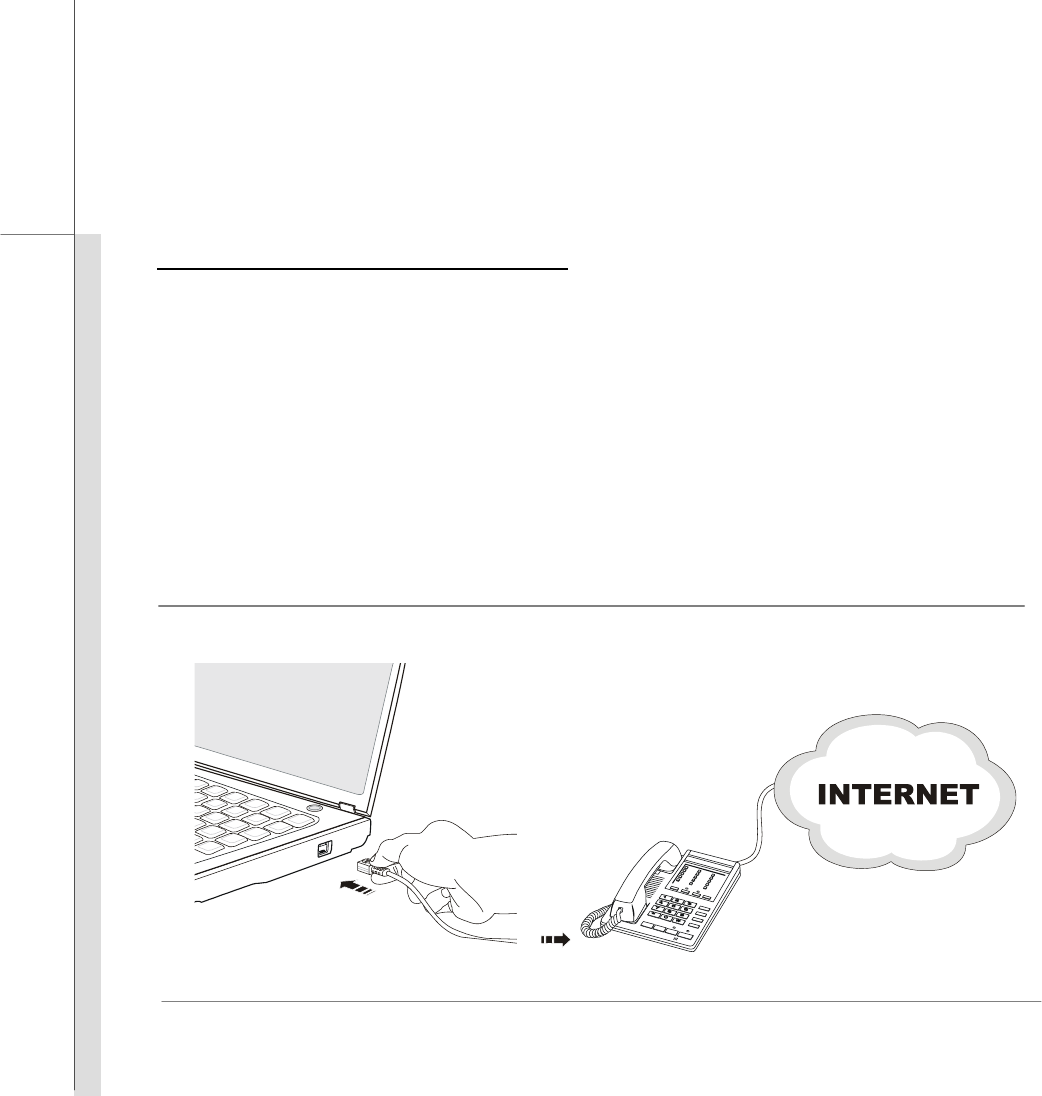
Q-51
Quick User’s Guide
Using the Modem or Combo Modem
The built-in 56Kbps fax/data modem or combo modem (with built-in Bluetooth function) allows you
to use a telephone line to communicate with others or to dial-up to connect the Internet.
For more instructions or detailed steps on dialing-up through the modem, please consult your MIS staff or
Internet service provider (ISP) for help.
To reduce the risk of fire, use only No. 26 AWG or larger telecommunication line cord.
It is strongly recommended to install the modem driver included in the software disk of your
notebook to take full advantage of the modem feature.

Q-52
Quick User’s Guide
PC Card Installation
The PC card slot of your notebook allows you to install comprehensive Type-II PC cards that support
various functions for your necessary, including the LAN/WLAN card, modem card, and memory
card.
The following instructions provide you with a basic installation for the PC card, including how to
install and remove it. For more information, please refer to the manual of your PC card.
Removing the PC Card
1. Locate the PC card slot on your notebook. There might be a dummy card inserted in the slot,
remove the PC card or dummy card with the same steps below.
2. Press the eject button to make the card stretch out.
3. Push the eject button and the card will slide out.
4. Pull the card out of the slot
Installing the PC Card
5. Insert the card into the slot (usually with its label facing up)
6. Push the card into the slot until it is firmly seated.
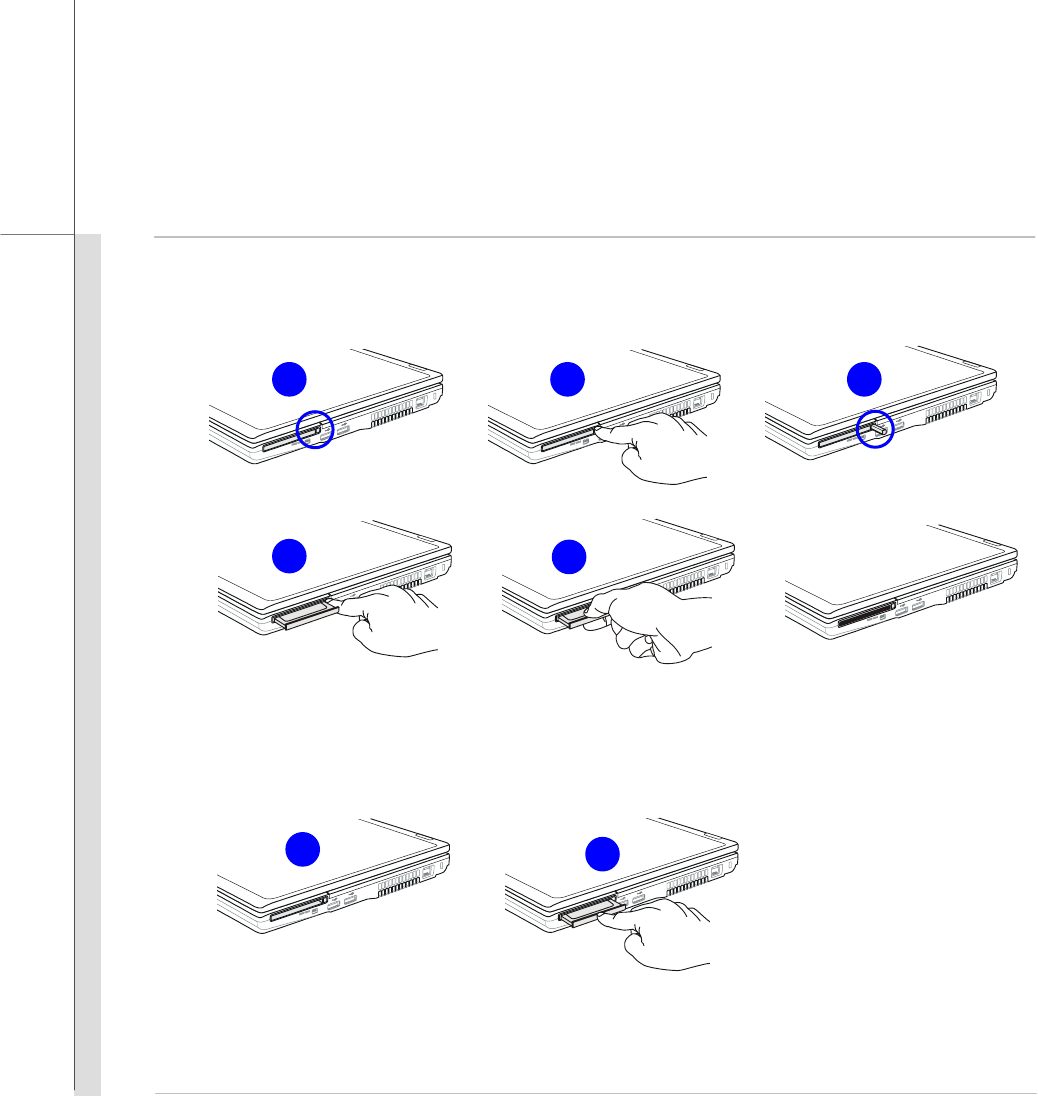
Q-53
Quick User’s Guide
Removing the PC Card
Installing the PC Card
43
56
1 2 2

Q-54
Quick User’s Guide
Express Card Installation
This computer provides an Express Card slot. The new Express Card interface is smaller and
faster than PC Card interface. The Express Card technology takes advantage of the scalable,
high-bandwidth serial PCI Express and USB 2.0 interfaces.
The following instruction provides you with a basic installation for the Express Card, including how to
install and remove it. For more information, please refer to the manual of your Express Card.
Removing the Express Card
1. Locate the Express card slot on your notebook. There might be a dummy card inserted in the
slot, remove the Express card or dummy card with the same steps below.
2. Press the card to make the card stretch out first.
3. Pull the card out of the slot
4. Empty Slot
Installing the Express Card
5. Insert the card into the slot (usually with its label facing up)
6. Push the card into the slot until it is firmly seated.
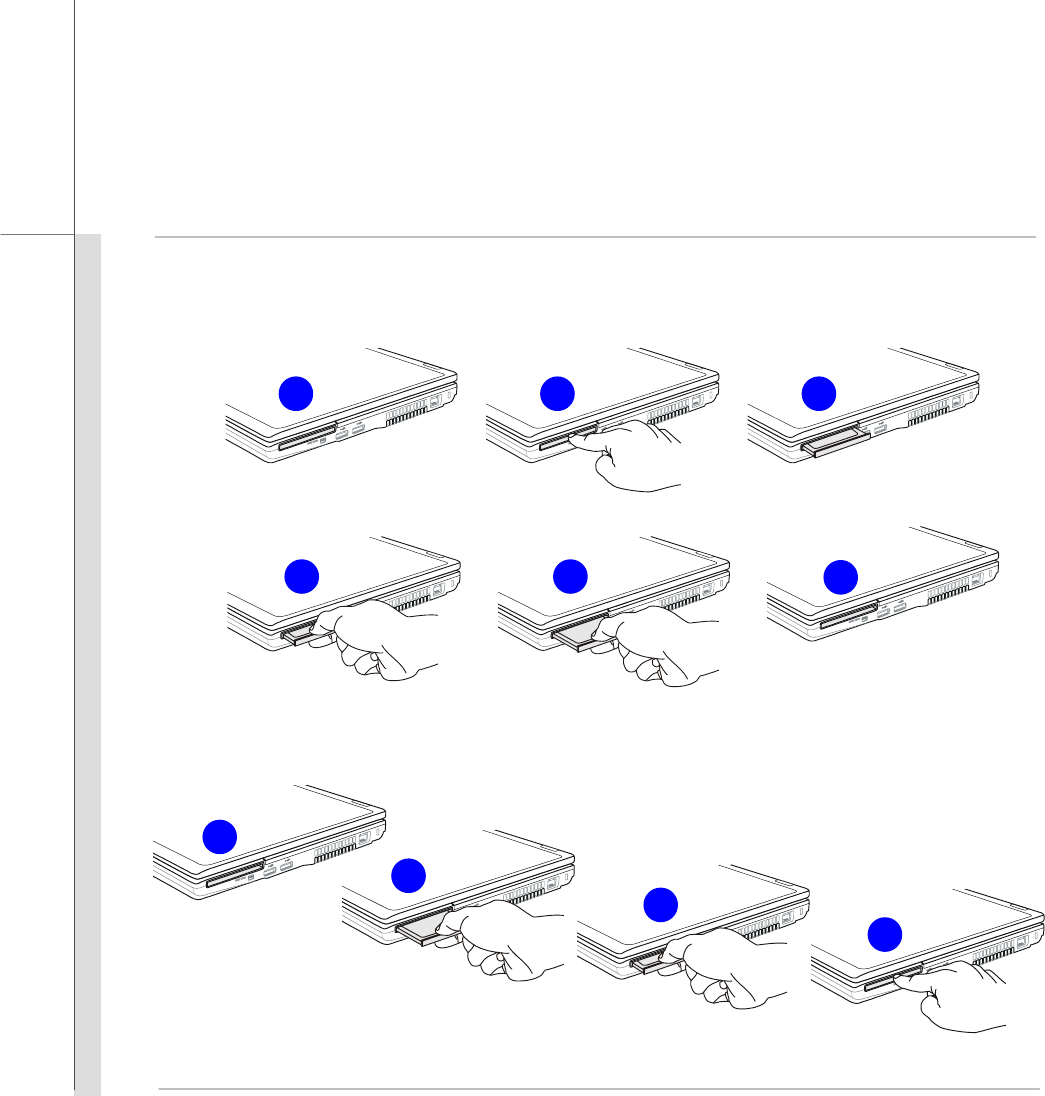
Q-55
Quick User’s Guide
Removing the Express Card
Installing the Express Card
5
3
1 2
6
4
5
2
3
4
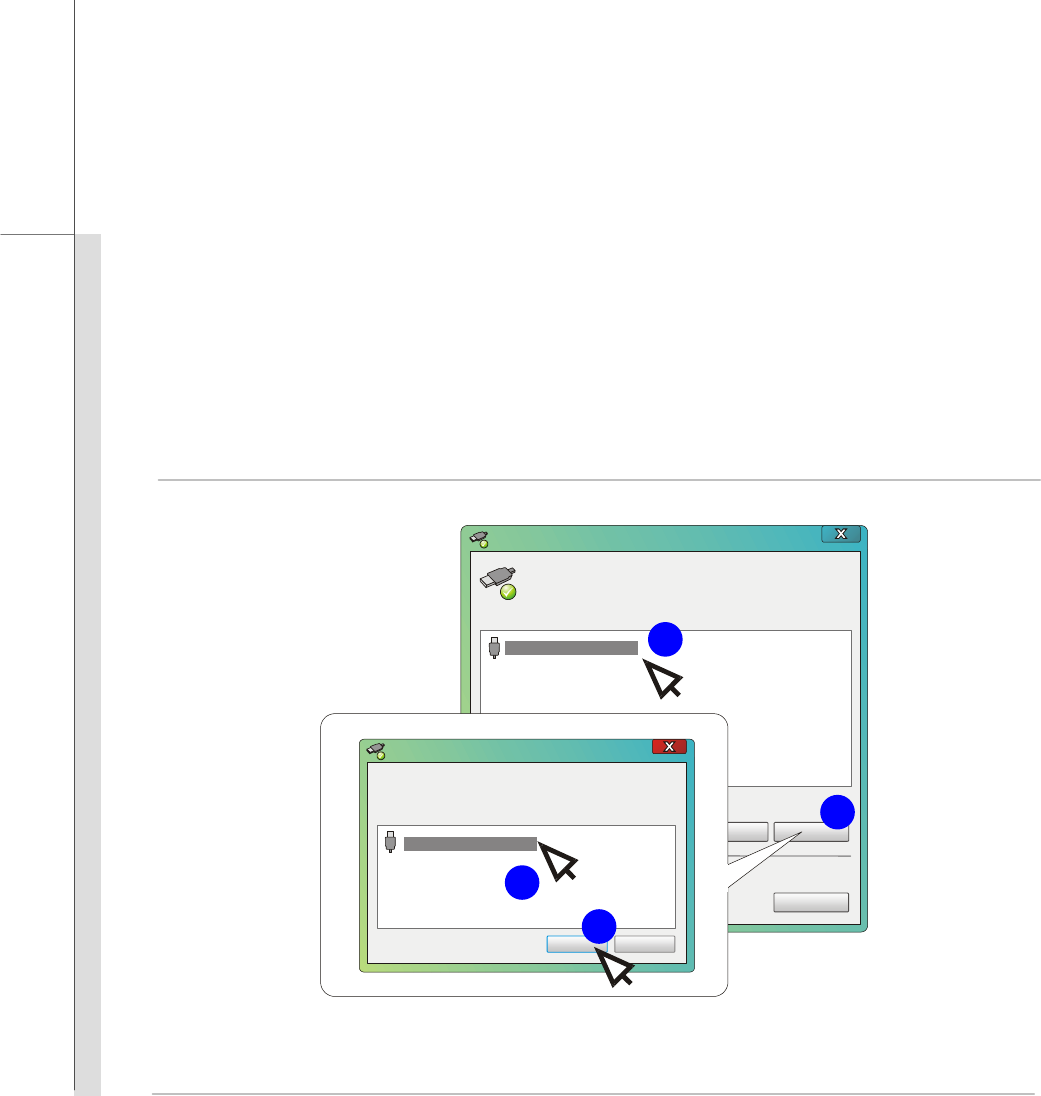
Q-56
Quick User’s Guide
Safely Remove Hardware
When any peripheral device is connected to the notebook, the Safely Remove Hardware icon will
appear on the taskbar. Double-click the icon to bring up the Safely Remove Hardware dialog box.
You can see all connected peripheral devices here. If you want to remove any of the devices,
move the cursor to the device and click Stop. The diagram shown below is for reference only.
Select the device you want to unplug or eject, and then click Stop.
When Windows notifies you that it is safe to do so unplug the
device from your computer.
Hardware Devices:
Properties Stop
Close
Safely Remove Hardware
Confirm devices to be stopped. Choose OK To continue.
Windows will attempt to stop the following devices. After the
devices are stopped they may be removed safely.
OK Cancel
Stop a Hardware device
USB Mass Storage Device
USB Mass Storage Device
4
3
1
2