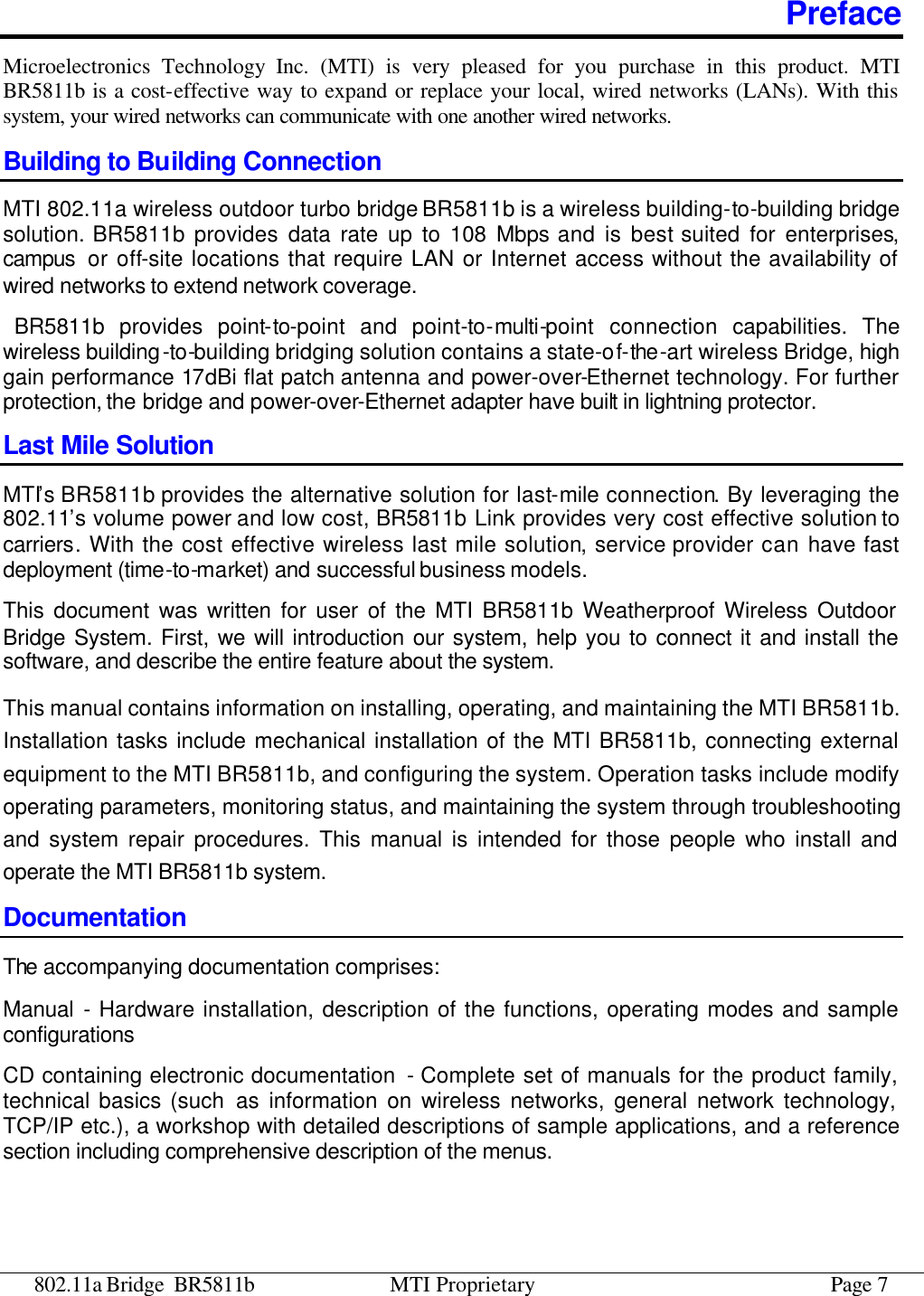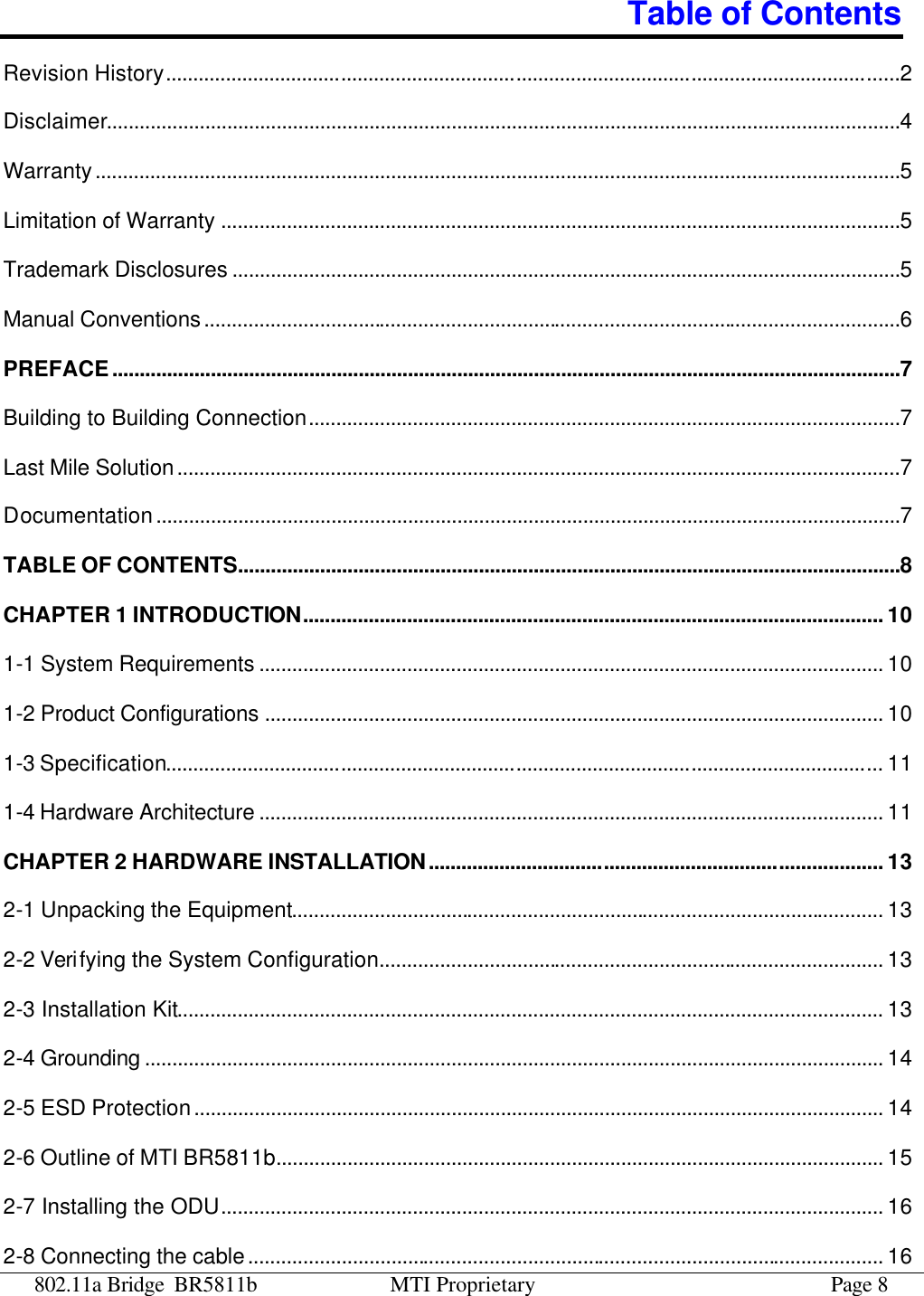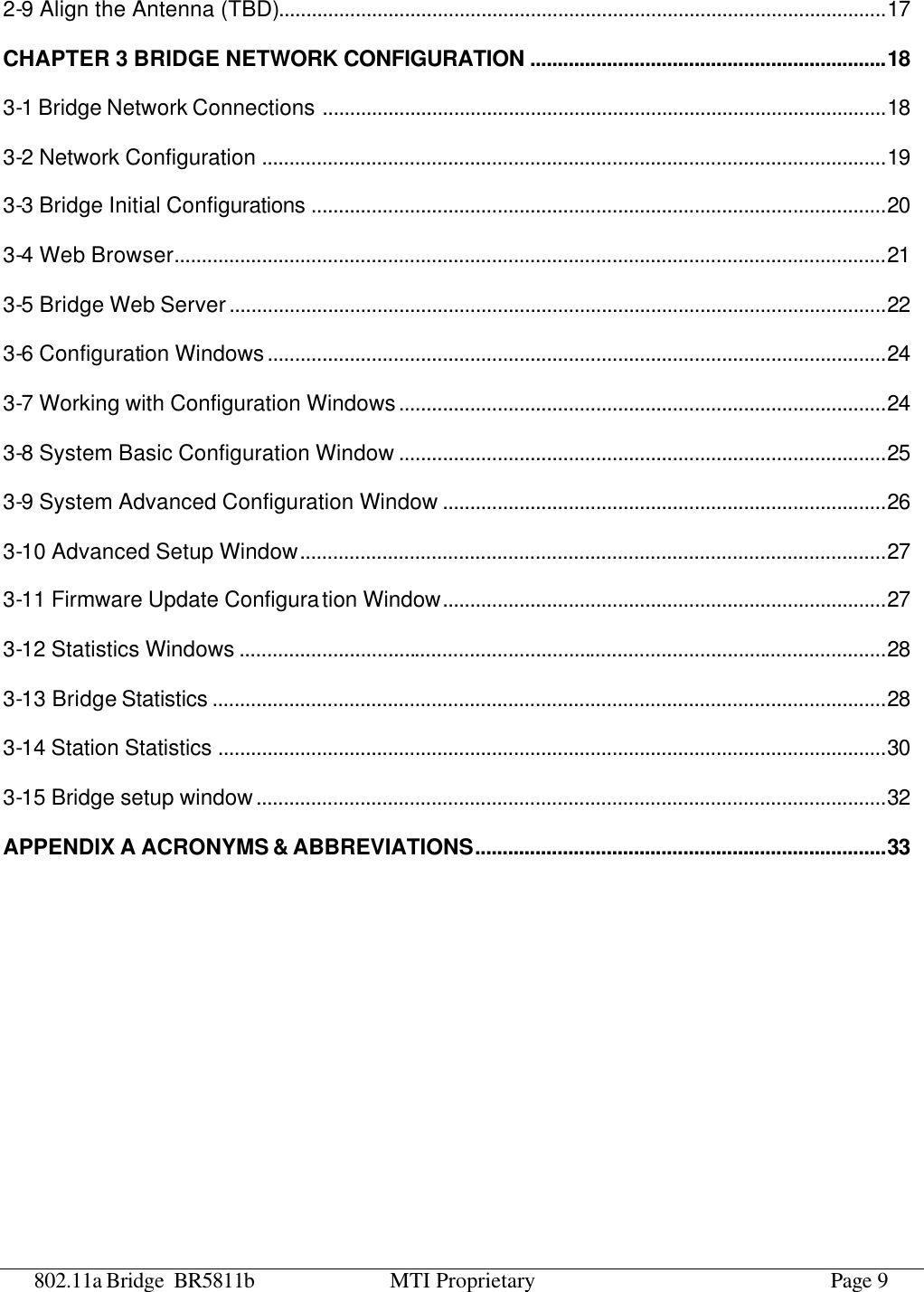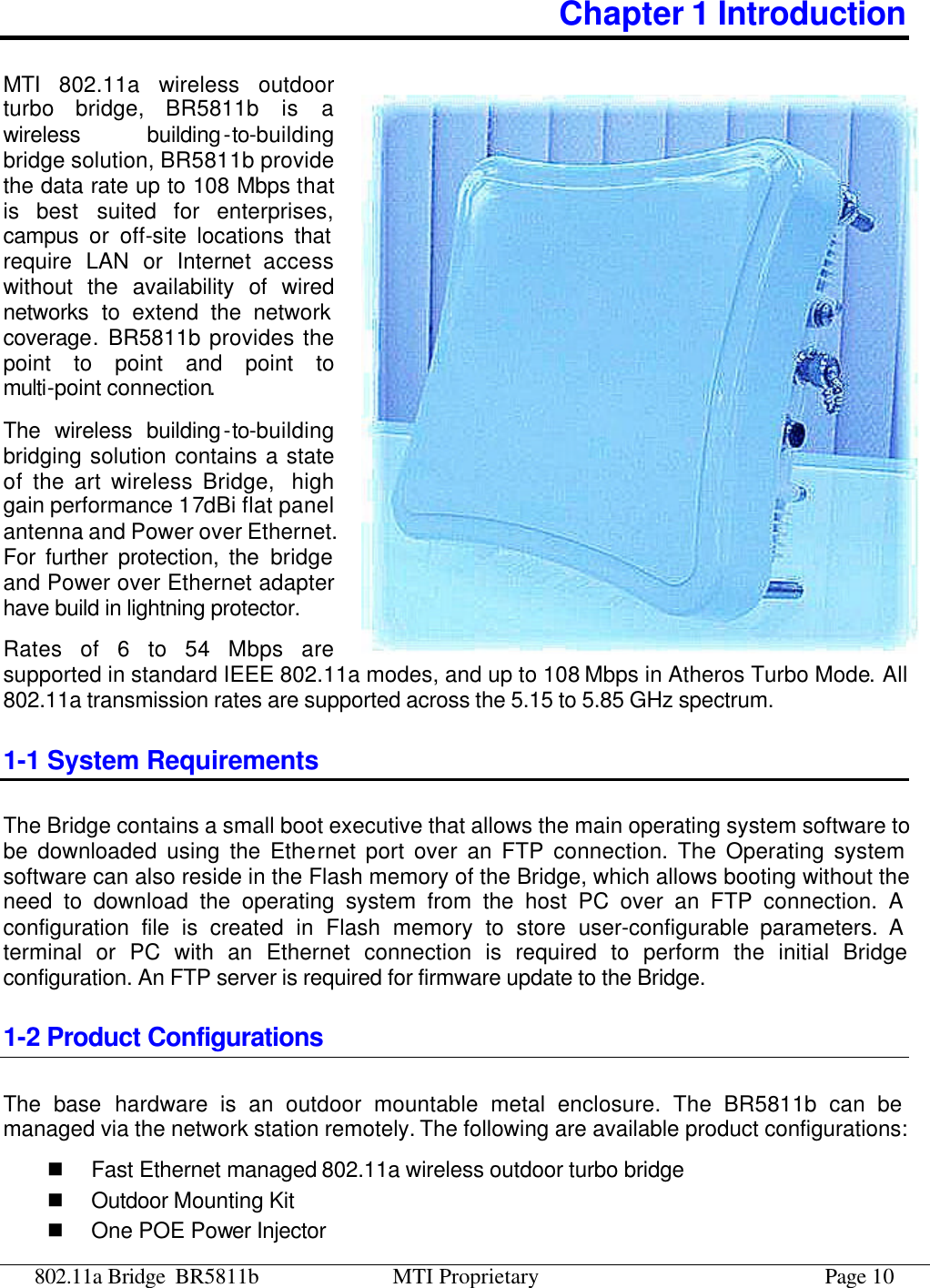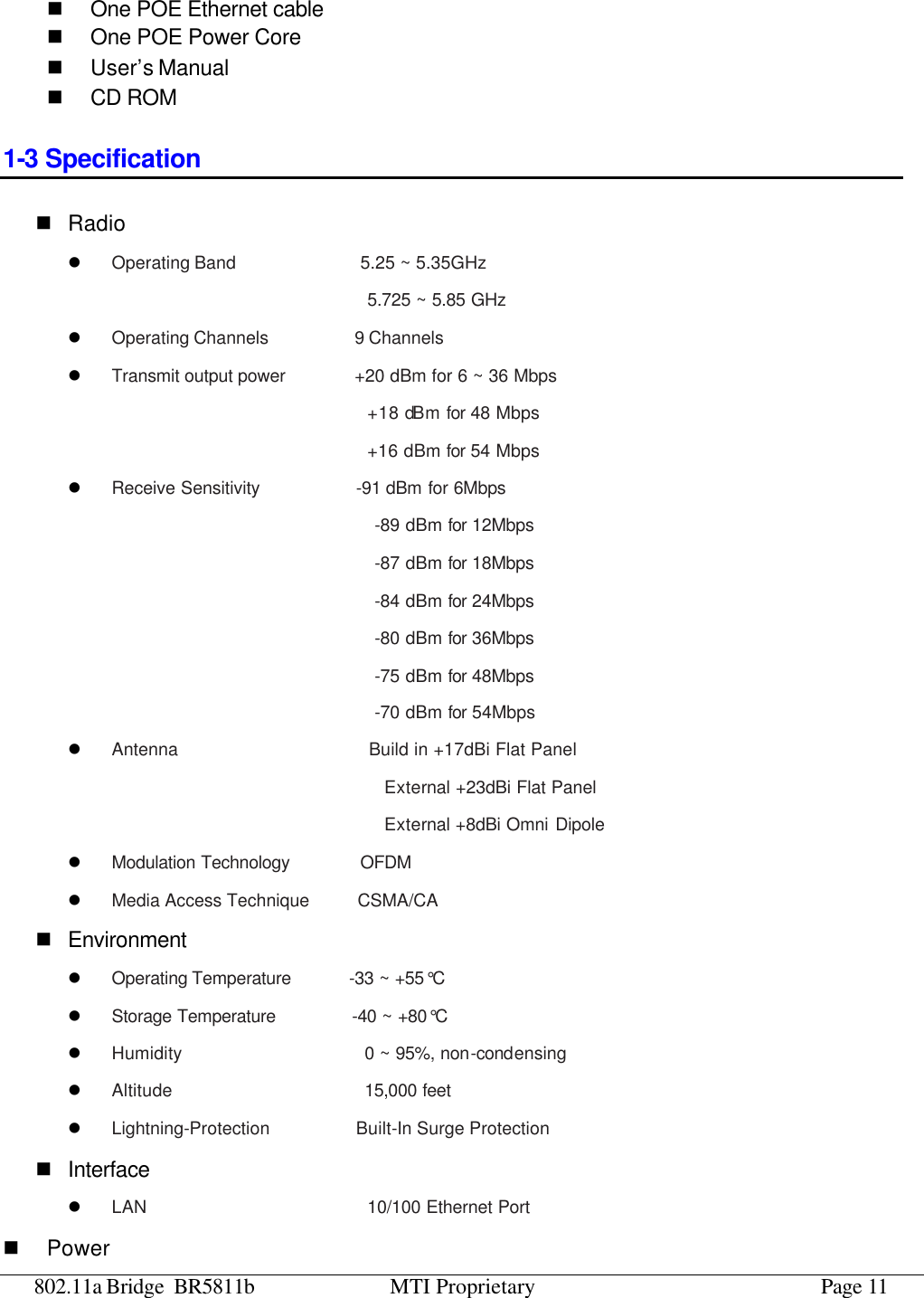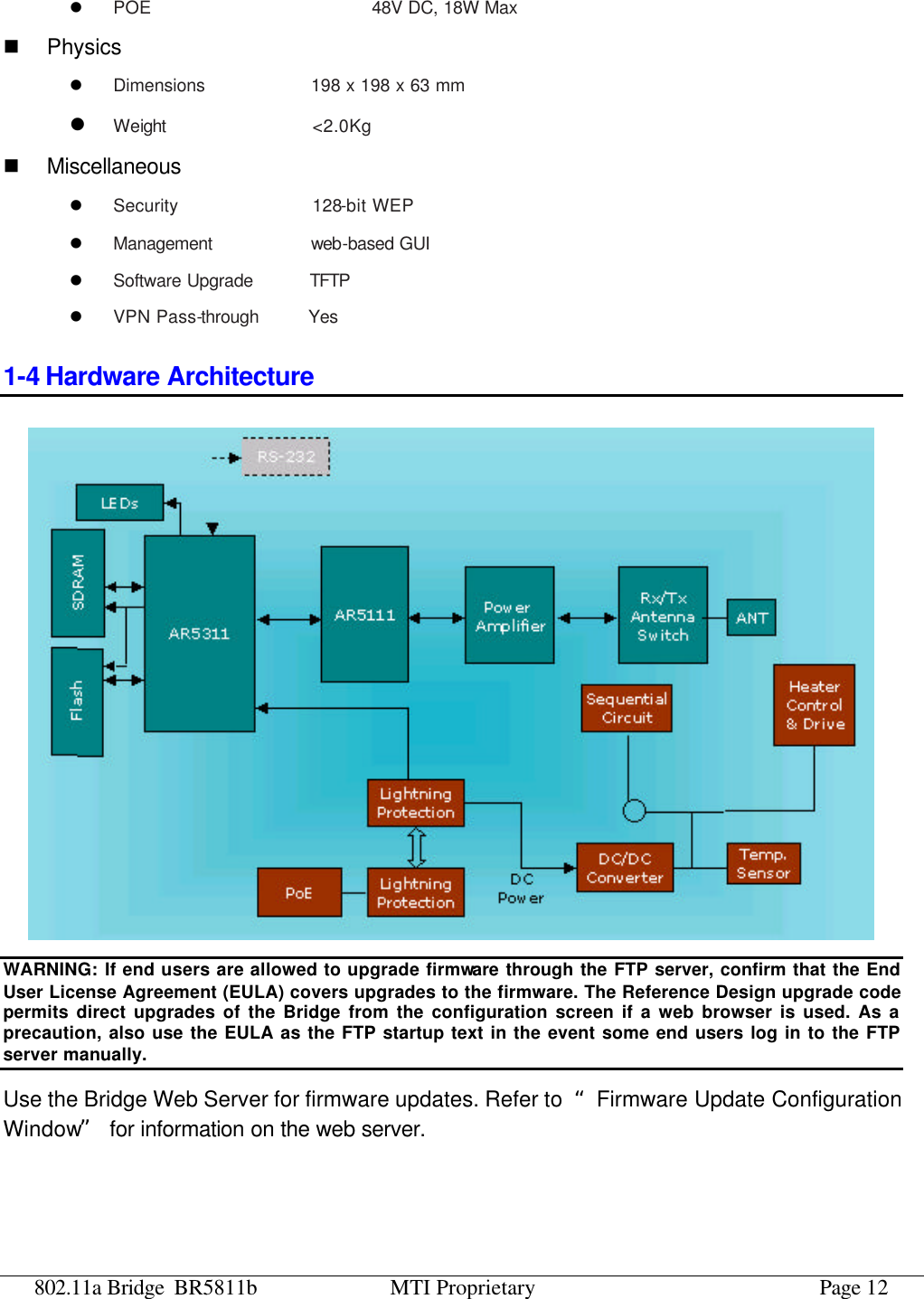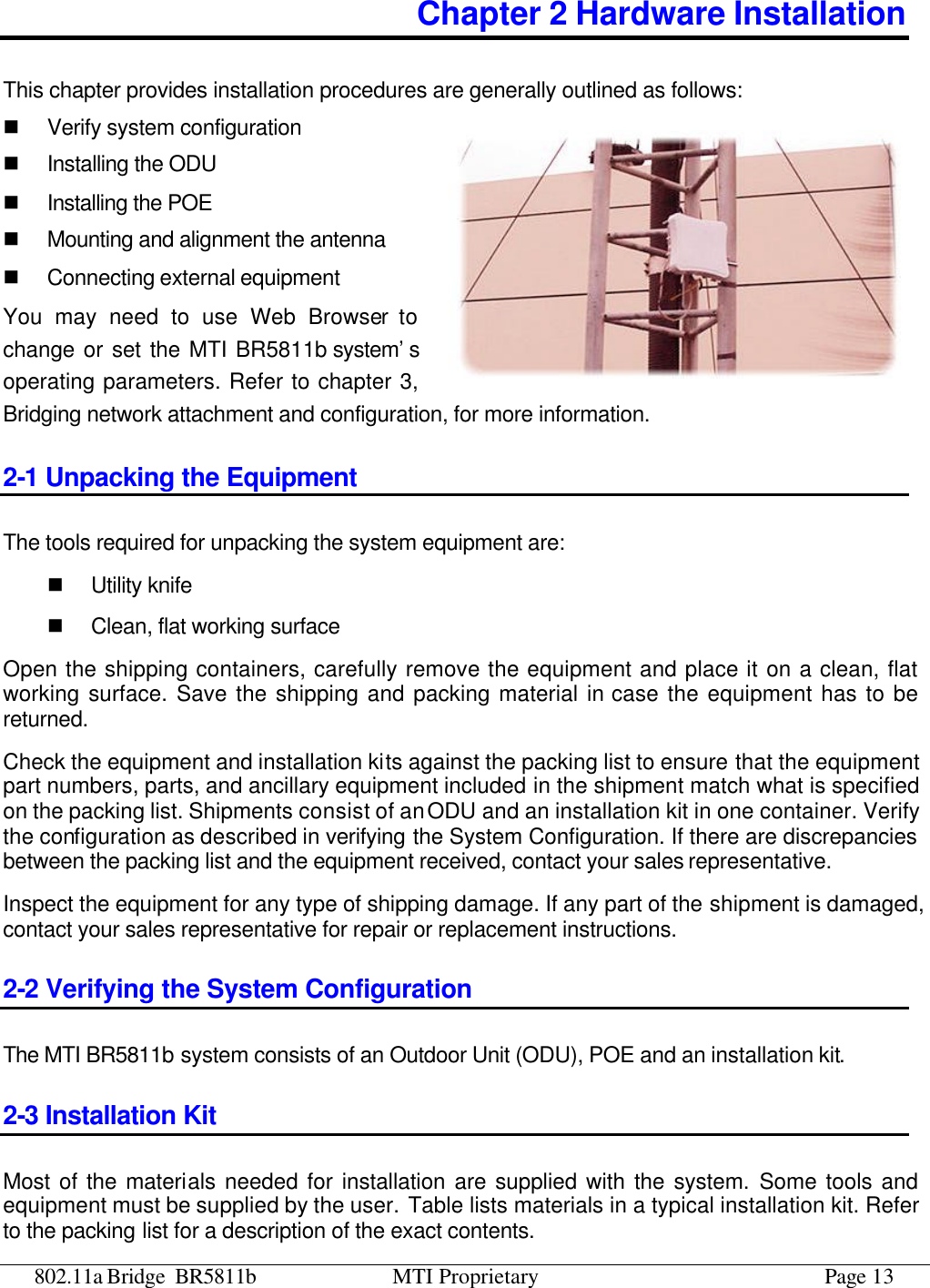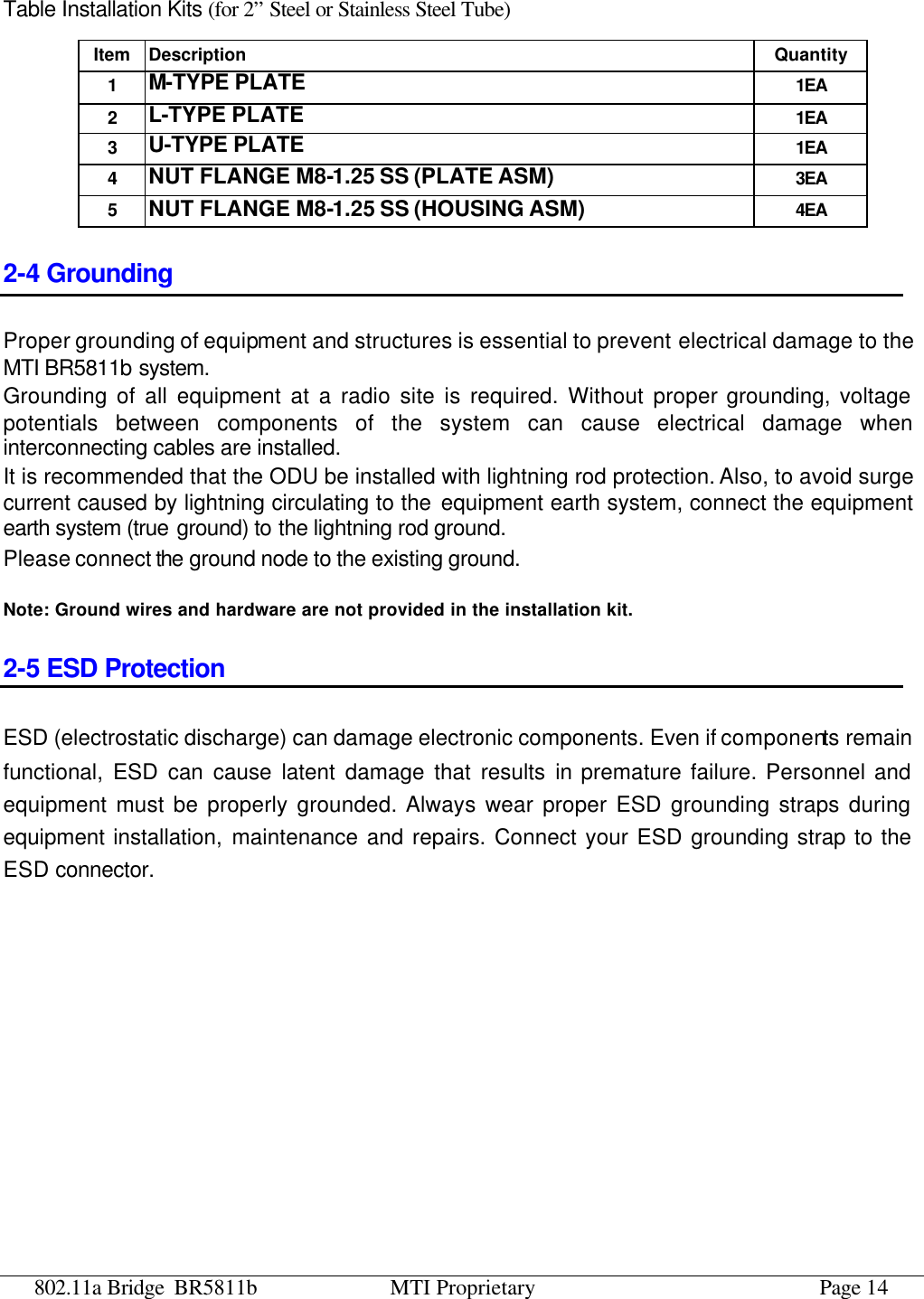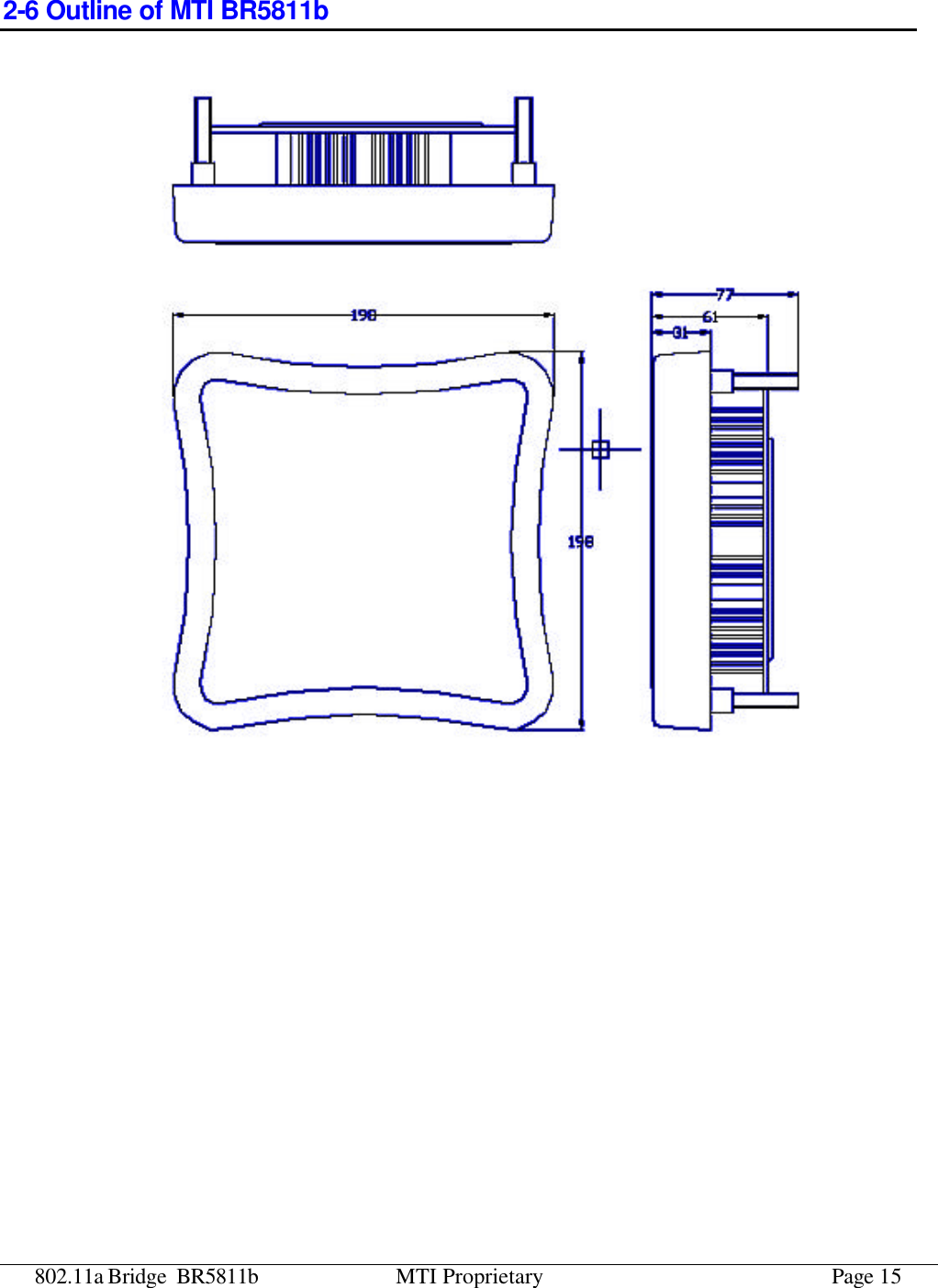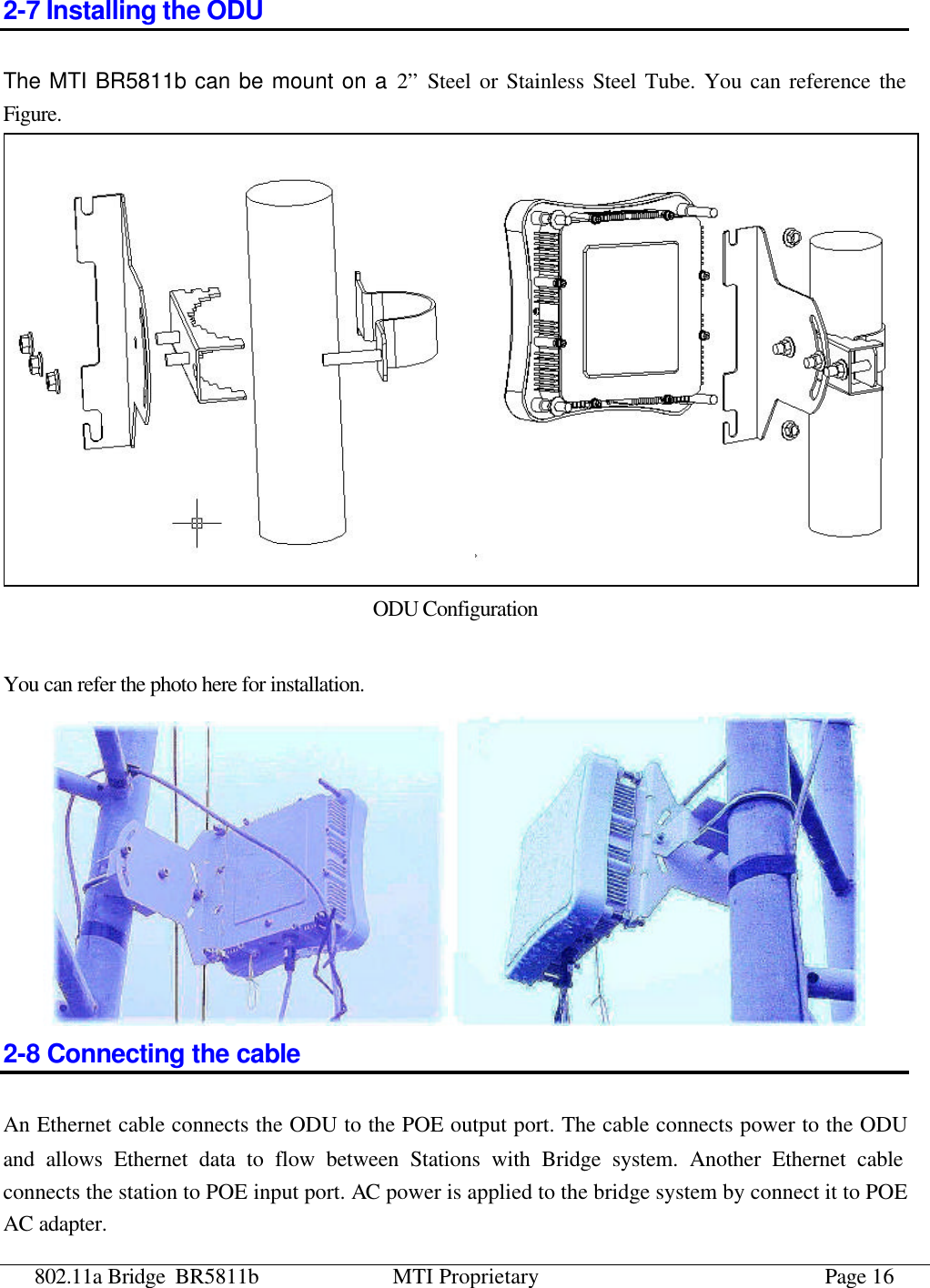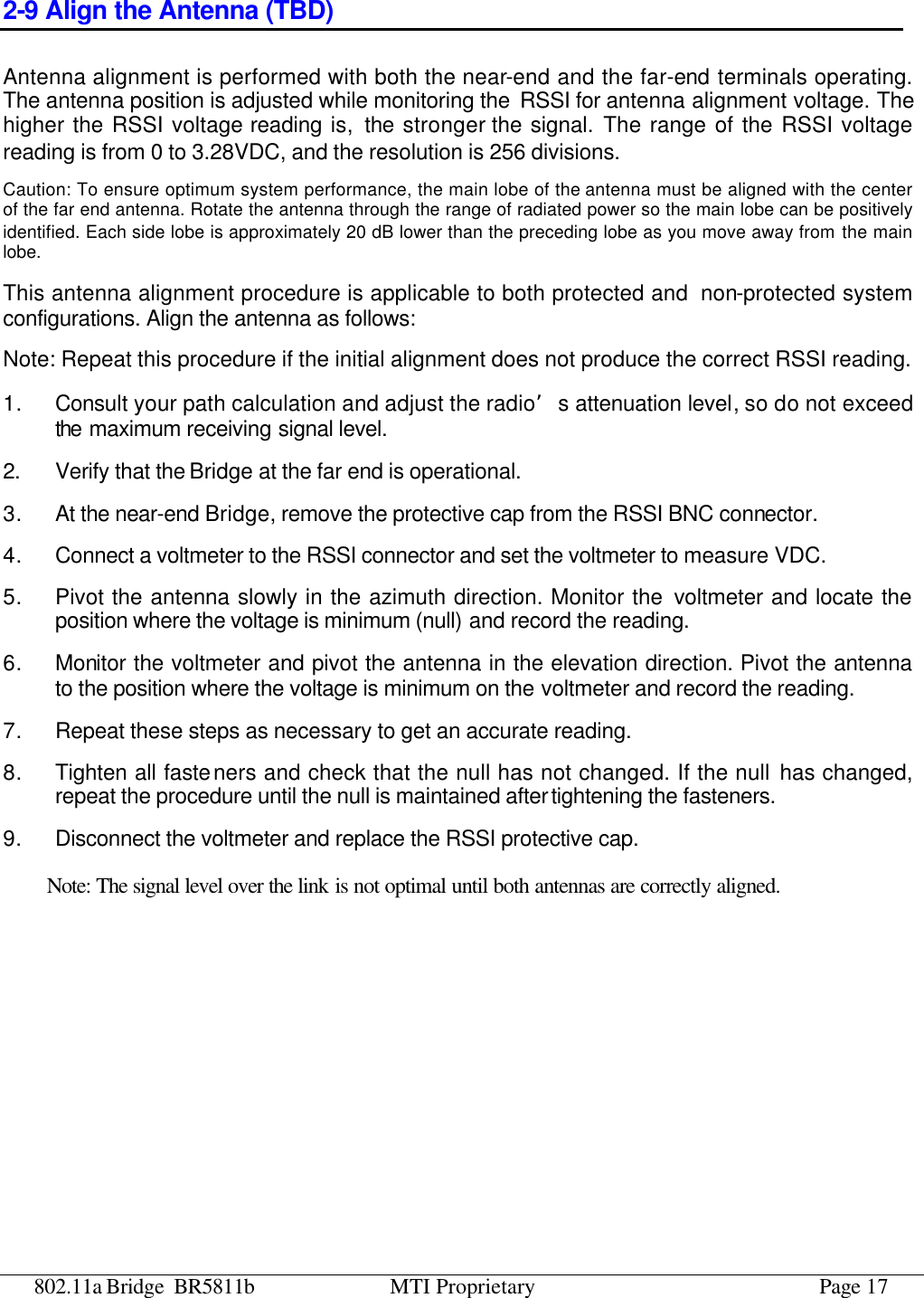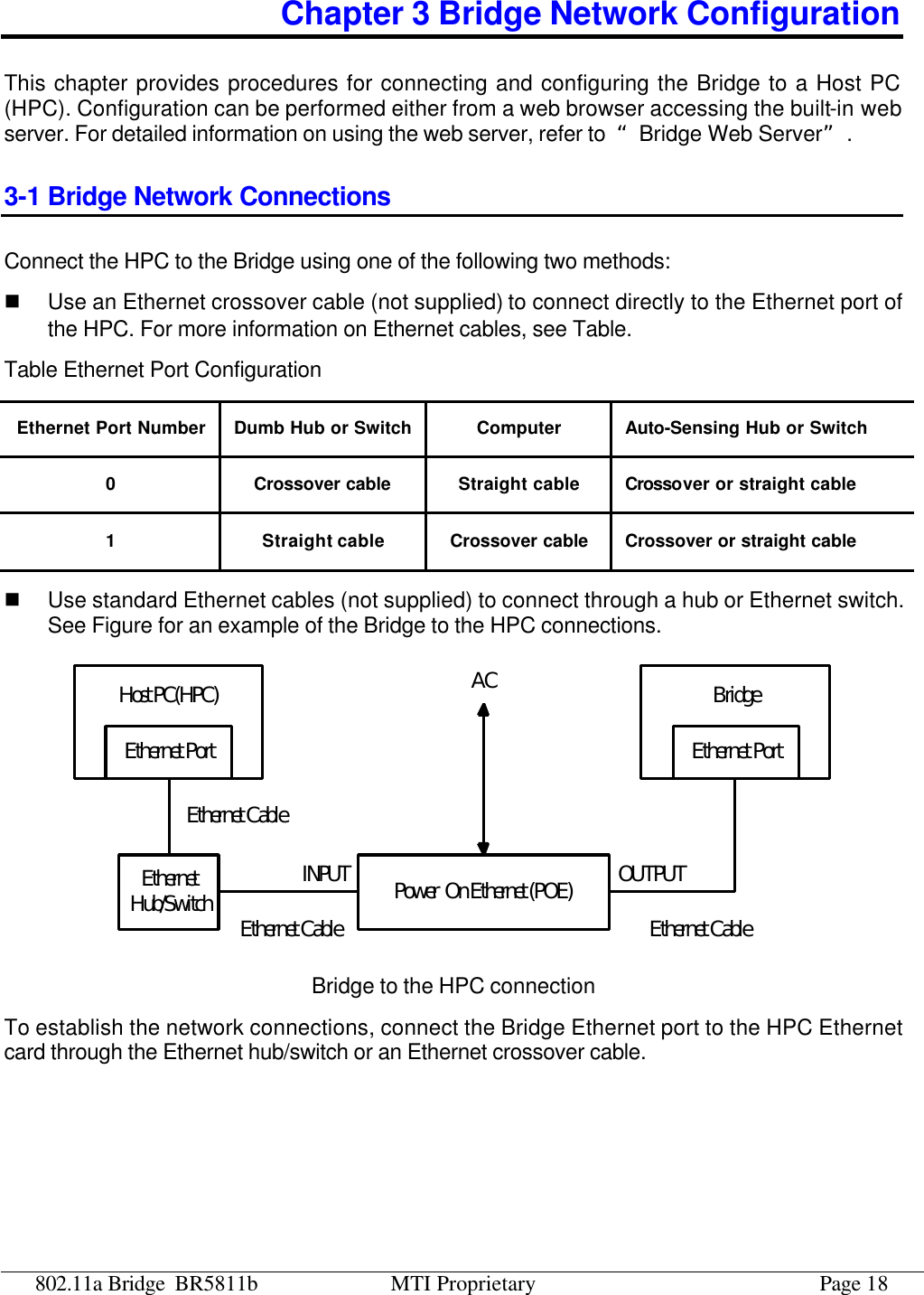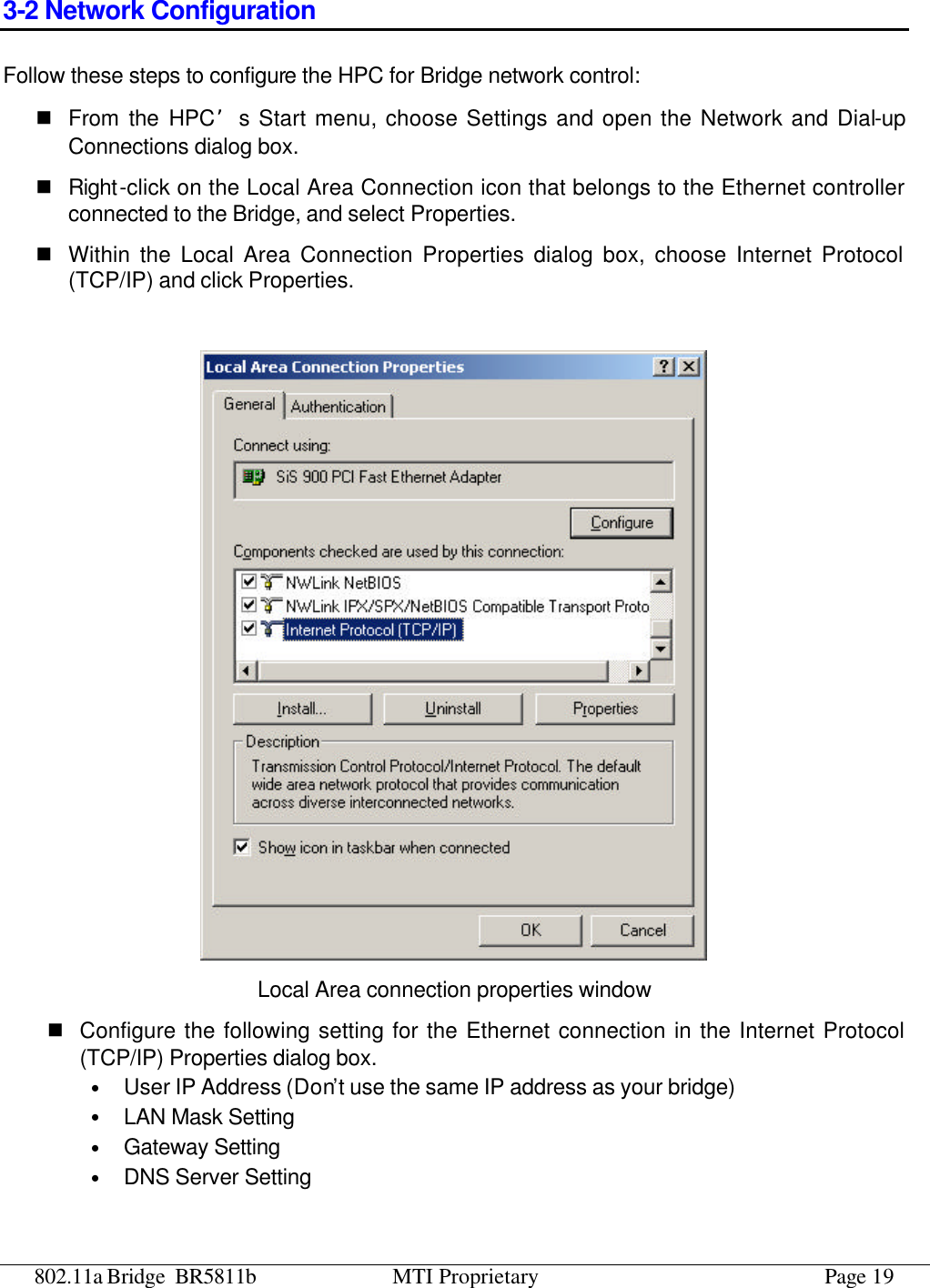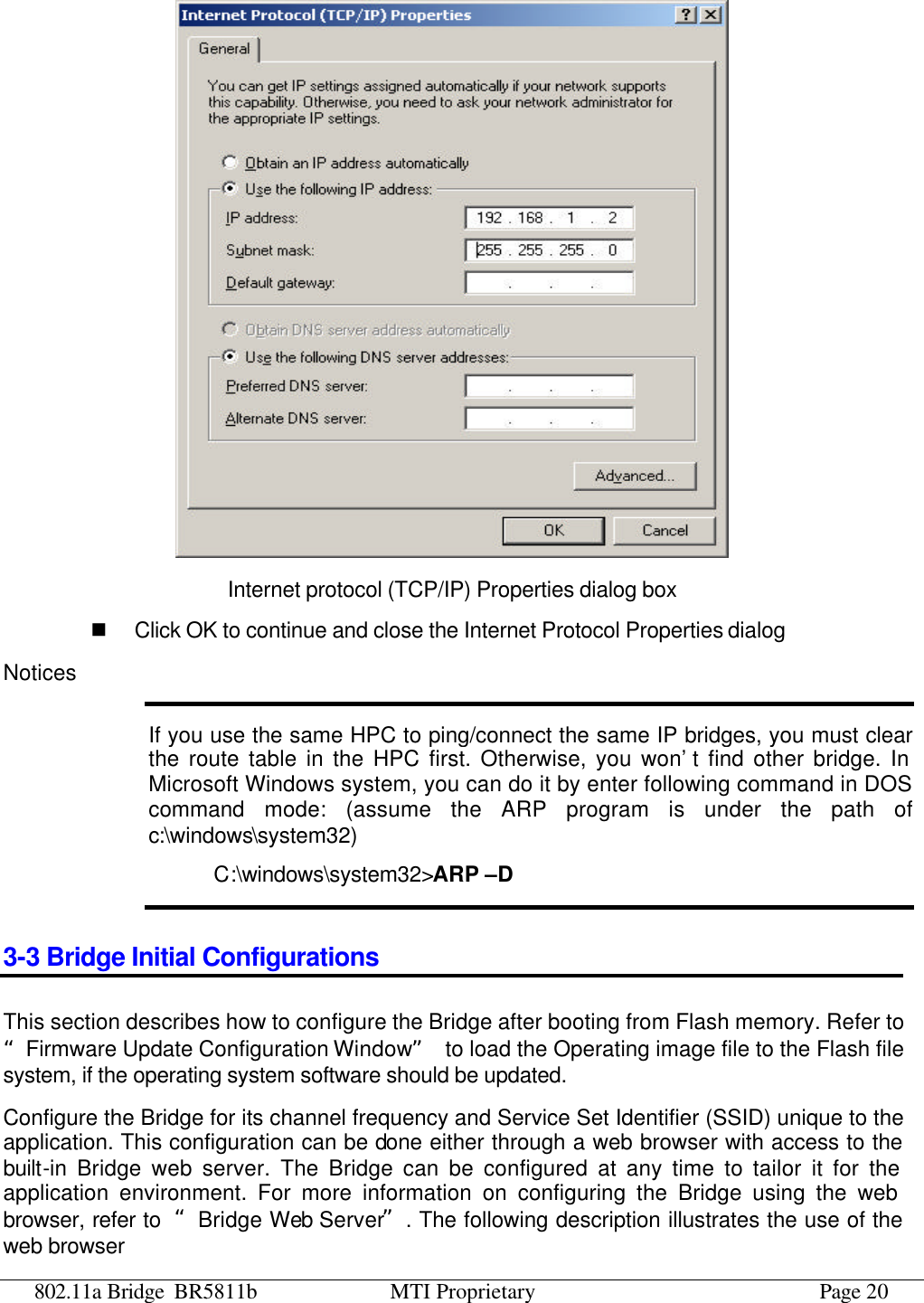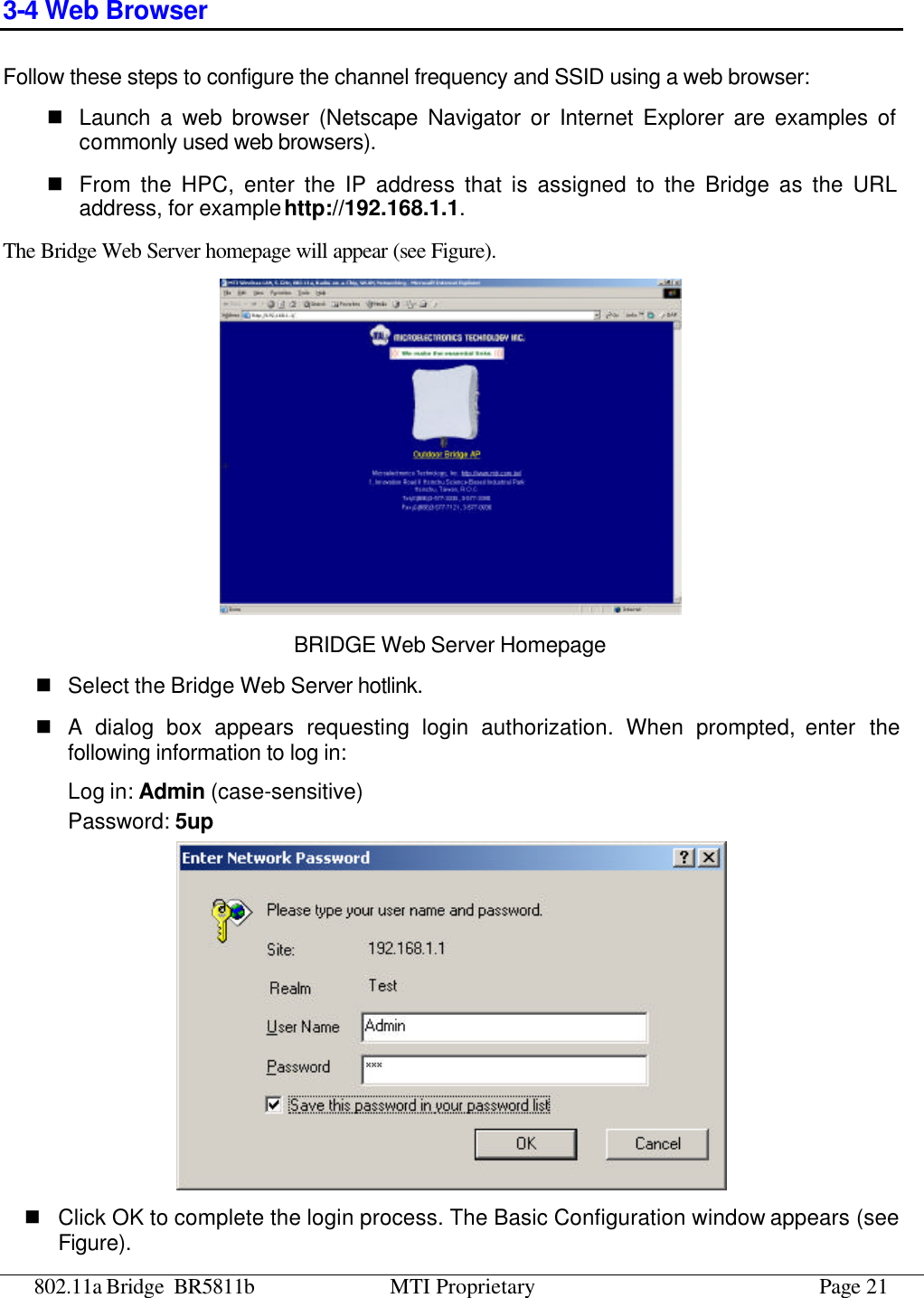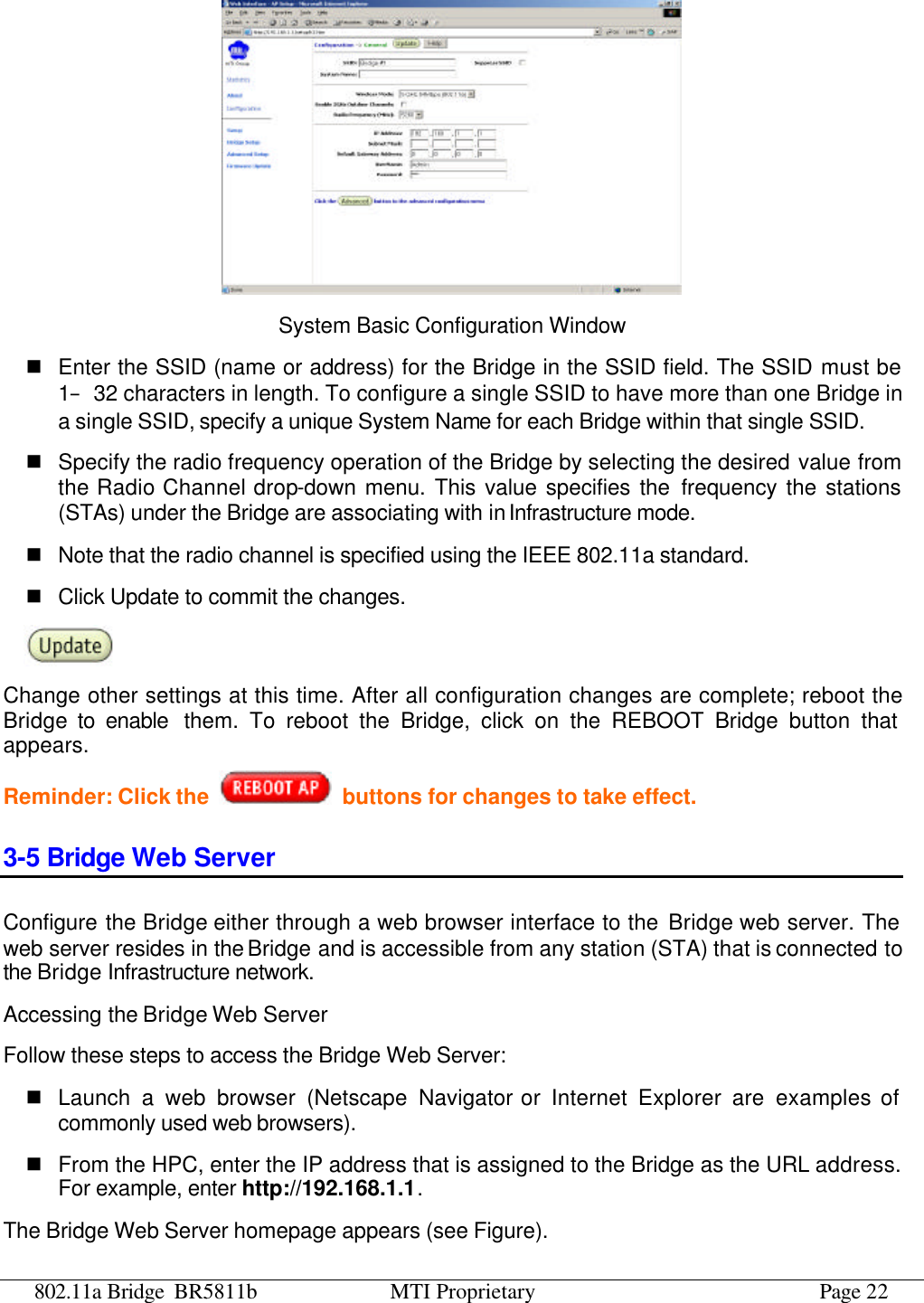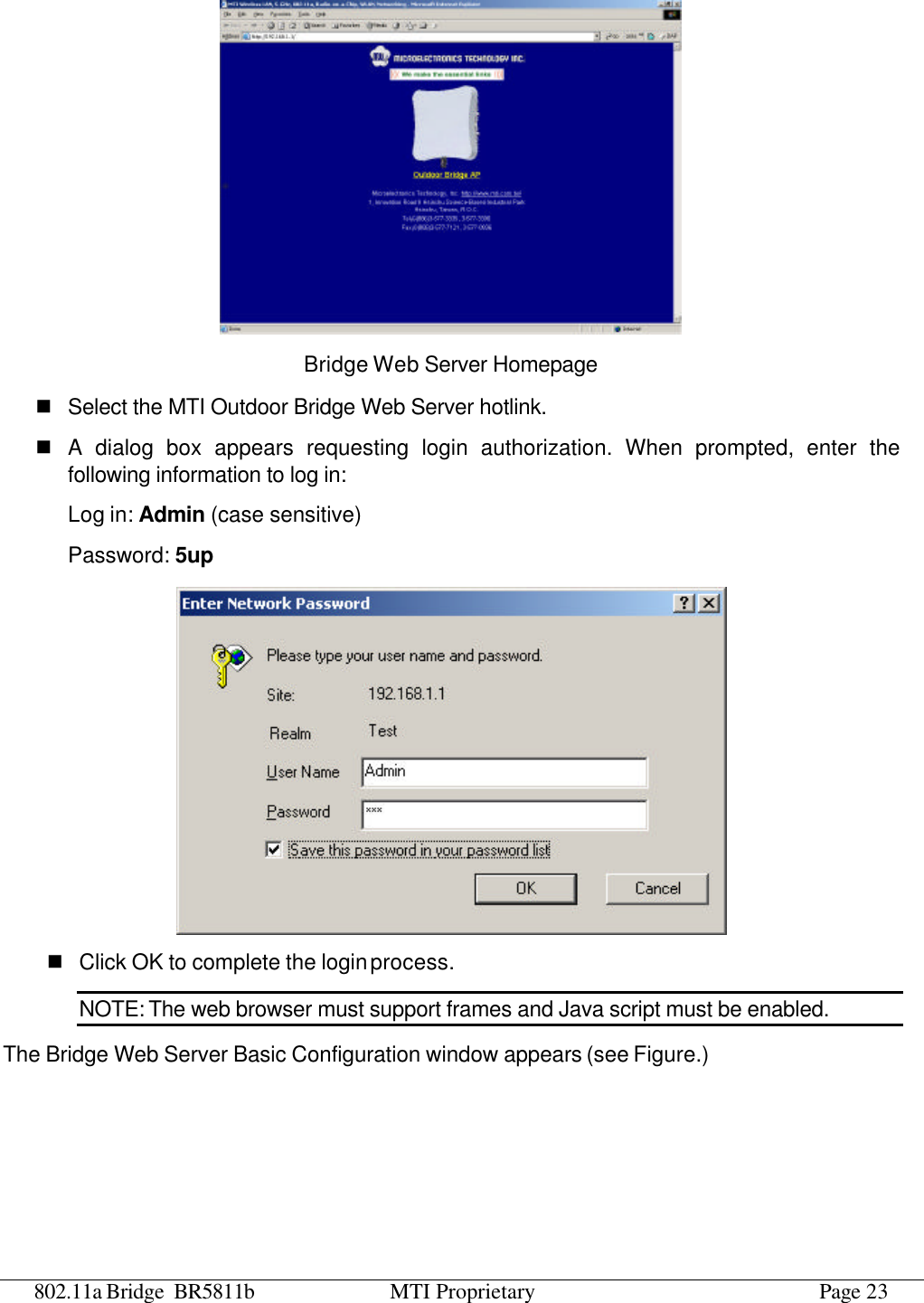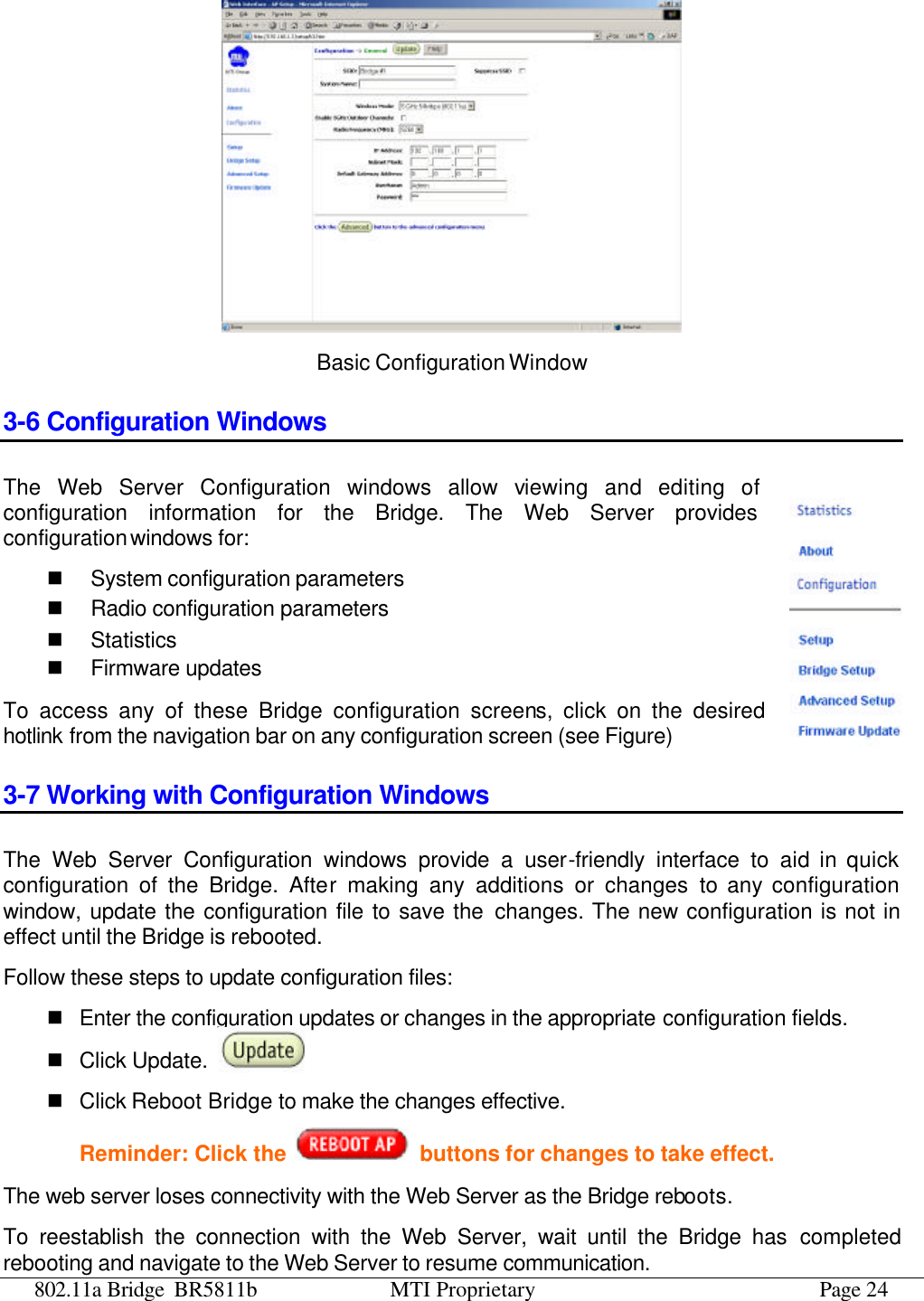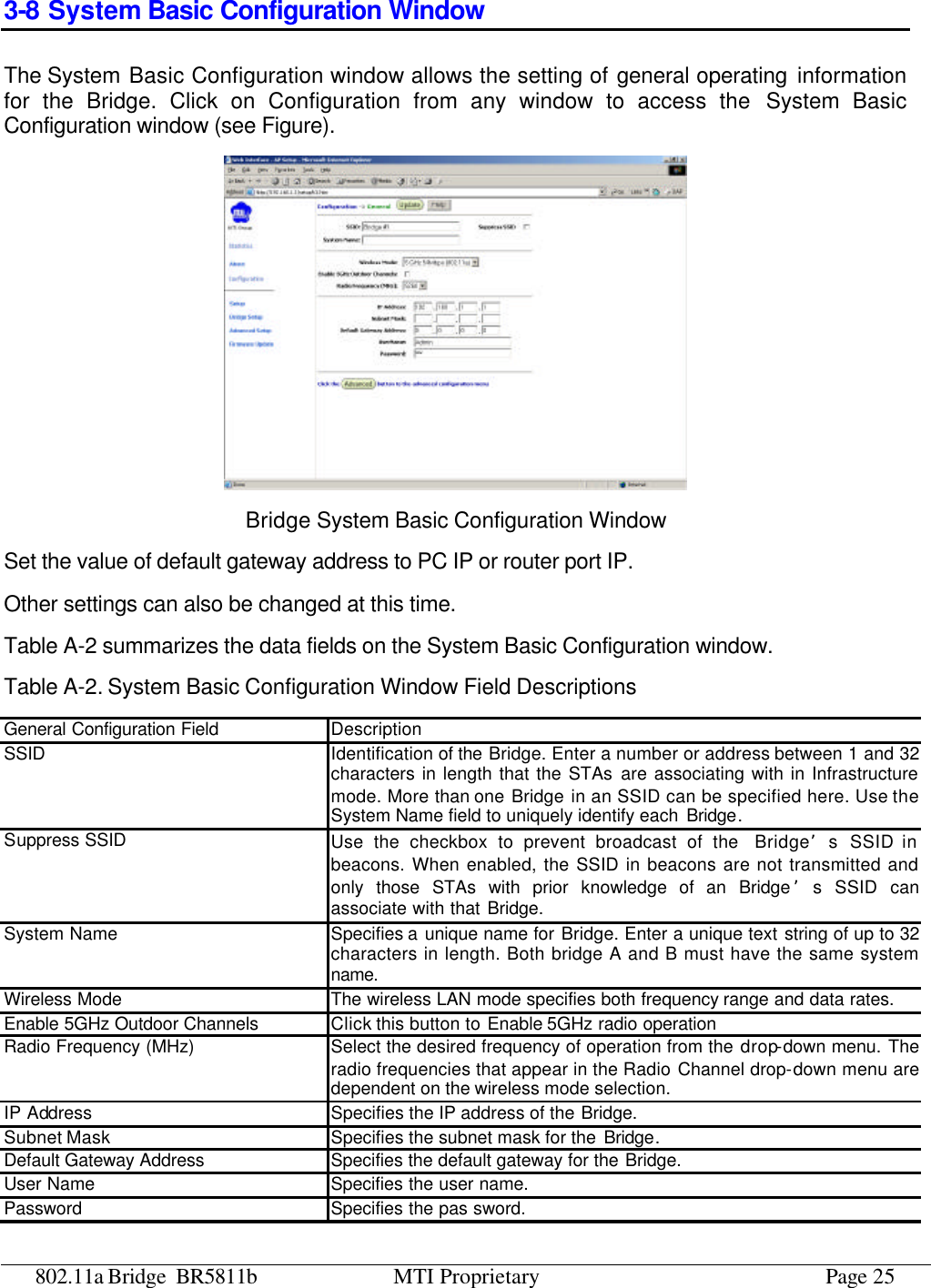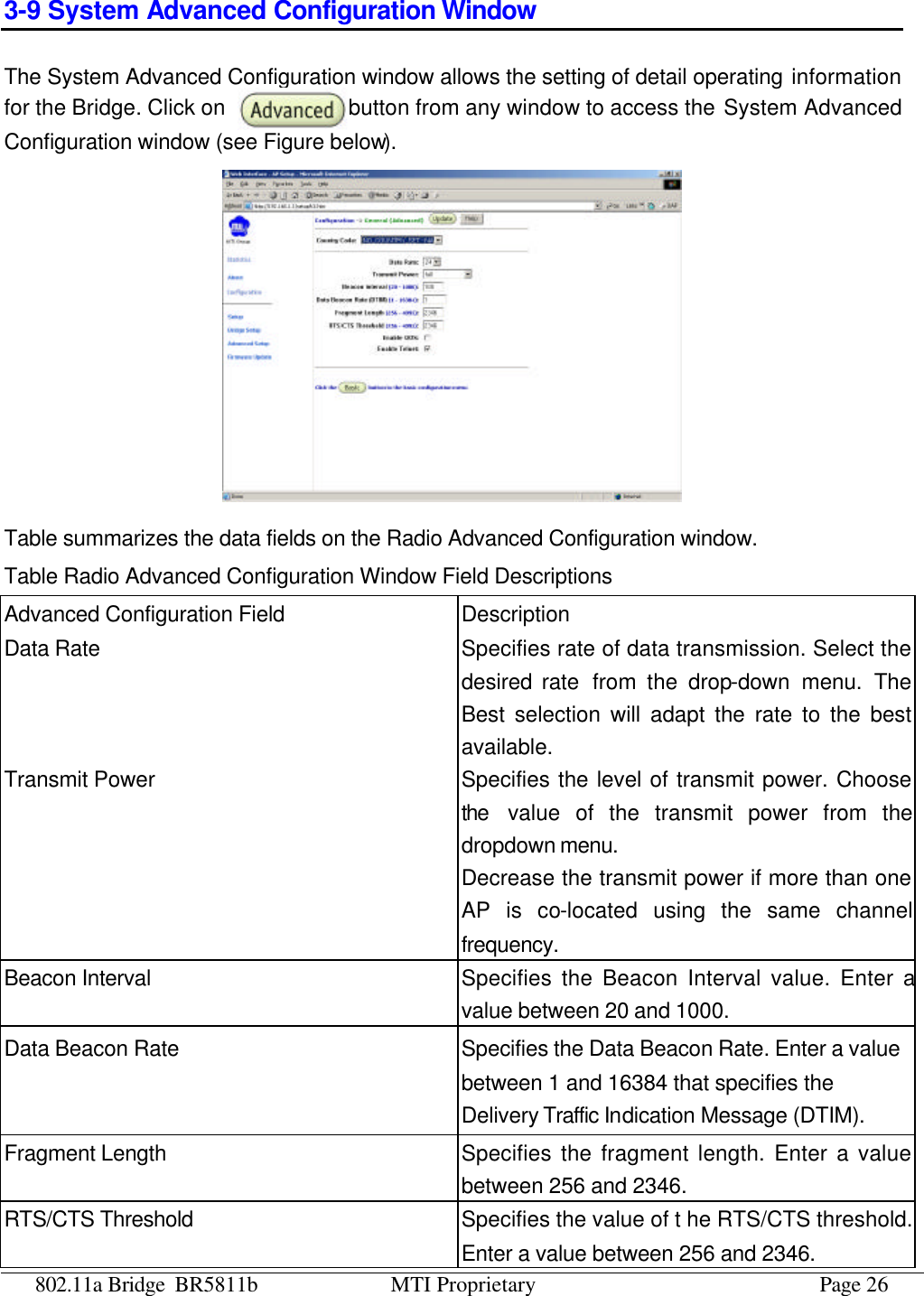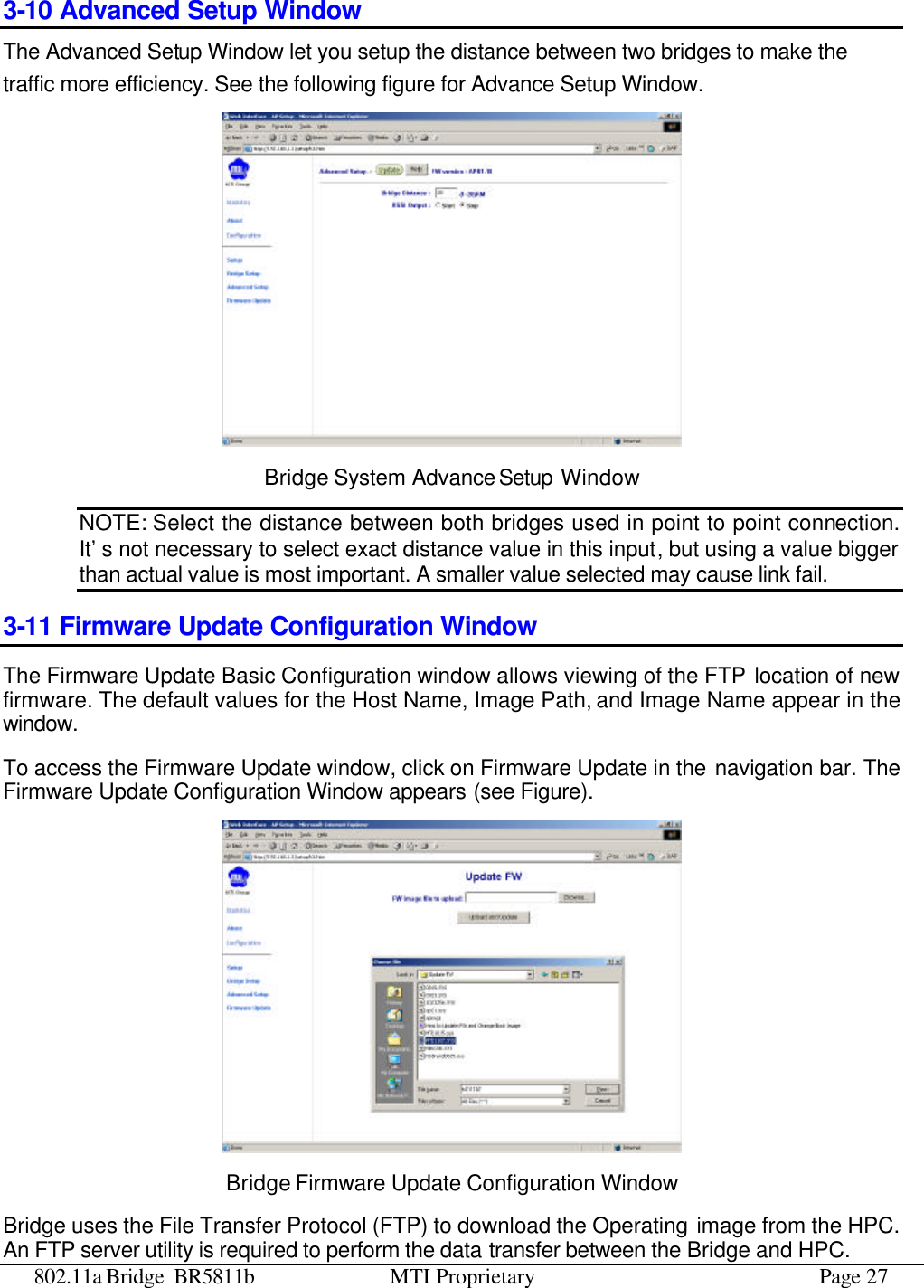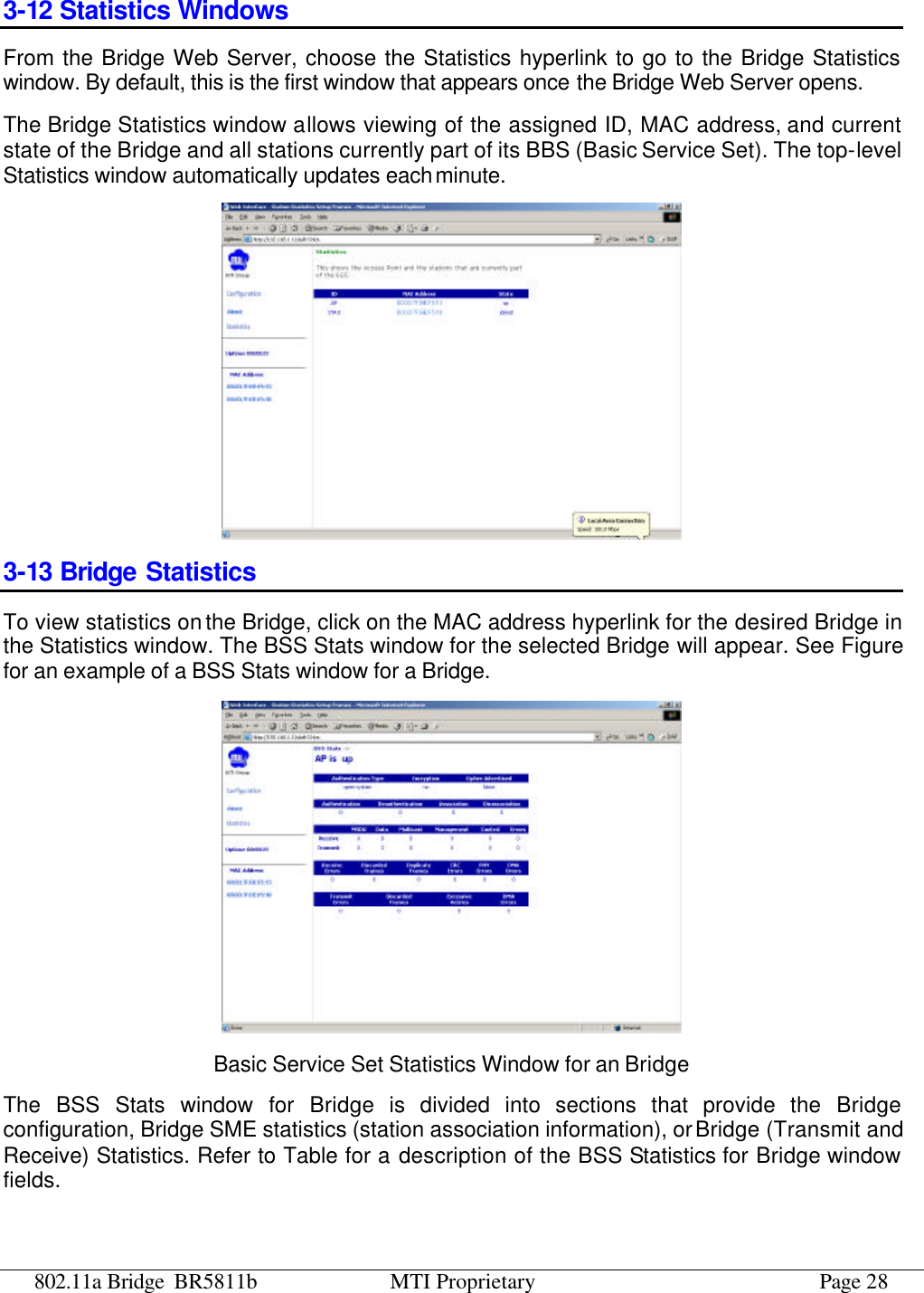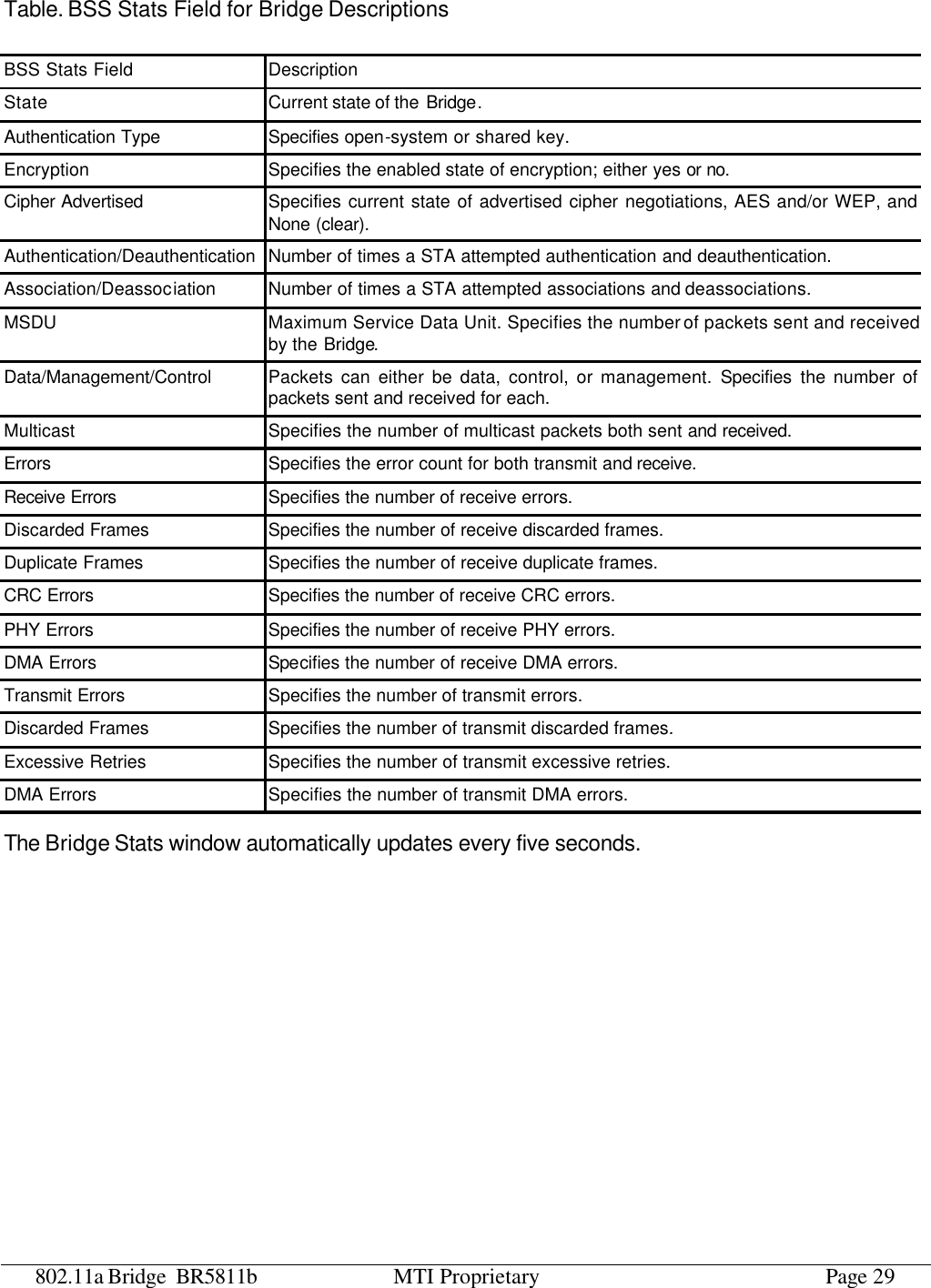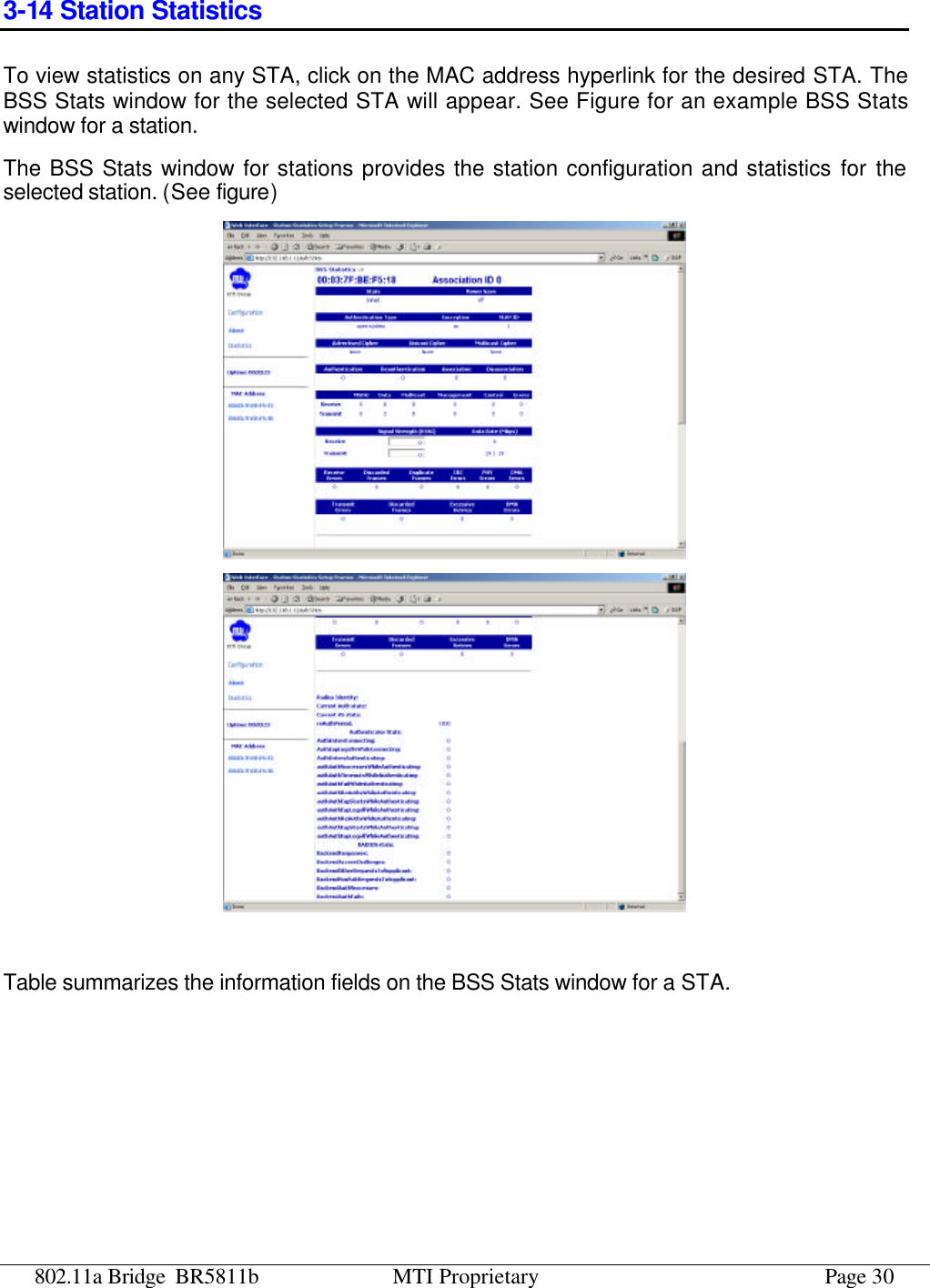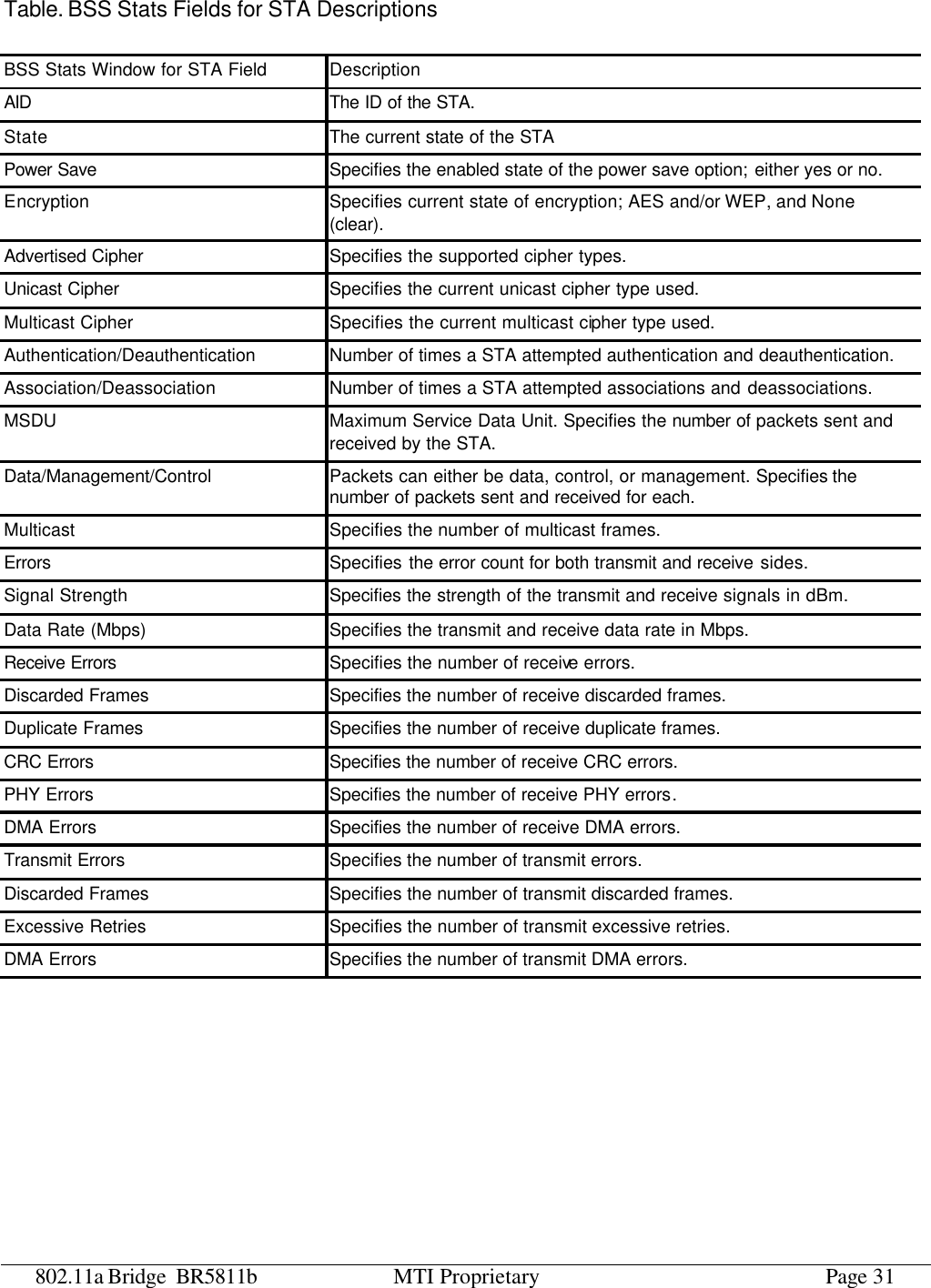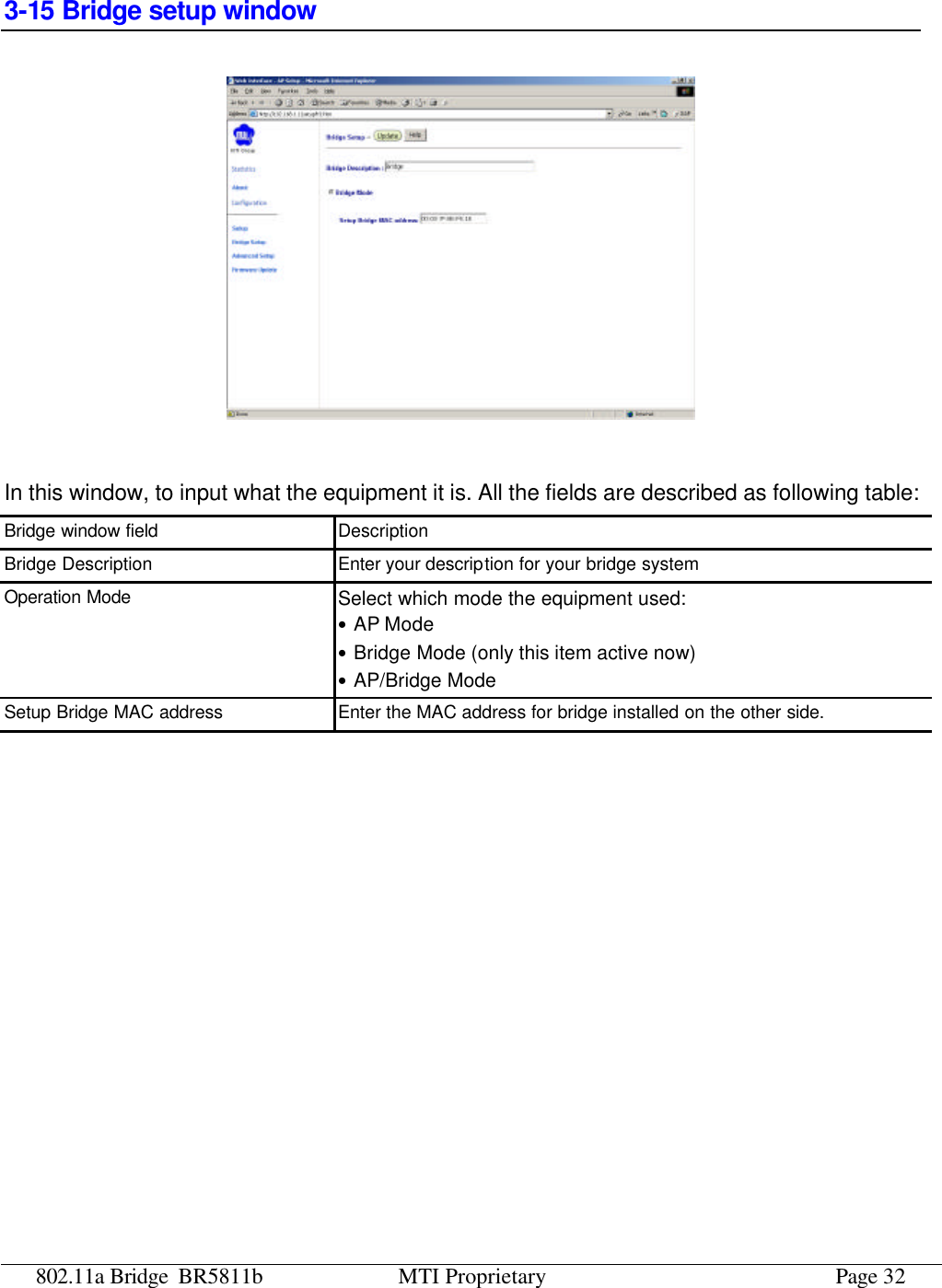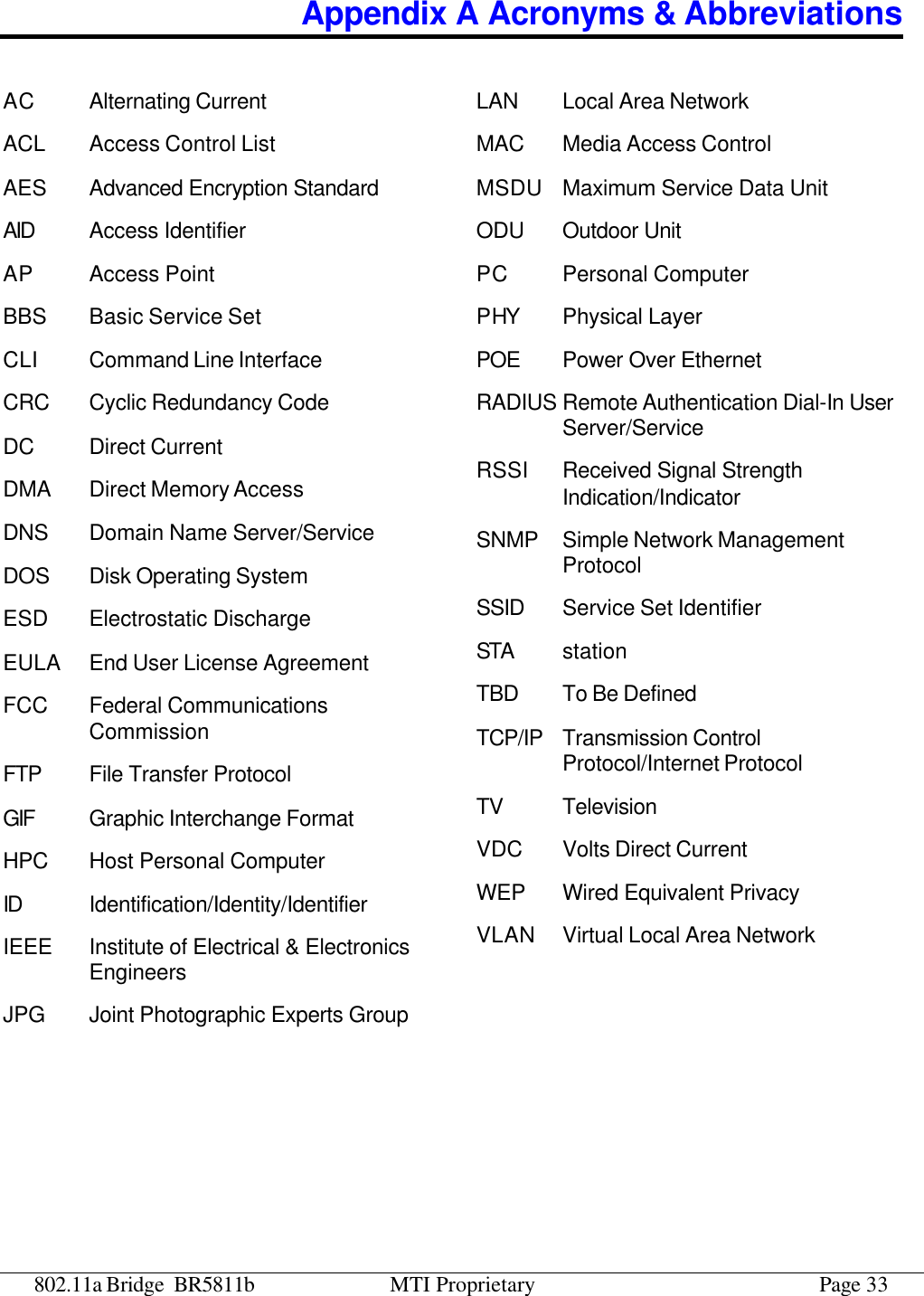Microelectronics Technology BR5811B 802.11a Outdoor Bridge with int/ext Antenna User Manual MTI BR5811b USER S MANUAL for FCC v0 3
Microelectronics Technology Inc 802.11a Outdoor Bridge with int/ext Antenna MTI BR5811b USER S MANUAL for FCC v0 3
user manual
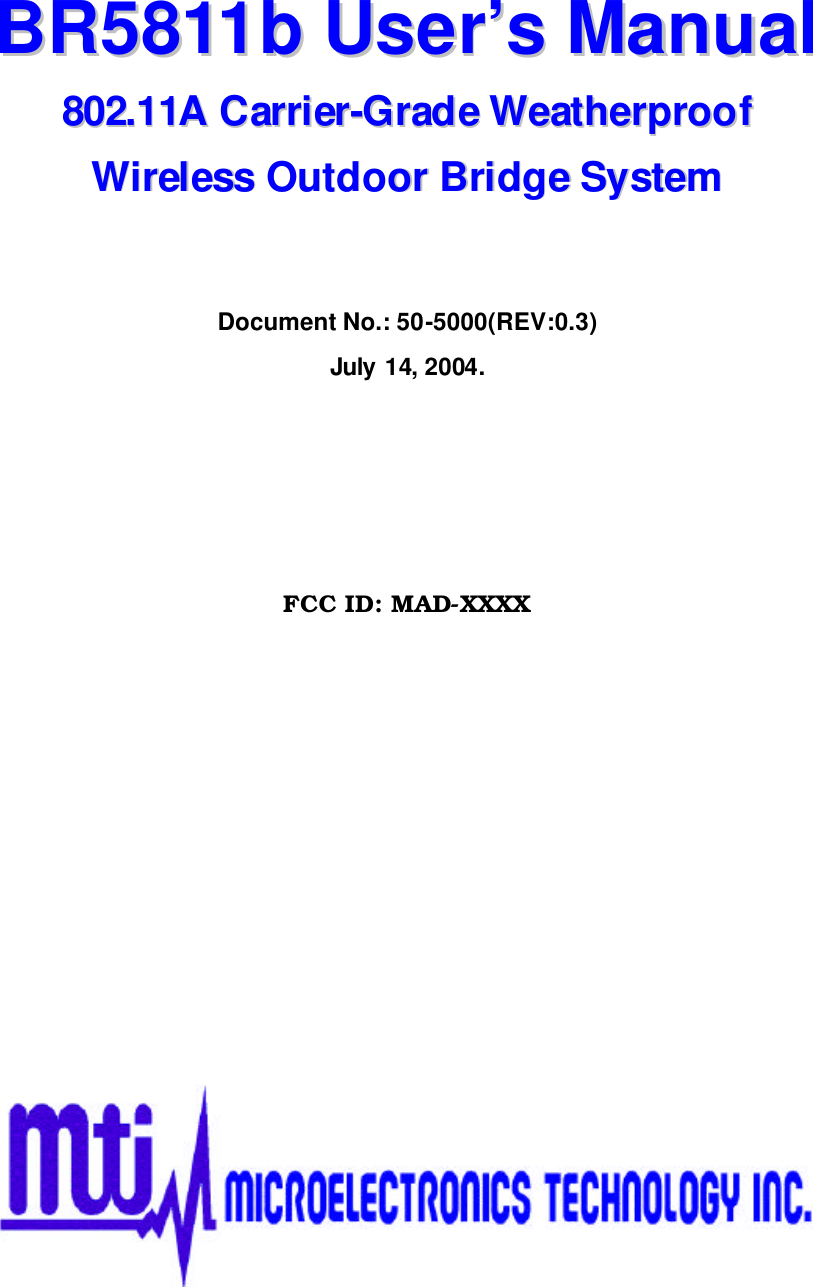
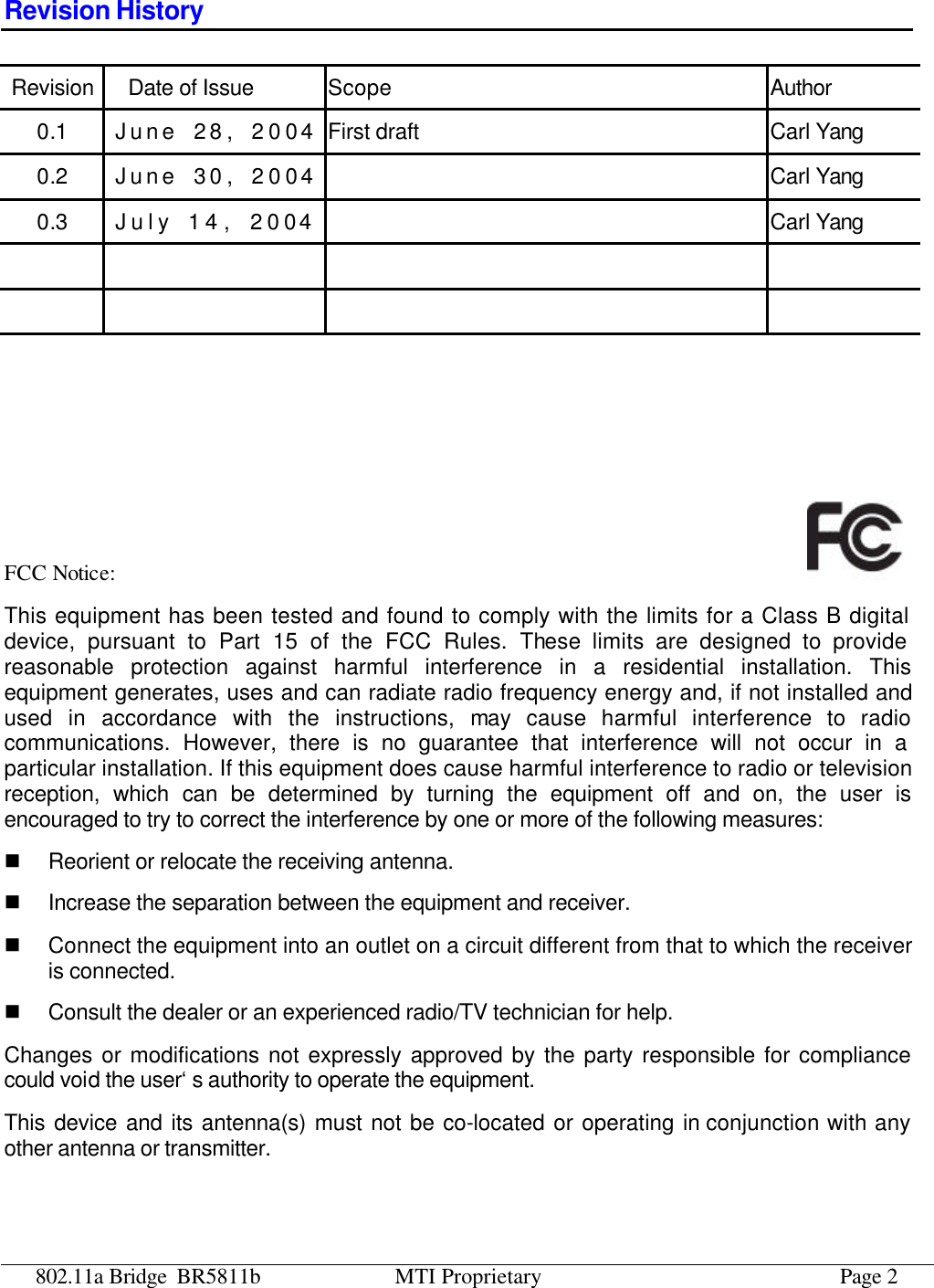
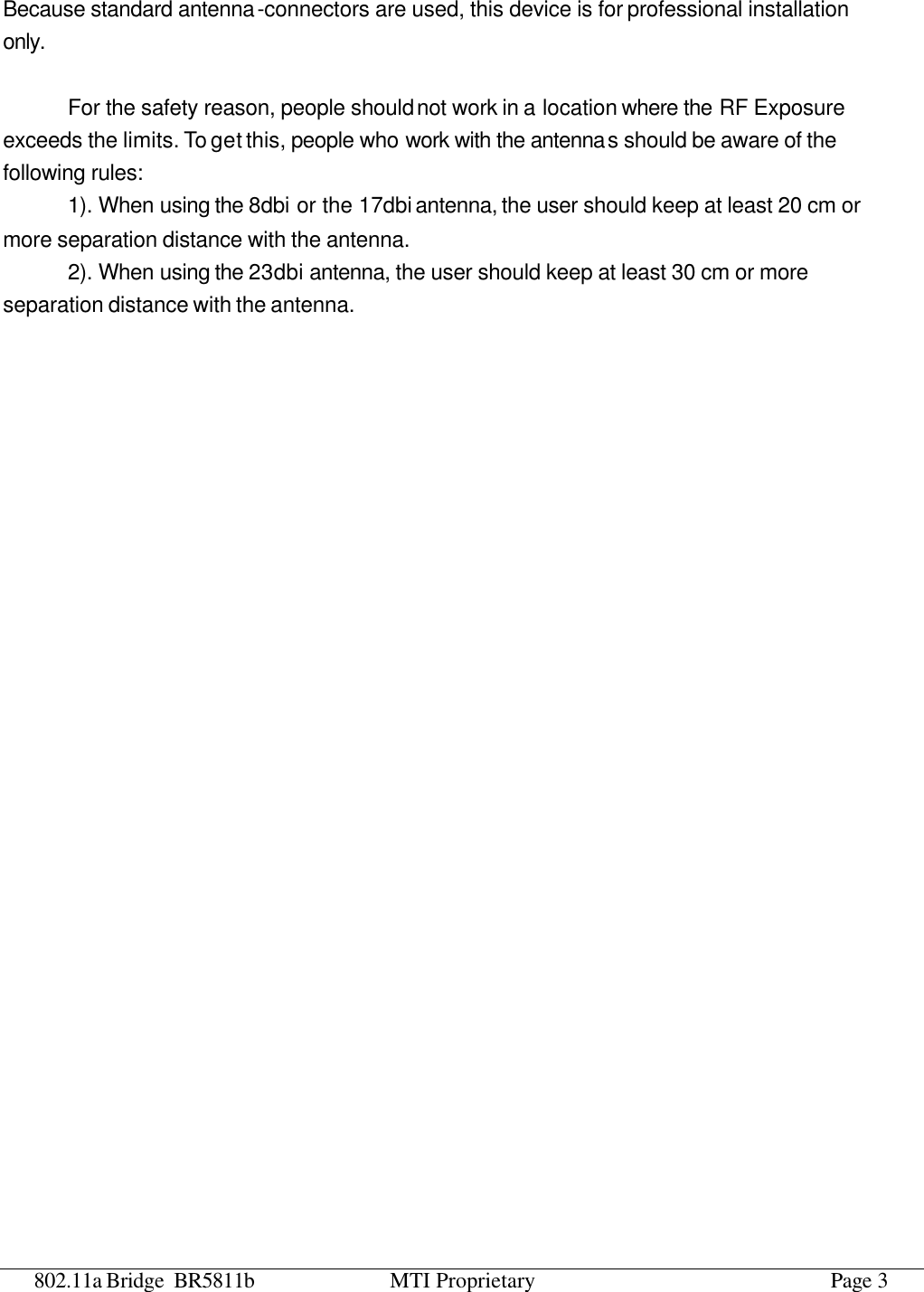
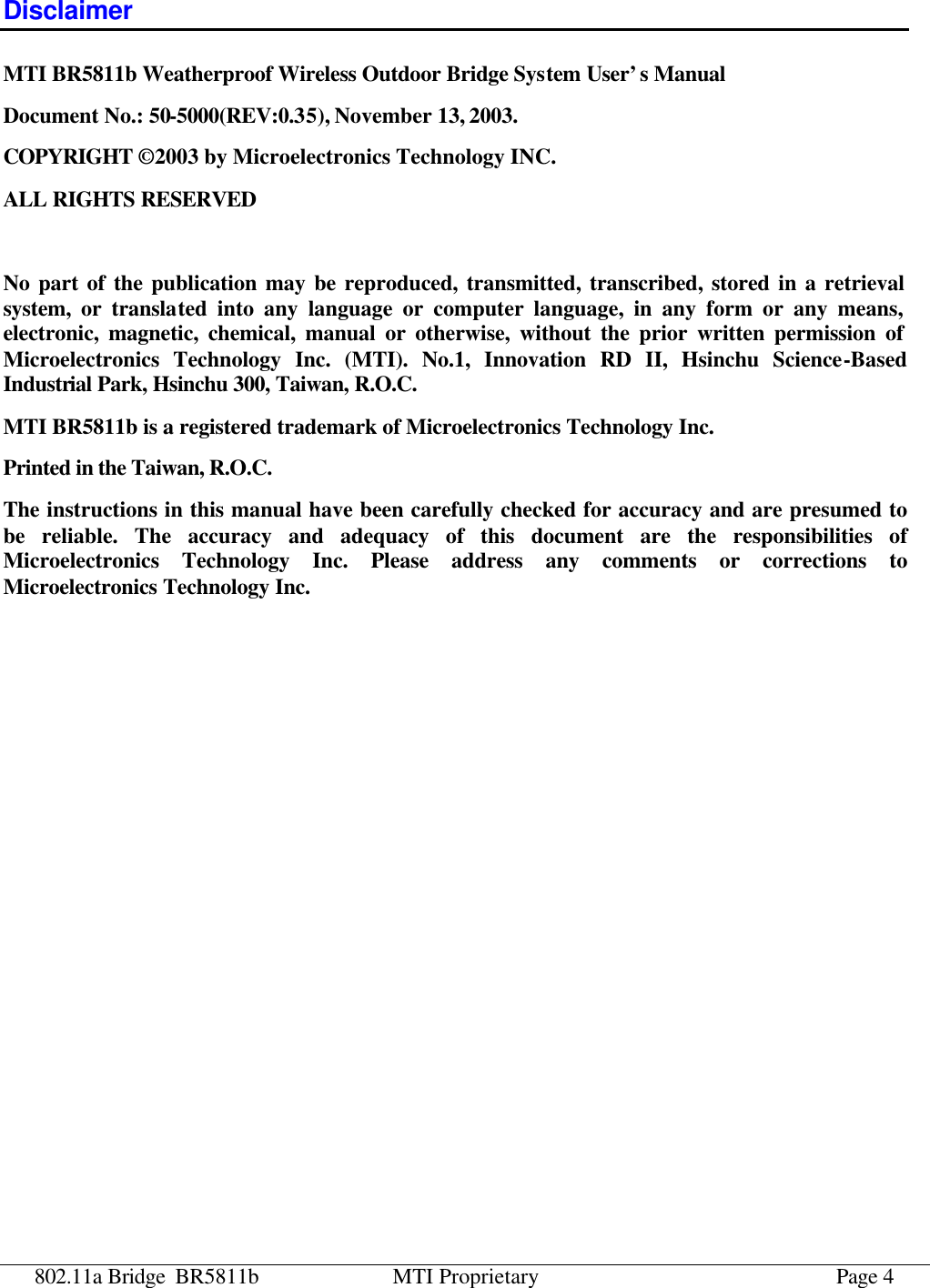
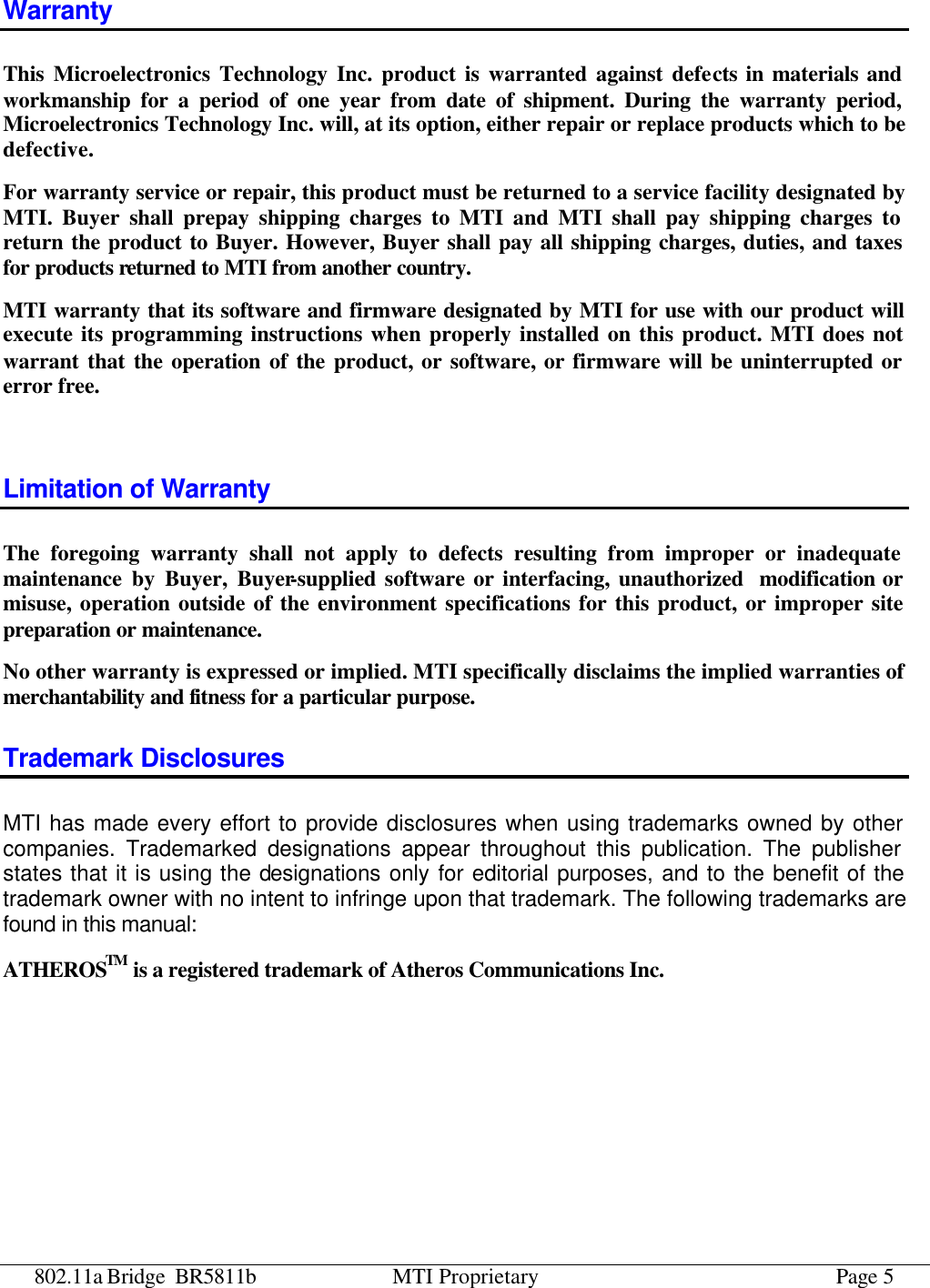
![802.11a Bridge BR5811b MTI Proprietary Page 6 Manual Conventions The following conventions are followed in this manual: Bold Bold type within paragraph text indicates commands, file names, directory names, paths, output, or returned values. Italic Within commands, italics indicate a variable that the user must specify. Titles of manuals or other published documents are also set in italics. Courier The courier font indicates output or display. [] Within commands, items enclosed in square brackets are optional parameters or values that the user can choose to specify or omit. {} Within commands, item enclosed in braces are options from which the user must choose. | Within commands, the vertical bar separates options. … An ellipsis indicates a repetition of preceding parameter. > The right angle bracket separates successive menu selection. Notices NOTE: This message denotes neutral or positive information that calls out important points to the text. A note provides information that applies only in special cases. Caution: Cautions call special attention to hazards that can cause system damage or data corruption, to a lesser degree than warnings. Warnings: Warnings call special attention to hazards that can cause system damage, data corruption, personal injury, or death.](https://usermanual.wiki/Microelectronics-Technology/BR5811B/User-Guide-450803-Page-6.png)