Microelectronics Technology RU-827 RFID UHF 827 SERIES WITH AMS 3992 MODULE User Manual
Microelectronics Technology Inc RFID UHF 827 SERIES WITH AMS 3992 MODULE
User Manual
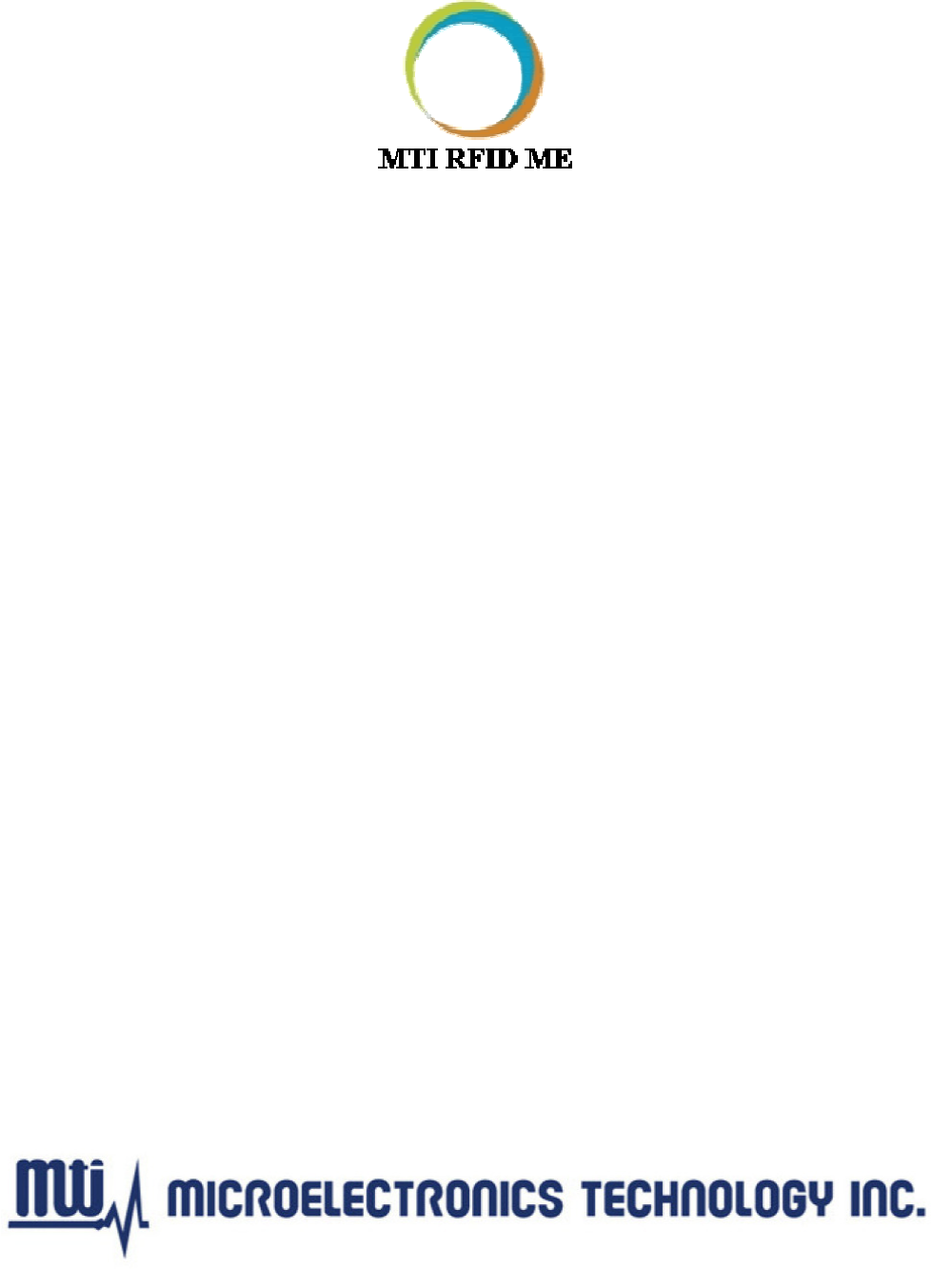
MTI RFID ME User Manual
Version 1.2
Dec 09, 2011

MTI RFID ME HW GUI User Manual
- 2 - Dec 09, 2011
Federal Communication Commission Interference Statement
This device complies with Part 15 of the FCC Rules. Operation is subject to the following
two conditions: (1) This device may not cause harmful interference, and (2) this device must
accept any interference received, including interference that may cause undesired
operation.
This equipment has been tested and found to comply with the limits for a Class B digital
device, pursuant to Part 15 of the FCC Rules. These limits are designed to provide
reasonable protection against harmful interference in a residential installation. This
equipment generates, uses and can radiate radio frequency energy and, if not installed and
used in accordance with the instructions, may cause harmful interference to radio
communications. However, there is no guarantee that interference will not occur in a
particular installation. If this equipment does cause harmful interference to radio or
television reception, which can be determined by turning the equipment off and on, the user
is encouraged to try to correct the interference by one of the following measures:
- Reorient or relocate the receiving antenna.
- Increase the separation between the equipment and receiver.
- Connect the equipment into an outlet on a circuit different from that
to which the receiver is connected.
- Consult the dealer or an experienced radio/TV technician for help.
FCC Caution: Any changes or modifications not expressly approved by the party
responsible for compliance could void the user's authority to operate this equipment.
This transmitter must not be co-located or operating in conjunction with any other antenna
or transmitter.
Radiation Exposure Statement:
This equipment complies with FCC radiation exposure limits set forth for an uncontrolled
environment. This equipment should be installed and operated with minimum distance
20cm between the radiator & your body.
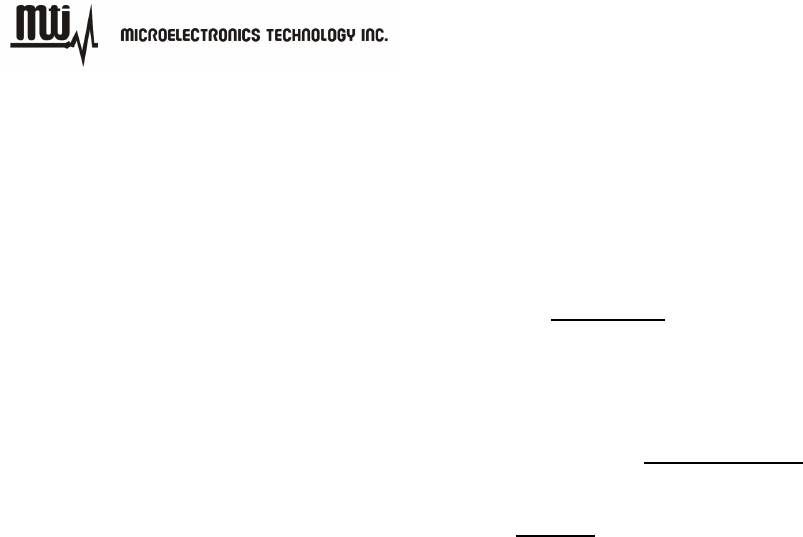
MTI RFID ME HW GUI User Manual
- 3 - Dec 09, 2011
This device is intended only for OEM integrators under the following conditions:
1) The antenna must be installed such that 20 cm is maintained between the antenna and
users, and
2) The transmitter module may not be co-located with any other transmitter or antenna.
As long as 2 conditions above are met, further transmitter test will not be required. However,
the OEM integrator is still responsible for testing their end-product for any additional
compliance requirements required with this module installed
IMPORTANT NOTE: In the event that these conditions can not be met (for example certain
laptop configurations or co-location with another transmitter), then the FCC authorization is
no longer considered valid and the FCC ID can not be used on the final product. In these
circumstances, the OEM integrator will be responsible for re-evaluating the end product
(including the transmitter) and obtaining a separate FCC authorization.
End Product Labeling
This transmitter module is authorized only for use in device where the antenna may be
installed such that 20 cm may be maintained between the antenna and users. The final end
product must be labeled in a visible area with the following: “Contains FCC ID: MAD-RU-827”.
The grantee's FCC ID can be used only when all FCC compliance requirements are met.
Manual Information To the End User
The OEM integrator has to be aware not to provide information to the end user regarding how
to install or remove this RF module in the user’s manual of the end product which integrates
this module.
The end user manual shall include all required regulatory information/warning as show in this
manual.

MTI RFID ME HW GUI User Manual
- 4 - Dec 09, 2011
© 2009-2010 by Microelectronics Technology, Inc. All rights reserved.
No part of this publication may be reproduced or used in any form, or by any electrical or
mechanical means, without permission in writing from Microelectronics Technology, Inc. This
includes electronic or mechanical means, such as photocopying, recording, or information storage
and retrieval systems. The material in this manual is subject to change without notice.
The software is provided strictly on an “as is” basis. All software, including firmware, furnished to
the user is on a licensed basis. Microelectronics Technology, Inc. grants to the user
non-transferable and non-exclusive license to use each software or firmware program delivered
hereunder (licensed program). Except as noted below, such license may not be assigned,
sublicensed, or otherwise transferred by the user without prior written consent of Microelectronics
Technology, Inc. No right to copy a licensed program in whole or in part is granted, except as
permitted under copyright law. The user shall not modify, merge, or incorporate any form or portion
of a licensed program with other program material, create a derivative work from a licensed
program, or use a licensed program in a network without written permission from Microelectronics
Technology, Inc.
The user agrees to maintain Microelectronics Technology, Inc. copyright notice on the licensed
programs delivered hereunder, and to include the same on any authorized copies it makes, in
whole or in part. The user agrees not to decompile, disassemble, decode, or reverse engineer any
hardware, firmware or software (licensed program) delivered to the user or any portion thereof.
Microelectronics Technology, Inc. reserves the right to make changes to any software or product
to improve reliability, function, or design.
Microelectronics Technology, Inc. does not assume any product liability arising out of, or in
connection with, the application or use of any product, circuit, or application described herein.

MTI RFID ME HW GUI User Manual
- 5 - Dec 09, 2011
No license is granted, either expressly or by implication, estoppel, or otherwise under any
Microelectronics Technology, Inc. intellectual property rights. An implied license only exists for
equipment, circuits, and subsystems contained in Microelectronics Technology, Inc. products.
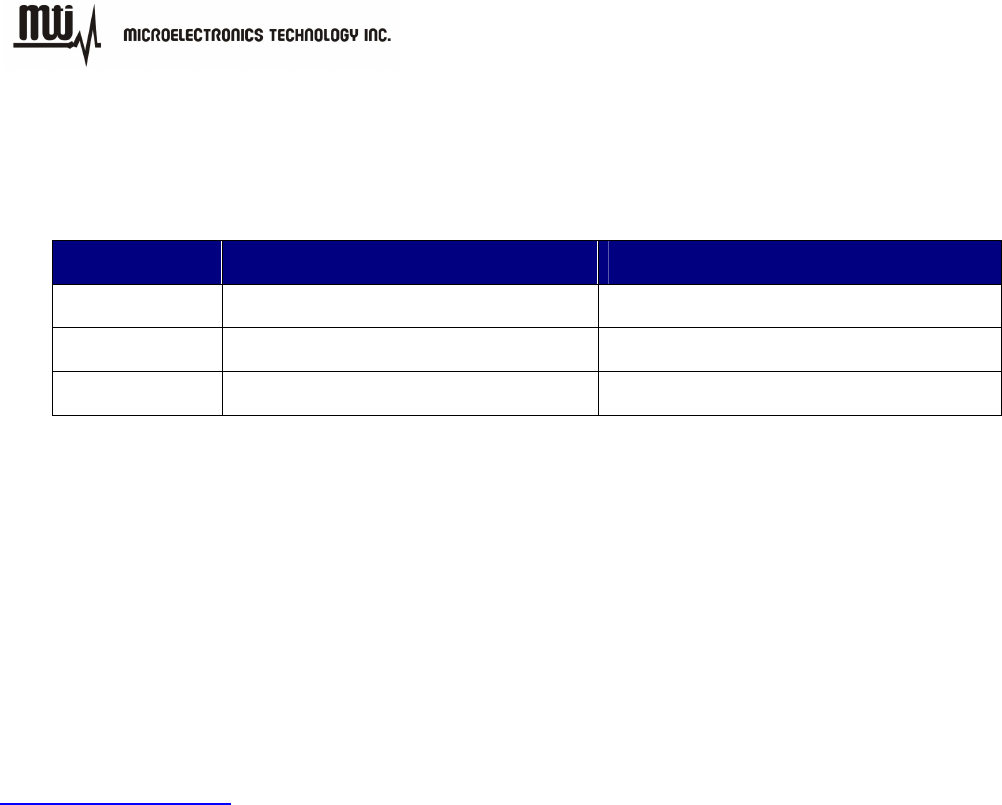
MTI RFID ME HW GUI User Manual
- 6 - Dec 09, 2011
History:
::
:
Version Description Time
1.0 Release 2010.12.08
1.1 Release 2011.04.21
1.2 Release 2011.12.09
Contact Information:
Microelectronics Technology, Inc.
No. 2 Innovation Road,
Hsin-Chu Science Park,
Taiwan 300
http://www.mti.com.tw
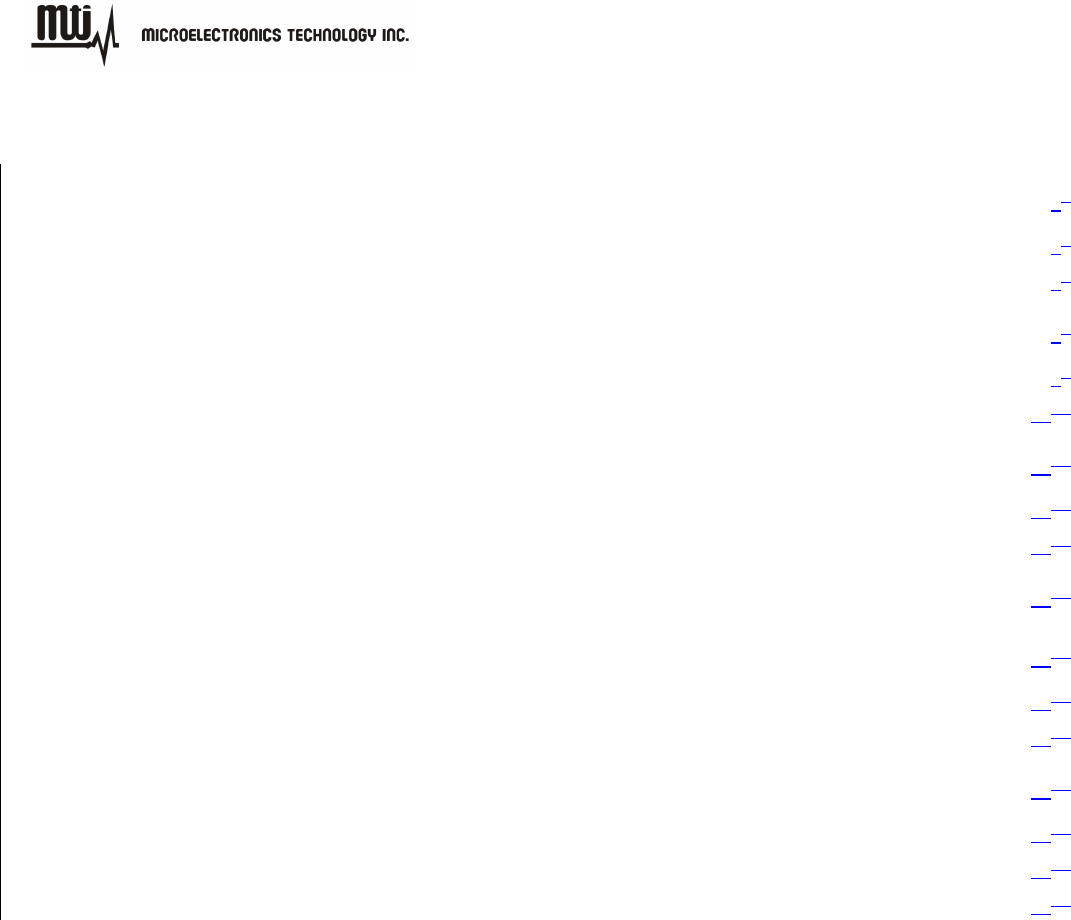
MTI RFID ME HW GUI User Manual
- 7 - Dec 09, 2011
Index
1.
GETTING STARTED ..................................................................................................................................................... 88
1.1.
1.1.1.1.
1.1.
I
NTRODUCTION
......................................................................................................................................................... 88
1.2.
1.2.1.2.
1.2.
C
ONTACT
I
NFORMATION
........................................................................................................................................... 88
2.
INITIAL SETUP .............................................................................................................................................................. 99
2.1.
2.1.2.1.
2.1.
S
OFTWARE
I
NSTALLATION
........................................................................................................................................ 99
2.2.
2.2.2.2.
2.2.
H
ARDWARE
S
ETUP
............................................................................................................................................... 1212
3.
READER SETTINGS ................................................................................................................................................. 1413
3.1.
3.1.3.1.
3.1.
I
NTRODUCTION
..................................................................................................................................................... 1413
3.2.
3.2.3.2.
3.2.
A
DVANCED
R
EADER
S
ETTINGS
............................................................................................................................. 1513
4.
INVENTORY RUN ...................................................................................................................................................... 1918
5.
TAG SETTINGS ......................................................................................................................................................... 2119
5.1.
5.1.5.1.
5.1.
T
AG
S
ETTING
F
UNCTION
...................................................................................................................................... 2220
5.2.
5.2.5.2.
5.2.
M
EMORY
B
ANK
S
ETTING
...................................................................................................................................... 2624
6.
TROUBLESHOOTING/ FAQS.................................................................................................................................. 2926
6.1.
6.1.6.1.
6.1.
I
NITIAL
S
ETUP
/
S
OFTWARE
................................................................................................................................... 2926
6.2.
6.2.6.2.
6.2.
R
EADING
T
AGS
.................................................................................................................................................... 2926
6.3.
6.3.6.3.
6.3.
W
RITING
T
AGS
..................................................................................................................................................... 2926
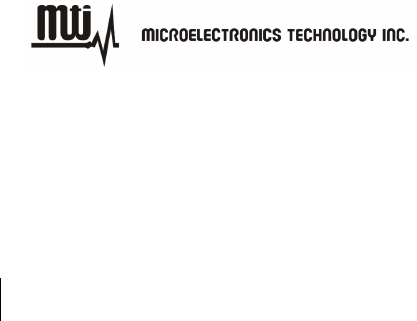
MTI RFID ME HW GUI User Manual
- 8 - Dec 09, 2011
1. Getting Started
1.1.
1.1.1.1.
1.1. Introduction
This manual provides you with the information needed to install and operate the MTI RFID ME.
A description on how to install the MTI RFID ME is provided in Section 2. Section 3, presents
information on how to configure the MTI RFID ME to read and write tags and discusses
advanced RFID configuration settings. Section 4 describes how to read tags (scanning and
inventory runs). Section 5 presents information on Advanced Tag Settings including changing
EPC, Kill, Lock and advanced feature settings.
1.2.
1.2.1.2.
1.2. Contact Information
Contact “rfid_support@mti.com.tw“ for any questions regarding MTI RFID ME and hardware
support issues.
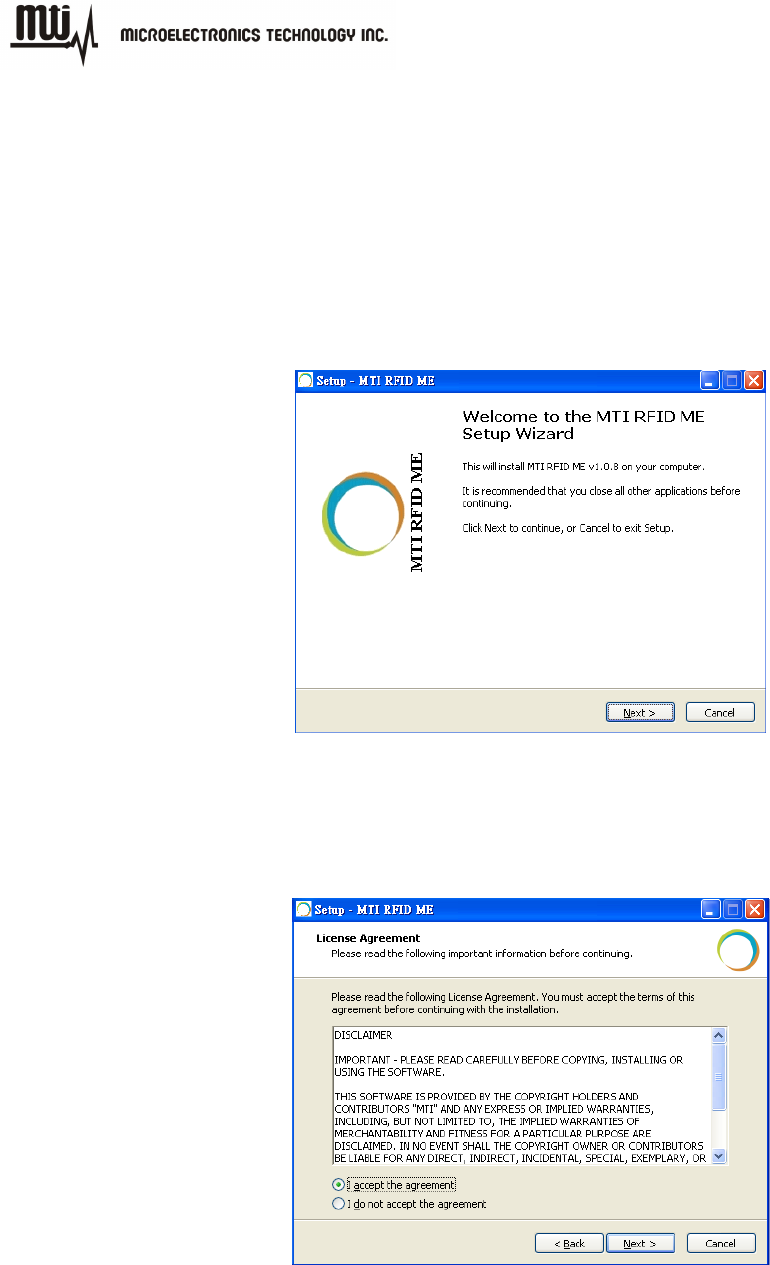
MTI RFID ME HW GUI User Manual
- 9 - Dec 09, 2011
2. Initial Setup
2.1.
2.1.2.1.
2.1. Software Installation
2.1.1. Double-click “MTI RFID ME.exe” in the installation disk, then click “Next” to continue the
installation, or click “Cancel” to exit the setup as shown in Figure 1.
Figure 1
2.1.2. Read the license agreement and select “I accept the agreement” as shown in Figure 2 to
accept.
Figure 2
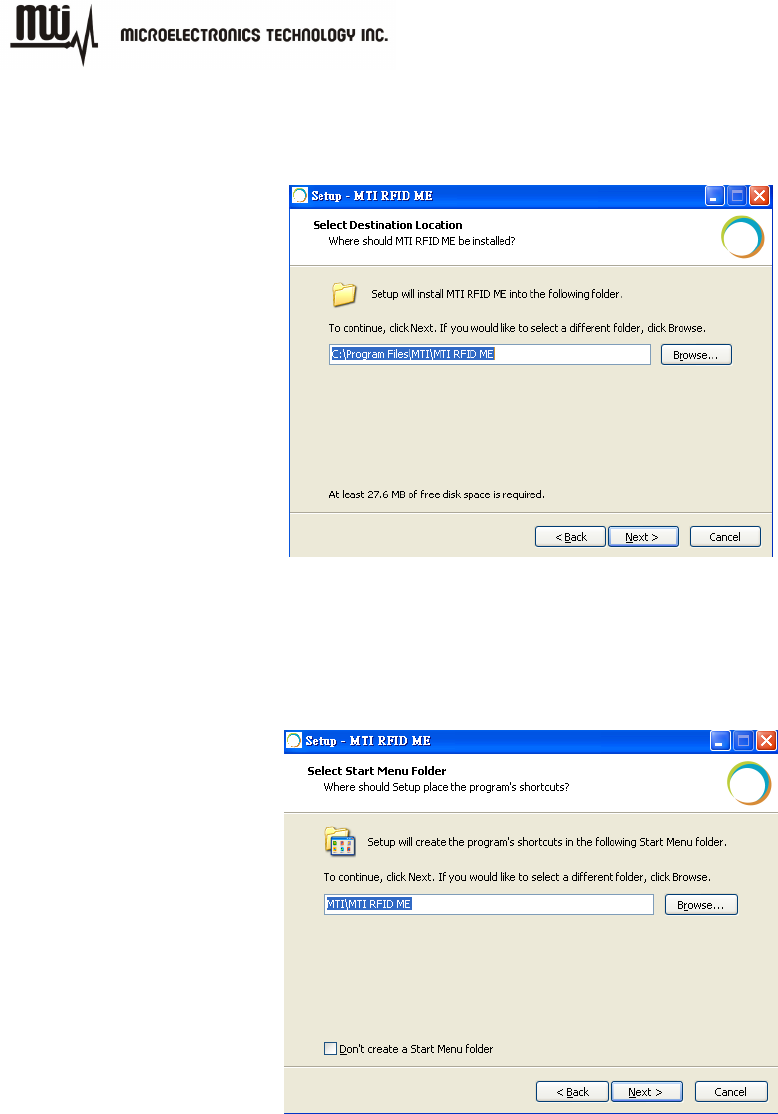
MTI RFID ME HW GUI User Manual
- 10 - Dec 09, 2011
2.1.3. Select a Destination Folder. To select a different folder, click “Browse” and choose one of
the available options as shown in Figure 3.
Figure 3
2.1.4. Select a destination for the program’s shortcut. To select a different folder, click “Browse”
and choose one of the available options as shown in Figure 4.
Figure 4
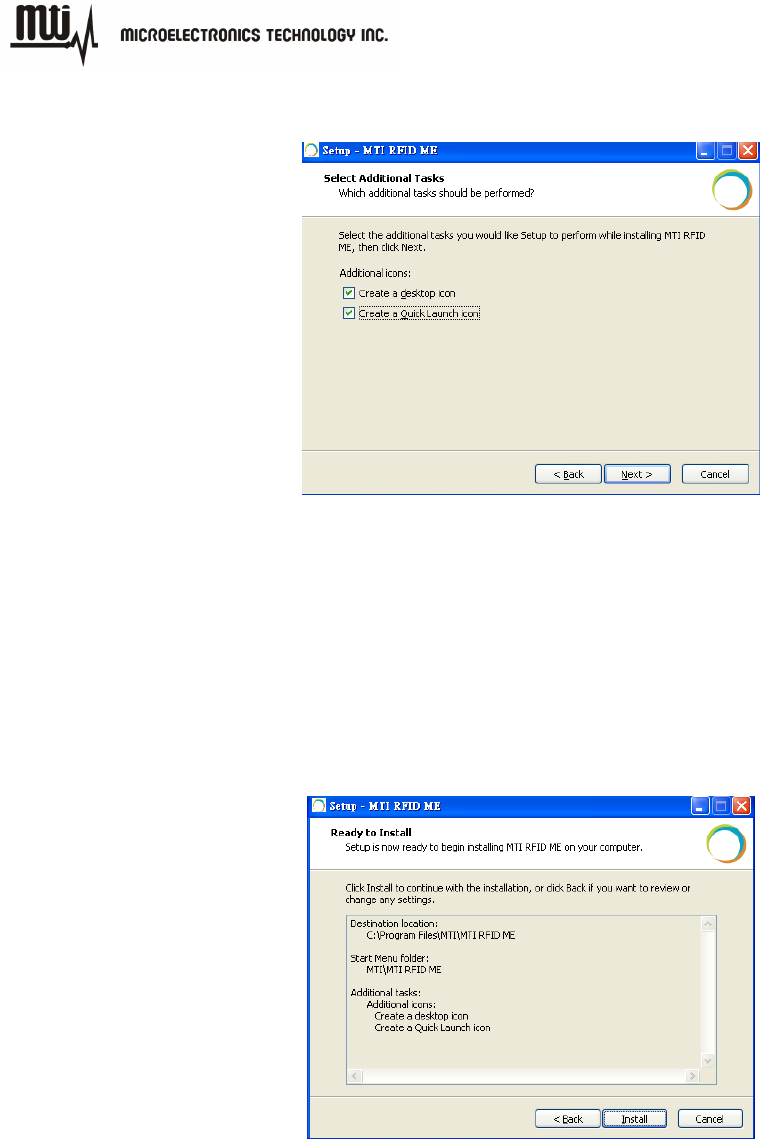
MTI RFID ME HW GUI User Manual
- 11 - Dec 09, 2011
2.1.5. To add additional icons, “Check” desired boxes as shown in Figure 5.
Figure 5
“Checking” the ‘Create a desktop icon’ will generate an additional desktop icon;
“Checking” the ‘Create a Quick Launch icon’ will generate an Additional Quick
Launch icon located in the “Start” menu.
2.1.6. Press “Install” to begin software installation as shown in Figure 6.
Figure 6
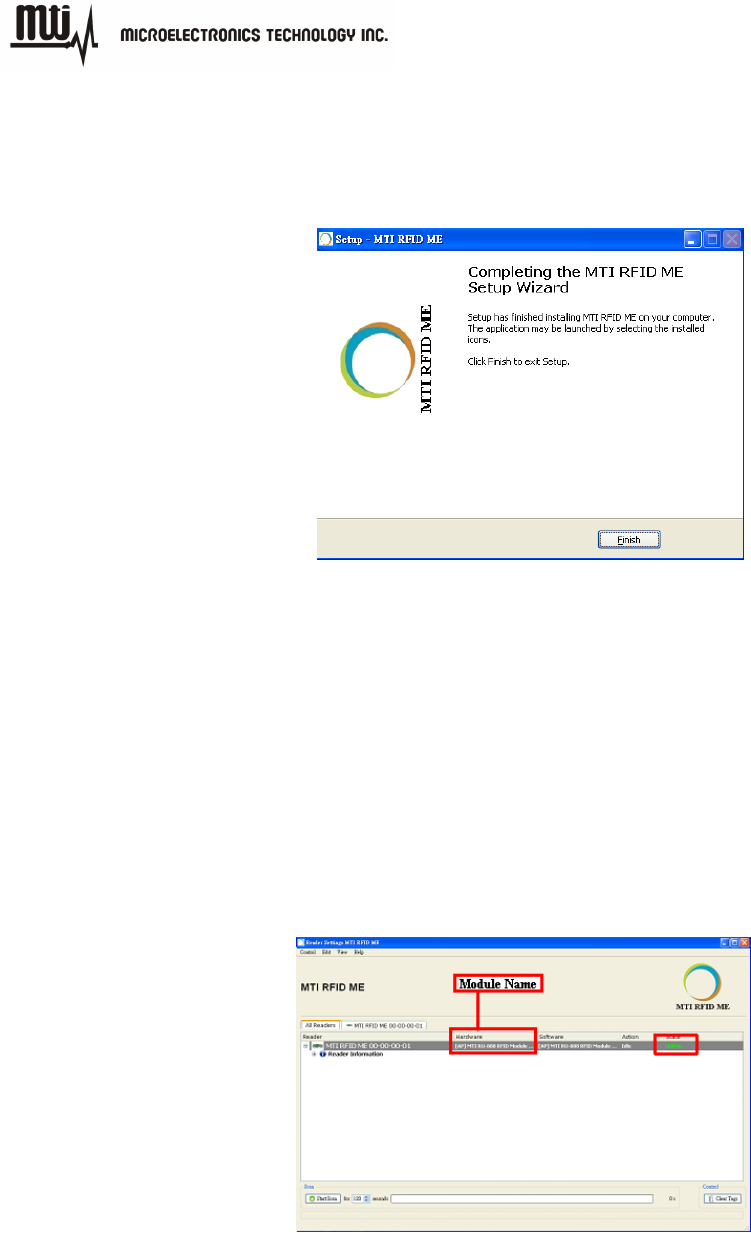
MTI RFID ME HW GUI User Manual
- 12 - Dec 09, 2011
2.1.7. Congratulations! You have completed the MTI RFID ME software installation. Press
“Finish” to close the window. Select any of the installed icons to launch the MTI Reader
Suite program as shown in Figure 7.
Figure 7
2.2.
2.2.2.2.
2.2. Hardware Setup
Insert the reader into the USB port, open the installed program, and make sure the status/state
reads “Online” as shown in Figure 8.
The Module Name is described in the Hardware column as below.
Figure 8

MTI RFID ME HW GUI User Manual
- 13 - Dec 09, 2011
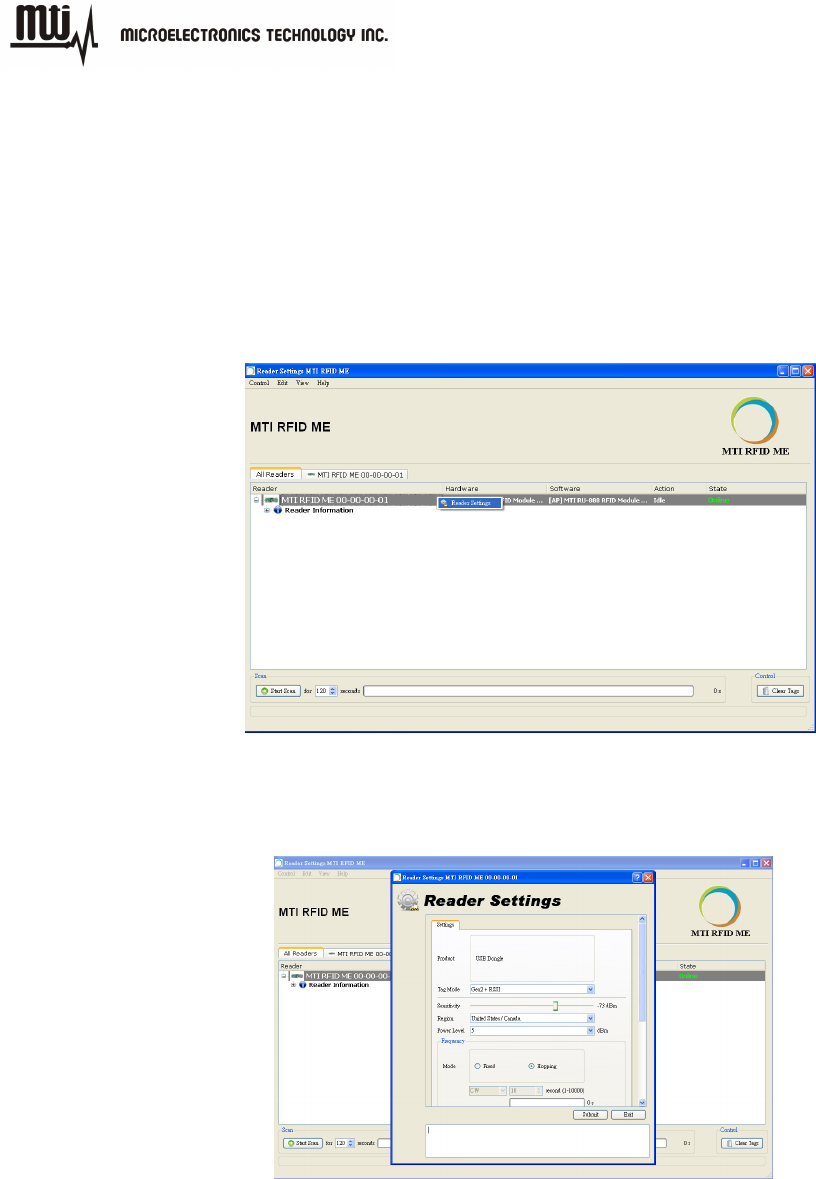
MTI RFID ME HW GUI User Manual
- 14 - Dec 09, 2011
3. Reader Settings
3.1.
3.1.3.1.
3.1. Introduction
After opening MTI RFID ME program, “Right Click” on the MTI RFID ME to access the “Advanced
Reader Settings”. This will allow you to see specific configuration settings and information of the
reader, including default and recommended settings as shown in Figure 9 and Figure 10.
Figure 9
Figure 10
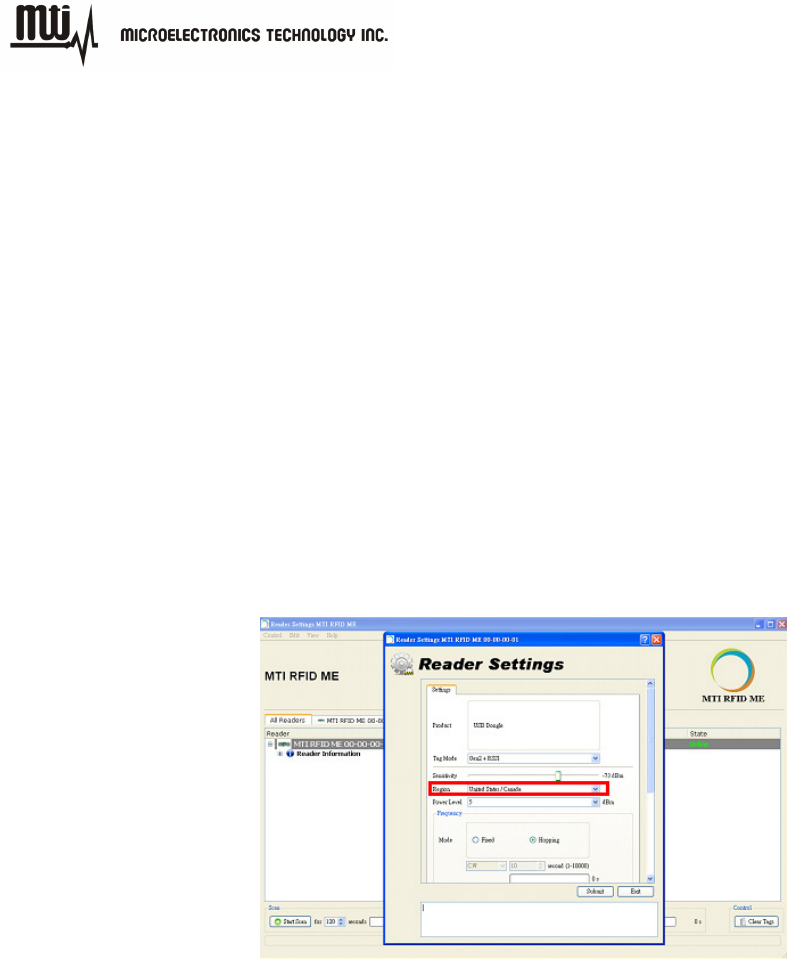
MTI RFID ME HW GUI User Manual
- 15 - Dec 09, 2011
3.2.
3.2.3.2.
3.2. Advanced Reader Settings
3.2.1. Tag Mode: Gen2, Gen2+ RSSI, ISO6
Gen2: ISO 18000-6C Tag
Gen2 + RSSI:ISO 18000-6C Tag and provides the Received Signal Strength
Indication (RSSI), channel Q, and channel I- path readings
ISO6B:ISO 18000-6B Tag
3.2.2. Region Settings
MTI RFID ME program will sense and detect the correct region of your reader.
Figure 11
3.2.3. Transmit Power Level
To achieve the longest reading or writing range, set the power to the maximum
allowable level of +18dBm as shown in Figure 12.
To reduce the reading or writing range and minimize energy consumption, set
the power to the minimum allowable level of +10 dBm.
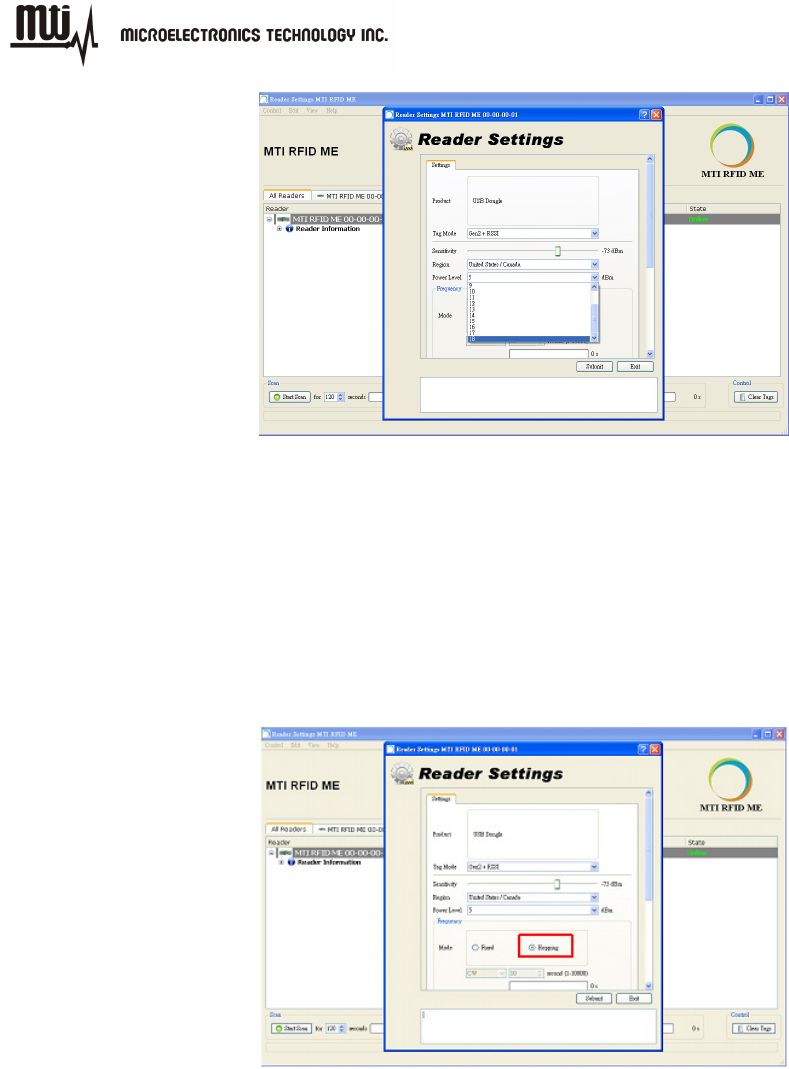
MTI RFID ME HW GUI User Manual
- 16 - Dec 09, 2011
Figure 12
3.2.4. Frequency Setting (Fixed vs. Hopping)
Hopping:Select frequency hopping to perform an Inventory Run (Start Scan) as
shown in Figure 13.
Figure 13
Fixed Frequency:A setting typically used for testing and evaluation
CW/Modulation/Pulse shown in Figure 14 used for engineering evaluation.
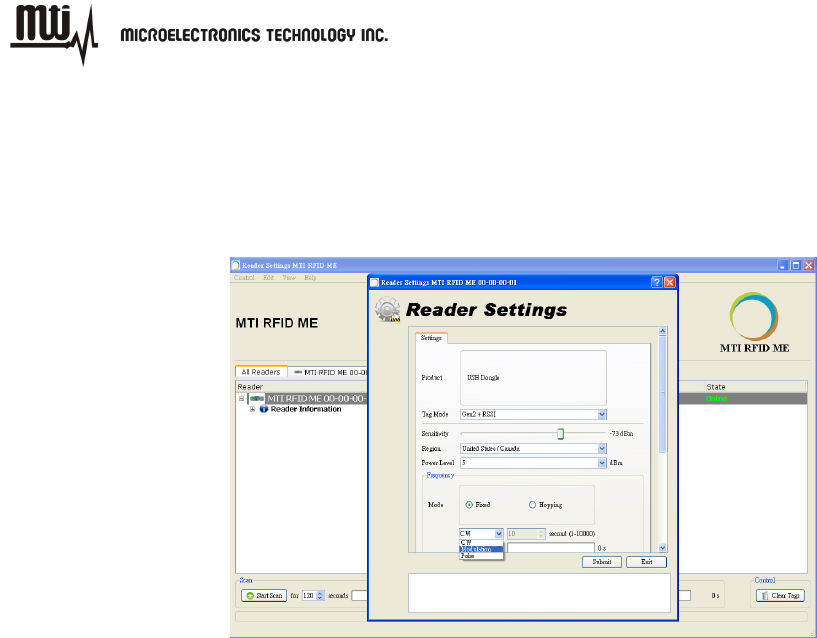
MTI RFID ME HW GUI User Manual
- 17 - Dec 09, 2011
CW:To test Output Power Linearity for the desired frequency.
Modulation:To test the Mask for the desired frequency.
Pulse:To test ETSI 302 208 v1.3.1
Time- only used for modulation setting
Figure 14
3.2.5. Gen2 Setting
Figure 15 illustrates how to change or modify the Gen2 profile of the MTI RFID ME and EPC tag.
For more details regarding definitions Gen2 settings, parameters and limits please reference the
Class 1 Generation 2 UHF Air Interface Protocol Standard “Gen 2”
(http://www.epcglobalinc.org/standards/uhfc1g2)
MTI RFID ME HW GUI Default Settings
Link Frequency:160KHz
Session:S0
Coding:Miller 2
Q_Begin:4
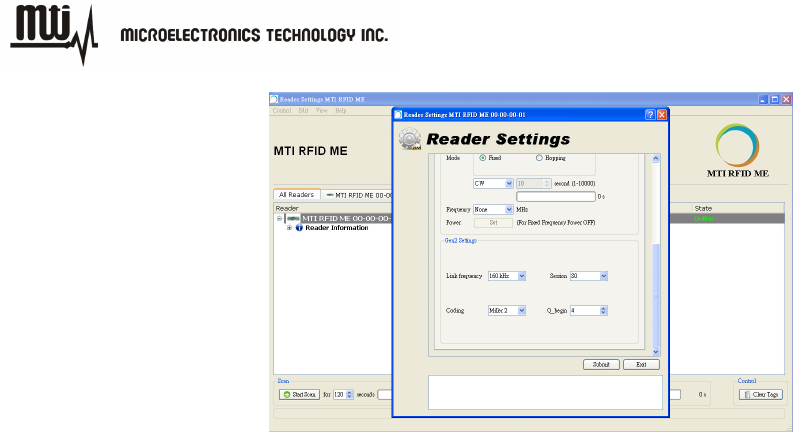
MTI RFID ME HW GUI User Manual
- 18 - Dec 09, 2011
Figure 15
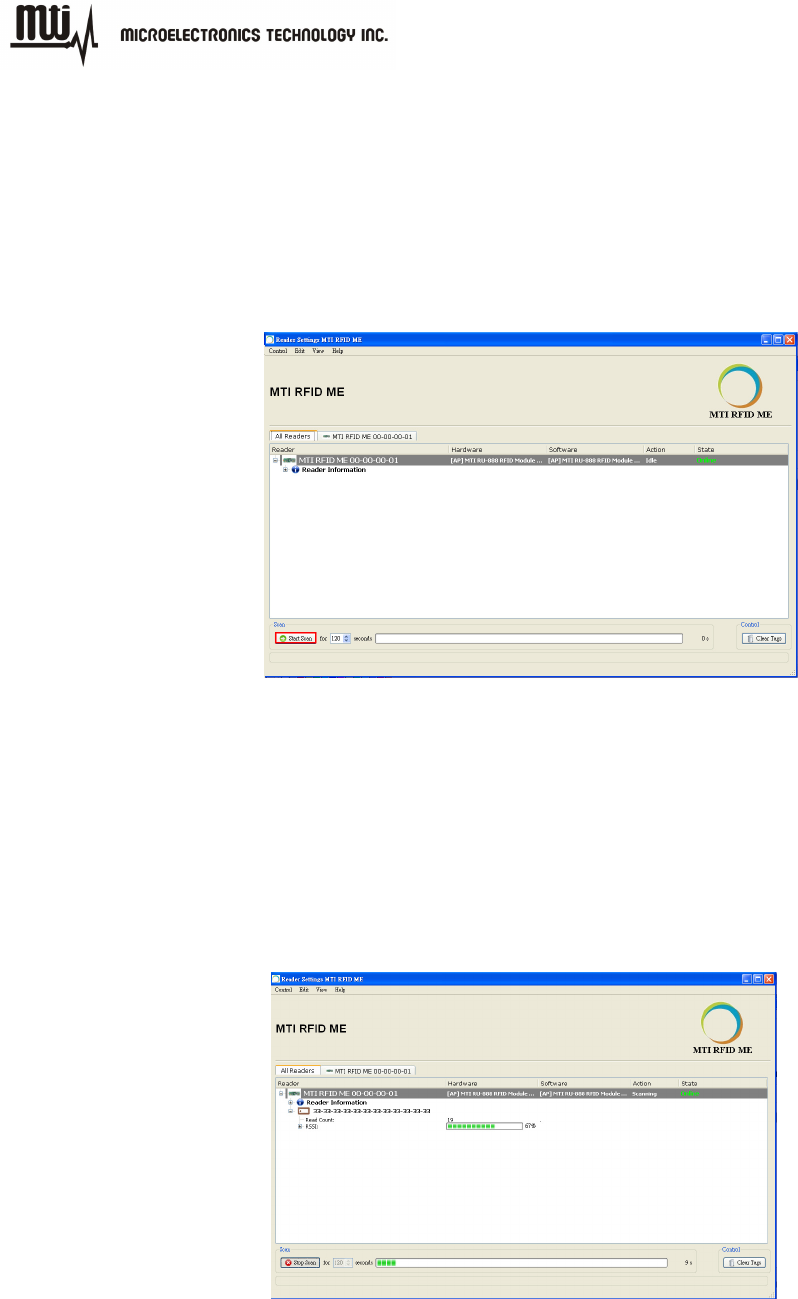
MTI RFID ME HW GUI User Manual
- 19 - Dec 09, 2011
4. Inventory Run
After configuring the MTI RFID ME settings as described in Section 3, you are ready to start an
inventory run. Select the “Start Scan” button located in the lower left corner of the window as
shown in Figure 16.
Figure 16
Figure 17 shows the results of a “Start Scan” operation and where the MTI RFID ME is reading
one tag. As illustrated below, the EPC for each of the tags and Relative Signal Strength Indicator
(RSSI) is presented. In this example EPC tag 33-33-33-33-33-33-33-33-33-33-33-33 has a RSSI
of 67%. The RSSI varies during the period of measurement based on the received signal
strength.
Figure 17

MTI RFID ME HW GUI User Manual
- 20 - Dec 09, 2011
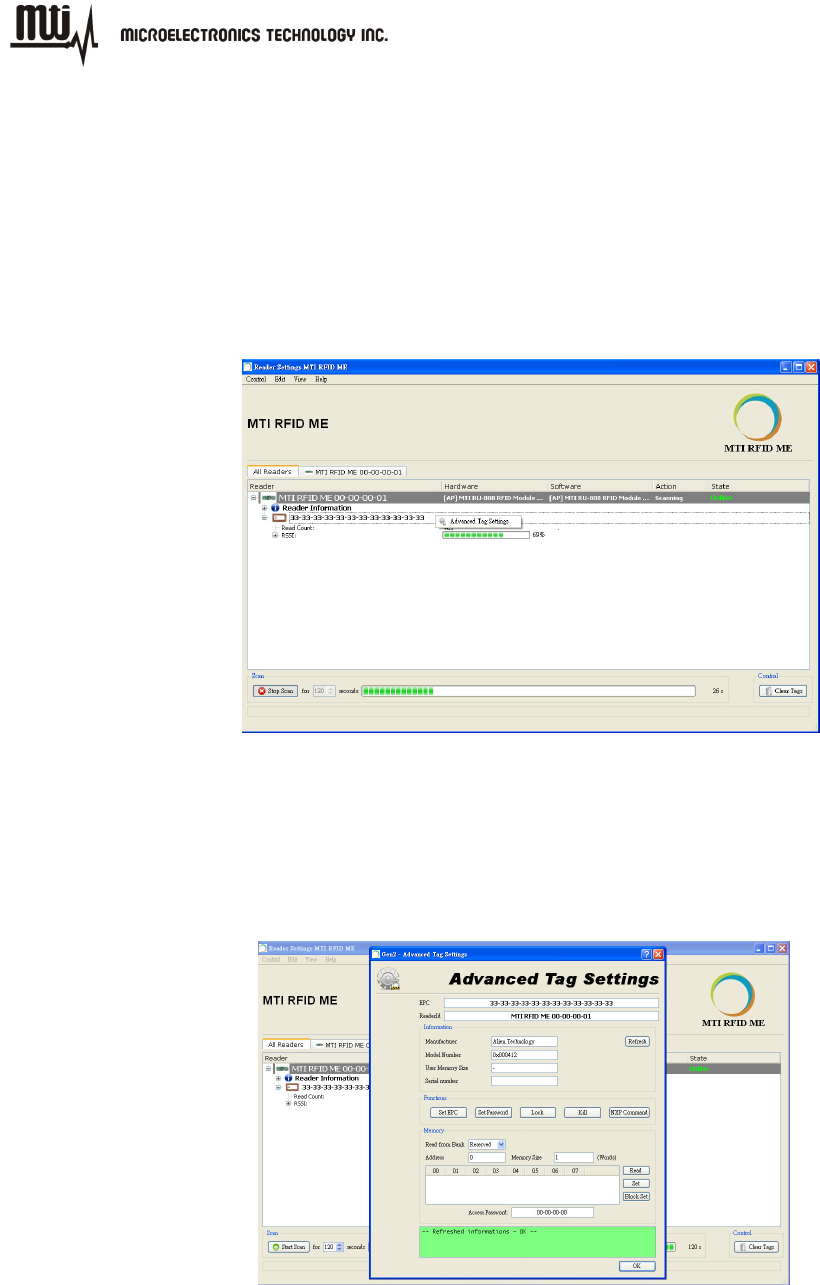
MTI RFID ME HW GUI User Manual
- 21 - Dec 09, 2011
5. Tag Settings
To configure the tag (write to the tag), first stop the scan (Stop Scan), then Right Click on the
EPC of the tag you want to modify, to access the “Advanced Tag Settings”. This will allow you set
the parameters of the tag as shown in Figure 18 (this example has a single tag).
Figure 18
Next, move into the functions section, where you will be able to set tasks for your tags as
described in the following points as shown in Figure 19.
Figure 19
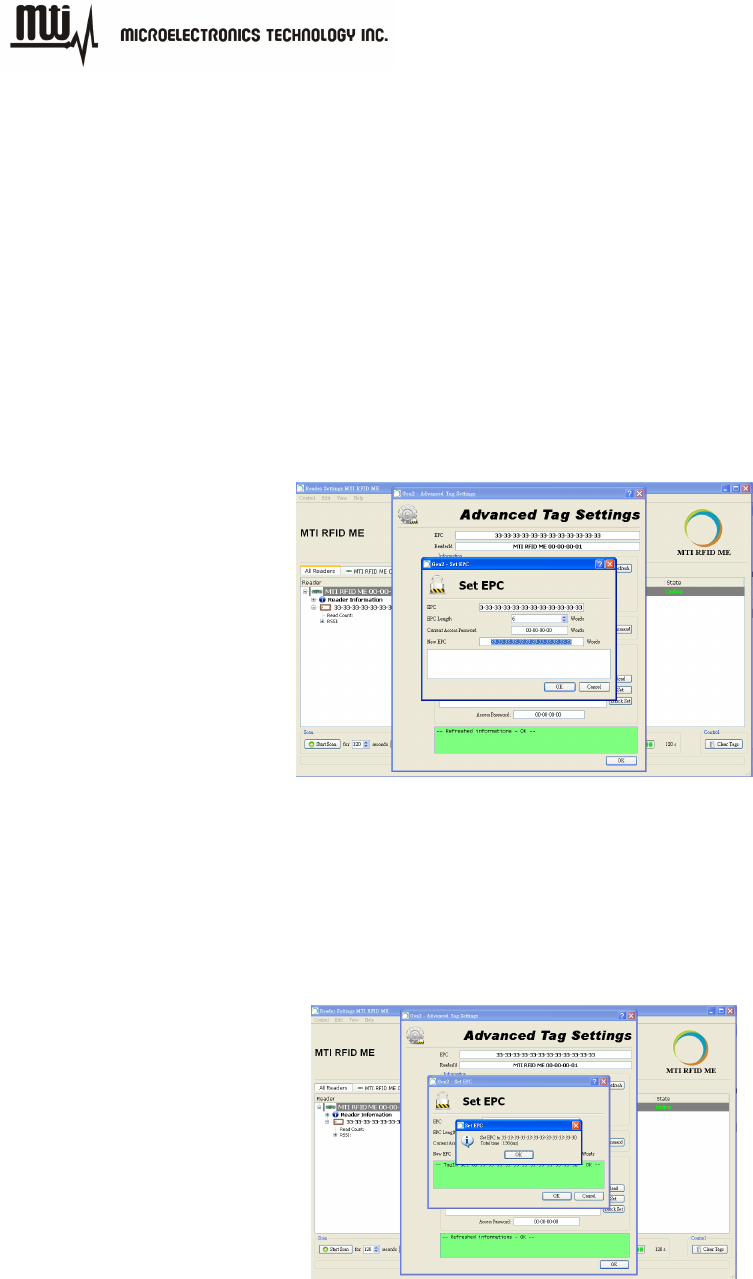
MTI RFID ME HW GUI User Manual
- 22 - Dec 09, 2011
5.1.
5.1.5.1.
5.1. Tag Setting Function
5.1.1. Set EPC:
To modify or change a tag’s EPC, select “New EPC” modify with a value of the new desired EPC
value, then press “OK” to rewrite the EPC as shown in Figure 20.
Note: The default setting for the “Current Access Password” is 00-00-00-00. For any other
“Current Access Password” settings other then 00-00-00-00, please reference the Class 1
Generation 2 UHF Air Interface Protocol Standard “Gen 2” at
http://www.epcglobalinc.org/standards/uhfc1g2.
Figure 20
EPC Tag Write Successful Message:
When the tag is re-written successfully, you will see a confirmation message
response “Set EPC to New Tag value “as shown in Figure 21.
Figure 21
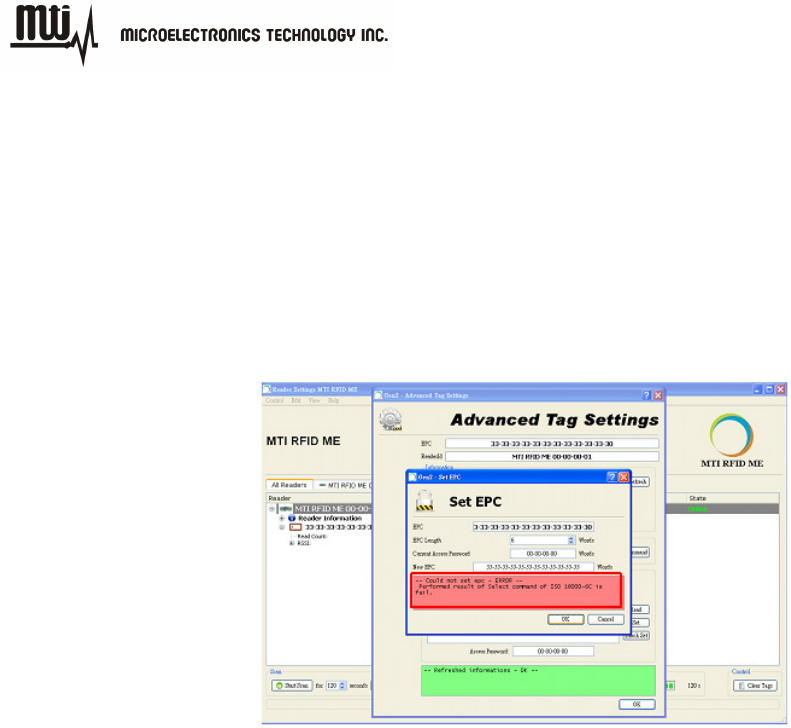
MTI RFID ME HW GUI User Manual
- 23 - Dec 09, 2011
EPC Tag Write Failed Message:
In the event the EPC Tag has not successfully been re-written, a failure
message box like the one shown below in Figure 22 will be displayed. Simply
repeat the Set EPC process over until you have successfully write the new EPC.
Note: It may help to move the tag closer to the reader during the re-write
process, and/or increase the Transmit Output Power to a higher setting.
Figure 22
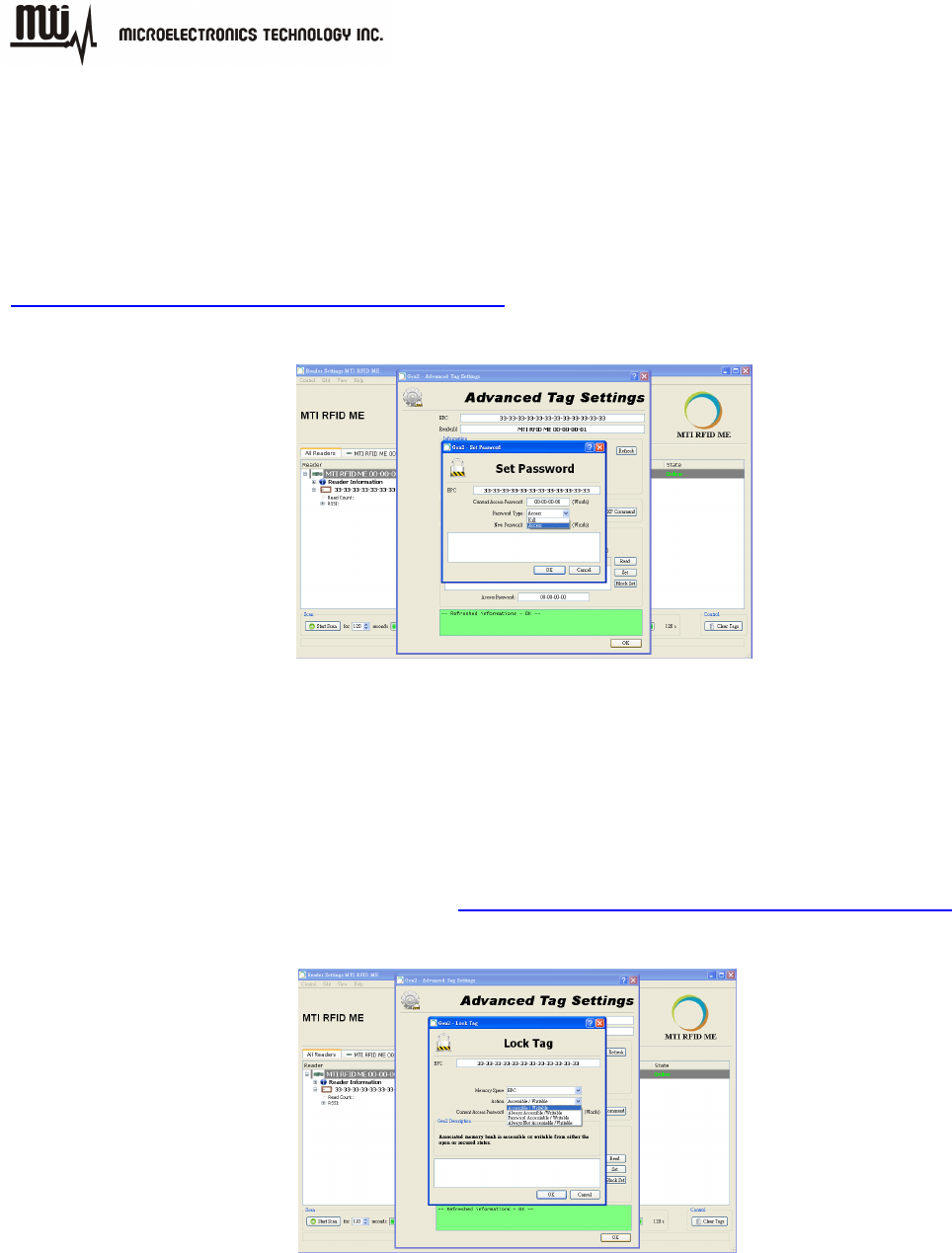
MTI RFID ME HW GUI User Manual
- 24 - Dec 09, 2011
5.1.2. Set Password:
Set Kill or Access password as shown in Figure 23. The default Current Access Password is
00-00-00-00. For more detailed information regarding Password settings please reference the
Class 1 Generation 2 UHF Air Interface Protocol Standard “Gen 2” at
http://www.epcglobalinc.org/standards/uhfc1g2
Figure 23
5.1.3. Lock:
To lock the desired memory bank for each action reference Figure 24. For more information
regarding Lock and Associated Memory Banks please reference the Class 1 Generation 2 UHF
Air Interface Protocol Standard “Gen 2” at http://www.epcglobalinc.org/standards/uhfc1g2
Figure 24
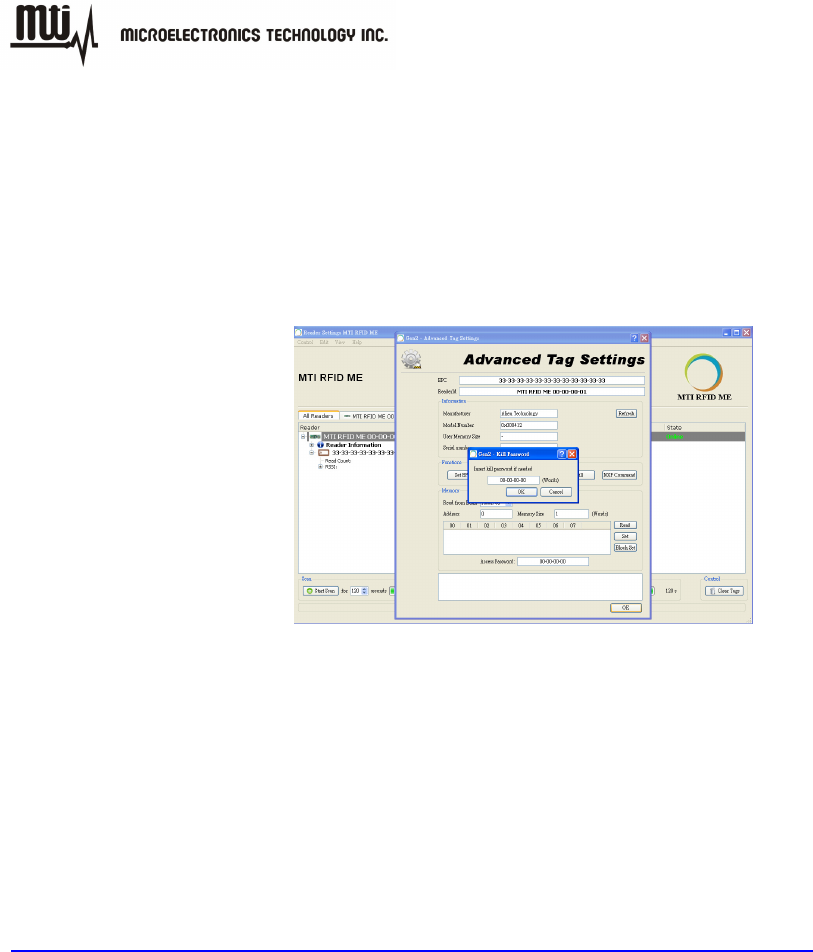
MTI RFID ME HW GUI User Manual
- 25 - Dec 09, 2011
5.1.4. Kill:
To kill a tag, typing in a kill password as shown in Figure 25. For more information about Kill and
Kill Passwords please reference the Class 1 Generation 2 UHF Air Interface Protocol Standard
“Gen 2” at htp://www.epcglobalinc.org/standards/uhfc1g2
Figure 25
5.1.5. NXP Command
To perform NXP command for NXP tag, select “Command” to configure with access password as
shown in Figure 26. Otherwise, if you select “ChangeConfig 09-00”, you must set “Configuration”
item. For more information about NXP command, please reference the SL3ICS1002/1202
UCODE G2xM and G2XL at
http://www.nxp.com/documents/data_sheet/SL3ICS1002_1202_139036.pdf
NXP Command
Set Read Protect 02-01: Enable reliable read protection of the entire G2X
memory.
Unset Read Protect 02-00: Reset the ReadProtect-bit and re-enables
reading of the G2X memory content according the EPCglobal specification.
Change EAS ON 01-01: An EAS-Alarm bit set to ‘1’ the tag will reply to an
EAS_Alarm command by backscattering a 64 bit alarm code.
Change EAS OFF 01-00: An EAS-Alarm bit set to ‘0’ the tag will not reply to
an EAS_Alarm command by backscattering a 64 bit alarm code.
Trigger EAS Alarm: Reply an EAS_Alarm command by backscattering a 64
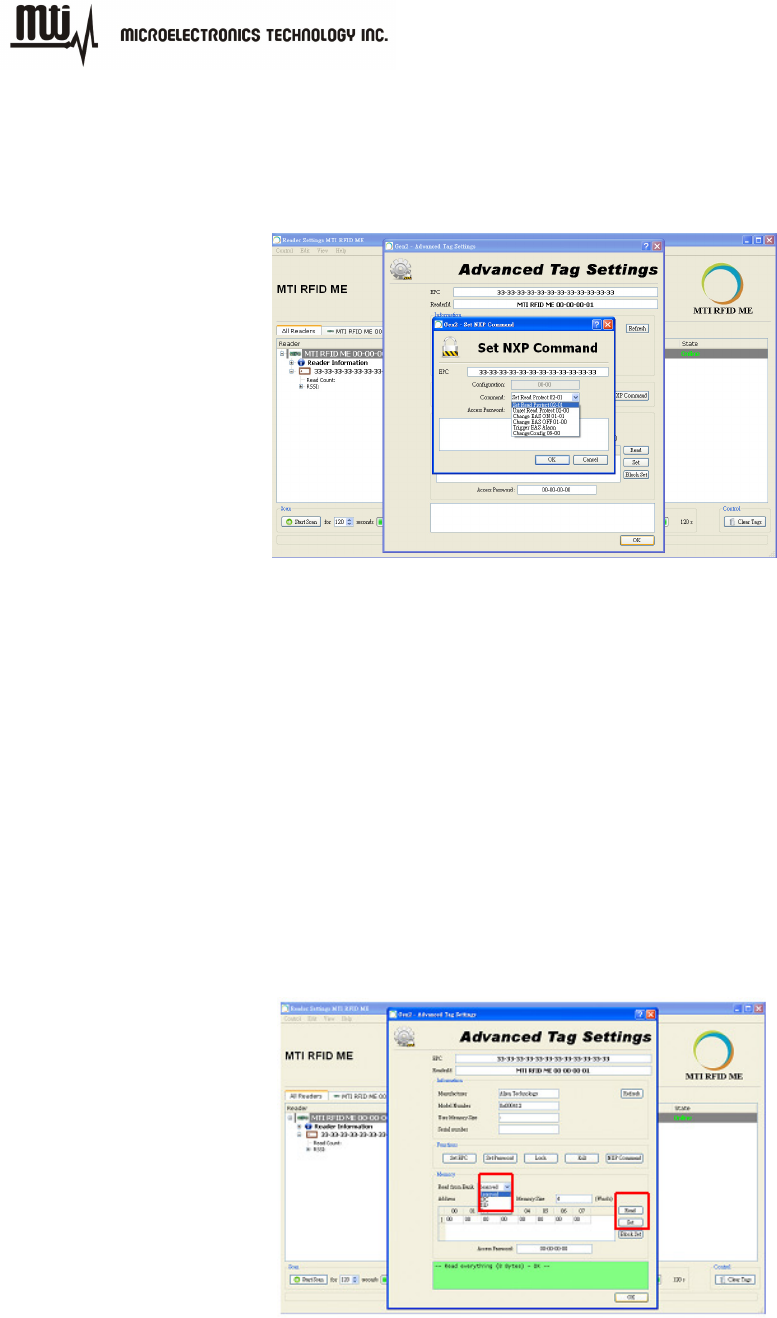
MTI RFID ME HW GUI User Manual
- 26 - Dec 09, 2011
bit alarm code without the need of a Select or Query.
ChangeConfig 09-00: Configures the additional features of the tag like
Read-Protect, EAS Alarm etc.
Figure 26
5.2.
5.2.5.2.
5.2. Memory Bank Setting
To read from Reserved, EPC, TID, and TID Bank select “Read“ button as shown in Figure 27.
Otherwise, The “BlockSet” command allows an interrogator to write multiple words in a Tag’s
Reserved, EPC,TID , or User memory using a single command. The memory size will
automatically be displayed. For more information about how to configure Memory Bank Settings
for your use case, please reference the Class 1 Generation 2 UHF Air Interface Protocol
Standard “Gen 2” at http://www.epcglobalinc.org/standards/uhfc1g2
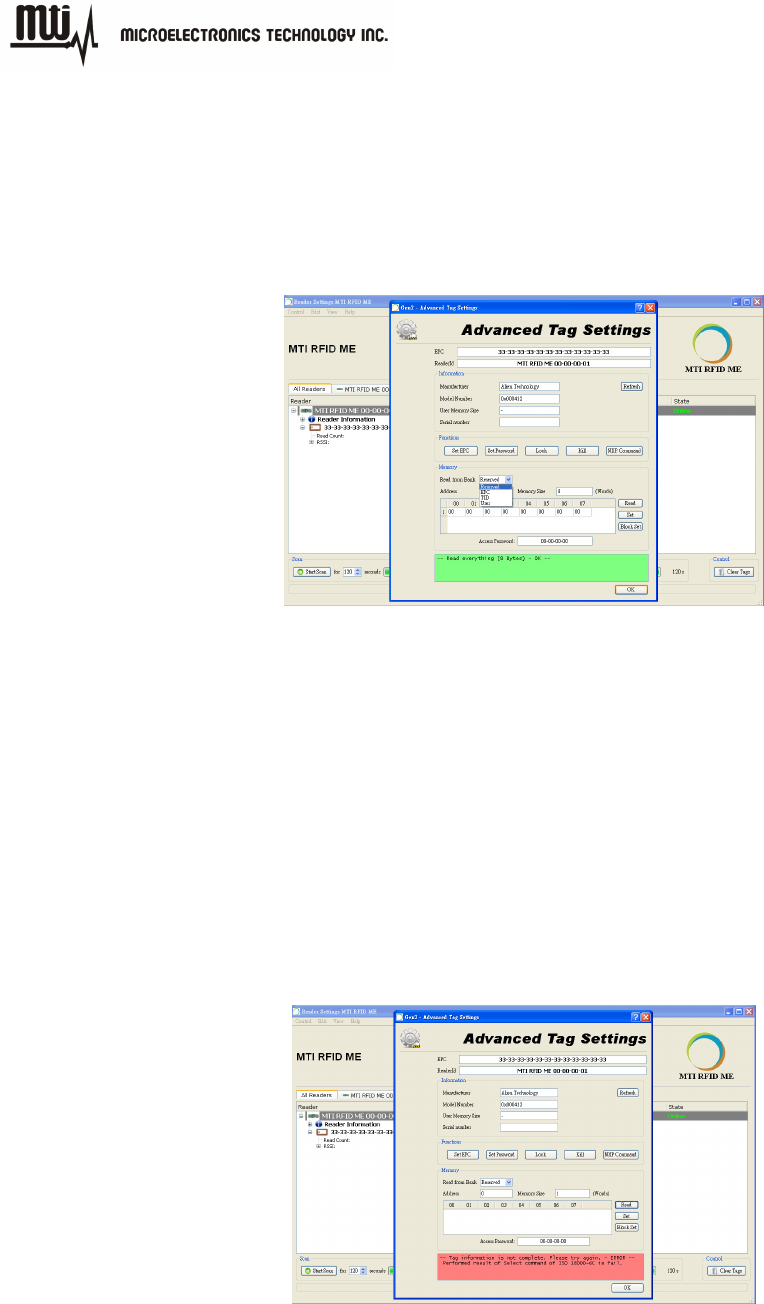
MTI RFID ME HW GUI User Manual
- 27 - Dec 09, 2011
Figure 27
Memory Bank Pass Message:
When the read memory command is successful, a confirmation message “Read
everything (8 Bytes) – OK - -“ as shown in Figure 28 will be displayed.
Figure 28
Memory Bank Fail Message:
If the read memory bank process fails, a message box like the one shown below
in Figure 28 will be displayed. Repeat the read memory bank process over until
you successfully read the memory bank successfully.
Note: One remedy that can increase your read memory bank successfully, is to
move the tag closer to the reader, or increase the Transmit Output Power to a
higher setting.

MTI RFID ME HW GUI User Manual
- 28 - Dec 09, 2011
Figure 29
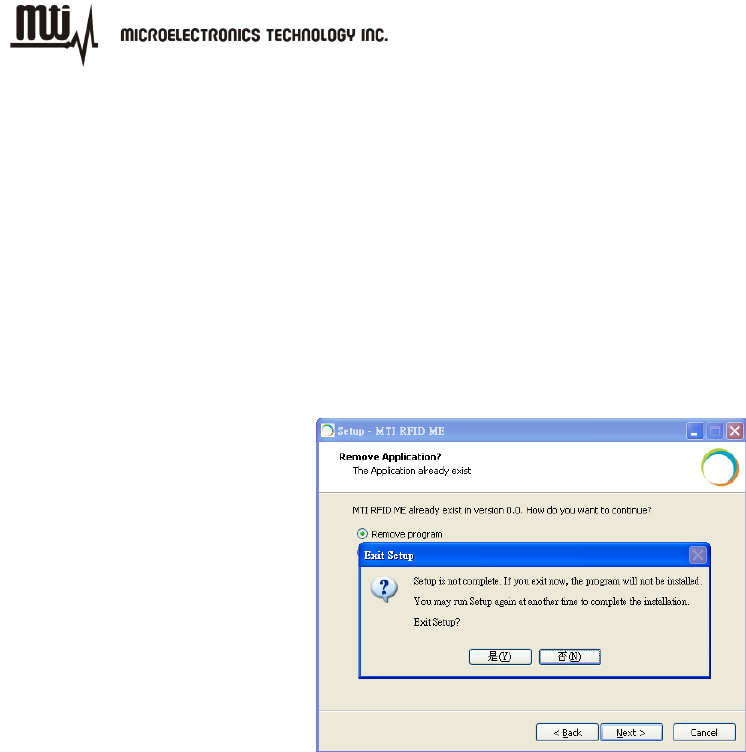
MTI RFID ME HW GUI User Manual
- 29 - Dec 09, 2011
6. Troubleshooting/ FAQs
6.1.
6.1.6.1.
6.1. Initial Setup/ Software
If the software fails to install as shown in Figure 29, repeat the installation process over again,
first uninstall the prior MTI RFID ME installation, and then re-install again using the same steps
listed in section 2.1.
Figure 30
6.2.
6.2.6.2.
6.2. Reading Tags
If reader is “Offline” and does not identify tags, make sure the state/status of the MTI RFID ME is
“Online” reference Figure 9 which shows “Online” status).
In general, reading tags depends on a lot of different conditions, please verify that there are no
metal or liquid objects surrounding the RFID reader and/or near the tags (such as a metal table,
or glass of water).
6.3.
6.3.6.3.
6.3. Writing Tags
If tag status displays “ERROR”, make sure the tag and reader proximity is very close (touching if
necessary), and try again.