Microelectronics Technology XS-615-25 WiMAX 2.5GHz Outdoor Mobile CPE User Manual MTI XS 615 25X XXX Ver1 5 20081118
Microelectronics Technology Inc WiMAX 2.5GHz Outdoor Mobile CPE MTI XS 615 25X XXX Ver1 5 20081118
Manual
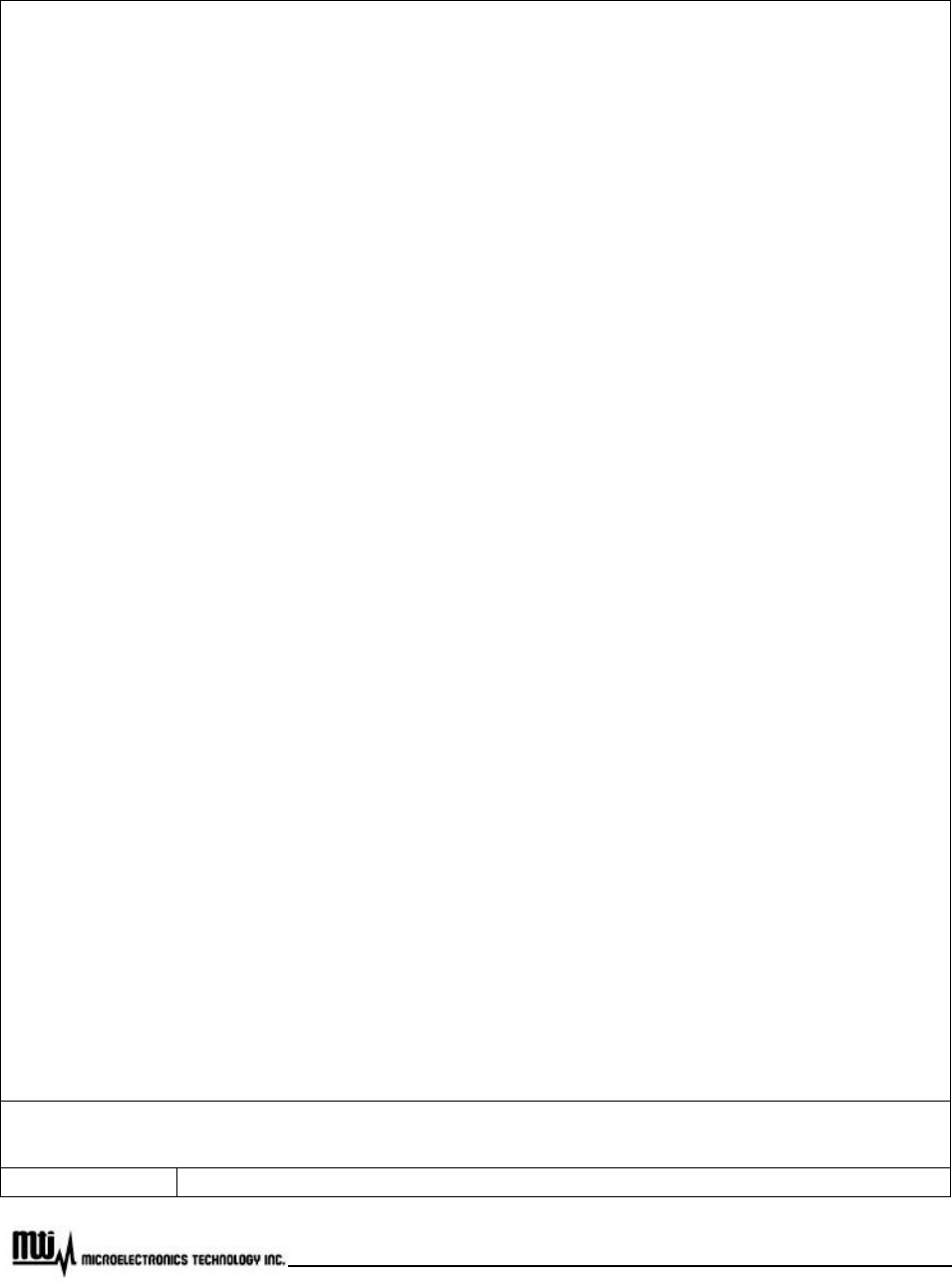
Page 1 of 32
MTI Proprietary
WiMAX 2.5GHz Outdoor Mobile CPE
(XS-615-25X-XXX)
User Manual
Version 1.5
Nov. 18 , 2008
Microelectronics Technology Inc. Proprietary
Copyright © 2008 Microelectronics Technology Inc.
Notice of Proprietary Information
This document and its contents are proprietary to Microelectronics Technology Inc. and are
intended solely for the internal use of Microelectronics Technology Inc. This publication and its
contents may not be reproduced or distributed for any other purpose without the written
permission of Microelectronics Technology Inc.
WiMAX 2.5GHz Outdoor Mobile CPE User Manual
Doc No. 56-601-0068
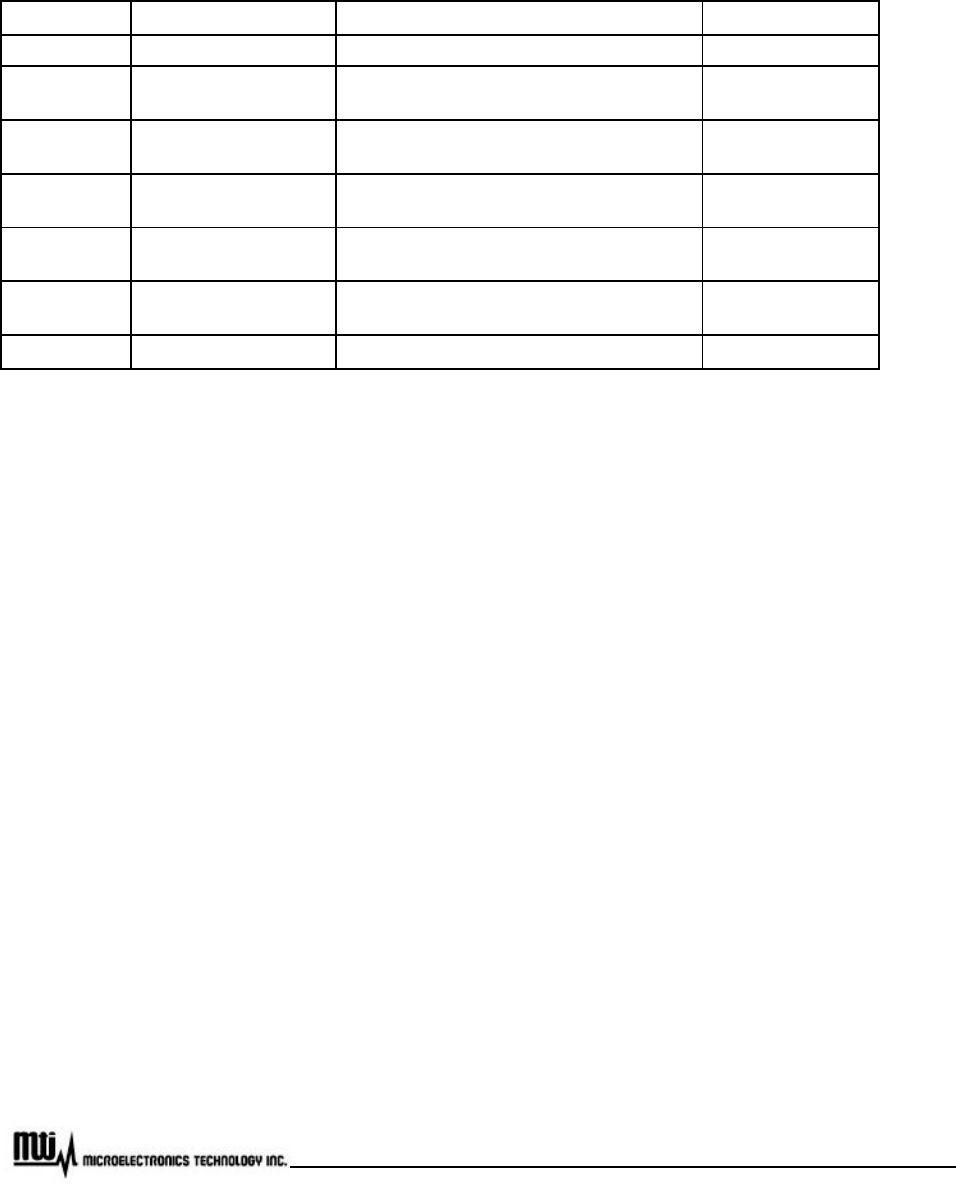
Page 2 of 32
MTI Proprietary
Previous History
Revision Date of Issue Scope Author
1.0 Aug.-15-2008 First draft Ryan K./ Eric H..
1.1 Aug.-20-2008 Modify frequency and channel BW for CE
requirements Patty H.
1.2 Aug.-26-2008 Add File upload and CA certification file
upload procedure Chiyung L.
1.3 Oct -03-2008 Add LED description, Pull-
down Box,
MAC Address Cloning, Logout Eric H.
1.4 Oct -06-2008 Modify the model number for both
XS-615-25S-XXX and XS-615-25M-XXX
Patty H.
1.5 Nov -18-2008 Remove outlook difference between
XS-615-25S-XXX and XS-615-25M-XXX
Patty H.

Page 3 of 32
MTI Proprietary
Preface
The XS-615-25X-XXX, where -XXX is defined as -: “-” or blank and XXX: alphanumbers or blank, and we
call it XS-615-25X-XXX here for short, WiMAX 2.5GHz Outdoor Mobile CPE, proudly announced by
Microelectronics Technology Inc., is suitable to install in both residential and commercial properties for
WiMAX System operation. With the advantages of high performances and low cost, it operates on WiMAX 2.5
GHz band, offering a perfect wireless solution to extend the internet access coverage.
To meet the stringent outdoor application, the XS-615-25X-XXX incorporates a patterned technology to
ensure the operation of the radio over the wide temperature. The build-in lightning protectors further ensure
the radio and its accessories safety during the operation.
The document is for your information to know more detail about XS-615-25X-XXX outdoor CPE. We will
introduce the hardware part and the software configuration. This manual is intended for those people who will
operate the XS-615-25X-XXX, WiMAX 2.5GHz Outdoor Mobile CPE.

Page 4 of 32
MTI Proprietary
Table of Contents
Previous History..................................................................................................................................................2
Preface.................................................................................................................................................................3
Table of Contents.................................................................................................................................................4
Table of Figures...................................................................................................................................................5
Manual Conventions...........................................................................................................................................6
Disclaimer............................................................................................................................................................7
1 Introduction.............................................................................................................................8
2 Hardware Features.................................................................................................................9
2.1 Product and Accessories......................................................................................................9
2.2 Outlook and Interface..........................................................................................................10
2.3 Warranty Limitation..............................................................................................................13
3 Software Feature..................................................................................................................15
3.1 Login.....................................................................................................................................15
3.2 System Information.............................................................................................................16
3.3 Subscriber Capability..........................................................................................................17
3.4 Network Setting...................................................................................................................18
3.5 WiMax Setting......................................................................................................................19
3.6 Channel Setting...................................................................................................................21
3.7 EAP Setting..........................................................................................................................23
3.8 Subscriber Station...............................................................................................................25
3.9 Service Flow (SF) Information............................................................................................26
3.10 Radio....................................................................................................................................27
3.11 MAC Uplink / Downlink configuration.................................................................................28
3.12 MAC Packet Data Unit (PDU).............................................................................................29
3.13 Downlink Physical (PHY)....................................................................................................30
3.14 File Upload...........................................................................................................................31
3.15 Logout..................................................................................................................................32
3.16 Reboot..................................................................................................................................32

Page 5 of 32
MTI Proprietary
Table of Figures
Figure 1 Example for usage of WiMAX outdoor CPE............................................................................................8
Figure 2 PoE Cable Connector, Grounding Screw, Status Indicator LEDs........................................................10
Figure 3 Ethernet Cable Connection to Host PC.................................................................................................11
Figure 4 Ethernet Cable Connection to XS-615-25X-XXX..................................................................................11
Figure 5 Power Cord Connection to PoE.............................................................................................................12
Figure 6 Greeting Page.........................................................................................................................................15
Figure 7 Login.........................................................................................................................................................15
Figure 8 System Information.................................................................................................................................16
Figure 9 Subscriber Capability..............................................................................................................................17
Figure 10 Network Setting.....................................................................................................................................18
Figure 11 WiMax Setting........................................................................................................................................19
Figure 12 MAC Address Clone..............................................................................................................................20
Figure 13 Channel Setting.....................................................................................................................................21
Figure 14 EAP Setting...........................................................................................................................................23
Figure 15 Subscriber Information..........................................................................................................................25
Figure 16 Service Flows Information....................................................................................................................26
Figure 17 Radio Information..................................................................................................................................27
Figure 18 MAC Uplink / Downlink Configuration..................................................................................................28
Figure 19 MAC Packet Data Unit..........................................................................................................................29
Figure 20 Downlink Physical Statistics.................................................................................................................30
Figure 21 File Upload.............................................................................................................................................31
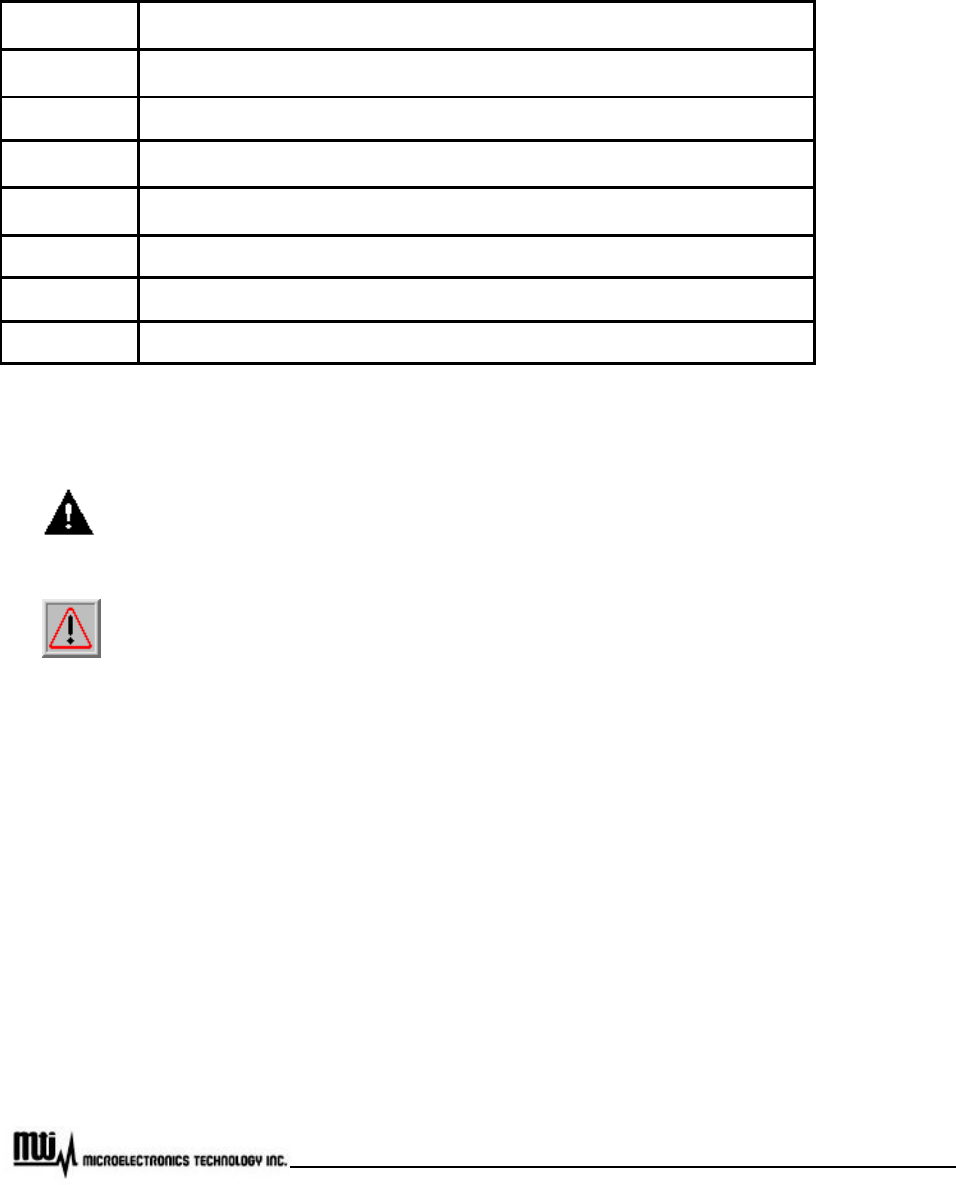
Page 6 of 32
MTI Proprietary
Manual Conventions
Bold
Bold type within paragraph text indicates commands, file names, directory
names, paths, output, or returned values.
Italic Within commands, italics indicate a variable that the user must specify.
Titles of manuals or other published documents are also set in italics.
Courier The courier font indicates output or display.
[]
Within commands, items enclosed in square brackets are optional parameters
or values that the user can choose to specify or omit.
{} Within commands, item enclosed in braces
are options from which the user
must choose.
| Within commands, the vertical bar separates options.
… An ellipsis indicates a repetition of preceding parameter.
> The right angle bracket separates successive menu selection.
NOTE: This message denotes neutral or positive information that calls out important points to the text. A
note provides information that applies only in special cases.
Caution: Cautions call special attention to hazards that can cause system damage or data
corruption, to a lesser degree than warnings.
Warnings: Warnings call special attention to hazards that can cause system damage, data
corruption, personal injury, or death.

Page 7 of 32
MTI Proprietary
Disclaimer
The MTI WiMAX 2.5GHz Outdoor Mobile CPE (XS-615-25X-XXX) User Manual
Document No.: 56-601-0068 (REV: 1.5), Nov. 18, 2008.
COPYRIGHT © 2008 Microelectronics Technology Inc.
ALL RIGHTS RESERVED
Any part of this publication could not be copied, stored in a retrieval system, or translated into any
language or computer language in any form or any means, electronic, magnetic, chemical, manual or
otherwise, without the prior written permission of Microelectronics Technology Inc. (MTI). No.1, Innovation RD
II, Hsin-Chu Science-Based Industrial Park, Hsin-Chu 300, Taiwan, R.O.C..
Printed in Taiwan
The instructions in this manual have been carefully checked for accuracy and are presumed to be reliable.
The accuracy and adequacy of this document are the responsibilities of Microelectronics Technology Inc.
Please give us any comments or corrections to Microelectronics Technology Inc.
Product appearance and specifications are subject to change without prior notice.
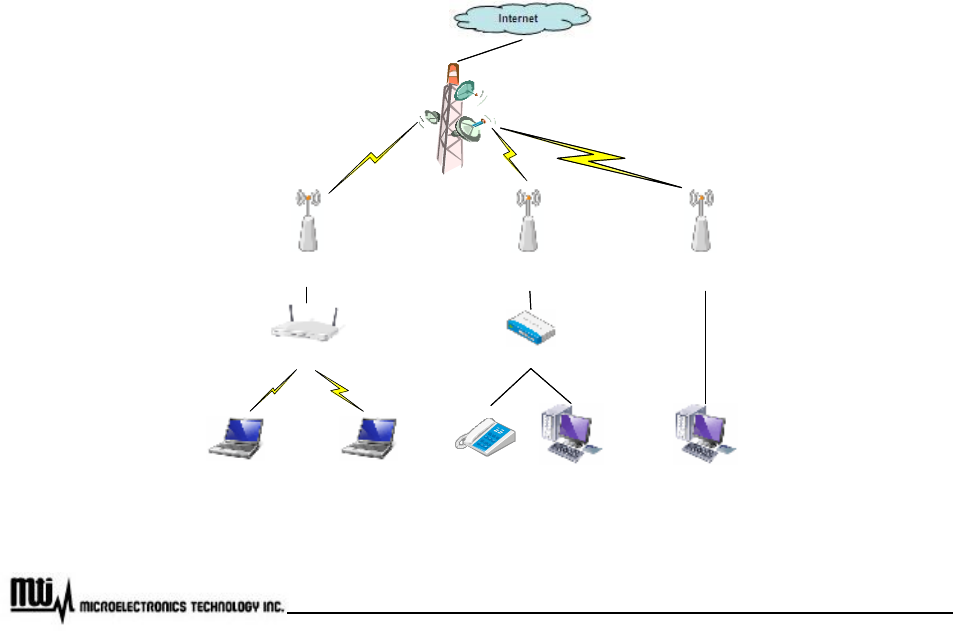
Page 8 of 32
MTI Proprietary
1 Introduction
WiMAX technology is the ideal solution for last-mile broadband wireless access extending high-speed
network connectivity at low installation and operating costs. It is intended to provide total freedom to people
who are fixed, nomadic, or highly mobile, allowing them to stay connected with voice, data and video services.
By using WiMAX, people could go from their houses to their cars, and then travel to their offices or
somewhere else seamlessly.
MTI’s WiMAX Outdoor CPE, XS-615-25X-XXX, complies with IEEE Standard 802.16e-2005, state of the
art Scalable OFDMA based technology. It operates on 2.5 GHz ~ 2.69 GHz frequency range, and supports
different channel bandwidths. The modulation schemes support QPSK, 16QAM, and 64QAM on both uplink
and downlink. This WiMAX Outdoor CPE is designed with weather proof function and lightning protectors for
operation in harshest outdoor environments. In addition, it provides a user-friendly Web browser for user
setup and information sharing.
Figure 1 provides an example of the usage of the WiMAX Outdoor CPE (XS-615-25X-XXX). Connecting
Wi-Fi AP or VoIP Switch to the WiMAX Outdoor CPE, it is convenient to allow networked devices to share a
high-speed internet connection.
WiMAXBS
WiMAXOutdoor CPE
(XS-615 Series)
WiMAXLink
WiFiAccess Point
WiMAXOutdoor CPE
(XS-615 Series)
VoIP Switch
Laptop
WiMAXOutdoor CPE
(XS-615 Series)
Laptop
WiMAXLink
Phone Computer Computer
WiFiLink
WiMAXBS
WiMAXOutdoor CPE
(XS-615 Series)
WiMAXLink
WiFiAccess Point
WiMAXOutdoor CPE
(XS-615 Series)
VoIP Switch
Laptop
WiMAXOutdoor CPE
(XS-615 Series)
Laptop
WiMAXLink
Phone Computer Computer
WiFiLink
Figure 1 Example for usage of WiMAX outdoor CPE

Page 9 of 32
MTI Proprietary
2 Hardware Features
2.1 Product and Accessories
u XS-615-25X-XXX Outdoor CPE x 1
u 2 meters RJ-45 Shield Cable x 1
u AC/DC PoE Adapter x 1
u Power cord x 1
u CD (User manual & Installation guide) x 1
u Installation kits x 1 set
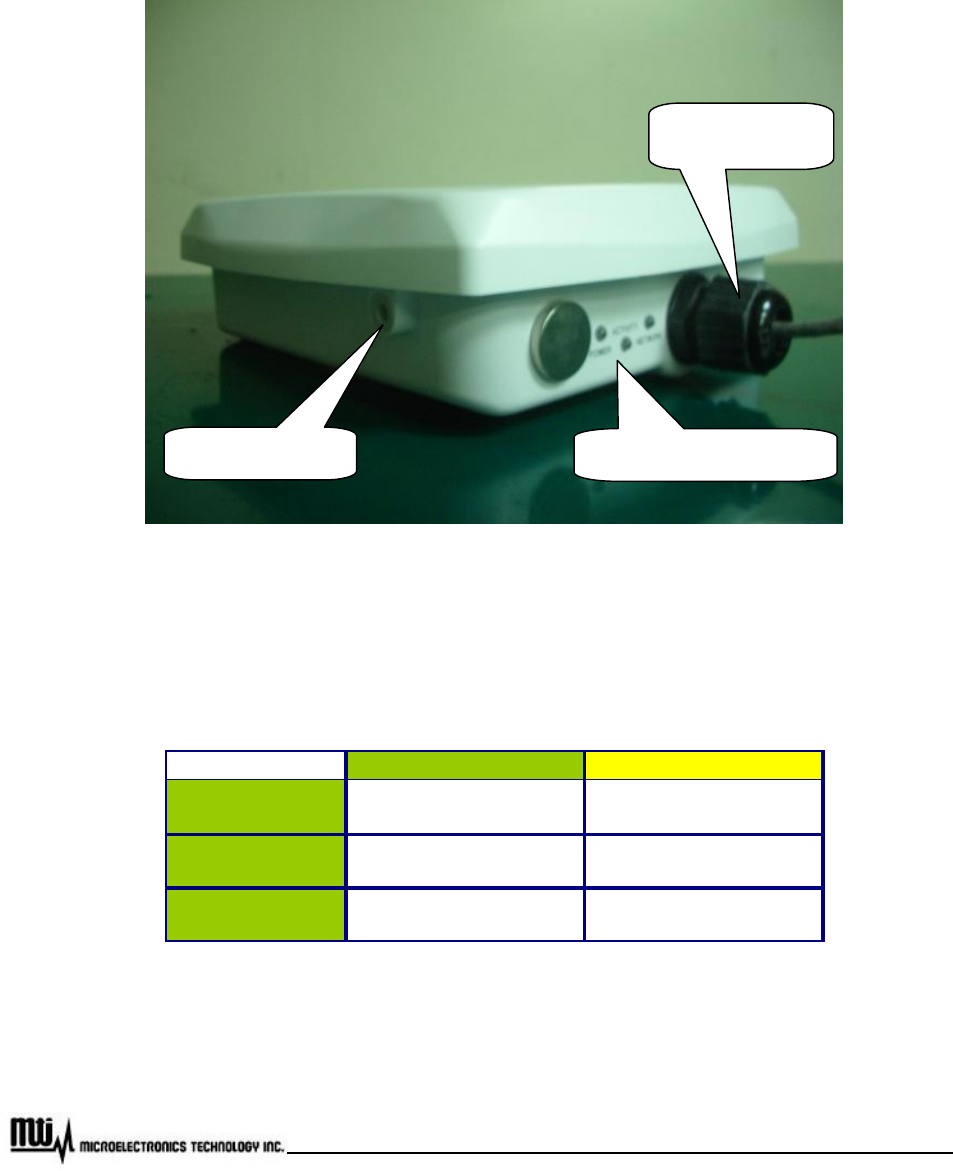
Page 10 of 32
MTI Proprietary
2.2 Outlook and Interface
2.2.1 Power over Ethernet (PoE) Cable Connector
Figure 2 PoE Cable Connector, Grounding Screw, Status Indicator LEDs
2.2.2 Status Indicator LEDs
LED " ON " " OFF "
Power DC power supply
connected successfully
DC power supply
disconnected
Activity WiMAX radio link
connected successfully
WiMAX radio link
disconnected
Network User network device
connected successfully
User network device
disconnected
PoE Cable
Connector
Grounding Screw
Status Indicator LEDs
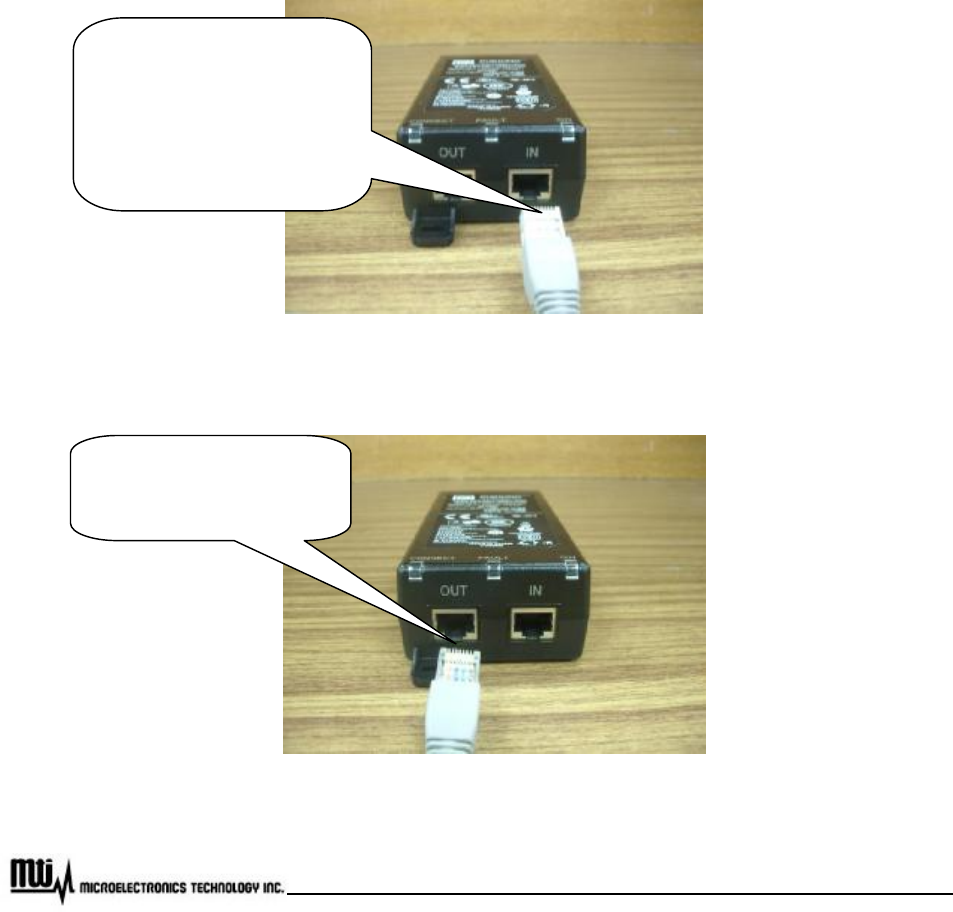
Page 11 of 32
MTI Proprietary
2.2.3 Grounding Screw
u For grounding strip connection.
u Proper grounding is always for the safety consideration.
Note: Please refer to installation guide for the further setup information.
2.2.4 Ethernet Cable Connection
Figure 3 Ethernet Cable Connection to Host PC
Figure 4 Ethernet Cable Connection to XS-615-25X-XXX
(1)
Crossover Ethernet
cable connects to Input port
and link to host PC.
(2) Straight Ethernet cable
connects to Input port and
link to LAN Device (ex.
Switch or Hub)
PoE Ethernet Cable
connect to Output port and
link to XS-615-25X-XXX

Page 12 of 32
MTI Proprietary
2.2.5 Power Cord Connection
Figure 5 Power Cord Connection to PoE
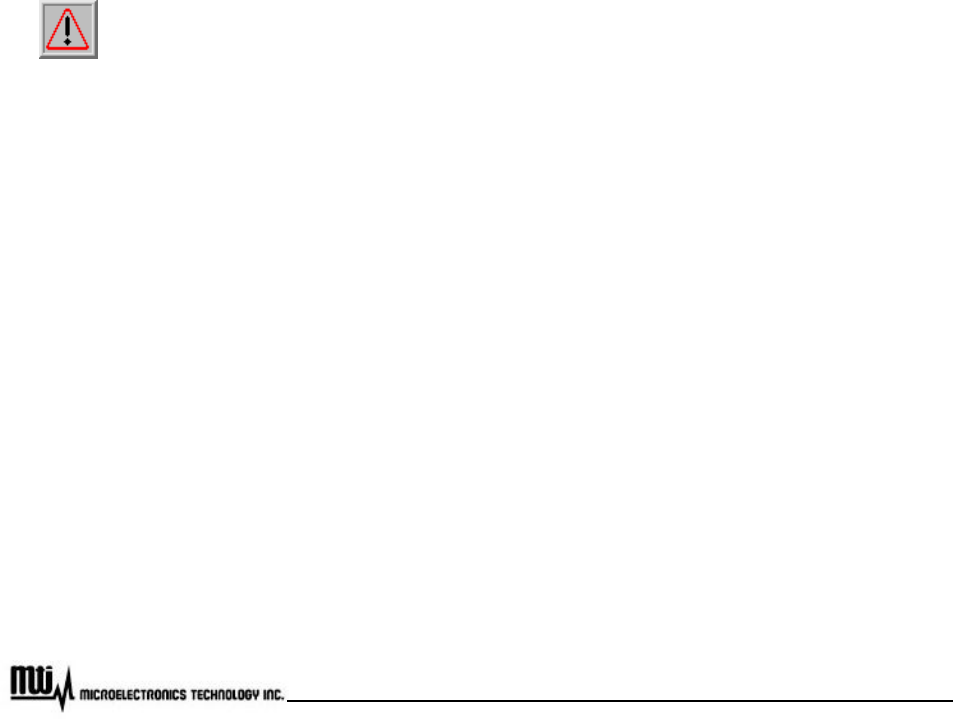
Page 13 of 32
MTI Proprietary
2.3 Warranty Limitation
MTI will not provide the warranty if the unit is operated out of the following conditions.
u Temperature -- The outdoor CPE is tested for normal operation in the ambient temperatures from
-40°C to 60°C. Operating in temperatures outside of this range may cause the unit to fail.
u Lightning -- The outdoor CPE includes its own built-in lightning protection. However, you should
make sure that the unit, any supporting structure, and cables are all properly grounded. Additional
protection using lightning rods, lightning arrestors, or surge suppressors may also be employed.
u Rain -- The outdoor CPE is weatherproofed against rain and prolonged heavy rain has no
significant effect on the radio signal. You may need to use the sealing tape around the Ethernet
port connector for extra protection. If moisture enters the connector, it may cause degradation in
performance or even a complete failure of the link.
Under normal use condition, it should be at least 25 cm away from the body of the user.
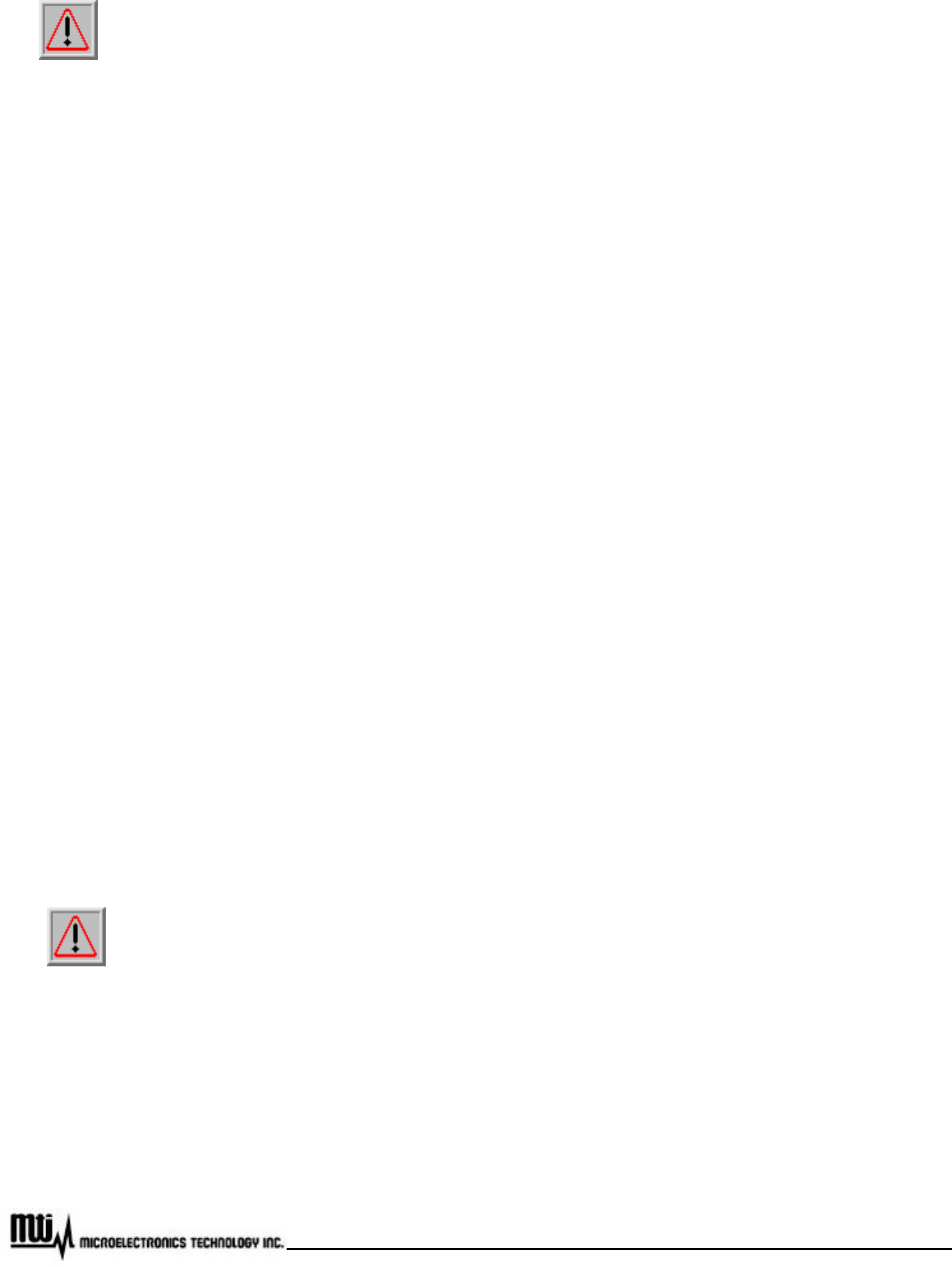
Page 14 of 32
MTI Proprietary
This equipment has been tested and found to comply with the limits for a Class B digital device,
pursuant to Part 15 of the FCC Rules. These limits are designed to provide reasonable protection against
harmful interference in a residential installation. This equipment generates, uses and can radiate radio
frequency energy and, if not installed and used in accordance with the instructions, may cause harmful
interference to radio communications. However, there is no guarantee that interference will not occur in a
particular installation. If this equipment does cause harmful interference to radio or television reception, which
can be determined by turning the equipment off and on, the user is encouraged to try to correct the
interference by one of the following measures:
- Reorient or relocate the receiving antenna.
- Increase the separation between the equipment and receiver.
- Connect the equipment into an outlet on a circuit different from that to which the receiver is
connected.
- Consult the dealer or an experienced radio/TV technician for help.
FCC Caution: Any changes or modifications not expressly approved by the party responsible for compliance
could void the user's authority to operate this equipment.
This device complies with Part 15 of the FCC Rules. Operation is subject to the following two conditions: (1)
This device may not cause harmful interference, and (2) this device must accept any interference received,
including interference that may cause undesired operation.
This transmitter must not be co-located or operating in conjunction with any other antenna or
transmitter.
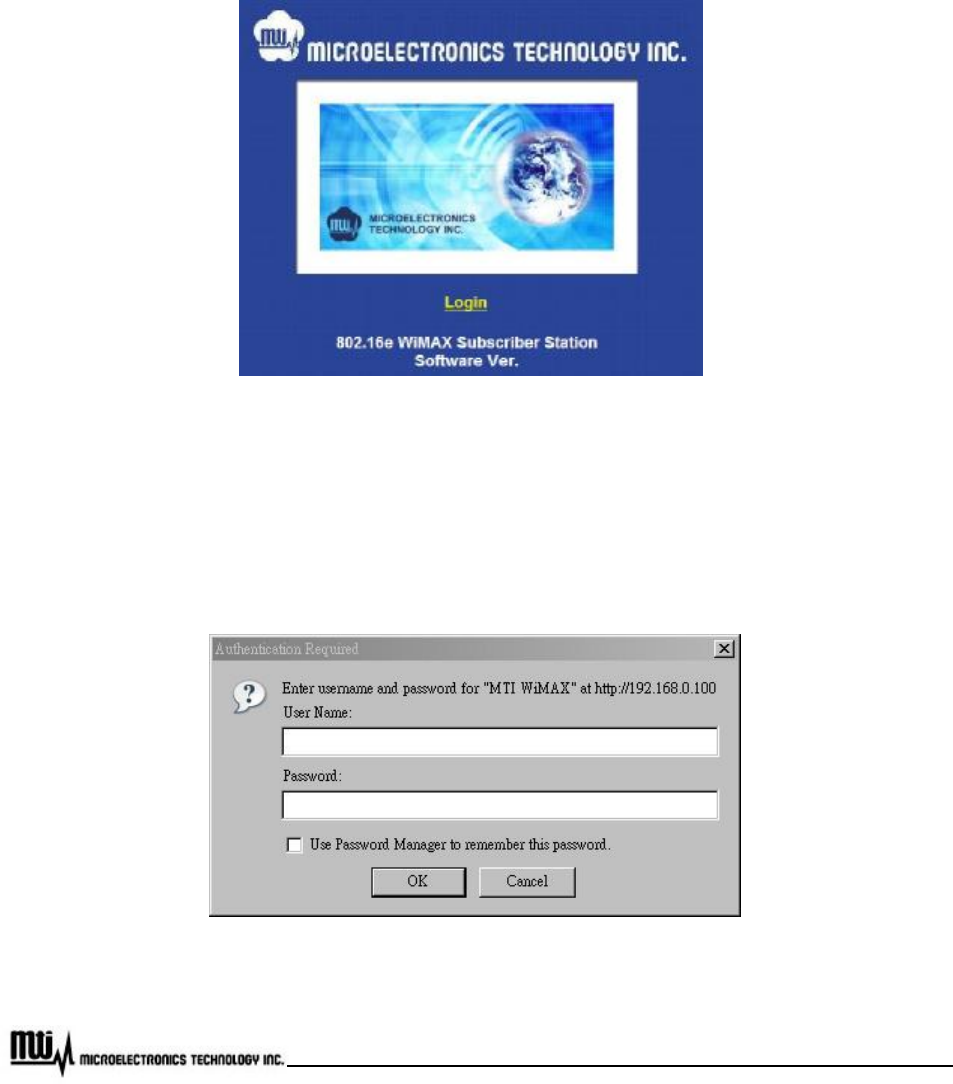
Page 15 of 32
MTI Proprietary
3 Software Feature
To configure and review status of CPE, please types CPE IP address 192.168.0.100 (default) at URL in
web browser. A greeting page will be shown as Figure 6.
Figure 6 Greeting Page
3.1 Login
Click Login at greeting page, then username and password will be asked, shown as Figure 7.
Figure 7 Login
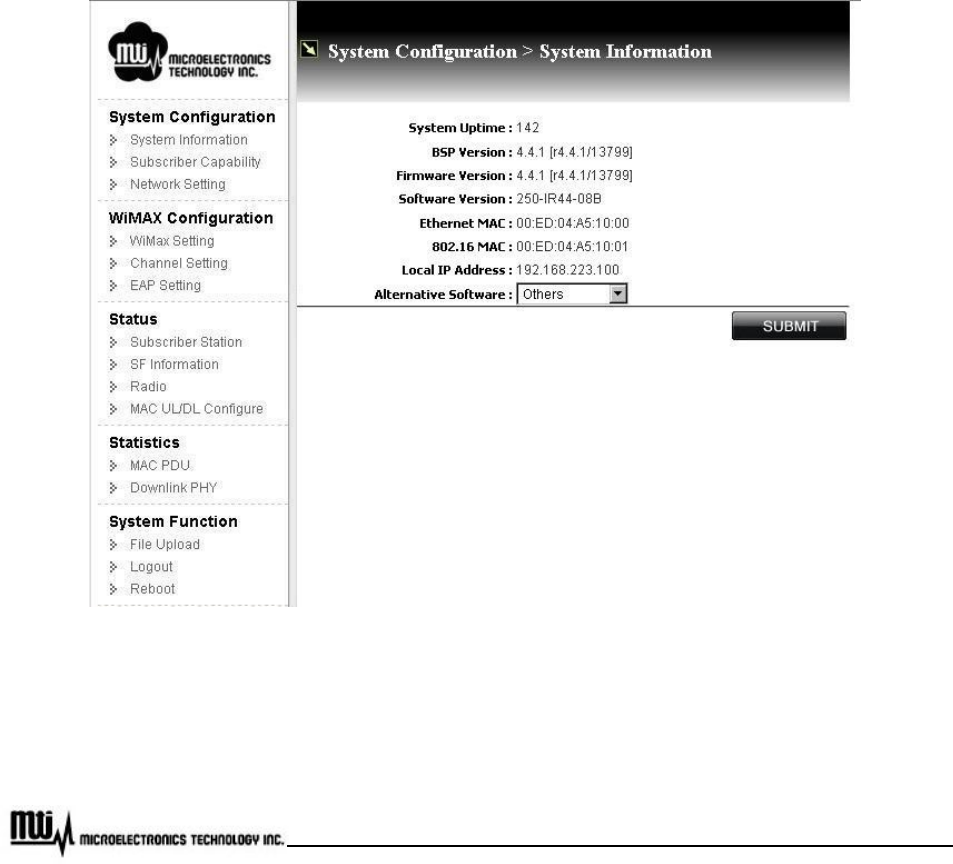
Page 16 of 32
MTI Proprietary
Please type in username and password as following.
u Username: Admin
u Password: 5up
3.2 System Information
System information could be got by clicking “System Information” at left menu, shown as Figure 8.
Figure 8 System Information
u Alternative Software: for BS software selection, please click “SUBMIT” button for activation. CPE
uses the alternative image in next boot.
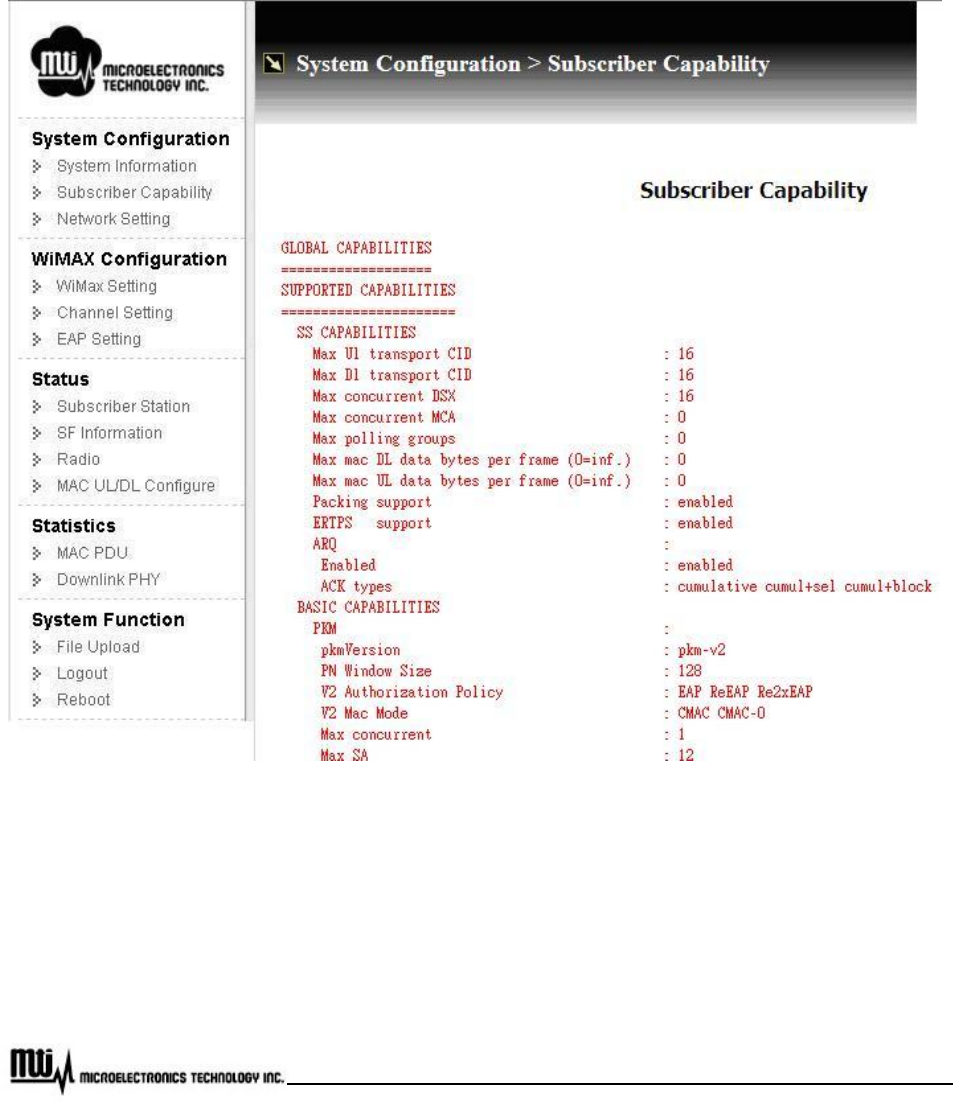
Page 17 of 32
MTI Proprietary
3.3 Subscriber Capability
By clicking “Subscriber Capability” at left menu, subscriber capability information will be shown as Figure
9, including supported capabilities and configured capabilities information.
Figure 9 Subscriber Capability
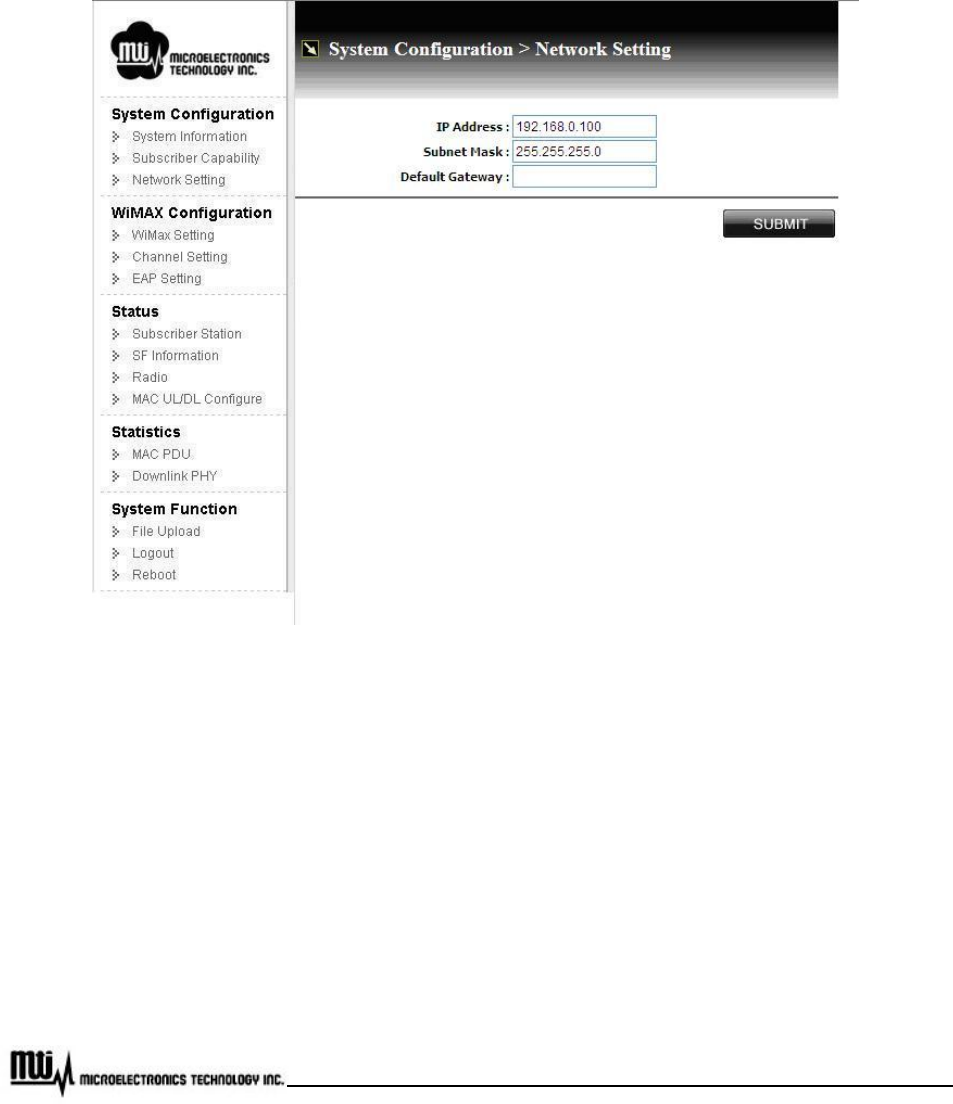
Page 18 of 32
MTI Proprietary
3.4 Network Setting
To configure network, click “Network Setting” at left menu, configuration will be shown as Figure 10. The
network configuration will be effective after reboot CPE.
Figure 10 Network Setting
u IP Address: Local CPE IP address; default IP address is 192.168.0.100
u Subnet Mask: Network subnet mask; default subnet mask is 255.255.255.0
u Default Gateway: Default gateway setting
u SUBMIT: After modification, please click this button for activation
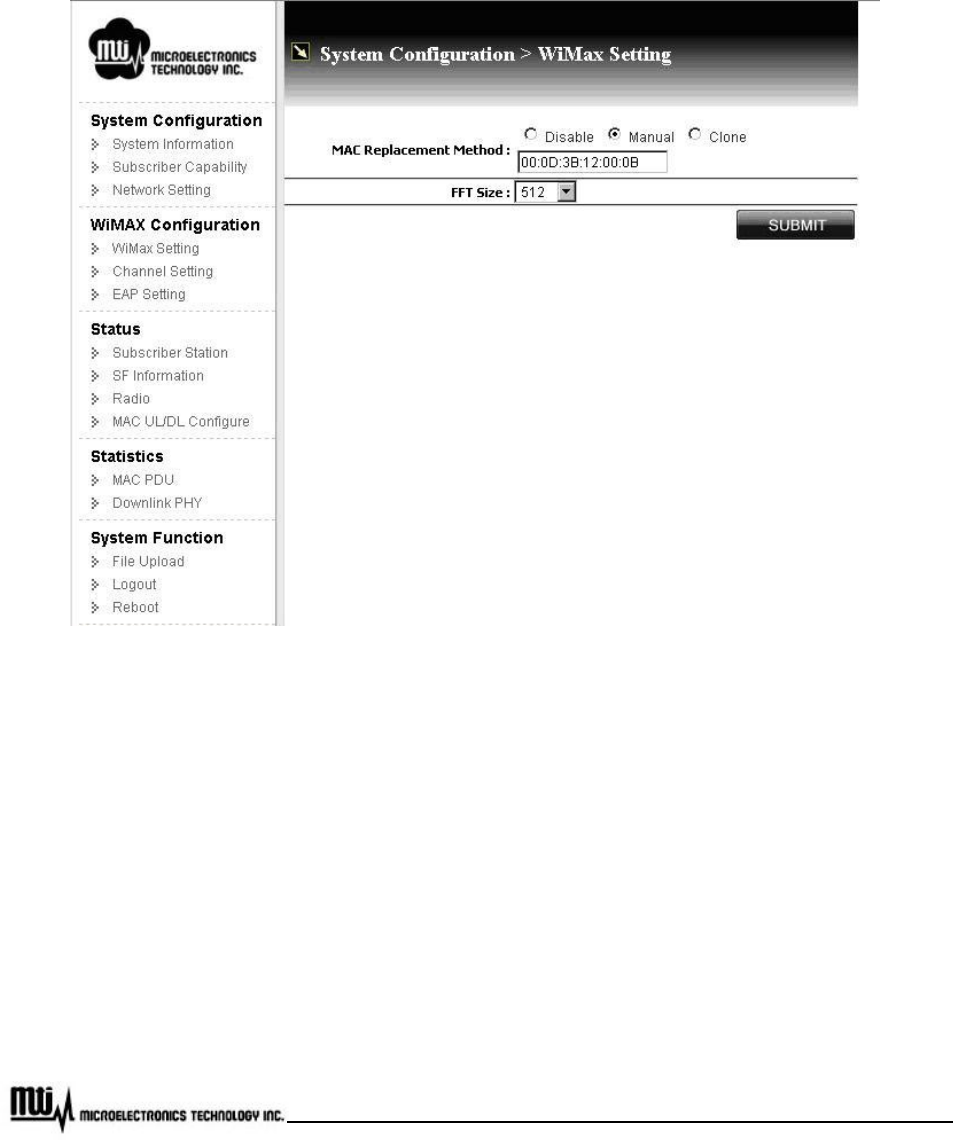
Page 19 of 32
MTI Proprietary
3.5 WiMax Setting
Click “WiMax Setting” at left frame, you can setup MAC address and FFT size, shown as Figure 11.
Figure 11 WiMax Setting
MAC Address Clone provides three options: Disabled (default), Manual and Clone.
u Disable: Default WiMAX 16e MAC address (on label) will be used without replacement MAC
address.
u Manual: User must provide a MAC address (ex. PC, Access Point, etc…) for connection with BS,
CPE uses this MAC address instead of default WiMAX 16e MAC address.
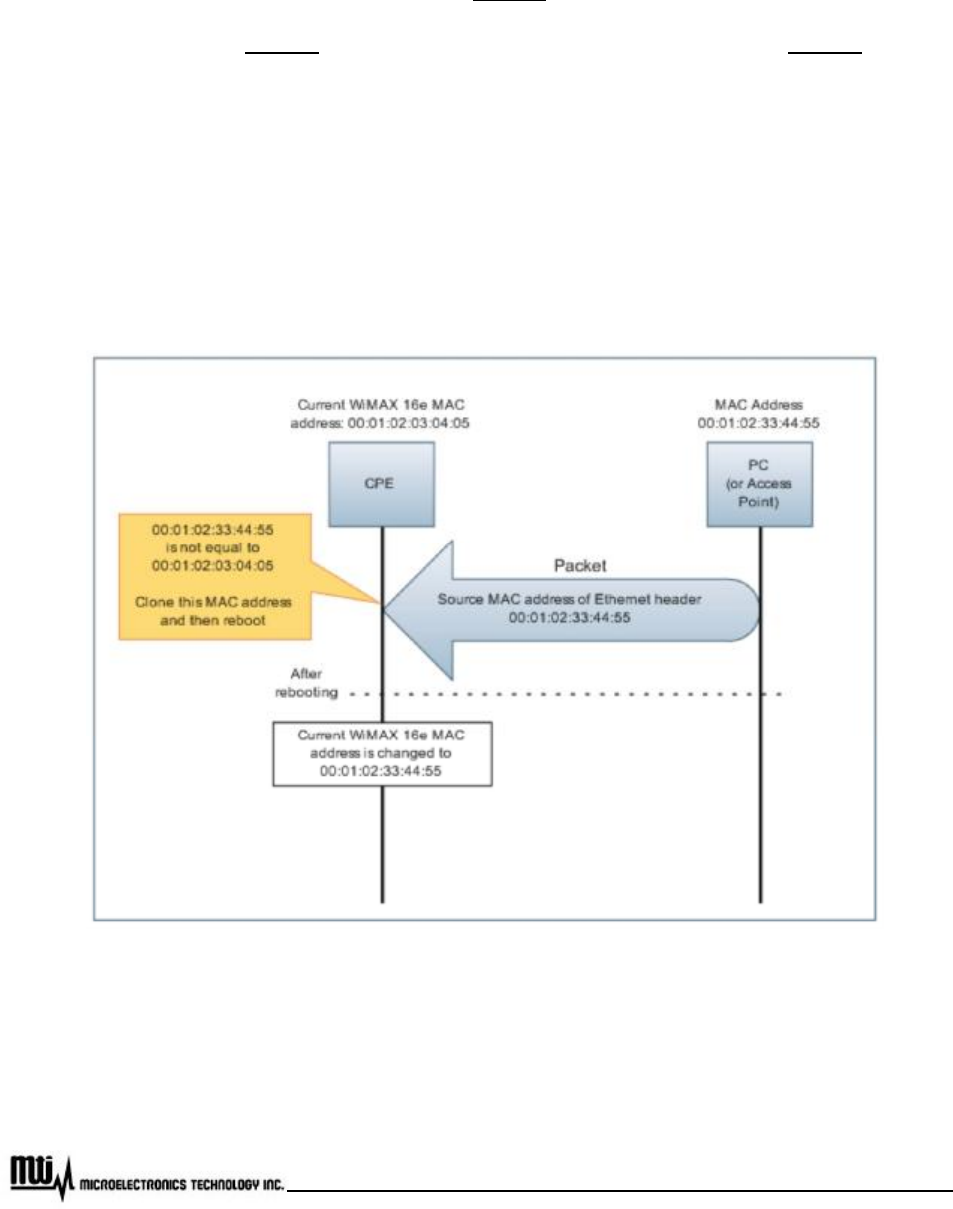
Page 20 of 32
MTI Proprietary
u Clone:
l When CPE finds that the link status of Ethernet port is down and up, it will start scanning.
l CPE scans Ethernet port. Once CPE detects the source MAC address of Ethernet header is
not equal to the current WiMAX 16e MAC address, it will capture this MAC address to replace
current one.
l If the captured MAC address is not equal to current one, CPE is going to reboot. After reboot,
it will use the captured MAC address instead of current WiMAX 16e MAC address.
l See Figure 12 for detail information
Figure 12 MAC Address Clone
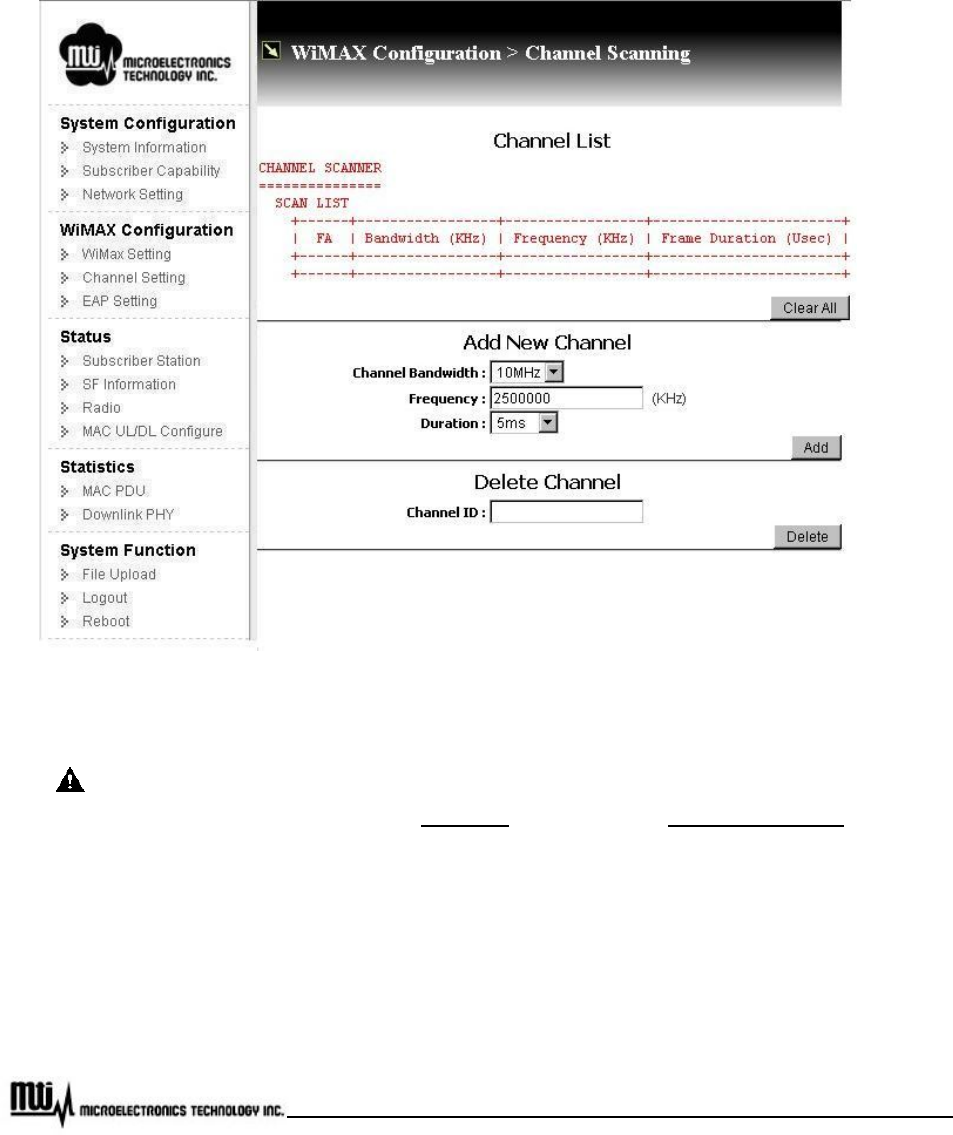
Page 21 of 32
MTI Proprietary
3.6 Channel Setting
To setup WiMax Channel setup, please click “Channel Setting” at left menu, as Figure 13.
Figure 13 Channel Setting
Before channel modification (add or delete channels), to stop connection between CPE and
BS is necessary. Please refer to stop/start on Chapter 3.8 Subscriber Station for further
information.
u Channel List
l Channel Scanner: All setting channel information will be display here, including bandwidth
(KHz), Frequency (KHz), and frame duration (ms)
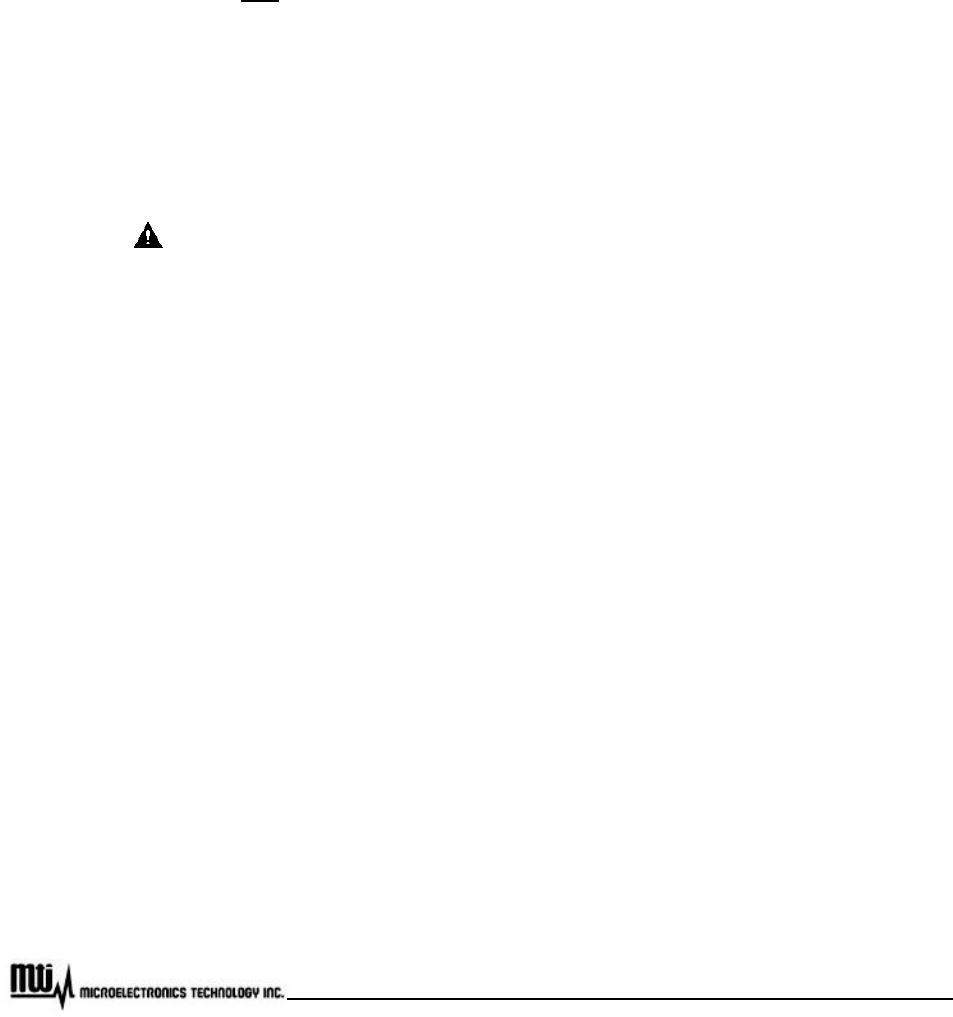
Page 22 of 32
MTI Proprietary
l Clear All: Click this button to delete all channels.
u Add New Channel
l Channel Bandwidth: Currently, channel bandwidth only supports 5MHz and 10MHz.
l Frequency: Supporting frequency range is from 2500000 KHz to 2690000 KHz, the unit for
this field is “KHz”. For example, if desired frequency is 2.5GHz, then enter “2500000” in this
field.
l Duration: Duration supports 5msec.
l Add: Click this button for adding new channel for your configuration.
After you add new channels, you have to establish connection between CPE and
BS to make new channel work. Please refer to stop/start on chapter 3.8 Subscriber
Station for detail information.
u Delete Channel
l Channel ID: Channel ID could be found at FA field in Scan List Table.
l Delete: Click this button to delete channel.
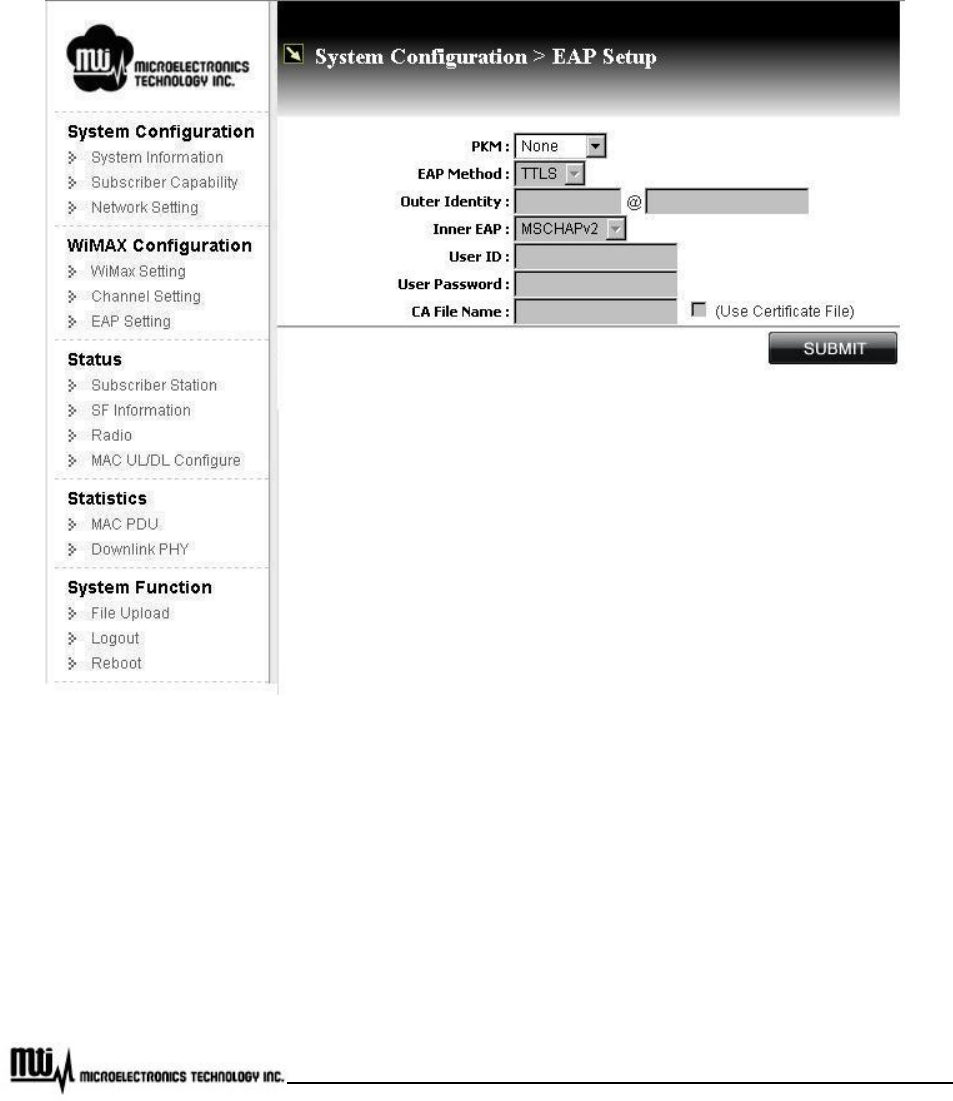
Page 23 of 32
MTI Proprietary
3.7 EAP Setting
By clicking “EAP Setting” at left menu, setup Extensible Authentication Protocol (EAP), shown as Figure
14.
Figure 14 EAP Setting
u PKM (Privacy and Key Management): Select “v2 (EAP)” to enable PKM, or select “None” to
disable PKM. Once PKM is disabled, then all the following items will be disabled too.
u EAP Method: Supports TTLS
u Outer Identity: Enter outer identity. Max length for Identity is 200 characters and for Realm is 48
charcters.

Page 24 of 32
MTI Proprietary
u Inner EAP: Support MS CHAP V2 and CHAP.
u User ID: Subscriber user ID. Max length is 200 characters.
u User Password: Subscriber password. Max length is 200 characters.
u CA File Name: Certification File Name. MAX length is 20 characters.
u Use Certificate File: If you would like to perform EAP procedure with CA file, check this option.
u Submit: click this button for activation.
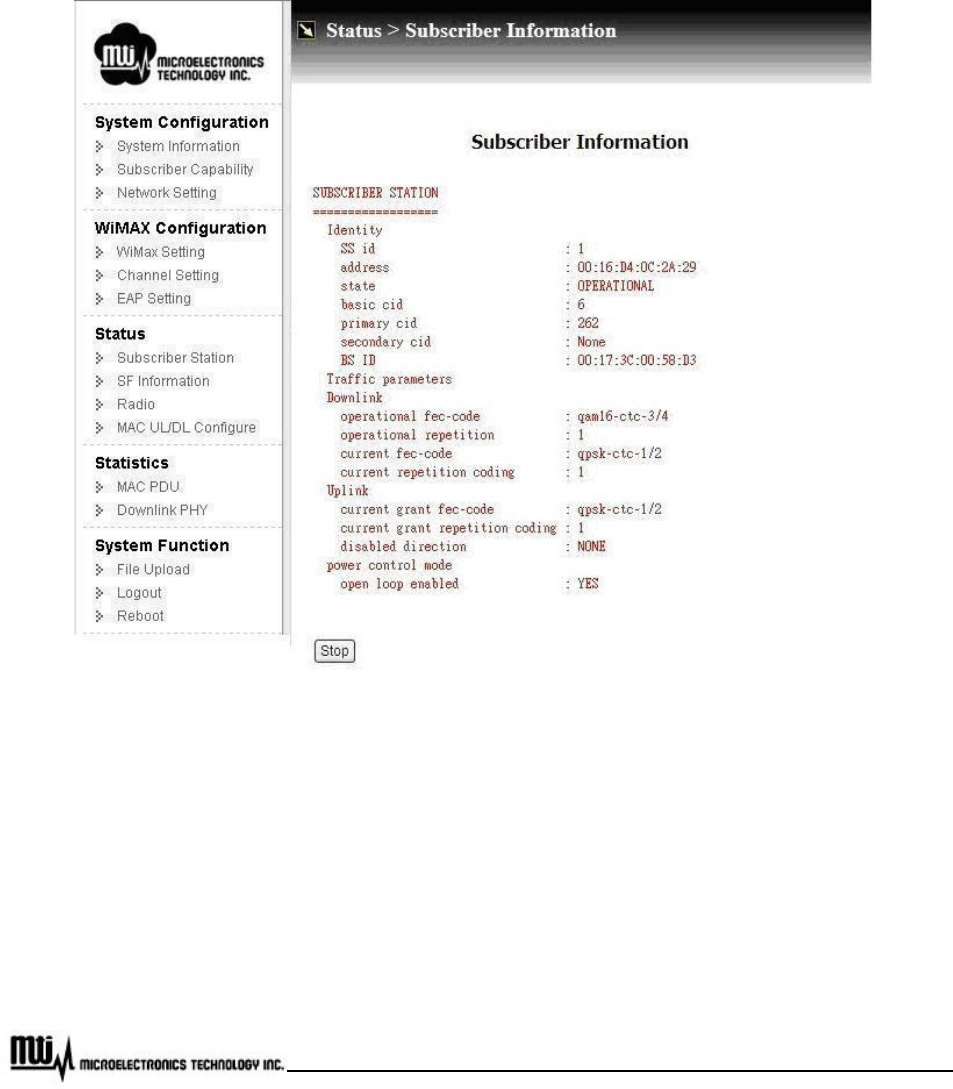
Page 25 of 32
MTI Proprietary
3.8 Subscriber Station
Click “Subscriber Station” to view subscriber station information, and stop / start connection with BS,
shown as Figure 15.
Figure 15 Subscriber Information
u Identity
l State: Current connecting state between CPE and BS.
l BS ID: MAC address of connected BS.
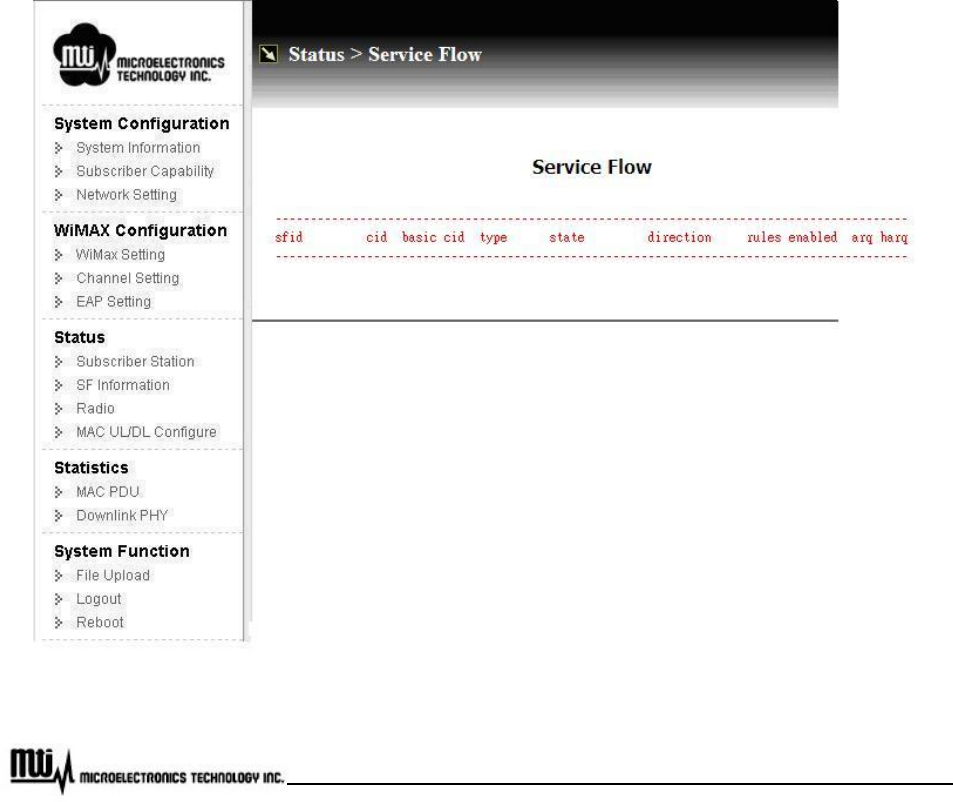
Page 26 of 32
MTI Proprietary
u Downlink
l Current fec-code: Current assigned modulation scheme.
u Stop / Start: Click this button to stop or start connection with BS.
3.9 Service Flow (SF) Information
Click “SF Information” at left menu to view service flow information, as Figure 16.
Figure 16 Service Flows Information
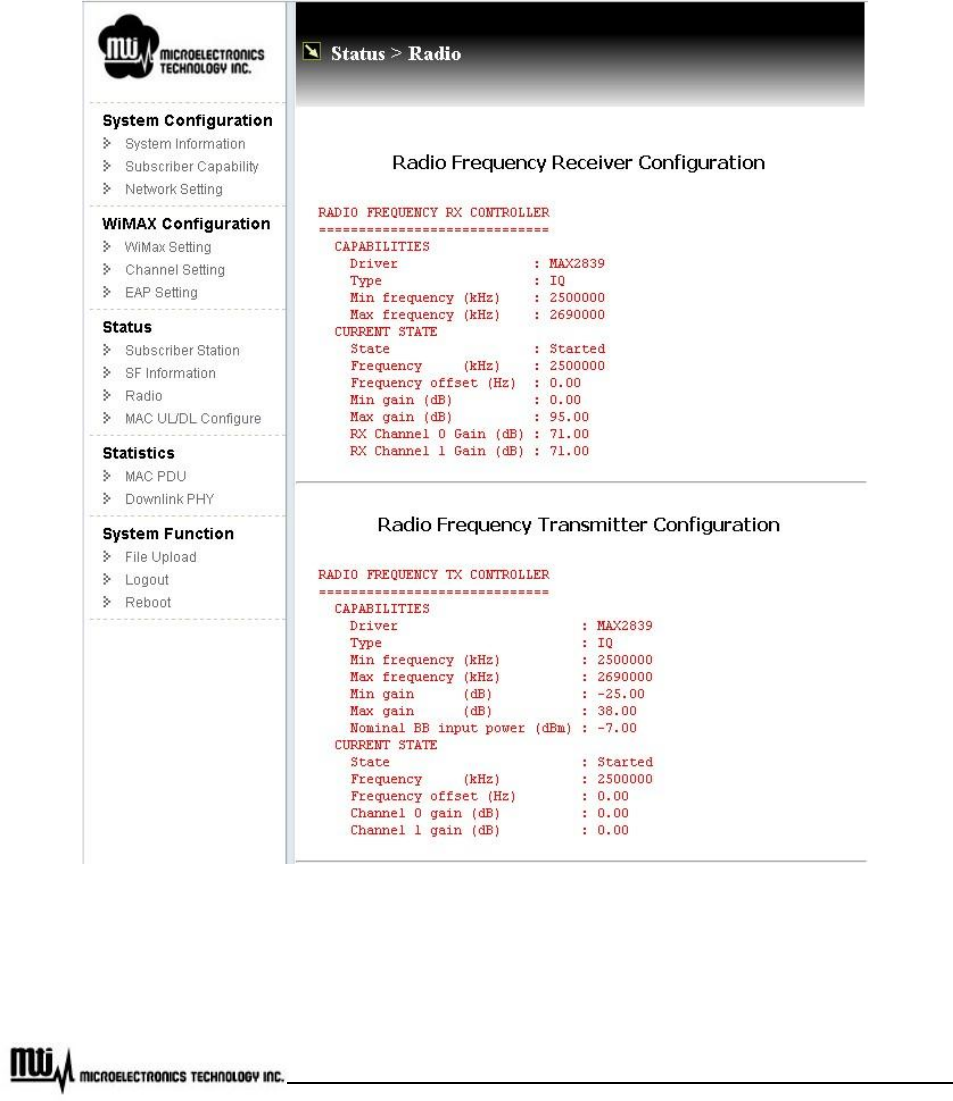
Page 27 of 32
MTI Proprietary
3.10 Radio
Click “Radio” at left menu to view radio information, which includes radio frequency receiver and
transmitter configuration, shown as Figure 17.
Figure 17 Radio Information
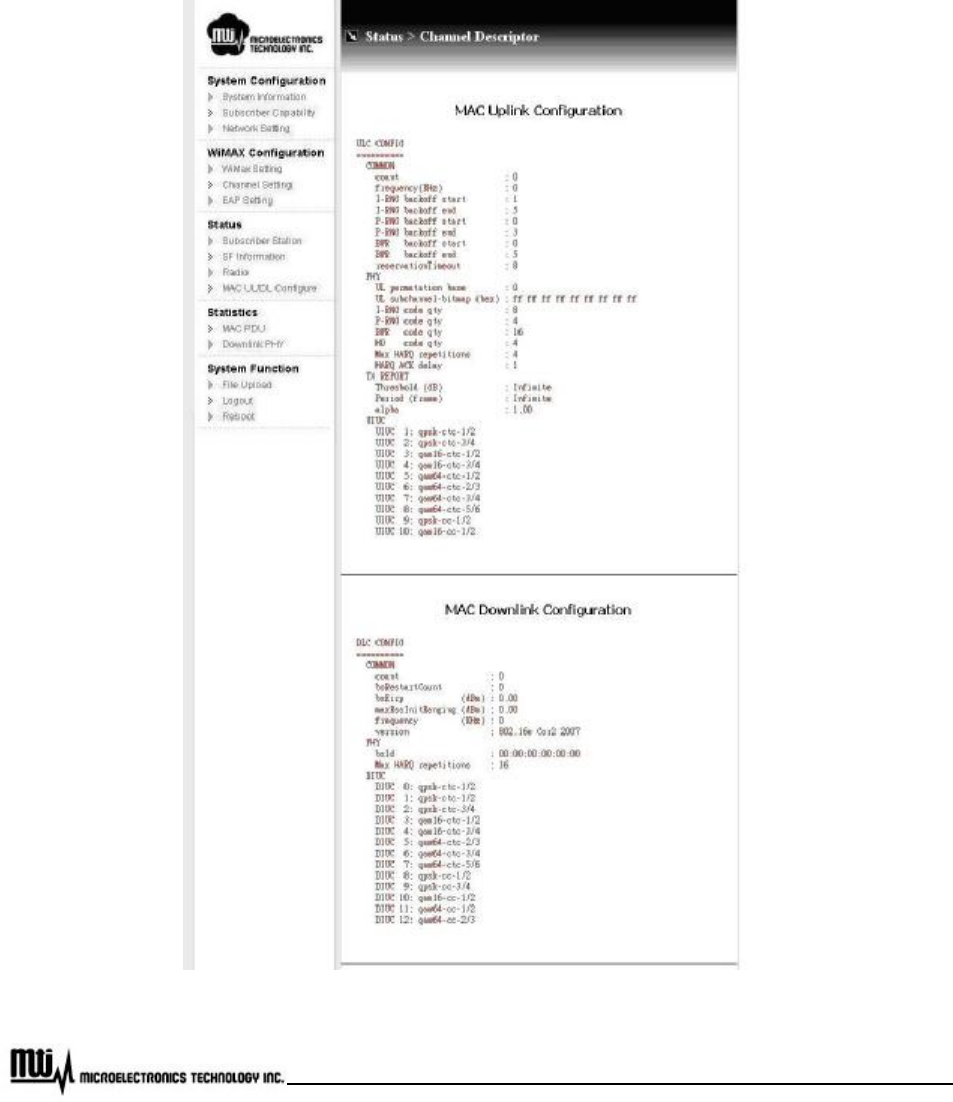
Page 28 of 32
MTI Proprietary
3.11 MAC Uplink / Downlink configuration
By clicking “MAC UL/DL Configure”, you can get MAC Uplink and Downlink configuration information,
shown as Figure 18.
Figure 18 MAC Uplink / Downlink Configuration
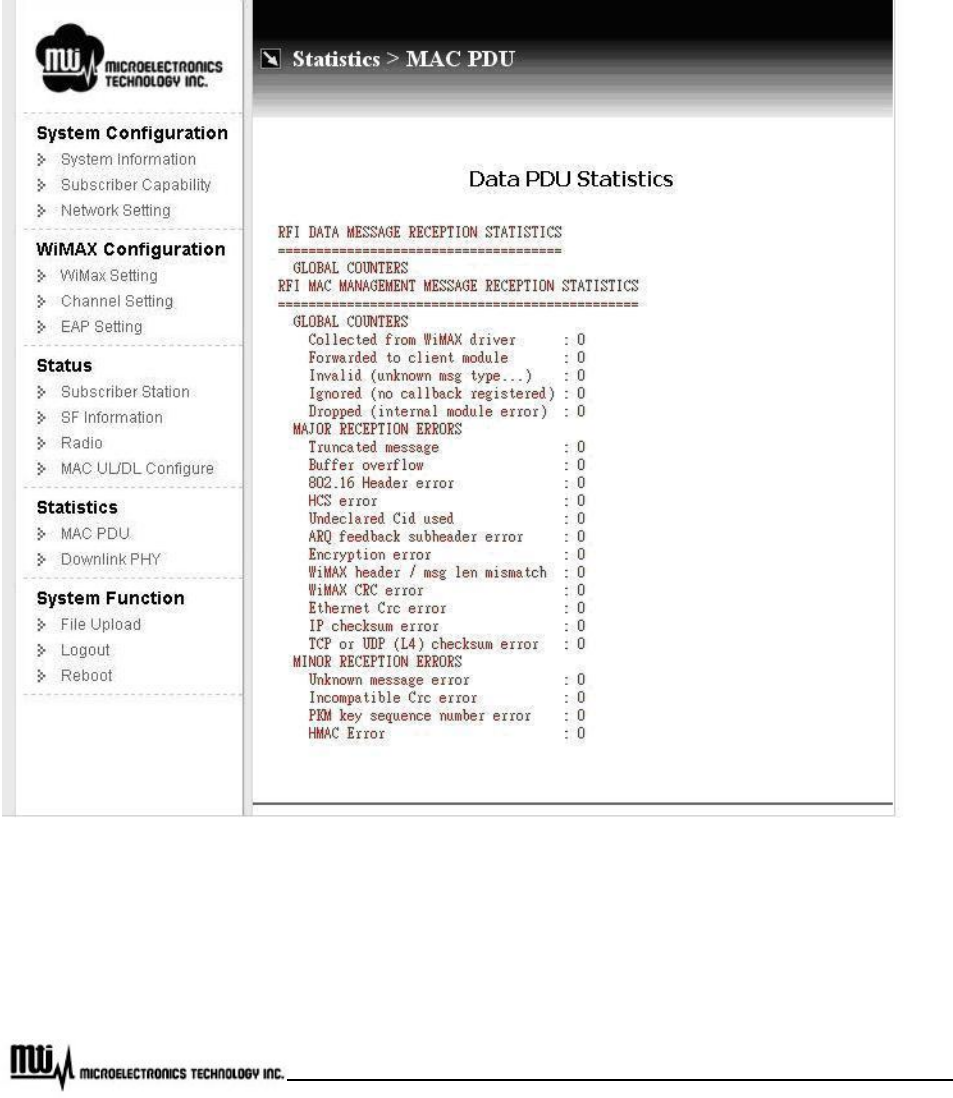
Page 29 of 32
MTI Proprietary
3.12 MAC Packet Data Unit (PDU)
To view MAC Packet Data Unit (PDU), click “MAC PDU” at left menu. You can view MAC packet data unit
statistics from here, shown as Figure 19.
Figure 19 MAC Packet Data Unit
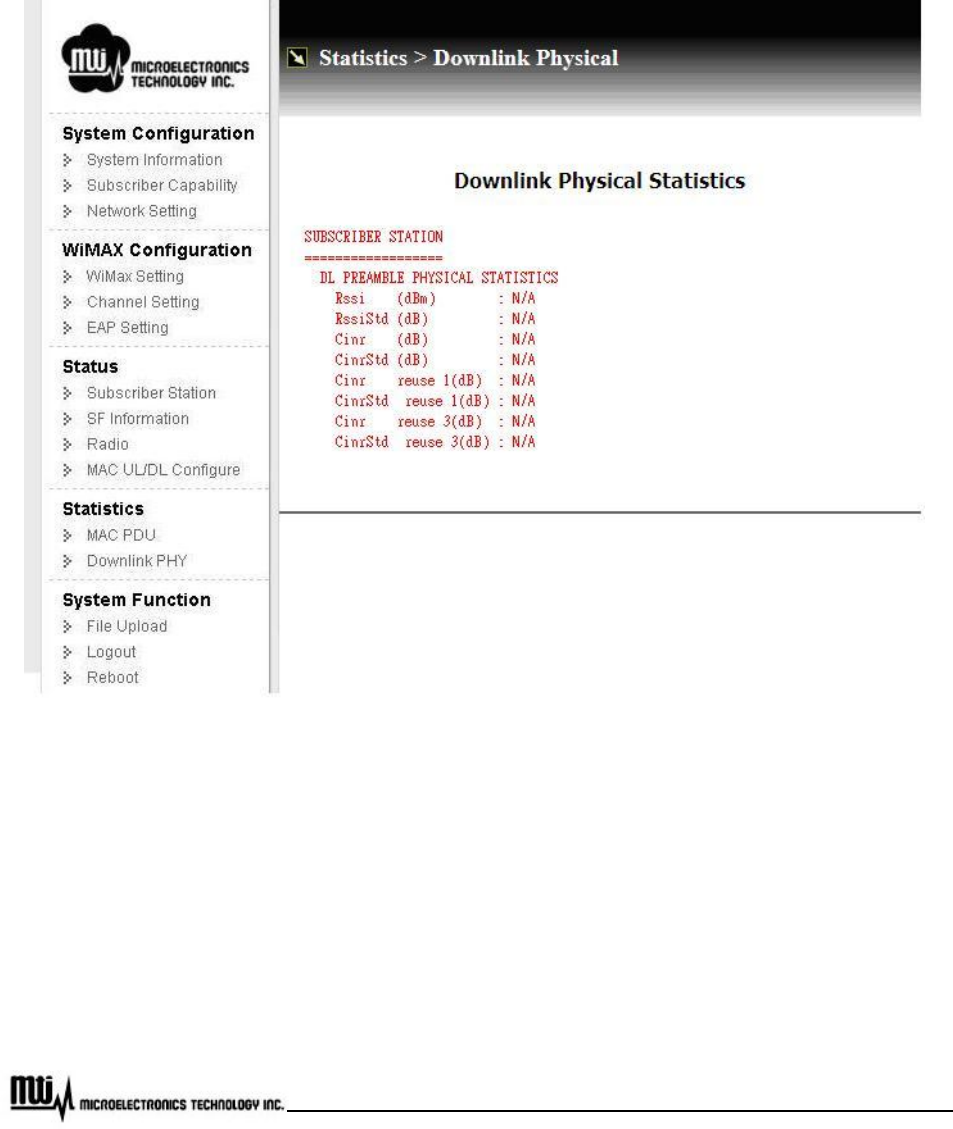
Page 30 of 32
MTI Proprietary
3.13 Downlink Physical (PHY)
Click “Downlink PHY” to view downlink physical statistics, as Figure 20.
Figure 20 Downlink Physical Statistics
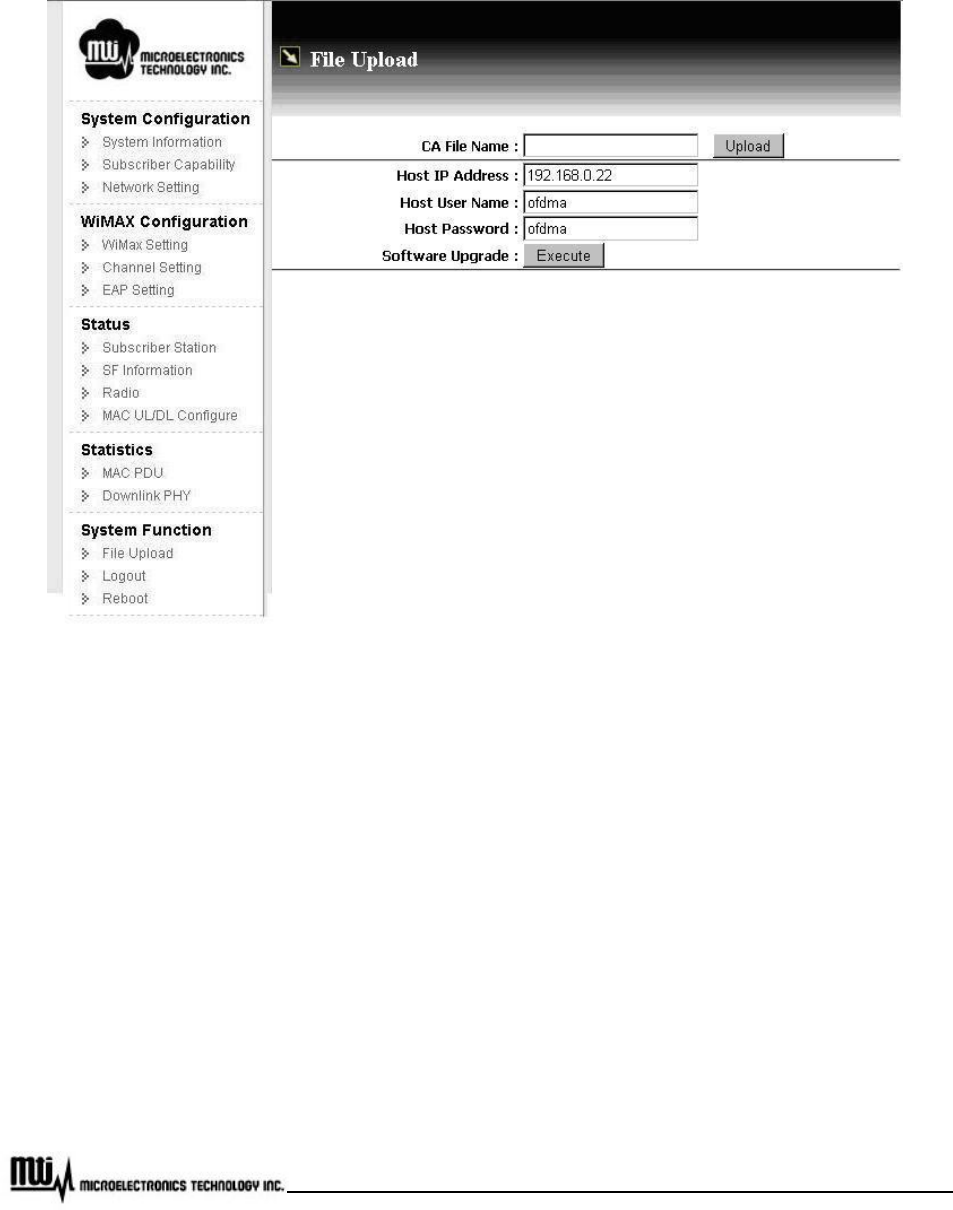
Page 31 of 32
MTI Proprietary
3.14 File Upload
Figure 21 File Upload
3.14.1 Software Upgrade
System provides the software upgrade function to upgrade software image or BSP via FTP. The software
upgrade feature could be seen by clicking “File Upload” at left menu. The upgrade procedure is as below.
u Put the new software image or files on the FTP directory. The software is provided from the CPE
vendor.
u Click “File Upload” at left menu, and change Host IP Address, Host Username and Host Password
based on your FTP Server setting. MAX length for Username and Host Passward are 15 characters.

Page 32 of 32
MTI Proprietary
u Press “Execute” to perform upgrading procedure. The progress will take 5 ~ 10 minutes depended
on how many files you upgrade.
3.14.2 Upload Certification File
System provides the CA file upload via FTP. This feature could be seen by clicking “File Upload” at left
menu. The upgrade procedure is as below.
u Put the CA file on the FTP directory.
u Click “File Upload” at left menu, and change Host IP Address, Host Username and Host Password
based on your FTP Server.
u Press “Upload” to perform upload procedure.
u Click “EAP Setting” at left menu, and change CA File Name.
3.15 Logout
Click “Logout” in the left menu to logout the web page. After logout, web page is re-directed to home
page.
3.16 Reboot
To reboot CPE, please click “Reboot” at left menu.