IB 3PC Keyboard Wedge User's Manual Ib3pckeyboardwedgemanual
2010-10-29
: Microscan Ib3Pckeyboardwedgemanual ib3pckeyboardwedgemanual 9a49b5c4-331d-4d84-9f8d-0a3b72b1448b _att
Open the PDF directly: View PDF ![]() .
.
Page Count: 32

IB-3 PC
Keyboard Wedge
User’s Manual
P/N 83-210040 Rev B

ii IB-3PC Keyboard Wedge User’s Manual
i–IB-3 PC Keyboard
Copyright © 2007
by Microscan Systems, Inc.,
1201 S.W. 7th Street, Renton, WA, U.S.A. 98057
(425) 226-5700 FAX: (425) 226-8682
ISO 9001:2000 Certification No. 06-1080
All rights reserved. The information contained herein is proprietary and is provided solely for the
purpose of allowing customers to operate and/or service Microscan manufactured equipment
and is not to be released, reproduced, or used for any other purpose without written permission
of Microscan.
Throughout this manual, trademarked names might be used. Rather than put a trademark (™)
symbol in every occurrence of a trademarked name, we state herein that we are using the
names only in an editorial fashion, and to the benefit of the trademark owner, with no intention
of infringement.
Disclaimer
The information and specifications described in this manual are subject to change without
notice.
Latest Manual Version
For the latest version of this manual, see the Download page on our web site at
www.microscan.com. For technical support email helpdesk@microscan.com.
Microscan Systems, Inc.
1201 S.W. 7th Street
Renton, WA 98057
U.S.A.
Tel: 425 226 5700
Fax: 425 226 8250
helpdesk@microscan.com
Microscan Europe
Tel: 31 172 423360
Fax: 31 172 423366
Microscan Asia Pacific R.O.
Tel: 65 6846 1214
Fax: 65 6846 4641

IB-3 PC Keyboard Wedge User’s Manual
IB-3PC Keyboard Wedge User’s Manual iii
i–IB-3 PC Keyboard
Microscan Limited Warranty Statement and Exclusions
What Is Covered?
Microscan Systems Inc. warrants to the original purchaser that products manufactured by it will
be free from defects in material and workmanship under normal use and service for a period of
one year from the date of shipment. This warranty is specifically limited to, at Microscan’s sole
option, repair or replacement with a functionally equivalent unit and return without charge for
service or return freight.
What Is Excluded?
This limited warranty specifically excludes the following: (1) Any products or parts that have
been subject to misuse, neglect, accident, unauthorized repair, improper installation, or abnor-
mal conditions or operations; (2) Any products or parts that have been transferred by the origi-
nal purchaser; (3) Customer mis-adjustment of settings contrary to the procedure described in
the Microscan Systems Inc. owners manual; (4) Upgrading software versions at customer
request unless required to meet specifications in effect at the time of purchase; (5) Units
returned and found to have no failure will be excluded; (6) Claims for damage in transit are to
be directed to the freight carrier upon receipt. Any use of the product is at purchaser’s own risk.
This limited warranty is the only warranty provided by Microscan Systems Inc. regarding the
product. Except for the limited warranty above, the product is provided “as is.” To the maximum
extent permitted by law, this express warranty excludes all other warranties, express or implied,
including but not limited to, implied warranties of merchantability and. Technical support ques-
tions may be directed to: helpdesk@microscan.com Register your product with Microscan:
www.microscan.com/register fitness for a particular purpose. Microscan Systems Inc. does not
warrant that the functions contained in the product will meet any requirements or needs pur-
chaser may have, or that the product will operate error free, or in an uninterrupted fashion, or
that any defects or errors in the product will be corrected, or that the product is compatible with
any particular machinery.
Limitation of Liability
In no event shall Microscan Systems Inc. be liable to you or any third party for any special, inci-
dental, or consequential damages (including, without limitation, indirect, special, punitive, or
exemplary damages for loss of business, loss of profits, business interruption, or loss of business
information), whether in contract, tort, or otherwise, even if Microscan Systems Inc. has been
advised of the possibility of such damages. Microscan Systems Inc.’s aggregate liability with
respect to its obligations under this warranty or otherwise with respect to the product and docu-
mentation or otherwise shall not exceed the amount paid by you for the product and documen-
tation. Some jurisdictions do not allow the exclusion or limitation of incidental or consequential
damages or limitations on an implied warranty, so the above limitation or exclusion may not
apply to you. This warranty gives you specific legal rights, and you may also have other rights
which may vary from state to state.
Tel: 425.226.5700 | Fax: 425.226.8250 | helpdesk@microscan.com

iv IB-3PC Keyboard Wedge User’s Manual
i–IB-3 PC Keyboard
Table of Contents
Chapter 1 Wedge Quick Start
Step 1 Hardware Required...................................................................... 1-2
Step 2 Connect the System .................................................................... 1-3
Step 3 Configure Your MS-3................................................................... 1-4
Step 4 Test for Read Rate ...................................................................... 1-6
Chapter 2 Wedge Configuration
Required Hardware................................................................................. 2-2
Connect the System................................................................................ 2-3
IB-3 PC Configuration ............................................................................. 2-4
Chapter 3 Serial Operations
Required Hardware................................................................................. 3-2
Connect the System................................................................................ 3-3
Appendix
Electrical Specifications ..........................................................................A-2
Wedge Limitations and Risks..................................................................A-3
Key Mapping Commands........................................................................A-4
Keyboard Layout.....................................................................................A-6
ASCII Table with Control Characters ......................................................A-8

IB-3 PC Keyboard Wedge User’s Manual
IB-3PC Keyboard Wedge User’s Manual v
i–IB-3 PC Keyboard
About the IB-3 PC Keyboard Wedge
The IB3-PC Keyboard Wedge is a programmable junction box that can stream data
directly from a MS-3 to a host computer program as if the user were typing the data
from a computer keyboard. It is frequently used with older communications devices
lacking serial ports. It can also act as a passive junction box to distribute power, data,
and serial commands.
In the “wedge” mode, it takes 5VDC power from the keyboard PS/2 port of the host
computer and supplies it to the MS-3. The computer’s keyboard plugs into one end of
the wedge and an attached cable with a PS/2 connection completes the connection to
the host.
The wedge has its own CPU and an internal EPROM that can be programmed to emulate
either an AT or XT keyboard. Certain keystrokes can be mapped to create custom out-
puts.
There is a 3-position sliding switch on the wedge. Position 1 is used for the typical
wedge operations. You can also use position 1 for bar code configuration of the wedge
or the MS-3. Position 2 allows serial configuration commands (for wedge or MS-3) to
be entered directly from the keyboard. Position 3 allows serial communication to take
place between the host and the MS-3.
Host Communications
There are two ways the IB-3 PC can be programmed:
1. Serial keyboard commands.
Commands such as <W100?> can be sent from a terminal program, provided
that muting is enabled first by a macro or bar code configuration.
Note: You can learn the current setting of any parameter by inserting a question
mark after the number, as in <K100?> To see all “K” commands, send <K?>.
2. Bar code configuration.

vi IB-3PC Keyboard Wedge User’s Manual
i–IB-3 PC Keyboard

IB-3 PC Keyboard Wedge User’s Manual 1-1
1–Wedge Quick
Wedge
Quick Start
In this Quick Start setup the IB-3 PC is shown in the
“wedge” operating position (1) for both the laser and
CCD versions of the MS-3.
This is the typical mode in which the IB-3 PC is used
to allow serial data to be entered as if it were typed
at the keyboard.
Chapter
1
Chapter
1
SCANNER
1
2
3
2 CONFIG.
HOST/SERIAL
98-000049-01
1 SERIAL
COMM.
3 KEYBOARD
WEDGE
KEYBRD OUT/
POWER IN
KEYBOARD IN
IB-3PC
Position 1

1-2 IB-3 PC Keyboard Wedge User’s Manual
1–Wedge Quick
Step 1 — Hardware Required
In the operational “wedge” position, the IB-3 PC is inserted (wedged) between the host
and the host’s keyboard and draws its 5V power from the Keyboard port. Data from the
MS-3 is piped directly into any host resident program that accepts ASCII text or key-
board type data.
The following hardware is required:
•(1) IB-3 PC, FIS-0001-0030G
•(2) Reader
•(3) Customer-supplied keyboard
•(4) Host computer
SCANNER
1
2
3
2 CONFIG.
HOST/SERIAL
98-000049-01
1 SERIAL
COMM.
3 KEYBOARD
WEDGE
KEYBRD OUT/
POWER IN
KEYBOARD IN
IB-3PC
4
2
1
3
Figure 1-1 Hand Presentation Setup for Keyboard Wedge

Chapter 1 Wedge Quick Start
IB-3 PC Keyboard Wedge User’s Manual 1-3
1–Wedge Quick
Step 2 — Connect the System
To connect the IB-3 PC system, do the following:
1. Power-off your host computer.
2. Set the IB-3 PC (1) switch to position 1.
3. Connect the MS-3 (2) and the keyboard (3) to
the IB-3 PC (1) as shown.
4. Plug the IB-3 PC cable directly into the host
computer’s (4) keyboard port.
Caution: Be sure all cables are connected
BEFORE applying power. and always power
down BEFORE disconnecting any cables
5. Power-on host computer.
6. Open a word processor or text editor to see
scanned or typed data.
SCANNER
1
2
3
2 CONFIG.
HOST/SERIAL
98-000049-01
1 SERIAL
COMM.
3 KEYBOARD
WEDGE
KEYBRD OUT/
POWER IN
KEYBOARD IN
IB-3PC
Position 1
SCANNER
1
2
3
2 CONFIG.
HOST/SERIAL
98-000049-01
1 SERIAL
COMM.
3 KEYBOARD
WEDGE
KEYBRD OUT/
POWER IN
KEYBOARD IN
IB-3PC
4
2
1
3
Figure 1-2 Hand Presentation Setup for Keyboard Wedge

1-4 IB-3 PC Keyboard Wedge User’s Manual
1–Wedge Quick
Step 3 — Configure Your MS-3
For the MS-3 Laser Scanner:
Scan the following bar code symbols in the order that they are presented.
1. Enable configuration mode.
2. Enable Continuous Read 1.
3. Set 5 second timeout.
4. Enable all symbologies (no beep on this one).
5. Save for power-on.
You will now be able to scan in data from your bar codes through the wedge from your
laser scanner.

Chapter 1 Wedge Quick Start
IB-3 PC Keyboard Wedge User’s Manual 1-5
1–Wedge Quick
For the MS-3 CCD Reader
The two bar code symbols below will setup the MS-3 CCD for reading with the IB-3 PC.
Enable all Symbologies
Set Read Mode
Note: There is no beeper on the MS-3 CCD but whenever a good read occurs the reader’s
LED will momentarily turn OFF and then ON and the Good Read lamp will flash ON and
OFF.

1-6 IB-3 PC Keyboard Wedge User’s Manual
1–Wedge Quick
Step 4 — Test
The following bar code symbol can be used to test the your setup:
1 2 3 4
Important: You must have your IB-3 PC set to Position 1 and have
a text editor open in order to see the results.

IB-3 PC Keyboard Wedge User’s Manual 2-1
2–Wedge Configura-
Wedge
Configuration
In addition to its primary wedge operations, the IB-3 PC wedge
can be programmed from the host by <W...> commands.
In this mode, you can select the IB-3 PC’s keyboard emulation
(AT or XT), map keyboard characters to ASCII characters, set
capitalization option, setup flow control, and save and default
the wedge.
Chapter
2
SCANNER
1
2
3
2 CONFIG.
HOST/SERIAL
98-000049-01
1 SERIAL
COMM.
3 KEYBOARD
WEDGE
KEYBRD OUT/
POWER IN
KEYBOARD IN
IB-3PC
2

Required Hardware
2-2 IB-3 PC Keyboard Wedge User’s Manual
2–Wedge Configura-
Required Hardware
•(1) An IB-3 PC, FIS-0001-0030G.
•(2) A Microscan reader.
•(3) A customer supplied keyboard with a PS/2 plug.
•(4) A DB-9 serial communications cable, P/N 61-000010-01
•(5) Host computer.
98-000049-01
KEYBRD OUT/
POWER IN
IB-3PC
SCANNER
2 CONFIG.
3 SERIAL
COMM.
1 KEYBOARD
WEDGE
1
2
3
KEYBOARD IN
1
2
3
HOST/SERIAL
5
4
Figure 2-3 Configuration Setup

Chapter 2 Wedge Configuration
IB-3 PC Keyboard Wedge User’s Manual 2-3
2–Wedge Configura-
Connect the System
1. Power off your host computer.
2. Set the IB-3 PC switch to position 2.
3. Connect the IB-3 PC (1) to the MS-3 (2) at the 15-pin “SCAN-
NER” connector.
4. Connect the keyboard (3) to the IB-3 PC with the PS/2
plug.
5. Connect the IB-3 PC’s cable (1) (extending from the “KEY-
BRD OUT/ POWER IN” end) into the host’s keyboard port.1
6. Connect the DB-9 serial communications cable (4) to the
host’s RS-232 serial port (figure 2-4) or to an alternative configuration computer
as shown in figure 2-5.
Caution: Be sure all cables are connected BEFORE applying power. and always
power down BEFORE disconnecting any cables
7. Apply power to the system.
1. If using your own null modem RS232 host cable, be certain that the host’s TxD connects to the
scanner’s RxD and the scanner’s TxD connects to the host’s RxD.
SCANNER
1
2
3
2 CONFIG.
HOST/SERIAL
98-000049-01
1 SERIAL
COMM.
3 KEYBOARD
WEDGE
KEYBRD OUT/
POWER IN
KEYBOARD IN
IB-3PC
2
98-000049-01
KEYBRD OUT/
POWER IN
IB-3PC
SCANNER
2 CONFIG.
3 SERIAL
COMM.
1 KEYBOARD
WEDGE
1
2
3
KEYBOARD IN
1
2
3
HOST/SERIAL
4
Figure 2-4 Configuration Setup
98-000049-01
KEYBRD OUT/
POWER IN
IB-3PC
SCANNER
2 CONFIG.
3 SERIAL
COMM.
1 KEYBOARD
WEDGE
1
2
3
KEYBOARD IN
1
2
3
4
Figure 2-5 Alternative Configuration Setup

IB-3 PC Configuration
2-4 IB-3 PC Keyboard Wedge User’s Manual
2–Wedge Configura-
IB-3 PC Configuration
Command Format
Commands to the IB-3 PC Keyboard Wedge follow the same numeric format as those
applied to our bar code scanners except that the IB-3 PC uses a <W...> as a prefix
instead of a <K...>.
Example: <W700,alphanumeric data,more alphanumeric data>
Important: If you want to scan in bar code configuration commands to the IB-3 PC,
you must switch over to Position 1. However, keyboard entry configuration to the IB-3
PC must be done while in Position 2. (See “Serial Operations” on page 3-1.)
Important: Before you can enter serial keyboard commands from position 2 to the
IB-3 PC, you must enable muting with the <W500,1> command. Failure to do this will
result in an endless loop following any keystroke.
There are two ways to enable muting:
1. In switch Position 2, send the macro <W500,1>.
Note: You must send this command as a macro since keying it in will result in an
endless loop that looks like this: <<<<<<<<<<<....
2. In switch Position 1, scan in the Enable Muting symbol:
Once you have enabled muting, you can configure the IB-3 PC in position 2 by typing in
commands or sending macros.
Terminal Connection
You can use Microscan’s ESP (Easy Setup Program) to see configuration commands that
are echoed to your monitor.
To connect with the MS-3 terminal, do the following:
1. Select on Settings in the Connect pulldown menu list.
2. In the RS-232 tab, select 9600 baud, Even parity, One stop bit, Seven data bits.
3. Check Force Connect and click Connect.
4. Connect to the MS-3.
5. Click the Terminal button.

Chapter 2 Wedge Configuration
IB-3 PC Keyboard Wedge User’s Manual 2-5
2–Wedge Configura-
Muting
Important: To avoid an endless loop, always send the Enable Muting command first.
Usage: Muting should be disabled for normal keyboard operations. Muting should be
enabled whenever there’s a need to send serial commands to an MS-3.
Definition: When muting is disabled—as it is by default at power-on or upon a
reset—all keystrokes are echoed to the host. In this mode a command
sent from the host is immediately echoed back to the host and resent in
an endless loop. Muting will interrupt the loop and allow the commands to
take effect.
Serial Cmd: <W500, status>
Default: Disabled
Options: 0 = Disabled 1 = Enabled
Enable Muting
Disable Muting

IB-3 PC Configuration
2-6 IB-3 PC Keyboard Wedge User’s Manual
2–Wedge Configura-
Flow Control
Note: If enabled, Xon/Xoff must also be enabled in the MS-3.
Wedge Parameter Default
<W900,DEFAULT>
If the IB-3 PC is not in a known state, it may be
necessary to default it in order to regain desired
functionality. The default communication set-
tings for the wedge are the same as those of a
defaulted MS-3. This assures communication between the MS-3 and the wedge.
MS-3 Default
<W999,DEFAULT>
If the MS-3 is not in a known state, it may be
necessary to default the MS-3 in order to regain
functionality. The default communication settings
for the MS-3 are the same as those of the wedge.
This assures communication between the MS-3 and the wedge.
This command sends an <A> reset to the MS-3 before executing the hardware default.
Note: To take effect, the MS-3 default must be done within 60 seconds after power-on.
Note: Configuring the MS-3 for Continuous-1 is recommended after defaulting.
Definition: Data sizes that exceed the input buffer size (200 characters) can use
Xon/Xoff to manage the flow by sending packets. When enabled, Xon/
Xoff will be sent to manage the serial input.
Serial Cmd: <W810, XonXoff status>
Default: Disabled
Options: 0 = Disabled 1 = Enabled
Disable Xon/Xoff
Enable Xon/Xoff
Enable CR

Chapter 2 Wedge Configuration
IB-3 PC Keyboard Wedge User’s Manual 2-7
2–Wedge Configura-
Save Wedge Parameters
<W200,1>
Once the desired settings have been sent to
the Keyboard Wedge, they need to be saved
to the wedge’s non-volatile memory for
availability on power-on. This command
does this and is similar in effect to the MS-3’s <Z> command.
Packet Status
Packet Start
<W521, Packet Start Char>
When Packet Status is set to 1 the wedge will send data that is prefixed and suffixed
by a char. This command will set the start char. That value is entered as a hexadecimal
value in ASCII that represents that ASCII char value.
Default = “STX” value of #02
Packet End
<W522, Packet End Char>
When packet mode is set to 1 the wedge will send data that is prefixed and suffixed by
a char. This command will set the end char. That value is entered as a hexadecimal
value in ASCII that represents that ASCII char value.
Default = “CR” value of #13
Definition: When set to 0 the wedge will send out keystrokes per each serial charac-
ter that is received at the soonest possible time. When set to 1 the wedge
will send data that is packetized. That means it will only send out the
data in between the start and end packet markers. All other data will be
ignored.
Serial Cmd: <W520, packet status>
Default: Enabled
Options: 0 = Disabled 1 = Enabled
<W200,1>

IB-3 PC Configuration
2-8 IB-3 PC Keyboard Wedge User’s Manual
2–Wedge Configura-
Software Version
Application Code: <W100?>
This command will output the application code revision number.
Boot Code: <W101?>
App Code Checksum: <W110?>
Boot Code Checksum: <W111?>
Emulation Mode
Definition: This will control the way the overall data is sent and read back from key-
board and PC. If this option is not set correctly the device will not work.
Serial Cmd: <W800, emulation mode>
Default: AT
Options: 0 = AT 1 = XT
AT Emulation
XT Emulation

IB-3 PC Keyboard Wedge User’s Manual 3-1
3–Serial Operations
Serial
Operations
In addition to its primary wedge use, the IB-3 PC can be also used as a conventional
junction box with serial connectivity to the host and power from a separate power supply.
In this mode, the IB-3 PC is used in place of a junction box such as the IB-131 and
communications between the MS-3 and the host are handled in the same manner
described in the MS-3 Laser Scanner User’s Manual, P/N 83-000003, or the MS-3
CCD Reader User’s Manual, P/N 83-110020.
Chapter
3

Required Hardware
3-2 IB-3 PC Keyboard Wedge User’s Manual
3–Serial Operations
Required Hardware
•(1) An IB-3 PC, FIS-0001-0030G.
•(2) Reader.
•(3) A customer supplied keyboard with a PS/2 plug.
•(4) A DB-9 serial communications cable, P/N 61-000010-01.
•(5) A power supply, P/N 97-000002-01.
•(6) Host computer.
Caution: Be sure all cables are connected BEFORE applying power. and always power
down BEFORE disconnecting any cables
Caution: If using your own power supply, be certain that it is wired correctly and supply
voltage is 5 VDC. Incorrect wiring or voltage can cause software or equipment failures.
98-000049-01
KEYBRD OUT/
POWER IN
IB-3PC
SCANNER
2 CONFIG.
3 SERIAL
COMM.
1 KEYBOARD
WEDGE
1
2
3
KEYBOARD IN
1
2
3
HOST/SERIAL
5
4
6
Figure 3-6 Serial Setup

Chapter 3 Serial Operations
IB-3 PC Keyboard Wedge User’s Manual 3-3
3–Serial Operations
Connect the System
1. Power off your host computer.
2. Set the IB-3 PC switch to position 3.
3. Connect the IB-3 PC (1) to the MS-3 (2) at the
15-pin “SCANNER” connector.
4. Connect the keyboard (3) to the computer with
the PS/2 plug.
5. Connect the IB-3 PC’s cable (4) (extending
from the “KEYBRD OUT/ POWER IN” end)
directly to the host’s RS-232 serial port.1
Caution: Be sure all cables are connected
BEFORE applying power. and always power
down BEFORE disconnecting any cables
6. Connect power supply (5) to the IB-3 PC’s
“POWER” connector.
7. Apply power to the system.
1. If using your own null modem RS232 host cable, be certain that the host’s TxD connects to the
MS-3’s RxD and the MS-3’s TxD connects to the host’s RxD.
SCANNER
1
2
3
2 CONFIG.
HOST/SERIAL
98-000049-01
1 SERIAL
COMM.
3 KEYBOARD
WEDGE
KEYBRD OUT/
POWER IN
KEYBOARD IN
IB-3PC
Position 3
Figure 3-7 Serial Setup
98-000049-01
KEYBRD OUT/
POWER IN
IB-3PC
SCANNER
2 CONFIG.
3 SERIAL
COMM.
1 KEYBOARD
WEDGE
1
2
3
KEYBOARD IN
1
2
3
HOST/SERIAL
5
4
6

Connect the System
3-4 IB-3 PC Keyboard Wedge User’s Manual
3–Serial Operations

IB-3 PC Keyboard Wedge User’s Manual A-1
Appendix
Appendix

IB-3 PC Keyboard Wedge
A-2 IB-3 PC Keyboard Wedge User’s Manual
Appendix
Electrical Specifications
Table A-1 Scanner 15-pin Connector
Table A-2 Serial Communications
Table A-3 PS/2 Keyboard Socket and
Plug Connectors
Pin Host RS-232 I/O
1Power +5 VDC
2 Transmit data (RS-232) In
3 Receive data (RS-232) Out
4 Power/Signal Ground
5NC
6RTS
7NC
8 Default configuration In
9NC
10 CTS
11 NC
13 NC
14 NC
15 NC
Pin Signal
1NC
2 Receive data (RS-232)
3 Transmit data (RS-232)
4NC
5 Ground
6NC
7RTS
8CTS
9NC
Pin Signal
1Data
2NC
3 Ground
4+5
5Clock
6NC
1
11-00008x-
0
1
5
6
15
(DB-15 plug)
9
(
DB-9 plug)
1
PS/2
(socket)
1
3
5
2
4
6
PS/2
(plug)
1
3
5
2
4
6
Scanner
Host
Power
Keyboard

IB-3 PC Keyboard Wedge
IB-3 PC Keyboard Wedge User’s Manual A-3
Appendix
Wedge Limitations and Risks
PC's Keyboard Buffer
The PC itself can only handle so many keystrokes in a given period of time. If the inter-
nal workings of the PC do not allow for all the keystrokes to be processed, then they will
begin to pile up within the PC. Eventually the PC will no longer accept keyboard data
and will reject it.
Wedge's Scanner Character Buffer
The Keyboard Wedge has only a finite amount of memory to save incoming serial data.
If the rate of incoming data is greater than the keyboard data leaving the wedge, then
the characters will begin to pile up within the wedge. Either the remaining data is
ignored or a Xon/Xoff protocol will need to be implemented between scanner and wedge
to handle the potential data overflow. The input character buffer size is 200 characters.
If the data that is being sent is larger than 200 characters, it will not be possible to
enable packet mode. Packet mode requires that all data be sent in completion before
the conversion process starts.
Keyboard Activity with Pending Wedge Data
The Keyboard Wedge will buffer data until there are a few milliseconds of quiet time.
Then the Wedge will take over the line and output all the scanner data that is pending.
That means that holding down shift will not work unless the there is enough time
between the keyboard character outputs to allow for the Wedge to splice into the line. If
the wedge does splice into the line, it will ignore any further keyboard activity. There is
a method of accessing the characters that require a shift held to access without the
user actually holding down the shift. See “Momentary Key Bindings” on page A-4.
Held Key Memory Limit
The Keyboard Wedge has a limit of 10 held keys. That means that if there were 11
bound keys (not possible), the last one would be forgotten or ignored.
PC State Changes and Responses
During the Keyboard Wedge data transmission it may be necessary for the PC to change
the capslock LED state. The Keyboard Wedge is responsible for buffering any com-
mands that the PC sends to the keyboard. There is a limit to the amount of data the
Wedge can buffer up from the PC. Typically the amount of data the PC sends is usually
very small. There is also a need to assure that the PC, Keyboard and Wedge do not get
out of sync. This would result in flipping the capslock state.
Continuous 1
For most applications where a symbol only needs to be read once, it is recommended
that the scanner by set to Continuous 1.
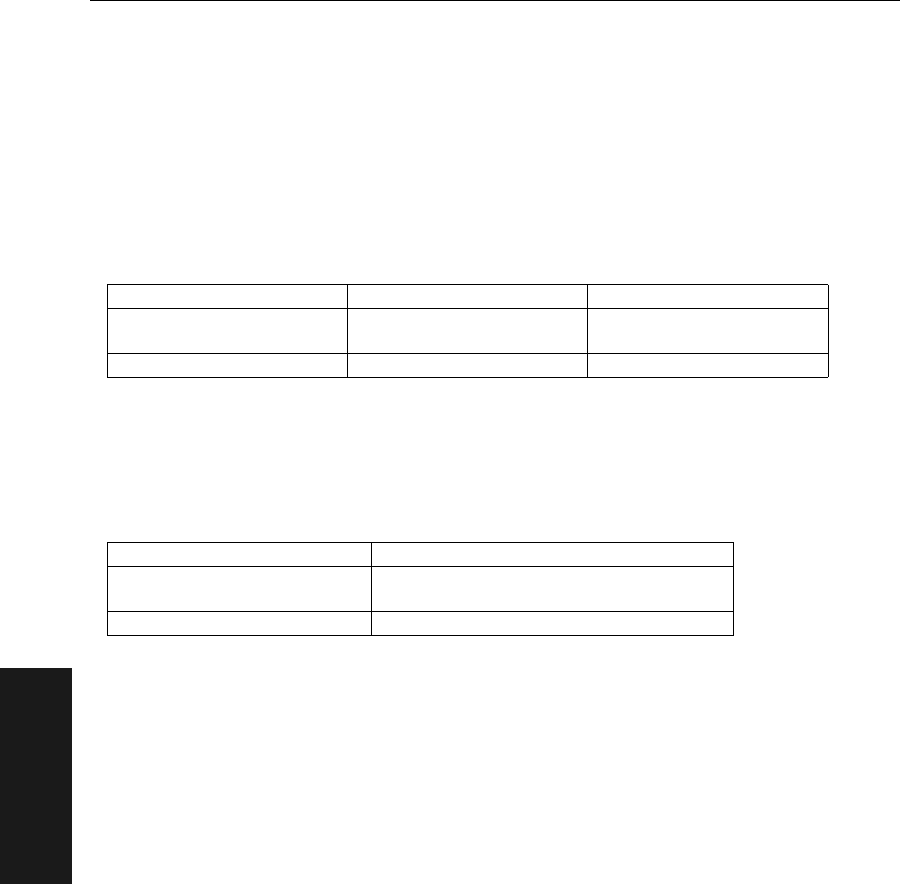
IB-3 PC Keyboard Wedge
A-4 IB-3 PC Keyboard Wedge User’s Manual
Appendix
Key Mapping Commands
See “Keyboard Layout” on page A-6 and “ASCII Table with Control Charac-
ters” on page A-8.
Momentary Key Bindings
(pushed once and released)
<W700, ASCII_DATABASE_#,ASCII_HEX,KEY#_ASCII_DECIMAL>
There are 10 momentary bindings. These commands range from <W700,1,> to
<W700,10,>.
Held Key Bindings
(pushed once and held)
<W750, ASCII_DATABASE_#,ASCII_HEX >
There are 10 held bindings. These commands range from <W750,1,> to <W750,10,>.
There are 2 occurrences of the bound character to form a Key-ON and some time later
the Key-OFF.
Key Assigning
There are several keys for which there are no assigned ASCII characters. To access
these keys there is a need to assign them valid ASCII characters. To achieve this the
user can send commands to the Keyboard Wedge via bar code programming or RS-232
serial commands from a scanner or a terminal.
There are two types of keys that can be mapped.
• Pushed once and released
• Pushed and held.
Held keys such as Shift, Alt, and Control are examples of keys that need to be held so
that another key will be affected by it. When configuring the Keyboard Wedge the user
should know which keys need to be held and which keys are momentary. Standard
ASCII characters are already handled such as “a” vs. “A”
ASCII_DATABASE_# ASCII_HEX KEY#_ASCII_DECIMAL
The memory slot that
data is to be stored The ASCII value from
scanner The key number based
on the keyboard map
Value (1-10) Value (0x00-0x7F) Value (00-130)
ASCII_DATABASE_# ASCII_HEX
The memory slot that data
is to be stored The ASCII value from scanner
Value (1-10) Value (0x00-0x7F)

IB-3 PC Keyboard Wedge
IB-3 PC Keyboard Wedge User’s Manual A-5
Appendix
Auto Caps Discriminate
These 4 options apply only to “a” through “z”.
Note: Some symbologies do not allow for upper and lower case letters.
Definition: Sets the option for upper and lower case input/output.
Serial Cmd: <W802, auto caps mode>
Default: 0
Options: 0 = Will manage shift for upper and lower case letters
(literal presentation)
1 = Will just send the letter key, ignoring shift/capslock status
2 = Will force all alpha to caps (sends all caps)
3 = Will force all alpha to lower case (sends all lower case)
Wedge Controls Caps
Force Caps

IB-3 PC Keyboard Wedge
A-6 IB-3 PC Keyboard Wedge User’s Manual
Appendix
Keyboard Layout
XT Keyboard

IB-3 PC Keyboard Wedge
IB-3 PC Keyboard Wedge User’s Manual A-7
Appendix
AT Keyboard

IB-3 PC Keyboard Wedge
A-8 IB-3 PC Keyboard Wedge User’s Manual
Appendix
ASCII Table with Control Characters
Dec Hex Mne Ctrl Dec Hex Ch Dec Hex Ch Dec Hex Ch
00 00 NUL ^@ 32 20 SP 64 40 @96 60 `
01 01 SOH ^A 33 21 !65 41 A97 61 a
02 02 STX ^B 34 22 “66 42 B98 62 b
03 03 ETX ^C 35 23 #67 43 C99 63 c
04 04 EOT ^D 36 24 $68 44 D100 64 d
05 05 ENQ ^E 37 25 %69 45 E101 65 e
06 06 ACK ^F 38 26 &70 46 F102 66 f
07 07 BEL ^G 39 27 '71 47 G103 67 g
08 08 BS ^H 40 28 (72 48 H104 68 h
09 09 HT ^I 41 29 )73 49 I105 69 i
10 0A LF ^J 42 2A *74 4A J106 6A j
11 0B VT ^K 43 2B +75 4B K107 6B k
12 0C FF ^L 44 2C ,76 4C L108 6C l
13 0D CR ^M 45 2D -77 4D M109 6D m
14 0E SO ^N 46 2E .78 4E N110 6E n
15 0F SI ^O 47 2F /79 4F O111 6F o
16 10 DLE ^P 48 30 080 50 P112 70 p
17 11 DC1 ^Q 49 31 181 51 Q113 71 q
18 12 DC2 ^R 50 32 282 52 R114 72 r
19 13 DC3 ^S 51 33 383 53 S115 73 s
20 14 DC4 ^T 52 34 484 54 T116 74 t
21 15 NAK ^U 53 35 585 55 U117 75 u
22 16 SYN ^V 54 36 686 56 V118 76 v
23 17 ETB ^W 55 37 787 57 W119 77 w
24 18 CAN ^X 56 38 888 58 X120 78 x
25 19 EM ^Y 57 39 989 59 Y121 79 y
26 1A SUB ^Z 58 3A :90 5A Z122 7A z
27 1B ESC ^[ 59 3B ;91 5B [123 7B {
28 1C FS ^\ 60 3C <92 5C \124 7C |
29 1D GS ^] 61 3D =93 5D ]125 7D }
30 1E RS ^^ 62 3E >94 5E ^126 7E ~
31 1F US ^_ 63 3F ?95 5F _127 7F D