LVS 7500 External System Overview
2017-04-06
: Microscan Lvs-7500 External System Overview LVS-7500 External System Overview
Open the PDF directly: View PDF ![]() .
.
Page Count: 20

LV S® 7500
Overview Specification
Press
Rewind
Sheet Fed
Carton
And Much More...
LVS-7500 OVERVIEW SPECIFICATION

IMPORTANT
• While all information contained in this
document is believed to be accurate
and complete, the continual improve-
ments of Microscan products may
cause information in this document
to become outdated. Please contact
Microscan or your Distributor if you
have product questions or to verify you
have the most current version of the
document.
• The information in this guide is for
informational purposes only. It is not
intended for use as an Operations
Manual.
LVS-7500
Overview Specification
LVS-7500 OVERVIEW SPECIFICATION
2 of 20

Table Of Contents
1) LVS-7500 OVERVIEW .................................. 4
1.1 General ......................................... 4
1.2 Design And Production Mode Flow Chart .................. 5
2) DESIGN MODE ....................................... 6
2.1 Design Mode GUI ................................... 7
3) PRODUCTION MODE ...................................8
3.1 Production Mode GUI ................................9
3.2 Identication Of Non-Conforming Labels ................. 10
3.3 Run Log Reports Screen ............................. 10
3.4 Run Log With Images ............................... 11
3.5 Review Audit Trail ................................. 12
3.6 Output Results Of Label Inspection Job .................. 12
4) API CONTROL ...................................... 15
5) SECURITY AND USER PERMISSIONS ..................... 16
5.1 LVS-7500 Active Directory Conguration Settings ........... 17
5.2 Active Directory Implementation ....................... 18
6) FUNCTIONAL CHARACTERISTICS ........................ 18
6.1 ISO Verication ................................... 18
6.2 Blemish Detection ................................. 18
6.3 Optical Character Verication (OCV) .................... 19
6.4 Number Validation ................................. 19
6.5 Matching ....................................... 19
6.6 Match To File. . . . . . . . . . . . . . . . . . . . . . . . . . . . . . . . . . . . . 19
7) SUPPORTED SYMBOLOGIES ............................ 19
8) INTERNATIONAL STANDARDS ........................... 19
3 of 20
LVS-7500 OVERVIEW SPECIFICATION
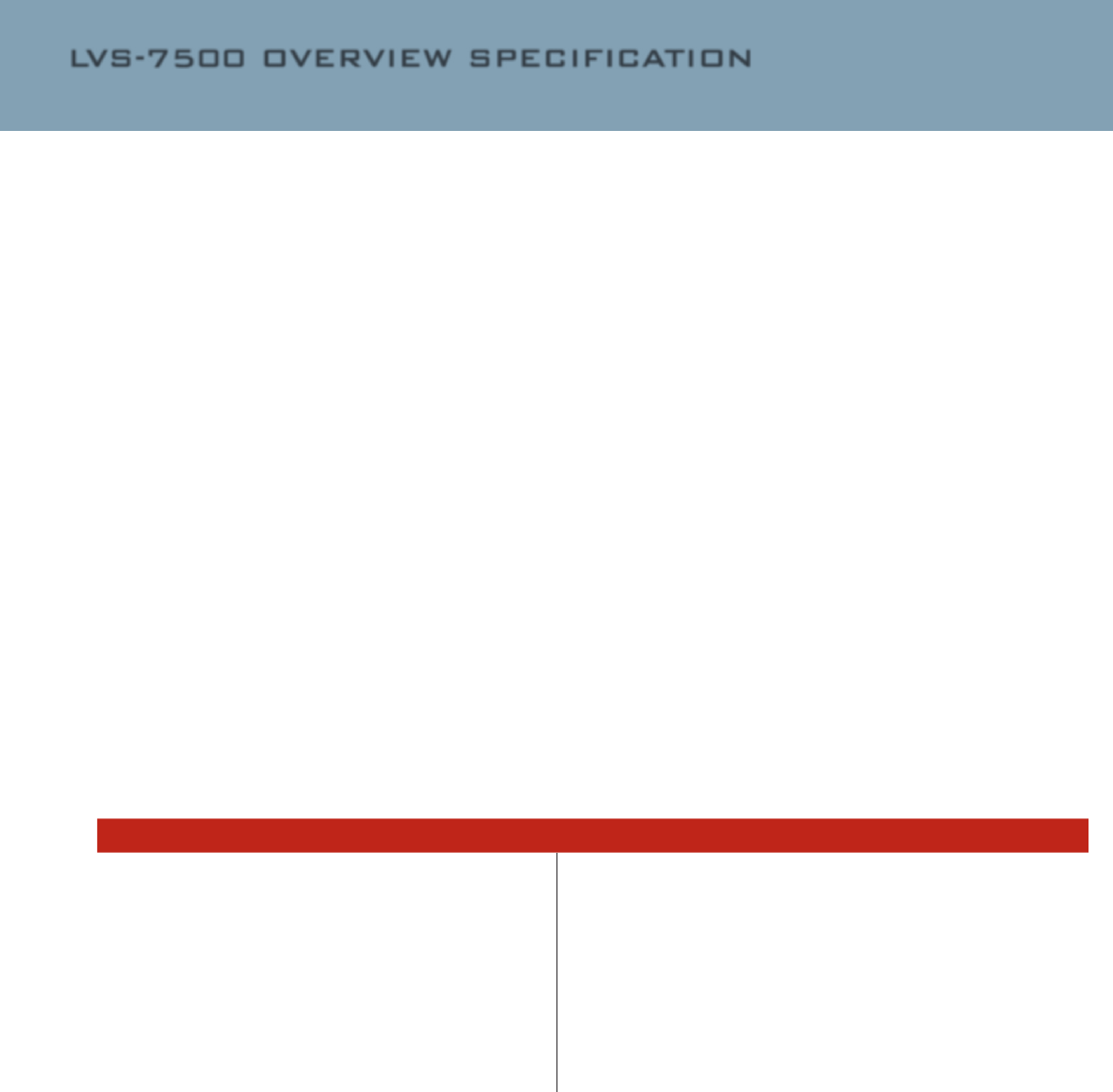
This document outlines
the product detail and
interface to the LVS-
7500 inspection system
for thermally printed
labels.
1) LVS-7500 OVERVIEW
1.1) 1.1 General
The LVS-7500 of-
fers 100% print qual-
ity inspection and ISO
verication of 1D and 2D
barcodes for thermal and
thermal transfer print-
ers. LVS-7500 features
include:
• Barcode Validation
(Reading of 1D and 2D
codes)
• Barcode Verication
(Grading of 1D and
2D codes to ISO/IEC
Standards)
• Master-to-Label
Comparison (Blemish
Detection)
• Optical Character
Recognition (OCR)
• Optical Character
Verication (OCV)
• Number Validation
• Data and Code
Matching
The LVS-7500 software
is highly congurable
through settings in an
integrated conguration
editor. Two operation
modes are available:
Design mode and Produc-
tion mode.
The reason for the differ-
ent modes is to support
the segregation of duties
and provide a productive
and secure environment
for label production and
validation. The option
of using one LVS-7500
system for Design and
Production and switching
modes is available; this
dual mode system would
require a specic soft-
ware license before the
functionality is enabled.
In dual mode, there is
separation of duties
with the ability to switch
between Design and Pro-
duction modes within the
LVS-7500 software.
Design and Production
mode units are nor-
mally separate physical
systems. The primary
difference between the
two modes is that job
templates are created in
Design mode only. The
job templates are then
imported and become
executable jobs in Pro-
duction mode. Highlights
of each mode are listed
below.
LVS-7500 OVERVIEW SPECIFICATION
LVS-7500
System Outline
Design Mode Production Mode
• Create a new job template
(Design mode only!)
• Reusable job templates are imported and become executable jobs
(Production mode only!)
•Loadanexistingorunnishedjobtemplate •Variabledatalesassignedtoreusabletemplatesifrequired
•Retrieveajobtemplatefromarchive •Loadanexistingorunnishedjob
• Copy an existing job template •Automationoptions–usingLVS-TCPI/PHMIinterface
•Closeoutandclearjobtemplatesthatarereadyforproduction •Logincredentialscreateanaudittrailofoperatoractions
• Promote a job template to production •OperatoradministrationandpermissionscontrolledthroughMicrosoft
Active Directory
•Summarydatareportscombinedatafrommultipleruns
4 of 20
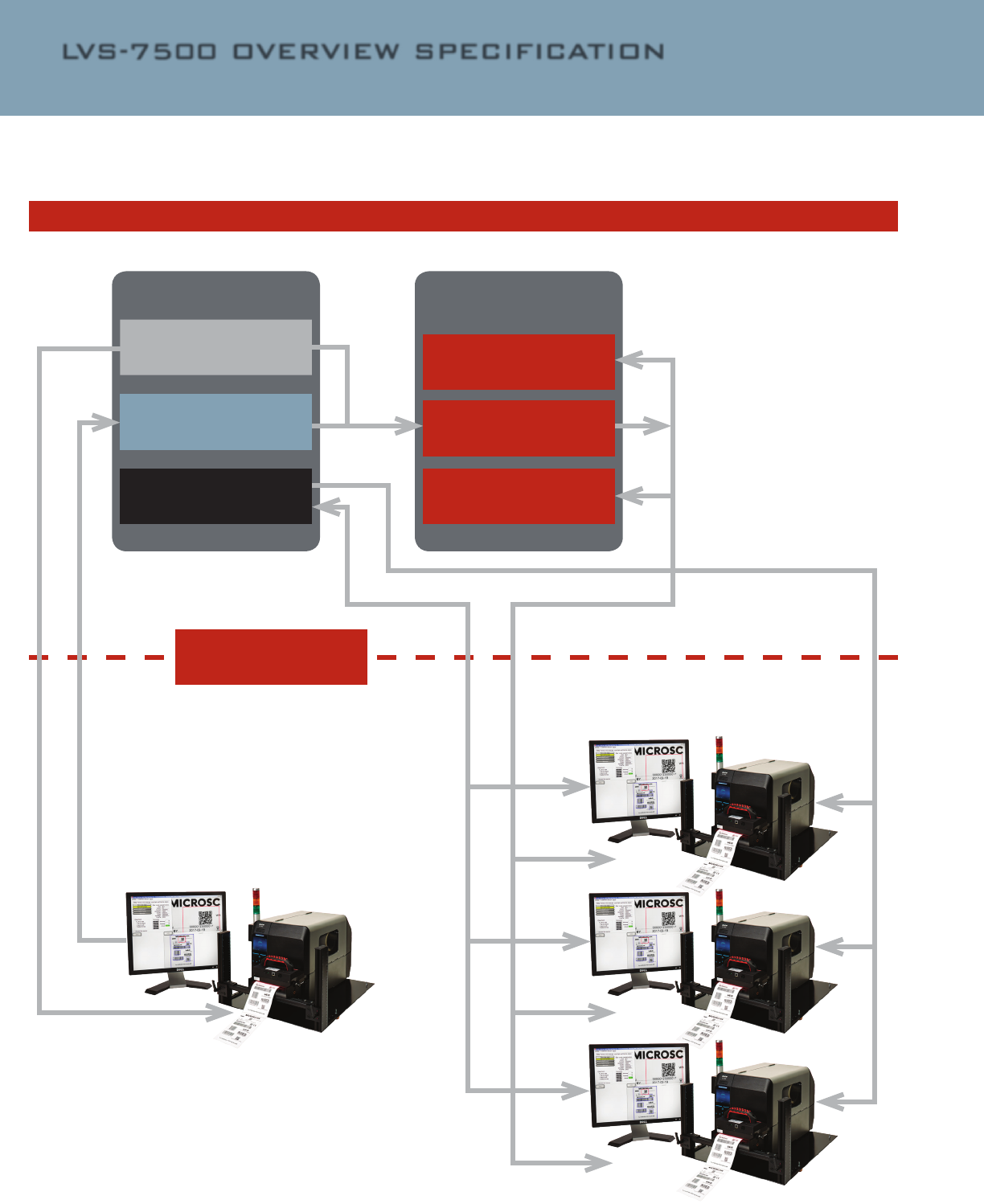
Production Mode
Print Job Execution
Print Job Template Design
Design Mode
LVS-7500
LVS-7500 Implementation Showing Flow of Print Job Design and Production Execution
1.2) Design and production mode flow chart
Client Managed Resources
Job_Datafile.csv
Template Design Reposi-
tory
.\Design\Archive
Client HMI control
Label Print Jobs
Production
Network File Share
.\Production\Archive
.\Production\Import
.\Production\Output
Client Managed
JOBS
JOBS
JOBS
5 of 20
LVS-7500 OVERVIEW SPECIFICATION
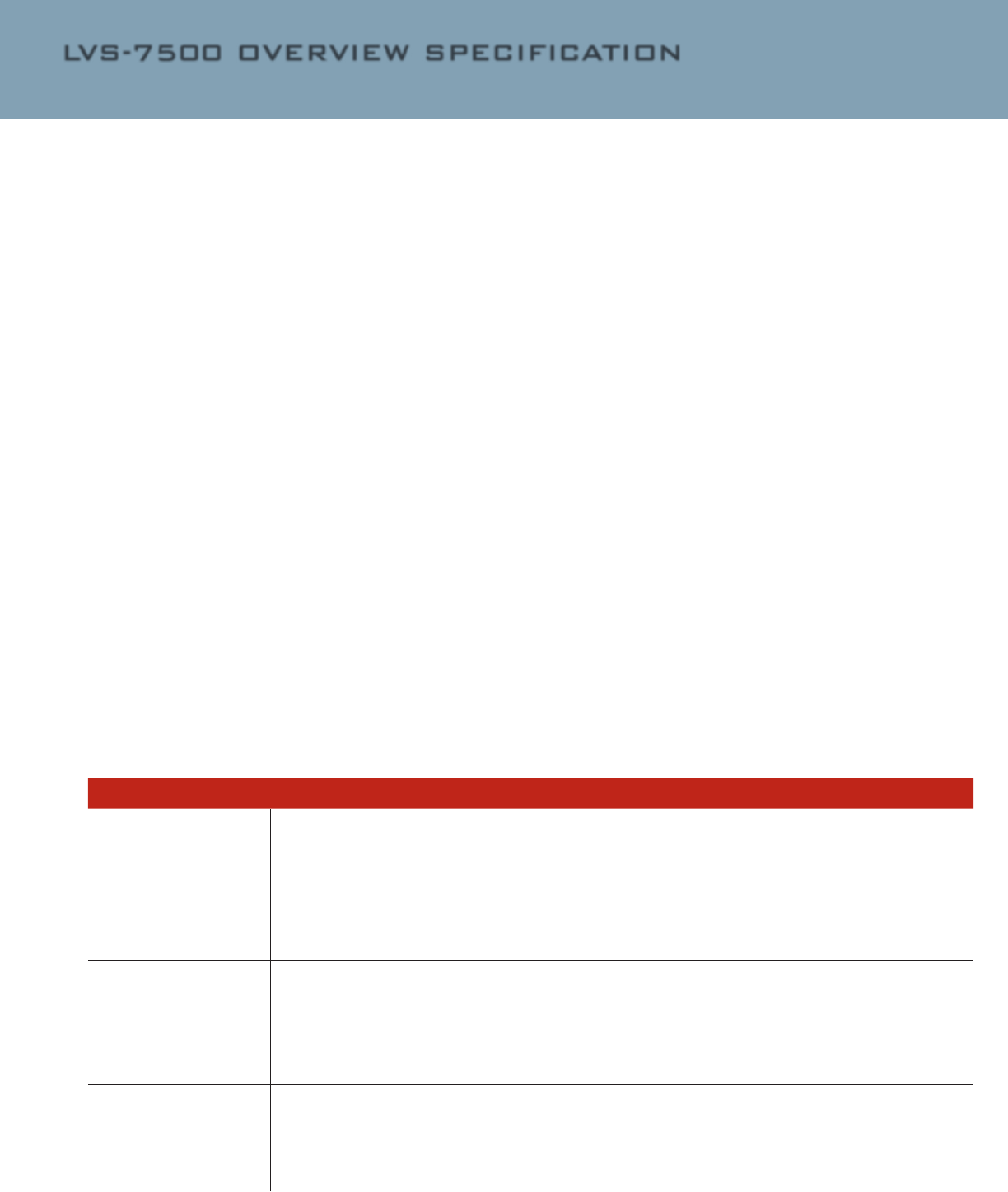
2) DESIGN MODE
In Design mode, the la-
bel verication template
is created as a separate
process in a pre-press
or off-line environment.
The design process is as
it sounds – the label tem-
plates are created and
golden images of the ac-
tual labels are captured
in an off-line process.
The inspection points are
all set in Design mode so
the production process
can remain as automated
as possible.
Label areas or sec-
tors that require vision
inspection/validation are
dened and the details
of the type of validation
are stored in the job
template.
The following sector
types are available:
Barcode Read
This sector type is used
to validate a 1D (linear)
or 2D (two-dimensional)
barcode label. The
LVS-7500 inspects the
barcode image to deter-
mine if it is “readable.”
Expected data can be
xed or variable.
Barcode Grade
This sector type is used
to verify (decode and
grade) a 1D or 2D bar-
code image according to
ISO/IEC standards. The
passing grade is user
congurable for each
sector. The LVS-7500
veries 1D and 2D codes
including GS1 symbolo-
gies according to the
internationally accepted
rules of the applicable
symbology specica-
tions and ISO 15415 and
15416.
Barcode Grade
This sector type is used
to verify (decode and
grade) a 1D or 2D bar-
code image according to
ISO/IEC standards. The
passing grade is user
congurable for each
sector. The LVS-7500
veries 1D and 2D codes
including GS1 symbolo-
gies according to the
internationally accepted
rules of the applicable
symbology specica-
tions and ISO 15415 and
15416.
OCR Read
The Optical Character
Recognition (OCR) sector
type is used to “read”
the human readable
characters located within
a drawn sector; this data
can be variable or static.
Variable data, such as
Lot Number and Expira-
tion Date, is passed to
the LVS-7500 using one
of two options:
• Option 1: Use a data
le in a csv format that
contains the variable
data. This data le
and the job template
are sent to the LVS®
Production system at
run time.
• Option 2: Send the
data over TCP/IP to
the LVS-7500 Produc-
tion system after the
job template is loaded
(see “API Control” sec-
tion for more informa-
tion).
OCV Verify
The Optical Character
Verication (OCV) sector
type is used to score the
print quality of the hu-
man readable characters
within a drawn sector.
This sector type provides
100% OCV to matching
text validation. The pass-
ing score is user congu-
rable for each sector.
Blemish
This sector type is
learned and stored as a
golden image to the job
and used as non-variable
compare for all labels.
The LVS-7500 identies
and tracks potential print
errors such as die cut
errors, broken letters,
skews, smears, spots,
voids, wrinkles, miss-
ing copy, and other print
quality defects.
LVS-7500 OVERVIEW SPECIFICATION
Process Description
Load an Existing Template Thedesignercanhaveseveraljobtemplatesinprocessatonetime.Byselecting“LoadanExistingtemplate,”the
designerispromptedtoselectfromalistofin-progresstemplateslocatedintheDesign\Templatesfolder.From
theviewscreenofexistingtemplates,thedesigneralsohasthefollowingoptions:
• Create new template
• Delete template
• Save as
Closeout and Clear Job Afterdesigniscomplete,thedesignerwillselectto“Closeoutandclearjob.”Thisprocesscreatesajobtemplateby
zippingupalllesforthejobandstoresthetemplatename.zipleintheDesign\ArchivefolderoftheDesignmode
LVS-7500oramappedlocationontheclient’sserver.
Save As Thedesignerhastheoptiontoreuseanexistingcompletedtemplate.FromthelistofArchivedtemplates,thede-
signerselects“SaveAs”andwillthenbepromptedforthenewtemplatename.Thenewtemplatewillberenamed
andotherrequiredlesrenamedtomatch.ThenewlycreatedtemplatefolderwillbemovedtotheDesign\Tem-
platesfolder.
RetrievefromArchive Jobtemplatespreviouslycreatedduringthe“CloseoutandClearJob”processcanberetrievedfromtheMicroscan
Design\Archivefoldertoallowadditionaldesignchanges.Retrievedtemplatesareunzippedintoatemplatename
subfolderoftheDesign\Templatefolder.
Promote to Production WhileviewingJobtemplatesintheDesign\Archivefolder,thedesignerhastheoptionto“PromotetoProduction.”
ThisoptioncopiesthetemplatetotheProduction\ImportfoldermakingitavailableforexecutionbyaProduction
modeoperator.
Job Template Create/Edit Newjobtemplatescanbecreatedfromscratchorfromanexistingtemplate.Thenewjobtemplateiscreatedwith
theLVS-7500jobeditor.ThetemplateisfullytestedinDesignmodeuntilitisreadytopromotetoaProduction
template.
6 of 20
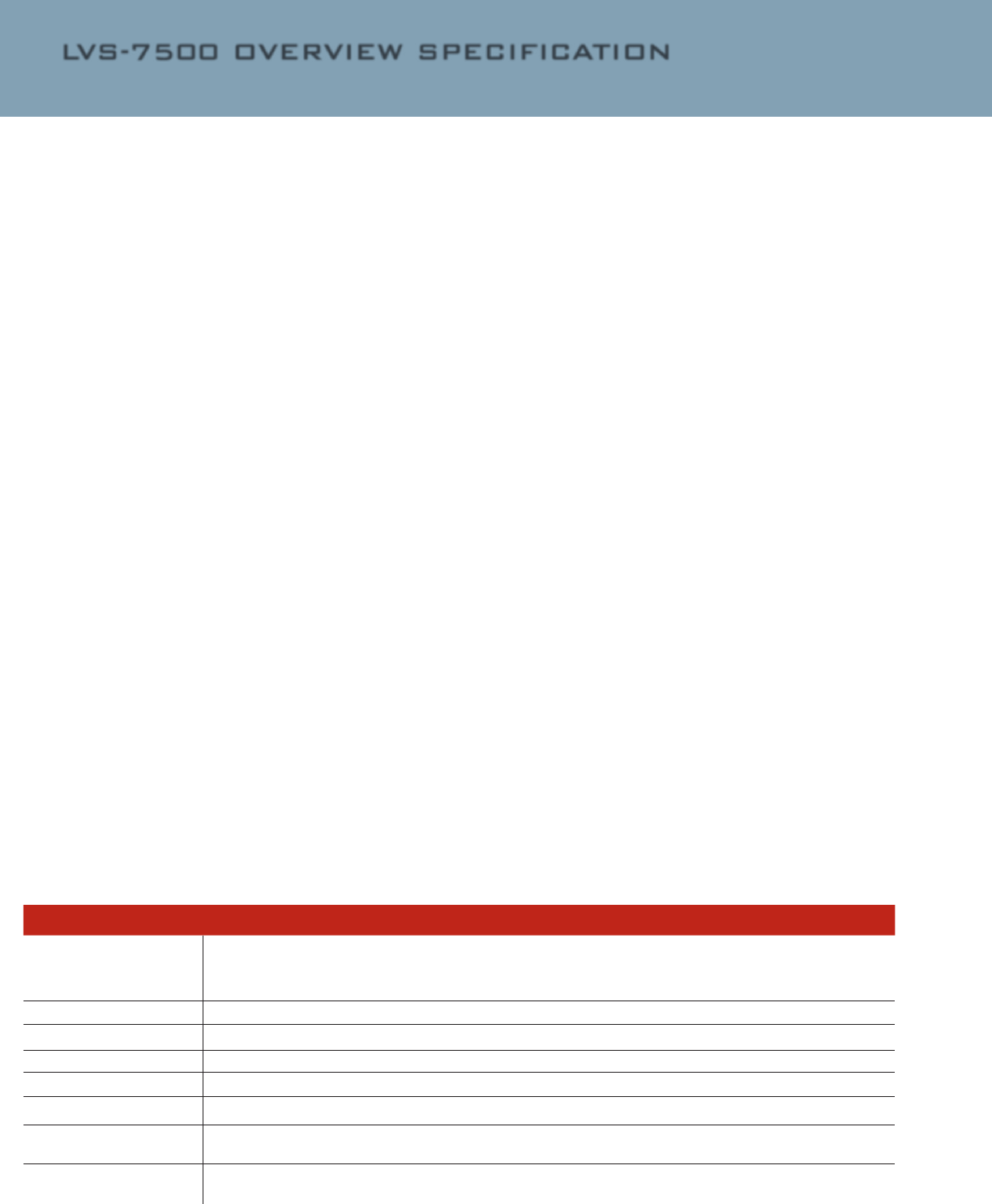
In Design mode, the LVS-
7500 utilizes the follow-
ing job template related
le folders for a specic
purpose. The naming
of the folders below is
based on their purpose
but can be changed to
suite the client. All fold-
ers can be on a mapped
network drive or local
drive for each LVS-7500
system.
• Design\Templates
folder:
- In Design mode,
this is where new
templates are cre-
ated and designed.
Multiple templates
under development
are allowed; each
is contained in a
subfolder of the
Microscan Design\
Templates folder.
- New templates
initiated using the
“Create a New Job”
process are cre-
ated in the Design\
Templates folder as
described above.
• Design\Archive
folder:
Send the data over
TCP/IP to the LVS-
7500 Production
system after the job
template is loaded
(see “API Control”
section for more infor-
mation).
Design mode is in-
tended to eliminate the
set-up process on the
production line. Design
mode systems can be
setup anywhere on the
client’s network. The
Design mode system is
a complete system that
includes the LVS-7500 in-
spection unit, computer
and client printer. The
process of capturing a
Golden Image is through
a physical printout of
the mock production
run labels. The mock
production labels are
printed and variable data
attributes are tested
in the Design mode.
Once a golden image is
captured from an actual
label print, the Design
operator can compare
that image against an
approved PDF using the
supplied PDF comparison
software on the Design
system. The comparison
process is as simple as
loading an approved PDF
from a folder location on
the network and clicking
“Play.” The software runs
a comparison against the
captured golden image
and highlights any differ-
ences for the operator
to review. Once satised
that the PDF and Golden
image match, the opera-
tor clicks “Accept” and
a report is stored with
the job for any future
reference. If the opera-
tor nds any discrepan-
cies, he/she simply
reprints a new image on
the LVS-7500 and runs
the comparison again.
The Design system is a
sophisticated software
package with many
inspection capabilities.
It is best operated by a
well-trained individual or
group to ensure the nal
production process runs
as automated as possi-
ble with as little operator
interference as possible.
2.1) DESIGN MODE GUI
After the LVS-7500 user
Login, the Design mode
initial screen will display
two option buttons: “Re-
trieve from Archive” and
“Load an Existing job.”
• Retrieve from Ar-
chive: This button
opens a view screen
displaying the contents
of the folder dened
in the LVS-7500 set-
tings for \Design\
Archive. A job template
is selected by double-
clicking the template
name. Job templates
are placed in this
folder by the “Closeout
and Clear Job” process
in the Design mode
system. In the job tem-
plate view screen, the
operator has options
to “Delete,” “Save as”
and “Promote to pro-
duction.” The “Promote
to production” option
will copy the job tem-
plate to the \Produc-
tion\Template folder,
making it available to
an LVS-7500 Produc-
tion mode system.
• Load an Existing Job:
This button opens a
view screen displaying
the contents of the
folder dened in the
LVS-7500 settings for
\Design\Template. A
template is selected
by double-clicking the
desired templatename.
zip le. From the view
screen, the following
options are available:
“Create new template,”
“Delete template,” and
“Save as.”
Button Description
Closeout and Clear job Selectthisbuttonwhentheactivejobtemplatedesigniscomplete.Thecurrenttemplatelesarezippedandbe-
comeanewjobtemplatesandaremovedtothe\Design\Archivefolder.Thedesignerhastheoptionofremoving
thedataleorincludingthedataleinthenewtemplatepriortozipping.Thetemplatelesinthe\Design\Tem-
platefolderarenotdeletedandremainavailabletothedesigner.
Delete job Currentjobisdeletedfromthe\Design\Templatefolder.
View logs Displaystheprintjobresultsforthecurrentrun.
Edit job OpenstheLVS-7500jobeditorallowingmodicationstotheprintjobtemplate.
Exit to Main LVS-7500returnstoinitialscreen.ThecurrentjobtemplateremainsintheDesign\Templatesfolder.
MakeReady Selectedwhenoperatorneedstotesttheprintingprocesstoensureprintersettingarecorrecttoproducelabels.
Continue last run Selectedwhencurrentjobhasanactiverunbutjobisnotcompleted.TheLVS-7500willholdtheprinteroutput
untilthisbuttonisselected.
Start new run Selectedwhenanewjobisloadedandreadytobeginlabelvalidation.TheLVS-7500willholdtheprinteroutput
untilthisbuttonisselected.
7 of 20
LVS-7500 OVERVIEW SPECIFICATION

LVS-7500 OVERVIEW SPECIFICATION
3) PRODUCTION MODE
In Production mode,
the LVS-7500 can be
congured based upon
the printer implementa-
tion and level of opera-
tor interaction desired.
Some printers allow
failing labels to be pulled
back into the printer and
over struck, effectively
destroying the failing
label. While other print-
ers that do not have this
overstrike feature are
paused by the LVS-7500
for the operator to take
action to remove and de-
stroy a failing label. The
LVS-7500 software can
be congured to accom-
modate the level of user
interaction desired by a
customer.
Production mode sys-
tems are designed to
simplify the print job
verication process. The
client can choose what
level of automation they
prefer for their produc-
tion environment: from
a basic HMI provided by
the client to handle the
movement of job folders
from the client server to
LVS-7500 local produc-
tion systems – to a fully
controlled client-created
HMI running and control-
ling the LVS-7500.
Microscan has options
for most client’s needs.
Our logic for split-
ting Design mode and
Production mode is to
simplify the inspection
process for the produc-
tion operators. We offer
some simplistic interface
functions that most, if
not all clients should be
able to access and utilize
to painlessly integrate
the LVS-7500 into your
existing label production
process.
• Standard User In-
terface: The operator
selects the “Import
a Job” button on
the main LVS-7500
“Welcome” screen and
selects a job template
from the designated
Production\Import
folder. If the template
requires a match-to
data le, the operator
is prompted to select a
data le. The opera-
tor is then prompted
to provide a new job
name to be given to
the reusable template.
• Auto Load Setting:
The Auto Load congu-
ration setting allows
clients to drop a job
le into the active
Production\Jobs folder
and the LVS-7500 will
take over from there. If
the template requires
a match-to data le,
the le will also be
dropped into the Jobs
folder. The LVS-7500
loads the new tem-
plate, preps any data
elements for inspec-
tion and controls the
printer, awaiting a sig-
nal from the LVS-7500
to start the inspection
process.
• Custom HMI using
TCP I/P: The client
has access to the
LVS-7500 API through
the use of TCP I/P
commands. Clients or
integrators can cre-
ate a custom HMI to
integrate the LVS-7500
into a client’s label
production process.
In Production mode, the
LVS-7500 utilizes the
following logical folder
types. The physical loca-
tion and naming of these
folders is congured in
the LVS-7500 software
settings:
Folder Type Description
Production\Jobs Thefolderwherethecurrentlyloadedandactivejobislocated.Onlyoneactivejobisallowed,whichisveried
bytheLVS-7500software.Jobsaremovedintothisfolderwhentheoperatorselectsajobfromthe“Production\
Import”folder.When“CloseoutandClearJob”isexecuted,thejoblesarezippedandmovedtotheArchivefolder
andthejobname.zipleisremovedfromtheImportfolder.IfAutoLoadisenabled,oncetheactivejobiscleared,
thesystemautomaticallybeginsmonitoringtheJobsfolderforanynewjobles.
Production\Import Thisfoldercontainsnewjobstemplatesavailableforexecution.Eachtemplateiscontainedinasingletemplat-
ename.ziplecreatedinDesignmode.Templatesselectedforexecutionareunzippedintoajobnamefolderinthe
“Production\Jobs”folderlocationpreviouslydescribed.Ifthetemplaterequiresamatch-todatale,theoperator
ispromptedtoselectadatale.Theoperatorispromptedtoprovideanewjobnametobegiventothereusable
template.Whena“CloseoutandClearJob”isexecuted,theactivejoblesarezippedandmovedtotheArchive
folder.Thetemplatename.ziptemplateleremainsintheProduction\Importfoldertobereused.
Production\Output Foracompletedjob,the“CloseoutandClearJob”processcausestheoutputreportingandsummarylestobe
writtentothisfolderpath.
Production\Archive Ifthejobisclosedoutandcleared,thejobiszippedupandmovedfromtheJobsfoldertotheArchivefolder.Jobs
canberetrievedfromArchivesothatanunnishedjobcanbecompleted.
8 of 20
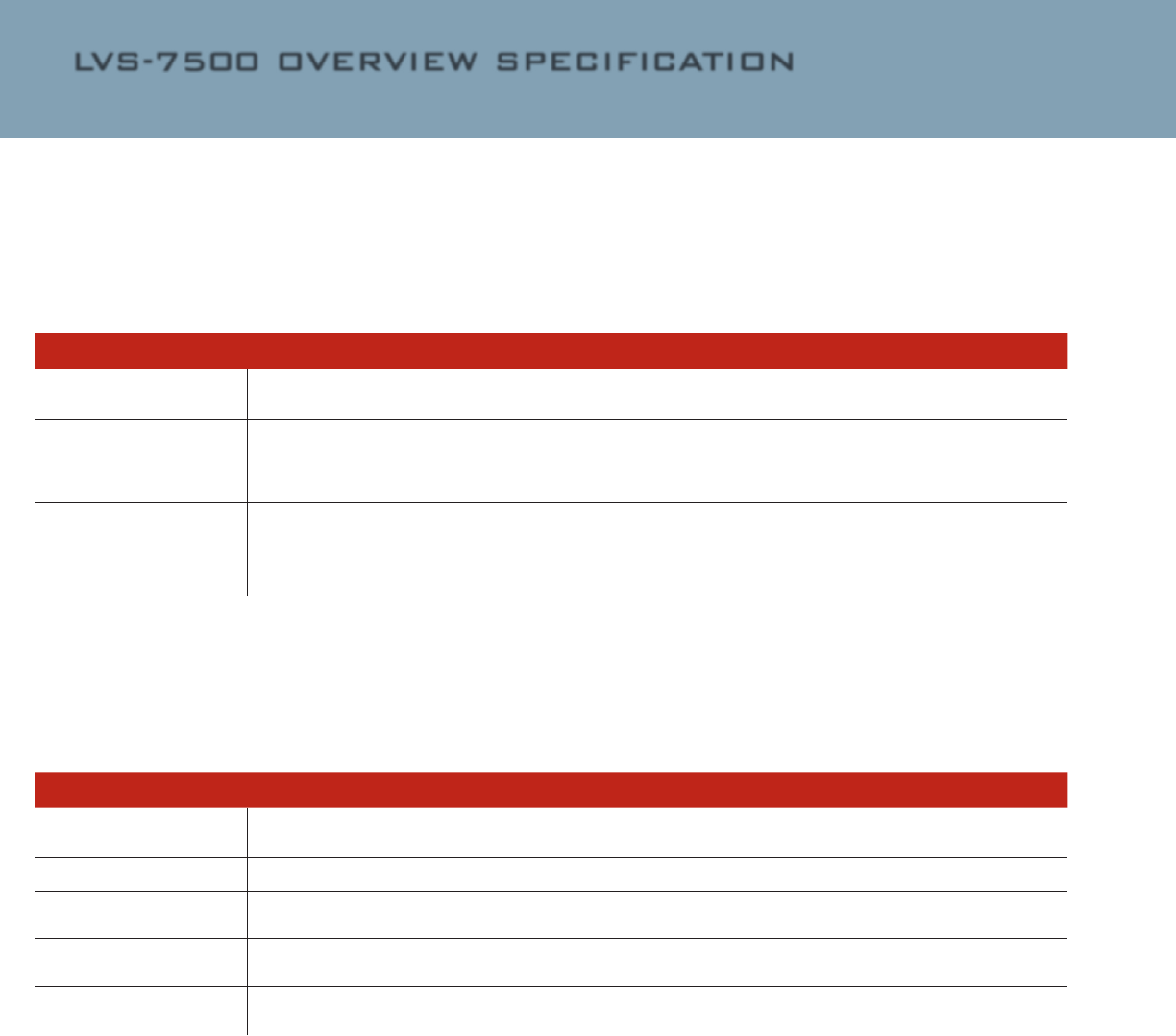
3.1) PRODUCTION
MODE GUI
After logging in to the
LVS-7500, the Production
mode initial screen
will display two option
buttons: The “Retrieve
from Archive” button is
always displayed on the
screen. The other button
will either be “Load an
Existing job” or “Import
a New Template.” See
below for full button
descriptions.
After a template is
selected, the LVS-
7500 “Ready to Run”
screen opens and is
now considered to be
an executable job. The
option buttons displayed
along the left side of the
display will depend upon
the LVS-7500 software
conguration setting and
the current state of the
loaded job. The following
“Ready to Run” buttons
are available:
Folder Type Description
RetrievefromArchive ClickingthisbuttonopensaviewscreendisplayingthecontentsofthefolderdenedintheLVS-7500settingsfor\
Production\Archive.Ajobisselectedbydouble-clickingthejobname.
Load an Existing Job ThisbuttonisdisplayedifthereisanexistingjobloadedintheJobsfolder.Selectingthisbuttonopensaview
screendisplayingthecontentsofthefolderdenedintheLVS-7500settingsfor\Production\Jobs.Ajobisse-
lectedbydouble-clickingthejobname.Ifanexistingjobisloaded,the“CloseoutandClearJob”processmustbe
executedbeforetheoperatorhastheoptionto“ImportaNewJob.”
Import a New Template Thisbuttonisdisplayedifthereisnocurrentlyloadedjobinthe\Production\Jobsfolder.Selectingthisbutton
opensaviewscreendisplayingthecontentsofthefolderdenedintheLVS-7500settingsfor\Production\Im-
port.Ajobtemplateisselectedbydouble-clickingthetemplatename.Theoperatorwillbepromptedtoprovidea
jobnametobecreatedfromtheselectedtemplate.Ifthetemplaterequiresamatch-todatale,thesystemwill
promptforselectionofthedatale.Thedatalesarealsolocatedinthe\Production\Importfolder
Folder Type Description
Edit job UsermustprovidelogincredentialswiththeEditpermission.OpenstheLVS-7500jobeditorallowingmodications
totheprintjob.
Exit to Main TheLVS-7500returnstotheinitialscreen.ThecurrentjobremainsintheProduction\Jobsfolder.
MakeReady Selectedwhentheoperatorneedstotesttheprintingprocesstoensureprintersettingsarecorrecttoproducela-
bels.LabelsprintedarenotincludedinthePass/Failtotalsoftheprintjobreports.
Continue last run Selectedwhencurrentjobhasanactiverunbutjobisnotcompleted.TheLVS-7500willholdtheprinteroutput
untilthisbuttonisselected.
Start new run Selectedwhenanewjobisloadedandreadytobeginlabelvalidation.TheLVS-7500willholdtheprinteroutput
untilthisbuttonisselected.
9 of 20
LVS-7500 OVERVIEW SPECIFICATION
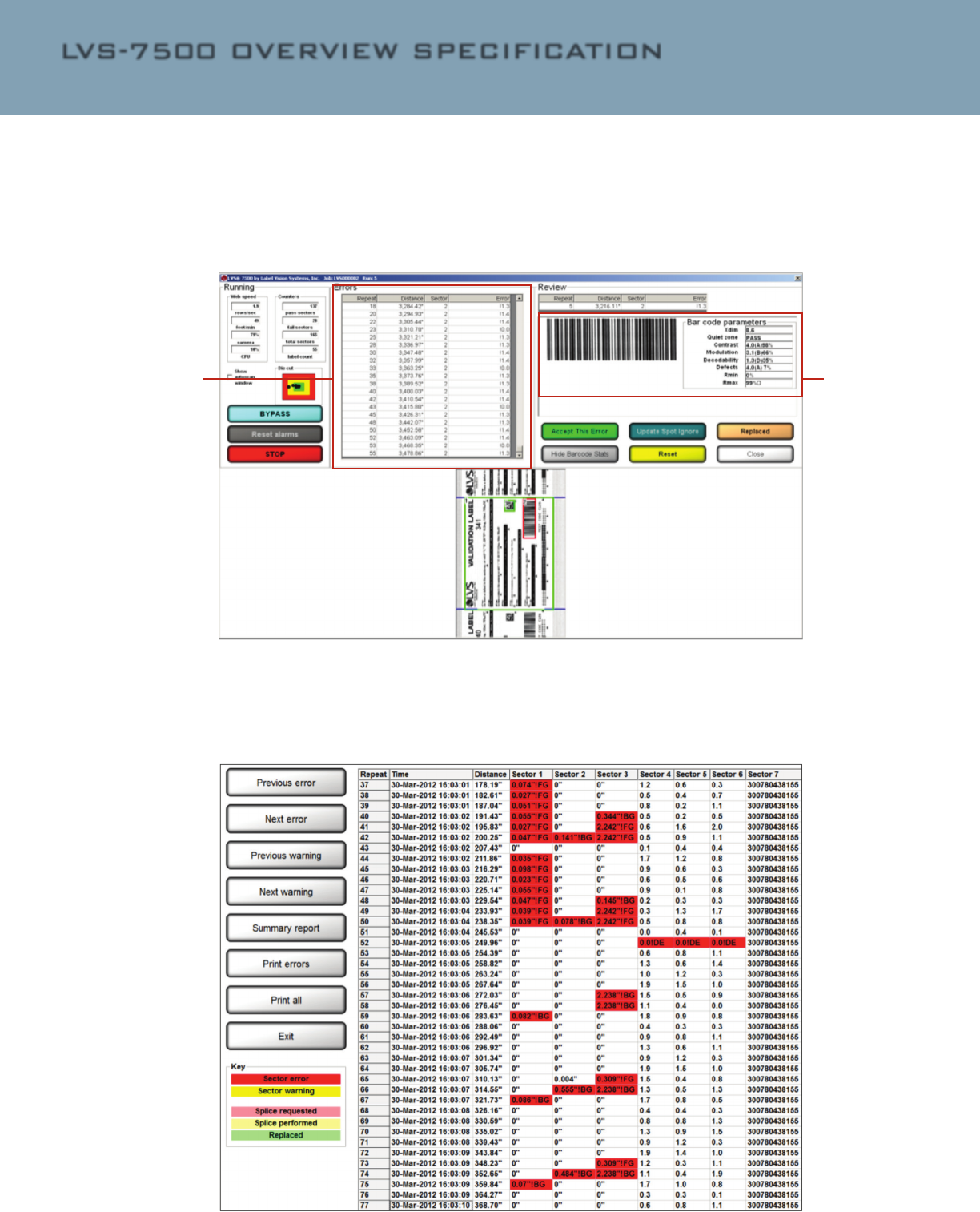
LVS-7500 OVERVIEW SPECIFICATION
3.2) IDENTIFICATION
OF NON-CONFORMING
LABELS
During the job inspection
process, any errors are
displayed in the Error
Display log provided on
the Operate screen while
you are running the job.
Click on an error to view
the barcode image and
barcode graded parame-
ters. The non-conforming
label results are also
stored for analysis post
job inspection on the
Run Log Reports Screen.
3.3) RUN LOG REPORTS
SCREEN
The Reports screen
displays a report for
each sector. Each line of
data starts with the label
repeat number followed
by a date/time stamp,
decoded string, error
code (if any), and other
data associated with the
image being inspected
Error
Display Log
Bar code
parameters
10 of 20
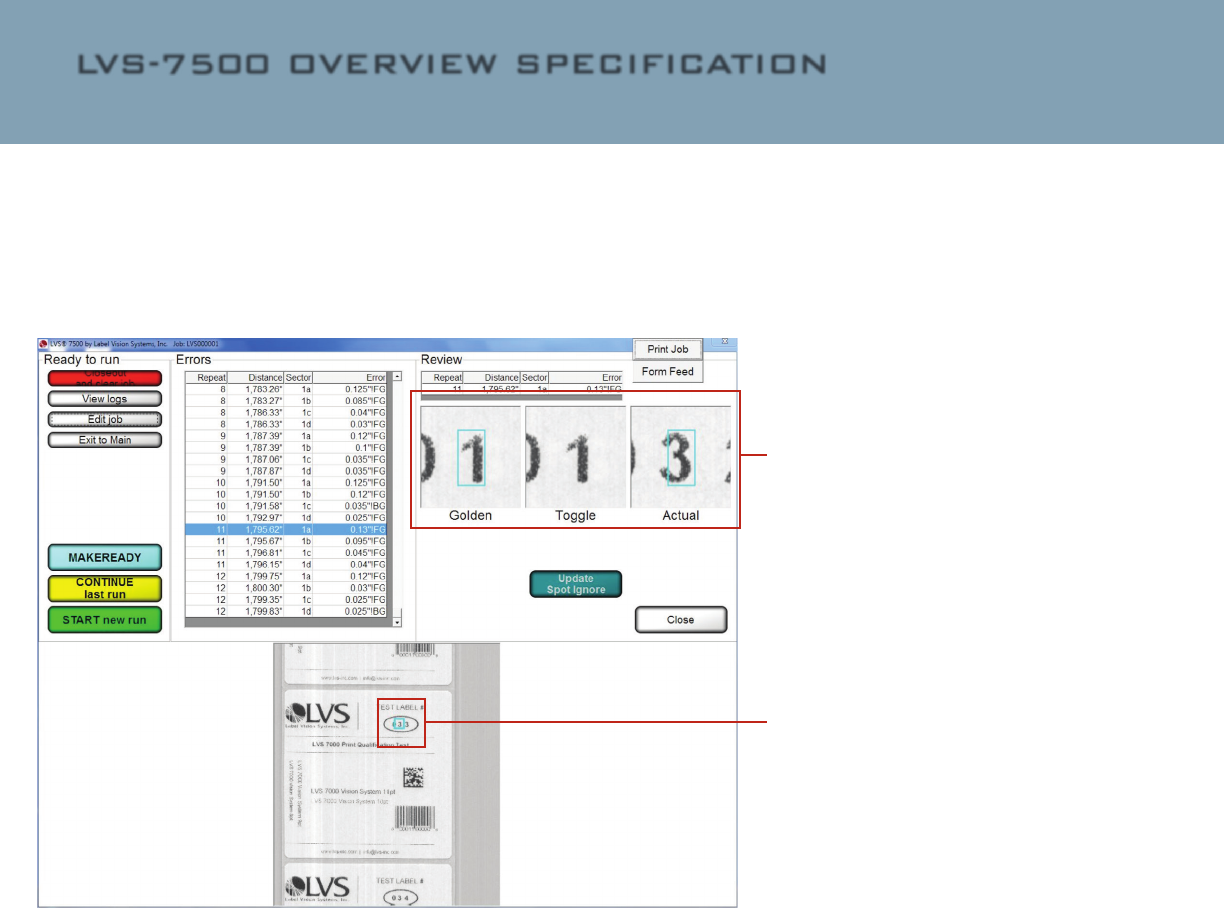
3.4) RUN LOG WITH
IMAGES
Blemish, barcode, and
OCR/OCV error images
can be viewed by clicking
on the red cell in the
log le. An error display
screen will then appear.
If the error is a blem-
ish, the Golden Image
will show on the Left; a
Toggle between Golden
and Actual in the center;
and the Actual Blemish
image is on the right.
Toggle screens
of Golden image
as compared
to the actual
image. This is
a duplicate of
the Operate
screen’s error
presentation
methodology.
Toggle screens
of Golden image
as compared
to the actual
image. This is
a duplicate of
the Operate
screen’s error
presentation
methodology.
11 of 20
LVS-7500 OVERVIEW SPECIFICATION
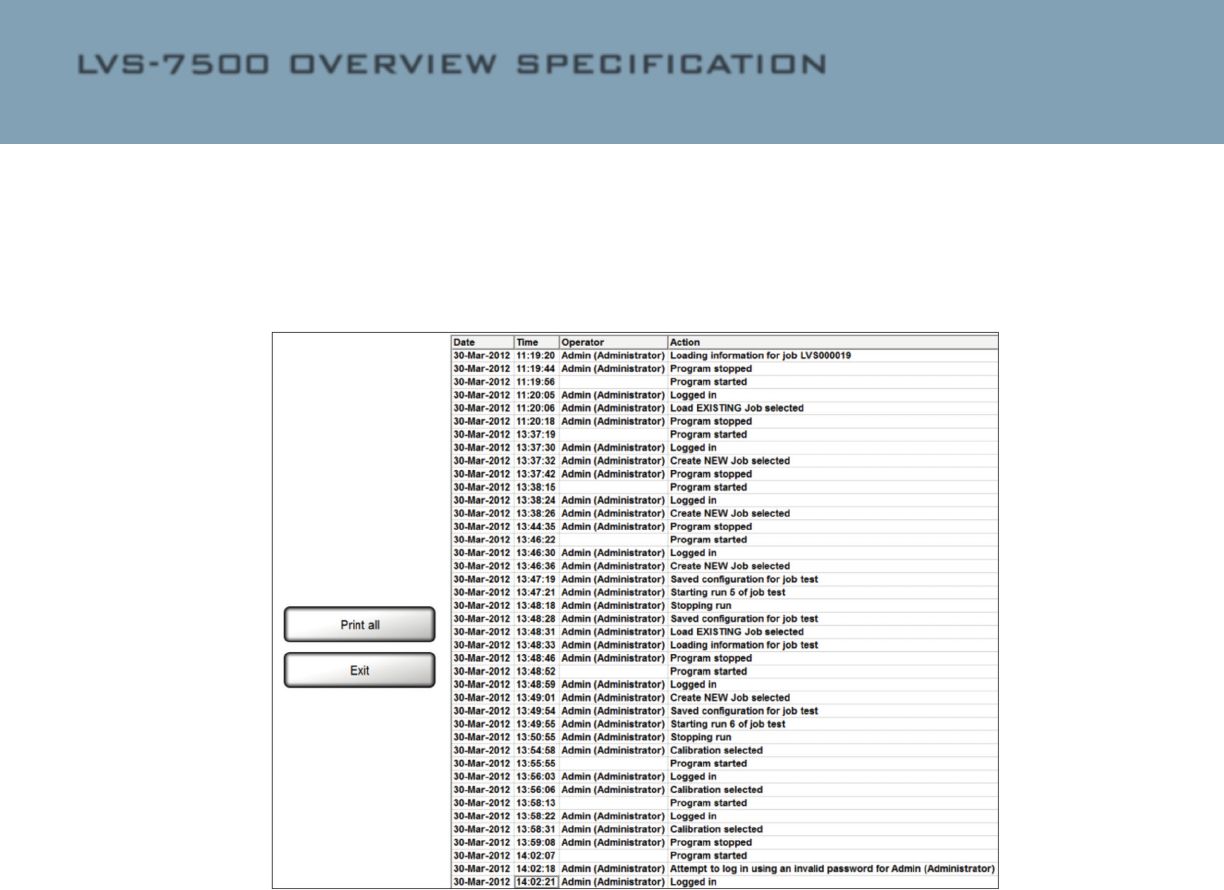
LVS-7500 OVERVIEW SPECIFICATION
3.5) REVIEW
AUDIT TRAIL
The Review Audit Trail
feature allows you to
monitor user activity in
Production mode. The
level of activity logging is
congured in the
LVS-7500 software set-
tings. When enabled,
user activity must be
conrmed by entering
user login credentials.
User actions are logged
and saved in the output
report les.
3.6) OUTPUT RESULTS
OF LABEL INSPECTION
JOB
In Production mode,
the complete execution
of a job may consist of
multiple job runs. An
operator may start and
stop a job multiple times
before completion of
the job. The LVS-7500
captures and stores the
results from all of these
runs. For a completed
job, when the “Closeout
and Clear Job” process
is executed, the data
for the multiple runs is
combined and output as
a set of output sum-
mary les. If the job
has a match-to data le
with a serialized Unique
per job data eld, this
information can be used
to closely control the job
completion progress.
The pass or fail status
of each label can be
accounted for and the
completion of the job
recorded when all labels
in the match-to data le
have been processed.
When a print job is
closed out, the
LVS- 7500 creates a set
of Output Summary Files
and writes these les
to the shared network
path location for the unit.
Five Output Summary
Files are created in the
Production\Output path
dened in each LVS-7500
conguration settings.
The jobname will be the
prex on all les. The
les can be stored on a
central location le share
or network mapped loca-
tion as required by the
client. The ve Output
Summary Files include:
1. jobname_SUMMA-
RYREPORT_1.htm
2. jobname_SUMMA-
RY_1.csv
3. jobname_REPLACE-
MENT_1.csv
4. jobname_PRODUC-
TION_1.csv
5. jobname_AUDIT-
TRAIL_1.txt
Refer to the next page
for examples of each
Output Summary File.
12 of 20
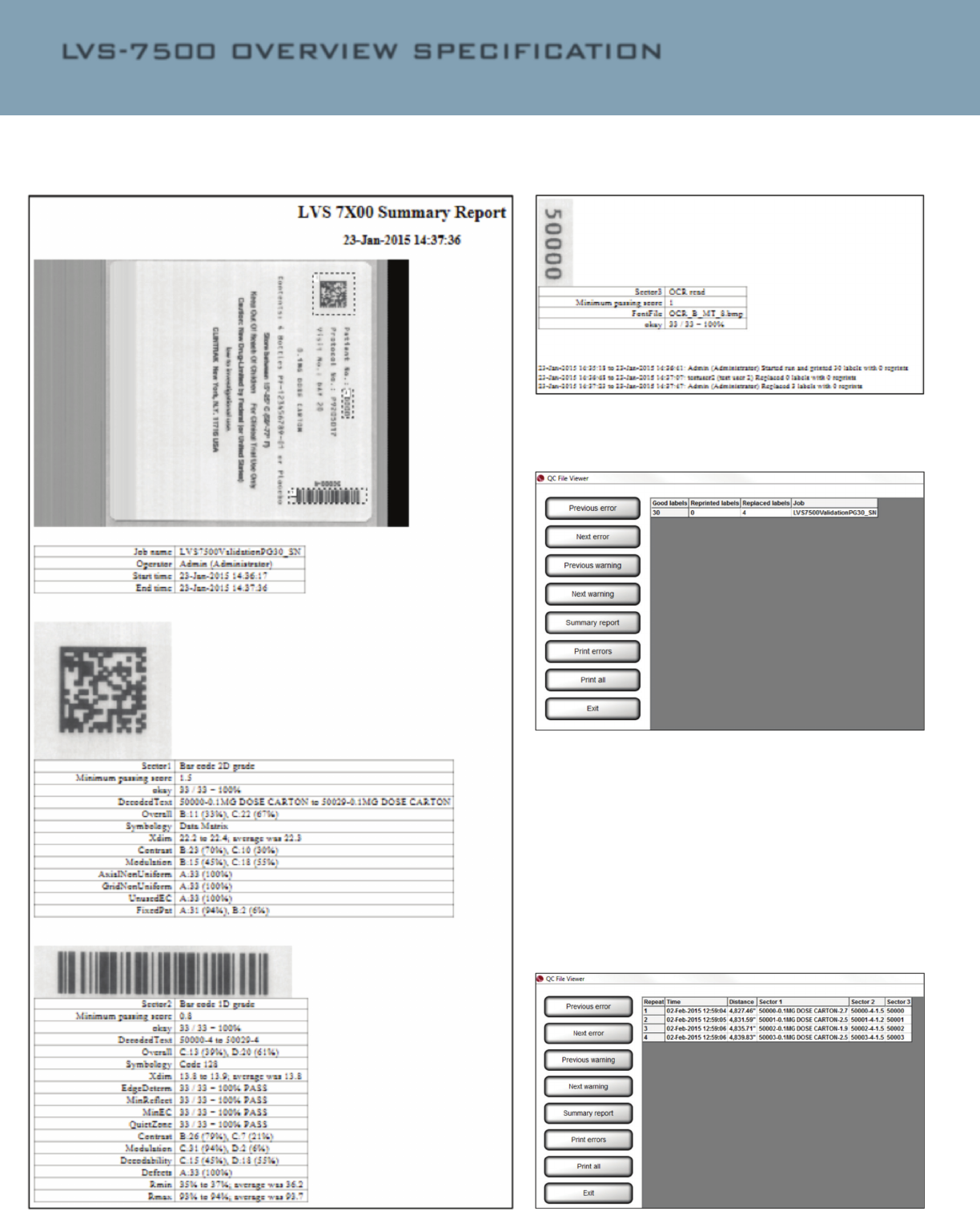
jobname_SUMMARYREPORT_1.htm
jobname_SUMMARYREPORT_1.htm
Good labels,Reprinted labels,Replaced labels,Job
30,0,4,"LVS7500ValidationPG30"
jobname_REPLACEMENT_1.csv
(csv data shown as example)
Repeat,Time,Distance,Sector 1,Sector 2,Sector 3
1,02-Feb-2015 12:59:04,"4,827.46""",50000-0.1MG DOSE
CARTON-2.7,50000-4-1.5,50000
2,02-Feb-2015 12:59:05,"4,831.59""",50001-0.1MG DOSE
CARTON-2.5,50001-4-1.2,50001
3,02-Feb-2015 12:59:06,"4,835.71""",50002-0.1MG DOSE
CARTON-1.9,50002-4-1.5,50002
4,02-Feb-2015 12:59:06,"4,839.83""",50003-0.1MG DOSE
CARTON-2.5,50003-4-1.5,50003
13 of 20
LVS-7500 OVERVIEW SPECIFICATION
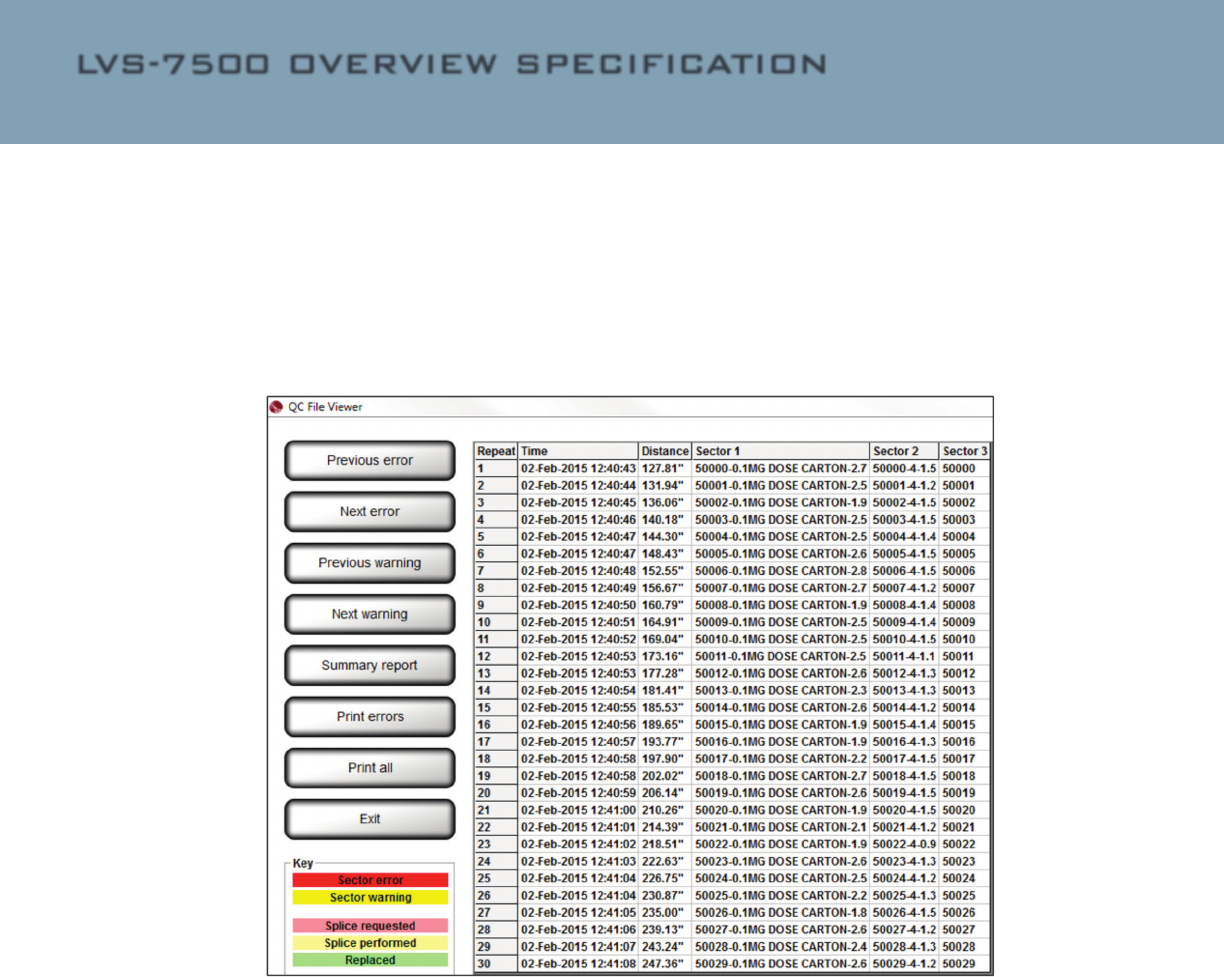
LVS-7500 OVERVIEW SPECIFICATION
jobname_PRODUCTION_1.csv
(only first 5 rows of data shown as example)
1,23-Jan-2015 14:36:17,4.14",50000-0.1MG DOSE CARTON-2.7,50000-4-1.5,50000
2,23-Jan-2015 14:36:18,8.26",50001-0.1MG DOSE CARTON-2.5,50001-4-1.2,50001
3,23-Jan-2015 14:36:19,12.38",50002-0.1MG DOSE CARTON-1.9,50002-4-1.5,50002
4,23-Jan-2015 14:36:19,16.50",50003-0.1MG DOSE CARTON-2.5,50003-4-1.5,50003
5,23-Jan-2015 14:36:20,20.63",50004-0.1MG DOSE CARTON-2.5,50004-4-1.4,50004
jobname_AUDITTRAIL_1.txt
23-Jan-2015 14:34:49 Admin (Administrator) Imported LVS7500ValidationPG30_SN.zip
23-Jan-2015 14:35:40 Admin (Administrator) Entered credentials prior to START new run
23-Jan-2015 14:35:40 Admin (Administrator) Starting run 1 of job LVS7500ValidationPG30_SN
23-Jan-2015 14:36:41 Admin (Administrator) Stopping run
23-Jan-2015 14:36:41 Admin (Administrator) Started run and printed 30 labels with 0 reprints
23-Jan-2015 14:36:56 testuser2 (test user 2) Entered credentials prior to REPLACEMENT
23-Jan-2015 14:36:56 testuser2 (test user 2) Starting run 2 of job LVS7500ValidationPG30_SN
23-Jan-2015 14:37:07 testuser2 (test user 2) Entered credentials prior to STOP
23-Jan-2015 14:37:07 testuser2 (test user 2) Stopping run
23-Jan-2015 14:37:07 testuser2 (test user 2) Replaced 0 labels with 0 reprints
23-Jan-2015 14:37:29 Admin (Administrator) Entered credentials prior to REPLACEMENT
23-Jan-2015 14:37:29 Admin (Administrator) Starting run 2 of job LVS7500ValidationPG30_SN
23-Jan-2015 14:37:47 Admin (Administrator) Entered credentials prior to STOP
23-Jan-2015 14:37:47 Admin (Administrator) Stopping run
23-Jan-2015 14:37:47 Admin (Administrator) Replaced 3 labels with 0 reprints
23-Jan-2015 14:38:02 testuser2 (test user 2) Entered credentials prior to Closeout and clear job
14 of 20
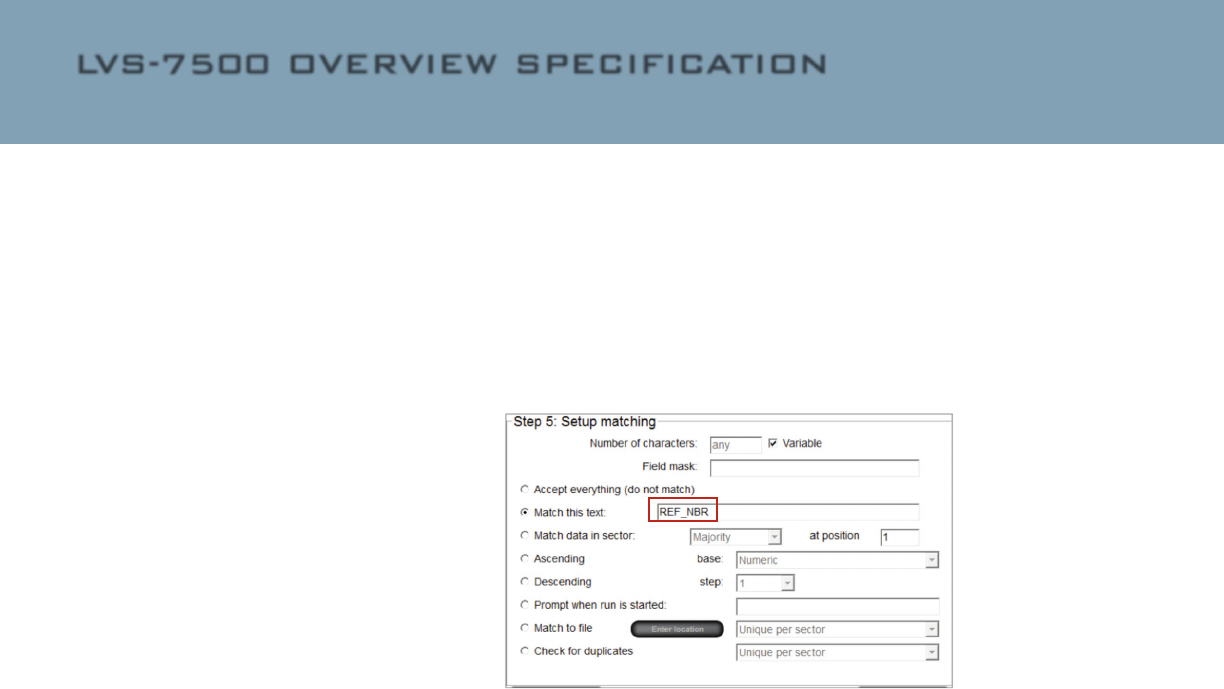
jobname_AUDITTRAIL_1.txt
23-Jan-2015 14:34:49 Admin (Administrator) Imported LVS7500ValidationPG30_SN.zip
23-Jan-2015 14:35:40 Admin (Administrator) Entered credentials prior to START new run
23-Jan-2015 14:35:40 Admin (Administrator) Starting run 1 of job LVS7500ValidationPG30_SN
23-Jan-2015 14:36:41 Admin (Administrator) Stopping run
23-Jan-2015 14:36:41 Admin (Administrator) Started run and printed 30 labels with 0 reprints
23-Jan-2015 14:36:56 testuser2 (test user 2) Entered credentials prior to REPLACEMENT
23-Jan-2015 14:36:56 testuser2 (test user 2) Starting run 2 of job LVS7500ValidationPG30_SN
23-Jan-2015 14:37:07 testuser2 (test user 2) Entered credentials prior to STOP
23-Jan-2015 14:37:07 testuser2 (test user 2) Stopping run
23-Jan-2015 14:37:07 testuser2 (test user 2) Replaced 0 labels with 0 reprints
23-Jan-2015 14:37:29 Admin (Administrator) Entered credentials prior to REPLACEMENT
23-Jan-2015 14:37:29 Admin (Administrator) Starting run 2 of job LVS7500ValidationPG30_SN
23-Jan-2015 14:37:47 Admin (Administrator) Entered credentials prior to STOP
23-Jan-2015 14:37:47 Admin (Administrator) Stopping run
23-Jan-2015 14:37:47 Admin (Administrator) Replaced 3 labels with 0 reprints
23-Jan-2015 14:38:02 testuser2 (test user 2) Entered credentials prior to Closeout and clear job
4) API CONTROL
Basic Production mode
functionality of the LVS-
7500 can be controlled
using aTCP/IP command
set. This is available
to third party software
providers in order to re-
motely operate and com-
municate with LVS-7500
systems. These are the
TCP/IP commands cur-
rently supported.
4.1.1) Load Job
The “Load Job” command
will load the desired job
on all connected LVS-
7500 systems.
4.1.2) Start Running
The “Start Running”
command will start the
currently loaded job on
the LVS-7500 system.
4.1.3) Stop Running
The “Stop Running”
command will stop the
desired job on the LVS-
7500 system.
4.1.4) Continue Last
Run
The “Continue Last Run”
command is valid only
after a job has been
loaded. Sending this
command will initiate
inspections and the
results will be appended
to the most recent run
le (CSV le) instead of
creating a new run.
4.1.5) Make Ready
The “Make Ready” com-
mand is valid only after
a job has been loaded.
Sending this command
will load initiate Make
Ready mode for the cur-
rently loaded job.
4.1.6) Start Bypass
The “Start Bypass” com-
mand is valid only after
a job has been loaded
and is currently running.
Sending this command
will put the LVS-7500
system into Bypass
mode.
4.1.7) End Bypass
The “End Bypass” com-
mand is valid only after a
job has been loaded and
is currently running in By-
pass mode. Sending this
command will take the
LVS-7500 system out of
Bypass mode and back
into normal run mode.
4.1.8) Reset Alarms
The “Reset Alarms” com-
mand is the equivalent
of clicking the “Reset
alarms” button on the
LVS-7500 system.
4.1.9) Set Match To
The “Set Match To” com-
mand sets the “Match
this text” string of OCR,
OCV, barcode grade or
barcode read sectors. To
use this feature, a eld
designator text string is
entered into the “Match
this text” setting in each
sector. The eld desig-
nator is a unique string
identier that is replaced
at runtime when the “Set
Match To” command is
sent to the LVS-7500
system. Multiple sectors
may have the same eld
designator entered in the
“Match this text” eld.
Example:
The eld designator
“REF_NBR” has already
been entered in the
“Match this text” eld for
the desired sectors in
the job.
To replace the eld des-
ignator “REF_NBR” with
“ABC123” at run time
send the following “Set
Match To” command:
<0x01c hex><”REF_
NBR|ABC123”>
4.1.10) Exit to Main
The “Exit to Main” com-
mand exits from the job
“Ready to run” screen
back to the LVS-7500
system Welcome screen.
15 of 20
LVS-7500 OVERVIEW SPECIFICATION
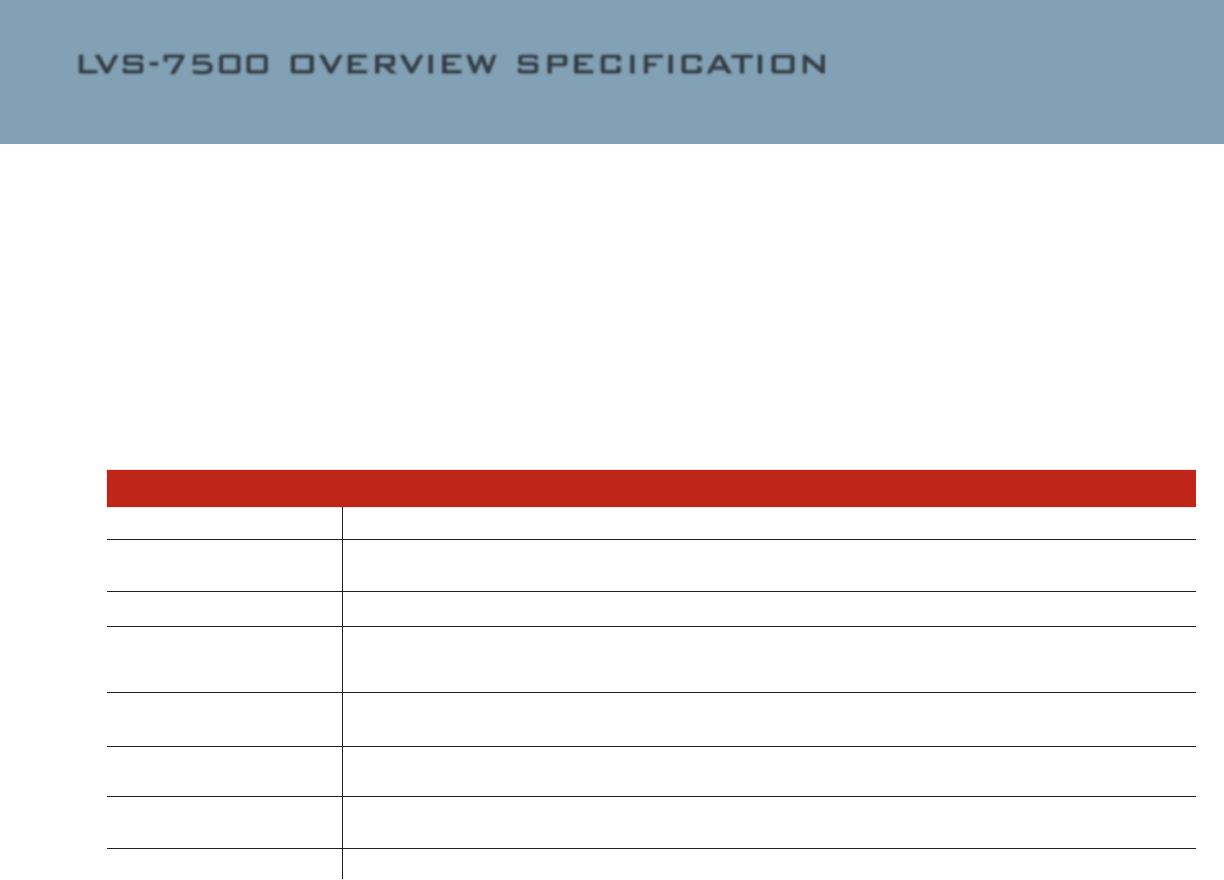
LVS-7500 OVERVIEW SPECIFICATION
5) SECURITY AND USER
PERMISSIONS
Two options are available
for the management of
user permissions:
• Option one: Man-
age permissions of
operators completely
within the LVS-7500
software. Users with
LVS-7500 administra-
tor access can create
and manage permis-
sions of other opera-
tors completely within
each LVS-7500.
• Option two: Use Mi-
crosoft Active Directory
to manage LVS-7500
operator authentica-
tion and authorization.
The LVS-7500 software
will integrate with
Microsoft Active Direc-
tory. LVS-7500 users
will be granted user
privileges based Micro-
soft authentication and
LVS-7500 permissions
are assigned based on
group membership in
Microscan specic
Active Directory
groups.
Below are the avail-
able LVS-7500 user
permissions. LVS-7500
operators can have a
combination of permis-
sions to allow a security
design that ts business
requirement needs.
Permission Description
Allow Create / Edit NEW Job Allowstheoperatortocreate/edit/deleteajob.
Allow Load EXISTING Job Allowstheoperatortoloadandexecuteexistingjobs.Notethispermissiondoesnotallowedtousertoeditexisting
jobs.
Allow Calibration Allowstheoperatortoperformcalibration.
Allow Administration Allowstheoperatoraccesstothe“Administration”menubarfeaturewhereoperatorsandoperatorpermissionsare
setup.Allowtheoperatortoaccessthe“Settings”menubarfeaturewhereLVS-7500softwarecongurationset-
tingsareselected.
AllowBypass/MakeReady Allowstheoperatortheabilitytousethe“Bypass”and“MakeReady”buttonsonthe“OperateScreen:Runningthe
Job.”
Allow Abort AllowtheoperatortheabilitytoAborttheexecutionofajobafteravalidationerrorisdetectedandPrintingstop
message is displayed
Allow Ignore AllowtheoperatortheabilitytoIgnorealabelvalidationerroraftertheprintingstopmessageisdisplayed.Printing
willcontinuewiththenextlabelinthejob.
Allow Reset Printer AllowtheoperatortosendaresetprintersignalfromLVS-7500totheconnectedprinter.
16 of 20
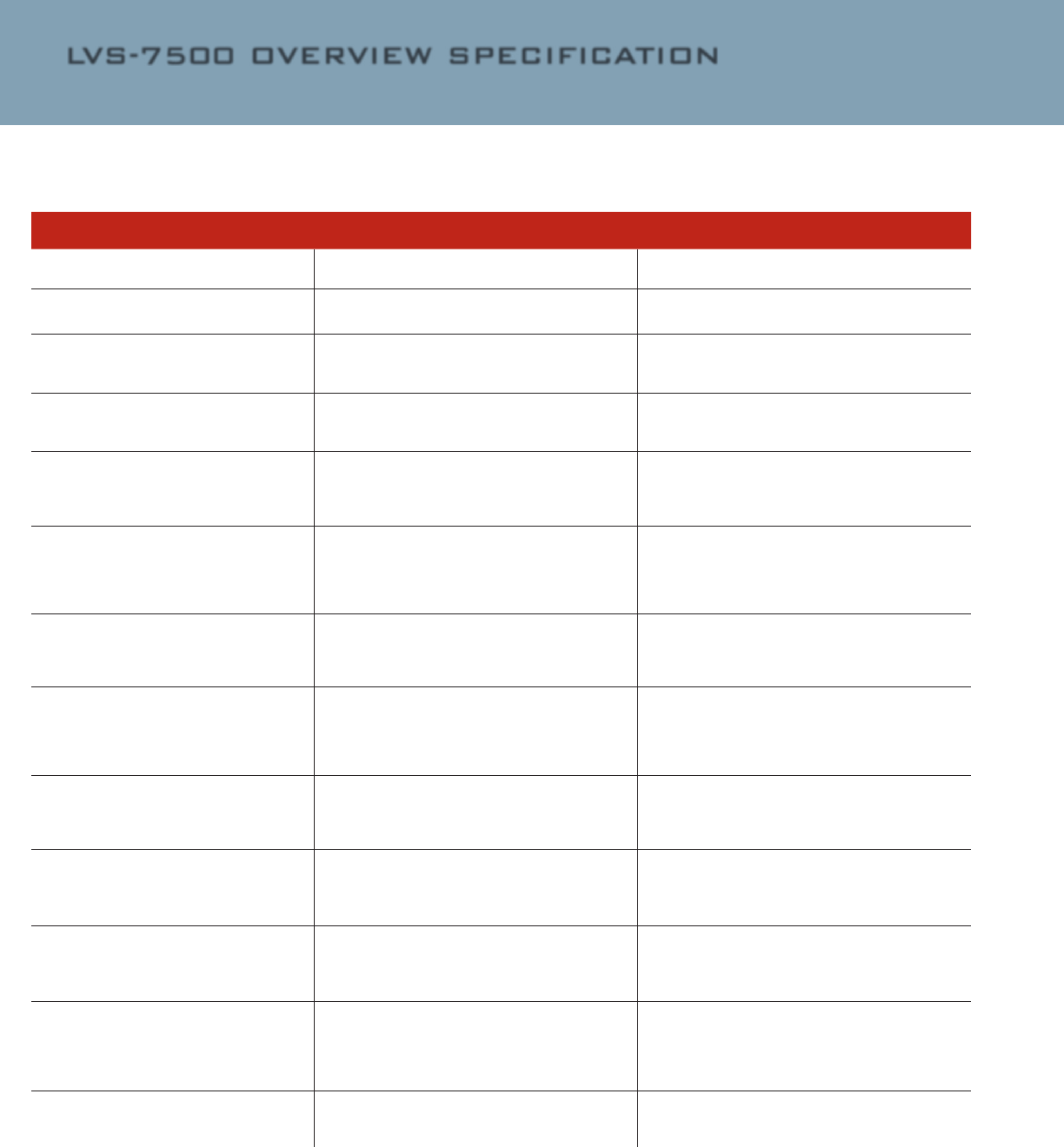
5.1) LVS-7500 active directory configuration settings
Permission Description
ActiveDirectoryAuthentication SettingthatenablesActiveDirectorycontrolof
Usersanduserpermissions.
1=ON,0=OFF
ActiveDirectoryDomain NameoftheMicrosoftADDomain Examplevalue:lvs-inc.com
ActiveDirectoryLVSOrgUnit LogicalOrganizationalUnit(OU)thatcontainsall
oftheLVS-7500PermissionGroups
ADOrganizationalUnitwillcontainsallofthe
otherLVS-7500PermissionGroups.
Example:LVS7500Permissions
ActiveDirectoryLVSAllUsers Group containing all domain users to be granted
permissionsonthisLVS7500.Shouldbeamem-
beroftheActiveDirectoryLVSOrgUnit
AD Security Group containing all users to be cre-
atedontheLVS-7500
Example:LVS7500Users
ActiveDirectoryLVSAllowCreateEdit Allowstheoperatortocreate,editanddeletea
job.
ShouldbeamemberoftheActiveDirectoryLVS-
OrgUnit
AD Security Group containing all users to be grant-
edAllowCreateEditpermissionontheLVS-7500
Example:LVSAllowCreateEdit
ActiveDirectoryLVSAllowLoadExisting Allowstheoperatortoloadandexecuteexisting
jobs.Notethispermissiondoesnotallowedto
usertoeditexistingjobs.
ShouldbeamemberoftheActiveDirectoryLVS-
OrgUnit
AD Security Group containing all users to be
grantedAllowLoadExistingpermissiononthe
LVS-7500
Example:LVSAllowLoadExisting
ActiveDirectoryLVSAllowCalibration Allowstheoperatortoperformcalibration.
ShouldbeamemberoftheActiveDirectoryLVS-
OrgUnit
AD Security Group containing all users to be grant-
edAllowCalibrationpermissionontheLVS-7500
Example:LVSAllowCalibration
ActiveDirectoryLVSAllowAdministration Allowstheoperatoraccesstothe“Administra-
tion”menubarfeaturewhereoperatorsandop-
eratorpermissionsaresetup.Seethe“Adminis-
tration”sectionformoreinformation.Shouldbe
amemberoftheActiveDirectoryLVSOrgUnit
AD Security Group containing all users to be
grantedAllowAdministrationpermissiononthe
LVS-7500
Example:LVSAllowAdministration
ActiveDirectoryLVSAllowAcceptReplace Allowstheoperatortoacceptorreplaceerrors.
ShouldbeamemberoftheActiveDirectoryLVS-
OrgUnit
AD Security Group containing all users to be
grantedAllowAcceptReplacepermissiononthe
LVS-7500
Example:LVSAllowAcceptReplace
ActiveDirectoryLVSAllowBypassMakeReady Allowstheoperatortheabilitytousethe“By-
pass”and“MakeReady”buttonsonthe“Operate
Screen:RunningtheJob.”Shouldbeamember
oftheActiveDirectoryLVSOrgUnit
AD Security Group containing all users to be grant-
edAllowMakeReadypermissionontheLVS-7500
Example:LVSAllowResetPrinter
ActiveDirectoryLVSAllowAbort AllowtheoperatortheabilitytoAborttheexecu-
tionofajobafteravalidationerrorisdetected
andPrintingstopmessageisdisplayed.Should
beamemberoftheActiveDirectoryLVSOrgUnit
AD Security Group containing all users to be grant-
edAllowAbortpermissionontheLVS-7500
Example:LVSAllowAllowAbort
ActiveDirectoryLVSAllowIgnore AllowtheoperatortheabilitytoIgnorealabel
validationerroraftertheprintingstopmessage
isdisplayed.Printingwillcontinuewiththenext
labelinthejob.ShouldbeamemberoftheAc-
tiveDirectoryLVSOrgUnit
AD Security Group containing all users to be grant-
edAllowIgnorepermissionontheLVS-7500
Example:LVSAllowIgnore
ActiveDirectoryLVSAllowResetPrinter Allowtheoperatortosendaresetprintersignal
fromLVS-7500totheconnectedprinter.Should
beamemberoftheActiveDirectoryLVSOrgUnit
AD Security Group containing all users to be
grantedAllowResetPrinterpermissiononthe
LVS-7500
17 of 20
LVS-7500 OVERVIEW SPECIFICATION
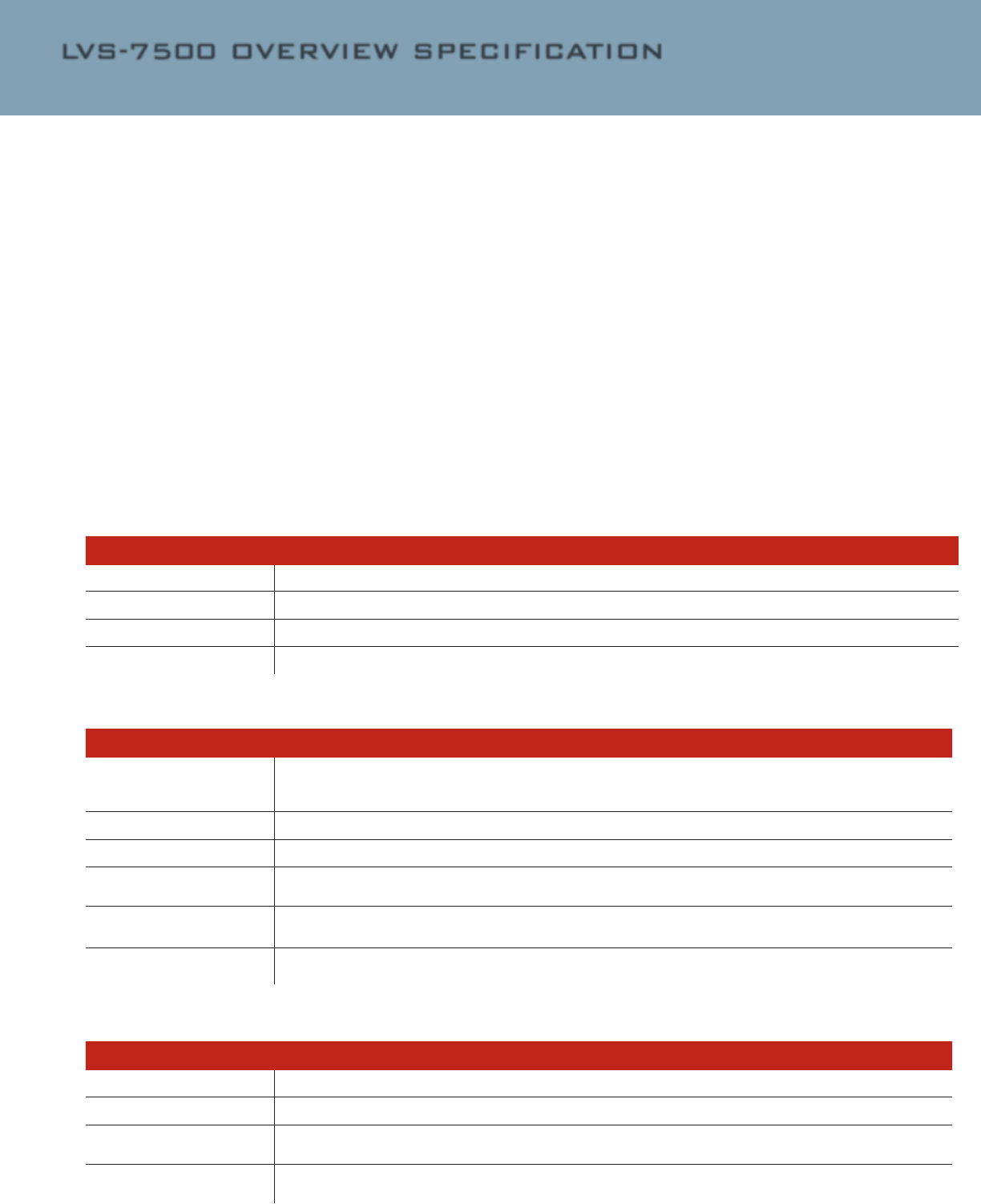
LVS-7500 OVERVIEW SPECIFICATION
5.2) Active directory
implementation
When Active Directory
(AD) is enabled, on each
start of the LVS-7500
software, the system
will connect over the
network to the specied
Microsoft Active Direc-
tory domain controller.
The LVS-7500 will create
a local le Operators.
dat containing all of the
LVS-7500 users and their
permissions. All of the
users created are in the
AD Group specied in the
LVS-7500 conguration
setting: ActiveDirector-
yLVSAllUsers. The user
passwords are not stored
locally in the Operators.
dat le. When a user
enters a username and
password into the LVS-
7500, the credentials are
veried with the current
user name and password
in the AD. The LVS-7500
Operator Administration
window can be used to
view the current users
and their permissions,
but the “Add new op-
erator,” “Change this op-
erator” and “Delete this
operator” are disabled.
When users are disabled
or deleted from AD, their
access to LVS-7500 login
is immediately disabled,
even if the LVS-7500 has
not been restarted.
Active Directory con-
trol of LVS-7500 users
provides a single, secure
record of authentica-
tion and authorization.
Control of all AD changes
is managed through AD
Group policy and owner-
ship.
6) FUNCTIONAL
CHARACTERISTICS
The characteristics listed
below apply to the LVS-
7500 5.4” (137 mm)
and 8.5” (216 mm)
readheads.
6.1) Functional Characteristics
6.2) Blemish Detection
LineScanCamera: 400DPI.FloatingSensorHead
LightSource: RedLight.660nm
Inputs/Outputs: USB2.0port.5-VoltPowerSupply
MaximumSystemSpeed: 10inches(300mm)persecond
Verify Anycombinationoflinear,matrixorstackedcodestoISOprintqualitystandardsincluding:
•Linear(1D)VerierConformance(ISO/IEC15416)
•2-Dimensional(2D)VerierConformance(ISO/IEC15415)
Orientation & Number Anyorientationandnumberofcodesonalabel.
Read and Analyze 1Dand2DtopublishedInternationalspecications,withanoverallISO(ANSI)grade.
Minimum Linear (1D) Narrow
BarWidth
•Readonly:6.3Mils(.0063”)(.160mm)
•Verication:8.8Mils(.0088”)(.223mm)
Minimum2DCellSize •Readonly:10.0Mils(.0100”)(.254mm)
•Verication:12.5Mils(.0125”)(.317mm)
Reporting Detaileddatatobereportedisin.csvformatforextractionbytheenduser.Immediatereportingisavailablefor
viewingviathemonitorandLightTowerifutilized.
Printfaults Detectsskew,smear,printregistration,die-cuterrors,edgedeterminationandmissinginformation.
Variable Data Allowsuserspeciedvariabledatawithinapatternmatchingzone.
RedLight(660nm) TheLVS-7500usesredlight(660nm)todetectblemishes;thus,colorblemishesintheredspectrummaynotbe
properlydetected.
Minimum Point Size BlemishInspection:5Mils/.005inches/.126mm
MissingPeriod:5Mils/.005inches/.126mm
18 of 20

6.3) Optical Character Verification (OCV)
Permission Description
Minimum Human Readable .083inches/2.12mm/6PrinterPoints
ReadorVerify Sequentialstringofalphanumericcharacters(numbers0to9andlettersAtoZ)againstamatchle.Lowercase
characterscanbedistinguishedinOCR-BMTfontonly.Characterscannottouchoroverlap.
Data Veriesvariableandxeddataascending,descendingorfromale.
6.4) Number Validation
• Any numerical order
requirements such as
ascending, descend-
ing, or algorithmic
series to ensure the
numbers are in the
expected order
• Use external data le
for the validation of
random number se-
quence
• Detects duplicate
numbers
6.5) Matching
• Matches decoded data
from a barcode to hu-
man readable text of
that barcode
• Matches multiple elds
of data within the label
area being inspected
6.6) Match To File
This feature compares
the data decoded within
a sector to the data in a
le created by the user.
Note the format of the
le must be as follows:
• The format of the le
must be a comma-
separated values (CSV)
le.
• The order in which
the data is stored is
matched to the sec-
tor number in lowest
to highest order that
has been selected to
“Match to le”.
• Headers are not
allowed.
Any number of sectors
can be set to use “match
to le”. The following
shows an LVS-7500 in
design mode, editing a
job to create inspection
sectors.
This example shows
3 sectors dened,
numbered 1-3.
Below is an example
data le, showing three
columns of csv data
corresponding to the
three sectors. Sector
1 would be dened as
being unique for the job
allowing the LVS-7500
to determine when a job
was completed.
7) SUPPORTED
SYMBOLOGIES
Below are a few of the
symbologies supported
by the LVS-7500.
Contact Microscan for
a full list of supported
symbologies.
8) INTERNATIONAL
STANDARDS
• ISO/IEC 15415
• ISO/IEC 15416
• ISO/IEC 15426
– 1 and 2
• All supported
ISO/IEC symbology
specications
Aztec GS1 Databar-14
Codabar GS1 Data Matrix
Code128 GS1QRCode
Code39 Interleaved2of5(ITF)
Code93 LaetusPharmacode
DataMatrix MicroQRCode
DataBarexpanded MicroPDF417
EAN-13 PDF417
EAN-13(2-digitsupplemental) QRCode
EAN-13(5-digitsupplemental) UPC-A
EAN-8 UPC-A(2digitsupplemental)
ECC-200DataMatrix UPC-A(5digitsupplemental)
GS1-128 UPC-E
GS1DatabarLimited UPC-E(2digitsupplemental)
GS1DatabarStacked UPC-E(5digitsupplemental)
All applicable GS1 composite
components
19 of 20
LVS-7500 OVERVIEW SPECIFICATION
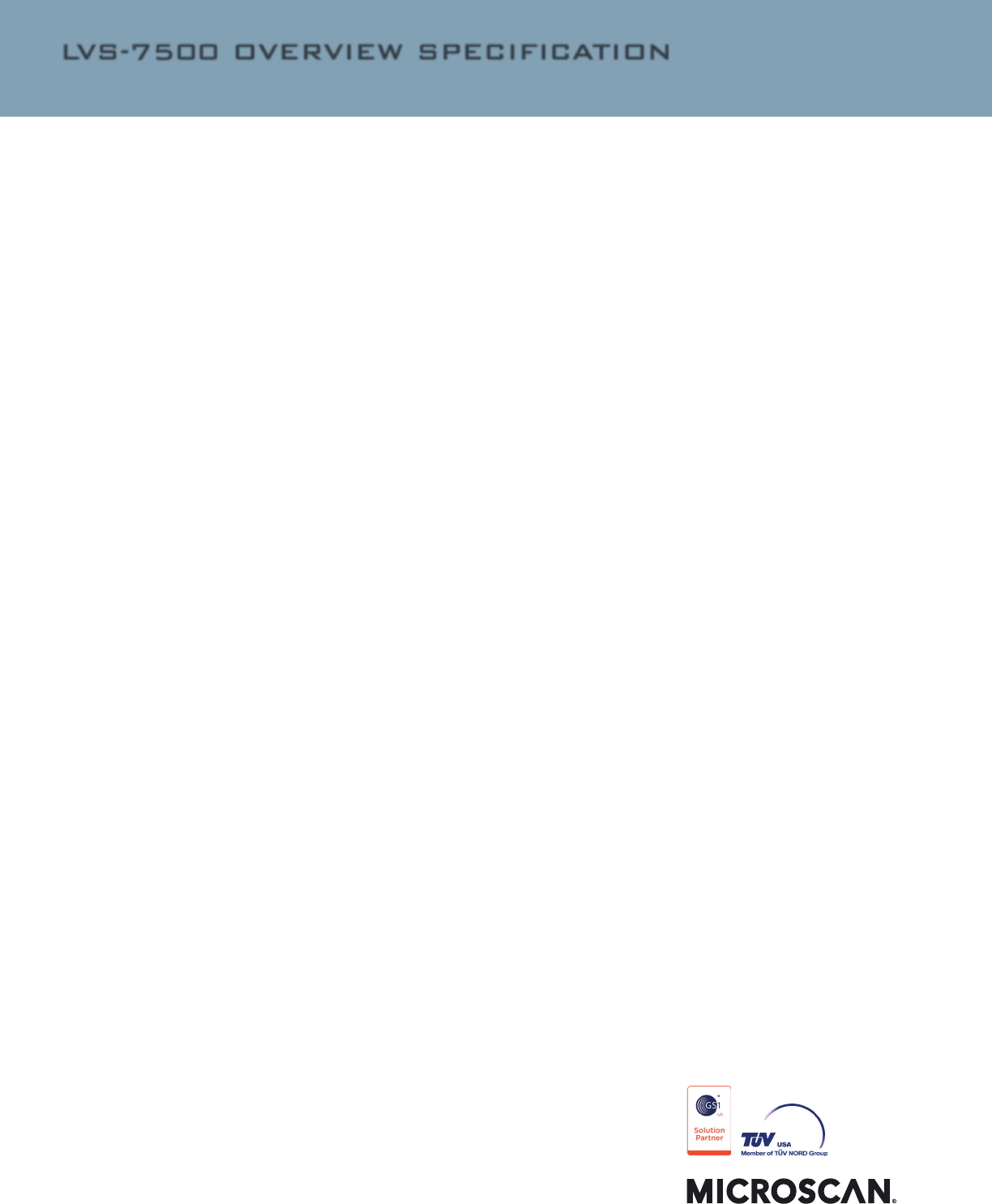
LVS-7500 OVERVIEW SPECIFICATION
SAFETY CERTIFICATIONS
DESIGNED FOR
FCC, CE, UL (Pending)
ROHS COMPLIANT
QMS CERTIFICATION
www.microscan.com/quality
©2016 Microscan Systems, Inc. ML058B-EN-1216
Warranty – For current warranty information about this product,
please visit www.microscan.com/warranty.
ISO 9001 Registered
www.microscan.com
20 of 20