Microsoft 1062 Microsoft Wireless Laser Mouse 8000 User Manual Manual
Microsoft Corporation Microsoft Wireless Laser Mouse 8000 Manual
Manual

1
0206 Part No. X00-00000
M
Microsoft Product Guide
Read this guide for important safety and health information and the terms of the Warranty that cover
the Microsoft® device that you have purchased.
Warning Failure to properly set up, use, and care for this product can increase the risk of serious injury
or death, or damage to the device or devices. Read this guide and keep all printed guides for future
reference. For replacement guides, go to www.microsoft.com/hardware or refer to the Microsoft Help
and Support section for contact information.
This document includes important information about many Microsoft products. Refer to sections that
apply to the features of your device:
Important Safety Information
AC-Powered Devices
Battery-Powered Devices
Wireless Devices
Keyboard and Mouse Devices
Devices with Laser Pointers
All Devices
Healthy Computing Guide
Laser and LED Specications
Regulatory Information
Radio Frequency Technical Specications
Radio and TV Interference Regulations
Disposal of Waste Electrical and Electronic Equipment
Patent Information
Microsoft Help and Support
Limited Warranty
This symbol identies safety and health messages in this Product Guide and other
product manuals.
Important Safety Information
AC-Powered Devices
These precautions apply to all products that plug into a standard wall power outlet.
Failure to take the following precautions can result in serious injury or death from electric shock or re
or in damage to the device.
2
To select an appropriate power source for your device:
● Use only the power supply unit and AC power cord that came with your device or that you received
from an authorized repair center.
● Conrm that your electrical outlet provides the type of power indicated on the power supply unit
(in terms of voltage [V] and frequency [Hz]). If you are not sure of the type of power supplied to your
home, consult a qualied electrician.
● Do not use non-standard power sources, such as generators or inverters, even if the voltage and
frequency appear acceptable. Only use AC power provided by a standard wall outlet.
● Do not overload your wall outlet, extension cord, power strip, or other electrical receptacle. Conrm
that they are rated to handle the total current (in amps [A]) drawn by the device (indicated on the
power supply unit) and any other devices that are on the same circuit.
To avoid damaging the power cords and power supply:
● Protect the power cords from being walked on.
● Protect cords from being pinched or sharply bent, particularly where they connect to the power outlet,
the power supply unit, and the device.
● Do not jerk, knot, sharply bend, or otherwise abuse the power cords.
● Do not expose the power cords to sources of heat.
● Keep children and pets away from the power cords. Do not allow them to bite or chew on them.
● When disconnecting the power cords, pull on the plug—do not pull on the cord.
If a power cord or power supply becomes damaged in any way, stop using it immediately. Unplug your
device during lightning storms or when unused for long periods of time.
For devices with an AC power cord that connects to the power supply, always connect the power cord
according to the following instructions:
1 Plug the AC power cord into the power supply until it stops.
2 Plug the other end of the AC power cord into the wall outlet.
Battery-Powered Devices
These precautions apply to all products that use rechargeable or disposable batteries.
Improper use of batteries may result in battery uid leakage, overheating, or explosion. Released battery
uid is corrosive and may be toxic. It can cause skin and eye burns, and is harmful if swallowed.
To reduce the risk of injury:
● Keep batteries out of reach of children.
● Do not heat, open, puncture, mutilate, or dispose of batteries in re.
● Do not mix new and old batteries or batteries of different types (for example, carbon-zinc and
alkaline batteries).
● Do not allow metal objects to touch the battery terminals on the device; they can become hot
and cause burns.
3
● Remove the batteries if they are worn out or before storing your device for an extended period of time.
● Always remove old, weak, or worn-out batteries promptly and recycle or dispose of them in accordance
with Local and National Disposal Regulations.
● If a battery leaks, remove all batteries, taking care to keep the leaked uid from touching your skin
or clothes. If uid from the battery comes into contact with skin or clothes, ush skin with water
immediately. Before inserting new batteries, thoroughly clean the battery compartment with a damp
paper towel, or follow the battery manufacturer’s recommendations for cleanup.
Disposable (non-rechargeable) batteries only:
● Caution Risk of explosion if battery is replaced by an incorrect type. Use and replace only with correct
size and type (alkaline, zinc-carbon, or zinc-chloride) of batteries.
Rechargeable batteries only:
● Caution Risk of explosion if battery is replaced by an incorrect type. Use and replace only with the same
type and rating as the batteries provided.
● Charge only with the recharger provided with the product.
Wireless Devices
Before boarding any aircraft or packing a wireless device in luggage that will be checked, remove the
batteries from the wireless device or turn the wireless device off (if it has an on/off switch). Wireless devices
can transmit radio frequency (RF) energy, much like a cellular telephone, whenever batteries are installed
and the wireless device is turned on (if it has an on/off switch).
Keyboard and Mouse Devices
Health Warning
Use of a keyboard or mouse may be linked to serious injuries or disorders.
When using a computer, as with many activities, you may experience occasional discomfort in your hands,
arms, shoulders, neck, or other parts of your body. However, if you experience symptoms such as persistent
or recurring discomfort, pain, throbbing, aching, tingling, numbness, burning sensation, or stiffness,
DO NOT IGNORE THESE WARNING SIGNS. PROMPTLY SEE A QUALIFIED HEALTH PROFESSIONAL,
even if symptoms occur when you are not working at your computer. Symptoms like these can be associated
with painful and sometimes permanently disabling injuries or disorders of the nerves, muscles, tendons, or
other parts of the body. These musculoskeletal disorders (MSDs) include carpal tunnel syndrome, tendonitis,
tenosynovitis, and other conditions.
While researchers are not yet able to answer many questions about MSDs, there is general agreement that
many factors may be linked to their occurrence, including: overall health, stress and how one copes with it,
medical and physical conditions, and how a person positions and uses his or her body during work and other
activities (including use of a keyboard or mouse). The amount of time a person performs an activity may also
be a factor.
4
Some guidelines that may help you work more comfortably with your computer and possibly reduce your
risk of experiencing an MSD can be found in the “Healthy Computing Guide” installed with this device’s
software. If this device did not come with software, see the “Healthy Computing Guide” section of this
manual. You can also access the “Healthy Computing Guide” at www.microsoft.com/hardware or (in the
United States only) by calling (800) 360-7561 to request a CD at no charge.
If you have questions about how your own lifestyle, activities, or medical, or physical condition may be
related to MSDs, see a qualied health professional.
Devices with Laser Pointers
Caution Use of controls or adjustments, or performance of procedures other than those specied herein
may result in hazardous radiation exposure.
● Do not stare into beam.
● Do not shine a laser pointer at anyone. Laser pointers are designed to illuminate inanimate objects.
● Do not allow minors to use a pointer unsupervised. Laser pointers are not toys.
● Do not point a laser pointer at a mirror-like (reective) surface. A reected beam can act like a direct
beam on the eye.
● Do not disassemble the device.
● Do not use the device outside of its specied operating temperature range +41ºF (+5ºC) to +95ºF
(+35ºC). If the device is exposed to an environment outside of its prescribed operation, turn off
the device and allow the temperature to stabilize within the specied operating range before using
the device.
All Devices
Do Not Attempt Repairs
Do not attempt to take apart, open, service, or modify the hardware device or power supply. Doing so could
present the risk of electric shock or other hazard. Any evidence of any attempt to open and/or modify the
device, including any peeling, puncturing, or removal of any of the labels, will void the Limited Warranty.
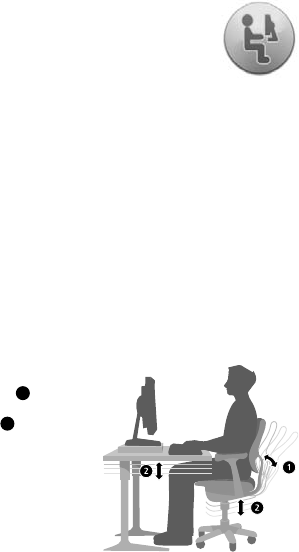
5
Healthy Computing Guide
Introduction
This guide is designed to help you be more comfortable and productive while using your
computer. It may also help you reduce your risk of experiencing painful and disabling injuries
or disorders described in the Health Warning earlier in this manual.
It only takes a moment to read, but the benets can be lasting.
For information about arranging your workstation and developing habits that may help to reduce your
risk of experiencing an MSD, read this “Healthy Computing Guide.” Because there are a variety of factors
that may contribute to MSDs, this guide cannot provide everything you need to know to prevent an MSD
or reduce your risk of experiencing one. For some people, following the suggestions may reduce their risk
of experiencing an MSD. For others, it may not. However, many people experience greater comfort and
productivity when following these suggestions. Keep in mind that this guide is not a substitute for the
advice of a qualied health professional or an employer health policy or program. If you have questions
about how your own lifestyle, activities, or medical or physical condition may be related to MSDs, see a
qualied health professional.
Position Yourself
Whether you are working or playing, it is important to avoid awkward postures and position your body
comfortably. Not only can this improve your overall productivity, it may help you avoid musculoskeletal
disorders (MSDs). Keep in mind that changing your posture during extended tasks may also help you avoid
discomfort and fatigue.
When working or playing at the computer, adapt your surroundings and arrange your computing equipment
to promote a comfortable and relaxed body posture. Setting up your workstation to avoid discomfort
depends on your unique body size and work environment. However, the following suggestions may help
to provide you with a more comfortable environment.
To support your back, try the following:
● Use a chair that supports your lower back (see detail 1).
● Adjust your work surface and chair height to assume a
comfortable and natural body posture (see detail 2).
To promote comfortable leg postures, try the following:
● Clear away items from beneath your desk to allow comfortable
leg positioning and movement.
● Use a footrest if your feet do not rest comfortably on the oor.
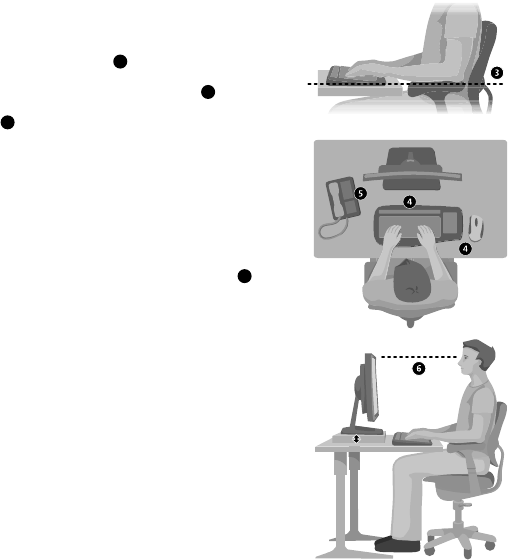
6
To minimize reaching and to promote comfortable shoulder
and arm postures, try the following:
● Place your keyboard and mouse or trackball at the same height;
these should be at about elbow level. Your upper arms should fall
relaxed at your sides (see detail 3).
● When typing, center your keyboard in front of you with your
mouse or trackball located close to it (see detail 4).
● Place frequently used items comfortably within arm’s reach
(see detail 5).
To promote proper wrist and nger postures, try the following:
● Keep your wrists straight while typing and while using a mouse
or trackball. Avoid bending your wrists up, down, or to the sides.
If your keyboard has legs, extend them if this helps you maintain
a comfortable and straight wrist position.
● Type with your hands and wrists oating above the keyboard, so
that you can use your whole arm to reach for distant keys instead
of stretching your ngers.
To minimize neck bending and twisting, try the following:
● Position the top of the screen near eye level (see detail 6).
Bifocal wearers may need to lower the screen or talk to a qualied
health professional about glasses customized for computer work.
● Center your monitor in front of you. If you refer to your documents
more frequently than your monitor, consider placing your documents
directly in front of you and the monitor slightly to the side.
● Consider using a document holder to position your documents
near eye level.
To minimize eye strain, try the following:
● Position your monitor about an arm’s length away from you
when seated comfortably in front of it.
● Avoid glare by placing your monitor away from light sources
that produce glare, or use window blinds to control light levels.
● Remember to clean your screen. If you wear glasses, clean
them also.
● Adjust your monitor’s brightness and contrast.
● Adjust on-screen font sizes to make viewing more comfortable
for you, if your computer program has this feature.
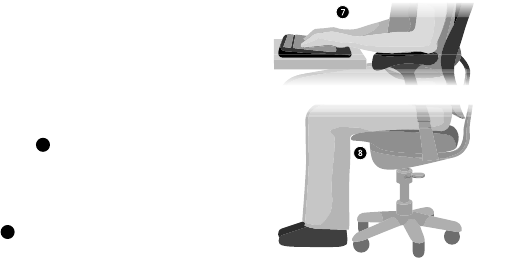
7
Go Lightly
Physical forces continuously interact with our bodies. We may think that only high-impact forces, such as car
crashes, are likely to injure our bodies. However, low-impact forces may also result in injuries, discomfort,
and fatigue if they are repeated or experienced over long periods of time.
Some types of low-impact forces include:
Dynamic force: A force that you exert through movement, such as pressing the keys while typing or
clicking the mouse buttons.
Static force: A force that you maintain for a period of time, such as holding your mouse or cradling
the phone.
Contact force: A force that occurs when you rest on an edge or hard surface, such as resting your wrists
on the edge of your desk.
To reduce the effects of low-impact forces on your body,
try the following:
● Type with a light touch, keeping your hands and ngers
relaxed, because it takes little effort to use keyboard keys.
● Use a light touch when clicking a mouse button or when
using a joystick or other gaming controller.
● Hold the mouse with a relaxed hand and do not grip the
mouse tightly.
● Avoid resting your palms or wrists on any type of surface
while typing (see detail 7). The palm rest, if provided, should
only be used during breaks from typing.
● Relax your arms and hands when you are not typing or using
your mouse. Do not rest your arms and hands on edges, such as
the edge of your desk.
● Adjust your chair so the seat does not press into the back of your
knees (see detail 8).
Take Breaks
Taking breaks can help your body recover from any activity and
may help you avoid MSDs. The length and frequency of breaks that are right for you depend on the type of
work you are doing. Stopping the activity and relaxing is one way to take a break, but there are other ways,
also. For example, just changing tasks—perhaps from sitting while typing to standing while talking on the
phone—can help some muscles relax while others remain productive.
To vary your daily activities and to work productively, try the following:
● Plan your work and play so that you are not doing the same thing for extended periods of time (such as
performing the same activity or using the same part of your body).
● Use different input devices, such as your mouse and keyboard, to accomplish the same task. For example,
to perform a scrolling task, you can use the wheel on the mouse and the arrow keys on the keyboard.
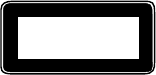
8
● Work more efciently by using software and hardware features to reduce your effort and increase
your productivity. For example, you can press the Windows logo key to open the Microsoft Windows®
Start menu.
● Learn about software and hardware features by reading the information that accompanied these
products. For example, if you frequently highlight text, use the mouse ClickLock feature.
Be Healthy
A healthy lifestyle can help you perform and enjoy your everyday activities, including the time spent at your
computer. Also, learning more about your health is an important step in staying comfortable and productive
while using your computer.
To help maintain good health, try the following:
● Eat a balanced diet and get adequate rest.
● Exercise for overall tness and to improve the strength and exibility of your body. Consult a qualied
health professional to help you choose the stretches and exercises that are right for you.
● Learn to manage stress. One way to reduce stress at work is to plan your work area and schedule so that
noise and distractions are kept to a minimum.
● See a qualied health professional if you have questions about how your medical and physical conditions
may be related to MSDs. While researchers are not yet able to answer many questions about MSDs, there
is general agreement that many factors may be linked to their occurrence, including previous injuries,
diabetes, hormonal changes (such as pregnancy), and rheumatoid arthritis.
Conclusion
Learning more about working comfortably and productively, as well as your overall health, are important
ways to help you enjoy your computing experience.
Laser and LED Specications
Caution Use of controls or adjustments, or performance of procedures other than those specied herein
may result in hazardous radiation exposure.
Laser Devices
This device complies with International Standard IEC 60825-1:2001-08 for a Class 1 and Class 2 laser product.
This device also complies with 21 CFR 1040.10 and 1040.11 except for deviations pursuant to Laser Notice
No. 50, dated July 26, 2001.
Class 1 Laser Devices
Beam description: Collimated (parallel) beam of infrared light (invisible to
the user)
Laser power output: < 716 microwatts (at 832 nanometers) to 834 microwatts
(at 865 nanometers)
Emitted laser wavelength: nominal: 850 nanometers, range: (832 – 865
nanometers)
CLASS 1
LASER PRODUCT
IEC 60825-1:2001-08
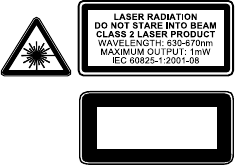
9
A Class 1 laser product is safe under reasonably foreseeable conditions of operation as described by IEC
60825-1 and 21 CFR 1040.10. However, it is recommended that you not direct the laser beam (which is
emitted from the bottom of the device) at anyone’s eyes.
Class 2 Laser Devices
Beam description: Collimated (parallel) beam of light
Laser power output: < 1 milliwatt
Emitted laser wavelength: 630 – 670 nanometers
This optical device has no serviceable parts. The Class 2 laser
beam is emitted from the front of the device.
Optical (LED) Devices
This product has been evaluated to comply with International
Standard IEC 60825-1:1993/A2:2001
This product uses LEDs that are inherently Class 1.
Regulatory Information
Tested to comply with FCC (U.S. Federal Communications Commission) Standards. For home or ofce use.
Not intended for use in machinery, medical, or industrial applications. Any changes or modications not
expressly approved by Microsoft could void the user’s authority to operate this device. This product is for use
with NRTL-Listed (UL, CSA, ETL, etc.), and/or IEC/EN 60950 compliant (CE marked) Information Technology
equipment. No serviceable parts included.
This device is rated as a commercial product for operation at +41ºF (+5ºC) to +95ºF (+35ºC).
This Class B digital apparatus complies with Part 15 of the U.S. Federal Communications Commission
(FCC) rules, Canadian ICES-003, RSS-Gen, RSS-210, and RSS-310. Operation is subject to the following two
conditions: (1) this device may not cause interference, and (2) this device must accept any interference
received, including interference that may cause undesired operation.
The term “IC:” before the certication/registration number only signies that the Industry Canada technical
specications were met.
Cet appareil numérique de la classe B est conforme aux normes NMB-003, CNR-Gen, CNR-210 et CNR-310
du Canada. Son fonctionnement est assujetti aux deux conditions suivantes : (1) Cet appareil ne peut pas
provoquer d’interférences nuisibles et (2) cet appareil doit accepter toute interférence reçue, y compris les
interférences pouvant entraîner un fonctionnement non désiré.
L’expression « IC : » avant le numéro d’homologation/enregistrement signie seulement que les
spécications techniques édictées par Industrie Canada ont été respectées.
Class 1 LED product
10
Radio Frequency Technical Specications
Radio frequency (RF) output power: < 54 dBµV/m at 3 m
Keyboard with two channels – RF frequencies: 27.095 MHz (channel 1), 27.195 MHz (channel 2)
Keyboard with a single channel – RF frequency: 27.195 MHz or 27.095 MHz
Mouse with two channels – RF frequencies: 27.045 MHz (channel 1), 27.145 MHz (channel 2)
Mouse with a single channel – RF frequency: 27.145 MHz or 27.045 MHz
Radio and TV Interference Regulations
The Microsoft hardware device(s) can radiate RF energy. If not installed and used in strict accordance with
the instructions given in the printed documentation and/or on-screen help les, the device may cause
harmful interference with other radio-communications devices (for example AM/FM radios, televisions,
baby monitors, cordless phones, etc). There is, however, no guarantee that RF interference will not occur in a
particular installation.
To determine if your hardware device is causing interference to other radio-communications devices,
disconnect the device from your computer or remove the device’s batteries (for a battery operated device).
If the interference stops, it was probably caused by the device. If the interference continues after you
disconnect the hardware device or remove the batteries, turn the computer off and then on again. If the
interference stopped when the computer was off, check to see if one of the input/output (I/O) devices or one
of the computer’s internal accessory boards is causing the problem. Disconnect the I/O devices one at a time
and see if the interference stops.
If this hardware device does cause interference, try the following measures to correct it:
● Relocate the antenna of the other radio-communications device (for example AM/FM radios, televisions,
baby monitors, cordless phones, etc.) until the interference stops.
● Move the hardware device farther away from the radio or TV, or move it to one side or the other of the
radio or TV.
● Plug the computer into a different power outlet so that the hardware device and radio or TV are on
different circuits controlled by different circuit breakers or fuses.
● If necessary, ask your computer dealer or an experienced radio-TV technician for more suggestions.
For more information about interference issues, go to the FCC Web site at:
http://www.fcc.gov/cgb/consumerfacts/interference.html.
You can also call the FCC at 888-CALL FCC to request Interference and Telephone Interference
fact sheets.
For Bluetooth and 2.4 GHz devices only: To comply with FCC RF exposure requirements, the following
operating congurations must be satised: the antenna has been installed by the manufacturer and no
changes can be made.
Microsoft Corporation; One Microsoft Way; Redmond, WA 98052-6399; U.S.A.
United States: (800) 426-9400 Canada: (800) 933-4750

11
Disposal of Waste Electrical and Electronic Equipment in the
European Union and Other Countries/Regions with Separate
Collection Systems
This symbol on the product or its packaging means that this product must not be disposed of with your
household waste. Instead, it is your responsibility to hand this over to an applicable collection point for the
recycling of electrical and electronic equipment. This separate collection and recycling will help to conserve
natural resources and prevent potential negative consequences for human health and the environment,
which inappropriate disposal could cause due to the possible presence of hazardous substances in electrical
and electronic equipment. For more information about where to drop off your electrical and electronic
waste, please contact your local city/municipality ofce, your household waste disposal service, or the shop
where you purchased this product. Contact weee@microsoft.com for additional information on disposal of
waste electrical and electronic equipment (WEEE).
Patent Information
United States and/or international patents pending.
Microsoft Help and Support
If you have a question about your Microsoft hardware product, do the following:
● Check the system requirements for your product (located on the packaging) to make sure your system
is compatible.
● Read through all printed documentation.
● For additional product information, go to the Microsoft Hardware Web site at
www.microsoft.com/hardware.
● For up-to-date help about using or troubleshooting your device, go to the Microsoft Help and Support
Web site at http://support.microsoft.com.
● See the customer support options in this section to nd the appropriate support option.
Customer Support Options
Product Name: Microsoft Hardware Devices
OEM Distributed: If this product came with a new computer or device, the hardware manufacturer provides
technical support. Please contact your manufacturer directly for support.
Self-Help Support: Search our Knowledge Base, watch videos for solving common problems, and download
available updates by visiting http://support.microsoft.com.
Chat and E-mail: Chat immediately, or send an e-mail message to a Microsoft Support Professional by
visiting http://support.microsoft.com.
Note that e-mail response may be delayed by several hours.

12
Phone Support: In the United States, call (866) 833-7088
In Canada, call (800) 876-8533
For all other regions, see the “International Technical Support Numbers”
later in this section.
TTY Users: In the United States, call (800) 892-5234
In Canada, call (866) 857-9850
For all other regions, see the “International Technical Support Numbers”
later in this documentation.
Conditions: Microsoft support services are subject to then-current prices, terms, and conditions,
which are subject to change without notice. Toll charges may apply to all non-toll-free
numbers listed.
Note For regional support policy details and more, go to http://support.microsoft.com/international.aspx
and select your country or region from the list. If there is no Microsoft subsidiary ofce in your country or
region, please contact the establishment from which you obtained your Microsoft product.
International Technical Support Numbers (partial list only)
Argentina
Atención al Cliente, Activación de producto y Soporte
Técnico: 0-800-999-4617
Soporte Técnico (Toll): (54) (11) 4316-4664
Australia
Technical Support Phone: 13 20 58
Technical Support Fax: (61) (2) 9023 5021
Bolivia
Atención al Cliente (Toll Free): 0800-2029
Atención al Cliente, Activación de producto y Soporte
Técnico: 800-100-359
Brasil
Atendimento Microsoft: 0800-888-4081
Caribe
Teléfono (Toll): (787) 268-8528
Fax (Toll): (787) 273-3636
Soporte Técnico (Toll Free): 1-877-672-3842
Correo Electrónico para soporte técnico:
mscasup@microsoft.com
Centro de Servicios (Toll Free): (800) 297-5982
para códigos de áreas 787 & 809 solamente,
506-298-2000 (para otras áreas)
Correo Electrónico para Atención a Usuarios:
msccatus@microsoft.com
Centroamérica
Soporte Técnico (Toll): (506) 298-2020
Correo Electrónico para soporte técnico:
mscasup@microsoft.com
Customer Service/Centro de Servicios (Toll):
(506) 298-2000
Customer Service E-mail/Correo Electrónico para
Atención a Usuarios: msccatus@microsoft.com
Chile
Teléfono (Toll Free): 800-330-6000
China
Technical Support Phone: 86-21-33024688
Technical Support (Toll Free): 800-820-3800
Colombia
Teléfono (Toll): (571) 524-0404
Para llamadas desde fuera de Bogotá (Toll Free):
9800-5-10595, 9800-9-10595
Fax (Toll): (571) 524- 0405
Ecuador
Atención al Cliente, Activación de producto y Soporte
Técnico: 1-800-258-025
PBX (Toll): (593) (2) 263-820
Fax (Toll): (593) (2) 262-894
13
France
0 825 827 829 (Numéro indigo : 0,15 € TTC/min)
Germany
Telefonischer technischer Support:
Support ohne zusätzliche Kosten: 0180 5 67 22 55
(0,12 €/min aus dem dt. Festnetz)
Kostenpichtiger Support: 0180 5 67 23 30 (0,12 €/min
aus dem dt. Festnetz)
Hong Kong SAR
Technical Support Phone (Toll): (852) 23889600
Fax: (852) 29671679
Japan
Microsoft Security Support:
TEL (Toll Free): 0120-69-0196
FAX: (81) (3) 5388-8253
Korea
Security Support (Toll): 822-3468-7200
FAX: 822- 531-4600
Latin American Countries
http://www.microsoft.com/latam/contactenos.asp
México
Atención a clientes y Soporte Técnico:
01-800-527-2000
Aplicaciones y Sistemas Operativos de Escritorio (Toll):
(52) (5) 267-2199 mslowend@msmexico.com.mx
Herramientas de Desarrollo y Sistemas Avanzados
(Toll): (52) (5) 267-2190
mshighend@msmexico.com.mx
Atención a Clientes (Toll): (52) (5) 267-2191
clientes@msmexico.com.mx
Atención a Distribuidores (Toll): (52) (5) 267-2110
directmx@msmexico.com.mx
Fax (Toll): (52) (5) 267-2119
New Zealand
Technical Support Phone: 0800-444-335
Panamá
Atención al Cliente, Activación de producto y Soporte
Técnico: 1-800-507-1885
Correo Electrónico para soporte técnico:
mscasup@microsoft.com
Centro de Servicios (Toll Free): (800) 506-0001
Correo Electrónico para Atención a Usuarios:
msccatus@microsoft.com
Paraguay
Microsoft Paraguay
Atención al Cliente, Activación de producto y Soporte
Técnico: 9-800-542-0004
Perú
Atención al Cliente, Activación de producto y Soporte
Técnico: 0-800-51-900
InfoEmpresa (Toll): (511) 215-5006
Información sobre Eventos (Toll): (511) 215-5010
Fax (Toll): (511) 215-5004
Puerto Rico
Atención al Cliente, Activación de producto y Soporte
Técnico: (866) 584-6059
Correo Electrónico para soporte técnico:
mscasup@microsoft.com
Centro de Servicios (Toll Free): (800) 297-5982 para
códigos de áreas 787 & 809 solamente
Correo Electrónico para Atención a Usuarios:
msccatus@microsoft.com
South Africa
Technical Support Phone: 0860225567 (inside South
Africa) (Shared call)
International Support Phone: +27 11 361 7000
Technical Support Fax: (27) (11) 361-8866
Spain
Soporte Técnico (para Espana): 902 197 198
(fuera de Espana) + 34 91 270 24 00
Sweden
Personal Support: +46 8 752 09 29
Professional Support: +46 8 751 09 80
Taiwan
Technical Support Phone:
Technical Support (Toll): 886-2-6635-9111
FAX: 886-2-6626-8877
Thailand
Technical Support Phone (Toll): 662 6320860-3
Turkey
Technical Support Phone (Toll): +90 212 33 66 999
United Kingdom
Technical Support Phone: 0870 60 10 100 (National
Rate)
14
Uruguay
Atención al Cliente, Activación de producto y Soporte
Técnico: 000-4054-349
Atención a Canal (Toll): (598) 2-916-4446
Venezuela
Atención al Cliente, Activación de producto y Soporte
Técnico: 0-800-642-767-638
Fax (Toll): (582) 276-0600
Soporte Técnico (Toll): (58)(212)0500-MICROSOFT
(0500-6427676)
Correo Electrónico para Atención al Cliente:
msven@microsoft.com.ve
Correo Electrónico para Soporte Técnico:
mssoporte@microsoft.com.ve
Atención al Canal (Toll): (58)(212)0800-MSCANAL
(0800-6722625)
Correo Electrónico para Atención al Canal:
mscanal@microsoft.com.ve
Registro de Eventos (Toll): (58)(212)0500-MSEVENTOS
(0500-6738368)
Limited Warranty
IMPORTANT—PLEASE READ THIS LIMITED WARRANTY CAREFULLY TO UNDERSTAND YOUR RIGHTS AND OBLIGATIONS! The
term “Hardware Device” means the Microsoft hardware product. The term “You” means either an individual or a single legal
entity who will be referred to in this Limited Warranty as “You” and “Your”.
A. WARRANTIES.
1. Express Warranty. Subject to the terms and conditions of this Limited Warranty and in lieu of any other (if any) express
warranties, Microsoft warrants that under normal use and service, on the date of acquisition as shown on Your receipt
or similar proof of payment and for the next i) 90 days for the SOFTWARE and ii) period of time stated below for the
applicable Hardware Device (hereafter each dened as the “Warranty Period”), that the SOFTWARE and Hardware Device will
substantially conform with the accompanying Microsoft packaging and documentation. As to any defects discovered after
the Warranty Period, there is no warranty or condition of any kind.
Warranty Period:
For all Microsoft keyboard and mouse desktop sets: Three (3) years
For all Microsoft keyboard devices: Three (3) years
For Microsoft mouse devices:
Comfort Optical Mouse 3000; Wireless Optical Mouse 1000; Basic Mouse; Basic Notebook Optical Mouse; Compact Optical
Mouse; Mobile Optical Mouse; Notebook Optical Mouse; Optical Mouse by Starck; Standard Wireless Optical Mouse; Wheel
Mouse; Wheel Mouse Optical: Two (2) years
Wireless Laser Mouse 8000; Wireless Notebook Presenter Mouse 8000; Natural™ Wireless Laser Mouse 6000; Notebook Laser
Mouse 6000 for Bluetooth®; Laser Mouse 6000; Wireless Notebook Laser Mouse 6000; Wireless Laser Mouse 5000; Wireless
Notebook Optical Mouse 5000; Wireless Notebook Optical Mouse 4000; Wireless Optical Mouse 3000; Wireless Notebook
Optical Mouse 3000; Wireless Optical Mouse 2000; Comfort Optical Mouse 1000; Notebook Optical Mouse 3000; Basic
Optical Mouse; Cordless Wheel Mouse; IntelliMouse; IntelliMouse Explorer; IntelliMouse Trackball; Mouse 2.0; Optical Mouse;
Trackball Optical; Wireless Notebook Optical Mouse; Wireless Optical Mouse; Wireless Wheel Mouse: Three (3) years
Wireless Laser Mouse 6000; Wireless Optical Mouse 5000; IntelliMouse Optical; IntelliMouse Pro; IntelliMouse with IntelliEye;
15
Trackball Explorer; Wireless IntelliMouse Explorer; IntelliMouse Explorer for Bluetooth; Wireless IntelliMouse Explorer with
Fingerprint Reader: Five (5) years
Microsoft Fingerprint Reader: Three (3) years
Microsoft Presenter 3000: Three (3) years
Microsoft webcam products: Three (3) years
This Limited Warranty does not cover, and no warranty of any kind is provided with respect to any subjective or aesthetic
aspects of the Hardware Device or SOFTWARE. The express warranty stated above is the only express warranty made to You
and is provided in lieu of all other express or implied warranties and conditions (except for any non-disclaimable implied
warranties that exist), including any created by any other documentation or packaging. No information or suggestions (oral
or in a record) given by Microsoft, its agents, afliates or suppliers or its or their employees or agents, shall create a warranty
or condition or expand the scope of this Limited Warranty. The “Governing Law; Exclusive Forum” provision of Part 2 of the
Agreement applies to this Limited Warranty and is incorporated herein by this reference.
2. Limitation on Duration of Implied Warranties. If You are a consumer, You may also have an implied warranty and/or
condition under the laws of some jurisdictions, which is hereby limited to the duration of the Warranty Period. Some
jurisdictions do not allow limitations on how long an implied warranty or condition lasts, so the foregoing limitation may not
apply to You.
B. EXCLUSIVE REMEDY. Subject to applicable law and the following, and provided that You return the SOFTWARE and
Hardware Device to Your place of acquisition (or, if that place will not accept the return, to Microsoft) with a copy of Your
receipt or other bona de proof of payment during the Warranty Period, Microsoft will, at its option and as Your exclusive
remedy for breach of this Limited Warranty and any implied warranties:
repair or replace all or part of the defective SOFTWARE or the defective Hardware Device; or
make payment to You for the allowable damages that You incurred in reasonable reliance, but only up to the amount You
paid (if any) for the SOFTWARE and/or the Hardware Device less reasonable depreciation based on actual use.
The above remedy is subject to the following:
Any repaired or replaced SOFTWARE or Hardware Device will be new or refurbished or serviceably used, comparable in
function and performance to the original Hardware Device (or SOFTWARE), and may include third party items;
Any SOFTWARE or Hardware Device repaired or replaced under this Limited Warranty will be warranted for the remainder
of the original Warranty Period or 30 days from the date of shipment of the item back to You, whichever is longer. If an
upgrade to SOFTWARE is delivered with a new limited warranty, then the terms of that new limited warranty will apply only
to the SOFTWARE as upgraded, but will not apply to the original Hardware Device;
Except as otherwise required by legislation in Your jurisdiction, costs associated with transport (including packaging) for
warranty service shall be at Your expense; and
Microsoft does not provide any warranties regarding any other services provided under this Limited Warranty and disclaims
all duties (if any) of workmanlike effort or of lack of negligence regarding such services.
C. EXCLUSION OF OTHER DAMAGES. TO THE FULL EXTENT ALLOWED BY LAW, MICROSOFT AND ITS SUPPLIERS, AFFILIATES
AND AGENTS ARE NOT LIABLE FOR ANY:
(i) CONSEQUENTIAL OR INCIDENTAL DAMAGES;
(ii) DAMAGES OR LOSS OF ANY NATURE WHATSOEVER RELATING TO LOST PROFITS, BUSINESS INTERRUPTION, LOSS OF
DATA OR PRIVACY OR CONFIDENTIALITY, ANY INABILITY TO USE ALL OR PART OF THE HARDWARE DEVICE OR SOFTWARE,
PERSONAL INJURY, OR ANY FAILURE TO MEET ANY DUTY (INCLUDING BUT NOT LIMITED TO ANY DUTY OF NEGLIGENCE,
GOOD FAITH OR OF WORKMANLIKE EFFORT); OR
(iii) INDIRECT, SPECIAL, OR PUNITIVE DAMAGES ARISING OUT OF OR RELATING IN ANY WAY TO THE SOFTWARE OR
16
HARDWARE DEVICE. THE FOREGOING APPLIES EVEN IF MICROSOFT OR ANY SUPPLIER, AFFILIATE OR AGENT HAS BEEN
ADVISED OF THE POSSIBILITY OF SUCH LOSSES OR DAMAGES; AND EVEN IN THE EVENT OF FAULT, TORT (INCLUDING
NEGLIGENCE), STRICT OR PRODUCT LIABILITY, MISREPRESENTATION OR OTHER REASON.
Some jurisdictions do not allow the exclusion or limitation of incidental or consequential damages, so the above limitation or
exclusions many not apply to You.
D. EXCLUSIONS FROM COVERAGE. This Limited Warranty shall not apply and Microsoft has no liability under this Limited
Warranty if the SOFTWARE or Hardware Device:
- is used for commercial purposes (including rental or lease) or purposes beyond the scope of the SOFTWARE license;
- is modied or tampered with;
- is damaged by Acts of God, power surge, misuse, abuse, negligence, accident, wear and tear, mishandling, misapplication,
or other causes unrelated to defects in the Hardware Device or the SOFTWARE;
- is damaged by programs, data, viruses, or les, or during shipments or transmissions;
- is not used in accordance with the accompanying documentation and use instructions; or
- is repaired, modied or altered by other than a Microsoft authorized repair center and the unauthorized center causes or
contributes to any defect or damage.
This Limited Warranty does not include any warranty regarding legal rights or abilities, such as any warranty regarding title,
quiet enjoyment or lack of infringement.
E. REGISTRATION. You need not register Your acquisition of the SOFTWARE and Hardware Device for the Limited Warranty
to be effective.
F. BENEFICIARY. To the extent allowed by applicable law, the Limited Warranty is only made to You, the rst licensed user
of the SOFTWARE or purchaser of the Hardware Device, and there are no third party beneciaries of the Limited Warranty.
Except as required by law, this Limited Warranty is not intended for and does not apply to anyone else, including anyone to
whom You make any transfer as authorized in the Agreement.
G. FURTHER INFORMATION. Microsoft is the warrantor under this Limited Warranty. To receive instructions for obtaining
performance of this Limited Warranty You must either contact the Microsoft subsidiary serving Your country, or write to:
Microsoft Sales Information Center, One Microsoft Way, Redmond, WA 98052-6399, USA, or visit Microsoft on the World
Wide Web at http://www.microsoft.com.
You must also:
1. Submit proof of payment in the form of a bona de, dated receipt, or invoice (or a copy) evidencing that You are the
beneciary of this Limited Warranty and that Your request for a remedy is made within the Warranty Period;
2. Follow Microsoft’s shipping and other instructions if it determines that all or part of Your Hardware Device or SOFTWARE
requires return. To obtain the Limited Warranty performance, You must take or deliver the item in either its original
packaging or packaging that provides an equal degree of protection to the location specied by Microsoft. Except as
otherwise required by legislation in Your jurisdiction, costs associated with transport (including packaging) for warranty
service shall be at Your expense.
3. Delete or remove any les or data You consider private or condential prior to sending the item to Microsoft.
Failure to follow the above instructions may result in delays, cause You to incur additional charges, or may void Your
warranty.
This Limited Warranty gives You specic legal rights and You may also have other rights which vary from jurisdiction to
jurisdiction. Where any term of this Limited Warranty is prohibited by such laws, it shall be null and void, but the remainder
of the Limited Warranty shall remain in full force and effect if its allocation of risks is not materially disturbed.

17
Information in this document, including URL and other Internet Web site references, is subject to change without notice. Unless
otherwise noted, the example companies, organizations, products, domain names, e-mail addresses, logos, people, places, and events
depicted herein are ctitious, and no association with any real company, organization, product, domain name, e-mail address, logo,
person, place, or event is intended or should be inferred. Complying with all applicable copyright laws is the responsibility of the user.
Without limiting the rights under copyright, no part of this document may be reproduced, stored in or introduced into a retrieval system,
or transmitted in any form or by any means (electronic, mechanical, photocopying, recording, or otherwise), or for any purpose, without
the express written permission of Microsoft Corporation.
Microsoft may have patents, patent applications, trademarks, copyrights, or other intellectual property rights covering subject matter in
this document. Except as expressly provided in any written license agreement from Microsoft, the furnishing of this document does not
give you any license to these patents, trademarks, copyrights, or other intellectual property.
Microsoft Corporation grants the purchaser of this product the right to reproduce one (1) copy of this user manual for each Hardware
Device you purchased in the package.
© 2006 Microsoft Corporation. All rights reserved.
Microsoft, IntelliEye, IntelliMouse, and Windows are either registered trademarks or trademarks of Microsoft Corporation in the United
States and/or other countries.
All other trademarks are property of their respective owners.