Microsoft 1086 Xbox 360 Wireless Receiver for Windows User Manual
Microsoft Corporation Xbox 360 Wireless Receiver for Windows Users Manual
Users Manual
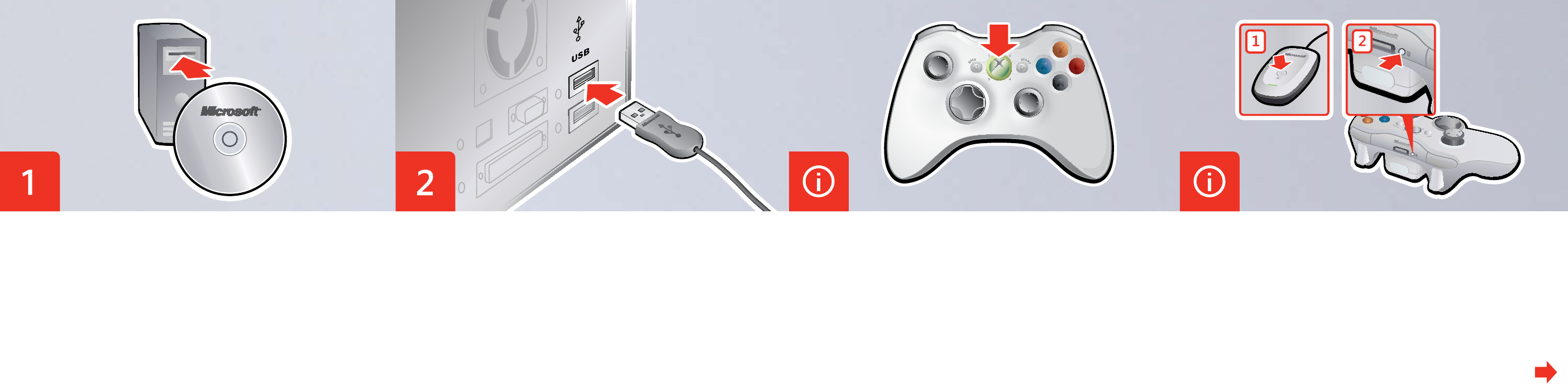
ENG: Install the software. The software is requred for your gaming accessories to work.
L2: Lorem ipsum dolor sit amet. Lorem ipsum dolor sit amet. Lorem ipsum dolor
sit amet. Lorem ipsum dolor sit amet.
L3: Lorem ipsum dolor sit amet. Lorem ipsum dolor sit amet. Lorem ipsum dolor
sit amet. Lorem ipsum dolor sit amet.
L4: Lorem ipsum dolor sit amet. Lorem ipsum dolor sit amet. Lorem ipsum dolor
sit amet. Lorem ipsum dolor sit amet.
L5: Lorem ipsum dolor sit amet. Lorem ipsum dolor sit amet. Lorem ipsum dolor
sit amet. Lorem ipsum dolor sit amet.
L6: Lorem ipsum dolor sit amet. Lorem ipsum dolor sit amet. Lorem ipsum dolor
sit amet. Lorem ipsum dolor sit amet.
ENG: Connect the receiver to a USB port on your computer.
L2: Lorem ipsum dolor sit amet. Lorem ipsum dolor sit amet. Lorem ipsum dolor
sit amet. Lorem ipsum dolor sit amet.
L3: Lorem ipsum dolor sit amet. Lorem ipsum dolor sit amet. Lorem ipsum dolor
sit amet. Lorem ipsum dolor sit amet.
L4: Lorem ipsum dolor sit amet. Lorem ipsum dolor sit amet. Lorem ipsum dolor
sit amet. Lorem ipsum dolor sit amet.
L5: Lorem ipsum dolor sit amet. Lorem ipsum dolor sit amet. Lorem ipsum dolor
sit amet. Lorem ipsum dolor sit amet.
L6: Lorem ipsum dolor sit amet. Lorem ipsum dolor sit amet. Lorem ipsum dolor
sit amet. Lorem ipsum dolor sit amet.
ENG: Turn on the compatible device (such as a controller) that you want to use with
your receiver.
L2: Lorem ipsum dolor sit amet. Lorem ipsum dolor sit amet. Lorem ipsum dolor
sit amet. Lorem ipsum dolor sit amet.
L3: Lorem ipsum dolor sit amet. Lorem ipsum dolor sit amet. Lorem ipsum dolor
sit amet. Lorem ipsum dolor sit amet.
L4: Lorem ipsum dolor sit amet. Lorem ipsum dolor sit amet. Lorem ipsum dolor
sit amet. Lorem ipsum dolor sit amet.
L5: Lorem ipsum dolor sit amet. Lorem ipsum dolor sit amet. Lorem ipsum dolor
sit amet. Lorem ipsum dolor sit amet.
L6: Lorem ipsum dolor sit amet. Lorem ipsum dolor sit amet. Lorem ipsum dolor
sit amet. Lorem ipsum dolor sit amet.
ENG: Connect a compatible device to the receiver by pressing the connect button on
the receiver, and then on the device.
L2: Lorem ipsum dolor sit amet. Lorem ipsum dolor sit amet. Lorem ipsum dolor
sit amet. Lorem ipsum dolor sit amet.
L3: Lorem ipsum dolor sit amet. Lorem ipsum dolor sit amet. Lorem ipsum dolor
sit amet. Lorem ipsum dolor sit amet.
L4: Lorem ipsum dolor sit amet. Lorem ipsum dolor sit amet. Lorem ipsum dolor
sit amet. Lorem ipsum dolor sit amet.
L5: Lorem ipsum dolor sit amet. Lorem ipsum dolor sit amet. Lorem ipsum dolor
sit amet. Lorem ipsum dolor sit amet.
L6: Lorem ipsum dolor sit amet. Lorem ipsum dolor sit amet. Lorem ipsum dolor
sit amet. Lorem ipsum dolor sit amet.
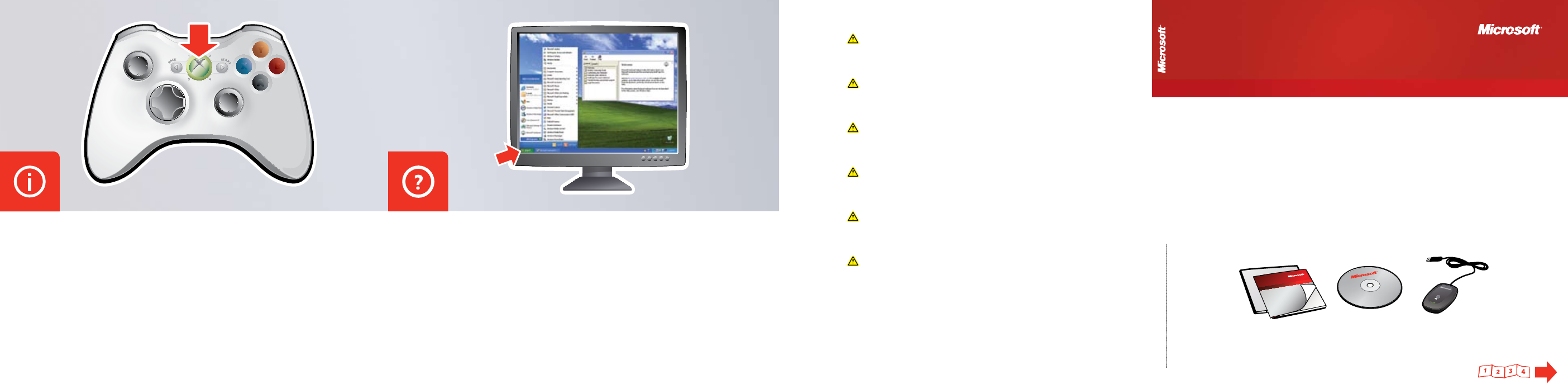
www.microsoft.com/hardware
0006 PartNo.X00-00000-01
ENG: Microsoft® gaming receiver for Windows®
L2: Lorem ipsum dolor sit amet consectator
L3: Lorem ipsum dolor sit amet consectator
L4: Lorem ipsum dolor sit amet consectator
L5: Lorem ipsum dolor sit amet consectator
L6: Lorem ipsum dolor sit amet consectator
ENG: For the latest information and updates, go to www.microsoft.com/hardware.
For important safety information, see the Product Guide.
L2: Lorem ipsum dolor sit amet, consectator. Lorem ipsum dolor sit amet,
consectator. Dolor sit amet ipsum dolor sit. Lorem ipsum dolor sit amet amet.
Lorem ipsum dolor www.microsoft.com/hardware.
Lorem ipsum dolor sit amet.
L3: Lorem ipsum dolor sit amet, consectator. Lorem ipsum dolor sit amet,
consectator. Dolor sit amet ipsum dolor sit. Lorem ipsum dolor sit amet amet.
Lorem ipsum dolor www.microsoft.com/hardware.
Lorem ipsum dolor sit amet.
L4: Lorem ipsum dolor sit amet, consectator. Lorem ipsum dolor sit amet,
consectator. Dolor sit amet ipsum dolor sit. Lorem ipsum dolor sit amet amet.
Lorem ipsum dolor www.microsoft.com/hardware.
Lorem ipsum dolor sit amet.
L5: Lorem ipsum dolor sit amet, consectator. Lorem ipsum dolor sit amet,
consectator. Dolor sit amet ipsum dolor sit. Lorem ipsum dolor sit amet amet.
Lorem ipsum dolor www.microsoft.com/hardware.
Lorem ipsum dolor sit amet.
L6: Lorem ipsum dolor sit amet, consectator. Lorem ipsum dolor sit amet,
consectator. Dolor sit amet ipsum dolor sit. Lorem ipsum dolor sit amet amet.
Lorem ipsum dolor www.microsoft.com/hardware.
Lorem ipsum dolor sit amet.
ENG: Start > All Programs > Microsoft Xbox 360 Accessories > Microsoft Xbox 360
Accessories Help
L2: Lorem > Ipsum Dolor > Microsoft Amet Lorem Ipsum > Microsoft Sit Lorem
Amet Ipsum
L3: Lorem > Ipsum Dolor > Microsoft Amet Lorem Ipsum > Microsoft Sit Lorem
Amet Ipsum
L4: Lorem > Ipsum Dolor > Microsoft Amet Lorem Ipsum > Microsoft Sit Lorem
Amet Ipsum
L5: Lorem > Ipsum Dolor > Microsoft Amet Lorem Ipsum > Microsoft Sit Lorem
Amet Ipsum
L6: Lorem > Ipsum Dolor > Microsoft Amet Lorem Ipsum > Microsoft Sit Lorem
Amet Ipsum
ENG: Press the Xbox Guide button to show the status of your device (except when
playing a game in full-screen mode).
L2: Lorem ipsum dolor sit amet. Lorem ipsum dolor sit amet. Lorem ipsum dolor
sit amet. Lorem ipsum dolor sit amet.
L3: Lorem ipsum dolor sit amet. Lorem ipsum dolor sit amet. Lorem ipsum dolor
sit amet. Lorem ipsum dolor sit amet.
L4: Lorem ipsum dolor sit amet. Lorem ipsum dolor sit amet. Lorem ipsum dolor
sit amet. Lorem ipsum dolor sit amet.
L5: Lorem ipsum dolor sit amet. Lorem ipsum dolor sit amet. Lorem ipsum dolor
sit amet. Lorem ipsum dolor sit amet.
L6: Lorem ipsum dolor sit amet. Lorem ipsum dolor sit amet. Lorem ipsum dolor
sit amet. Lorem ipsum dolor sit amet.
Microsoft Product Guide
Read this guide for important safety and health information and the terms of the Warranty that cover the Microsoft® device that you have purchased.
Warning Failure to properly set up, use, and care for this product can increase the risk of serious injury or death, or damage to the device or devices. Read this guide and
keep all printed guides for future reference. For replacement guides, go to www.microsoft.com/hardware or refer to the Customer Support Options section for contact
information.
This document includes important information about many Microsoft products. Refer to sections that apply to the features of your device:
Important Safety Information
AC-Powered Devices
Battery-Powered Devices
Headset Devices
Wireless Devices
Keyboard and Mouse Devices
Devices with Laser Pointers
All Devices
Laser and LED Specifications
Regulatory Information
Radio Frequency Technical Specifications
Radio and TV Interference Regulations
Disposal of Waste Electrical and Electronic Equipment
Patent Information
Customer Support Options
This symbol identifies safety and health messages in this Product Guide and other product manuals.
Important Safety Information
AC-Powered Devices
These precautions apply to all products that plug into a standard wall power outlet.
Failure to take the following precautions can result in serious injury or death from electric shock or fire or in damage to the device.
To select an appropriate power source for your device:
● Use only the power supply unit and AC power cord that came with your device or that you received from an authorized repair center.
● Confirm that your electrical outlet provides the type of power indicated on the power supply unit (in terms of voltage [V] and frequency [Hz]). If you are not sure of the
type of power supplied to your home, consult a qualified electrician.
● Do not use non-standard power sources, such as generators or inverters, even if the voltage and frequency appear acceptable. Only use AC power provided by a standard
wall outlet.
● Do not overload your wall outlet, extension cord, power strip, or other electrical receptacle. Confirm that they are rated to handle the total current (in amps [A]) drawn by
the device (indicated on the power supply unit) and any other devices that are on the same circuit.
To avoid damaging the power cords and power supply:
● Protect the power cords from being walked on.
● Protect cords from being pinched or sharply bent, particularly where they connect to the power outlet, the power supply unit, and the device.
● Do not jerk, knot, sharply bend, or otherwise abuse the power cords.
● Do not expose the power cords to sources of heat.
● Keep children and pets away from the power cords. Do not allow them to bite or chew on them.
● When disconnecting the power cords, pull on the plug—do not pull on the cord.
If a power cord or power supply becomes damaged in any way, stop using it immediately. Unplug your device during lightning storms or when unused for long periods of time.
For devices with an AC power cord that connects to the power supply, always connect the power cord according to the following instructions:
1 Plug the AC power cord into the power supply until it stops.
2 Plug the other end of the AC power cord into the wall outlet.
Battery-Powered Devices
These precautions apply to all products that use rechargeable or disposable batteries.
Improper use of batteries may result in battery fluid leakage, overheating, or explosion. Released battery fluid is corrosive and may be toxic. It can cause skin and eye burns,
and is harmful if swallowed.
To reduce the risk of injury:
● Keep batteries out of reach of children.
● Do not heat, open, puncture, mutilate, or dispose of batteries in fire.
● Do not mix new and old batteries or batteries of different types (for example, carbon-zinc and alkaline batteries).
● Do not allow metal objects to touch the battery terminals on the device; they can become hot and cause burns.
● Remove the batteries if they are worn out or before storing your device for an extended period of time.
● Always remove old, weak, or worn-out batteries promptly and recycle or dispose of them in accordance with Local and National Disposal Regulations.
● If a battery leaks, remove all batteries, taking care to keep the leaked fluid from touching your skin or clothes. If fluid from the battery comes into contact with skin or
clothes, flush skin with water immediately. Before inserting new batteries, thoroughly clean the battery compartment with a damp paper towel, or follow the battery
manufacturer’s recommendations for cleanup.
Disposable (non-rechargeable) batteries only:
● Caution Risk of explosion if battery is replaced by an incorrect type. Use and replace only with the correct size and type (alkaline, zinc-carbon, or zinc-chloride) of
batteries.
Rechargeable batteries only:
● Caution Risk of explosion if battery is replaced by an incorrect type. Use and replace only with the same type and rating as the batteries provided.
● Charge only with the recharger provided with the product.
Headset Devices
Extended exposure to high volumes when using a headset may result in temporary or permanent hearing loss.
Wireless Devices
Before boarding any aircraft or packing a wireless device in luggage that will be checked, remove the batteries from the wireless device or turn the wireless device off (if it has
an on/off switch). Wireless devices can transmit radio frequency (RF) energy, much like a cellular telephone, whenever batteries are installed and the wireless device is turned
on (if it has an on/off switch).
Keyboard and Mouse Devices
Health Warning
Use of a keyboard or mouse may be linked to serious injuries or disorders.
When using a computer, as with many activities, you may experience occasional discomfort in your hands, arms, shoulders, neck, or other parts of your body. However, if you
experience symptoms such as persistent or recurring discomfort, pain, throbbing, aching, tingling, numbness, burning sensation, or stiffness, DO NOT IGNORE THESE
WARNING SIGNS. PROMPTLY SEE A QUALIFIED HEALTH PROFESSIONAL, even if symptoms occur when you are not working at your computer. Symptoms like these
can be associated with painful and sometimes permanently disabling injuries or disorders of the nerves, muscles, tendons, or other parts of the body. These musculoskeletal
disorders (MSDs) include carpal tunnel syndrome, tendonitis, tenosynovitis, and other conditions.
While researchers are not yet able to answer many questions about MSDs, there is general agreement that many factors may be linked to their occurrence, including: overall
health, stress and how one copes with it, medical and physical conditions, and how a person positions and uses his or her body during work and other activities (including use
of a keyboard or mouse). The amount of time a person performs an activity may also be a factor.
Some guidelines that may help you work more comfortably with your computer and possibly reduce your risk of experiencing an MSD can be found in the “Healthy Computing
Guide” installed with this device’s software. If this device did not come with software, you can access the “Healthy Computing Guide” at
www.microsoft.com/hardware or (in the United States only) by calling (800) 360-7561 to request a CD at no charge.
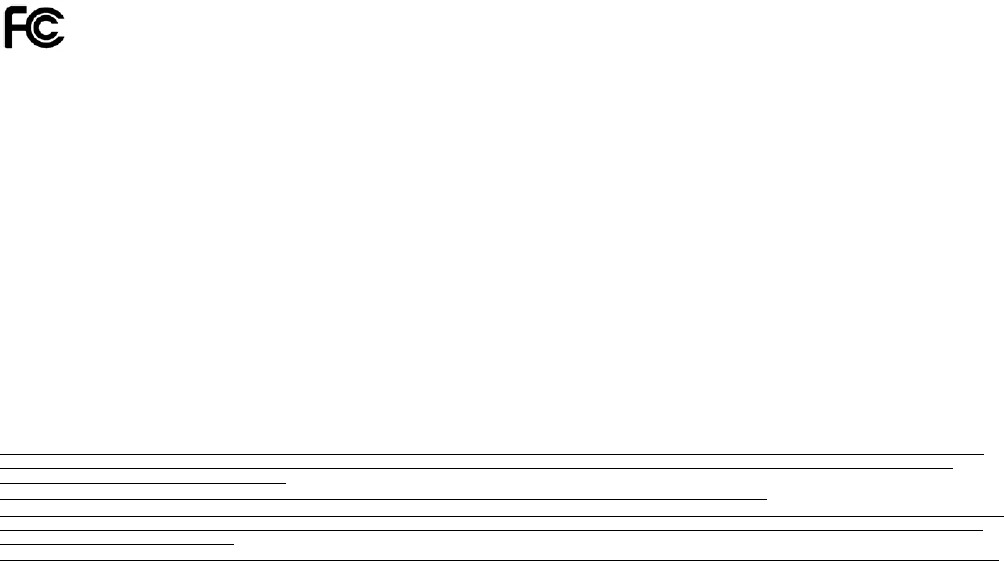
If you have questions about how your own lifestyle, activities, or medical, or physical condition may be related to MSDs, see a qualified health professional.
Devices with Laser Pointers
Caution Use of controls or adjustments, or performance of procedures other than those specified herein may result in hazardous radiation exposure.
● Do not stare into beam.
● Do not shine a laser pointer at anyone. Laser pointers are designed to illuminate inanimate objects.
● Do not allow minors to use a pointer unsupervised. Laser pointers are not toys.
● Do not point a laser pointer at a mirror-like (reflective) surface. A reflected beam can act like a direct beam on the eye.
● Do not disassemble the device.
● Do not use the device outside of its specified operating temperature range +41ºF (+5ºC) to +95ºF (+35ºC). If the device is exposed to an environment outside of its
prescribed operation, turn off the device and allow the temperature to stabilize within the specified operating range before using the device.
All Devices
Do Not Attempt Repairs
Do not attempt to take apart, open, service, or modify the hardware device or power supply. Doing so could present the risk of electric shock or other hazard. Any evidence of
any attempt to open and/or modify the device, including any peeling, puncturing, or removal of any of the labels, will void the Limited Warranty.
Laser and LED Specifications
Caution Use of controls or adjustments, or performance of procedures other than those specified herein may result in hazardous radiation exposure.
Laser Devices
This device complies with International Standard IEC 60825-1:2001-08 for a Class 1 and Class 2 laser product. This device also complies with 21 CFR 1040.10 and 1040.11
except for deviations pursuant to Laser Notice No. 50, dated July 26, 2001.
Class 1 Laser Devices
Beam description: Collimated (parallel) beam of infrared light (invisible to the user)
Laser power output: < 716 microwatts (at 832 nanometers) to 834 microwatts (at 865 nanometers)
Emitted laser wavelength: nominal: 850 nanometers, range: (832 – 865 nanometers)
A Class 1 laser product is safe under reasonably foreseeable conditions of operation as described by IEC 60825-1 and 21 CFR 1040.10. However, it is recommended that you
not direct the laser beam (which is emitted from the bottom of the device) at anyone’s eyes.
Class 2 Laser Devices
Beam description: Collimated (parallel) beam of light
Laser power output: < 1 milliwatt
Emitted laser wavelength: 630 – 670 nanometers
This optical device has no serviceable parts. The Class 2 laser beam is emitted from the front of the device.
Optical (LED) Devices
This product has been evaluated to comply with International Standard IEC 60825-1:1993/A2:2001
This product uses LEDs that are inherently Class 1.
Regulatory Information
Tested to comply with FCC (U.S. Federal Communications Commission) Standards. For home or office use. Not intended for use in machinery, medical, or industrial
applications. Any changes or modifications not expressly approved by Microsoft could void the user’s authority to operate this device. This product is for use with NRTL-Listed
(UL, CSA, ETL, etc.), and/or IEC/EN 60950 compliant (CE marked) Information Technology equipment. No serviceable parts included. This device is rated as a commercial
product for operation at +41ºF (+5ºC) to +95ºF (+35ºC).
Model No: 1086
Microsoft Corporation; One Microsoft Way; Redmond, WA 98052-6399; U.S.A.
United States: (800) 426-9400 Canada: (800) 933-4750
This equipment has been tested and found to comply with the limits for a Class B digital device, pursuant to Part 15 of the FCC rules. These limits are designed to provide
reasonable protection against harmful interference in a residential installation. This equipment generates, uses, and can radiate radio frequency energy and, if not installed and
used in accordance with the instructions, may cause harmful interference to radio communications. However, there is no guarantee that interference will not occur in a particular
installation. If this equipment does cause harmful interference to radio or television reception, which can be determined by turning the equipment off and on, the user is
encouraged to try to correct the interference by one or more of the following measures:
• Reorient or relocate the receiving antenna.
• Increase the separation between the equipment and receiver.
• Connect the equipment into an outlet on a circuit different from that to which the receiver is connected.
• Consult the dealer or an experienced radio/TV technician for help.
This device complies with Part 15 of the FCC Rules. Operation is subject to the following two conditions: (1) This device may not cause harmful interference, and (2) This device
must accept any interference received, including interference that may cause undesired operation.
Caution:
Any changes or modifications not expressly approved by Microsoft could void the user's authority to operate the equipment.
Caution Exposure to radio frequency radiation
To comply with FCC RF exposure compliance requirements, a separation distance of at least 20 cm must be maintained between the antenna of this device and all persons. This
device must not be co-located or operating in conjunction with any other antenna or transmitter.
This Class B digital apparatus complies with Part 15 of the U.S. Federal Communications Commission (FCC) rules, Canadian ICES-003, RSS-Gen, RSS-210, and RSS-310.
Operation is subject to the following two conditions: (1) this device may not cause interference, and (2) this device must accept any interference received, including
interference that may cause undesired operation.
The term “IC:” before the certification/registration number only signifies that the Industry Canada technical specifications were met.
Cet appareil numérique de la classe B est conforme aux normes NMB-003, CNR-Gen, CNR-210 et CNR-310 du Canada. Son fonctionnement est assujetti aux deux conditions
suivantes : (1) Cet appareil ne peut pas provoquer d’interférences nuisibles et (2) cet appareil doit accepter toute interférence reçue, y compris les interférences pouvant
entraîner un fonctionnement non désiré.
L’expression « IC : » avant le numéro d’homologation/enregistrement signifie seulement que les spécifications techniques édictées par Industrie Canada ont été respectées.
This Class B digital apparatus complies with Canadian ICES-003.
Cet appareil numériqué de la classe B est conformé à la norme NMB-003 du Canada.
For Customers in Canada
This device complies with RSS 210 of Industry Canada (IC).
Operation is subject to the following two conditions:
(1) this device may not cause interference, and

(2) this device must accept any interference, including interference that may cause undesired
operation of this device.
L’ utilisation de ce dispositif est autorisée seulement aux conditions suivantes :
(1) il ne doit pas produire de brouillage et
(2) l’ utilisateur du dispositif doit étre prêt à accepter tout brouillage radioélectrique reçu, même si ce brouillage est susceptible de compromettre le fonctionnement du dispositif.
Exposure to radio frequency radiation
The installer of this radio equipment must ensure that the antenna is located or pointed such that it does not emit RF field in excess of Health Canada limits for the general
population; consult Safety Code 6, obtainable from Health Canada’s website at www.hc-sc.gc.ca/rpb.
Radio Frequency Technical Specifications
Radio frequency (RF) output power: < 54 dBµV/m at 3 m
Keyboard with two channels – RF frequencies: 27.095 MHz (channel 1), 27.195 MHz (channel 2)
Keyboard with a single channel – RF frequency: 27.195 MHz or 27.095 MHz
Mouse with two channels – RF frequencies: 27.045 MHz (channel 1), 27.145 MHz (channel 2)
Mouse with a single channel – RF frequency: 27.145 MHz or 27.045 MHz
Radio and TV Interference Regulations
The Microsoft hardware device(s) can radiate RF energy. If not installed and used in strict accordance with the instructions given in the printed documentation and/or on-screen
help files, the device may cause harmful interference with other radio-communications devices (for example AM/FM radios, televisions, baby monitors, cordless phones, etc).
There is, however, no guarantee that RF interference will not occur in a particular installation.
To determine if your hardware device is causing interference to other radio-communications devices, disconnect the device from your computer or remove the device’s
batteries (for a battery operated device). If the interference stops, it was probably caused by the device. If the interference continues after you disconnect the hardware device
or remove the batteries, turn the computer off and then on again. If the interference stopped when the computer was off, check to see if one of the input/output (I/O) devices
or one of the computer’s internal accessory boards is causing the problem. Disconnect the I/O devices one at a time and see if the interference stops.
If this hardware device does cause interference, try the following measures to correct it:
● Relocate the antenna of the other radio-communications device (for example AM/FM radios, televisions, baby monitors, cordless phones, etc.) until the interference stops.
● Move the hardware device farther away from the radio or TV, or move it to one side or the other of the radio or TV.
● Plug the computer into a different power outlet so that the hardware device and radio or TV are on different circuits controlled by different circuit breakers or fuses.
● If necessary, ask your computer dealer or an experienced radio-TV technician for more suggestions. For more information about interference issues, go to the FCC Web site
at:
http://www.fcc.gov/cgb/consumerfacts/interference.html.
You can also call the FCC at 888-CALL FCC to request Interference and Telephone Interference fact sheets.
For Bluetooth and 2.4 GHz devices only: To comply with FCC RF exposure requirements, the following operating configurations must be satisfied: the antenna has been
installed by the manufacturer and no changes can be made.
Disposal of Waste Electrical and Electronic Equipment in the European Union and Other Countries/Regions with
Separate Collection Systems
This symbol on the product or its packaging means that this product must not be disposed of with your household waste. Instead, it is your responsibility to hand this over to
an applicable collection point for the recycling of electrical and electronic equipment. This separate collection and recycling will help to conserve natural resources and prevent
potential negative consequences for human health and the environment, which inappropriate disposal could cause due to the possible presence of hazardous substances in
electrical and electronic equipment. For more information about where to drop off your electrical and electronic waste, please contact your local city/municipality office, your
household waste disposal service, or the shop where you purchased this product. Contact weee@microsoft.com for additional information on disposal of waste electrical and
electronic equipment (WEEE).
Patent Information
United States and/or international patents pending.
Customer Support Options
If you have a question about your Microsoft hardware product, do the following:
● Check the system requirements for your product (located on the packaging) to ensure that your system is compatible.
● For complete product information, see the on-screen Help file installed with the device software.
● For the latest product information and software updates, go to the Microsoft Hardware Web site at
www.microsoft.com/hardware.
● For up-to-date help about using or troubleshooting your device, go to the Microsoft Help and Support Web site at http://support.microsoft.com.
mail addresses, logos, people, places, and events depicted herein are fictitious, and no association with any real company, organization, product, domain name, e-mail address, logo, person, place, or event is
intended or should be inferred. Complying with all applicable copyright laws is the responsibility of the user. Without limiting the rights under copyright, no part of this document may be reproduced, stored in or
introduced into a retrieval system, or transmitted in any form or by any means (electronic, mechanical, photocopying, recording, or otherwise), or for any purpose, without the express written permission of
Microsoft Corporation.
Microsoft may have patents, patent applications, trademarks, copyrights, or other intellectual property rights covering subject matter in this document. Except as expressly provided in any written license
agreement from Microsoft, the furnishing of this document does not give you any license to these patents, trademarks, copyrights, or other intellectual property.
Microsoft Corporation grants the purchaser of this product the right to reproduce one (1) copy of this user manual for each Hardware Device you purchased in the package.
© 2006 Microsoft Corporation. All rights reserved.
Microsoft, IntelliEye, IntelliMouse, and Windows are either registered trademarks or trademarks of Microsoft Corporation in the United States and/or other countries.
All other trademarks are property of their respective owners.
Information in this document, including URL and other Internet Web site references, is subject to change without notice. Unless otherwise noted, the example companies, organizations, products, domain names, e-
NCC Warning Statement
Article 12
Without permission, any company, firm or user shall not alter the frequency, increase the power, or change the characteristics and functions of the original design of the
certified lower power frequency electric machinery.
Article 14
The application of low power frequency electric machineries shall not affect the navigation safety nor interfere a legal communication, if an interference is found,
the service will be suspended until improvement is made and the interference no longer exists.
The foregoing legal communication refers to the wireless telecommunication operated according to the telecommunications laws and regulations. The low power frequency
electric machinery should be able to tolerate the interference of the electric wave radiation electric machineries and equipments for legal communications or industrial
and scientific applications.