Microsoft 1470 Accessory Wireless Controller User Manual Revised
Microsoft Corporation Accessory Wireless Controller Users Manual Revised
Users Manual Revised
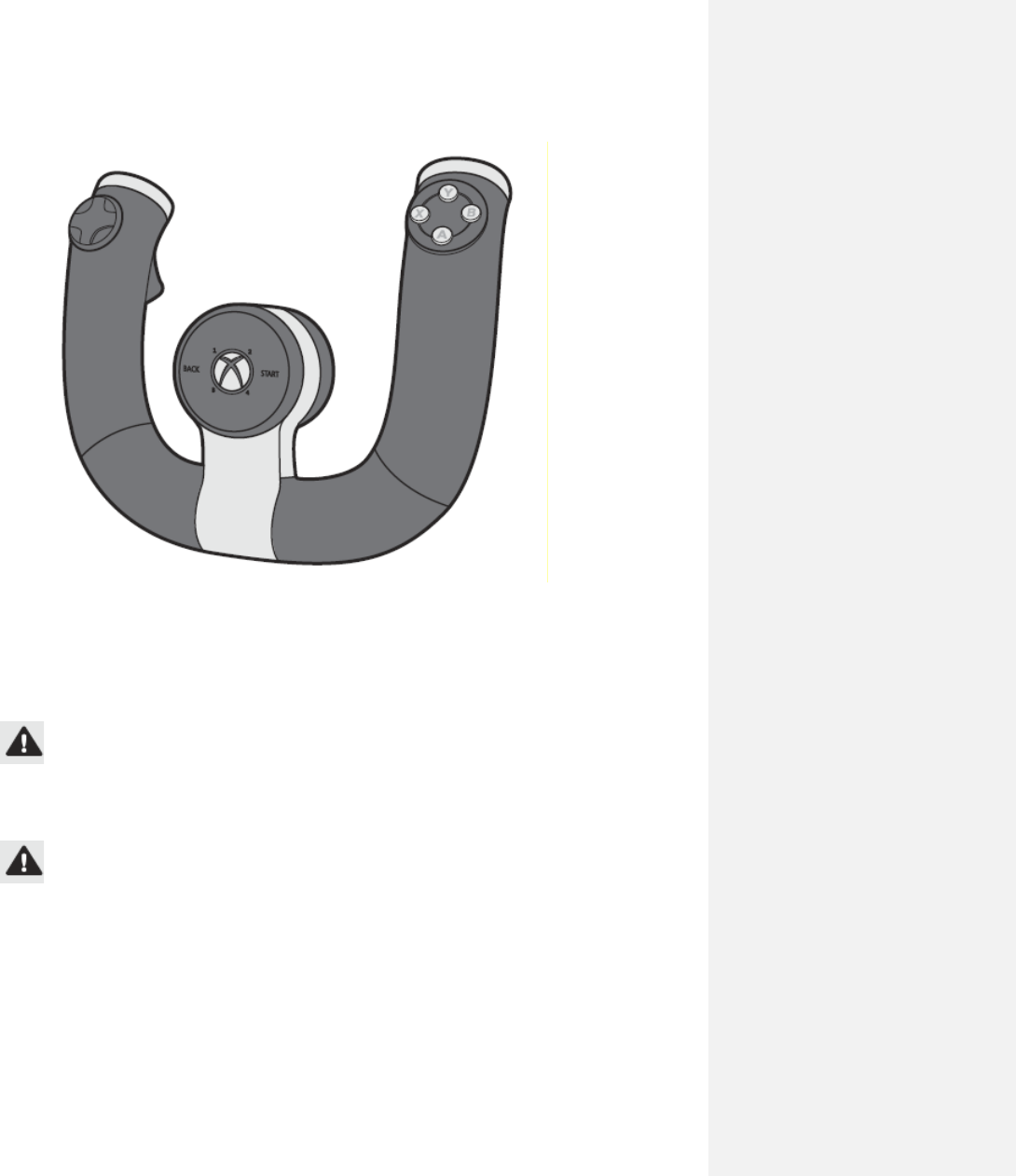
Xbox 360 Wireless Speed Wheel
Thanks for choosing the Xbox 360 Wireless Speed Wheel. The speed wheel uses intuitive motion sensors to give you realistic performance.
Your new speed wheel offers:
• High-performance triggers for accelerating and braking.
• Strategically placed buttons and lights.
• Vibration feedback.
The speed wheel is for use with the Xbox 360® video game and entertainment system. To customize the speed wheel's performance in a specific
game, see the documentation that came with your game.
WARNING
Before using this product, read this manual and the Xbox 360 console manual for important safety and health information. Keep all manuals for
future reference. For replacement manuals, visit www.xbox.com/support.
The limited warranty covering this product is contained in the Xbox 360 console manual and is available online at www.xbox.com/support.
IMPORTANT HEALTH WARNINGS ABOUT PLAYING VIDEO GAMES
Photosensitive Seizures
A very small percentage of people may experience a seizure when exposed to certain visual images, including flashing lights or patterns that may
appear in video games. Even people who have no history of seizures or epilepsy may have an undiagnosed condition that can cause these
“photosensitive epileptic seizures” while watching video games.
These seizures may have a variety of symptoms, including lightheadedness, altered vision, eye or face twitching, jerking or shaking of arms or
legs, disorientation, confusion, or momentary loss of awareness. Seizures may also cause loss of consciousness or convulsions that can lead to
injury from falling down or striking nearby objects.
Immediately stop playing and consult a doctor if you experience any of these symptoms. Parents should watch for or ask their children about the
above symptoms—children and teenagers are more likely than adults to experience these seizures. The risk of photosensitive epileptic seizures
may be reduced by taking the following precautions:
• Sit or stand farther from the TV screen.
• Use a smaller TV screen.
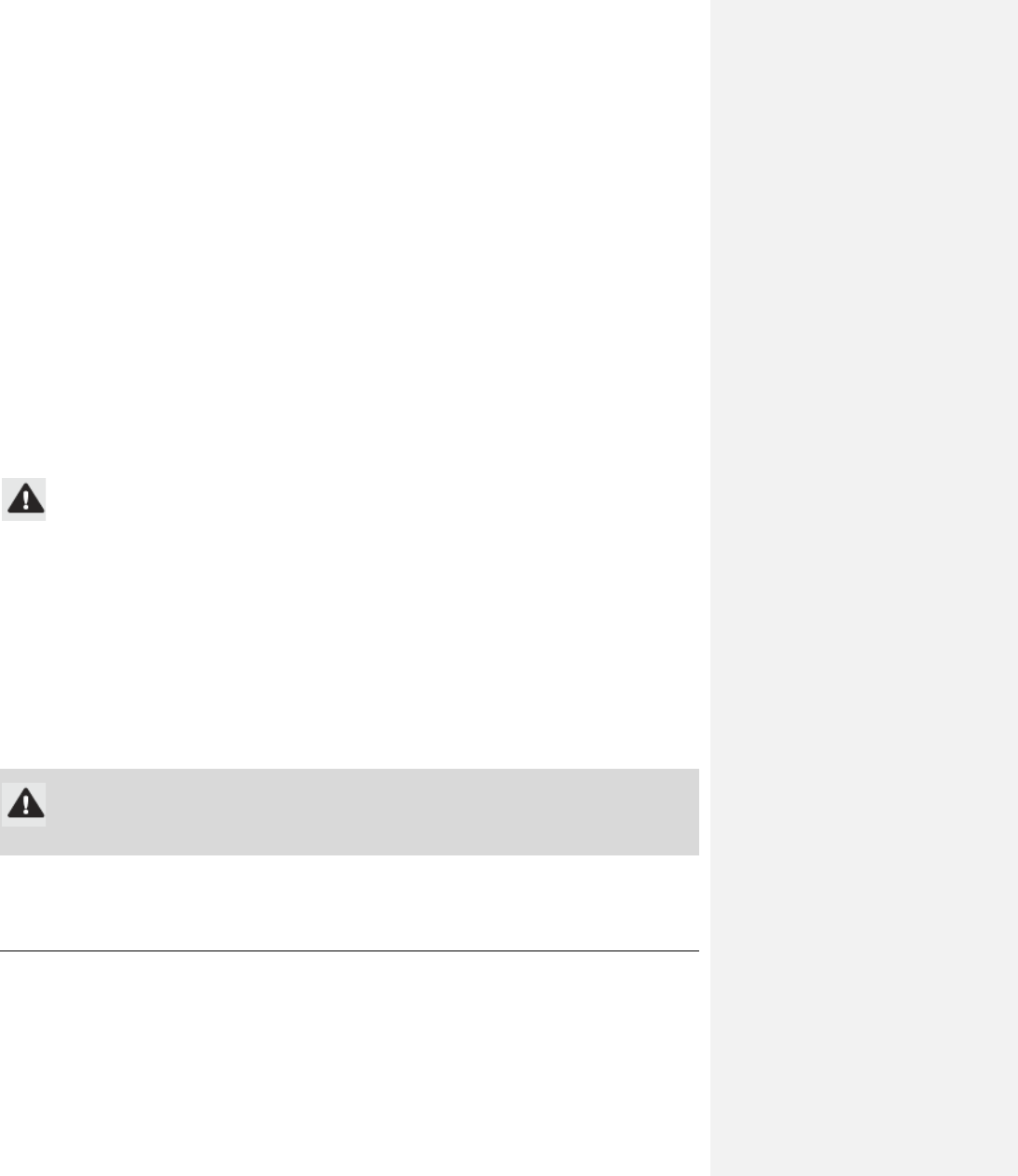
• Play in a well-lit room.
• Do not play when you are drowsy or fatigued.
If you or any of your relatives have a history of seizures or epilepsy, consult a doctor before playing.
Musculoskeletal Disorders
Use of game controllers, keyboards, mice, or other electronic input devices may be linked to serious injuries or disorders.
When playing video games, as with many activities, you may experience occasional discomfort in your hands, arms, shoulders, neck, or other
parts of your body. However, if you experience symptoms such as persistent or recurring discomfort, pain, throbbing, aching, tingling, numbness,
burning sensation, or stiffness, DO NOT IGNORE THESE WARNING SIGNS. PROMPTLY SEE A QUALIFIED HEALTH PROFESSIONAL, even if
symptoms occur when you are not playing a video game. Symptoms such as these can be associated with painful and sometimes permanently
disabling injuries or disorders of the nerves, muscles, tendons, blood vessels, and other parts of the body. These musculoskeletal disorders
(MSDs) include carpal tunnel syndrome, tendinitis, tenosynovitis, vibration syndromes, and other conditions.
While researchers are not yet able to answer many questions about MSDs, there is general agreement that many factors may be linked to their
occurrence, including medical and physical conditions, stress and how one copes with it, overall health, and how a person positions and uses their
body during work and other activities (including playing a video game). Some studies suggest that the amount of time a person performs an
activity may also be a factor.
Some guidelines that may help you work and play more comfortably and possibly reduce your risk of experiencing an MSD can be found in the
Healthy Gaming Guide at www.xbox.com. These guidelines address topics such as:
• Positioning yourself to use comfortable, not awkward, postures.
• Keeping your hands, fingers, and other body parts relaxed.
• Taking breaks.
• Developing a healthy lifestyle.
If you have questions about how your own lifestyle, activities, or medical or physical condition may be related to MSDs, see a qualified health
professional.
Disposable Battery Safety
These precautions apply to all products that use rechargeable or disposable batteries.
Improper use of batteries may result in battery fluid leakage, overheating, or explosion. Released battery fluid is corrosive and may be toxic. It
can cause skin and eye burns, and is harmful if swallowed.
To reduce the risk of injury:
• Keep batteries out of reach of children.
• Do not heat, open, puncture, mutilate, or dispose of batteries in fire.
• Do not mix new and old batteries or batteries of different types (for example, carbon-zinc and alkaline batteries).
• Do not allow metal objects to touch the battery terminals on the device; they can become hot and cause burns.
• Remove the batteries if they are worn out or before storing your device for an extended period of time.
• Always remove old, weak, or worn-out batteries promptly and recycle or dispose of them in accordance with Local and National Disposal
Regulations.
• If a battery leaks, remove all batteries, taking care to keep the leaked fluid from touching your skin or clothes. If fluid from the battery comes
into contact with skin or clothes, flush skin with water immediately. Before inserting new batteries, thoroughly clean the battery compartment
with a damp paper towel, or follow the battery manufacturer’s recommendations for cleanup.
Insert batteries according to the instructions in this manual.
Caution
Risk of explosion if battery is replaced by an incorrect type. Use and replace only with correct size and type (alkaline, zinc-carbon, or zinc-
chloride) of batteries.
Notice To Travelers
Before boarding any aircraft or packing a wireless device in luggage that will be checked, remove the batteries from the wireless device or turn
the wireless device off (if it has an on/off switch). Wireless devices can transmit radio frequency (RF) energy, much like a cellular telephone,
whenever batteries are installed and the wireless device is turned on (if it has an on/off switch).
SET UP YOUR SPEED WHEEL
Before you can use your speed wheel, you'll need to complete the following tasks:
• Install the speed wheel software on your console.
• Insert the batteries into the wheel.
• Start and wirelessly connect your wheel to your console.
Install the Speed Wheel Software
Use one of the following methods to install the speed wheel software on your console.
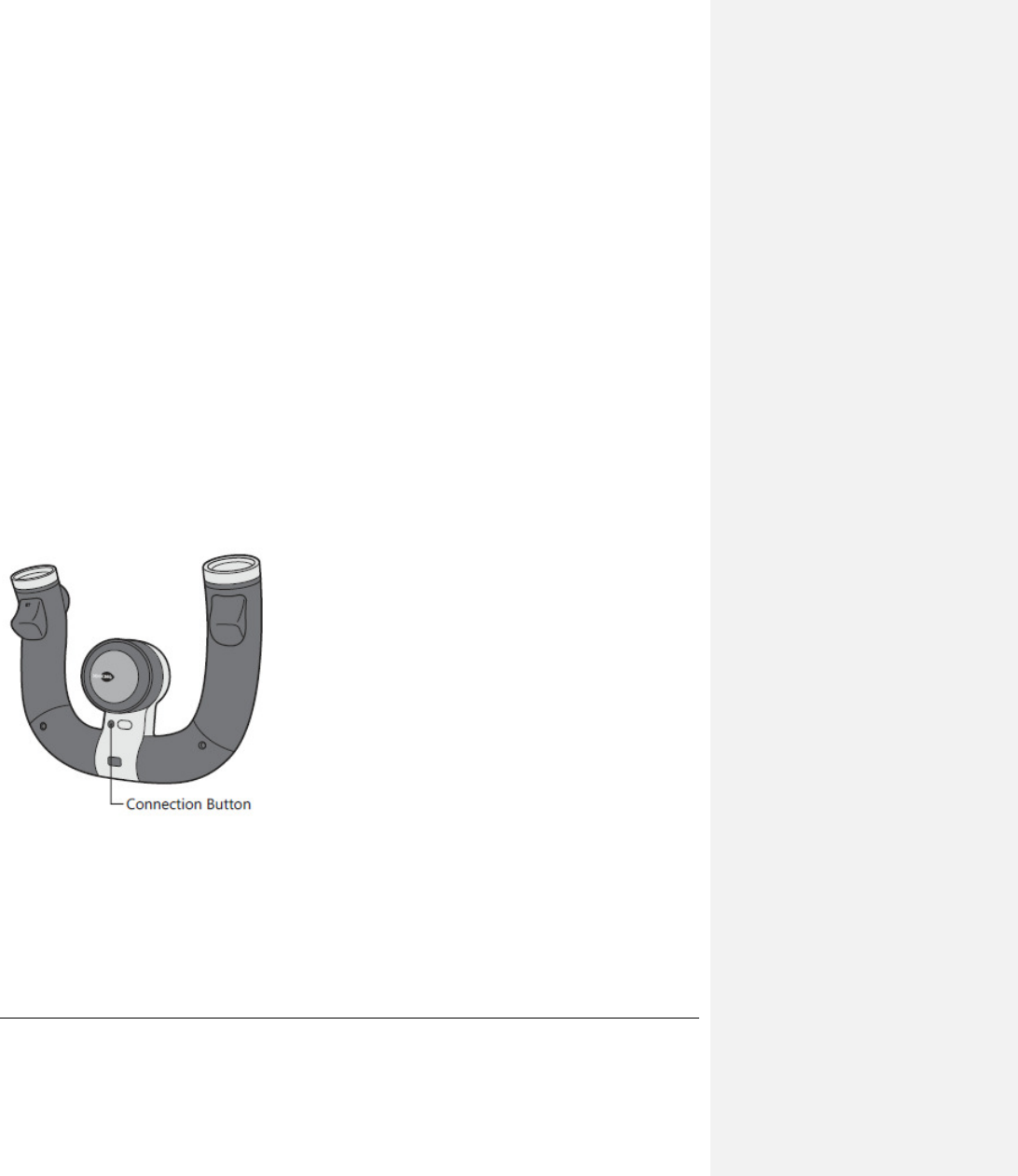
Install the software by updating your Xbox console on Xbox LIVE:
1 Start your console.
2 Connect to Xbox LIVE.
When you connect to Xbox LIVE, your console updates automatically. The speed wheel software is included in the update.
Installing from Xbox LIVE is recommended for the latest speed wheel software. If you do not have Xbox LIVE access, use the supplied software disc.
Install the software using the included disc:
1 Start your console and load the disc. The update will install automatically.
2 When the installation confirmation message appears, remove the disc, and then restart your console.
Install the software using a USB drive:
1 Use your computer to navigate to www.xbox.com/live.
2 Download the speed wheel software to your computer.
3 Connect a USB drive to your computer and save the speed wheel software to the USB drive.
You can also burn the software onto a compact disc.
4 Disconnect the USB drive from your computer, connect it to your console, and then restart your console.
If you burned the software onto a compact disc, insert the disc into your console and the software updates automatically.
Insert Batteries
The speed wheel uses AA (LR6) alkaline batteries. The battery release button and battery door are on the bottom of your speed wheel.
To insert batteries into the speed wheel:
1 Turn the speed wheel upside down.
2 Press the battery release button.
The battery door opens.
3 Insert two new AA (LR6) batteries with their positive (+) and negative (–) ends positioned as shown on the battery compartment. For best
performance, AA rechargeable batteries are not recommended.
4 Replace the battery door and push to lock in place.
Connect Your Speed Wheel to Your Console
You'll need to connect your speed wheel and console before you can use the wheel to play a game.
To connect your speed wheel and console:
1 Start your console.
If you haven't installed the speed wheel software on your console, do so now by following the instructions in Install the Speed Wheel Software.
2 To start your speed wheel, press and hold the Start or Guide button until the controller lights flash.
3 On your console, press the Connect button.
4 On your wheel, press the Connect button.
The light on the right handle of the wheel flashes while connecting. When the wireless connection is completed, one segment on the wheels's
light ring illuminates.
USING YOUR SPEED WHEEL
Speed Wheel Controls
Your speed wheel has several controls that you can use for wheel setup and gameplay. These include buttons, lights, and triggers, which are
located on the handle bars and in the center of the speed wheel.
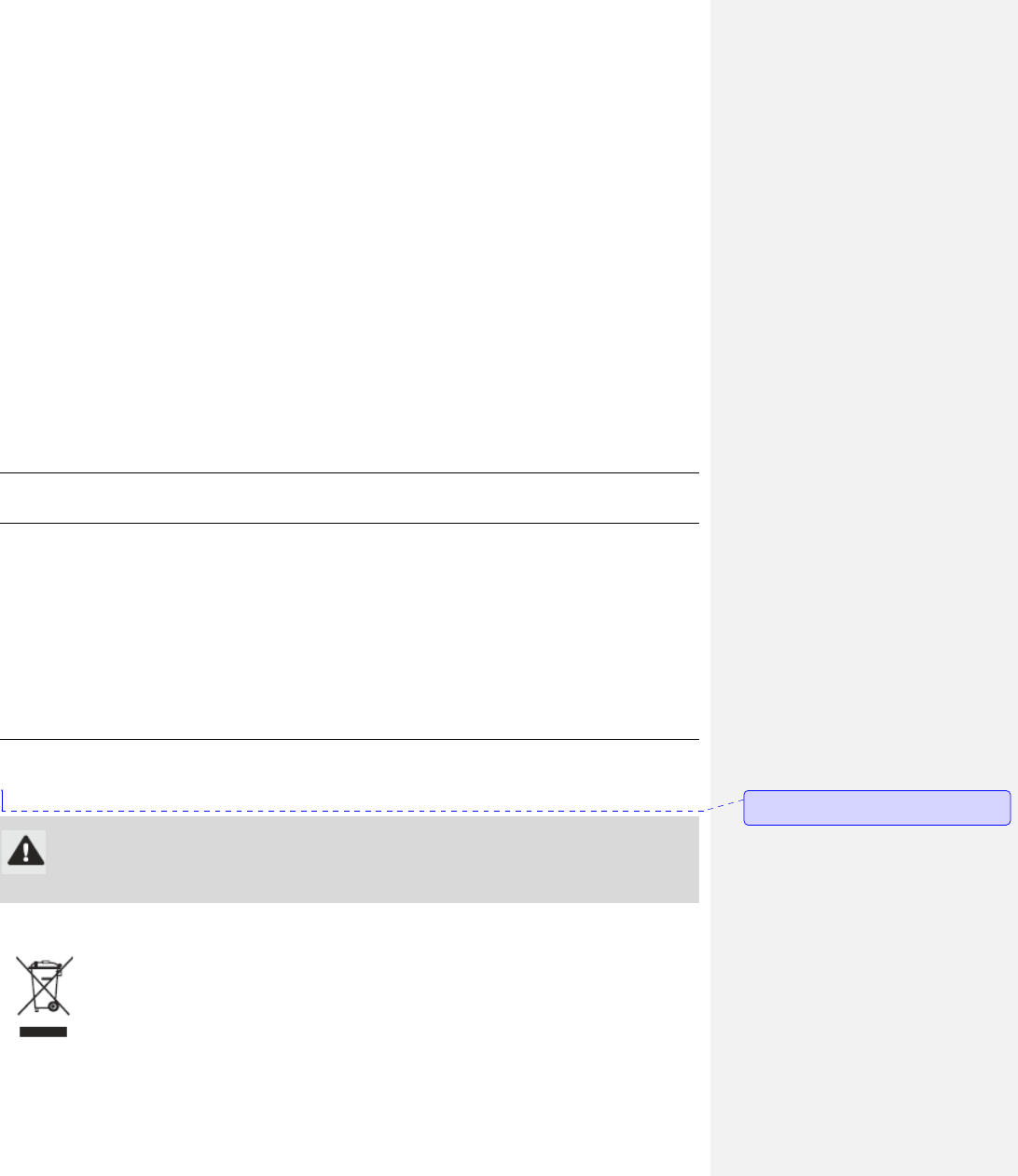
Center Controls
The controls in the center of the speed wheel include the Start button, Back button, and the Guide button. The light ring surrounds the Guide
button.
Start and Back button behavior is the same as on your Xbox controller.
Press the Guide button to turn your console on. Once on, pressing the Guide button gives you immediate access to the Xbox Guide. To turn off
your console, press and hold the Guide button for three seconds and confirm your selection.
When you connect the speed wheel to your console, it is assigned a specific quadrant, which glows green to indicate the controller's number and
position. Each subsequent speed wheel connected to the console (up to four) is assigned an additional quadrant.
Handle Bar Controls
The controls on the handle bar include the accelerator trigger, the brake trigger, and the A, B, X, and Y buttons.
Squeezing the accelerator trigger on the right handle bar makes your vehicle go faster. The A, B, X, and Y buttons behave the same as on your
Xbox controller.
Squeezing the brake trigger on the left handle bar makes your vehicle slow down. The directional pad behaves the same as on your Xbox
controller.
Starting and Using Your Speed Wheel
When you use your speed wheel with driving games, it acts like a steering wheel and ignores unwanted motion like pitch, yaw, and roll. However,
when you use your wheel with a game that supports motion on three axes, the wheel responds accordingly.
To start your speed wheel:
1 Press and hold the Start button or Guide button until the controller lights flash.
2 Wait for the wheel to be assigned a quadrant.
3 When the wheel is assigned, you can use the wheel to play your favorite game.
CLEANING YOUR SPEED WHEEL
Clean only with a dry or slightly damp cloth. Using cleaning solutions may damage your racing wheel.
TROUBLESHOOTING
If you encounter problems, try the possible solutions provided below.
Speed Wheel Does Not Work
Turn on the speed wheel by pressing the Start button or Guide Button and connect the wheel to your console. If the console lights spin longer
than 15 seconds when connecting:
• Move the speed wheel closer to the console.
• Make sure the batteries are fully charged and inserted correctly.
• Keep the console and speed wheel at least three feet away from large metal objects, such as file cabinets and refrigerators.
• Metallic decorations or stickers on the console or speed wheel can interfere with performance. Remove decorations and try connecting again.
• Make sure the front of the console is positioned in the direction of the racing wheel and away from nearby walls.
• Cordless phones (2.4 GHz), wireless LANs, wireless video transmitters, microwave ovens, and some mobile/cell phones can interfere with the
operation of the speed wheel. Turn these off or unplug them and try connecting again.
IF YOU NEED MORE HELP
For answers to common questions, troubleshooting steps, and Xbox Customer Support contact information, visit www.xbox.com/support.
Do not take your Xbox 360 console or its accessories to your retailer for repair. Please visit www.xbox.com/support for troubleshooting and
service information.
Do Not Attempt Repairs
Do not attempt to take apart, service, or modify the Xbox 360 console, power supply, or its accessories in any way. Doing so could present the
risk of serious injury or death from electric shock or fire, and it will void your warranty.
Choking Hazard
This device may contain small parts which may be a choking hazard to children under 3.
Keep small parts away from children.DISPOSAL OF WASTE BATTERIES AND ELECTRICAL & ELECTRONIC EQUIPMENT
This symbol on the product or its batteries or its packaging means that this product and any batteries it contains must not be disposed of with
Comment [1]: TYPESETTER: alert icon appears
immediately left of heading
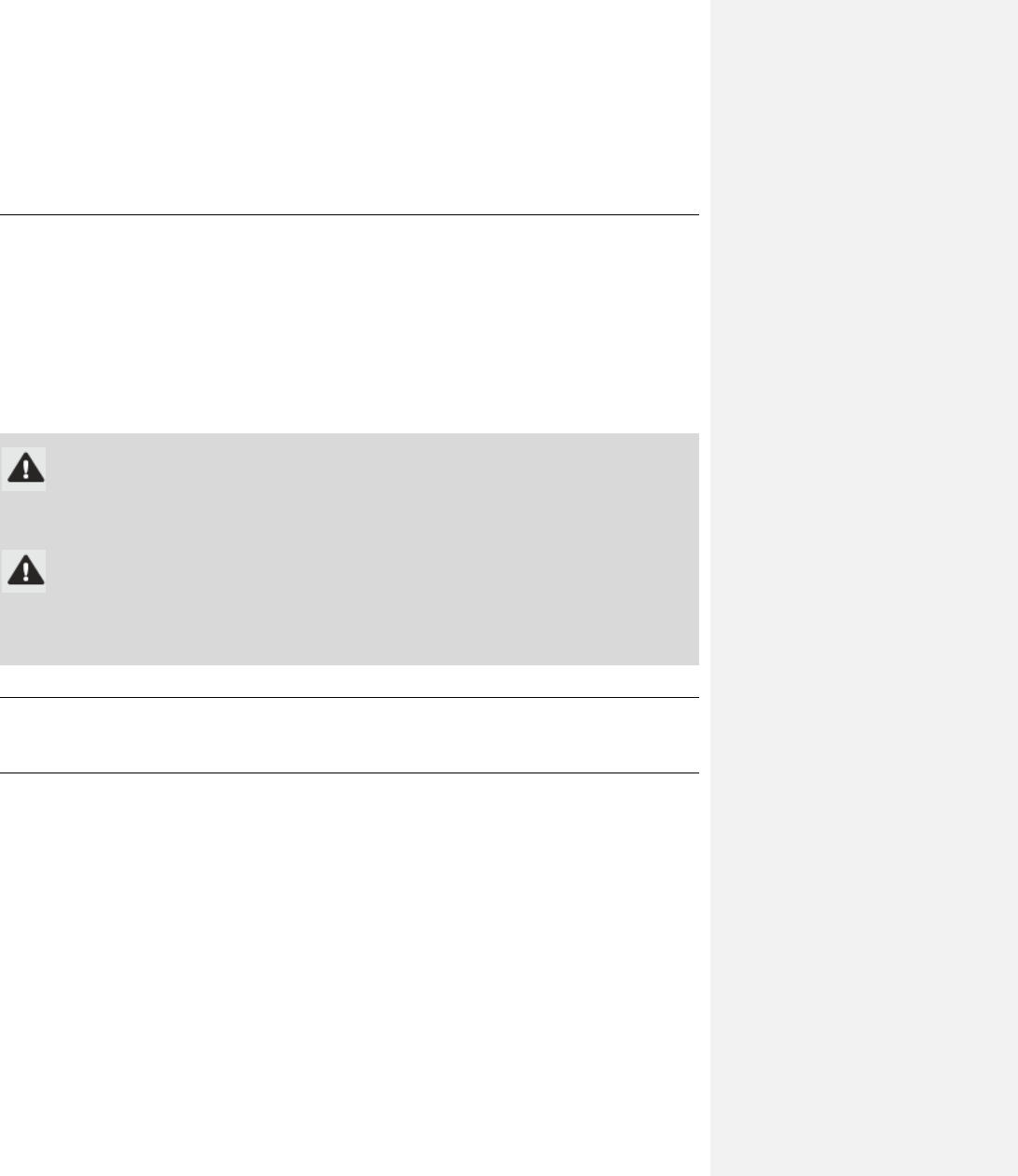
your household waste. Instead, it is your responsibility to hand this over to an applicable collection point for the recycling of batteries and
electrical and electronic equipment. This separate collection and recycling will help to conserve natural resources and prevent potential negative
consequences for human health and the environment due to the possible presence of hazardous substances in batteries and electrical and
electronic equipment, which could be caused by inappropriate disposal. For more information about where to drop off your batteries and electrical
and electronic waste, please contact your local city/municipality office, your household waste disposal service, or the shop where you purchased
this product.
FOR CUSTOMERS IN THE UNITED STATES
This equipment has been tested and found to comply with the limits for a Class B digital device, pursuant to Part 15 of the FCC rules. These limits
are designed to provide reasonable protection against harmful interference in a residential installation.
This equipment generates, uses, and can radiate radio frequency energy and, and if not used in accordance with the instructions, may cause
harmful interference to radio communications. However, there is no guarantee that interference will not occur in a particular installation.
To determine if your hardware device is causing interference to other radio-communications devices, disconnect the device from your computer or
remove the device’s batteries (for a battery operated device). If the interference stops, it was probably caused by the device. If the interference
continues after you disconnect the device or remove the batteries, turn the device off and then on again. If the interference stopped when the
device was off, check to see if one of the input/output (I/O) devices is causing the problem. Disconnect the I/O devices one at a time and see if
the interference stops. If this equipment does cause harmful interference to radio or television reception, which can be determined by turning the
equipment off and on, the user is encouraged to try to correct the interference by one or more of the following measures:
• Reorient or relocate the receiving antenna.
• Increase the separation between the equipment and receiver.
• Connect the equipment into an outlet on a circuit different from that to which the receiver is connected.
• Consult the dealer or an experienced radio/TV technician for more suggestions.
Caution
Any changes or modifications made on the system not expressly approved by the manufacturer could void the user’s authority to operate the
equipment.
Caution
Exposure to radio frequency radiation
To comply with FCC RF exposure requirements, the following operating configurations must be satisfied: The antenna has been installed by the
manufacturer and no changes can be made. The wireless devices must not be co-located or operating in conjunction with any other antenna or
transmitter. Except for headset and handheld devices, wireless devices must be at least 20 cm between the antenna of the wireless device and all
persons.
FOR CUSTOMERS IN CANADA AND THE UNITED STATES
This Class B digital apparatus complies with Part 15 of the U.S. Federal Communications Commission (FCC) rules, Canadian ICES-003, RSS-Gen
and RSS-210. Operation is subject to the following two conditions: (1) this device may not cause interference, and (2) this device must accept any
interference received, including interference that may cause undesired operation.
COPYRIGHT
Information in this document, including URL and other Internet Web site references, is subject to change without notice. Unless otherwise noted,
the example companies, organizations, products, domain names, e-mail addresses, logos, people, places and events depicted herein are fictitious,
and no association with any real company, organization, product, domain name, e-mail address, logo, person, place or event is intended or should
be inferred. Complying with all applicable copyright laws is the responsibility of the user. Without limiting the rights under copyright, no part of
this document may be reproduced, stored in or introduced into a retrieval system, or transmitted in any form or by any means (electronic,
mechanical, photocopying, recording, or otherwise), or for any purpose, without the express written permission of Microsoft Corporation.
Microsoft may have patents, patent applications, trademarks, copyrights, or other intellectual property rights covering subject matter in this
document. Except as expressly provided in any written license agreement from Microsoft, the furnishing of this document does not give you any
license to these patents, trademarks, copyrights, or other intellectual property.
© 2011 Microsoft Corporation. All rights reserved.
Microsoft, Xbox, Xbox 360, Xbox LIVE, the Xbox logos, and the Xbox LIVE logo are trademarks of the Microsoft group of companies.