Microsoft 1619 1619 User Manual updated 10 17 14
Microsoft Corporation 1619 updated 10 17 14
User Manual updated 10-17-14
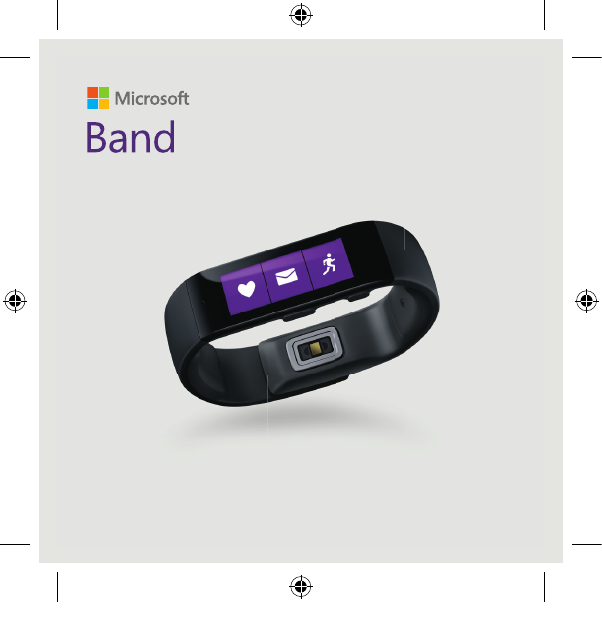
Quick Start Guide
X195899102QSG.indd 1 10/16/2014 10:56:54 PM
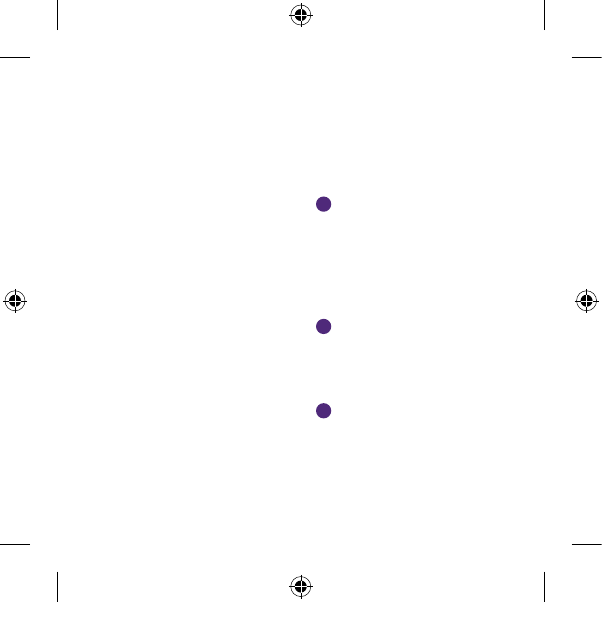
To get started, you’ll need to wake
your Microsoft Band by connecting
it to a standard USB port.
*USB power adapter not included.
Getting Started
To wake your band and
begin charging:
Connect the magnetic end of
the USB charging cable to the
charging port on your band.
Clean the charging contacts
with a dry cloth before each
future charge to prevent
corrosion and skin irritation.
Connect the USB end of the
cable to a standard USB port
or USB power adapter. Only
use standard USB AC power
adapters with your band.*
Your band’s screen should
activate automatically.
1
2
3
X195899102QSG.indd 2 10/16/2014 10:56:54 PM
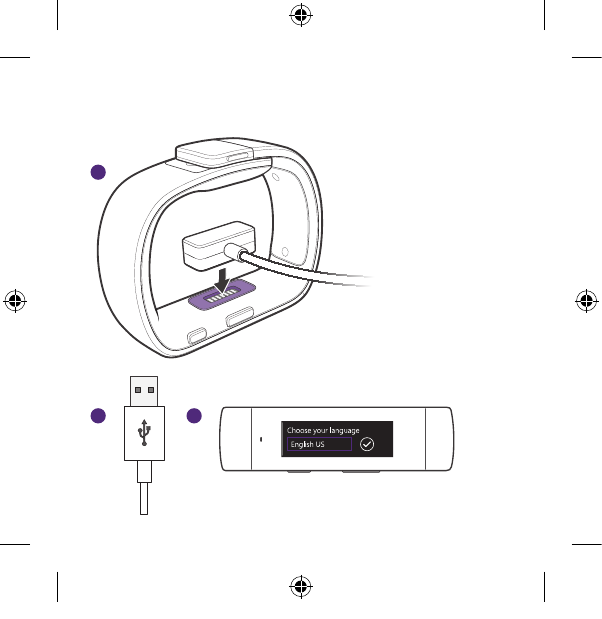
1
2 3
X195899102QSG.indd 3 10/16/2014 10:56:54 PM
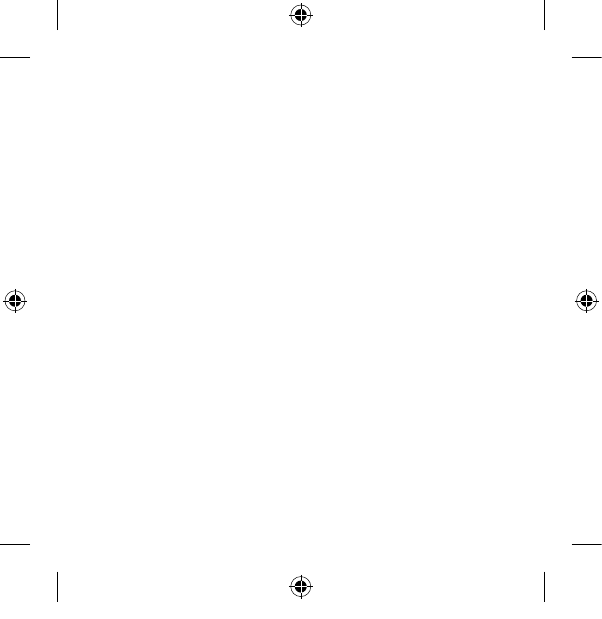
You will need to pair your
band with your smartphone.
The Microsoft Health app is
available for Windows Phone,
Android™ and iPhone®. For a full
list of supported devices, visit
www.microsoft.com/band/
compatibility
Get the Microsoft Health App
1. On your smartphone browser,
visit: microsoft.com/band/
setup
2. Follow the instructions to install
the Microsoft Health app on
your smartphone.
3. Launch the Microsoft Health
app and follow the on-screen
instructions to pair your
smartphone with your band.
X195899102QSG.indd 4 10/16/2014 10:56:54 PM
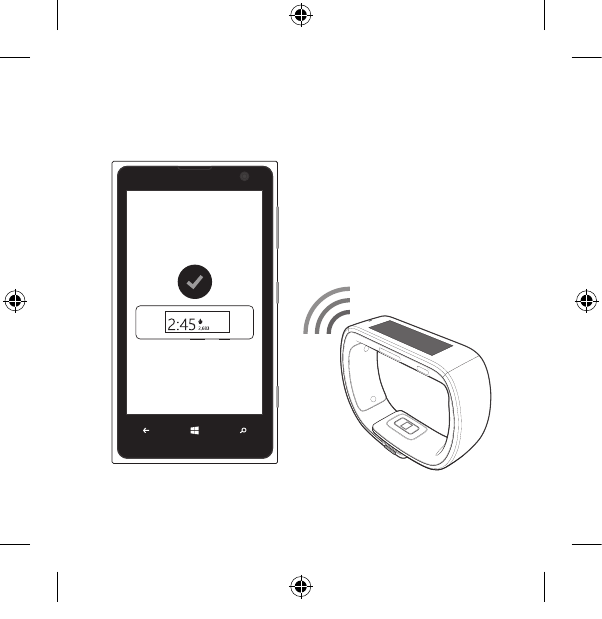
X195899102QSG.indd 5 10/16/2014 10:56:55 PM

You can wear your band on the
inside or outside of either wrist; it’s
your choice. The biometric sensors
are designed to measure your
heart rate in either orientation.
Wearing Your Microsoft Band
To fi t your band:
Place your band around
your wrist. Align the top of the
clasp with the corresponding
adjustment slot.
To adjust the fi t of the band,
depress both clasp tabs while
adjusting the clasp position.
Release the tabs to secure
the clasp.
Your band should be snug and
comfortable. A loose fi t may cause
inaccurate biometric readings.
If your skin becomes irritated, stop
using your Microsoft Band. Consult
your doctor if irritation persists.
1
2
X195899102QSG.indd 6 10/16/2014 10:56:55 PM
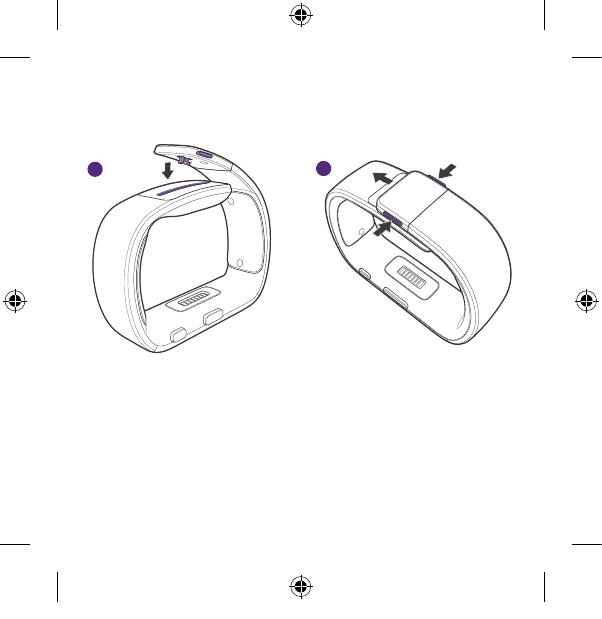
12
X195899102QSG.indd 7 10/16/2014 10:56:55 PM
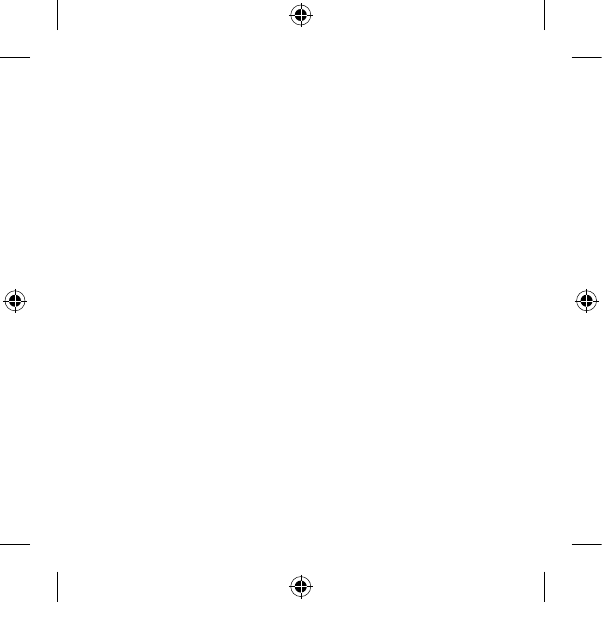
To turn your band on:
1. Press and hold the Power
Button.
2. If your band was previously off,
a vibration alert indicates your
band is starting up.
3. After the display illuminates,
use the touch screen to interact
with your band.
Using the touchscreen:
1. Tap on an item to select it.
2. Swipe horizontally to scroll
through lists.
Microsoft Band Controls
To turn your band off:
1. Press and hold the Power
Button.
2. Tap the Yes button to the
right. Your band will vibrate to
indicate shutdown.
To turn your band’s display on
or off:
1. Press the Power Button.
X195899102QSG.indd 8 10/16/2014 10:56:55 PM
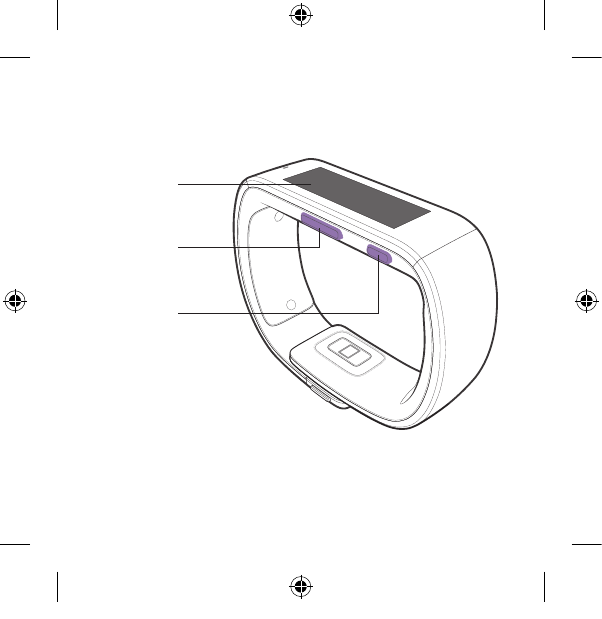
Touchscreen
Power Button
Action Button
X195899102QSG.indd 9 10/16/2014 10:56:55 PM
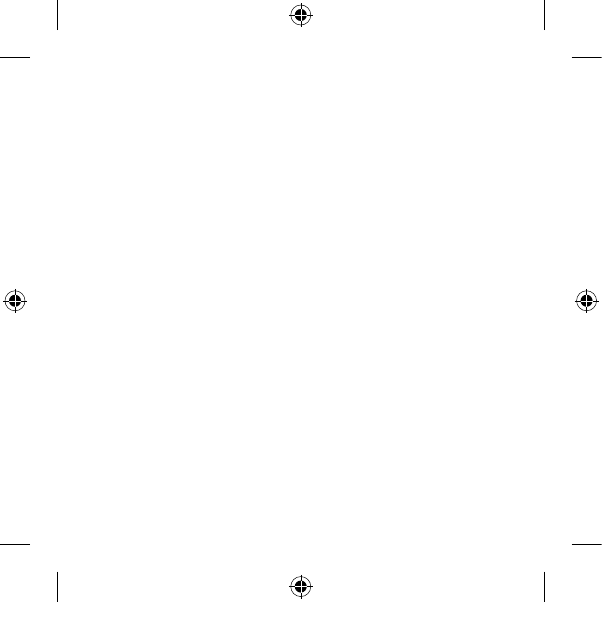
To view your biometric activity:
1. From the Start Strip, tap the
ME Tile.
2. Swipe right to view biometric
data screens.
3. Press the Action Button to change
how the ME Tile looks.
To track your exercise:
1. From the Start Strip, tap the
Run Tile or Workout Tile.
2. Press the Action Button to start
your run or workout.
3. Double-press the Action Button
to cycle data views.
4. To end your run or workout,
press the Action Button, then
tap End.
Quick Tips
To track your sleep:
1. From the start strip, tap the
Sleep Tile.
2. Press the Action Button to start
your sleep session.
3. Press the Action Button again
to pause/resume/stop.
4. To end your sleep, press the
Action Button, then End.
Status
Bar
X195899102QSG.indd 10 10/16/2014 10:56:55 PM
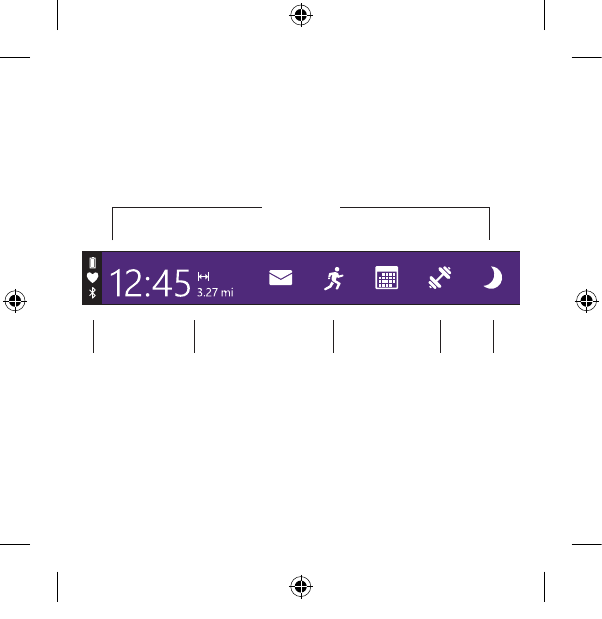
Start Strip
ME
Tile
Status
Bar
Workout
Tile
Run
Tile
Sleep
Tile
X195899102QSG.indd 11 10/16/2014 10:56:55 PM
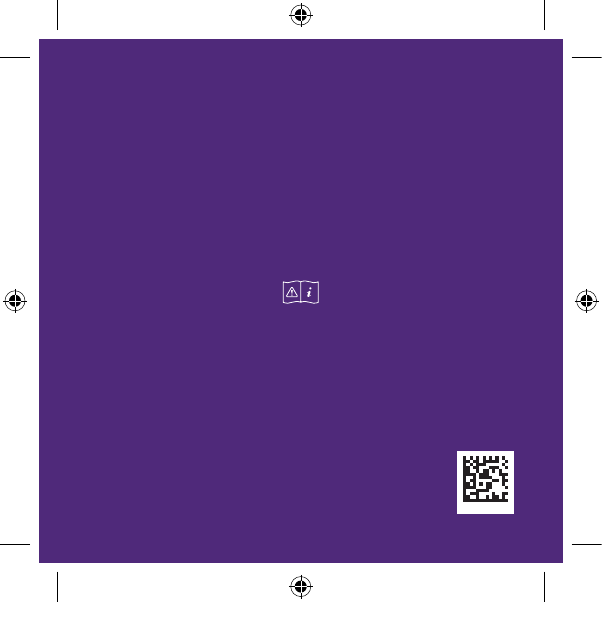
© 2014 Microsoft. Microsoft, the Microsoft logo and Windows
are trademarks of the Microsoft group of companies.
iPhone is a registered trademark of Apple Inc. iOS is a trademark or registered trademark
of Cisco in the U.S. and other countries and is used under license. Android is a trademark
of Google Inc. The Android robot is reproduced or modied from work created and shared
by Google and used according to terms described in the Creative Commons 3.0 Attribution
License. The Bluetooth® word mark and logos are registered trademarks owned by
Bluetooth SIG, Inc. and any use of such marks by Microsoft is under license.
Other trademarks and trade names are those of their respective owners.
For the complete Microsoft Band product guide, visit:
www.microsoft.com/band/productguide
For answers to common questions, troubleshooting
steps, and Microsoft Band Customer Support contact
information, visit:
www.microsoft.com/band/support
Refer to the product guide for important safety and
health information.
Need Further Assistance?
X19-58991-02
X195899102QSG.indd 12 10/16/2014 10:56:55 PM