Microsoft 1818 Mouse User Manual MANUAL REV
Microsoft Corporation Mouse MANUAL REV
Contents
- 1. Users Manual (Statement) rev.pdf
- 2. Users Manual rev 2.pdf
Users Manual rev 2.pdf
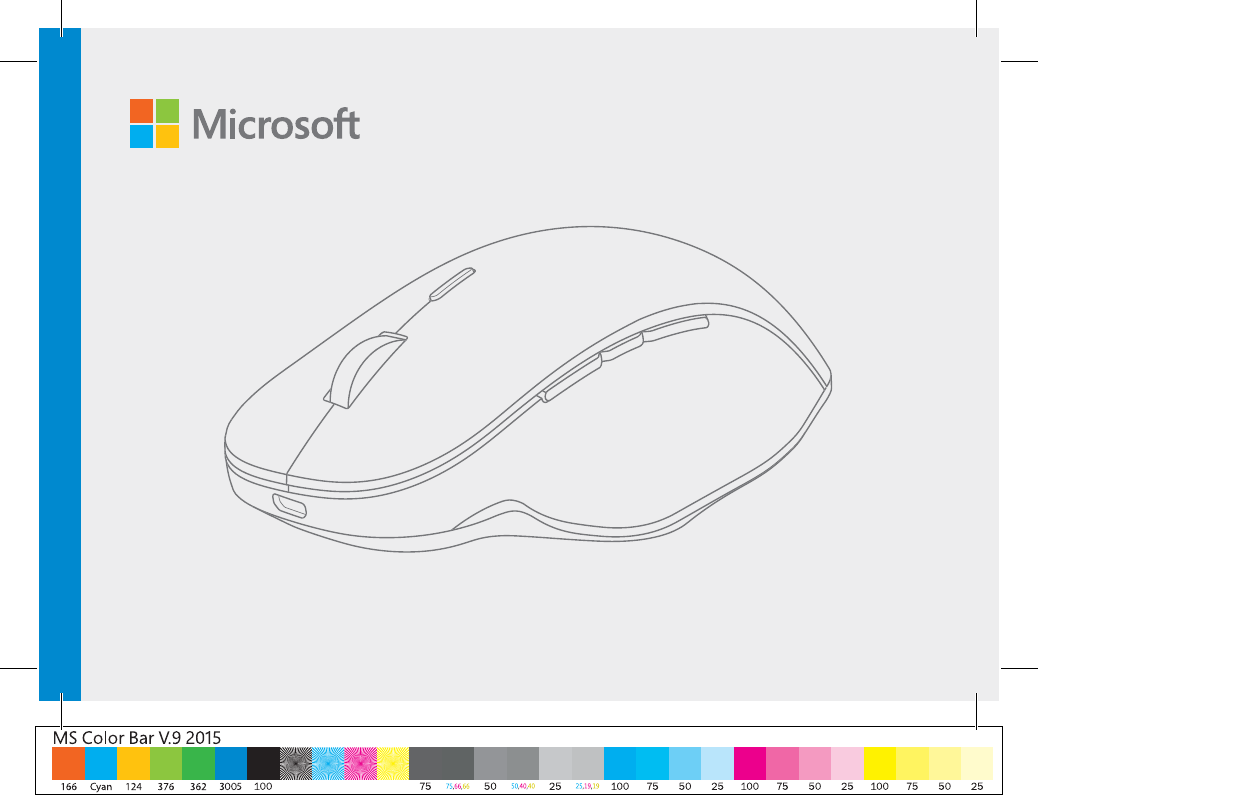
MODEL: 1818
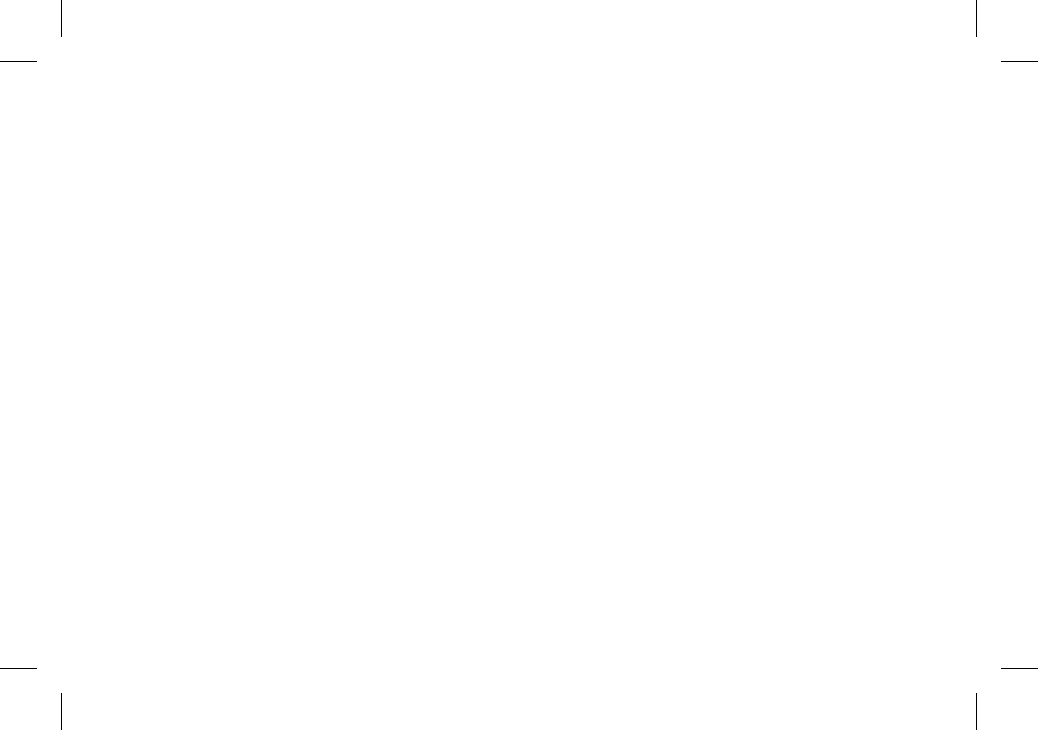
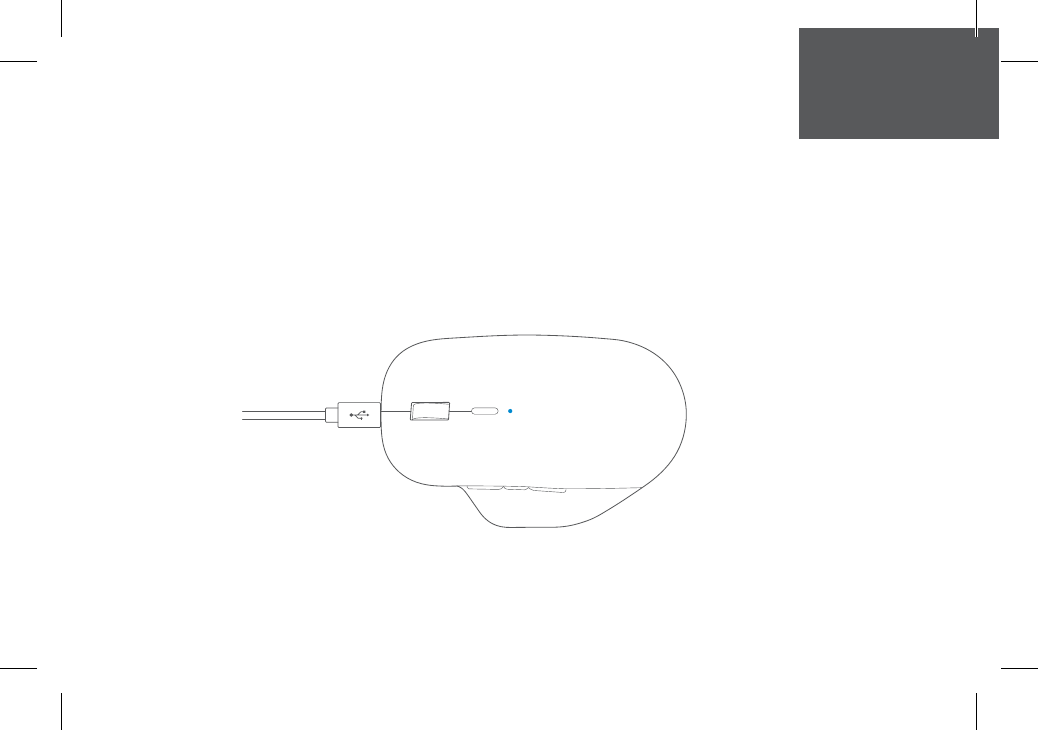
English
Charge your mouse
1. Plug the USB cable into your PC and your mouse. The light next to the button will blink when charging.
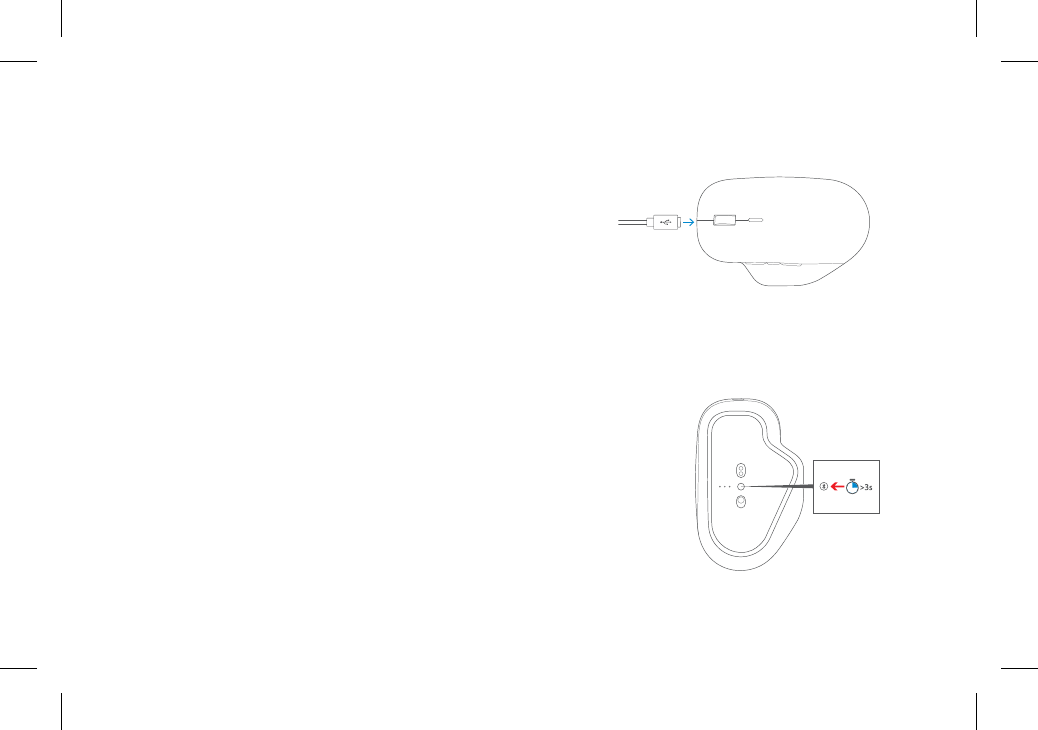
Connect with a cable
Plug cable into the mouse and then plug the USB end of the cable
into your PC
Connect wirelessly
1. Unplug the USB cable from the mouse and your PC.
2. On the bottom of the mouse, slide the power switch on.
3. Press and hold the pairing button for 3 seconds. The light will blink
when it’s ready to pair.
4. On your PC, select the Start button, then select Settings >Devices >
Bluetooth & other devices > Add Bluetooth or other device >
Bluetooth and follow the steps on the screen.
5. You can connect to up to three devices at the same time. To swap
between them (without Smart Switching), quickly press the
pairing button.

Smooth or detent scrolling
To swap between the two, press the button above the scroll wheel.
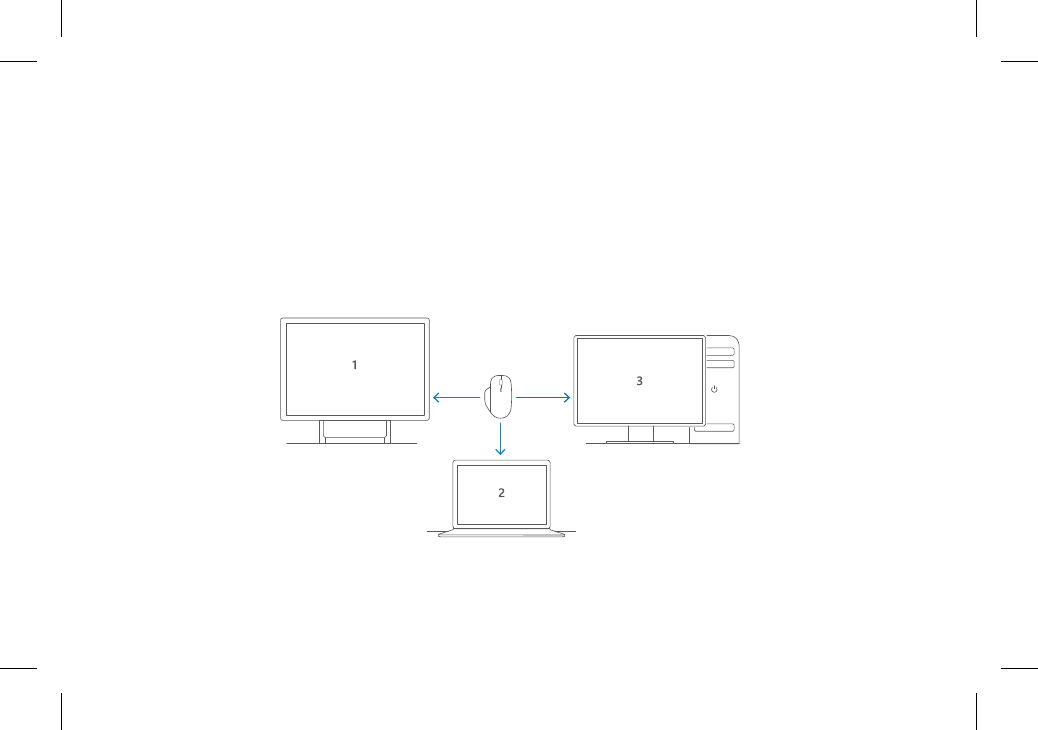
Smart Switching
1. Install Mouse and Keyboard Center* on all your PCs. You can use up to 3 at a time.
2. Pair your mouse with each PC (see Connect Wirelessly section.)
3. In the Mouse and Keyboard Center, go to basic settings > Precision mouse settings > Smart
Switching to customize the location of your PCs.
4. Switch between PCs by moving the mouse cursor from one screen to the next.
*You must accept License Agreement and download at microsoft.com/accessories/downloads. Internet fees may apply.
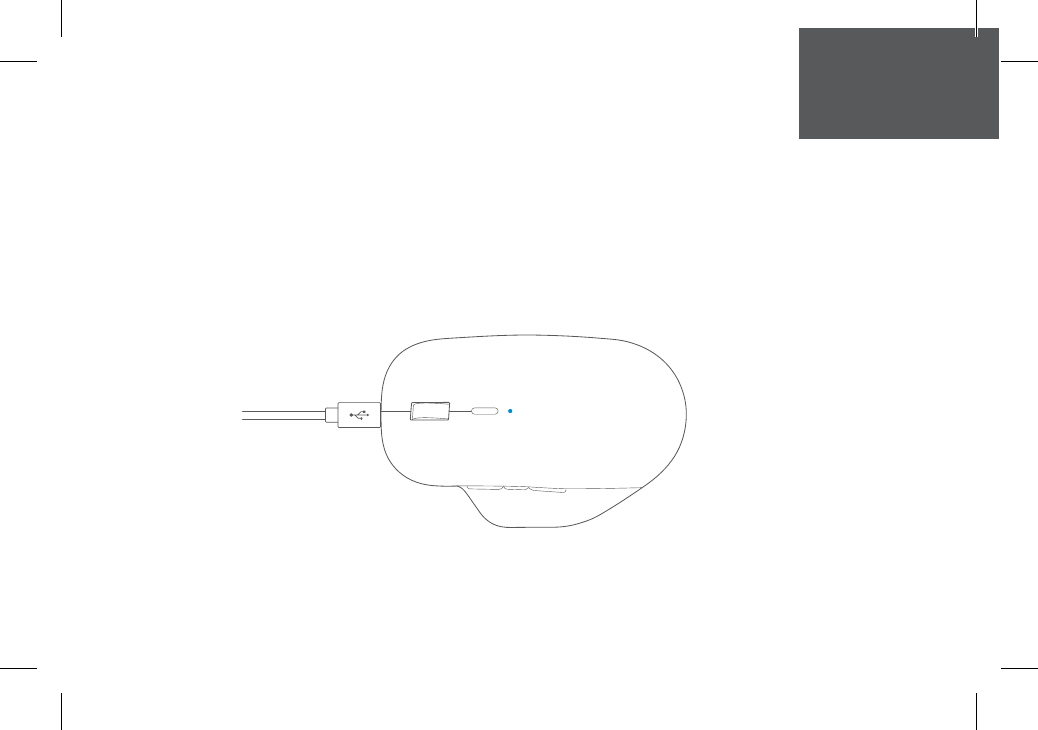
ǀƸŮǍƯŽȚ
ȦȶƾƵŽȚǜƇŵ
ȤǎŽȚȤȚǞƆŮȸnjŽȚȔǞƬŽȚǒžǞƁȆǜƇƪŽȚȔƾƶŰȖȦȶƾƵŽƾŮȶǍůǞƸƃƵƳŽȚȥƾƷƆŮUSBǚƃżǚ ȿ
ǧȶ
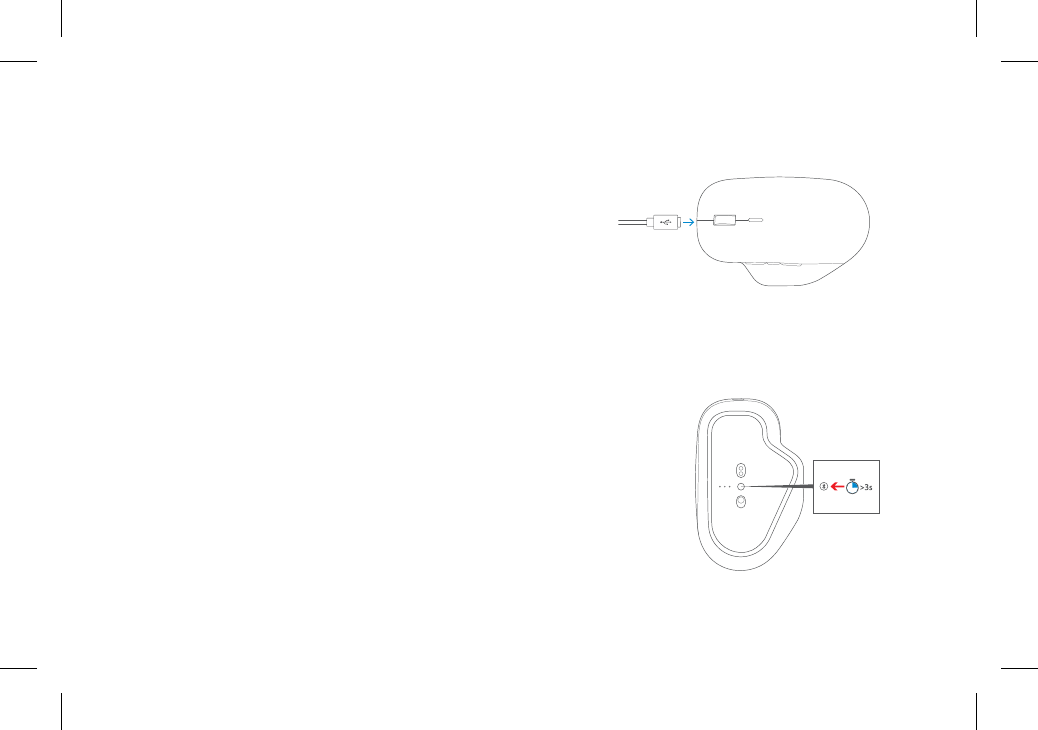
ǚƃżȲǾųǜžǚƸǧǞƄŽȚ
ǍůǞƸƃƵƳŽȚǠźǚƃƳŽƾŮȢǞűǞƵŽȚUSBȯǍŶǚųȢȖǛŰȦȶƾƵŽƾŮǚƃƳŽȚǚ ȿ
ǧȶ
ƾȹƸƳƴŴǽǚƸǧǞƄŽȚ
ǍůǞƸƃƵƳŽȚǜžȶȦȶƾƵŽȚǜžUSBǚƃżǙƱŮǛŻ
ǚƸưƪƄŽȚǕǤȶǟƴŸȴǞƳƸŽǀŻƾƭŽȚȠƾƄƱžȱȿǍŲȆȦȶƾƵŽȚǚƱŴȖNjƶŸ
ȵȢȚNjƯƄŴȚȤǞźȔǞƬŽȚǒžǞƸŴȻȴȚǞŰ3ȜNjƵŽȴȚǍŻȁȚȤȥǟƴŸȤȚǍƵƄŴǽȚǕžǓưǤȚ
ȴȚǍŻȂŽ
ȜǎƷűLjȚȶBluetoothȜǎƷűLjȚȝȚȢȚNjŸȁȚȢNjŲǛŰȔNjŮȤǎŽȚȢNjŲȆǍůǞƸƃƵƳŽȚȥƾƷƆŮ
ȝƾƵƸƴƯƄŽȚǕƃůȚȶBluetoothǍųȕȥƾƷűȶȖBluetoothȥƾƷűǀźƾǤȘȷǍųLjȚ
ǀŵƾƪŽȚǟƴŸǍƷƮůǠƄŽȚ
ǚƁNjƃƄŽȚȴȶNjŮƾƷƶƸŮǚƁNjƃƄƴŽȜNjŲȚǞŽȚȜǍƵŽȚǠźȜǎƷűȖǀŰǾŰǟƄŲǚƸǧǞůǙƶƳƵƁ
ȴȚǍŻȁȚȤȥǟƴŸǀŸǍƉŮǓưǤȚȆǠżnjŽȚ
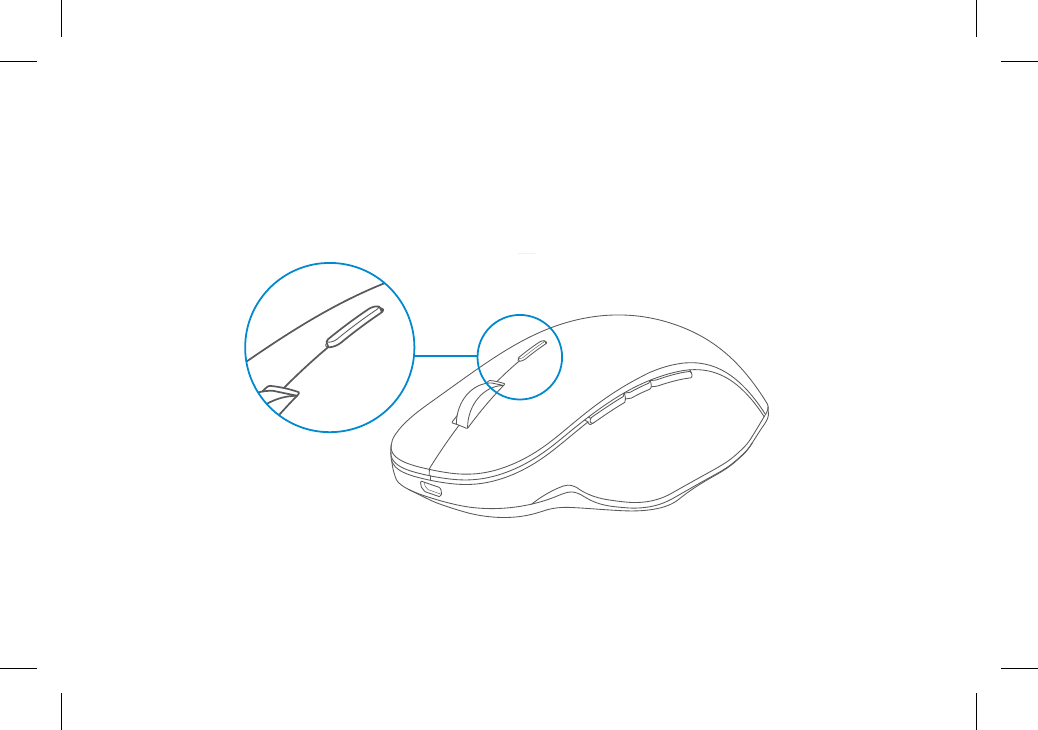
ǏƴƉŽȚǍƸŹȶȖǏƴƉŽȚǍƁǍƵƄŽȚ
ǍƁǍƵƄŽȚȜǍƳŮǟƴŸȖȸnjŽȚȤǎŽȚǟƴŸǓưǤȚȆǜƸƶŰǽȚǜƸŮǚƁNjƃƄƴŽ
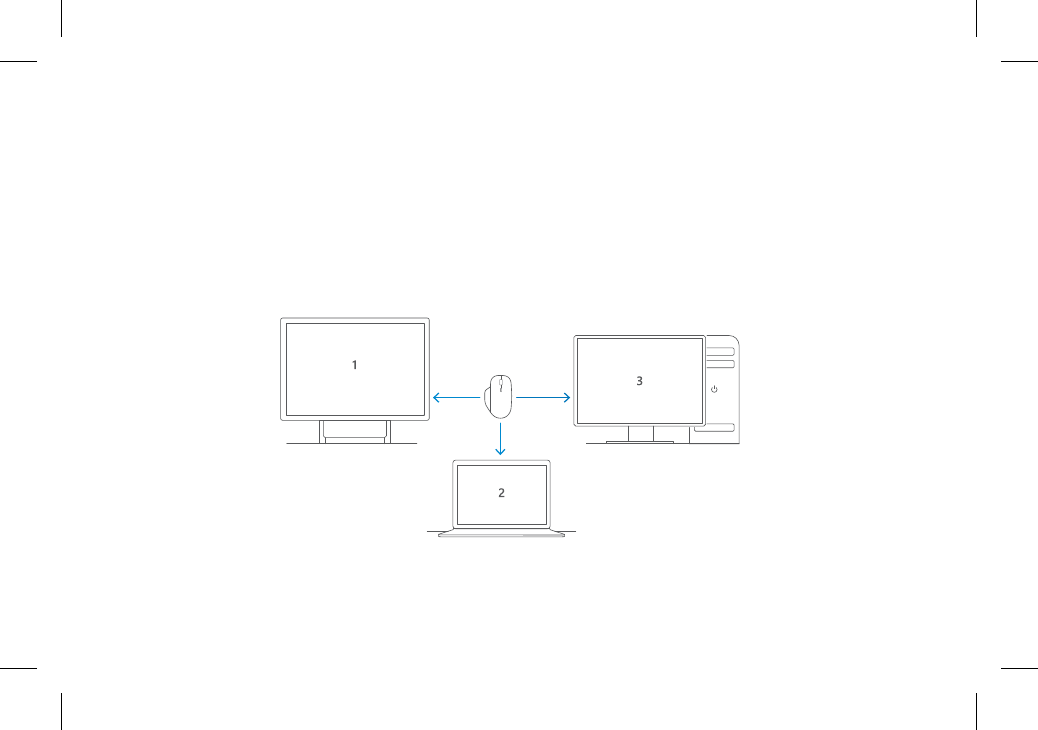
ǠżnjŽȚǚƁNjƃƄŽȚ
ȢNjŸȳȚNjƈƄŴȚǙƶƳƵƁǙŮǀǧƾƈŽȚǍůǞƸƃƵƳŽȚȜǎƷűȖǕƸƵűǟƴŸMouse and Keyboard Center*ǁƸƃƅƄŮǛŻ
ȜNjŲȚǞŽȚȜǍƵŽȚǠź3ǟŽȘǚƫƁ
ƾȹƸƳƴŴǽǚƸǧǞƄŽȚǛƉƲŽȚǕűȚȤǍůǞƸƃƵƳŽȚȜǎƷűȖǚƳŮȦȶƾƵŽȚȴȚǍŻƼŮǛŻ
PrecisionǀƸŴƾŴLjȚȝȚȢȚNjŸȁȚbasic settingsǟŽȘǚƲƄſȚȆMouse and Keyboard CenterǠź
ȜǎƷűȖǕŻǞžǑƸƫƈƄŽǠżnjŽȚǚƁNjƃƄŽȚSmart SwitchingȦȶƾƵŽȚǀŻȢȝȚȢȚNjŸȘmouse settings
ǙŮǀǧƾƈŽȚǍůǞƸƃƵƳŽȚ
ǀƸŽƾƄŽȚǀŵƾƪŽȚǟŽȘȝƾŵƾƪŽȚȷNjŲȘǜžȦȶƾƵŽȚǍŵƻžǙƁǍƇƄŮǍůǞƸƃƵƳŽȚȜǎƷűȖǜƸŮǚƁNjƃƄŽƾŮǛŻ
ǁſǍƄſȁȚȳǞŴȤǘƸƃƭůǛƄƁNjŻmicrosoft.com/accessories/downloads.ǟƴŸǚƁǎƶƄŽȚǀƸƴƵŸȔȚǍűȘȶǑƸųǍƄŽȚǀƸŻƾƱůȚȲǞƃŻǙƸƴŸǜƸƯƄƁ
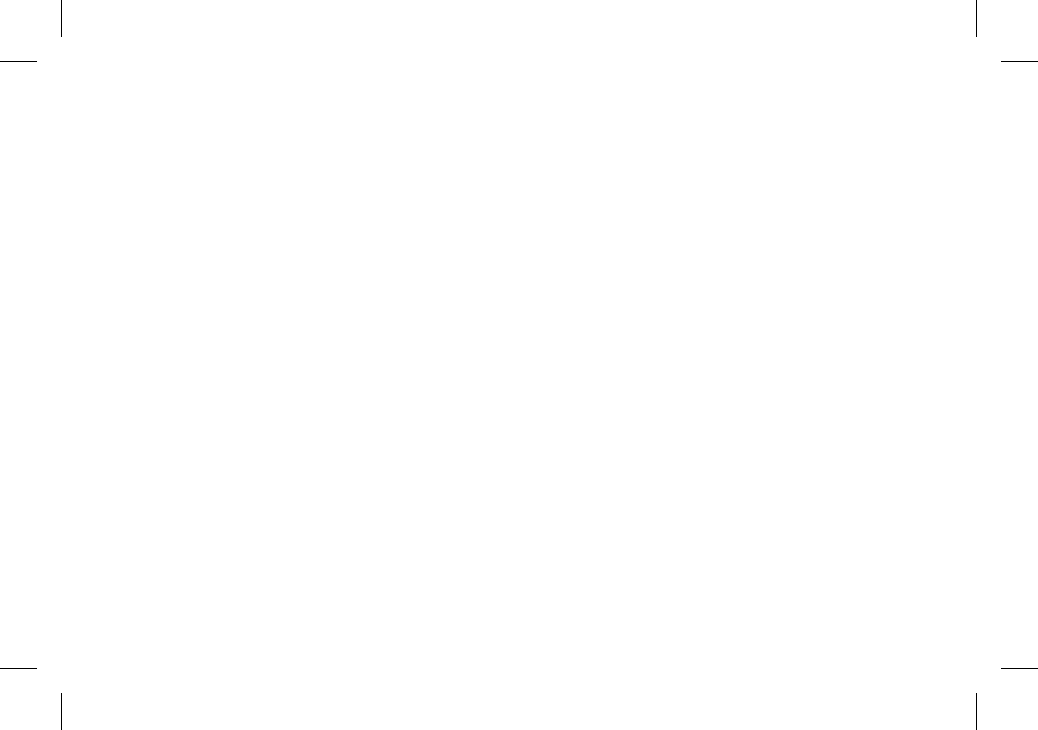
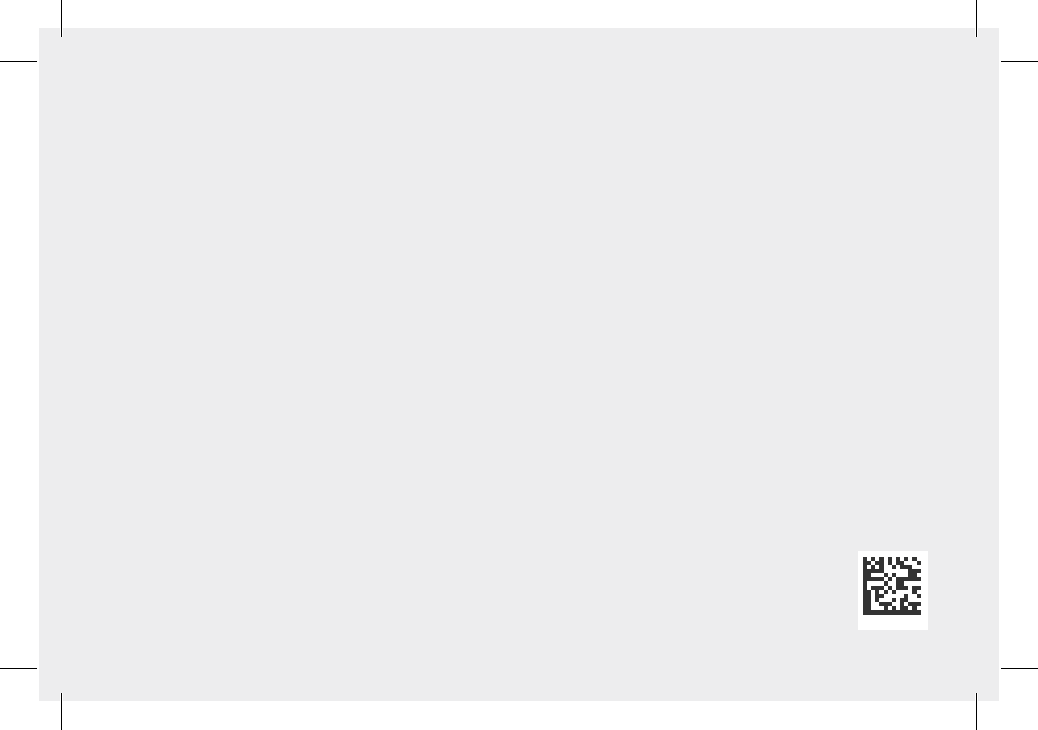
X21-40327-01
© 2017 Microsoft
support.microsoft.com