Microsoft HD-1 Nokia Home Music, WLAN User Manual HD 1 UG with FCC IC notice en1 Update2
Microsoft Mobile Oy Nokia Home Music, WLAN HD 1 UG with FCC IC notice en1 Update2
Manual
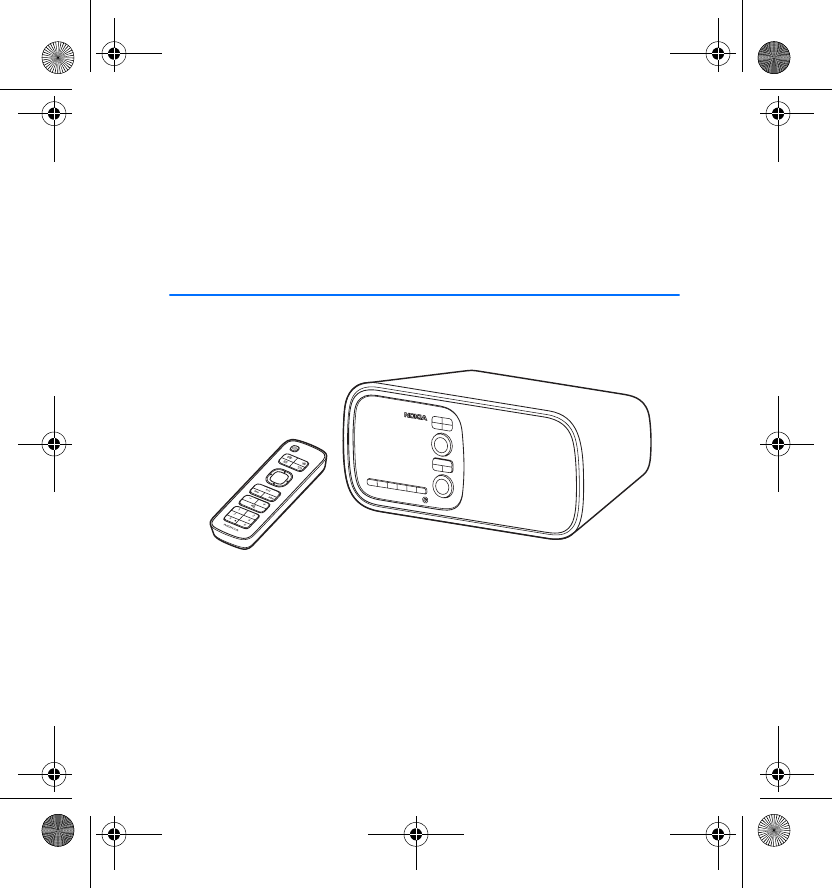
Nokia Home Music
User Guide
???????
Issue 1
HD-1_UG_with_FCC&IC_notice_en1_Update2.fm Page 1 Wednesday, June 17, 2009 5:28 PM
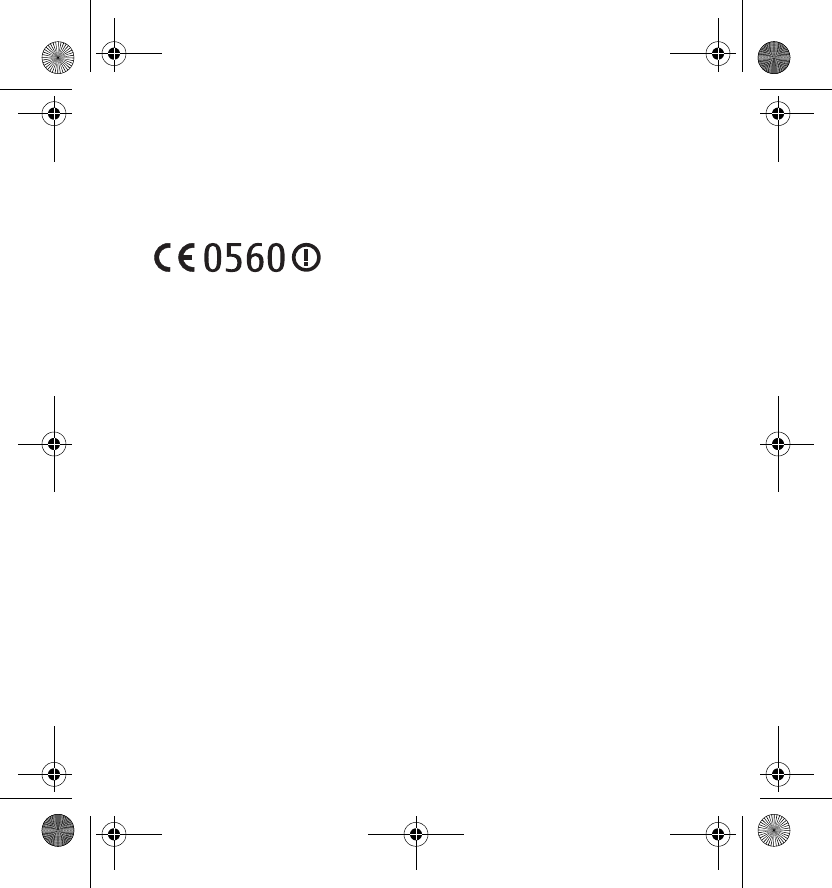
DECLARATION OF CONFORMITY
Hereby, NOKIA CORPORATION declares that this HD-1 product is in compliance
with the essential requirements and other relevant provisions of Directive 1999/5/
EC. A copy of the Declaration of Conformity can be found at
http://www.nokia.com/phones/declaration_of_conformity/.
© 2009 Nokia. All rights reserved.
Nokia and Nokia Connecting People are trademarks or registered trademarks of Nokia
Corporation. Other product and company names mentioned herein may be trademarks or
tradenames of their respective owners.
Reproduction, transfer, distribution, or storage of part or all of the contents in this document in
any form without the prior written permission of Nokia is prohibited.
Nokia operates a policy of ongoing development. Nokia reserves the right to make changes and
improvements to any of the products described in this document without prior notice.
TO THE MAXIMUM EXTENT PERMITTED BY APPLICABLE LAW, UNDER NO CIRCUMSTANCES
SHALL NOKIA OR ANY OF ITS LICENSORS BE RESPONSIBLE FOR ANY LOSS OF DATA OR INCOME
OR ANY SPECIAL, INCIDENTAL, CONSEQUENTIAL OR INDIRECT DAMAGES HOWSOEVER CAUSED.
THE CONTENTS OF THIS DOCUMENT ARE PROVIDED "AS IS". EXCEPT AS REQUIRED BY
APPLICABLE LAW, NO WARRANTIES OF ANY KIND, EITHER EXPRESS OR IMPLIED, INCLUDING,
BUT NOT LIMITED TO, THE IMPLIED WARRANTIES OF MERCHANTABILITY AND FITNESS FOR A
PARTICULAR PURPOSE, ARE MADE IN RELATION TO THE ACCURACY, RELIABILITY OR CONTENTS
OF THIS DOCUMENT. NOKIA RESERVES THE RIGHT TO REVISE THIS DOCUMENT OR WITHDRAW
IT AT ANY TIME WITHOUT PRIOR NOTICE.
The availability of particular products and services for these products may vary by region.
Please check with your Nokia dealer for details, and availability of language options.
Export controls
This device may contain commodities, technology or software subject to export laws and
regulations from the US and other countries. Diversion contrary to law is prohibited.
???????/Issue 1 EN
HD-1_UG_with_FCC&IC_notice_en1_Update2.fm Page 2 Wednesday, June 17, 2009 5:28 PM
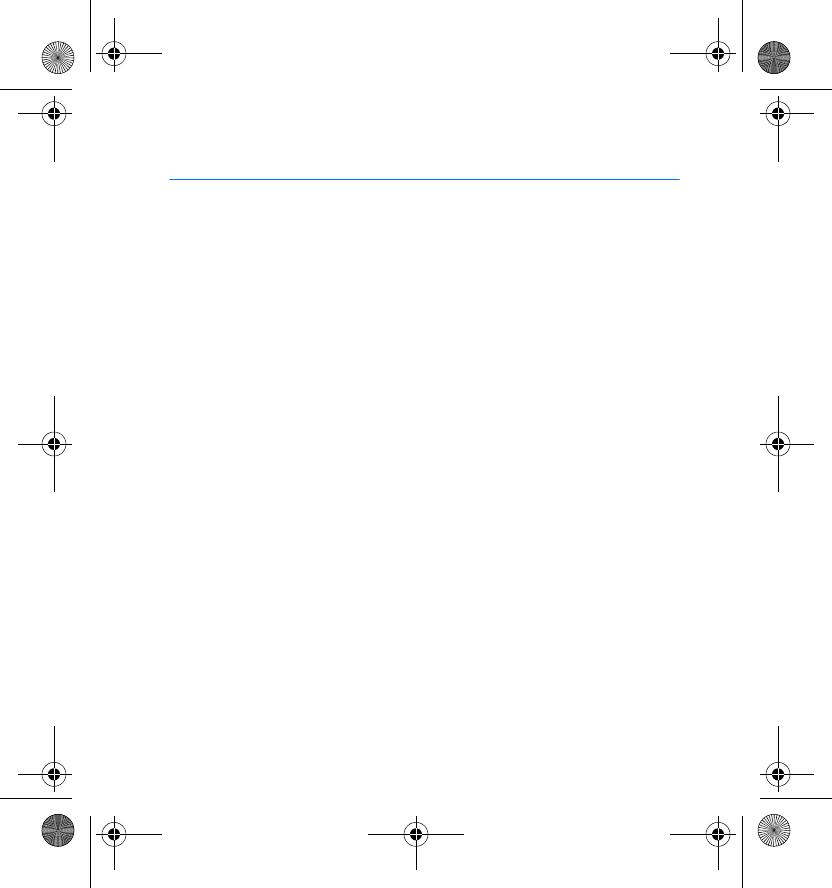
3
Contents
1. Quick start............................ 5
Switch on................................................. 5
First time setup ...................................... 5
Listen to different audio
sources...................................................... 6
2. Introduction ......................... 7
Broadband internet connection......... 7
3. Your device........................... 9
Keys and parts ........................................ 9
Front view............................................. 9
Back view............................................ 10
Remote control ................................. 11
Antenna locations ............................... 12
Bass reflex tube.................................... 12
Textile front cover ............................... 12
4. Get started.......................... 13
Connect to a wall outlet.................... 13
Install remote control batteries....... 13
Switch on or off ................................... 14
Standby mode....................................... 14
Operate with the remote control .... 14
5. Basic functions................... 15
Main view .............................................. 15
Folders for different audio
sources ................................................ 15
Display indicators............................. 16
Scroll and select................................... 17
Adjust or mute the volume .............. 17
Save a preset or favourite ................ 18
Write text.............................................. 18
Common options................................. 19
6. Set up a connection........... 20
Connect to a network........................ 20
Connect to a WLAN ........................ 20
Connect to a LAN ............................ 21
Connect to a UPnP device............. 21
Connect directly to another
device ..................................................... 22
Connect to a USB device............... 22
Connect to an RCA or
S/PDIF device .................................... 22
Connect to headphones................. 23
Connect to an audio source
device.................................................. 23
7. Podcasts .............................. 24
Search for podcasts............................ 24
Listen to a podcast ............................. 25
Available options................................. 25
8. Radio ................................... 26
Listen to a radio station.................... 26
Search for internet radio
stations .................................................. 27
Search for FM radio stations........... 28
HD-1_UG_with_FCC&IC_notice_en1_Update2.fm Page 3 Wednesday, June 17, 2009 5:28 PM
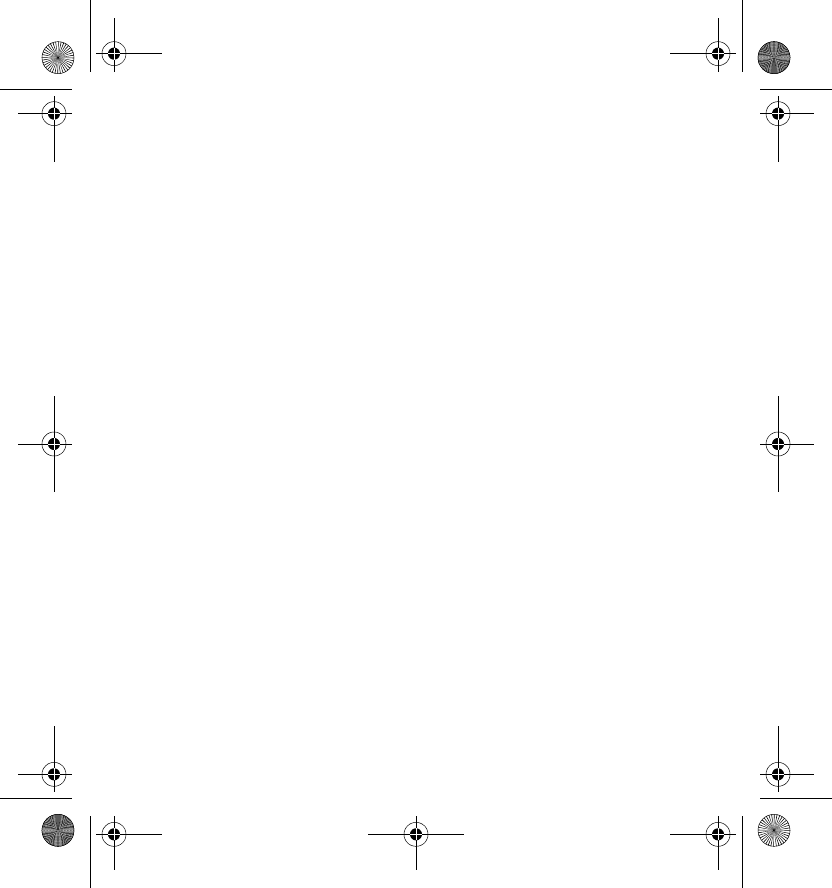
4
9. Jukebox............................... 29
Listen to music from
a connected device............................. 29
10. Favourites and History.... 31
11. Alarms and sleep
timer ....................................... 32
Set alarms ............................................. 32
Sleep timer............................................ 33
12.Tools and settings ............ 34
Time and date ...................................... 34
Device settings..................................... 34
Network settings................................. 34
Maintenance tools.............................. 35
13.Miscellaneous ................... 37
Supported file formats and
protocols................................................ 37
Digital rights management .............. 37
Care and maintenance........... 39
Additional safety
information ............................ 41
FCC/Industry Canada
notice...................................... 43
Open source software
notice...................................... 44
HD-1_UG_with_FCC&IC_notice_en1_Update2.fm Page 4 Wednesday, June 17, 2009 5:28 PM
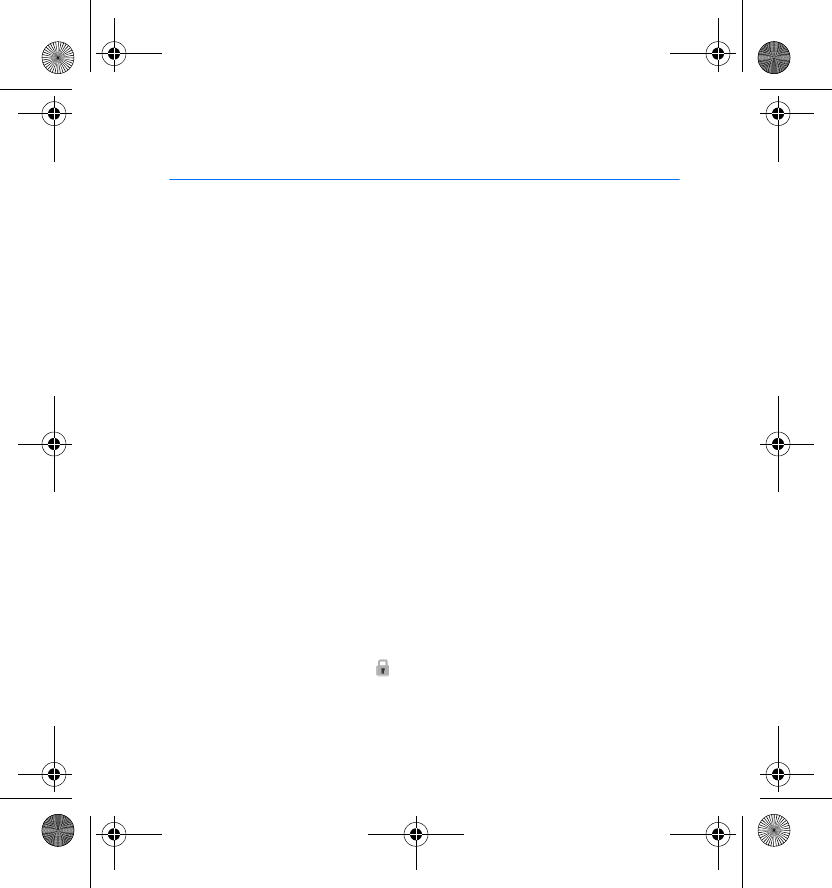
Quick start
5
1. Quick start
Nokia Home Music allows you to enjoy internet radio, podcasts, FM radio,
and songs from different sources (such as mobile phones and PCs) at
home.
■Switch on
Plug the supplied AC adapter into the power connector on Nokia Home
Music, and connect the adapter to a wall outlet.
To switch on, push the power switch up at the back of the device.
■First time setup
1. Switch on Nokia Home Music.
2. When prompted, turn the scroll wheel and press the selection key to
select the device language, and start the setup wizard to connect the
device to your wired network (LAN) or a wireless network (WLAN).
If you want to connect the device to your LAN, plug a compatible
ethernet cable into the device and your network router or LAN wall
outlet.
3. Select the network type, and define the required settings. Protected
networks are indicated by . For the correct settings, contact your
network service provider. For details, see “Network settings”, p. 34.
HD-1_UG_with_FCC&IC_notice_en1_Update2.fm Page 5 Wednesday, June 17, 2009 5:28 PM
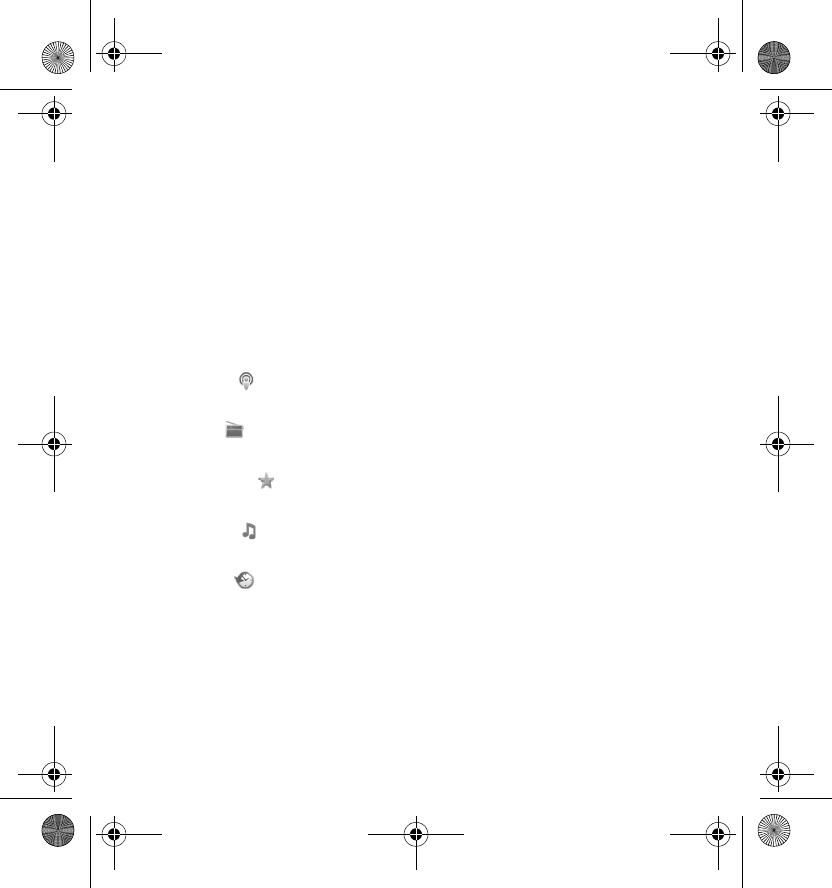
Quick start
6
After you have defined the settings, the device attempts to connect to
the internet through the network.
4. Select your time zone, the country and city where you are located, and
the time and date.
5. After you have defined the settings, the main view is displayed and you
can start using the device with the specified connection.
■Listen to different audio sources
Select one of the following folders in the main view:
• Podcast ( ) — Browse for hundreds of podcasts through the Nokia
podcast directory.
• Radio ( ) — Search for FM and internet radio stations from all over
the world.
• Favourites ( ) — Listen to radio broadcasts, podcasts, songs, and
playlists that you have saved as favourites.
• Jukebox ( ) — Access the songs that you have in your mobile phone,
PC, USB memory stick, and other compatible devices.
• History ( ) — Access the radio broadcasts, podcasts, songs, and
playlists that you have listened to lately.
HD-1_UG_with_FCC&IC_notice_en1_Update2.fm Page 6 Wednesday, June 17, 2009 5:28 PM
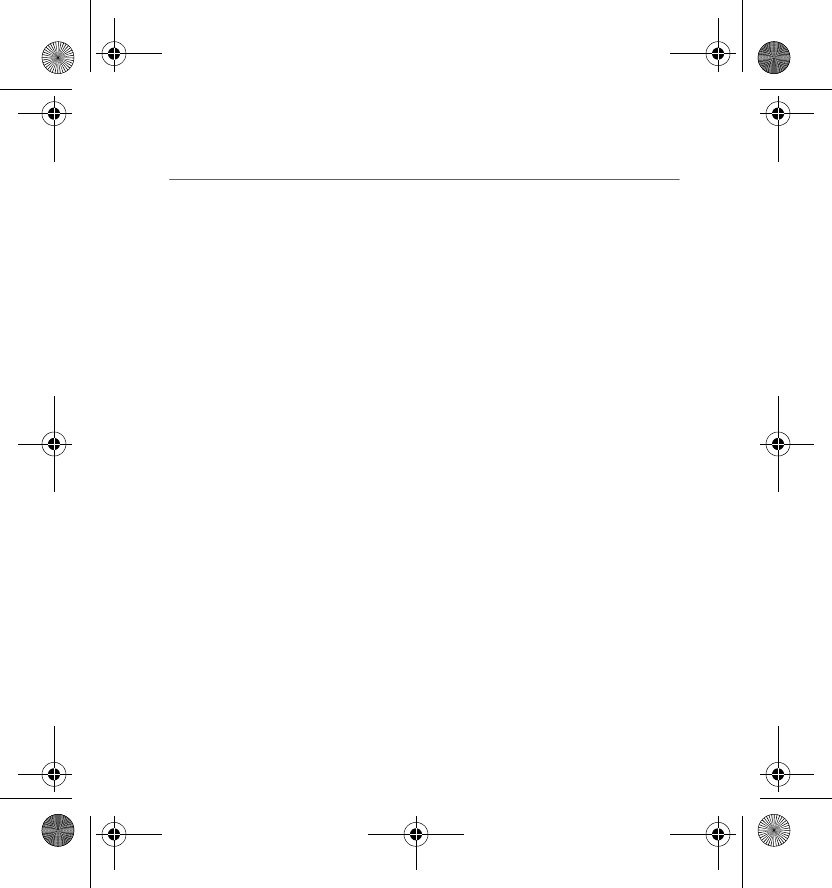
Introduction
7
2. Introduction
With Nokia Home Music, you can listen to internet radio, podcasts, FM
radio, and songs from different sources (such as mobile phones and PCs).
The device comes with a remote control that allows you to easily operate
the device from a distance.
Read this guide carefully before using Nokia Home Music. Also read the
user guides for the other devices that you connect to Nokia Home Music.
For the latest guides, additional information, downloads, and services
related to your Nokia product, see www.nokia.com/support or your local
Nokia website.
Nokia may produce software updates that may offer new features,
enhanced functions, or improved performance. To update the device
software, see “Maintenance tools”, p. 35.
This product may contain small parts. Keep them out of the reach of small
children. The surface of this device is nickel-free.
■Broadband internet connection
To access podcasts or internet radio stations and to update the device
software, you need a broadband internet connection. You must also have
a compatible ethernet wired network or an IEEE 802.11 b/g compatible
wireless network that is properly set up.
Listening to internet audio sources and downloading software updates
may involve the transmission of large amounts of data through your
HD-1_UG_with_FCC&IC_notice_en1_Update2.fm Page 7 Wednesday, June 17, 2009 5:28 PM
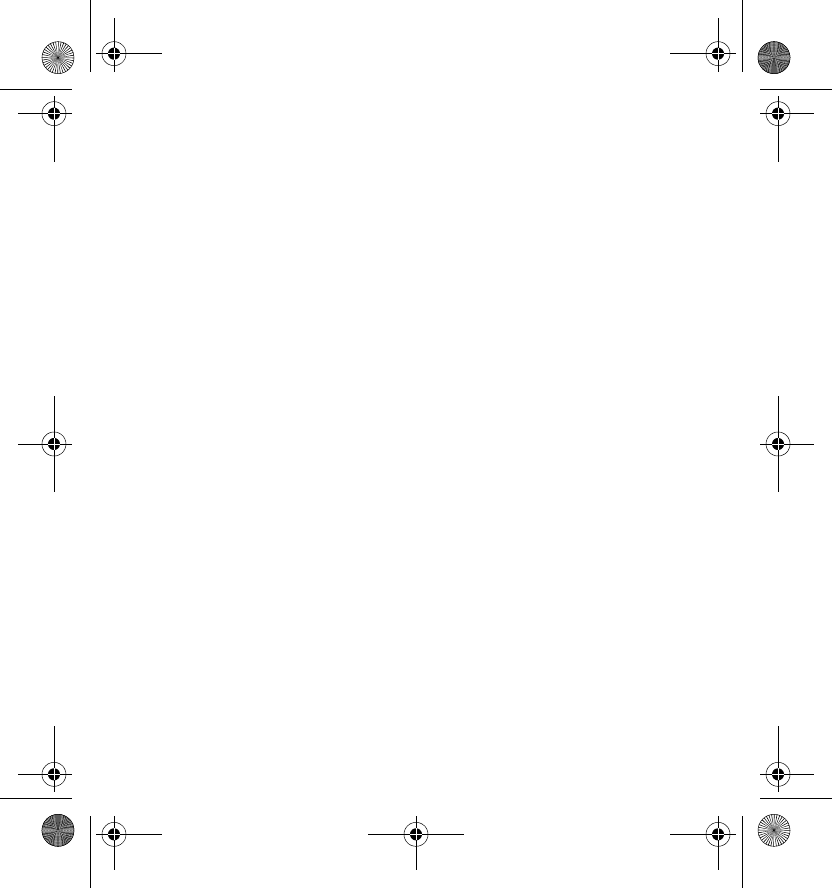
Introduction
8
service provider's network. Contact your service provider for information
about data transmission charges.
HD-1_UG_with_FCC&IC_notice_en1_Update2.fm Page 8 Wednesday, June 17, 2009 5:28 PM
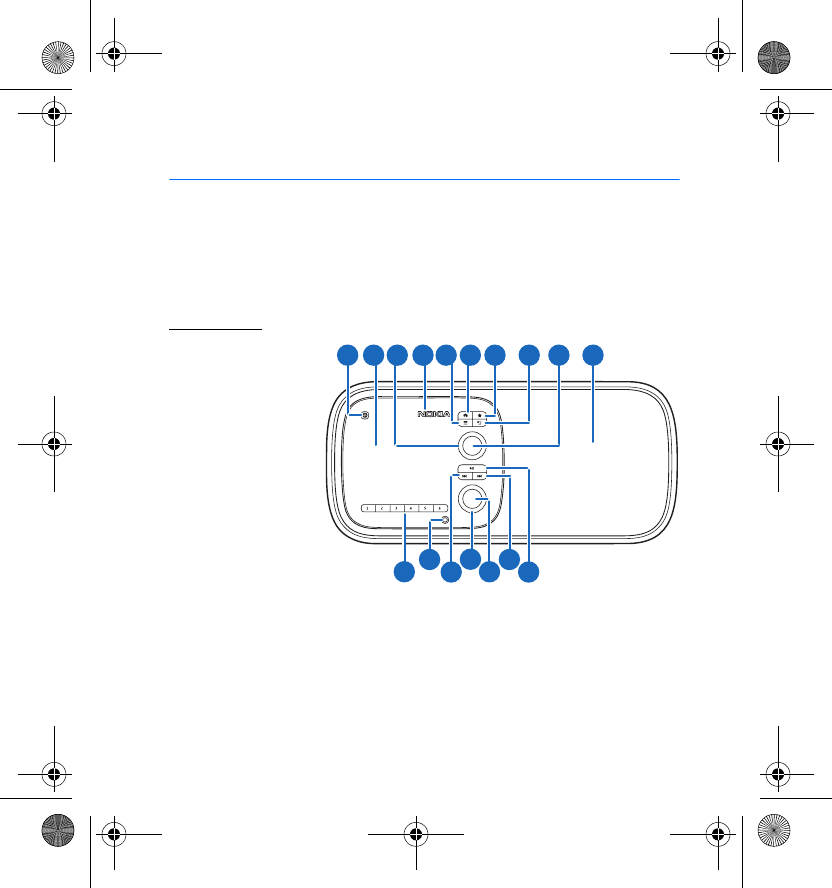
Your device
9
3. Your device
■Keys and parts
Parts of the device are magnetic. Metallic materials may be attracted to the device.
Do not place credit cards or other magnetic storage media near the device, because
information stored on them may be erased.
Front view
1. Standby key
2. Display
3. Scroll wheel
4. Infrared port
5. Option key
6. Home key
7. Favourites key
8. Back key
9. Selection key
10. Loudspeaker
11. Pre s et k e ys
12. 3.5 mm headphone connector
13. Rewind key
14. Volume wheel
9
87
610
5
4
3
2
1
11 121314151617
HD-1_UG_with_FCC&IC_notice_en1_Update2.fm Page 9 Wednesday, June 17, 2009 5:28 PM
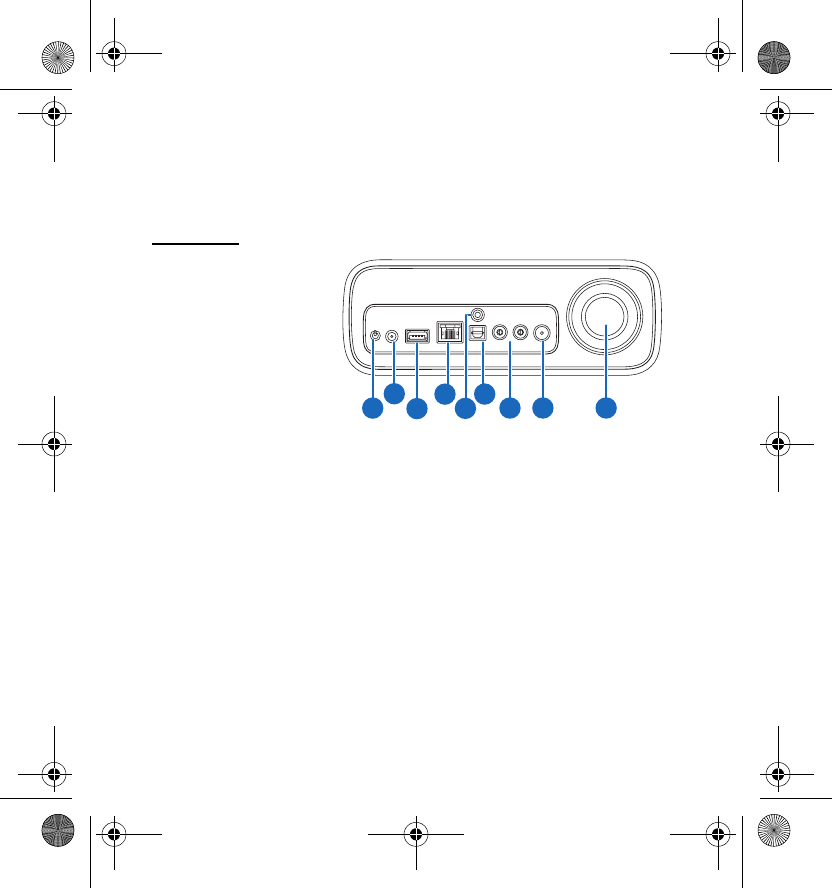
Your device
10
15. Mute/Unmute key
16. Forward key
17. Play/Pause key
Back view
1. Power switch
2. Power connector
3. USB connector
4. Ethernet connector
with indicator lights
5. 3.5 mm audio input
(indicated with AUX
IN)
6. S/PDIF optical output
7. RCA outputs
8. Connector for an FM radio antenna
9. Bass reflex tube
1
2
3
45
6
7
9
8
HD-1_UG_with_FCC&IC_notice_en1_Update2.fm Page 10 Wednesday, June 17, 2009 5:28 PM
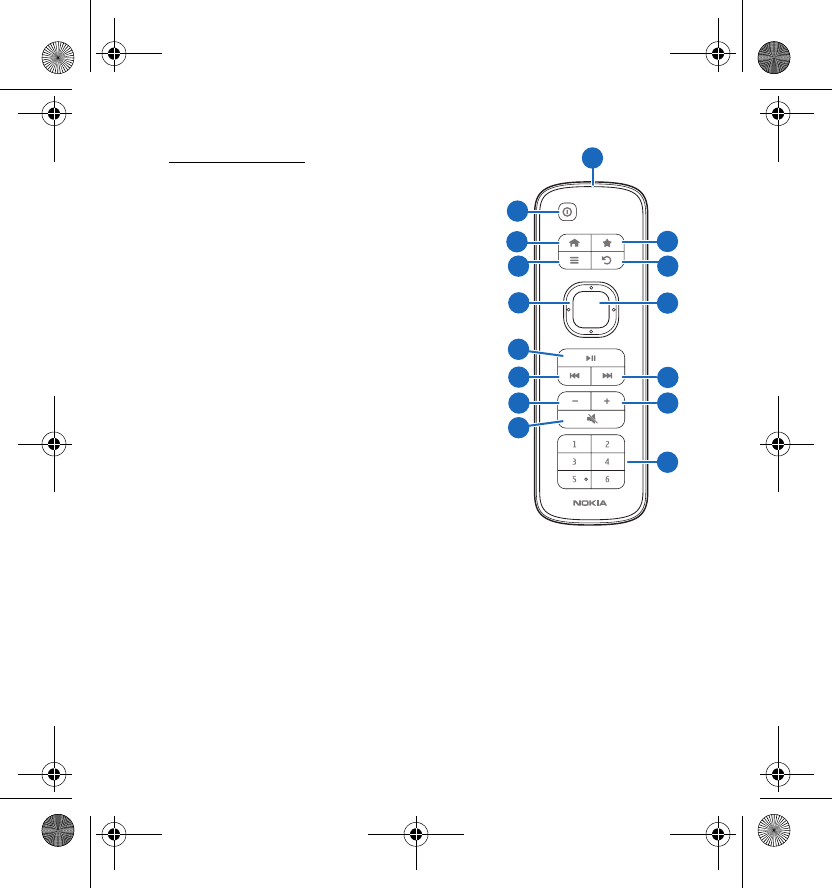
Your device
11
Remote control
1. Infrared port
2. Standby key
3. Home key
4. Favourites key
5. Option key
6. Back key
7. Scroll key
8. Selection key
9. Play/Pause key
10. Rewind key
11. For w ard k ey
12. Volume down key
13. Volume up key
14. Mute/Unmute key
15. Preset keys
1
9
2
8
7
11
13
10
12
3
5
14
6
4
15
HD-1_UG_with_FCC&IC_notice_en1_Update2.fm Page 11 Wednesday, June 17, 2009 5:28 PM
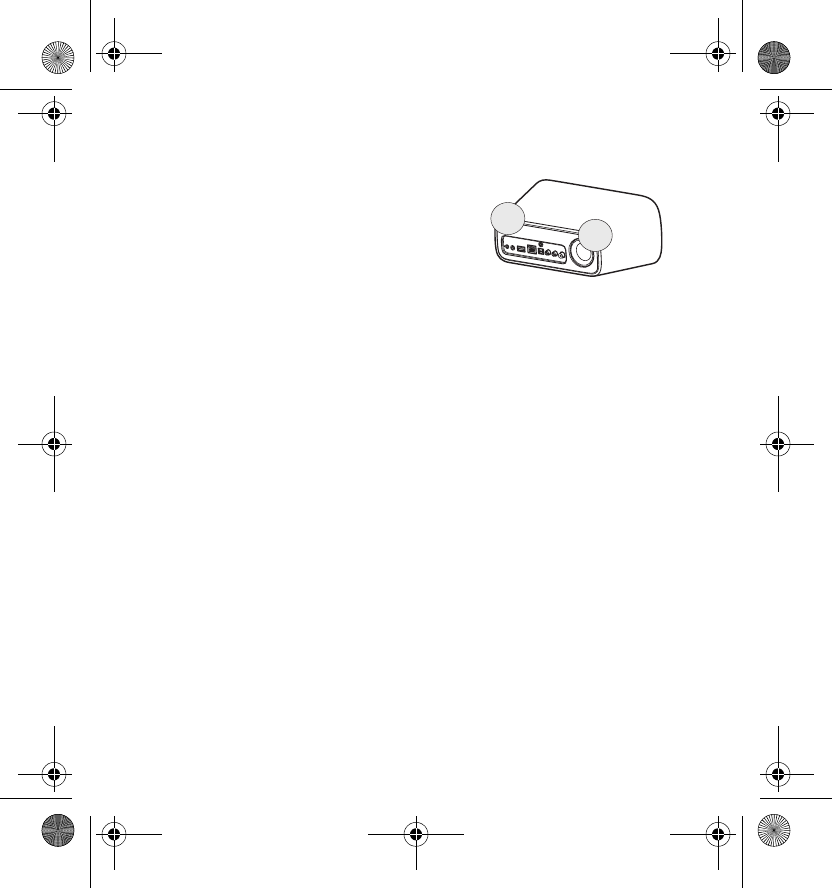
Your device
12
■Antenna locations
Your device has internal antennas. As with any radio
transmitting device, avoid touching the antenna
area unnecessarily while the antenna is
transmitting or receiving. Contact with such an
antenna affects the communication quality and
may cause the device to operate at a higher power
level than otherwise needed.
■Bass reflex tube
Nokia Home Music has a bass reflex tube that improves the reproduction
of low sounds. Do not insert any objects into the tube.
For best sound quality, leave some free space behind the device so that air
can flow freely from the tube.
■Textile front cover
You can dust the textile of the front cover using a soft brush or a dry cloth.
To clean the textile, run a slightly damp white cloth over it. Avoid the use
of printed absorbent cloths as they can release ink onto the textile.
Do not use the product with dirty or greasy hands.
HD-1_UG_with_FCC&IC_notice_en1_Update2.fm Page 12 Wednesday, June 17, 2009 5:28 PM
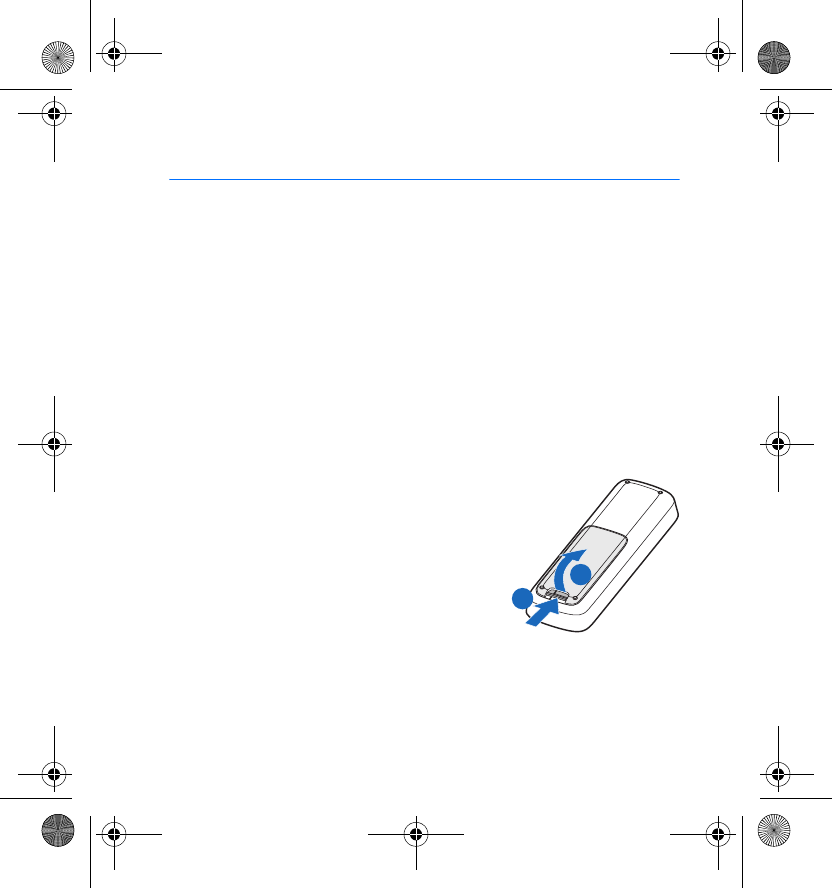
Get started
13
4. Get started
■Connect to a wall outlet
Nokia Home Music is powered by the supplied AC adapter. The AC adapter
is only meant for indoor use.
Plug the adapter into the power connector, and connect the adapter to a
wall outlet.
When you disconnect the power cord, grasp and pull the plug, not the
cord.
■Install remote control batteries
The remote control is powered by two AAA batteries.
1. To remove the battery cover, press and hold
the release button (1), and lift the cover (2).
2. Insert the batteries as indicated in the
battery compartment.
3. To replace the cover, insert the catch at the
top of the cover into the corresponding slot
on the remote control, and push the cover
against the remote control until it locks into
place.
2
1
HD-1_UG_with_FCC&IC_notice_en1_Update2.fm Page 13 Wednesday, June 17, 2009 5:28 PM
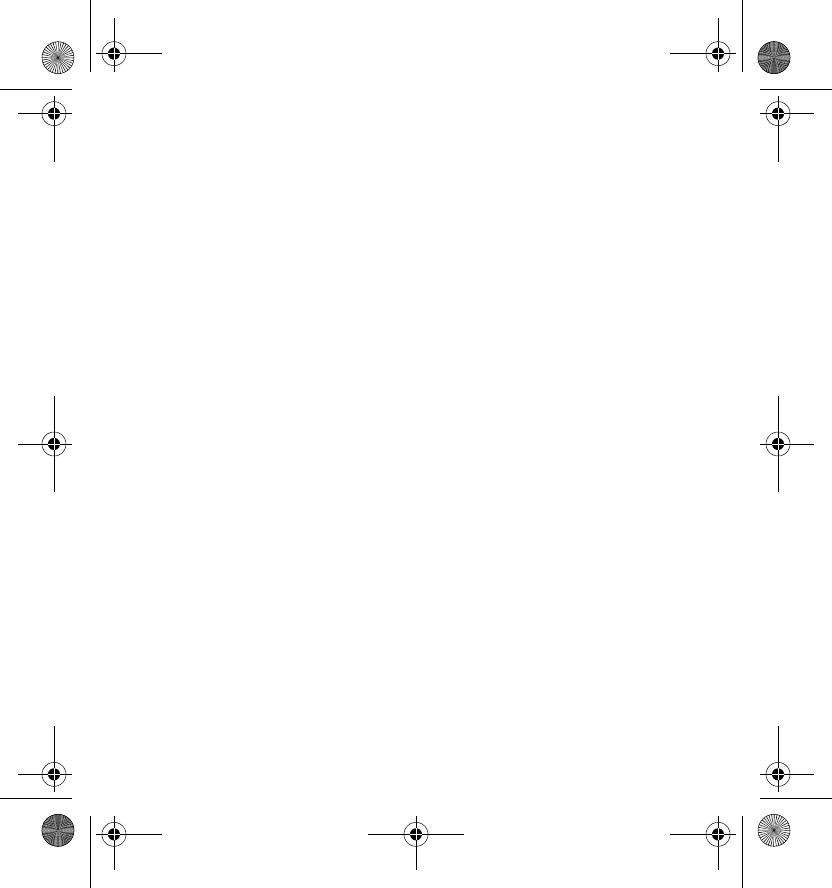
Get started
14
■Switch on or off
To switch on, push the power switch up at the back of the device. The
display turns on, and Nokia Home Music tries to connect to the internet if
you have defined the network settings. When the device is ready for use,
the main view is displayed. For details, see “Main view”, p. 15.
To switch off, push the power switch down. The display turns off.
■Standby mode
To set Nokia Home Music to standby mode, press the standby key. In
standby mode, the current date and time are displayed.
To exit standby mode, press the standby key. If you were listening to an
audio source when you set the device to standby mode, the source
resumes playing.
■Operate with the remote control
To operate Nokia Home Music with the supplied remote control, point the
infrared port on the remote control towards the display.
Do not allow the infrared (IR) beam to interfere with other IR devices.
HD-1_UG_with_FCC&IC_notice_en1_Update2.fm Page 14 Wednesday, June 17, 2009 5:28 PM
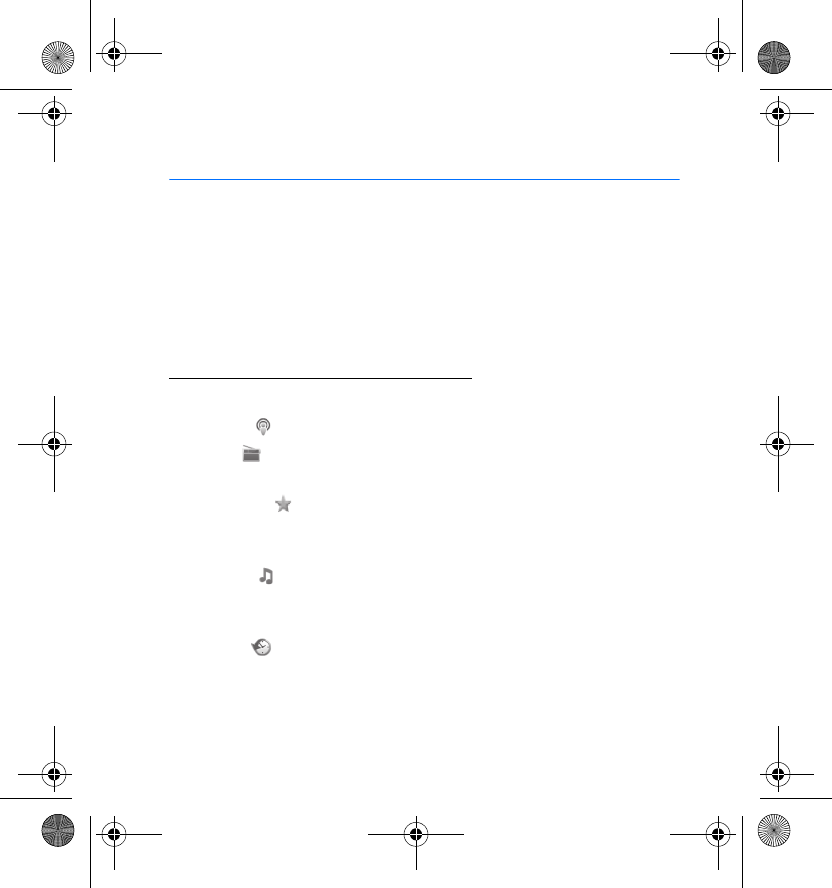
Basic functions
15
5. Basic functions
■Main view
When you switch on Nokia Home Music, the main view is displayed. The
main view shows the folders for different audio sources, date and time,
and details of the currently playing source (such as an internet radio
station) if the details are provided by the source.
Folders for different audio sources
In the main view, the following folders are available:
• Podcast ( ) — Listen to podcast episodes. See “Podcasts”, p. 24.
• Radio ( ) — Listen to internet radio and FM radio stations. See
“Radio”, p. 26.
• Favourites ( ) — Listen to radio broadcasts, podcasts, songs, and
playlists that you have saved as favourites. See “Save a preset or
favourite”, p. 18, and “Favourites and History”, p. 31.
• Jukebox ( ) — Listen to music from a compatible USB device or a
Universal Plug and Play (UPnP) device such as a mobile phone. See
“Jukebox”, p. 29.
• History ( ) — Listen to recently used audio sources. See “Favourites
and History”, p. 31.
HD-1_UG_with_FCC&IC_notice_en1_Update2.fm Page 15 Wednesday, June 17, 2009 5:28 PM
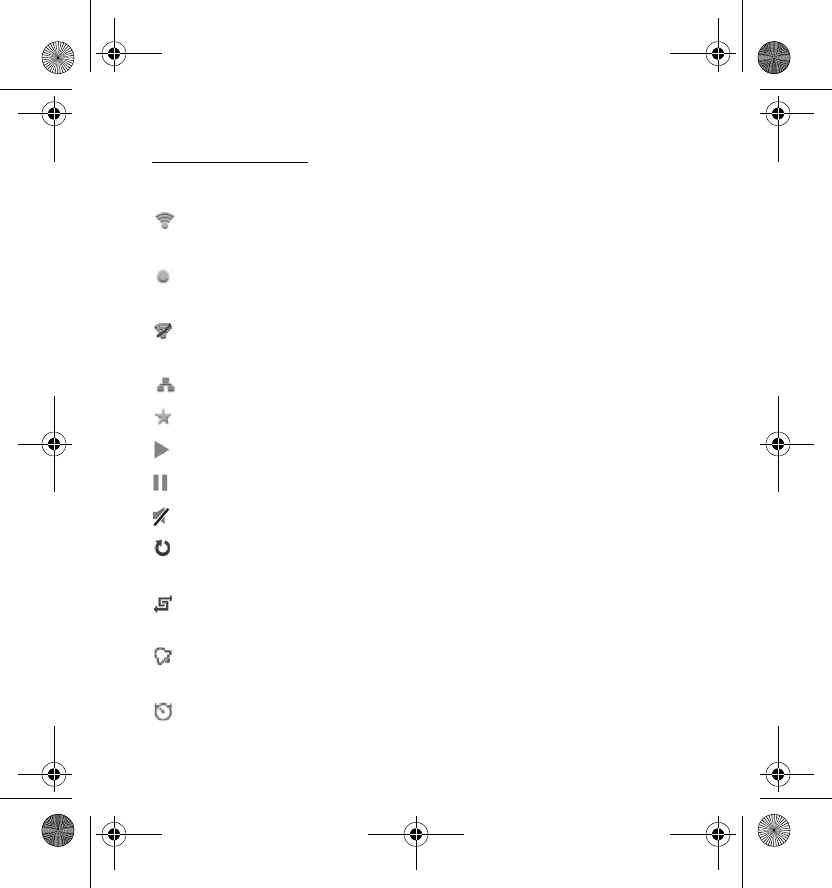
Basic functions
16
Display indicators
In the main view, the following indicators can be displayed:
The signal strength of the WLAN to which the device is connected
is high.
The signal strength of the WLAN to which the device is connected
is low.
The signal strength of the WLAN that you configured in the
device is too low for use, or the WLAN is not available.
The device is connected to a LAN.
You have saved the current audio source as a favourite.
The currently active audio source is playing.
The currently active audio source is paused.
The currently active audio source is muted.
The device is playing the songs of the currently active playlist
repeatedly until you stop playing.
The device is playing the songs of the currently active playlist in a
random order.
You have set the device to sound an alarm at the displayed time.
See “Set alarms”, p. 32.
You have activated the sleep timer. See “Sleep timer”, p. 33.
HD-1_UG_with_FCC&IC_notice_en1_Update2.fm Page 16 Wednesday, June 17, 2009 5:28 PM
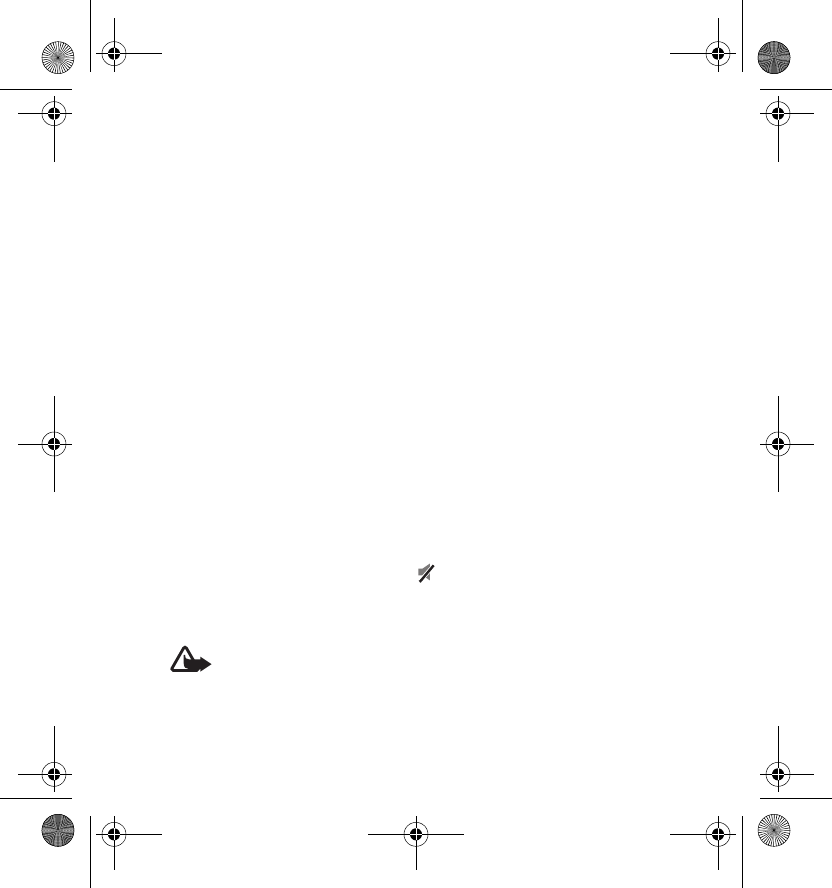
Basic functions
17
■Scroll and select
To select a folder or a list item, turn the scroll wheel to highlight the
folder icon or the item, and press the selection key. If you use the remote
control, press the scroll key to highlight the folder icon or the item, and
press the selection key.
To scroll through a list quickly, press the scroll key of the remote control
left or right.
To return to the previous view, press the back key. If you were listening to
an audio source in the play view, the source continues to play.
To return to the main view, press the home key. If you were listening to an
audio source, the source continues to play; to return to the play view,
press the home key.
■Adjust or mute the volume
To adjust the volume of the currently playing audio source, turn the
volume wheel. If you use the remote control, press either volume key.
To mute the volume, press the mute/unmute key, or set the volume level
to zero. When the volume is muted, is displayed.
To unmute the volume, press the mute/unmute key, or increase the
volume level from zero.
Warning: Listen to music at a moderate level. Continuous exposure to
high volume may damage your hearing. Do not hold the device near your
ear when the loudspeaker is in use, because the volume may be extremely
loud.
HD-1_UG_with_FCC&IC_notice_en1_Update2.fm Page 17 Wednesday, June 17, 2009 5:28 PM
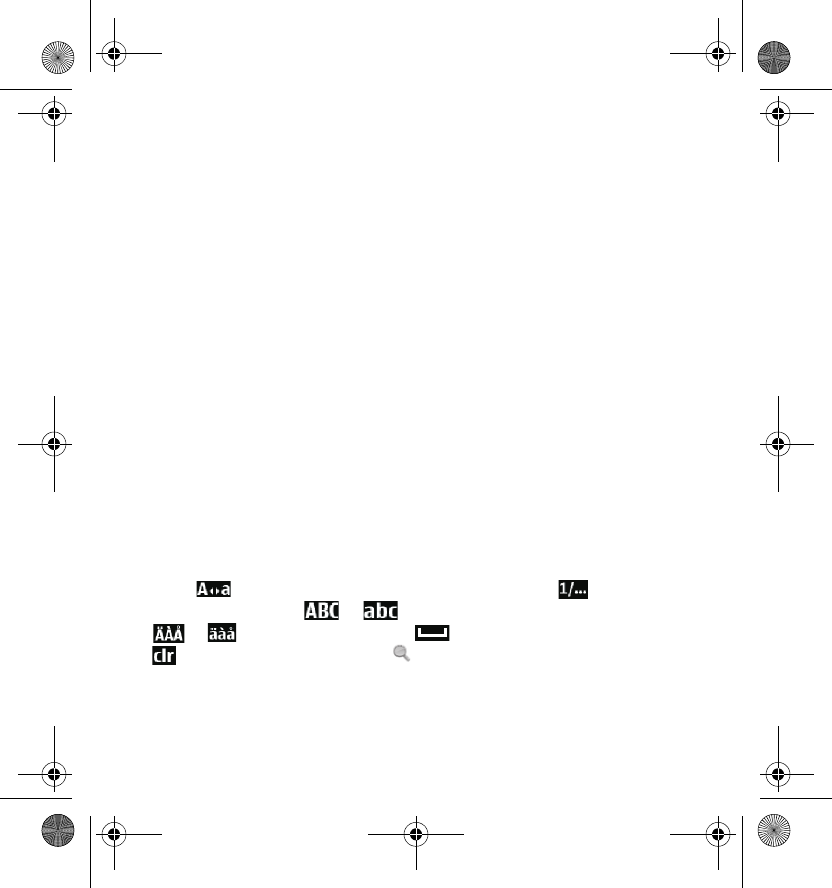
Basic functions
18
■Save a preset or favourite
You can save an audio source (such as a podcast or a radio station) as a
preset or a favourite.
To save an audio source as a preset while you are playing it, press and hold
the desired preset key for about 2 seconds. Alternatively, in a list of audio
sources, scroll to the audio source, press the option key, and select Set as
preset and the desired preset key. To play a preset, press the preset key
that you assigned to it.
To save an audio source as a favourite while you are playing it, press the
favourites key. Alternatively, press the option key, and select Add to
favourites.
■Write text
You can enter letters, numbers and other characters, for example, when
you enter an IP address or search for podcasts or internet radio stations by
name.
To enter a character, scroll to the character on the displayed keyboard,
and press the selection key. To switch between upper and lower case,
select . To enter numbers or special characters, select ; to return
to letter mode, select or . To enter accented characters, select
or . To insert a space, select . To delete a character, select
. To finish writing, select OK or .
HD-1_UG_with_FCC&IC_notice_en1_Update2.fm Page 18 Wednesday, June 17, 2009 5:28 PM
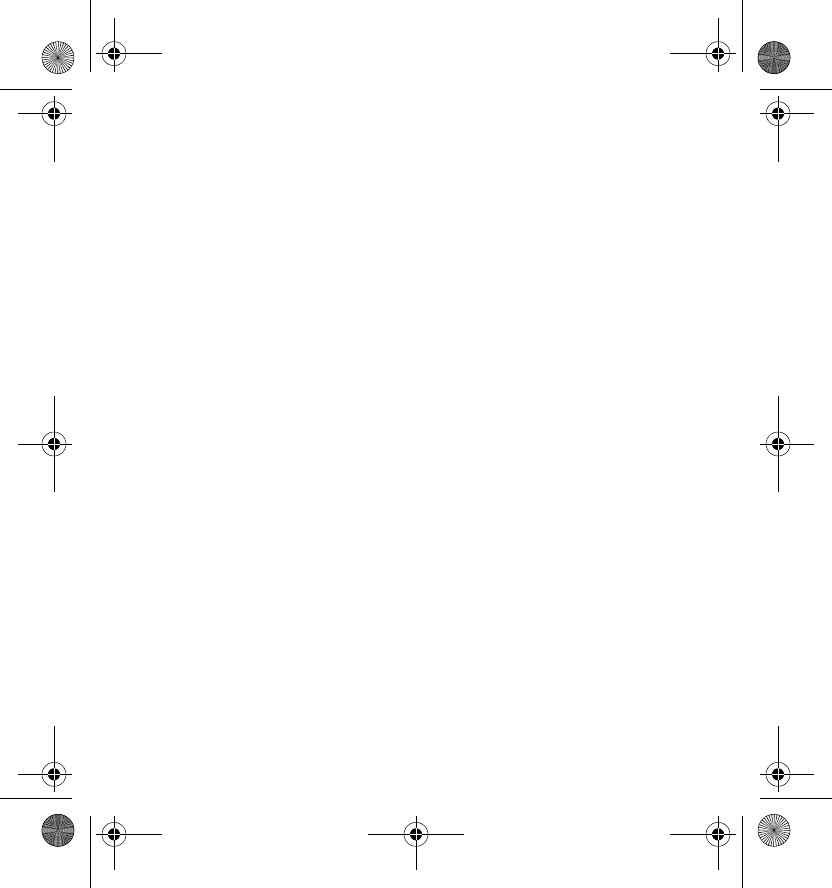
Basic functions
19
■Common options
To access options available in a folder (such as Podcasts or Radio), in the
main view, select the folder, scroll to the desired audio source (such as a
podcast or radio station), press the option key, and select from the
following:
•List order — Sort the audio source list.
•Details — View the details of the audio source.
•Add to favourites — Set the audio source as a favourite. See also “Save
a preset or favourite”, p. 18.
•Remove from favourites — Remove the audio source from your
favourite list.
•Delete — Remove the audio source from the audio source list.
•Clear list — Clear the audio source list.
•Set as preset — Save the audio source as a preset. See also “Save a
preset or favourite”, p. 18.
HD-1_UG_with_FCC&IC_notice_en1_Update2.fm Page 19 Wednesday, June 17, 2009 5:28 PM
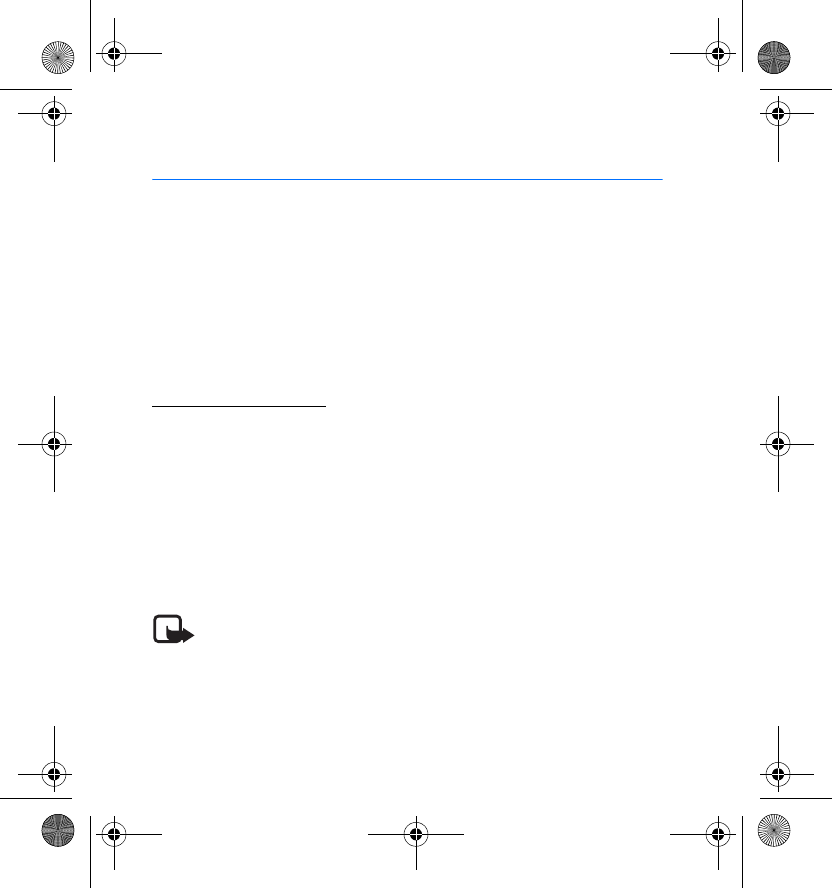
Set up a connection
20
6. Set up a connection
■Connect to a network
You can connect Nokia Home Music to a wired local area network (LAN), a
wireless LAN (WLAN), or a UPnP device through a LAN or WLAN.
To connect Nokia Home Music to your LAN or WLAN, in the main view,
press the option key, and select Network > Setup wizard or Manual setup.
For details, see “Network settings”, p. 34.
Connect to a WLAN
You can connect Nokia Home Music to a WLAN access point device.
Nokia Home Music supports IEEE 802.11 b/g connections and wired
equivalent privacy (WEP) with keys of up to 128 bits, Wi-Fi protected
access (WPA), and WPA2 encryption methods.
When you configure your WLAN home network, enable an encryption
method on your access point device, then on the other devices you intend
to connect to your home network. See the documentation of the devices.
Keep any passcodes secret and in a safe place separate from the devices.
Note: In France, you are only allowed to use WLAN indoors.
HD-1_UG_with_FCC&IC_notice_en1_Update2.fm Page 20 Wednesday, June 17, 2009 5:28 PM
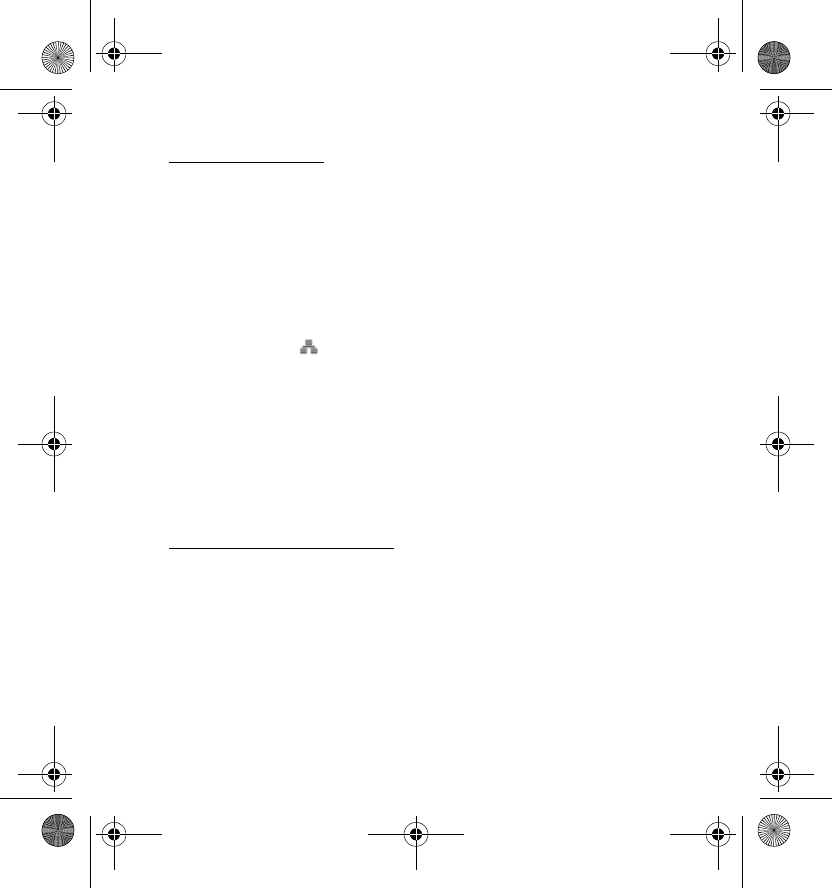
Set up a connection
21
Connect to a LAN
You can connect Nokia Home Music to a LAN using a compatible ethernet
cable. Connect the cable to the ethernet connector on the device and to a
compatible network router or LAN wall outlet.
For the connection status, check the indicator lights beside the ethernet
connector:
• When the yellow LAN indicator light flashes, the device is setting up a
LAN connection. When the yellow indicator light is continuously
displayed (and is displayed in the main view), the LAN connection
is active.
• When the green LAN indicator light is displayed, the device is
streaming data from the network.
• When neither LAN indicator light is displayed, the device is not
connected to a LAN. Check that the ethernet cable is properly
connected.
Connect to a UPnP device
Nokia Home Music is compatible with the Universal Plug and Play (UPnP)
standard and certified by the Digital Living Network Alliance (DLNA).
After you have connected the device to your WLAN home network, you
can play audio files (podcasts or songs) or playlist files stored in a
compatible UPnP device, such as a mobile phone, PC, or network hard
drive.
HD-1_UG_with_FCC&IC_notice_en1_Update2.fm Page 21 Wednesday, June 17, 2009 5:28 PM
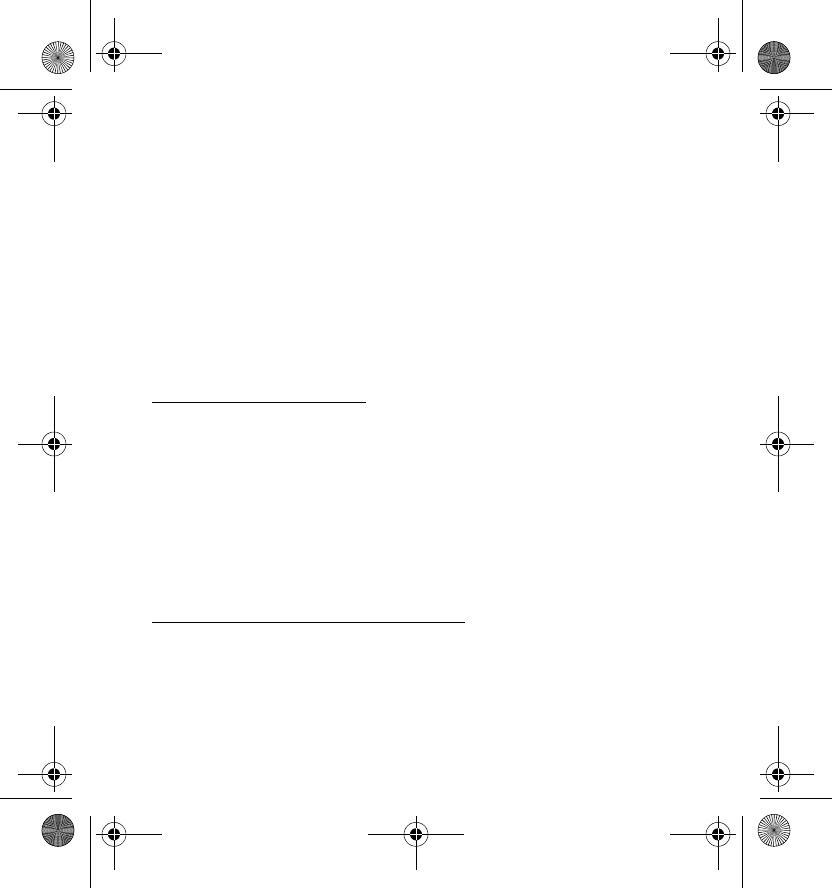
Set up a connection
22
In your UPnP device, share the files you want to play with Nokia Home
Music, and connect the UPnP device to your LAN or WLAN. For details, see
the documentation of the UPnP device.
The UPnP connection uses the same security settings as your LAN or
WLAN connection.
■Connect directly to another device
You can connect Nokia Home Music directly to a compatible audio or
storage device.
Connect to a USB device
The USB 2.0 High Speed connector of Nokia Home Music supports the
data transfer rates defined in the USB specification version 2.0.
To connect Nokia Home Music to a compatible USB device, plug a
compatible USB cable into the USB connector on Nokia Home Music and
the other device.
To play an audio or playlist file stored in a connected USB device, see
“Listen to music from a connected device”, p. 29.
Connect to an RCA or S/PDIF device
To play Nokia Home Music through a home stereo system, connect the
device to the stereo system through the analogue RCA outputs or the
optical S/PDIF output using a compatible cable, and set the volume on the
stereo system.
HD-1_UG_with_FCC&IC_notice_en1_Update2.fm Page 22 Wednesday, June 17, 2009 5:28 PM
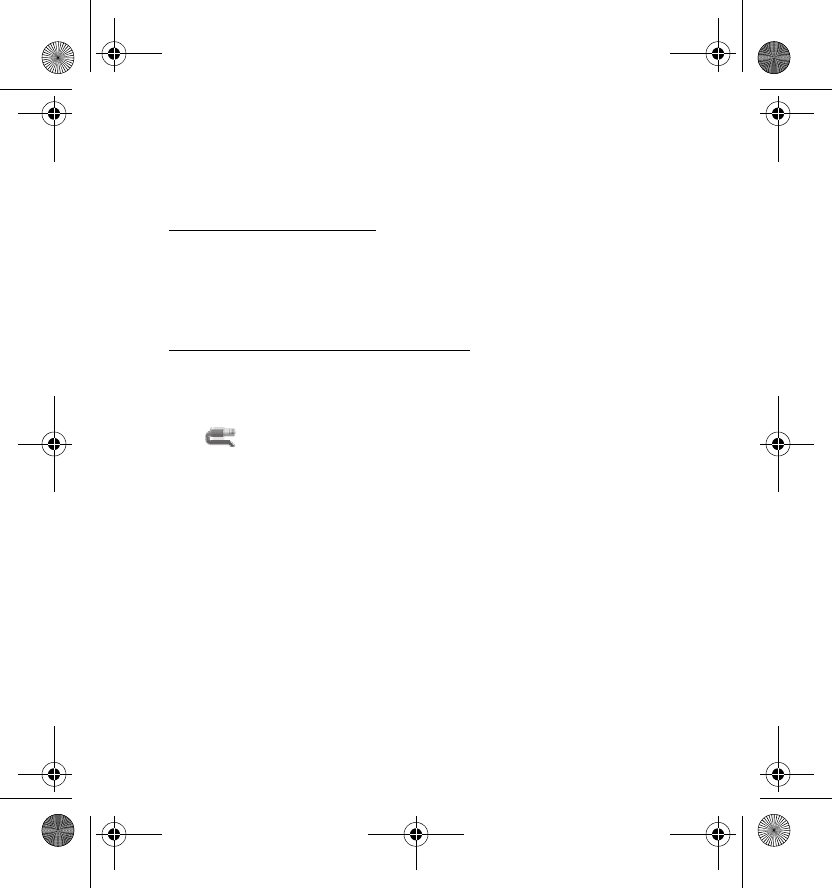
Set up a connection
23
You can also use the RCA outputs to connect the device to compatible
active loudspeakers.
Connect to headphones
To play Nokia Home Music through headphones, connect the headphones
to the 3.5 mm headphone connector. The minimum recommended
impedance of the headphones is 16 ohms.
Connect to an audio source device
To connect Nokia Home Music to an audio source device such as an MP3
player, connect your compatible audio device to the 3.5 mm audio input
at the back of the device, and select Jukebox and the device indicated
with .
HD-1_UG_with_FCC&IC_notice_en1_Update2.fm Page 23 Wednesday, June 17, 2009 5:28 PM
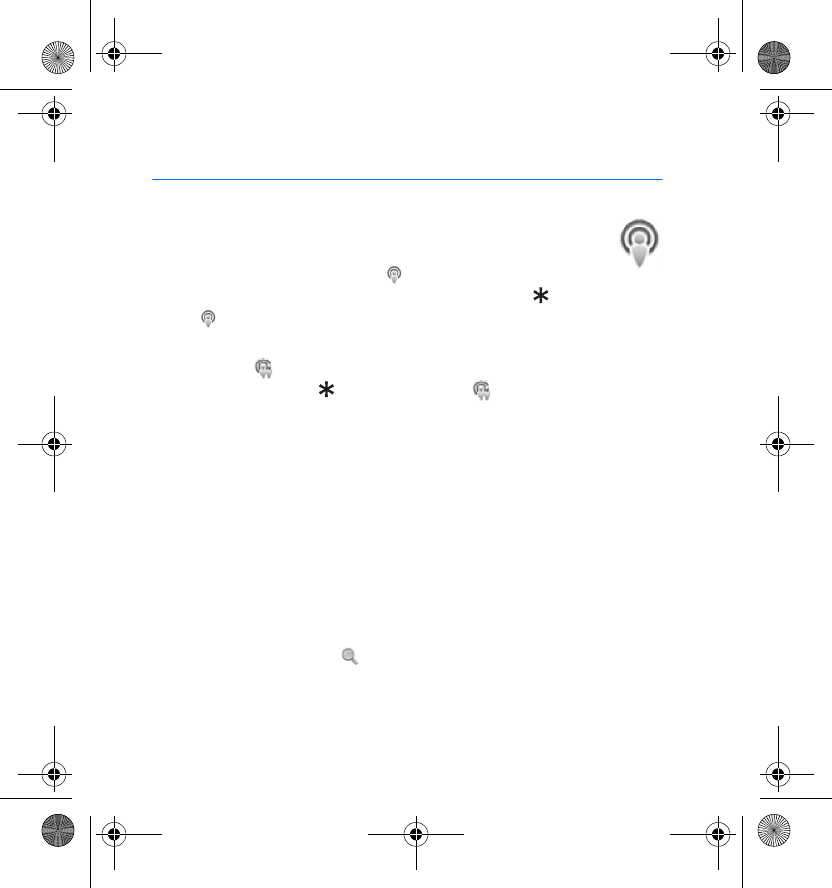
Podcasts
24
7. Podcasts
To listen to and manage podcasts, in the main view, select
Podcasts. A list of subscribed podcasts is displayed.
If a podcast has no new episodes, is displayed beside the
podcast name. If the podcast has new episodes, a star ( ) is displayed
beside .
To see the episodes of a podcast, select the podcast. If you have listened
to an episode, is displayed beside the episode name. If you have not
listened to the episode, is displayed beside .
The device automatically updates the episodes of the podcasts that you
have added to the podcast list.
■Search for podcasts
To search for podcasts by category from the Nokia Podcast Directory,
select Find podcasts, the main category, and the subcategory. The
podcasts that meet the criteria are displayed. To listen to a podcast
episode, select the podcast and the episode. When you listen to a podcast,
it is automatically added to the podcast list.
To search for podcasts by name, select Find podcasts > Search by name,
enter the name, and select . For details, see “Write text”, p. 18.
To access a podcast by web address, select Find podcasts > Enter URL,
enter the address, and select OK.
HD-1_UG_with_FCC&IC_notice_en1_Update2.fm Page 24 Wednesday, June 17, 2009 5:28 PM
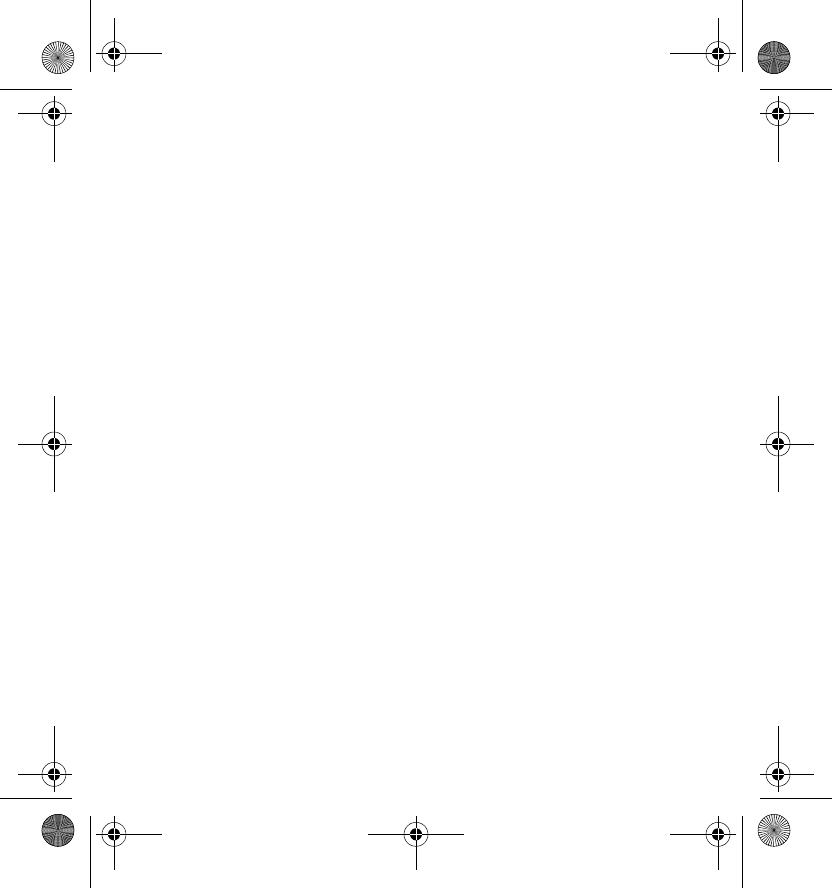
Podcasts
25
■Listen to a podcast
To listen to an episode of a podcast, in the podcast list, select the podcast
and the episode. The device starts to stream the episode, and the play
view is displayed.
When you listen to a podcast, you can do the following:
• To switch between the play view and the main view, press the home
key.
• To return to the podcast list, press the back key. Alternatively, press the
scroll key of the remote control.
• To play the previous episode, press the rewind key.
• To play the next episode, press the forward key.
• To pause or resume playing, press the play/pause key.
• To stop playing, press and hold the play/pause key for about 2 seconds.
■Available options
To update the episodes of all the podcasts, in the podcast list, scroll to
Find podcasts, press the option key, and select Refresh all.
To update the episodes of a podcast, in the podcast list, scroll to the
podcast, press the option key, and select Refresh podcast.
To access other options, scroll to a podcast, press the option key, and
select the desired option. You can, for example, delete the podcast from
the podcast list and mark all the episodes of the podcast as new or heard.
See also “Common options”, p. 19.
HD-1_UG_with_FCC&IC_notice_en1_Update2.fm Page 25 Wednesday, June 17, 2009 5:28 PM
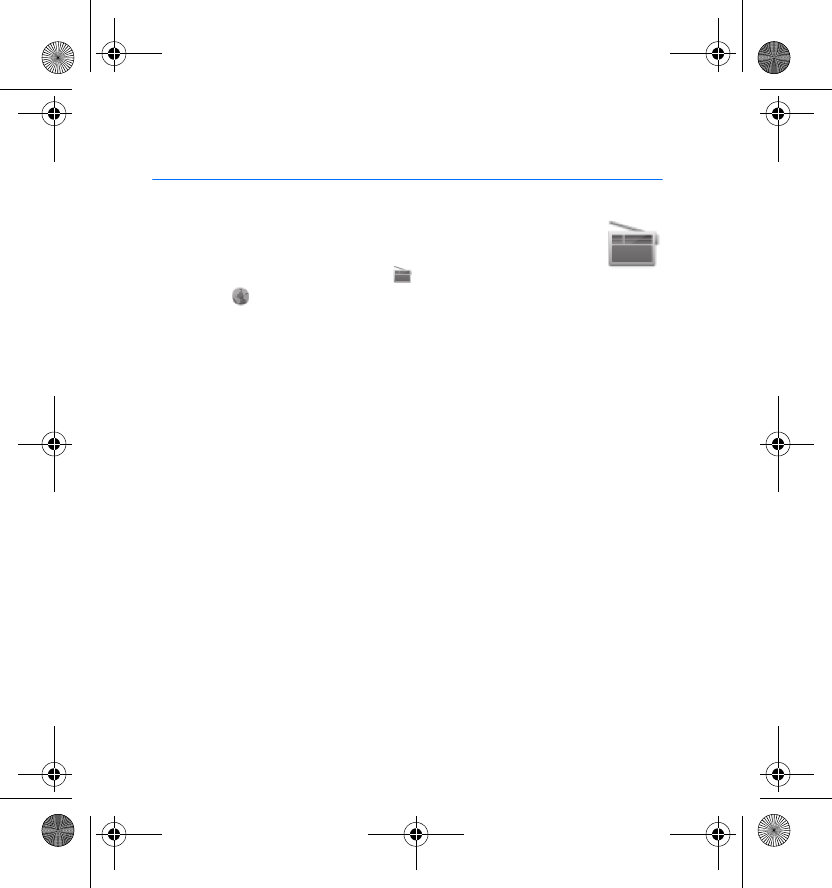
Radio
26
8. Radio
To listen to and manage FM and internet radio stations, in the
main view, select Radio. The radio station list is displayed.
FM radio stations are indicated by and internet radio
stations by .
Before you can listen to an FM radio station, you must connect a
compatible FM radio antenna to Nokia Home Music.
The sound quality of FM radio broadcasts depends on the service provider
and the signal strength in your location. The sound quality of internet
radio broadcasts depends on the service provider, bitrate, and network
connection.
To manage the radio station list, scroll to a station in the list, press the
option key, and select the desired option. For details, see “Common
options”, p. 19.
■Listen to a radio station
To listen to an FM or internet radio station, in the station list, select the
desired station. Nokia Home Music starts to play the station, and the play
view is displayed.
When you listen to an FM radio station, the radio frequency is displayed;
when you listen to an internet radio station, the station name and the
bitrate are displayed. You can do the following:
HD-1_UG_with_FCC&IC_notice_en1_Update2.fm Page 26 Wednesday, June 17, 2009 5:28 PM
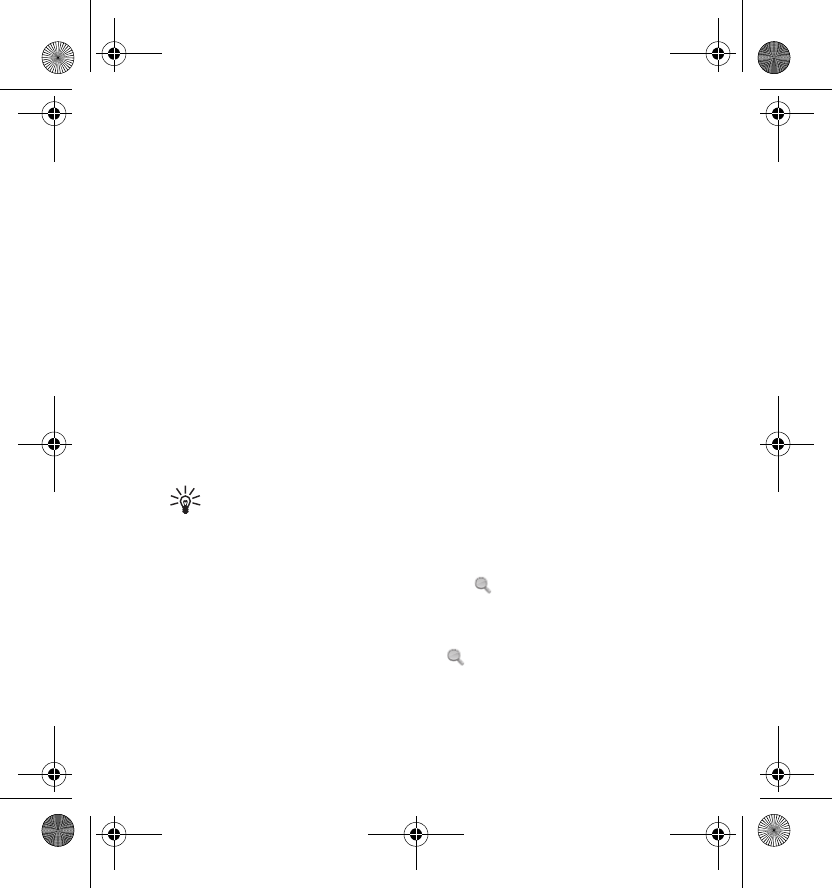
Radio
27
• To switch between the play view and the main view, press the home
key.
• To listen to another FM station when you are listening to FM radio,
turn the scroll wheel or press the back key (or press the scroll key of
the remote control), and select the desired station.
• To listen to the previous or next internet radio station when you are
listening to internet radio, press the rewind or forward key.
■Search for internet radio stations
To search for internet radio stations by category from the Nokia Internet
Radio Directory, in the station list, select Find net radio, the category (for
example, By genre), and the desired option. The stations that meet the
criteria are displayed. To listen to a station and add it to the station list,
select the desired station.
Tip: To select another station, turn the scroll wheel or press the
back key (or press the scroll key of the remote control), and select
the desired station.
To search for internet radio stations by name, select Find net radio >
Search by name, enter the name, and select . For details, see “Write
text”, p. 18.
To access an internet radio station by web address, select Find net radio >
Enter URL, enter the address, and select .
HD-1_UG_with_FCC&IC_notice_en1_Update2.fm Page 27 Wednesday, June 17, 2009 5:28 PM
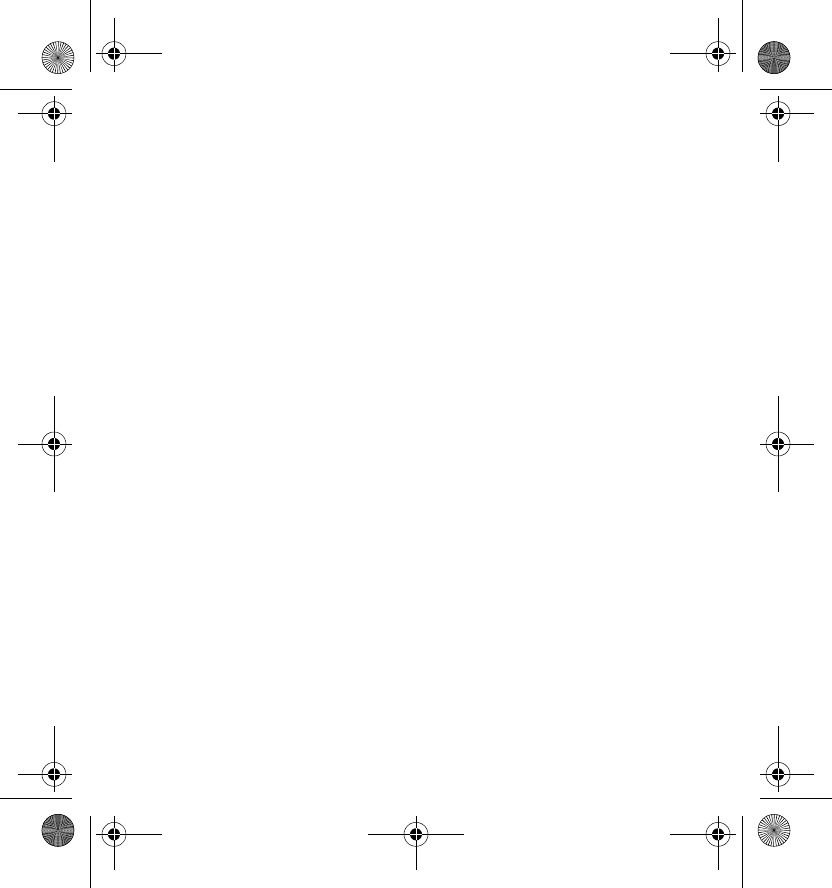
Radio
28
■Search for FM radio stations
To add a new FM station, in the station list, select Add FM station(s). Enter
the FM frequency of the station, and select OK. For details, see “Write
text”, p. 18.
To automatically scan for FM stations, in the station list, select Add FM
station(s) > Scan stations.
To manually scan for FM stations when you are listening to FM radio,
press and hold the rewind or forward key for about a second. To scroll
through the frequencies, press the rewind or forward key repeatedly.
HD-1_UG_with_FCC&IC_notice_en1_Update2.fm Page 28 Wednesday, June 17, 2009 5:28 PM
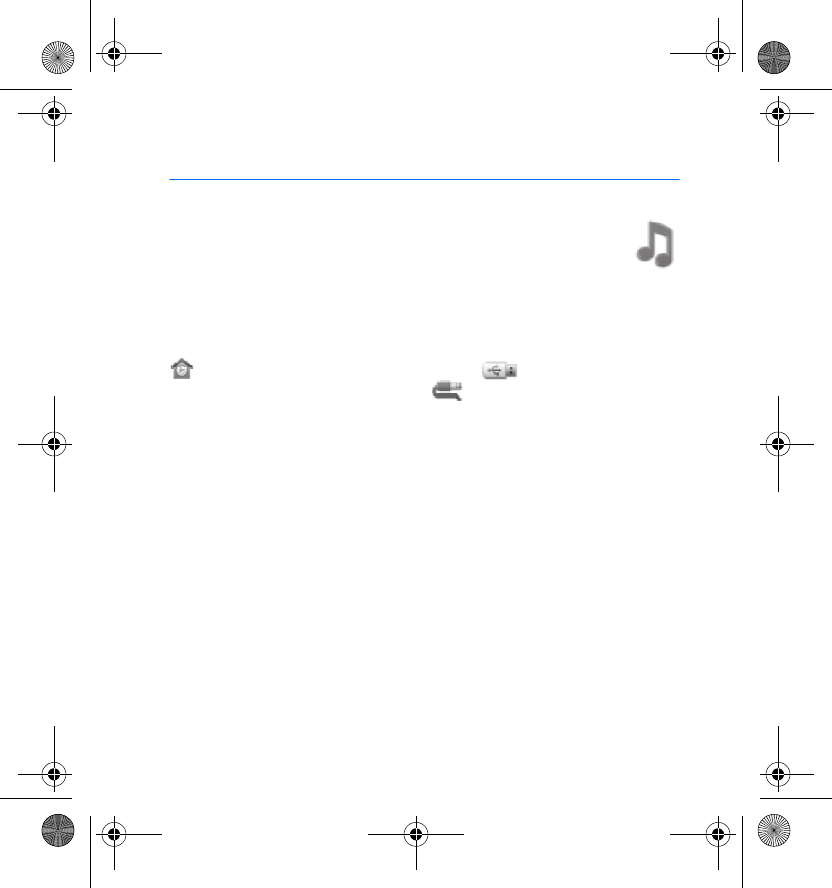
Jukebox
29
9. Jukebox
In Jukebox, you can access the devices that you have connected
to Nokia Home Music through a UPnP or USB connection or the
3.5 mm audio input at the back of the device.
To access Jukebox, in the main view, select Jukebox. A list of connected
devices is displayed.
In the device list, UPnP devices (such as a mobile phone) are indicated by
, USB devices (such as a memory stick) by , and devices
connected the 3.5 mm audio input by .
See also “Connect directly to another device”, p. 22.
■Listen to music from a connected device
To play an audio or playlist file stored in a device that you have connected
through UPnP or USB, select the device where the file is stored and the
file. Nokia Home Music starts to stream the file, and the play view is
displayed.
In the play view, the played time and total playing time are displayed.
When you play a file, you can do the following:
• To switch between the play view and the main view, press the home
key.
HD-1_UG_with_FCC&IC_notice_en1_Update2.fm Page 29 Wednesday, June 17, 2009 5:28 PM
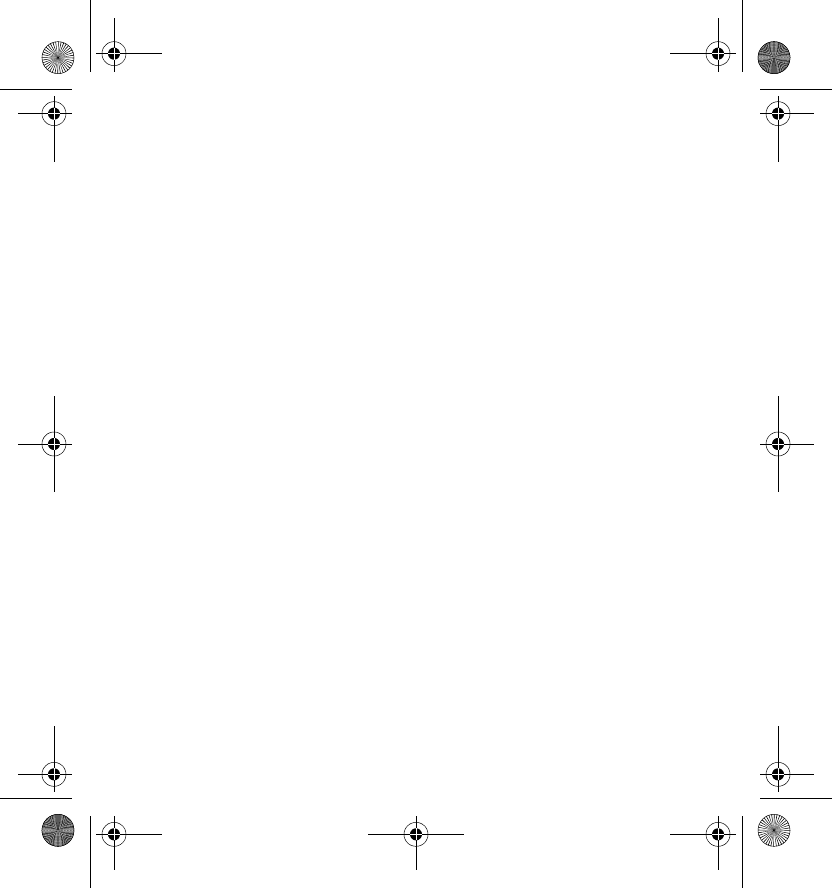
Jukebox
30
• To play another file, turn the scroll wheel or press the back key (or
press the scroll key of the remote control) to return to the file list, and
select the file.
• To restart the current file or play the previous file (at the start of the
current file), press the rewind key.
• To play the next file, press the forward key.
• To rewind or fast forward the file, press and hold the rewind or forward
key.
• To pause or resume playing, press the play/pause key.
• To stop playing, press and hold the play/pause key for about 2 seconds.
When you listen to a file stored in the connected device, press the option
key and select the desired option to activate or deactivate repeat or
shuffle (random play), save the file as a preset or favourite, or view the
details of the file.
HD-1_UG_with_FCC&IC_notice_en1_Update2.fm Page 30 Wednesday, June 17, 2009 5:28 PM
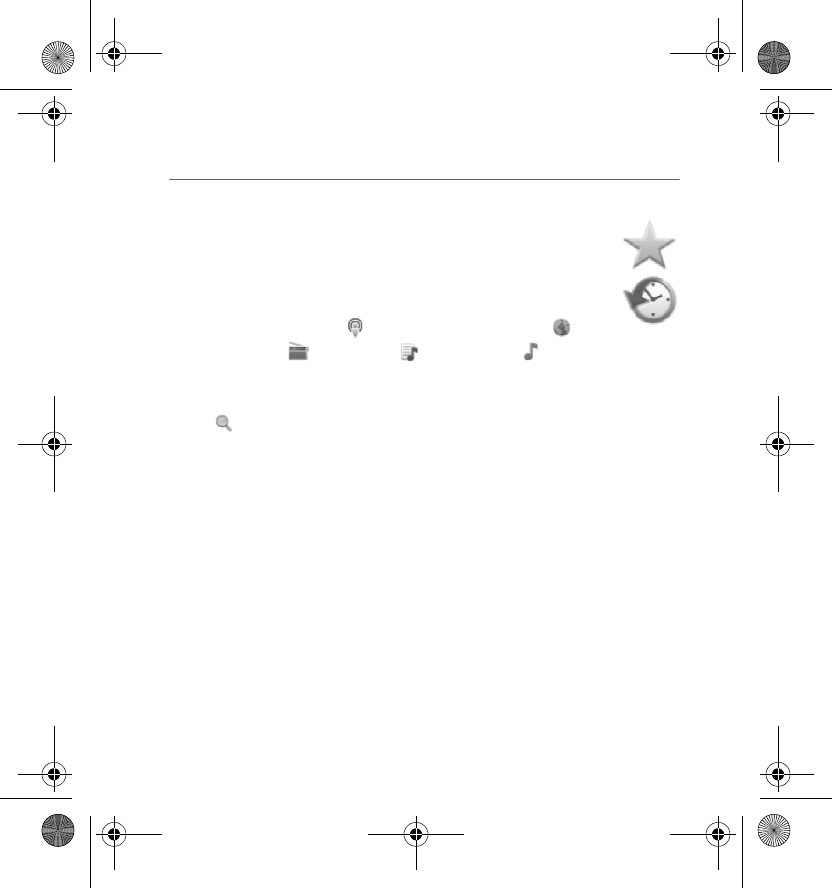
Favourites and History
31
10. Favourites and History
To play and manage audio sources that you have saved as
favourites, in the main view, select Favourites.
To play and manage previously used audio sources, in the main
view, select History.
Podcasts are indicated by , internet radio stations by , FM
radio stations by , playlists by , and songs by .
To search for a favourite or history item by name, select Search. For
details, see “Write text”, p. 18. To accept the name and start the search,
select .
To play a favourite or history item, select the item from the list.
To save an audio source as a favourite, see “Save a preset or favourite”,
p. 18.
To access options, scroll to a favourite or history item, and press the
option key. For details, see “Common options”, p. 19.
HD-1_UG_with_FCC&IC_notice_en1_Update2.fm Page 31 Wednesday, June 17, 2009 5:28 PM
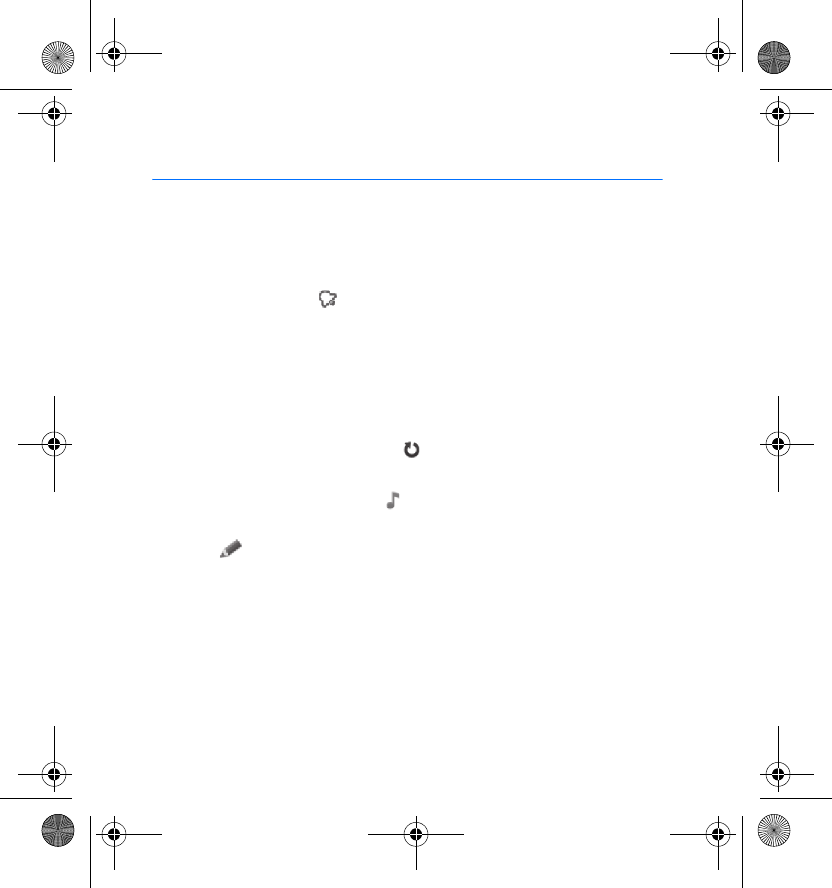
Alarms and sleep timer
32
11. Alarms and sleep timer
■Set alarms
In the main view, press the option key, and select Alarm. The alarm view is
displayed. Set alarms are displayed at the bottom of the view. Active
alarms are indicated by .
To set Nokia Home Music to sound an alarm at a specified time, select
New alarm and do the following:
• To set the alarm time, select the default time. To set the hours, turn the
scroll wheel (or press the scroll key of the remote control up or down),
and press the selection key. Repeat this to set the minutes.
• To set the alarm to repeat, select and the weekdays when the alarm
is repeated, and press the back key.
• To select an alarm tone, select and the tone, and press the back key.
• To add or edit a title text that is displayed when the alarm sounds,
select , enter the text, and select OK. For details, see “Write text”,
p. 18.
• To save the alarm, select Save alarm.
To activate or deactivate an alarm, in the alarm view, select the alarm and
OK. To edit or delete an alarm, or to set the snooze interval (time after
which the alarm repeats if it is left unnoticed), scroll to the alarm, press
the option key, and select the desired option.
HD-1_UG_with_FCC&IC_notice_en1_Update2.fm Page 32 Wednesday, June 17, 2009 5:28 PM
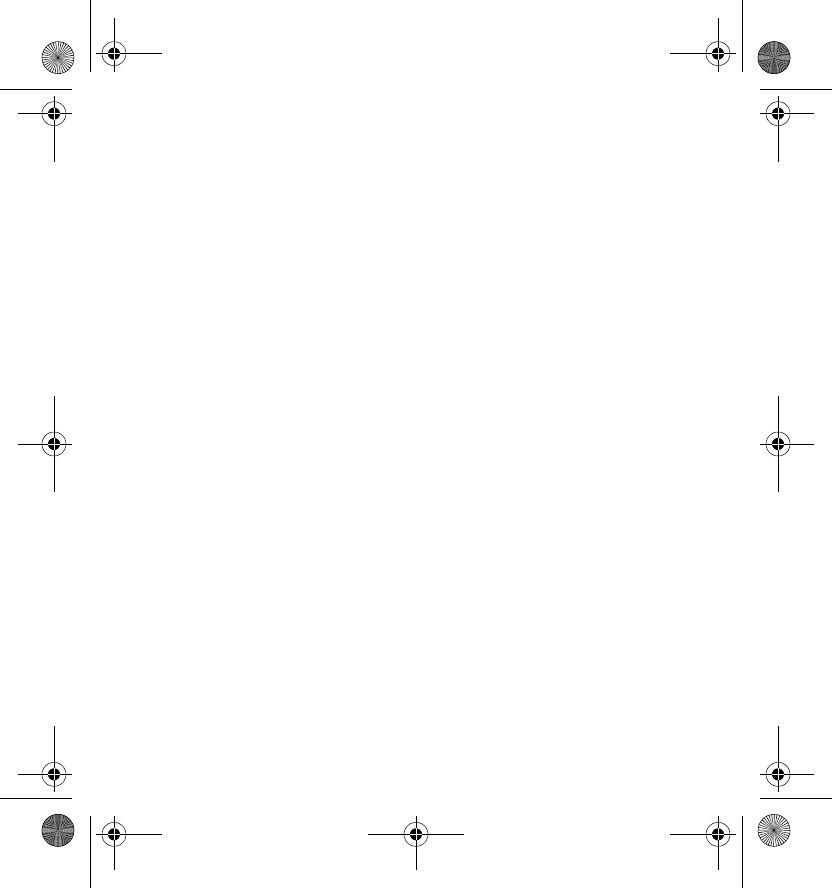
Alarms and sleep timer
33
■Sleep timer
To activate the sleep timer, in the main view, press the option key, and
select Alarm > Timer and the time after which the timer activates.
When the timer activates, Nokia Home Music enters standby mode.
HD-1_UG_with_FCC&IC_notice_en1_Update2.fm Page 33 Wednesday, June 17, 2009 5:28 PM
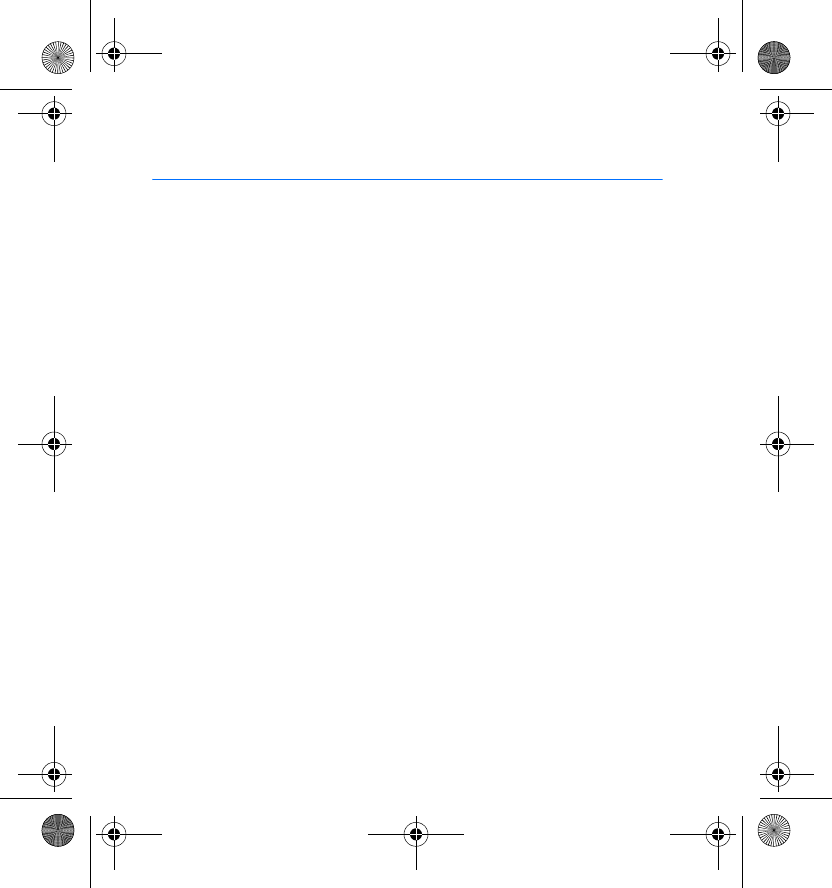
Tools and settings
34
12. Tools and settings
■Time and date
To set the time and date, in the main view, press the option key, and select
Date & time.
You can set the device to get the time and date from the internet or set
them manually and select the format and separator for the time and date.
To set the time and date manually, turn the scroll wheel to show the
desired number, and press the selection key to move to the next number.
■Device settings
To view or edit the device settings, in the main view, press the option key,
and select Device.
You can set the display brightness, the device language, and your location
(to get the time and date from the internet).
■Network settings
To view or edit the network settings, in the main view, press the option
key, and select Network and from the following:
•Change connection type — Change the network type if you have
connected Nokia Home Music to both a wired (LAN) and wireless
(WLAN) network.
HD-1_UG_with_FCC&IC_notice_en1_Update2.fm Page 34 Wednesday, June 17, 2009 5:28 PM
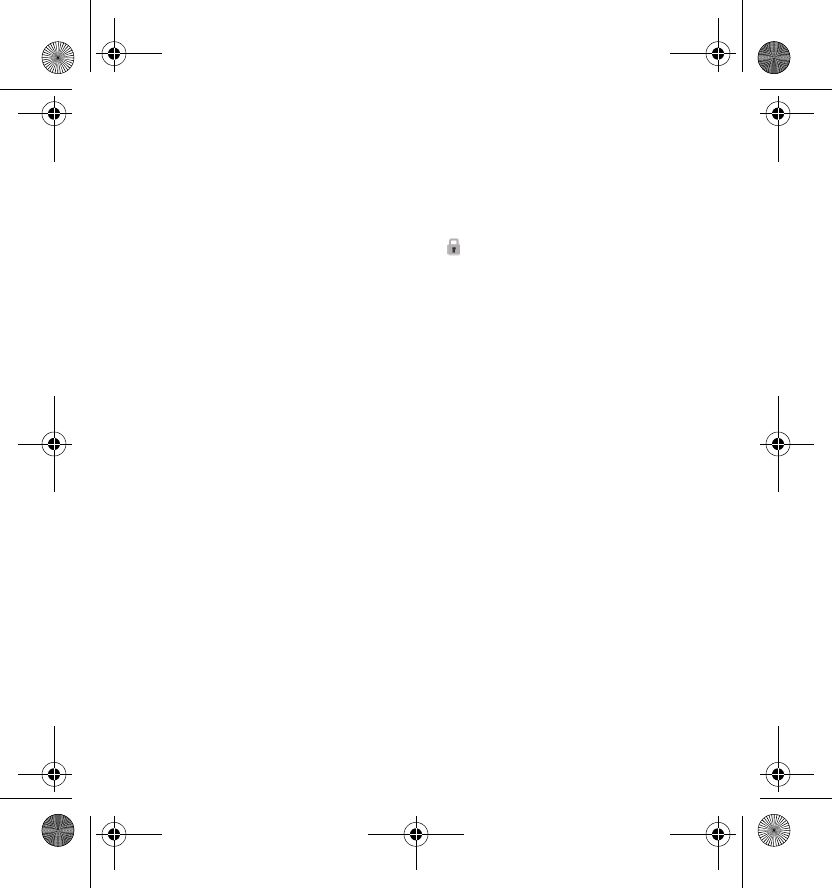
Tools and settings
35
•Setup wizard — Define the network settings by following the displayed
instructions. For the correct settings, contact your network service
provider. If you need to return to the previous view, press the back key.
If you select to connect to a WLAN, select the network from a list.
Protected networks are indicated by . To connect to a protected
network, enter the network key from the displayed keyboard (see
“Write text”, p. 18), and select OK. To connect to a hidden network,
select Enter name (SSID), and enter the correct network name.
If you select to connect to a LAN and you are prompted for an IP
address, turn the scroll wheel to show the desired number, and press
the selection key to move to the next number.
•Network information — View the details of the network to which
Nokia Home Music is connected.
•Device name — Change the device name that is broadcast to
connected devices.
•Manual setup — Edit specific settings of your network connection. For
the correct settings, contact your network service provider. To connect
to the network, select Connect.
■Maintenance tools
To use the maintenance tools, in the main view, press the option key, and
select Maintenance and from the following:
•Backup — Save your personal settings (such as network settings) and
data (such as podcast and radio station lists) as a backup file in the
connected USB device.
HD-1_UG_with_FCC&IC_notice_en1_Update2.fm Page 35 Wednesday, June 17, 2009 5:28 PM
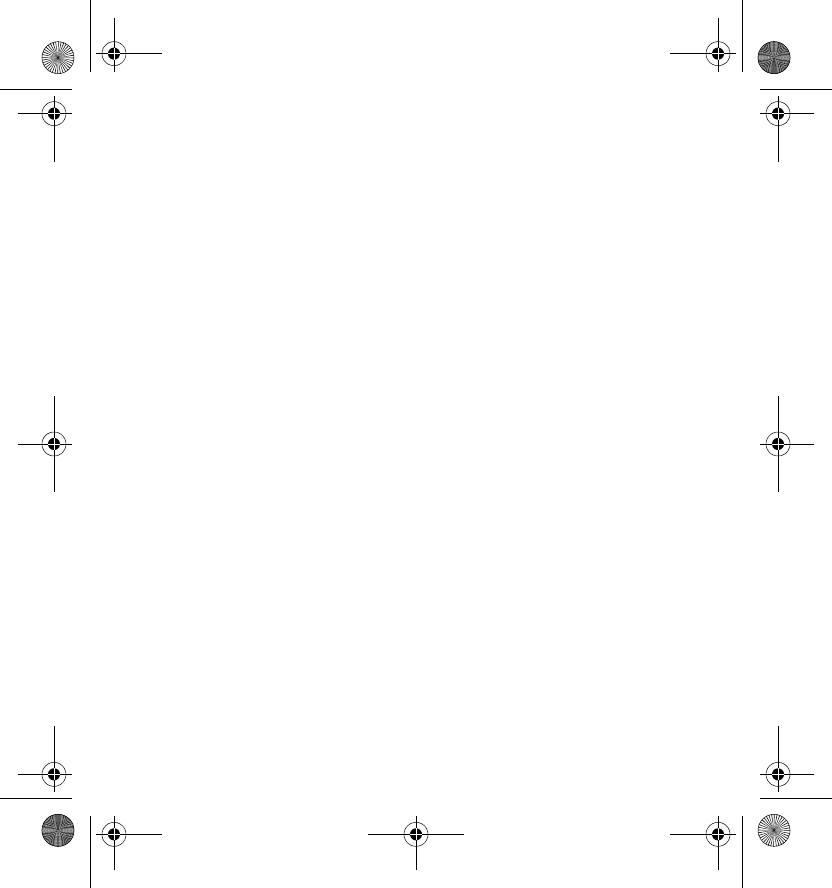
Tools and settings
36
•Restore — Restore the settings and data that you saved as a backup
file.
•Software update — Update the device software from the internet.
Carefully read through the legal notice and select I agree at the end of
the notice to start the update.
•Software info — View the details of the current software.
•Restore factory settings — Restore the original settings. When you
restore the settings, you lose all your personal settings and data.
HD-1_UG_with_FCC&IC_notice_en1_Update2.fm Page 36 Wednesday, June 17, 2009 5:28 PM
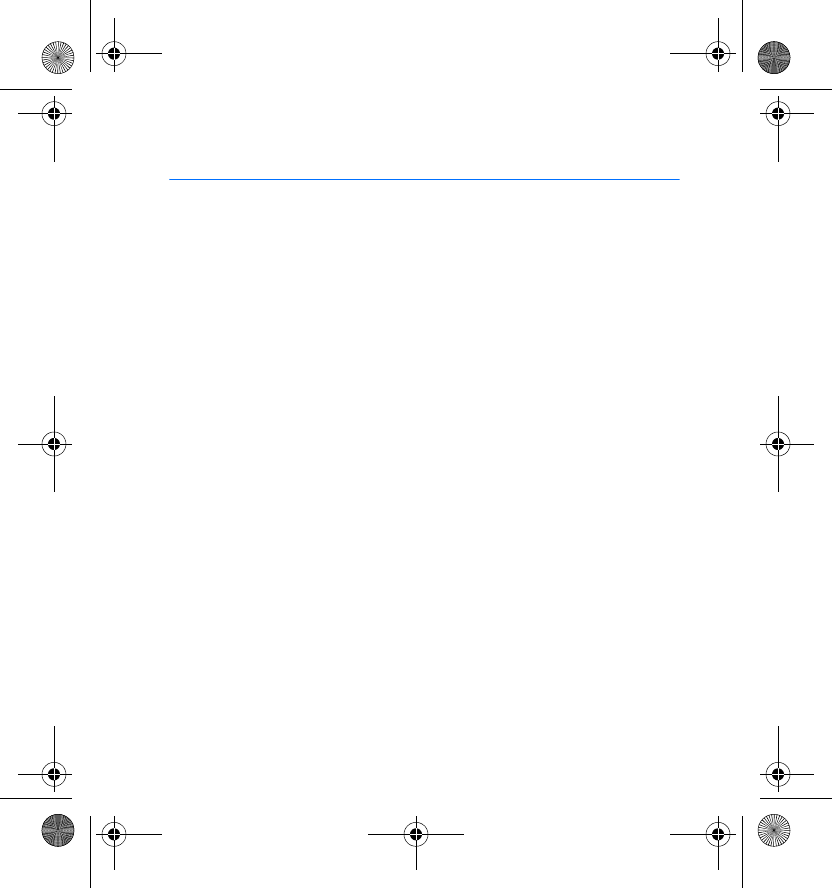
Miscellaneous
37
13. Miscellaneous
■Supported file formats and protocols
Nokia Home Music supports the following:
• Audio file formats: AAC, AAC+, LPCM, WAV, MP3, WMA9, MP4, M4A,
3GP, WMA BASE, WMA FULL
• Playlist formats: PLS, M3U, ASX, ASF
• Streaming protocols: WMA Streaming (WMS, MMS) , RTSP/RTP (TCP),
HTTP Streaming, Shoutcast
However, the device does not necessarily support all the variations of
these formats. For the latest list, see www.nokia.com/support or your local
Nokia website.
■Digital rights management
Content owners may use different types of digital rights management
(DRM) technologies to protect their intellectual property, including
copyrights. This device uses various types of DRM software to access
DRM-protected content. With this device you can access content
protected with Cardea DRM (WMDRM-ND). If certain DRM software fails
to protect the content, content owners may ask that such DRM software's
ability to access new DRM-protected content be revoked. Revocation may
also prevent renewal of such DRM-protected content already in your
device. Revocation of such DRM software does not affect the use of
HD-1_UG_with_FCC&IC_notice_en1_Update2.fm Page 37 Wednesday, June 17, 2009 5:28 PM
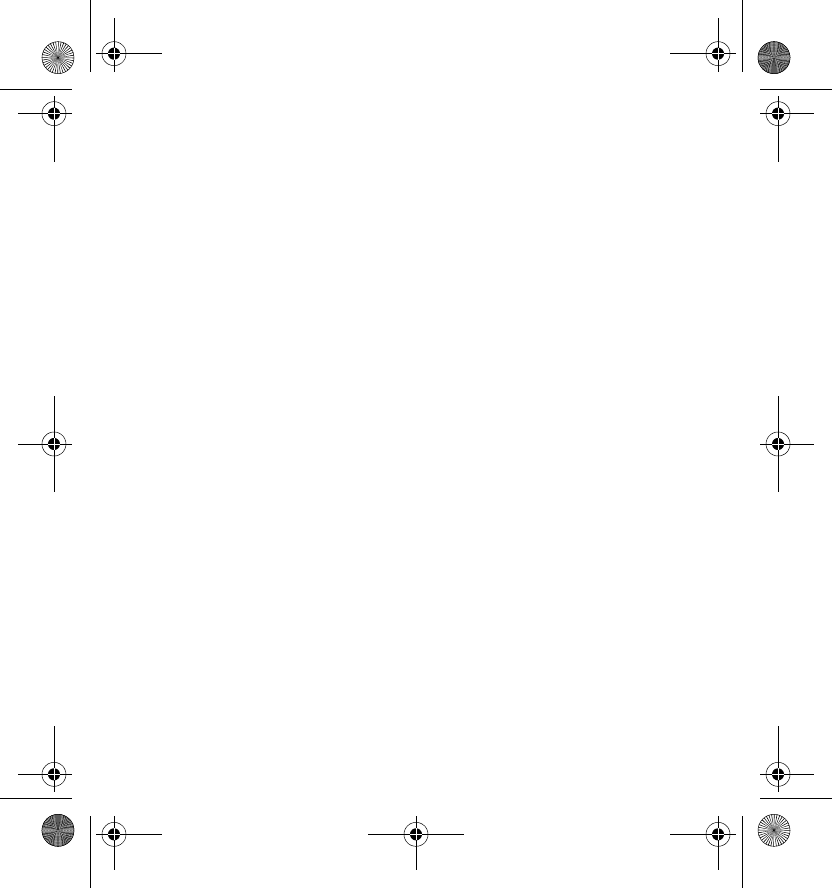
Miscellaneous
38
content protected with other types of DRM or the use of non-DRM-
protected content.
Digital rights management (DRM) protected content comes with an
associated activation key that defines your rights to use the content.
HD-1_UG_with_FCC&IC_notice_en1_Update2.fm Page 38 Wednesday, June 17, 2009 5:28 PM
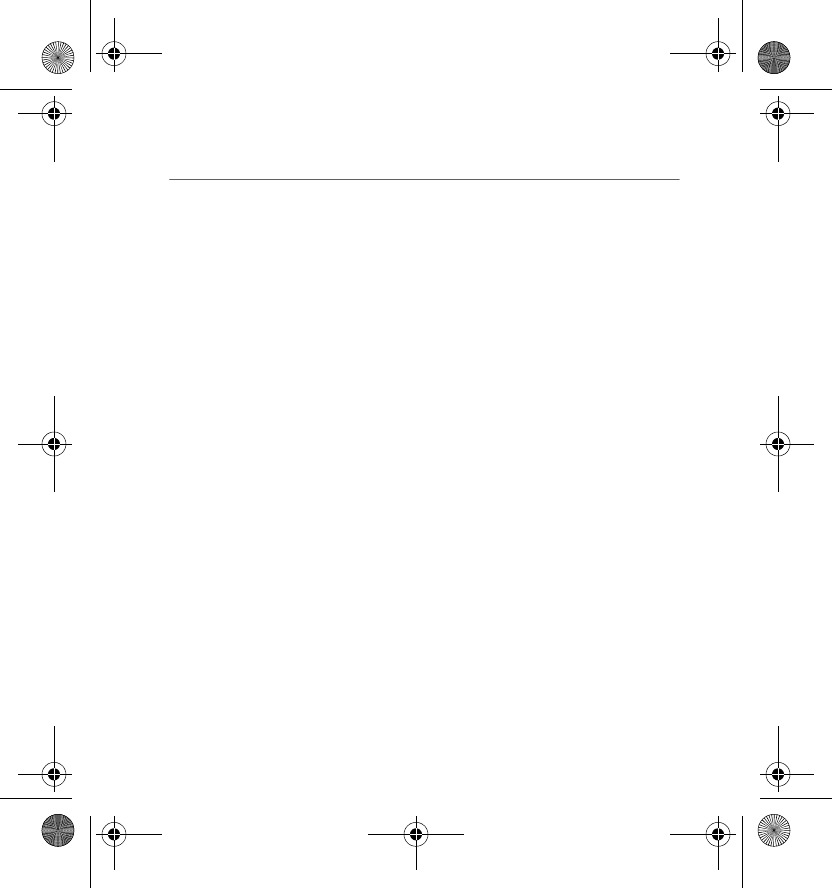
Care and maintenance
39
Care and maintenance
Your device is a product of superior design and craftsmanship and should be
treated with care. The following suggestions will help you protect your warranty
coverage.
• Keep the device dry. Precipitation, humidity, and all types of liquids or moisture
can contain minerals that will corrode electronic circuits. If your device does
get wet, allow it to dry completely.
• Do not use or store the device in dusty, dirty areas. Its moving parts and
electronic components can be damaged.
• Do not store the device in hot areas. High temperatures can shorten the life of
electronic devices and warp or melt certain plastics.
• Do not store the device in cold areas. When the device returns to its normal
temperature, moisture can form inside the device and damage electronic
circuit boards.
• Do not attempt to open the device.
• Do not drop, knock, or shake the device. Rough handling can break internal
circuit boards and fine mechanics.
• Do not use harsh chemicals, cleaning solvents, or strong detergents to clean the
device. Only use a soft, clean, dry cloth to clean the surface of the device.
• Do not paint the device. Paint can clog the moving parts and prevent proper
operation.
• Use only the supplied or an approved replacement antenna. Unauthorised
antennas, modifications, or attachments could damage the device and may
violate regulations governing radio devices.
HD-1_UG_with_FCC&IC_notice_en1_Update2.fm Page 39 Wednesday, June 17, 2009 5:28 PM
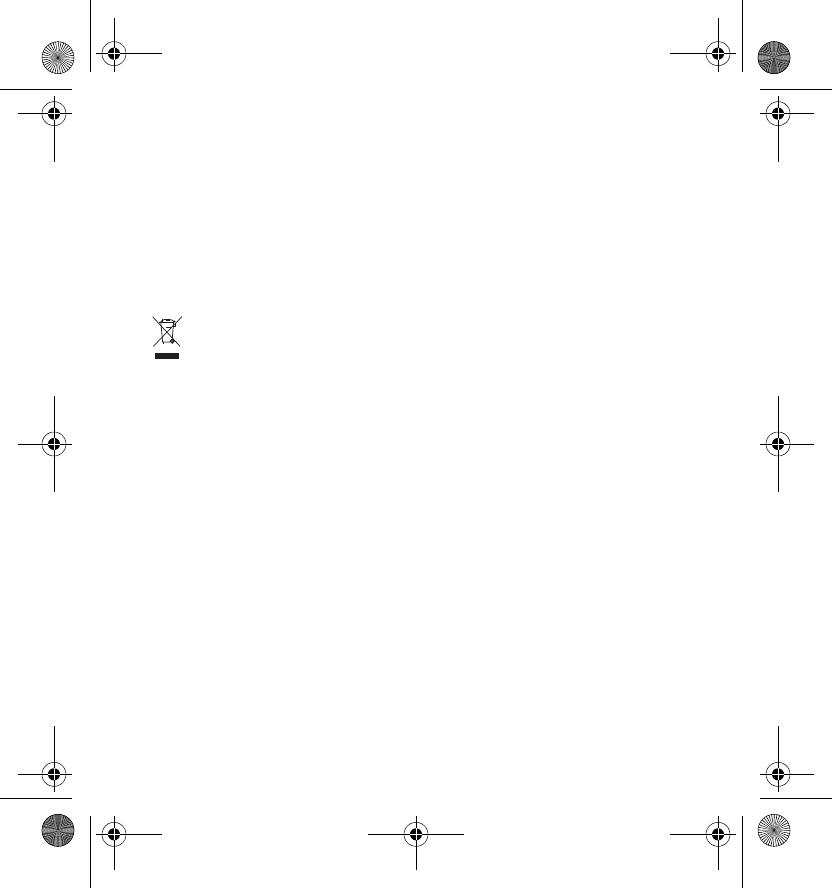
Care and maintenance
40
These suggestions apply equally to your device or any accessory. If any device is not
working properly, take it to the nearest authorised service facility for service.
Recycle
Always return your used electronic products, batteries, and packaging materials to
dedicated collection points. This way you help prevent uncontrolled waste disposal
and promote the recycling of materials. Check product environmental information
and how to recycle your Nokia products at www.nokia.com/werecycle, or
nokia.mobi/werecycle.
The crossed-out wheeled-bin symbol on your product, battery, literature, or
packaging reminds you that all electrical and electronic products, batteries,
and accumulators must be taken to separate collection at the end of their
working life. This requirement applies in the European Union. Do not
dispose of these products as unsorted municipal waste. For more environmental
information, see the product Eco-Declarations at www.nokia.com/environment.
HD-1_UG_with_FCC&IC_notice_en1_Update2.fm Page 40 Wednesday, June 17, 2009 5:28 PM
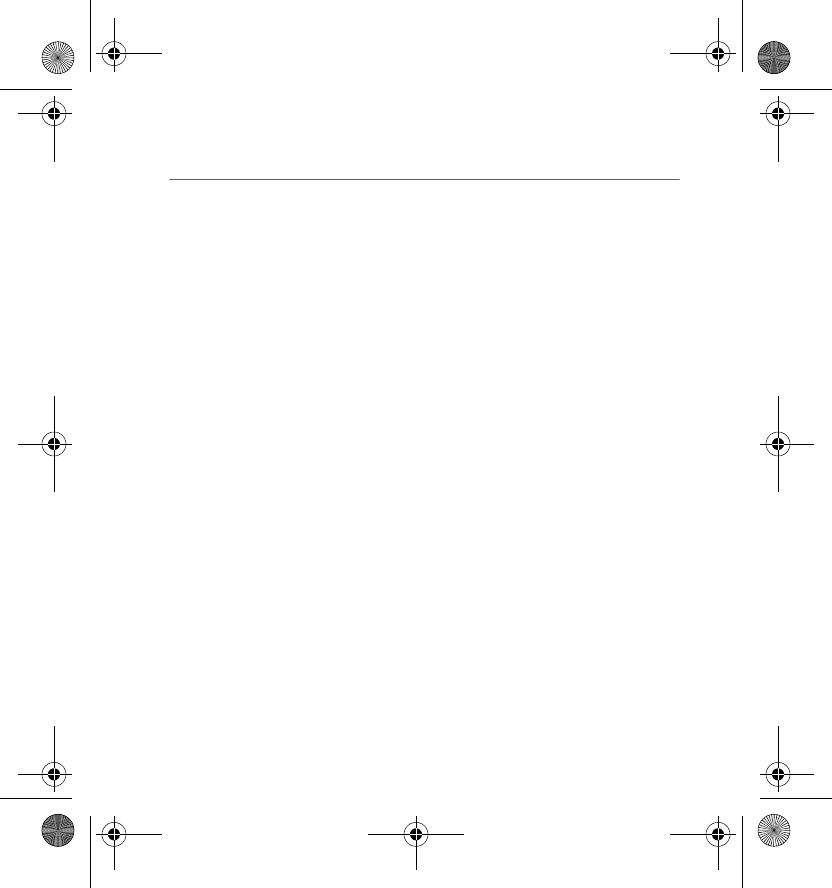
Additional safety information
41
Additional safety information
■Medical devices
Operation of any radio transmitting equipment, including wireless devices, may
interfere with the functionality of inadequately protected medical devices. Consult
a physician or the manufacturer of the medical device to determine if they are
adequately shielded from external RF energy or if you have any questions.
Hospitals or health care facilities may be using equipment that could be sensitive
to external RF energy.
Implanted medical devices
Manufacturers of medical devices recommend that a minimum separation of 15.3
centimeters (6 inches) should be maintained between a wireless device and an
implanted medical device, such as a pacemaker or implanted cardioverter
defibrillator, to avoid potential interference with the medical device. Persons who
have such devices should:
• Always keep the wireless device more than 15.3 centimeters (6 inches) from the
medical device when the wireless device is turned on.
• Turn the wireless device off immediately if there is any reason to suspect that
interference is taking place.
• Read and follow the directions from the manufacturer of their implanted
medical device.
If you have any questions about using your wireless device with an implanted
medical device, consult your health care provider.
HD-1_UG_with_FCC&IC_notice_en1_Update2.fm Page 41 Wednesday, June 17, 2009 5:28 PM
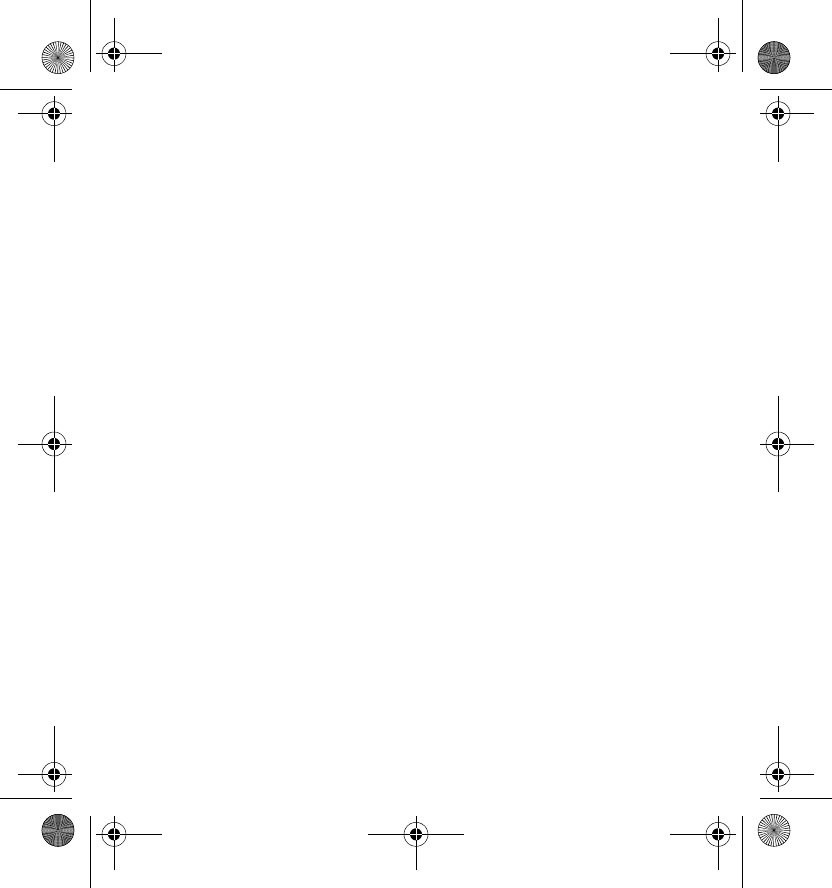
Additional safety information
42
Hearing aids
Some digital wireless devices may interfere with some hearing aids. If interference
occurs, consult your service provider.
■Certification information (SAR)
This device model meets guidelines for exposure to radio waves.
Your device is a radio transmitter and receiver. It is designed not to exceed the
limits for exposure to radio waves recommended by international guidelines. These
guidelines were developed by the independent scientific organization ICNIRP and
include safety margins designed to assure the protection of all persons, regardless
of age and health.
The exposure guidelines employ a unit of measurement known as the Specific
Absorption Rate or SAR. The SAR limit stated in the ICNIRP guidelines is 2.0 watts/
kilogram (W/kg) averaged over ten grams of tissue. Tests for SAR are conducted
using standard operating positions with the device transmitting at its highest
certified power level in all tested frequency bands.
Your device is also designed to meet the requirements for exposure to radio waves
established by the Federal Communications Commission (USA) and Industry
Canada. These requirements set a SAR limit of 1.6 W/kg averaged over one gram of
tissue. The highest SAR value reported under this standard during product
certification when positioned in direct contact with the body is 1.31 W/kg.
HD-1_UG_with_FCC&IC_notice_en1_Update2.fm Page 42 Wednesday, June 17, 2009 5:28 PM
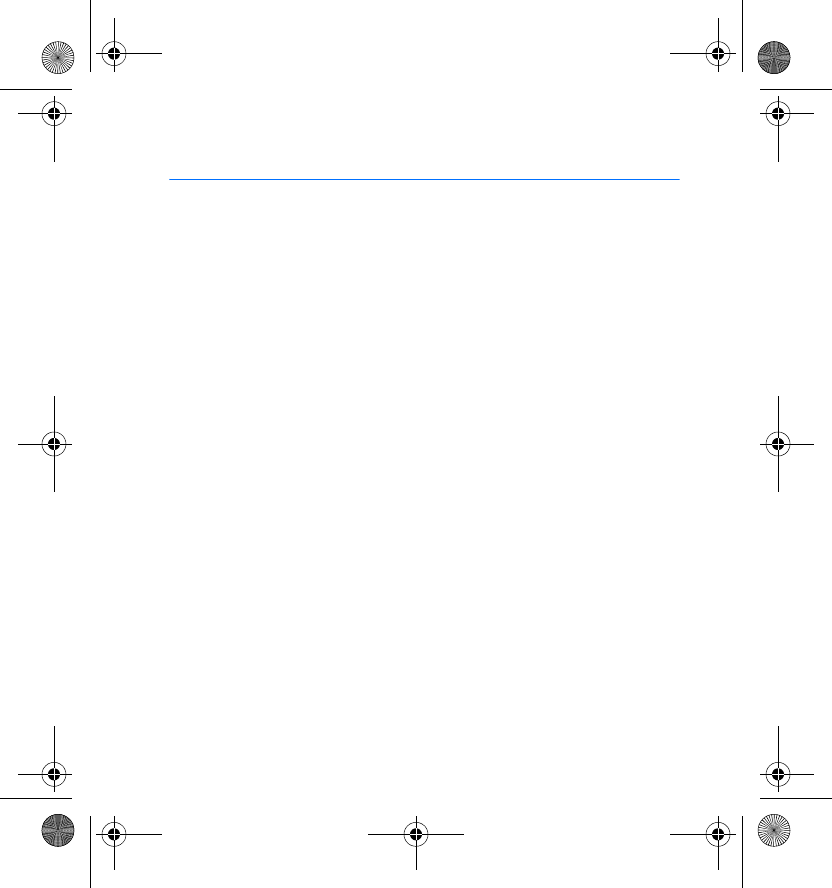
FCC/Industry Canada notice
43
FCC/Industry Canada notice
Your device may cause TV or radio interference (for example, when using a
telephone in close proximity to receiving equipment). The FCC or Industry
Canada can require you to stop using your telephone if such interference
cannot be eliminated. If you require assistance, contact your local service
facility. This device complies with part 15 of the FCC rules. Operation is
subject to the following two conditions: (1) This device may not cause
harmful interference, and (2) this device must accept any interference
received, including interference that may cause undesired operation. Any
changes or modifications not expressly approved by Nokia could void the
user's authority to operate this equipment.
HD-1_UG_with_FCC&IC_notice_en1_Update2.fm Page 43 Wednesday, June 17, 2009 5:28 PM
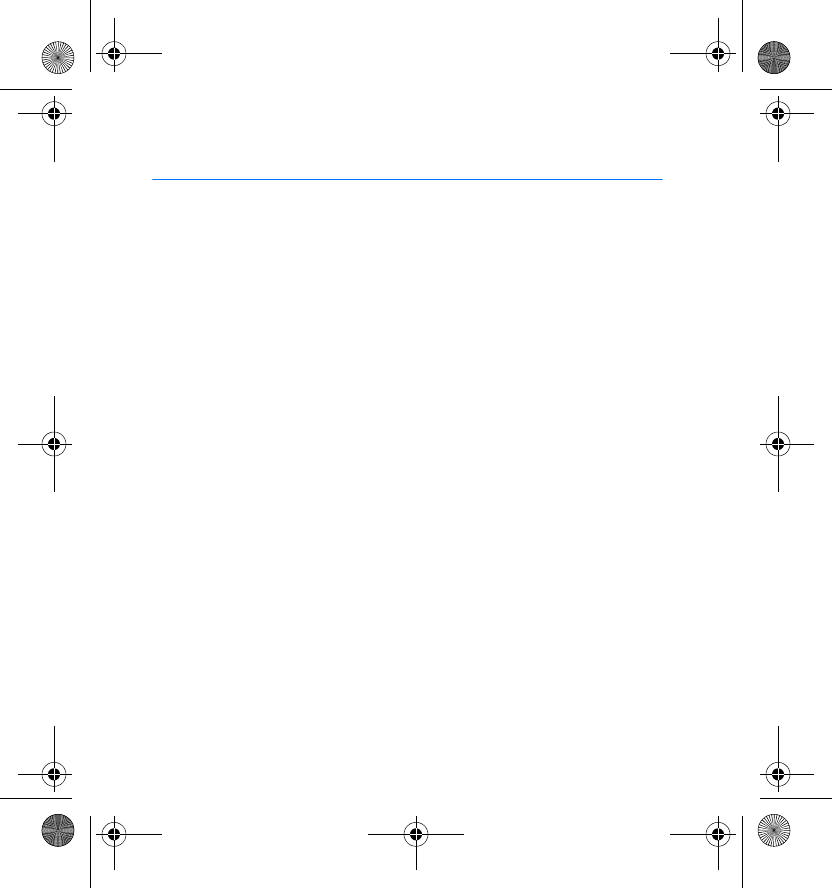
Open source software notice
44
Open source software notice
This product includes certain free / open source and other software
originated from third parties, that is subject to the GNU General Public
License (GPL), GNU Library/Lesser General Public License (LGPL), and other
different and/or additional copyright licenses, disclaimers, and notices.
The exact terms of GPL, LGPL, and some other licenses, disclaimers,
acknowledgements, and notices are provided to you in the product. Please
refer to the exact terms of the GPL and LGPL regarding your rights under
said licenses. You may obtain a complete corresponding machine-
readable copy of the source code of such software under the GPL, LGPL,
Mozilla Public License, and some other referred licenses at
www.nokia.com/support. All referred licenses, disclaimers, and notices are
reproduced and available with said source code. Alternatively, Nokia
offers to provide such source code to you on a CD-ROM for a charge
covering the cost of performing such distribution, such as the cost of
media, shipping, and handling, upon written request to Nokia at:
Nokia Corporation
Accessories team
P.O. Box 407
FI-00045 Nokia Group
Finland
This offer is valid for a period of three (3) years from the date of the
distribution of this product by Nokia.
HD-1_UG_with_FCC&IC_notice_en1_Update2.fm Page 44 Wednesday, June 17, 2009 5:28 PM
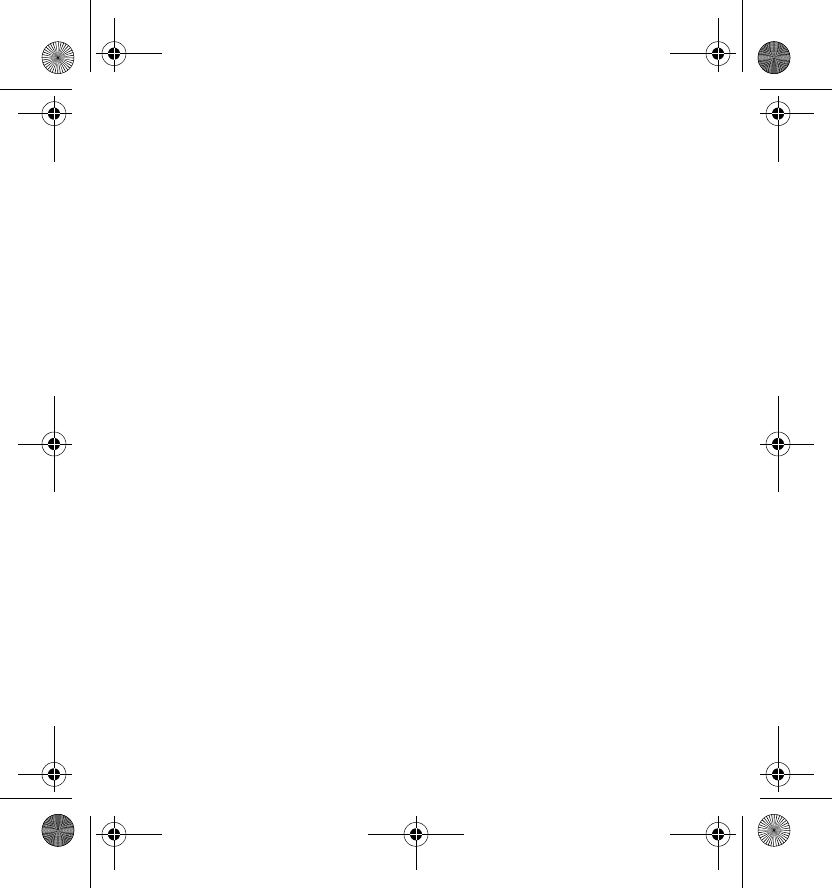
Open source software notice
45
This software is based in part on the work of the Independent JPEG Group.
The Graphics Interchange Format(©) is the Copyright property of
CompuServe Incorporated. GIF(SM) is a Service Mark property of
CompuServe Incorporated.
This product includes cryptographic software written by Eric Young
(eay@cryptsoft.com). This product includes software written by Tim
Hudson (tjh@cryptsoft.com).
This product includes software developed by following copyright holders:
• Glenn Randers-Pehrson and other Contributing Authors
(www.libpng.org)
• Jean-loup Gailly and Mark Adler (www.gzip.org/zlib/)
• Julian R Seward (www.bzip.org)
• The FreeType Project (www.freetype.org)
• Victor A. Abell, Purdue Research Foundation, West Lafayette - lsof
Copyright© 1999-2007, The Board of Trustees of the University of Illinois.
All Rights Reserved.
Iperf performance test:
• Mark Gates
• Ajay Tirumala
• Jim Ferguson
• Jon Dugan
•Feng Qin
HD-1_UG_with_FCC&IC_notice_en1_Update2.fm Page 45 Wednesday, June 17, 2009 5:28 PM
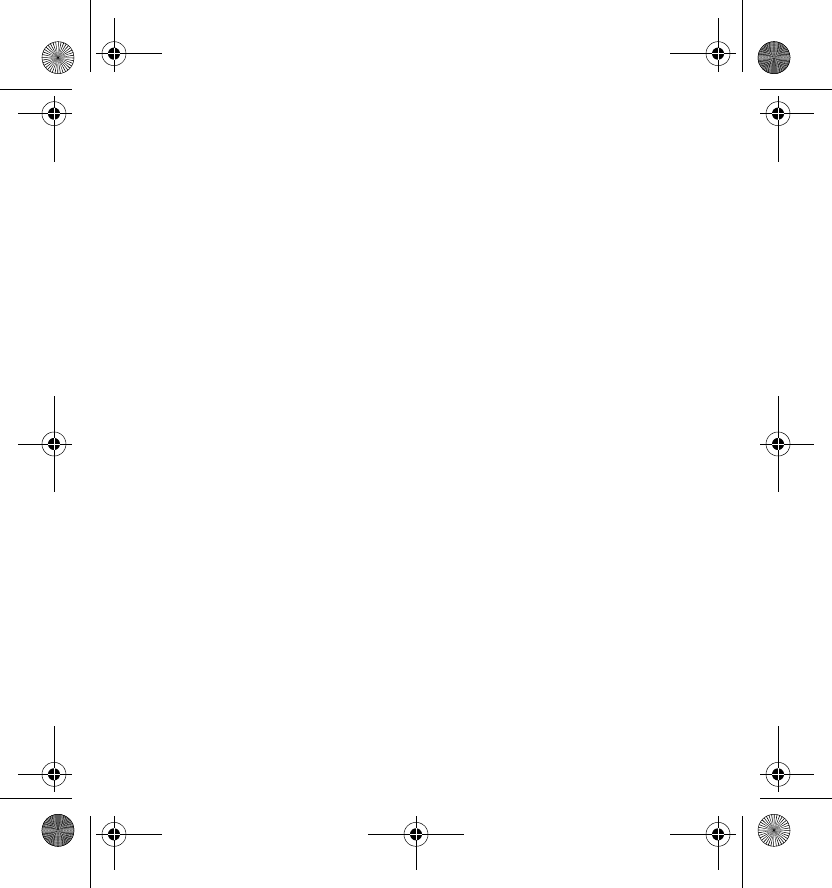
Open source software notice
46
• Kevin Gibbs
• John Estabrook
• National Laboratory for Applied Network Research
• National Center for Supercomputing Applications
• University of Illinois at Urbana-Champaign (www.ncsa.uiuc.edu)
Permission is hereby granted, free of charge, to any person obtaining a
copy of this software (Iperf) and associated documentation files (the
"Software"), to deal in the Software without restriction, including
without limitation the rights to use, copy, modify, merge, publish,
distribute, sublicense, and/or sell copies of the Software, and to permit
persons to whom the Software is furnished to do so, subject to the
following conditions:
• Redistributions of source code must retain the above copyright notice,
this list of conditions and the following disclaimers.
• Redistributions in binary form must reproduce the above copyright
notice, this list of conditions and the following disclaimers in the
documentation and/or other materials provided with the distribution.
• Neither the names of the University of Illinois, NCSA, nor the names of
its contributors may be used to endorse or promote products derived
from this Software without specific prior written permission. THE
SOFTWARE IS PROVIDED "AS IS", WITHOUT WARRANTY OF ANY KIND,
EXPRESS OR IMPLIED, INCLUDING BUT NOT LIMITED TO THE
WARRANTIES OF MERCHANTABILITY, FITNESS FOR A PARTICULAR
PURPOSE AND NONINFRINGEMENT. IN NO EVENT SHALL THE
CONTIBUTORS OR COPYRIGHT HOLDERS BE LIABLE FOR ANY CLAIM,
HD-1_UG_with_FCC&IC_notice_en1_Update2.fm Page 46 Wednesday, June 17, 2009 5:28 PM
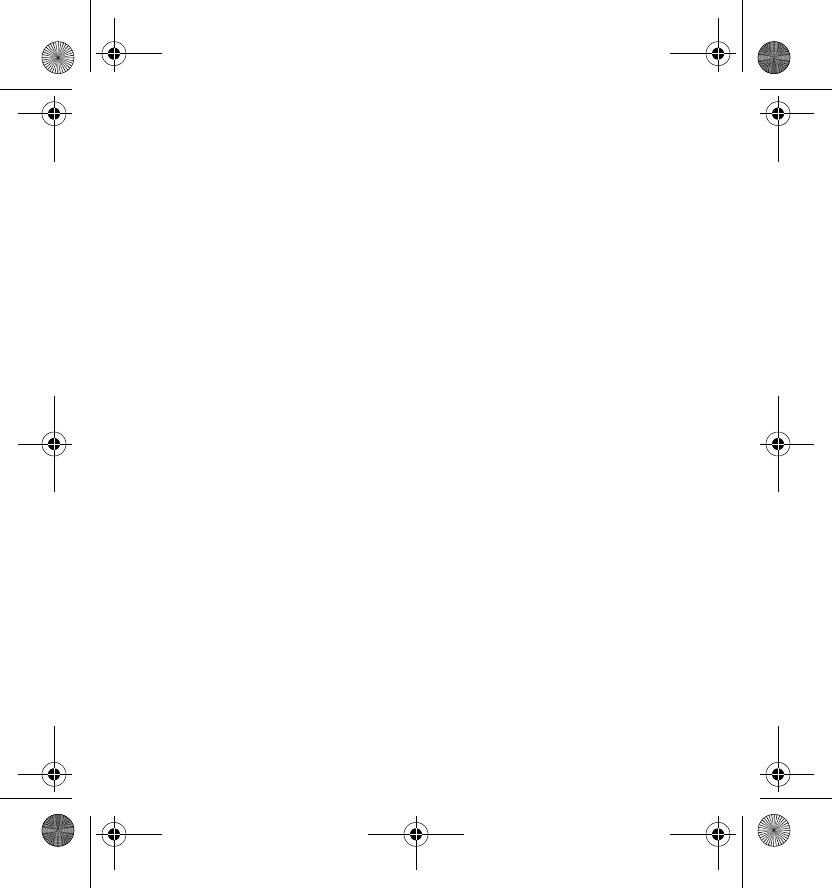
Open source software notice
47
DAMAGES OR OTHER LIABILITY, WHETHER IN AN ACTION OF
CONTRACT, TORT OR OTHERWISE, ARISING FROM, OUT OF OR IN
CONNECTION WITH THE SOFTWARE OR THE USE OR OTHER DEALINGS
IN THE SOFTWARE.
Copyright© 1998-2004 The OpenSSL Project. All rights reserved.
Redistribution and use in source and binary forms, with or without
modification, are permitted provided that the following conditions are
met:
1. Redistributions of source code must retain the above copyright notice,
this list of conditions and the following disclaimer.
2. Redistributions in binary form must reproduce the above copyright
notice, this list of conditions and the following disclaimer in the
documentation and/or other materials provided with the distribution.
3. All advertising materials mentioning features or use of this software
must display the following acknowledgment: "This product includes
software developed by the OpenSSL Project for use in the OpenSSL
Toolkit. (www.openssl.org/)".
4. The names "OpenSSL Toolkit" and "OpenSSL Project" must not be used
to endorse or promote products derived from this software without
prior written permission. For written permission, contact openssl-
core@openssl.org.
5. Products derived from this software may not be called "OpenSSL" nor
may "OpenSSL" appear in their names without prior written
permission of the OpenSSL Project.
HD-1_UG_with_FCC&IC_notice_en1_Update2.fm Page 47 Wednesday, June 17, 2009 5:28 PM
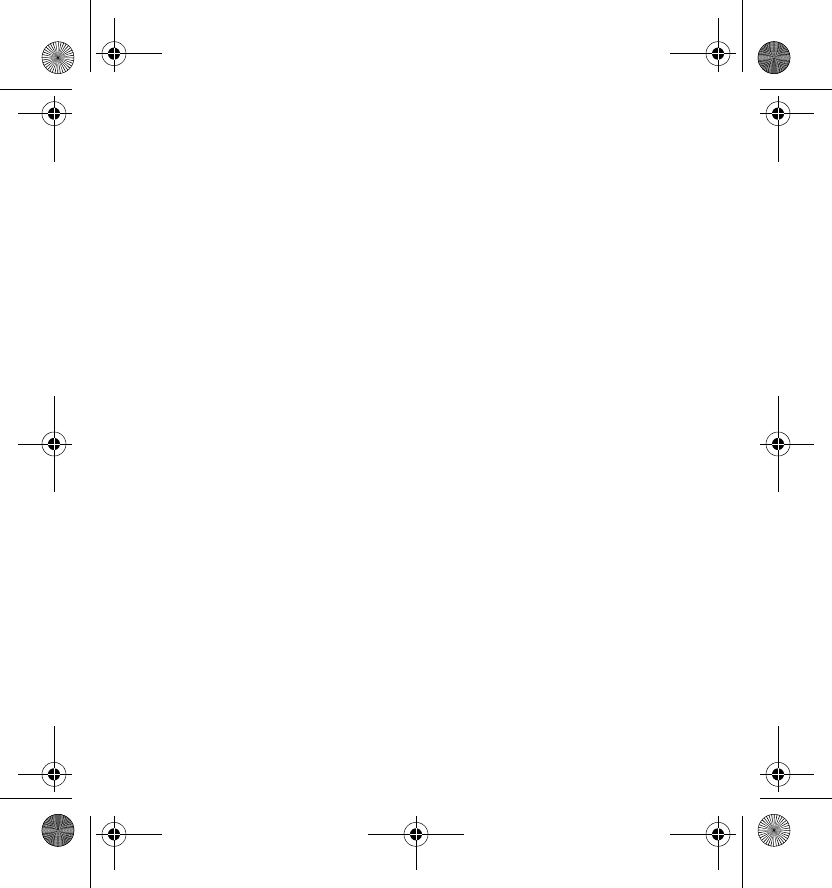
Open source software notice
48
6. Redistributions of any form whatsoever must retain the following
acknowledgment: "This product includes software developed by the
OpenSSL Project for use in the OpenSSL Toolkit (www.openssl.org/)".
THIS SOFTWARE IS PROVIDED BY THE OpenSSL PROJECT "AS IS" AND ANY
EXPRESSED OR IMPLIED WARRANTIES, INCLUDING, BUT NOT LIMITED TO,
THE IMPLIED WARRANTIES OF MERCHANTABILITY AND FITNESS FOR A
PARTICULAR PURPOSE ARE DISCLAIMED. IN NO EVENT SHALL THE
OpenSSL PROJECT OR ITS CONTRIBUTORS BE LIABLE FOR ANY DIRECT,
INDIRECT, INCIDENTAL, SPECIAL, EXEMPLARY, OR CONSEQUENTIAL
DAMAGES (INCLUDING, BUT NOT LIMITED TO, PROCUREMENT OF
SUBSTITUTE GOODS OR SERVICES; LOSS OF USE, DATA, OR PROFITS; OR
BUSINESS INTERRUPTION) HOWEVER CAUSED AND ON ANY THEORY OF
LIABILITY, WHETHER IN CONTRACT, STRICT LIABILITY, OR TORT
(INCLUDING NEGLIGENCE OR OTHERWISE) ARISING IN ANY WAY OUT OF
THE USE OF THIS SOFTWARE, EVEN IF ADVISED OF THE POSSIBILITY OF
SUCH DAMAGE.
For more information, select Maintenance > Software info.
HD-1_UG_with_FCC&IC_notice_en1_Update2.fm Page 48 Wednesday, June 17, 2009 5:28 PM