Microsoft HDW-3 Bluetooth Wireless Headset User Manual hdw 3 1en
Microsoft Mobile Oy Bluetooth Wireless Headset hdw 3 1en
Users Manual
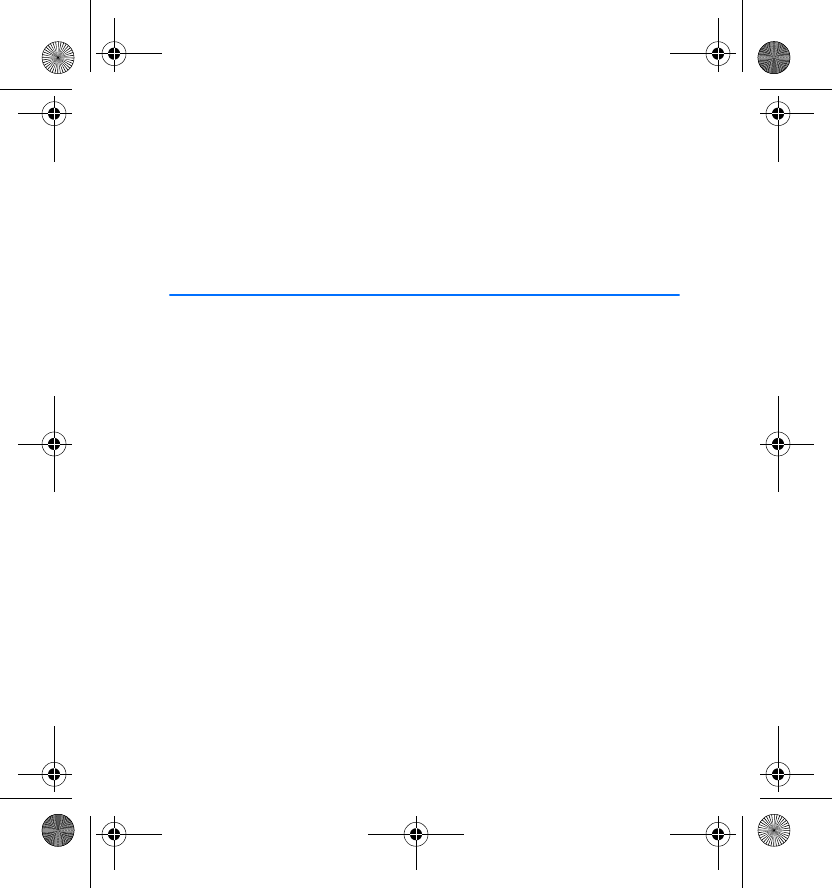
User’s Guide for the Wireless
Headset (HDW-3)
9233095
Issue 1
hdw-3_1en.fm Page 1 Wednesday, May 26, 2004 1:15 PM
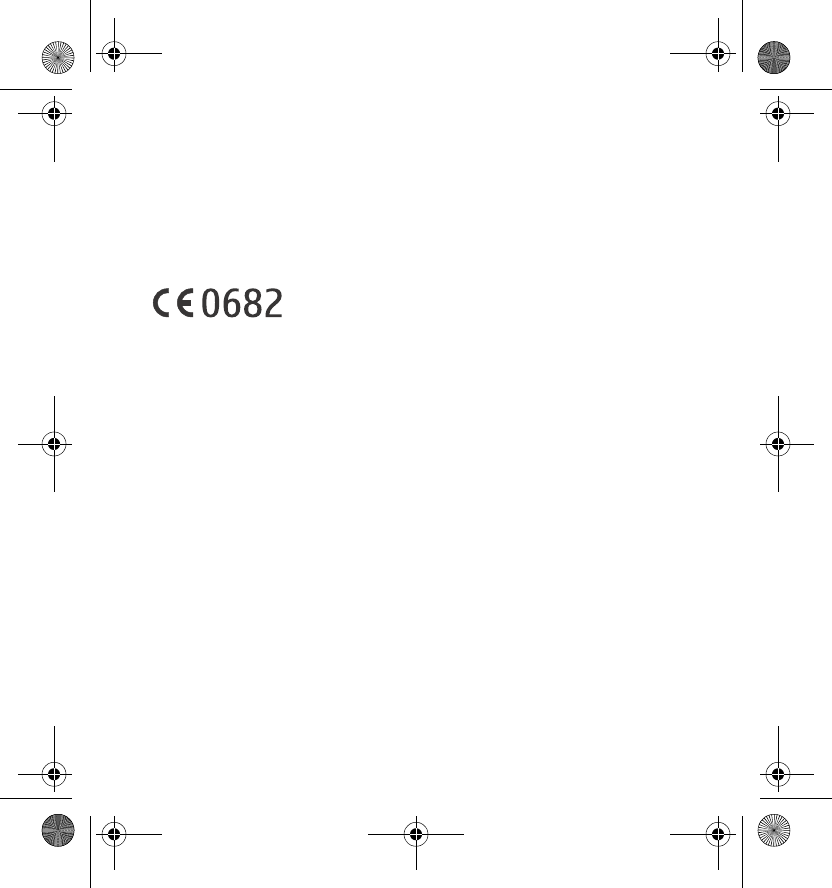
DECLARATION OF CONFORMITY
We, NOKIA CORPORATION declare under our sole responsibility that the product
HDW-3 is in conformity with the provisions of the following Council Directive:
1999/5/EC.
A copy of the Declaration of Conformity can be found from
http://www.nokia.com/phones/declaration_of_conformity/.
Copyright © 2004 Nokia. All rights reserved.
Reproduction, transfer, distribution or storage of part or all of the contents in this document in
any form without the prior written permission of Nokia is prohibited.
Nokia is a registered trademark of Nokia Corporation. Other product and company names
mentioned herein may be trademarks or tradenames of their respective owners.
Nokia operates a policy of continuous development. Nokia reserves the right to make changes
and improvements to any of the products described in this document without prior notice.
Under no circumstances shall Nokia be responsible for any loss of data or income or any
special, incidental, consequential or indirect damages howsoever caused.
The contents of this document are provided "as is". Except as required by applicable law, no
warranties of any kind, either express or implied, including, but not limited to, the implied
warranties of merchantability and fitness for a particular purpose, are made in relation to the
accuracy, reliability or contents of this document. Nokia reserves the right to revise this
document or withdraw it at any time without prior notice.
The availability of particular products may vary by region. Please check with the Nokia dealer
nearest to you.
9233095 / Issue 1
hdw-3_1en.fm Page 2 Wednesday, May 26, 2004 1:15 PM
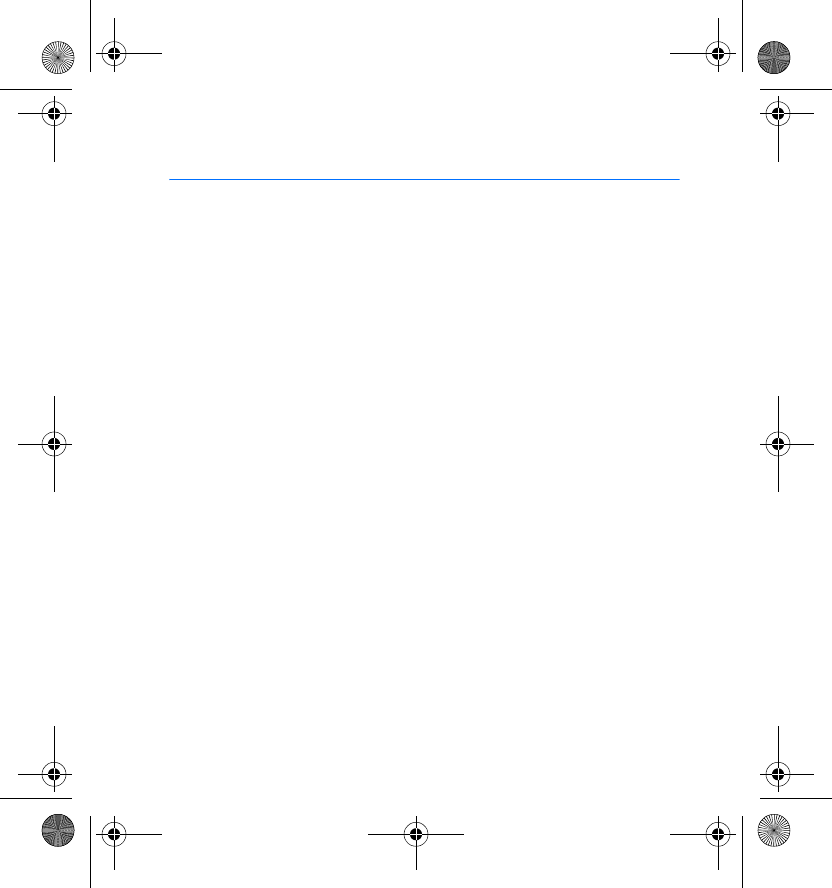
Contents
3
Contents
1. Introduction ......................... 4
Bluetooth wireless technology .......... 4
Chargers and batteries ......................... 5
The card in the sales package ............ 5
2. Getting started..................... 6
Overview................................................... 6
Charging the battery ............................ 7
When the battery charge
falls low................................................. 8
Changing the battery............................ 8
Switching the headset on or off ..... 10
Taking the headset into use
for the first time .................................. 10
Adjusting the headset
to your ear ............................................. 12
Placing the headset on the ear........ 13
Troubleshooting.................................... 13
3. Using the headset .............. 14
Connecting the paired headset
to your phone ....................................... 14
Making a call ........................................ 15
Voice dialling........................................ 15
Redialling the last dialled
number................................................... 15
Answering a call.................................. 15
Ending a call......................................... 16
Rejecting a call.................................... 16
Automatic answer............................... 16
Adjusting the earphone volume ..... 16
Switching the call between
phone and headset............................. 16
Disconnecting the headset
from the phone.................................... 17
Reconnecting the paired
headset to your phone................... 17
Using the headset with
several phones ..................................... 18
Using the headset with
several paired phones..................... 18
Resetting the headset........................ 18
4. Battery information........... 20
Care and maintenance ...............22
hdw-3_1en.fm Page 3 Wednesday, May 26, 2004 1:15 PM
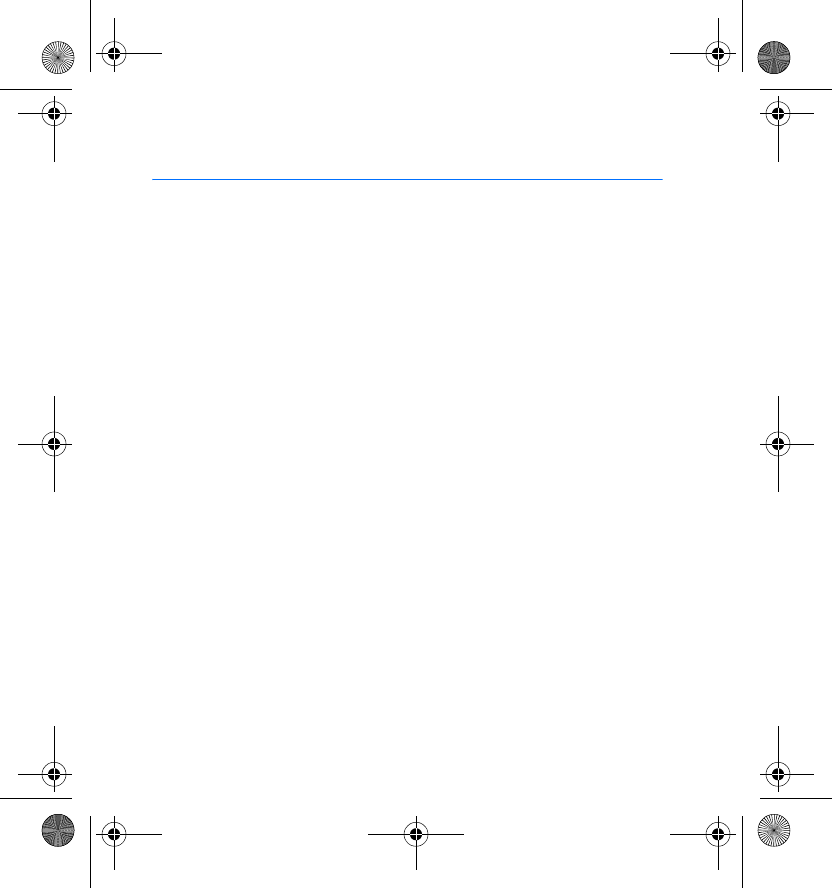
Introduction
4
1. Introduction
The Wireless Headset HDW-3 can be connected without wires to a
compatible phone that supports Bluetooth wireless technology. This gives
you complete freedom for making and receiving calls while on the move
or at the office.
Read this user’s guide carefully before using the headset. More detailed
information is provided by your phone's own user's guide. Do not use this
Wireless Headset (HDW-3) user’s guide in place of the user’s guide for
your phone, which provides important safety and maintenance
information.
■Bluetooth wireless technology
Since Bluetooth devices communicate using radio waves, your Bluetooth
phone and headset do not need to be in a line of sight. The two devices
only need to be within a maximum of 10 meters of each other, although
the connection can be subject to interference from obstructions, such as
walls, or from other electronic devices.
The headset is specially designed for Nokia phones that support Bluetooth
wireless technology. The headset can, however, be used with any
compatible Bluetooth devices that support the Handsfree or Headset
profile. (Here, "Profile" means a set of Bluetooth commands that your
phone uses for controlling the headset.)
hdw-3_1en.fm Page 4 Wednesday, May 26, 2004 1:15 PM
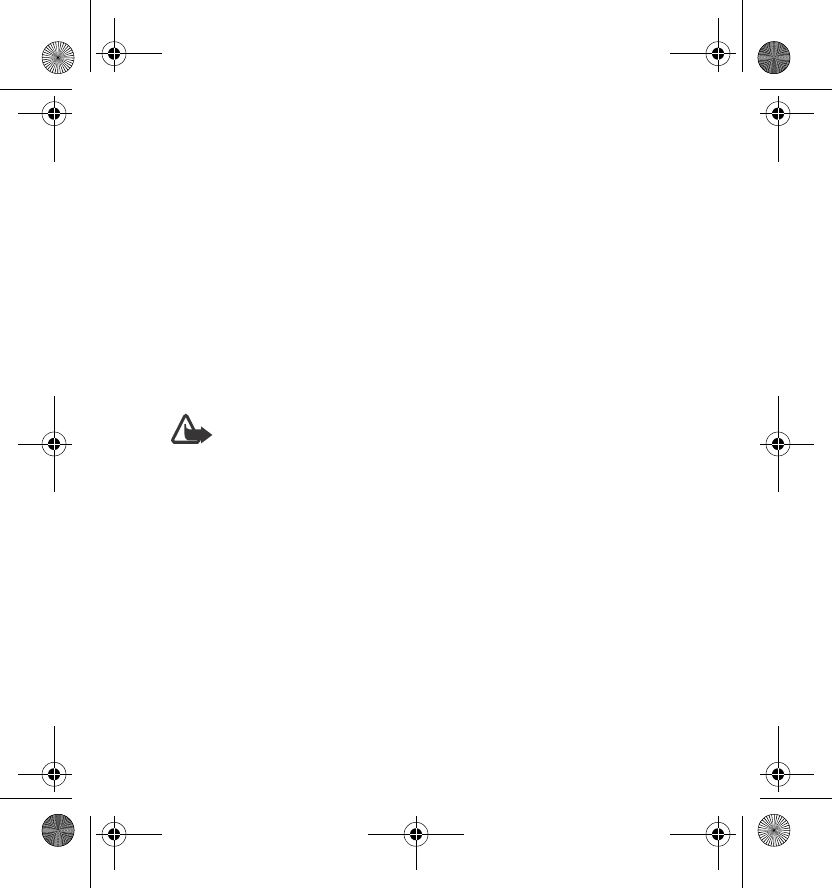
Introduction
5
The headset provides the best performance when it is used with a
compatible Nokia phone. If you use the headset with a phone produced by
another manufacturer, all the functions described in this user’s guide may
not be available.
In some countries, there may be restrictions on using Bluetooth devices.
Check with your local authorities.
■Chargers and batteries
Check the model number of any charger before use with this device. The
Wireless Headset HDW-3 is intended for use with the following chargers:
ACP-7, ACP-8, ACP-9, ACP-12 and LCH-12.
Warning! Use only batteries and chargers approved by Nokia for
use with this particular accessory. The use of any other types will
invalidate any approval or warranty, and may be dangerous.
For availability of approved batteries and chargers, please check
with your dealer.
When you disconnect the power cord of any enhancement, grasp and pull
the plug, not the cord.
■The card in the sales package
The card contains the Bluetooth passcode 0000 you need for pairing your
phone with the headset. Keep this card in a secure place.
For instructions on using the passcode, see Taking the headset into use for
the first time on page 10.
hdw-3_1en.fm Page 5 Wednesday, May 26, 2004 1:15 PM

Getting started
6
2. Getting started
■Overview
The headset contains the following parts:
1 - Power key: Switches the headset on and off.
2 - Answer/end key: Answers or ends the call. This key can also be used
for voice dialling, redialling and switching an active call between the
headset and the phone.
3 - Indicator light: Displays the current status of the headset.
4 - Volume up: Increases the earphone volume during a call.
5 - Volume down: Decreases the earphone volume during a call.
hdw-3_1en.fm Page 6 Wednesday, May 26, 2004 1:15 PM
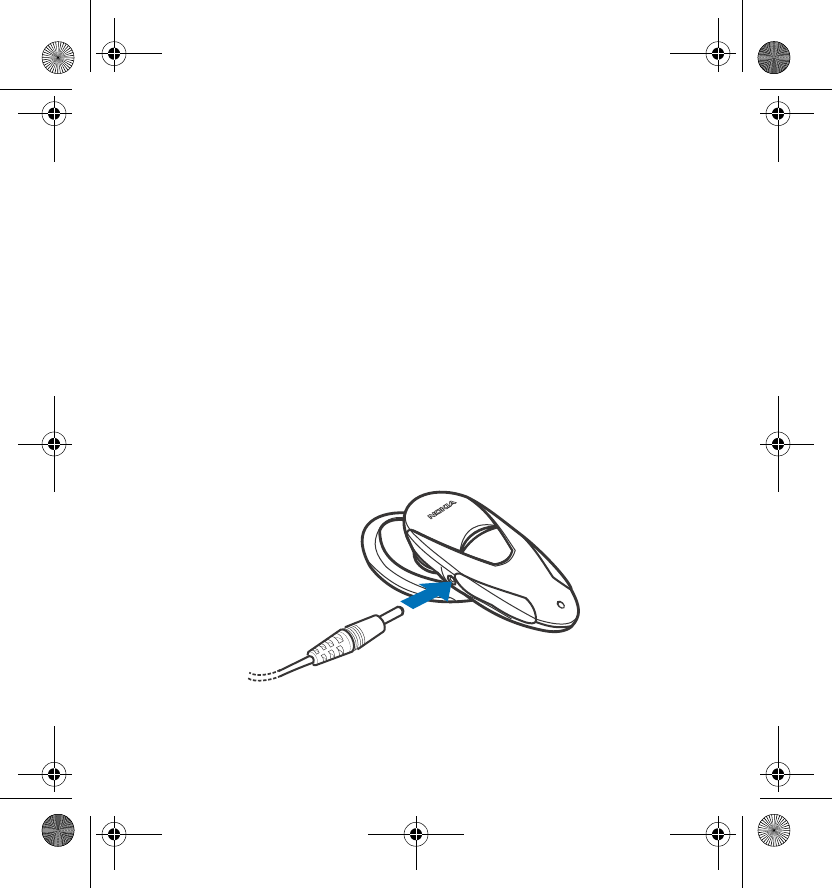
Getting started
7
6 - Earphone: Relays the caller’s voice.
7 - Microphone: Picks up your voice.
8 - Charger connector
9 - Battery door
10 - Earloop
■Charging the battery
The headset has a rechargeable NiMH battery (part number 0774291). If
you need to replace the battery, you can purchase a new one from your
nearest authorised dealer.
To charge the battery:
1. Connect the charger cable to the headset. For a list of compatible
chargers, see Chargers and batteries on page 5.
hdw-3_1en.fm Page 7 Wednesday, May 26, 2004 1:15 PM
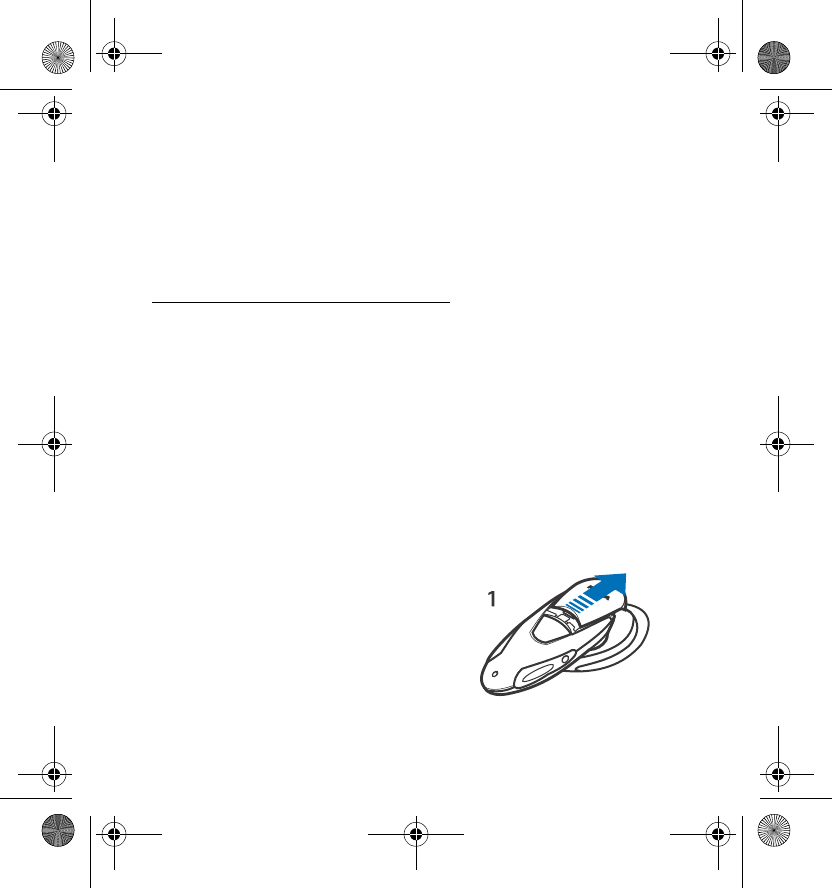
Getting started
8
2. Connect the charger to an AC wall outlet. The red indicator light is
displayed during charging. Charging the battery fully takes between 1
and 2 hours, depending on the charger.
3. When the battery is fully charged, the green indicator light is shown.
Disconnect the charger from the AC wall outlet and the headset.
When the battery charge falls low
The fully charged battery has power for up to 5 hours of talk time and up
to 120 hours of standby time. (In standby mode, the headset is switched
on but no call is in progress.)
When the battery is running out of power, the headset beeps and the red
indicator light starts to blink. Charge the battery as described above.
■Changing the battery
When the operating time is noticeably shorter than normal, it is time to
buy a new battery.
To change the battery:
1. Open the battery door by gently sliding
it backwards (1).
hdw-3_1en.fm Page 8 Wednesday, May 26, 2004 1:15 PM
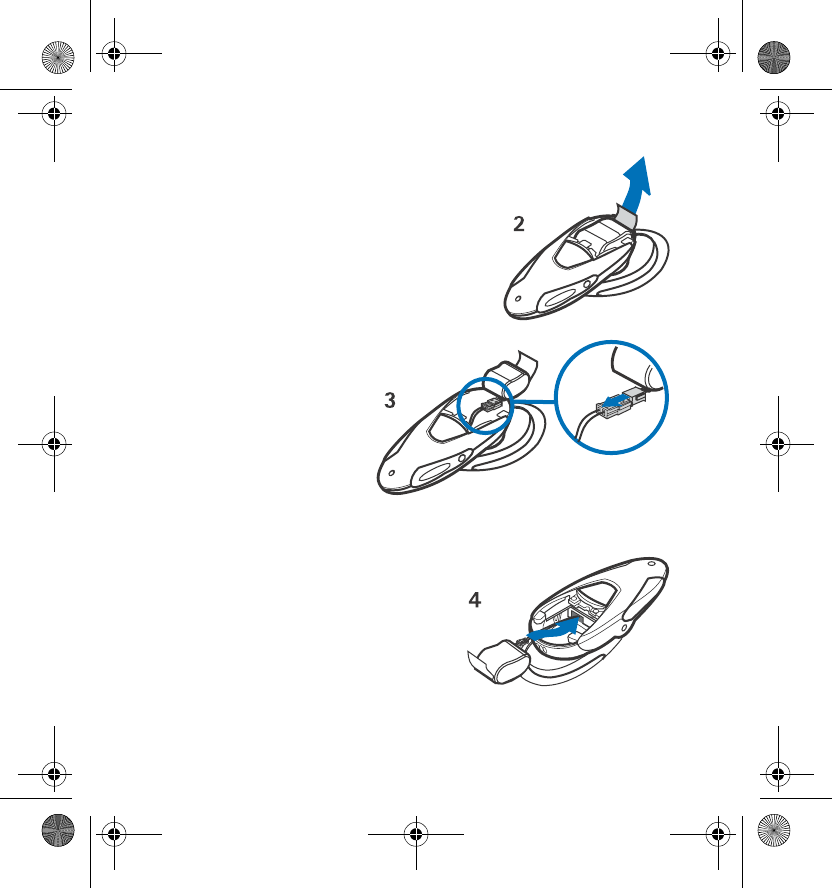
Getting started
9
2. Remove the battery by pulling the strap
(2).
3. Detach the battery
from the connector (3).
4. Attach the new battery
to the connector.
5. Place the connector in the space
reserved for it and set the battery
into its place (4).
hdw-3_1en.fm Page 9 Wednesday, May 26, 2004 1:15 PM
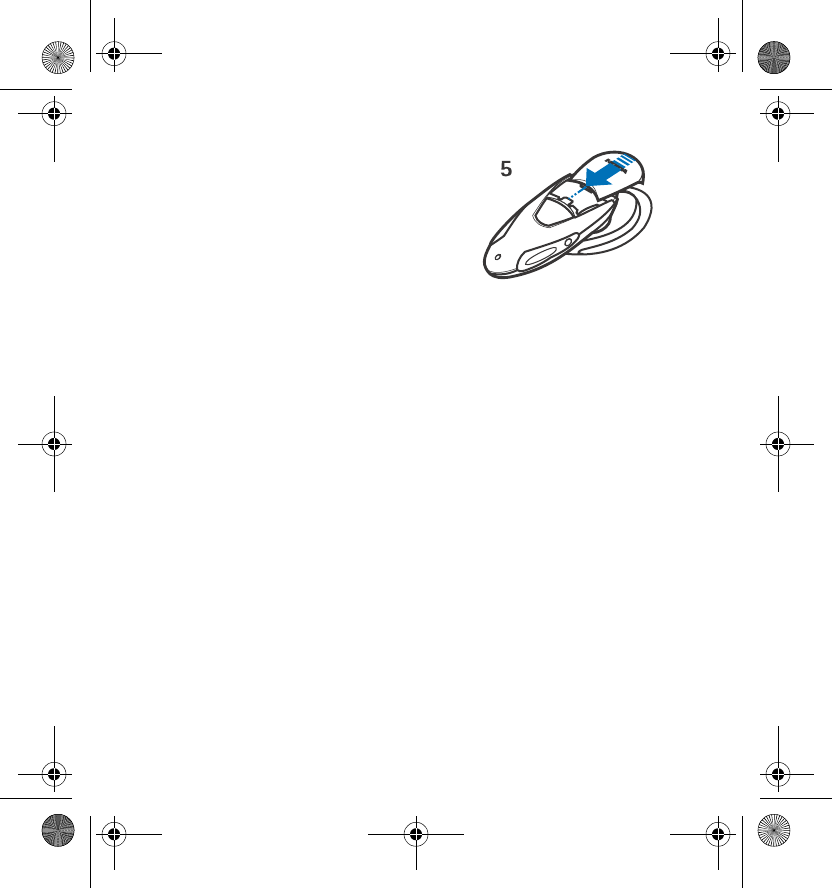
Getting started
10
6. Close the battery door and make sure it
is properly locked in place (5).
■Switching the headset on or off
To switch on: Press and hold the power key for 2 seconds. The headset
beeps and the green indicator light starts blinking fast. The blinking
continues slower after the headset is connected to your phone.
To switch off: Press and hold the power key for 2 seconds. The headset
beeps and the red indicator light is displayed briefly.
■Taking the headset into use for the first time
1. Make sure that your phone is switched on.
2. Switch on the headset.
3. Enter the Bluetooth menu of your phone and make sure that the
Bluetooth feature is activated.
4. Enter the submenu where you can set the phone to search for
Bluetooth devices, and start the search.
The phone searches for all Bluetooth devices within about 10 meters
and displays them as a list.
hdw-3_1en.fm Page 10 Wednesday, May 26, 2004 1:15 PM
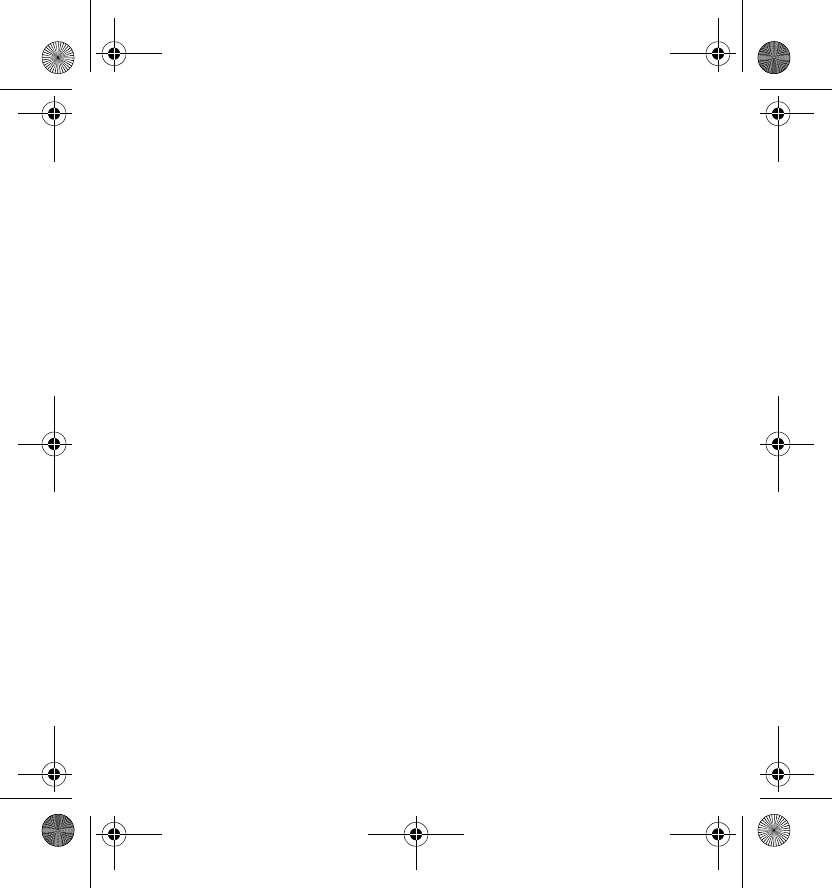
Getting started
11
5. Select the headset from the list.
6. Enter the passcode 0000 to associate ("pair") and connect the headset
to your phone. If you do not pair the headset with the phone within 5
minutes, it will power off, when pairing the headset for the first time.
Once you have entered the passcode, your phone becomes the default
phone for the headset, if the headset has not been previously paired
with another phone. See also Using the headset with several phones
on page 18.
The headset beeps and appears in the phone menu where you can view
the Bluetooth devices that are currently paired with your phone.
7. Start using the headset (see page 14).
hdw-3_1en.fm Page 11 Wednesday, May 26, 2004 1:15 PM
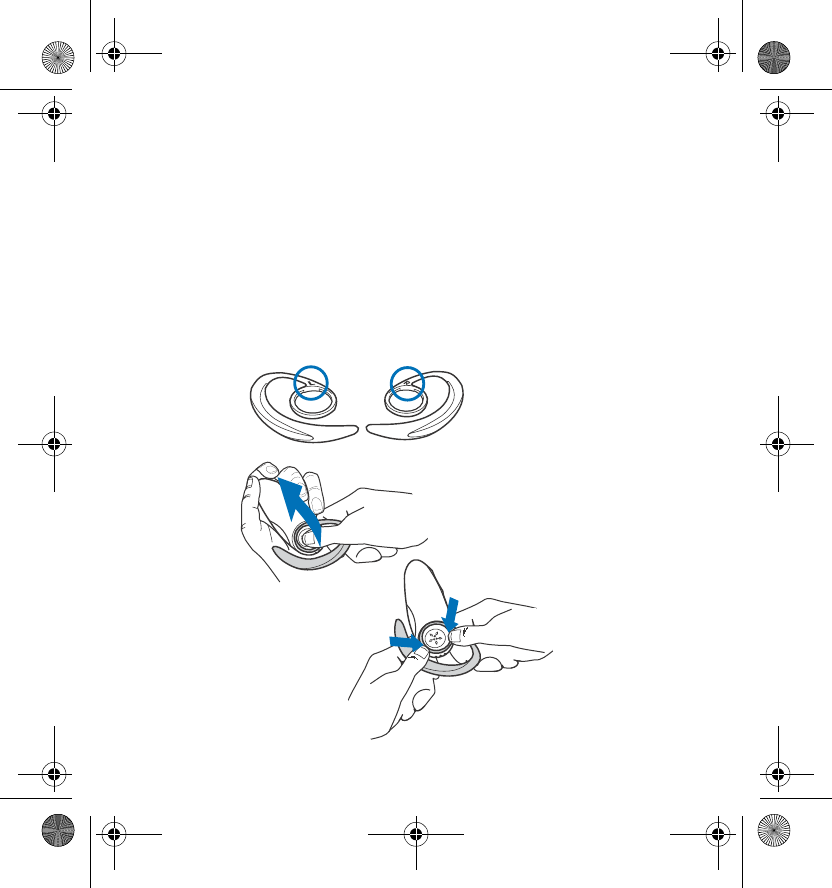
Getting started
12
■Adjusting the headset to your ear
The headset can be worn on either ear.
For optimal fit, choose between the different-sized earloops provided in
the sales package.
To change the orientation of the earpiece, detach the earloop from the
body part as shown in the figure below, and place it back according to the
L/R markings on the earloop. L stands for the left ear, and R stands for the
right ear. When, for example, the R marking is visible, you can wear the
headset on your right ear.
hdw-3_1en.fm Page 12 Wednesday, May 26, 2004 1:15 PM

Getting started
13
■Placing the headset on the ear
Slide the earloop gently behind your ear as shown in the figure below:
■Troubleshooting
If you cannot connect the headset to your phone, proceed as follows:
• Make sure that the headset is switched on and paired with your phone.
• Make sure that the Bluetooth feature is activated on your phone.
• Check that the headset is within a maximum of 10 meters of your
phone and that there are no obstructions, such as walls, or other
electronic devices between the headset and the phone.
• The pairing information list of the headset may be full. The headset
can store the information of up to 8 phones at a time. If the list
becomes full, reset the headset to the original settings (see page 18).
• If the headset does not respond to your actions, remove the battery for
a short while.
hdw-3_1en.fm Page 13 Wednesday, May 26, 2004 1:15 PM
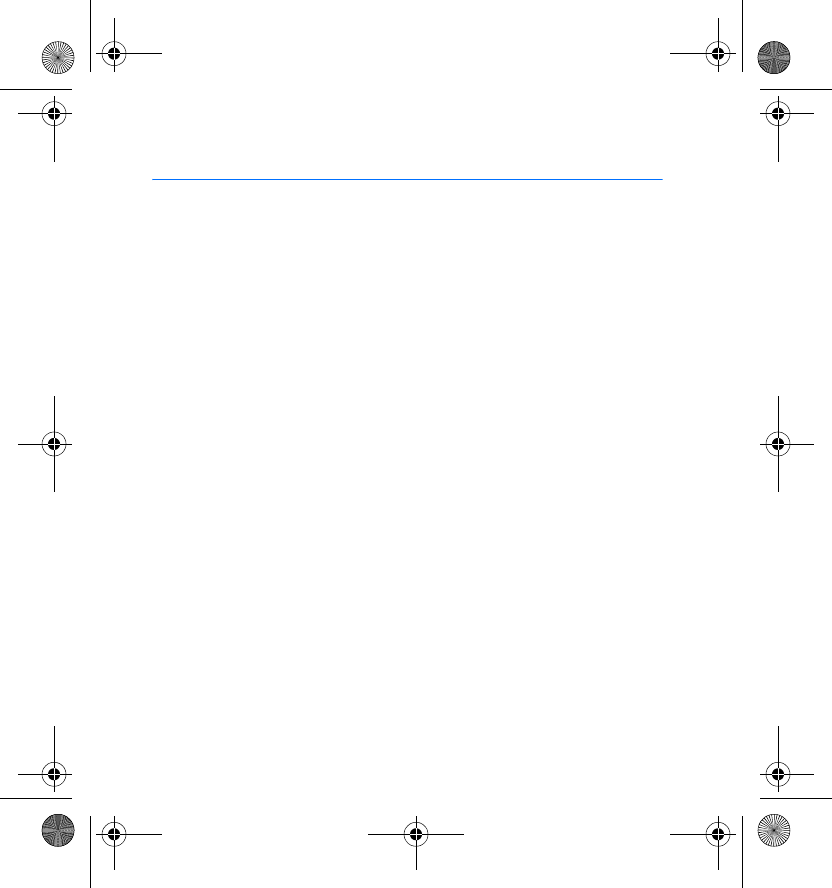
Using the headset
14
3. Using the headset
Before using the headset, make sure that:
• The headset is paired and connected to your phone. For instructions on
pairing the headset, see Taking the headset into use for the first time
on page 10. For instructions on connecting the headset, see
Connecting the paired headset to your phone below.
• The Bluetooth feature is activated in your phone. See the user’s guide
of your phone.
• The headset is switched on. See Switching the headset on or off on
page 10.
• The headset is within a maximum of 10 meters of your phone.
• There are no obstructions, such as walls, or other electronic devices
between the headset and the phone.
For using the headset with several phones, see page 18.
■Connecting the paired headset to your phone
The headset is disconnected from the phone when, for example, the
headset is switched off.
To connect the headset to your phone, switch on the headset or make the
connection in the Bluetooth menu of your phone.
Note that switching on the headset creates the connection automatically
only if you have set the phone to accept Bluetooth connection requests
hdw-3_1en.fm Page 14 Wednesday, May 26, 2004 1:15 PM
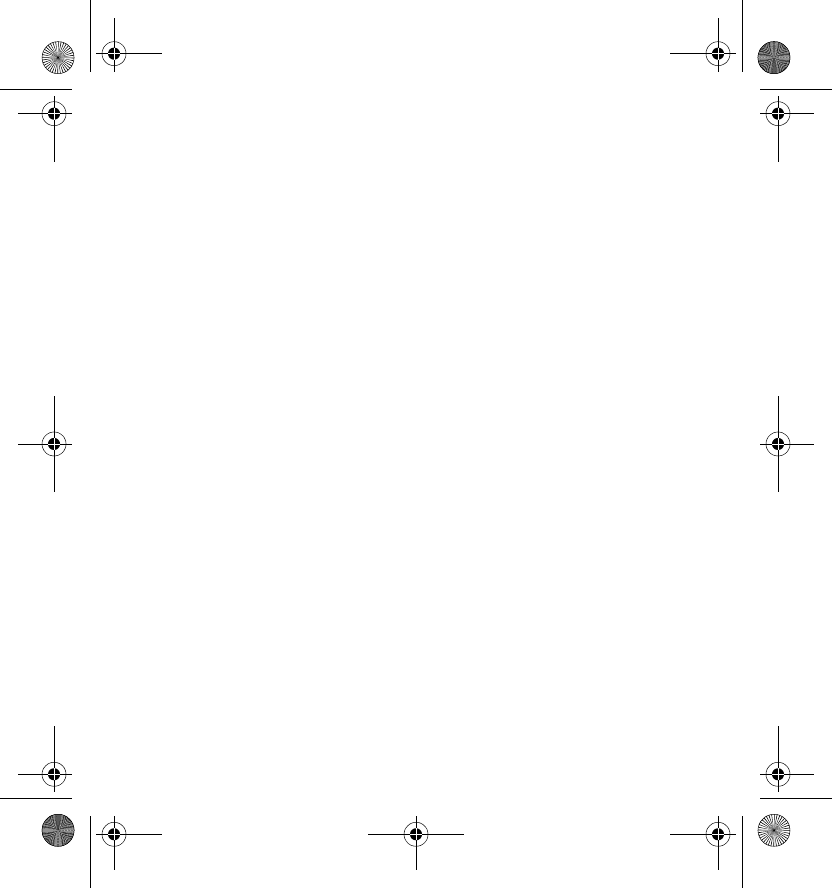
Using the headset
15
without your permission. In Nokia phones this can be done by changing
your paired devices settings in the Bluetooth menu.
For more information on disconnecting the headset from your phone, see
page 17.
■Making a call
When the headset is connected to your phone, make the call by using your
phone in the normal way.
■Voice dialling
When no call is in progress, press and hold the answer/end key until you
hear a tone that indicates that you can say the desired name ("voice tag").
Say the voice tag. The phone plays the voice tag and dials the related
phone number.
You can also activate voice dialling with your phone. For details on voice
dialling, see the user’s guide of your phone. Note that this functionality is
only available if your phone supports voice dialling.
■Redialling the last dialled number
Press the answer/end key twice briefly while no call is in progress.
■Answering a call
Press the answer/end key to answer the call.
You can also answer the call by using your phone in the normal way.
hdw-3_1en.fm Page 15 Wednesday, May 26, 2004 1:15 PM
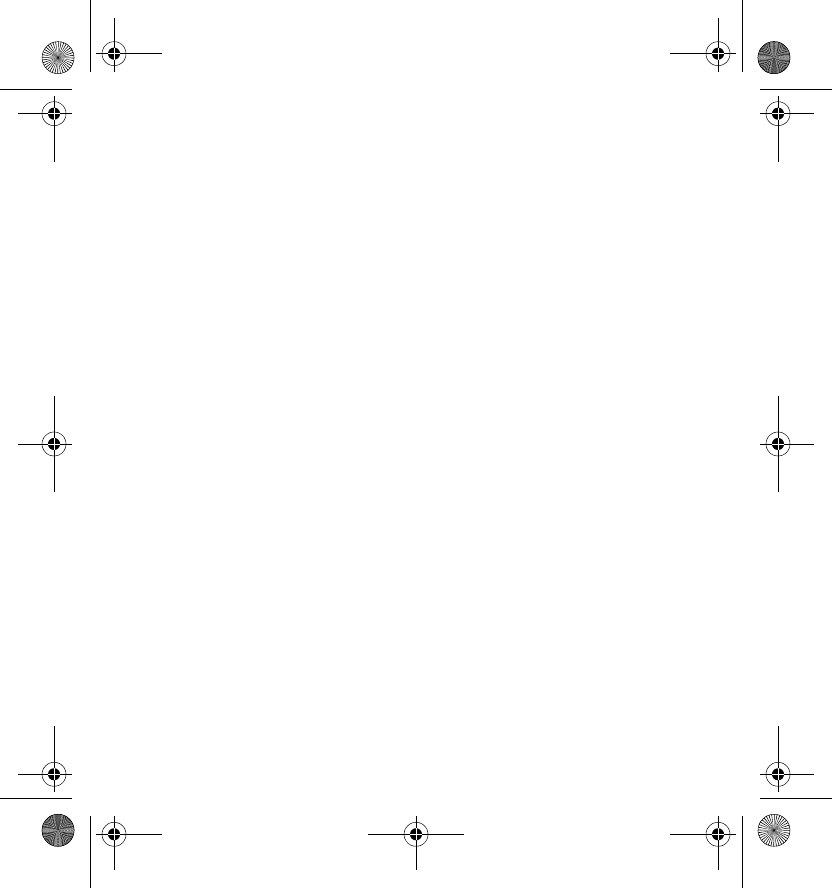
Using the headset
16
When you receive a call, you hear a ringing tone selected on your phone
also through the headset.
■Ending a call
Press the answer/end key to end the currently active call.
You can also end the call by using your phone in the normal way.
■Rejecting a call
If you do not want to answer a call, briefly press the answer/end key
twice.
■Automatic answer
If the Automatic answer function is set on in your phone, the phone
automatically answers the incoming call after one ring.
■Adjusting the earphone volume
Press the volume up key to increase or the volume down key to decrease
the volume. To adjust the volume quickly, press and hold either of these
keys.
■Switching the call between phone and headset
You can switch the active call between the headset and the phone. This
functionality is supported in all compatible Nokia phones.
hdw-3_1en.fm Page 16 Wednesday, May 26, 2004 1:15 PM
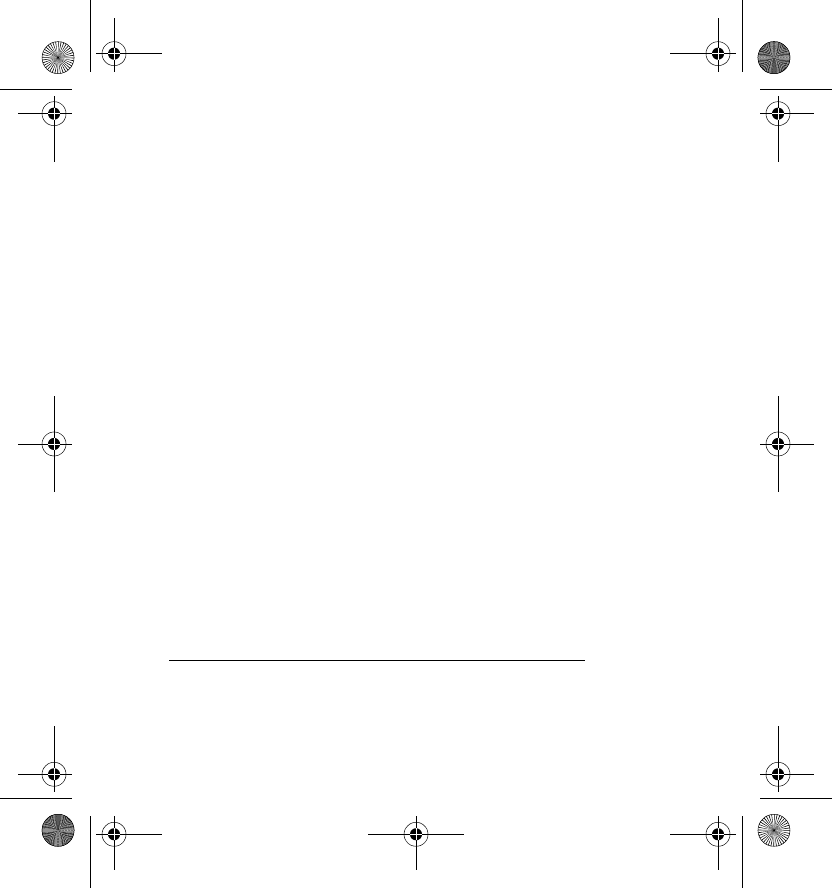
Using the headset
17
To switch the call from headset to phone:
• Press and hold the answer/end key. OR:
• Use the respective function in your phone.
To switch the call from phone to headset:
• Press and hold the answer/end key. OR:
• Use the respective function in your phone.
■Disconnecting the headset from the phone
You can disconnect the headset from your phone when, for example, you
want to use another Bluetooth device with your phone.
The headset can be disconnected in the following ways:
• Switch off the headset. OR:
• Disconnect the headset in the Bluetooth menu of your phone. OR:
• Move the headset more than 10 meters away from the phone.
The headset is also disconnected if its battery becomes flat.
Note that you do not need to delete the pairing with the headset to
disconnect it. When you reconnect a paired headset, you will not be asked
for its passcode.
Reconnecting the paired headset to your phone
See Connecting the paired headset to your phone on page 14.
hdw-3_1en.fm Page 17 Wednesday, May 26, 2004 1:15 PM
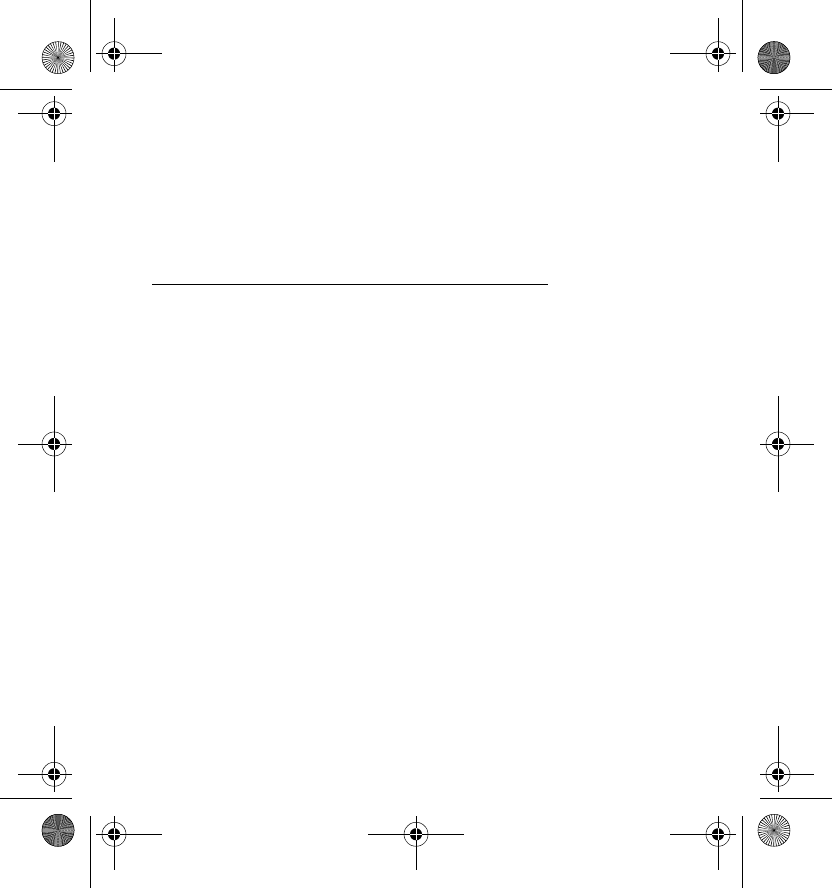
Using the headset
18
■Using the headset with several phones
Before the headset can be used with your phone, the phone has to be
paired with the headset. The headset can be paired with up to 8 phones
but connected to only one phone at a time.
Using the headset with several paired phones
The phone that was first paired with the headset is called the "default
phone". The phone that was last used with the headset is called the "last
used phone".
If the headset is switched on within 10 metres of several paired phones,
the headset will try to connect to the "default phone" within a few
seconds.
If the headset cannot connect to the "default phone" (because, for
example, it is switched off or its user rejects the connection), the headset
tries to connect to the "last used phone" within a few seconds.
If the headset cannot connect to either of the phones, it remains
discoverable for other phones.
If you want to use the headset with a paired phone that is not a "default
phone" or "last used phone", make the connection in the Bluetooth menu
of your phone.
■Resetting the headset
You can reset the headset to the original settings to, for example, change
the default user of the headset.
hdw-3_1en.fm Page 18 Wednesday, May 26, 2004 1:15 PM

Using the headset
19
When you reset the headset, all of its settings, including pairing
information, are cleared.
To reset the headset: Press and hold the power key together with the
volume up key for 10 seconds. After the headset has been reset, the
headset beeps twice and the red and green indicator lights alternate for
several seconds.
hdw-3_1en.fm Page 19 Wednesday, May 26, 2004 1:15 PM
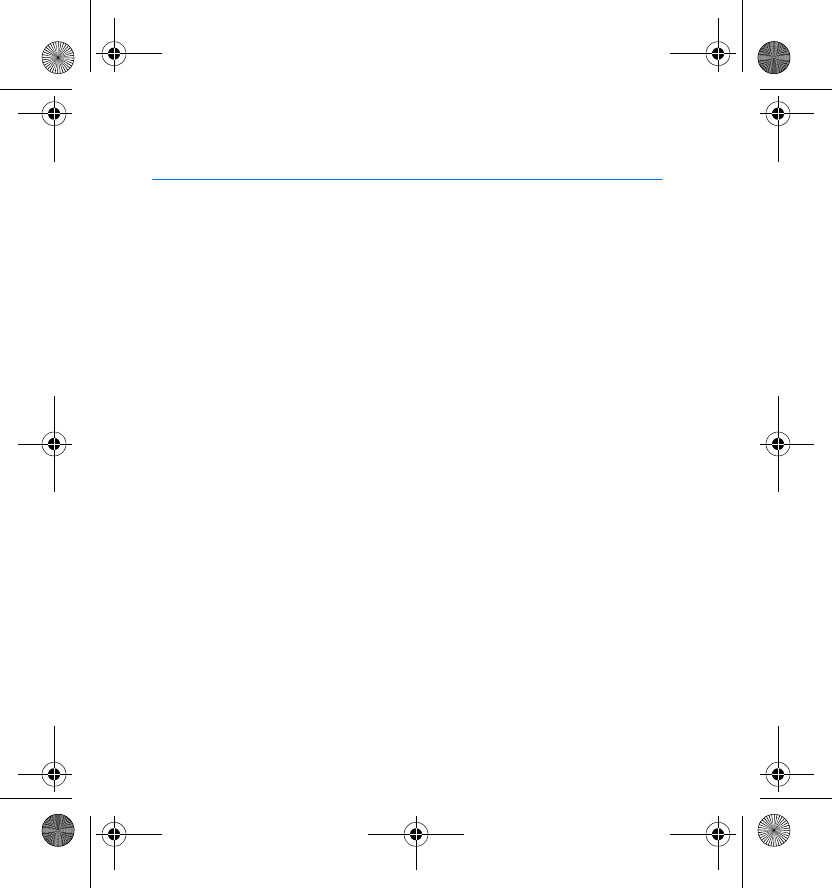
Battery information
20
4. Battery information
Your headset is powered by a rechargeable battery. Take good care of the
battery and follow the guidelines below.
Charging and discharging
• The full performance of a new battery is achieved only after two or
three complete charge and discharge cycles.
• The battery can be charged and discharged hundreds of times but it
will eventually wear out. When the operating time is noticeably
shorter than normal, buy a new battery.
• Use only Nokia approved batteries, and recharge your battery only
with Nokia approved chargers designated for this device. Unplug the
charger from the electrical plug and the device when not in use. Do
not leave the battery connected to a charger. Overcharging may
shorten its lifetime. If left unused, a fully charged battery will lose its
charge over time.
• Temperature extremes can affect the ability of your battery to charge.
• To prolong battery life of NiMh batteries, discharge the battery from
time to time by leaving your headset switched on until it turns itself
off. Do not attempt to discharge the battery by any other means.
• Use the battery only for its intended purpose. Never use any charger or
battery that is damaged.
hdw-3_1en.fm Page 20 Wednesday, May 26, 2004 1:15 PM
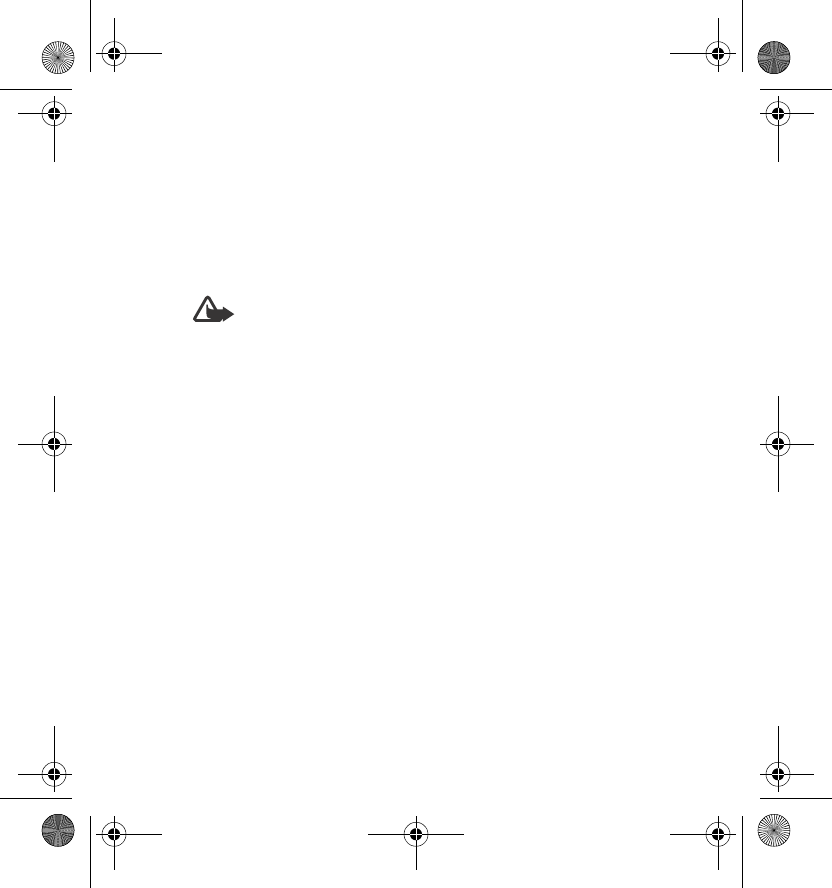
Battery information
21
• Leaving the headset in hot or cold places, such as in a closed car in
summer or winter conditions, will reduce the capacity and lifetime of
the battery. Always try to keep the battery between 15°C and 25°C
(59°F and 77°F). A headset with a hot or cold battery may not work
temporarily, even when the battery is fully charged. Battery
performance is particularly limited in temperatures well below
freezing.
•Warning: Use only approved batteries (Nokia battery part
number 0774291). Non-approved batteries may explode. Do not
dispose of batteries in a fire! Dispose of batteries according to local
regulations. Please recycle when possible. Do not dispose as household
waste.
hdw-3_1en.fm Page 21 Wednesday, May 26, 2004 1:15 PM
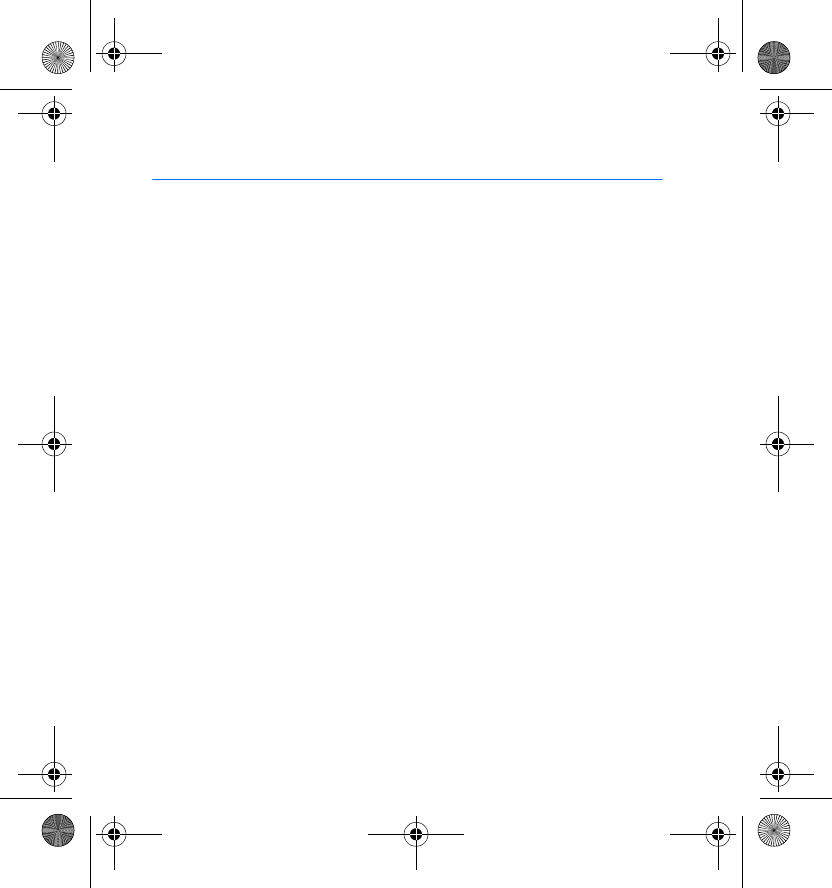
Care and maintenance
22
Care and maintenance
Your headset is a product of superior design and craftsmanship and should be
treated with care. The suggestions below will help you protect your warranty
coverage.
• Keep all accessories and enhancements out of the reach of small children.
• Keep the headset dry. Precipitation, humidity and all types of liquids or
moisture can contain minerals that will corrode electronic circuits. If your
device does get wet, remove the battery and allow the device to dry completely
before replacing it.
• Do not use or store the headset in dusty, dirty areas. Its moving parts and
electronic components can be damaged.
• Do not store the headset in hot areas. High temperatures can shorten the life of
electronic devices, damage batteries, and warp or melt certain plastics.
• Do not store the headset in cold areas. When the device returns to its normal
temperature, moisture can form inside the device and damage electronic
circuit boards.
• Do not attempt to open the headset other than as instructed in this guide.
• Do not drop, knock, or shake the headset. Rough handling can break internal
circuit boards and fine mechanics.
• Do not use harsh chemicals, cleaning solvents, or strong detergents to clean the
headset.
• Do not paint the headset. Paint can clog the moving parts and prevent proper
operation.
If the headset is not working properly, take it to the nearest authorized service
facility for service.
hdw-3_1en.fm Page 22 Wednesday, May 26, 2004 1:15 PM
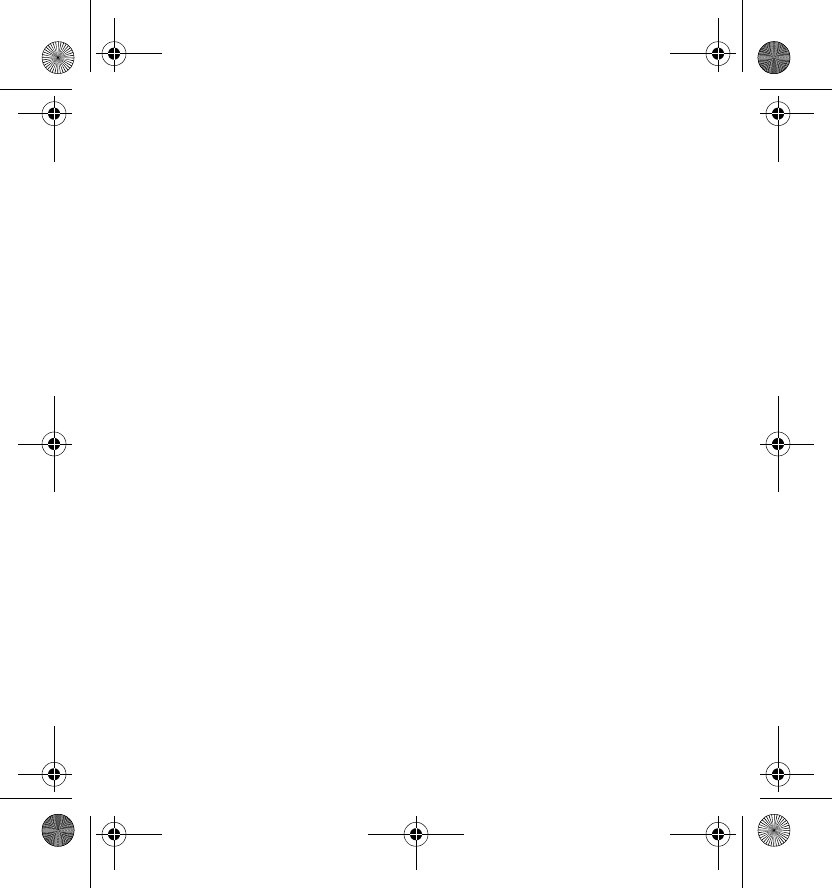
Care and maintenance
23
FCC Notice - Nokia Wireless Headset HDW-3
This device complies with Part 15.19 of the FCC Rules. Operation is subject to the
following two conditions:
1. This device may not cause harmful interference; and
2. This device must accept any interference received, including interference that
may cause undesired operation. This equipment has been tested and found to
comply with the limits for a Class B digital device, pursuant to Part 15.19 of the
FCC Rules. These limits are designed to provide reasonable protection against
harmful interference in a residential installation. This equipment generates, uses
and can radiate radio frequency energy and, if not installed and used in accordance
with the instructions, may cause harmful interference to radio communications.
However, there is no guarantee that interference will not occur in a particular
installation. If this equipment does cause harmful interference to radio or
television reception, which can be determined by turning the equipment off and
on, the user is encouraged to try to correct the interference by one or more of the
following measures:
• Reorient or relocate the receiving antenna.
• Increase the separation between the equipment and receiver.
• Connect the equipment into an outlet on a circuit different from that to
which the receiver is connected.
• Consult the dealer or an experienced radio/TV technician for help.
NOTE: Modifications not expressly approved by Nokia could void the user's
authority to operate the equipment.
The use of wireless radios may be restricted in some situations or environments,
such as aboard airplanes. If you are unsure of restrictions, you are encouraged to
ask for authorization before turning on the wireless radio.
hdw-3_1en.fm Page 23 Wednesday, May 26, 2004 1:15 PM