Microsoft HDW1 Bluetooth Headset User Manual
Microsoft Mobile Oy Bluetooth Headset
Exhibit 8 User Manual
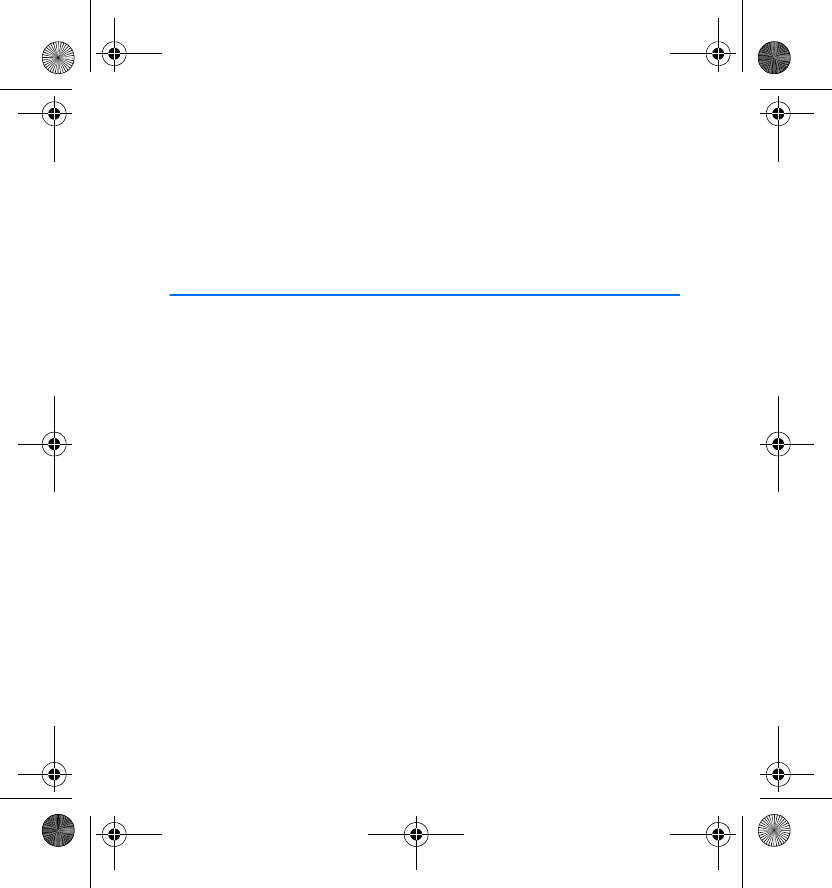
User’s Guide for the Wireless
Headset (HDW-1)
9353783
Issue 2
hdw-1_2-00.fm Page 1 Wednesday, April 24, 2002 9:24 AM
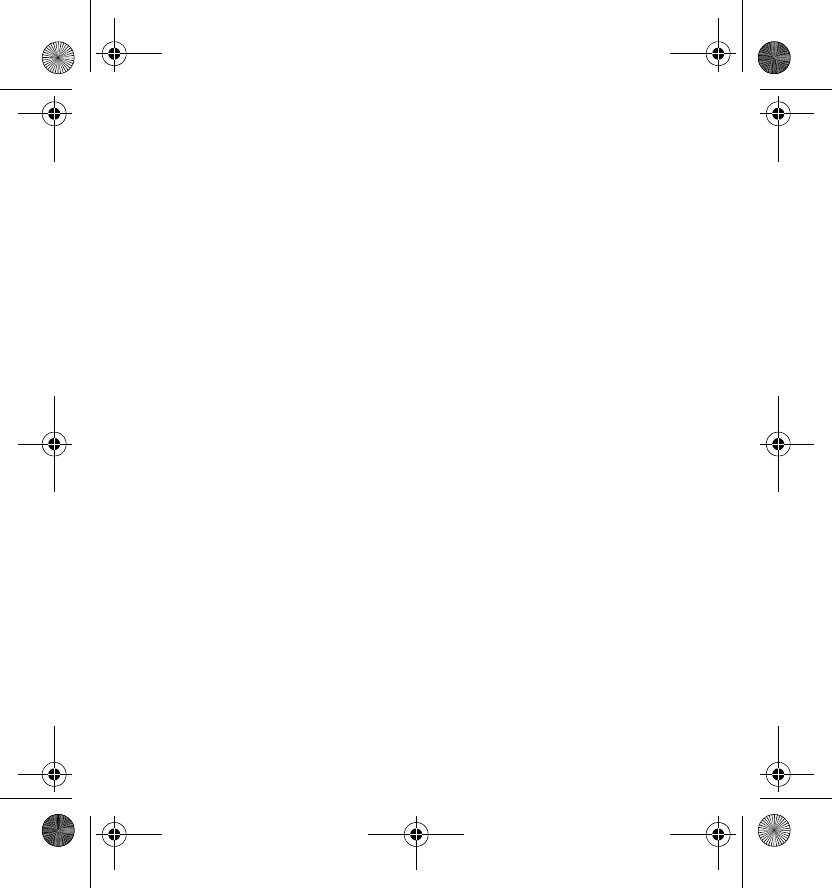
DECLARATION OF CONFORMITY
We, NOKIA CORPORATION declare under our sole responsibility that the product
HDW-1 is in conformity with the provisions of the following Council Directive:
1999/5/EC.
A copy of the Declaration of Conformity can be found from
http://www.nokia.com/phones/declaration_of_conformity/.
Copyright © Nokia Corporation 2002. All rights reserved.
Reproduction, transfer, distribution or storage of part or all of the contents in this document in
any form without the prior written permission of Nokia is prohibited.
Nokia is a registered trademark of Nokia Corporation. Other product and company names
mentioned herein may be trademarks or tradenames of their respective owners.
Nokia operates a policy of continuous development. Nokia reserves the right to make changes
and improvements to any of the products described in this document without prior notice.
Under no circumstances shall Nokia be responsible for any loss of data or income or any
special, incidental, consequential or indirect damages howsoever caused.
The contents of this document are provided "as is". Except as required by applicable law, no
warranties of any kind, either express or implied, including, but not limited to, the implied
warranties of merchantability and fitness for a particular purpose, are made in relation to the
accuracy, reliability or contents of this document. Nokia reserves the right to revise this
document or withdraw it at any time without prior notice.
The availability of particular products may vary by region. Please check with the Nokia dealer
nearest to you.
9353783 / Issue 2
hdw-1_2-00.fm Page 2 Wednesday, April 24, 2002 9:24 AM
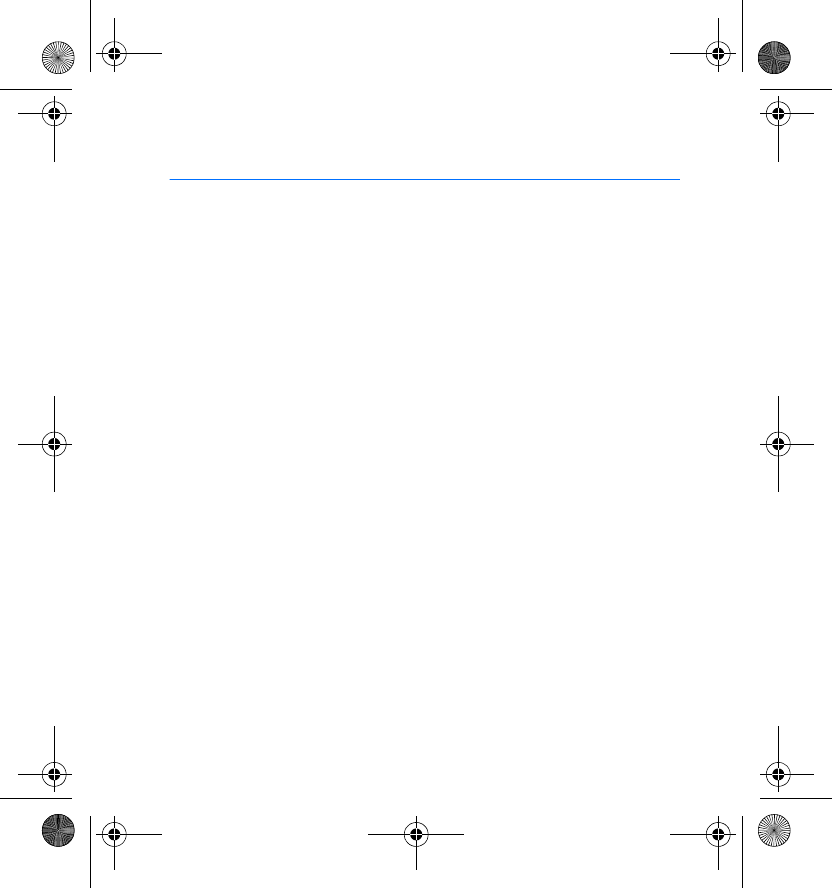
Contents
3
Contents
Introduction ............................. 4
Bluetooth wireless technology .......... 4
Chargers and batteries ......................... 5
The sticker in the sales package........ 5
1. Getting started..................... 6
Overview................................................... 6
Charging the battery ............................ 7
When the battery charge
falls low................................................. 8
Adjusting the headset to your ear .... 8
Switching the headset on or off ....... 9
Taking the headset into use
for the first time .................................... 9
Troubleshooting ................................ 10
Placing the headset on the ear........ 11
2. Using the headset .............. 12
Connecting the paired
headset to your phone ....................... 12
Making a call ........................................ 13
Voice dialling ........................................ 13
Ending a call......................................... 13
Answering a call.................................. 13
Rejecting a call.................................... 13
Automatic answer............................... 14
Redialling the last dialled number. 14
Adjusting the earphone volume ..... 14
Switching the call between
phone and headset............................. 14
Disconnecting the headset
from the phone.................................... 15
Reconnecting the paired
headset to your phone................... 15
Using the headset with
several phones ..................................... 15
Using the headset with
several paired phones..................... 15
Resetting the headset........................ 16
3. Battery information ........... 17
Care and maintenance........... 19
hdw-1_2-00.fm Page 3 Wednesday, April 24, 2002 9:24 AM
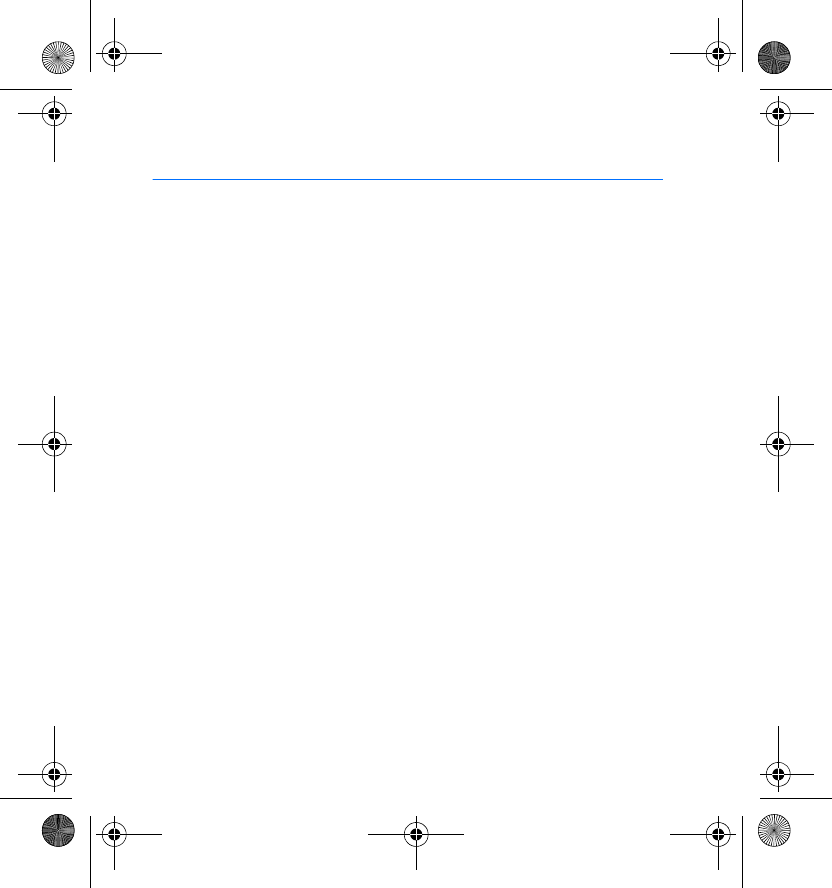
Introduction
4
Introduction
The Wireless Headset HDW-1 can be connected without wires to a
compatible phone that supports Bluetooth wireless technology. This gives
you complete freedom for making and receiving calls while on the move
or at the office.
Read this user’s guide carefully before using the headset. More detailed
information is given in your phone’s user's guide. Do not use this Wireless
Headset (HDW-1) user’s guide in place of your phone’s user's guide, which
provides important safety and maintenance information.
■Bluetooth wireless technology
Since Bluetooth devices communicate using radio waves, your Bluetooth
phone and headset do not need to be in a line of sight. The two devices
only need to be within a maximum of 10 meters of each other, although
the connection can be subject to interference from obstructions, such as
walls, or from other electronic devices.
The headset is specially designed for Nokia phones that support Bluetooth
wireless technology. The headset can, however, be used with any
compatible Bluetooth devices that support the Handsfree profile. (Here,
"Profile" means a set of Bluetooth commands that your phone uses for
controlling the headset.)
The headset provides the best performance when it is used with a
compatible Nokia phone. If you use the headset with a phone produced by
hdw-1_2-00.fm Page 4 Wednesday, April 24, 2002 9:24 AM
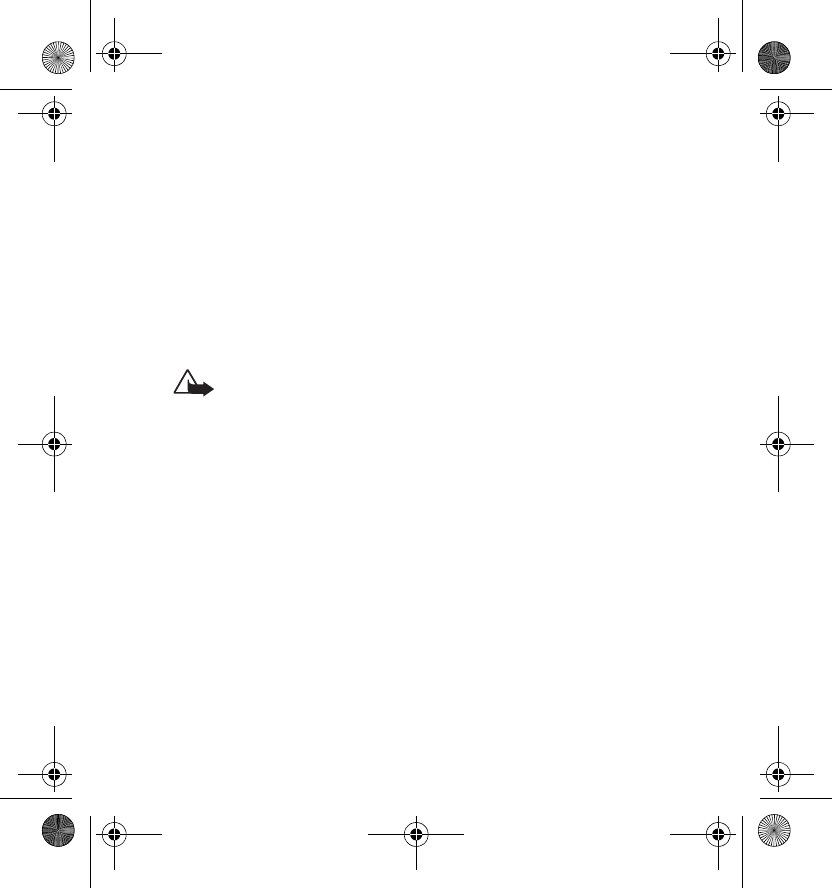
Introduction
5
another manufacturer, all the functions described in this user’s guide may
not be available.
In some countries, there may be restrictions on using Bluetooth devices.
Check with your local authorities.
■Chargers and batteries
Check the model number of any charger before use with this device. The
Wireless Headset HDW-1 is intended for use with the following chargers:
ACP-7, ACP-8, ACP-9, ACP-12, LCH-8 and LCH-9.
Warning! Use only batteries and chargers approved by the phone
manufacturer for use with this particular accessory. The use of
any other types will invalidate any approval or warranty applying
to the accessory, and may be dangerous.
For availability of approved batteries and chargers, please check with your
dealer.
When you disconnect the power cord of any accessory, grasp and pull the
plug, not the cord.
■The sticker in the sales package
The sticker contains the Bluetooth passkey you need for pairing your
phone with the headset. Keep this sticker in a safe and secure place.
For using the passkey, see Taking the headset into use for the first time on
page 9.
hdw-1_2-00.fm Page 5 Wednesday, April 24, 2002 9:24 AM
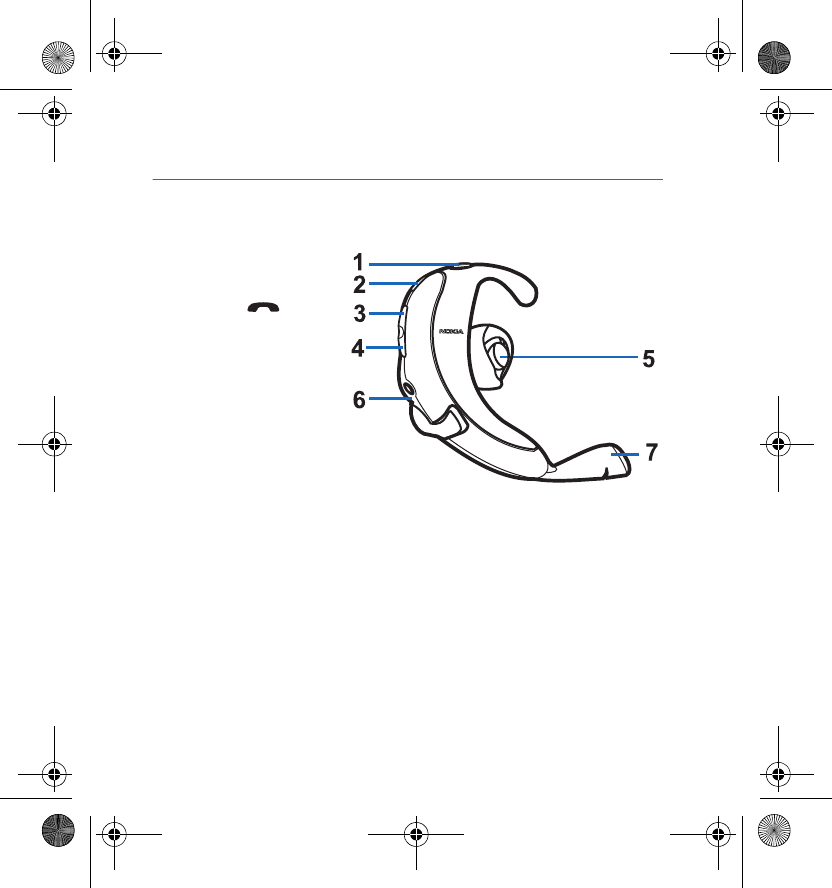
Getting started
6
1. Getting started
■Overview
The headset has the
following parts.
1 - Handset ():
Answers or ends the call.
This key can also be used
for voice dialling and
switching an active call
between the headset and
the phone.
2 - Indicator light:
Shows the current status
of the headset.
3 - Volume up: Increases the earphone volume during a call.
4 - Volume down: Decreases the earphone volume during a call. To
switch the headset on or off, press and hold this key.
5 - Earphone: Relays the caller’s voice.
6 - Charger connector
7 - Microphone: Picks up your voice.
hdw-1_2-00.fm Page 6 Wednesday, April 24, 2002 9:24 AM
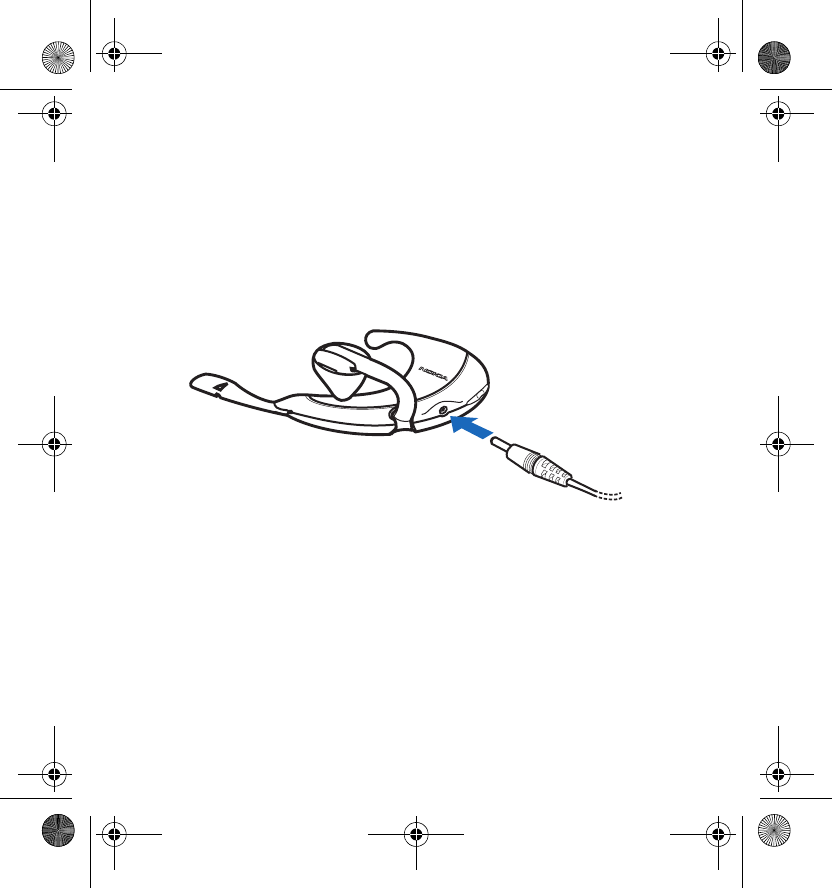
Getting started
7
■Charging the battery
The headset has a built-in rechargeable NiMH battery. If you need to
replace the battery, take the headset to your nearest qualified service
facility.
To charge the battery:
1. Connect the charger cable to the headset. For a list of compatible
chargers, see Chargers and batteries on page 5.
2. Connect the charger to an AC wall outlet. The red indicator light is
shown during charging. Charging the battery fully takes about 1 to 2
hours, depending on the charger.
3. When the battery is fully charged, the green indicator light is shown.
Disconnect the charger from the AC wall outlet and the headset.
hdw-1_2-00.fm Page 7 Wednesday, April 24, 2002 9:24 AM
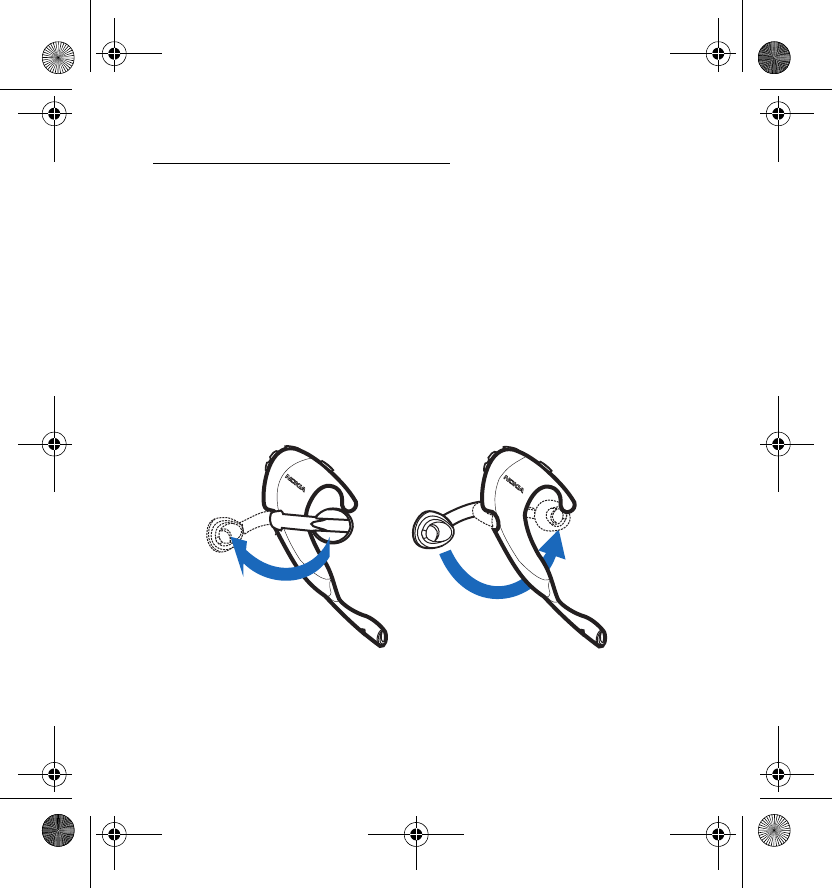
Getting started
8
When the battery charge falls low
The fully charged battery has power for up to 4 hours of talk time and up
to 100 hours of standby time. (In standby mode, the headset is switched
on but no call is in progress.)
When the battery is running out of power, the headset beeps. Charge the
battery as described above.
■Adjusting the headset to your ear
You can wear the headset on either ear.
To change the orientation of the earpiece, turn the earpiece boom to back
and rotate it to the opposite side of the headset.
hdw-1_2-00.fm Page 8 Wednesday, April 24, 2002 9:24 AM
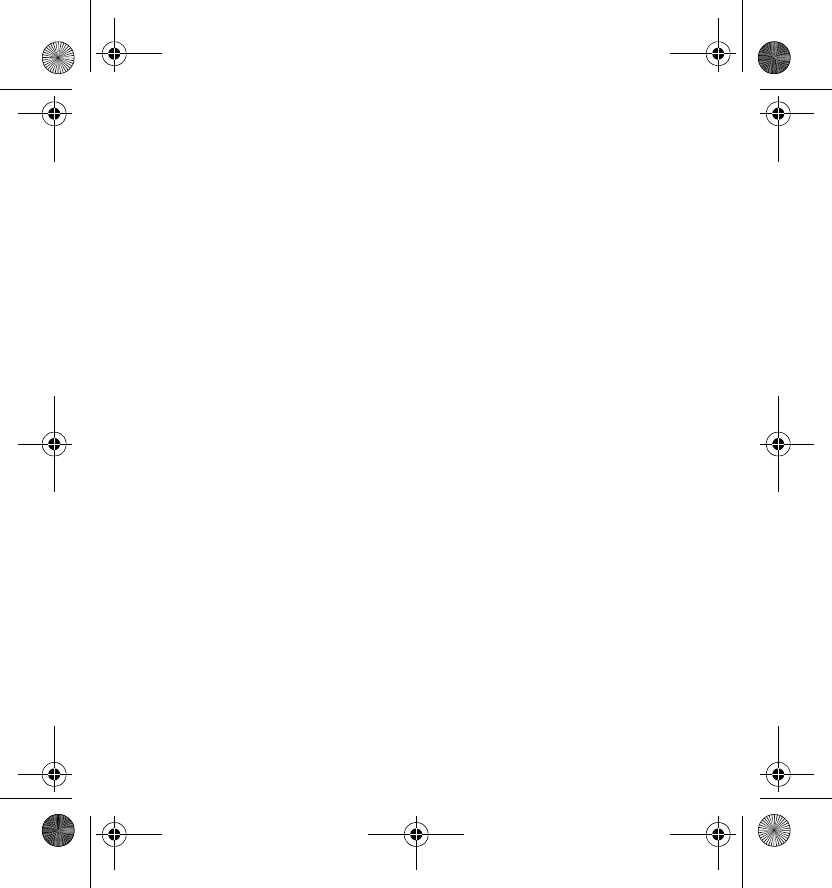
Getting started
9
■Switching the headset on or off
To switch on: Press and hold the volume down key for 2 seconds. The
headset beeps and the green indicator light starts blinking. The blinking
continues until the headset is connected to your phone, within 5 minutes.
If the headset cannot be connected to your phone during this time, the
headset is switched off.
To switch off: Press and hold the volume down key for 2 seconds. The
headset beeps and the red indicator light is shown briefly. Note that the
headset cannot be switched off during a call.
■Taking the headset into use for the first time
1. Make sure that your phone is switched on.
2. Switch on the headset.
3. Enter your phone’s Bluetooth menu and make sure that the Bluetooth
feature is activated.
4. Enter the submenu where you can set the phone to search for
Bluetooth devices, and start the search.
The phone searches for all Bluetooth devices within about 10 meters
and shows them as a list.
5. Select the headset from the list.
6. Enter the passkey to associate ("pair") and connect the headset to your
phone. The passkey is marked on the sticker that is provided in the
sales package of the headset.
hdw-1_2-00.fm Page 9 Wednesday, April 24, 2002 9:24 AM

Getting started
10
Once you have entered the passkey, your phone becomes the default
phone that uses the headset, if the headset has not been previously
paired with another phone. See also Using the headset with several
phones on page 15.
The headset beeps and appears in the phone menu where you can view
the Bluetooth devices that are currently paired with your phone.
7. Start using the headset (see page 12).
Troubleshooting
If you cannot connect the headset to your phone, proceed as follows:
•Make sure that the headset is switched on and paired with your phone.
•Make sure that the Bluetooth feature is activated on your phone.
•Check that the headset is within a maximum of 10 meters of your
phone and that there are no obstructions, such as walls, or other
electronic devices between the headset and the phone.
•The pairing information list of the headset may be full. The headset
can store the information of up to 8 phones at a time. If the list
becomes full, reset the headset to the original settings, see page 16.
•If the headset does not respond to your actions, press and hold the
volume down key for 10 seconds.
hdw-1_2-00.fm Page 10 Wednesday, April 24, 2002 9:24 AM
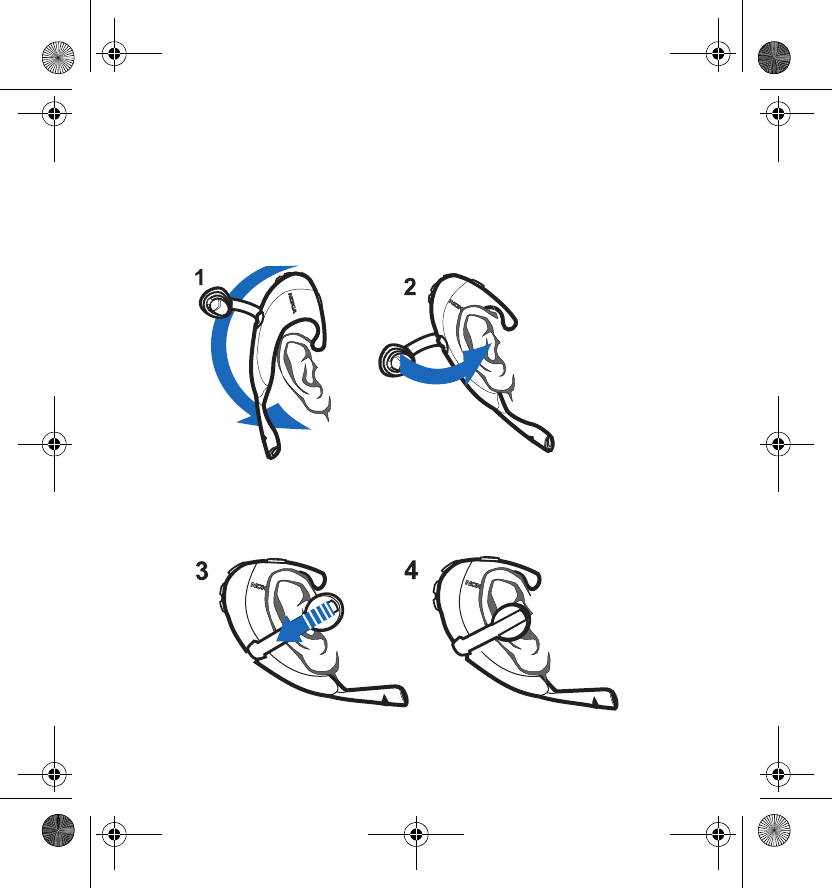
Getting started
11
■Placing the headset on the ear
1. Place the headset behind your ear. Adjust the headset so
that it rests comfortably on your ear (Figure 1).
2. Press the earphone towards your ear (2).
3. Slide the earphone gently towards the body of the headset (3)
until the earphone is firmly against your ear (4).
hdw-1_2-00.fm Page 11 Wednesday, April 24, 2002 9:24 AM
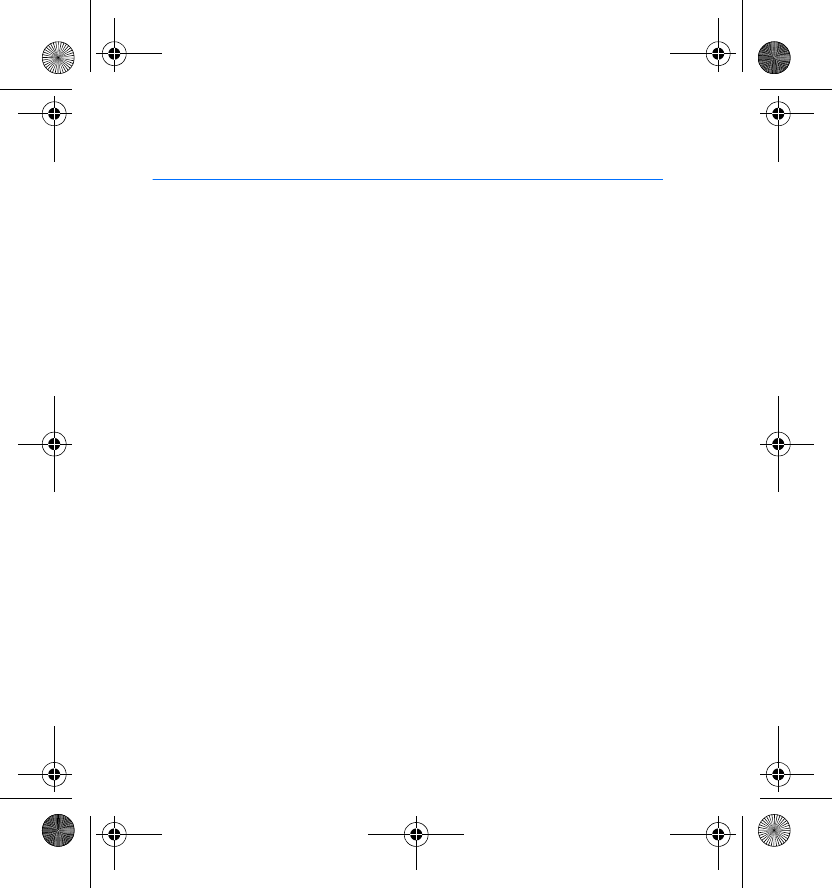
Using the headset
12
2. Using the headset
Before using the headset, make sure that
•the headset is paired and connected to your phone. For pairing the
headset, see Taking the headset into use for the first time on page 9.
For connecting the headset, see Connecting the paired headset to your
phone below.
•the phone’s Bluetooth feature is on; see your phone’s user’s guide
•the headset is switched on; see Switching the headset on or off on
page 9
•the headset is within a maximum of 10 meters of your phone
•there are no obstructions, such as walls, or other electronic devices
between the headset and the phone.
For using the headset with several phones, see page 15.
■Connecting the paired headset to your phone
The headset is disconnected from the phone, for example, when the
headset’s battery runs out of power.
To connect the headset to your phone, switch on the headset or make the
connection in the phone’s Bluetooth menu.
Note that switching on the headset creates the connection automatically
only if you have set the phone to accept Bluetooth connection requests
without your permission.
For more information on disconnecting the headset from your phone, see
page 15.
hdw-1_2-00.fm Page 12 Wednesday, April 24, 2002 9:24 AM
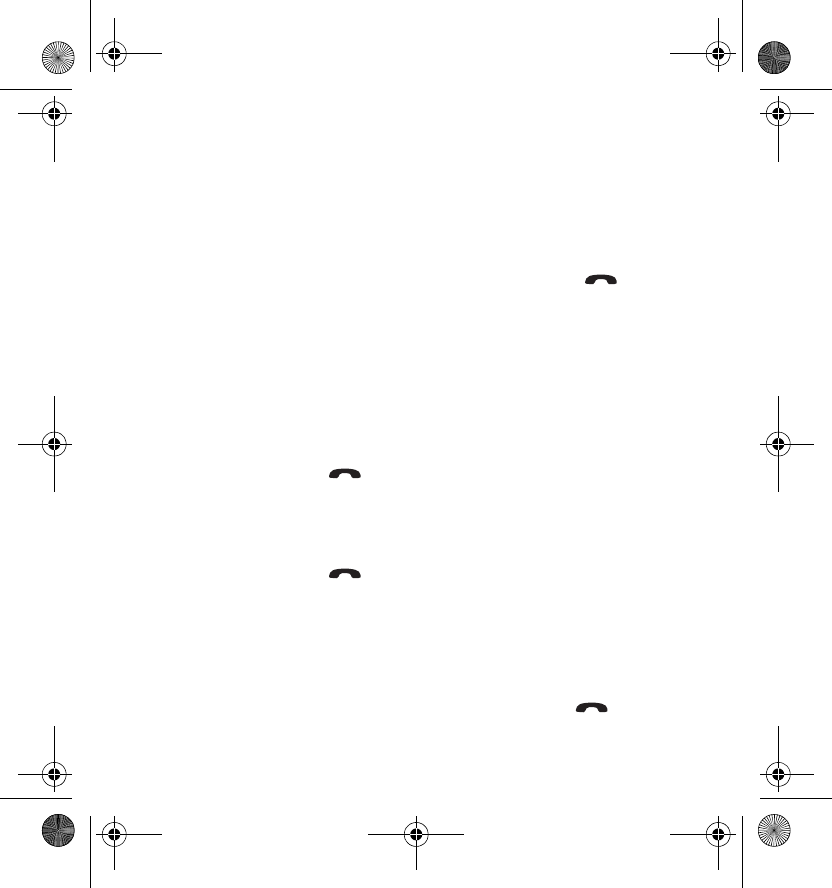
Using the headset
13
■Making a call
When the headset is connected to your phone, make the call by using your
phone in the normal way.
■Voice dialling
When no call is in progress, press and hold the handset key ( ) until
you hear a tone that indicates that you can say the desired name ("voice
tag"). Say the voice tag. The phone plays the voice tag and dials the
related phone number.
You can also activate voice dialling with your phone. For details on using
voice dialling, see your phone’s user’s guide.
■Ending a call
Press the handset key ( ) to end the currently active call.
You can also end the call by using your phone.
■Answering a call
Press the handset key ( ) to answer the call.
You can also answer the call by using your phone.
When you receive a call, you hear a ringing tone selected on your phone.
■Rejecting a call
If you do not want to answer a call, press the handset key ( ) twice
briefly.
hdw-1_2-00.fm Page 13 Wednesday, April 24, 2002 9:24 AM
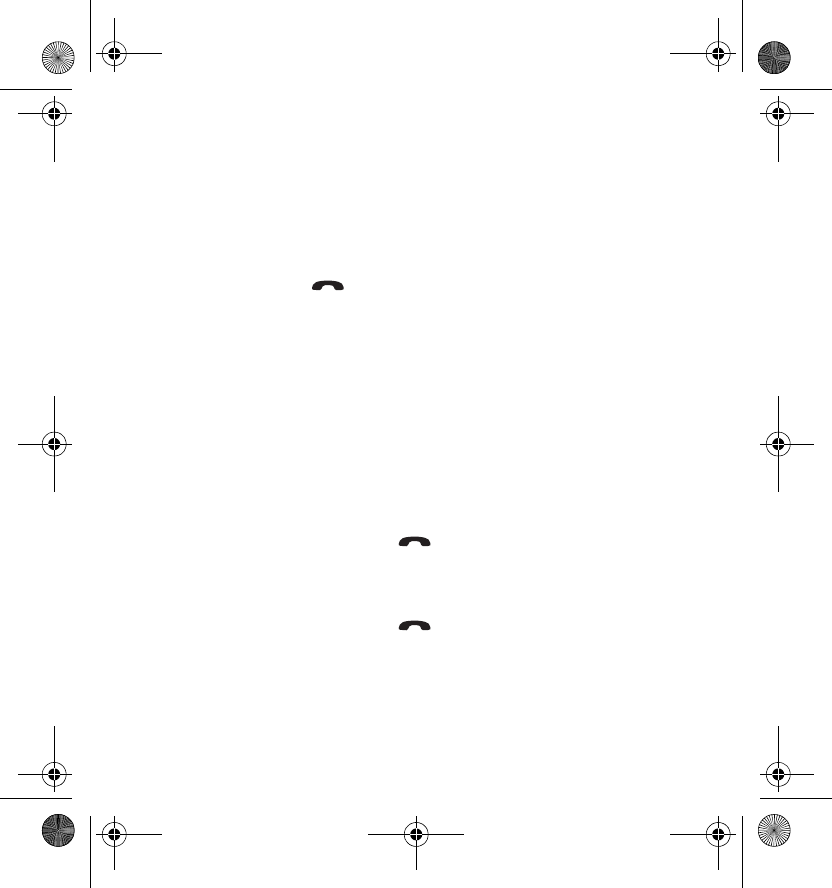
Using the headset
14
■Automatic answer
If the Automatic answer function is set on in your phone, the phone
automatically answers the incoming call after one ring.
■Redialling the last dialled number
Press the handset key ( ) twice briefly while no call is in progress.
■Adjusting the earphone volume
During a call, press the volume up key to increase or the volume down
key to decrease the volume. To adjust the volume quickly, press and hold
either of these keys.
■Switching the call between phone and headset
You can switch the active call between the headset and the phone.
Switching the call from headset to phone
•Press and hold the handset key ( ). OR:
•Use the respective function in your phone.
Switching the call from phone to headset
•Press and hold the handset key ( ). OR:
•Use the respective function in your phone.
hdw-1_2-00.fm Page 14 Wednesday, April 24, 2002 9:24 AM
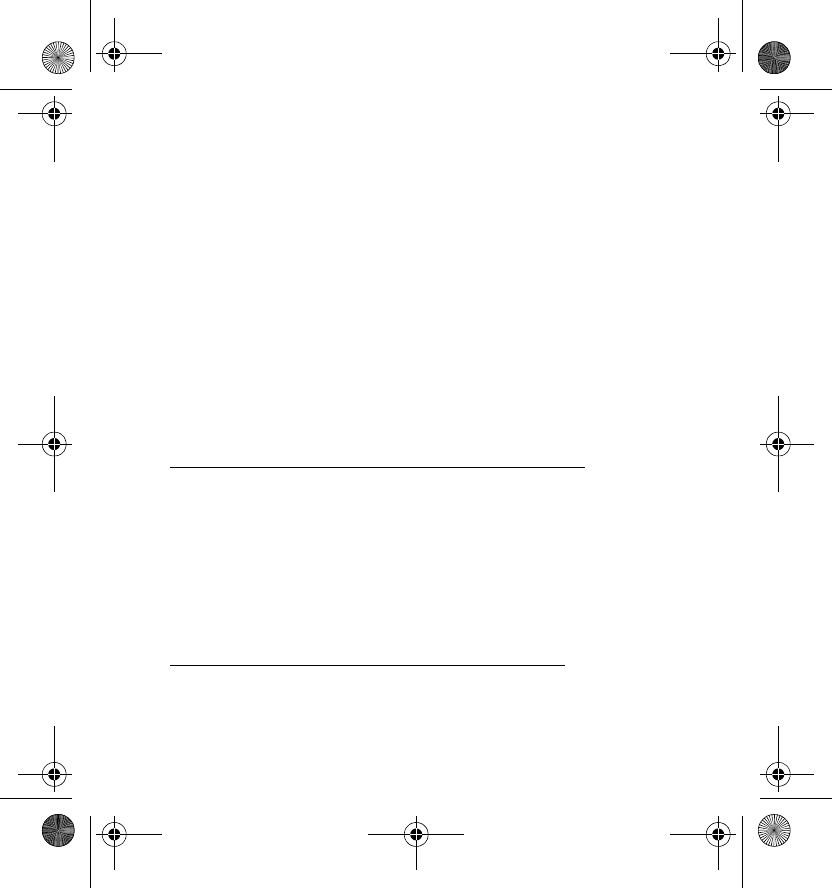
Using the headset
15
■Disconnecting the headset from the phone
You can disconnect the headset from your phone, for example, when you
want to use another Bluetooth device with your phone.
The headset can be disconnected in the following ways:
•Switch off the headset. OR:
•Disconnect the headset in the phone’s Bluetooth menu. OR:
•Move the headset more than 10 meters away from the phone.
The headset is also disconnected if its battery becomes flat.
Note that you do not need to delete the pairing with the headset to
disconnect it. When you reconnect a paired headset, you will not be asked
for its passkey.
Reconnecting the paired headset to your phone
See Connecting the paired headset to your phone on page 12.
■Using the headset with several phones
Before the headset can be used with your phone, the phone has to be
paired with the headset. The headset can be paired with up to 8 phones
but connected to only one phone at a time.
Using the headset with several paired phones
The phone that was first paired with the headset is called the "default
phone". The phone that was last used with the headset is called the "last
used phone".
hdw-1_2-00.fm Page 15 Wednesday, April 24, 2002 9:24 AM
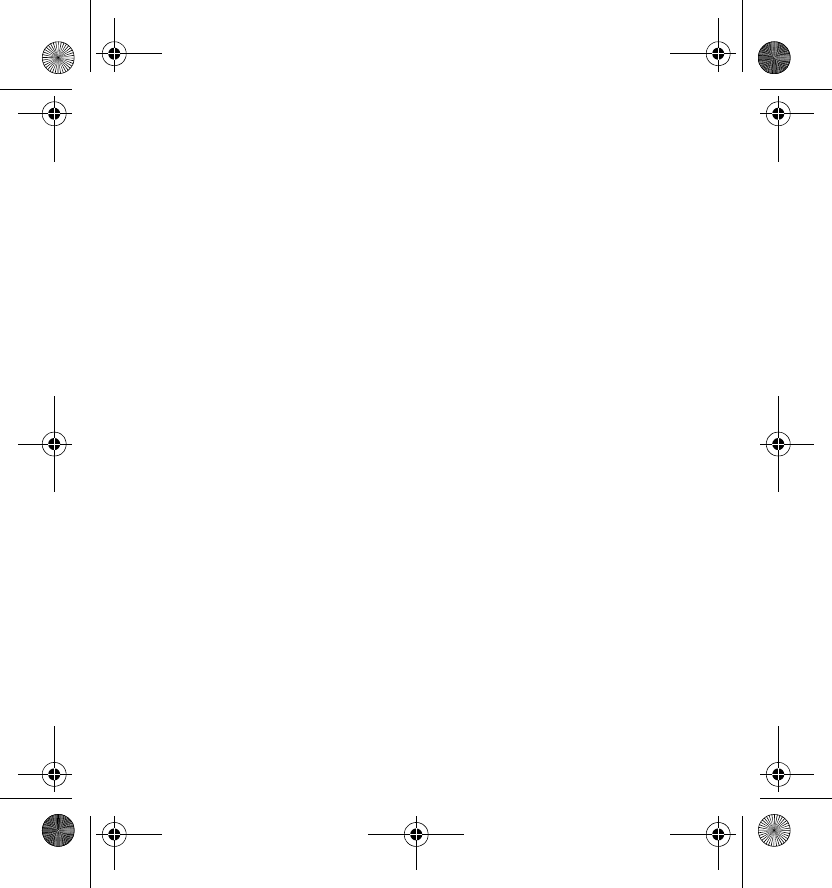
Using the headset
16
If the headset is switched on within 10 metres of several paired phones,
the headset tries to connect to the "default phone" within a few seconds.
If the headset cannot connect to the "default phone" (e.g. because it is
switched off or its user rejects the connection), the headset tries to
connect to the "last used phone" within a few seconds.
Thereafter, you can connect to the headset in the phone’s Bluetooth menu
within the next 5 minutes. If you do not make the connection during this
time, the headset is switched off automatically.
If you want to use the headset with a paired phone that is not a "default
phone" or "last used phone", make the connection in your phone’s
Bluetooth menu.
■Resetting the headset
You can reset the headset to the original settings, for example, to change
the default user of the headset.
When you reset the headset, all of its settings, including pairing
information, are cleared.
To reset the headset: Switch on the headset. Press and hold the volume
up and handset keys for 10 seconds at the same time. After the headset
has been reset, the headset beeps twice and the red and green indicator
lights alternate for several seconds.
hdw-1_2-00.fm Page 16 Wednesday, April 24, 2002 9:24 AM
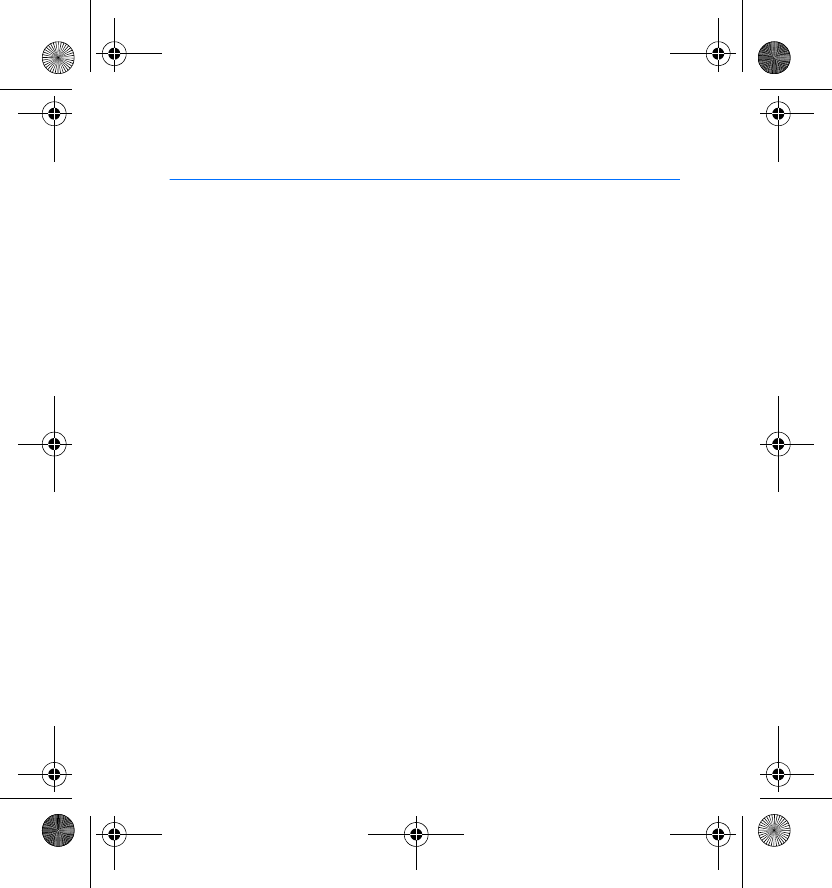
Battery information
17
3. Battery information
Your headset is powered by a rechargeable battery. Take good care of the
battery and follow the guidelines below.
Charging and discharging
•Note that a new battery's full performance is achieved only after two
or three complete charge and discharge cycles!
•The battery can be charged and discharged hundreds of times but it
will eventually wear out. When the operating time (talk-time and
standby time) is noticeably shorter than normal, it is time to buy a new
battery.
•Use only batteries approved by the phone manufacturer and recharge
your battery only with the chargers approved by the manufacturer.
Unplug the charger when not in use. Do not leave the battery
connected to a charger for longer than a week, since overcharging may
shorten its lifetime. If left unused a fully charged battery will
discharge itself over time.
•Temperature extremes can affect the ability of your battery to charge.
•For good operation times with NiMh batteries, discharge the battery
from time to time by leaving your phone switched on until it turns
itself off (or by using the battery discharge facility of any approved
accessory available for your phone). Do not attempt to discharge the
battery by any other means.
•Use the battery only for its intended purpose.
hdw-1_2-00.fm Page 17 Wednesday, April 24, 2002 9:24 AM
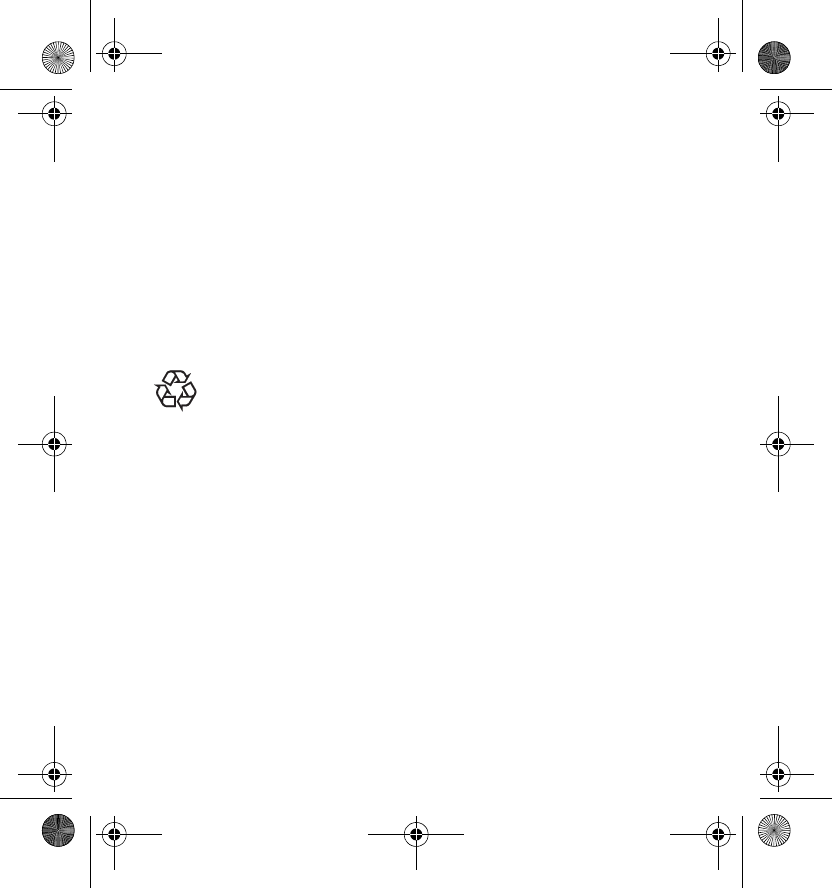
Battery information
18
•Never use any charger or battery which is damaged.
•Leaving the headset in hot or cold places, such as in a closed car in
summer or winter conditions, will reduce the capacity and lifetime of
the battery. Always try to keep the battery between 15°C and 25°C
(59°F and 77°F). A headset with a hot or cold battery may temporarily
not work, even when the battery is fully charged.
Batteries' performance is particularly limited in temperatures well
below freezing.
•Do not dispose of a headset containing a battery in a fire!
Dispose of batteries according to local regulations (e.g.
recycling). Do not dispose as household waste.
hdw-1_2-00.fm Page 18 Wednesday, April 24, 2002 9:24 AM
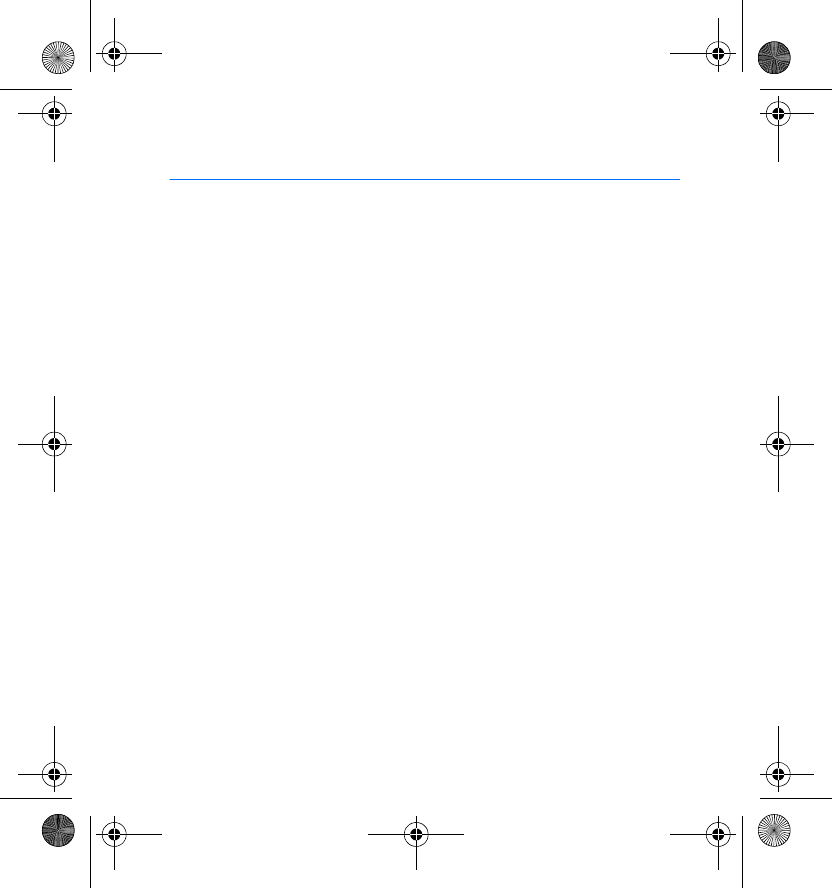
Care and maintenance
19
Care and maintenance
Your headset is a product of superior design and craftsmanship and should be
treated with care. The suggestions below will help you to fulfil any warranty
obligations and to enjoy this product for many years.
•Keep all accessories out of the reach of small children.
•Keep the headset dry. Precipitation, humidity and all types of liquids or
moisture can contain minerals that will corrode electronic circuits.
•Do not use or store the headset in dusty, dirty areas. Its moving parts can be
damaged.
•Do not store the headset in hot areas. High temperatures can shorten the life of
electronic devices, damage batteries, and warp or melt certain plastics.
•Do not store the headset in cold areas. When it warms up (to its normal
temperature), moisture can form inside, which may damage electronic circuit
boards.
•Do not attempt to open the headset. Non-expert handling may damage it.
•Do not drop, knock or shake the headset. Rough handling can break internal
circuit boards.
•Do not use harsh chemicals, cleaning solvents, or strong detergents to clean the
headset.
•Do not paint the headset. Paint can clog the moving parts and prevent proper
operation.
If the headset is not working properly, take it to your nearest qualified service
facility. The personnel there will assist you and, if necessary, arrange for service.
hdw-1_2-00.fm Page 19 Wednesday, April 24, 2002 9:24 AM