Microsoft HF-15 NOKIA BLUETOOTH DISPLAY CAR KIT CK-15W User Manual 9200326 en1
Microsoft Mobile Oy NOKIA BLUETOOTH DISPLAY CAR KIT CK-15W 9200326 en1
User Manual
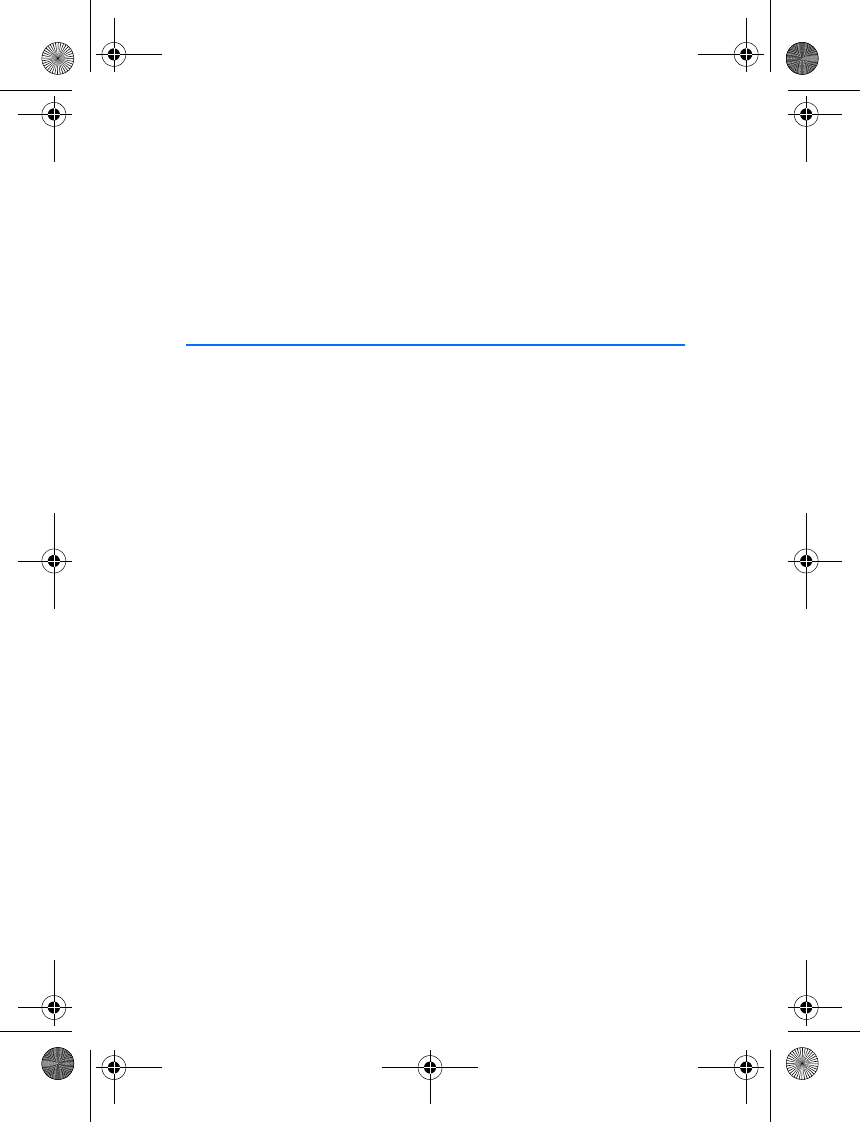
Nokia Bluetooth Display Car Kit
CK-15W
User and Installation Guide
9200326
Issue 1 EN
9200326_en1.fm Page 1 Thursday, January 25, 2007 11:09 AM
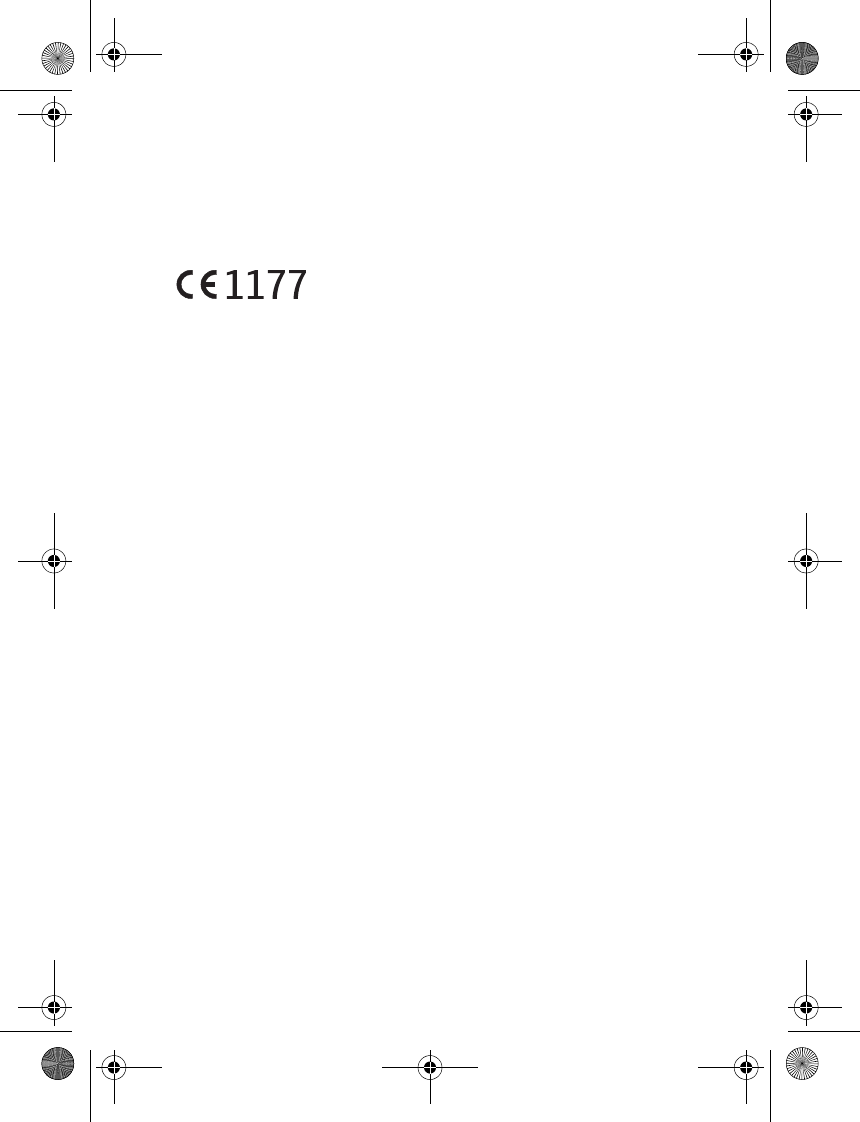
2
DECLARATION OF CONFORMITY
Hereby, NOKIA CORPORATION, declares that this HF-15 product is in compliance with the
essential requirements and other relevant provisions of Directive 1999/5/EC. The product is
in conformity with the limits defined in Directive 2004/104/EC (amending Directive 72/245/
EEC), Annex I, paragraph 6.5, 6.6, 6.8 and 6.9. A copy of the Declaration of Conformity can be
found at http://www.nokia.com/phones/declaration_of_conformity/.
© 2007 Nokia. All rights reserved.
Reproduction, transfer, distribution or storage of part or all of the contents of this document
in any form without the prior written permission of Nokia is prohibited.
Nokia, Nokia Connecting People, and Navi are trademarks or registered trademarks of Nokia
Corporation. Other product and company names mentioned herein may be trademarks or
tradenames of their respective owners.
Bluetooth is a registered trademark of Bluetooth SIG, Inc.
Nokia operates a policy of ongoing development. Nokia reserves the right to make changes
and improvements to any of the products described in this document without prior notice.
Under no circumstances shall Nokia be responsible for any loss of data or income or any
special, incidental, consequential or indirect damages howsoever caused.
The contents of this document are provided “as is”. Except as required by applicable law, no
warranties of any kind, either express or implied, including, but not limited to, the implied
warranties of merchantability and fitness for a particular purpose, are made in relation to the
accuracy, reliability or contents of this document. Nokia reserves the right to revise this
document or withdraw it at any time without prior notice.
The availability of particular products may vary by region. Please check with the Nokia dealer
nearest to you.
Unauthorized changes or modifications to this device may void the user's authority to
operate the equipment.
Export Controls
This device may contain commodities, technology or software subject to export laws and
regulations from the US and other countries. Diversion contrary to law is prohibited.
9200326 / Issue 1 EN
9200326_en1.fm Page 2 Thursday, January 25, 2007 11:09 AM
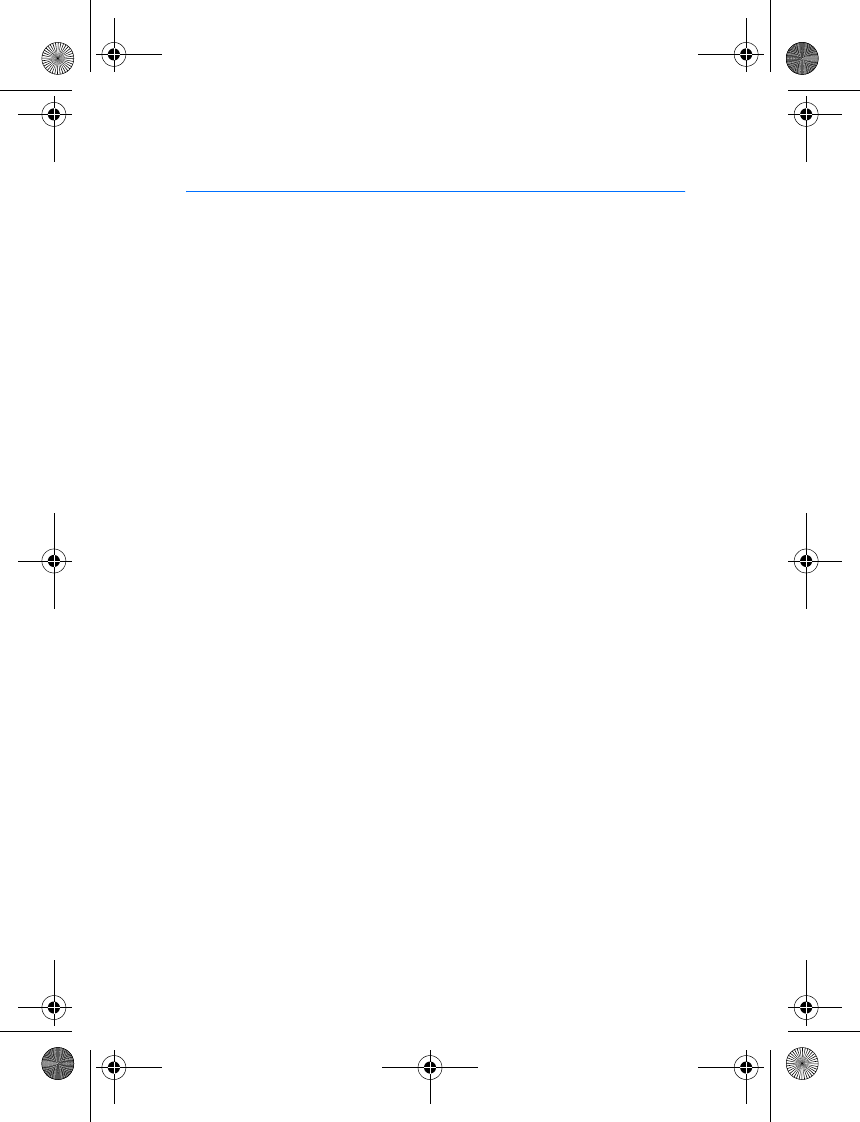
3
Contents
For your safety......................... 4
Quick start................................ 5
The input device..................................... 5
First time setup ...................................... 6
1. Introduction ......................... 7
About this document............................ 7
Bluetooth wireless technology .......... 7
2. Get started............................ 9
Parts .......................................................... 9
Input device....................................... 10
Display and standby mode ............ 10
Navigate the menus............................ 11
Switch the car kit on or off .............. 11
Switch on ........................................... 11
Switch off........................................... 11
First time use........................................ 12
Pair and connect the car kit............. 12
Connect the car kit manually....... 13
Connect the car kit automatically 13
Disconnect the car kit..................... 13
Clear the list of paired devices..... 14
3. Call functions ..................... 15
Adjust the loudspeaker volume ....... 15
Make a call............................................ 15
Speed dialing ........................................ 15
Answer a call ........................................ 16
Mute or unmute the microphone... 16
Switch a call between car kit
and connected device ........................ 16
Send DTMF tones................................. 17
4. Menu functions.................. 18
Contacts ................................................. 18
Search for a contact ....................... 18
Speed dials......................................... 18
Copy contacts from mobile
device to car kit................................ 19
Call register........................................... 19
Bluetooth settings............................... 19
Display settings.................................... 20
Other settings....................................... 20
Reset the car kit................................... 21
Troubleshooting ................................... 21
5. Installation.......................... 23
Safety information.............................. 23
Install the car kit in a vehicle .......... 24
Hands-free unit HF-15................... 25
Input device CU-8............................ 26
Display unit SU-29 .......................... 27
Loudspeaker SP-3 ............................ 28
Microphone MP-2............................ 28
Power cable PCU-4.......................... 29
Optional enhancements..................... 30
Mobile holder.................................... 30
Antenna coupler and
external antenna.............................. 30
Check the operation
of the car kit......................................... 31
Care and maintenance ........... 32
Additional safety
information............................. 33
FCC/Industry Canada
notice ...................................... 34
9200326_en1.fm Page 3 Thursday, January 25, 2007 11:09 AM
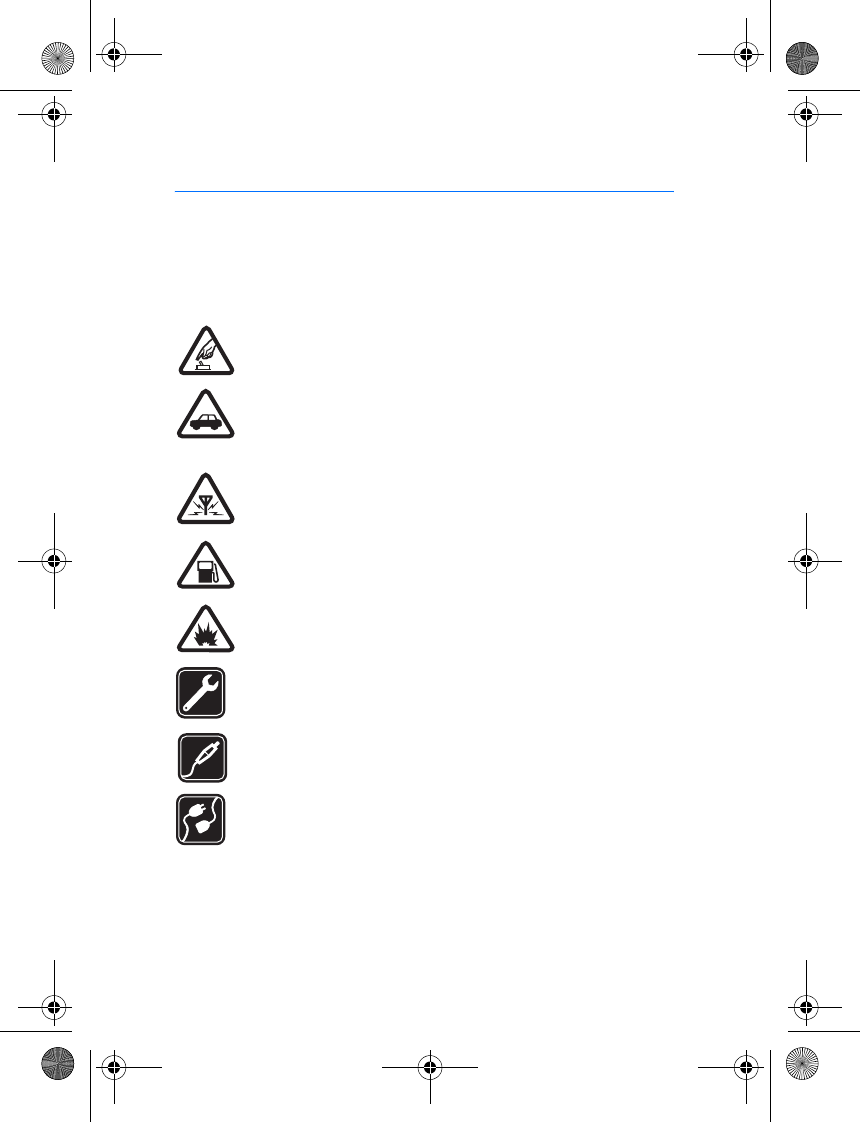
For your safety
4
For your safety
Read these simple guidelines. Not following them may be dangerous or illegal.
Read the complete user guide for further information.
Your device and its enhancements may contain small parts. Keep them out of
reach of small children.
SWITCH ON SAFELY
Do not switch the device on when wireless phone use is prohibited or
when it may cause interference or danger.
ROAD SAFETY COMES FIRST
Obey all local laws. Always keep your hands free to operate the
vehicle while driving. Your first consideration while driving should be
road safety.
INTERFERENCE
All wireless devices may be susceptible to interference, which could
affect performance.
SWITCH OFF WHEN REFUELING
Do not use the device at a refueling point. Do not use near fuel or
chemicals.
SWITCH OFF NEAR BLASTING
Follow any restrictions. Do not use the device where blasting is in
progress.
QUALIFIED SERVICE
Only qualified personnel may install or repair this product.
ENHANCEMENTS
Use only approved enhancements. Do not connect incompatible
products.
CONNECTING TO OTHER DEVICES
When connecting to any other device, read its user guide for detailed
safety instructions. Do not connect incompatible products.
9200326_en1.fm Page 4 Thursday, January 25, 2007 11:09 AM
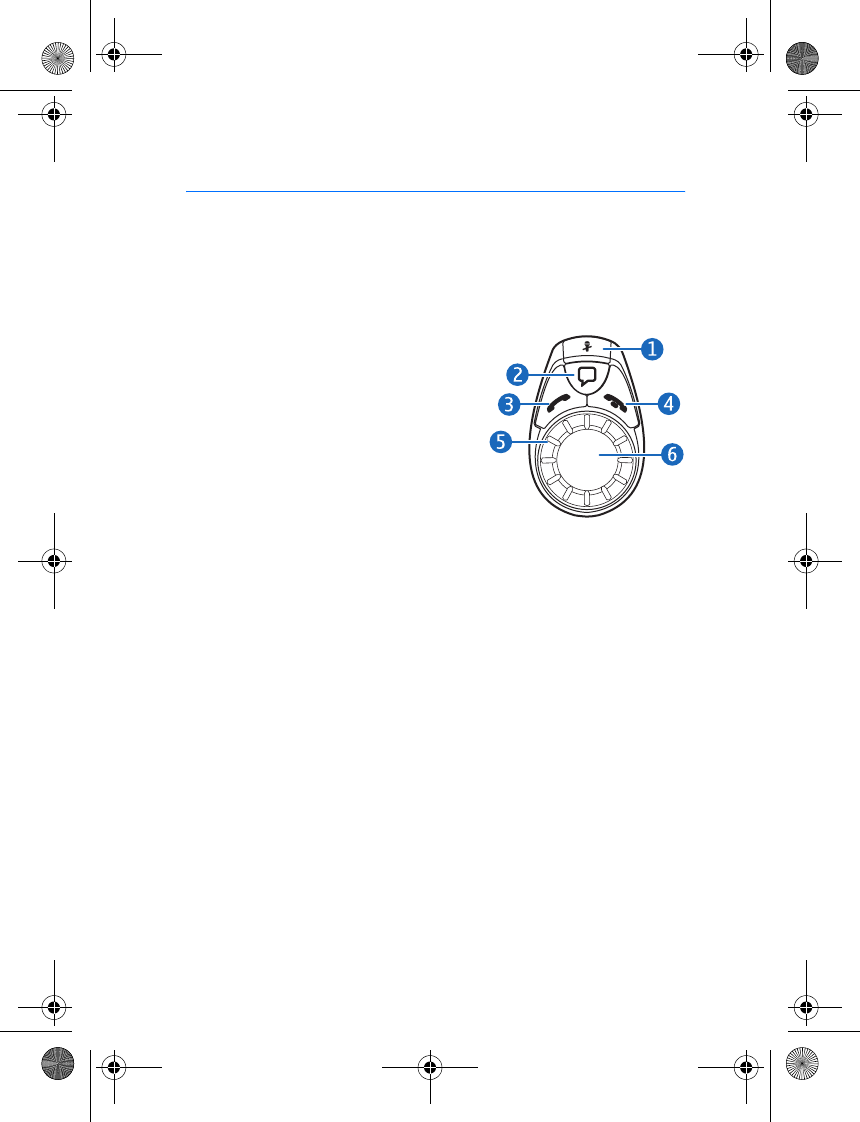
Quick start
5
Quick start
This section briefly describes the basic features of the car kit. For details,
refer to the respective sections in this guide.
■The input device
Microphone mute key (1)
• Press to set the car kit volume to
silent in the standby mode or when
you receive a call.
• Press to mute or unmute the
microphone during a call.
• Press and hold to switch an active call
from the car kit to the compatible
mobile device connected to it.
Voice dialing key (2)
• Press to activate voice dialing with a compatible mobile device when
you are not in a call.
Call key (3)
• Press to make or answer a call or to switch between an active call
and a call on hold.
• Press to view the list of last dialed numbers in the standby mode.
• Press twice to redial the last dialed number in the standby mode.
End key (4)
• Press to end or reject a call.
• Press to delete a single character when you write text or numbers.
• Press to return to the previous menu level or display view.
• Press and hold to return to the standby mode from the menu
functions.
9200326_en1.fm Page 5 Thursday, January 25, 2007 11:09 AM
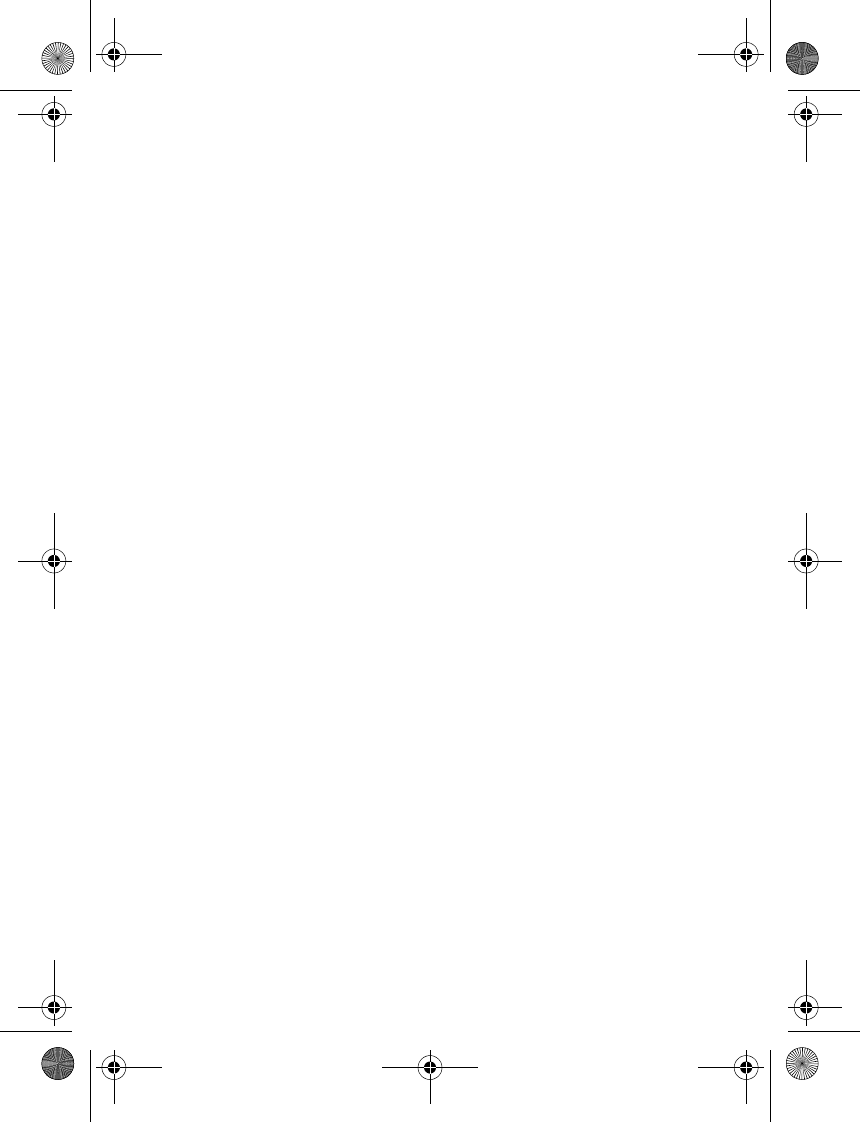
Quick start
6
• Press and hold to switch the car kit on or off (if the car kit is not
connected to the ignition system).
Indicator light (5)
Shows that the car kit is switched on.
NaviTM wheel (6)
• Turn left or right to adjust the volume during a call or to scroll
through different lists.
• Turn left in the standby mode to enter a phone number or to use
speed dialing.
• Turn right in the standby mode to search for a contact in Contacts.
• Press to perform the function shown at the bottom of the display.
■First time setup
1. Switch on your mobile device and car kit (see p. 11).
2. When prompted to select a language for the texts on the car kit
display, turn the Navi wheel to scroll to the desired language, and
press the Navi wheel.
3. Activate the Bluetooth feature on your mobile device, and pair and
connect the car kit with a compatible mobile device using Bluetooth
wireless technology.
4. When you are prompted to copy the contacts from the connected
mobile device to the car kit, turn the Navi wheel to scroll to Yes, and
press the Navi wheel to start the copying. If you select No, you
cannot use your saved contacts to make calls with the car kit.
9200326_en1.fm Page 6 Thursday, January 25, 2007 11:09 AM
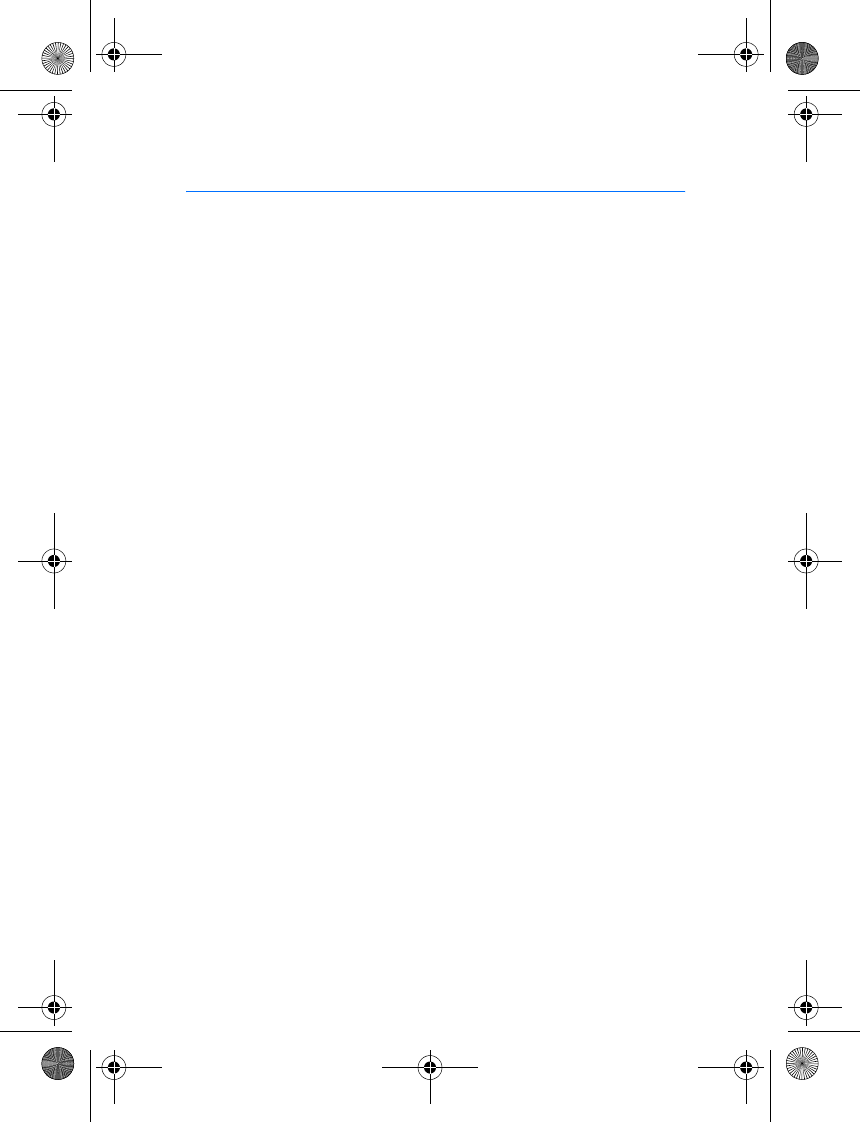
Introduction
7
1. Introduction
With the Nokia Bluetooth Display Car Kit CK-15W you can conveniently
make and answer calls hands-free. You can also copy contacts from
your compatible mobile device to the car kit, and access the contacts on
the supplied display. The car kit and its menu functions can be
controlled with the supplied input device.
The car kit can be connected to a compatible mobile device using
Bluetooth wireless technology.
Read this guide carefully before having the car kit professionally
installed and using it. Also read the user guide for your mobile device,
which provides important safety and maintenance information. Check
www.nokia.com/support or your local Nokia website for the latest
version of the user guide, additional information, downloads, and
services related to your Nokia product.
Keep all enhancements out of the reach of small children.
■About this document
The setup and operation of the car kit are described in “Get started,” p. 9
and “Menu functions,” p. 18.
The installation of the car kit is described in “Installation,” p. 23. The car
kit should only be installed by a qualified service technician using the
approved original Nokia parts supplied in the sales package of the car
kit.
■Bluetooth wireless technology
Bluetooth wireless technology allows you to connect compatible
devices without cables. A Bluetooth connection does not require that
the mobile device and the car kit be in line of sight, but both devices
should be within 10 meters (30 feet) of each other. Connections may be
subject to interference from obstructions, such as walls, or other
electronic devices.
9200326_en1.fm Page 7 Thursday, January 25, 2007 11:09 AM
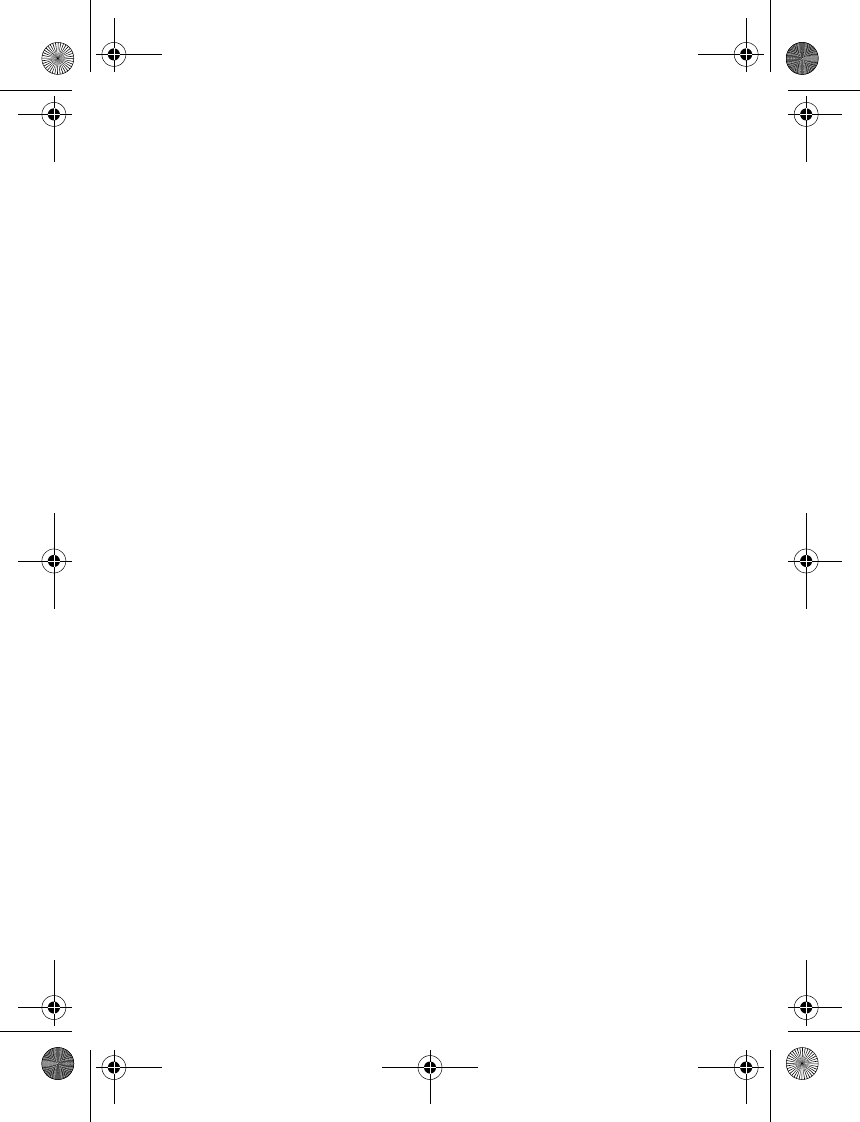
Introduction
8
The car kit is compliant with Bluetooth Specification 1.2 that supports
the following profiles: Handsfree Profile 1.5 (to use the car kit hands
free with your mobile device) and Phone Book Access Profile (PBAP) 1.0
(to copy contacts from your mobile device to the car kit). Check with the
manufacturers of other devices to determine their compatibility with
this device.
There may be restrictions on using Bluetooth technology in some
locations. Check with your local authorities or service provider.
9200326_en1.fm Page 8 Thursday, January 25, 2007 11:09 AM
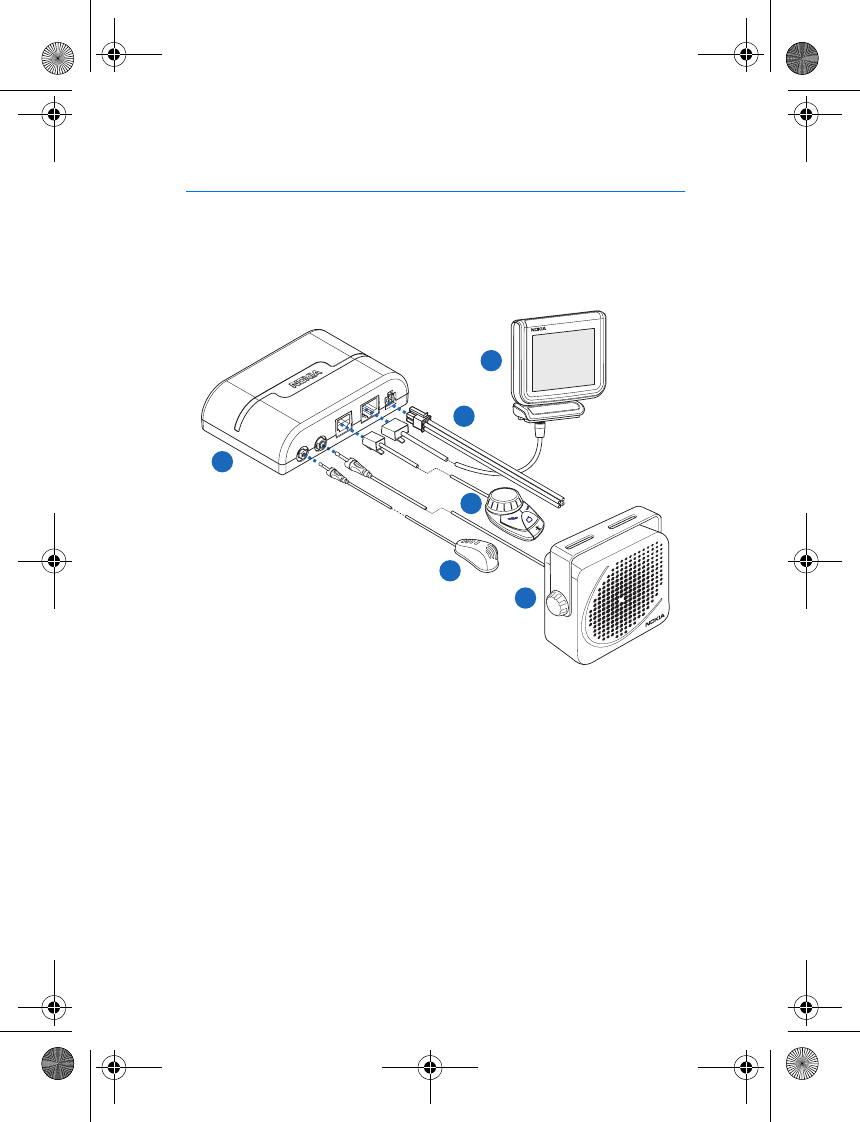
Get started
9
2. Get started
■Parts
The car kit contains the following parts:
• Hands-free unit HF-15 (1)
• Microphone MP-2 (2)
• Loudspeaker SP-3 (3)
• Input device CU-8 (4)
• Display unit SU-29 including system cable CA-115 (5)
• Power cable PCU-4 (6)
2
1
3
4
5
6
9200326_en1.fm Page 9 Thursday, January 25, 2007 11:09 AM
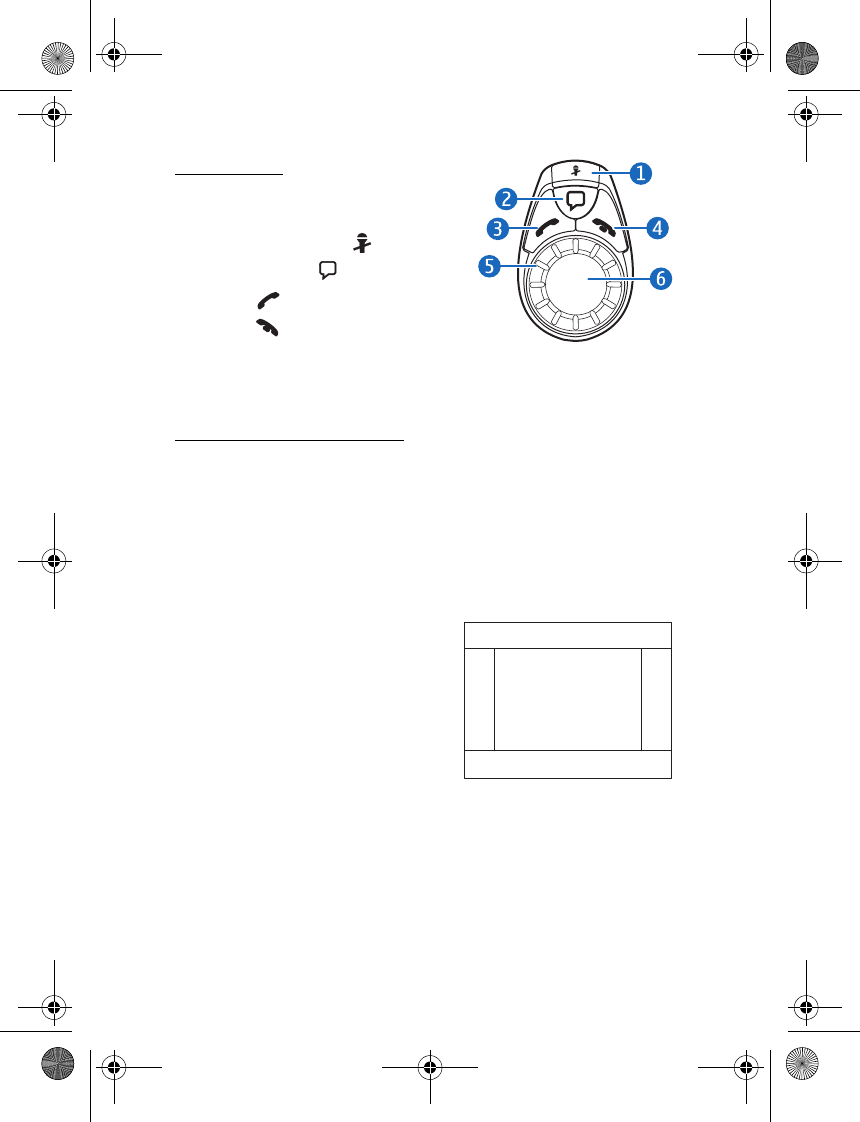
Get started
10
Input device
The input device contains the following
parts:
• Microphone mute key (1)
• Voice dialing key (2)
• Call key (3)
• End key (4)
• Indicator light (5)
• Navi wheel (6)
Display and standby mode
You can rotate the display up to approximately 30 degrees up, left, or
right, and up to approximately 10 degrees down. Do not try to force the
display to rotate more.
When the car kit is in the standby mode and connected to a compatible
mobile device using Bluetooth wireless technology, and the mobile
device is registered to a cellular network, the following information is
shown on the display:
• Name of the mobile device, or the
name of the car kit (1); the mobile
device name can be defined in the
Bluetooth menu of the device.
• Signal strength of the cellular
network at the current location (2)
if this information is provided by the
mobile device; the higher the bar,
the stronger the signal
• Name or logo of the network operator or service provider (3)
• Battery status of the mobile device (4) if this information is provided
by the device; the higher the bar, the more power left
1
234
5
9200326_en1.fm Page 10 Thursday, January 25, 2007 11:09 AM
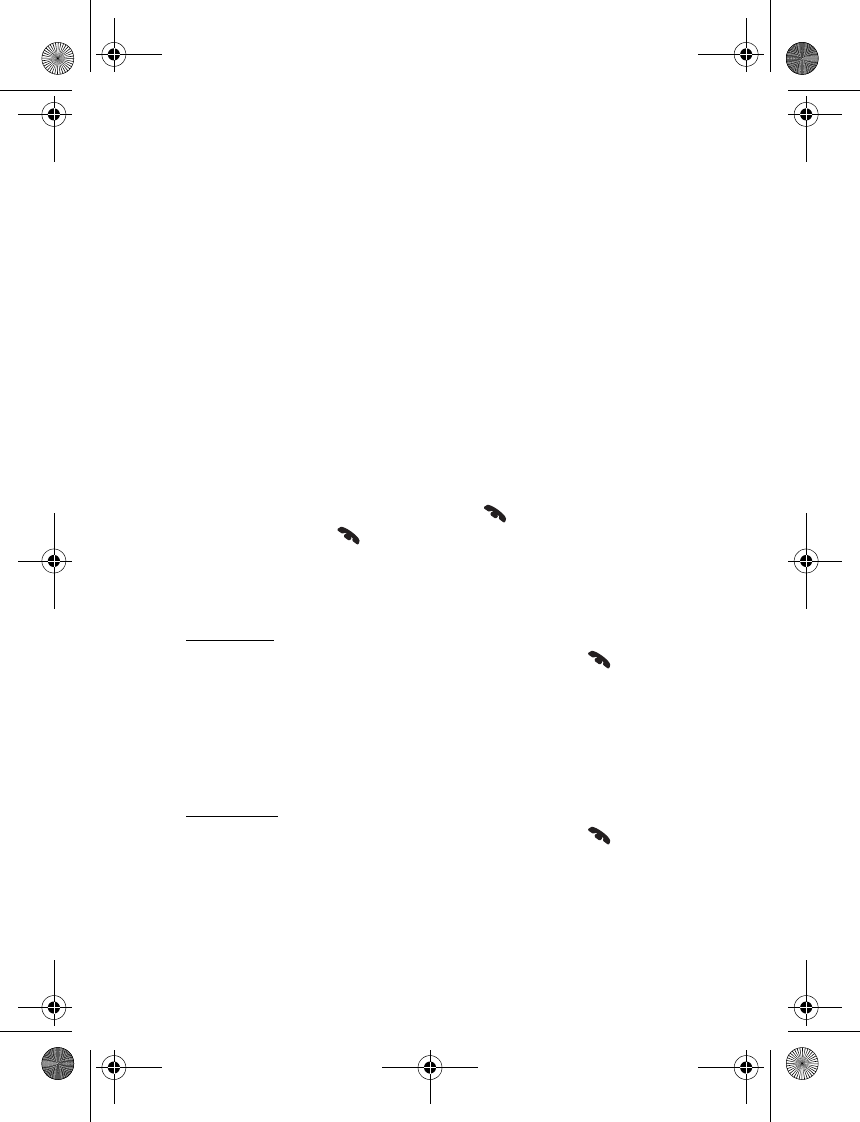
Get started
11
• Function that can be performed by pressing the Navi wheel (5); in the
standby mode, pressing the Navi wheel opens the list of menu
functions
To enter a phone number manually or use speed dialing, turn the Navi
wheel to left.
To search for a contact from Contacts in the car kit, turn the Navi wheel
to right.
■Navigate the menus
Many of the car kit functions are grouped into menus.
To open the list of menu functions in the standby mode, press the Navi
wheel when Menu is displayed at the bottom of the display.
To scroll to an item (such as a menu function) or through a list, turn the
Navi wheel left or right. To select the item, press the Navi wheel.
To return to the previous menu level, press . To return to the standby
mode, press and hold until the standby mode screen is displayed.
■Switch the car kit on or off
Switch on
If the ignition sense wire is not connected, press and hold . (To
connect the ignition sense wire, contact your service technician.)
If the ignition sense wire is connected, turn on the car ignition.
When the car kit is switched on, the display and the indicator light of
the input device turn on.
Switch off
If the ignition sense wire is not connected, press and hold for 5
seconds. The car kit switches off after 2 minutes. When the car kit
switches off, the display turns off. After you turn off the car ignition, do
not leave the mobile device connected to the car kit to prevent
accidental draining of the car battery.
9200326_en1.fm Page 11 Thursday, January 25, 2007 11:09 AM
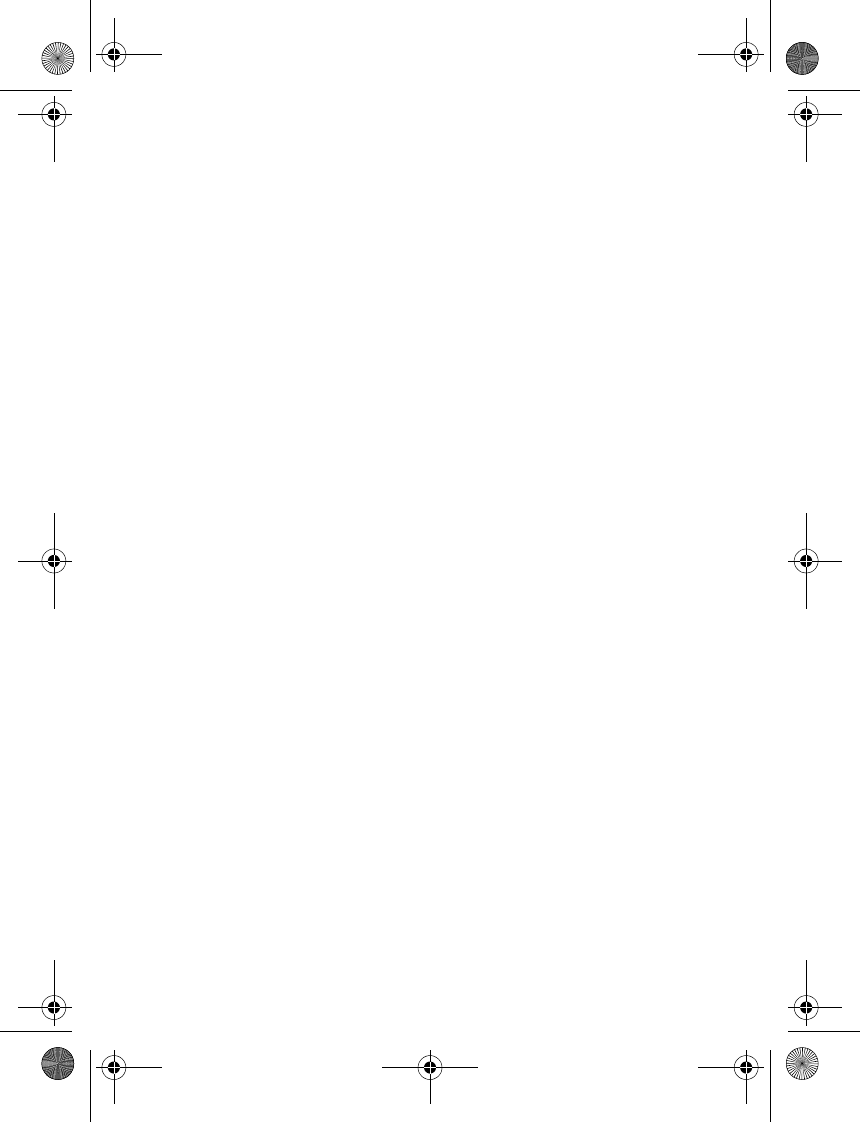
Get started
12
If the ignition sense wire is connected, turn off the car ignition. If you
turn off the ignition during a call, the car kit switches off after you end
the call.
■First time use
When you switch on the car kit for the first time, you are asked to select
the desired language for the texts on the car kit display. Turn the Navi
wheel to scroll to the desired language, and press the Navi wheel to
select it.
After the language selection, you are asked to pair and connect the car
kit with a compatible mobile device using Bluetooth wireless
technology. See also steps 3 to 5 in “Pair and connect the car kit,” p. 12.
When your mobile device is connected to the car kit, you are prompted
to copy the contacts from the device to the car kit: turn the Navi wheel
to scroll to Yes, and press the Navi wheel to start the copying. If you
select No, you cannot use your saved contacts to make calls with the car
kit. To copy the contacts later, see “Contacts,” p. 18.
■Pair and connect the car kit
Before using the car kit, you must associate (pair) and connect it with a
compatible mobile device that supports Bluetooth wireless technology.
When you use the mobile device with the car kit over a Bluetooth
connection, secure the device in the car using a compatible mobile
holder. However, you can maintain the Bluetooth connection in the car
even if you keep your device, for example, in a purse.
To charge the battery in your device while using the car kit, use a mobile
charger that is compatible with your device.
To pair and connect the car kit with a compatible device after the first
time use, do as follows:
1. Switch on the device and the car kit (see p. 11).
2. Press the Navi wheel in the standby mode, and select
Bluetooth >Pair with phone.
9200326_en1.fm Page 12 Thursday, January 25, 2007 11:09 AM
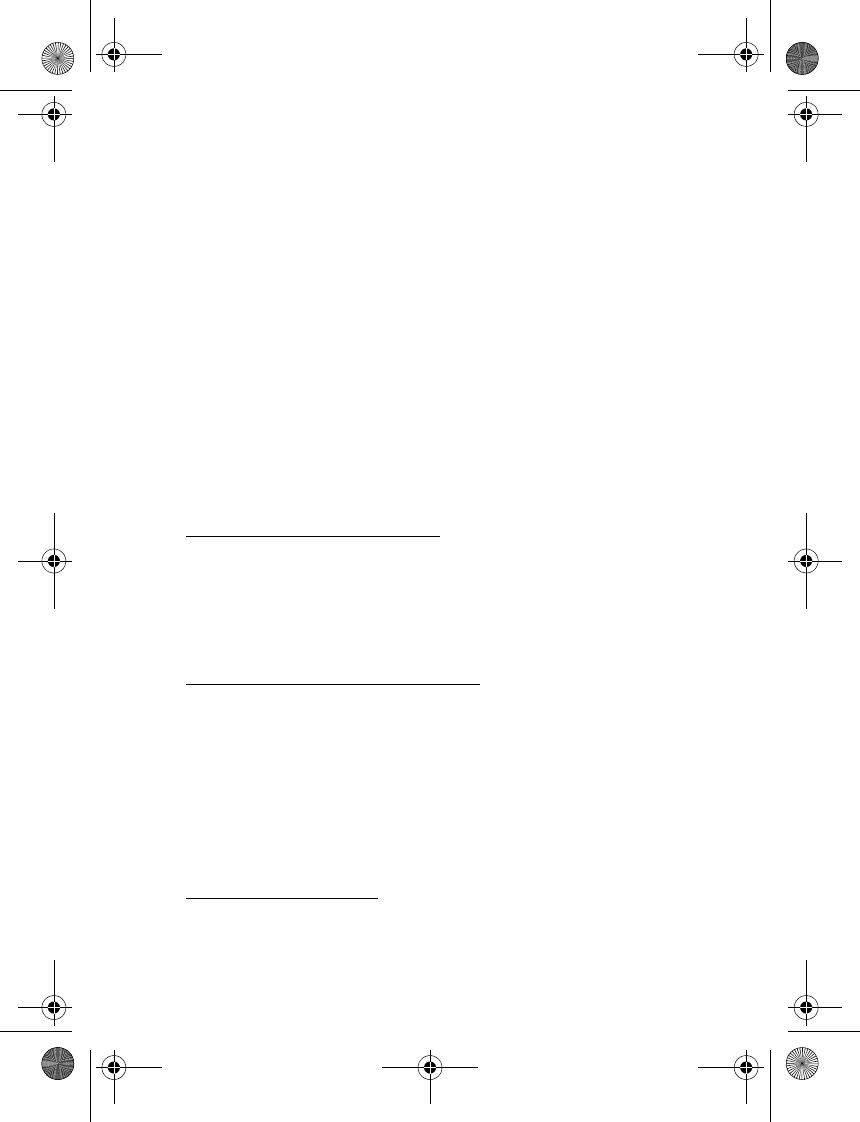
Get started
13
3. Activate the Bluetooth feature on your device. See the user guide of
your device for instructions.
4. Set your device to search for Bluetooth devices, and select the car kit
from the list of found devices.
5. On your device, enter the Bluetooth passcode shown on the car kit
display to pair and connect the car kit to your device.
In some devices you may need to make the connection separately
after pairing. See the user guide of your device for details.
You only need to pair the car kit with your device once.
If the pairing is successful, the car kit appears in the menu of your
mobile device where you can view the currently paired Bluetooth
devices. If the pairing fails, try to pair again by carefully following the
pairing instructions. You can pair the car kit with up to eight devices but
connect it to only one device at a time.
Connect the car kit manually
When the car kit is switched on and you have not connected it to a
mobile device, you can make the connection as follows:
Press the Navi wheel in the standby mode, and select Bluetooth >Paired
devices. Select the desired device and Connect.
Connect the car kit automatically
You can set your device to allow an automatic connection with the car
kit when the car kit is switched on. To do this in Nokia devices, change
your paired device settings in the Bluetooth menu.
When you switch on the car kit, the car kit tries to make a Bluetooth
connection to the last used device. If this fails, the car kit tries to
connect to one of the other Bluetooth devices that have been most
recently paired with it.
Disconnect the car kit
To disconnect the car kit from your device, close the Bluetooth
connection with the car kit in the Bluetooth menu of your device, or
9200326_en1.fm Page 13 Thursday, January 25, 2007 11:09 AM
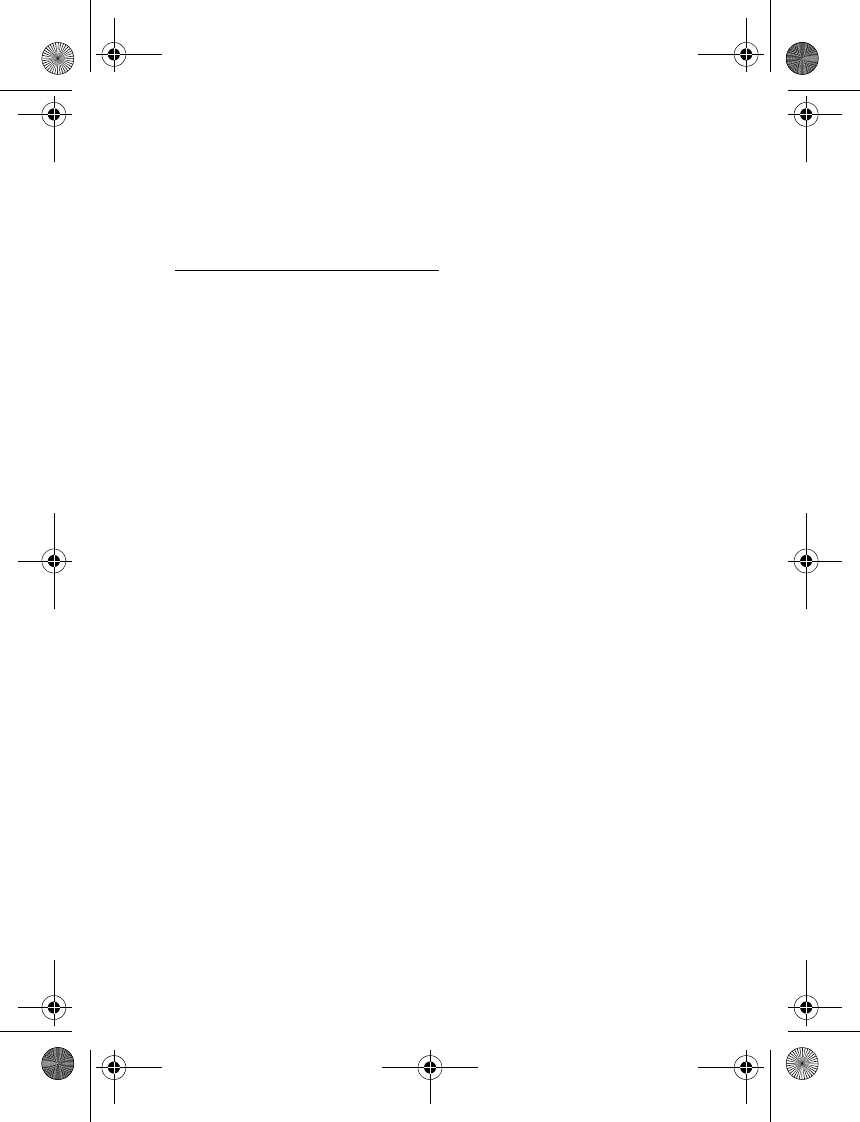
Get started
14
press the Navi wheel in the standby mode, and select Bluetooth >Active
device >Disconnect.
You do not need to delete the pairing with the car kit to disconnect it.
Clear the list of paired devices
The car kit saves the pairing information about the last eight Bluetooth
devices that have been paired with it. To clear this information, reset the
car kit to the factory settings: press the Navi wheel in the standby mode,
and select Settings >Restore factory settings.
9200326_en1.fm Page 14 Thursday, January 25, 2007 11:09 AM
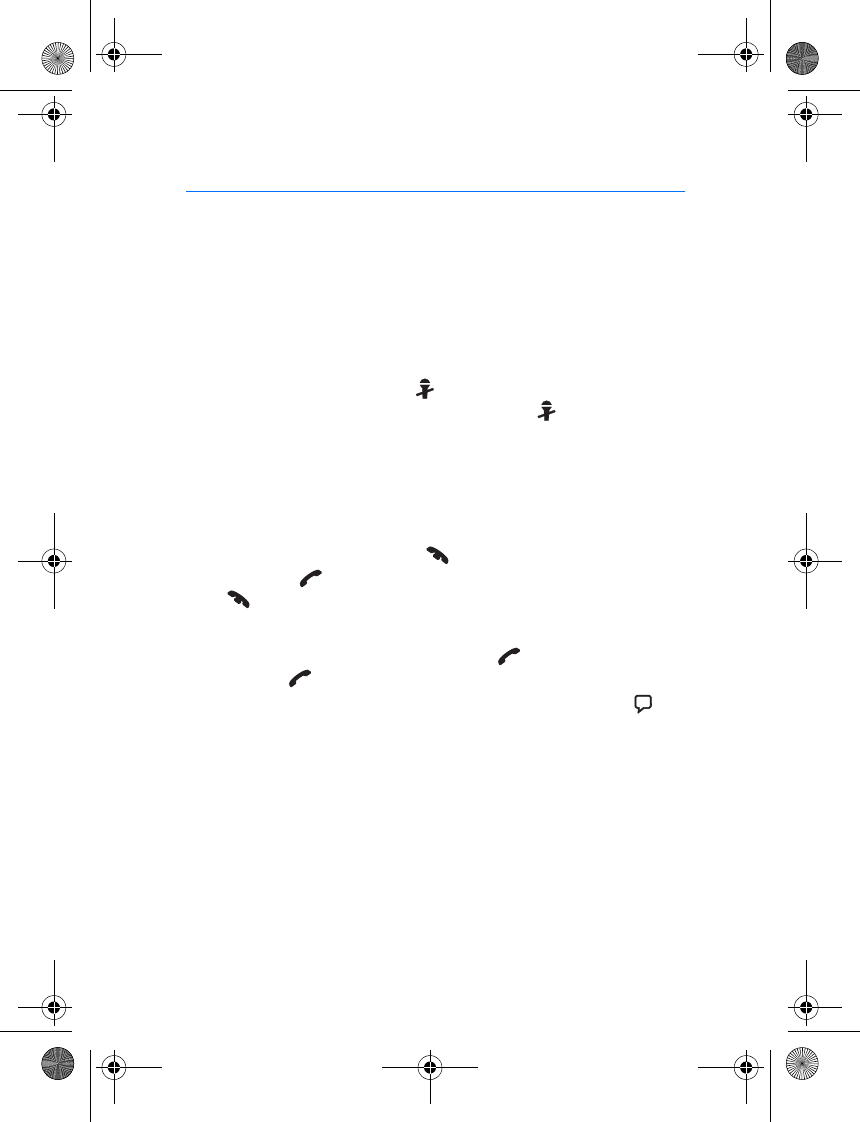
Call functions
15
3. Call functions
■Adjust the loudspeaker volume
To adjust the volume during a call or when a call is alerting, turn the
Navi wheel to left to decrease the volume or to right to increase it.
When you change the volume, the horizontal bar at the top of the
display moves accordingly. To save the volume, press the Navi wheel
when Save volume is displayed.
To set the volume to silent, press in the standby mode or when you
receive a call. To restore the original volume, press .
■Make a call
To enter a phone number, turn the Navi wheel to left in the standby
mode. Scroll to the first digit of the phone number, and press the Navi
wheel. Select the other digits of the phone number in the same way. (To
delete the most recent digit, press .) Once the phone number is
displayed, press to call it. To end the call (or cancel the call attempt),
press .
To search for a contact from Contacts, see “Search for a contact,” p. 18.
To open the list of last dialed numbers, press . To call the last dialed
number, press twice.
To activate the voice dialing feature of your mobile device, press
when you are not in a call, if your device supports the use of this feature
with the car kit. Proceed as instructed in the user guide of your device.
For voice dialing, you must save voice tags for the desired contacts in
your device.
■Speed dialing
You can assign a contact to one of the speed dialing numbers 1 to 9. See
“Speed dials,” p. 18.
To use speed dialing, turn the Navi wheel to left in the standby mode,
and scroll to the desired speed dialing number. The contact assigned to
9200326_en1.fm Page 15 Thursday, January 25, 2007 11:09 AM
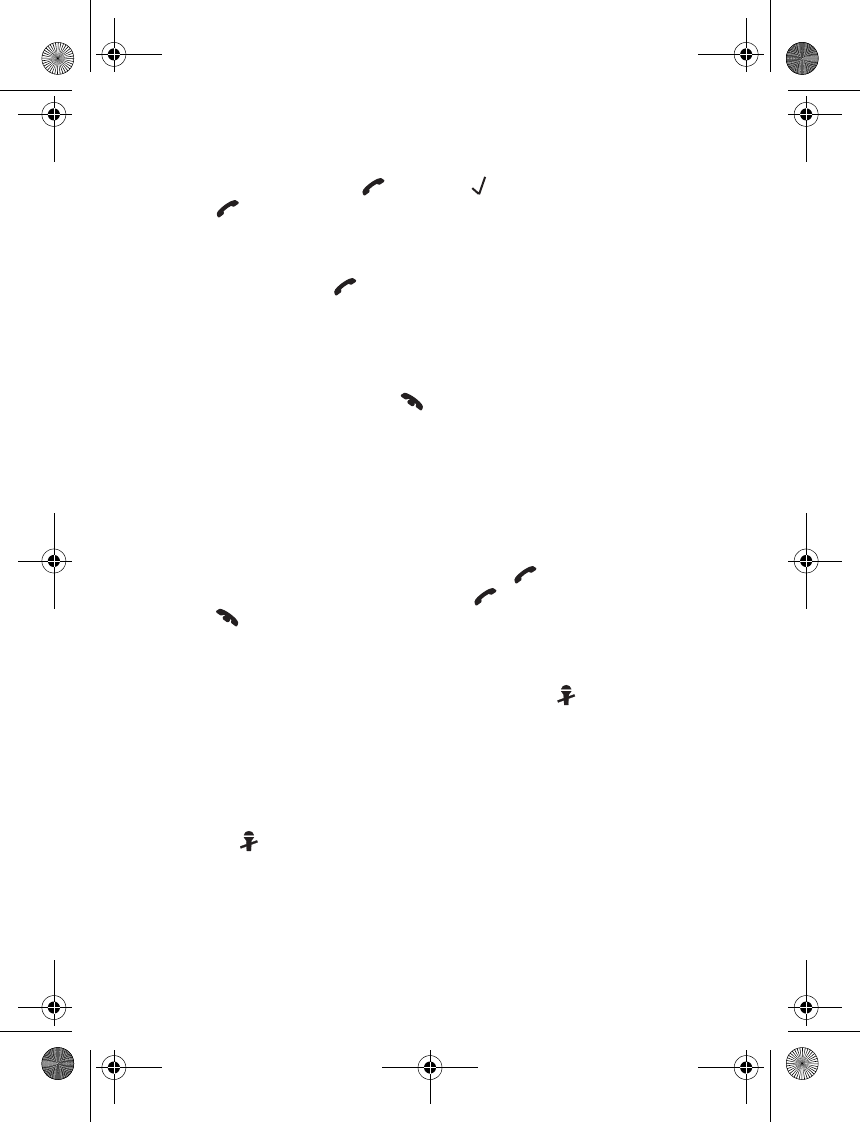
Call functions
16
the speed dialing number is shown at the lower part of the display. To
confirm the number, press , or scroll to and press the Navi wheel.
Press to make the call.
■Answer a call
To answer a call, press or the Navi wheel. The caller’s name appears
on the display if you have downloaded your contacts from your mobile
device to the car kit. If you do not answer a call, you can view the caller’s
name or phone number by pressing Navi wheel after the call, if this is
allowed by the caller.
To reject an incoming call, press .
If you have set the Automatic answer function to On, the car kit
automatically answers the call. See “Other settings,” p. 20.
To put a call on hold, press the Navi wheel when Call options is
displayed, and select Hold; to make the call on hold active, select
Unhold.
If you have activated the call waiting feature in your mobile device, you
can answer another call during a call by pressing . The first call is put
on hold. To switch between the calls, press . To end the active call,
press .
■Mute or unmute the microphone
To mute or unmute the microphone during a call, press ; or press the
Navi wheel when Call options is displayed, and select the desired option.
■Switch a call between car kit and connected
device
To switch a call from the car kit to your compatible mobile device, press
and hold . Some devices may close the Bluetooth connection until
the call ends. To switch the call back to the car kit, use the relevant
function on your device.
9200326_en1.fm Page 16 Thursday, January 25, 2007 11:09 AM
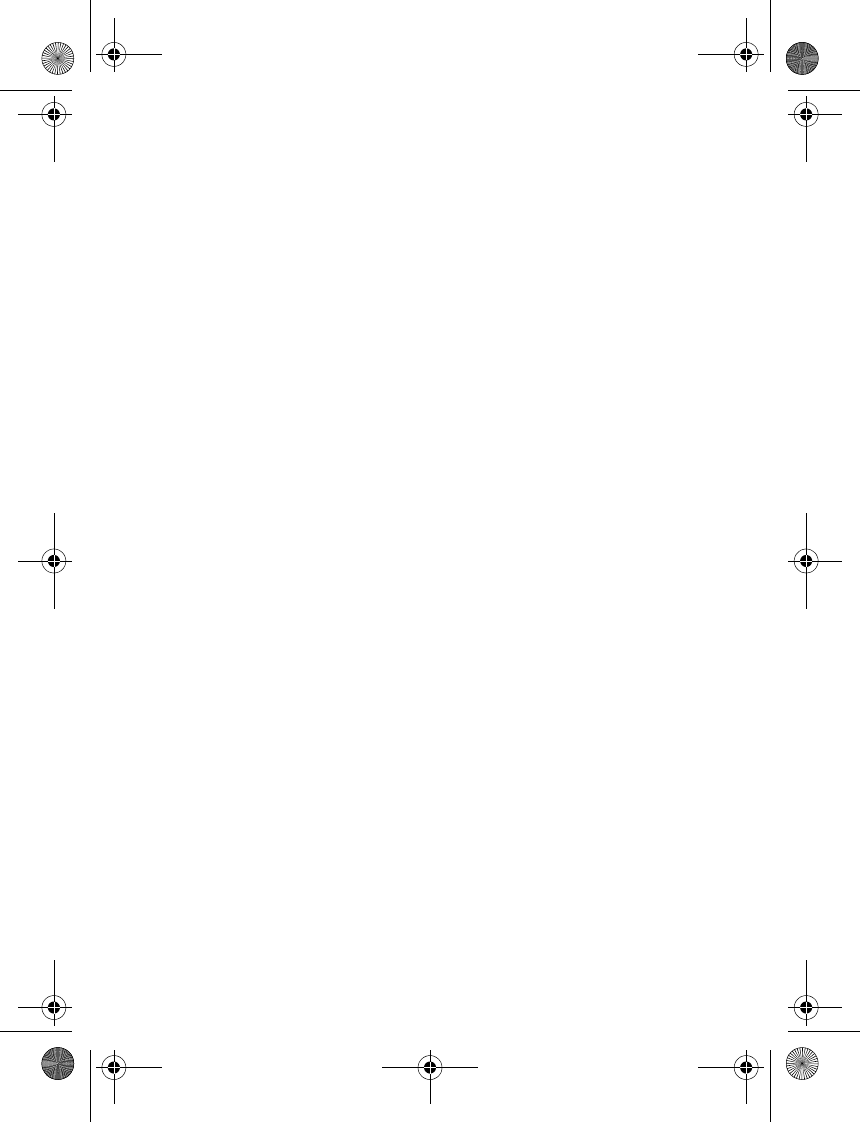
Call functions
17
■Send DTMF tones
You can send DTMF tone strings (for example, a password) during a call.
Press the Navi wheel when Call options is displayed, and select Send
DTMF. Select the first character of the string. The character is shown at
the lower part of the display. Select other characters in the same way.
9200326_en1.fm Page 17 Thursday, January 25, 2007 11:09 AM
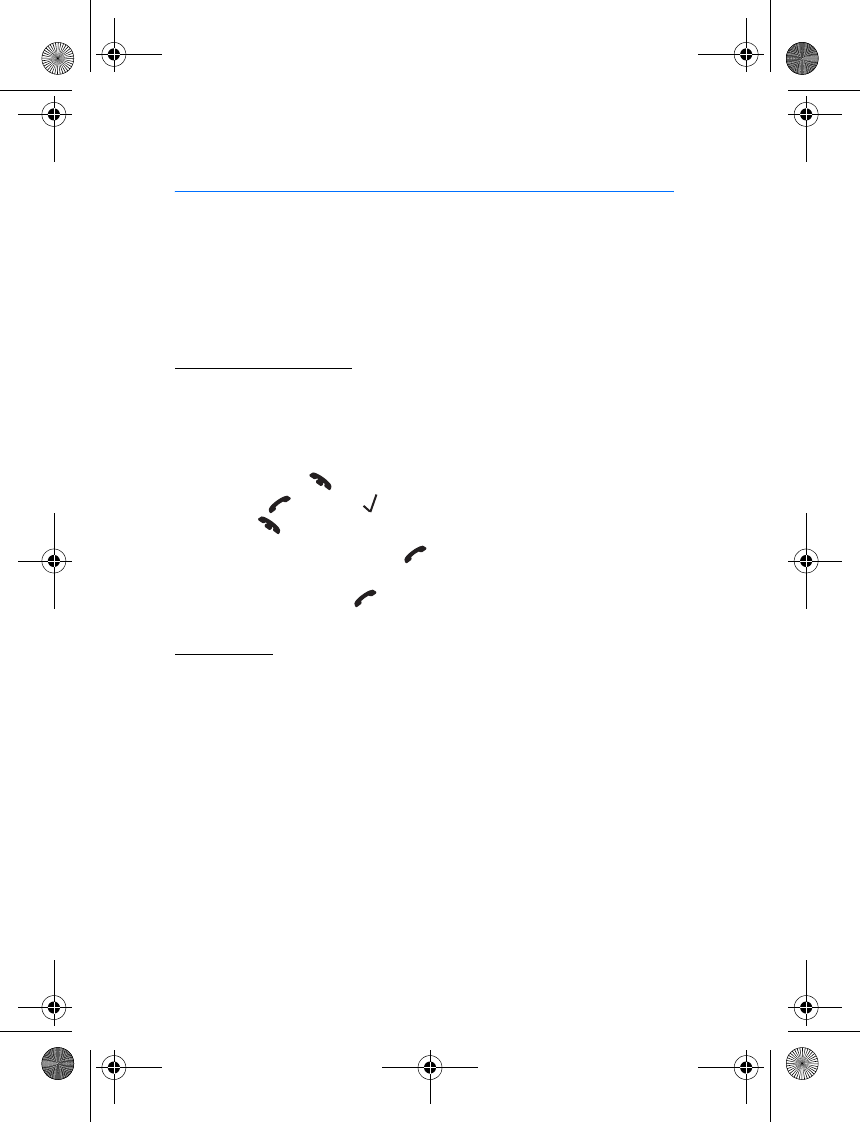
Menu functions
18
4. Menu functions
■Contacts
You can copy names and phone number (contacts) from your mobile
device to the car kit, and use the copied contacts for calling. The
contacts are saved in the Contacts menu.
Search for a contact
To search for a contact in the standby mode, turn the Navi wheel to
right, or press the Navi wheel, and select Contacts >Search.
Select the first letter of the name. (For more available characters, select
the right arrow.) You can repeat this four times. To delete the most
recent letter, press . To view the names that start with the entered
letters, press , or select . You can switch back to the character list
by pressing .
Scroll to the desired name. Press to call the default phone number
of the selected name, or press the Navi wheel, scroll to the desired
phone number, and press .
Speed dials
Speed dialing is a quick way to call frequently used phone numbers. You
can assign a phone number to the speed dialing numbers 1 to 9.
Speed dials must be set on before using speed dialing (see “Other
settings,” p. 20).
To set up speed dialing, press the Navi wheel in the standby mode, and
select Contacts > Speed dials.
• To view the contacts assigned to speed dialing numbers, select View,
and scroll through the list. To call the selected contact, press the
Navi wheel.
• To assign a name or phone number to a speed dialing number, select
Assign. To select the name from the contacts list, select the first
9200326_en1.fm Page 18 Thursday, January 25, 2007 11:09 AM

Menu functions
19
letter of the name. The names starting with this letter are shown.
Select the desired name, phone number, and speed dialing number.
• To delete an assigned speed dial, select Delete and the contact that
you want to remove from the speed dial list. The contact is removed
only from the speed dial list, not from Contacts.
Copy contacts from mobile device to car kit
You can copy the contacts that you have saved in the internal memory
of your mobile device to the car kit.
To copy the contacts, press the Navi wheel in the standby mode, and
select Contacts > Download contacts >Yes.
If you make or receive a call while the contacts are copied, the copying
may be stopped. In this case, start the copying again. While the contacts
are being copied, you cannot use the contacts saved in Contacts.
If you connect another device to the car kit, the contacts copied from
the previous device are not shown. To use the car kit to access the
contacts saved in the new device, copy the contacts to the car kit. The
contacts of the previous device are removed from the car kit.
■Call register
The car kit registers the phone numbers of recent missed, received, and
dialed calls. The car kit registers missed and received calls only if the
cellular network supports these functions, and the device that you have
connected to the car kit is switched on and within the network service
area.
To view the recent calls, press the Navi wheel in the standby mode, and
select Call register and a call type. To view the phone numbers, press the
Navi wheel. To make a call to a phone number, press .
■Bluetooth settings
To manage Bluetooth connections, press the Navi wheel in the standby
mode, and select Bluetooth.
9200326_en1.fm Page 19 Thursday, January 25, 2007 11:09 AM
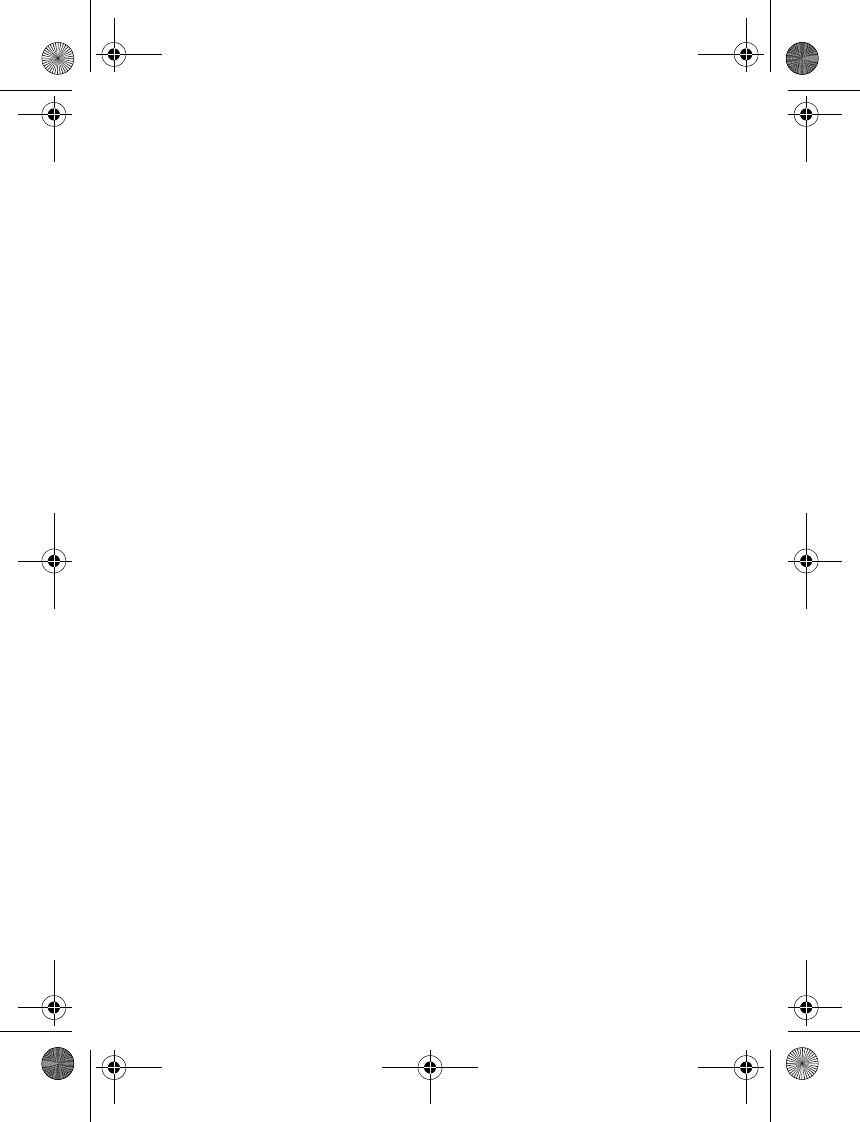
Menu functions
20
To view the device that is currently connected to the car kit, select
Active device. To close the connection, press the Navi wheel.
To view the devices that are currently paired with the car kit, select
Paired devices. To connect the car kit with a paired device, select the
device and Connect. To remove the pairing, select the device and Delete
pairing.
To pair the car kit with a new device, select Pair with phone, and start
the pairing from your device. A Bluetooth passcode is shown on the car
kit display. Enter the same passcode on your device. See also “Pair and
connect the car kit,” p. 12.
■Display settings
To adjust the display settings, press the Navi wheel in the standby mode,
and select Display settings.
To change the color of the display, such as the background and the
signal strength bar, select Colour themes and the desired color theme.
To adjust the brightness of the display, select Brightness and the desired
brightness level.
To set the time after which the display backlight turns off in the standby
mode, select Auto dimming and the desired time. If you select Off, the
backlight remains always on when the car kit is switched on.
■Other settings
To adjust other settings of the car kit, press the Navi wheel in the
standby mode, and select Settings.
To set automatic answer on or off, select Automatic answer and the
desired option. If you select On, the car kit automatically answers an
incoming call. For the time after which the call is answered, see the user
guide of your mobile device.
To change the car kit language, select Language setting and the desired
language.
To define when the car radio is muted, select Phone sounds and the
desired option. If you select Calls only, the car radio is muted only when
9200326_en1.fm Page 20 Thursday, January 25, 2007 11:09 AM
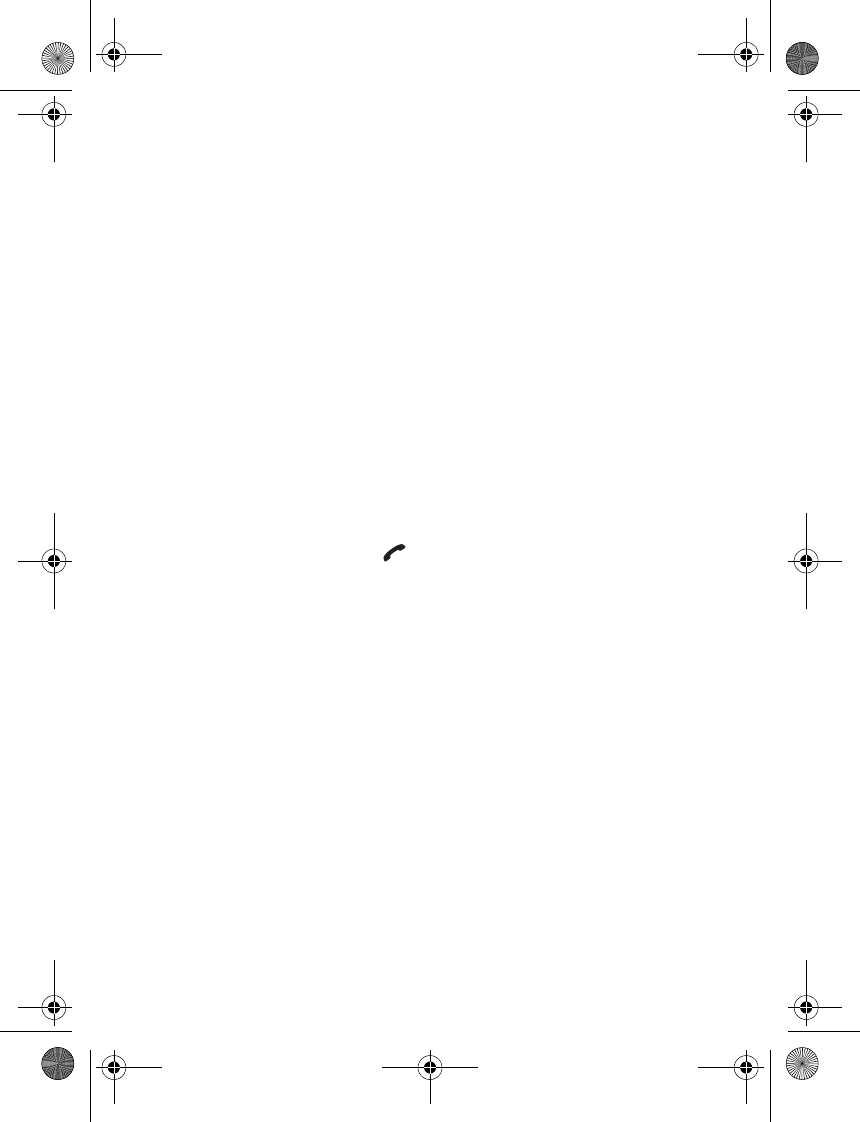
Menu functions
21
you receive a call. If you select Always on, the car radio is muted when
the mobile device produces any sound, for example, a text message
tone.
To set the warning tones of the car kit on or off, select Warning tones
and the desired option.
To set speed dialing on or off, select Speed dials and the desired option.
If you select On, the phone numbers assigned to the speed dialling
numbers 1 - 9 can be dialed as described in “Speed dialing,” p. 15.
To view the software and hardware versions of the product, select
Product info. To scroll through the information, press the Navi wheel
repeatedly.
To reset the car kit to the factory settings, select Restore factory
settings.
■Reset the car kit
If the car kit stops functioning, you must reset it. When the car kit is
switched on, press and hold for 10 seconds. The car kit restarts. This
does not reset the car kit settings.
■Troubleshooting
I cannot connect the car kit to my mobile device.
• Ensure that the car kit is switched on and paired with your device.
• Check that the Bluetooth feature is activated on your device.
The car kit does not establish a connection to my paired device when I
turn on the ignition or switch on the car kit.
• Check that the Bluetooth feature is activated on your device.
• Ensure that your device is set to connect to the car kit automatically
when the car kit is switched on.
The car kit does not switch on when I turn on the car ignition.
Ask the technician who installed the car kit to ensure that the ignition
sense wire is properly connected.
9200326_en1.fm Page 21 Thursday, January 25, 2007 11:09 AM
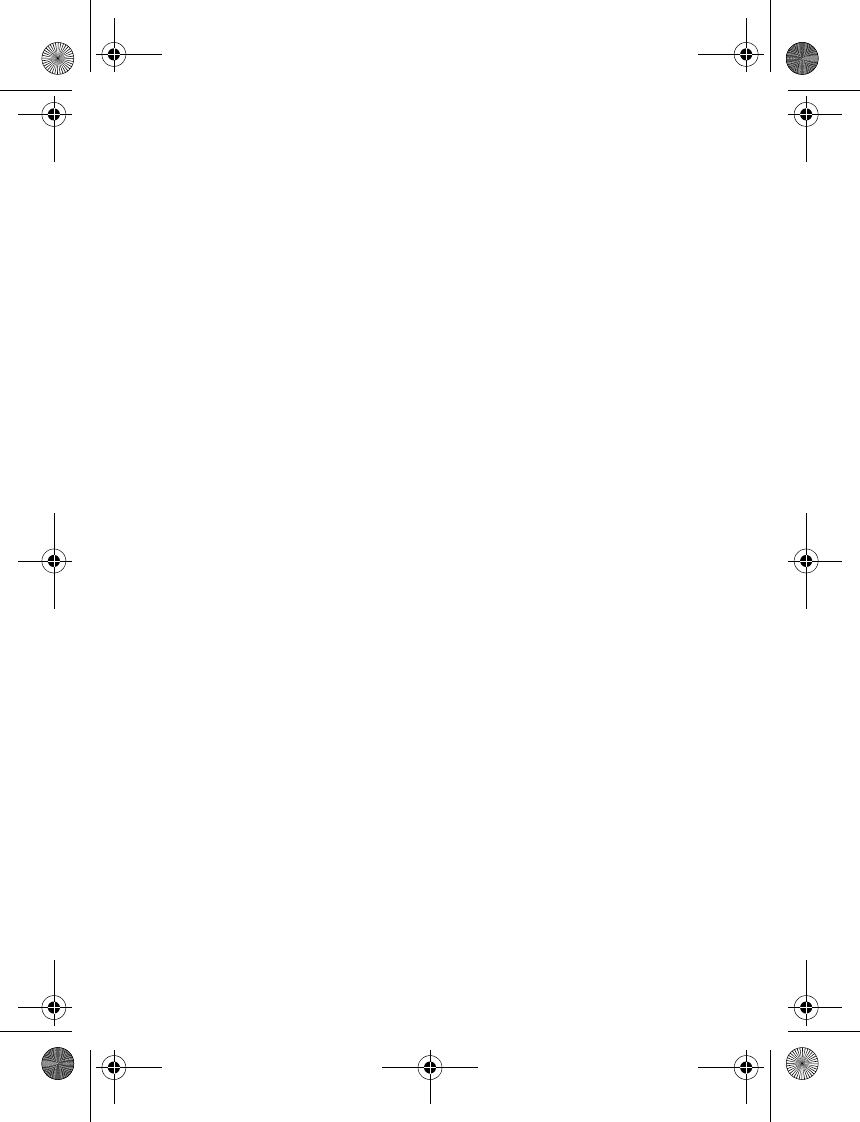
Menu functions
22
The caller cannot hear my voice during a call.
• Check that the car kit microphone is not muted.
• Ensure that the mobile device is properly connected to the car kit.
The car radio is not muted when I answer a call.
Ask the technician who installed the car kit to ensure that the mute line
is properly connected.
9200326_en1.fm Page 22 Thursday, January 25, 2007 11:09 AM

Installation
23
5. Installation
■Safety information
Observe the following safety guidelines when installing the car kit.
• Only a qualified service technician should install or service the car kit
using the approved original Nokia parts supplied in the sales
package. Faulty installation or service may be dangerous and may
invalidate any warranty which may apply to the car kit.
End users should remember that the car kit comprises complex
technical equipment that requires professional installation using
special tools and expert know-how.
• Instructions given in this guide are general guidelines which apply
for the installation of the car kit in an automobile. However, due to
the wide variety of car types and models available on the market, this
guide cannot consider the individual technical requirements relevant
for any particular vehicle. Contact the vehicle manufacturer for
detailed information about the vehicle in question.
• The car kit is suitable for use only in a vehicle with a 12-V, negative
grounding system. Use on other supply voltages or alternative
polarity will damage the equipment.
• Remember that modern automotive systems include on-board
computers where key vehicle parameters are stored. Improper
disconnection of the car battery may cause loss of data,
necessitating extensive effort for re-initialization of the system. If
you have any concerns, contact your car dealer before any
installation work is done.
• Do not wire the car kit equipment to the high-voltage lines of the
ignition system.
• When installing the parts of the car kit, ensure that none of them
interfere with or hinder the steering or braking systems or other
controls or systems used in the operation of the vehicle (for example,
airbags). Ensure that the car kit and any of its components are not
9200326_en1.fm Page 23 Thursday, January 25, 2007 11:09 AM
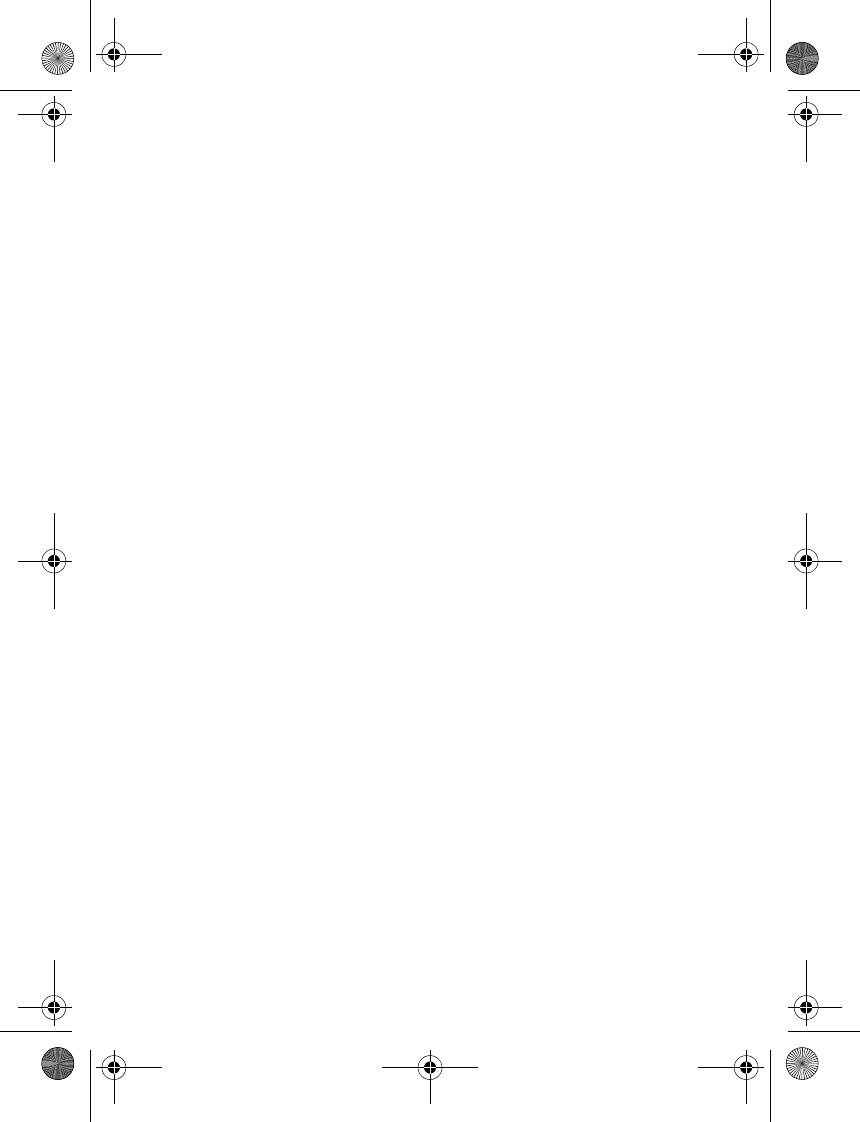
Installation
24
installed where you might come in contact with it in the event of an
accident or collision.
If the display of a mobile device is to be used, ensure the device is
mounted in a holder and that the device display is clearly visible to
the user.
• Your service technician or dealer may be able to provide you with
information on alternatives for mounting the equipment suitably in
your vehicle without requiring bore holes.
• Do not smoke when working on the car. Ensure that there is no
source of fire or flame nearby.
• Take care not to cause damage to electrical cables, fuel or brake
lines, or safety equipment during installation work.
• RF signals may affect improperly installed or inadequately shielded
electronic systems in motor vehicles such as electronic fuel injection
systems, electronic antiskid (antilock) braking systems, electronic
speed control systems, and airbag systems. Should you notice a fault
or change in the operation of such a system, contact your car dealer.
• Ensure that cables are placed so that they will not be subject to
mechanical wear and tear (for example, not laid under car seats or
over sharp edges).
■Install the car kit in a vehicle
This section describes how to install the car kit parts in a vehicle. The
parts are explained in “Parts,” p. 9.
When installing the parts of the car kit, ensure that none of them
interfere with or hinder the steering or braking systems or other controls
or systems used in the operation of the vehicle (for example, airbags).
9200326_en1.fm Page 24 Thursday, January 25, 2007 11:09 AM
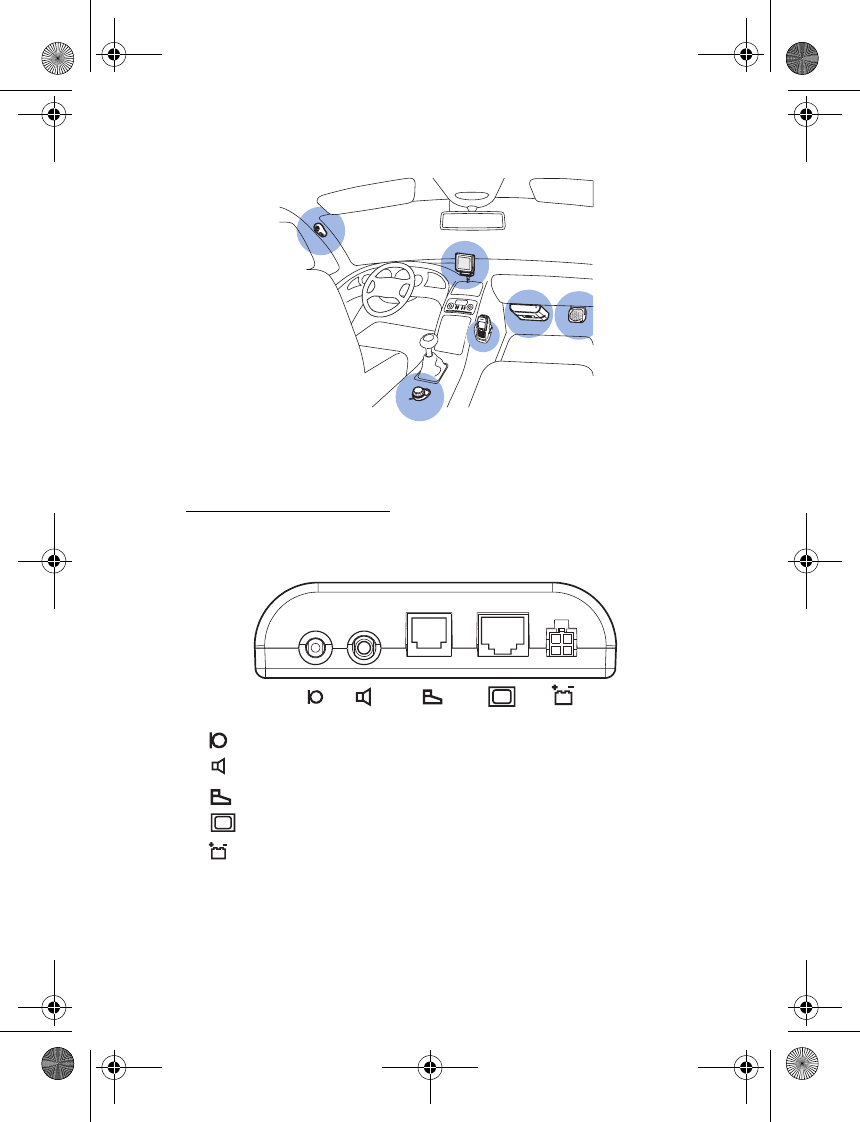
Installation
25
Example of appropriate installation
Hands-free unit HF-15
The hands-free unit has the following connectors. The symbols are
printed at the bottom of the unit.
• —Connector for the microphone MP-2
• —Mono audio output for the loudspeaker SP-3
• —Connector for the input device CU-8
• —Connector for the display unit SU-29
• —Dc power connector for the power cable PCU-4
When you install the hands-free unit, ensure that the cables for the
display unit, microphone, and loudspeaker reach the places where you
intend to mount these parts.
9200326_en1.fm Page 25 Thursday, January 25, 2007 11:09 AM
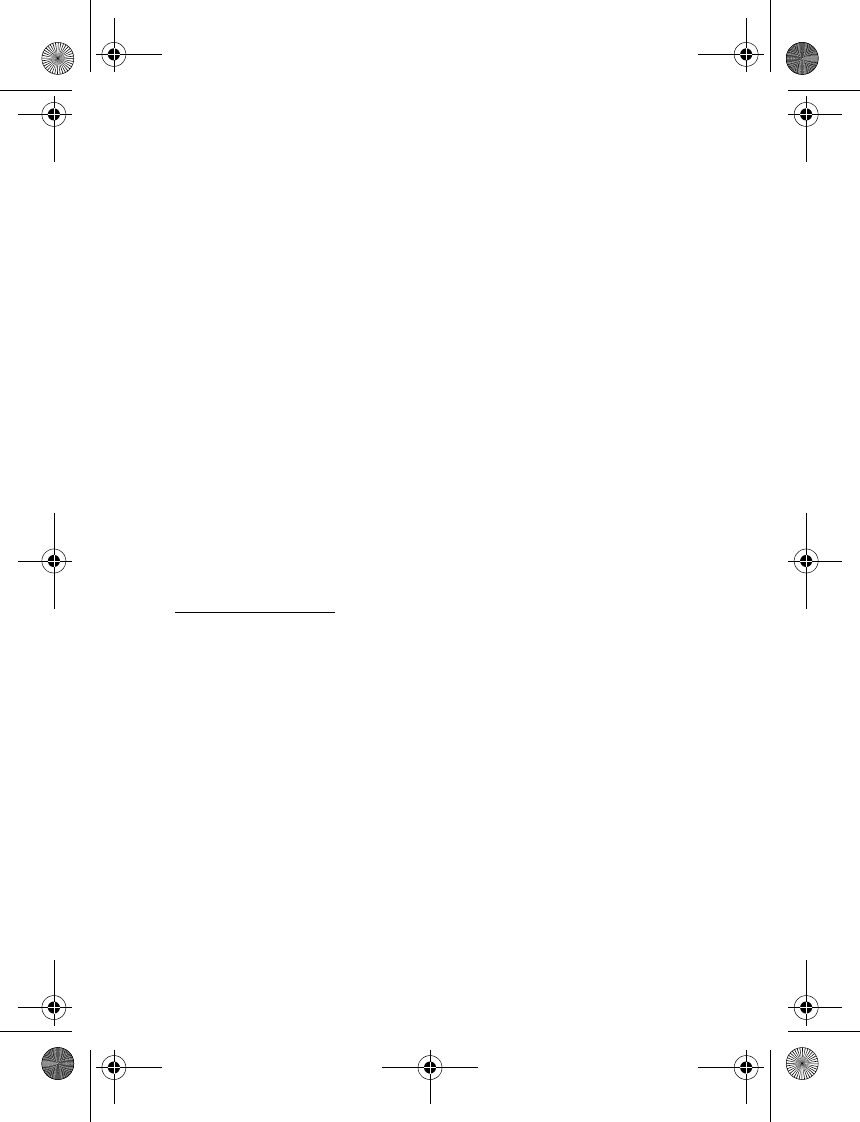
Installation
26
Do not mount the hands-free unit inside a metal housing or on a metal
surface because this will impair the Bluetooth connection between the
hands-free unit and the Bluetooth device that is connected to the car
kit. For an optimal connection, ensure that the distance between the
hands-free unit and a metal surface is over 4 mm (0.16 inch).
To mount the hands-free unit, use the hook and loop tape pads supplied
with the car kit in the same way as with the input device (see the figures
in “Input device CU-8,” p. 26). Detach the two pads from each other.
Attach the pad with the loops first: peel off the protective sheet from
the adhesive side, and attach the pad to the desired location in the car.
When you peel off the protective sheet, do not touch the adhesive side
with a finger. Ensure that the surface where you attach the pad is dry
and free from dirt and dust.
To attach the pad with the hooks, peel off the protective sheet from the
adhesive side, and attach the pad to the underside of the hands-free
unit.
Press the hands-free unit firmly onto the loop pad, and check that the
hands-free unit stays securely in place.
Input device CU-8
The input device should be located so that it is within easy reach of the
user. When installing the input device, ensure that it does not interfere
with or hinder the steering or braking systems or other controls or
systems used in the operation of the vehicle (for example, airbags).
Ensure that the input device cable reaches to the hands-free unit for
connection. The best location to mount the input device is horizontally
on the console between the driver’s and front passenger's seat so that
the input device keys are toward the front of the vehicle.
To mount the input device, use the hook and loop tape pads supplied
with the car kit. Detach the two pads from each other (1). Attach the
pad with the loops first: peel off the protective sheet from the adhesive
side (2), and attach the pad to the desired location in the car. When you
peel off the protective sheet, do not touch the adhesive side with a
9200326_en1.fm Page 26 Thursday, January 25, 2007 11:09 AM
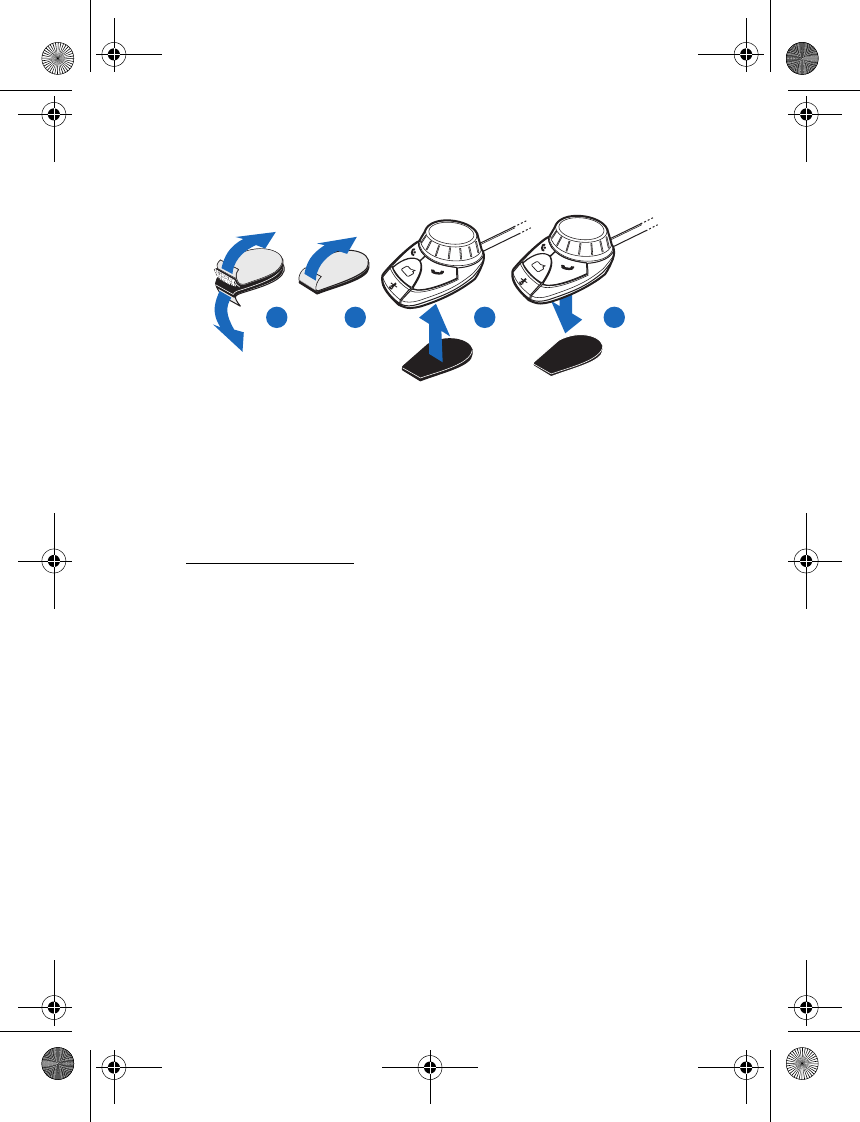
Installation
27
finger. Ensure that the surface where you attach the pad is dry and free
from dirt and dust.
Attach the pad with the hooks: peel off the protective sheet from the
adhesive side (2), and attach the pad to the underside of the input
device (3).
Press the input device (4) firmly onto the loop pad, and check that the
input device stays securely in place.
Display unit SU-29
The display unit should be located so that it is clearly visible for the user
and it can be easily rotated to left, right, up, or down.
When installing the display unit, ensure that it does not interfere with or
hinder the steering or braking systems or other controls or systems used
in the operation of the vehicle (for example, airbags).
Ensure that the display unit cable reaches to the hands-free unit for
connection. Mount the display unit on the dashboard in the upright
position.
To mount the display unit, use the adhesive at the bottom of the display
stand or the supplied screws. To use the adhesive, peel off the protective
sheet from the adhesive, and attach the display unit firmly to the
dashboard. When you peel off the protective sheet, do not touch the
adhesive with a finger. Ensure that the surface where you attach the
display unit is dry and free from dirt and dust. To use the supplied
screws, ensure that drilling bore holes into the dashboard does not
2
13
4
9200326_en1.fm Page 27 Thursday, January 25, 2007 11:09 AM
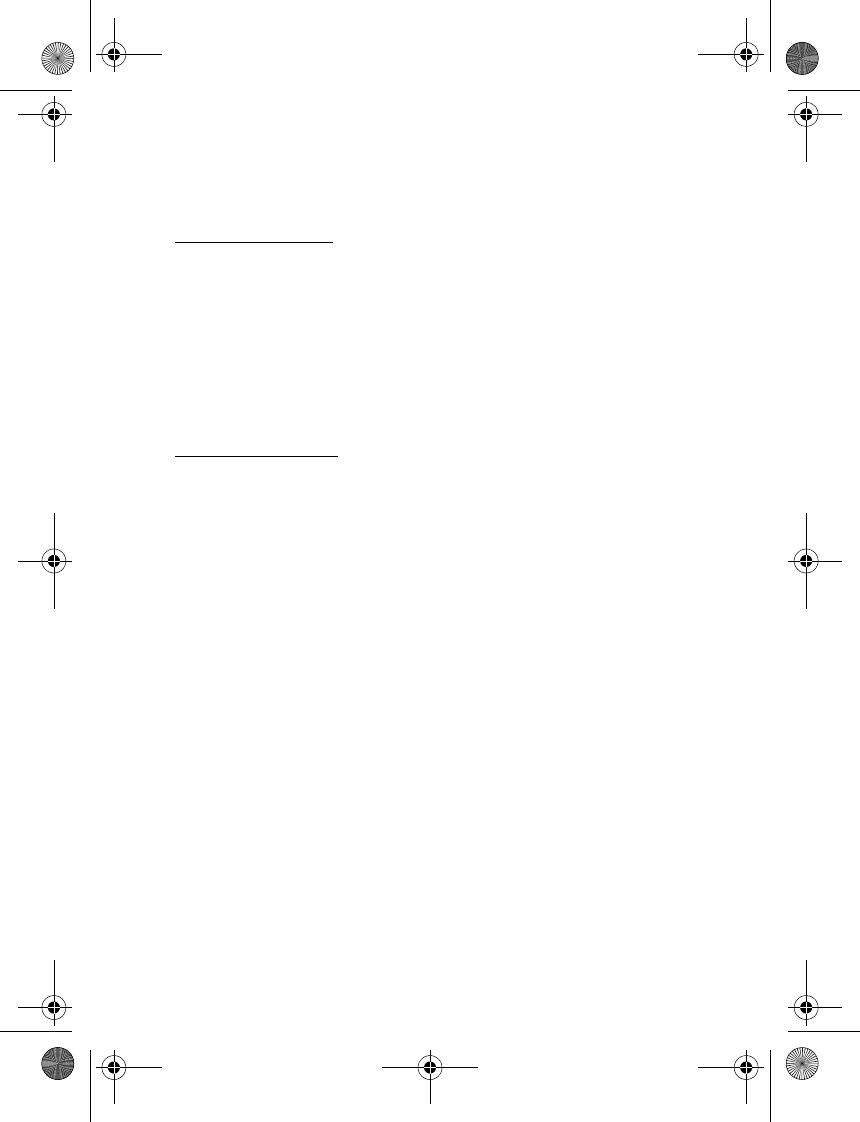
Installation
28
damage any systems or parts of the vehicle (for example, airbags). Drill
the required bore holes, and attach the display unit to the dashboard.
Loudspeaker SP-3
For good acoustic quality, mount the loudspeaker so that it points
toward the user. Mount the loudspeaker more than 50 cm (19.5 inches)
from the driver's or passenger's head. Mount the loudspeaker at least 1
meter (3 feet) away from the microphone to avoid audio feedback.
Connect the loudspeaker to the mono output of the car kit. The car kit
can also be connected to a compatible car radio system; consult your
service technician.
Microphone MP-2
Select the mounting location of the microphone carefully to increase
the quality of voice transmission.
Mount the microphone about 50 cm (19.5 inches) from the driver’s
head, and position it so that it points toward the driver’s mouth.
Experience has shown that the best mounting locations are near the
rear view mirror or the sun visor. Mount the microphone at least 1 meter
(3 feet) away from the car kit loudspeaker to avoid audio feedback.
Mount the microphone so that it is not exposed to air streams from the
vents. Do not place the microphone cable in the heating, ventilation, or
air-conditioning system. Use the supplied double-sided adhesive tape to
fix the microphone to reduce the amount of background noise of the car
that can interfere with your calls.
Insert the microphone plug into the microphone connector on the
hands-free unit, and turn the plug clockwise to lock it firmly. Use of any
other microphone than the microphone MP-2 supplied with the car kit
may impact the audio quality.
9200326_en1.fm Page 28 Thursday, January 25, 2007 11:09 AM
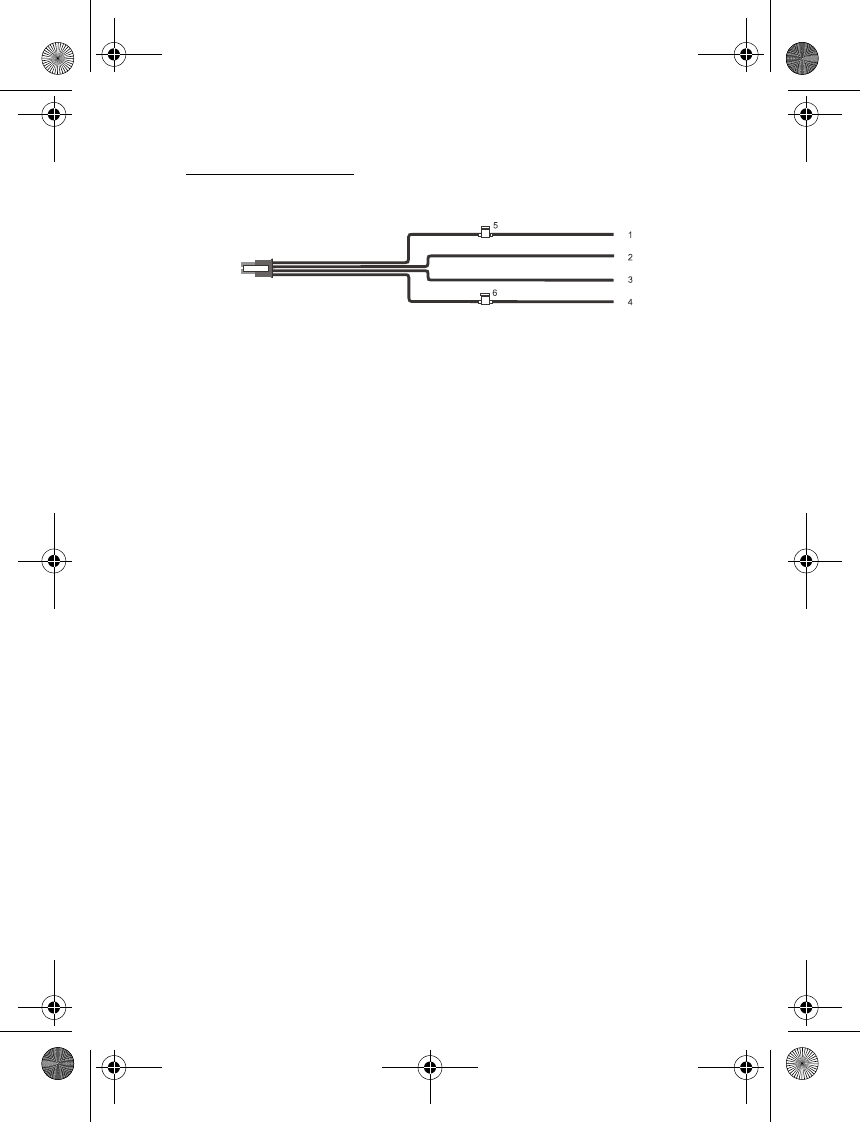
Installation
29
Power cable PCU-4
The power cable has the following wires and fuses:
• +12 V, car battery +, red (1)
• Ground, car battery -, black (2)
• Car radio mute, yellow (3)
• Car ignition sense, blue (4)
•2 A fuse (5)
•1 A fuse (6)
To connect the power cable, do as follows:
1. Connect the black wire to the vehicle ground.
2. Plug the yellow wire into the mute connector of the car radio.
When a call is answered, the car kit switches the yellow wire to
ground, muting the car radio. When the call is ended, the yellow wire
is separated from ground, and the car radio is unmuted.
If the car radio does not have a mute connector, this wire can be left
unconnected. In this case, the car radio is not muted automatically
when you answer a call.
Alternatively, an additional relay can be used to mute the car radio
and to connect the car kit directly to the car speakers. The mute
signal is used to switch the relay.
3. Connect the blue wire to the ignition sense line of the car using the
supplied 1 A fuse.
Some vehicles do not support the ignition sense connection. In this
case the blue wire can be left unconnected but the car kit does not
switch off automatically when the car ignition is turned off.
9200326_en1.fm Page 29 Thursday, January 25, 2007 11:09 AM
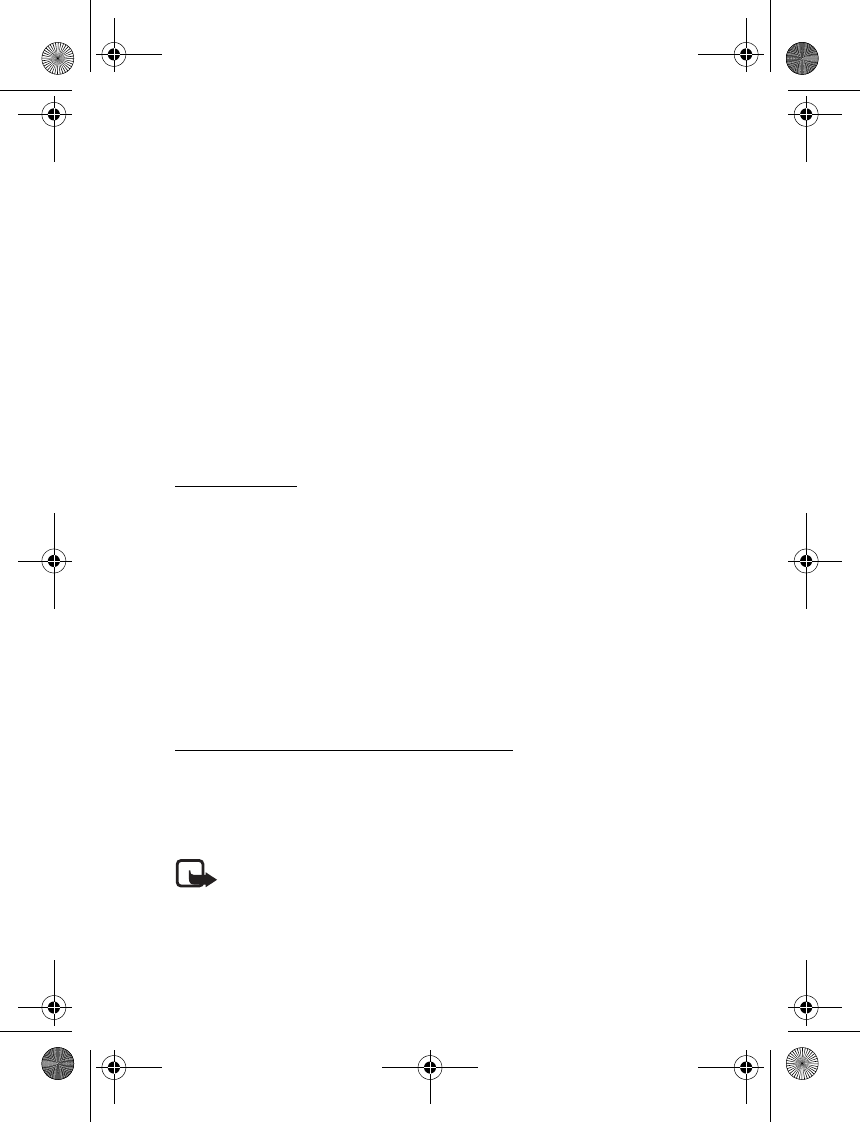
Installation
30
When the ignition sense wire is not connected, the car kit
automatically switches off after two minutes if it is not connected to
the mobile device to prevent accidental draining of the car battery.
4. Connect the red wire to the positive terminal of the 12 V car battery
using the supplied 2 A fuse.
5. Plug the four-pin plug of the power cable into the dc power
connector of the hands-free unit.
■Optional enhancements
You can extend the features of the car kit with optional enhancements.
Consult your dealer or service technician for suitable enhancements for
the car kit. Use only approved and compatible enhancements.
Mobile holder
To use your mobile device in a car, you can mount a mobile holder
designed for the device.
If the display of a mobile device is to be used, ensure the device is
mounted in a holder and that the device display is clearly visible to the
user. Ensure that the holder does not interfere with or hinder the
steering or braking systems or other controls or systems used in the
operation of the vehicle (for example, airbags).
For mounting instructions, see the documentation that came with the
mobile holder.
Antenna coupler and external antenna
An antenna coupler is required to connect an external antenna. The
external coupler improves the cellular signal reception of the mobile
device in a car. For compatible antenna couplers and external antennas,
contact your dealer.
Note: In order to comply with RF exposure guidelines, install the
external antenna so that a minimum distance of 20 cm (8 inches) can
be maintained between the external antenna and all persons, with
external antenna gain not exceeding 3 dBi.
9200326_en1.fm Page 30 Thursday, January 25, 2007 11:09 AM
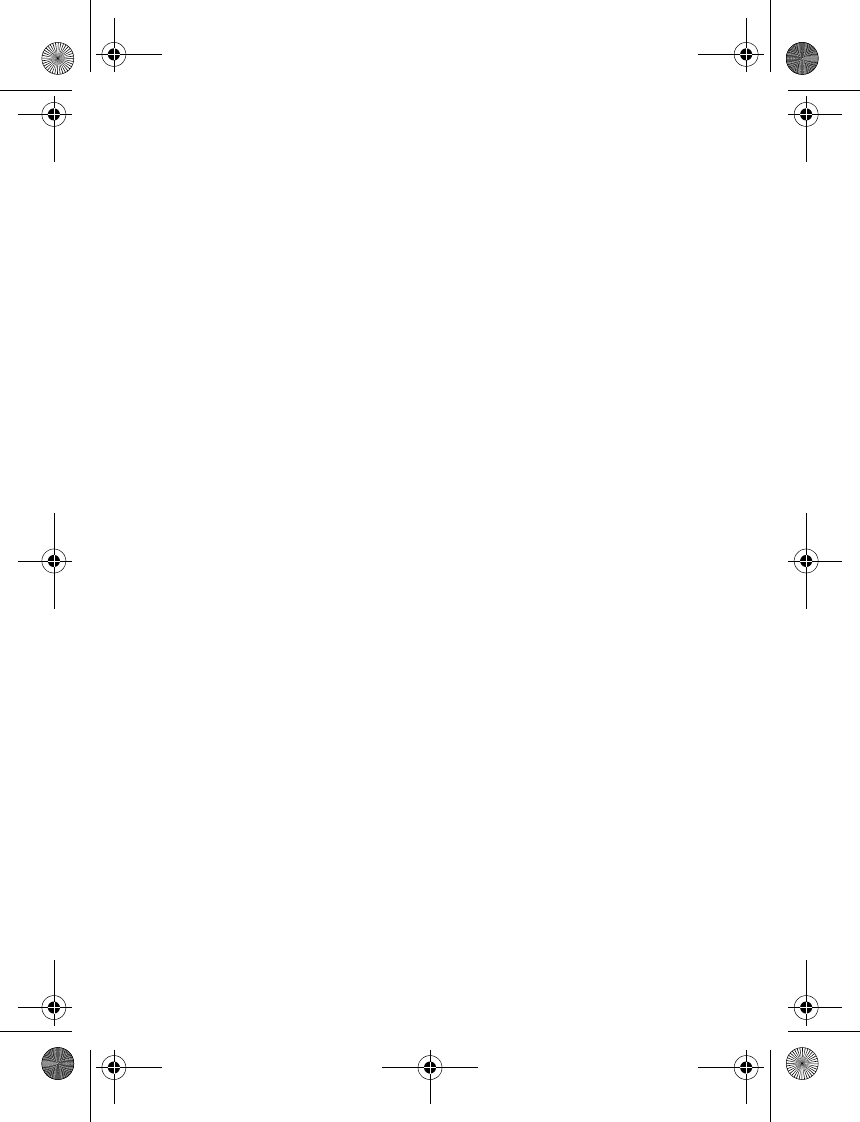
Installation
31
■Check the operation of the car kit
After the car kit has been installed, check that it is working and
mounted properly. See also “Troubleshooting,” p. 21.
9200326_en1.fm Page 31 Thursday, January 25, 2007 11:09 AM
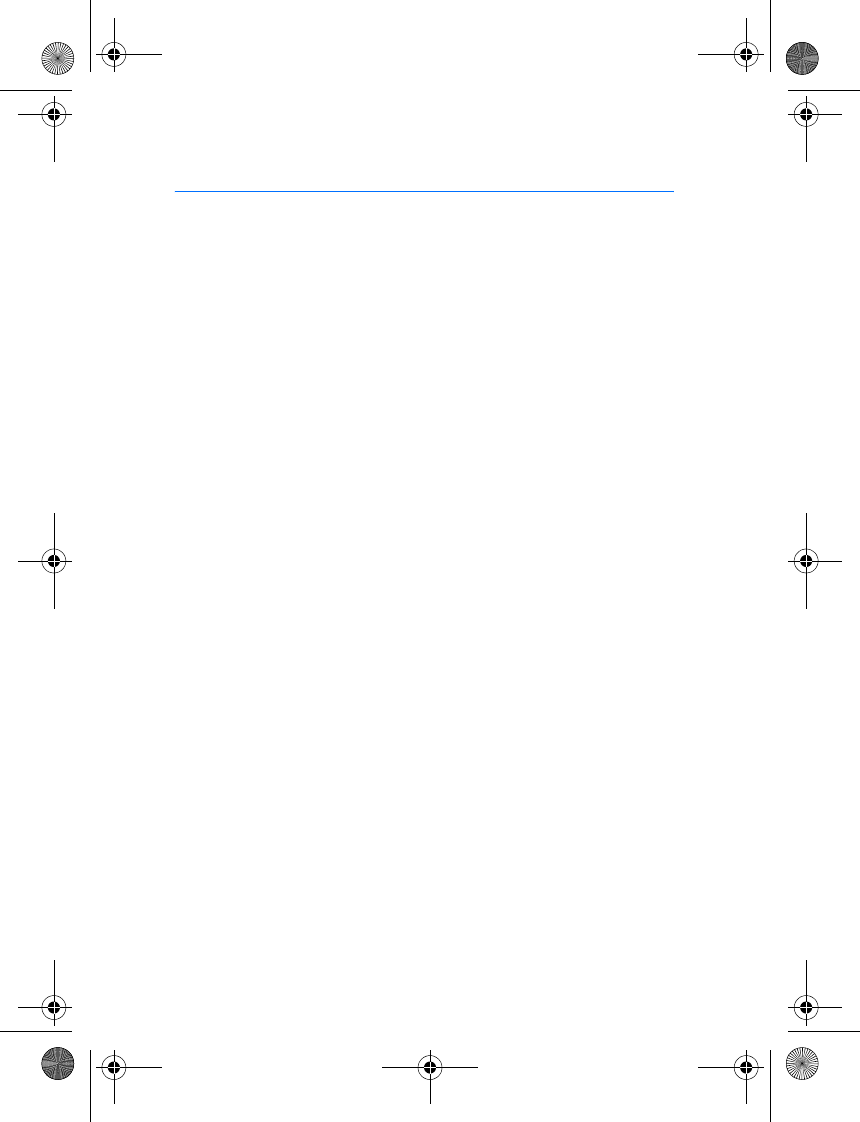
Care and maintenance
32
Care and maintenance
Your car kit is a product of superior design and craftmanship and should be
treated with care. The following suggestions will help you protect your warranty
coverage.
• Keep the car kit dry. Precipitation, humidity and all types of liquids or
moisture can contain minerals that will corrode electronic circuits.
• Do not use or store the car kit in dusty, dirty areas. Its moving parts and
electronic components can be damaged.
• Do not attempt to open the car kit.
• Do not use harsh chemicals, cleaning solvents, or strong detergents to clean
the car kit parts.
• Do not paint the car kit parts. Paint can clog the moving parts and prevent
proper operation.
If the car kit is not working properly, take the defective part to your nearest
authorized service facility for service.
9200326_en1.fm Page 32 Thursday, January 25, 2007 11:09 AM
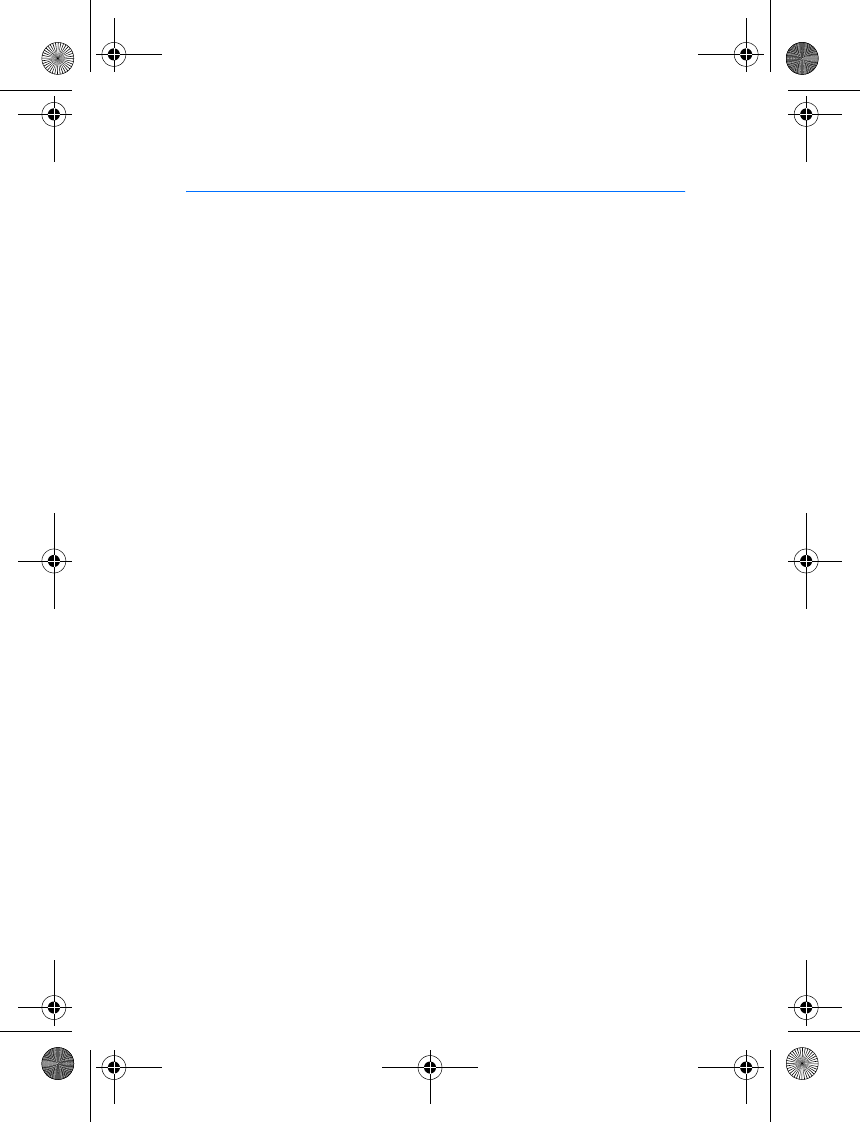
Additional safety information
33
Additional safety information
■Vehicles
RF signals may affect improperly installed or inadequately shielded electronic
systems in motor vehicles such as electronic fuel injection systems, electronic
antiskid (antilock) braking systems, electronic speed control systems, and air bag
systems. For more information, check with the manufacturer or its representative
of your vehicle or any equipment that has been added.
Faulty installation or service may be dangerous and may invalidate any warranty
that may apply to the device. Check regularly that all wireless device equipment
in your vehicle is mounted and operating properly. Do not store or carry
flammable liquids, gases, or explosive materials in the same compartment as the
device, its parts, or enhancements. For vehicles equipped with an air bag,
remember that air bags inflate with great force. Do not place objects, including
installed or portable wireless equipment in the area over the air bag or in the air
bag deployment area. If in-vehicle wireless equipment is improperly installed and
the air bag inflates, serious injury could result.
9200326_en1.fm Page 33 Thursday, January 25, 2007 11:09 AM
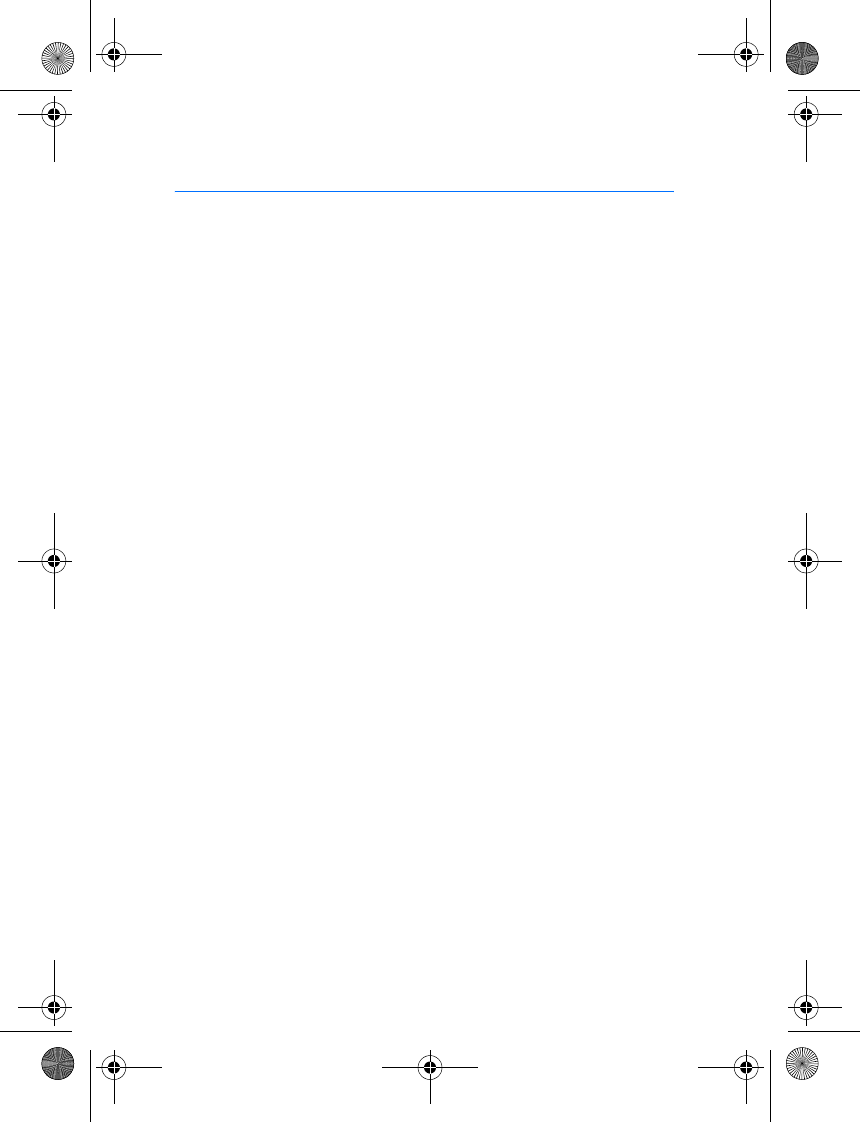
FCC/Industry Canada notice
34
FCC/Industry Canada notice
NOTE: FCC Radiation Exposure Statement: This equipment complies with FCC radiation exposure limits set
forth for an uncontrolled environment. This transmitter must not be co-located or operating in conjunction
with any other antenna or transmitter. NOTE: Changes or modifications not expressly approved by Nokia
could void the user's authority to operate the equipment.
9200326_en1.fm Page 34 Thursday, January 25, 2007 11:09 AM