Microsoft HF-20 Bluetoth Car Kit User Manual CK 20W UG en1
Microsoft Mobile Oy Bluetoth Car Kit CK 20W UG en1
Manual
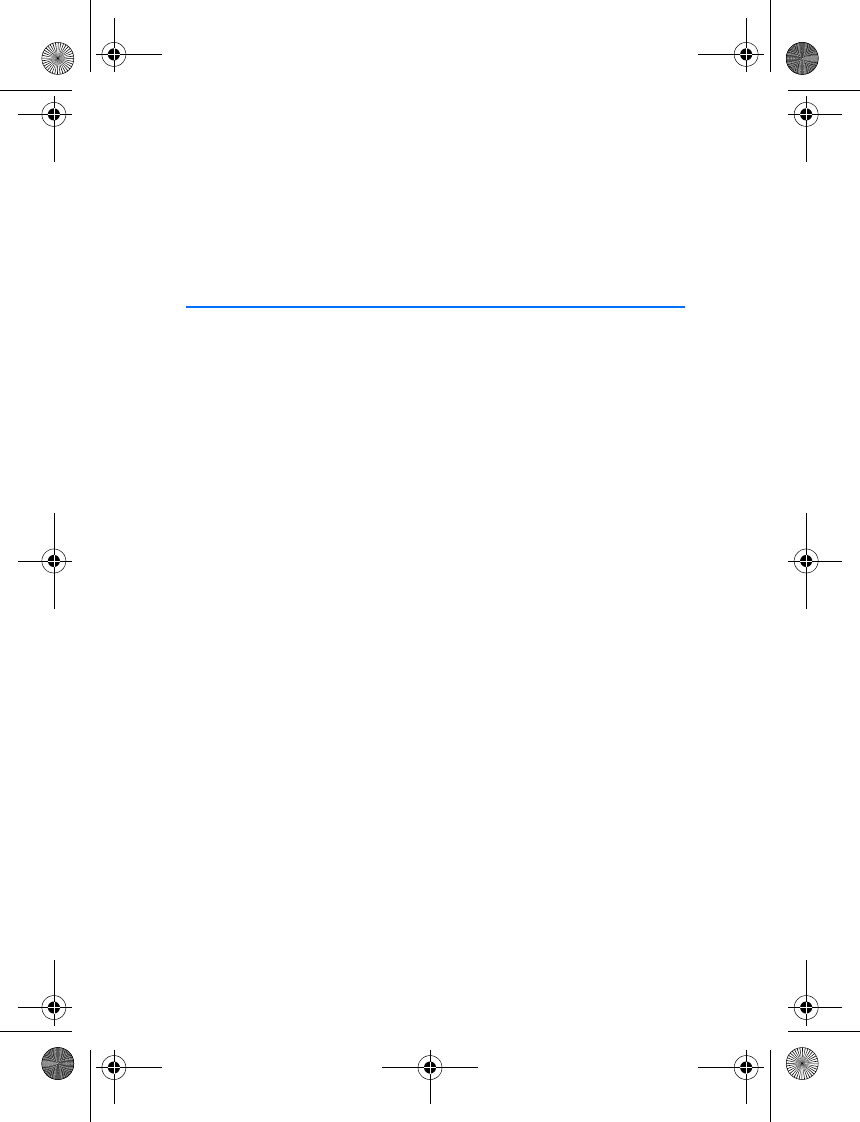
Nokia Multimedia Car Kit CK-20W
User and Installation Guide
???????
Issue 1 EN
CK-20W_UG_en1.fm Page 1 Friday, August 11, 2006 1:06 PM
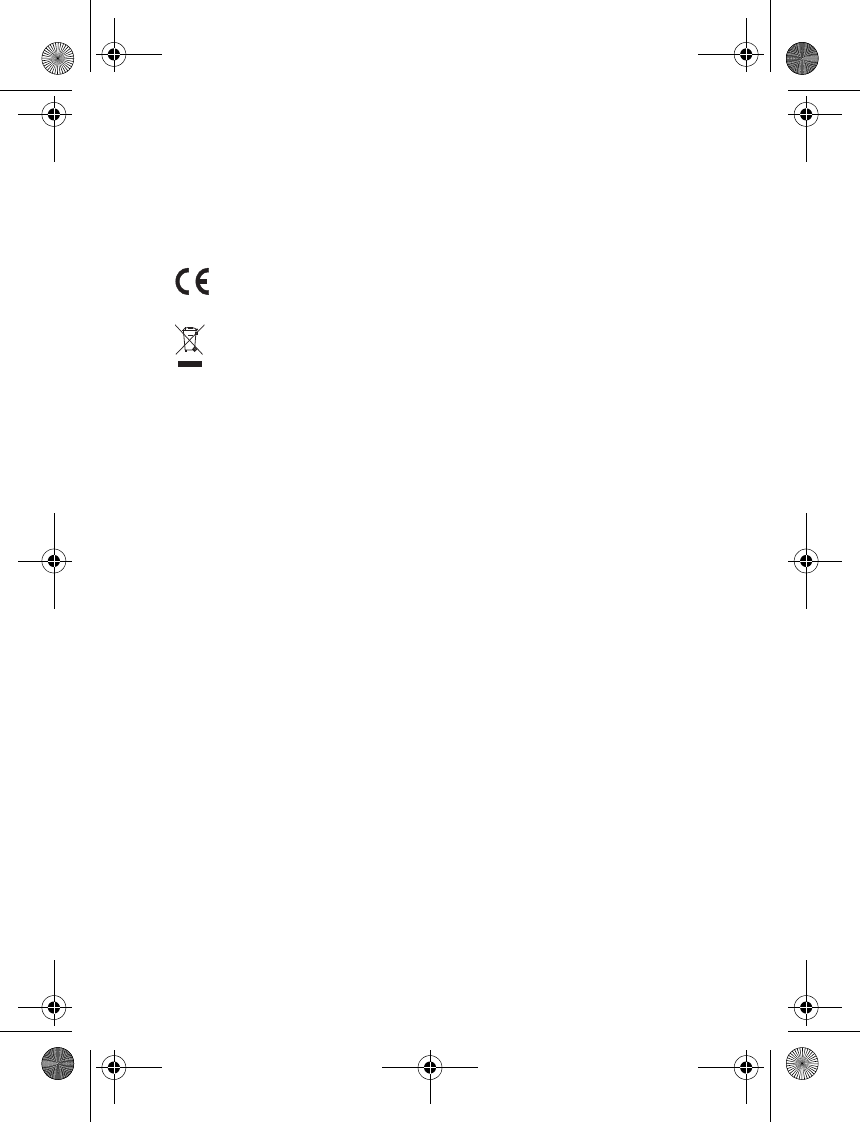
2
DECLARATION OF CONFORMITY
Hereby, NOKIA CORPORATION, declares that this HF-20 product is in compliance with the
essential requirements and other relevant provisions of Directive 1999/5/EC. The product is
in conformity with the limits defined in Directive 2004/104/EC (amending Directive 72/245/
EEC), Annex I, paragraph 6.5, 6.6, 6.8 and 6.9. A copy of the Declaration of Conformity can be
found at http://www.nokia.com/phones/declaration_of_conformity/.
The crossed-out wheeled bin means that within the European Union the product
must be taken to separate collection at the product end-of-life. Do not dispose of
these products as unsorted municipal waste.
© 2006 Nokia. All rights reserved.
Reproduction, transfer, distribution or storage of part or all of the contents of this document
in any form without the prior written permission of Nokia is prohibited.
Nokia, Nokia Connecting People, Pop-Port, and Navi are trademarks or registered trademarks
of Nokia Corporation. Other product and company names mentioned herein may be
trademarks or tradenames of their respective owners.
Bluetooth is a registered trademark of Bluetooth SIG, Inc.
Nokia operates a policy of continuous development. Nokia reserves the right to make
changes and improvements to any of the products described in this document without prior
notice.
Under no circumstances shall Nokia be responsible for any loss of data or income or any
special, incidental, consequential or indirect damages howsoever caused.
The contents of this document are provided “as is”. Except as required by applicable law, no
warranties of any kind, either express or implied, including, but not limited to, the implied
warranties of merchantability and fitness for a particular purpose, are made in relation to the
accuracy, reliability or contents of this document. Nokia reserves the right to revise this
document or withdraw it at any time without prior notice.
The availability of particular products may vary by region. Please check with the Nokia dealer
nearest to you.
Unauthorized changes or modifications to this device may void the user's authority to
operate the equipment.
Export Controls
This device may contain commodities, technology or software subject to export laws and
regulations from the US and other countries. Diversion contrary to law is prohibited.
??????? / Issue 1 EN
0434
CK-20W_UG_en1.fm Page 2 Friday, August 11, 2006 1:06 PM
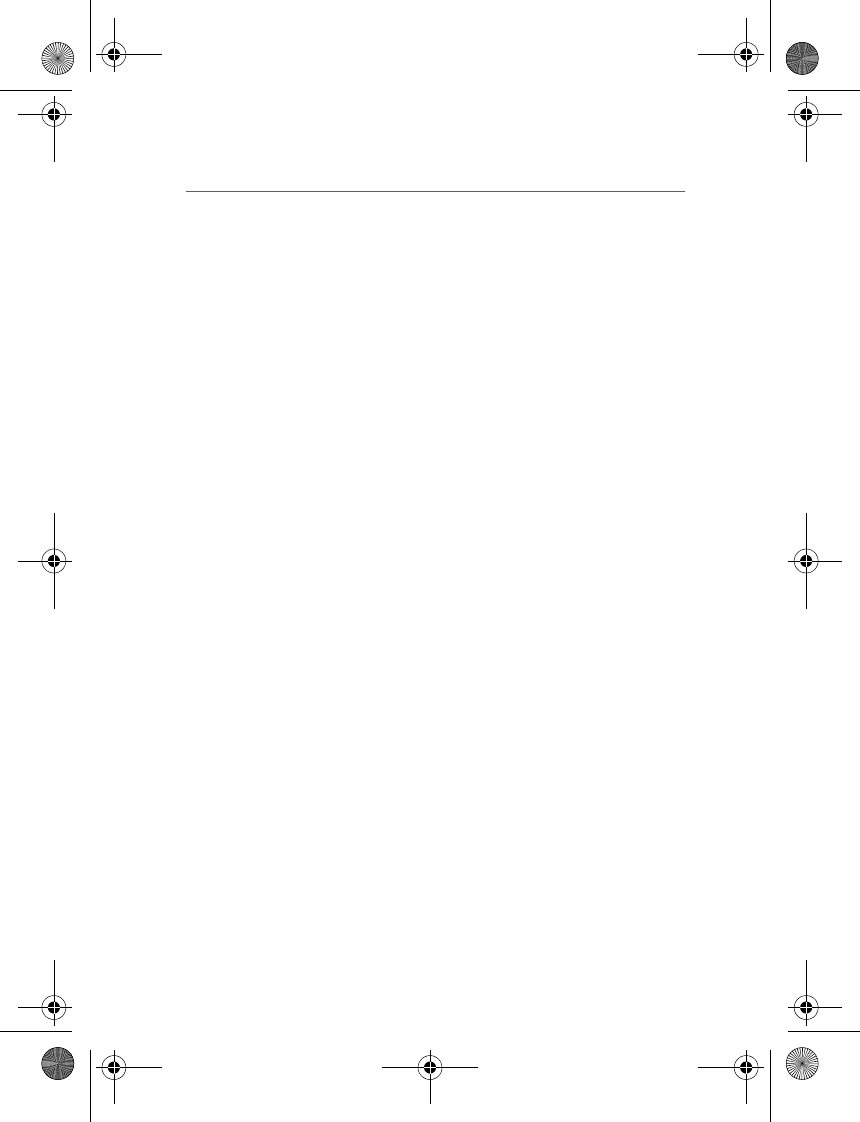
3
Contents
For your safety......................... 4
Quick start................................ 5
The input device..................................... 5
Set up a Bluetooth wireless
connection............................................... 6
First time setup with a phone ........ 6
Connect the car kit manually
to a paired phone............................... 6
1. Introduction ......................... 7
2. Get started............................ 8
Parts .......................................................... 8
Input device CU-8.............................. 9
Switch the car kit on or off ................ 9
Switch on ............................................. 9
Switch off............................................. 9
Connect your phone to the car kit . 10
Cable connection ............................. 10
Bluetooth connection ..................... 10
Connect your music player
to the car kit ......................................... 12
Cable connection ............................. 13
Bluetooth connection ..................... 13
3. Operation............................ 14
Adjust the volume ............................... 14
Call handling......................................... 14
Make a call......................................... 14
Answer a call..................................... 14
End a call............................................ 14
Mute or unmute the microphone 15
Switch the call between
the car kit and phone ..................... 15
Control your music player................. 15
Dismiss a calendar event alarm....... 16
Nokia Navigation Pack LD-2 ............ 16
Troubleshooting ................................... 16
Connection issues ............................ 16
Audio issues....................................... 17
Other issues ....................................... 18
4. Installation.......................... 19
Safety information.............................. 19
Connection options............................. 20
Cable connection ............................. 20
Bluetooth connection ..................... 21
Audio connection............................. 21
Install the car kit in a vehicle .......... 23
Hands-free unit HF-20................... 23
Input device....................................... 24
Loudspeaker....................................... 25
Microphone........................................ 25
Power cable ....................................... 26
Connectivity cables ......................... 27
Mobile holder.................................... 28
Optional enhancements..................... 28
Nokia Navigation Pack LD-2......... 29
Antenna coupler and
external antenna.............................. 29
Check the operation of the car kit . 29
Care and maintenance ........... 30
Additional safety
information............................. 31
CK-20W_UG_en1.fm Page 3 Friday, August 11, 2006 1:06 PM
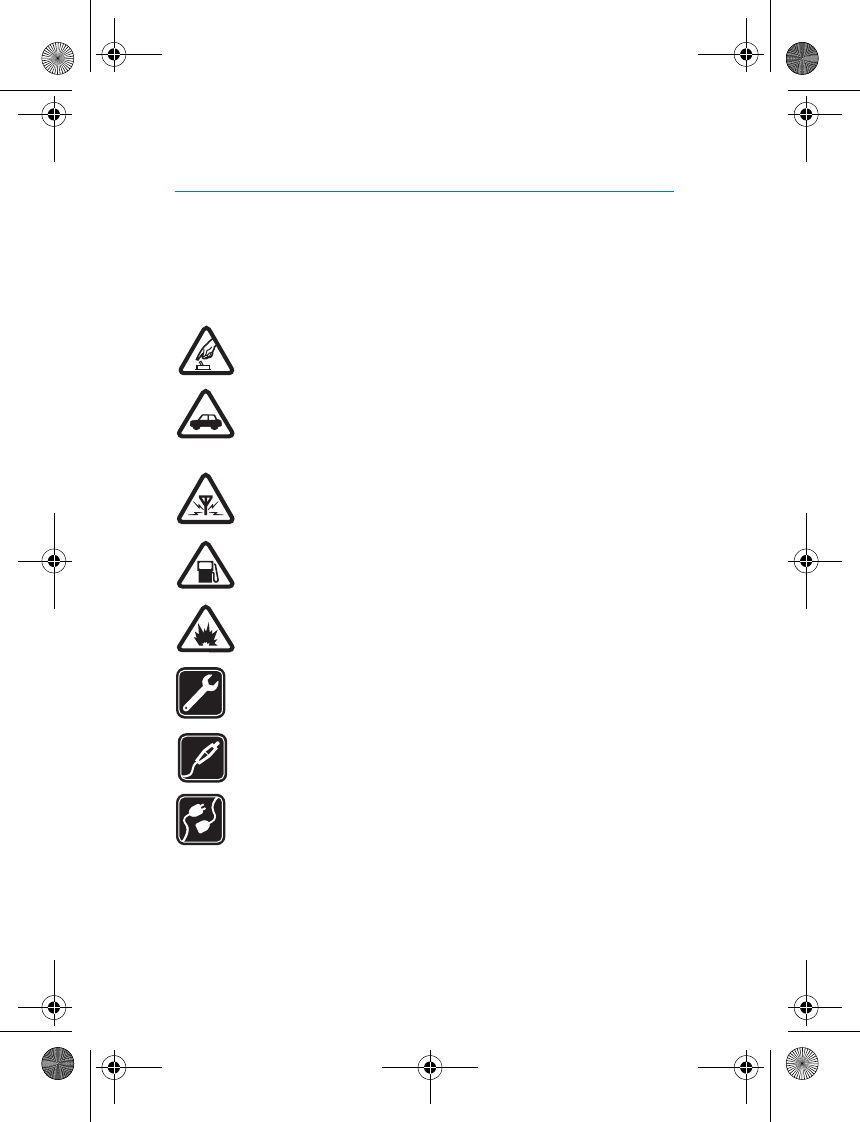
For your safety
4
For your safety
Read these simple guidelines. Not following them may be dangerous or illegal.
Read the complete user guide for further information.
Your device and its enhancements may contain small parts. Keep them out of
reach of small children.
SWITCH ON SAFELY
Do not switch the device on when wireless phone use is prohibited or
when it may cause interference or danger.
ROAD SAFETY COMES FIRST
Obey all local laws. Always keep your hands free to operate the
vehicle while driving. Your first consideration while driving should be
road safety.
INTERFERENCE
All wireless devices may be susceptible to interference, which could
affect performance.
SWITCH OFF WHEN REFUELING
Do not use the device at a refueling point. Do not use near fuel or
chemicals.
SWITCH OFF NEAR BLASTING
Follow any restrictions. Do not use the device where blasting is in
progress.
QUALIFIED SERVICE
Only qualified personnel may install or repair this product.
ENHANCEMENTS
Use only approved enhancements. Do not connect incompatible
products.
CONNECTING TO OTHER DEVICES
When connecting to any other device, read its user guide for detailed
safety instructions. Do not connect incompatible products.
CK-20W_UG_en1.fm Page 4 Friday, August 11, 2006 1:06 PM
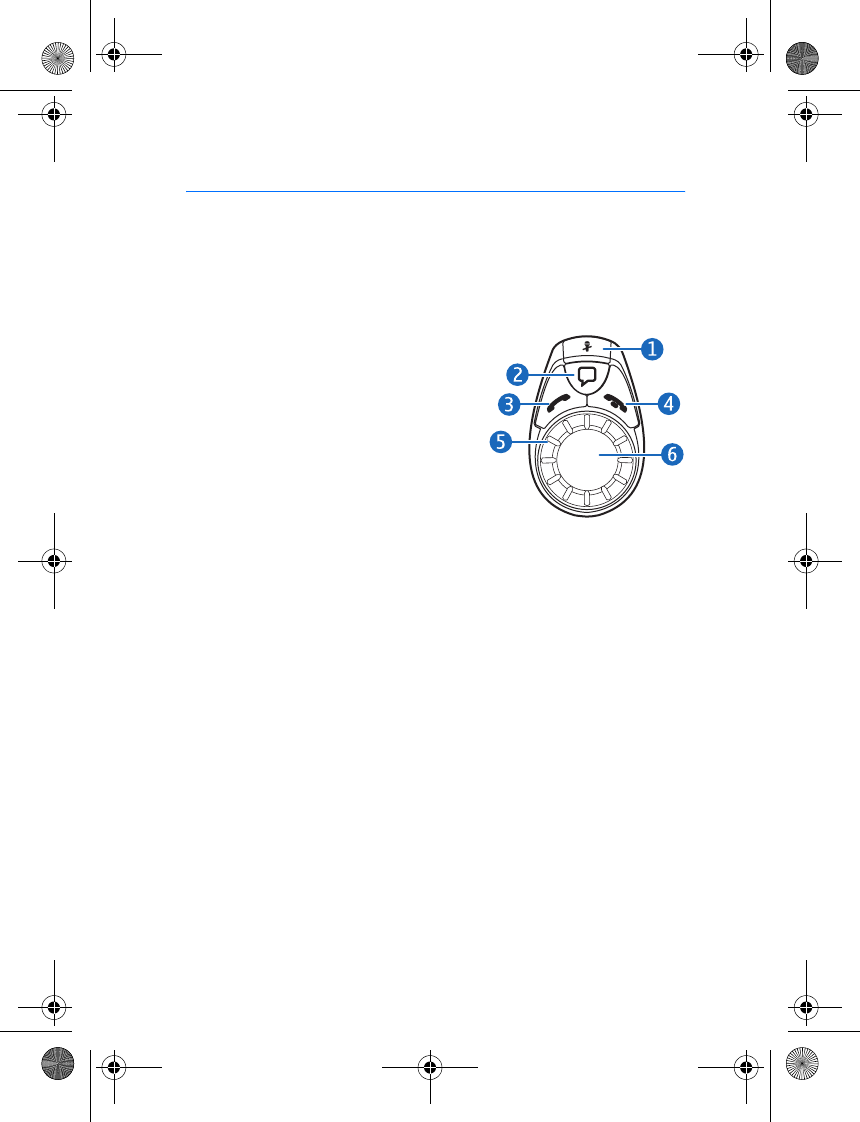
Quick start
5
Quick start
This section briefly describes the basic features of the car kit. For details,
refer to the respective sections in this user guide.
■The input device
Microphone mute key (1)
• Press to mute or unmute the
microphone during a call.
• Press to make a Bluetooth connection
to the paired music player when you
are not in a call.
• While listening to music, press to
pause or resume play on a music
player that supports Bluetooth
technology.
Voice dialing key (2)
• Press and hold for about 1 second to activate voice dialing with a
compatible phone.
Call key (3)
• Press to answer a call or to switch between an active call and a call
on hold.
• Press twice to redial the last dialed number.
End key (4)
Press to end or reject a call.
Indicator light (5)
Shows the status of the car kit.
NaviTM wheel (6)
• Press and hold for about 1 second to switch the active call between
car kit and phone (in a Bluetooth connection).
CK-20W_UG_en1.fm Page 5 Friday, August 11, 2006 1:06 PM
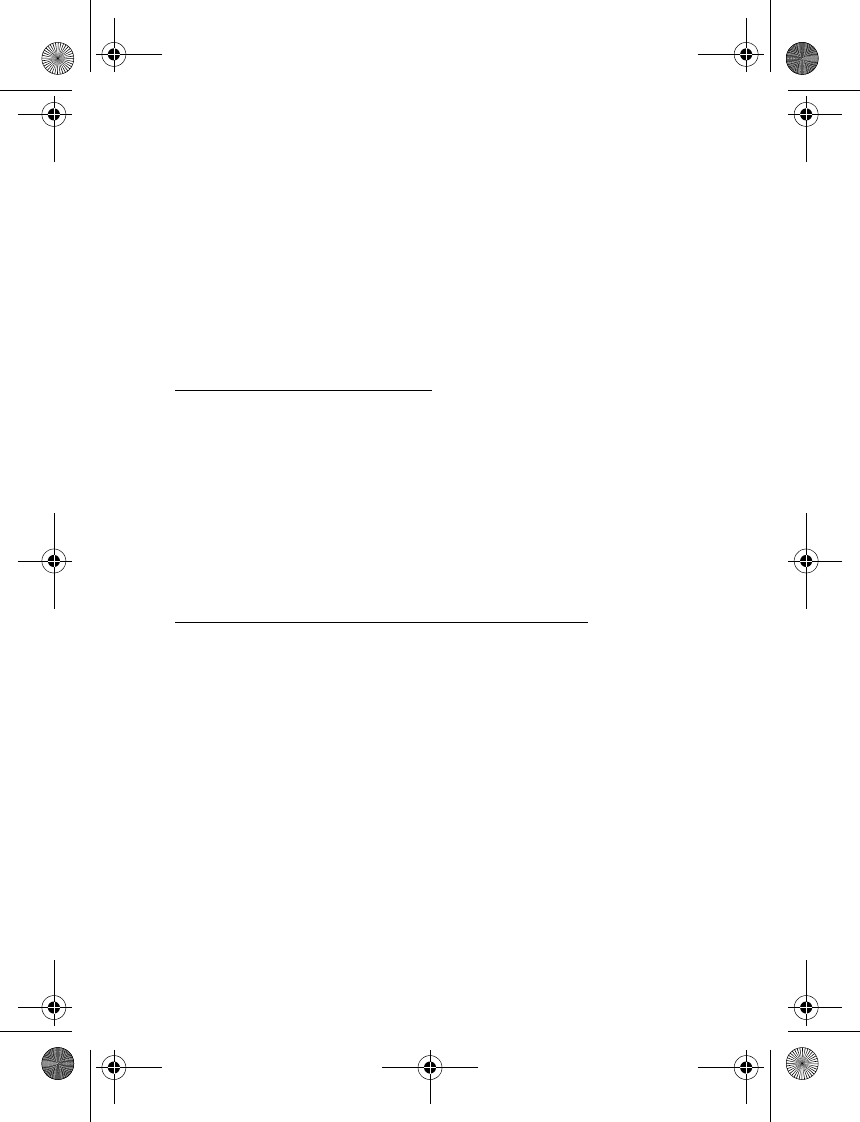
Quick start
6
• Turn to left or right to adjust the volume during a call or while
listening to music from your music player.
• Press briefly and turn to right or left to move to the next or previous
track in a music player.
• When using the navigation enhancement, turn to right or left to
adjust the volume and repeat the last driving instruction.
■Set up a Bluetooth wireless connection
First time setup with a phone
1. Switch on your phone and car kit (see p. 9).
2. Activate the Bluetooth feature on your phone, and set the phone to
search for Bluetooth devices.
3. Select the car kit (Nokia CK-20W) from the list of found devices.
4. Enter the Bluetooth passcode 0000 to pair and connect the car kit
with your phone. If necessary, confirm the connection on the phone.
To connect the car kit with a music player, see p. 12.
Connect the car kit manually to a paired phone
If you have paired your phone with the car kit, press and hold the Navi
wheel for about 1 second. The car kit beeps when it connects to the
phone.
CK-20W_UG_en1.fm Page 6 Friday, August 11, 2006 1:06 PM
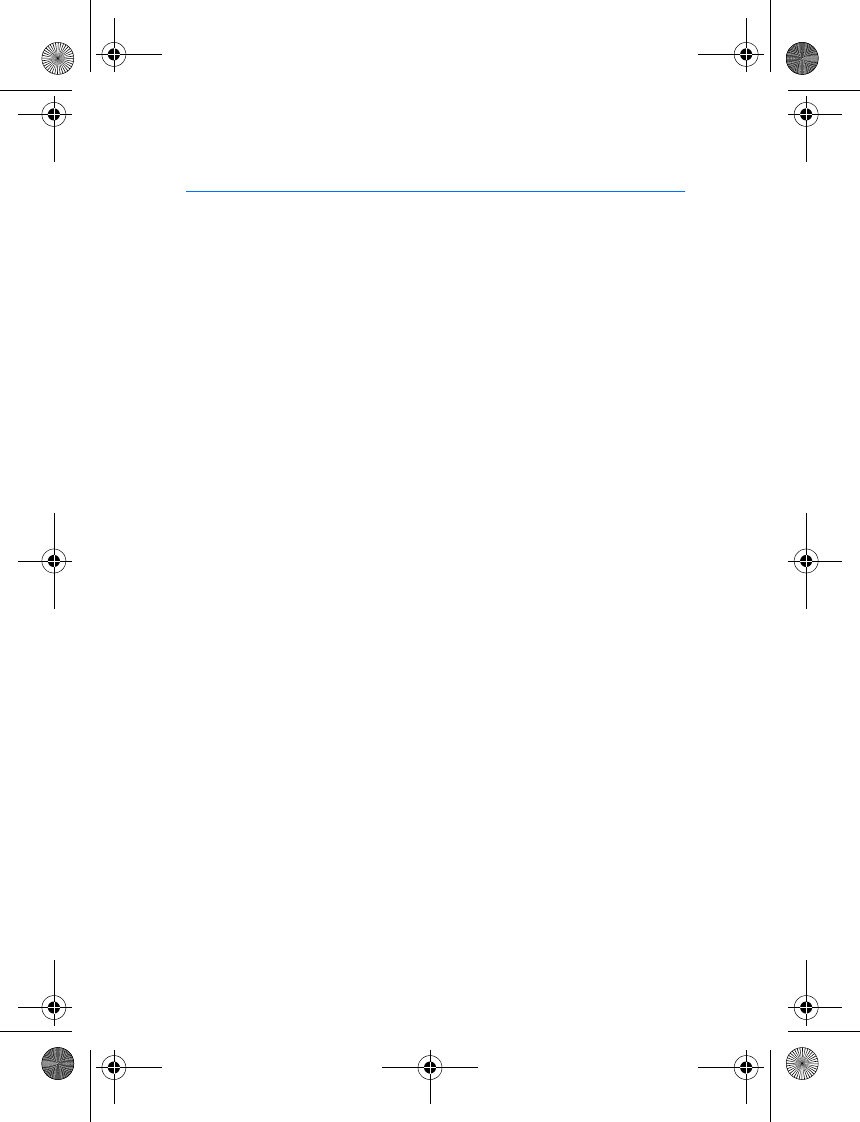
Introduction
7
1. Introduction
The Nokia Multimedia Car Kit allows you to conveniently make and
answer calls hands-free and use your compatible music player in a car.
You can also use the car kit with the Nokia Navigation Pack LD-2 that
guides you to your destination with spoken driving instructions and map
displays or maneuver icons shown on the screen of your mobile phone.
The navigation pack can be purchased separately.
The car kit can be connected to a compatible phone and music player
using a cable or a Bluetooth wireless connection.
Read this guide carefully before having the car kit professionally
installed and using it. Also read the user guide for your phone, which
provides important safety and maintenance information, and the user
guide for your music player.
The setup and operation of the car kit are described in Get started p. 8
and Operation p. 14.
The installation of the car kit is described in Installation p. 19. The car kit
should only be installed by a qualified service technician using the
approved original Nokia parts supplied in the sales package.
CK-20W_UG_en1.fm Page 7 Friday, August 11, 2006 1:06 PM
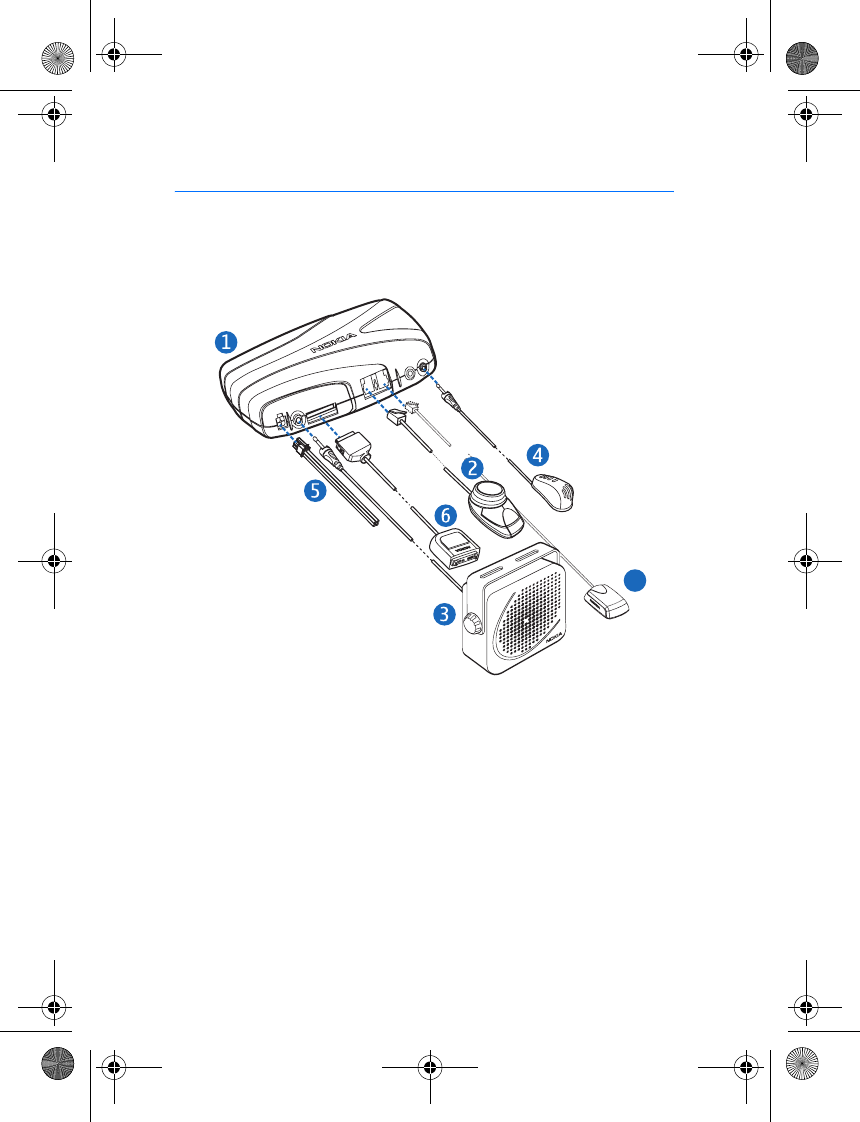
Get started
8
2. Get started
■Parts
The car kit contains the following parts:
• Hands-free unit HF-20 (1)
• Input device CU-8 (2)
• Loudspeaker SP-3 (3)
• Microphone MP-2 (4)
• Power cable PCU-4 (5)
• Connectivity cables (6); all the cables are not shown in the figure
• GPS receiver (7) is included in the Nokia Navigation Pack LD-2 (sold
separately)
7
CK-20W_UG_en1.fm Page 8 Friday, August 11, 2006 1:06 PM
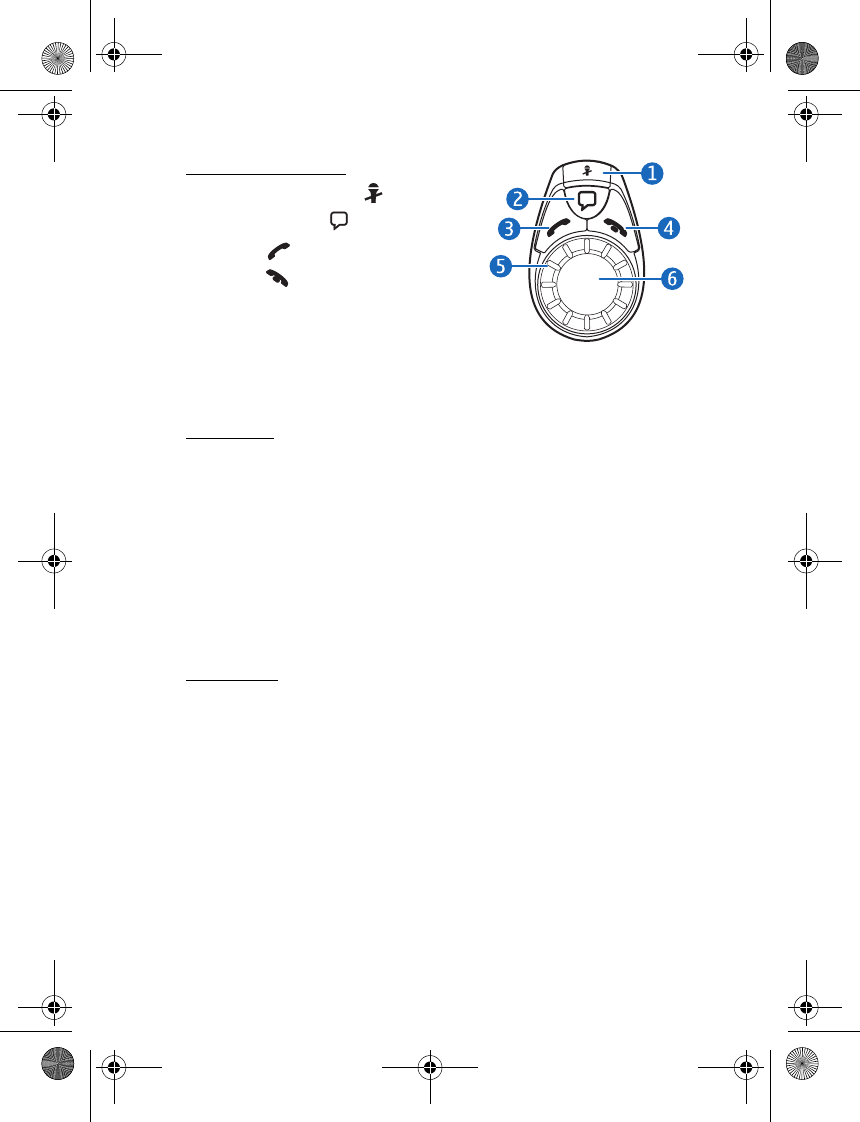
Get started
9
Input device CU-8
• Microphone mute key (1)
• Voice dialing key (2)
• Call key (3)
• End key (4)
• Indicator light (5)
•Navi wheel (6)
■Switch the car kit on or off
Switch on
If the ignition sense wire is not connected, press the Navi wheel if you
use a Bluetooth connection, or connect the phone to the car kit using
the supplied connectivity cable.
If the ignition sense wire is connected, turn on the car ignition, press the
Navi wheel (if you use a Bluetooth connection), or connect the phone to
the car kit using the supplied connectivity cable.
When the car kit is switched on, the indicator light of the input device is
shown.
Switch off
If the ignition sense wire is not connected, disconnect the phone from
the car kit. The car kit switches off after 2 minutes. When the car kit
switches off, the indicator light of the input device goes off. After you
turn off the car ignition, do not leave the phone connected to the car kit
to prevent accidental draining of the car battery.
If the ignition sense wire is connected, turn off the car ignition. If you
turn off the ignition during a call or while listening to music from the
music player of the phone through the car kit, the car kit switches off
after you end the call, stop listening to the music player, or disconnect
the phone from the car kit (see p. 12).
CK-20W_UG_en1.fm Page 9 Friday, August 11, 2006 1:06 PM
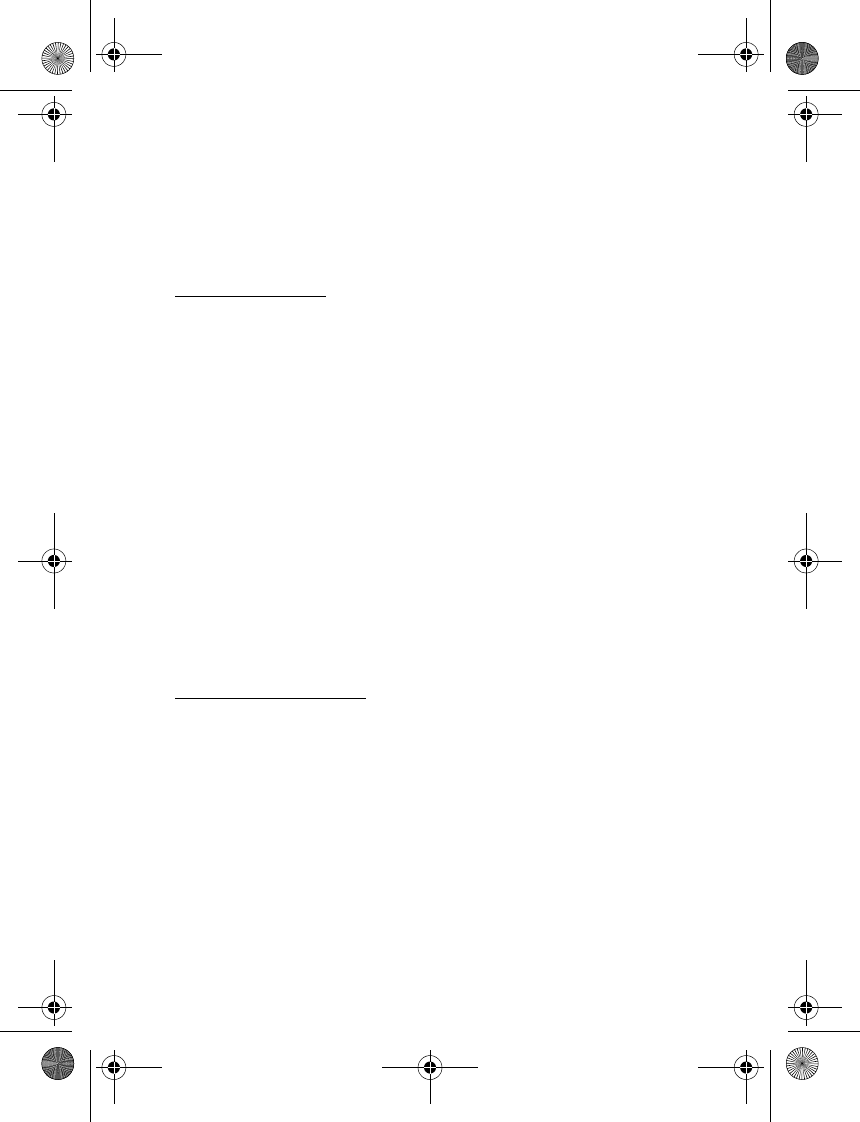
Get started
10
■Connect your phone to the car kit
You can connect a compatible mobile phone to the car kit using a cable
or a Bluetooth connection, depending on how the car kit was installed.
See p. 20 for the available installation options.
Cable connection
To connect a compatible phone to the car kit, place the phone into a
compatible mobile holder (sold separately) that is connected to the car
kit with a compatible connectivity cable, or plug the connectivity cable
directly into the phone. To disconnect the phone from the car kit,
remove the phone from the mobile holder, or unplug the connectivity
cable from the phone.
If you use a universal mobile holder, you may need to connect the
connectivity cable directly into your phone after placing the phone in
the holder.
When the phone is connected to the car kit using a compatible
connectivity cable that supports charging (such as the CA-76), the car
kit also charges the phone battery.
When the car kit is connected to the phone with a cable, you cannot
connect the phone to the car kit using Bluetooth technology for hands-
free operation.
Bluetooth connection
Bluetooth wireless technology makes it possible to connect compatible
devices without using cables. A Bluetooth connection does not require
that the two devices be in line of sight, but both devices should be
within 10 meters (30 feet) of each other. Connections can be subject to
interference from obstructions, such as walls, or other electronic
devices.
The car kit is compliant with Bluetooth Specification 1.2 supporting the
following profiles: Handsfree Profile 1.5, Advanced Audio Distribution
Profile (A2DP) 1.0, and Audio/Video Remote Control Profile (AVRCP) 1.0.
Check with the manufacturers of other devices to determine their
compatibility with this device.
CK-20W_UG_en1.fm Page 10 Friday, August 11, 2006 1:06 PM
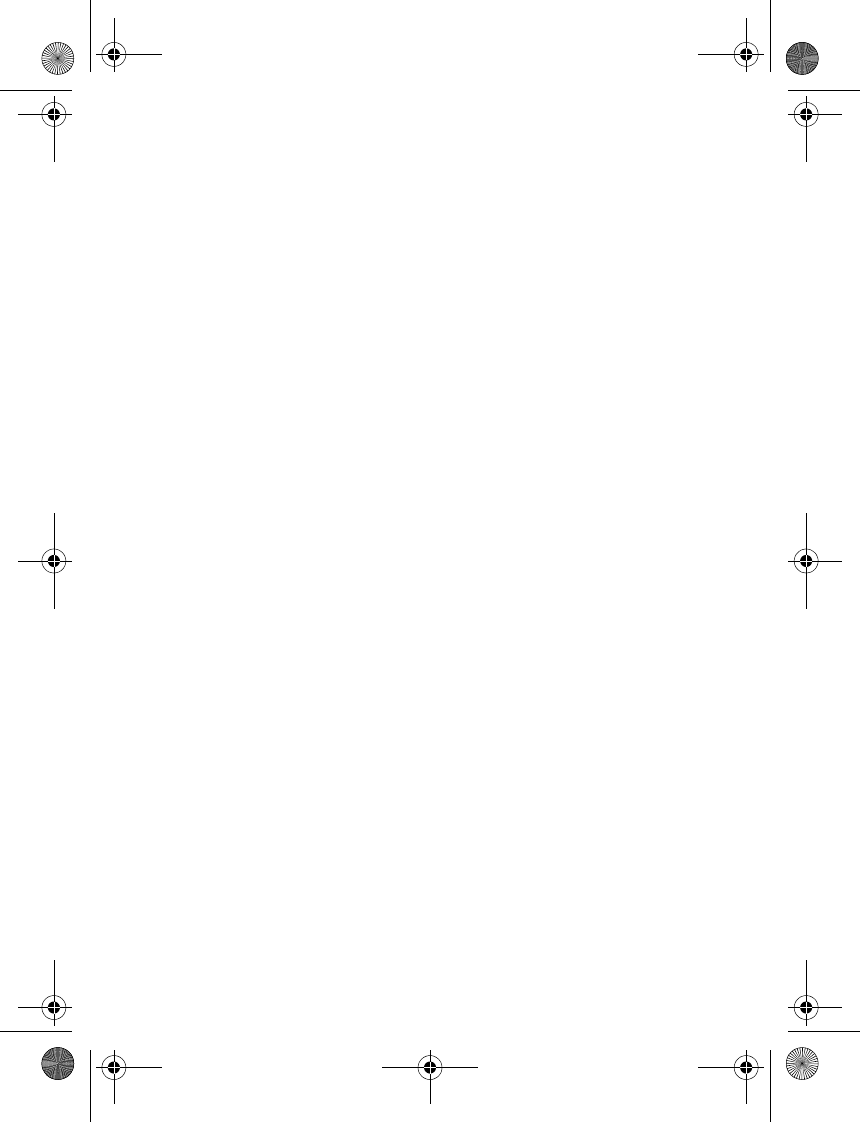
Get started
11
There may be restrictions on using Bluetooth technology in some
locations. Check with your local authorities or service provider.
Set up a connection with your phone
For a Bluetooth connection, you need a compatible mobile phone that
supports Bluetooth technology. When the phone is in a Bluetooth
connection with the car kit, you can keep your phone, for example, in a
bag, while using the car kit. To charge the battery in your compatible
Nokia phone while using the car kit, connect the phone through a
charging cable to the car kit.
Before you can connect your phone to the car kit using Bluetooth
technology, you must associate (pair) the car kit with the phone. Do as
follows:
1. Switch on the phone and the car kit (see p. 9).
2. Activate the Bluetooth feature on your phone, and set the phone to
search for Bluetooth devices. See the user guide of your phone for
instructions.
3. Select the car kit (Nokia CK-20W) from the list of found devices.
4. Enter the Bluetooth passcode 0000 to pair and connect the car kit to
your phone. In some phones you may need to confirm the connection
after pairing. See the user guide of your phone for details. You only
need to pair the car kit with your phone once.
If the pairing is successful, the car kit sounds a high beep and appears in
the phone menu where you can view the currently paired Bluetooth
devices. The car kit is now paired with and connected to the phone and
ready for use. If the pairing fails, the car kit sounds a low beep. Try to
pair again by carefully following the pairing instructions.
You can pair the car kit with up to eight phones and music players in
total but connect it to only one phone and one music player at a time.
The car kit can connect to a paired phone only if the phone is switched
on and has the Bluetooth feature activated.
Connect the car kit manually
When the car kit is switched on and you have not connected a phone to
it, you can set the car kit to search for paired phones.
CK-20W_UG_en1.fm Page 11 Friday, August 11, 2006 1:06 PM
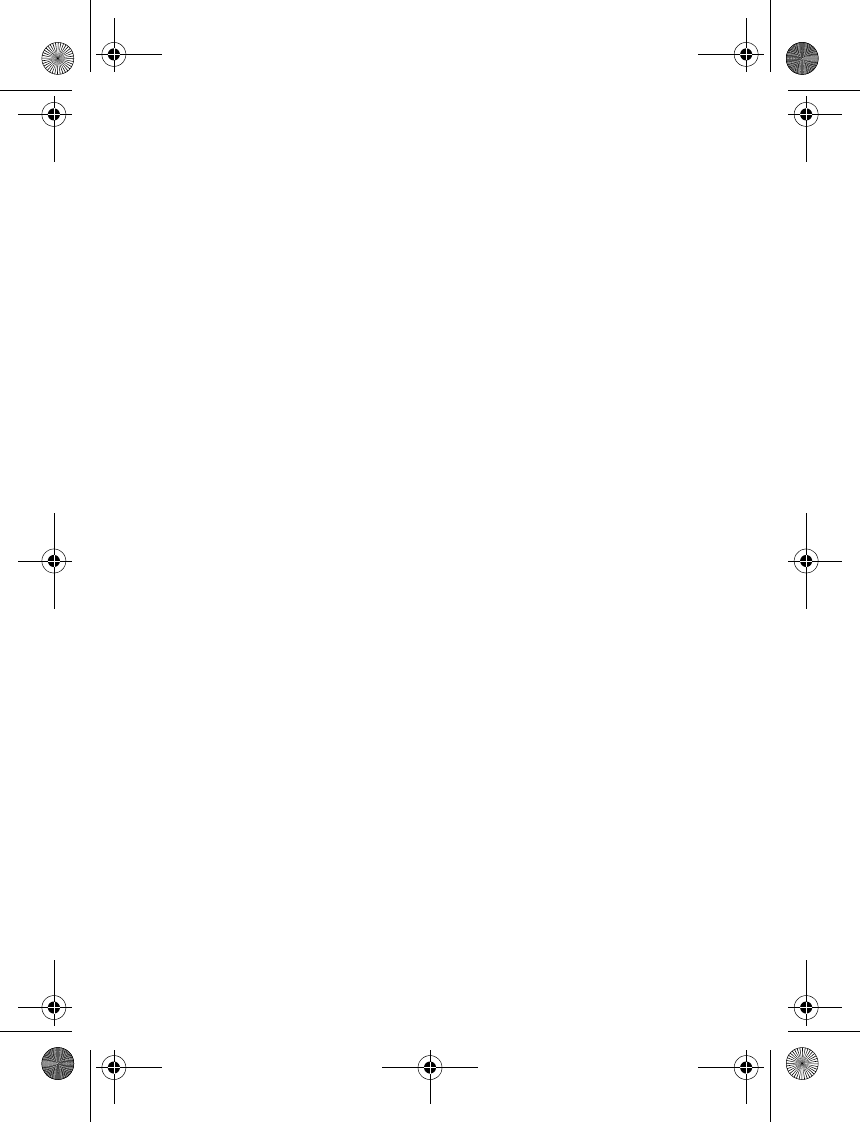
Get started
12
To start the search, press and hold the Navi wheel for about 1 second.
During the search, the indicator light of the input device flashes. The car
kit first tries to connect to the phone that was used with it most
recently. If this fails, the car kit tries to connect to one of the other
Bluetooth devices that have been most recently paired with it. The car
kit beeps when it connects to the phone.
Connect the car kit automatically
You can set your phone to allow an automatic connection with the car
kit when the car kit is switched on. To do this in Nokia phones, change
your paired device settings in the Bluetooth menu.
When you switch on the car kit and no phone is connected to it with a
cable, within 45 seconds, the car kit tries to make a Bluetooth
connection to the last used phone. If this fails, the car kit tries to
connect to one of the other Bluetooth devices that have been most
recently paired with it.
Disconnect the car kit
To disconnect the car kit from your phone, close the Bluetooth
connection with the car kit in the Bluetooth menu of your phone or
switch off the car kit.
You do not need to delete the pairing with the car kit to disconnect it.
Clear the list of paired devices
The car kit saves the pairing information about the last eight Bluetooth
devices that have been paired with it. To clear this information, switch
off the car kit, and press and hold the Navi wheel for 10 seconds. The car
kit beeps.
■Connect your music player to the car kit
You can connect a compatible music player to the car kit using a cable
or Bluetooth connection, depending on how the car kit was installed.
See p. 20 for the available installation options.
CK-20W_UG_en1.fm Page 12 Friday, August 11, 2006 1:06 PM
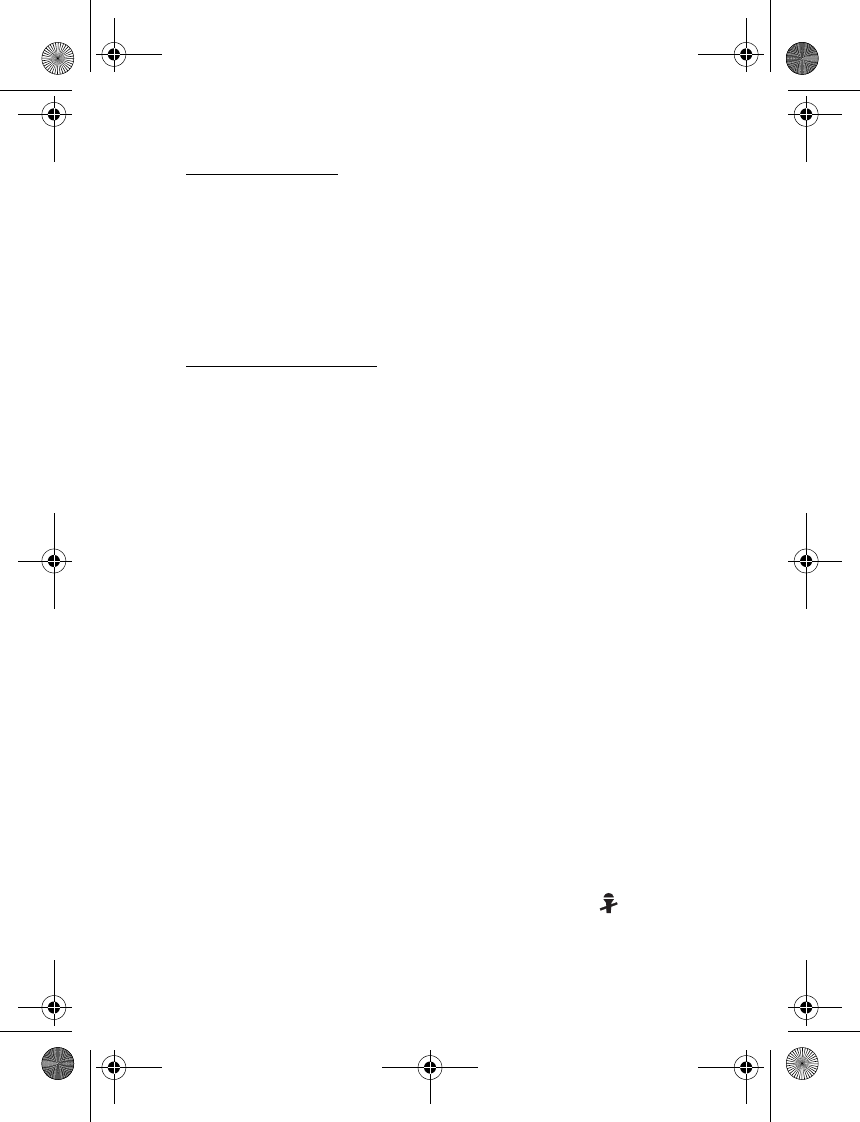
Get started
13
Cable connection
Connect a compatible music player to the car kit using the connectivity
cable that has a 3.5-mm audio plug. You can now start to use the music
player with the car kit.
If you do not want to connect a music player to the car kit, you can
attach the connectivity cable with the supplied clip to the desired
location in your car.
Bluetooth connection
You can use the car kit with a compatible music player and phone at the
same time through a Bluetooth connection.
For a Bluetooth connection, you need a compatible music player that
supports Bluetooth technology.
Before you can connect your music player to the car kit using Bluetooth
technology, you must pair the car kit with the player. Do as follows:
1. Switch on the music player and the car kit.
2. Follow the pairing instructions in the user guide for your music
player. When the music player asks for a device to pair, select the car
kit from the list of found devices. If you are asked for a Bluetooth
passcode, enter 0000 on the music player.
If your music player does not have a keypad, the device may use the
Bluetooth passcode 0000 by default. If this is not the case, see the
user guide of your music player to change the default Bluetooth
passcode to 0000.
The car kit is now paired with and connected to the music player and
ready for use.
You can pair the car kit with up to eight phones and music players in
total but connect it to only one phone and one music player at a time.
Connect the car kit manually
If you have paired the car kit with a compatible music player (or a
compatible Nokia phone with a music player feature), press to make
a Bluetooth connection to the paired device when no call is in progress.
CK-20W_UG_en1.fm Page 13 Friday, August 11, 2006 1:06 PM
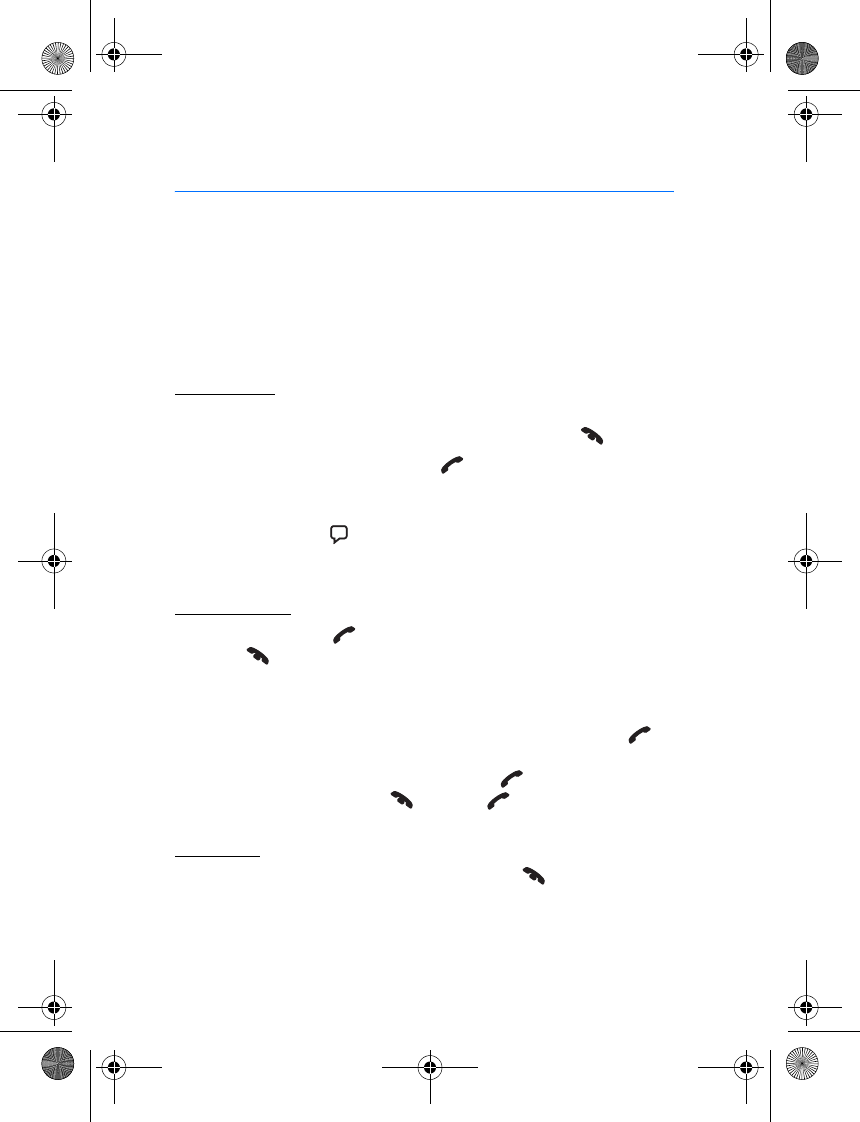
Operation
14
3. Operation
■Adjust the volume
To adjust the car kit volume during a call or while listening to music
from your music player, turn the Navi wheel to left or right.
■Call handling
Make a call
To make a call when the car kit is connected to your phone, use your
phone in the normal way. To cancel the call attempt, press .
To redial the last dialed number, press twice while no call is in
progress if your phone supports the use of this feature with the car kit.
To activate voice dialing if your phone supports this function with the
car kit, press and hold for about 1 second while no call is in progress.
Proceed as instructed in the user guide of your phone.
Answer a call
To answer a call, press , or use the phone keys. To reject an incoming
call, press , or use the phone keys.
If the automatic answer function is set on in your phone, the phone
automatically answers the call after one ring.
If you have activated the call waiting feature in your phone, press or
use the phone keys to answer another call during a call. The first call is
put on hold. To switch between the calls, press . To end the first call
and answer the new one, press and then .
End a call
To end all the currently active and held calls, press , or use the phone
keys.
CK-20W_UG_en1.fm Page 14 Friday, August 11, 2006 1:06 PM
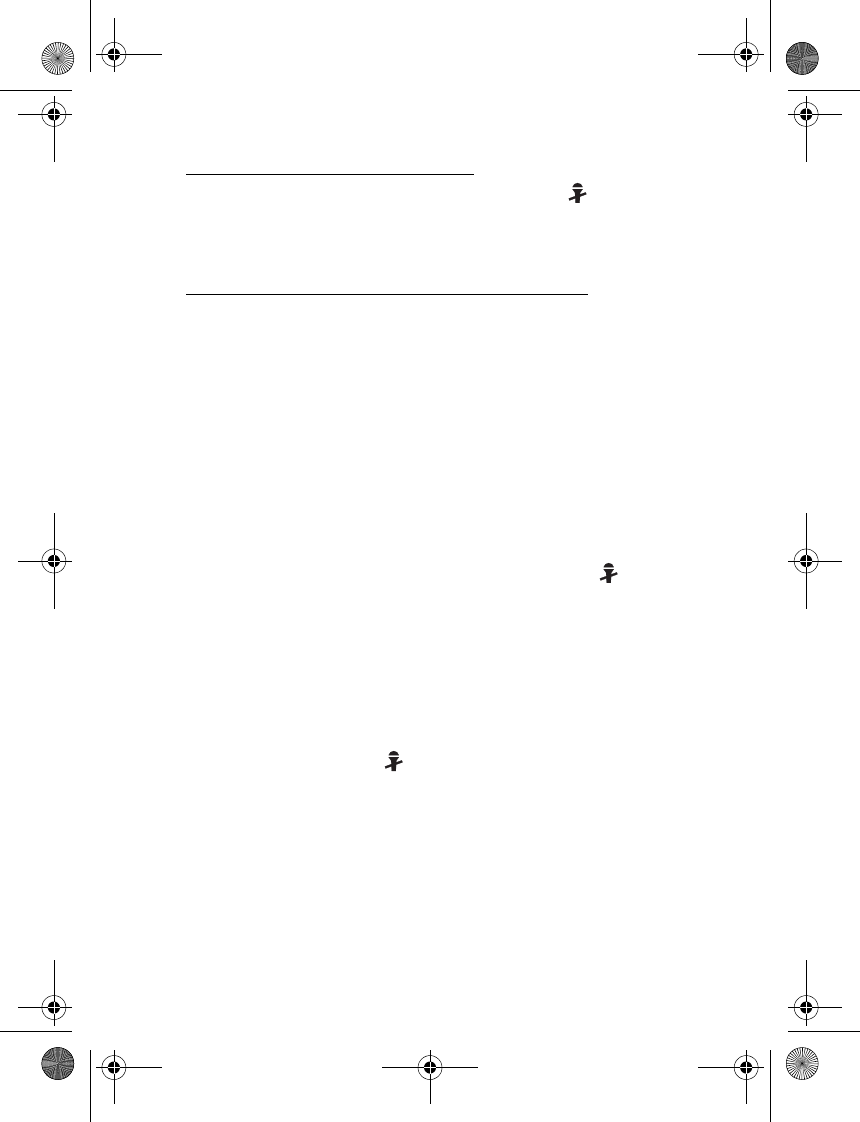
Operation
15
Mute or unmute the microphone
To mute or unmute the microphone during a call, press . When you
mute the microphone, the car kit sounds a low beep. When you unmute
the microphone, the car kit sounds a high beep.
Switch the call between the car kit and phone
If you have connected a compatible phone to the car kit using a
connectivity cable, remove the phone from the mobile holder or use the
phone keys to switch the call from the car kit to the phone. To switch
the call back to the car kit, place the phone in the holder.
If you have connected a compatible phone to the car kit using Bluetooth
technology, to switch the call between the car kit and phone, press and
hold the Navi wheel for about 1 second, or use the respective function in
your phone.
■Control your music player
If you have paired the car kit with a compatible music player (or a
compatible Nokia phone with a music player feature), press to make
a Bluetooth connection to the paired device when you are not in a call.
If you have connected the car kit to a music player (or a mobile phone
with a music player feature) using a connectivity cable, see the user
guide of the music player (or phone) for information on the music
playback controls.
When you have connected the car kit to a compatible music player (or a
compatible Nokia phone with a music player feature) through a
Bluetooth connection, press to pause or resume music playback. To
move to the next or previous track, press the Navi wheel briefly, and
within 3 seconds, turn the Navi wheel right or left.
If you hear a driving instruction of the navigation software while using
the music player, the player is muted until the instruction ends.
When you use the music player feature of your phone, you may be able
to make and answer calls at the same time. See the user guide of your
phone for details.
CK-20W_UG_en1.fm Page 15 Friday, August 11, 2006 1:06 PM
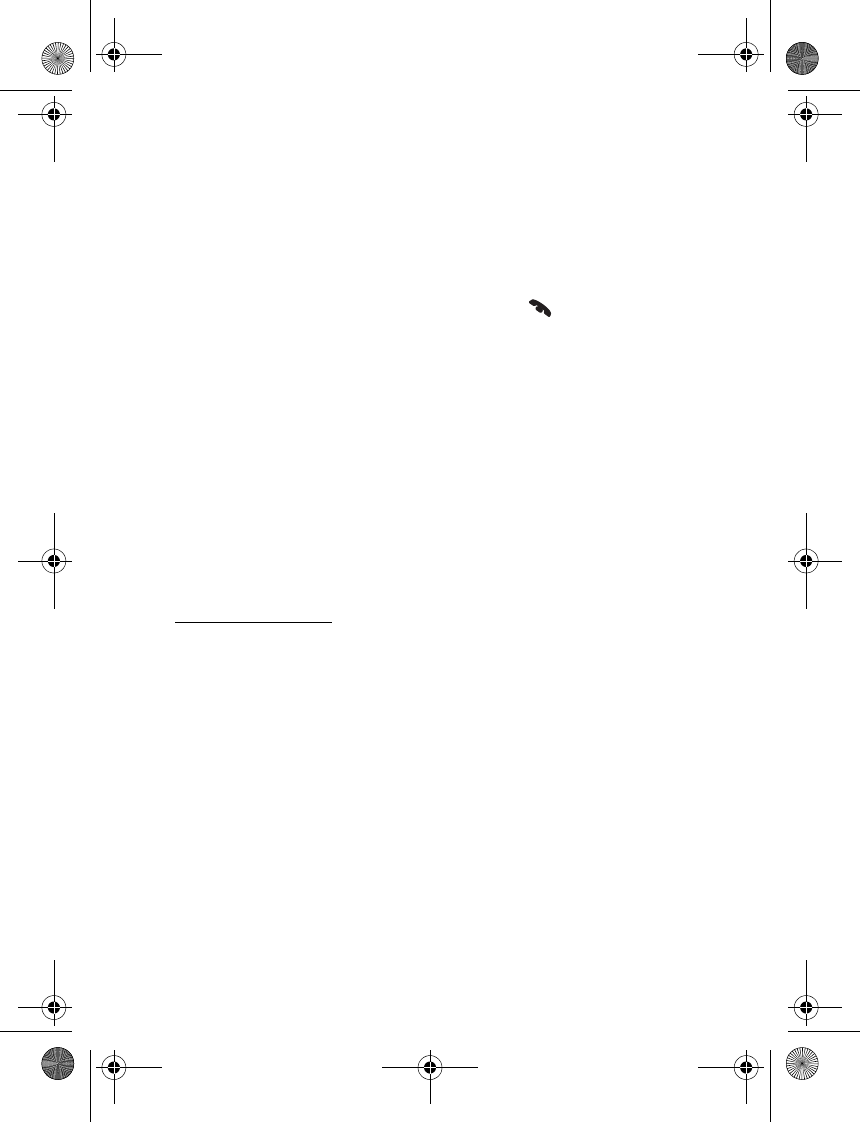
Operation
16
When the ignition sense wire is connected, pause or switch off the
music player (or the music player feature of your phone) or disconnect
the music player or phone from the car kit after you turn off the car
ignition to prevent accidental draining of the car battery.
■Dismiss a calendar event alarm
When your phone alerts for a calendar event, press to dismiss the
alarm if your phone supports the use of this feature with the car kit. For
more information on using the calendar, see the user guide of your
phone.
■Nokia Navigation Pack LD-2
If you use the car kit with this enhancement, you can view map
information on the phone display and hear spoken driving instructions
from the car kit speaker or car radio system. To adjust the volume or
repeat the last driving instruction, turn the Navi wheel.
■Troubleshooting
Connection issues
I cannot connect the car kit to my phone through a Bluetooth
connection.
• Ensure that the car kit is switched on and paired with your phone.
• Check that the Bluetooth feature is activated on your phone.
• Ensure that there is no phone connected to the car kit with a
connectivity cable.
The car kit does not establish a Bluetooth connection to my paired
phone when I turn on the ignition or switch on the car kit.
• Check that the Bluetooth feature is activated on your phone.
• Ensure that your phone is set to connect to the car kit automatically
when the car kit is switched on.
CK-20W_UG_en1.fm Page 16 Friday, August 11, 2006 1:06 PM
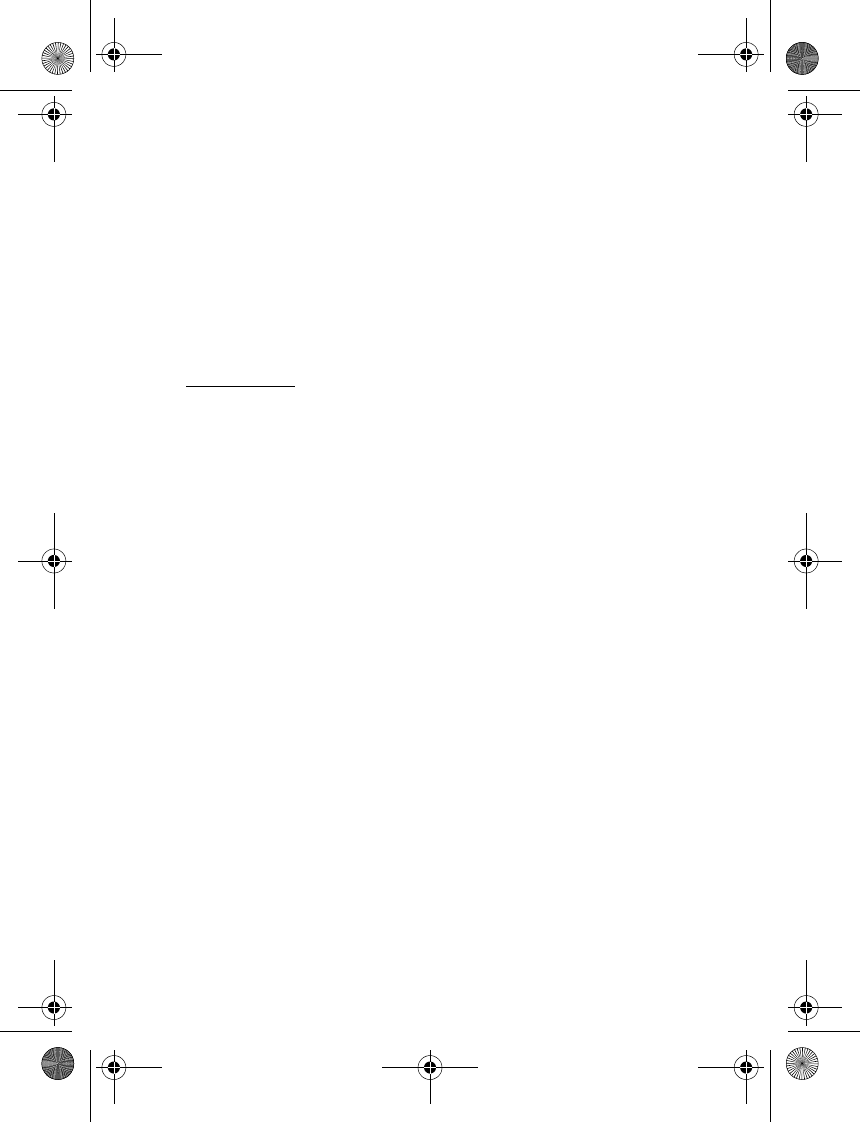
Operation
17
My car radio does not have a stereo or auxiliary input.
Ask the technician who installs the car kit to use an adapter that allows
to connect the stereo outputs of the car kit to some other input on the
car radio (such as the cd changer connector) for stereo sound.
I cannot pair my compatible music player with the car kit.
Check that the Bluetooth passcode of the music player is 0000. If this is
not the case, change the passcode to 0000 as instructed in the user
guide of the music player.
Audio issues
The caller cannot hear my voice during a call.
• Check that the car kit microphone is not muted.
• Ensure that the phone is properly connected to the car kit with a
connectivity cable or through a Bluetooth connection.
The audio quality is not good or I cannot hear sound.
• If you are using a cable connection, ensure that the connectivity
cable is properly plugged into your phone.
• If the car kit is connected to the car radio, check that the car radio
volume is set properly.
Also check that the car kit uses the left channel of the stereo output
connector. The mono output of the car kit is designed for use with a
loudspeaker and does not work properly when connected to a car
radio.
• If the car kit is connected to the supplied loudspeaker, check that the
car kit volume is set properly.
The car kit does not play sound in stereo.
• Set the car kit to the stereo mode. See Set the mono or stereo mode
p. 22.
• Check that the car radio is set to receive audio through the stereo
input.
• Check that you have selected the correct audio source in the car
radio.
CK-20W_UG_en1.fm Page 17 Friday, August 11, 2006 1:06 PM
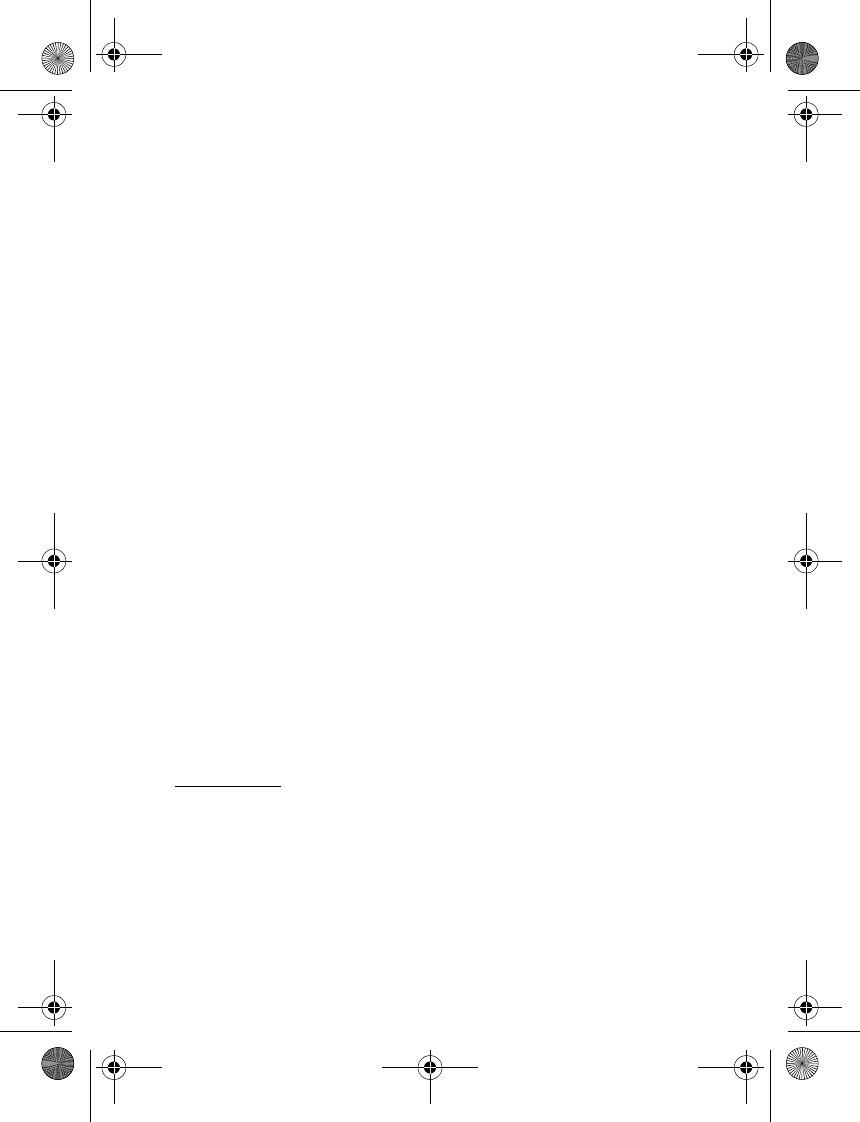
Operation
18
• Check that the car radio volume is set properly.
The sound quality of the music player is similar to a phone call.
• Check that the mono/stereo mode setting matches the selected
installation option. See Select the installation option p. 21 and Set
the mono or stereo mode p. 22.
• If you use the music player feature of your phone, check that your
phone model is shown on the compatibility list in the support area of
the car kit at www.nokia.com.
I cannot hear music played with the music player when the phone or
music player is connected to the car kit.
• If you use the music player feature of your phone, check that your
phone model is shown on the compatibility list in the support area of
the car kit at www.nokia.com.
• Check that the phone or music player is properly connected to the
car kit.
• Check that the car kit is properly connected to the stereo input on
your car radio. See Select the installation option p. 21, or consult
with the technician who installed the car kit.
• Ensure that the car kit is set to the stereo mode. See Set the mono or
stereo mode p. 22.
The car radio is not muted when I answer a call or hear a driving
instruction from the Nokia Navigation Pack LD-2.
Ask the technician who installed the car kit to ensure that the mute line
is properly connected.
Other issues
The car kit does not switch on when I turn on the car ignition.
Ask the technician who installed the car kit to ensure that the ignition
sense wire is properly connected.
The phone battery does not charge when the phone is connected to
the car kit.
Check that all the cables are properly connected.
CK-20W_UG_en1.fm Page 18 Friday, August 11, 2006 1:06 PM
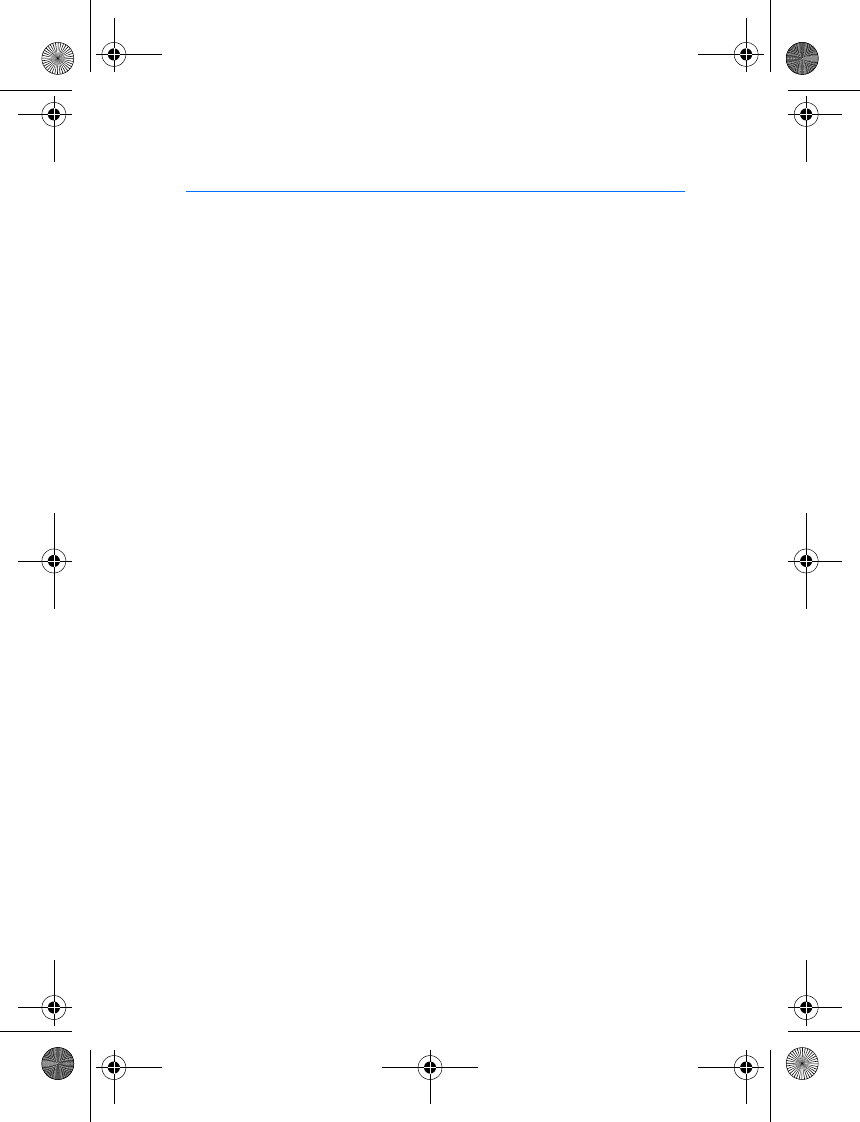
Installation
19
4. Installation
■Safety information
Observe the following safety guidelines when installing the car kit.
• Only a qualified service technician should install or service the car kit
using the approved original Nokia parts supplied in the sales
package. Faulty installation or service may be dangerous and may
invalidate any warranty which may apply to the car kit.
End users should remember that the car kit comprises complex
technical equipment that requires professional installation using
special tools and expert know-how.
• Instructions given in this guide are general guidelines which apply
for the installation of the car kit in an automobile. However, due to
the wide variety of car types and models available on the market, this
guide cannot consider the individual technical requirements relevant
for any particular vehicle. Contact the vehicle manufacturer for
detailed information about the vehicle in question.
• The car kit is suitable for use only in vehicles with 12 V negative
grounding. Use on other supply voltages or alternative polarity will
damage the equipment.
• Remember that modern automotive systems include on-board
computers where key vehicle parameters are stored. Improper
disconnection of the car battery may cause loss of data,
necessitating extensive effort for re-initialization of the system. If
you have any concerns, contact your car dealer before any
installation work is done.
• Do not wire the car kit equipment to the high-voltage lines of the
ignition system.
• When installing the parts of the car kit ensure that none of them
interfere with or hinder the steering or braking systems or other
controls or systems used in the operation of the vehicle (for example,
airbags). Ensure that the car kit and any of its components are not
CK-20W_UG_en1.fm Page 19 Friday, August 11, 2006 1:06 PM
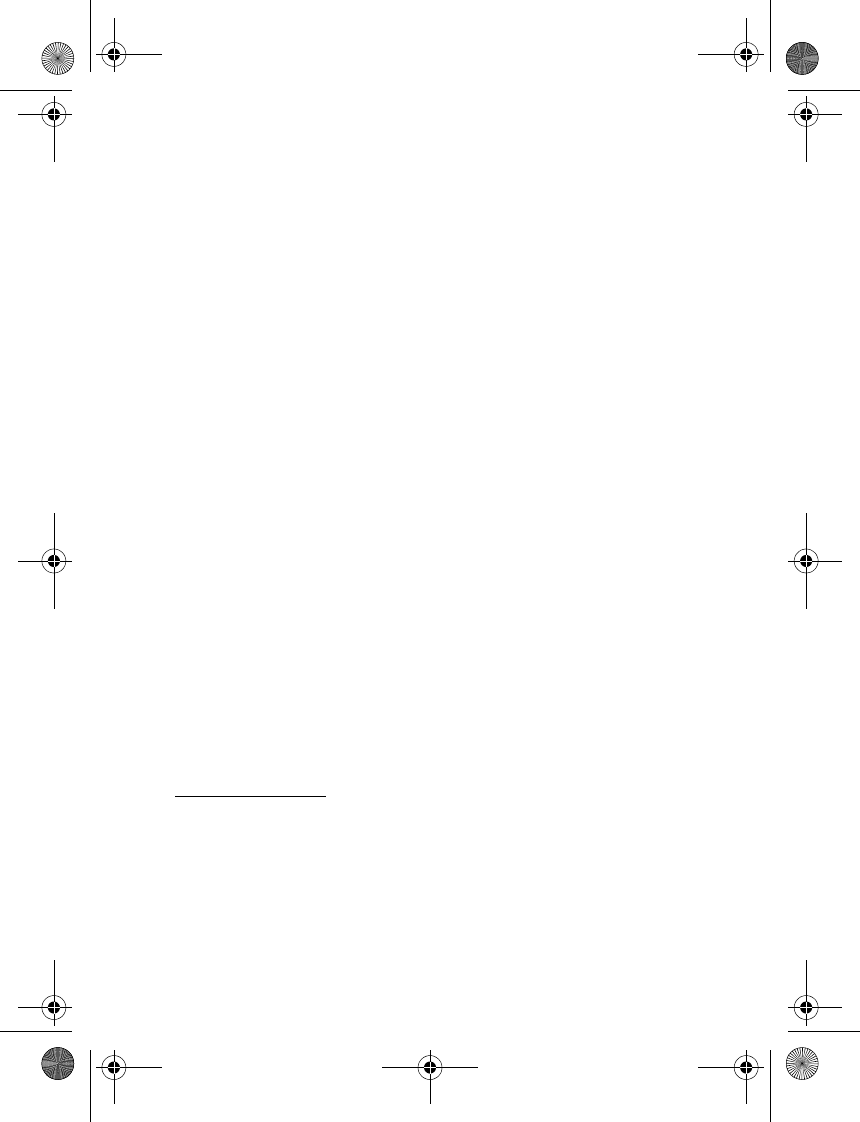
Installation
20
installed where you might come in contact with it in the event of an
accident or collision.
When mounting a mobile holder, ensure that the phone display is
clearly visible for the user.
• Your service technician or dealer may be able to provide you with
information on alternatives for mounting the equipment suitably in
your vehicle without requiring bore holes.
• Do not smoke when working on the car. Ensure that there is no
source of fire or flame nearby.
• Take care not to cause damage to electrical cables, fuel or brake
lines, or safety equipment during installation work.
• RF signals may affect improperly installed or inadequately shielded
electronic systems in motor vehicles such as electronic fuel injection
systems, electronic antiskid (antilock) braking systems, electronic
speed control systems, and airbag systems. Should you notice a fault
or change in the operation of such a system, contact your car dealer.
• Ensure that cables are placed so that they will not be subject to
mechanical wear and tear (for example, not laid under car seats or
over sharp edges).
■Connection options
The car kit can be connected to a compatible mobile phone or music
player using a cable or Bluetooth wireless technology. Audio connection
can be made between the car kit and a compatible car radio system in
several ways.
Cable connection
The car kit can be supplied with several connectivity cables that have
different plugs. The cables can have, for example, a Pop-PortTM plug or a
charging and a 3.5-mm audio plug. Select the cable according to the
devices that are used with the car kit. For more information about the
cables, see Connectivity cables p. 27.
CK-20W_UG_en1.fm Page 20 Friday, August 11, 2006 1:06 PM
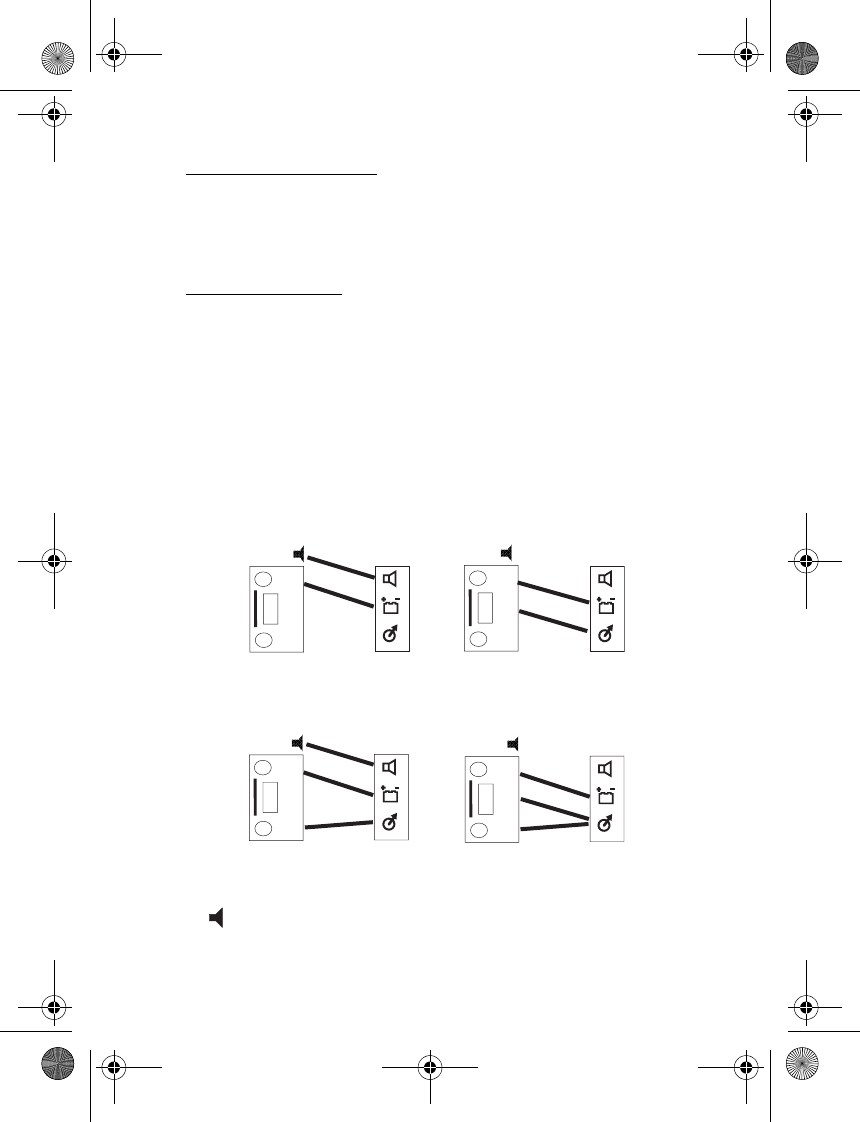
Installation
21
Bluetooth connection
For a Bluetooth wireless connection, the user needs a compatible mobile
phone supporting Bluetooth technology. For more information, see p. 10
and 21.
Audio connection
The audio outputs of the car kit can be connected to the audio inputs of
the car radio system in several ways. To set the car kit into the mono or
stereo mode depending on the selected installation option, see Set the
mono or stereo mode p. 22.
Select the installation option
To enable the use of the car kit with a car radio system, select one of the
following installation options depending on the features of the car radio
system that you connect to the car kit.
Installation options with mono audio
Installation options with stereo audio
• —Loudspeaker supplied with the car kit
• 1—Car radio mute
A1
2
1
3
A2
2
1
3
B1
2
1
3
B2
2
1
3
CK-20W_UG_en1.fm Page 21 Friday, August 11, 2006 1:06 PM
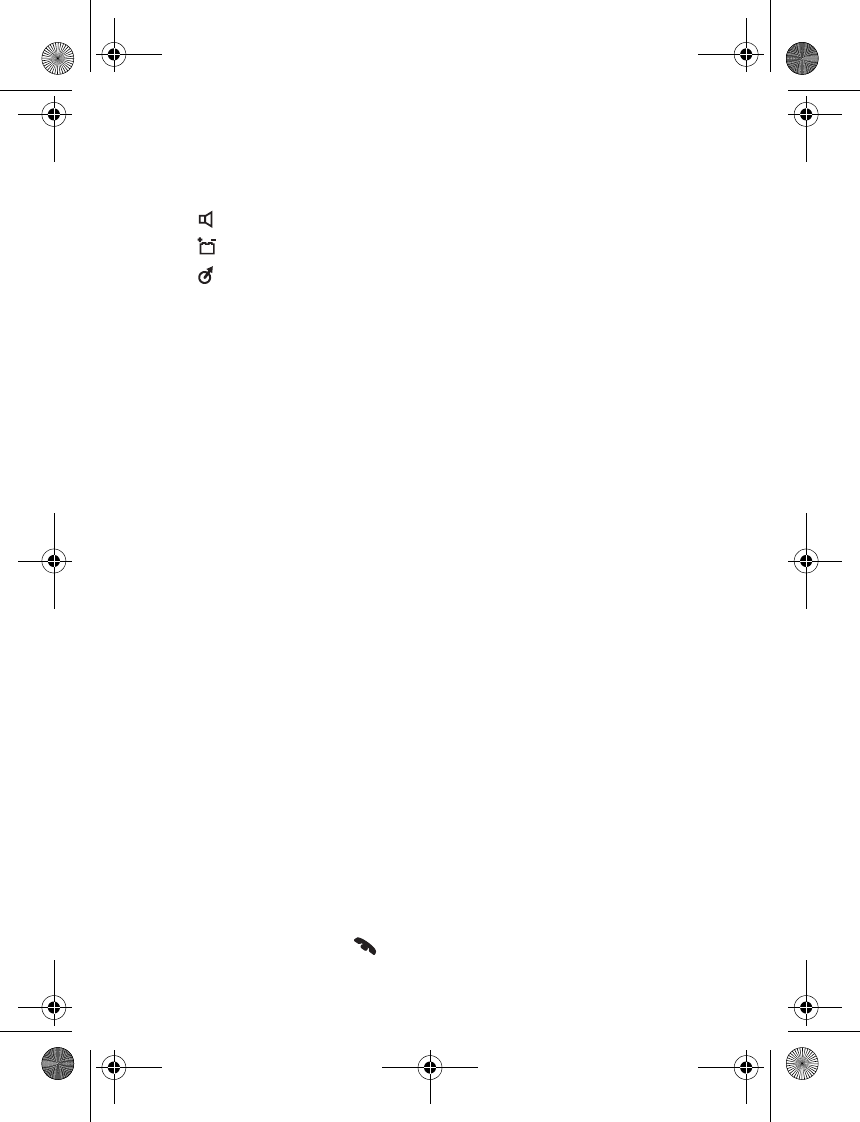
Installation
22
• 2—Mono/phone input of the car radio
• 3—Stereo/auxiliary input of the car radio
• —Mono output of the car kit
• —Car kit mute; also see Power cable p. 26
• —Stereo output of the car kit
If you cannot connect the stereo output of the car kit to the stereo/
auxiliary input of the car radio (for example, to play music from the car
kit in stereo), select the A1 or A2 option, and set the audio mode to
mono. If the car radio has a mono/phone input, select the A2 option.
Otherwise select the A1 option and use the loudspeaker supplied with
the car kit. If the car radio does not have a mute connector, you can
leave the mute line unconnected. For more information, see Power cable
p. 26.
If you connect the car kit to a stereo/auxiliary input (an aux-in or cd
changer connector) of the car radio, select the B1 or B2 option, and set
the audio mode to stereo. If the car radio has a mono/phone input, you
can select the B2 option to use the car speakers for better audio quality.
If the car radio does not have a mute connector, you can leave the mute
line unconnected. Do not connect the car radio to the mono output of
the car kit. The mono output is designed to be used with a loudspeaker
and does not work properly when connected to a car radio.
If you select an installation option that uses the supplied loudspeaker,
voice calls, ringing tones, and navigation instructions can be heard even
if the car radio is switched off. Instead of using the supplied
loudspeaker, you can connect to the car kit one of the car speakers with
a relay if the impedance of the speaker is at least 4 ohms. In this case,
connect the mute connector to the relay as well. If the impedance is
over 8 ohms, the output power is significantly lower than normally.
Set the mono or stereo mode
Set the car kit to the mono mode (default setting) or the stereo mode
depending on the selected installation option. To switch between the
modes, switch off the car kit if it is on, press the Navi wheel, and within
5 seconds, press and hold for 10 seconds.
CK-20W_UG_en1.fm Page 22 Friday, August 11, 2006 1:06 PM
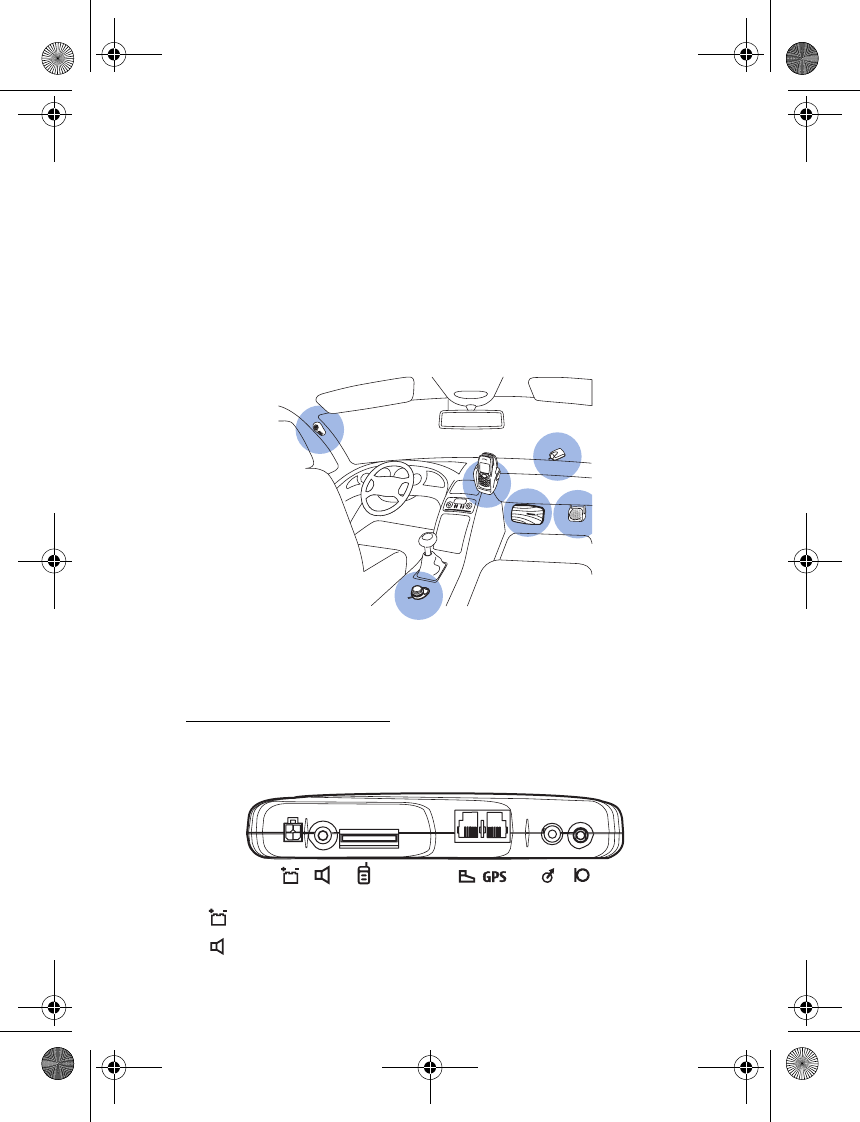
Installation
23
When you switch to the mono mode, the car kit sounds a high beep, and
the indicator light flashes slowly for a few seconds.
When you switch to the stereo mode, the car kit sounds a low beep, and
the indicator light flashes in the rhythm of the beeps.
■Install the car kit in a vehicle
This section describes how to install the car kit parts in a vehicle. The
parts are explained in Parts p. 8.
Example of appropriate installation, including the optional GPS receiver
at the top of the dashboard
Hands-free unit HF-20
The hands-free unit has the following connectors. The symbols are
printed at the bottom of the unit.
• —Dc power connector for the power cable PCU-4
• —Mono audio output for the loudspeaker SP-3
CK-20W_UG_en1.fm Page 23 Friday, August 11, 2006 1:06 PM
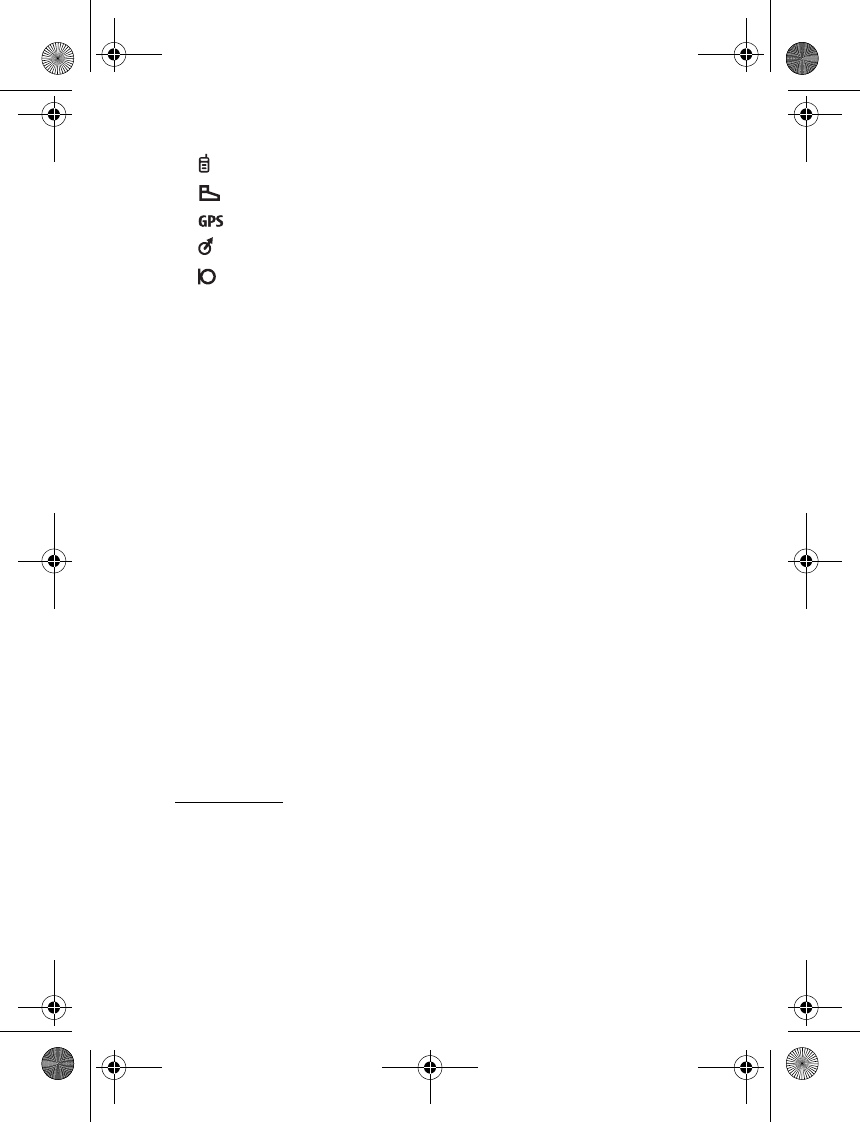
Installation
24
• —Connector for a connectivity cable
• —Connector for the input device CU-8
• —Connector for the GPS receiver
• —Stereo audio output for a car radio system
• —Connector for the microphone MP-2
When you install the hands-free unit, ensure that the cables for the
microphone and loudspeaker reach the places where you intend to
mount these parts.
Do not mount the hands-free unit inside a metal housing or on a metal
surface because this will impair the Bluetooth connection between the
hands-free unit and the Bluetooth device that is connected to the car
kit. For an optimal connection, ensure that the distance between the
hands-free unit and a metal surface is over 4 mm (0.16 inch).
To mount the hands-free unit, use the hook and loop tape pads supplied
with the car kit in the same way as with the input device (see the figures
in Input device starting from p. 24). Detach the two pads from each
other. Attach the pad with the loops first: peel off the protective sheet
from the adhesive side, and attach the pad to the desired location in the
car. Ensure that the surface where you attach the pad is dry and free
from dirt and dust.
To attach the pad with the hooks, peel off the protective sheet from the
adhesive side, and attach the pad to the underside of the
hands-free unit.
Press the hands-free unit firmly onto the loop pad, and check that the
hands-free unit stays securely in place.
Input device
The input device should be located so that it is within easy reach of the
user. When installing the parts of the car kit ensure that none of them
interfere with or hinder the steering or braking systems or other controls
or systems used in the operation of the vehicle (for example, airbags).
Ensure that the input device cable reaches to the hands-free unit for
connection. The best location to mount the input device is horizontally
CK-20W_UG_en1.fm Page 24 Friday, August 11, 2006 1:06 PM
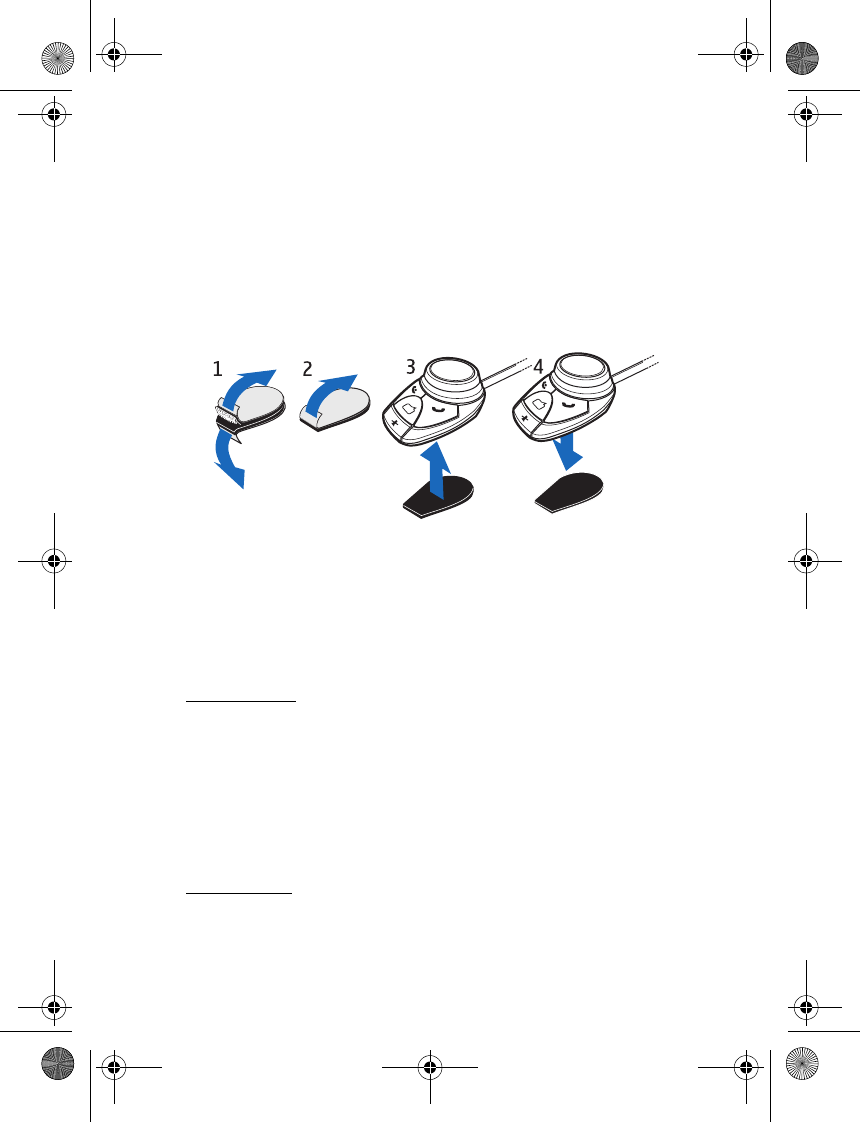
Installation
25
on the console between the driver’s and front passenger's seat so that
the input device keys are toward the front of the vehicle.
To mount the input device, use the hook and loop tape pads supplied
with the car kit. Detach the two pads from each other (1). Attach the
pad with the loops first: peel off the protective sheet from the adhesive
side (2), and attach the pad to the desired location in the car. Ensure
that the surface where you attach the pad is dry and free from dirt and
dust.
Attach the pad with the hooks: peel off the protective sheet from the
adhesive side (2), and attach the pad to the underside of the input
device (3).
Press the input device (4) firmly onto the loop pad, and check that the
input device stays securely in place.
Loudspeaker
For good acoustic quality, mount the loudspeaker so that it points
toward the user. Mount the loudspeaker at least 1 meter (3 feet) away
from the microphone to avoid audio feedback.
Connect the loudspeaker to the mono output of the car kit. The car kit
can be connected to a compatible car radio system. For details, see
Audio connection p. 21.
Microphone
Select the mounting location of the microphone carefully to increase
the quality of voice transmission.
CK-20W_UG_en1.fm Page 25 Friday, August 11, 2006 1:06 PM
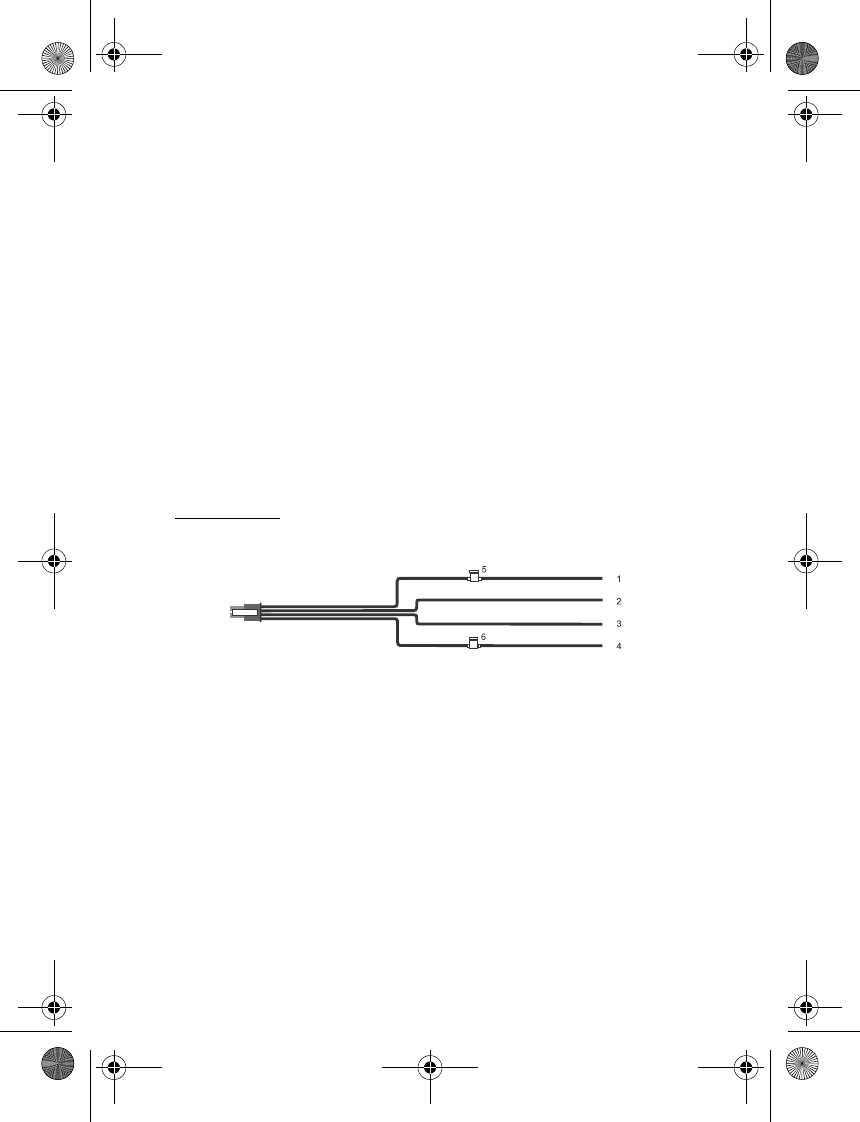
Installation
26
Mount the microphone about 30 cm (11.8 inches) from the driver’s
head, and position it so that it points toward the driver’s mouth.
Experience has shown that the best mounting locations are near the
rear view mirror or the sun visor. Mount the microphone at least 1 meter
(3 feet) away from the car kit loudspeaker to avoid audio feedback.
Mount the microphone so that it is not exposed to air streams from the
vents. Do not place the microphone cable in the heating, ventilation, or
air-conditioning system. Use the supplied double-sided adhesive tape to
fix the microphone to reduce the amount of background noise of the car
that can interfere with your calls.
Insert the microphone plug into the microphone connector on the
hands-free unit, and turn the plug clockwise to lock it firmly. Use of any
other microphone than the microphone MP-2 supplied with the car kit
may impact the audio quality.
Power cable
The power cable has the following wires and fuses:
• +12 V, car battery +, red (1)
• Ground, car battery -, black (2)
• Car radio mute, yellow (3)
• Car ignition sense, blue (4)
•2 A fuse (5)
•1 A fuse (6)
To connect the power cable, do as follows:
1. Connect the black wire to the vehicle ground.
2. Plug the yellow wire into the mute connector of the car radio.
CK-20W_UG_en1.fm Page 26 Friday, August 11, 2006 1:06 PM
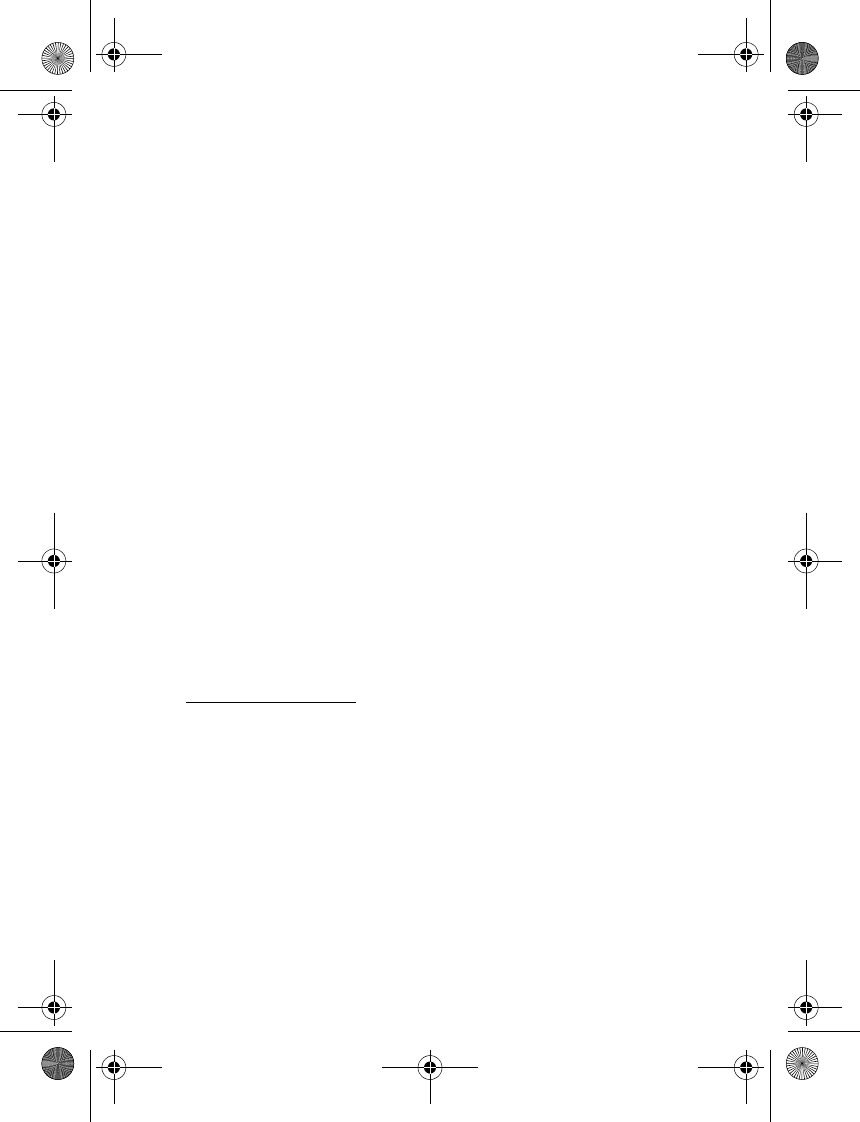
Installation
27
When a call is answered, the car kit switches the yellow wire to
ground, muting the car radio. When the call is ended, the yellow wire
is separated from ground, and the car radio is unmuted.
If the car radio does not have a mute connector, this wire can be left
unconnected. In this case, the car radio is not muted automatically
when you answer a call.
Alternatively, an additional relay can be used to mute the car radio
and to connect the car kit directly to the car speakers. The mute
signal is used to switch the relay.
3. Connect the blue wire to the ignition sense line of the car using the
supplied 1 A fuse.
Some vehicles do not support the ignition sense connection. In this
case the blue wire can be left unconnected but the car kit does not
switch off automatically when the car ignition is turned off.
When the ignition sense wire is not connected, the car kit
automatically switches off after two minutes if it is not connected to
the phone to prevent accidental draining of the car battery.
4. Connect the red wire to the positive terminal of the 12 V car battery
using the supplied 2 A fuse.
5. Plug the four-pin plug of the power cable into the dc connector of
the hands-free unit.
Connectivity cables
The car kit can be supplied with several connectivity cables that have
different plugs. The cables can have, for example, a Pop-Port plug or a
charging and a 3.5-mm audio plug. Select the cable according to the
devices that are used with the car kit.
Select the cable with the Pop-Port plug to connect the car kit to a
compatible phone with a Pop-Port connector and to charge the phone
battery from the car battery while using the car kit. When you use this
cable, the car kit can only be used with a music player through a
Bluetooth connection.
CK-20W_UG_en1.fm Page 27 Friday, August 11, 2006 1:06 PM
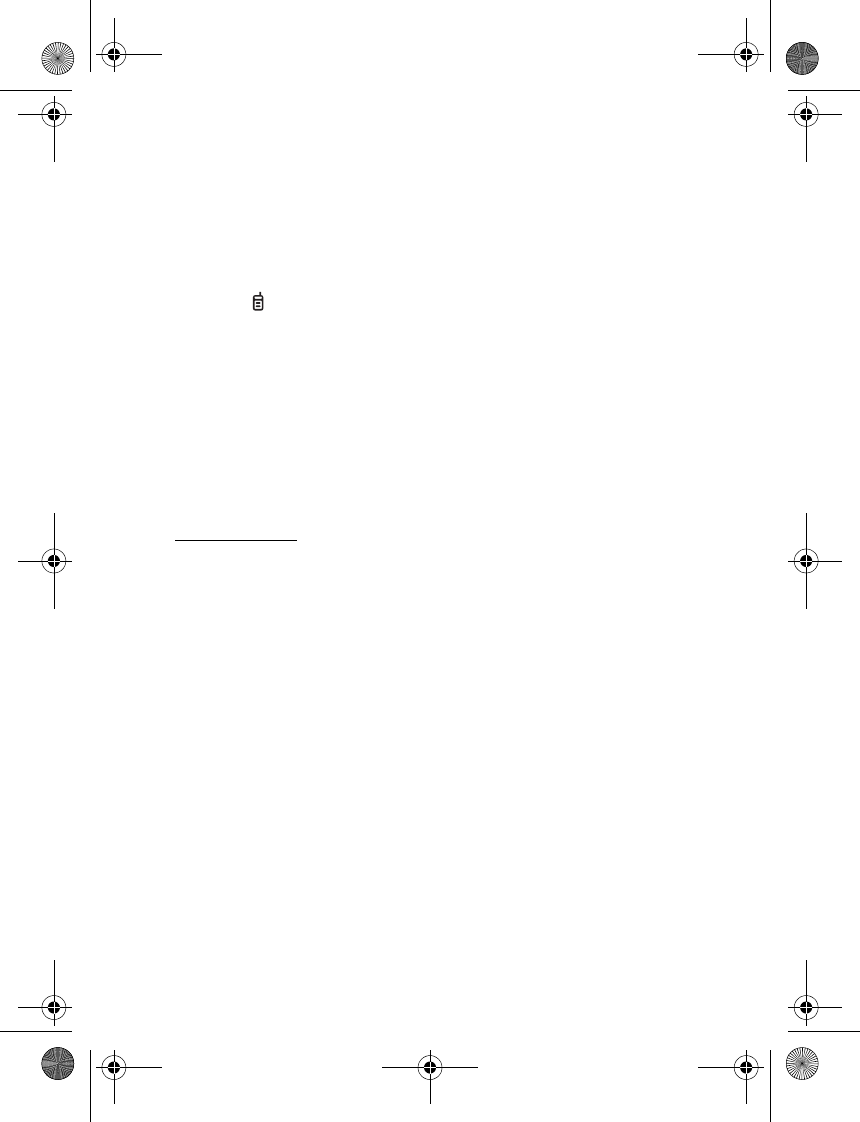
Installation
28
Select the cable with the charging and 3.5-mm audio plugs to connect
the car kit to a compatible phone through a Bluetooth connection and
to a music player that has a compatible 3.5-mm audio connector. You
can connect the charging plug to a compatible phone to charge the
phone battery from the car battery while using the car kit.
To connect the cable, carefully insert the end indicated with the TOP
text to the connector on the hands-free unit so that the text is
upwards. If you use the cable with the Pop-Port plug, insert the plug to
the Pop-Port connector of a mobile holder designed for the phone (the
phone connects to the car kit when placed in the holder). If you use the
cable with the charging and 3.5-mm audio plugs, insert the charging
plug to the phone and the audio plug to the music player.
If you use a cable that has several plugs, you can bend away the unused
wires to hide them. Ensure that the unused wires do not touch each
other to avoid a short-circuit.
Mobile holder
If the phone is connected to the car kit with a cable, you need to mount
a mobile holder designed for the phone that is used with the car kit.
When mounting a mobile holder, ensure that the phone display is clearly
visible for the user and that the holder does not interfere with or hinder
the steering or braking systems or other controls or systems used in the
operation of the vehicle (for example, airbags). For mounting
instructions, see the documentation that came with the mobile holder.
If you use a universal holder (a holder that can be used with different
phone models), you may have to plug the connectivity cable directly into
the phone after placing the phone in the holder.
■Optional enhancements
You can extend the features of the car kit with optional enhancements.
Consult your dealer or service technician for suitable enhancements for
the car kit. Use only approved and compatible enhancements.
CK-20W_UG_en1.fm Page 28 Friday, August 11, 2006 1:06 PM
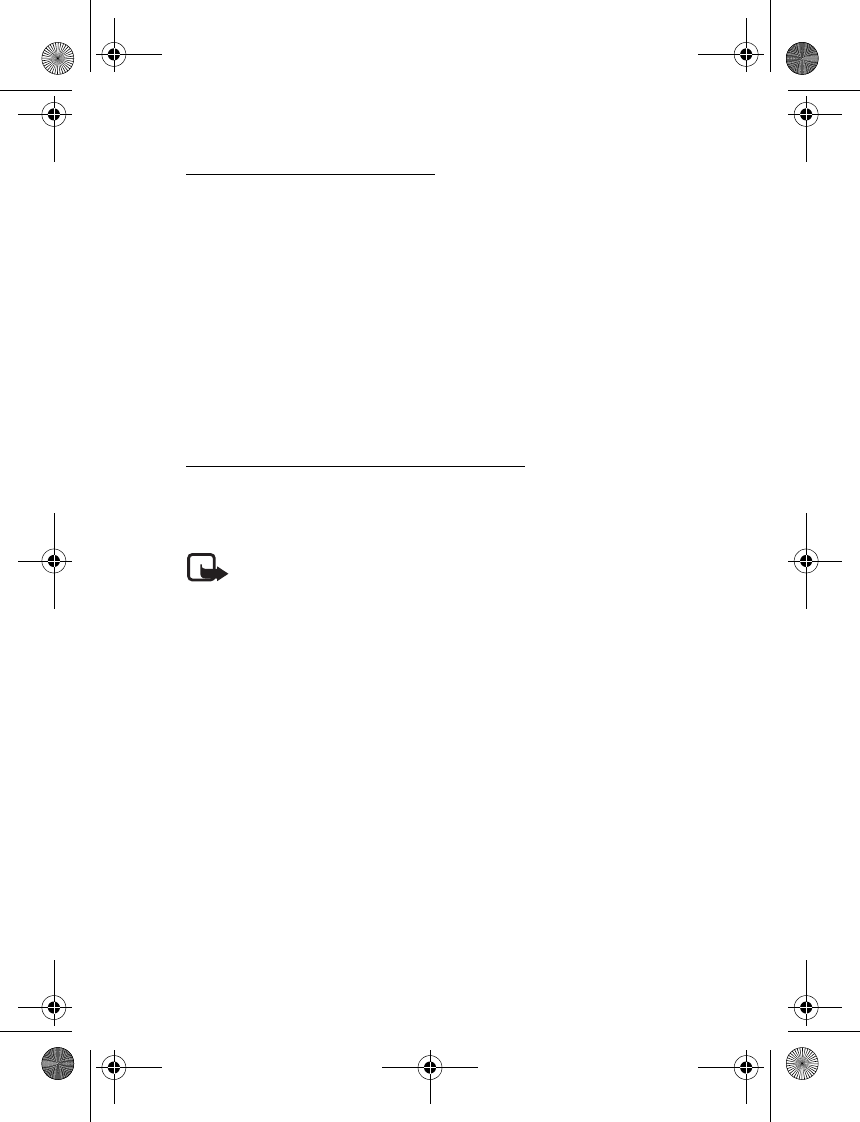
Installation
29
Nokia Navigation Pack LD-2
This enhancement includes a GPS receiver you mount in a car and a
navigation software that you install in a mobile phone.
Use a sticky tape at the bottom of the GPS receiver to mount the GPS
receiver on a location with a clear view to the sky, for example, the
upper side of a dashboard. Mount the GPS receiver so that its upper side
points to the sky.
When the GPS receiver is mounted, plug it to the GPS receiver connector
on the hands-free unit. See Hands-free unit HF-20 p. 23.
For information on using the navigation software, see the user guide for
the Nokia Navigation Pack LD-2.
Antenna coupler and external antenna
An antenna coupler can be used to connect an external antenna to the
car kit. The external antenna improves the reception of the mobile
phone in a car. For availability, contact your dealer.
Note: In order to comply with RF exposure guidelines, install the
external antenna so that a minimum distance of 20 cm can be
maintained between the external antenna and all persons, with
external antenna gain not exceeding 3 dBi.
■Check the operation of the car kit
After the car kit has been installed, check that it is working properly.
Also ensure that the car kit is mounted properly. See also
Troubleshooting p. 16.
CK-20W_UG_en1.fm Page 29 Friday, August 11, 2006 1:06 PM
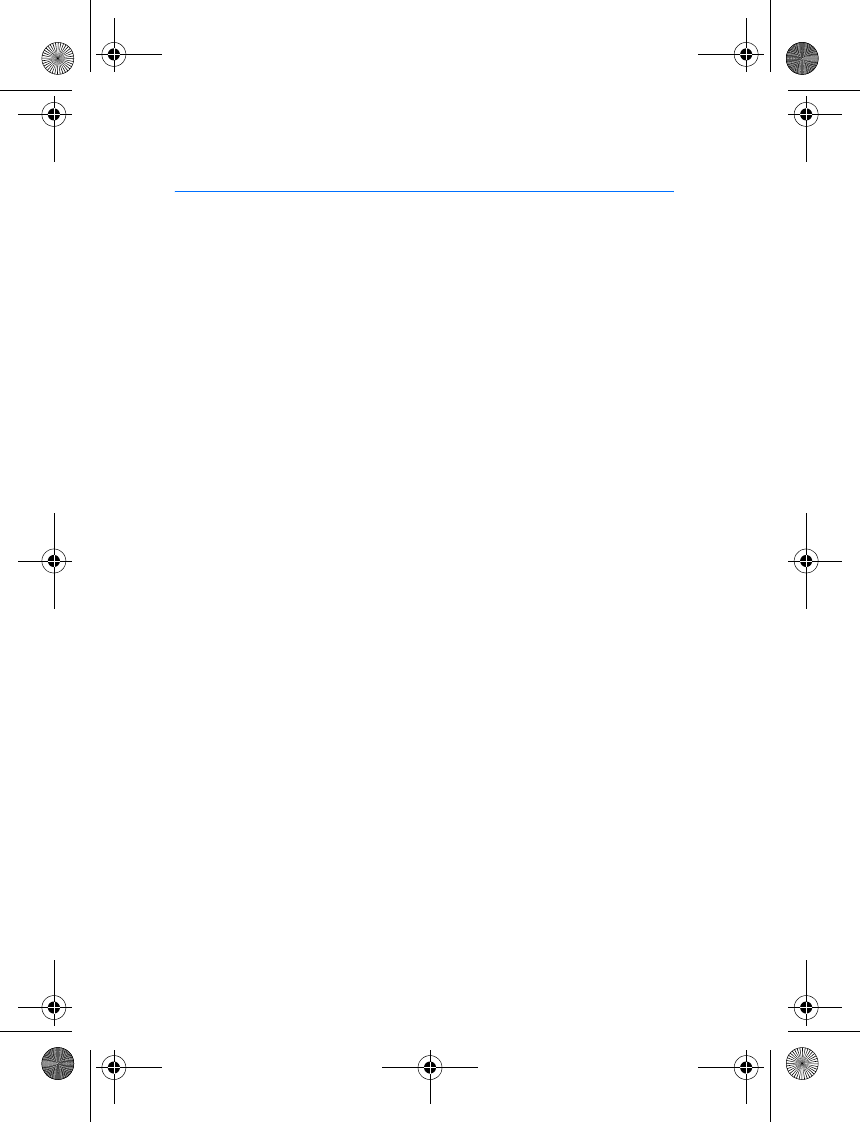
Care and maintenance
30
Care and maintenance
Your car kit is a product of superior design and craftmanship and should be
treated with care. The suggestions below will help you protect your warranty
coverage.
• Keep all enhancements out of the reach of small children.
• Keep the car kit dry. Precipitation, humidity and all types of liquids or
moisture can contain minerals that will corrode electronic circuits.
• Do not use or store the car kit in dusty, dirty areas. Its moving parts and
electronic components can be damaged.
• Do not attempt to open the car kit. Non-expert handling may damage it.
• Do not use harsh chemicals, cleaning solvents, or strong detergents to clean
the car kit parts.
• Do not paint the car kit parts. Paint can clog the moving parts and prevent
proper operation.
If the car kit is not working properly, take the defective part to your nearest
authorized service facility for service.
CK-20W_UG_en1.fm Page 30 Friday, August 11, 2006 1:06 PM
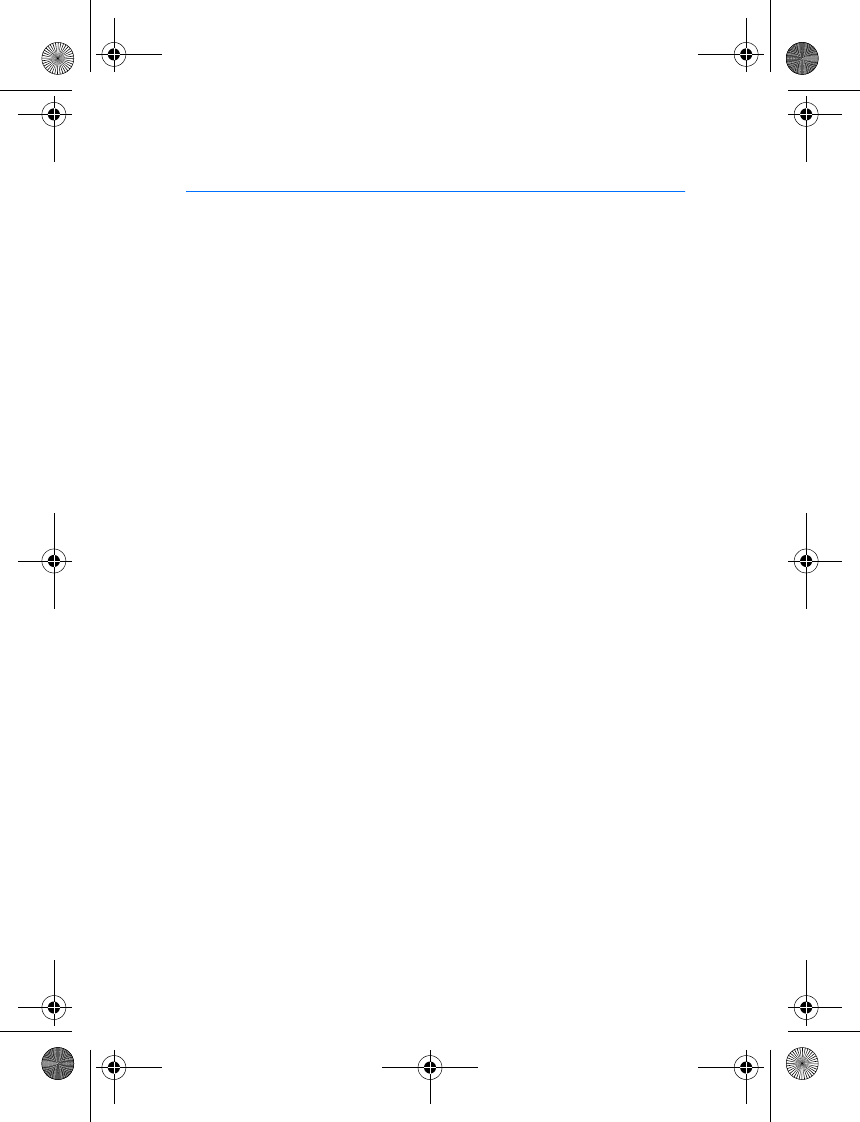
Additional safety information
31
Additional safety information
■Vehicles
RF signals may affect improperly installed or inadequately shielded electronic
systems in motor vehicles such as electronic fuel injection systems, electronic
antiskid (antilock) braking systems, electronic speed control systems, and air bag
systems. For more information, check with the manufacturer or its representative
of your vehicle or any equipment that has been added.
Faulty installation or service may be dangerous and may invalidate any warranty
that may apply to the device. Check regularly that all wireless device equipment
in your vehicle is mounted and operating properly. Do not store or carry
flammable liquids, gases, or explosive materials in the same compartment as the
device, its parts, or enhancements. For vehicles equipped with an air bag,
remember that air bags inflate with great force. Do not place objects, including
installed or portable wireless equipment in the area over the air bag or in the air
bag deployment area. If in-vehicle wireless equipment is improperly installed and
the air bag inflates, serious injury could result.
CK-20W_UG_en1.fm Page 31 Friday, August 11, 2006 1:06 PM