Microsoft HFW-1 Bluetooth Carkit User Manual
Microsoft Mobile Oy Bluetooth Carkit
Contents
- 1. Exhibit 8 Users Manual
- 2. Exhibit 8 Installation Instruction
Exhibit 8 Users Manual
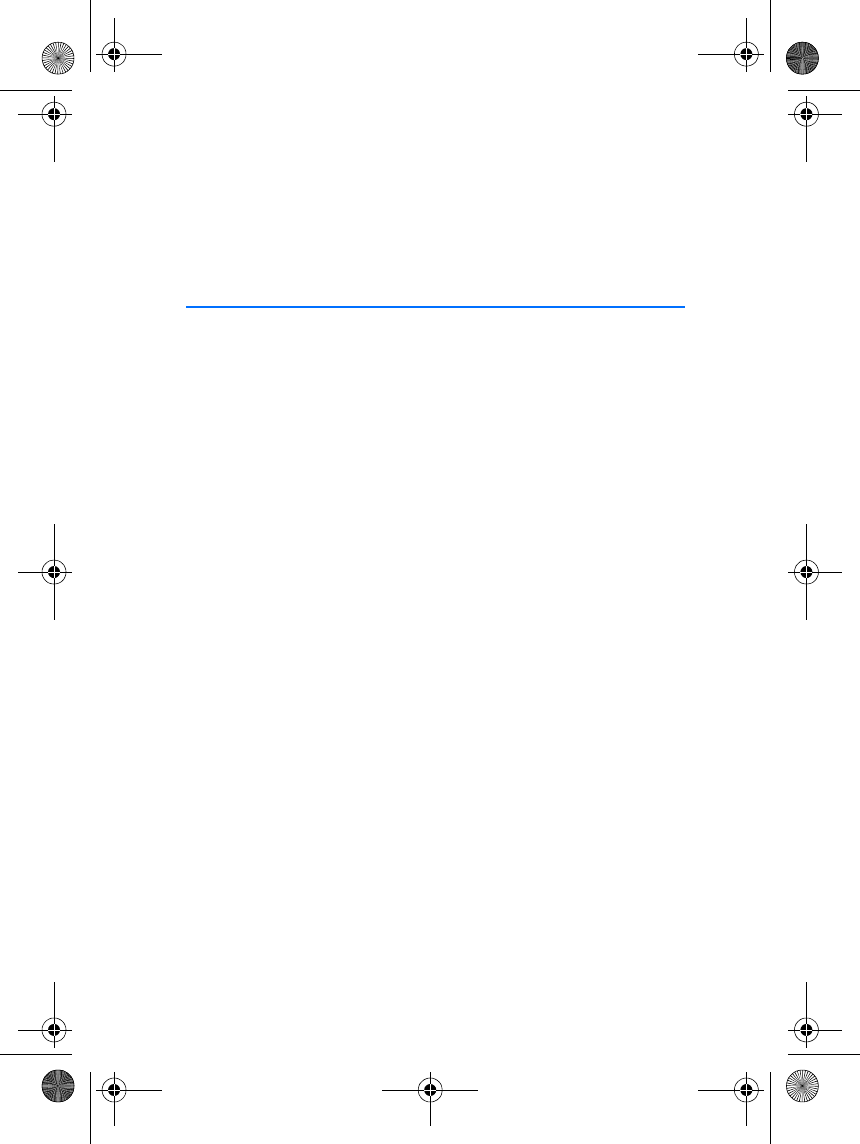
User’s Guide for the Wireless Car
Kit (CARK112)
9353697
Issue 1
cark112_1en_with_updates150102.fm Page 1 Monday, February 4, 2002 3:25 PM
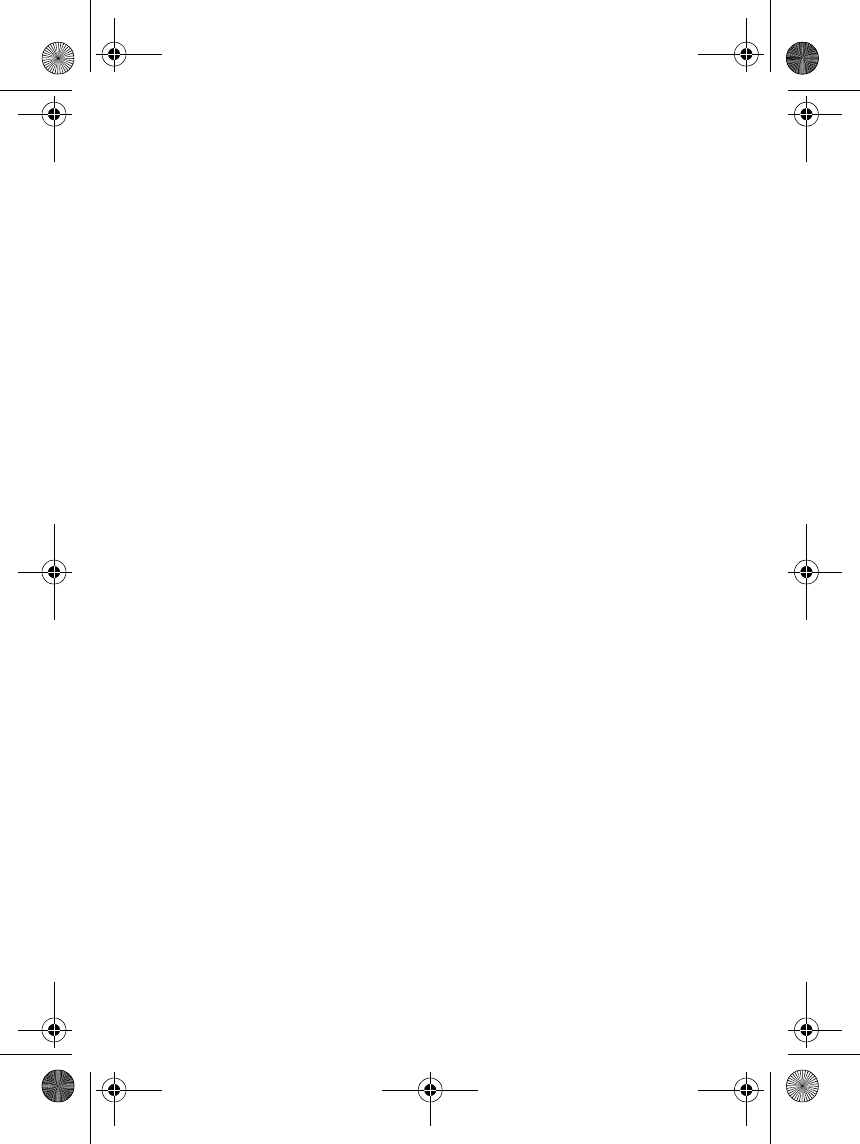
DECLARATION OF CONFORMITY
We, NOKIA CORPORATION declare under our sole responsibility that the product
CARK112 is in conformity with the provisions of the following Council Directive:
1999/5/EC.
A copy of the Declaration of Conformity can be found from
http://www.nokia.com/phones/declaration_of_conformity/.
Copyright © Nokia Corporation 2002. All rights reserved.
Reproduction, transfer, distribution or storage of part or all of the contents in this document
in any form without the prior written permission of Nokia is prohibited.
Nokia is a registered trademark of Nokia Corporation. Other product and company names
mentioned herein may be trademarks or tradenames of their respective owners.
Nokia operates a policy of continuous development. Nokia reserves the right to make
changes and improvements to any of the products described in this document without prior
notice.
Under no circumstances shall Nokia be responsible for any loss of data or income or any
special, incidental, consequential or indirect damages howsoever caused.
The contents of this document are provided "as is". Except as required by applicable law, no
warranties of any kind, either express or implied, including, but not limited to, the implied
warranties of merchantability and fitness for a particular purpose, are made in relation to the
accuracy, reliability or contents of this document. Nokia reserves the right to revise this
document or withdraw it at any time without prior notice.
The availability of particular products may vary by region. Please check with the Nokia dealer
nearest to you.
9353697 / Issue 1
cark112_1en_with_updates150102.fm Page 2 Monday, February 4, 2002 3:25 PM
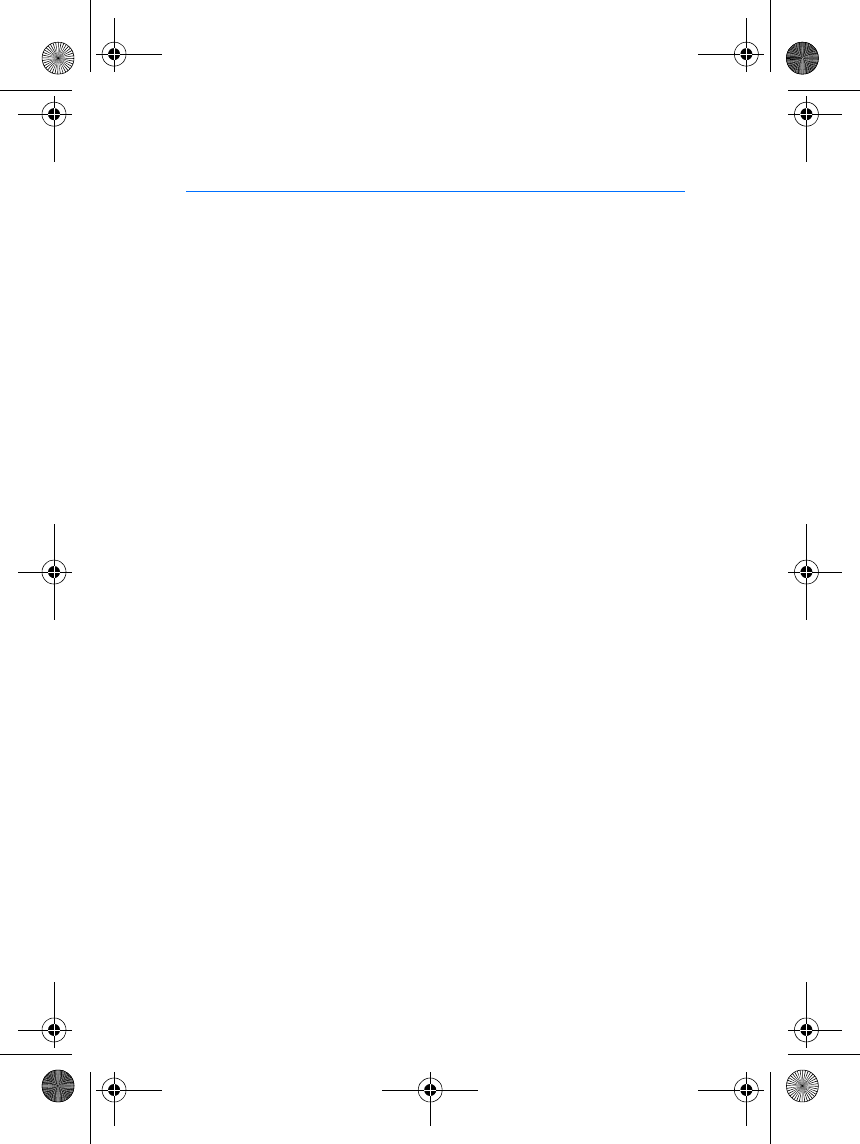
Contents
3
Contents
Contents ................................... 3
Introduction ............................. 4
Bluetooth wireless technology .......... 4
The sticker in the sales package........ 5
A few practical rules for
accessory operation .............................. 5
1. Getting started..................... 6
Overview .................................................. 6
Connecting the remote control
button to the handsfree unit ............. 6
Attaching the remote control
button to your car................................. 7
Taking the car kit into use
for the first time .................................... 8
Troubleshooting.................................. 9
2. Using the remote
control button..................... 10
Connecting the paired car kit
to your phone ....................................... 10
Making a call ........................................ 10
Voice dialling ........................................ 10
Ending a call ......................................... 11
Answering a call .................................. 11
Rejecting a call .................................... 11
Automatic answer ............................... 11
Redialling the last number dialled . 11
Adjusting the volume of
the car kit speaker............................... 11
Switching the call between
car kit and phone ................................ 11
Car radio mute ..................................... 12
Ignition sense ....................................... 12
Disconnecting the car kit
from the phone .................................... 12
Reconnecting the paired
car kit to your phone ...................... 13
Using the car kit
with several phones............................ 13
Using the car kit with
several paired phones ..................... 13
Resetting the car kit........................... 13
Care and maintenance ........... 14
cark112_1en_with_updates150102.fm Page 3 Monday, February 4, 2002 3:25 PM
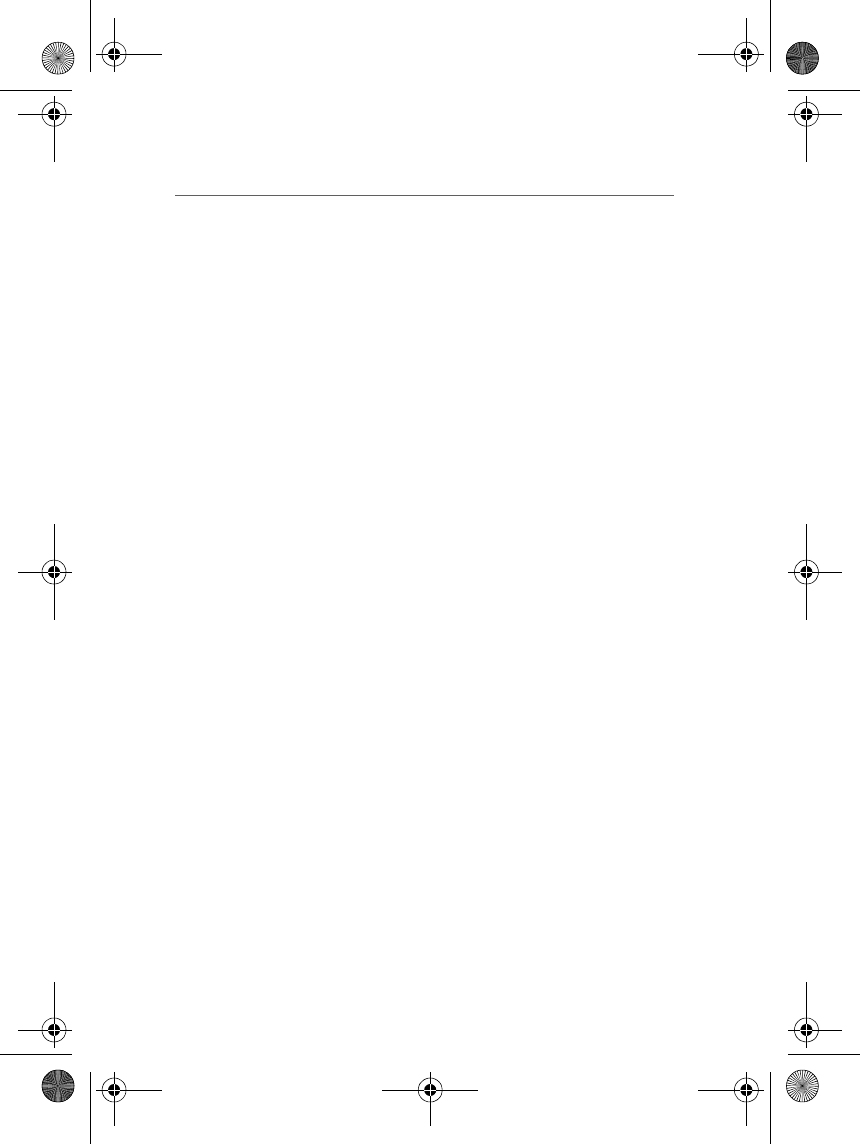
Introduction
4
Introduction
The Wireless Car Kit CARK112 can be connected without cables to a
compatible phone that supports Bluetooth wireless technology. The
main parts of the Wireless Car Kit are the handsfree unit (HFW-1) and
the remote control button (CUW-2).
Read this user’s guide carefully before using the Wireless Car Kit. More
detailed information is given in the user's guide of your phone. Do not
use this Wireless Car Kit (CARK112) user’s guide in place of the user's
guide of your phone, which provides important safety and maintenance
information.
This user’s guide mainly describes the installation and use of the CUW-2
remote control button. For information about other parts of the
Wireless Car Kit, refer to the installation guide that comes with it.
■Bluetooth wireless technology
Since Bluetooth devices communicate using radio waves, your
Bluetooth phone and Wireless Car Kit do not need to be in a line of sight.
For example, your phone may be in your bag while it is connected to the
Wireless Car Kit. The two devices only need to be within a maximum of
10 meters of each other, although the connection can be subject to
interference from obstructions, such as walls, or from other electronic
devices.
The Wireless Car Kit is specially designed for Nokia phones that support
Bluetooth wireless technology. The car kit can, however, be used with
any compatible Bluetooth devices that support the Handsfree profile.
("Profile" in this case means a set of Bluetooth commands that your
phone uses for controlling the Wireless Car Kit.)
The Wireless Car Kit provides the best performance when it is used with
a compatible Nokia phone. If you use the Wireless Car Kit with a phone
produced by another manufacturer, all the functions described in this
user’s guide may not be available.
In some countries, there may be restrictions on using Bluetooth devices.
Check with your local authorities.
cark112_1en_with_updates150102.fm Page 4 Monday, February 4, 2002 3:25 PM
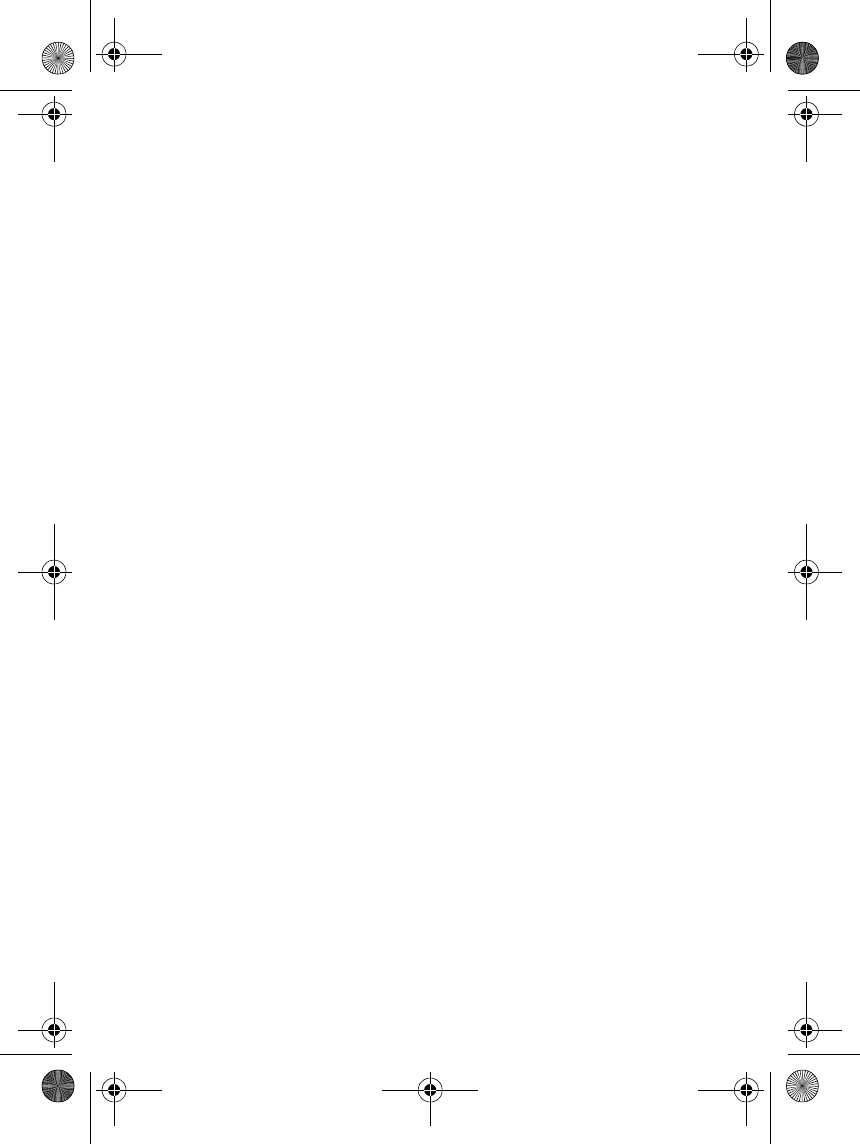
Introduction
5
■The sticker in the sales package
The sticker contains the Bluetooth passkey you need for pairing your
phone with the Wireless Car Kit. Keep this sticker in a safe and secure
place.
For details on using the passkey, see Taking the car kit into use for the
first time on page 8.
■A few practical rules for accessory operation
•Check regularly that any vehicle-installed accessories are mounted
and are operating properly.
•Installation of any complex car accessories must be made by
qualified personnel only.
•Use only accessories that have been approved by the phone
manufacturer. The use of any other types could invalidate any
approval or warranty applying to the phone, and could be dangerous.
cark112_1en_with_updates150102.fm Page 5 Monday, February 4, 2002 3:25 PM
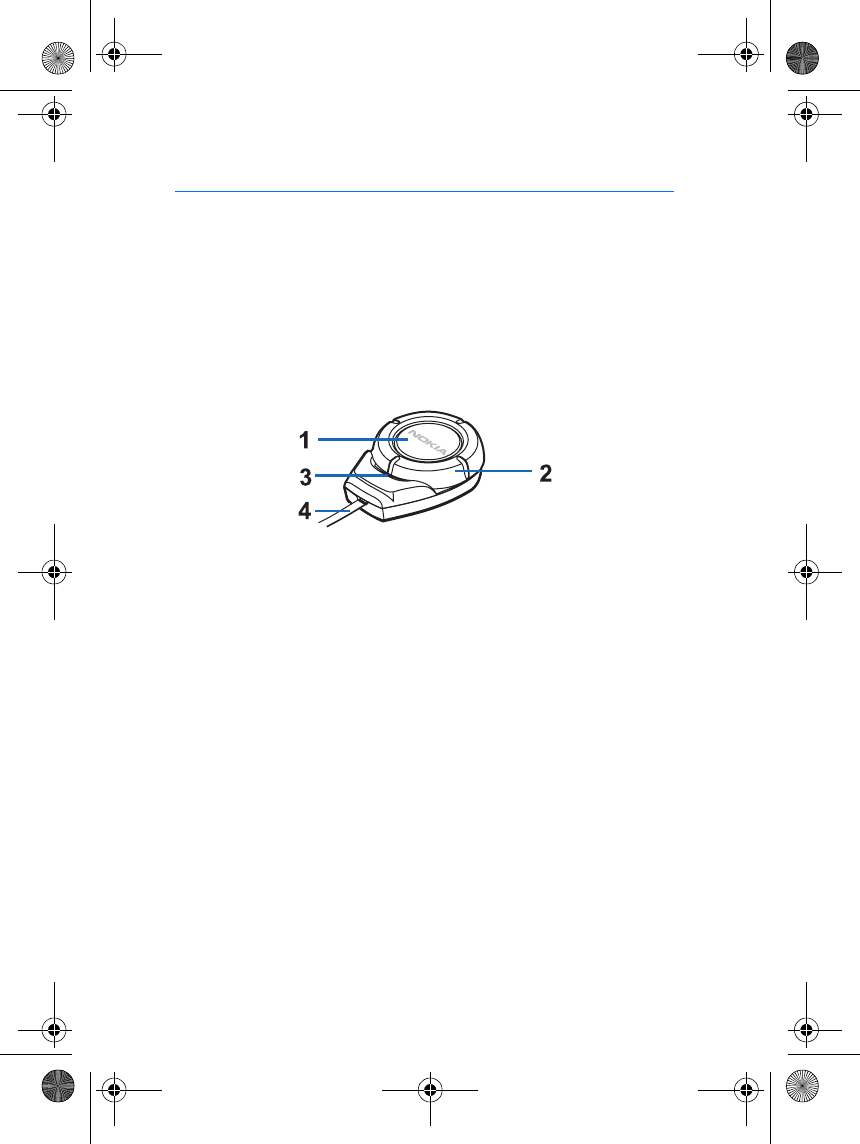
Getting started
6
1. Getting started
■Overview
The Wireless Car Kit is controlled with the remote control button
CUW-2.
The parts of the remote control button are described below. For
information about other parts of the car kit, refer to the installation
guide that comes with it.
1 - Button: Answers or ends a call. This button can also be used for
voice dialling and switching an active call between the car kit and the
phone.
2 - Ring: Adjusts the volume of the car kit speaker. When you turn the
ring clockwise, the volume is increased. When you turn the ring
counterclockwise, the volume is decreased.
3 - Indicator light: Indicates the current status of the Bluetooth
connection between your phone and the car kit. When the light is
shown, your phone is connected to the car kit.
4 - Connection cable: Links the remote control button to the
HFW-1 handsfree unit.
■Connecting the remote control button to the
handsfree unit
When the Wireless Car Kit is installed in your car, connect the remote
control button to the HFW-1 handsfree unit.
cark112_1en_with_updates150102.fm Page 6 Monday, February 4, 2002 3:25 PM
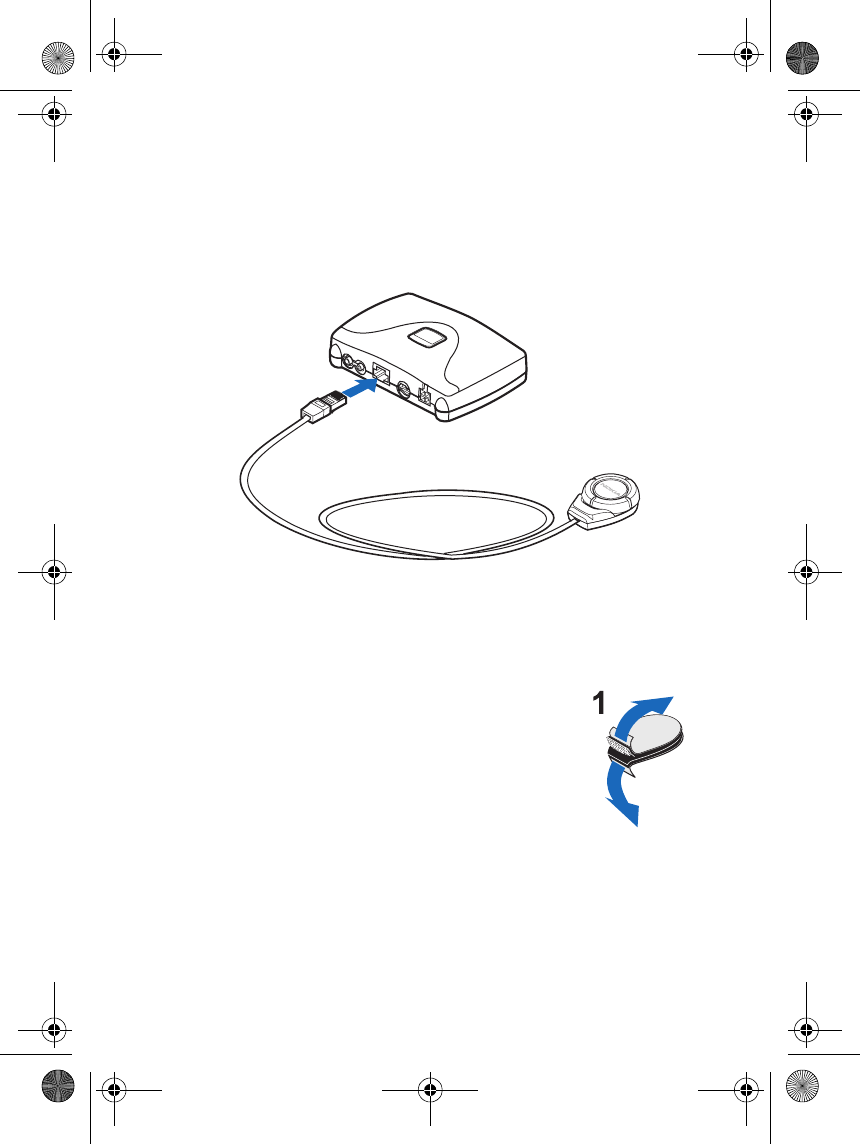
Getting started
7
For details on installing the car kit, refer to the installation guide that
comes with it.
To connect the remote control button to the handsfree unit: Carefully
insert the connection cable into the appropriate socket in the handsfree
unit as shown below.
■Attaching the remote control button to your car
You can attach the remote control button for example to the dashboard
in your car.
To attach the remote control button:
1. Detach the two grip pads from each other (1).
cark112_1en_with_updates150102.fm Page 7 Monday, February 4, 2002 3:25 PM
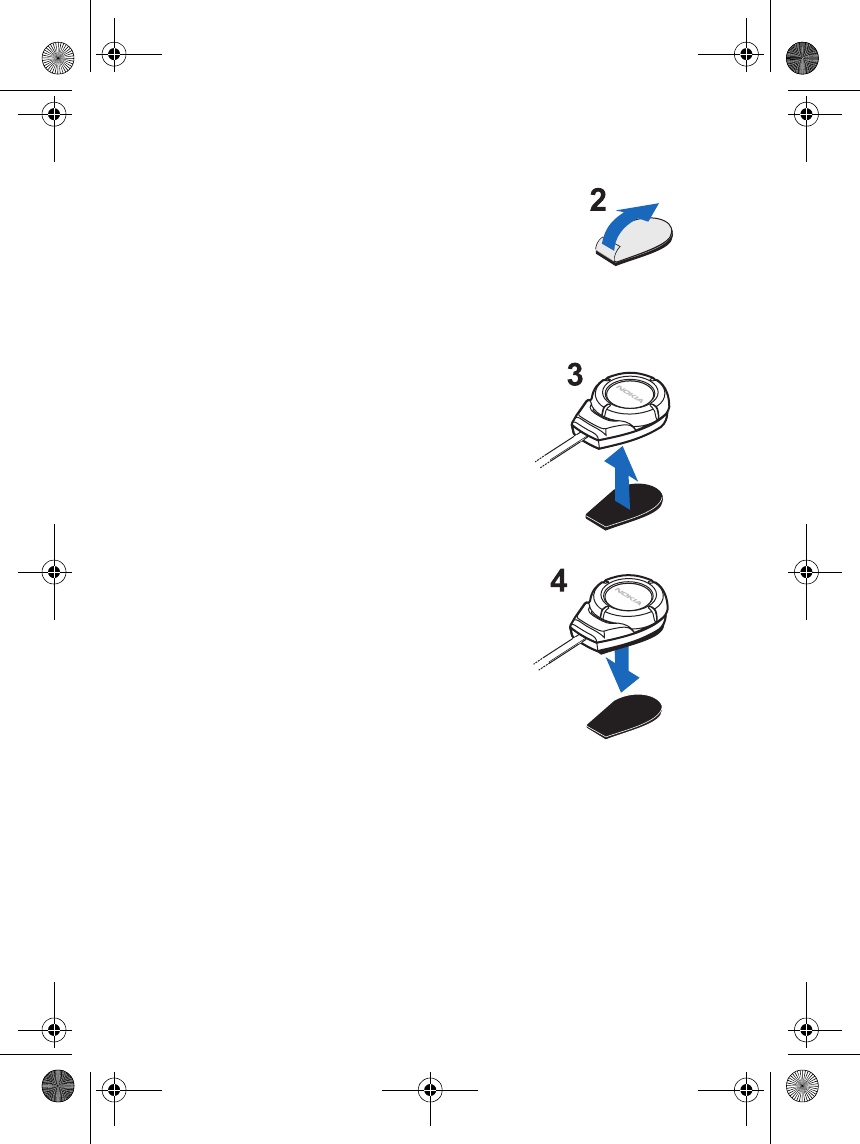
Getting started
8
2. Attach the pad with soft fabric: peel off the
protective sheet from the adhesive side (2) and
attach the pad to the desired location in your car.
Make sure that the surface where you attach this
pad is dry and free from dirt (such as grease) and
dust.
3. Attach the pad with rugged fabric: peel off
the protective sheet from the adhesive side
and attach the pad to the bottom of the
remote control button (3).
4. Press the remote control button against the
pad in your car until the button is firmly in
place (4).
■Taking the car kit into use for the first time
1. Make sure that your phone is switched on.
2. Switch on the car kit: Turn on the ignition in your car.
3. Enter your phone’s Bluetooth menu and make sure that the
Bluetooth feature is activated.
4. Enter the submenu where you can set the phone to search for
Bluetooth devices, and start the search.
cark112_1en_with_updates150102.fm Page 8 Monday, February 4, 2002 3:25 PM
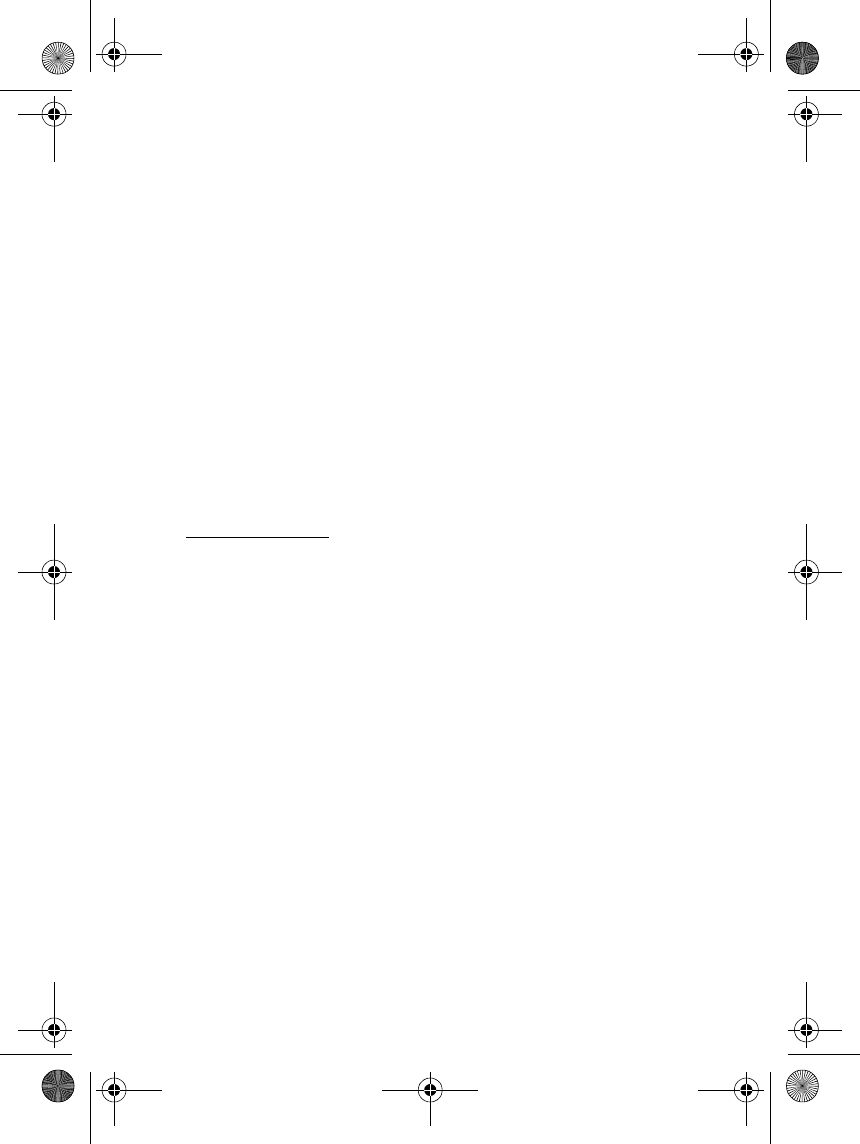
Getting started
9
The phone searches for all Bluetooth devices within about 10 meters
and shows them as a list.
5. Select the car kit from the list.
6. Enter the passkey to associate ("pair") and connect the car kit to your
phone. The passkey is marked on the sticker that is provided in the
sales package of the Wireless Car Kit.
Once you have entered the passkey, your phone becomes the default
phone that uses the car kit, if the car kit has not been previously
paired with another phone. See also Using the car kit with several
phones on page 13.
The indicator light of the remote control button is shown, and the car
kit appears in the phone menu where you can view the Bluetooth
devices that are currently paired with your phone.
7. Start using the car kit and the remote control button (see page 10).
Troubleshooting
If you cannot connect the car kit to your phone, do as follows:
•Make sure that the car ignition is turned on.
•Make sure the Bluetooth feature is activated on your phone.
•Make sure that the car kit is paired with your phone.
•Check that your phone is within a maximum of 10 meters of the
handsfree unit and that there are no obstructions, such as walls, or
other electronic devices between the handsfree unit and the phone.
•The pairing information list of the handsfree unit may be full. The
handsfree unit can hold pairing information of up to 8 phones at a
time. If the list becomes full, reset the handsfree unit to the original
settings, see page 13.
cark112_1en_with_updates150102.fm Page 9 Monday, February 4, 2002 3:25 PM
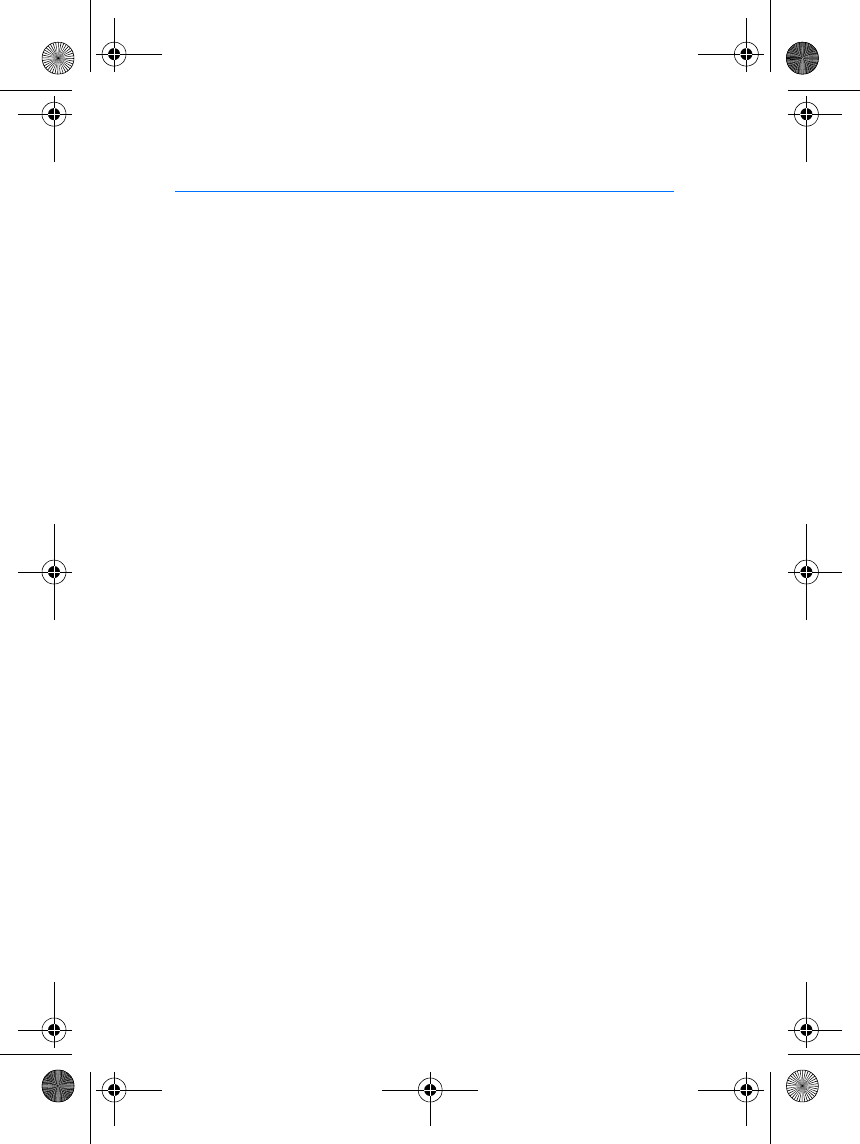
Using the remote control button
10
2. Using the remote control button
Before using the car kit, make sure that
•the car kit is paired and connected to your phone. For pairing the car
kit, see Taking the car kit into use for the first time on page 8. For
connecting the car kit, see Connecting the paired car kit to your
phone below.
•the phone’s Bluetooth function is on; see the user’s guide of your
phone
•the car ignition is turned on
•your phone is within a maximum of 10 meters of the handsfree unit
•there are no obstructions, such as walls, or other electronic devices
between the handsfree unit and the phone.
For using the car kit with several phones, see page 13.
■Connecting the paired car kit to your phone
To connect the car kit to your phone, turn on the car ignition or make
the connection in the phone’s Bluetooth menu.
Note that turning on the car ignition creates the connection
automatically only if you have set the phone to accept Bluetooth
connection requests without your permission.
For disconnecting the car kit from your phone, see page 12.
■Making a call
When the car kit is connected to your phone, make the call by using your
phone in the normal way.
■Voice dialling
When no call is in progress, press and hold the button until you hear a
tone that indicates that you can say the desired name ("voice tag"). Say
the voice tag. The phone plays the voice tag and dials the related phone
number.
cark112_1en_with_updates150102.fm Page 10 Monday, February 4, 2002 3:25 PM
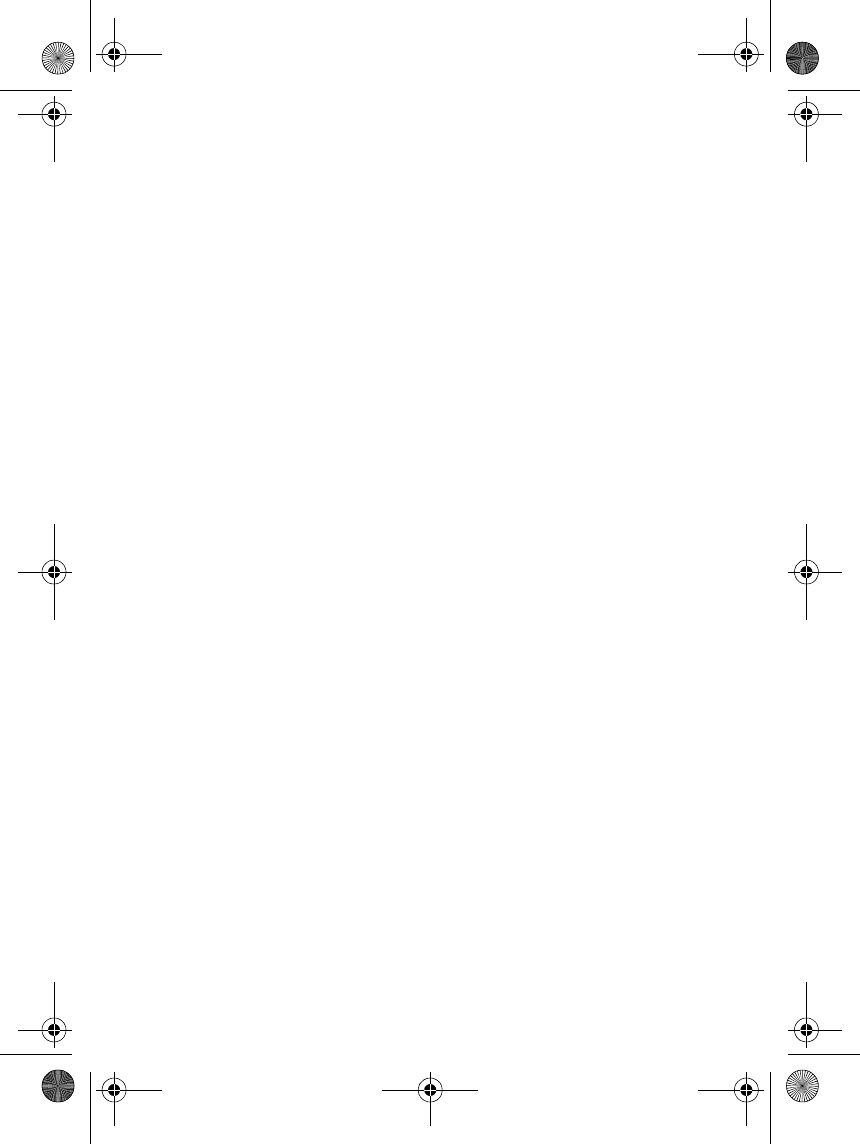
Using the remote control button
11
You can also activate voice dialling with your phone. For details on using
voice dialling, see the user’s guide of your phone.
■Ending a call
Press the button to end the currently active call. Or: End the call by
using your phone.
■Answering a call
Press the button to answer the call. Or: Answer the call by using your
phone.
When you receive a call, you hear a ringing tone selected on your phone.
■Rejecting a call
If you do not want to answer a call, press the button twice briefly.
■Automatic answer
If the Automatic answer function is set on in your phone, the phone
automatically answers the incoming call after one ring.
■Redialling the last number dialled
Press the button twice briefly while no call is in progress.
■Adjusting the volume of the car kit speaker
Turn the ring around the button clockwise to increase or
counterclockwise to decrease the volume.
■Switching the call between car kit and phone
You can switch the active call between the car kit and the phone.
Switching the call from car kit to phone
•Press and hold the button. OR:
•Use the respective function in your phone.
cark112_1en_with_updates150102.fm Page 11 Monday, February 4, 2002 3:25 PM
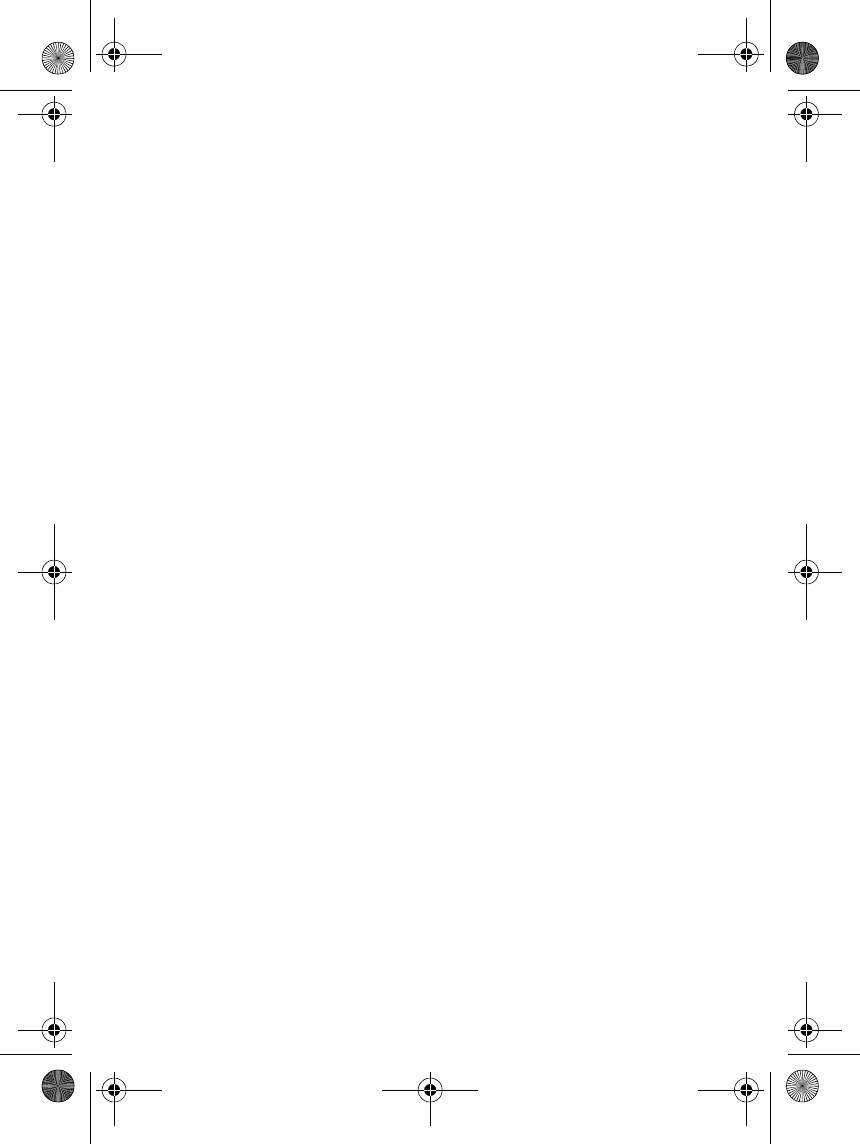
Using the remote control button
12
Switching the call from phone to car kit
•Press and hold the button. OR:
•Use the respective function in your phone.
■Car radio mute
When the car radio mute function is activated, the radio volume is
automatically set to silent when you make or receive a call.
For activation of this function, see the installation guide that comes
with the car kit.
■Ignition sense
When the ignition sense function is activated, the car kit is
automatically switched off a few seconds after you turn off the ignition.
Use of this function can help prevent accidental draining of the car
battery.
For activation of this function, refer to the installation guide that comes
with the car kit.
■Disconnecting the car kit from the phone
You can disconnect the car kit from your phone, for example, when you
want to use another Bluetooth device with your phone.
The car kit can be disconnected in the following ways:
•Turn off the car ignition. If you have a call in progress, the car kit will
be disconnected after the call.
OR:
•Disconnect the car kit in the phone’s Bluetooth menu.
The car kit will also be disconnected if you move your phone more than
10 meters away from the handsfree unit.
Note that you do not need to delete the pairing with the car kit to
disconnect it. When you reconnect a paired car kit, you will not be asked
for its passkey.
cark112_1en_with_updates150102.fm Page 12 Monday, February 4, 2002 3:25 PM
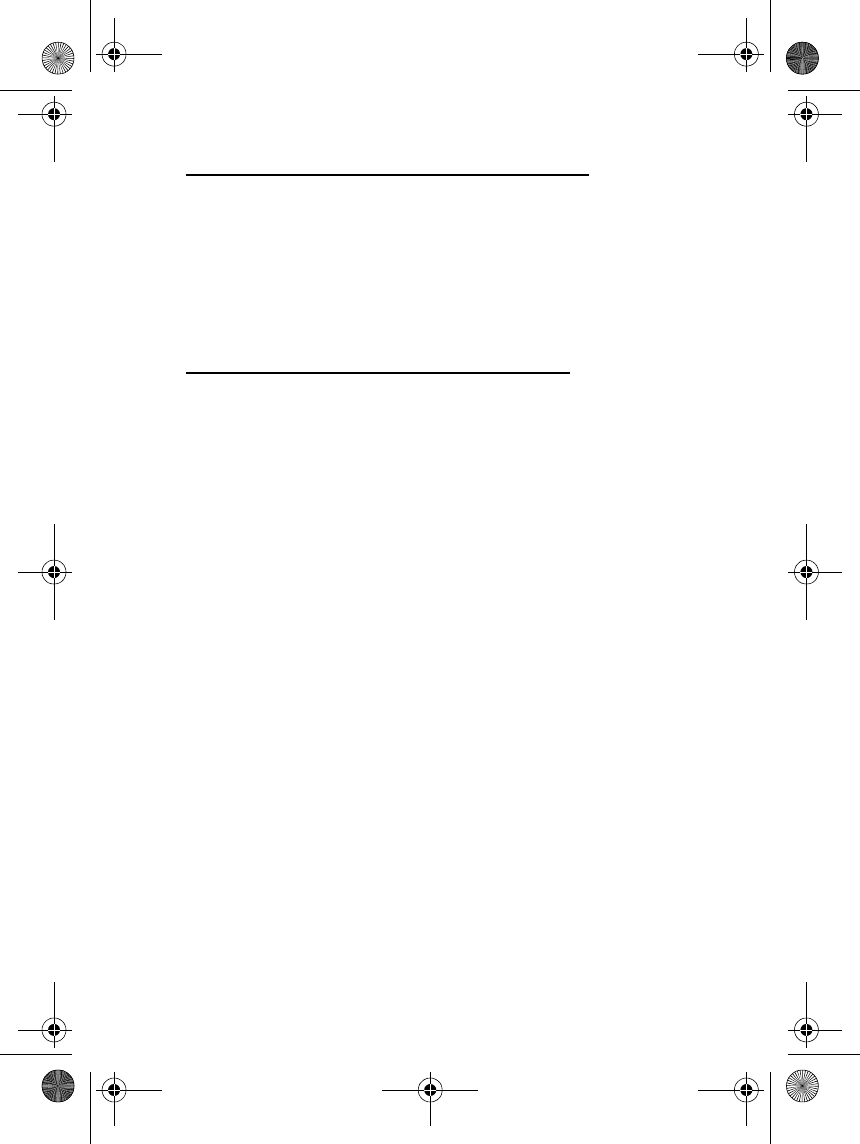
Using the remote control button
13
Reconnecting the paired car kit to your phone
See Connecting the paired car kit to your phone on page 10.
■Using the car kit with several phones
Before the car kit can be used with your phone, the phone has to be
paired with the car kit. The car kit can be paired with up to 8 phones but
connected to only one phone at a time.
Using the car kit with several paired phones
The phone that was first paired with the car kit is called the "default
phone". The phone that was last used with the car kit is called the "last
used phone".
If the car ignition is turned on and there are several paired phones in the
vicinity, the car kit tries to find the "default phone" within a few seconds.
If the car kit cannot connect to the "default phone" (e.g. because it is
switched off or its user rejects the connection), the car kit tries to
connect to the "last used phone" within a few seconds.
Thereafter, you can connect to the car kit in the phone’s Bluetooth menu.
To use the car kit with a paired phone that is not a "default phone" or
"last used phone", make the connection in the phone’s Bluetooth menu.
■Resetting the car kit
You can reset the car kit to the original settings, for example, to change
the default user of the car kit.
When you reset the car kit, all of its settings, including pairing
information, are cleared.
To reset the car kit: Detach the microphone cable from the handsfree
unit for less than 5 seconds. During resetting, the indicator light of the
remote control button flashes. Once the car kit has been reset, the car
kit beeps twice.
cark112_1en_with_updates150102.fm Page 13 Monday, February 4, 2002 3:25 PM
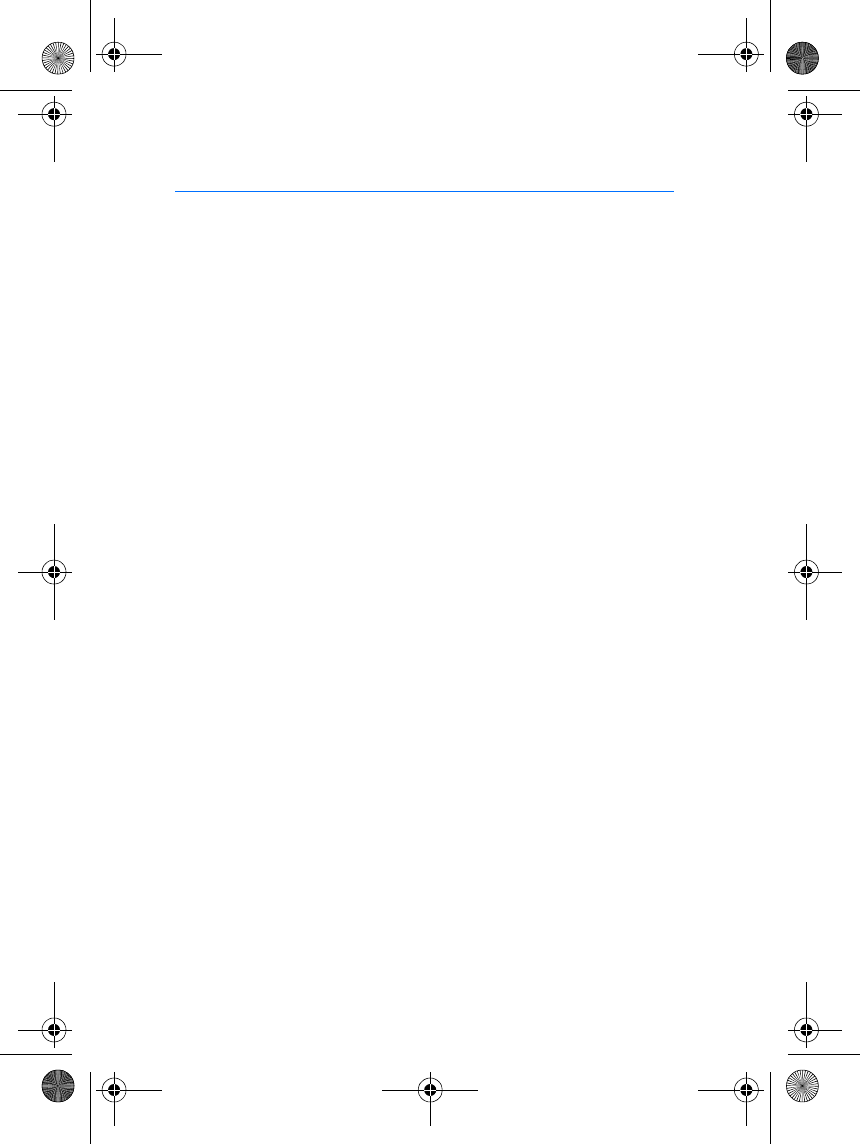
Care and maintenance
14
Care and maintenance
Your wireless car kit and remote control button are products of superior design
and craftsmanship and should be treated with care. The suggestions below will
help you to fulfil any warranty obligations and to enjoy these products for many
years.
•Keep all accessories out of the reach of small children.
•Keep the wireless car kit and the remote control button dry. Precipitation,
humidity and all types of liquids or moisture can contain minerals that will
corrode electronic circuits.
•Do not use or store the wireless car kit or the remote control button in dusty,
dirty areas. Their moving parts can be damaged.
•Do not store the wireless car kit or the remote control button in hot areas.
High temperatures can shorten the life of electronic devices, damage
batteries, and warp or melt certain plastics.
•Do not store the wireless car kit or the remote control button in cold areas.
When it warms up (to its normal temperature), moisture can form inside,
which may damage electronic circuit boards.
•Do not attempt to open the wireless car kit or the remote control button.
Non-expert handling may damage it.
•Do not drop, knock or shake the wireless car kit or the remote control button.
Rough handling can break internal circuit boards.
•Do not use harsh chemicals, cleaning solvents, or strong detergents to clean
the wireless car kit or the remote control button.
•Do not paint the wireless car kit or the remote control button. Paint can clog
the moving parts and prevent proper operation.
If the wireless car kit or the remote control button is not working properly, take it
to your nearest qualified service facility. The personnel there will assist you and, if
necessary, arrange for service.
cark112_1en_with_updates150102.fm Page 14 Monday, February 4, 2002 3:25 PM