Microsoft HS-74W Bluetooth Headset User Manual HS 74W UG draft 6 with FCC IC notice
Microsoft Mobile Oy Bluetooth Headset HS 74W UG draft 6 with FCC IC notice
Manual
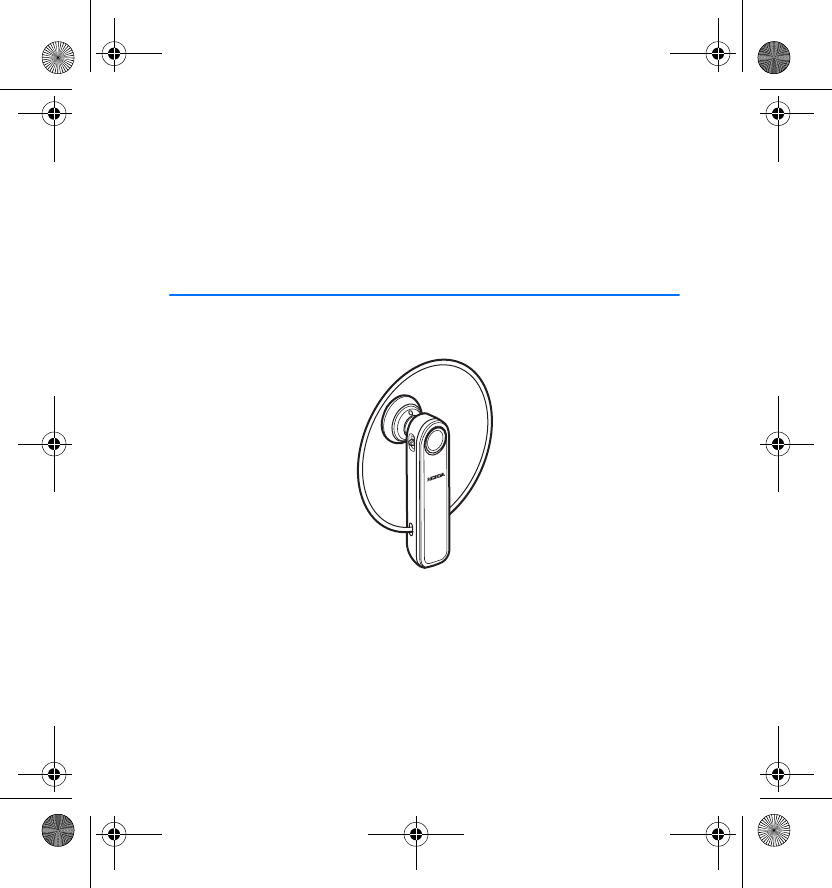
Nokia Bluetooth Headset BH-701
User Guide
9200782
Issue 1, DRAFT 6
HS-74W_UG_draft_6_with_FCC&IC_notice.fm Page 1 Friday, February 9, 2007 3:36 PM
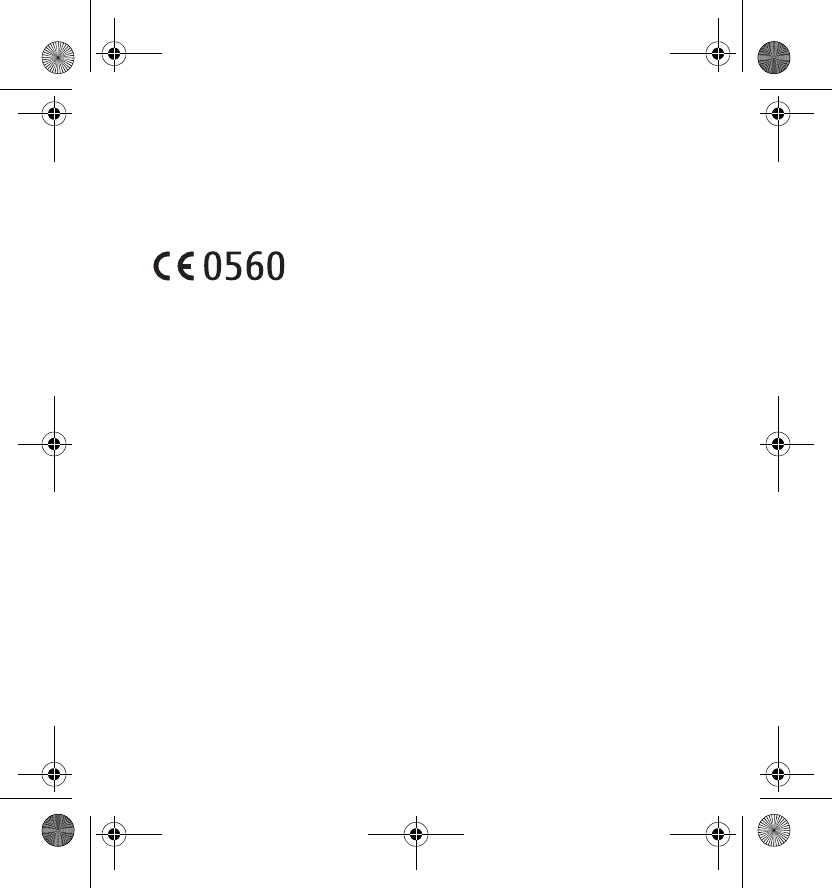
DECLARATION OF CONFORMITY
We, NOKIA CORPORATION declare under our sole responsibility that the product
HS-74W is in conformity with the provisions of the following Council Directive:
1999/5/EC. A copy of the Declaration of Conformity can be found at http://
www.nokia.com/phones/declaration_of_conformity/.
© 2007 Nokia. All rights reserved.
Reproduction, transfer, distribution or storage of part or all of the contents in this document in
any form without the prior written permission of Nokia is prohibited.
Nokia and Nokia Connecting People are registered trademarks of Nokia Corporation. Other
product and company names mentioned herein may be trademarks or tradenames of their
respective owners.
Bluetooth is a registered trademark of Bluetooth SIG, Inc.
Nokia operates a policy of ongoing development. Nokia reserves the right to make changes and
improvements to any of the products described in this document without prior notice.
Under no circumstances shall Nokia be responsible for any loss of data or income or any
special, incidental, consequential or indirect damages howsoever caused.
The contents of this document are provided "as is". Except as required by applicable law, no
warranties of any kind, either express or implied, including, but not limited to, the implied
warranties of merchantability and fitness for a particular purpose, are made in relation to the
accuracy, reliability or contents of this document. Nokia reserves the right to revise this
document or withdraw it at any time without prior notice.
The availability of particular products may vary by region. Please check with the Nokia dealer
nearest to you.
Unauthorized changes or modifications to this device may void the user's authority to operate
the equipment.
HS-74W_UG_draft_6_with_FCC&IC_notice.fm Page 2 Friday, February 9, 2007 3:36 PM

Export Controls
This device may contain commodities, technology or software subject to export laws and
regulations from the US and other countries. Diversion contrary to law is prohibited.
9200782 / Issue 1 EN, DRAFT 6
HS-74W_UG_draft_6_with_FCC&IC_notice.fm Page 3 Friday, February 9, 2007 3:36 PM
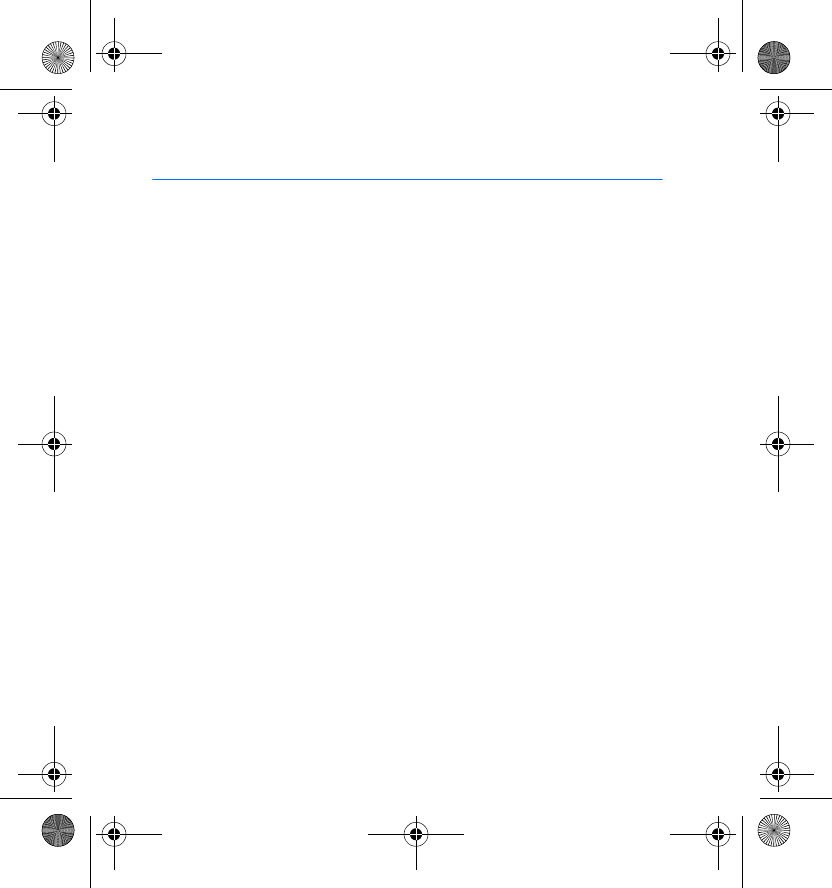
4
Contents
1. Introduction ......................... 5
Bluetooth wireless technology........... 5
2. Get started ........................... 7
Overview................................................... 7
Chargers and batteries ......................... 7
Charge the battery ................................ 8
Switch the headset on or off.............. 9
Pair the headset ..................................... 9
Disconnect the headset ................. 10
Reconnect the headset .................. 10
Troubleshooting................................... 10
3. Basic use ............................. 12
Place the headset on the ear........... 12
Call handling ........................................ 12
Adjust the headset volume............... 13
Mute or unmute
the microphone ................................... 13
Switch the call between
headset and mobile device............... 13
Clear settings or reset........................ 13
4. Battery information ........... 15
Care and maintenance........... 16
HS-74W_UG_draft_6_with_FCC&IC_notice.fm Page 4 Friday, February 9, 2007 3:36 PM
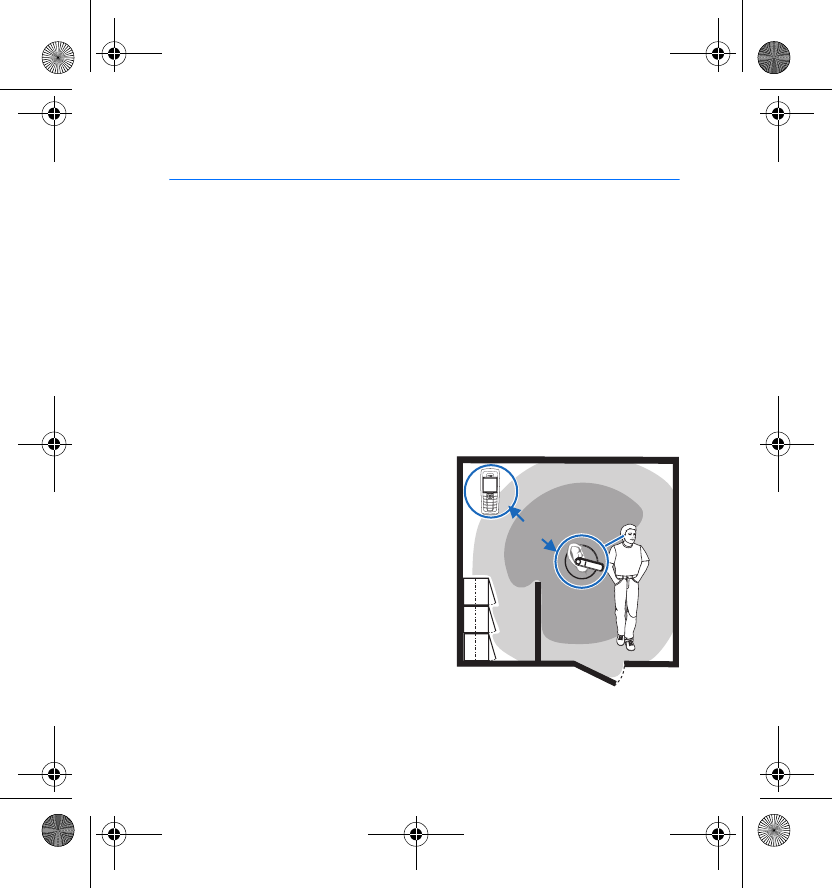
Introduction
5
1. Introduction
With the Nokia Bluetooth Headset BH-701 you can make and receive calls
while on the move and use your mobile device hands free. You can use the
headset with compatible devices that support Bluetooth wireless
technology.
Read this user guide carefully before using the headset. Also read the user
guide for your mobile device, which provides important safety and
maintenance information. Keep the headset and its accessories out of
reach of small children.
■Bluetooth wireless technology
Bluetooth wireless technology allows
you to connect compatible devices
without cables. A Bluetooth connection
does not require that the mobile device
and the headset be in line of sight, but
the maximum distance between the
devices is 10 meters (30 feet). The closer
the mobile device and the headset are
to each other, the better is the
performance. The optimal operating
range is shown in dark grey in the
picture. The connection is subject to interference from distance and
obstructions (shown in light grey) or other electronic devices.
<10m
HS-74W_UG_draft_6_with_FCC&IC_notice.fm Page 5 Friday, February 9, 2007 3:36 PM
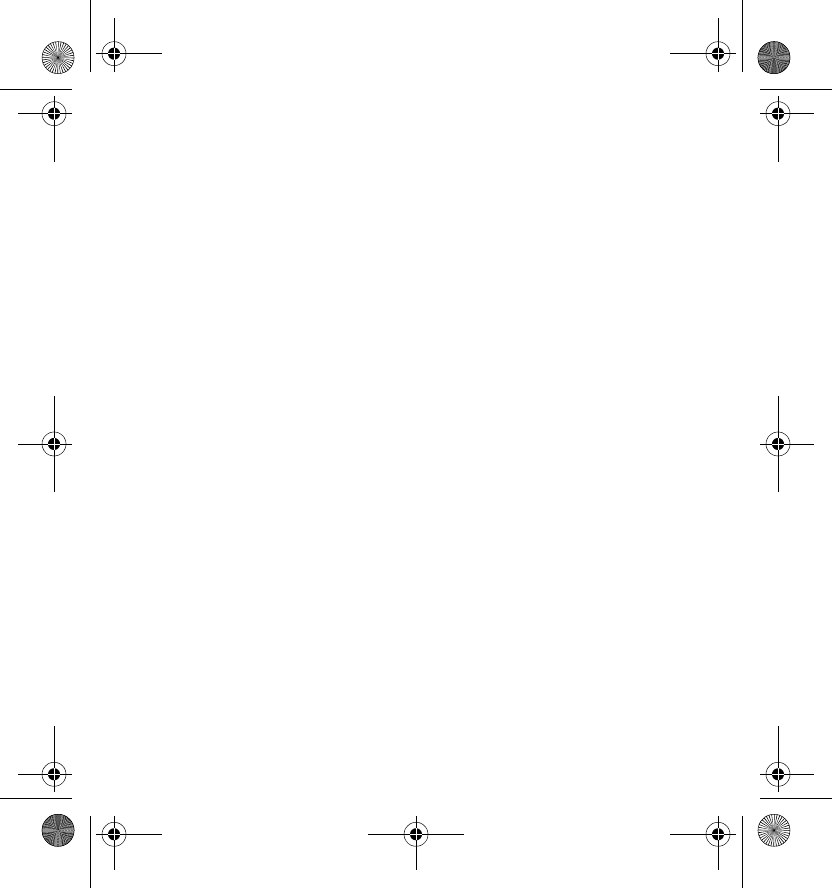
Introduction
6
The headset is compliant with the Bluetooth Specification 2.0 + EDR
supporting the following profiles: Headset Profile 1.1 and Hands-Free
Profile 1.5. Check with the manufacturers of other devices to determine
their compatibility with this device.
There may be restrictions on using Bluetooth technology in some
locations. Check with your local authorities or service provider.
HS-74W_UG_draft_6_with_FCC&IC_notice.fm Page 6 Friday, February 9, 2007 3:36 PM
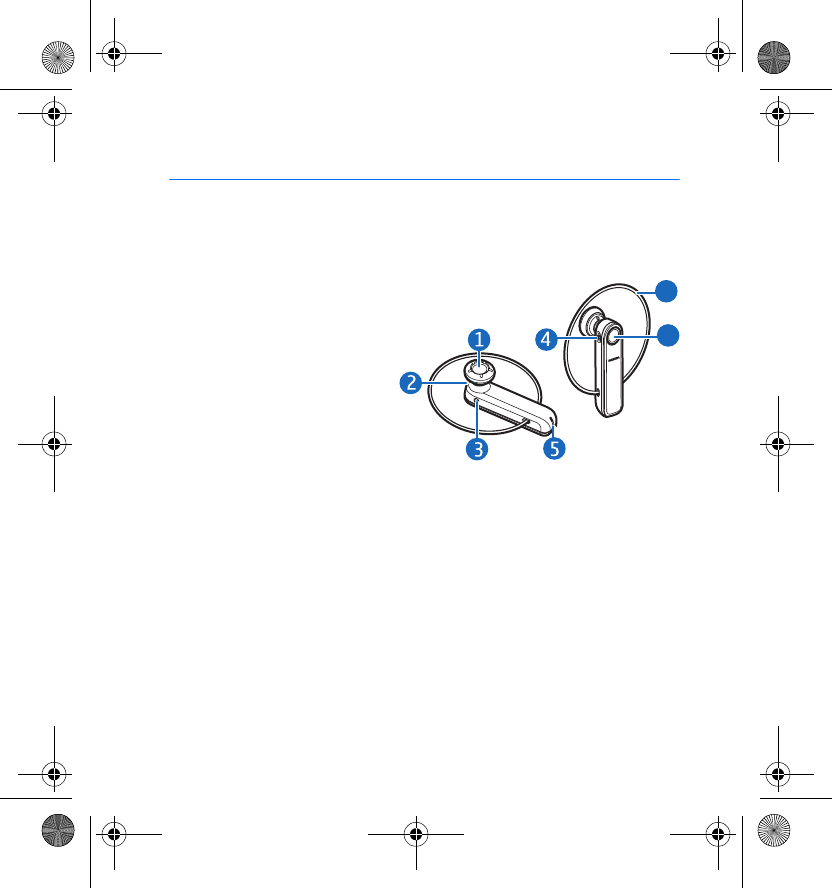
Get started
7
2. Get started
■Overview
The headset contains the following parts:
• Earpiece (1)
• Indicator light (2)
• Charger connector (3)
• Volume key (4)
• Microphone (5)
• Earloop (6)
• Multifunction key (7)
Before you can start using the
headset, you must charge the battery and pair the headset with a
compatible device.
Parts of the headset are magnetic. Metallic materials may be attracted to the
headset. Do not place credit cards or other magnetic storage media near the
headset, because information stored on them may be erased.
■Chargers and batteries
Check the model number of any charger before using it with this headset. The
headset is intended for use with the AC-3, AC-4, and DC-4 chargers.
6
7
HS-74W_UG_draft_6_with_FCC&IC_notice.fm Page 7 Friday, February 9, 2007 3:36 PM
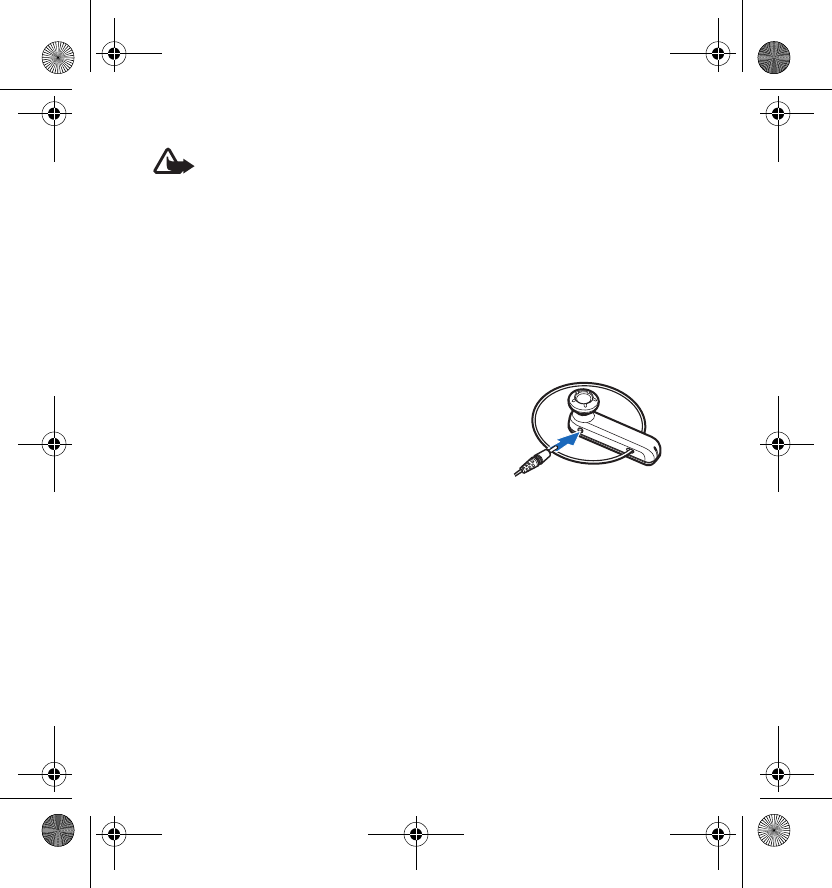
Get started
8
Warning: Use only batteries and chargers approved by Nokia for use
with this particular enhancement. The use of any other types may
invalidate any approval or warranty, and may be dangerous.
When you disconnect the power cord of any enhancement, grasp and pull the plug,
not the cord.
■Charge the battery
The headset has an internal, nonremovable, rechargeable battery. Do not
attempt to remove the battery from the device, as you may damage the
device.
1. Connect the charger cable to a wall outlet.
2. Connect the charger cable to the charger
connector. The indicator light is red while
charging. It may take a while before charging
starts. If charging does not start, disconnect
the charger, plug it in again, and retry.
Charging the battery fully may take up to 2 hours.
3. When the battery is fully charged, the indicator light turns green.
Disconnect the charger from the headset and the wall outlet.
The fully charged battery has power for up to 6 hours of talk time or up to
160 hours of standby time. However, the talk and standby times may vary
when used with different compatible Bluetooth devices, usage settings,
usage styles, and environments.
When battery power is low, the headset beeps at regular intervals, and the
indicator light flashes red.
HS-74W_UG_draft_6_with_FCC&IC_notice.fm Page 8 Friday, February 9, 2007 3:36 PM
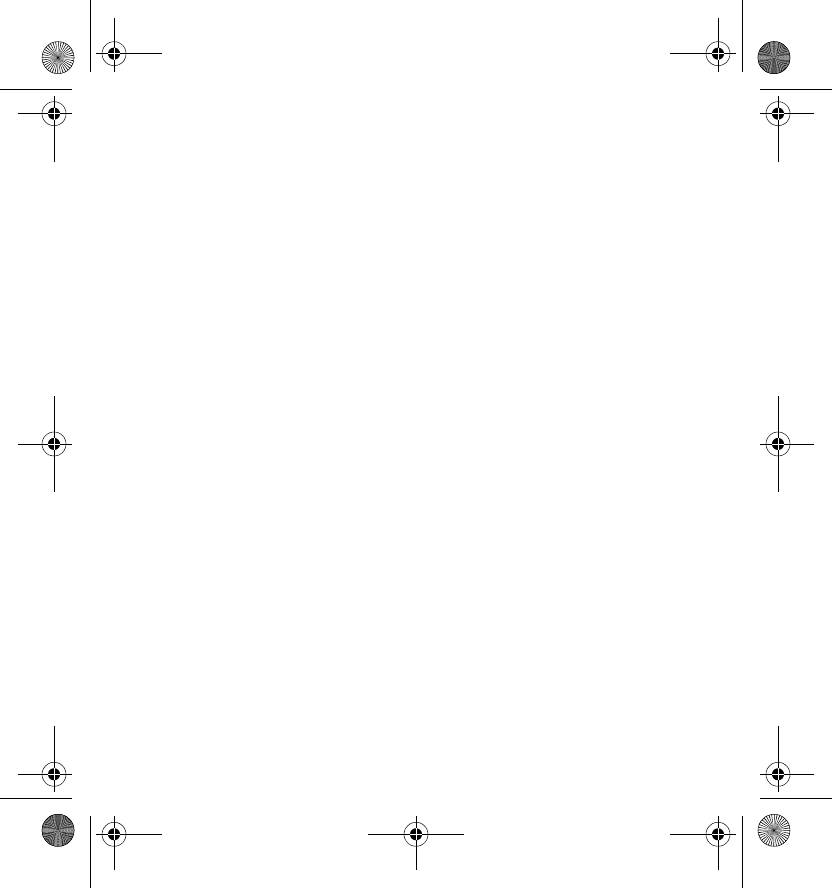
Get started
9
■Switch the headset on or off
To switch on, press and hold the multifunction key until the headset beeps
and the indicator light turns on. When the headset tries to connect to a
paired device, the indicator light flashes green slowly. When the headset
is connected to a paired device and is ready for use, the indicator light
flashes blue slowly. If the headset has not been paired with a device, it
enters the pairing mode (see “Pair the headset,” p. 9).
To switch off, press and hold the multifunction key for at least 5 seconds
until the indicator light turns red.
■Pair the headset
1. Ensure that your mobile device is switched on.
2. To pair the headset if it has not been previously paired with a device,
switch on the headset. The headset enters the pairing mode and the
indicator light starts to flash blue quickly.
To pair the headset if it has been previously paired with another
device, ensure that the headset is switched off, and press and hold the
multifunction key until the indicator lights starts to flash blue quickly.
3. Activate the Bluetooth feature on the mobile device, and set it to
search for Bluetooth devices. See the user guide of your device for
instructions.
4. Select the headset (Nokia BH-701) from the list of found devices.
5. Enter the passcode 0000 to pair and connect the headset to your
device. In some mobile devices you may need to make the connection
HS-74W_UG_draft_6_with_FCC&IC_notice.fm Page 9 Friday, February 9, 2007 3:36 PM
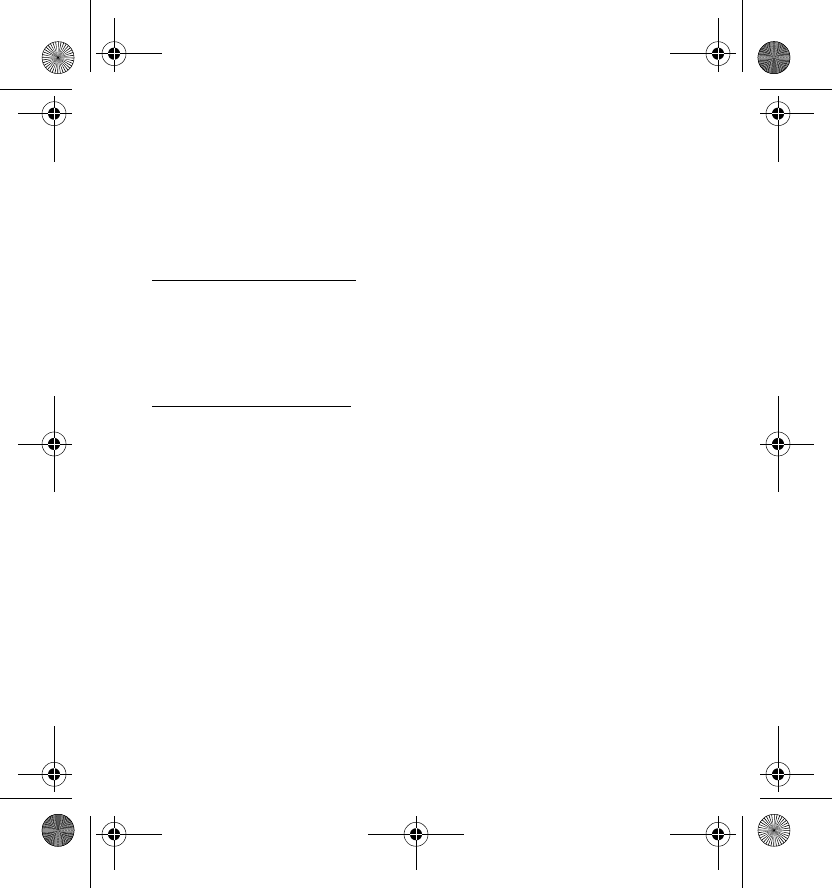
Get started
10
separately after pairing. See the user guide of your device for details.
You only need to pair the headset with your device once.
If the pairing is successful, the headset appears in the menu of the mobile
device where you can view the currently paired Bluetooth devices.
Disconnect the headset
To disconnect the headset from your mobile device, switch off the
headset, or disconnect the headset in the Bluetooth menu of your device.
You do not need to delete the pairing with the headset to disconnect it.
Reconnect the headset
To connect the headset to your mobile device, make the connection in the
Bluetooth menu of your device, or switch on the headset and press and
hold the multifunction key for about 2 to 3 seconds until you hear a short
beep.
You can set your device to connect with the headset automatically when
the headset is switched on. To do this in Nokia devices, change your paired
device settings in the Bluetooth menu.
■Troubleshooting
If you cannot connect the headset to your mobile device, do as follows:
• Ensure that the headset is charged, switched on, and paired with your
device.
• Ensure that the Bluetooth feature is activated on your device.
HS-74W_UG_draft_6_with_FCC&IC_notice.fm Page 10 Friday, February 9, 2007 3:36 PM
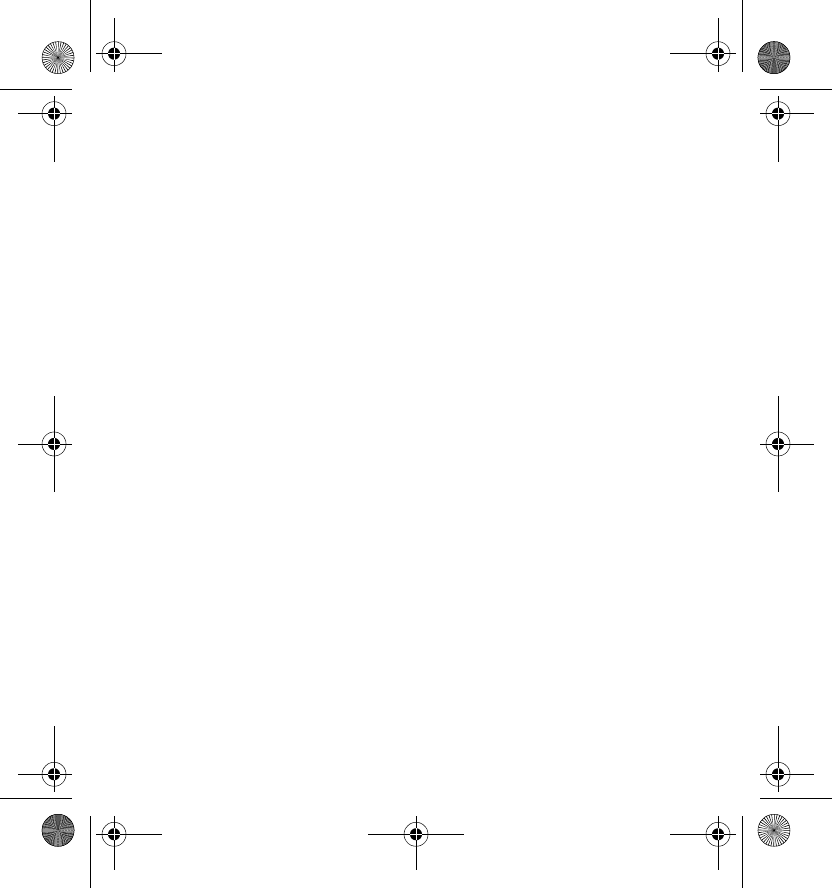
Get started
11
• Check that the headset is within 10 meters (30 feet) of your device and
that there are no obstructions between the headset and the device,
such as walls, or other electronic devices.
HS-74W_UG_draft_6_with_FCC&IC_notice.fm Page 11 Friday, February 9, 2007 3:36 PM
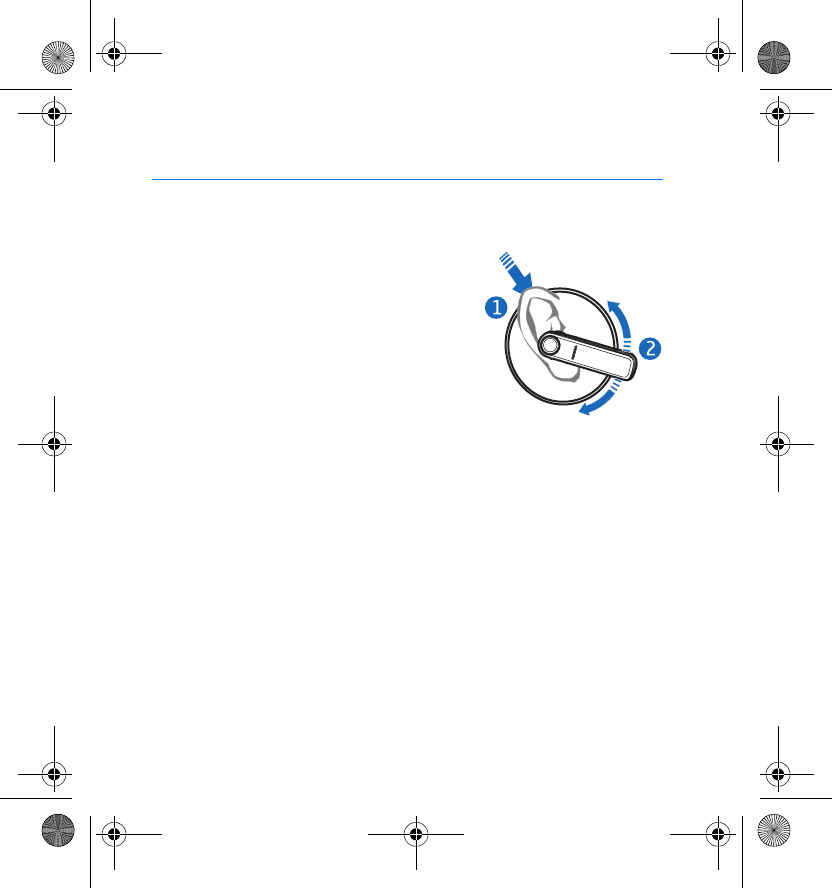
Basic use
12
3. Basic use
■Place the headset on the ear
Place the earloop behind your ear (1), and
gently push the earpiece into your ear.
Rotate the headset so that it points toward
your mouth (2).
If you wear an earring, ensure that it is not
accidentally attached to the earloop.
■Call handling
To make a call, use your mobile device in the normal way when the
headset is connected to it. The blue indicator light flashes slowly during
the call.
If your device supports last number redialing with the headset, press the
multifunction key twice when no call is in progress.
If your device supports voice dialing with the headset, press and hold the
multifunction key for about 2 to 3 seconds until the mobile device starts
voice dialing, and proceed as described in the user guide of the device.
Voice dialing cannot be used during a call.
When you receive a call, the indicator light flashes blue quickly, and you
hear a ringing tone through the headset. To answer the call, press the
multifunction key, or use the keys of the mobile device.
HS-74W_UG_draft_6_with_FCC&IC_notice.fm Page 12 Friday, February 9, 2007 3:36 PM
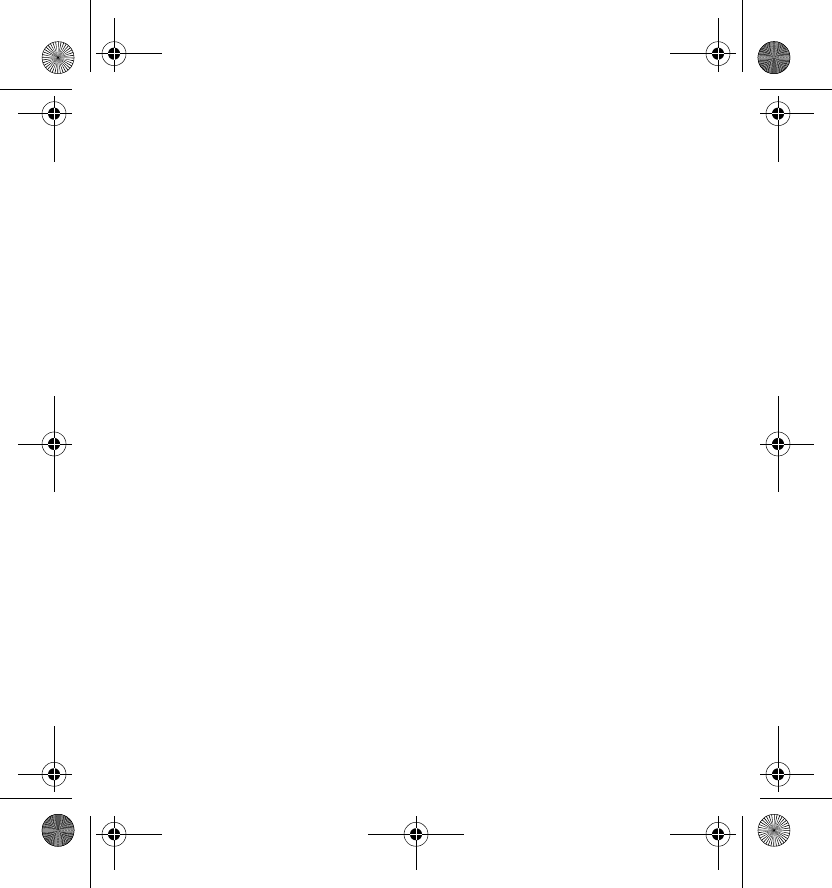
Basic use
13
To reject an incoming call, press the multifunction key twice, or use the
keys of the mobile device.
To end a call, press the multifunction key, or use the keys of the mobile
device.
■Adjust the headset volume
Press the volume key up to increase or down to decrease the volume
during a call, or use the keys of the mobile device. To adjust the volume
quickly, press and hold the volume key in the desired direction.
■Mute or unmute the microphone
To mute or unmute the microphone during a call, use the respective
function in your mobile device.
■Switch the call between headset and mobile
device
To switch the call between the headset and a connected mobile device,
press and hold the multifunction key for about 2 to 3 seconds, or use the
respective function in your device.
■Clear settings or reset
To clear all the pairing settings from the headset, press and hold the
multifunction key and the volume key up until the indicator light
alternates red, green, and blue twice. After the settings are cleared, the
HS-74W_UG_draft_6_with_FCC&IC_notice.fm Page 13 Friday, February 9, 2007 3:36 PM
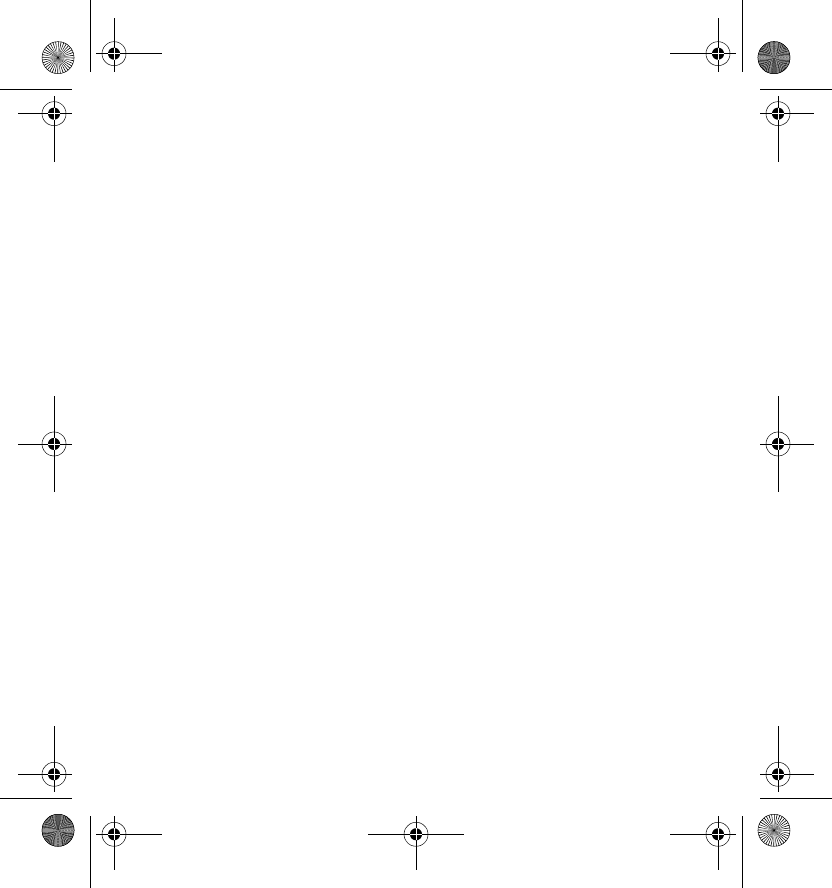
Basic use
14
headset enters the pairing mode for about 5 minutes (the indicator light
flashes blue quickly).
To reset the headset if it stops functioning, although it is charged, plug
the charger into the headset while you press and hold the multifunction
key. The headset switches off. To use the headset, reconnect it to your
mobile device. The reset does not clear the headset settings.
HS-74W_UG_draft_6_with_FCC&IC_notice.fm Page 14 Friday, February 9, 2007 3:36 PM
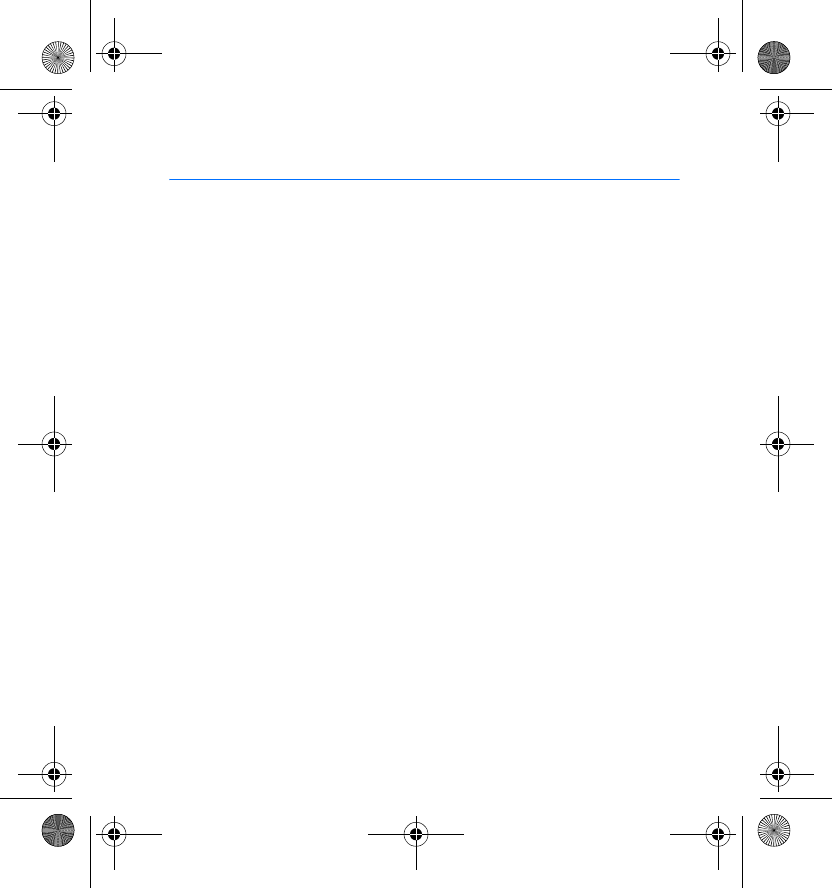
Battery information
15
4. Battery information
Your device is powered by a rechargeable battery. The battery can be charged and
discharged hundreds of times, but it will eventually wear out. Recharge your
battery only with Nokia approved chargers designated for this device.
Unplug the charger from the electrical plug and the device when not in use. Do not
leave a fully charged battery connected to a charger, since overcharging may
shorten its lifetime. If left unused, a fully charged battery will lose its charge over
time.
Never use any charger that is damaged.
Leaving the device in hot or cold places, such as in a closed car in summer or winter
conditions, will reduce the capacity and lifetime of the battery. Always try to keep
the battery between 15°C and 25°C (59°F and 77°F). A device with a hot or cold
battery may not work temporarily, even when the battery is fully charged. Battery
performance is particularly limited in temperatures well below freezing.
Do not dispose of batteries in a fire as they may explode. Batteries may also
explode if damaged. Dispose of batteries according to local regulations. Please
recycle when possible. Do not dispose as household waste.
HS-74W_UG_draft_6_with_FCC&IC_notice.fm Page 15 Friday, February 9, 2007 3:36 PM
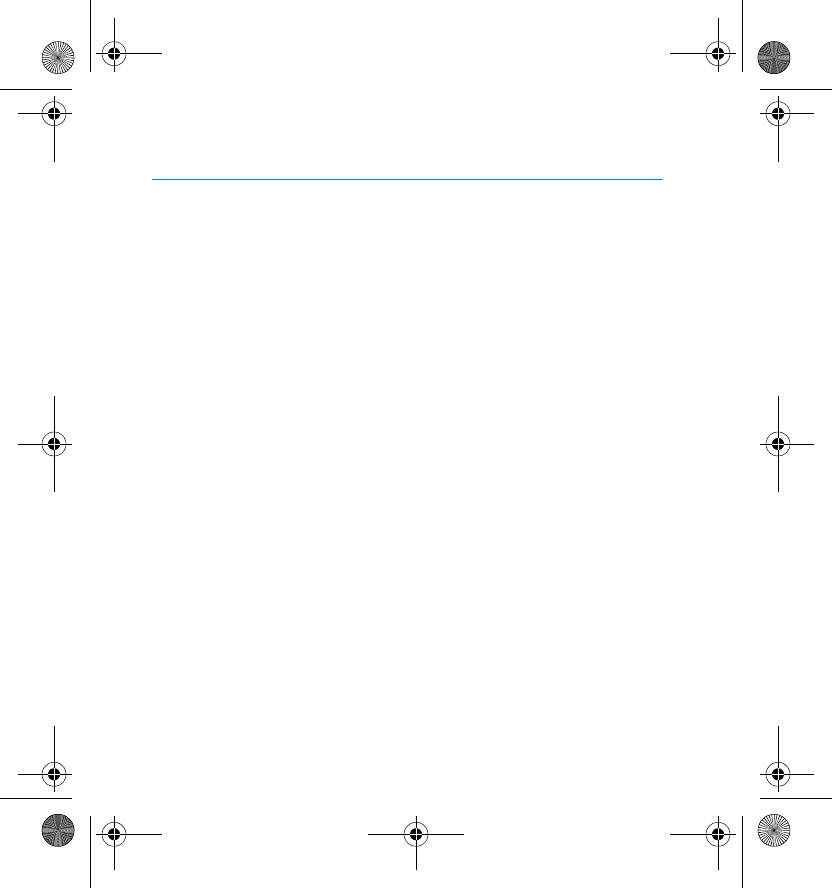
Care and maintenance
16
Care and maintenance
Your device is a product of superior design and craftsmanship and should be
treated with care. The following suggestions will help you protect your warranty
coverage.
• Keep the device dry. Precipitation, humidity, and all types of liquids or moisture
can contain minerals that will corrode electronic circuits. If your device does
get wet, allow it to dry completely.
• Do not use or store the device in dusty, dirty areas. Its moving parts and
electronic components can be damaged.
• Do not store the device in hot areas. High temperatures can shorten the life of
electronic devices, damage batteries, and warp or melt certain plastics.
• Do not store the device in cold areas. When the device returns to its normal
temperature, moisture can form inside the device and damage electronic
circuit boards.
• Do not attempt to open the device.
• Do not drop, knock, or shake the device. Rough handling can break internal
circuit boards and fine mechanics.
• Do not use harsh chemicals, cleaning solvents, or strong detergents to clean the
device.
• Do not paint the device. Paint can clog the moving parts and prevent proper
operation.
All of the above suggestions apply equally to your device, battery, charger, or any
enhancement. If any device is not working properly, take it to the nearest
authorized service facility for service.
HS-74W_UG_draft_6_with_FCC&IC_notice.fm Page 16 Friday, February 9, 2007 3:36 PM
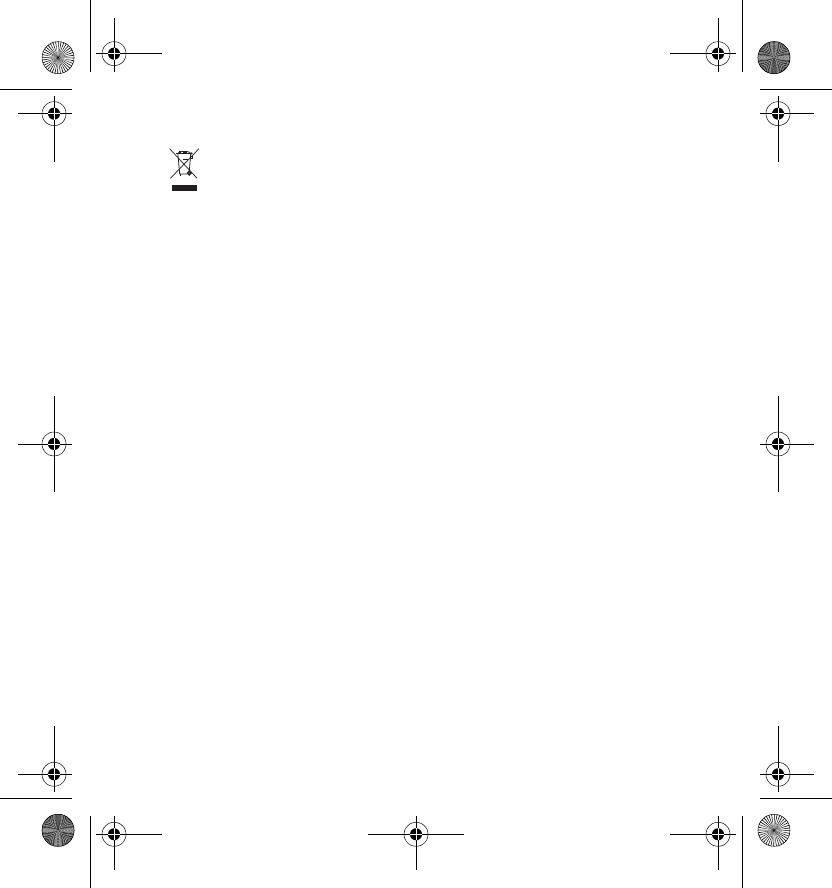
Care and maintenance
17
Disposal
The crossed-out wheeled-bin symbol on your product, literature, or
packaging reminds you that in the European Union all electrical and
electronic products, batteries, and accumulators must be taken to separate
collection at the end of their working life. Do not dispose of these products as
unsorted municipal waste.
Return the products to collection to prevent possible harm to the environment or
human health from uncontrolled waste disposal and to promote the sustainable
reuse of material resources. Collection information is available from the product
retailer, local waste authorities, national producer responsibility organizations, or
your local Nokia representative. For more information, see product Eco-Declaration
or country-specific information at www.nokia.com.
HS-74W_UG_draft_6_with_FCC&IC_notice.fm Page 17 Friday, February 9, 2007 3:36 PM
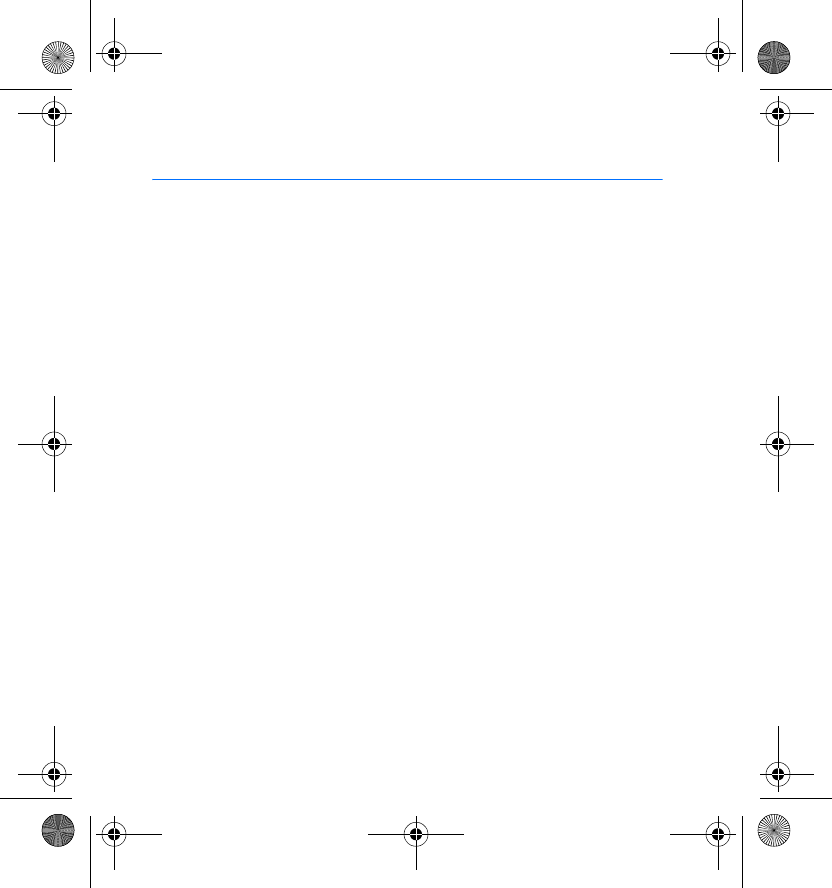
FCC/Industry Canada notice
18
FCC/Industry Canada notice
This device complies with Part 15 of the FCC Rules. Operation is subject to the following two
conditions: 1. This device may not cause harmful interference; and 2. This device must accept
any interference received, including interference that may cause undesired operation. This
equipment has been tested and found to comply with the limits for a Class B digital device,
pursuant to Part 15 of the FCC Rules. These limits are designed to provide reasonable
protection against harmful interference in a residential installation. This equipment generates,
uses and can radiate radio frequency energy and, if not installed and used in accordance with
the instructions, may cause harmful interference to radio communications. However, there is
no guarantee that interference will not occur in a particular installation. If this equipment does
cause harmful interference to radio or television reception, which can be determined by
turning the equipment off and on, the user is encouraged to try to correct the interference by
one or more of the following measures: Reorient or relocate the receiving antenna. Increase the
separation between the equipment and receiver. Connect the equipment into an outlet on a
circuit different from that to which the receiver is connected. Consult the dealer or an
experienced radio/TV technician for help. NOTE: FCC Radiation Exposure Statement: This
equipment complies with FCC radiation exposure limits set forth for an uncontrolled
environment. This transmitter must not be co-located or operating in conjunction with any
other antenna or transmitter. NOTE: Changes or modifications not expressly approved by Nokia
could void the user's authority to operate the equipment.
HS-74W_UG_draft_6_with_FCC&IC_notice.fm Page 18 Friday, February 9, 2007 3:36 PM