Microsoft MS6 User Manual Users manual
Microsoft Corporation Users manual
Contents
- 1. manual
- 2. Users manual
Users manual
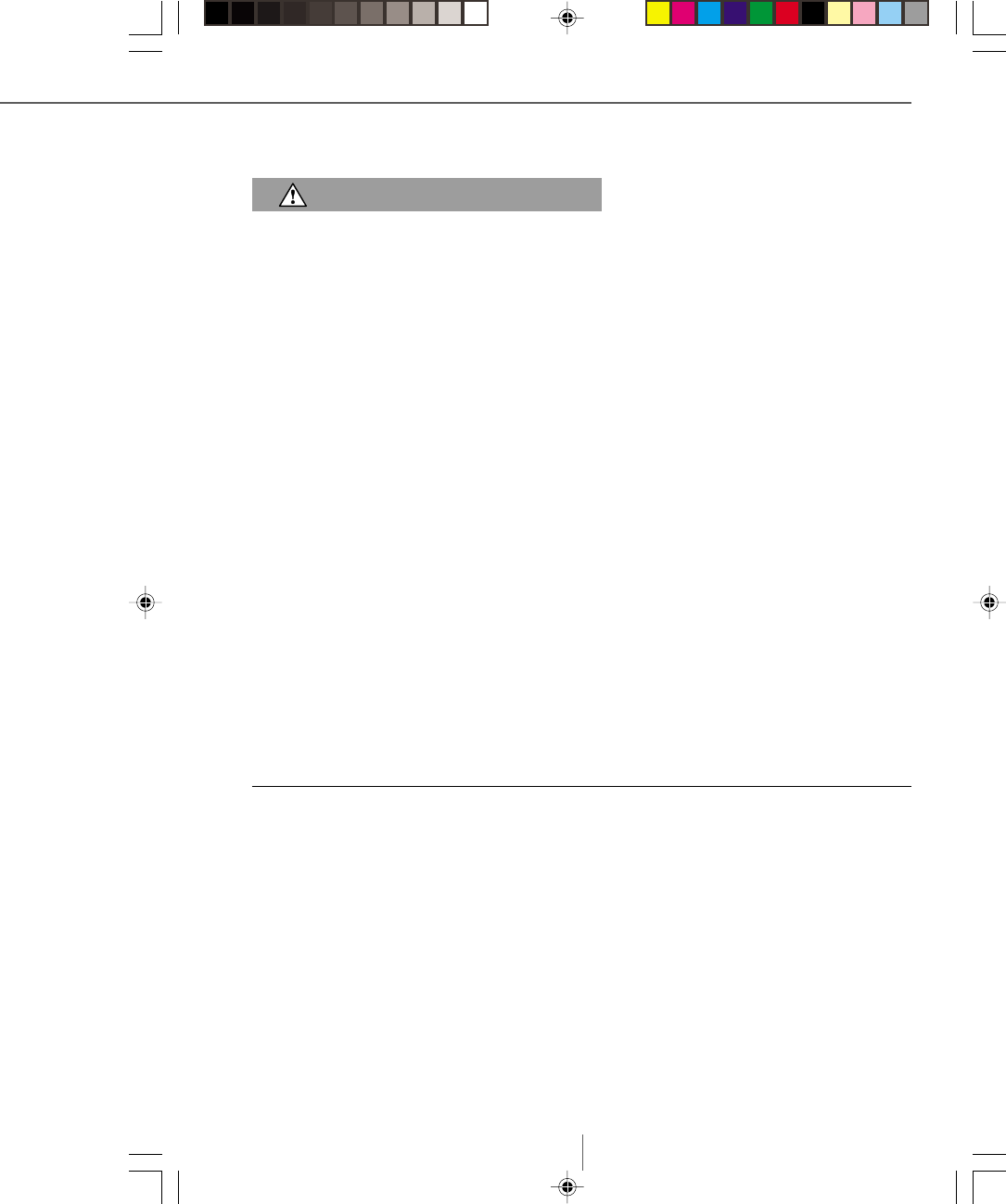
M
1
Getting Started
Use of a keyboard or mouse may be linked to serious injuries or disorders.
When using a computer, as with many activities, you may experience occasional discomfort in your hands,
arms, shoulders, neck, or other parts of your body. However, if you experience symptoms such as persistent
or recurring discomfort, pain, throbbing, aching, tingling, numbness, burning sensation, or stiffness, DO
NOT IGNORE THESE WARNING SIGNS. PROMPTLY SEE A QUALIFIED HEALTH PROFES-
SIONAL, even if symptoms occur when you are not working at your computer. Symptoms such as these
can be associated with painful and sometimes permanently disabling injuries or disorders of the nerves,
muscles, tendons, or other parts of the body. These musculoskeletal disorders (MSDs) include carpal tunnel
syndrome, tendonitis, tenosynovitis, and other conditions.
While researchers are not yet able to answer many questions about MSDs, there is general agreement that
many factors may be linked to their occurrence, including: medical and physical conditions, stress and how
one copes with it, overall health, and how a person positions and uses his or her body during work and
other activities (including use of a keyboard or mouse). Some studies suggest that the amount of time a
person uses a keyboard may also be a factor. Some guidelines that may help you work more comfortably
with your computer and possibly reduce your risk of experiencing an MSD can be found in the “Healthy
Computing Guide” topic of the “Online User's Guide,” provided with the software program on your CD-
ROM. If you do not have the CD-ROM for this product, you can access the “Healthy Computing Guide”
from http://www.microsoft.com/hardware, or (in the United States, only) call 1-800-360-7561 to request a
CD-ROM at no charge. If you have questions about how your own lifestyle, activities, or medical or physi-
cal condition may be related to MSDs, see a qualified health professional.
About Your Rights and
Obligations
The software with this product is licensed, not sold. You must either agree to the End-User License in the
software Setup screens or promptly return the entire product for a refund, excluding the return costs. After
you install the software, you may consult the license and the Limited Warranty for the product at any time
by looking in the “Legal Information” section of the Online User’s Guide. You may also print a copy for
your records.
Information in this document is subject to change without notice. The names of companies, products, people,
characters, and/or data mentioned herein are fictitious and are in no way intended to represent any real individual,
company, product, or event, unless otherwise noted. Complying with all applicable copyright laws is the responsi-
bility of the user. No part of this document may be reproduced or transmitted in any form or by any means, elec-
tronic or mechanical, for any purpose, without the express written permission of Microsoft Corporation. If, how-
ever, your only means of access is electronic, permission to print one copy is hereby granted.
Microsoft may have patents, patent applications, trademarks, copyrights, or other intellectual property rights
covering subject matter in this document. Except as expressly provided in any written license agreement from
Microsoft, the furnishing of this document does not give you any license to these patents, trademarks, copyrights,
or other intellectual property.
©1983-1999 Microsoft Corporation. All rights reserved.
U.S. and international patents pending.
Microsoft, MS, Windows, Windows NT, and IntelliMouse are either registered trademarks or trademarks of
Microsoft Corporation in the U.S.A. and/or other countries.
Other product and company names mentioned herein may be the trademarks of their respective owners.
0699 Part No. Xxx-xxxxx
HEALTH WARNING
CMmnlAM.p65 6/3/99, 4:02 PM1
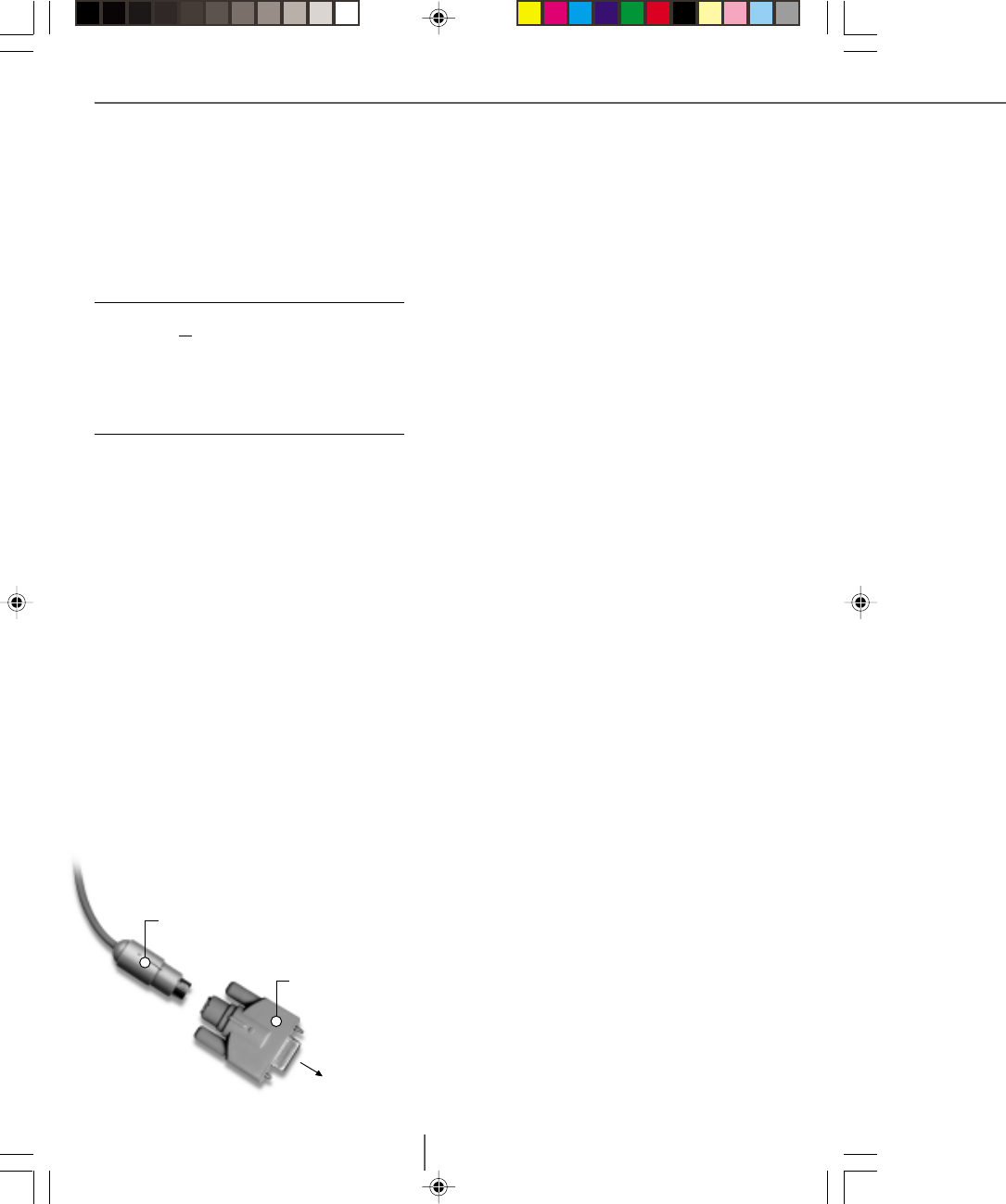
2
Cordless Wheel Mouse
Welcome!
Set Up Your Cordless Wheel Mouse
Setting up your Microsoft Cordless Wheel Mouse
includes connecting the receiver, installing
batteries into the mouse, and installing the
IntelliPoint software.
Connect your device
Important
●
Always turn off the computer before you connect or
disconnect your receiver.
●
Before boarding any aircraft, remove the batteries from
the Microsoft Cordless Wheel Mouse. The Microsoft
Cordless Wheel Mouse can emit radio frequency (RF)
energy, much like an AM/FM radio, whenever batteries
are installed, even if the mouse is turned off.
To connect your receiver to a mouse (PS/2) port
1
Turn off your computer.
2
Locate the round 6-pin (PS/2) mouse port on
the back of your computer.
3
Insert the mouse-port connector from your
receiver into the mouse port.
Note
The Microsoft Cordless Wheel Mouse has limita-
tions on the range or distance from the receiver. To
make sure that your mouse sends and receives
properly, use the mouse:
●●
●●
●No closer than 8 inches (20 centimeters) to the
receiver.
●●
●●
●No farther than 3.3 feet (1.0 meter) from the
receiver.
To connect your receiver to a serial port using
an adapter
1
Locate an available 9-pin serial port on the
back of your computer.
2
Insert the 9-pin side of the adapter into the
serial port and tighten the screws.
3
Insert the mouse-port connector from your
receiver into the round 6-pin side of the
adapter.
Install the batteries
1
Turn the mouse upside down, and remove the
door to the battery compartment.
2
Insert the batteries making sure that you
properly orient them for polarity, pointing the
positive (+) end towards the “+,” and the
negative (–) end towards “–”.
3
Close the battery compartment cover.
Notes
●
See Battery Safety Precautions in the Online User’s
Guide for additional information on proper handling
and disposal of batteries.
●
If you use more than one Microsoft Cordless Wheel
Mouse, set the channel button on each device to a
different channel to prevent any interference.
Install the IntelliPoint software
1
Insert the Microsoft IntelliPoint Setup compact
disc into your CD-ROM drive, and then follow
the Setup Wizard instructions on your screen.
If the Setup Wizard does not appear, complete
steps 2–4.
2
Click the Start button, and then click Run.
3
Type <drive>:setup. For
example, if your CD-ROM drive is drive E,
type e:setup.
4
Follow the Setup Wizard instructions on your
screen.
Read the Online User’s Guide—Your
Complete Product Manual
Read the Online User’s Guide for important
product information, including:
●●
●●
●End-User License Agreement (EULA) and
limited warranty
●●
●●
●Healthy Computing Guide
●●
●●
●Battery installation, removal, and safety
information
●●
●●
●Information on all mouse and IntelliPoint
software features
●●
●●
●Radio interference and troubleshooting
information
●●
●●
●Regulatory information
●●
●●
●Product Support Services information
Adapter
To Computer
Mouse-port
connector
CMmnlAM.p65 6/3/99, 4:02 PM2
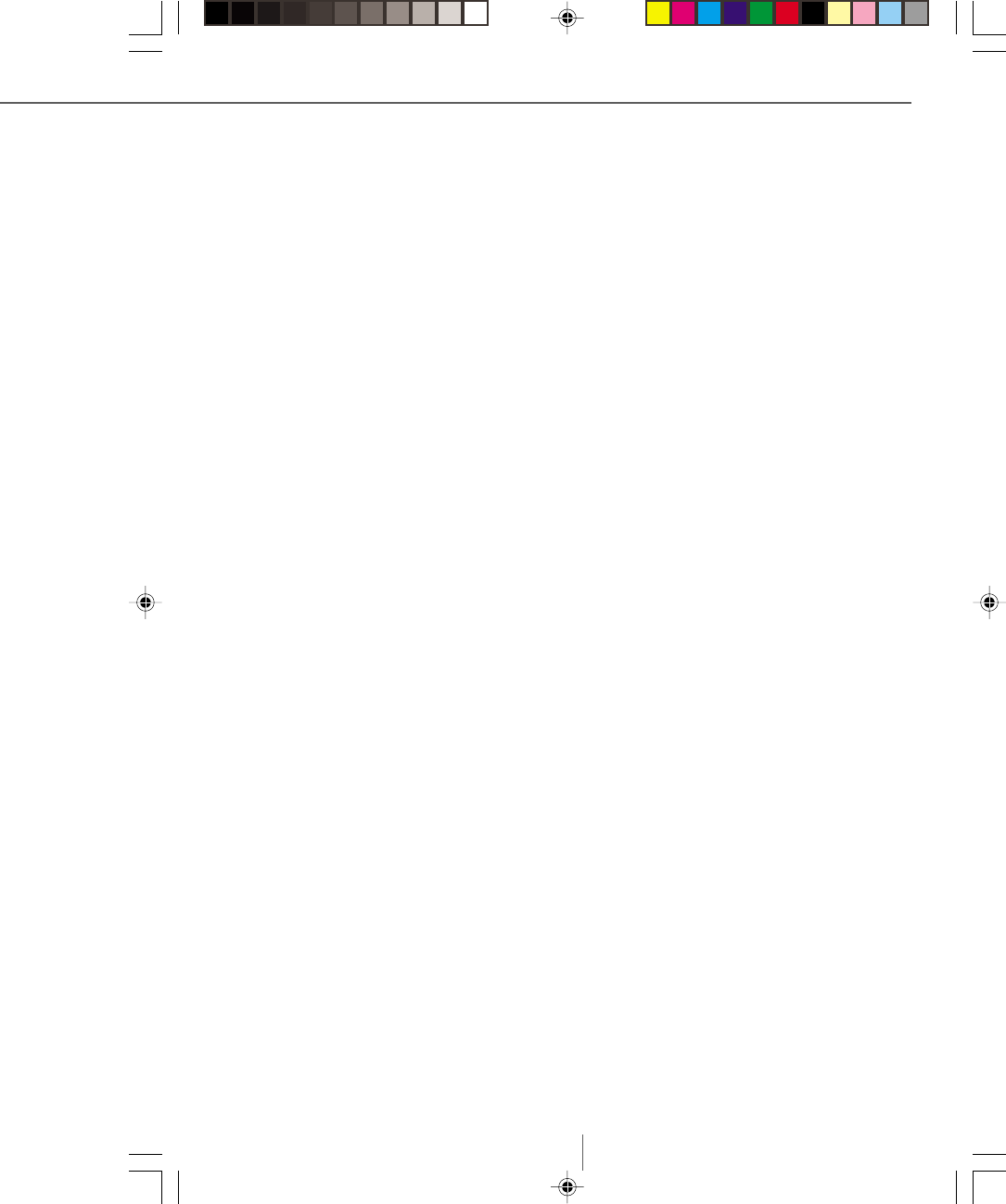
M
3
To open the Online User’s Guide
●●
●●
●Click the Start button, point to Programs,
point to Microsoft Hardware, point to
Mouse, and then click Online User’s Guide.
Microsoft Product Support Services
Please see the Online User’s Guide for detailed
information on Microsoft Product Support
Services.
Regulatory Information
This product was tested and complies with the
limits for a Class B digital device under Part 15 of
the Federal Communications Commission (FCC)
rules, and is subject to these conditions: It may not
cause harmful interference and must accept any
interference received, including any that causes
undesired operation.
For use with UL Listed and GS approved
personal computers.
Tested to comply with FCC standards. For home
and office use. Model number: Cordless Wheel
Mouse Receiver (all models)
This Class B digital apparatus complies with
Canadian ICES-003.
Cet appareil numérique de la classe B est
conforme à la norme NMB-003 du Canada.
For detailed information on U.S. and
Canadian radio interference regulations, search
for “regulations” in the Online User’s Guide.
Microsoft Corporation
One Microsoft Way
Redmond, WA 98052-6399
(800) 426-9400 (United States)
(800) 933-4750 (Canada)
CMmnlAM.p65 6/3/99, 4:02 PM3