Microsoft MS7 Computer Wireless Pointing Device User Manual
Microsoft Corporation Computer Wireless Pointing Device Users Manual
Users Manual
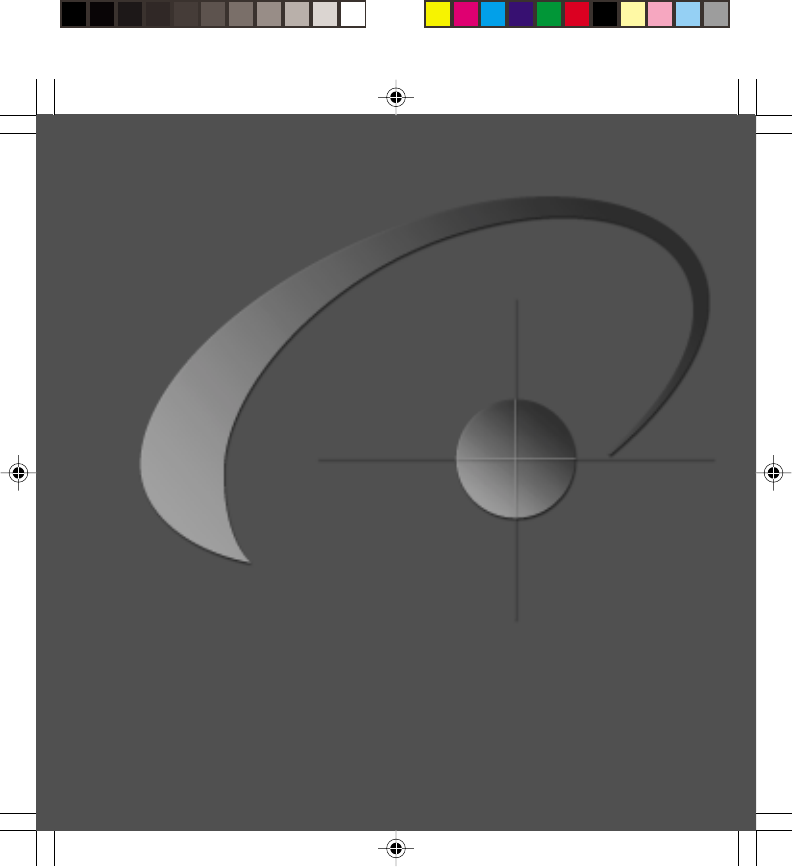
www.microsoft.com/mouse
Getting Started
with IntelliEye® Optical Technology
Wireless Pointing Devices
Microsoft®
X08-13433_FCvr_Ret_Wireless IntelliMouse Explorer.p65 4/2/2001, 5:20 PM3
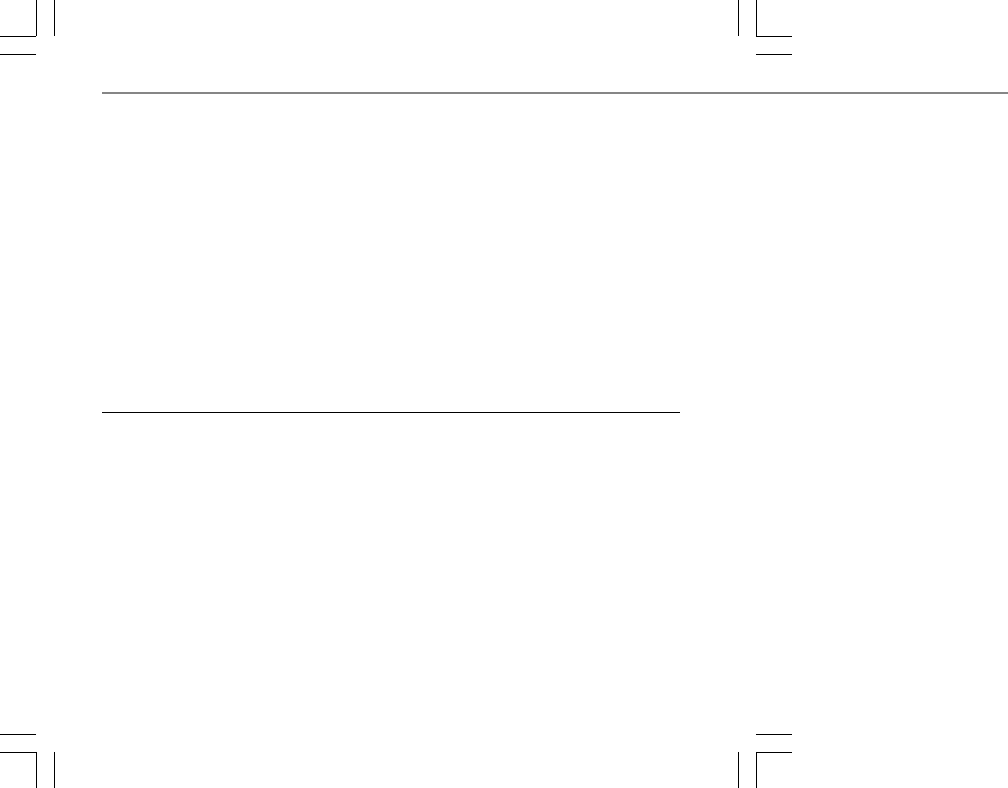
Wireless IntelliEye® Pointing Devices
About Your Rights and Obligations
The software with this product is licensed, not sold. You must either agree to the license
contract in the software Setup screens or promptly return the entire product for a refund,
excluding the return costs. After you install the software, you may consult the license and
the Limited Warranty for the product at any time by looking in the “Legal Information”
section of the software User’s Guide. You may also print a copy for your records.
Information in this document, including URL and other Internet Web site references, is subject to change without notice.
Unless otherwise noted, the example companies, organizations, products, people and events depicted herein are fictitious
and no association with any real company, organization, product, person or event is intended or should be inferred.
Complying with all applicable copyright laws is the responsibility of the user. Without limiting the rights under copy-
right, no part of this document may be reproduced, stored in or introduced into a retrieval system, or transmitted in any
form or by any means (electronic, mechanical, photocopying, recording, or otherwise), or for any purpose, without the
express written permission of Microsoft Corporation.
Microsoft may have patents, patent applications, trademarks, copyrights, or other intellectual property rights covering
subject matter in this document. Except as expressly provided in any written license agreement from Microsoft, the
furnishing of this document does not give you any license to these patents, trademarks, copyrights, or other intellectual
property.
©2001 Microsoft Corporation. All rights reserved.
Patents pending
Microsoft, Windows, Windows NT, IntelliEye, and IntelliMouse are either registered trademarks or trademarks of
Microsoft Corporation in the United States and/or other countries.
The names of actual companies and products mentioned herein may be the trademarks of their respective owners.
0501 Part No. X08-13433
Untitled-1 4/9/2001, 5:11 PM2
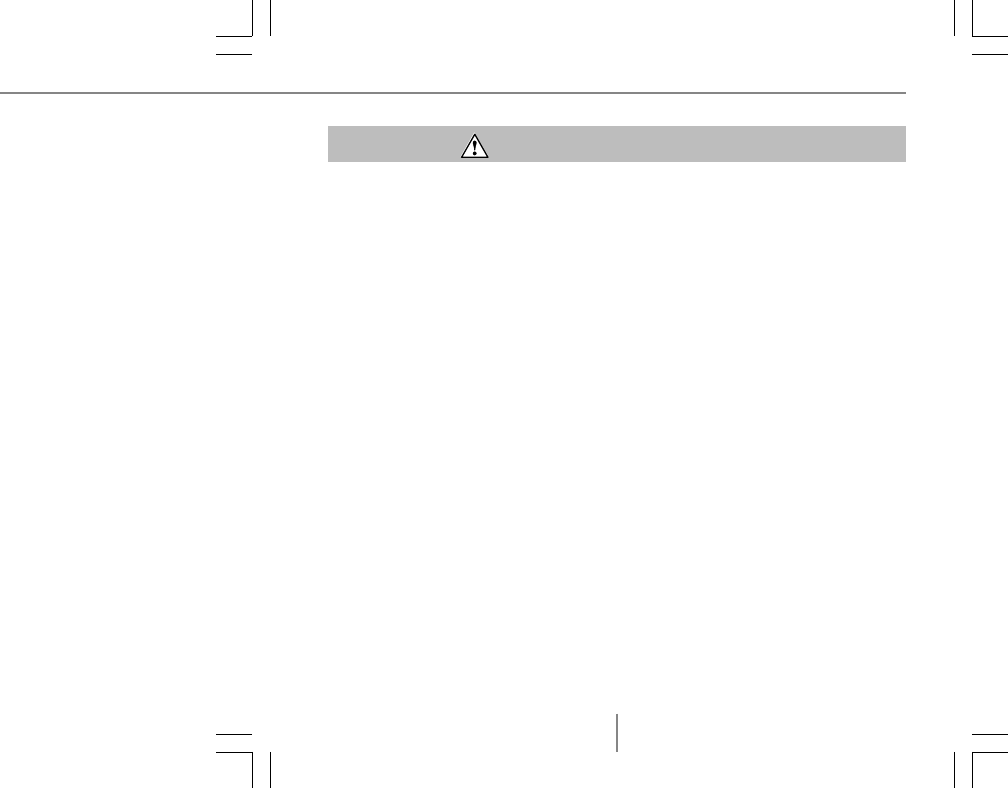
M
1
HEALTH WARNING
Use of a keyboard or pointing device may be linked to serious injuries or disorders.
When using a computer, as with many activities, you may experience occasional
discomfort in your hands, arms, shoulders, neck, or other parts of your body. However,
if you experience symptoms such as persistent or recurring discomfort, pain, throbbing,
aching, tingling, numbness, burning sensation, or stiffness, DO NOT IGNORE
THESE WARNING SIGNS. PROMPTLY SEE A QUALIFIED HEALTH PRO-
FESSIONAL, even if symptoms occur when you are not working at your computer.
Symptoms such as these can be associated with painful and sometimes permanently
disabling injuries or disorders of the nerves, muscles, tendons, or other parts of the
body. These musculoskeletal disorders (MSDs) include carpal tunnel syndrome, ten-
donitis, tenosynovitis, and other conditions.
While researchers are not yet able to answer many questions about MSDs, there is
general agreement that many factors may be linked to their occurrence, including:
medical and physical conditions, stress and how one copes with it, overall health, and
how a person positions and uses his or her body during work and other activities
(including use of a keyboard or pointing device). Some studies suggest that the amount
of time a person uses a keyboard may also be a factor. Some guidelines that may help
you work more comfortably with your computer and possibly reduce your risk of
experiencing an MSD can be found in the “Healthy Computing Guide” topic of the
User’s Guide, provided with the software program on your CD-ROM. If you do not
have the CD-ROM for this product, you can access the “Healthy Computing Guide”
from http://www.microsoft.com/hardware/, or (in the United States only) call
1-800-360-7561 to request a CD-ROM at no charge. If you have questions about how
your own lifestyle, activities, or medical or physical condition may be related to MSDs,
see a qualified health professional.
Untitled-2 4/9/2001, 5:12 PM1
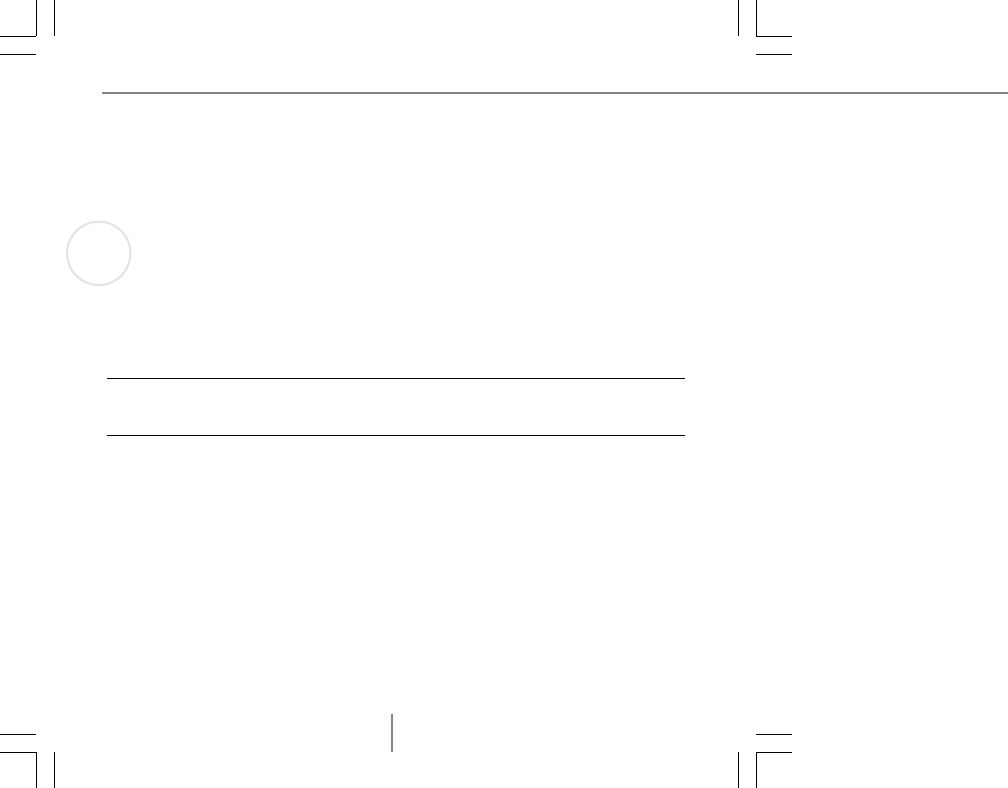
Wireless IntelliEye® Pointing Devices
2
1
Welcome!
Congratulations on your purchase of the finest wireless pointing device available—which
includes the IntelliEye® optical sensor for superior performance. Setting up the device takes
just six simple steps, and then you can enjoy the freedom and convenience of wireless
technology.
Install IntInstall Int
Install IntInstall Int
Install IntelliPelliP
elliPelliP
elliPoint Sofoint Sof
oint Sofoint Sof
oint Softwtw
twtw
twareare
areare
are
IntelliPoint software provides the drivers necessary to give your Microsoft wireless pointing
device full functionality and displays battery status on the Windows® taskbar. It also lets you
customize the pointing device to fit your needs. For example, you can:
•Reassign each of the buttons to perform a command or keyboard shortcut
•Modify the pointing device settings, such as the pointer speed or wheel scrolling rate
Note If you do not already have a pointing device connected, you can complete this step after you
have connected the wireless receiver. This will allow you to complete the IntelliPoint Setup Wizard
using a pointing device.
TT
TT
To install Into install Int
o install Into install Int
o install IntelliPelliP
elliPelliP
elliPoint sofoint sof
oint sofoint sof
oint softwtw
twtw
tware (Windoare (Windo
are (Windoare (Windo
are (Windows)ws)
ws)ws)
ws)
1Insert the Microsoft IntelliPoint compact disc into the computer’s CD-ROM drive.
If the Setup Wizard does not appear automatically, do the following:
•Click the Start button, and then click Run.
•Type [drive]:setup.
For example, if your CD-ROM drive is drive E, type e:setup.
2Follow the Setup Wizard instructions on the screen.
3When prompted, you must restart the computer before proceeding.
After the computer is restarted, the Quick Start Guide will automatically open to help
you learn about the pointing device features.
Untitled-2 4/9/2001, 5:12 PM2
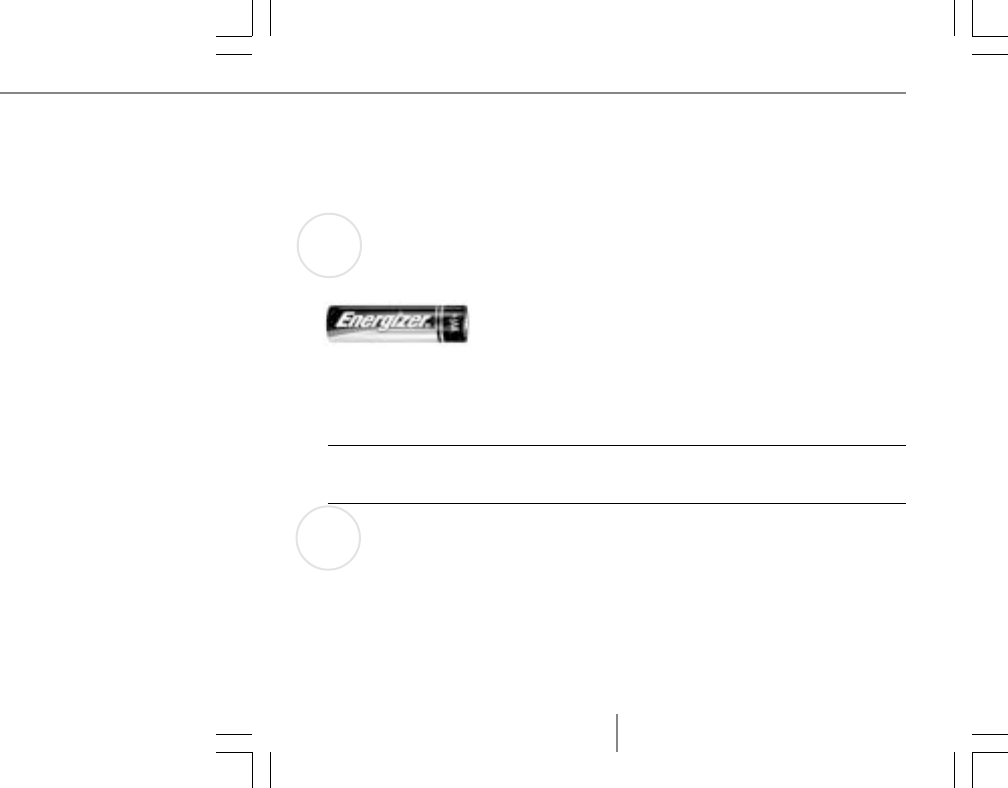
M
3
3
2
TT
TT
To install Into install Int
o install Into install Int
o install IntelliPelliP
elliPelliP
elliPoint sofoint sof
oint sofoint sof
oint softwtw
twtw
tware (Mac OS)are (Mac OS)
are (Mac OS)are (Mac OS)
are (Mac OS)
•Insert the Microsoft IntelliPoint compact disc into the computer’s CD-ROM drive,
double-click the IntelliPoint Installer icon, and then follow the on-screen
instructions.
When prompted, you must restart the computer before proceeding.
InserInser
InserInser
Insert the Battt the Batt
t the Battt the Batt
t the Batterieseries
erieseries
eries
Whenever you insert new batteries, always make sure both of them are fresh AA batteries.
Alkaline batteries are recommended. Two AA alkaline batteries are included in the package.
1Turn the pointing device upside down, and then remove the battery compartment cover.
2Insert the batteries, making sure to properly orient the positive (+) and negative (–) ends
as specified by the battery compartment labels.
3Close the battery compartment cover.
Important Before boarding any aircraft, remove the batteries from the wireless pointing device. The
wireless pointing device can emit radio frequency (RF) energy, much like an AM/FM radio, whenever
batteries are installed and the mouse is activated by touch or a button is pressed.
PP
PP
Position the Wireless Position the Wireless P
osition the Wireless Position the Wireless P
osition the Wireless Pointing Deointing De
ointing Deointing De
ointing Device and Rvice and R
vice and Rvice and R
vice and Receiveceiv
eceiveceiv
eceiverer
erer
er
For optimum performance, position the receiver so that it is at least 8 inches away from the
pointing device and any items that might cause interference, such as computer monitors,
large metal objects (including computer cases and metal furniture), desktop fans, or fluores-
cent lights.
The pointing device may work up to six feet away from the receiver, but this distance varies
depending on positioning, nearby items causing interference, and other factors.
Batteries Recommended
Untitled-2 4/9/2001, 5:12 PM3
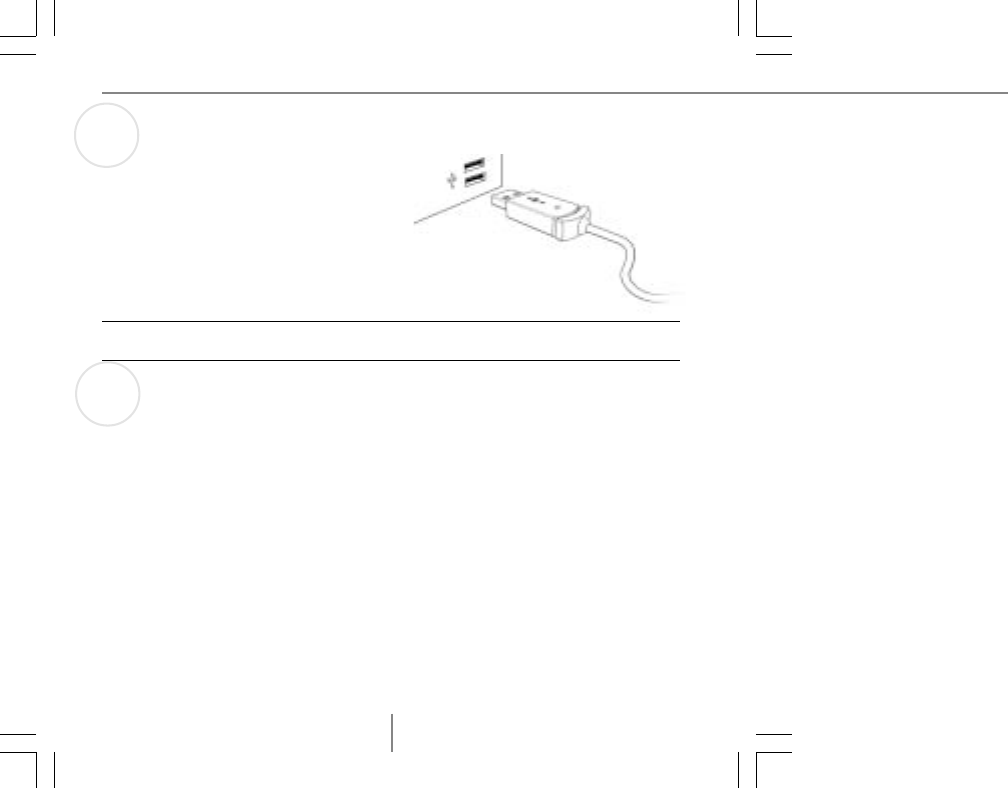
Wireless IntelliEye® Pointing Devices
4
5
4
Connect the RConnect the R
Connect the RConnect the R
Connect the Receiveceiv
eceiveceiv
eceiver ter t
er ter t
er to the Computo the Comput
o the Computo the Comput
o the Computerer
erer
er
Connect the wireless receiver to an available
Universal Serial Bus (USB) port on a
Windows-based or Macintosh computer.
1Turn on the computer.
2Locate an available USB port, typically found
at the back of the computer.
3Plug the rectangular USB connector into an
available USB port.
Important Before using this product, read about the potential for radio interference in the topic titled
“Radio and TV interference regulations” in the User's Guide installed with IntelliPoint software.
RR
RR
Read the User’s Guideead the User’s Guide
ead the User’s Guideead the User’s Guide
ead the User’s Guide
The User’s Guide is your complete product manual and it is installed with IntelliPoint
software. It contains important product information in a searchable format, including:
•Microsoft pointing device and IntelliPoint software features and instructions
•Wireless Troubleshooter and general troubleshooting topics
•Product Support Services information
•End-User License Agreement (EULA) and Limited Warranty
•Healthy Computing Guide
•Battery removal and safety information
•Radio interference information
•Regulatory information
Untitled-2 4/9/2001, 5:12 PM4
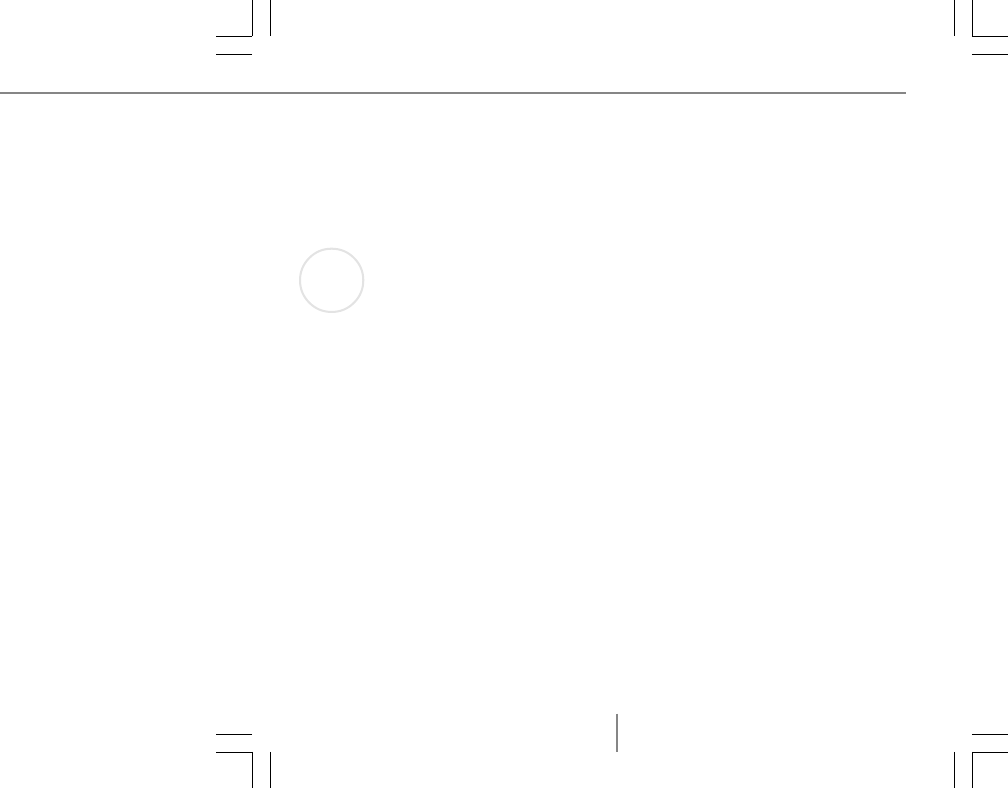
M
5
6
TT
TT
To open the User’s Guide (Windoo open the User’s Guide (Windo
o open the User’s Guide (Windoo open the User’s Guide (Windo
o open the User’s Guide (Windows)ws)
ws)ws)
ws)
•Click the Start button, point to Programs (or More Programs—depending on the
operating system version), click Microsoft Mouse, and then click the Help button.
TT
TT
To open the User’s Guide (Mac OS)o open the User’s Guide (Mac OS)
o open the User’s Guide (Mac OS)o open the User’s Guide (Mac OS)
o open the User’s Guide (Mac OS)
•Click the Apple menu, point to Control Panels, click Microsoft Mouse, and then click
User’s Guide on the Help menu.
SS
SS
Startar
tartar
tart Intt Int
t Intt Int
t IntelliPelliP
elliPelliP
elliPoint and Custoint and Cust
oint and Custoint and Cust
oint and Customize the Pomize the P
omize the Pomize the P
omize the Pointing Deointing De
ointing Deointing De
ointing Device Sevice Se
vice Sevice Se
vice Settingsttings
ttingsttings
ttings
(Optional)(Optional)
(Optional)(Optional)
(Optional)
TT
TT
To staro star
o staro star
o start Intt Int
t Intt Int
t IntelliPelliP
elliPelliP
elliPoint sofoint sof
oint sofoint sof
oint softwtw
twtw
tware (Windoare (Windo
are (Windoare (Windo
are (Windows)ws)
ws)ws)
ws)
•Click the Start button, point to Programs (or More Programs—depending on the
operating system version), and then click Microsoft Mouse.
TT
TT
To staro star
o staro star
o start Intt Int
t Intt Int
t IntelliPelliP
elliPelliP
elliPoint sofoint sof
oint sofoint sof
oint softwtw
twtw
tware (Mac OS)are (Mac OS)
are (Mac OS)are (Mac OS)
are (Mac OS)
•Click the Apple menu, point to Control Panels, and then click Microsoft Mouse.
Additional Information
Changing the wireless cChanging the wireless c
Changing the wireless cChanging the wireless c
Changing the wireless channelhannel
hannelhannel
hannel
If you encounter wireless connection problems or you are using more than one wireless
pointing device at the same time, you may want to change the channel. There are two
wireless connection channels available.
TT
TT
To co c
o co c
o change the wireless connection change the wireless connection c
hange the wireless connection change the wireless connection c
hange the wireless connection channelhannel
hannelhannel
hannel
•Press the button on the bottom of the wireless pointing device.
If you continue to have connection problems after changing the channel, see the Wireless
Troubleshooter in the User’s Guide installed with IntelliPoint software.
Untitled-2 4/9/2001, 5:12 PM5
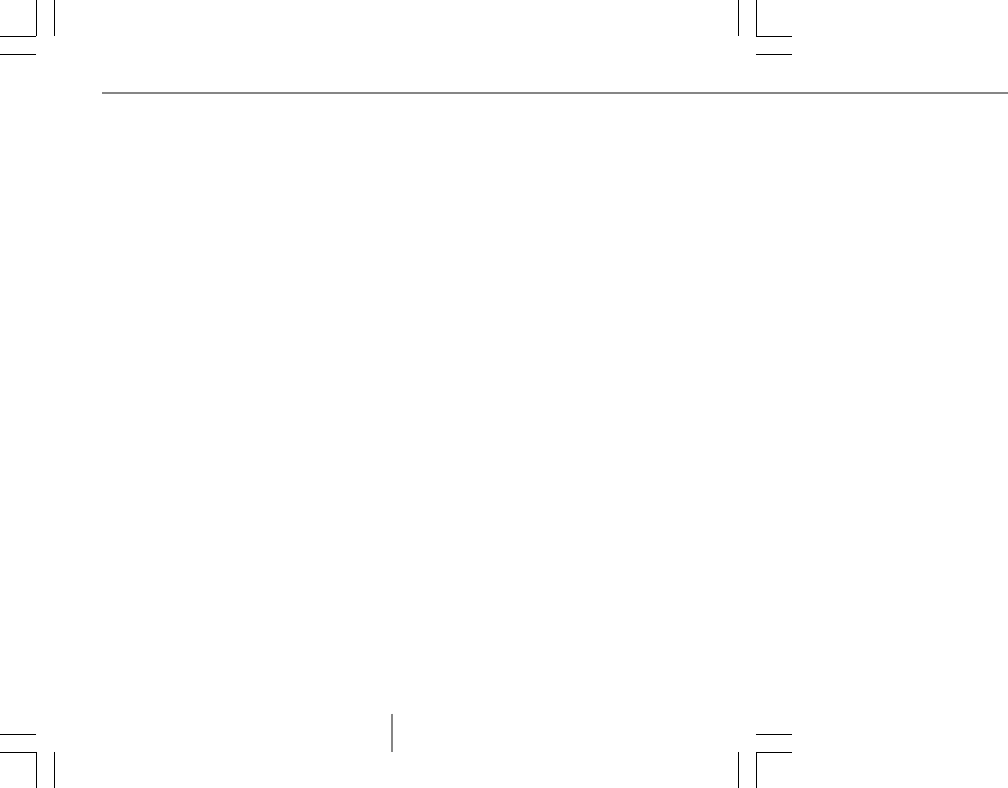
Wireless IntelliEye® Pointing Devices
6
About the RAbout the R
About the RAbout the R
About the Receiveceiv
eceiveceiv
eceiver Butter Butt
er Butter Butt
er Button and Lighton and Light
on and Lighton and Light
on and Light
To avoid potential interference, each wireless pointing device transmits data using a unique
code, which the receiver is preset to accept. In rare circumstances, you may want to use the
receiver with a different wireless pointing device of the same model.
Pressing the receiver button allows the receiver to connect to different pointing device. The
receiver light blinks to indicate that it is in “connect” mode, waiting for the button on the
bottom of the pointing device to be pressed. When the light stops blinking, the receiver has
either successfully connected with the pointing device or is no longer in “connect” mode.
The receiver light also turns on when it successfully receives information from the wireless
pointing device, such as a device movement or a button press.
PrPr
PrPr
Product Infoduct Inf
oduct Infoduct Inf
oduct Information and Soformation and Sof
ormation and Soformation and Sof
ormation and Softwtw
twtw
tware Updatare Updat
are Updatare Updat
are Updateses
eses
es
For general Microsoft pointing device product information and IntelliPoint software up-
dates, go to the Microsoft Mouse Web site at:
http://www.microsoft.com/mouse/
MicrMicr
MicrMicr
Microsofosof
osofosof
osoft Prt Pr
t Prt Pr
t Product Supporoduct Suppor
oduct Supporoduct Suppor
oduct Support Sert Ser
t Sert Ser
t Servicesvices
vicesvices
vices
If you have a question about your Microsoft pointing device, try the following options:
•View the User's Guide, which contains product information and troubleshooting tips.
•Look in Readme.txt on the IntelliPoint CD-ROM for late-breaking product information
(Windows version only).
•Go to the Microsoft Mouse Web site at:
http://www.microsoft.com/mouse/
for additional product information and IntelliPoint software updates.
•See the Product Support Services section of the User's Guide, or go to:
http://support.microsoft.com/directory/
for information about how to contact Microsoft Product Support Services.
Untitled-2 4/9/2001, 5:12 PM6
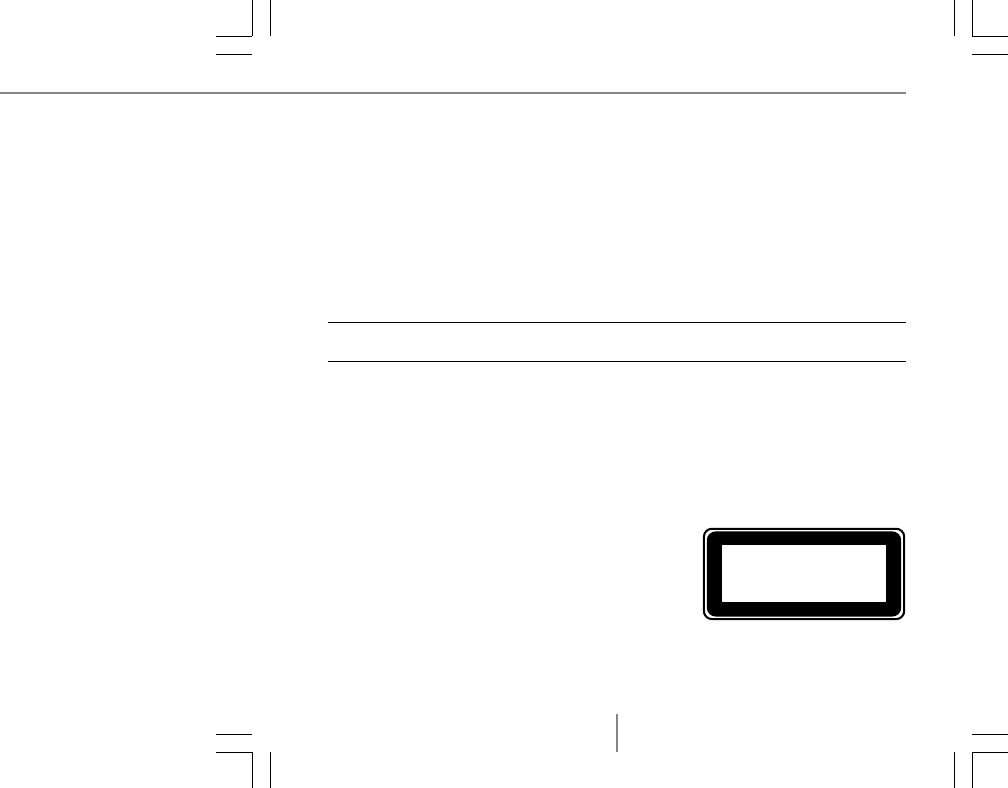
M
7
RR
RR
Regulategulat
egulategulat
egulatoror
oror
ory Infy Inf
y Infy Inf
y Informationormation
ormationormation
ormation
This device complies with part 15 of the FCC Rules and Industry Canada RSS-210. Opera-
tion is subject to the following two conditions: (1) This device may not cause harmful
interference, and (2) this device must accept any interference received, including interfer-
ence that may cause undesired operation.
Tested to comply with FCC standards. For home and office use. Model number: Wireless
IntelliMouse Explorer and receiver (all models) and FCC ID: C3KMS7
This Class B digital apparatus complies with Canadian ICES-003.
Cet appareil numérique de la classe B est conforme à la norme NMB-003 du Canada.
Note Any changes or modifications not expressly approved by Microsoft could void the user's author-
ity to operate this device.
For use with UL Listed and GS approved personal computers.
For detailed information on U.S. and Canadian radio interference regulations, search for
“regulations” in the User’s Guide installed with IntelliPoint software.
Microsoft Corporation; One Microsoft Way; Redmond, WA 98052-6399; U.S.A.
United States: (800) 426-9400 Canada: (800) 933-4750
No serviceable parts included. User-observable light is 15 microwatts in normal operation.
This device is rated as a commercial product for operation at +41ºF (+5ºC) to +95ºF
(+35ºC).
This product has been tested to comply with International
Standard IEC 60825-1: (1993), incld. Amd.2(2001). This
product uses LEDs that are inherently Class 1.
RF TRF T
RF TRF T
RF Tecec
ecec
echnical specifhnical specif
hnical specifhnical specif
hnical specificationsications
icationsications
ications
Channel RF frequencies: Channel 1–27.045MHz, Channel 2–27.145MHz
RF output power: < 54 db µV/m @ 3 m
Class 1 LED Product
Untitled-2 4/9/2001, 5:12 PM7
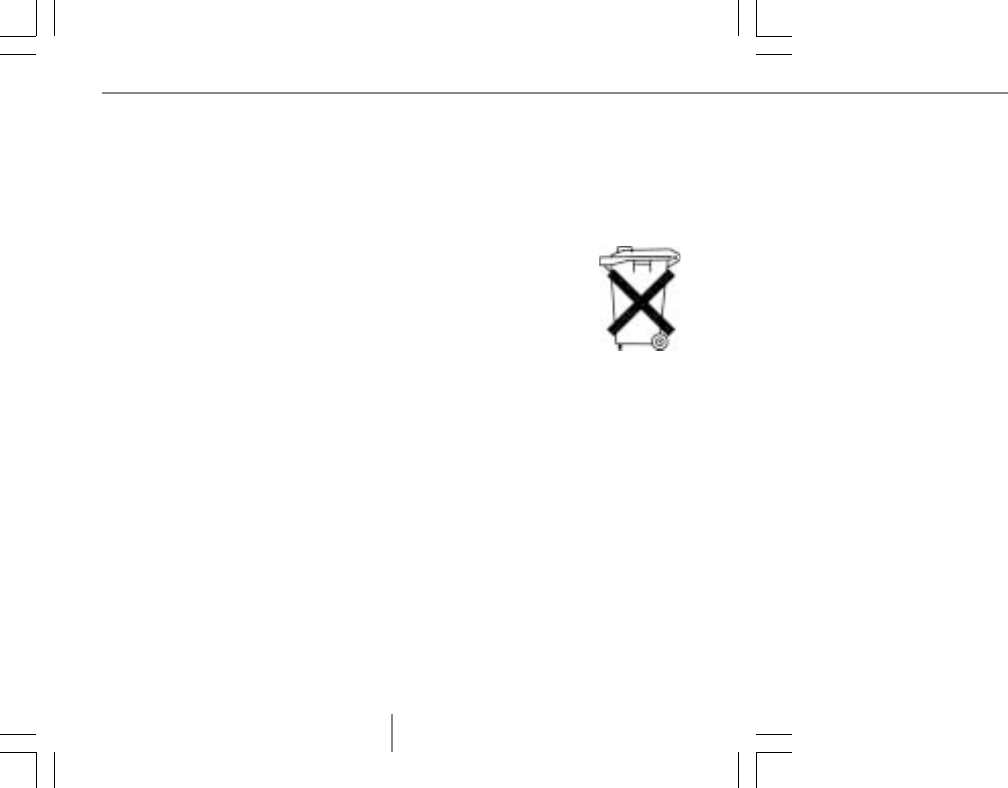
Wireless IntelliEye® Pointing Devices
8
ImporImpor
ImporImpor
Important Batttant Batt
tant Batttant Batt
tant Batterer
erer
ery Infy Inf
y Infy Inf
y Informationormation
ormationormation
ormation
General PrecautionsGeneral Precautions
General PrecautionsGeneral Precautions
General Precautions
•Keep batteries out of reach of children.
•Do not mix old and new batteries or batteries of different types (for example, carbon and
alkaline batteries).
•Always remove old, weak, or worn-out batteries promptly and recycle or
dispose of them in accordance with your local ordinances.
•If a battery leaks, remove all batteries and recycle or dispose of them in
accordance with your local ordinances and the battery manufacturer’s
instructions. Before inserting new batteries, thoroughly clean the battery
compartment with a damp paper towel, or follow the battery manufacturer’s
recommendations for cleanup. If fluid from the battery comes into contact
with skin or clothes, flush skin with water immediately.
•Remove the batteries if your device is to be stored for longer than a month without being
used.
Special PrecautionsSpecial Precautions
Special PrecautionsSpecial Precautions
Special Precautions
The precautions below are to prevent the sudden release of electrolytes, which these prohib-
ited actions can cause:
•Do not open, puncture, or mutilate the batteries.
•Do not heat batteries.
•Do not use a fire to dispose of batteries.
Released battery electrolyte is corrosive, can cause damage to the eyes and skin, and may be
toxic if swallowed.
Untitled-2 4/9/2001, 5:12 PM8
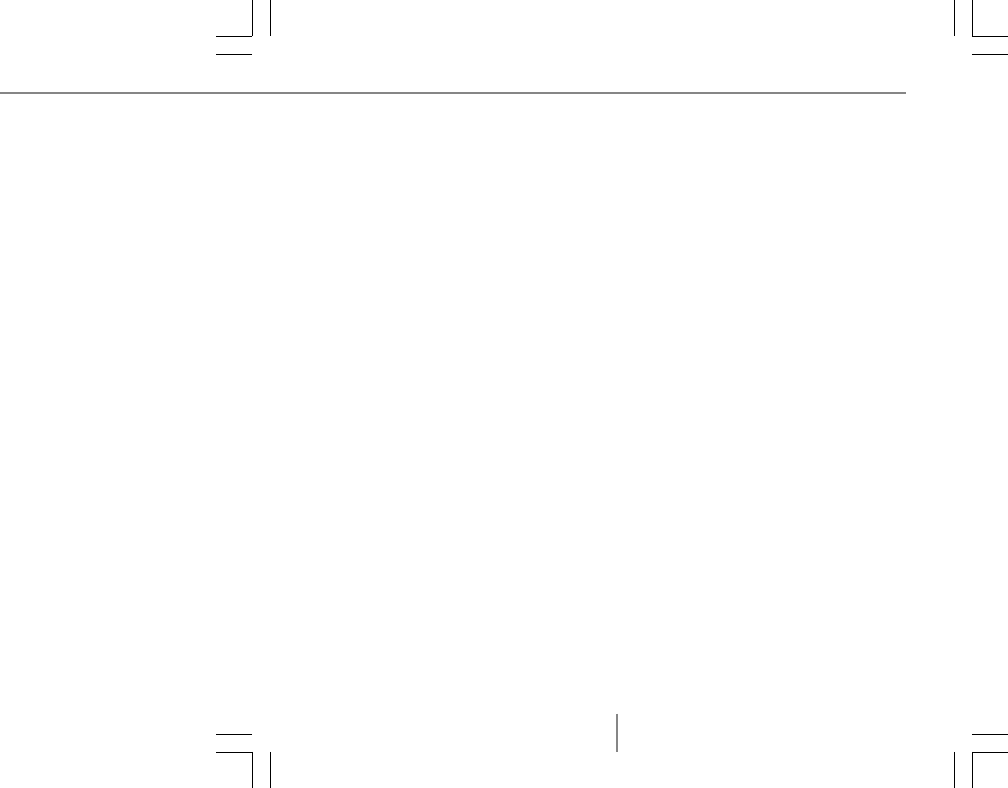
M
9
Declaration of ConfDeclaration of Conf
Declaration of ConfDeclaration of Conf
Declaration of Conformityormity
ormityormity
ormity
We, the undersigned,
Company: Microsoft Corporation
Address: One Microsoft Way, Redmond WA 98052-6399
Country: U.S.A.
Telephone number: +1 425-882-8080
Fax number: +1 425-936-7329
certify and declare under our sole responsibility that the following equipment:
Product Description/ 27MHz low power wireless computer mouse for home
Intended use: and office use
EU/EFTA member states EU: Austria, Belgium, Denmark, Finland, France,
intended for use: Germany, Greece, Ireland, Italy, Luxembourg,
The Netherlands, Portugal, Spain, Sweden, United Kingdom
EFTA: Switzerland, Iceland, Liechtenstein, Norway
Restrictive use: -none-
Manufacturer: Microsoft Corporation
Brand: Microsoft
Model Number: Wireless IntelliMouse Explorer and receiver (all models)
is tested to and conforms with the essential radio test suites included in following standards:
Standard Issue date
EN 300 220-1 V1.3.1 (2000-09)
EN 300 220-3 V1.1.1 (2000-09)
ETSI EN 301 489-1 V1.2.1 (2000-08)
ETSI EN 301 489-3 V1.2.1 (2000-08)
EN 60950 (1992), incl. A1, A2, A3, A4, A11
IEC 60825-1 (1993), incld. Amd.2(2001)
Untitled-2 4/9/2001, 5:12 PM9
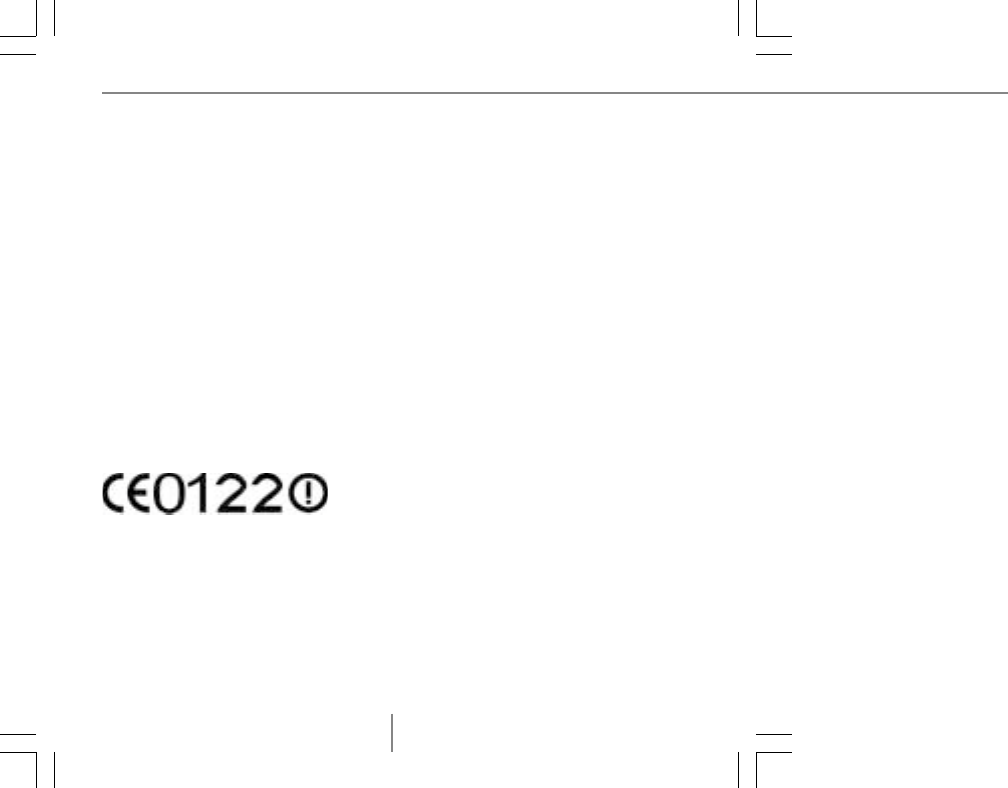
Wireless IntelliEye® Pointing Devices
10
and therefore complies with the essential requirements and provisions of the Directive
1999/5/EC of the European Parliament and of the council of 9 march 1999 on Radio
equipment and Telecommunications Terminal Equipment and the mutual recognition of
their conformity and Annex III (Conformity Assessment procedure referred to in article
10(4)).
The following Notified Bodies have been consulted in the Conformity Assessment
procedure:
Notified Body number Name and address
0122 TNO Certin B.V., POB 15, 9822 ZG Niekerk, The
Netherlands
The technical documentation as required by the Conformity Assessment procedure is kept
at the following address:
Company: Microsoft European Operation Centre
Address: Blackthorn Road, Sandyford Industrial Estate, Dublin 18
Country: Ireland
Telephone number: +353 1 295 3826
Fax number: +353 1 295 3581
Untitled-2 4/9/2001, 5:12 PM10
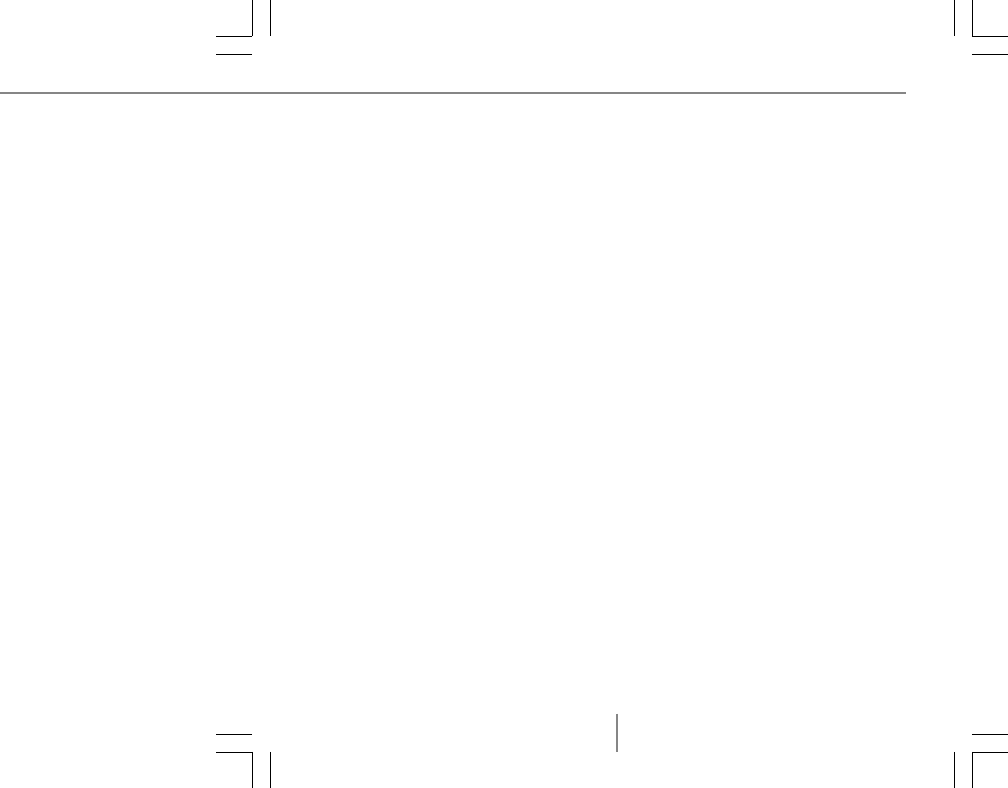
M
11
Untitled-2 4/9/2001, 5:12 PM11
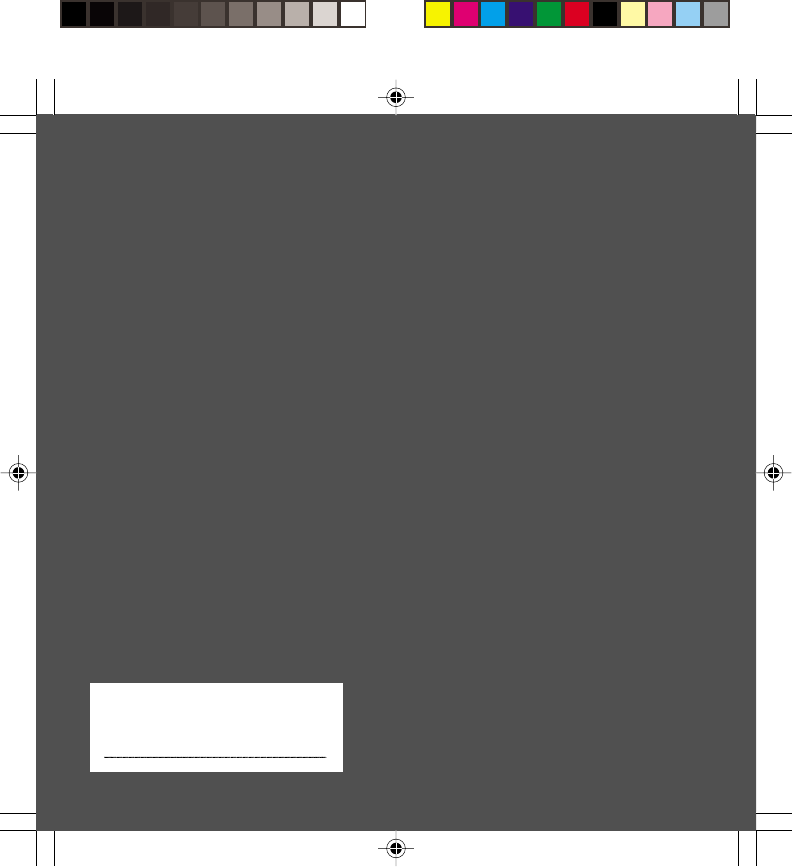
*X08-13433*
X08-13433_FCvr_Ret_Wireless IntelliMouse Explorer.p65 4/2/2001, 5:20 PM2