Microsoft NHL-12X GSM 850/1800/1900 Cellular Telephone w/Bluetooth User Manual 6620 ENv1 9310640
Microsoft Mobile Oy GSM 850/1800/1900 Cellular Telephone w/Bluetooth 6620 ENv1 9310640
Contents
- 1. Manual a
- 2. Manual b
Manual b
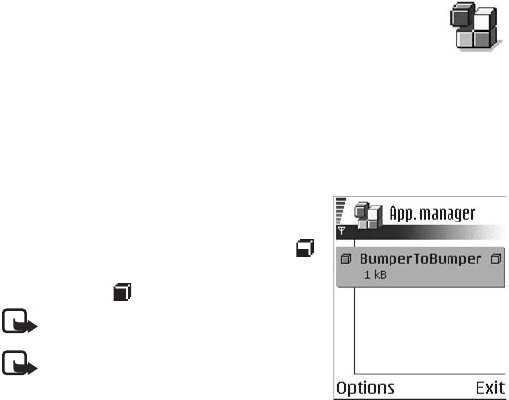
72 Copyright © 2004 Nokia
9 Tools and applications
Select Menu > Tools to access common tools and applications. For instructions on
voice mail and 1-touch dialing, see “Call voice mail” on page 20 and “1-touch
dialing” on page 21.
• APPLICATION MANAGER
Select Menu > Tools > Manager.
In App. manager you can install new Symbian operating system
applications (SIS files) and Java applications (Java MIDlets and MIDlet suites).
You can also update and uninstall applications from the phone and monitor the
installation history.
Applications in App. manager use shared memory. See "Shared memory" on page 3.
Options in App. manager are Install, View details, View certificate, Update, Go to
web address, Remove, View log, Send log, Settings, App. downloads, Help, and Exit.
When you open App. manager, you can see a list of:
•Applications saved in App. manager
•Partially installed applications (indicated by )
•Fully installed applications that you can remove
(indicated by )
Note: You can only use Symbian operating
system applications with a .SIS extension.
Note: Your phone supports J2ME™Java
applications. Do not download PersonalJava™
applications to your phone; they cannot
be installed.
Install applications
You can install applications that are specifically intended for this phone and
suitable for the Symbian operating system.
If you install an application that is not intended specifically for this phone, it may
function and look different from what was originally intended.
Applications may be downloaded to your phone during browsing, received as
attachments in multimedia messages or e-mails, or received by Bluetooth
connection or by infrared from another device, for example a phone or a
compatible PC. If you are using PC Suite to transfer the application, place
it in the Installed files folder in the file manager.
6620.ENv1_9310640.book Page 72 Wednesday, May 5, 2004 2:44 PM

Nokia 6620 User Guide 73 Copyright © 2004 Nokia
Tools and applications
Important: Only install applications from sources that offer adequate
protection against viruses and other harmful software.
To increase protection, the application installation system uses digital signatures
and certificates for applications. Do not install the application if App. manager
gives a security warning during installation.
Important: If you install an application that contains an update or repair
to an existing application, you can only restore the original application if
you have the original application or a full backup copy of the removed
application. To restore the original application, first remove the updated
or repaired application and then install again from the original application
or the backup copy.
During installation, the phone checks the integrity of the application to be installed.
The phone shows information about the checks being carried out, and you are given
options on whether to continue or cancel the installation. Once the phone has
checked the integrity of the application, it is installed on your phone.
INSTALL APPLICATIONS
Open App. manager, scroll to the application, and select Options > Install to start
the installation.
You can also search the phone memory or the memory card, select the application,
and press the joystick to start the installation.
Some applications may give the option of partial installation, allowing you to
select the particular components of an application that you want to install.
If you are installing an application without a digital signature or a certificate, the
phone warns you of the risks. Continue installation only if you are absolutely sure
of the origin and contents of the application.
INSTALL JAVA™ APPLICATIONS
The .JAR file is required for installation. If it is missing, the phone may ask you to
download it. If there is no access point defined for App. manager, you will be asked
to select one. When you are downloading the .JAR file, you may need to enter a
user name and password to access the server. You obtain these from the supplier
or manufacturer of the application.
•To start a data connection and to view extra information about the
application, scroll to it and select Options > Go to web address.
•To start a data connection and check if there is an update available for the
application, scroll to it and select Options > Update.
6620.ENv1_9310640.book Page 73 Wednesday, May 5, 2004 2:44 PM
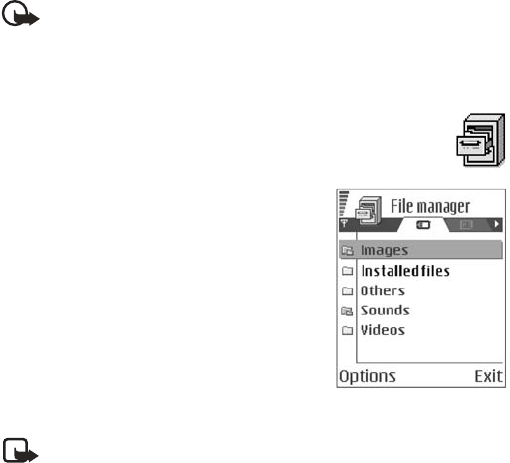
74 Copyright © 2004 Nokia
JAVA SETTINGS
To change the default access point that a Java application uses for downloading
extra data, select Options > Settings > Access point. See "Access points" on
page 64.
To change the security settings that determine the actions that a Java application
is permitted to do, select Options > Settings. Not all Java applications permit you
to change the security settings.
Remove an application
1Scroll to the application and select Options > Remove.
2Press Yes to confirm the removal.
Important: If you remove an application, you can only re-install it if you
have the original application or a full backup of the removed application.
If you remove an application, you may no longer be able to open documents
created with that application. If another application depends on the
application that you removed, the other application may stop working.
Refer to the documentation of the installed application for details.
• FILE MANAGER
Select Menu > Tools > File mngr.
Options in File manager are Open, Send, Delete,
Move to folder, Copy to folder, New folder, Mark/
Unmark, Rename, Find, Receive via infrared, View
details, Memory details, Help, and Exit.
In File manager, you can browse, open, and manage
files and folders in the phone memory or on the
memory card, if you use one.
Open File manager to see a list of the folders in the
phone memory. Scroll right to see the folders on the
memory card, if you use one.
You can browse, open, and create folders, mark, copy
and move items to folders. See "Common actions for
all applications" on page 17.
Note: Not all folders are visible in File manager (for example, system
folders are not visible).
6620.ENv1_9310640.book Page 74 Wednesday, May 5, 2004 2:44 PM

Nokia 6620 User Guide 75 Copyright © 2004 Nokia
Tools and applications
View memory consumption
If you have a memory card installed on your phone, you will have a choice of two
memory views, one for the phone memory and one for the memory card.
Scroll right or left to move from one memory tab to another.
To check memory consumption of the current memory, select Options >
Memory details.
The phone calculates the approximate amount of free memory for storing data and
installing new applications.
In the memory views, you can view the memory consumption of the different data
groups: Calendar, Contacts, Documents, Messages, Images, Sound files, Video
clips, Applications, Mem. in use, and Free memory.
If the phone memory is getting low, remove some files, or move them to the
memory card. See "Troubleshooting" on page 118.
• VOICE COMMANDS
Select Menu > Tools > Voice com.
Options in Voice commands are Add voice command, Open, New
application, Playback, Change, Delete, Delete all, Help, and Exit.
You can use voice commands to start applications and profiles, and to dial numbers
from Contacts, without having to look at the phone display. You record a word, or
words, (voice command) and then say this voice command to open an application,
activate a profile, or dial a number.
You can have only one voice command per item. Any spoken words can be a
voice command.
When recording, hold the phone at a short distance away from your mouth.
After the starting tone, say clearly the word, or words, you want to record as
a voice command.
Voice commands have the same requirements as voice tags. Before recording a
voice command, see “Requirements for voice tags” on page 27.
Note: You must say the voice command exactly as you said it when you
recorded it. This may be difficult in, for example, a noisy environment or
during an emergency, so you should not rely solely upon voice commands
in all circumstances.
6620.ENv1_9310640.book Page 75 Wednesday, May 5, 2004 2:44 PM
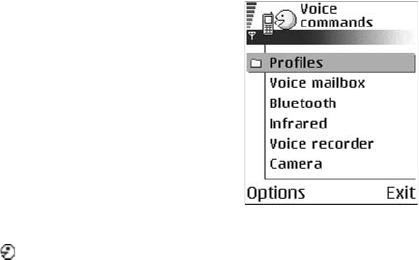
76 Copyright © 2004 Nokia
Add a voice command to an application
To add a voice command to a profile, the Profiles folder must be opened and a
specific profile selected.
1In Voice commands, scroll to the application to
which you want to add a voice command, and
select Options > Add voice command.
Press ’Start’, then speak after tone
is displayed.
2Press Start to record a voice command.
The phone sounds a starting tone, and the
note Speak now is displayed.
3Say the voice command.
The phone will stop recording after approximately
5 seconds. After recording, the phone plays the
recorded command. Voice command saved is displayed, and a beep sounds.
A symbol can be seen next to the application.
If you do not want to save the recording, press Quit before the recording stops.
Add an application to the list
You can assign voice commands to other applications that are not listed in the
Voice commands main view.
1In the Voice commands main view, select Options > New application.
Available applications are displayed.
2Scroll to the application that you want to add, and press Select.
3Add a voice command to the new application. See "Add a voice command to
an application" on page 76.
Use a voice command to start an application
1In the standby mode, press and hold the Right selection key.
A short tone is played, and Speak now is displayed.
2When you start an application by saying a voice command, hold the phone a
short distance from your mouth, and say the voice command clearly.
The phone plays the original voice command and starts the application.
3If the phone plays the wrong voice command, press Retry.
6620.ENv1_9310640.book Page 76 Wednesday, May 5, 2004 2:44 PM
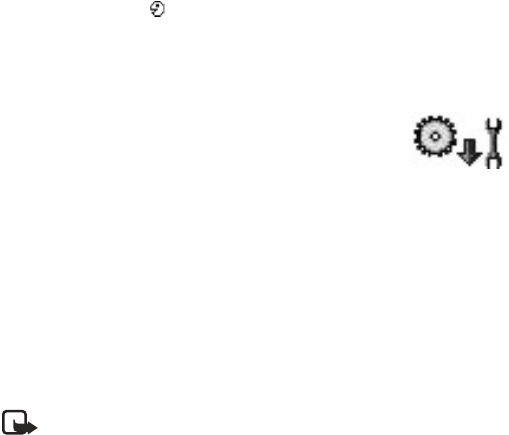
Nokia 6620 User Guide 77 Copyright © 2004 Nokia
Tools and applications
Replay, erase, or change a voice command
To replay, erase, or change a voice command, scroll to the item that has a voice
command (indicated by ), and select Options > Playback, Delete, or Change.
Playback—Listen to the voice command again.
Delete—Erase the voice command.
Change—Record a new voice command. Press Start to record.
• CONFIGURATION MANAGER
This feature is operator dependent and may not be available
on all phones. Contact your service provider for information
and availability.
The configuration manager service helps you easily configure your phone
connection settings. Configuration manager directs you to a WAP site where you
select the type of connection settings you want to request (WAP, MMS, E-mail, or
Internet). You enter information that the site needs to process your request, such
as your country, network (that is, service provider), phone model (Nokia 6620), etc.
Your request is then processed, and the settings are sent to you in a smart message.
When you open the message, your settings are automatically configured in your
phone. You can save them as new settings and choose whether to make them your
default settings.
For more information on configuring settings in your phone, see “Connection” on
page 63 and “Browser service set-up” on page 103.
Note: There is no charge for using the configuration manager service, but
the normal WAP connection and SMS charges do apply. Contact your
service provider for details.
To use the configuration manager service:
1Select Menu > Tools > Configs.
The Configurations window is displayed.
2Read the Configuration info message, and select OK to continue.
The Help message is displayed.
3Read the Help message, and select OK.
6620.ENv1_9310640.book Page 77 Wednesday, May 5, 2004 2:44 PM
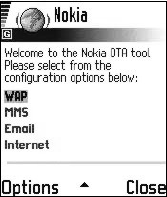
78 Copyright © 2004 Nokia
4If your phone requests permission to make a
connection to the server, select Yes.
Your phone establishes a WAP connection to the
Nokia OTA tool site. If you have not yet used your
phone to make a WAP connection, you may need
to contact your service provider for assistance
with the first-time connection.
5Scroll to the configuration settings you want to
request (WAP, MMS, E-mail, or Internet), and
press the joystick.
6Follow the screen prompts to enter all
information that is necessary for the configuration manager service to identify
the settings you need.
Scroll to the different fields and buttons, and press the joystick to select these
screen items.
The items you are prompted to define depend on whether you are requesting
settings for WAP, MMS, E-mail, or Internet.
7In the last screen of your request (the Phone number screen), enter your mobile
phone number so that the service knows where to send your settings message.
A message confirms that your settings will be delivered shortly.
8Make note of the PIN code displayed on the confirmation screen.
When you receive the settings message, you must enter the PIN code to save
the new settings.
9When you receive the settings message, open it and enter the PIN code.
The settings are automatically configured in your phone.
If you are not able to open the settings message when you receive it, you can
open it later by selecting Menu > Messaging > Inbox.
10 Select Options > Save to save the new settings.
Set as default settings? is displayed.
11 Select Yes to make the new settings your default, or select No to keep your
current default settings.
If you select No, the settings are still saved and will be available if you want
to use them at another time. See "Connection" on page 63.
6620.ENv1_9310640.book Page 78 Wednesday, May 5, 2004 2:44 PM

Nokia 6620 User Guide 79 Copyright © 2004 Nokia
Tools and applications
• DEVICE MANAGER
This feature is operator dependent and may not be available
on all phones. Contact your service provider for information
and availability.
Select Menu > Tools > Dev. mgr.
Options in Device manager are Connect, New profile, Edit profile, Delete profile,
Enable or Disable configurations, View log, Help, and Exit.
When you need help with difficult phone configurations, Device manager allows
a third party, such as your service provider, to assist you directly with phone
settings. To allow device management, your phone must establish a connection and
synchronize with the third party’s server. You can start the synchronization session
from your phone, and you can accept or reject server-initiated synchronization
attempts.
A device manager profile must be defined before you can connect to a server.
The third party who is assisting you can help define the profile settings:
Server name—Display name of the server
Server ID—Remote device manager server ID
Server password—Password used in server alerts. Enter the password that must be
provided by the device manager server when synchronizing with your phone.
Access point—Internet access point your phone uses to establish the server
connection. Choose from the list of access points defined in your phone. See
"Access points" on page 64.
Host address—Device management server URL
Port—Device management server port
User name—Your user name for this profile
Password—Your password for this profile
Allow configuration—Device management allowed on this server. Select Yes or No.
Accepted—Automatic or approved device management on this server. Select Yes to
allow synchronization without your verification, or select No to verify each
synchronization attempt.
6620.ENv1_9310640.book Page 79 Wednesday, May 5, 2004 2:44 PM
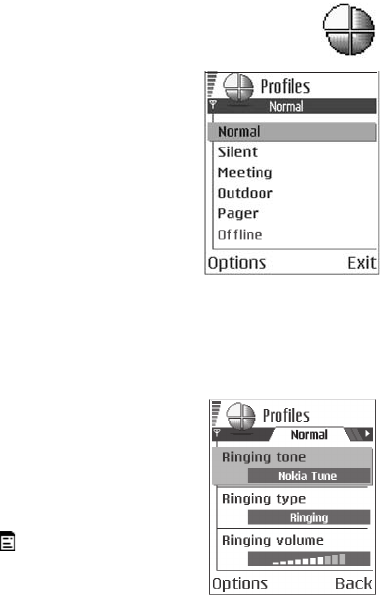
80 Copyright © 2004 Nokia
10 Personalization
• PROFILES
Select Menu > Profiles.
Use Profiles to adjust and customize sound tones
for different events, environments, or caller groups.
The currently selected profile is defined at the top of
the display in the standby mode. If the Normal
profile is in use, only the current date is shown.
Options in Profiles are Activate, Customize, Create
new, Delete profile, Help, and Exit.
Change the profile
1Select Menu > Profiles.
A list of profiles opens.
2Scroll to a profile, and select Options > Activate.
Shortcut: To change the profile in the standby mode, press the Power key briefly,
scroll to the profile you want to activate, and press OK.
Create and customize profiles
To create a new profile, select Options > Create
new. To modify a profile, select Options > Customize.
Scroll to the setting you want to change and press
the joystick to open the choices:
Ringing tone—Set the ringing tone for voice calls.
Choose a ringing tone from the list. Press any key to
stop the sound. If a memory card is used, tones
stored on it have the icon next to the tone n ame.
Ringing tones use shared memory. See "Shared
memory" on page 3. You can also change ringing
tones in Contacts. See "Add a ringing tone for a
contact card or group" on page 27.
Ringing type—When Ascending is selected, the ringing tone volume starts from
level one and increases level by level to the set volume level.
Ringing volume—Set the volume level for the ringing and message alert tones.
Message alert tone—Set the tone for messages.
IM alert tone—Set the tone for instant messages.
6620.ENv1_9310640.book Page 80 Wednesday, May 5, 2004 2:44 PM
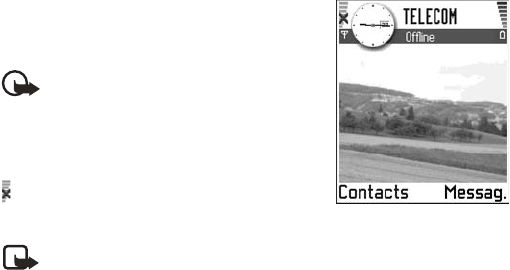
Nokia 6620 User Guide 81 Copyright © 2004 Nokia
Personalization
Vibrating alert—Set the phone to vibrate at incoming voice calls and messages.
Keypad tones—Set the volume level for keypad tones.
Warning tones—Instruct the phone to sound a warning tone, for example, when
the battery is running out of power.
Alert for—Set the phone to ring only with calls from phone numbers that belong
to a selected contact group. Phone calls coming from people outside the selected
group will have a silent alert. You can select All calls, or you can select items from
a list of contact groups, if you have created them. See "Create contact groups" on
page 30.
Availability—Choose Available, Busy, or Not available to be displayed as your
presence information for the selected profile. This option is displayed only if
you activate the proper Sync. with Profiles setting in the Presence application.
See "Presence settings" on page 33.
User availab. alerts—Enter a customized availability message (up to 40 characters)
that is displayed as your presence information for the selected profile. This option
is displayed only if you activate the proper Sync. with Profiles setting in the
Presence application. See "Presence settings" on page 33.
Profile name—If you are creating a new profile, use this setting to give it a name.
You can rename a profile and give it any name you want. The Normal and Offline
profiles cannot be renamed.
Offline profile
Offline profile lets you use features on the phone
without connecting to the GSM wireless network.
Important: In the Offline profile you
cannot make any calls, including emergency
calls, or use other features that require
network coverage.
When you activate Offline profile, the network
connection is turned off, as indicated by the
icon in the signal strength indicator. All GSM
wireless phone signals to and from the phone
are prevented.
Note: In areas where mobile phone use is prohibited, use of a Bluetooth
connection may also be prohibited. Therefore, consult the relevant
authorities before using a Bluetooth connection.
6620.ENv1_9310640.book Page 81 Wednesday, May 5, 2004 2:44 PM

82 Copyright © 2004 Nokia
• THEMES
Select Menu > Themes.
You can change the look of your phone display by
activating a theme. A theme can include the idle
screen wallpaper, color palette, screen saver, and
icons and background image in Go to. Edit a theme
for more detailed personalization.
When you open Themes you will see a list of the
available themes. The currently active theme is
indicated by a check mark. Scroll right to see the
themes on the memory card, if you use one.
To preview a theme, scroll to the theme, and select
Options > Preview. Press Select to activate the
theme. You can activate the theme without previewing
it by selecting Options > Apply from the main view.
Options in Themes are Preview, Apply, Edit, Copy to mem. card, Copy to phone mem.,
Theme downloads, Delete, Help, and Exit.
Edit themes
To personalize themes further, you can group together elements from other themes
or images from Gallery:
1Scroll to a theme, and select Options > Edit to change the following options:
Wallpaper—Choose an image to use as a background image in the standby
mode. Select an image from one of the available themes or from Gallery,
where your own images are saved.
Color palette—Change the color used on the display.
Screen saver—Select what is shown on the
screen saver bar. Choose to display the time
and date or write the text you want displayed.
The location and background color of the screen
saver bar changes in one minute intervals. Also,
the screen saver changes to indicate the number
of new messages and missed calls. You can set
the time that elapses before the screen saver is
activated. See "Standby mode" on page 62.
Image in ‘Go to’—Choose an image to use as a
background image in Go to. You can select an
image from one of the available themes or from
Gallery, where your own images are saved.
6620.ENv1_9310640.book Page 82 Wednesday, May 5, 2004 2:44 PM
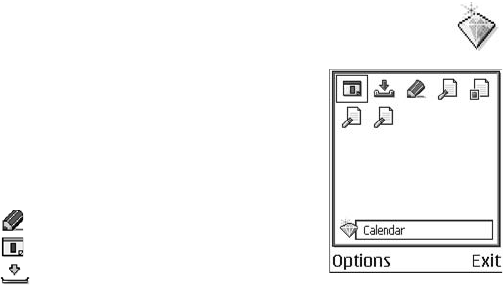
Nokia 6620 User Guide 83 Copyright © 2004 Nokia
Personalization
2Select Back to accept the changes.
3Preview the updated theme by selecting Options > Preview. Note that you
cannot preview all elements.
Restore themes
To restore the currently selected theme to its original settings, select Options >
Restore orig. theme.
•GO TO
Press Go to (Right selection key) in the standby mode, or select
Menu > Go to.
Use Go to to store shortcuts, links to your favorite
photos, video clips, notes, recorder sound files,
browser bookmarks, and saved browser pages.
Options in Go to are Open, Edit shortcut name,
Shortcut icon, Delete shortcut, Move, List view or
Grid view, Help, and Exit.
The default shortcuts are as follows:
Shortcuts can be added only from pre-installed applications and functions. Not all
applications have this functionality.
1Open the application and scroll to the item that you want to add as a shortcut
to Go to.
2Select Options > Add to ’Go to’, and press OK.
A shortcut in Go to is automatically updated if you move the item to which it is
pointing, for example, from one folder to another.
Hints on using shortcuts:
•To open a shortcut, scroll to the icon and press the joystick. The file is opened
in the corresponding application.
•To delete a shortcut, scroll to the shortcut you want to remove, and select
Options > Delete shortcut. Removing a shortcut does not affect the file to
which it refers.
•To change the shortcut name, select Options > Edit shortcut name. Write the
new name. This change affects only the shortcut, not the file or item to which
the shortcut refers.
Opens the Notes editor
Opens Calendar to the current date
Opens the Messaging inbox
6620.ENv1_9310640.book Page 83 Wednesday, May 5, 2004 2:44 PM
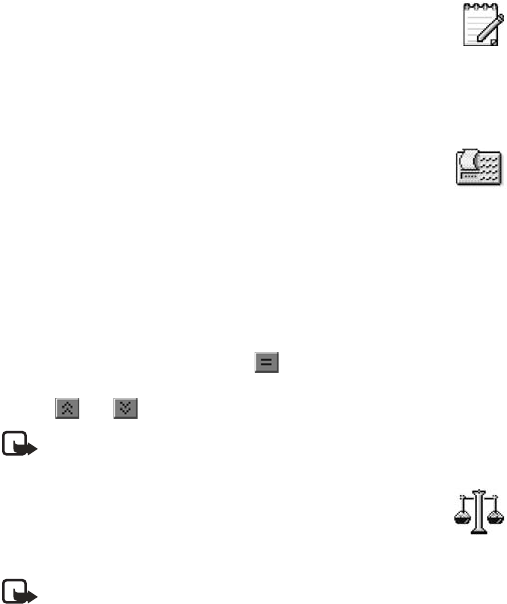
84 Copyright © 2004 Nokia
11 Extras
•NOTES
Select Menu > Extras > Notes.
You can link notes to Go to and send them to other devices. Plain text
files (TXT format) you receive can be saved to Notes.
Press any key from 1 to 0 to start to write. Press the Clear key to clear letters.
Press Done to save.
• CALCULATOR
Select Menu > Extras > Calculator.
Options in the calculator are Last result, Memory, Clear screen, Help,
and Exit.
1Enter the first number of your calculation.
To add a decimal, press the #key.
Press the Clear key to erase a mistake in the number.
2Scroll to an arithmetic function and press the joystick to select it.
3Enter the second number.
4To execute the calculation, scroll to and press the joystick.
Press and hold the Clear key to clear the result of the previous calculation.
Use and to view previous calculations and move in the sheet.
Note: This calculator has limited accuracy and is designed for simple
calculations.
•CONVERTER
Select Menu > Extras > Converter.
In Converter, you can convert measures from one unit to another; for
example, you can convert length from yards to meters.
Note: Converter has limited accuracy and rounding errors may occur.
Convert units
Options in Converter are Conversion type, Currency rates (not applicable to other
units), Help, and Exit.
6620.ENv1_9310640.book Page 84 Wednesday, May 5, 2004 2:44 PM

Nokia 6620 User Guide 85 Copyright © 2004 Nokia
Extras
To make currency conversions, you must first set the exchange rate. See "Set a base
currency and exchange rates" on page 85.
1Scroll to Type, and press the joystick to open a list of measures.
2Scroll to the measure you want to use, and press OK.
3Scroll to the first Unit field, and press the joystick to open a list of available units.
4Select the unit from which you want to convert, and press OK.
5Scroll to the next Unit field, and select the unit to which you want to convert.
6Scroll to the first Amount field, and key in the value you want to convert.
Press the #key to add a decimal, and press the *key to insert the +, -
(for temperature), and E (exponent) symbols.
The second Amount field changes automatically to show the converted value.
The conversion order changes if you write a value in the second Amount field.
The result is shown in the first Amount field.
Set a base currency and exchange rates
Before you can make currency conversions, you must choose a base currency
(usually your domestic currency) and add exchange rates. The rate of the base
currency is always 1. The base currency determines the conversion rates of the
other currencies.
1Select Currency as the measure type, and select Options > Currency rates.
A list of currencies opens with the current base currency at the top.
2To change the base currency, scroll to the currency (usually your domestic
currency), and select Options > Set as base curr.
When you change base currency, all previously set exchange rates are reset to
zero, and you must enter new rates.
3Add exchange rates, scroll to the currency, and key in a new rate, that is, how
many units of the currency equal one unit of the base currency you have selected.
4After you have inserted all the needed exchange rates, make the currency
conversions. See "Convert units" on page 84.
• VOICE RECORDER
Select Menu > Extras > Recorder.
Options in Voice recorder are Record sound clip, Delete, Rename sound
clip, Send, Go to Gallery, Settings, Add to ’Go to’, Help, and Exit.
The voice recorder allows you to record telephone conversations and voice memos.
If you are recording a telephone conversation, both parties will hear a tone every
5 seconds during recording.
6620.ENv1_9310640.book Page 85 Wednesday, May 5, 2004 2:44 PM
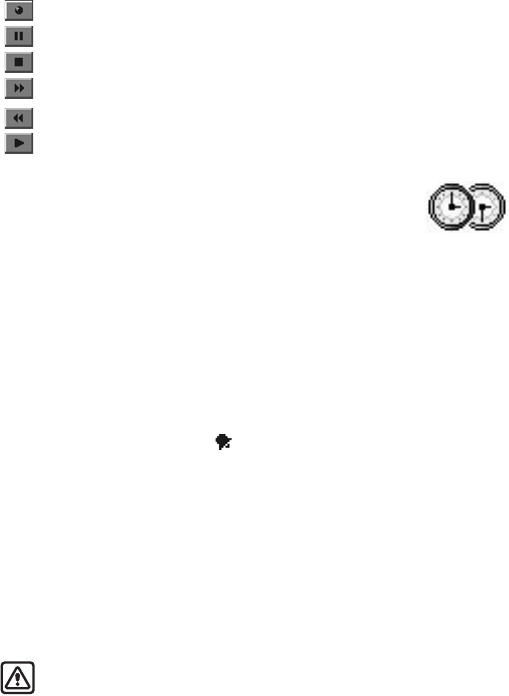
86 Copyright © 2004 Nokia
Recorded files are stored in Gallery. See "Gallery" on page 42.
Select Options > Record sound clip, scroll to a function, and press the joystick
to select it:
•CLOCK
Select Menu > Extras > Clock.
Options in Clock are Set alarm, Reset alarm, Remove alarm,
Settings, Help, and Exit.
Change settings
To change the time or date, select Options > Settings. See also “Date and time”
on page 67.
Set an alarm
1To set a new alarm, select Options > Set alarm.
2Enter the alarm time, and press OK.
When the alarm is active, the indicator is shown.
To cancel an alarm, select Clock > Options > Remove alarm.
Stop an alarm
Press Stop to turn off the alarm.
Press any key or select Snooze to stop the alarm for 5 minutes, after which it will
resume. You can do this a maximum of 5 times.
If the alarm time is reached while the phone is switched off, the phone switches
on and starts sounding the alarm tone. If you press Stop, you receive a message
asking whether you want to activate the phone for calls. Press No to switch off the
phone or Yes to make and receive calls.
Warning: Do not press Yes when wireless phone use is prohibited or when
it may cause interference or danger.
Record
Pause
Stop
Fast forward
Fast rewind
Play an opened sound file
6620.ENv1_9310640.book Page 86 Wednesday, May 5, 2004 2:44 PM

Nokia 6620 User Guide 87 Copyright © 2004 Nokia
Extras
Personalize the alarm tone
1To personalize the alarm tone, select Options > Settings > Clock alarm tone.
When you scroll through the list of tones, you can stop on a tone to listen to
it before you make your selection.
2Press Select to select the current tone.
• MEMORY CARD
Select Menu > Extras > Memory.
Options in Memory card are Backup phone mem., Restore from card,
Format mem. card, Memory card name, Set password, Change password,
Remove password, Memory details, Help, and Exit.
If you have a memory card, you can use it to back up information from phone
memory and to store your multimedia files such as video clips, sound files, photos,
messaging data, etc.
Only use MMC cards with this device. Other memory cards, such as secure digital (SD)
cards, do not fit in the MMC card slot and are not compatible with this device.
Attempts to use a noncompatible memory card may damage the memory card as
well as the phone, and data stored on the noncompatible card may be corrupted.
For details on inserting a memory card into the phone, see “Insert the memory card”
on page 9. Details on how you can use the memory card with other features and
applications of your phone are given in the sections describing these features
and applications.
The memory card in the sales package may contain promotional material of third
parties, which you can delete.
Important: Keep all memory cards out of the reach of small children.
Format memory card
Important: When a memory card is formatted, all data on the card is
permanently lost.
Some memory cards are supplied preformatted and others require formatting. The
memory card supplied with your Nokia 6620 phone is preformatted. Consult your
retailer to find out if you must format other memory cards before you can use them.
You can use File manager to check for data on a memory card before formatting
it. See "File manager" on page 74.
To format a memory card, select Options > Format mem. card, and select Yes to
confirm. When formatting is complete, key in a name for the memory card (up to
11 letters or numbers).
6620.ENv1_9310640.book Page 87 Wednesday, May 5, 2004 2:44 PM

88 Copyright © 2004 Nokia
Back up and restore information
You can only back up the phone memory and restore it to the same model of phone.
To back up information from phone memory to the memory card, select Options >
Backup phone mem.
To restore information from the memory card to phone memory, select Options >
Restore from card.
Lock the memory card
You can set a password to lock your memory card against unauthorized use. Select
Options > Set password. You will be asked to enter and confirm your password.
The password can be up to eight characters long.
The password is stored in your phone and you do not have to enter it again while
you are using the memory card on the same phone. If you want to use the memory
card on another phone, you will be asked for the password again to unlock the card.
Unlock a memory card
If you insert another password protected memory card in your phone, you will be
prompted upon startup to enter the password of the card. Enter the password, and
press OK to unlock the card, or press Cancel to leave the card locked. To unlock the
card later, select Menu > Extras > Memory > Options > Unlock memory card.
Enter the password, and press OK.
Remove memory card password
To remove a memory card password entirely, select Options > Remove password.
Once the password is removed, the memory card is unlocked and can be used on
your phone or another phone without a password.
Check memory consumption
You can check the memory consumption of different data groups and the available
memory for installing new applications or software on your memory card. Select
Options > Memory details.
• WALLET
Select Menu > Extras > Wallet.
Wallet provides you with a storage area for your personal
information, such as credit and debit card numbers, addresses, and
other useful data (for example, user names and passwords).
6620.ENv1_9310640.book Page 88 Wednesday, May 5, 2004 2:44 PM
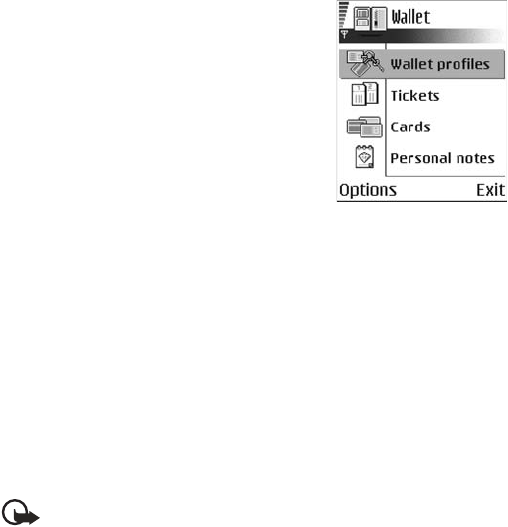
Nokia 6620 User Guide 89 Copyright © 2004 Nokia
Extras
The information stored in the wallet can be easily
retrieved while browsing to automatically fill in
online forms on browser pages, for example, when
the service asks for credit card details. Data in the
wallet is encrypted and protected with a wallet code
that you define.
You can group wallet data into profiles that can be
accessed, for example, for making purchases online.
Because of the nature of the wallet, it will automat-
ically close after 5 minutes. Enter the wallet code to
regain access to the contents. You can change this
automatic time-out period, if required. See "Wallet
settings" on page 91.
Options in Wallet are Open, Settings, Help, and Exit.
Enter the wallet code
Each time you open the wallet you will be prompted for a wallet code.
When you open the wallet for the first time, you must create your own security code:
1Enter a code of your choice (4–10 alphanumeric characters), and press OK.
You will be prompted to verify the code.
2Enter the same code, and press OK.
Do not give your wallet code to anyone else.
If you enter the wallet code incorrectly on three consecutive attempts, the
wallet application is blocked for 5 minutes. The blocked time increases if
further incorrect wallet codes are entered.
Important: If you forget your wallet code, you will have to reset the code,
and you will lose all information stored in the wallet. See "Reset the wallet
and wallet code" on page 92.
Store personal card details
Options when viewing or editing card details are Delete, Help, and Exit.
1Select Cards from the main wallet menu.
2Select a type of card:
Payment cards—Credit and debit cards
Loyalty cards—Membership and store cards
Online acc. cards—Personal user names and passwords to online services
Address cards—Basic contact details for home/office
User info cards—Customized personal preferences for online services
6620.ENv1_9310640.book Page 89 Wednesday, May 5, 2004 2:44 PM
90 Copyright © 2004 Nokia
3Select Options > Create new.
An empty form opens.
4Fill in the fields, and press Done.
You can also receive card information directly to the phone from a card issuer or
service provider (if they offer this service). You are notified as to which category
the card belongs. Save or discard the card. You can view and rename a saved card,
but you cannot edit it.
You can open, edit, or delete the fields in the card. Any changes will be saved
upon exiting.
Create personal notes
Personal notes are a means of storing sensitive information, for example, a bank
account number. You can access the data in a personal note from the browser or
send a note as a message.
1Select Personal notes from the main wallet menu.
2Select Options > Create new.
An empty note opens.
3Press any key from 1 to 0 to start writing, and press the Clear key to clear
characters if necessary.
4Press Done to save.
Create a wallet profile
Once you have stored your personal details, you can combine them into a wallet
profile. Use a wallet profile to retrieve wallet data from different cards and
categories to the browser.
1Select Wallet profiles from the main wallet menu.
2Select Options > Create new.
A new wallet profile form opens.
3Enter a name for the profile in the Profile name field.
4Scroll to each of the following fields, and press the joystick to open a list
of selections:
Payment card—Select a card from the list.
Loyalty card—Select a card from the list.
Online access card—Select a card from the list.
Shipping address—Select an address from the list.
Billing address—By default this is Use shipping ad. If you require a billing
address that is different from the shipping address, select one from the billing
address list.
6620.ENv1_9310640.book Page 90 Wednesday, May 5, 2004 2:44 PM
Nokia 6620 User Guide 91 Copyright © 2004 Nokia
Extras
User info card—Select a card from the list.
Receive e-receipt—Select a destination from the list.
Deliver e-receipt—Select To phone, To e-mail, or To pho. & e-mail.
RFID sending—Set to On or Off. Defines whether or not your unique phone
identification is sent with the wallet profile (for future development dependent
on RFID-based ticketing).
5Press Done to save the new profile.
Retrieve information from wallet to your browser
When using online mobile services supporting the wallet functionality, you can
upload the data stored in your wallet to automatically enter your details into an
online form. For example, by uploading your payment card details, you do not need
to key in the card number and expiration date each time you need them (depending
on the content being browsed). Also, you can retrieve your user name and password
stored as an access card when connecting to a mobile service that requires
authentication. See "Purchase an item" on page 107.
View ticket details
You can receive notifications of electronic tickets purchased online with the browser.
Received ticket notifications are stored in the wallet. To view the notifications:
1Select Tickets from the main Wallet menu.
2Select Options > View.
The ticket details are displayed in a form. None of the fields in the ticket
notification form can be edited.
Options in Tickets are View, Delete, Rename, Mark or Unmark, Help, and Exit.
Wallet settings
Select Options > Settings from the main wallet menu to modify the following items:
Wallet code—Change your wallet code. You will be prompted to enter the current
code, create a new code, and verify the new code.
RFID—Set the phone ID code, type, and sending options (for future development
dependent on RFID-based ticketing).
Automatic close—Change the automatic time-out period (1–60 minutes). After
the time-out period has elapsed, the wallet code must be re-entered to gain access
to the contents.
6620.ENv1_9310640.book Page 91 Wednesday, May 5, 2004 2:44 PM

92 Copyright © 2004 Nokia
Reset the wallet and wallet code
Important: This operation erases all contents of the wallet.
To reset both the contents of the wallet and the wallet code:
1Key in *#7370925538# in the standby mode.
2Enter the phone lock code, and press OK. See "Security" on page 67.
3To confirm that the data is erased, press OK.
When opening the wallet again, you must enter a new wallet code. See "Enter the
wallet code" on page 89.
6620.ENv1_9310640.book Page 92 Wednesday, May 5, 2004 2:44 PM
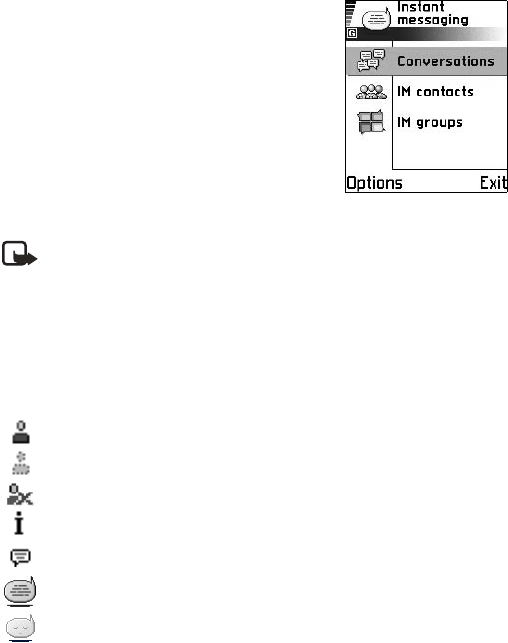
Nokia 6620 User Guide 93 Copyright © 2004 Nokia
Instant messaging (IM) (network service)
12 Instant messaging (IM)
(network service)
Select Menu > IM.
Options in Instant Messaging are Open, Login or
Logout, Settings, Help, and Exit.
Take text messaging to the next level by experiencing
instant messaging in a wireless environment. Engage
in instant messaging with friends and family as long
as you all use the same IM service. Check with your
wireless service provider for availability.
Before you can start using IM on your phone, you
must make sure that your phone can establish a GPRS
connection. You must also register with the IM service
you want to use. See “IM service provider icons” on page 93 for more information.
Note: Due to variations in IM and wireless service providers, you may not
have access to all of the features described in this guide.
• IM SERVICE PROVIDER ICONS
Since each IM service has its own display text and icons associated with it, the
display text and icons on your phone may appear differently for each IM service
provider. If you have any questions about the differences in the various IM service
providers’ display text and icons, contact your wireless service provider for more
information. Examples of IM icons and their descriptions are as follows:
Contact online
Contact not logged in to IM
Contact blocked
Tracking set for contact
New unread message
IM service online (you are logged in to IM)
IM service offline (you are not logged in to IM)
6620.ENv1_9310640.book Page 93 Wednesday, May 5, 2004 2:44 PM
94 Copyright © 2004 Nokia
• REGISTER WITH AN IM SERVICE
Before you can use IM, you must register with an IM service to obtain an IM user
name and password. You can obtain an IM user name and password by registering
over the Internet (using your computer) with the IM service provider you have selected
to use. During the registration process, you will have the opportunity to create the
user name and password of your choice. For more information about signing up for
IM services, contact your wireless service provider.
• BEFORE USING IM
Before you can use the IM feature, your phone must have at least one access
point defined. See "Access points" on page 64. An IM server must also be
defined in your phone:
1Select Menu > IM > Options > Settings > Server settings > Servers.
2Select a server from the list, or select Options > New server to define
a new server.
If you need help defining a new server, contact your wireless service provider
or IM service provider.
You must also obtain a user name and password (see “Register with an IM service”
on page 94). For more information about signing up for instant messaging services,
contact your wireless service provider.
•LOG IN
1Select Menu > IM > Options > Login.
2Enter your user name and password, and press OK.
After you have logged into IM initially, you have the option of a manual login or an
automatic login. See “Automatic login” on page 95.
• IM SETTINGS
You can customize your IM settings, depending upon the IM service you have selected.
Select Options > Settings > IM settings from the main IM menu screen, and
select the following:
Use screen name—Select Yes to key in a nickname (up to 10 characters).
IM presence—Select one of the following options:
•Active for all—All other users see your status as online and you receive
availability information and messages from all other users.
• Active for cntcts.—Even though only the contacts in IM contacts see your
status as online, you receive availability information and messages from all
other users.
6620.ENv1_9310640.book Page 94 Wednesday, May 5, 2004 2:44 PM
Nokia 6620 User Guide 95 Copyright © 2004 Nokia
Instant messaging (IM) (network service)
•Not active—Your status to other users appears to be offline from the IM service,
but you receive availability information and messages from all other users.
Allow messages from and Allow invitations from—These settings define whether
you receive instant messages or group invitations from All, IM contacts only, or None.
Message speed—Select the speed at which new messages are displayed.
Auto-reload availab.—Choose how to update information when your IM contacts
log in or out of the IM service. Select Automatically or Manually.
Reload user availab.—Use this setting to define which IM contacts are included in
a manual or automatic status update. Select For all contacts to refresh the status
information of all your IM contacts, or choose specific IM contacts.
Automatic login
You can log in automatically when you start the IM application. First you must ensure
that your IM user ID and password are entered for your IM server. To check this, go
to the IM main menu, and select Options > Settings > Server settings > Servers
and the IM server you are using. Scroll to the User ID and Password fields to enter
your information.
To turn automatic login on, scroll to the IM login type field in the Server settings
screen, and select On app. start-up. If you want to turn automatic login off,
select Manual.
Set up presence status updates
Presence allows you and other users to know who is online and available to chat.
You can set your phone to automatically update a contact’s presence status every
time it is changed. From the IM main menu, select Options > Settings >
IM settings > Reload user availab.
You can also designate whether your own presence information is updated when
you log in to IM. From the IM main menu, select Options > Settings > Server
settings > Presence login type > Automatic, Aut. in home net. (automatic in
home network), On app. start-up, or Manual.
For more information on the presence feature, see “Presence (network service)” on
page 30.
• IM CONVERSATIONS
Select Menu > IM > Conversations.
Options in Conversations are Open, Delete, Add to IM contacts, New conversation, Set
auto reply on, Blocking options, Close conversation, Settings, Help, and Exit.
6620.ENv1_9310640.book Page 95 Wednesday, May 5, 2004 2:44 PM

96 Copyright © 2004 Nokia
You can send instant messages to anyone who uses the same IM service as you do,
as long as you have that person’s user name. You can also add that person to IM
contacts during an IM conversation. See “IM contacts” on page 97 for more
information. More than one IM conversation can be active at the same time.
Conversations lists all active conversations by IM contact name. Select one of the
names to open the conversation with that person. The contact’s name is displayed
at the top of the screen, and as the conversation progresses, the most recent message
appears at the bottom of the screen, causing the last message to move up one level.
Start a conversation
You must be able to select a contact who is online before you can begin a conversation.
1From the IM main menu, select Conversations.
2Select Options > New conversation > Select recipient or Enter User ID.
If you choose Select recipient, a list of your IM contacts who are currently
online is displayed. If you select Enter User ID, you must enter the exact user
ID of the contact.
After you select a recipient, a conversation view is opened with the recipient’s
name displayed at the top of the screen. The conversation is still active, even if you
leave the conversation view. You can return to it when you want by selecting
Conversations from the IM main menu.
Write and send to contact
1Start a new conversation or open an active one from Conversations.
2Enter your message in the field at the bottom of the screen. See "Write text"
on page 47.
3To send the message, press the joystick, or select Options > Send.
The message is displayed in the conversation view for that contact.
Receive message and reply
When you receive an instant message, your phone beeps (if the phone is not set to
the Silent profile) and the sender’s reply appears beneath the most recent message
in the conversation.
Select Conversations from the IM main menu and open the conversation with the
new message indicated by the icon. You can also select IM contacts from the
IM main menu, and the new message icon is displayed by the contact who sent you
the message. Select the name to open the conversation.
6620.ENv1_9310640.book Page 96 Wednesday, May 5, 2004 2:44 PM
Nokia 6620 User Guide 97 Copyright © 2004 Nokia
Instant messaging (IM) (network service)
Save
To save your conversation or group chat, perform the following steps before you
end the conversation:
1From the conversation view or group conversation view, select Options >
Record convers.
2In the Conversation name screen, enter a name for the conversation, and
select OK.
The conversation is saved as a note under the Extras phone menu.
3To stop recording the conversation, select Options > Stop recording.
To view saved conversations, select Menu > Extras > Notes, and open the
conversation you want to view.
To delete a saved conversation, highlight it in the list of Notes documents, and
select Options > Delete.
End a conversation
1Select Conversations from the IM main menu.
2Open the conversation you want to end.
3Select Options > End conversation.
•IM CONTACTS
Add to IM contacts the names of your friends and family with whom you want to
interact frequently through IM.
Options in IM contacts are Open conversation, Contact details, Switch tracking on or
off, New IM contact, Edit, Delete, Blocking options, My server contacts, Search, Settings,
Help, and Exit.
Add manually or from phone Contacts list
From the IM main menu, select IM contacts > Options > New IM contact and
one of the following:
Enter manually—This option opens a new contact card. At a minimum, you must
enter an exact IM user ID in the User ID field. You may also enter a first name, last
name, and other contact numbers on this contact card. If you want to modify the
contact card later, see “Contacts” on page 26.
Add from Contacts—This option displays a list of entries from your contact
directory. To select a contact to add to your IM contacts list, scroll to the contact,
and press the joystick to select it (this places an X in the box beside the contact
name). When you have chosen all the contacts you want to add, press OK.
6620.ENv1_9310640.book Page 97 Wednesday, May 5, 2004 2:44 PM
98 Copyright © 2004 Nokia
Search
To search for a person or group that is currently online, from the IM contacts
screen, select Options > Search and one of the following:
Groups—Select this option to search for an IM group by Group name, Topic, or
Group members. If you search by group member, you must enter the member’s
exact IM user ID.
Users—Select this option to search for an IM user by User’s name, User ID, Phone
number, or E-mail address. The search criteria does not have to be an exact match
for the item for which you are searching.
Add from conversation menu or during IM session
1Select Conversations from the IM main menu.
2Scroll to the contact you want to add, and select Options > Add to IM
contacts. You can also open the conversation, and select Options > Add to
IM contacts.
A contact card is opened for the new contact, and the contact’s IM user ID is
automatically entered in the User ID field. You may also specify a first name,
last name, and other contact phone numbers on this contact card.
3Select Options > OK.
Remove
From the IM main menu, select IM contacts, the contact you want to remove, and
Delete > Yes.
Block
1From the IM main menu, select IM contacts and the contact from whom you
want to block messages; or if you have a conversation open with the contact,
you can open the conversation view.
2Select Options > Blocking options > Add to blocked list.
Unblock
1To unblock one or more contacts from the IM contacts list or from an open
conversation, select Options > Blocking options > Unblock.
A list of blocked contacts is displayed.
2To select a contact to unblock, scroll to the contact and press the joystick to
select it (this places an X in the box beside the contact name).
3When you have chosen all the contacts you want to unblock, press OK.
View blocked list
From the IM contacts list or from an open conversation, select Options > Blocking
options > View blocked list.
6620.ENv1_9310640.book Page 98 Wednesday, May 5, 2004 2:44 PM

Nokia 6620 User Guide 99 Copyright © 2004 Nokia
Instant messaging (IM) (network service)
Set alert
You can set an alert for a contact to notify you when the contact’s availability changes.
1From the IM main menu, select IM contacts and the contact for whom you
want to set an alert.
2Select Options > Switch tracking on.
Remove alert
1From the IM main menu, select IM contacts and the contact for whom you
want to remove an alert.
2Select Options > Switch tracking off.
• GROUP CHAT SESSIONS
Select IM groups from the IM main menu.
The group chat feature allows you to converse with multiple participants
simultaneously. You can create your own private group chats or be invited to join
a live group chat in progress. During a group chat, all messages are displayed in one
group conversation view screen. You can also save a group chat history. See “Save”
on page 97.
In IM groups, a list of IM groups that you have saved or are currently joined to is
shown. The icon next to a group indicates whether it is:
•A group that you have saved and are currently joined to ( or )
•A group that you have saved but are not currently joined to ( or )
•A group that you are currently joined to but have not saved ( )
Options in the IM groups view are Open, Join group, Create new group, Leave IM group,
IM group, Search, Settings, Help, and Exit.
Options when you have an IM group conversation open are Send, Send private msg.,
Reply, Forward, Send invitation, Leave IM group, Add to banned list, IM group, Record
convers. or Stop recording, Help, and Exit.
Create chat group
1From the IM main menu, select IM groups > Options > Create new group.
2Select each of the following options and follow the prompts to enter the
appropriate information:
Group name—Enter a name for the new group, and select OK.
Group topic—Enter a conversation topic for the group, and select OK. The
default topic is General.
6620.ENv1_9310640.book Page 99 Wednesday, May 5, 2004 2:44 PM
100 Copyright © 2004 Nokia
Welcome note—Enter a welcome note of up to 100 characters, and select OK.
The welcome note is displayed to any group member who logs in to the group.
Group size—Enter the maximum group size, and select OK. The default size is
100 members.
Allow search—Determine whether search engines are allowed to show the
chat group as a search result. Select either Yes or No.
Editing rights—Determine which group members should have rights to edit
group properties. To give a member editing rights, scroll to that member name
and press the joystick to mark the name. When you are finished, select OK. The
Group creator always has editing rights and cannot be unmarked.
Group members—Determine whether to restrict the chat group to a list of
members or to allow anyone to participate. Select either Selected only (chat
group is restricted to a list of members) or All (anyone can join the chat group).
See “Add and remove group members” on page 100 for more information.
Banned list—Select contacts that cannot join the group or send messages to
the group.
Allow private msgs.—Determine whether participants in the chat group are
allowed to send private messages during a group chat. Select either Yes or No.
3Select Back.
4Enter your screen name and select OK.
You are connected to the new group conversation in the group conversation view.
Join an existing chat group
1From the IM main menu, select IM groups, scroll to the group you want to
join, and press the joystick or select Options > Open.
2Enter your screen name, and select OK.
You are connected to the group conversation in the group conversation view.
The name of the chat group is displayed at the top of the screen.
Add and remove group members
You can restrict a chat group to selected members by adding and removing
contacts from the group members list.
1In the group conversation view, select Options > IM group > IM group
settings > Group members.
2Scroll to Selected only, and select OK.
The Group members screen is displayed.
6620.ENv1_9310640.book Page 100 Wednesday, May 5, 2004 2:44 PM
Nokia 6620 User Guide 101 Copyright © 2004 Nokia
Instant messaging (IM) (network service)
3To add a member, at the Group members screen, select Options > Add
member, and one of the following:
•IM contact to select from your list of IM contacts.
•Enter user ID to enter the exact IM user ID.
4To remove a member, at the Group members screen, scroll to the contact’s
name, and select Options > Remove.
5To remove all group members, at the Group members screen, select Options >
Remove all.
6When you are finished designating group members, select Back and then
Done to return to the group conversation view.
Send an invitation for a group chat
Members must be online before you can invite them to a group chat.
1From the group conversation view, select Options > Send invitation.
2Scroll to the contacts whom you want to invite to the group chat, press the
joystick to insert an X into the box beside the contact name, and select OK.
3Enter an invitation message, and select Done.
The invitation is sent.
4To invite other members to the group, repeat steps 2–3.
When a member accepts an invitation, a message is displayed in the group
conversation view announcing that the member has joined.
Accept or reject invitations to group chat
When you receive an invitation to a group chat, select Accept, enter your screen
name, and select OK to accept the invitation.
To reject the invitation, select Reject.
Chat with group members
All group chat messages are displayed in the group conversation view. The sender
name is displayed in front of each message.
Enter a message in the text entry area at the bottom of the screen; then select
Options > Send, or press the joystick.
Your message is displayed in the group conversation view under the last
message received.
If you close the group conversation view while the group chat is still active, you
can return to it. In the IM main menu, select IM groups; then select the name of
the chat group.
6620.ENv1_9310640.book Page 101 Wednesday, May 5, 2004 2:44 PM
102 Copyright © 2004 Nokia
Send a private message
While you are in a group chat, you can send a private message to one or more
members of the group. The message cannot be seen by other group members who
are not included in the private message.
1From the group conversation view, select Options > Send private msg.
2Select the contact to whom you want to send the private message.
3Enter the message; then select Options > Send, or press the joystick.
Leave a group chat
From the group conversation view, select Options > Leave IM group.
• LOG OFF SERVICE
To close the IM application and log out of the IM service at the same time, press
Exit from the IM main menu.
To log out of the IM service but leave the IM application open, go to the IM main
menu and select Options > Logout.
You can also exit the IM application but still stay connected to the IM service. Press
and hold the phone Menu key to bring up a list of open applications, and select
Telephone to return to the standby mode.
This enables you to receive instant messages from your contacts, when using your
phone for other purposes, for example, if you want to send a text message. If you
are connected to your IM service, but you have not used the IM application for
some time, you may be automatically disconnected from the IM service. The next
time you open the IM application, you must log in again. If you make a phone call,
you will be disconnected from the IM service.
To return to the IM application, you can either select Menu > IM, or you can press
and hold the Menu key again, and select IM from the list of open applications.
6620.ENv1_9310640.book Page 102 Wednesday, May 5, 2004 2:44 PM

Nokia 6620 User Guide 103 Copyright © 2004 Nokia
Web (mobile browser)
13 Web (mobile browser)
Select Menu > Web, or press and hold the 0key in the
standby mode.
Various service providers maintain pages specifically designed for mobile phones,
offering services such as news, weather reports, banking, travel information,
entertainment, and games. With the mobile browser you can view these services as
WML, XHTML, or HTML pages.
Check the availability of services, pricing, and tariffs with your network operator
and service provider. Service providers will also give you instructions on how to use
their services.
• BASIC STEPS FOR WEB ACCESS
1Save the settings that are needed to access the
browser service that you want to use. See
"Browser service set-up" on page 103.
2Make a connection to the service. See "Make a
connection" on page 104.
3Start browsing the web pages. See "Browse" on
page 105.
4End the connection to the service. See "End a
connection" on page 107.
• BROWSER SERVICE SET-UP
Receive settings in a smart message
You may receive service settings in a special text message called a smart message
from the network operator or service provider that offers the service. See "Smart
messages" on page 52. For more information, contact your network operator or
service provider.
Enter settings manually
Follow the instructions given to you by your service provider.
1Select Menu > Settings > Connection > Access points and define the
settings for an access point. See "Connection" on page 63.
2Select Menu > Web > Options > Bookmark manager > Add bookmark.
3Write a name for the bookmark and the address of the browser page defined
for the current access point.
6620.ENv1_9310640.book Page 103 Wednesday, May 5, 2004 2:44 PM
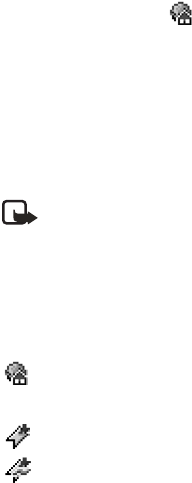
104 Copyright © 2004 Nokia
• MAKE A CONNECTION
Once you have stored all the required connection settings, you can access
browser pages.
There are three different ways to access browser pages:
•Select the homepage ( ) of your service provider.
•Select a bookmark from the Bookmarks view.
•Press the keys 2–9 to start to write the address of a browser service. The Go to
field at the bottom of the display is immediately activated, and you can continue
to write the address there.
After you have selected a page or written the address, press the joystick to start
downloading the page.
• BOOKMARKS
Note: Your phone may have some pre-installed bookmarks for sites not
affiliated with Nokia. Nokia does not warrant or endorse these sites. If you
choose to access them, you should take the same precautions for security
or content as you would with any site.
In the Bookmarks view, you can see bookmarks pointing to different kinds of
browser pages. When you scroll through bookmarks, you can see the address of
the highlighted bookmark in the Go to field at the bottom of the display.
Bookmarks are indicated by the following icons:
Options in Bookmarks (when a bookmark or folder is selected) are Open, Download,
Back to page, Bookmark manager, Mark/Unmark, Navigation options, Advanced
options, Send, Find bookmark, Details, Settings, Help, and Exit.
The starting page defined for the browser access point. If you use
another browser access point for browsing, the starting page is
changed accordingly.
A bookmark showing the title.
An automatic bookmark. See "Bookmarks added automatically" on
page 105.
6620.ENv1_9310640.book Page 104 Wednesday, May 5, 2004 2:44 PM

Nokia 6620 User Guide 105 Copyright © 2004 Nokia
Web (mobile browser)
Add bookmarks manually
1In Bookmarks, select Options > Bookmark
manager > Add bookmark.
2Start to fill in the fields.
Only the address must be defined. The default
access point is assigned to the bookmark if no
other one is selected. Press the *key to enter
special characters such as /, ., :, and @. Press
the Clear key to clear characters.
3Select Options > Save to save the bookmark.
Bookmarks added automatically
When you visit a web page, your browser automatically saves a bookmark in the
automatic bookmarks folder ( ), which is located in the list of bookmarks when
you open the Web application. Automatic bookmarks can be renamed and deleted,
but they cannot be moved. To modify automatic bookmarks settings, select
Options > Settings > Automatic bookmarks > On, Hide Folder, or Off.
•BROWSE
On a browser page, new links appear underlined in blue and previously visited links
in purple. Images that act as links have a blue border around them.
Options when browsing are Open, Open Wallet, Service options, Bookmarks, Save
as bookmark, Navigation options, Advanced options, Send bookmark, Find, Details,
Settings, Help, and Exit.
Keys and commands used in browsing
•To open a link, press the joystick.
•To scroll the view, use the joystick.
•To enter letters and numbers in a field, press the 0–9 keys. Press the *key to
enter special characters such as /, ., :, and @. Press the Clear key to clear
characters.
•To go to the previous page while browsing, press Back. If Back is not available,
select Options > Navigation options > History to view a chronological list of
the pages you have visited during a browsing session. The history list is cleared
each time a session is closed.
•To check boxes and make selections, press the joystick.
•To retrieve the latest content from the server, select Options > Navigation
options > Reload.
6620.ENv1_9310640.book Page 105 Wednesday, May 5, 2004 2:44 PM
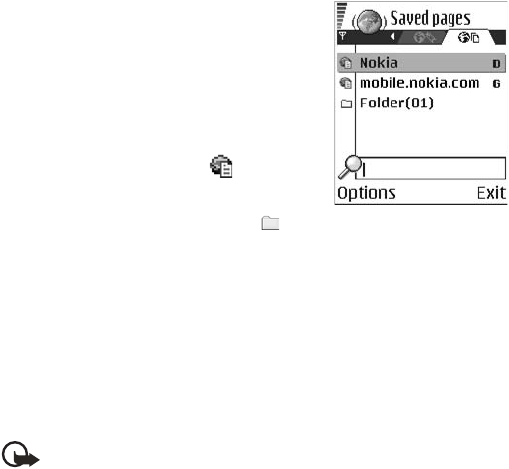
106 Copyright © 2004 Nokia
•To open a sublist of commands or actions for the currently open browser page,
select Options > Service options.
•To disconnect from a browser service and to quit browsing, select Options >
Advanced options > Disconnect.
Save bookmarks
•To save a bookmark while browsing, select Options > Save as bookmark.
•To save a bookmark received in a smart message, select Menu > Messaging >
Inbox, open the message, and select Options > Save to bookmarks. See "Smart
messages" on page 52.
View saved pages
Options in Saved pages are Open, Back to page, Reload, Saved pages mngr., Mark/
Unmark, Navigation options, Advanced options, Details, Settings, Help, and Exit.
If you regularly browse pages containing information
that does not change very often, you can save and
then browse them when not logged in.
To save a page, while browsing select Options >
Advanced options > Save page.
To open saved pages, scroll right in the Bookmarks
view. In the Saved pages view, press the joystick to
open a saved page.
Saved pages are indicated by the icon. In the
Saved pages view you can also create folders to
store your saved browser pages. Folders containing
saved browser pages are indicated by the icon.
To start a connection to the browser service and to retrieve the page again, select
Options > Navigation options > Reload. The phone stays online after you reload
the page.
• DOWNLOAD
You can download items such as ringing tones, images, operator logos, software,
and video clips through the mobile browser. These items may be provided free, or
you can purchase them.
Once downloaded, items are handled by the respective applications on your phone
(for example, a downloaded photo will be saved in Gallery).
Important: Only install software from sources that offer adequate
protection against harmful software.
6620.ENv1_9310640.book Page 106 Wednesday, May 5, 2004 2:44 PM
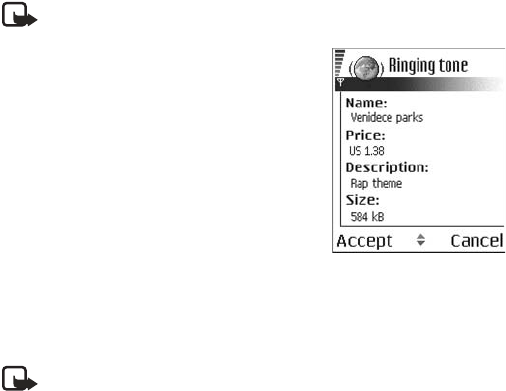
Nokia 6620 User Guide 107 Copyright © 2004 Nokia
Web (mobile browser)
Purchase an item
To download an item:
1Scroll to the link and select Options > Open.
2Choose the appropriate option to purchase the item, for example, Buy.
Carefully read all the information provided.
If the online content is compatible, you can use your wallet information to make
the purchase:
1Select Open wallet.
2Enter your wallet code. See "Enter the wallet code" on page 89.
3Select the appropriate card category from your wallet.
4Select Fill in.
This uploads the selected wallet information.
If the wallet does not contain all information necessary for the purchase, you will
be requested to enter the remaining details manually.
Note: Copyright protections may prevent some images, ringing tones, and
other content from being copied, modified, transferred, or forwarded.
Check an item before
downloading
You can see details about an item before you
download it. Details about an item may include
the price, a brief description, and size.
1Scroll to the link and select Options > Open.
Details about the item are displayed on
your phone.
2If you want to continue with the downloading,
press Accept, or if you want to cancel the
download, press Cancel.
• END A CONNECTION
Select Options > Advanced options > Disconnect, or press and hold the End key
to quit browsing and return to the standby mode.
Note: If you have accessed confidential information during browsing, you
should clear the cache. See "Clear the cache" on page 108.
6620.ENv1_9310640.book Page 107 Wednesday, May 5, 2004 2:44 PM
108 Copyright © 2004 Nokia
• CLEAR THE CACHE
The information or services you have accessed are stored in the cache memory of
the phone. A cache is a buffer memory that is used to store data temporarily. If you
have tried to access or have accessed confidential information requiring passwords
(for example, your bank account), empty the cache after each use. The information
or services you have accessed are stored in the cache. To empty the cache, select
Options > Navigation options > Clear cache.
• BROWSER SETTINGS
From the Bookmarks screen, select Options > Settings and one of the following:
Default access point—To change the default access point, press the joystick to
open a list of available access points. The current default access point is
highlighted. See "Connection" on page 63.
Show images—Choose if you want to view pictures when you are browsing. If you
choose No, you can later load images during browsing by selecting Options >
Show images.
Font size—You can choose 5 text sizes in the browser: Largest, Large, Normal,
Small, and Smallest.
Default encoding—Choose a language setting to make sure your browser pages
display text characters correctly.
Automatic bookmarks—Select On, Hide Folder, or Off. When you select Hide
Folder, bookmarks are still automatically added to the Automatic bookmarks
folder. See "Bookmarks added automatically" on page 105.
Screen size—Select Normal screen, Select. keys only, or Full screen to change
how the browser window is displayed in your phone screen.
Rendering—Select By quality or By speed to determine how web pages are loaded.
Cookies—Select Allow or Reject. You can enable or disable the receiving and
sending of cookies (a means of content providers to identify users and their
preferences for frequently used content).
Security warnings—Choose to Hide or Show security warnings.
Confirm touch tones—Select Always or First sending only. Choose whether you
want to confirm before the phone sends DTMF tones during a voice call. For
example, you can make a voice call while you are viewing a browser page, send
DTMF tones while a voice call is in progress, and save a name and phone number
in Contacts from a browser page. See "Options during a call" on page 22.
Wallet—Choose On if you want the wallet to open automatically when a
compatible browser page is opened.
6620.ENv1_9310640.book Page 108 Wednesday, May 5, 2004 2:44 PM
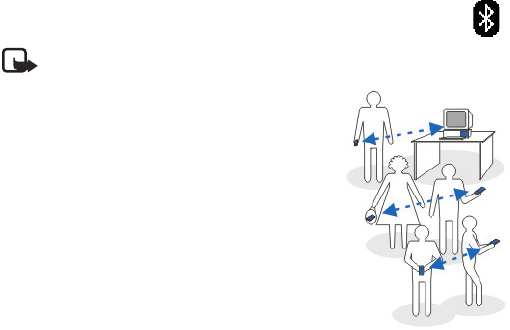
Nokia 6620 User Guide 109 Copyright © 2004 Nokia
Connectivity
14 Connectivity
• BLUETOOTH CONNECTION
Select Menu > Connect. > Bluetooth.
Note: There may be restrictions on using Bluetooth devices in
some locations. Check with your local authorities or service provider.
Bluetooth technology enables cost-free wireless
connections between electronic devices within a
maximum range of 30 feet (10 meters). A Bluetooth
connection can be used to send images, videos, texts,
business cards, and calendar notes, or it can be used
to connect wirelessly to devices supporting the same
Bluetooth protocols, such as computers.
Since devices using Bluetooth technology communicate
using radio waves, your phone and the other devices
do not need to be in direct line-of-sight. The two
devices only need to be within a maximum of 30 feet
(10 meters) of each other, although the connection
can be subject to interference from obstructions such
as walls or from other electronic devices. Using a
Bluetooth connection consumes the battery, and
the phone operating time will be reduced.
When you activate a Bluetooth connection for the first time, you are asked to give
a name to your phone.
Bluetooth device compatibility
This phone is designed to be compliant with and to adopt Bluetooth Specification 1.1.
However, interoperability between the phone and other products with Bluetooth
wireless technology depends also on the profiles and protocols used. The Nokia 6620
phone supports the following profiles:
•Dial-up networking profile (DUN) as a gateway
•Fax profile (FAX) as a gateway
•Object push profile (OPP) as a client and server
•File transfer profile (FTP) as a server
•Hands-free profile (HFP) as an audio gateway
•Generic object exchange profile (GOEP)
•Generic access profile (GAP)
6620.ENv1_9310640.book Page 109 Wednesday, May 5, 2004 2:44 PM
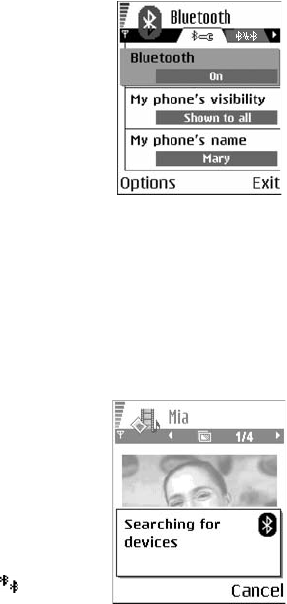
110 Copyright © 2004 Nokia
•Serial port profile (SPP) with the PC connectivity software
For more information on the compatibility between Bluetooth devices, consult
their manufacturers.
Bluetooth connection settings
•Bluetooth—Select On if you want to use a
Bluetooth connection. If you select Off, all
active Bluetooth connections are ended, and
Bluetooth connection cannot be used for
sending or receiving data.
• My phone's visibility—If you select Shown to
all, your phone can be found by other devices
during device search. If you select Hidden, your
phone cannot be found by other devices.
• My phone’s name—Define a name for
your phone.
After you have set your Bluetooth connection to be active and changed My phone's
visibility to All, your phone and this name can be seen by other devices. If you set
your phone to the Offline profile, your Bluetooth connection will be automatically
turned off.
Send data by Bluetooth connection
Your phone can only have one active Bluetooth connection at a time.
1Open an application where the item you wish to send is stored.
For example, to send a photo to another device,
open the Gallery application.
2Scroll to the item you want to send, and select
Options > Send > Via Bluetooth.
The phone starts to search for devices within
range. Devices using Bluetooth technology that
are within range start to appear on the display
one by one. You can see a device icon, the
device name, the device type, or a short name.
Paired devices are shown with . A paired
device is one where a Bluetooth connection
already exists between your phone and the
other device.
To interrupt the search, press Stop. The device list freezes and you can start to
form a connection to one of the devices already found.
6620.ENv1_9310640.book Page 110 Wednesday, May 5, 2004 2:44 PM
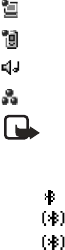
Nokia 6620 User Guide 111 Copyright © 2004 Nokia
Connectivity
When searching for devices, some devices may show only the unique device
addresses. To find out the unique address of your phone, enter the code
*#2820# in the standby mode.
If you have searched for devices earlier, a list of the devices that were found
previously is shown first. To start a new search, select More devices. If you
switch off the phone, the list of devices is cleared and the device search needs
to be started again before sending data.
3Scroll to the device with which you want to connect and press Select.
The item you are sending is copied to Outbox and the note Connecting is shown.
4Pairing (if not required by the other device, go to step 5.)
•If the other device requires pairing before data can be transmitted, a tone
sounds and you are asked to enter a passcode.
•Create your own passcode (1–16 characters long, numeric) and agree
with the owner of the other device to use the same code. This passcode is
used only once and you do not have to memorize it. Devices that do not
have a user interface have a preset passcode. See "Paired devices view"
on page 112.
•After pairing, the device is saved to the Paired devices view.
5When the connection has been successfully established, Sending data is shown.
Data received by Bluetooth connection can be found in the Inbox folder in
Messaging. See "Inbox—receive messages" on page 52.
Icons for different devices:
Computer
Phone
Audio/video
Bluetooth device
Note: If sending fails, the message or data will be deleted. The Drafts
folder in Messaging does not store messages sent by Bluetooth connection.
Check Bluetooth connection status
When is shown in the standby mode, Bluetooth connection is active.
When is blinking, your phone is trying to connect to the other device.
When is shown continuously, the Bluetooth connection is active.
6620.ENv1_9310640.book Page 111 Wednesday, May 5, 2004 2:44 PM
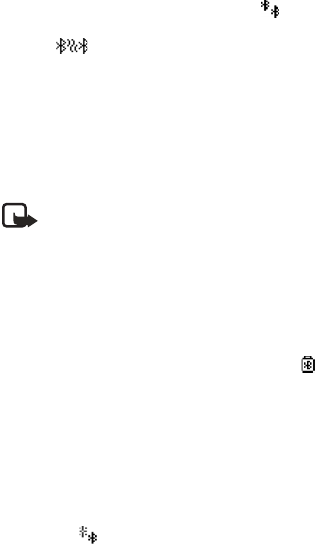
112 Copyright © 2004 Nokia
Paired devices view
Pairing with a device makes device searches easier and quicker. Paired devices are
easier to recognize; they are indicated by in the search result list. In the
Bluetooth connection main view, scroll right to open a list of paired
devices ( ).
•To pair with a device, select Options > New paired device. The phone starts
a device search. Scroll to the device with which you want to pair and press
Select. After you exchange passcodes, the device is added to the paired
devices list.
•To cancel pairing, scroll to the device whose pairing you want to cancel and
press the Clear key or select Options > Delete. If you want to cancel all
pairings, select Options > Delete all.
Note: If you are currently connected to a device and you delete the pairing
with that device, the pairing is removed and the device connection is
terminated, but the Bluetooth connection remains active.
•To set a device to be authorized or unauthorized, scroll to the device, select
Options, and then select one of the following:
Set as authorized—Connections between your phone and this device can be
made without your knowledge. No separate acceptance or authorization is
needed. Use this status for your own devices, for example, your PC, or devices
that belong to someone you trust. The icon is added next to authorized
devices in the Paired devices view.
Set as unauthorized—Connection requests from this device need to be
accepted separately every time.
Receive data by Bluetooth connection
When you receive data by Bluetooth connection, a tone is played, and you are
asked if you want to accept the message. If you accept, the item is placed in the
Inbox folder in Messaging. Messages received by Bluetooth connection are
indicated by . See "Inbox—receive messages" on page 52.
Close the Bluetooth connection
A Bluetooth connection is disconnected automatically after sending or
receiving data.
6620.ENv1_9310640.book Page 112 Wednesday, May 5, 2004 2:44 PM

Nokia 6620 User Guide 11 3 Copyright © 2004 Nokia
Connectivity
• INFRARED CONNECTION
Select Menu > Connect. > Infrared to activate an
infrared (IR) connection.
By infrared, you can send or receive data such as business cards and calendar notes
to and from a compatible phone or data device.
Do not point the IR beam at anyone's eye or allow it to interfere with other IR
devices. This device is a Class 1 laser product.
Note: Making or answering phone calls during a computer connection is
not recommended because it might disrupt the operation.
Send and receive data by infrared
All items that are received by IR are placed in the Inbox folder in Messaging. New
IR messages are indicated by . See "Inbox—receive messages" on page 52.
1Make sure that the IR ports of the sending and receiving devices are pointing
at each other and that there are no obstructions between the devices.
The preferable distance between the two devices is approximately 36 inches
(1 meter) at most. To find the IR port, see “Nokia 6620 phone at a glance” on
page v.
2The user of the receiving device activates the IR port.
To activate your phone IR port to receive data, select Menu > Connect. >
Infrared and press the joystick.
3The user of the sending device selects the desired IR function to start data
transfer.
To send data by IR, select Options > Send > Via infrared in an application.
If data transfer is not started within one minute after the activation of the IR port,
the connection is cancelled and must be started again.
If you are using Windows 2000 and you want to use IR to transfer files between
your phone and a compatible computer, open the Control Panel and select Wireless
Link. In the Wireless Link File Transfer tab, check the box for “Allow others to send
files to your computer using IR.”
Check infrared connection status
When blinks, your phone is trying to connect to the other device or a
connection has been lost.
When is shown continuously, the IR connection is active and your phone is
ready to send and receive data by its IR port.
6620.ENv1_9310640.book Page 113 Wednesday, May 5, 2004 2:44 PM

114 Copyright © 2004 Nokia
• USB CONNECTION
You can use the Connectivity Cable DKU-2 to connect your Nokia 6620 phone to
the USB port on your computer. Before using the connectivity cable, you must
install the cable driver prior to PC Suite installation. Carefully follow the installation
instructions given in the User’s Guide for Nokia PC Suite and the Quick Guide for
Installing DKU-2 (USB) Drivers on the CD-ROM supplied with the phone.
Note: Making or answering phone calls during a computer connection is
not recommended because it might disrupt the operation.
• CONNECTION MANAGER
Select Menu > Connect. > Conn. mgr.
In Connection manager you can identify the status
of multiple data connections, view details on the
amount of data sent and received, for example, and
end unused connections.
You can view details of data connections only. Voice
calls are not listed.
Note: When you open Connection
manager, you can see the following:
•Open data connections:
Data call
GPRS
•The status of each connection
•Amount of data uploaded and downloaded for each connection (GPRS
connections only)
•The duration of each connection (GSM data connections only)
Note: The actual time invoiced for calls by your service provider may vary,
depending upon network features, rounding-off for billing, and so forth.
Options in Connection manager when there are one or more connections are
Details, Disconnect, Disconnect all, Help, and Exit.
View connection details
To view the details of a connection, scroll to a connection and select Options >
Details. The following information is displayed:
Name—The name of the Internet access point (IAP) in use, or Modem connection
if the connection is a dial-up connection
6620.ENv1_9310640.book Page 114 Wednesday, May 5, 2004 2:44 PM

Nokia 6620 User Guide 11 5 Copyright © 2004 Nokia
Connectivity
Bearer—The type of data connection: Data call or GPRS
Status—The current status of the connection
Received—The amount of data, in bytes, received to the phone
Sent—The amount of data, in bytes, sent from the phone
Duration—The length of time that the connection has been open
Speed—The current speed of both sending and receiving data in kB/s
Dial-up (GSM) or Name (GPRS)—The GSM dial-up number used or the name of the
GPRS access point used
Shared—The number of applications using the same connection. This option is not
displayed if the connection is not shared.
End connections
Scroll to a connection and select Options > Disconnect to end that connection
only, or select Options > Disconnect all to close all currently open connections.
• CONNECT YOUR PHONE TO A COMPUTER
For further information on how to make a connection to a compatible computer
by infrared, USB, or Bluetooth connection, and how to install PC Suite, see the
User’s Guide for Nokia PC Suite in the CD-ROM Install Software section. For further
information on how to use PC Suite, see the help function on PC Suite.
Use the CD-ROM
The CD-ROM should launch itself after you have inserted it into the CD-ROM drive
of your compatible PC. If not, proceed as follows:
1Click the Windows Start button and select Programs > Windows Explorer.
2On the CD-ROM drive, locate a file called Nokia6620.exe and double-click it.
The CD-ROM interface opens.
3Locate PC Suite in the Install Software section.
4Double-click Nokia PC Suite file. The installation wizard will guide you
through the installation process.
• SYNCHRONIZATION
Select Menu > Connect. > Sync.
The Sync application enables you to synchronize your calendar,
contacts, and notes with various calendar, address book, and
notes applications on a compatible computer or on the Internet.
6620.ENv1_9310640.book Page 115 Wednesday, May 5, 2004 2:44 PM
116 Copyright © 2004 Nokia
Remote synchronization takes place over a Web or Bluetooth connection that you
can initiate from your phone. Local synchronization takes place by a data cable or
infrared connection to your PC.
The synchronization application uses SyncML technology for synchronization. For
information on SyncML compatibility, contact the supplier of the calendar, address
book, or notes application with which you want to synchronize your phone data.
Create a new synchronization profile
Options in the Sync main view are Synchronize, New sync profile, Edit sync profile,
Delete, Help, and Exit.
1Select Options > New sync profile.
2Choose whether you want to use the default setting values or copy the values
from an existing profile to be used as the basis for the new profile.
3Define the following:
Sync profile name—Write a descriptive name for the profile.
Data bearer—Select Web or Bluetooth as your synchronization method.
Access point—Select the access point you want to use for the data connection.
This option is only available if you choose Web in the Data bearer setting.
Host address—Contact your service provider or system administrator for the
correct values.
Port—Contact your service provider or system administrator for the correct
values. This option is only available if you choose Web in the Data bearer setting.
User name—Your user ID for the synchronization server. Contact your service
provider or system administrator for your correct ID.
Password—Write your password. Contact your service provider or system
administrator for the correct value.
4Scroll right and select which applications you would like to synchronize:
Contacts—Select Yes if you want to synchronize your contacts.
Calendar—Select Yes if you want to synchronize your calendar.
Notes—Select Yes if you want to synchronize your notes.
When you select Yes to synchronize each of these applications, you must
also specify:
• Remote database—Enter the correct path to the server for the remote
address book (to sync with Contacts), the remote calendar (to sync with
Calendar), or the remote notes application (to sync with Notes).
•Synchronization type—Select Normal, To server only, or To phone only.
5Press Done to save the settings.
6620.ENv1_9310640.book Page 116 Wednesday, May 5, 2004 2:44 PM

Nokia 6620 User Guide 11 7 Copyright © 2004 Nokia
Connectivity
Synchronize data
In the Sync main view, you can see the different profiles, and what kind of data
will be synchronized: Calendar, Contacts, Notes, or all three.
1In the main view, scroll to a profile and select Options > Synchronize. The
status of the synchronization is shown at the bottom of the screen.
To cancel synchronization before it is finished, press Cancel.
You are notified when the synchronization has been completed.
2After synchronization is complete, press View log, or select Options > View log
to open a log file showing the synchronization status (Complete or Incomplete)
and how many calendar, contact, and notes entries have been added, updated,
deleted, or discarded (not synchronized) in the phone or on the server.
• USE YOUR PHONE AS A MODEM
You can use your phone as a modem to connect to the Internet
with a compatible PC, or to send and receive faxes. Select Menu >
Connect. > Modem.
Detailed modem instructions can be found in the User’s Guide for Nokia PC Suite
on the CD-ROM supplied with the phone.
6620.ENv1_9310640.book Page 117 Wednesday, May 5, 2004 2:44 PM
118 Copyright © 2004 Nokia
15 Troubleshooting
• SIM CARD
A SIM (subscriber identity module) card is required for your Nokia GSM phone to
operate. The SIM card is supplied by your service provider and has your mobile
phone number and all subscriber account information programmed on it.
You can save contact information from your Contacts list on the SIM card so
that when you use the SIM card in another GSM phone or terminal, your phone
number and contacts will be available to you on the SIM card rather than stored
in phone memory.
The SIM card in the Nokia 6620 phone is located under the battery in the top
left corner. The SIM card must be inserted under the hood and the gold-colored
contacts on the card must make direct contact with the gold-colored contacts
in the card slot. See “Insert the SIM card” on page 8.
•MEMORY LOW
When one of the following notes is shown, the phone memory is low and you must
delete some data:
• Not enough memory to perform operation.
• Delete some data first.
• Memory low. Delete some data.
To view what kind of data you have and how much memory the different data
groups consume, select Menu > Tools > File mngr. > Options > Memory details.
You may want to delete the following items regularly to avoid memory getting low:
•Messages from the Inbox, Drafts, and Sent folders in Messaging.
•Retrieved e-mail messages from the phone memory.
•Saved browser pages.
•Images, video clips, and sound clips in Gallery.
If you want to delete contact information, calendar notes, call timers, call cost
timers, game scores, or any other data, go to the respective application to remove
the data.
If you are deleting multiple items and one of the low memory notes is shown again,
try deleting items one by one (starting from the smallest item).
6620.ENv1_9310640.book Page 118 Wednesday, May 5, 2004 2:44 PM
Nokia 6620 User Guide 11 9 Copyright © 2004 Nokia
Troubleshooting
• DIFFERENT WAYS TO STORE DATA
•Use PC Suite to make a backup copy of all data to your computer. See "Connect
your phone to a computer" on page 115.
•Send images to your e-mail address and then save the images to your computer.
•Send data by infrared or Bluetooth connection to another compatible device.
•Store data on a compatible memory card.
• PHONE DISPLAY
If missing, discolored, or bright dots appear on the screen when you turn on your
phone, this is a characteristic of this type of display. Some displays may contain
pixels or dots that remain on or off. This is normal, not a fault.
• BLUETOOTH CONNECTION
If you cannot end a Bluetooth connection, check to see if another device is pairing
with your phone but not sending data. If so, the device connection has been left
open and the only way to disconnect it is to deactivate the Bluetooth link altogether.
Select Menu > Connect. > Bluetooth and select the setting Bluetooth > Off.
If you cannot find a device using Bluetooth technology, check the following:
•Both devices have activated their Bluetooth connections.
•The distance between the two devices is not over 30 feet (10 meters) or that
there are no walls or other obstructions between the devices.
•The other device is not in Hidden mode.
•Both devices are compatible.
• MULTIMEDIA MESSAGING
If the phone cannot receive a multimedia message because memory is full, check
the amount of memory in use. The amount of memory needed is indicated in the
error message: Not enough memory to retrieve message. Delete some data first.
To view what kind of data you have and how much memory the different data
groups consume, select Menu > Tools > File mngr. > Options > Memory details.
If the notes Retrieving message or Trying to retrieve message again are shown
briefly, your phone is trying to retrieve a multimedia message from the multimedia
messaging center. To stop the notes from displaying, you need to end the data
connection because the phone is attempting to start the connection again and
again. Also, try the following solutions:
Check that the settings for multimedia messaging have been defined correctly
and that there are no mistakes in phone numbers or addresses. Select Menu >
Messaging > Options > Settings > Multimedia message.
6620.ENv1_9310640.book Page 119 Wednesday, May 5, 2004 2:44 PM
120 Copyright © 2004 Nokia
To stop the phone from making a data connection, you have the following options.
Select Menu > Messaging > Options > Settings > Multimedia message, and then:
•Select On receiving msg. > Defer retrieval if you want the multimedia
messaging center to save the message to be retrieved later, for example, after
you have checked the settings. After this change, the phone still needs to send
information notes to the network. When you want to retrieve the message,
select Retr. immediately.
•Select On receiving msg. > Reject message if you want to reject all incoming
multimedia messages. After this change, the phone needs to send information
notes to the network and the multimedia messaging center will delete all
multimedia messages that are waiting to be sent to you.
•Select Multimedia reception > Off if you want to ignore all incoming
multimedia messages. After this change the phone will not make any network
connections related to multimedia messaging.
• MESSAGING
If you are composing a message and you cannot select a contact from the contacts
directory, the contact card does not have a phone number or an e-mail address.
Add the missing information to the contact card in Contacts.
• BROWSER SERVICES
If you receive the message No valid access point defined. Define one in Web
settings, you need to insert the proper browser settings. Contact your service
provider for instructions.
•LOG
If the log appear empty, you may have activated a filter, and no communication
events fitting that filter have been logged. To see all events in Logs, select Options >
Filter > All communication.
• PC CONNECTIVITY
If you have problems connecting the phone to a PC, make sure that PC Suite is
installed and running on the PC. See the User’s Guide for Nokia PC Suite, which is
located in the ‘Install Software’ section on the CD-ROM provided with the phone.
For further information on how to use PC Suite, see the help function of PC Suite.
• APPLICATION NOT RESPONDING
If you need to close an application that is not responding, open the application
switching window by pressing and holding the Menu key. Then scroll to the
application, and press the Clear key to close the application.
6620.ENv1_9310640.book Page 120 Wednesday, May 5, 2004 2:44 PM
Nokia 6620 User Guide 121 Copyright © 2004 Nokia
Reference information
16 Reference information
• BATTERY INFORMATION
Your device is powered by a rechargeable battery. The full performance of a new
battery is achieved only after two or three complete charge and discharge cycles.
The battery can be charged and discharged hundreds of times but it will eventually
wear out. When the talk and standby times are noticeably shorter than normal, buy
a new battery. Use only Nokia approved batteries, and recharge your battery only
with Nokia approved chargers designated for this device.
Unplug the charger from the electrical plug and the device when not in use. Do not
leave the battery connected to a charger. Overcharging may shorten its lifetime.
If left unused, a fully charged battery will lose its charge over time. Temperature
extremes can affect the ability of your battery to charge.
Use the battery only for its intended purpose. Never use any charger or battery that
is damaged.
Do not short-circuit the battery. Accidental short-circuiting can occur when a
metallic object such as a coin, clip, or pen causes direct connection of the positive
(+) and negative (-) terminals of the battery. (These look like metal strips on the
battery.) This might happen, for example, when you carry a spare battery in your
pocket or purse. Short-circuiting the terminals may damage the battery or the
connecting object.
Leaving the battery in hot or cold places, such as in a closed car in summer or
winter conditions, will reduce the capacity and lifetime of the battery. Always try
to keep the battery between 59°F and 77°F (15°C and 25°C). A device with a hot or
cold battery may not work temporarily, even when the battery is fully charged.
Battery performance is particularly limited in temperatures well below freezing.
Do not dispose of batteries in a fire! Dispose of batteries according to local
regulations. Please recycle when possible. Do not dispose as household waste.
•ENHANCEMENTS
A few practical rules about accessories and enhancements:
•Keep all accessories and enhancements out of the reach of small children.
•When you disconnect the power cord of any accessory or enhancement, grasp
and pull the plug, not the cord.
•Check regularly that enhancements installed in a vehicle are mounted and are
operating properly.
•Installation of any complex car enhancements must be made by qualified
personnel only.
6620.ENv1_9310640.book Page 121 Wednesday, May 5, 2004 2:44 PM

122 Copyright © 2004 Nokia
• ENHANCEMENTS, BATTERIES,
AND CHARGERS
For availability of approved enhancements, check with
your dealer. When you disconnect the power cord of any
enhancement, grasp and pull the plug, not the cord.
Your device and its enhancements may contain small
parts. Keep them out of reach of small children.
Warning: Use only batteries, chargers, and enhancements approved by
Nokia for use with this particular model. The use of any other types may
invalidate any approval or warranty, and may be dangerous.
Battery
The 850 mAh, Li-Ion based BL-5C battery provides power
in a thin and light package. It provides a talk time of up to
2–4 hours and a standby time of up to 150–200 hours.
Charging time is approximately 1 hour and 30 minutes with
the ACP-12U charger.
Variation in operation times will occur depending on the
charger used, the SIM card, network and usage settings,
usage style, and environments.
See also “Insert the battery” on page 10 and “Charge the battery” on page 10.
Other compatible Nokia enhancements
Headset audio
• Standard headset (HS-5)
• Stereo headset (HDS-3)
• Retractable headset (HS-10)
• Boom headset (HDB-4)
• FM radio headset (HS-2R)
•Wireless headsets
(HDW-2 and HS-3W)
• Inductive loopset (LPS-4)
(See “Inductive loopset LPS-4”
on page 123.)
• Phone adapter (HDA-10)
(See “Phone adapter HDA-10” on
page 123.)
Car
• Mobile charger (LCH-12)
• Mobile holder (MBC-19)
• Wireless car kit (CK-1W)
• Headrest handsfree (BHF-1)
Data
• Connectivity cable (DKU-2)
• Memory card 128 MB (DTS-128)
Imaging
• Nokia image viewer (SU-2)
• Picture frame (SU-4)
• Nokia digital pen (SU-1B)
6620.ENv1_9310640.book Page 122 Wednesday, May 5, 2004 2:44 PM
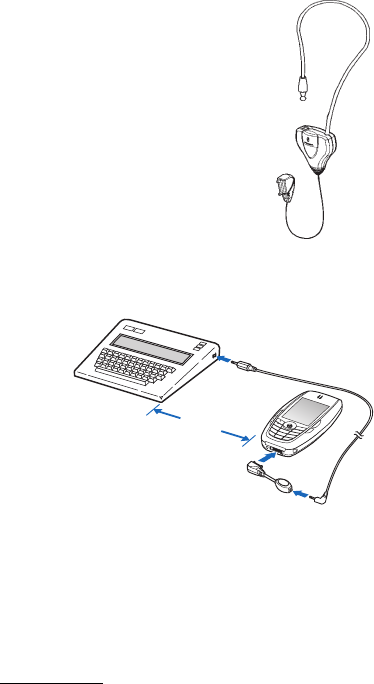
Nokia 6620 User Guide 123 Copyright © 2004 Nokia
Reference information
INDUCTIVE LOOPSET LPS-4
The LPS-4 loopset gives people with T-coil equipped
hearing aids the ability to make and receive calls
without noise interference.
The loopset is easy to use and gives hearing-impaired users
clear access to digital telephony. You wear the loopset around
your neck, connect it to your phone, and speak directly toward
the microphone.
If you are using a loopset, you must activate it on your mobile
phone by selecting Menu > Settings > Enhancement >
Enhancement in use > Loopset.
The LPS-4 loopset can be purchased separately as an
enhancement. For operating instructions, refer to the
booklet that comes with the LPS-4.
For more information, see “Accessibility solutions” on page 6.
PHONE ADAPTER HDA-10
The HDA-10 phone adapter is a
Nokia enhancement that allows
you to connect your mobile
phone to a Telecommunications
Device for the Deaf (TTY/TDD)
to make a call in digital mode.
If you are using a phone adapter,
you must activate it on your
mobile phone by selecting
Menu > Settings >
Enhancement > Enhancement in use > TTY.
In addition to the Nokia 6620 phone, you will need the following for
TTY/TDD communication:
•A TTY/TDD device that is cellular ready or cellular compatible
•A cable for connecting the TTY/TDD to your phone, usually supplied by the
manufacturer of the TTY/TDD device
•The phone adapter (HDA-10), which can be purchased separately as an
enhancement at www.nokia.com
For more information, see “Accessibility solutions” on page 6.
18 in.
6620.ENv1_9310640.book Page 123 Wednesday, May 5, 2004 2:44 PM
124 Copyright © 2004 Nokia
• CARE AND MAINTENANCE
Your device is a product of superior design and craftsmanship and should be
treated with care. The suggestions below will help you protect your warranty
coverage and enjoy your device for many years.
• Keep the device dry. Precipitation, humidity, and all types of liquids or moisture
can contain minerals that will corrode electronic circuits. If your device does
get wet, remove the battery and allow the device to dry completely before
replacing it.
• Do not use or store the device in dusty, dirty areas. Its moving parts and
electronic components can be damaged.
• Do not store the device in hot areas. High temperatures can shorten the life of
electronic devices, damage batteries, and warp or melt certain plastics.
• Do not store the device in cold areas. When the device returns to its normal
temperature, moisture can form inside the device and damage electronic
circuit boards.
• Do not attempt to open the device other than as instructed in this guide.
• Do not drop, knock, or shake the device. Rough handling can break internal
circuit boards and fine mechanics.
• Do not use harsh chemicals, cleaning solvents, or strong detergents to clean
the device.
• Do not paint the device. Paint can clog the moving parts and prevent
proper operation.
• Use a soft, clean, dry cloth to clean any lenses (such as camera, proximity
sensor, and light sensor lenses).
• Use only the supplied or an approved replacement antenna. Unauthorized
antennas, modifications, or attachments could damage the device and may
violate regulations governing radio devices.
All of the above suggestions apply equally to your device, battery, charger, or any
enhancement. If any device is not working properly, take it to the nearest authorized
service facility for service.
6620.ENv1_9310640.book Page 124 Wednesday, May 5, 2004 2:44 PM
Nokia 6620 User Guide 125 Copyright © 2004 Nokia
Reference information
• ADDITIONAL SAFETY INFORMATION
Operating environment
Remember to follow any special regulations in force in any area and always switch
off your device when its use is prohibited or when it may cause interference or
danger. Use the device only in its normal operating positions. To maintain compliance
with radio frequency exposure guidelines only use accessories approved by Nokia for
use with this device. When the device is on and being worn on the body, always use
an approved carrying case.
Parts of the device are magnetic. Metallic materials may be attracted to the device,
and persons with a hearing aid should not hold the device to the ear with the
hearing aid. Always secure the device in its holder, because metallic materials may
be attracted by the earpiece. Do not place credit cards or other magnetic storage
media near the device, because information stored on them may be erased.
Medical devices
Operation of any radio transmitting equipment, including wireless phones, may
interfere with the functionality of inadequately protected medical devices. Consult
a physician or the manufacturer of the medical device to determine if they are
adequately shielded from external RF energy or if you have any questions. Switch
off your phone in health care facilities when any regulations posted in these areas
instruct you to do so. Hospitals or health care facilities may be using equipment
that could be sensitive to external RF energy.
PACEMAKERS
Pacemaker manufacturers recommend that a minimum separation of 6 inches
(15.3 cm) be maintained between a wireless phone and a pacemaker to avoid
potential interference with the pacemaker. These recommendations are consistent
with the independent research by and recommendations of Wireless Technology
Research. To minimize the potential for interference, persons with pacemakers
should
•Always keep the device more than 6 inches (15.3 cm) from their pacemaker
when the device is switched on
•Not carry the device in a breast pocket
•Hold the device to the ear opposite the pacemaker
If you have any reason to suspect that interference is taking place, switch off your
device immediately.
6620.ENv1_9310640.book Page 125 Wednesday, May 5, 2004 2:44 PM
126 Copyright © 2004 Nokia
HEARING AID
Some digital wireless devices may interfere with some hearing aids. If interference
occurs, consult your service provider.
Vehicles
RF signals may affect improperly installed or inadequately shielded electronic
systems in motor vehicles such as electronic fuel injection systems, electronic
antiskid (antilock) braking systems, electronic speed control systems, air bag
systems. For more information, check with the manufacturer or its representative
of your vehicle or any equipment that has been added.
Only qualified personnel should service the device, or install the device in a vehicle.
Faulty installation or service may be dangerous and may invalidate any warranty
that may apply to the device. Check regularly that all wireless device equipment in
your vehicle is mounted and operating properly. Do not store or carry flammable
liquids, gases, or explosive materials in the same compartment as the device, its
parts, or enhancements. For vehicles equipped with an air bag, remember that an
air bags inflate with great force. Do not place objects, including installed or portable
wireless equipment in the area over the air bag or in the air bag deployment area.
If in-vehicle wireless equipment is improperly installed and the air bag inflates,
serious injury could result.
Potentially explosive environments
Switch off your device when in any area with a potentially explosive atmosphere
and obey all signs and instructions. Potentially explosive atmospheres include areas
where you would normally be advised to turn off your vehicle engine. Sparks in
such areas could cause an explosion or fire resulting in bodily injury or even death.
Switch off the device at refuelling points such as near gas pumps at service stations.
Observe restrictions on the use of radio equipment in fuel depots, storage, and
distribution areas, chemical plants or where blasting operations are in progress.
Areas with a potentially explosive atmosphere are often but not always clearly
marked. They include below deck on boats, chemical transfer or storage facilities,
vehicles using liquefied petroleum gas (such as propane or butane), and areas
where the air contains chemicals or particles such as grain, dust or metal powders.
FCC regulations prohibit using your wireless device while in the air. The use of
wireless telephones in an aircraft may be dangerous to the operation of the
aircraft, disrupt the wireless telephone network, and may be illegal.
Failure to observe these instructions may lead to suspension or denial of telephone
services to the offender, legal action, or both.
6620.ENv1_9310640.book Page 126 Wednesday, May 5, 2004 2:44 PM

Nokia 6620 User Guide 127 Copyright © 2004 Nokia
Reference information
• EMERGENCY CALLS
Important: Wireless phones, including this phone, operate using radio
signals, wireless networks, landline networks, and user-programmed
functions. Because of this, connections in all conditions cannot be
guaranteed. You should never rely solely on any wireless phone for
essential communications like medical emergencies.
To make an emergency call:
1If the phone is not on, switch it on. Check for adequate signal strength. Some
networks may require that a valid SIM card is properly inserted in the phone.
2Press the End key as many times as needed to clear the display and ready the
phone for calls.
3Key in the official emergency number for your present location. Emergency
numbers vary by location.
4Press the Send key.
If certain features are in use, you may first need to turn those features off before
you can make an emergency call. If the phone is set to the Offline profile, you must
select a different profile before making an emergency call. Consult this guide or
your service provider. When making an emergency call, give all the necessary
information as accurately as possible. Your wireless phone may be the only means
of communication at the scene of an accident. Do not end the call until given
permission to do so.
6620.ENv1_9310640.book Page 127 Wednesday, May 5, 2004 2:44 PM
128 Copyright © 2004 Nokia
• CERTIFICATION INFORMATION (SAR)
THIS MODEL PHONE MEETS THE GOVERNMENT'S REQUIREMENTS FOR EXPOSURE
TO RADIO WAVES.
Your wireless phone is a radio transmitter and receiver. It is designed and
manufactured not to exceed the emission limits for exposure to radio frequency
(RF) energy set by the Federal Communications Commission of the U.S. Government.
These limits are part of comprehensive guidelines and establish permitted levels of
RF energy for the general population. The guidelines are based on standards that
were developed by independent scientific organizations through periodic and
thorough evaluation of scientific studies. The standards include a substantial
safety margin designed to assure the safety of all persons, regardless of age
and health.
The exposure standard for wireless mobile phones employs a unit of measurement
known as the Specific Absorption Rate, or SAR. The SAR limit set by the FCC is
1.6W/kg.* Tests for SAR are conducted using standard operating positions accepted
by the FCC with the phone transmitting at its highest certified power level in all
tested frequency bands. Although the SAR is determined at the highest certified
power level, the actual SAR level of the phone while operating can be well below
the maximum value. This is because the phone is designed to operate at multiple
power levels so as to use only the power required to reach the network. In general,
the closer you are to a wireless base station antenna, the lower the power output.
Before a phone model is available for sale to the public, it must be tested and
certified to the FCC that it does not exceed the limit established by the
government-adopted requirement for safe exposure. The tests are performed in
positions and locations (for example, at the ear and worn on the body) as required
by the FCC for each model.
The highest SAR value for this model phone as reported to the FCC when tested for
use at the ear is 1.16 W/kg, and when worn on the body, as described in this user guide,
is 0.74 W/kg. (Body-worn measurements differ among phone models, depending upon
available enhancements and FCC requirements).
While there may be differences between the SAR levels of various phones and at
various positions, they all meet the government requirement. The FCC has granted an
Equipment Authorization for this model phone with all reported SAR levels evaluated
as in compliance with the FCC RF exposure guidelines. SAR information on this
model phone is on file with the FCC and can be found under the Display Grant
section of http://www.fcc.gov/oet/fccid after searching on FCC ID QURNHL-12X.
6620.ENv1_9310640.book Page 128 Wednesday, May 5, 2004 2:44 PM
Nokia 6620 User Guide 129 Copyright © 2004 Nokia
Reference information
For body worn operation, this phone has been tested and meets the FCC RF exposure
guidelines for use with a carry case, belt clip, or holder that contains no metal and
that positions the handset a minimum of 7/8 inch (2.2 cm) from the body. Use of
other carry cases, belt clips, or holders may not ensure compliance with FCC RF
exposure guidelines. If you do not use a body-worn accessory and are not holding
the phone at the ear, position the handset a minimum of 7/8 inch (2.2 cm) from
your body when the phone is switched on.
*In the United States and Canada, the SAR limit for mobile phones used by the
public is 1.6 watts/kilogram (W/kg) averaged over one gram of tissue. The standard
incorporates a substantial margin of safety to give additional protection for the
public and to account for any variations in measurements. SAR values may vary
depending on national reporting requirements and the network band. For SAR
information in other regions please look under product information at
www.nokia.com.
6620.ENv1_9310640.book Page 129 Wednesday, May 5, 2004 2:44 PM
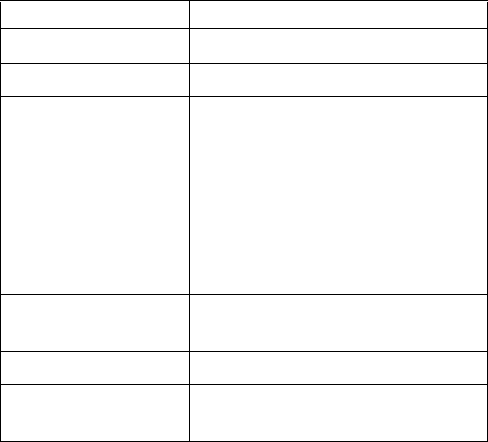
130 Copyright © 2004 Nokia
• NOKIA 6620 TECHNICAL INFORMATION
Feature Specification
Weight 4.4 oz (124 g) with 850-mAh Li-lon battery
Size 4.27 x 2.29 x .90 in (length, width, thickness)
Frequency range Lowband 850
824–849 MHz (TX)
869–894 MHz (RX)
Highband 1800
1710–1785 MHz (TX)
1805–1880 MHz (RX)
Highband 1900
1850–1910 MHz (TX)
1930–1990 MHz (RX)
Transmitter output power Lowband up to 2 W
Highband up to 1 W
Battery voltage 3.7 V nominal
Operating temperature 14°F to + 131°F
(-10°C to + 55°C)
6620.ENv1_9310640.book Page 130 Wednesday, May 5, 2004 2:44 PM
Nokia 6620 User Guide 131 Copyright © 2004 Nokia
• Nokia ONE-YEAR LIMITED WARRANTY
Nokia Inc. (“Nokia”) warrants that this cellular phone (“Product”) is free from
defects in material and workmanship that result in Product failure during normal
usage, according to the following terms and conditions:
1The limited warranty for the Product extends for ONE (1) year beginning on the
date of the purchase of the Product. This one year period is extended by each
whole day that the Product is out of your possession for repair under this
warranty.
2The limited warranty extends only to the original purchaser (“Consumer”) of the
Product and is not assignable or transferable to any subsequent purchaser/
end-user.
3The limited warranty extends only to Consumers who purchase the Product in
the United States of America.
4During the limited warranty period, Nokia will repair, or replace, at Nokia’s sole
option, any defective parts, or any parts that will not properly operate for their
intended use with new or refurbished replacement items if such repair or
replacement is needed because of product malfunction or failure during
normal usage. No charge will be made to the Consumer for any such parts.
Nokia will also pay for the labor charges incurred by Nokia in repairing or
replacing the defective parts. The limited warranty does not cover defects in
appearance, cosmetic, decorative or structural items, including framing, and
any non-operative parts. Nokia’s limit of liability under the limited warranty
shall be the actual cash value of the Product at the time the Consumer returns
the Product for repair, determined by the price paid by the Consumer for the
Product less a reasonable amount for usage. Nokia shall not be liable for any
other losses or damages. These remedies are the Consumer’s exclusive
remedies for breach of warranty.
5Upon request from Nokia, the Consumer must prove the date of the original
purchase of the Product by a dated bill of sale or dated itemized receipt.
6The Consumer shall bear the cost of shipping the Product to Nokia in
Melbourne, Florida. Nokia shall bear the cost of shipping the Product back to
the Consumer after the completion of service under this limited warranty.
7The Consumer shall have no coverage or benefits under this limited warranty
if any of the following conditions are applicable:
a) The Product has been subjected to abnormal use, abnormal conditions,
improper storage, exposure to moisture or dampness, unauthorized
modifications, unauthorized connections, unauthorized repair, misuse,
neglect, abuse, accident, alteration, improper installation, or other acts
which are not the fault of Nokia, including damage caused by shipping.
6620.ENv1_9310640.book Page 131 Wednesday, May 5, 2004 2:44 PM
132 Copyright © 2004 Nokia
b) The Product has been damaged from external causes such as collision
with an object, or from fire, flooding, sand, dirt, windstorm, lightning,
earthquake or damage from exposure to weather conditions, an Act of
God, or battery leakage, theft, blown fuse, or improper use of any
electrical source, damage caused by computer or internet viruses, bugs,
worms, Trojan Horses, cancelbots or damage caused by the connection to
other products not recommended for interconnection by Nokia.
c) Nokia was not advised in writing by the Consumer of the alleged defect
or malfunction of the Product within fourteen (14) days after the
expiration of the applicable limited warranty period.
d) The Product serial number plate or the enhancement data code has been
removed, defaced or altered.
e) The defect or damage was caused by the defective function of the cellular
system or by inadequate signal reception by the external antenna, or
viruses or other software problems introduced into the Product.
8Nokia does not warrant uninterrupted or error-free operation of the Product.
If a problem develops during the limited warranty period, the Consumer shall
take the following step-by-step procedure:
a) The Consumer shall return the Product to the place of purchase for repair
or replacement processing.
b) If “a” is not convenient because of distance (more than 50 miles) or for
other good cause, the Consumer shall ship the Product prepaid and
insured to:
Nokia Inc., Attn: Repair Department
795 West Nasa Blvd.
Melbourne, FL 32901
c) The Consumer shall include a return address, daytime phone number and/
or fax number, complete description of the problem, proof of purchase
and service agreement (if applicable). Expenses related to removing the
Product from an installation are not covered under this limited warranty.
d) The Consumer will be billed for any parts or labor charges not covered by
this limited warranty. The Consumer will be responsible for any expenses
related to reinstallation of the Product.
e) Nokia will repair the Product under the limited warranty within 30 days
after receipt of the Product. If Nokia cannot perform repairs covered
under this limited warranty within 30 days, or after a reasonable number
of attempts to repair the same defect, Nokia at its option, will provide a
replacement Product or refund the purchase price of the Product less a
reasonable amount for usage. In some states the Consumer may have the
right to a loaner if the repair of the Product takes more than ten (10) days.
6620.ENv1_9310640.book Page 132 Wednesday, May 5, 2004 2:44 PM
Nokia 6620 User Guide 133 Copyright © 2004 Nokia
Please contact the Customer Service Center at Nokia at the telephone
number listed at the end of this warranty if you need a loaner and the repair
of the Product has taken or is estimated to take more than ten (10) days.
f) If the Product is returned during the limited warranty period, but the
problem with the Product is not covered under the terms and conditions
of this limited warranty, the Consumer will be notified and given an
estimate of the charges the Consumer must pay to have the Product
repaired, with all shipping charges billed to the Consumer. If the estimate
is refused, the Product will be returned freight collect. If the Product is
returned after the expiration of the limited warranty period, Nokia’s
normal service policies shall apply and the Consumer will be responsible
for all shipping charges.
9You (the Consumer) understand that the product may consist of refurbished
equipment that contains used components, some of which have been
reprocessed. The used components comply with Product performance and
reliability specifications.
10 ANY IMPLIED WARRANTY OF MERCHANTABILITY, OR FITNESS FOR A PARTICULAR
PURPOSE OR USE, SHALL BE LIMITED TO THE DURATION OF THE FOREGOING
LIMITED WRITTEN WARRANTY. OTHERWISE, THE FOREGOING LIMITED WARRANTY
IS THE CONSUMER’S SOLE AND EXCLUSIVE REMEDY AND IS IN LIEU OF ALL
OTHER WARRANTIES, EXPRESS OR IMPLIED. NOKIA SHALL NOT BE LIABLE FOR
SPECIAL, INCIDENTAL, PUNITIVE OR CONSEQUENTIAL DAMAGES, INCLUDING
BUT NOT LIMITED TO LOSS OF ANTICIPATED BENEFITS OR PROFITS, LOSS OF
SAVINGS OR REVENUE, LOSS OF DATA, PUNITIVE DAMAGES, LOSS OF USE OF
THE PRODUCT OR ANY ASSOCIATED EQUIPMENT, COST OF CAPITAL, COST
OF ANY SUBSTITUTE EQUIPMENT OR FACILITIES, DOWNTIME, THE CLAIMS OF
ANY THIRD PARTIES, INCLUDING CUSTOMERS, AND INJURY TO PROPERTY,
RESULTING FROM THE PURCHASE OR USE OF THE PRODUCT OR ARISING
FROM BREACH OF THE WARRANTY, BREACH OF CONTRACT, NEGLIGENCE,
STRICT TORT, OR ANY OTHER LEGAL OR EQUITABLE THEORY, EVEN IF NOKIA
KNEW OF THE LIKELIHOOD OF SUCH DAMAGES. NOKIA SHALL NOT BE LIABLE
FOR DELAY IN RENDERING SERVICE UNDER THE LIMITED WARRANTY, OR LOSS
OF USE DURING THE PERIOD THAT THE PRODUCT IS BEING REPAIRED.
11 Some states do not allow limitation of how long an implied warranty lasts, so
the one year warranty limitation may not apply to you (the Consumer). Some
states do not allow the exclusion or limitation of incidental and consequential
damages, so certain of the above limitations or exclusions may not apply to you
(the Consumer). This limited warranty gives the Consumer specific legal rights
and the Consumer may also have other rights which vary from state to state.
6620.ENv1_9310640.book Page 133 Wednesday, May 5, 2004 2:44 PM
134 Copyright © 2004 Nokia
12 Nokia neither assumes nor authorizes any authorized service center or any
other person or entity to assume for it any other obligation or liability beyond
that which is expressly provided for in this limited warranty including the
provider or seller of any extended warranty or service agreement.
13 This is the entire warranty between Nokia and the Consumer, and supersedes
all prior and contemporaneous agreements or understandings, oral or written,
relating to the Product, and no representation, promise or condition not
contained herein shall modify these terms.
14 This limited warranty allocates the risk of failure of the Product between the
Consumer and Nokia. The allocation is recognized by the Consumer and is
reflected in the purchase price.
15 Any action or lawsuit for breach of warranty must be commenced within
eighteen (18) months following purchase of the Product.
16 Questions concerning this limited warranty may be directed to:
Nokia Inc.
Attn: Customer Service
7725 Woodland Center Blvd., Ste. 150
Tampa, FL 33614
Telephone: 1-888-NOKIA-2U (1-888-665-4228)
Facsimile: (813) 287-6612
TTY/TDD Users Only: 1-800-24-NOKIA (1-800-246-6542)
17 The limited warranty period for Nokia supplied attachments and accessories is
specifically defined within their own warranty cards and packaging.
6620.ENv1_9310640.book Page 134 Wednesday, May 5, 2004 2:44 PM
Nokia 6620 User Guide 135 Copyright © 2004 Nokia
Appendix A Message from the CTIA
Appendix A Message from the CTIA
(Cellular Telecommunications &
Internet Association)
to all users of mobile phones.
© 2001 Cellular Telecommunications & Internet Association. All Rights Reserved.
1250 Connecticut Avenue, NW Suite 800, Washington, DC 20036.
Phone: (202) 785-0081
6620.ENv1_9310640.book Page 135 Wednesday, May 5, 2004 2:44 PM
136 Copyright © 2004 Nokia
Safety is the most important call you will ever make.
A Guide to Safe and Responsible Wireless Phone Use
Tens of millions of people in the U.S. today take advantage of the unique combination
of convenience, safety and value delivered by the wireless telephone. Quite simply,
the wireless phone gives people the powerful ability to communicate by voice--
almost anywhere, anytime--with the boss, with a client, with the kids, with
emergency personnel or even with the police. Each year, Americans make billions of
calls from their wireless phones, and the numbers are rapidly growing.
But an important responsibility accompanies those benefits, one that every wireless
phone user must uphold. When driving a car, driving is your first responsibility. A
wireless phone can be an invaluable tool, but good judgment must be exercised at
all times while driving a motor vehicle--whether on the phone or not.
The basic lessons are ones we all learned as teenagers. Driving requires alertness,
caution and courtesy. It requires a heavy dose of basic common sense---keep your
head up, keep your eyes on the road, check your mirrors frequently and watch out
for other drivers. It requires obeying all traffic signs and signals and staying within
the speed limit. It means using seatbelts and requiring other passengers to do the
same.
But with wireless phone use, driving safely means a little more. This brochure is a
call to wireless phone users everywhere to make safety their first priority when
behind the wheel of a car. Wireless telecommunications is keeping us in touch,
simplifying our lives, protecting us in emergencies and providing opportunities to
help others in need.
When it comes to the use of wireless phones, safety is your most important call.
Wireless Phone "Safety Tips"
Below are safety tips to follow while driving and using a wireless phone which
should be easy to remember.
1 Get to know your wireless phone and its features such as speed dial and redial.
Carefully read your instruction manual and learn to take advantage of valuable
features most phones offer, including automatic redial and memory. Also, work
to memorize the phone keypad so you can use the speed dial function without
taking your attention off the road.
2 When available, use a hands free device. A number of hands free wireless phone
accessories are readily available today. Whether you choose an installed mounted
device for your wireless phone or a speaker phone accessory, take advantage of
these devices if available to you.
3 Position your wireless phone within easy reach. Make sure you place your
wireless phone within easy reach and where you can grab it without removing
your eyes from the road. If you get an incoming call at an inconvenient time, if
possible, let your voice mail answer it for you.
6620.ENv1_9310640.book Page 136 Wednesday, May 5, 2004 2:44 PM
Nokia 6620 User Guide 137 Copyright © 2004 Nokia
Appendix A Message from the CTIA
4 Suspend conversations during hazardous driving conditions or situations. Let
the person you are speaking with know you are driving; if necessary, suspend the
call in heavy traffic or hazardous weather conditions. Rain, sleet, snow and ice
can be hazardous, but so is heavy traffic. As a driver, your first responsibility is
to pay attention to the road.
5 Do not take notes or look up phone numbers while driving. If you are reading an
address book or business card, or writing a "to do" list while driving a car, you
are not watching where you are going. It’s common sense. Don’t get caught in a
dangerous situation because you are reading or writing and not paying attention
to the road or nearby vehicles.
6 Dial sensibly and assess the traffic; if possible, place calls when you are not
moving or before pulling into traffic. Try to plan your calls before you begin your
trip or attempt to coincide your calls with times you may be stopped at a stop
sign, red light or otherwise stationary. But if you need to dial while driving,
follow this simple tip--dial only a few numbers, check the road and your mirrors,
then continue.
7 Do not engage in stressful or emotional conversations that may be distracting.
Stressful or emotional conversations and driving do not mix--they are distracting
and even dangerous when you are behind the wheel of a car. Make people you
are talking with aware you are driving and if necessary, suspend conversations
which have the potential to divert your attention from the road.
8 Use your wireless phone to call for help. Your wireless phone is one of the
greatest tools you can own to protect yourself and your family in dangerous
situations--with your phone at your side, help is only three numbers away. Dial
9-1-1 or other local emergency number in the case of fire, traffic accident, road
hazard or medical emergency. Remember, it is a free call on your wireless phone!
9 Use your wireless phone to help others in emergencies. Your wireless phone
provides you a perfect opportunity to be a "Good Samaritan" in your
community. If you see an auto accident, crime in progress or other serious
emergency where lives are in danger, call 9-1-1 or other local emergency number,
as you would want others to do for you.
10 Call roadside assistance or a special wireless non-emergency assistance number
when necessary. Certain situations you encounter while driving may require
attention, but are not urgent enough to merit a call for emergency services. But
you still can use your wireless phone to lend a hand. If you see a broken-down
vehicle posing no serious hazard, a broken traffic signal, a minor traffic accident
where no one appears injured or a vehicle you know to be stolen, call roadside
assistance or other special non-emergency wireless number.
Careless, distracted individuals and people driving irresponsibly represent a hazard
to everyone on the road. Since 1984, the Cellular Telecommunications Industry
Association and the wireless industry have conducted educational outreach to inform
wireless phone users of their responsibilities as safe drivers and good citizens. As we
approach a new century, more and more of us will take advantage of the benefits of
wireless telephones. And, as we take to the roads, we all have a responsibility to
drive safely.
6620.ENv1_9310640.book Page 137 Wednesday, May 5, 2004 2:44 PM
138 Copyright © 2004 Nokia
The wireless industry reminds you to use your phone safely when driving.
For more information, please call 1-888-901-SAFE.
For updates: http://www.wow-com.com/consumer/issues/driving/
articles.cfm?ID=85
6620.ENv1_9310640.book Page 138 Wednesday, May 5, 2004 2:44 PM
Nokia 6620 User Guide 139 Copyright © 2004 Nokia
Appendix B Message from the FDA
Appendix B Message from the FDA
(U.S. Food and Drug
Administration) to all users
of mobile phones.
July 18, 2001........For updates: http://www.fda.gov/cdrh/phones
6620.ENv1_9310640.book Page 139 Wednesday, May 5, 2004 2:44 PM
140 Copyright © 2004 Nokia
Consumer Update on Wireless Phones U.S. Food and Drug Administration
1. Do wireless phones pose a health hazard?
The available scientific evidence does not show that any health problems are
associated with using wireless phones. There is no proof, however, that wireless
phones are absolutely safe. Wireless phones emit low levels of radiofrequency
energy (RF) in the microwave range while being used. They also emit very low levels
of RF when in the stand-by mode. Whereas high levels of RF can produce health
effects (by heating tissue), exposure to low level RF that does not produce heating
effects causes no known adverse health effects. Many studies of low level RF
exposures have not found any biological effects. Some studies have suggested that
some biological effects may occur, but such findings have not been confirmed by
additional research. In some cases, other researchers have had difficulty in
reproducing those studies, or in determining the reasons for inconsistent results.
2. What is FDA's role concerning the safety of wireless phones?
Under the law, FDA does not review the safety of radiation-emitting consumer
products such as wireless phones before they can be sold, as it does with new drugs
or medical devices. However, the agency has authority to take action if wireless
phones are shown to emit radiofrequency energy (RF) at a level that is hazardous to
the user. In such a case, FDA could require the manufacturers of wireless phones to
notify users of the health hazard and to repair, replace or recall the phones so that
the hazard no longer exists.
Although the existing scientific data do not justify FDA regulatory actions, FDA has
urged the wireless phone industry to take a number of steps, including the following:
•Support needed research into possible biological effects of RF of the type
emitted by wireless phones;
•Design wireless phones in a way that minimizes any RF exposure to the user
that is not necessary for device function; and
•Cooperate in providing users of wireless phones with the best possible
information on possible effects of wireless phone use on human health.
FDA belongs to an interagency working group of the federal agencies that have
responsibility for different aspects of RF safety to ensure coordinated efforts at the
federal level. The following agencies belong to this working group:
•National Institute for Occupational Safety and Health
•Environmental Protection Agency
•Federal Communications Commission
•Occupational Safety and Health Administration
•National Telecommunications and Information Administration
The National Institutes of Health participates in some interagency working group
activities, as well.
6620.ENv1_9310640.book Page 140 Wednesday, May 5, 2004 2:44 PM
Nokia 6620 User Guide 141 Copyright © 2004 Nokia
Appendix B Message from the FDA
FDA shares regulatory responsibilities for wireless phones with the Federal
Communications Commission (FCC). All phones that are sold in the United States
must comply with FCC safety guidelines that limit RF exposure. FCC relies on FDA
and other health agencies for safety questions about wireless phones. FCC also
regulates the base stations that the wireless phone networks rely upon. While these
base stations operate at higher power than do the wireless phones themselves, the
RF exposures that people get from these base stations are typically thousands of
times lower than those they can get from wireless phones. Base stations are thus not
the subject of the safety questions discussed in this document.
3. What kinds of phones are the subject of this update?
The term wireless phone refers here to hand-held wireless phones with built-in
antennas, often called cell mobile or PCS phones. These types of wireless phones
can expose the user to measurable radiofrequency energy (RF) because of the short
distance between the phone and the user’s head. These RF exposures are limited by
Federal Communications Commission safety guidelines that were developed with
the advice of FDA and other federal health and safety agencies. When the phone is
located at greater distances from the user, the exposure to RF is drastically lower
because a person's RF exposure decreases rapidly with increasing distance from the
source. The so-called cordless phones; which have a base unit connected to the
telephone wiring in a house, typically operate at far lower power levels, and thus
produce RF exposures far below the FCC safety limits.
4. What are the results of the research done already?
The research done thus far has produced conflicting results, and many studies have
suffered from flaws in their research methods. Animal experiments investigating the
effects of radiofrequency energy (RF) exposures characteristic of wireless phones
have yielded conflicting results that often cannot be repeated in other laboratories.
A few animal studies, however, have suggested that low levels of RF could accelerate
the development of cancer in laboratory animals. However, many of the studies that
showed increased tumor development used animals that had been genetically
engineered or treated with cancer-causing chemicals so as to be pre-disposed to
develop cancer in the absence of RF exposure. Other studies exposed the animals to
RF for up to 22 hours per day. These conditions are not similar to the conditions
under which people use wireless phones, so we don’t know with certainty what the
results of such studies mean for human health.
Three large epidemiology studies have been published since December 2000.
Between them, the studies investigated any possible association between the use of
wireless phones and primary brain cancer, glioma, meningioma, or acoustic
neuroma, tumors of the brain or salivary gland, leukemia, or other cancers. None
of the studies demonstrated the existence of any harmful health effects from
wireless phone RF exposures. However, none of the studies can answer questions
about long-term exposures, since the average period of phone use in these studies
was around three years.
6620.ENv1_9310640.book Page 141 Wednesday, May 5, 2004 2:44 PM
142 Copyright © 2004 Nokia
5. What research is needed to decide whether RF exposure from wireless phones
poses a health risk?
A combination of laboratory studies and epidemiological studies of people actually
using wireless phones would provide some of the data that are needed. Lifetime
animal exposure studies could be completed in a few years. However, very large
numbers of animals would be needed to provide reliable proof of a cancer
promoting effect if one exists. Epidemiological studies can provide data that is
directly applicable to human populations, but 10 or more years follow-up may be
needed to provide answers about some health effects, such as cancer. This is because
the interval between the time of exposure to a cancer-causing agent and the time
tumors develop - if they do - may be many, many years. The interpretation of
epidemiological studies is hampered by difficulties in measuring actual RF exposure
during day-to-day use of wireless phones. Many factors affect this measurement,
such as the angle at which the phone is held, or which model of phone is used.
6. What is FDA doing to find out more about the possible health effects of wireless
phone RF?
FDA is working with the U.S. National Toxicology Program and with groups of
investigators around the world to ensure that high priority animal studies are
conducted to address important questions about the effects of exposure to
radiofrequency energy (RF).
FDA has been a leading participant in the World Health Organization International
Electromagnetic Fields (EMF) Project since its inception in 1996. An influential result
of this work has been the development of a detailed agenda of research needs that
has driven the establishment of new research programs around the world. The Project
has also helped develop a series of public information documents on EMF issues.
FDA and the Cellular Telecommunications & Internet Association (CTIA) have a
formal Cooperative Research and Development Agreement (CRADA) to do
research on wireless phone safety. FDA provides the scientific oversight, obtaining
input from experts in government, industry, and academic organizations. CTIA-
funded research is conducted through contracts to independent investigators. The
initial research will include both laboratory studies and studies of wireless phone
users. The CRADA will also include a broad assessment of additional research
needs in the context of the latest research developments around the world.
7. How can I find out how much radiofrequency energy exposure I can get by using
my wireless phone?
All phones sold in the United States must comply with Federal Communications
Commission (FCC) guidelines that limit radiofrequency energy (RF) exposures.
FCC established these guidelines in consultation with FDA and the other federal
health and safety agencies. The FCC limit for RF exposure from wireless telephones
is set at a Specific Absorption Rate (SAR) of 1.6 watts per kilogram (1.6 W/kg).
The FCC limit is consistent with the safety standards developed by the Institute
of Electrical and Electronic Engineering (IEEE) and the National Council on
Radiation Protection and Measurement. The exposure limit takes into consideration
the body’s ability to remove heat from the tissues that absorb energy from the
wireless phone and is set well below levels known to have effects.
6620.ENv1_9310640.book Page 142 Wednesday, May 5, 2004 2:44 PM
Nokia 6620 User Guide 143 Copyright © 2004 Nokia
Appendix B Message from the FDA
Manufacturers of wireless phones must report the RF exposure level for each model
of phone to the FCC. The FCC website (http://www.fcc.gov/oet/rfsafety) gives
directions for locating the FCC identification number on your phone so you can find
your phone’s RF exposure level in the online listing.
8. What has FDA done to measure the radiofrequency energy coming from
wireless phones?
The Institute of Electrical and Electronic Engineers (IEEE) is developing a technical
standard for measuring the radiofrequency energy (RF) exposure from wireless
phones and other wireless handsets with the participation and leadership of FDA
scientists and engineers. The standard, Recommended Practice for Determining the
Spatial-Peak Specific Absorption Rate (SAR) in the Human Body Due to Wireless
Communications Devices: Experimental Techniques, sets forth the first consistent
test methodology for measuring the rate at which RF is deposited in the heads of
wireless phone users. The test method uses a tissue-simulating model of the human
head. Standardized SAR test methodology is expected to greatly improve the
consistency of measurements made at different laboratories on the same phone.
SAR is the measurement of the amount of energy absorbed in tissue, either by the
whole body or a small part of the body. It is measured in watts/kg (or milliwatts/g)
of matter. This measurement is used to determine whether a wireless phone
complies with safety guidelines.
9. What steps can I take to reduce my exposure to radiofrequency energy from my
wireless phone?
If there is a risk from these products--and at this point we do not know that there
is--it is probably very small. But if you are concerned about avoiding even potential
risks, you can take a few simple steps to minimize your exposure to radiofrequency
energy (RF). Since time is a key factor in how much exposure a person receives,
reducing the amount of time spent using a wireless phone will reduce RF exposure.
If you must conduct extended conversations by wireless phone every day, you could
place more distance between your body and the source of the RF, since the exposure
level drops off dramatically with distance. For example, you could use a headset and
carry the wireless phone away from your body or use a wireless phone connected to
a remote antenna.
Again, the scientific data do not demonstrate that wireless phones are harmful.
But if you are concerned about the RF exposure from these products, you can use
measures like those described above to reduce your RF exposure from wireless
phone use.
10. What about children using wireless phones?
The scientific evidence does not show a danger to users of wireless phones, including
children and teenagers. If you want to take steps to lower exposure to radiofrequency
energy (RF), the measures described above would apply to children and teenagers
using wireless phones. Reducing the time of wireless phone use and increasing the
distance between the user and the RF source will reduce RF exposure.Some groups
sponsored by other national governments have advised that children be discouraged
from using wireless phones at all. For example, the government in the United
Kingdom distributed leaflets containing such a recommendation in December 2000.
6620.ENv1_9310640.book Page 143 Wednesday, May 5, 2004 2:44 PM

144 Copyright © 2004 Nokia
They noted that no evidence exists that using a wireless phone causes brain tumors
or other ill effects. Their recommendation to limit wireless phone use by children
was strictly precautionary; it was not based on scientific evidence that any health
hazard exists.
11. What about wireless phone interference with medical equipment?
Radiofrequency energy (RF) from wireless phones can interact with some electronic
devices. For this reason, FDA helped develop a detailed test method to measure
electromagnetic interference (EMI) of implanted cardiac pacemakers and
defibrillators from wireless telephones. This test method is now part of a standard
sponsored by the Association for the Advancement of Medical instrumentation
(AAMI). The final draft, a joint effort by FDA, medical device manufacturers, and
many other groups, was completed in late 2000. This standard will allow
manufacturers to ensure that cardiac pacemakers and defibrillators are safe from
wireless phone EMI. FDA has tested hearing aids for interference from handheld
wireless phones and helped develop a voluntary standard sponsored by the Institute
of Electrical and Electronic Engineers (IEEE). This standard specifies test methods
and performance requirements for hearing aids and wireless phones so that no
interference occurs when a person uses a compatible phone and a accompanied
hearing aid at the same time. This standard was approved by the IEEE in 2000.
FDA continues to monitor the use of wireless phones for possible interactions with
other medical devices. Should harmful interference be found to occur, FDA will
conduct testing to assess the interference and work to resolve the problem.
12. Where can I find additional information?
For additional information, please refer to the following resources:
•FDA web page on wireless phones
http://www.fda.gov/cdrh/phones/index.html
•Federal Communications Commission (FCC) RF Safety Program
http://www.fcc.gov/oet/rfsafety
•International Commission on Non-Ionizing Radiation Protection
http://www.icnirp.de
•World Health Organization (WHO) International EMF Project
http://www.who.int/emf
•National Radiological Protection Board (UK)
http://www.nrpb.org.uk/
July 18, 2001 For updates: http://www.fda.gov/cdrh/phones
6620.ENv1_9310640.book Page 144 Wednesday, May 5, 2004 2:44 PM
Nokia 6620 User Guide 145 Copyright © 2004 Nokia
Index
Numerics
1-touch dialing
Assign numbers 29
Make calls 21
A
Access points 63
Accessibility solutions 6
Accessories, See Enhancements
Alarm
Clock 86
Tone 87
Turn off or snooze 86
Answer a call 22
Antenna 11
Application manager 72
Applications
Add voice commands to 76
Install applications 73
Java application settings 74
Remove files 74
Audio files, See Media files
B
Background image, See Themes
Battery
Charge 10
Insert 10
Talk time and standby time 122
Bluetooth connection 109
Close connection 112
Connection requests 111
Icons 111
Pairing 111
Receive data 112
Send data 110
Settings 110
Browser
Access points 64
Bookmarks 104
Browse 105
Connect 104
End connections 107
Icons 104
Service message settings 60
Service messages 53
WAP and XHTML pages 103
C
Cache, clear 108
Calculator 84
Calendar 34
Alarm tone 35
Delete many entries simultaneously
36
Settings 35
Views 35
Call lists, See Log
Call register, See Log
Call restriction 70
Call timers 24
Calls
1-touch dialing 21
Answer 22
Conference calls 21
Dialed 24
Duration timers 24
Forwarding 22
International 20
6620.ENv1_9310640.book Page 145 Wednesday, May 5, 2004 2:44 PM
146 Copyright © 2004 Nokia
Make a call 20
Missed 24
Options during a call 22
Recent 24
Reject 22
Settings 62
Settings for forwarding 23
Transfer 22
Use the Contacts directory 20
Camera 37
Memory consumption 38
Record videos 38
Self-timer 38
Settings 39
Take pictures 37
CD-ROM 115
Cell broadcast messages 56
Cell info display 71
Certificates (Certif.)
Management 69
Trust settings 70
Chargers 122
Clear memory
Calendar entries 36
Clock 86
Code
PIN, See PIN code
Security, See Security
Computer connections 115
Conference calls 21
Connection
Bluetooth 109
End 115
Indicators, See Icons
Infrared 113
Manager 114
Settings 63
USB 114
View details 114
Contact cards
Assign 1-touch dialing 29
Assign default numbers and addresses
27
Create 26
Data import 36
Insert images 26
Remote synchronization 116
Ringing tones 27
Voice tags 27, 28
Contact groups 29
Converter 84
Add exchange rates 85
Convert currencies 85
Convert units 84
Copy
SIM card to phone memory 27
Text 49
Customer care 5
D
Data import 36
Date, settings 67
Delivery reports 47
Dialed numbers 24
Display settings 62
See also Themes
Download files to Gallery 44
E
EDGE, See GPRS
Edit
Contact cards 26
Text 47
Themes 82
6620.ENv1_9310640.book Page 146 Wednesday, May 5, 2004 2:44 PM
Nokia 6620 User Guide 147 Copyright © 2004 Nokia
EGPRS, See GPRS
E-mail
Delete 55
Remote mailbox 53
Retrieve 54
Settings 58
Undelete 55
Enhancements
Activate 71
Descriptions 122
Rules for use 121
Settings 71
F
File formats
RealPlayer 41
SIS file 72
File manager 74
Files, open 43
Fixed dialing 68
Folders
Create and organize 17
Open 43
Forward calls 22
G
Gallery 42
Download files from the Internet 44
Folders 43
Picture messages 43
Upload images 44
Wallpaper images 44
GIF animations 40
Go-to menu (shortcuts) 83
GPRS
Connection timer 25
Data counter 25
Settings 66
GSM data connections 114
H
Handsfree use, See Loudspeaker
Help 16
I
Icons 13
Activity 13
Bluetooth connection 111
Browser 104
Data connection 14
Enhancement 14
GPRS connection 114
In standby mode 13
Infrared connection 113
Text input 47, 48
Voice volume 14
Idle state, See Standby mode
IM, See Instant messaging 93
Image server 44
Images 43
Add to a contact card 26
Full screen 40
Keyboard shortcuts when viewing im-
ages 41
Memory consumption 38
Move the focus 40
Wallpapers folder 44
Zoom 40
Import data from other Nokia phones
36
Indicators, See Icons
Infrared (IR) connection 113
Insert
Battery 10
6620.ENv1_9310640.book Page 147 Wednesday, May 5, 2004 2:44 PM
148 Copyright © 2004 Nokia
Memory card 9
SIM card 8
Install
Applications 73
Java files 73
Instant messaging (IM)
Contacts 97
Conversations 95
Group chat 99
Log in 94
Log off 102
Service provider icons 93
Settings 94
Internet access points (IAP), See Ac-
cess points
Internet service provider (ISP), See
Access points
J
Java
Install applications 73
Settings 74
Joystick 15
K
Keyguard 19
Keypad lock, See Keyguard
Keys, phone key definitions v
L
Language
For writing 61
Set phone language 61
Left selection key 62
Listen to messages, See Voice mail
Lock code 11, 68
Lock keypad, See Keyguard
Lock/unlock memory card, See Mem-
ory card
Log
Data counter 25
Erase contents 24, 25
Filter 25
General (all calls and connections) 25
Recent calls, missed, and received
calls 24
Settings 25
Loopset, See Enhancements
Loudspeaker 18
M
Mail
E-mail 53
Voice mail 20
Make calls 20
Media files
File formats 41
Mute 42
Play 41
Search for 42
Sound and video 43
Track list 41
Media gallery, See Gallery
Memory card 87
Back up and restore phone memory
88
Format 87
Insert 9
Lock with password 88
Memory consumption 88
Remove password 88
Unlock 88
Video clips 87
Memory low
6620.ENv1_9310640.book Page 148 Wednesday, May 5, 2004 2:44 PM
Nokia 6620 User Guide 149 Copyright © 2004 Nokia
Check memory consumption 88
Troubleshooting 118
Memory, view details 75
Menu 14
Menu key v, 14
Rearrange the main Menu 15
Messaging
Delivery reports 47
Inbox 52
Main view 46
Messages on the SIM card 56
My folders 53
Outbox 56
Sent folder settings 60
Settings 57
Text messages 50
Write text 47
Missed calls 24
Mobile browser, See Browser
Modem, use your phone as 117
Mp3 track list, See Track list
Multimedia presentation 51
Music files, See Media files
Mute
Active call 22
Media files 42
Ringing tone on incoming call 22
My folders 53
N
Navigation bar 16
Network Services 2
Notes 84
O
Options lists 16
Organize the main Menu 15
Outbox 56
P
Packet data, See GPRS
Paste text 49
PC Suite 115
Personal notes 90
Personalize
Alarm clock tone 87
Calendar alarm tone 35
Phone
Adapter 123
Display, See Themes
Illustration v
Phonebook, See Contact cards
Picture messages 43
Pictures, See Camera and Gallery
PIN code
Unblock 68
Use when powering on 11
Play media files 41
Power on and off 11
Predictive text input
How to use 48
Tips 48
Turn off 49
Presence 30
Availability information 31
Blocked 32
Private 32
Public 31
Settings 33
Viewers 31
Profiles 80
Rename 81
Settings 80
Purchase downloads 107
6620.ENv1_9310640.book Page 149 Wednesday, May 5, 2004 2:44 PM
150 Copyright © 2004 Nokia
Q
Quick guide vi
R
RealPlayer 41
File formats 41
Play media files 41
Settings 42
Stream live content 42
Receive
Calls 22
Data by Bluetooth connection 112
Data by infrared connection 113
Messages 52
Ringing tones, Operator logos, and
settings, see Smart messages
Recent calls log, See Log
Record
Sounds 85
Videos 38
Voice commands 76
Register your phone 4
Reject calls 22
Remote
Mailbox 53
Synchronization 115
Remove an application 74
Reports 47
Restricting calls 70
Right selection key 62
Ringing tones
Add a personal ringing tone 27
Change 80
Mute 22
Receive in a smart message 53
S
Screen saver
Display 82
Settings 62
Scroll, with joystick 15
Search
For an item 18
For media files 42
Security
Codes 67
PIN, lock, and PUK codes 67
Security certificates 69
Settings 67
Selection keys, changing 62
Self-timer (for camera) 38
Send
Data by Bluetooth connection 110
Data by infrared connection 113
Messages 50
Service command editor 56
Set time and date 11
Settings 61–70
Applications (Java) 74
Bluetooth connection 110
Calendar 35
Call forwarding 23
Call restriction 70
Camera 39
Cell broadcast (info service) 60
Certificates 69
Clock 86
Connection 63
Data call (GPRS) 67
Date and time 67
Display 62
E-mail 58
Enhancements 71
6620.ENv1_9310640.book Page 150 Wednesday, May 5, 2004 2:44 PM
Nokia 6620 User Guide 151 Copyright © 2004 Nokia
Fixed dialing 68
General 61
Lock code 11, 68
Log 25
Messaging 57
Messaging, Sent folder 60
Phone 61
PIN code 68
RealPlayer 42
Security 67
Sounds (customize Profiles) 80
Text messages 57
Video recorder 39
Wallet 91
Shared memory 3
Shortcuts
Add menu shortcuts 83
Go to menu 83
When viewing images 41
SIM card
Copy names and numbers 27
Definition 118
Insert 8
Messages 56
SIS file 72
Smart messages 52
Snooze alarm 86
Software
Install applications 73
Remove applications 74
Transfer an application to your phone
72
Sound files, See Media files
Speed dialing, See 1-touch dialing
Standby mode
Screen description 12
Settings 62
Stop alarm clock 86
Store data 119
Subscribed contacts (Presence) 29
Switch between applications 16
Synchronization 115
SyncML 116
T
Templates folder 53
Text
Copy and paste 49
Input 47
Messages, write and send 50
Templates 53
Themes
Edit 82
Restore 83
Wallpapers folder 44
Thumbnails, in contact card 26
Tickets 91
Time and date settings 67
To-do 36
Tools
1-touch dialing 21, 29
Application manager 72
Configuration manager 77
Device manager 79
File manager 74
Voice mail 20
Track list 44
Traditional text input 47
Transfer calls 22
Troubleshooting 118
TTY/TDD communication 6, 123
6620.ENv1_9310640.book Page 151 Wednesday, May 5, 2004 2:44 PM
152 Copyright © 2004 Nokia
U
Unit converter 84
Upload images 44
USB connection 114
USSD commands 56
V
Video clips
Create and save 38
Open 43
Video player, See RealPlayer
Video recorder
Create and save video clips 38
View
Connection details 114
GIF animations 40
Voice commands 75
Add 76
Change or delete 77
Start applications 76
Voice dialing, See Voice tags
Voice mail 20
Change the number 21
Forward calls to voice mail 23
Listen to messages 20
Voice messages, See Voice mail
Voice recorder 85
Voice tags 27
Add, change, and delete 28
Make calls 28
Volume control 18
W
Wallet
Create a wallet profile 90
Create personal notes 90
Enter the wallet code 89
Reset code 92
Retrieve data into browser 91
Settings 91
Store personal card details 89
View ticket details 91
Wallpaper, See Themes
WAP pages, See Browser
Warranty 4, 131
Web, See Browser
Write text
Predictive text input 48
Traditional text input 47
X
XHTML pages, See Browser
Z
Zoom
On saved images 40
When recording video 39
When taking a picture 37
6620.ENv1_9310640.book Page 152 Wednesday, May 5, 2004 2:44 PM
Nokia 6620 User Guide 153 Copyright © 2004 Nokia
NOTES
6620.ENv1_9310640.book Page 153 Wednesday, May 5, 2004 2:44 PM
154 Copyright © 2004 Nokia
NOTES
6620.ENv1_9310640.book Page 154 Wednesday, May 5, 2004 2:44 PM
Nokia 6620 User Guide 155 Copyright © 2004 Nokia
NOTES
6620.ENv1_9310640.book Page 155 Wednesday, May 5, 2004 2:44 PM
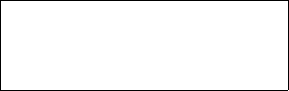
04/04
Para obtener un manual del usuario en español favor de llamar o enviar
un fax al teléfono 1-888-NOKIA-2U, fax 813-249-9619.
9310640
Nokia 6620 User Guide
9310640
6620.ENv1_9310640.book Page 156 Wednesday, May 5, 2004 2:44 PM